WINIA Electronics 7NFCML520BAV LCD Monitor User Manual L520BAV Manual
Dongbu Daewoo Electronics Corporation LCD Monitor L520BAV Manual
User Manual
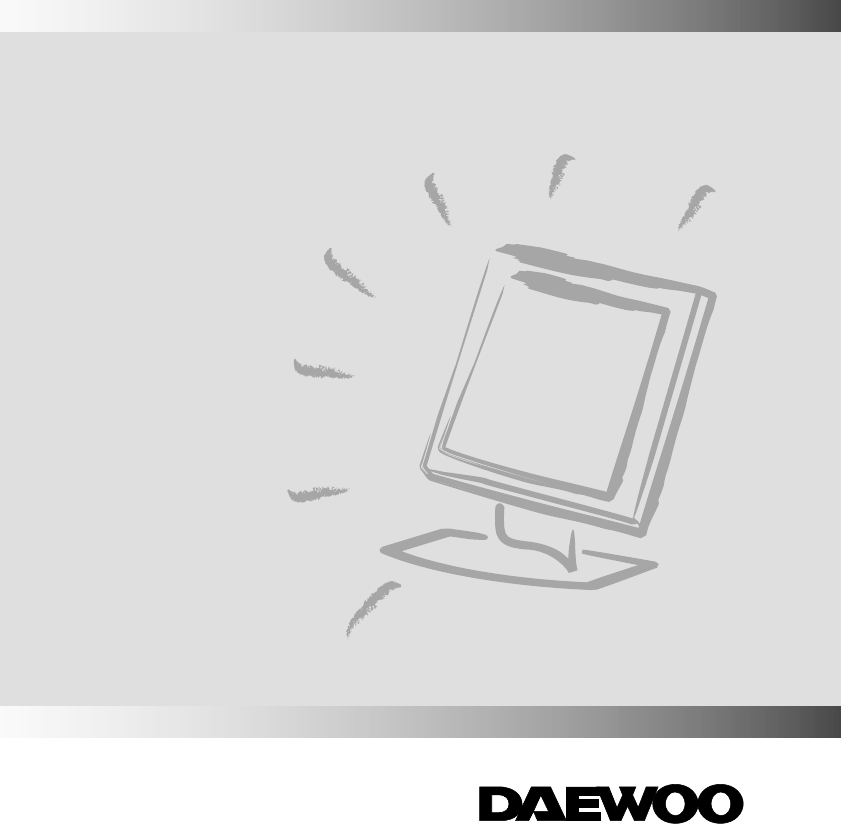
http://www.dwe.co.kr
TFT LCD-MONITOR
Model No : L520BAV
USER’S GUIDE
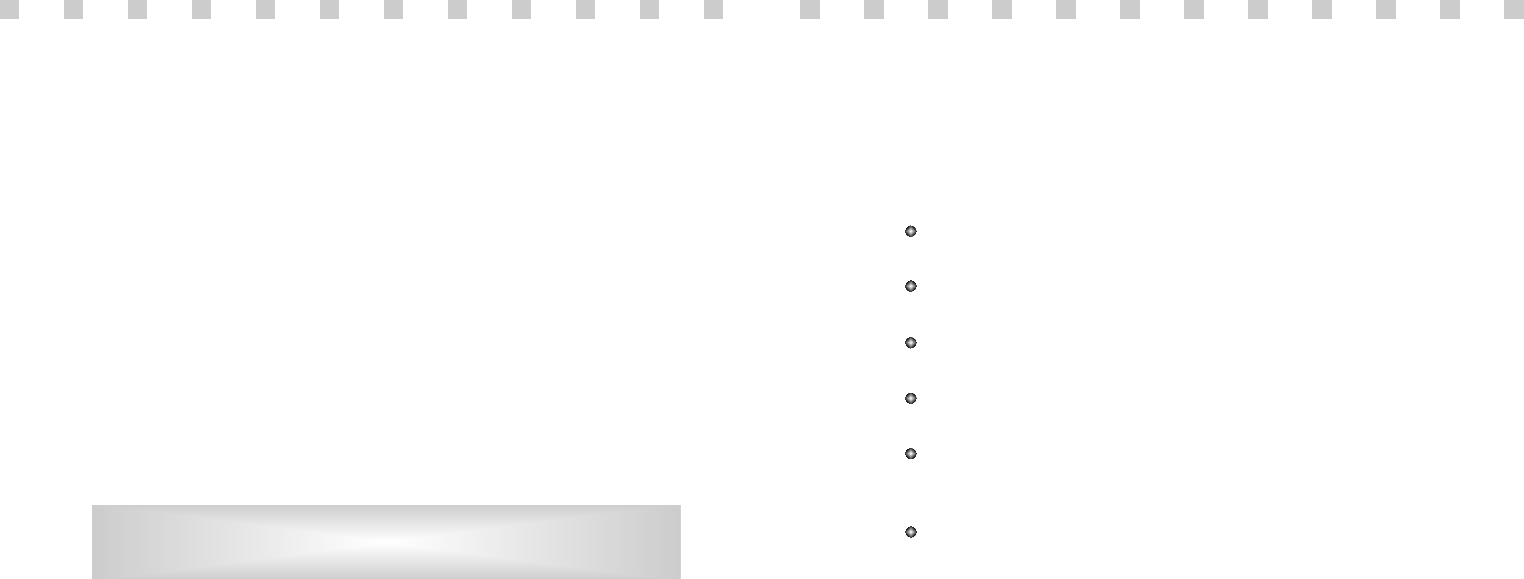
WICHTIGE INFORMATIONEN
Bitte lesen Sie alle diese Informationen, bevor Sie das Gerät in Betrieb
nehmen! Lesen Sie sich außerdem die Bedienungsanleitung komplett und
sorgfältig durch, da nur in diesem Fall eine problemlose Inbetriebnahme
erwartet werden kann.
Achten Sie darauf, daß das Gerät nur in eine 230V Schuko-Steckdose
eingesteckt wird.
Die Steckdose sollte jederzeit frei zugänglich sein um bei einem evtl.
auftretenden Notfall das Gerät schnell vom Netz zu trennen.
Achten Sie desweiteren darauf, daß die Netzanschlußleitung nicht
mechanisch beansprucht oder sonstwie beschädigt wird.
Offnen Sie das Gerät niemals! Im Inneren befinden sich Teile mit
gefährlicher Spannung.
Bevor Sie das Gerät reinigen, ziehen Sie bitte den Netzstecker aus der
Steckdose. Säubern Sie dann das Gerät mit einem feuchten (keinesfalls
tropfnassen) Lappen.
Stellen Sie das Gerät an einem ergonomisch günstigen Ort auf und
sorgen Sie dafür, daß der Monitor mit nach ISO 9241 -3, -7, -8
geprüfter Peripherie betrieben wird, da nur unter diesen Umständen ein
optimaler ergonomischer Betrieb des Gerätes sichergestellt ist.
Falls Sie dennoch Fragen haben, auf die die Bedienungsanleitung keine
hinreichende Antwort geben kann, so kontaktieren Sie bitte den nächsten
Fachhändler.
Maschinenlärminformationsverordnung 3. GSGV, 18.01 1991:
Der arbeitsplatzbezogene Schalldruckpegel beträgt 70 dB (A) oder
wenigergemäß ISO 7779.
FEDERAL COMMUNICATIONS COMMISSION
RADIO FREQUENCY INTERFERENCE STATEMENT
NOTE :This equipment has been tested and found to comply with the limits
for a Class B digital device, pursuant to Part 15 of the FCC Rules. These
limits are designed to provide reasonable protection against harmful
interference in a residential installation. This equipment generates, uses and
can radiate radio frequency energy and, if not installed and used in
accordance with the instructions, may cause harmful interference to radio
communications. However, there is no guarantee that interference will not
occur in a particular installation. If this equipment does cause harmful
interference to radio or television reception, which can be determined by
turning the equipment off and on, the user is encouraged to try to correct the
interference by one or more of the following measures :
- Reorient or relocate the receiving antenna.
- Increase the separation between the equipment and receiver.
- Connect the equipment to an outlet on a circuit different from that to
which the receiver is connected.
- Consult the dealer or an experienced radio or TV technician for help.
CAUTION : Any changes or modifications not expressly approved by the
party responsible for compliance could void the user’s authority
to operate the equipment.
CANADIAN NOTICE
AVIS CANADIEN
This Class B digital apparatus meets all requirements of the Canadian
Interference-Causing Equipment Regulations.
Cet appareil numérique de la Class B respecte toutes les exigences du
Règlement sur le matériel brouilleur du Canada.
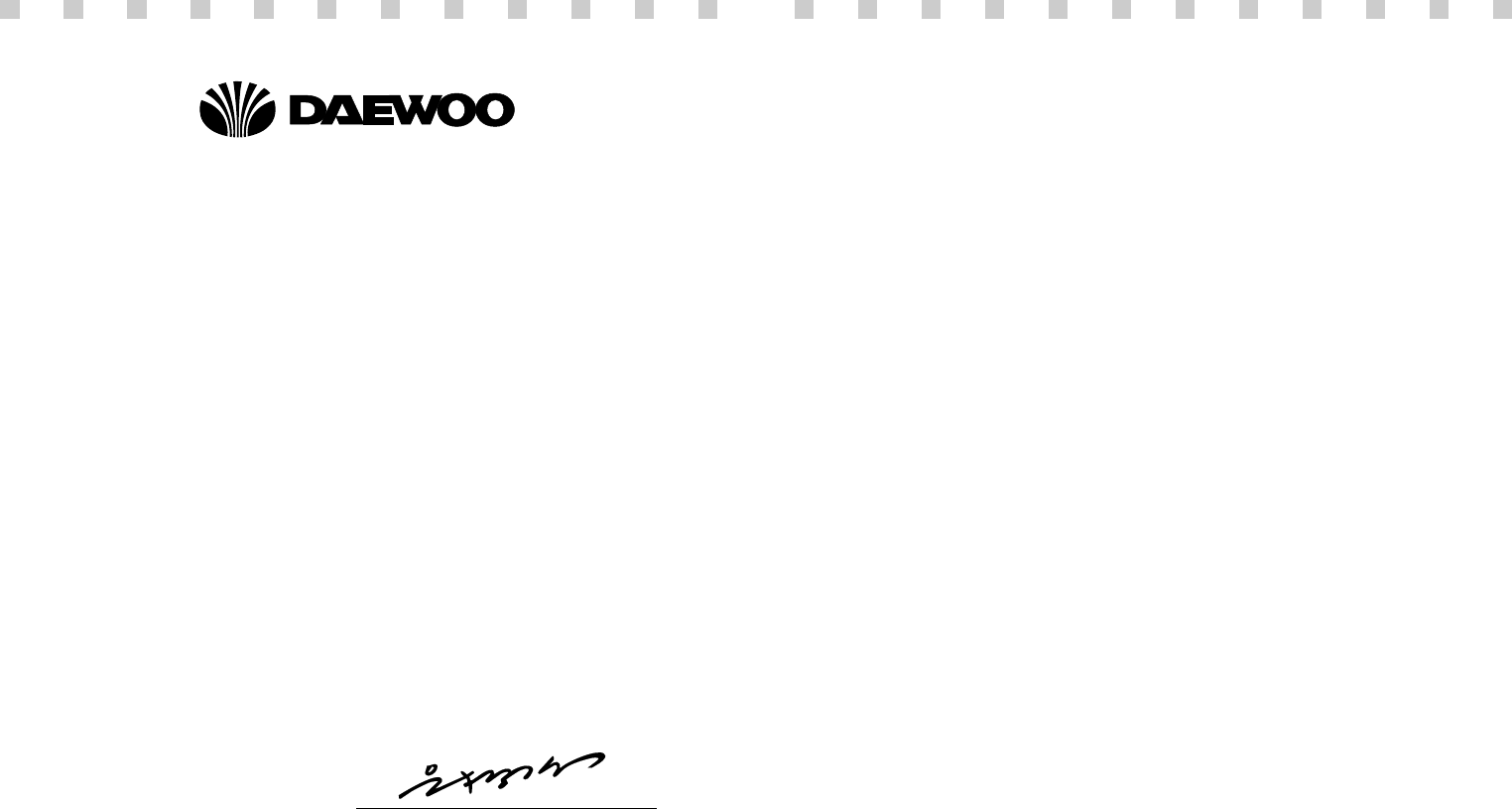
DECLARATION OF CONFORMITY
We, Manufacturer / Importer
DAEWOO ELECTRONICS CO., Ltd
541, 5-Ga, Namdaemoon-Ro, Jung-Gu
Seoul, Korea
declare under our sole responsibility that the product,
TFT LCD monitor
L520BAV
to which this declaration relates is in conformity with
the following standard(s) or other normative document(s)
Safety : EN60950/1992/A1:1993/A2:1993
A3:1995/A4:1997
EMC : EN 55022/8.1994/A1:1995/A2:1997
EN 55024/1998
EN 61000 -3-2,3/1995
following the provisions of 89/336 EEC-EMC Directive
and the provisions of 73/23 EEC-Low Voltage Directive.
Handed over by : Jong K. Choi, Director.
Display Business Division.
Dec, 2001 Seoul Signature : J.K.Choi Director.
Display Business Division.
DAEWOO ELECTRONICS CO., LTD.
Emission Characteristics Tested by SEMKO
A sample of this type has been tested and has shown compliance with
theguidelines in the swedish document TCO 99.
This product is also designed for IT power system with phase to phase
voltage of 230V.
The power cord is used as a main disconnect device. Disconnect the
power cord before servicing. The outlet must be installed near the
monitor and must be easily accessible.
As an ENERGY STAR®Partner, Daewoo Electronics Co., Ltd. has
determined that this product meets the Energy Star®guidelines for
energy efficiency.
The appliance is not intended for use by young children or infirm
persons without supervision ;
Young children should be supervised to ensure that they do not play
with the appliance.
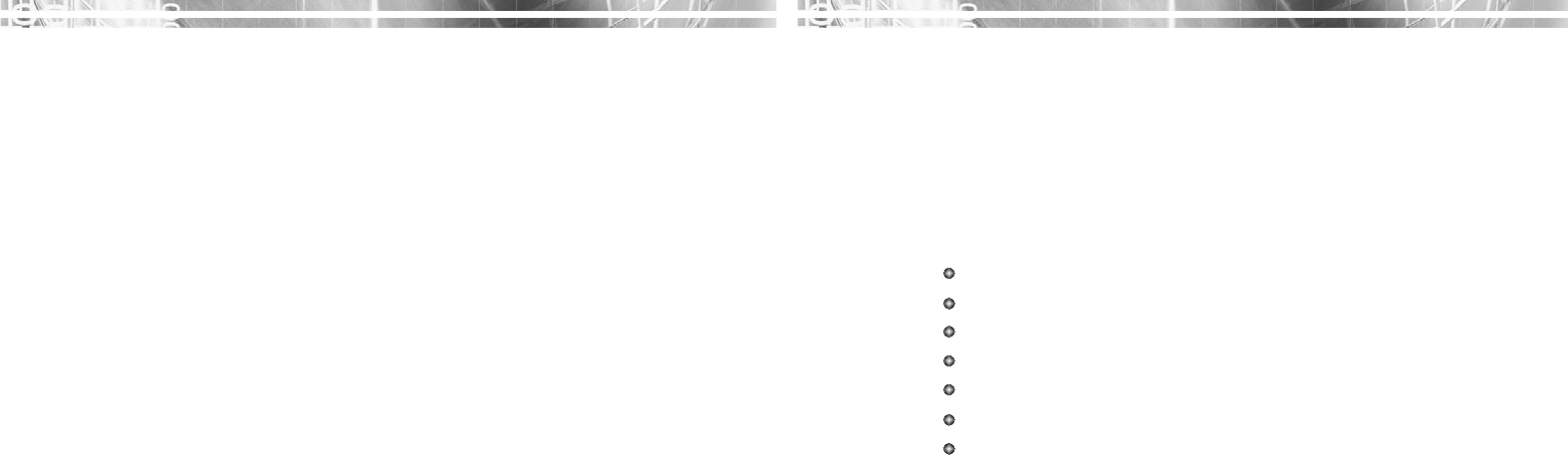
CONTENTS
CONTENTS
Introduction ............................................................................. 1
Product Features ................................................................. 2
Setup ......................................................................................... 3
Installing the Stand .............................................................. 3
Connecting the 15 Pin Signal Cable and Power Cord ......... 4
Connecting the Speakers ......................................................5
Connecting the Others .........................................................7
Operation & Adjustment ...................................................... 8
Specifications ......................................................................... 16
Factory Preset Timings ......................................................... 18
Changing the Stand ............................................................... 19
Troubleshooting ..................................................................... 21
Appendix
Description for D-sub Connector
English - 1
INTRODUCTION
INTRODUCTION
This manual explains how to correctly install, operate and get the
best performance from your monitor. Please read this user’s
guide carefully before installing your monitor, then keep it near
your monitor for quick reference.
First, please check that the contents of the box corresponds with
the following checklist :
TFT LCD monitor
Power cord
15 pin signal cable
Audio cable (mini-jack)
Speaker
User’s guide
Warranty card (Optional)
If any item is missing or damaged, please contact your dealer.
Please keep the box and packing materials so that you may
properly store or transport your monitor.
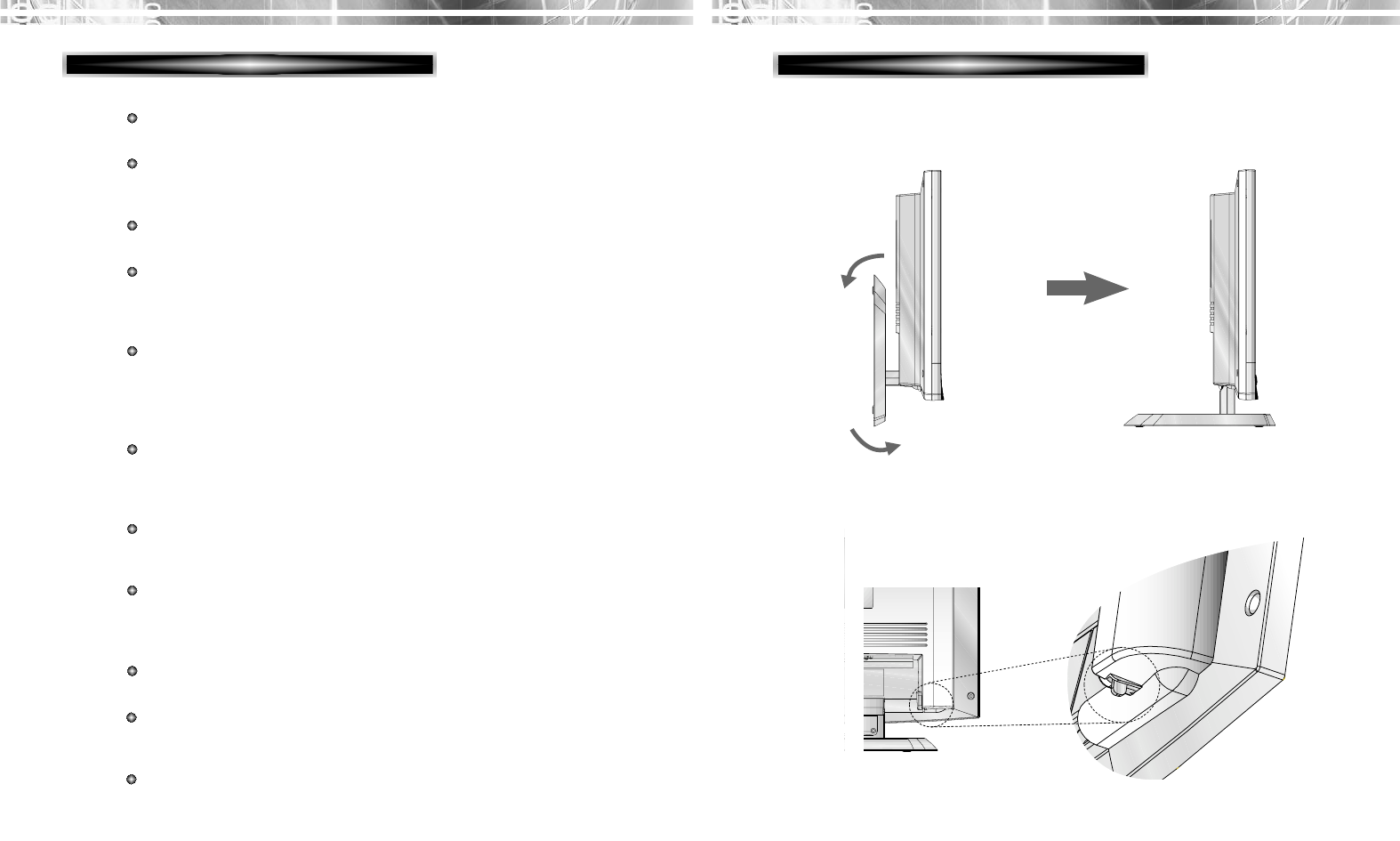
English - 3
SETUP
SETUP
INSTALLING THE STAND
English - 2
PRODUCT FEATURES
Unfolding the stand
Fold the stand with pressing this lever.
Folding the stand
The monitor is designed for use in a small work area or for
those who need more work space on the desk.
The convenient and user-friendly on-screen display allows for
easy and accurate adjustments of screen size, position and
screen color.
The monitor supports a safe working environment in strict
compliance with the TCO 99 standard for low emissions .
The monitor complies with the VESA Display Data Channel
(DDC) specification for Plug and Play compatibility.
Advanced microcircuitry makes setup and configuration fast
and effortless.
The monitor features Advanced Color Controls for fine-tuning
to meet your own personal tastes or application requirements.
Use the on-screen controls to adjust the color temperature,
RGB gain value for the best possible screen color and
intensity.
Press the menu button and activate the Self-Diagnosis menu to
determine whether your monitor is functioning normally, not
receiving a signal or is receiving a signal that is out of
scanning range.
Activate the higher refresh rates of the monitor to stabilize the
screen and eliminate the annoying flicker that contributes to
eye-strain and headaches.
The “borderless” full-screen display capability works under all
graphic modes and provides a larger viewing area than
conventional monitors, giving you a better picture with more
workspace.
The monitor supports the optimal display performance with
1024x768 at 75Hz.
The monitor can be connected to various types of video
devices with supporting video input signals like Composite
video(CVBS), Seperate video(S-Video).
The detachable stereo speakers make the end user enjoy
powerful audio sound and use them on a location which he or
she wants to place after separating them from the monitor with
ease.
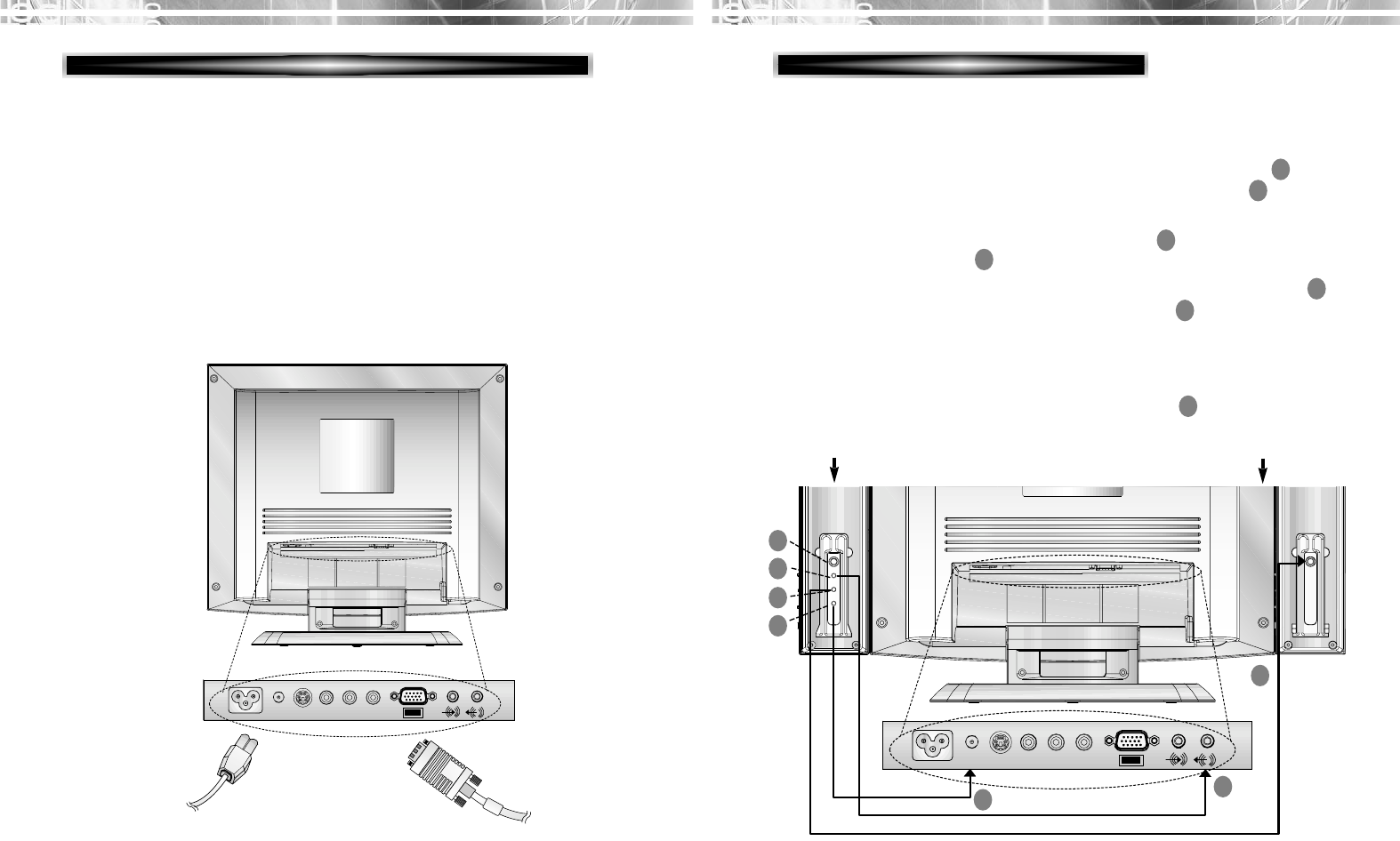
AC POWER 12V DC S-Video Video AUDIO
RL
AC POWER 12V DC S-Video Video AUDIO
RL
English - 5
CONNECTING THE SPEAKERS
English - 4
1. Turn off the computer and monitor.
2. Connect the 15 pin signal cable to the output port of the video
card in your computer and monitor.
3. Tighten the screws of the 15 pin signal cable.
4. Plug the power cord into the AC receptacle located on the back
of the monitor.
5. Plug the other end of the power cord into the AC outlet.
Power
Cord
CONNECTING THE 15 PIN SIGNAL CABLE AND POWER CORD
Speaker R Speaker L
1. Align the two hooks on each speaker with the holes on the right
and left side of the monitor and insert the hooks into the holes.
2. Plug the connector of the POWER (DC IN 12V) Jack of the
speaker R into the 12V DC(AUDIO POWER) port on the
rear of the monitor.
3. Plug the connector of the MONO Jack of the speaker R into
the input port of the speaker L.
4. Plug the connector of the STEREO (AUDIO INPUT) Jack
of the speaker R into the SPEAKER port on the rear of the
monitor.
5. After setting up the speakers, switch the power on and adjust
the volume to the proper level.
1
1
2
2
3
3
4
4
5
5
7
7
6
6
: Headphone Jack
15 pin
signal
cable
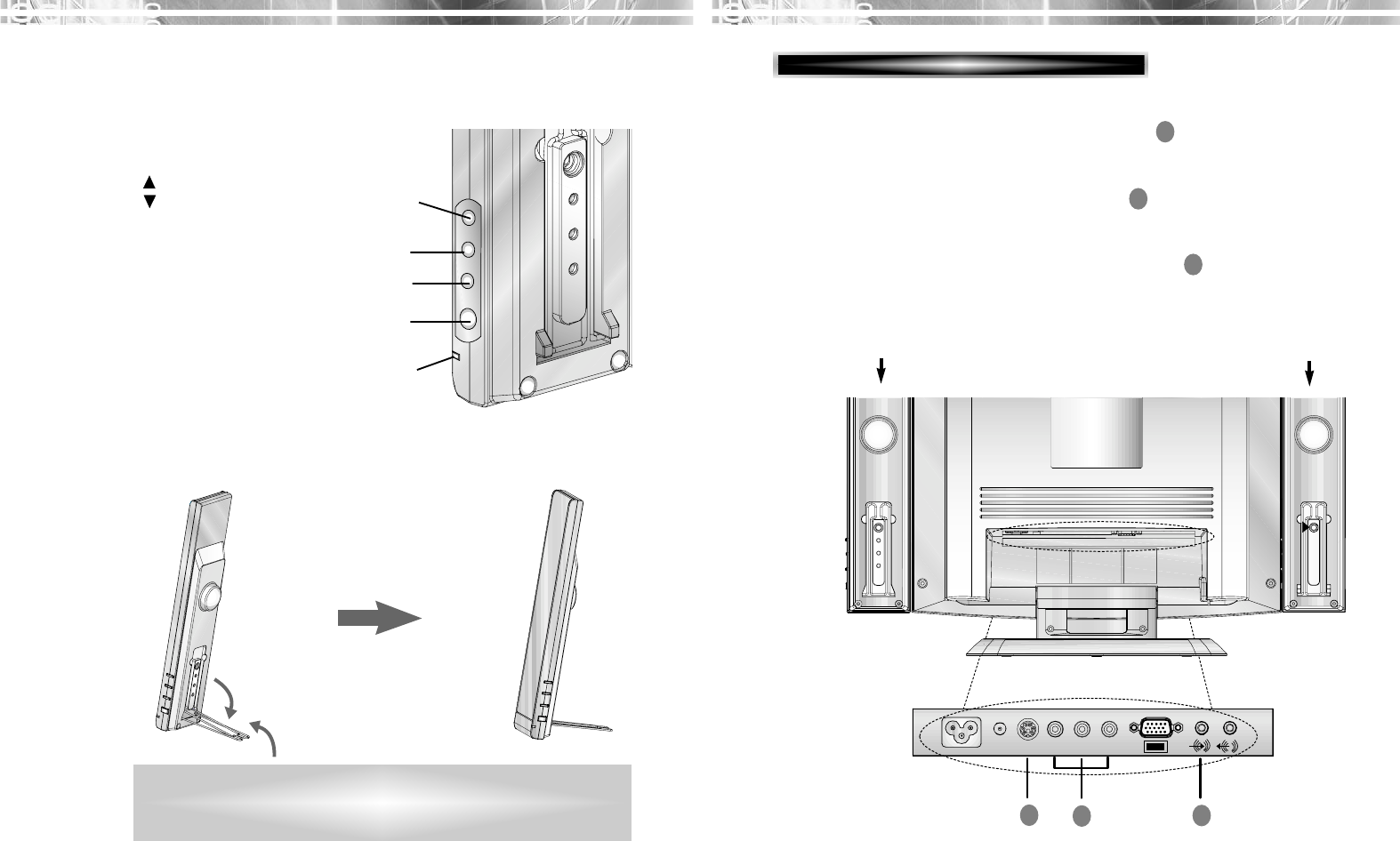
English - 7
CONNECTING THE OTHERS
English - 6
Use the speakers as shown in the illustration after pressing
down the supporter located on the rear of the speaker if you
don’t attach the speakers to the monitor.
ABOUT SPEAKER BUTTONS
ABOUT SPEAKER BUTTONS
SPEAKER ST
SPEAKER STAND-ALONE
AND-ALONE
Push
AC POWER 12V DC S-Video Video AUDIO
RL
Speaker R Speaker L
1. Plug the connector to the S-Video port on the rear of the
monitor (ex : VCR, DVD , ---).
2. Plug the connector to the RCA port on the rear of the
monitor (ex : Camcorder, VCR, DVD, ---).
3. Plug the connector to AUDIO INPUT port on the rear of the
monitor (ex : Computer, CD Player, ---).
1
1
2
2
3
3
1
2
3
4
5
VOLUME (UP/DOWN)
MUTE
POWER
POWER Indicator
1/2
3
4
5
adjusts audio volume.
(up) : increases speaker volume.
(down) : decreases speaker
volume.
turns mute function on and off.
turns audio on and off.
shows power on and off status
with power indicator light.
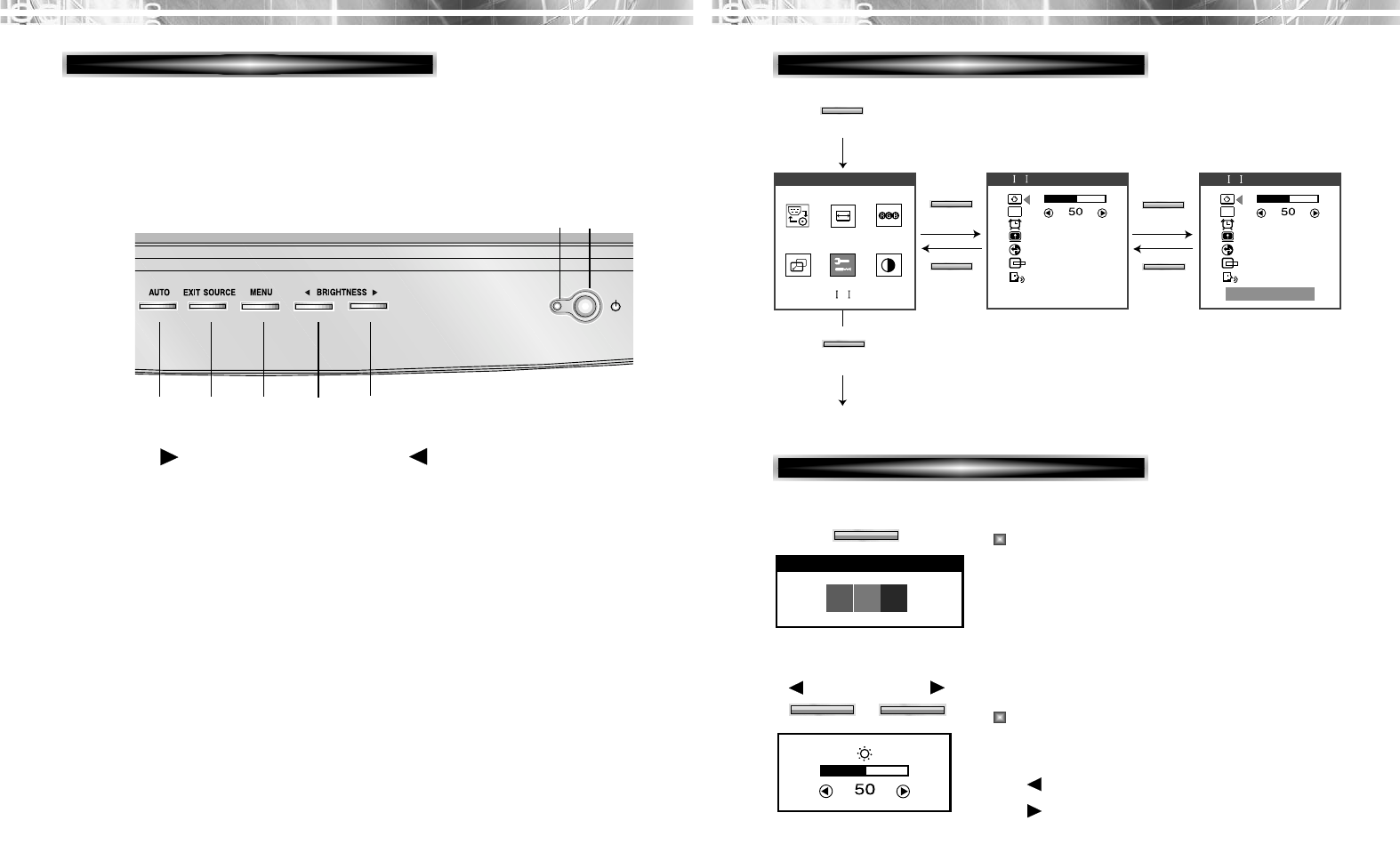
English - 9
English - 8
KEY PROCESS
OSD OFF
MENU
EXIT
EXIT EXIT
OSD
OSD
SHARPNESS SHARPNESS
UT L TY
UT L TY UT L TY
1024X768 60K 75
MENU MENU
HOT KEY
When there is no OSD, if you press this
AUTO button, you can use the best display
performance fit for a current mode.
When there is no OSD, if you press this
BRIGHTNESS button, you can adjust the
brightness directly.
: decreases brightness
: increases brightness
AUTO TRACKING
AUTO
BRIGHTNESS
moves cursor to the right or
low window in the OSD
window and increases the
value of any selected
function.
OPERA
OPERATION & ADJUSTMENT
TION & ADJUSTMENT
CONTROL PANEL
MENU
EXIT
AUTO
/
swithes the monitor on
and off.
shows both normal operation
and power management status
with power indicator light.
POWER Indicator
POWER
1
1
3
3
4
4
5
5
6
6
7
7
2
2
moves cursor to the left or
high window in the OSD
window and decreases value
of any selected function.
turns the OSD window on
and moves from top menu to
sub menu in the OSD
window.
turns the OSD (On-Screen
Display) window off and
moves from sub menu to top
menu in the OSD window.
launches the AUTO
TRACKING function
directly.
*
( ) *
( )
*
( )
*
( ) : Hot Key
SOURCE
selects input signal (PC/
SVIDEO/VIDEO/SOUND).
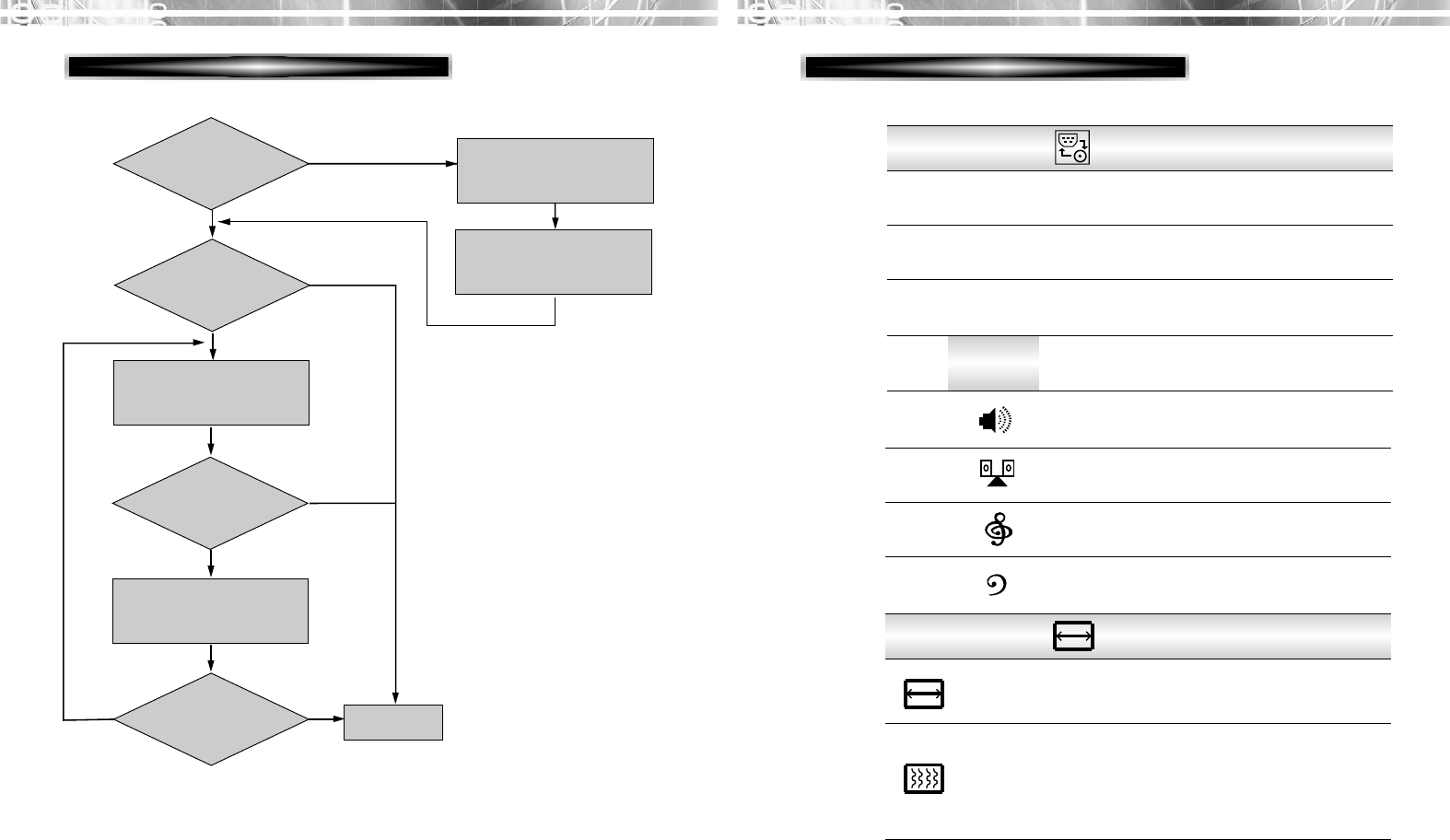
CLOCK
English - 11
English - 10
OSD FUNCTIONS WITH USING PC
ADJUSTMENT PROCEDURE
Adjust the CLOCK control.
Perform the AUTO
POSITION.
Is the H.Size
proper?
Is the
noise displayed on
the screen?
Perform the AUTO
TRACKING.
Is the
noise displayed on
the screen yet?
Is the
noise displayed on
the screen yet?
Adjust the CLOCK FINE
until the screen is cleared.
Yes
Yes
Yes
Yes
No
No
No
No End
INPUT
Select PC mode.
PC
Select S-Video mode.
SVIDEO
Select Video(CVBS) mode.
Adjust sound.
VIDEO
SOUND
Increase or decrease audio volume.
VOLUME
Balance audio sound.
BALANCE
Adjust high frequency response.
Adjust low frequency response.
TREBLE
BASS
;
Adjust the width (horizontal size) of the
screen image.
CLOCK
Sharpen the focus by aligning the
illuminated pixels and adjust until the
screen image looks focused, crisp and
sharp. Adjusting the CLOCK FINE after
the CLOCK adjustment will produce a
clear screen.
CLOCK FINE
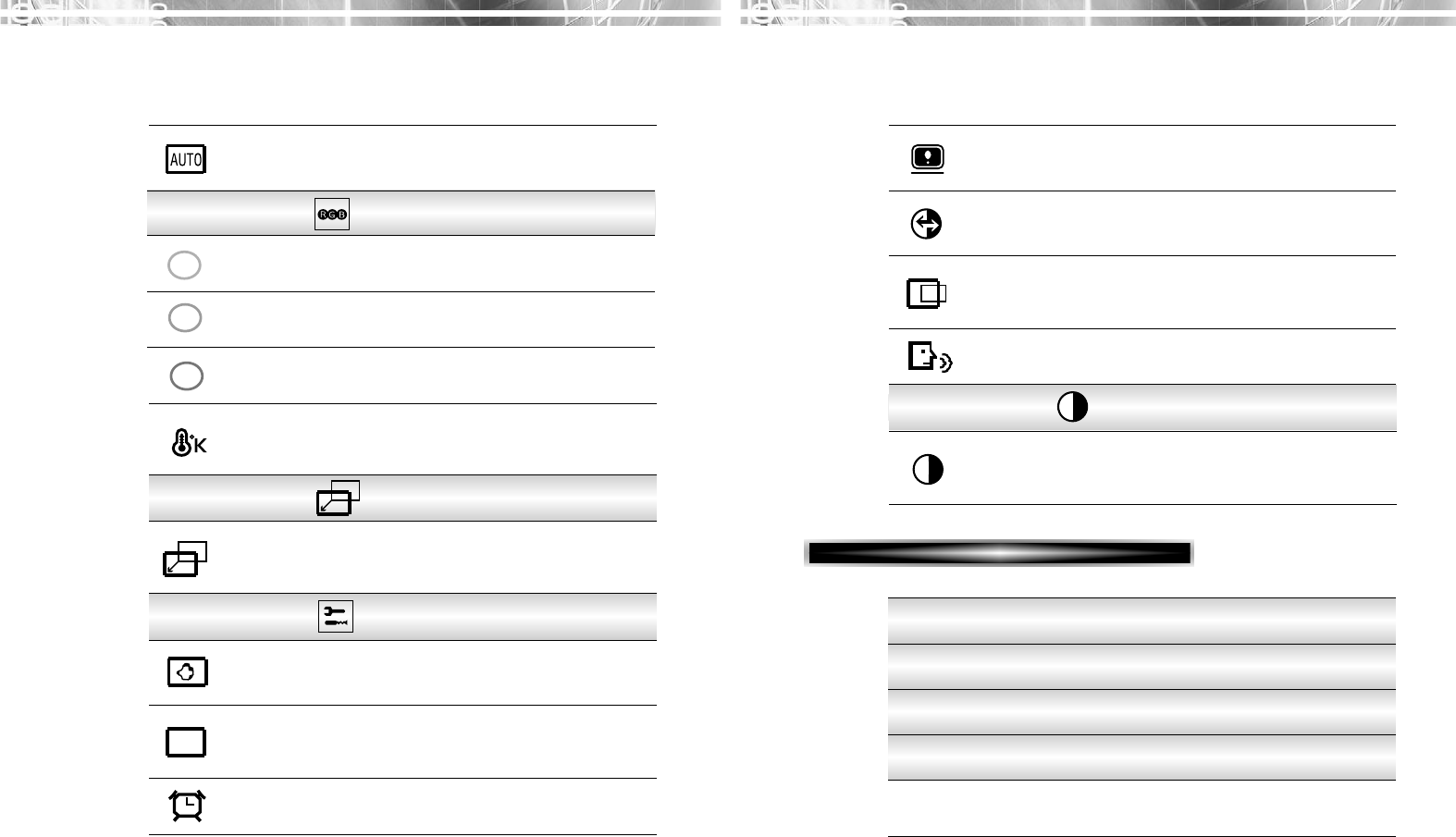
English - 13
English - 12
Adjust the display image quality (if the
screen proceed to scaling up).
SHARPNESS
Select language for OSD (6 languages).
LANGUAGE
B
Adjust the OSD position horizontally (left
or right) and vertically (up or down).
OSD
POSITION
OSD
Choose different preset color
temperatures or set your own customized
color parameters.
COLOR
TEMPERATURE
Adjust the blue color.
Adjust the position of the display
horizontally (left or right) and vertically
(up or down).
BLUE CONTROL
H. CENTER &
V. CENTER
Reset the screen to the Factory Preset
Display Settings.
RECALL
Choose automatically the proper
horizontal position and vertical position &
size of the screen image.
AUTO
POSITION
Display horizontal & vertical frequency
and polarity.
STATUS
OSD
TIME OUT Adjust the display OSD Menu.
CENTER
UTILITY
CONTRAST
OSD FUNCTIONS WITH USING VIDEO
Adjust the contrast of image, the
difference between light and dark areas on
the screen.
CONTRAST
VOLUME
BRIGHTNESS
CONTRAST
COLOR
Adjust saturation of image.
Increase or decrease audio volume.
Adjust the brightness of image.
Adjust the contrast of image.
SATURATION
AUTO
TRACKING Adjust the horizontal & vertical picture
image quality and size.
R
G
Adjust the red color.
Adjust the green color.
RED CONTROL
GREEN
CONTROL
COLOR
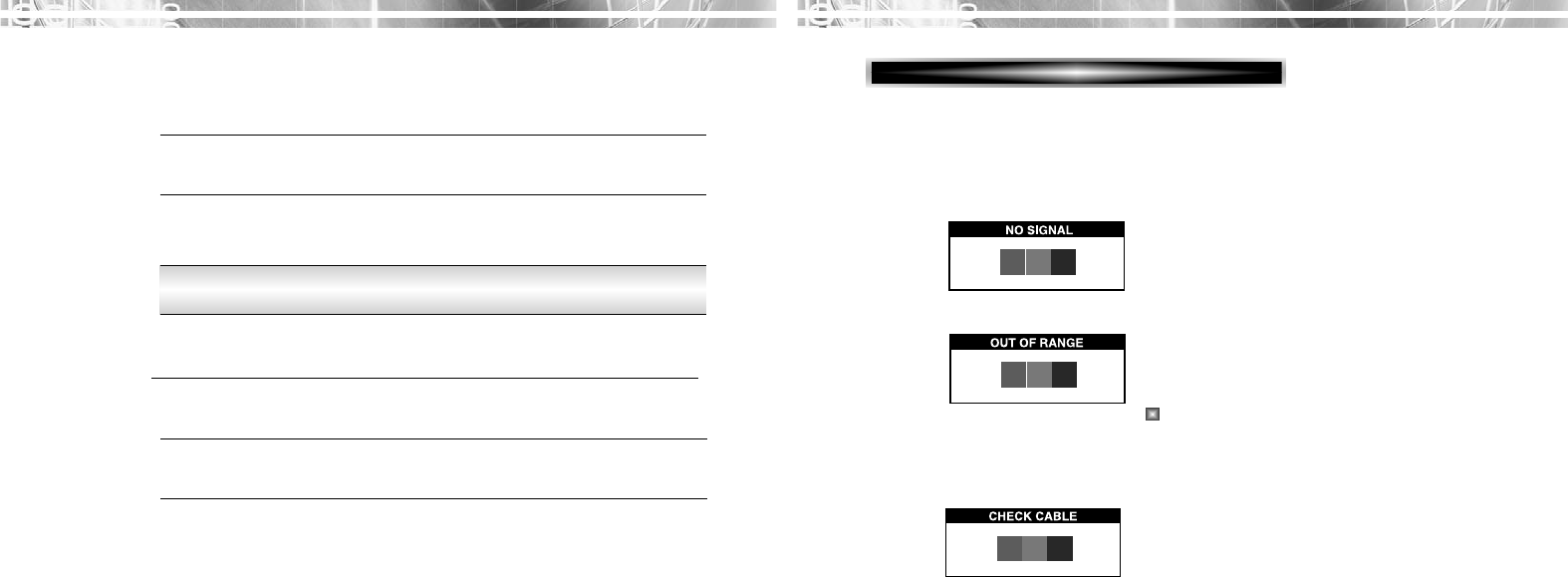
English - 15
SELF DIAGNOSIS
English - 14
SOUND
Adjust the hues of image.
HUE
Adjust the display image quality (if the
screen proceed to scaling up).
SHARPNESS
Adjust high frequency response.
TREBLE
Adjust low frequency response.
BASS
Balance audio sound.
BALANCE
If there is no image, the Self Diagnosis screen will be displayed.
Self Diagnosis function checks if the status of the monitor screen
is “No Signal”, “Out of range” or “Check Cable”.
“No Signal” screen is displayed when the
D-Sub signal connector is connected and
the status of the monitor is on DPMS
mode.
“Check Cable” screen is displayed when
the D-Sub signal connector is not
connected.
“Out of Range” screen is displayed when
the applied frequency is under or over
normal range.
Normal range
(Non-interlaced mode only)
H : 30 - 62 KHz
V : 50 - 75 Hz
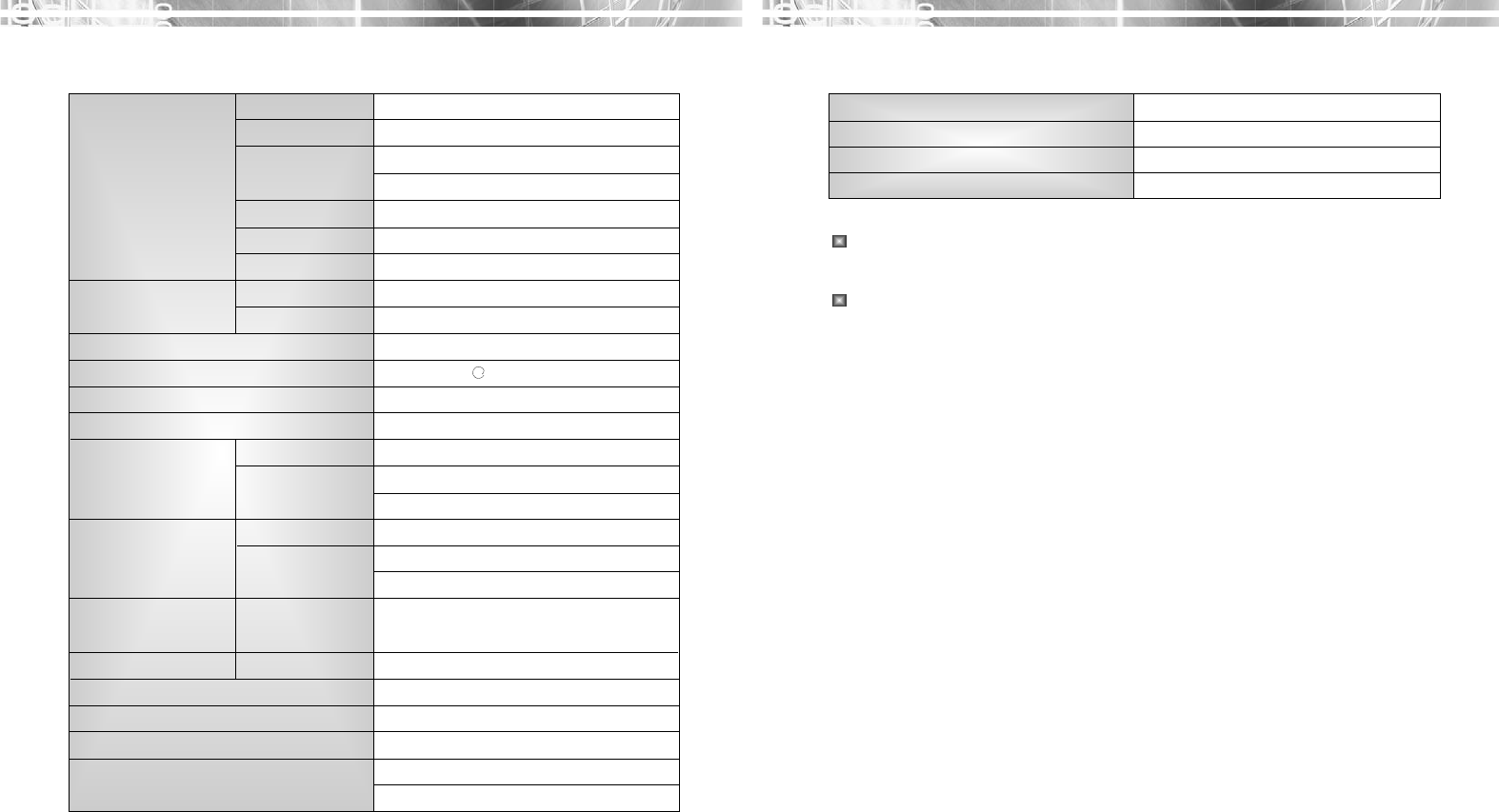
English - 17
English - 16
The specification can be changed without any prior notice to improve the
quality of the product.
The LCD panel may have some defective pixels (e.g. slightly light or
dark) due to a characteristic of the LCD panel. But there is no defect in
your LCD product itself.
Weight-net/gross 4.2/5.5Kg(9.2/12.1lbs)
Power Saving EPA, VESA DPMS, Nutek Compliant
Tilt Range 5° forward, 30° backward
Operating Temperature 10 ~ 40°C /50 ~ 104°F
SPECIFICA
SPECIFICATIONS
TIONS
a
Panel Size 15-inch (38cm) diagonal
Pixel Pitch 0.297 x 0.297mm
Viewing Angle 60°(Right/Left)
40°(up), 60°(down)
Contrast Ratio 350:1 contrast ratio (typ)
Brightness 250cd/m2brightness(typ)
Color Filter RGB vertical stripe
Synchronization Horizontal 30 - 62KHz
Vertical 50 - 75Hz
Video Bandwidth 80MHz
Max Resolution(Optimal) 1024 x 768 75Hz
Colors 6bit (16.7M Colors)
Display Area 304.1mm x 228.1mm
PC Input Signal Sync H/V separate(TTL)
Video 15 pin mini D-sub(Analog RGB)
DVI-D(Option)
AV Input Signal Video CVBS(RCA), S-Video(Mini-DIN)
Audio RCA Left+Right Input
Stereo Mini Jack Input & Output
TV Receiving Signal TV Tuner NTSC, PAL
(Option)
External Speaker Max. Output 6W(Left 3W+Right 3W)
Plug and Play VESA DDC Compatible
Power Source 100-240 Vac, 50/60 Hz(Free Voltage)
Power Consumption 26W(without speaker)
Dimension-W x H x D 370 x 352 x 205mm(with stand)
(without speaker) 370 x 312 x 60mm(without stand)
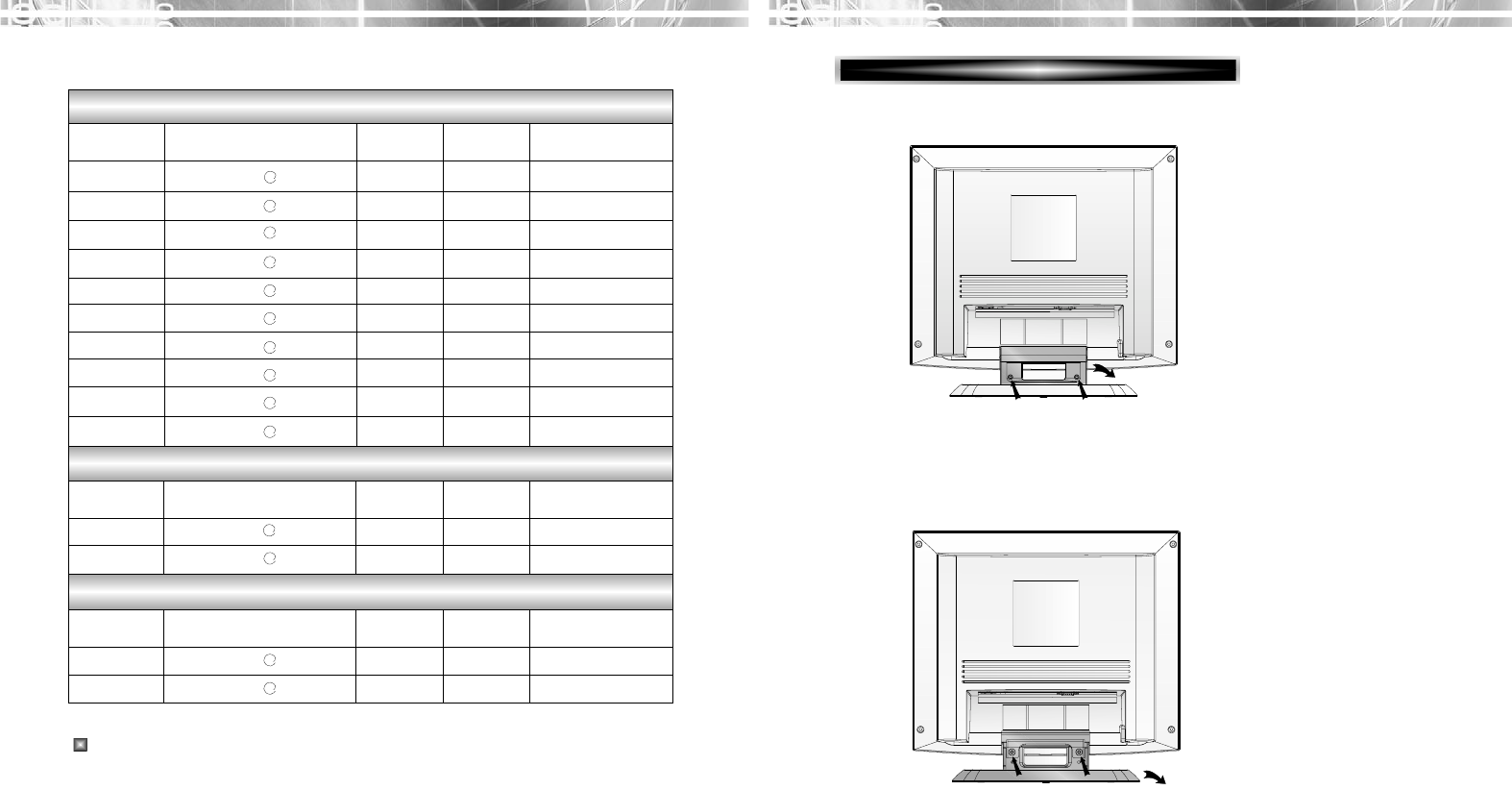
English - 19
English - 18
REMOVING THE STAND
CHANGING THE ST
CHANGING THE STAND
AND
1. Remove 2 screws.
2. Remove the Stand Rear.
3. Remove 2 screws.
4. Remove the Stand Base.
2
1
34
F
FACTOR
ACTORY PRESET TIMINGS
Y PRESET TIMINGS
VGA 640
X
480 60Hz 31.5 60 Non-interlaced
VGA 640
X
480 72Hz 37.9 72 Non-interlaced
VGA 640
X
480 75Hz 37.5 75 Non-interlaced
SVGA 800
X
600 56Hz 35.2 56 Non-interlaced
SVGA 800
X
600 60Hz 37.9 60 Non-interlaced
SVGA 800
X
600 72Hz 48.1 72 Non-interlaced
SVGA 800
X
600 75Hz 46.9 75 Non-interlaced
XGA 1024
X
768 60Hz 48.4 60 Non-interlaced
XGA 1024
X
768 70Hz 56.5 70 Non-interlaced
XGA 1024
X
768 75Hz 60.0 75 Non-interlaced
EGA 640
X
350 70Hz 31.5 70 Non-interlaced
DOS 720
X
400 70Hz 31.3 70 Non-interlaced
VGA 640
X
480 67Hz 35.0 67 Non-interlaced
SVGA 832
X
624 75Hz 49.7 75 Non-interlaced
VESA MODES
MAC MODES
Mode H.Freq (KHz) V.Freq (Hz) Remark
Mode H.Freq (KHz) V.Freq (Hz) Remark
Mode H.Freq (KHz) V.Freq (Hz) Remark
Resolution
(dots
X
lines)
Resolution
(dots
X
lines)
Resolution
(dots
X
lines)
IBM MODES
a
a
a
a
a
a
a
a
a
a
a
a
a
a
The LCD Monitor has only Non-interlanced modes without flicker.
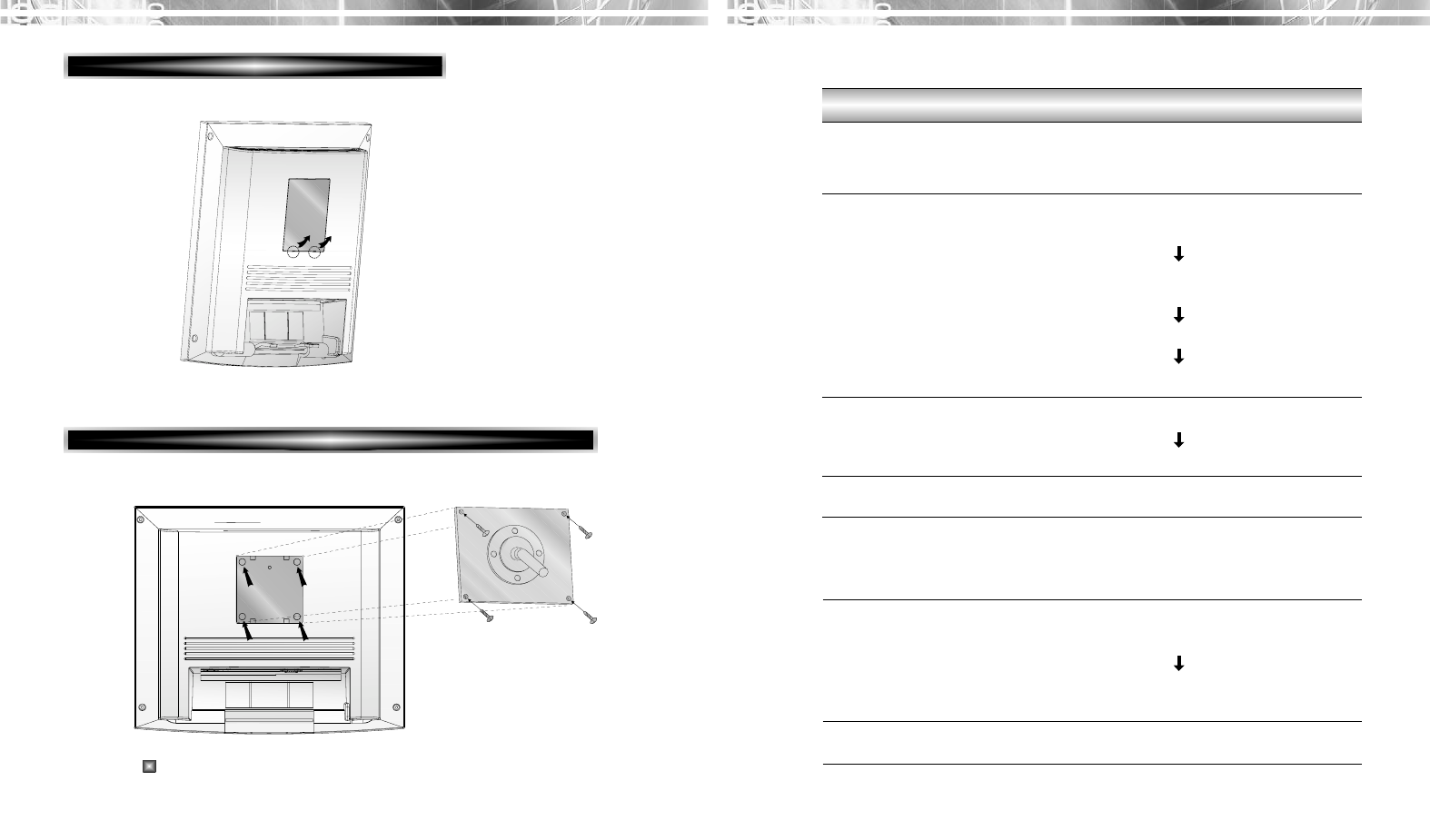
English - 21
English - 20
TROUBLESHOOTING
TROUBLESHOOTING
Adjust Clock to set the screen position and adjust
Clock fine until a noise isn’t displayed.
Check if power switch and computer power switch
are in the on position.
Check if the signal cable is correctly connected to
the video card.
Check if the pins of D subconnector are not bent.
Check if the computer is in the power- saving mode.
Check if power switch is in the on position.
Check if the power cord is correctly connected.
Check if the signal cable is suitable to the video card.
Adjust Clock or H&V Center to get the proper
image.
Keep the devices that may cause electrical
interference away from the monitor.
See the FCC information at the front cover of the
manual.
Adjust Contrast and Brightness.
Symptom
Picture is jitterd.
No picture.
POWER LED is not
lit.
Image is unstable.
Image is not
centered, too small
or too large.
Picture bounces or a
wave pattern is
present in the
picture.
Picture is blurred.
Check
Remove the Cover.
REMOVING THE COVER
Tighten 4 screws.
Use the VESA approved arm-stand.
(75x75 mm hole spacing)
ATTACHING THE MONITOR WITH THE ARM-STAND(OPTION)
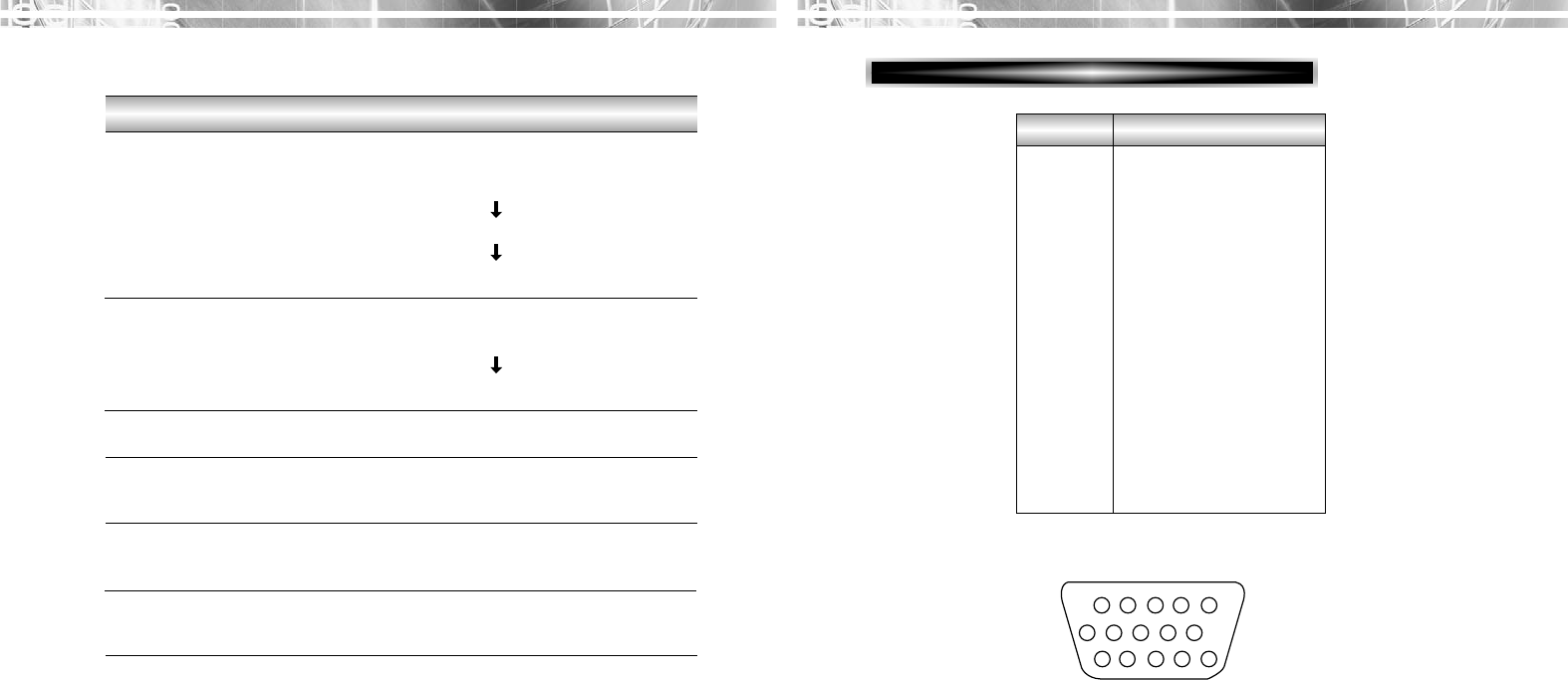
English - 22
APPENDIX
APPENDIX
Pin
1
2
3
4
5
6
7
8
9
10
11
12
13
14
15
Signal
Red
Green
Blue
GND
GND
GND-Red
GND-Green
GND-Blue
+5Vdc
GND-H.Sync
GND-V.Sync
Bi-directional Data(SDA)
Horizontal Sync
Vertical Sync(VCLK)
Data Clock(SCL)
1
6
15
10
*GND=Ground
DESCRIPTION FOR D-SUB CONNECTOR
Check if the speaker power switch and the audio
cable are correctly connected to the computer.
Adjust the volume after checking the sound is muted.
Check the audio system in the computer.
Adjust the volume on the OSD Menu and the
speaker.
Adjust the volume of the sound card in the computer.
Adjust Bass and Treble on the OSD Menu.
Check if the video cable is correctly connected to the
computer and set to the video mode.
Adjust the Saturation or Hue on the OSD Menu in
the video mode.
Adjust the Sharpness on the OSD Menu in the video
mode.
Symptom
No sound.
Low sound.
Dull sound.
No video.
Poor color in the
video.
Grainy picture in the
video.
Check