WINIA Electronics AXI515 Bluetooth Hands Free User Manual
Dongbu Daewoo Electronics Corporation Bluetooth Hands Free
Users Manual
Welcome
Welcome to GM’s “connected” world of Bluetooth ®
Personal area wireless networking. GM’s remote controlled CAR Kit with
Bluetooth Wireless Technology makes wireless connection simple and
quick.
GM’s remote controlled CAR Kit with Bluetooth Wireless Technology
offers these features:
z Seamless, wireless hands free audio through Bluetooth connection
z Digital audio interface with high quality, full-duplex, hands free speech
z Background noise reduction
z Acoustic echo cancellation
z Voice dialing through the phone
z Voice memo (duration 120 sec)
z Remote control keypad
z Speaker volume control with remote controller or audio volume knob
z Entertainment mute- automatically mutes radio during calls
z Compliance with Bluetooth Hands Free 1.1 profiles
z The “MDMTEC 1100” provides a wide array of functionality. Your specific
Bluetooth Phone may or may not fully support all of the “MDMTEC 1100”
functions.
Contents
Welcome ………………………………………………………………………1
Safety and General Information…………………………………………..3
Installing the Bluetooth Hands free Kit . . . . . . . . . . . . . . . . . . . . . . . 4
Guidelines for Installation and Connection………………………………..4
How to install the Bluetooth hands free kit…………………………………4
Bluetooth Hands free kit contents…………………………………………..4
Installing the electronic Bluetooth module . . . . . . . . . . . …………………5
Installing the interface cable . . . . . . . . . . . . . . . . . . . …………………….5
Installing the sensor with microphone module……………… …………….5
Using Your Car Kit . . . . . . . . . . . . . . . . . . . . . . . . . . . . . ………………6
User Interface remote control Buttons . . . . . . . . ………………………….6
Connecting Your Phone to the Bluetooth hands free Kit . . . . . . . . . . . . .7
Removing a connected phone ………………………………………………8
Changing a paired phone…………………………………………………….8
Placing a Call with the Bluetooth hands free Kit. . . . . . . . . . . . . . . . . . . .9
Answering a Call ………………………………………………………………9
Ending a Call…………………………………………………………………...9
Using Features while on a Call ………………………………………………10
Turning Off System Prompts ………………………………………………….11
If You Need Help …………………………………………………………….11
Warranty Coverage……………………………………………………………11
Troubleshooting………………………………………………………………..11
Calling Features Quick Reference…………………………………………11
Dial Number…………………………………………………………………….11.
Speed Dial………………………………………………………………………11.
Voice dial………………………………………………………………………..11
Redial ……………………………………………………………………………11
Appendix……………………………………………………………………….12
Definitions……………………………………………………………………….13
LED indicator……………………………………………………………………13
Recording and Playback……………………………………………………….13
Safety and General Information
IMPORTANT INFORMATION ON SAFE AND EFFICIENT OPERATION.
READ THIS INFORMATION BEFORE USING YOUR PHONE.
Users are not permitted to make changes or modify the device in any way.
Changes or modifications not expressly approved by the party responsible
for compliance could void the user’s authority to operate the equipment.
See 47 CFR Sec. 15.21.
This device complies with part 15 of the FCC rules and with RSS-210
/ RSS-139 of the Industry Canada. Operation is subject to the following two conditions:
(1) This device may not cause harmful interference, and (2) this device must accept any
interference received, including interference that may cause undesired
operation. See 47 CFR Sec. 15.19(3).
Canada Compliance (Industry Canada)
To prevent radio interference to the licensed service, this device is intended to be operated
indoors and away from windows to provide maximum shielding. Equipment that is installed
outdoors is subject to licensing.
Electromagnetic Interference/Compatibility
Nearly every electronic device is susceptible to electromagnetic interference (EMI) if
inadequately shielded, designed, or otherwise configured for electromagnetic compatibility.
Caution: Any changes or modifications not expressly approved by the party responsible for
compliance could void the user's authority to operate the equipment.
Declaration of Conformity
Hereby, GM declares that this product MDMTEC 1100 is in compliance with:
• The essential requirements and other relevant provisions of Directive 1999/5/EC
• All other relevant EU Directives
Installing the Bluetooth Handsfree Kit
Guidelines for Installation and Connection
• Only qualified personnel should install this car kit. If necessary, contact with vehicle
manufacturer for air bag information specific to the vehicle.
Caution: An air bag inflates with great force. DO NOT place objects, including communication
equipment, in the area over the air bag or in the air bag deployment area. If the communication
equipment is improperly installed and the air bag inflates, serious injury could occur.
• Mount components securely on strong surfaces to prevent shifting that could cause injury or
interfere with safe vehicle operation. Always use the supplied mounting hardware
• Mounted components and attached wires or cables must not interfere with seating or leg
space.
• Route cables so they are protected from pinching, sharp edges, and crushing. Keep all in-line
connectors easily accessible.
• This car kit is intended for use in 12 volt negative ground systems only.
How to Install the Bluetooth Hands free Kit
Caution: This car kit must be connected to GM car to prevent fire or other damages if a short
circuit should occur somewhere in the electronic module.
Before installing the car kit, disconnect the vehicle’s battery.
Note: The Bluetooth hands free audio has been optimized for the internal car speaker.
Bluetooth hands free Kit Contents
Interface Cable
The Interface Cable connects the electronic module to the audio system components.
It connects the vehicle’s power and ignition to the Bluetooth hands free kit, sensor module and
provides some optional audio connections when the car kit is used with the vehicle’s radio.
Electronic Module
You can place the electronic module somewhere inside the vehicle..
Sensor with Microphone
The microphone cable can be routed along the side of the vehicle, through the dash, and along
the edge of the windshield. The microphone is placed best near the rearview mirror and aimed
directly toward the user.
Sensor with microphone is consisted of remote sensor,mic1,mic2 and indication led
User Interface Remote Controller
The User Interface Remote Controller(UIRC) can be mounted in several ways to provide a safe
and comfortable environment for use.
1. Select a suitable location on the vehicle dash, within easy reach of the driver,
and mount the UIRC. The UIRC can be mounted anywhere on the dash.
Caution: The location of the UIRC MUST NOT interfere with the vehicle’s air bag deployment.
Caution: The mounted UIRC MUST NOT create a visual distraction.
Caution: DO NOT mount the UIRC on the steering wheel.
Installing the Electronic Module
Caution:.
The best location for the electronic module is under the vehicle’s dash. The box must be
protected from dirt and moisture and have adequate space for cooling and to allow
for cable connection.
For optimal Bluetooth® performance, mount the electronic module in a central location within the
vehicle. Do not place it behind or within large areas of metal.
The location of the electronic module MUST NOT interfere with deployment of the vehicles air
bags. Do NOT locate the electronic module in the vehicle’s trunk (boot).
Installing the Interface Cable
There are 5 connectors.
* connector (car AUDIO side),
* connector (car speaker side),
* 8pin connector (sensor side),
* 20P module connector (handsfree MODULE side)
Car radio with ISO( AMP 18 PIN, USCAR ) sockets : Disconnect the speaker harness.
Connect the ISO( AMP 18 PIN, USCAR ) connector (car radio side) to the car radio, and
connect the ISO( AMP 18 PIN, USCAR )connector (car speaker side), to the speaker harness.
Installing the Sensor with Microphone
1. Select a suitable mounting location and mount the microphone:
• It is recommended that the microphone be mounted on the headliner between the driver
and passenger.
• Locate the microphone no more than 16 inches
(40 cm) from the driver's mouth and out of direct air flow from vent or defrost.
z The wire comes out the back of the the Sensor with Microphone.
• Do not allow anything (such as a rear-view mirror or sun visor) to block the path between the
microphone and the driver.
• Mount the microphone firmly so that vibrations do not affect audio quality.
Caution: The location of the microphone MUST NOT interfere with the vehicle’s air bag
deployment.
2. First, insert the clip and fix the sensor module to the clip
3 Connect the microphone to the interface cable.
Using Your Car Kit
User Interface Remote Control buttons
The UIRC enables you to set up and use the Bluetooth® Hands Free Car Kit.
PLAY: playback voice memo
REC: recording voice memo & speaker output
STOP:
press: recording stop
playback stop
press & hold : auto answering ….toggle
HF: send / redial / talk
END: reject incoming call
end all calls
TRANSFER(phone diagram)
Press :Transfer to phone or hands free….toggle
Press and hold : pairing new phone or disconnect the phone
Volume up/down
Increase or decrease volume in a call or playback
0~9,*,#
same function in phone
Connecting Your Phone to the bluetooth hands free Car Kit
Before you can use this car kit, you must complete a Bluetooth connection between the kit
and your phone. You establish a Bluetooth connection between your car kit and phone with a
paired link.
When you set up a paired link, the car kit remembers the phone’s ID. Once the car kit and
phone are paired, your car kit automatically connects to your phone every time
you start your vehicle .
This system supports paired links with up to 3 phones.
Note: The process of initiating a Bluetooth connection with a phone varies per phone
manufacturer. For more information, refer to the user’s guide for your phone.
Initial Pairing
Note: Use this procedure ONLY if there are no phone paired to the system.
With the car kit and phone in close proximity:
1 Press the transfer button (phone diagram) in the Remote Control Keypad more 2 seconds
until beep tone is generated..
<DEPEND ON THE PHONE>
2 When prompted, display “TEL MUTE or VOICE IN” on the audio display for 3~4 seconds
Set your phone in scan mode and enter “0000” when prompted for the passcode.
If there is not “MDMTEC 1100” one more attempt 1~2.
You can pair the phone with the car kit for 60 seconds after pressing transfer button (phone
diagram)
3 When the phone displays the device name (MDMTEC 1100), select the device.
The phone displays the pass code entry screen.
4 Enter the passkey (0000).
The phone displays “PIN verified,”
Note: Some phones ask you to accept the BT link.
Enter Yes.
Upon successful completion, connection is complete.
LED indicator is on.
Additional Pairing
To pair additional phone to the system, with the car kit and phones in close proximity:
Action
1 Press and hold the transfer button (phone diagram) in the Remote Control Keypad more 2
seconds until beep tone is generated.
caution : Also you can disconnect your phone-> press and hold transfer button (phone
diagram) button in the Remote Control Keypad more 2 seconds until beep tone is
generated.
2 When prompted, display “TEL MUTE or VOICE IN” on the audio display for 4seconds.
Set your phone in scan mode and enter “0000” when prompted for the passcode.
3 When the phone displays the device name (MDMTEC 1100), select the device.
The phone displays the passcode entry screen.
4 Enter the passkey (0000).
The phone displays “PIN verified,”
Note: Some phones ask you to accept the BT link. Enter Yes.
Upon successful completion, connection is complete.
caution : Originally, it is allowed the Bluetooth handsfree to get paired 3 phones to the
maximum, In case the Bluetooth device in the phone failed to search for the Bluetooth car kits,
Please erase Bluetooth car kit from your phone (Paring & Connection, both of them).
Sometimes phone will not operate properly, then power off & on your phone.
And then pairing
Removing a connected phone
Press and hold “VC/PT”(PHONE diagram) button in the Remote Control Keypad more 2
seconds until beep tone is generated.
. Caution: This function reset with key ignition off.
i.e. If you turn on the ignition , the latest paired phone will be paired automatically.
Changing a paired phone
1. Press and hold “VC/PT”(PHONE diagram) button in the Remote Control Keypad more
2 seconds until beep tone is generated, LED is on. If led is on, then select the
device(depend on the phone).
<depend on the phone>
2. Select the device (MDMTEC 1100 o).
The phone displays the passcode entry screen.
3 Enter the passkey (0000).
The phone displays “PIN verified,”
Note: Some phones ask you to accept the BT link. Enter Yes.
Upon successful completion, connection is complete.
Placing a Call with the Bluetooth Hands free Car Kit
To place a call, you must first establish a Bluetooth link between the car kit and your phone .
You can place a call with the car kit in these ways:
• Dial a number from the phone, placed in a call, some phone press “vc/pt(phone diagram)”.
• Digit dial and press “HF” with UIRC(remote controller).
• Press “VC/PT” with UIRC [phone voice name] (depend on the phone).
• Use the Speed Dial with UIRC(remote controller , only 2 digit).
• Use last number redial from UIRC(remote controller). Some phone press the “HF” twice
When connected, all of these calls are hands free.
Answering a Call
When you receive an incoming call, the system responds:
Audio system will be muted, LED will blink, display “ VOICE IN” or “TEL MUTE”
• The system plays beep tone
To answer an incoming call:
1 Press the HF button.
2 If you want to answering a call automatically.
You press and hold “STOP” button for two seconds, when system not on a call.
The system responds automatically after 10 seconds.
Caution: This function reset with key ignition off.
i.e. If you want to answering a call automatically press and hold “STOP” button for two
seconds, after every ignition on
The system responds automatically after 10 seconds.
Ending a Call
Using the Phone
Press your phone’s END or hang up key(depending on your phone model)
Using the UIRC (remote controller)
Press the END button.
LED wil be on(not blink)
Using Features while on a Call
Note: To use the functions described below:
• A Bluetooth link must be established between the car kit and your phone.
• A call must be initiating or in progress.
Rejecting a Call
To reject a call while the phone is ringing:
Press the END button or press your phone’s IGNORE key(may be a soft key, depending on
phone model.
Transferring a Call
From the Car Kit to Your Phone
Action
Press the VC/PT button on the UIRC.
Or Turn OFF the vehicle ignition. (If your phone asks to switch to handset mode, press Yes.)
From Your Phone to the Car Kit
Press the VC/PT button on the UIRC during in a call.
Recording in a Call
Press the REC button.
Both the speaker voice and microphone will be recording during 120 sec approximately.
Press the Stop button , recording will be stopped.
If you press the “END” button, also recording will be stopped. 삭제
If you press again ‘REC’ button, then previous memo will be erased.
Caution: If you turn off ignition during recording, recording will be failed
and previous recording memo will be erase..
It means there is not any voice memo.

If you want to erase the voice memo, press and hold “REC” until beep tone is generated.
Turning Off System Prompts
To turn off the system
1 Turn OFF the vehicle ignition
2 Also you can disconnect your phone-> press and hold “VC/PT”(PHONE diagram) button in
the Remote Control Keypad more 2 seconds until beep tone is generated.
3 LED will be off.
If You Need Help
If you have any additional questions, please call your local hotline or dealer shop.
Warranty Coverage
Please refer to the warranty information provided at the time of purchase.
Caution: You should use all genuine parts provided in this package. And do not
disassemble in any case. If not, this product cannot be warranted.
Troubleshooting
Symptom Solution(s)
You cannot pair new phones with the car kit.
• The phone must support Bluetooth Handsfree Profile .
• The system supports a maximum of 3 phones at once. Make sure this limit is not exceeded.
• Delete the pairing information on the phone and ensure that the phone is removed from any
other systems with which it is paired.
No HF audio.
• Check speaker connection.
• Press UIRC volume up or check audio volume (only two speaker HF audio system)
• Check the connection to the electronic module.
• Press the vc/pt(phone diagram)…….
Calling Features Quick Reference
Dial Number
Digit dial and press “HF” with UIRC(remote controller).
Speed dial
• Use the Speed Dial with UIRC(remote controller , only 2 digit).
• Press 1st digit and press and hold 2nd digit (depend on the phone).
Voice call
• Press “VC/PT” (depend on the phone).
Redial
• Use last number redial from UIRC(remote controller).
• Press the ‘HF” button. Some phone press the “HF” twice.
Appendix
Definitions
Term Definition
Boot The trunk.
Handset The wireless phone.
Pair The process used by two wireless devices, with passcodes as an input,
to create the link of the Bluetooth® authentication process.
Passcode A term that is generally synonymous with PIN or passkey, used in the
Bluetooth specifications. The passcode is entered into the devices
involved in pairing, enabling them to verify the operation. In this
application, to avoid confusion, passkey is used as distinct from PIN,
which is used to unlock a handset’s SIM card.
Press and Release A button press of at least 2 second, also known as a LONG button press.
When the listening prompt is heard, the button should be released.
Press and Release Pressing a button for 100 milliseconds,
also known as a SHORT button press.
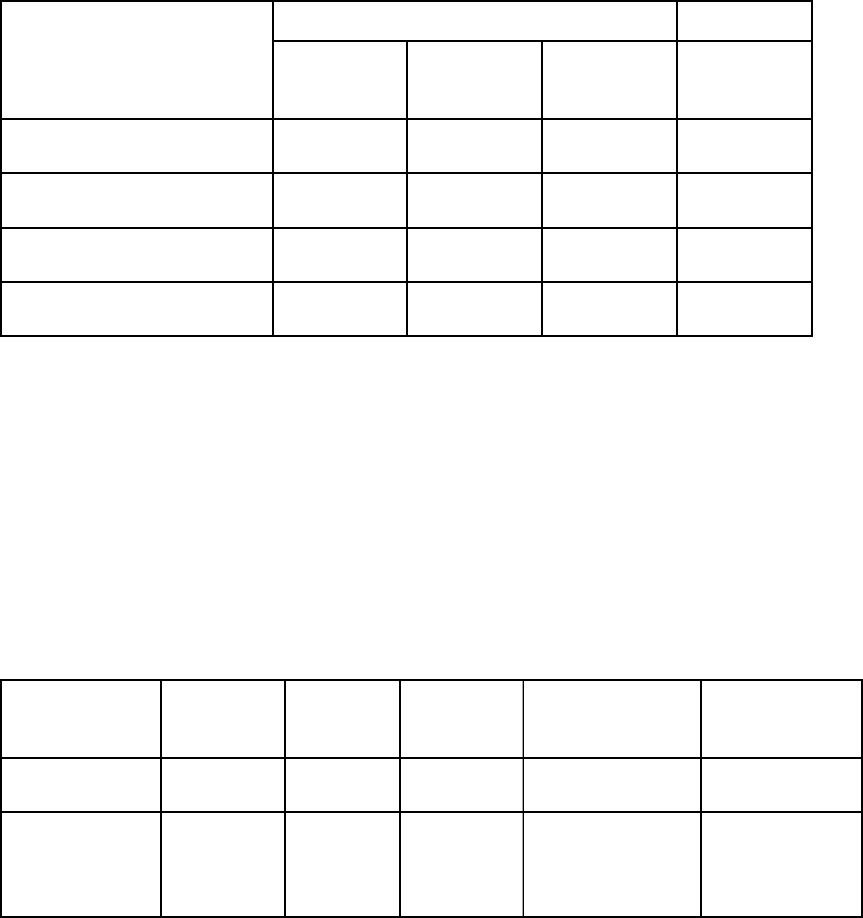
LED Indicator
Pairing off Pairing in
progress Pairing on connected
(in a Call)
Not Connected OFF OFF ON N/A
incoming call or
connected(in a Call) OFF N/A blinking N/A
RECORDING N/A N/A N/A blinking
PLAYBACK N/A N/A blinking blinking
states of connections
LED States
z Turn OFF the vehicle ignition, LED is off.
RECORDING AND PLAYBACK
states Pairing off Pairing on auto
talking in coming call connected
RECORDING N/A N/A N/A N/A enable
PLAYBACK N/A enable transfer to
talking
press "STOP"
and "HF"
buttons N/A