WIREDTIME WT1000-3G SMART PHONE WITH INTEGRATED BARCODE SCANNER User Manual ChekOne Manual Rev29 10 13 FCC revisions
WIREDTIME INC. SMART PHONE WITH INTEGRATED BARCODE SCANNER ChekOne Manual Rev29 10 13 FCC revisions
user manual
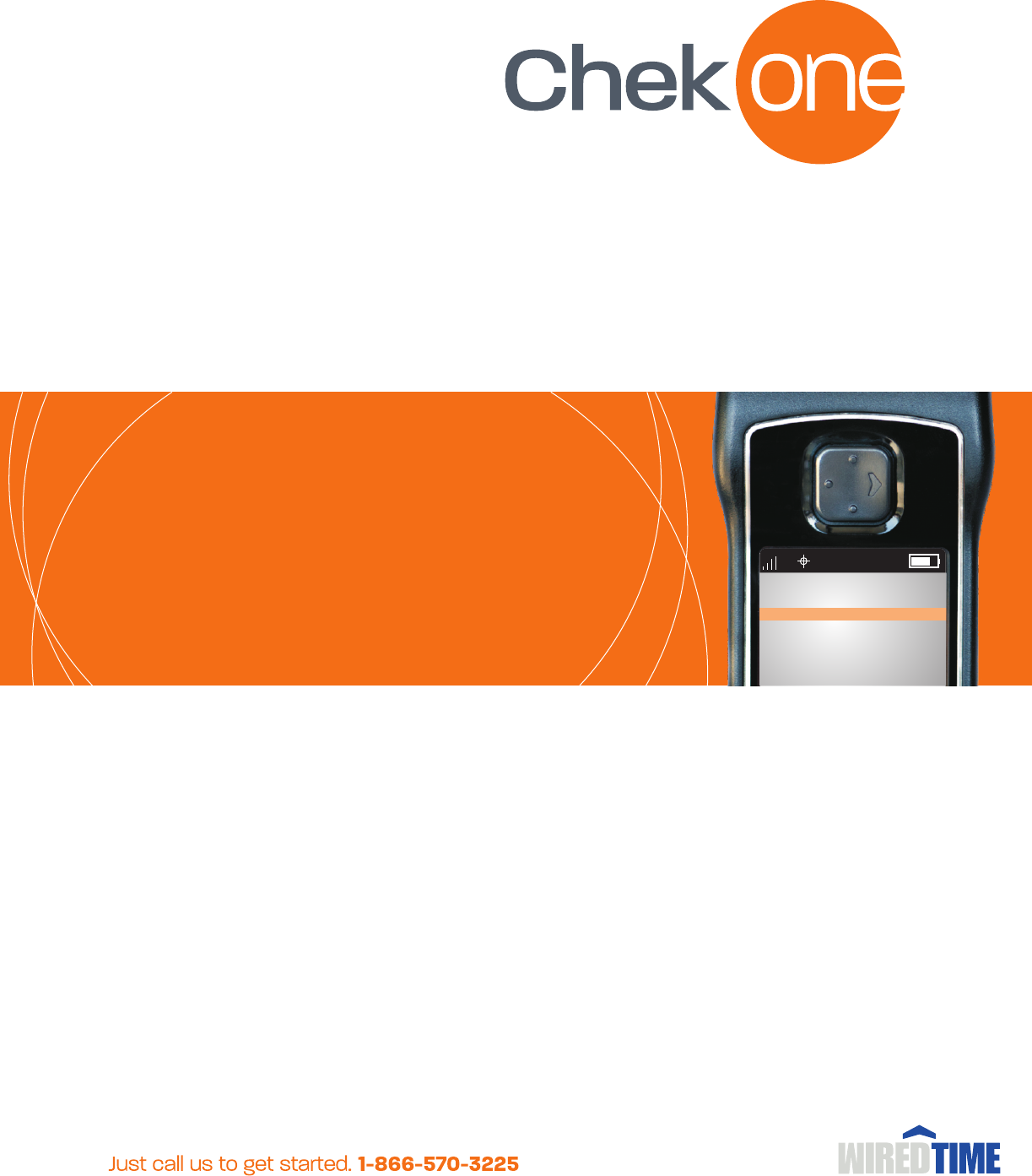
Copyright © 2012 WiredTime Inc., All rights reserved. Patents pending. Some conditions and restrictions apply. Specific functions dependent on
cellular transmission may not be available when cellular service is restricted. Some features under development at time of printing may be provided at
extra cost when available. The WiredTime, ChekOne and families of related marks, images and symbols are the exclusive properties and
trademarks, or registered trademarks, of WiredTime Inc. SecurTek and related images are trademarks of SecurTek a SaskTel Company.
ChekOne Device
User Guide
6
CALL
MESSAGE
LONE WORKER - ON
SAFE WORKER - ON
SCAN
EMERGENCY PRESS AND HOLD
11:42
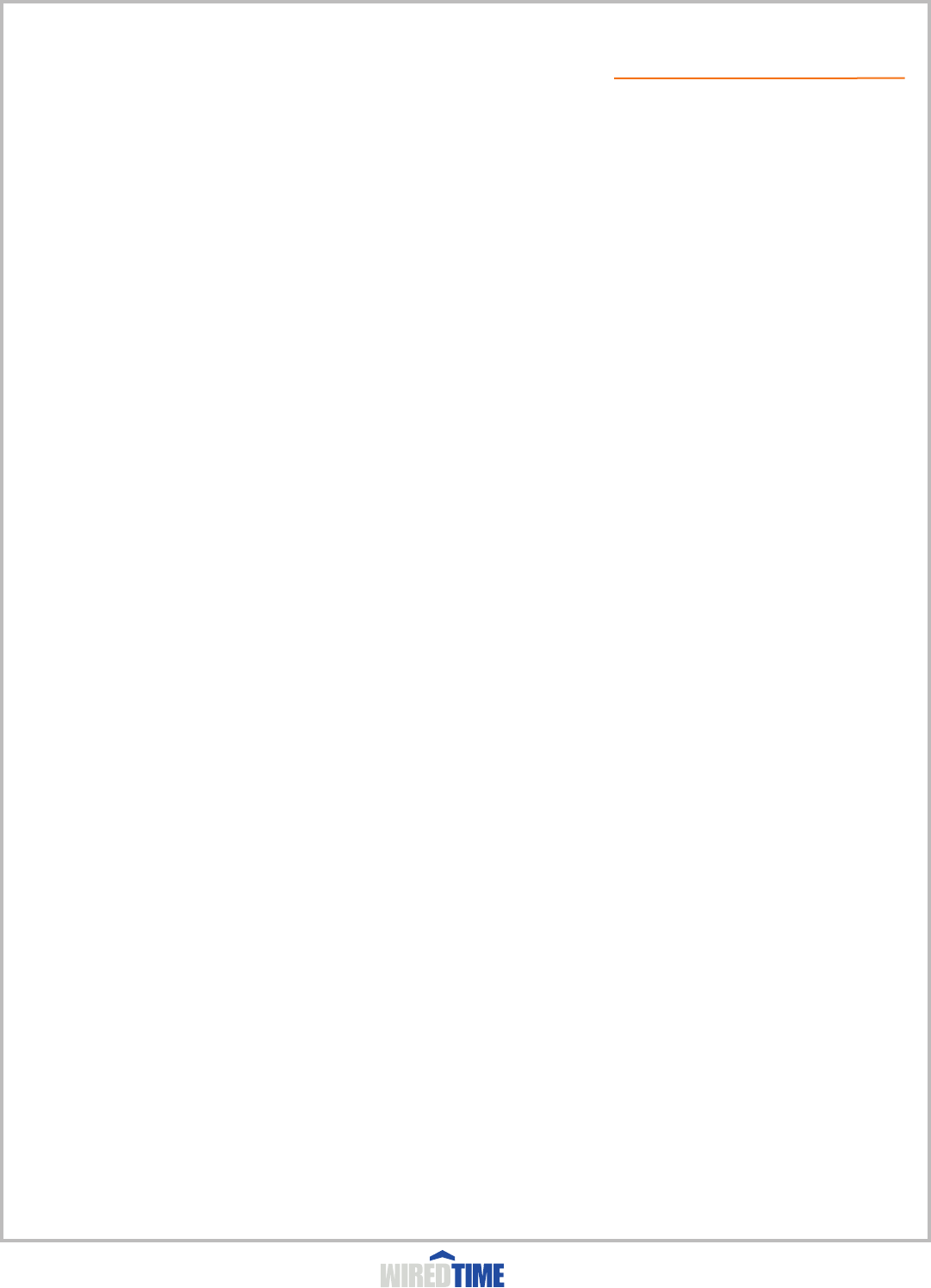
Wireless Phone Safety Tips 2
Getting Started 3
Whats in The Box?
ChekOne Features & Functions- 4
Start Up 5
How To Begin
Charging your device
Resetting your device
Finding Function Tree 6
Navigating the Menu 7
Display Symbol
Using the Menu
How To Scan 8
Calling Features 9-10
Making a Call
Answering a Call
Dialing an emergency number
Adjusting the volume
Caller ID
Missed Calls
Call History
Phonebook
Using Call Waiting
Using Voicemail
Messages 11
Messages
Receiving and reading messages
Loneworker 12
Safe Worker 13
Crew Mode 14
Menu 15
Device Operation and Cautions 16-17
Technical Specifications 18
Limited Warranty 19-21
------------------------------------------------------------
-----------------------------------------------------------------------------
------------------------------------------------------
-------------------------------------------------------------------------------------
--------------------------------------------------------------------
----------------------------------------------------------------------
-------------------------------------------------------------------------------
---------------------------------------------------------------------------
-----------------------------------------------------------------------------------
---------------------------------------------------------------------------------
--------------------------------------------------------------------------------
----------------------------------------------------------------------------------
-----------------------------------------------------------------------------------------
------------------------------------------------------
-----------------------------------------------------------------
--------------------------------------------------------------------------
TABLE OF CONTENTS
Powered By
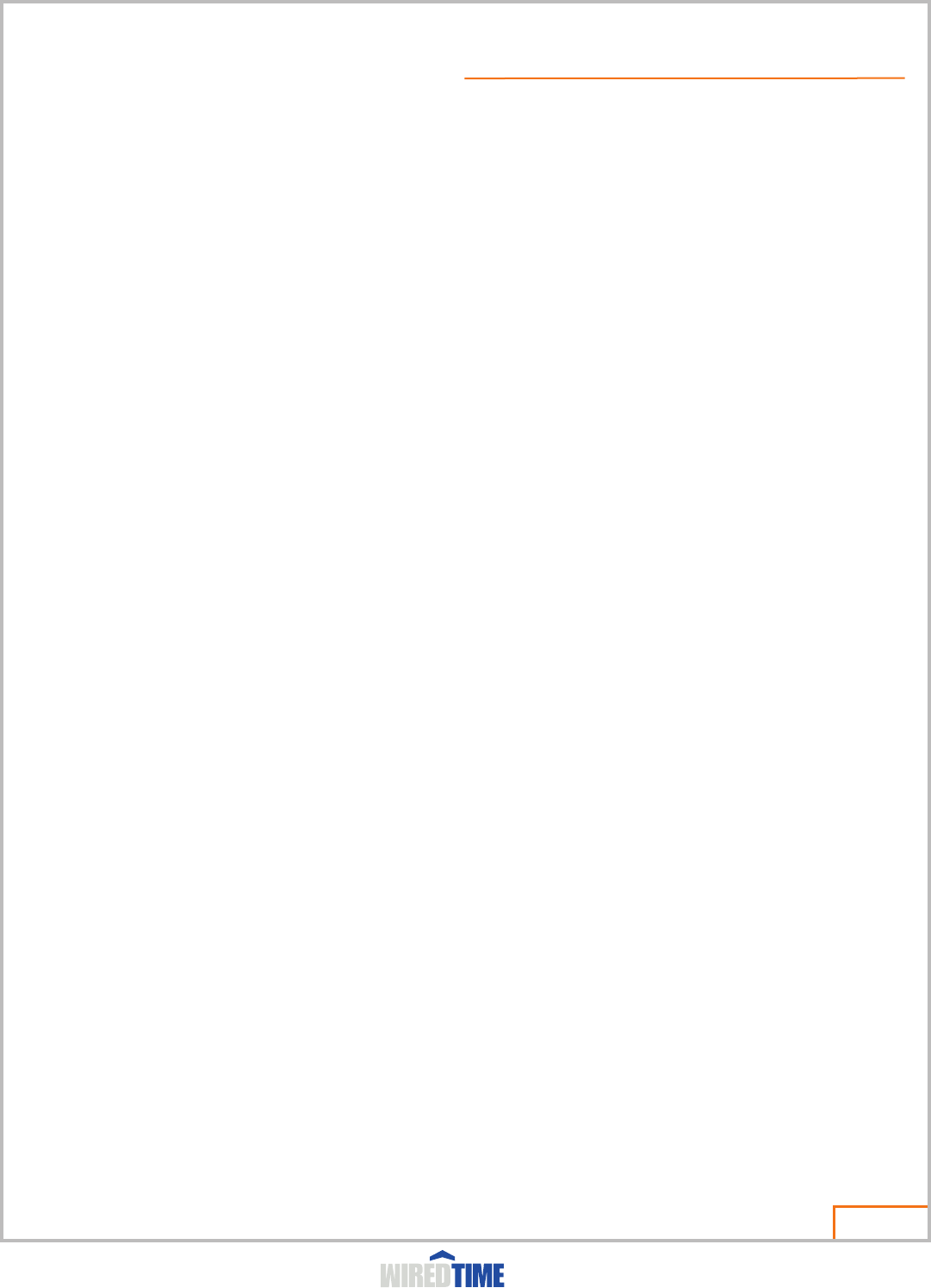
“Safety is your most important call!"
Your ChekOne wireless device gives you the powerful ability to communicate by voice almost anywhere, anytime, wherever
wireless phone service is available and safe conditions allow. But an important responsibility accompanies the benefits of
wireless phones, one that every user must uphold. When driving a car, driving is your first responsibility. If you find it
necessary to use your wireless phone while behind the wheel of a car, practice good common sense and remember the
following tips:
Abstain from talking on a cell phone while you are actively driving.
If you need to answer a call or make one, try and pull off the road into a safe parking area.
If you answer a call while driving, avoid making handwritten notes.
Make sure your phone is within easy reach, not in the glove compartment or a purse where you might have to dig for it.
If you have a passenger, consider asking them to dial, answer calls and take messages for you.
Postpone conversations that are either emotional or complex.
Do not send an sms text message or try and read incoming messages while driving.
Use your cell phone only in the event of an emergency in which you need help or someone else needs help.
Avoid giving important numbers over wireless phones as someone scanning frequencies could hear it.
Check the laws and regulations on the use of wireless telephones and their accessories in the areas where you drive. Always
obey them. The use of these devices may be prohibited or restricted in certain areas.
For more information,
please visit the CTIA Web site at
www.ctia.org
?
?
?
?
?
?
?
?
?
Page 02
CHEKONE PHONE SAFETY TIPS
Powered By
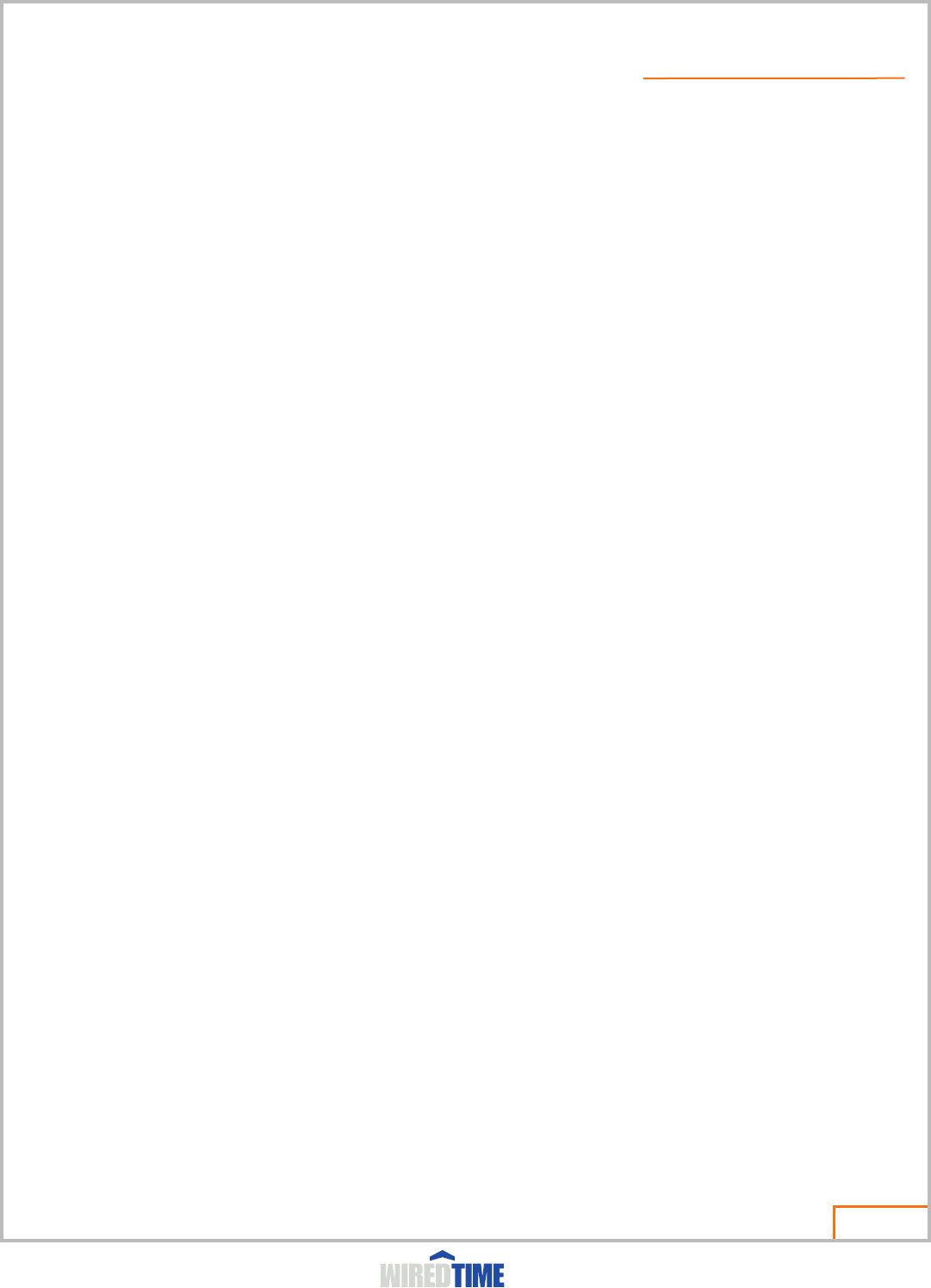
Congratulations on your purchase of the ChekOne smartphone.
ChekOne has been engineered to be rugged and serviceable in commercial and industrial applications. The ChekOne has
been designed to streamline communications and improve safety for mobile workers, simply to improve the work experience.
The benefits of reading this manual first are:
?Know where the controls are
?Know how to access the functions by using the Flex Navigator
?Quickly complete tasks from the ChekOne
?Access safety and panic functions
Let’s Get Started,
By following the instructions in this guide you will receive the benefit of the features designed into the ChekOne.
What's in the Box
Your ChekOne device has a removeabe battery, and typically comes equipped with a wall charger. Other accessory options
can customize your ChekOne for maximum performance and portability.
To purchase ChekOne™ original accessories, please contact the Customer Call Center at 1-866-570-3225 in Canada.
Page 03
GETTING STARTED
Powered By
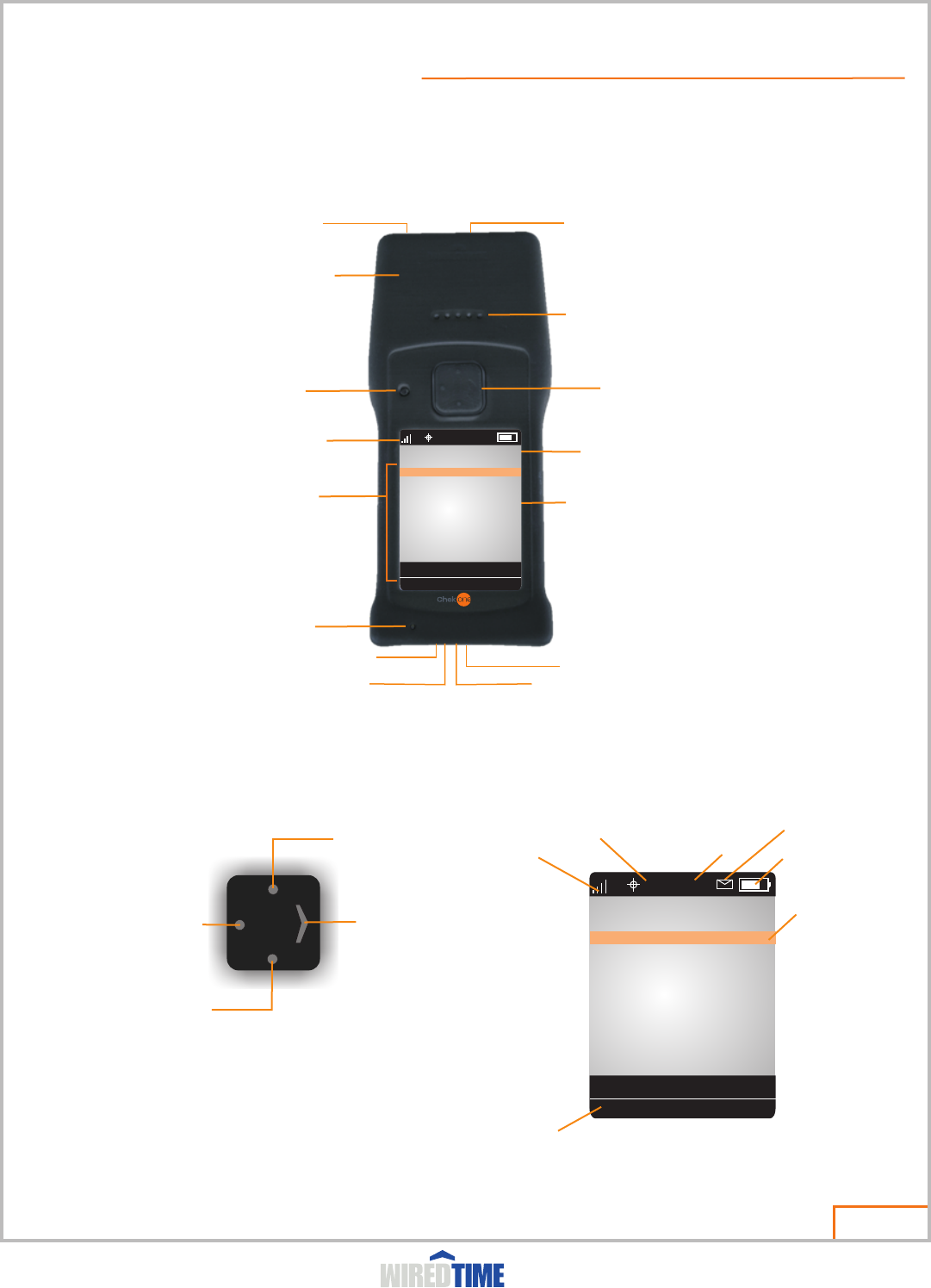
BASIC NAVIGATION PAD FUNCTIONS
Scroll down
Select and/or Next
Back to previous screen
Scroll up
Scan
HOME SCREEN
Page 04
ChekOne FEATURES & FUNCTIONS
Replaceable scan lens
Navigation button
Large colour display
W 38mm X L 49mm
Micro USB/charging port
Lithium Ion battery
Replaceable 1300 mAh
Replaceable display cover
Service indicator light
Programmable CCD
scan engine
Compact Size: L 135mm X W 60mm X D 28mm
Weight:180 g
Internal Antenna
Microphone
Speaker
Service Status Panel
Menu
6
CALL
CALL HISTORY
MSG
LONE WORKER - OFF
SCAN
EMERGENCY PRESS AND HOLD
11:42
SAFE WORKER - OFF
GPS - ON
MENU
USER -
WiredTimeTM
No barcode scanned
Charging Terminals Water Resistant Battery Retainer
Powered By
Signal Strength Battery Strength
Selected Item
6
CALL
CALL HISTORY
MSG
LONE WORKER - OFF
SCAN
EMERGENCY PRESS AND HOLD
11:42
SAFE WORKER - OFF
GPS - ON
MENU
USER - JOHN SMITH
WiredTimeTM
No barcode scanned
GPS Status
Time
(Highlighted)
Activity Bar
MSG Indicator
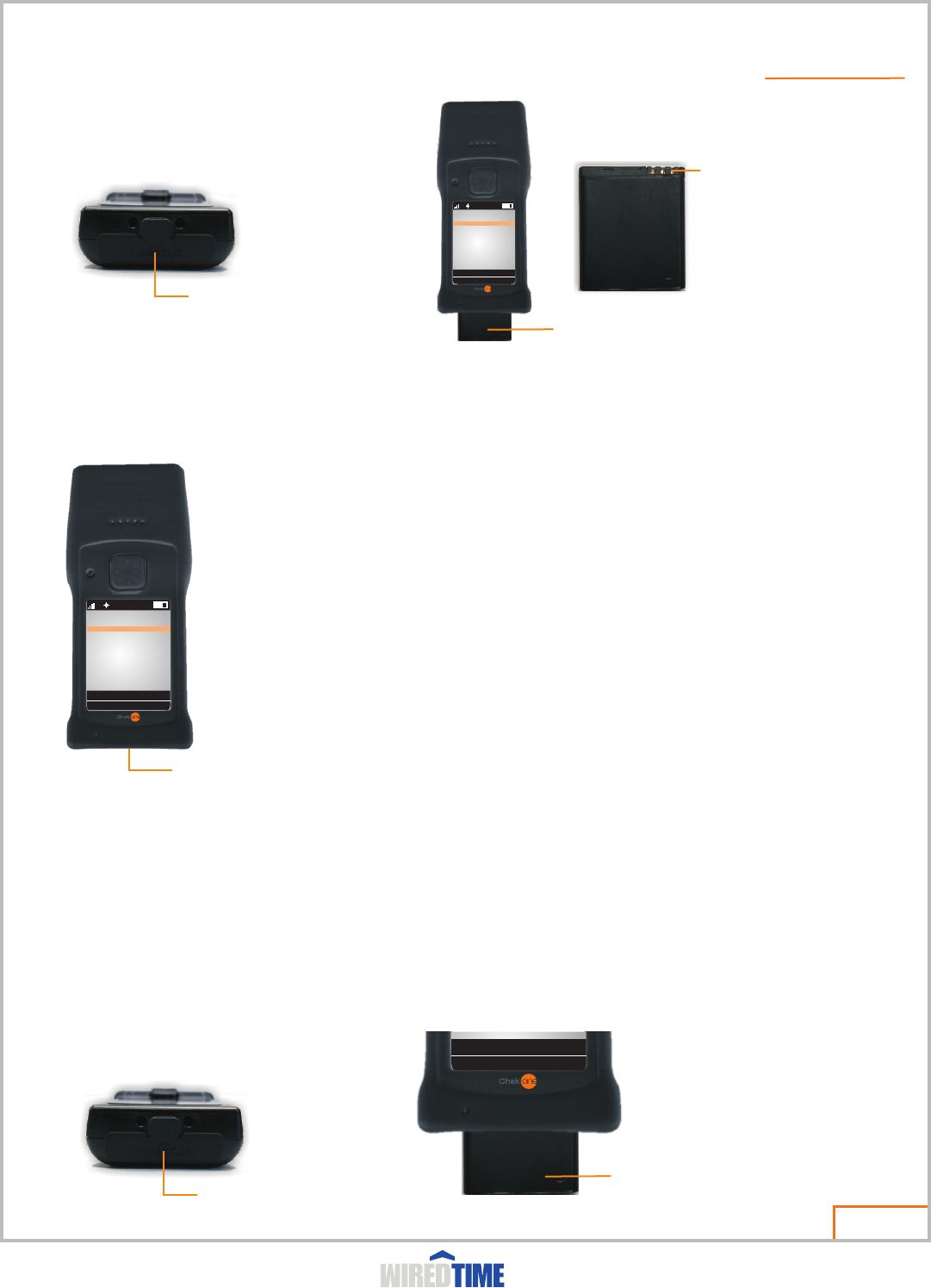
CHARGING YOUR DEVICE
Micro USB/charging port
HOW TO RESET YOUR DEVICE
HOW TO BEGIN
Slide battery in, black side facing the display
battery connectors will be on the top right
Battery connectors top right
Remove rubber
battery retainer
Remove rubber
battery retainer
Your device has a removable battery. Before you can use your device, you need to fully charge the
battery, as indicated by the following instructions. Some batteries perform best after several full
charge/discharge cycles.
The charging port is located on the bottom of the device, pull back the top of the rubber plug and
insert charger ensuring proper alignment. DO NOT FORCE
Battery Use
ChekOne has a replaceable internal battery. To maximize your battery's performance:
?Always use ChekOne™ original battery chargers. The device warranty does not cover damage
caused from using non-ChekOne battery chargers.
?New devices or devices that have been stored for long periods of time may require a longer
initial charge time.
?Maintain the ChekOne device at or near room temperature when charging.
?Do not expose devices to temperatures below -10°C (14°F) or above 45°C (113°F) for
prolonged periods of time. Always take your device with you when you leave your vehicle.
If your device becomes frozen on a single display, error message, or power up, reset your device by
retainer and slide the battery out part way, wait 10 seconds and re-insert the battery and retainer.
removing the battery
Page 05
START UP
Powered By
6
CALL
CALL HISTORY
MSG
LONE WORKER - OFF
SCAN
EMERGENCY PRESS AND HOLD
11:42
SAFE WORKER - OFF
GPS - ON
MENU
USER -
WiredTimeTM
WiredTimeTM
Slide battery out part way,
and wait 10 seconds
6
CALL
CALL HISTORY
MSG
LONE WORKER - OFF
SCAN
EMERGENCY PRESS AND HOLD
11:42
SAFE WORKER - OFF
GPS - ON
MENU
USER -
WiredTimeTM
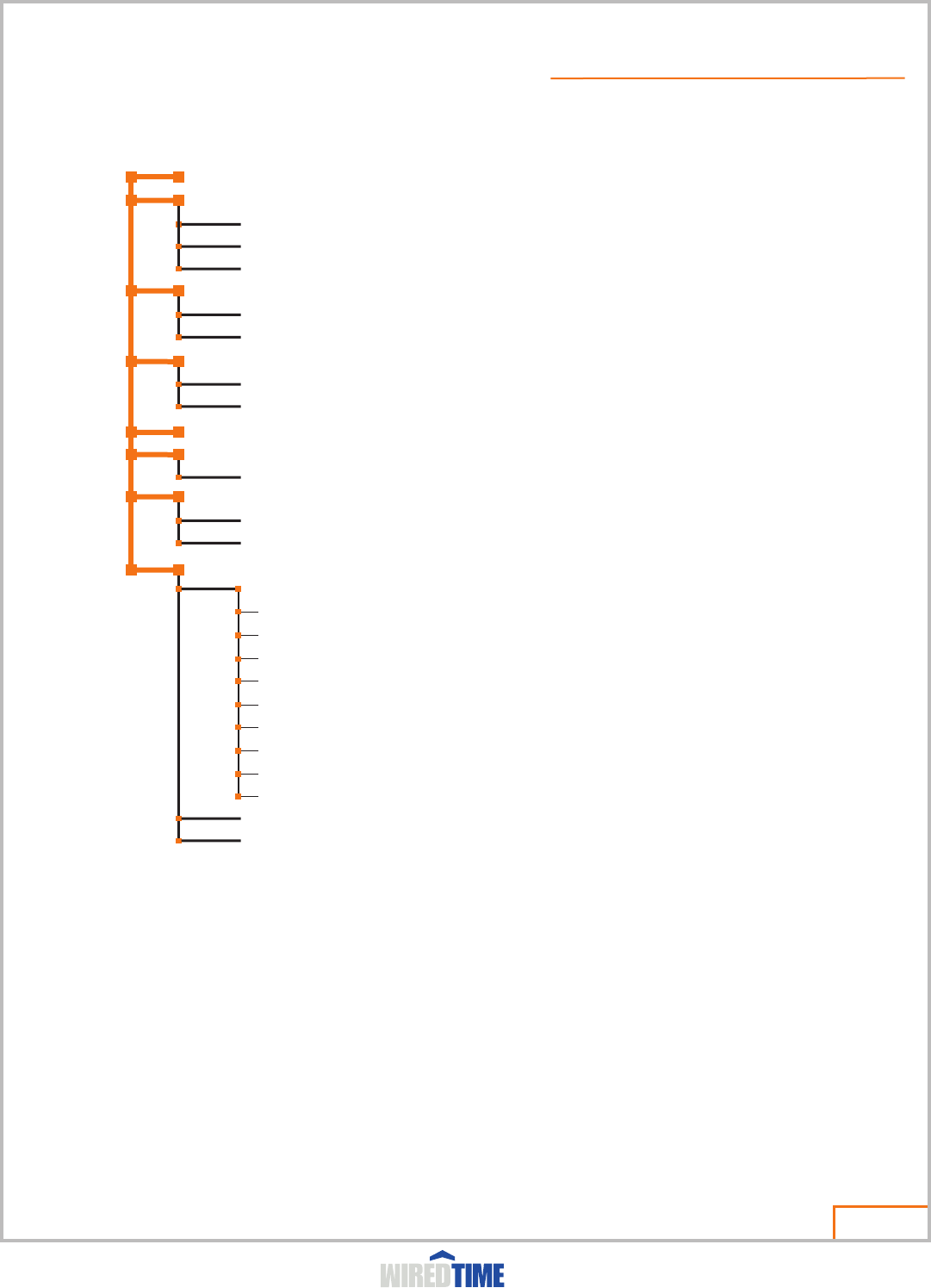
Scan
Call
Panic Call
Emergency Call
Phonebook #s
Call History
Missed Call(s)
Call History
MSG
New Message
Read Message
Lone Worker
Safe Worker
Set Duration (off,15,30,60 minutes)
GPS
GPS Tracking Status
GPS Details
Menu
Admin Mode
Beep Volume
Format Memory
Restore Settings
Caller ID - HIDE
Mic. Gain - 3
Self Test
Cellular Service
Network Reset
Reboot Device
Device Info
Contact WiredTime
Page 06
MAIN MENU
FINDING FUNCTION TREE
Powered By
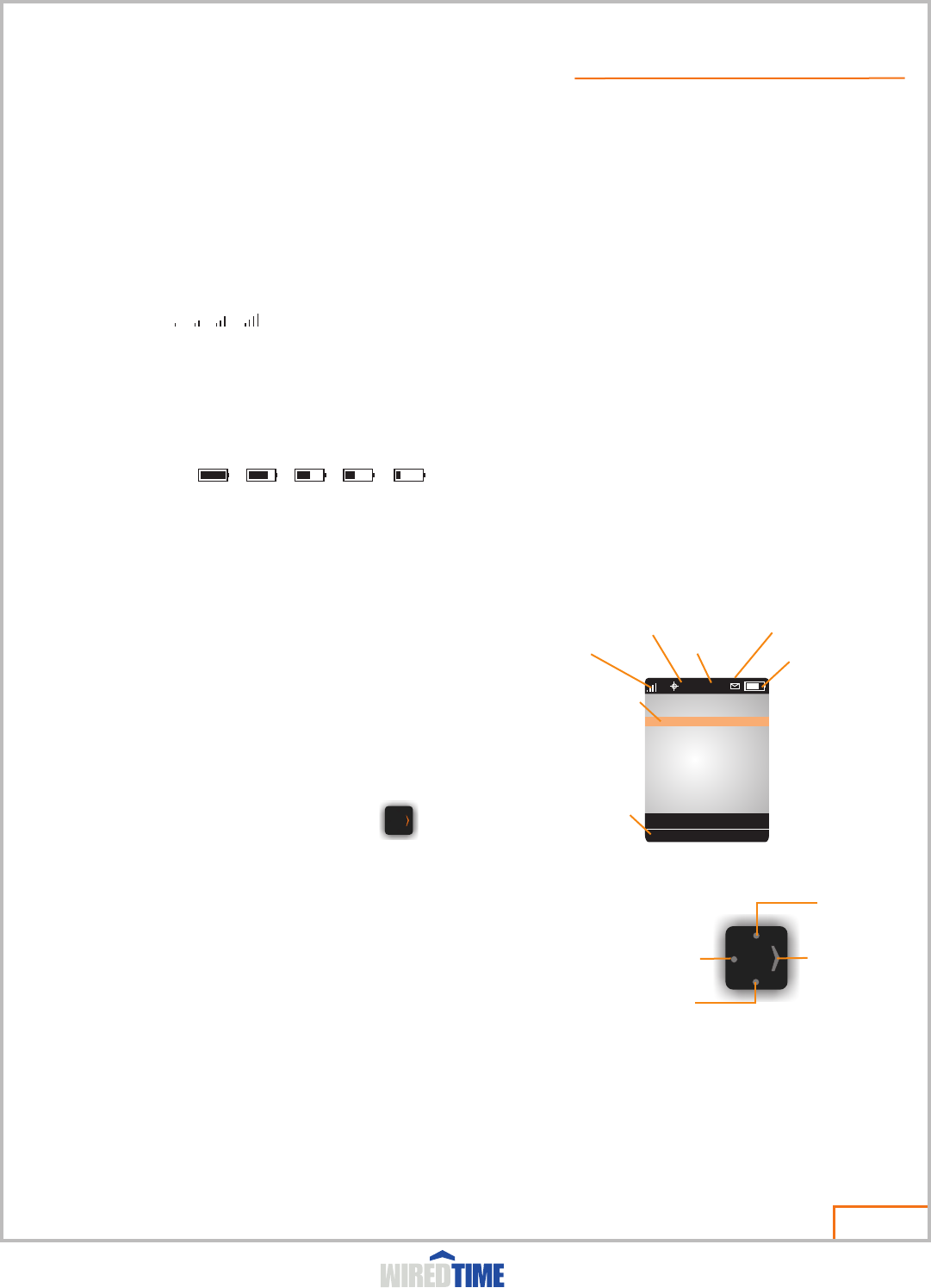
Signal Strength Indicator Shows the strength of your device's connection with the network.
You cannot make or answer calls when the "no signal" indicator signal is displayed.
Message Indicator Indicates when you have a new voice or text message waiting.
Battery Level Indicator Shows the amount of charge left in your battery. The more bars visible, the greater the charge.
Recharge your battery as soon as possible when you see the Low Battery warning message and hear the low battery
alert.
DISPLAY SYMBOLS
Navigating to a Feature
Push scroll down or up to select a feature
Selecting a Feature
Some features require you to select an item from a list:
The > symbol means that you can scroll to and select the feature.
To select an item press the navigation pad up or down highlighting the
item you want, then select the option indicated by
Setting the Time and Date
The time and date are automatically updated by the network for your
location. All Reports will indicate this time.
USING THE MENU
Some of the device functions described in this guide must be performed from the ‘Home Screen’ shown below. The term
home screen refers to the standard display that you see when your device is on and ready to use, when you are not on a call
or using the menu system.
Strong
Weak
Full Battery Low Battery
Page 07
NAVIGATING THE MENU
Powered By
Scroll down
Select and/or Next
Back to previous screen
Scroll up
Scan
BASIC NAVIGATION PAD FUNCTIONS
HOME SCREEN
6
CALL
CALL HISTORY
MSG
LONE WORKER - OFF
SCAN
EMERGENCY PRESS AND HOLD
11:42
SAFE WORKER - OFF
GPS - ON
MENU
USER -
WiredTimeTM
No barcode scanned
Signal Strength
GPS Status
Time Battery Strength
Selected Item
(Highlighted)
Activity Bar
MSG Indicator
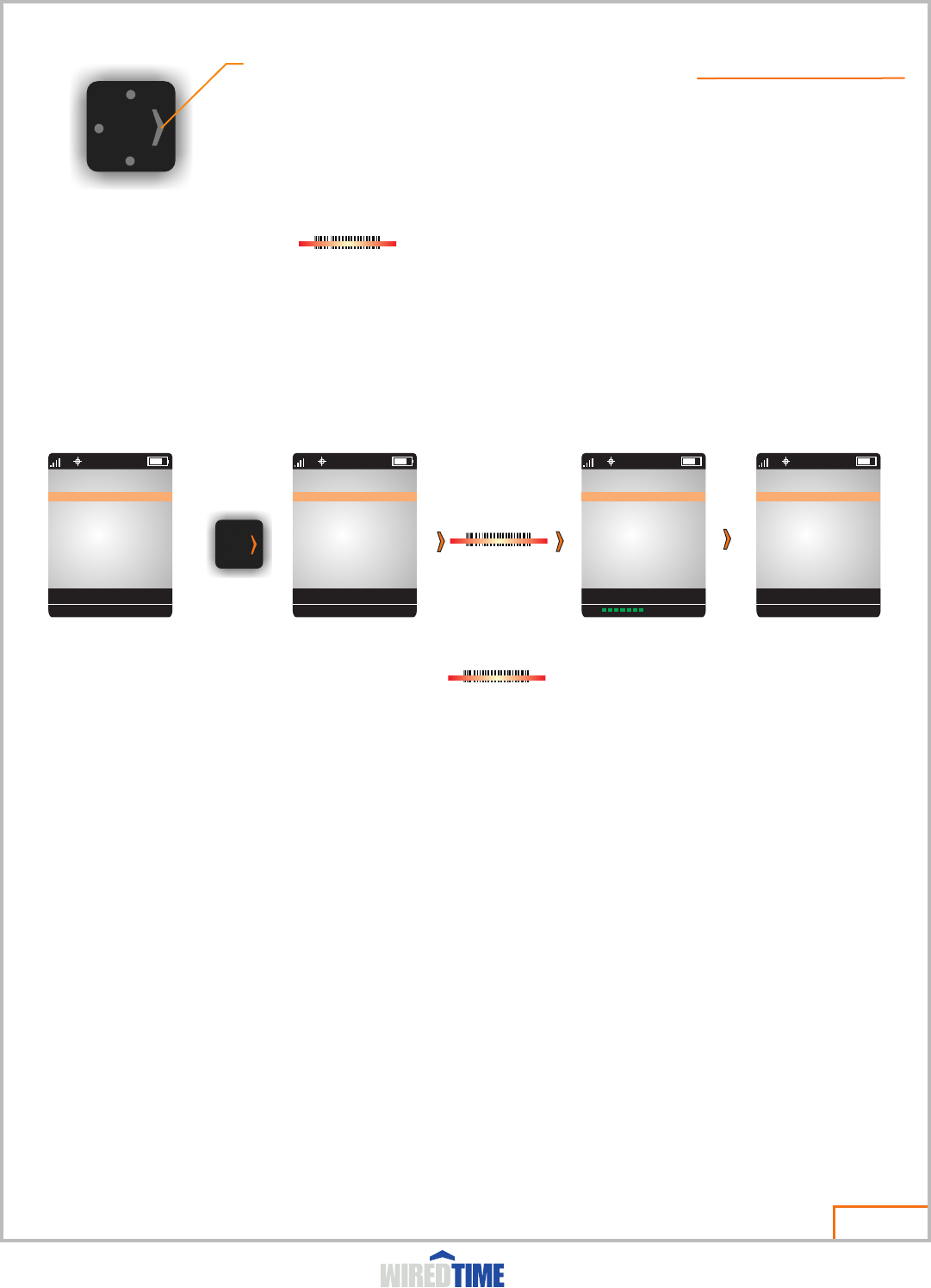
Scan
1. Press and release the button.
2. Adjust beam over ID barcode.
Optimum scanning distance is 2-10cm depending on light conditions
3. Scanner will beep and beam will turn off when barcode is read.
4. Sending will be displayed at the bottom of the display.
5. When sending is complete the scanner will “beep” and the ID name will be displayed
6. The scanner is now set to your ID until a different ID barcode is scanned
GUARD
Smith, John
Proceed to scan all ‘check’ barcodes at the location as directed.
Follow scanning instructions in Step 1.
Front Door
STEP 1: SCAN ID
STEP 2: SCAN CHECK BARCODE
Page 08
Powered By
GUARD
Smith, John
HOW TO SCAN
6
CALL
CALL HISTORY
MSG
LONE WORKER - OFF
SCAN
EMERGENCY PRESS AND HOLD
11:42
SAFE WORKER - OFF
GPS - ON
MENU
USER -
WiredTimeTM
6
CALL
CALL HISTORY
MSG
LONE WORKER - OFF
SCAN
EMERGENCY PRESS AND HOLD
11:42
SAFE WORKER - OFF
GPS - ON
MENU
USER -
WiredTimeTM
Scanning . . .
6
CALL
CALL HISTORY
MSG
LONE WORKER - OFF
SCAN
EMERGENCY PRESS AND HOLD
11:42
SAFE WORKER - OFF
GPS - ON
MENU
USER -
WiredTimeTM
6
CALL
CALL HISTORY
MSG
LONE WORKER - OFF
SCAN
EMERGENCY PRESS AND HOLD
11:42
SAFE WORKER - OFF
GPS - ON
MENU
USER - JOHN SMITH
WiredTimeTM
JOHN SMITH
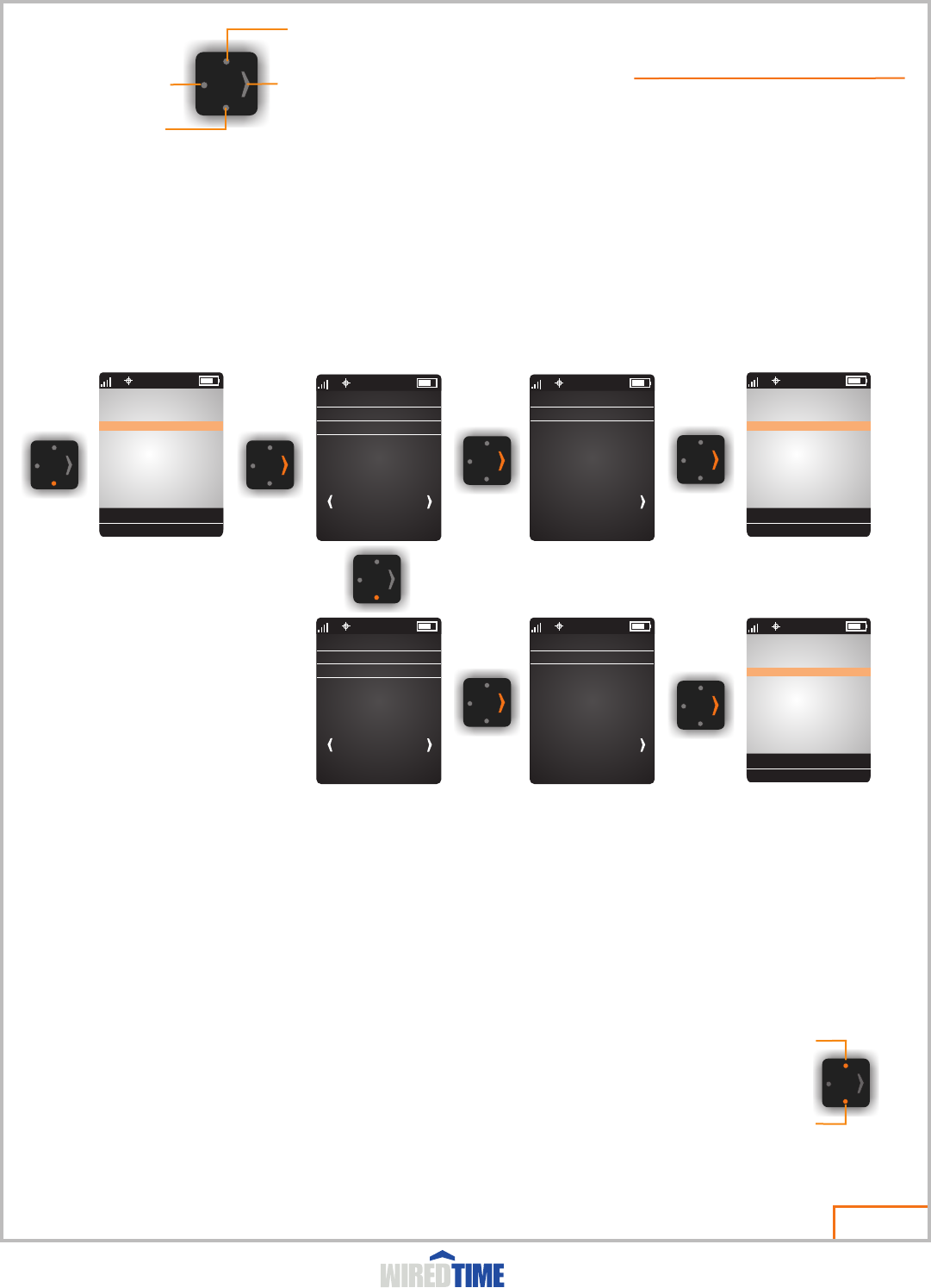
Scroll down
Select and/or Next
Back to previous screen
Scroll up
Scan
CALLING
END CALL
6 11:42
Panic Call
MAKING A CALL
There is a built-in antenna in the top of your device. Do not
block the antenna while you are on a call.
To call a number, your device must:
? be turned on and unlocked
? have a network connection with adequate signal strength
DIALING AN EMERGENCY NUMBER OR PANIC CALL
Your system administrator programs one emergency phone number (such as 911) that you can call under any circumstances.
You can dial and call the emergency number even when your device is locked, when you are prompted to enter a code or
password, when the SIM card is not inserted in your device, or when the SIM card is blocked or disabled. Hold down navigation
pad for 5 seconds and release. A prompt will appear asking if you are sure if you would like to make this emergency phone
call. If yes press the right navigation key.
Note: Emergency numbers may vary by location. Your phone's emergency number may not work in all areas.
The phone administrator should always have a 911 or emergency number stored in the panic location or in the phone list.
ADJUSTING THE VOLUME
You can adjust your device's earpiece and ring tone volume by pressing up and down on the navigation pad
Volume Up
Volume Down
CALLER ID
Caller ID disabled on phone list calls
Page 09
Powered By
CALLING FEATURES
(see Status Panel)
Panic Call
MENU CALL
6 11:42
Emergency Call
John Smith - Main
6
CALL HISTORY
MSG
LONE WORKER - OFF
CALL
SCAN
EMERGENCY PRESS AND HOLD
11:42
SAFE WORKER - OFF
GPS
MENU
USER - JOHN SMITH
WiredTimeTM
6
CALL HISTORY
MSG
LONE WORKER - OFF
CALL
SCAN
EMERGENCY PRESS AND HOLD
11:42
SAFE WORKER - OFF
GPS
MENU
USER - JOHN SMITH
WiredTimeTM
Panic Call
MENU CALL
6 11:42
Emergency Call
John Smith - Main
CALLING
END CALL
6 11:42
Emergency Call
6
CALL HISTORY
MSG
LONE WORKER - OFF
CALL
SCAN
EMERGENCY PRESS AND HOLD
11:42
SAFE WORKER - OFF
GPS
MENU
USER - JOHN SMITH
WiredTimeTM
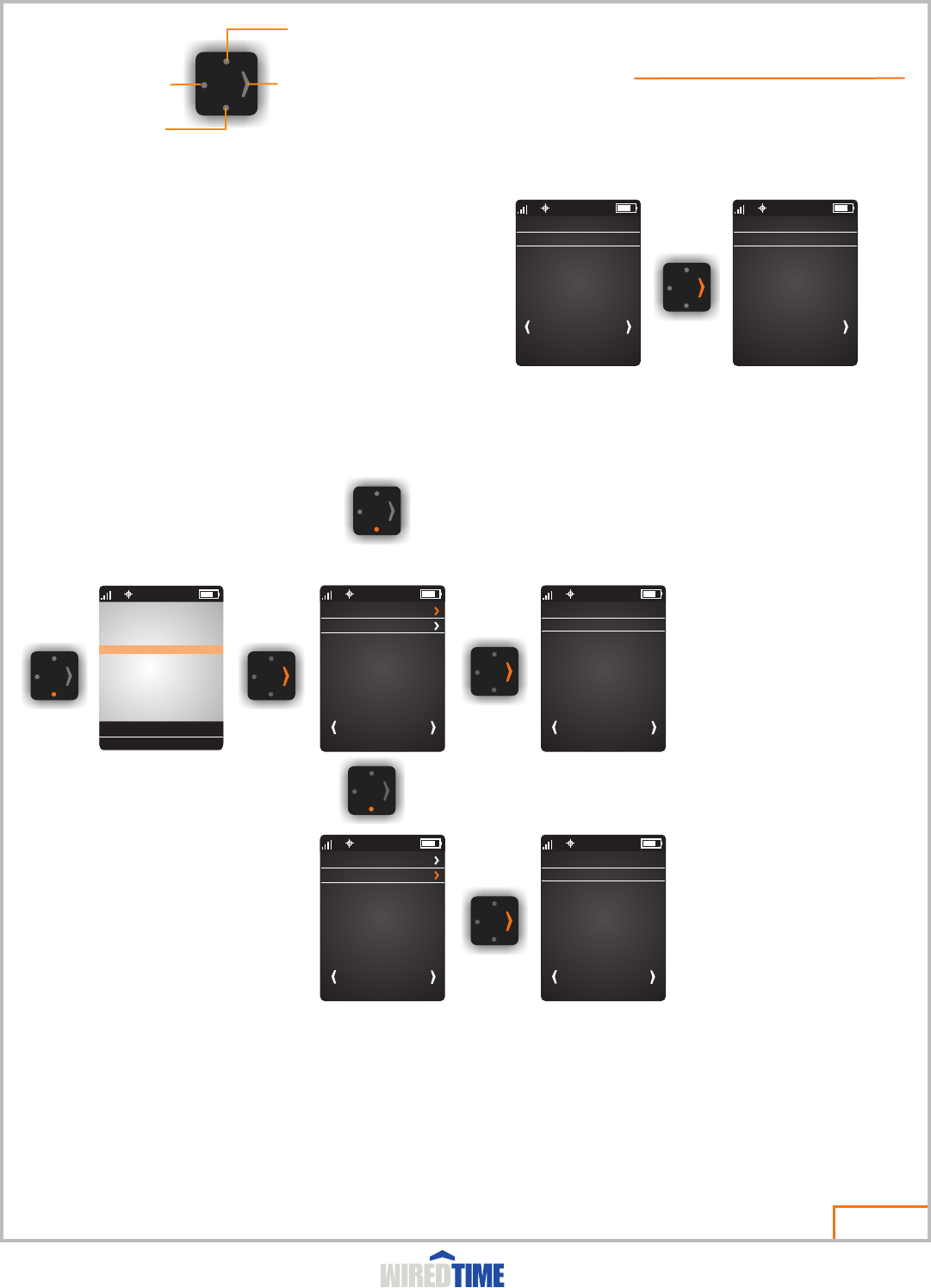
Missed Calls
MENU SELECT
6 11:42
Call History
Missed Calls
MENU SELECT
6 11:42
Call History
MISSED CALLS
You can view and call numbers that you missed:
Find the Feature
> Call history
> Missed calls
CALL HISTORY
You can view and call numbers from calls you recently dialed
or received:
Find the Feature
> Call history
> Call history
PHONEBOOK
To see the list of names stored in your phonebook select Call. To add a number to your phonebook contact your system
administrator.
Page 10
Powered By
CALLING FEATURES
Scroll down
Select and/or Next
Back to previous screen
Scroll up
Scan
6
MSG
LONE WORKER - OFF
CALL
SCAN
EMERGENCY PRESS AND HOLD
11:42
SAFE WORKER - OFF
GPS - ON
MENU
USER - JOHN SMITH
WiredTimeTM
CALL HISTORY
04:27 5195703225
MENU SELECT
6 11:42
07:32 5195703225
0-11:58 Joe lowis
MENU
6 11:42
0-12:30 Bob Brown
SELECT
INCOMING CALL
ANSWER
6 11:42
5195703225
ANSWERING A CALL
To answer a call, your device must:
? be turned on and unlocked
? have a network connection with adequate signal strength
When you receive a call, your device rings and displays an
incoming call message.
CANCEL
INCOMING CALL
END CALL
6 11:42
5195703225
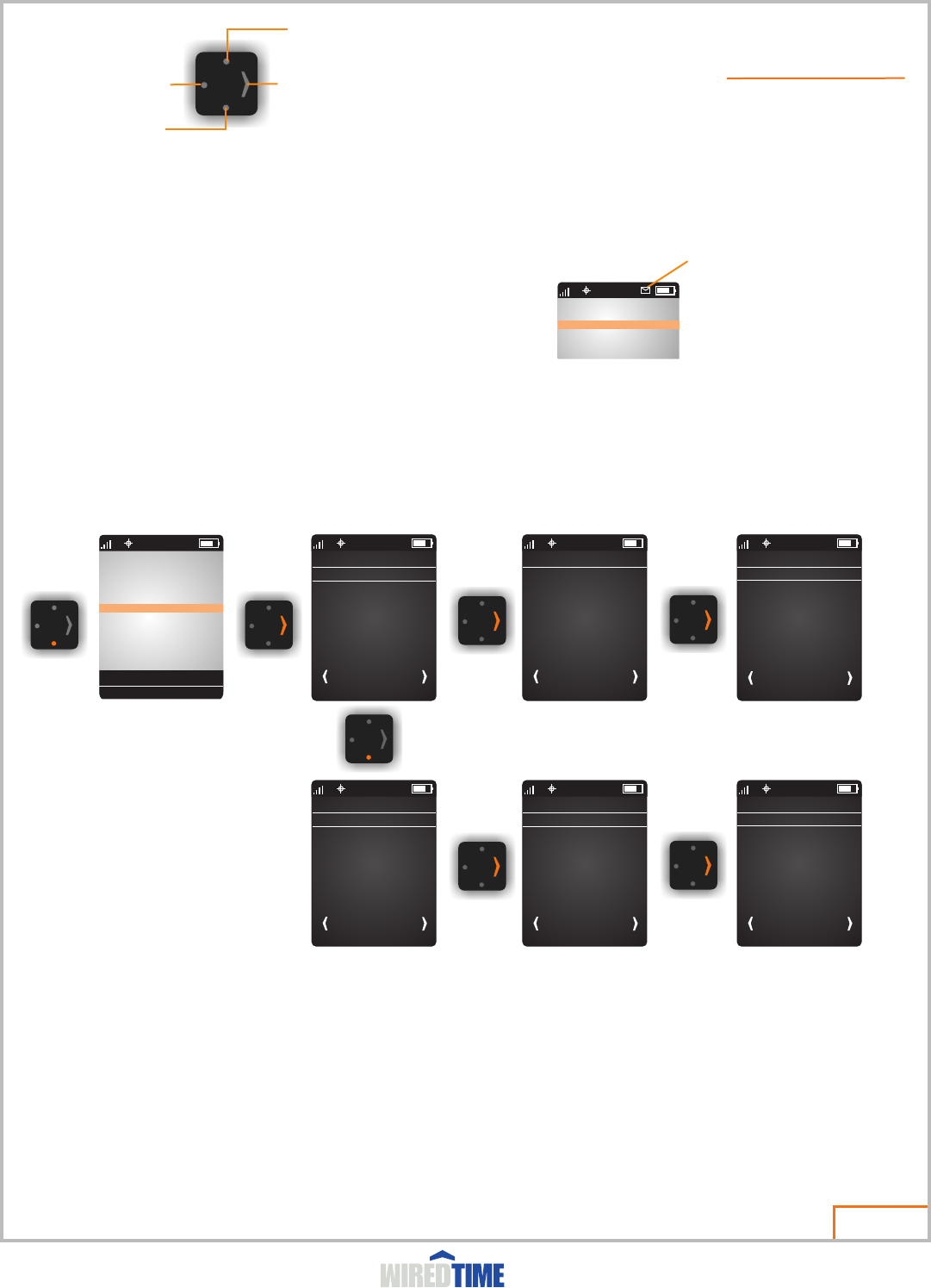
New Message
MENU SELECT
6 11:42
Read Message
09:59 Bob Brown
MENU SELECT
6 11:42
New Message
MENU SELECT
6 11:42
Read Message
MESSAGES
When new message is received, the envelope icon will appear on the top of the LCD in the service status panel.
Find the Feature
>MSG
READING MESSAGES
When you receive a new message, your device displays the New Message Icon and gives an alert (beep). Select MSG on
the main menu, then select the message. While reading a message, you can press the right navigation key to view two (2)
possible responses, select the response you would like to send and click to send.
Page 11
Powered By
MESSAGING
Scroll down
Select and/or Next
Back to previous screen
Scroll up
Scan
6
CALL
CALL HISTORY
MSG
SCAN
EMERGENCY PRESS AND HOLD
11:42
6
MSG
LONE WORKER - OFF
CALL
SCAN
SAFE WORKER - OFF
GPS- ON
MENU
USER - JOHN SMITH
CALL HISTORY
EMERGENCY PRESS AND HOLD
11:42
WiredTimeTM
04:02 Jack Johnson
MENU SELECT
6 11:42
Time: 06/01/2012
OK 5 MIN
6 11:42
From: Jack Johnson
call me asap.
select response
MSG Indicator
Time: 03/24/12
YES NO
6 11:42
From: Bob Brown
can you stop by the office?
select response
03:22 Bob Brown
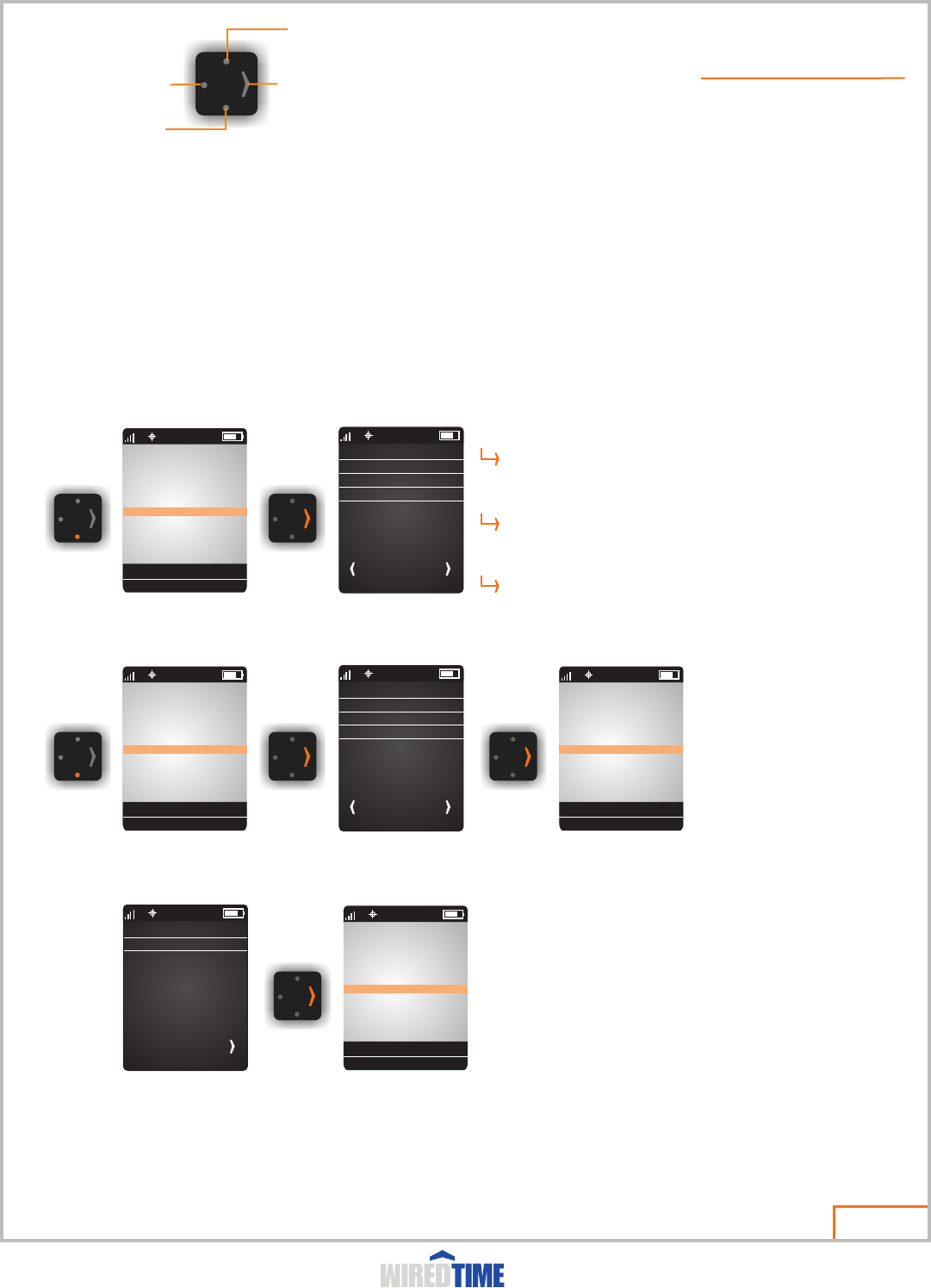
LONE WORKER
This service is activated by a location barcode, GPS geofence or worker activation. The purpose of this setting is to Monitor
the location and status of workers and determine if they are safe.
SecurTek Call Centres monitor active ‘Lone Workers’ through monitoring consoles. Each account is flagged with a company
or user SecurTek Monitoring protocol.
Customers monitor active ‘Lone Workers’ through the WT monitoring application and email alert module.
The ‘Lone Worker” application prompts the user for a response, that is then sent to the monitoring system, this enables the
user to effectively notify there superiors of there status
Page 12
Powered By
LONE WORKER
Scroll down
Select and/or Next
Back to previous screen
Scroll up
Scan
6
MSG
LONE WORKER - ON
CALL
SCAN
SAFE WORKER - OFF
GPS - ON (15)
MENU
USER - JOHN SMITH
CALL HISTORY
EMERGENCY PRESS AND HOLD
11:42
WiredTimeTM
Lone Worker - 00:15
MENU
6 11:42
SELECT
Lone Worker Reset
Reduce Interval
Restore Interval
Lone Worker
6 11:42
RESPONSE
Lone Worker Response
6
MSG
LONE WORKER - 00:15
CALL
SCAN
SAFE WORKER - OFF
GPS - ON (15)
MENU
USER - JOHN SMITH
CALL HISTORY
EMERGENCY PRESS AND HOLD
11:42
WiredTimeTM
WHEN TIME EXPIRES
Lone Worker Reset
Resets the lone worker timer
Reduce Interval
Reduces the lone worker timer to a shorter time interval
Restore Interval
Will restore the lone worker time interval back to the
pre-set time
6
MSG
LONE WORKER - 00:00
CALL
SCAN
SAFE WORKER - OFF
GPS - ON (15)
MENU
USER - JOHN SMITH
CALL HISTORY
EMERGENCY PRESS AND HOLD
11:42
WiredTimeTM
Lone Worker - 00:15
MENU
6 11:42
SELECT
Lone Worker Reset
Reduce Interval
Restore Inerval
6
MSG
LONE WORKER - 00:15
CALL
SCAN
SAFE WORKER - OFF
GPS - ON (15)
MENU
USER - JOHN SMITH
CALL HISTORY
EMERGENCY PRESS AND HOLD
11:42
WiredTimeTM
HOW TO RESET
NOTE:
- Lone Worker is disabled once END shift barcode is scanned
- GPS is automatically enabled when Lone Worker is enabled
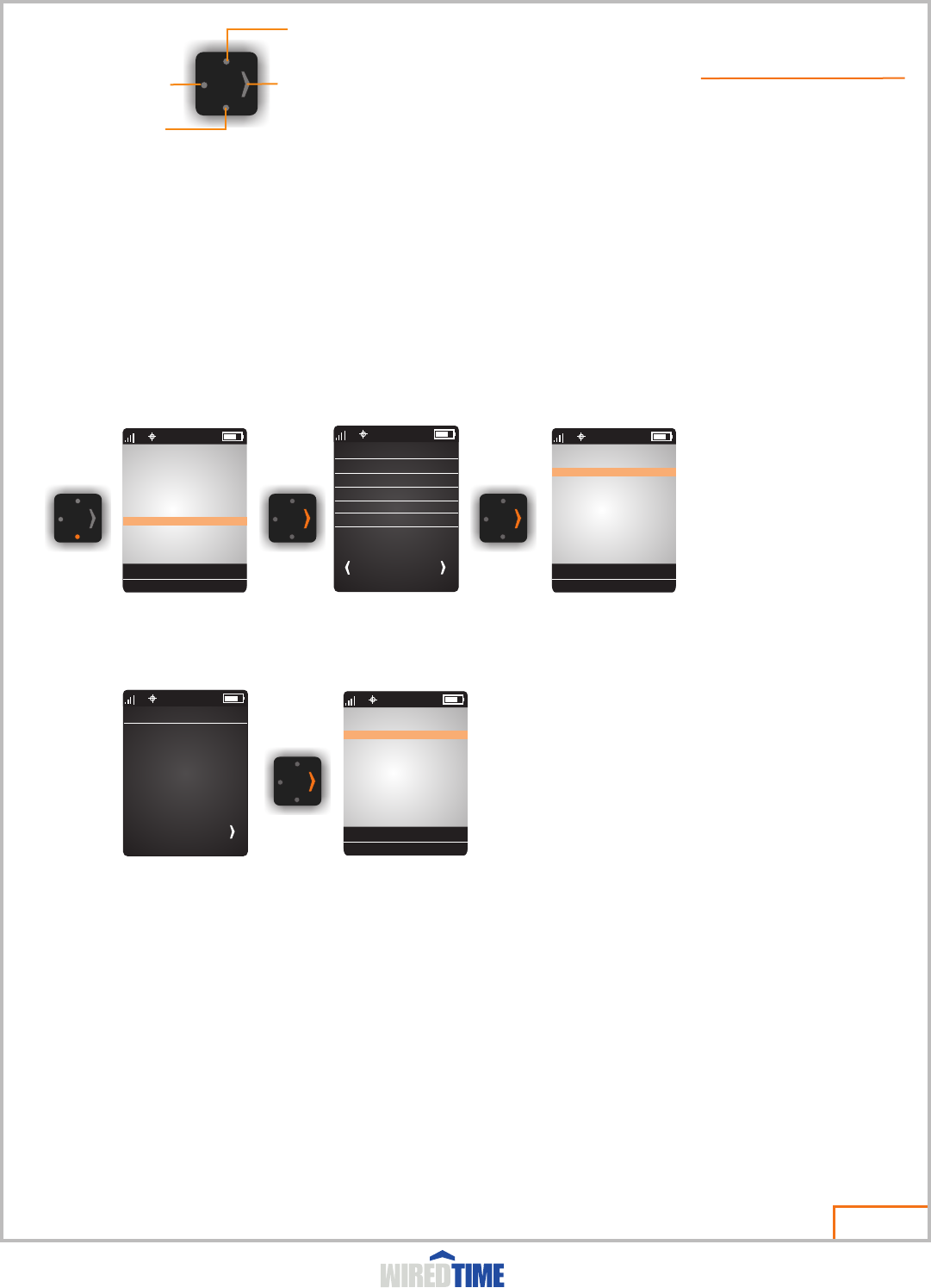
Reset Timer
MENU
6 11:42
60 Minutes
30 Minutes
15 Minutes
SELECT
SAFE WORKER
Safe worker operates identically to Lone Worker including any monitoring service included with the Lone Worker module for
this device. The user has the ability to turn the Safe Worker ChekOne service on and off in accordance to your employers
protocol for such coverage.
If the timer is allowed to expire, an email alert will be sent to the email address setup by the ChekOne device administrator.
Page 13
Powered By
SAFE WORKER
Scroll down
Select and/or Next
Back to previous screen
Scroll up
Scan
6
MSG
LONE WORKER - OFF
CALL
SCAN
SAFE WORKER - OFF
GPS - OFF
MENU
USER - JOHN SMITH
CALL HISTORY
EMERGENCY PRESS AND HOLD
11:42
WiredTimeTM
6
MSG
LONE WORKER - OFF
CALL
SCAN
SAFE WORKER - 00:07
GPS - ON (15)
MENU
USER - JOHN SMITH
CALL HISTORY
EMERGENCY PRESS AND HOLD
11:42
WiredTimeTM
7 Minutes
Turn Off
Safe Worker
6 11:42
RESPONSE
6
MSG
LONE WORKER - OFF
CALL
SCAN
SAFE WORKER - 00:07
GPS - ON (15)
MENU
USER - JOHN SMITH
CALL HISTORY
EMERGENCY PRESS AND HOLD
11:42
WiredTimeTM
WHEN TIME EXPIRES
NOTE:
- When Lone Worker is on Safe Worker cannot be enabled
- GPS is automatically enabled when Lone Worker is enabled
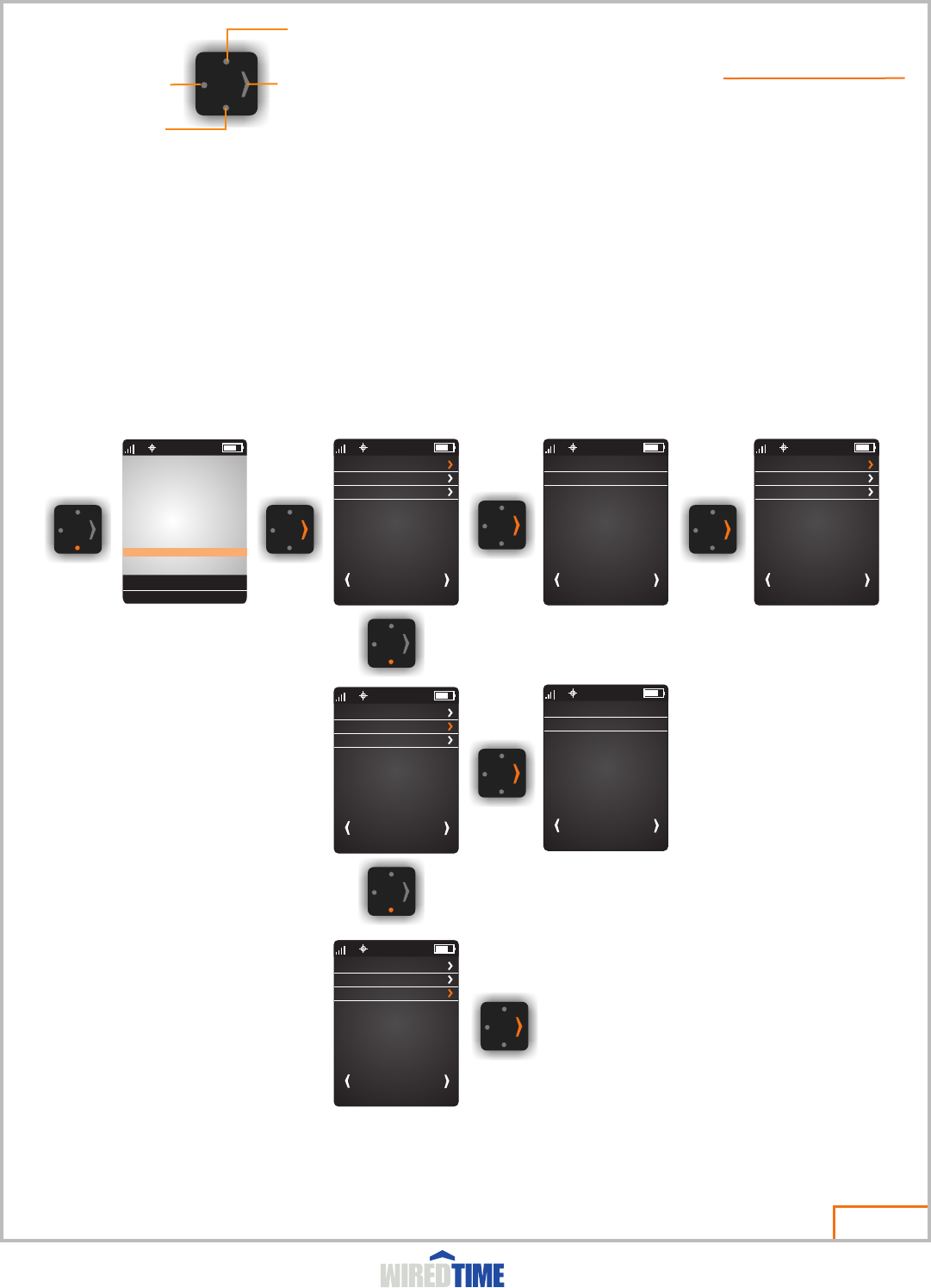
Scan Crew Member ID(s)
Crew Member(s)
MENU SELECT
6 11:42
Setup - ON
Scan ID(s)
ON
MENU SELECT
6 11:42
OFF
Crew Member(s)
MENU SELECT
6 11:42
Setup - ON
Scan ID(s)
Crew Member(s)
MENU SELECT
6 11:42
Setup - ON
Scan ID(s)
WiredTime Developer
MENU SELECT
6 11:42
John Smith
Crew Member(s)
MENU SELECT
6 11:42
Setup - ON
Scan ID(s)
CREW MODE
Page 14
Powered By
CREW MODE
Scroll down
Select and/or Next
Back to previous screen
Scroll up
Scan
6
MSG
LONE WORKER - ON
CALL
SCAN
SAFE WORKER - OFF
GPS - ON (10)
CREW MODE
MENU
CALL HISTORY
EMERGENCY PRESS AND HOLD
11:42
WiredTimeTM

MENU SELECT
6 11:42
Admin Mode
Device Info
Contact WiredTime
MENU SELECT
6 11:42
Admin Mode
Device Info
Contact WiredTime
MENU SELECT
6 11:42
Admin Mode
Device Info
Contact WiredTime
Beep Volume - ON
MENU SELECT
6 11:42
Format Memory
Restore Settings
Caller ID - HIDE
Mic. Gain - 6
Self Test
Cellular Service
Reset Network
Reboot Device
ESN:A1000019D02B96
MENU SELECT
6 11:42
Ip1: 172.16.1.31
POT1: 80
Ip2: 172.16.1.31
POT2: 80
Scan: Single Scan
GPS: Yes
Lang: English
Ver: 3.0.1.0
MFWV:09.01.003
Technology Inc.
MENU SELECT
6 11:42
5-350 Shirley Ave.,
Kitchener, Ontario,
Canada N2B 2E1
Phone: 519-570-3225
Fax : 519-570-3096
www.chekone.com
Yes
MENU SELECT
6 11:42
No
Page 15
Powered By
MENU
Select options as required
Scroll down
Select and/or Next
Back to previous screen
Scroll up
Scan
6
MSG
LONE WORKER - OFF
CALL
SCAN
SAFE WORKER - OFF
GPS - OFF
MENU
USER - JOHN SMITH
CALL HISTORY
EMERGENCY PRESS AND HOLD
11:42
WiredTimeTM
WiredTime
Tel: Unknown
PRL: 10062
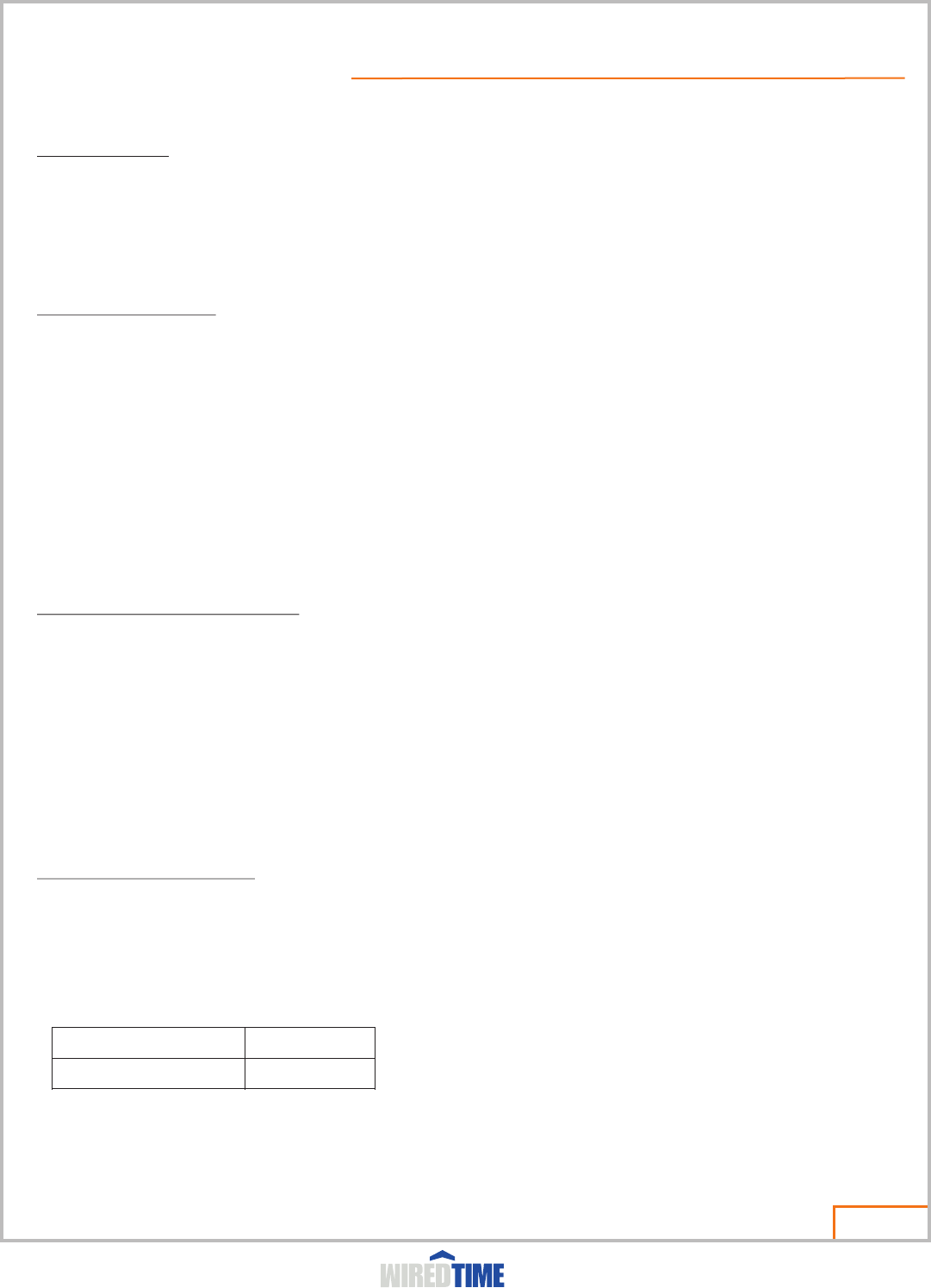
Operational Warnings
Potentially Explosive Areas
Potentially explosive areas are often, but not always posted and can include blasting areas, fuelling stations, fuelling areas (such as below decks on
boats), fuel or chemical transfer or storage facilities, or areas where the air contains chemicals or particles such as grain dust or metal powder. When
you are in such an area, put your device in airport mode. Do not attempt to scan any barcodes. Do not remove, install or change batteries in such areas,
as sparks can occur and cause an explosion or fire.
Radio Frequency (RF) Energy
Exposure to RF Energy
Your mobile device contains a radio frequency (RF) transmitter to convey the information you wish to send as well as occasional automatic signals used
to sustain connection to the wireless network, and a receiver which enables you to receive communication and connection information from the network.
Your mobile device is designed to comply with regulatory requirements in The United States of America and in Canada concerning exposure of human
beings to RF Energy.
RF Energy Operational Precautions
To assure optimal mobile device performance and make sure human exposure to radio frequency electromagnetic energy is within the guidelines set
forth in the above standards, always adhere to the following procedure:
?When placing or receiving a phone call, hold your mobile device as you would a landline telephone.
?If you wear a mobile device on your body when transmitting, always place the mobile device in a WiredTime approved holster. If you do not use a
WiredTime approved holster and are not using the radio product in the intended use positions along the side of the head in the phone mode, then ensure
that the mobile device is kept a minimum of 1 inch (2.5cm) from the body.
Electro Magnetic Interference/Compatibility
Nearly every electronic device is susceptible to electromagnetic interference (EMI) if inadequately shielded, designed or otherwise configured for
electromagnetic compatibility.
Facilities
To avoid electromagnetic interference and/or compatibility conflicts, turn off your mobile device by removing the battery in any facility where posted
notices instruct you to turn off all electronic devices that transmit signals. Hospitals or health care facilities may be using equipment that is sensitive to
external RF energy and may require you to turn off your device or put it in airplane mode.
Aircraft
When instructed to do so, turn off your radio product when on board an aircraft. Any use of a radio product must be in accordance with applicable
regulations per airline crew instructions. If you wish to use the device in the airplane mode, consult airline staff about using it in flight.
Specific Absorption Rate (FCC & IC)
Your mobile device meets FCC and IC limits for exposure to radio waves.
Your wireless phone is a radio transmitter and receiver. It is designed and manufactured not to exceed the emission limits for exposure to radiofrequency
(RF) energy set by the Federal Communications Commission (FCC) of the U.S Government and Industry Canada (IC). These limits include a substantial
safety margin designed to assure the safety of all persons, regardless of age and health.
The exposure standard for wireless mobile phones employs a unit of measurement known as the Specific Absorption Rate, or SAR. The SAR limit set by
the FCC is 1.6W/Kg. The maximum SAR values for this model phone as reported to the FCC are:
SAR information on this model phone is on file with the FCC and can be found under the Display Grant section of http://transition.fcc.gov/oet/ea/fccid/
after searching on FCC ID S9O-WT1000-3G.
DEVICE OPERATION AND PRECAUTIONS
Page 16
Powered By
Head SAR
0.770W/kg
Body Worm SAR
0.703W/kg
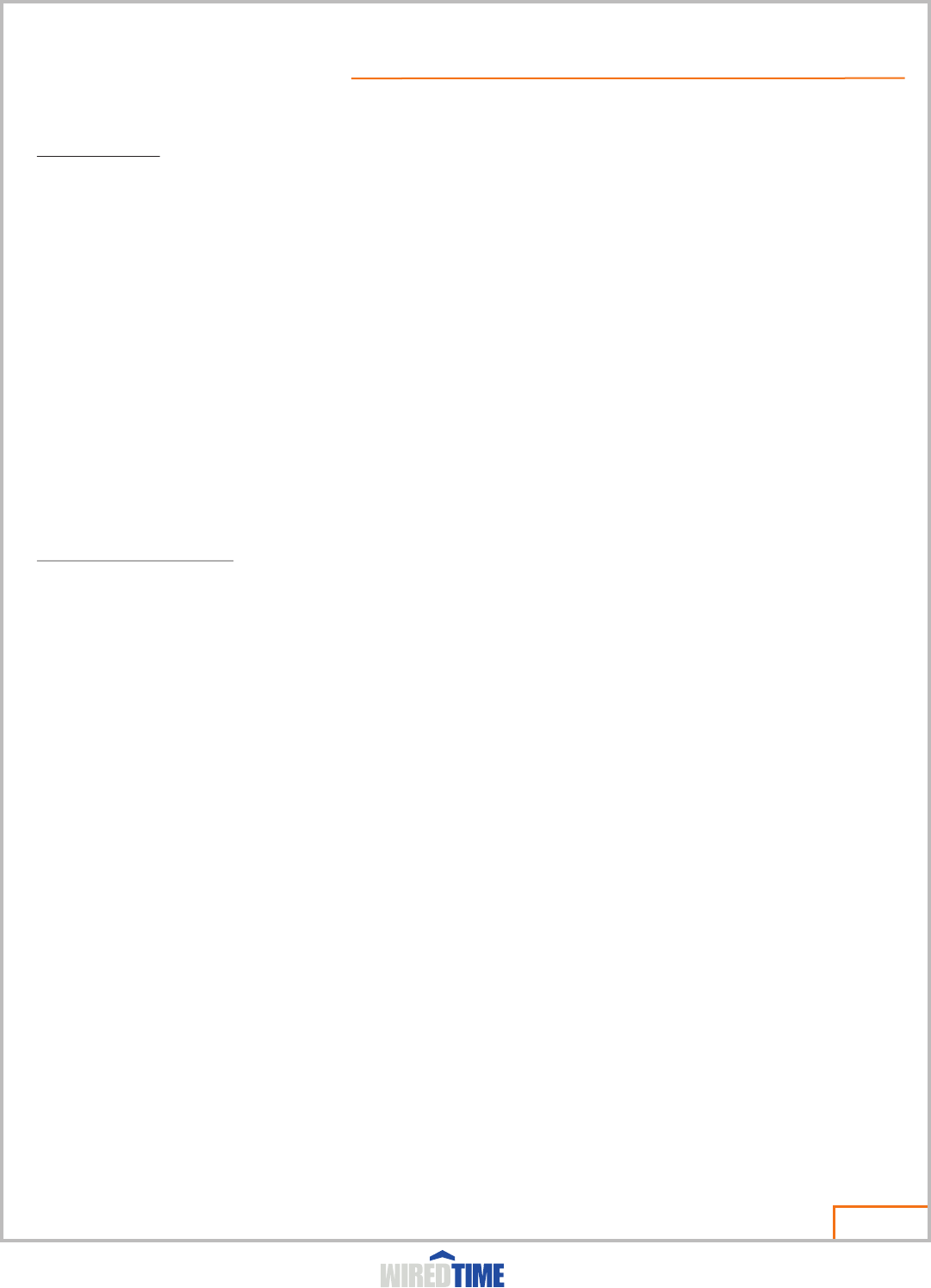
FCC Notice to Users
This equipment complies with FCC RF radiation exposure limits set forth for an uncontrolled environment
This equipment has been tested and found to comply with the limits for a Class B digital device, pursuant to Part 15 of the FCC Rules. See 47 CFR Sec.
15.105. These limits are designed to provide reasonable protection against harmful interference in a residential installation. This equipment generates
uses and can radiate radio frequency energy and, if not installed and used in accordance with the instructions, may cause harmful interference to radio
communications. However, there is no guarantee that interference will not occur in a particular installation
If this equipment does cause harmful interference to radio or television reception, which can be determined by turning the equipment off and on, the user
is encouraged to try to correct the interference by one or more of the following measures:
?Reorient or relocate the receiving antenna.
?Increase the separation between the equipment and receiver.
?Connect the equipment into an outlet on a circuit different from that to which the receiver is connected.
?Consult the dealer or an experienced radio/TV technician for help
Operation is subject to the following two conditions: (1) this device may not cause harmful interference, and (2) this device must accept any interference
received, including interference that may cause undesired operation. See 47 CFR Sec. 15.19.
The manufacturer is not responsible for any radio or TV interference caused by unauthorized modifications or changes to this equipment. Modifications
not expressly approved by, WiredTime Inc. could void the user's authority to operate the equipment. See 47 CFR Sec. 15.21.
Industry Canada Notice to Users
This device complies with Industry Canada licence-exempt RSS standard(s). Operation is subject to the following two conditions: (1) this device may not
cause interference, and (2) this device must accept any interference, including interference that may cause undesired operation of the device. See RSS-
GEN 7.1.3.
This Class B digital apparatus complies with Canadian ICES-003.
Le présent appareil est conforme aux CNR d'Industrie Canada applicables aux appareils radio
exempts de licence. L'exploitation est autorisée aux deux conditions suivantes : (1) l'appareil ne doit pas produire de brouillage, et (2) l'utilisateur de
l'appareil doit accepter tout brouillage radioélectrique subi, même si le brouillage est susceptible d'en compromettre le onctionnement.
Cet appareil num
Under Industry Canada regulations, this radio transmitter may only operate using an antenna of a type and maximum (or lesser) gain approved for the
transmitter by Industry Canada. To reduce potential radio interference to other users, the antenna type and its gain should be so chosen that the
equivalent isotropically radiated power (e.i.r.p.) is not more than that necessary for successful communication. See RSS-GEN 7.1.2.
Conformément à la réglementation d'Industrie Canada, le présent émetteur radio peut fonctionner avec une antenne d'un type et d'un gain maximal (ou
inférieur) approuvé pour l'émetteur par Industrie Canada. Dans le but de réduire les risques de brouillage radioélectrique à l'intention des autres
utilisateurs, il faut choisir le type d'antenne et son gain de sorte que la puissance isotrope rayonnée équivalente (p.i.r.e.) ne dépasse pas l'intensité
nécessaire à l'établissement d'une communication satisfaisante.
érique de la class B est conforme à la norme NMB-003 du Canada.
Page 17
DEVICE OPERATION AND PRECAUTIONS
Powered By
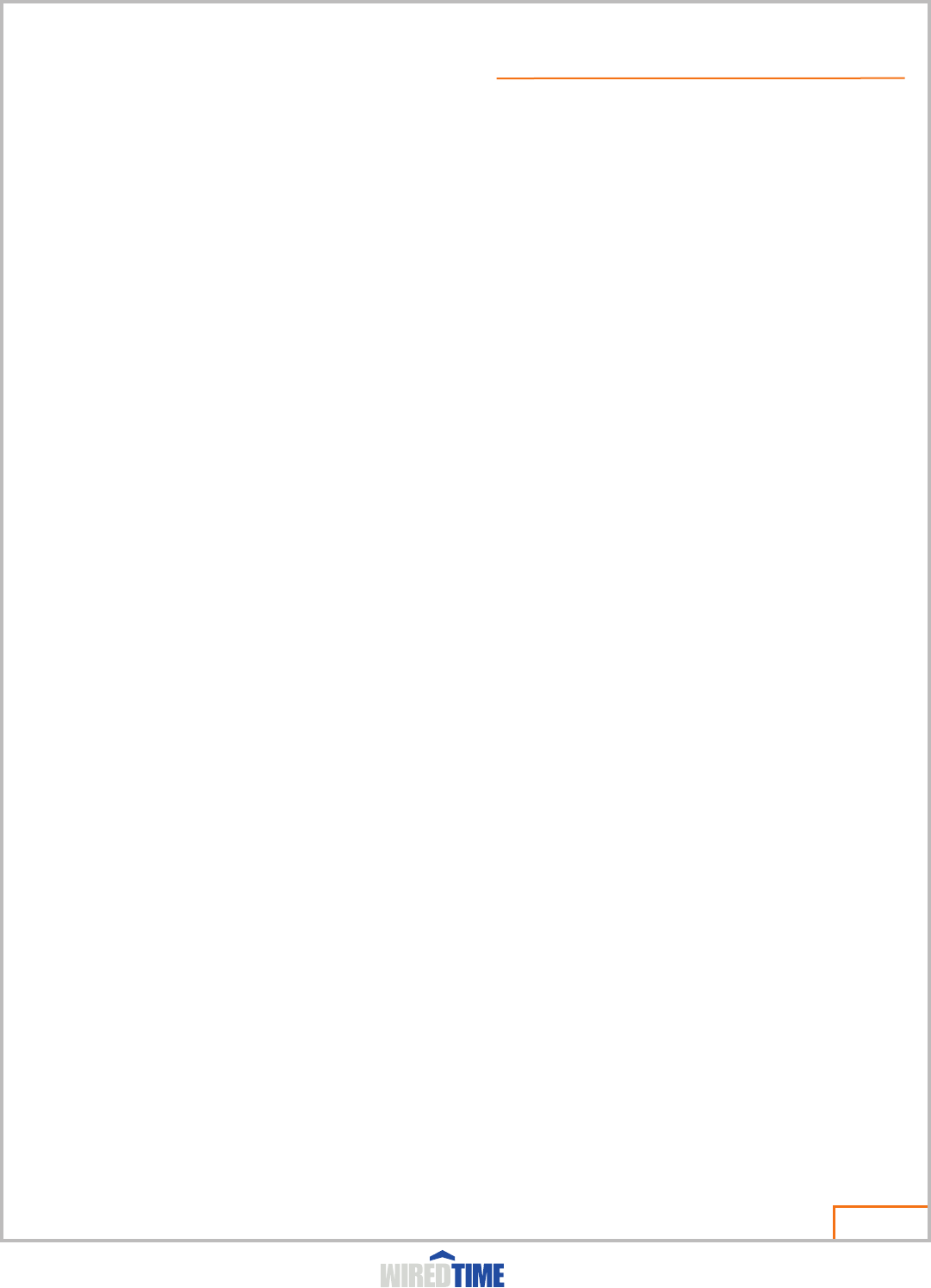
Page 18
Intended Use: Barcode scanning , Restricted phone, GPS tracking, Messaging, Panic device, Lone worker monitoring.
Antenna specifications:
Gain: 1.03 dbi
SWR: <2:1
Impedance: 50 ohms nominal
GPS specifications:
Frequency Range: L1, 1575.42MHz
Tracking Sensitivity: 161dBm
Scanning module:
Light Source: 630nm red LED lamp
Depth of field: 50 – 250 mm
Read sensor: Linear CCD image sensor
Scanning performance: 200 scans / second
Supported barcode types: Code 39, Code-32, EAN-8, EAN-13, UPC-A, UPC-E, UCC/EAN/Code-128.
Note: The WiredTime application generates Code 128 barcodes for use with this device.
Physical characteristics:
Dimensions: 120 x 58 x 25 mm
Weight: ~ 180 grams
Operating Bands: GSM 850, GSM 900, DCS 1800, PCS 1900, FDD B2, B4, B5
Operating Data Networks: GPRS, EDGE, HSPA
Transmitter Specifications:
Frequency GSM/GPRS/EDGE: 850, 900, 1800, 1900
UMTS/HSPA: 800/850, AWS1700, 1900
Data Speed Uplink: 5.76Mbps
Downlink: 7.2Mbps
Power Class Class IV (2W, 33dBm) @ GSM 850/900
Class I (1W, 30dBm) @ GSM 1800/1900
Class III (0.25W, 24dBm) @ UMTS
Class E2 (0.5W, 27dBm) @ EDGE 850/900
Class E2 (0.4W, 26dBm) @ EDGE 1800/1900
Powered By
TECHNICAL SPECIFICATIONS
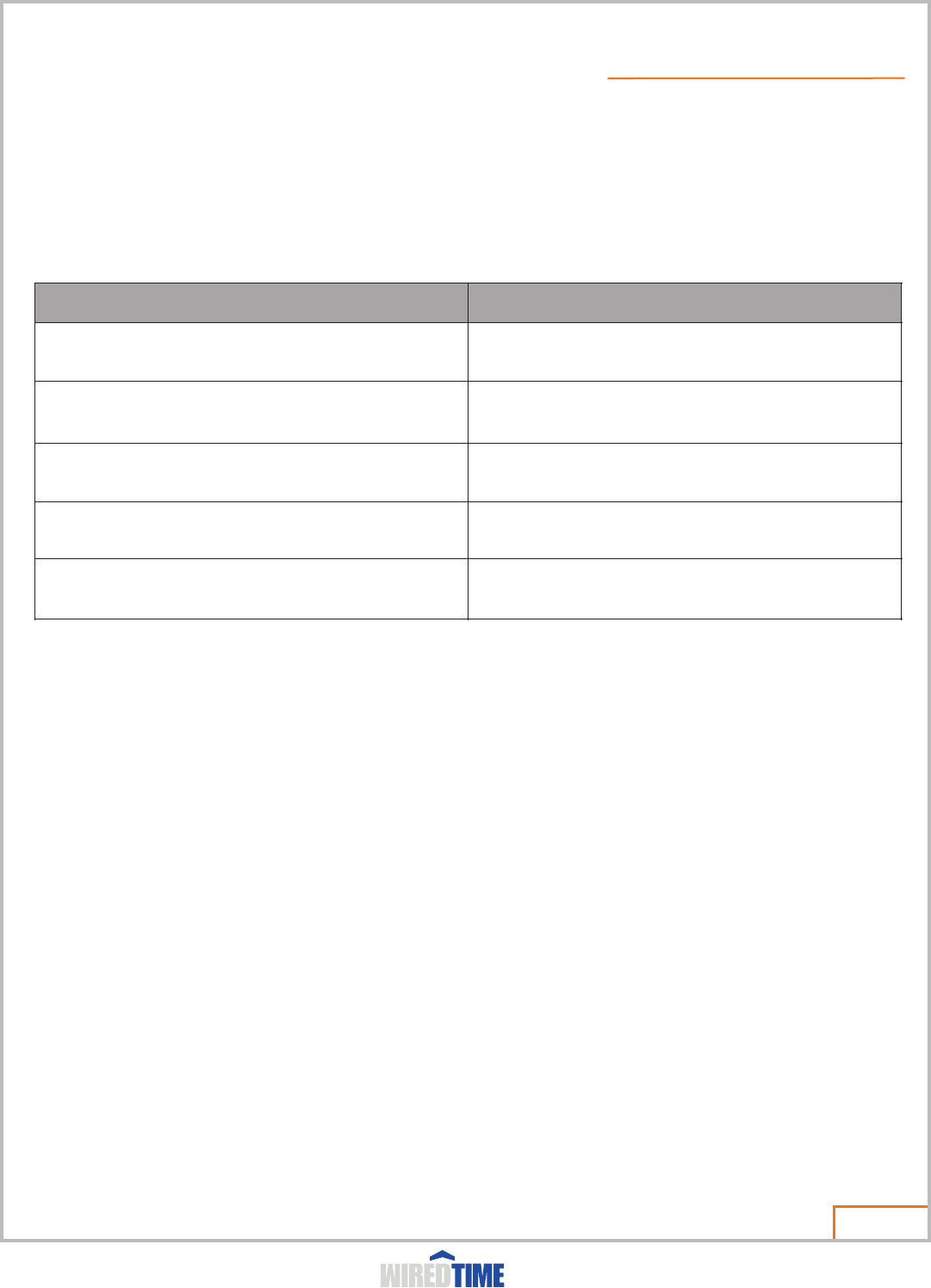
ChekOne Limited Warranty for the United States and Canada
What Does this Warranty Cover?
Subject to the exclusions contained below, ChekOne, Inc. warrants its products and ChekOne branded or certified accessories sold for use with these
Products ( Accessories ) and ChekOne software sold for use with these Products ("Software") to be free from defects in materials and workmanship
under normal usage for the period(s) outlined below. This limited warranty is a consumer's exclusive remedy, and applies as follows to new ChekOne
products, Accessories and Software purchased by consumers in the United States or Canada, which are accompanied by this written warranty:
Products and Accessories
Products Covered
Length of Coverage
Products and Accessories as defined above, unless otherwise provided
for below.
One (1) year from the date of purchase by the first consumer purchaser of
the product unless otherwise provided for below.
Decorative Accessories and Cases. Decorative covers, bezels,
PhoneWrap™ covers and cases.
Limited lifetime warranty for the lifetime of ownership by the first consumer
purchaser of the product.
Limited lifetime warranty for the lifetime of ownership by the first consumer
purchaser of the product.
Ninety (90) days from the date of purchase by the first consumer
purchaser of the product.
The balance of the original warranty or for ninety (90) days from the
date returned to the consumer, whichever is longer.
Page 19
Powered By
LIMITED WARRANTY
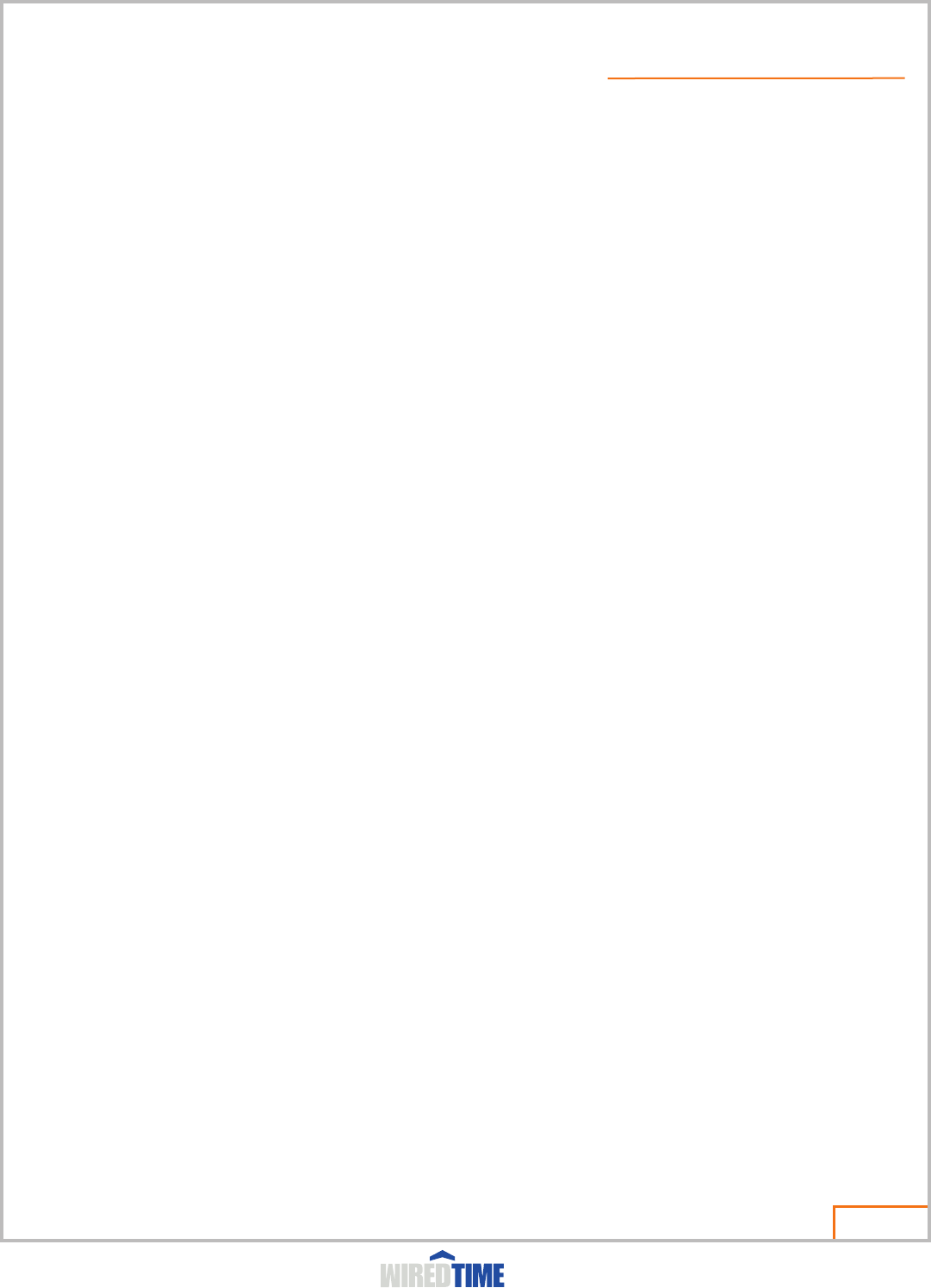
Exclusions
Normal Wear and Tear. Periodic maintenance, repair and replacement of parts due to normal wear and tear are excluded from coverage.
Batteries. Only batteries whose fully charged capacity falls below 80% of their rated capacity and batteries that leak are covered by this limited warranty.
Abuse & Misuse. Defects or damage that result from: (a) improper operation, storage, misuse or abuse, accident or neglect, such as physical damage
(cracks, scratches, etc.) to the surface of the product resulting from misuse; (b) contact with liquid, water, rain, extreme humidity or heavy perspiration,
sand, dirt or the like, extreme heat, or food; (c) use of the Products or Accessories for commercial purposes or subjecting the Product or Accessory to
abnormal usage or conditions; or (d) other acts which are not the fault of ChekOne, are excluded from coverage.
Use of Non-ChekOne Products and Accessories. Defects or damage that result from the use of Non-ChekOne branded or certified Products,
Accessories, Software or other peripheral equipment are excluded from coverage.
Unauthorized Service or Modification. Defects or damages resulting from service, testing, adjustment, installation, maintenance, alteration, or
modification in any way by someone other than ChekOne, or its authorized service centers are excluded from coverage.
Altered Products. Products or Accessories with (a) serial numbers or date tags that have been removed, altered or obliterated; (b) broken seals or that
show evidence of tampering; (c) mismatched board serial · numbers; or (d) nonconforming or non-ChekOne housings, or parts, are excluded from
coverage.
Communication Services. Defects, damages, or the failure of Products, Accessories or Software due to any communication service or signal you may
subscribe to or use with the Products Accessories or Software is excluded from coverage.
Software on ChekOne Handsets
Software. Applies only to physical defects in the software on the ChekOne device purchased.
Length of Coverage. From the date of purchase to the end of Service Agreement Term.
Software. No warranty is made that the software will meet your requirements or will work in combination with any hardware or software applications
provided by third parties, that the operation of the software products will be uninterrupted or error free, or that all defects in the software products will be
corrected. Software that is not embodied in physical media (e.g. software that is downloaded from the internet), is provided "as is" and without warranty.
Who is Covered?
This warranty extends only to the first consumer purchaser, and is not transferable, unless written authorization is provided by WiredTime Technologies
Inc.
What Will ChekOne Do?
ChekOne, at its option, will at no charge repair, replace or refund the reconditioned/refurbished/pre-owned or new Products, Accessories or parts. No
data, software or applications added to your Product, Accessory or Software, .including but not limited to personal contacts, GPS or barcode data will be
reinstalled. To avoid losing such data, software and applications please create a back up prior to requesting service.
How to Obtain Warranty Service or Other Information?
Canada All Products 1-866-570-3225
For Accessories and Software, please call the telephone number designated above for the product with which they are used. You will receive
instructions on how to ship the Products, Accessories or Software, at your expense, to a ChekOne Authorized Repair Center. To obtain service, you must
include: (a) a copy of your receipt, bill of sale or other comparable proof of purchase; (b) a written description of the problem; (c) the name of your
service provider, if applicable; (d) the name and location of the installation facility (if applicable) and, most importantly; (e) your address and telephone
number.
Page 20
Powered By
LIMITED WARRANTY
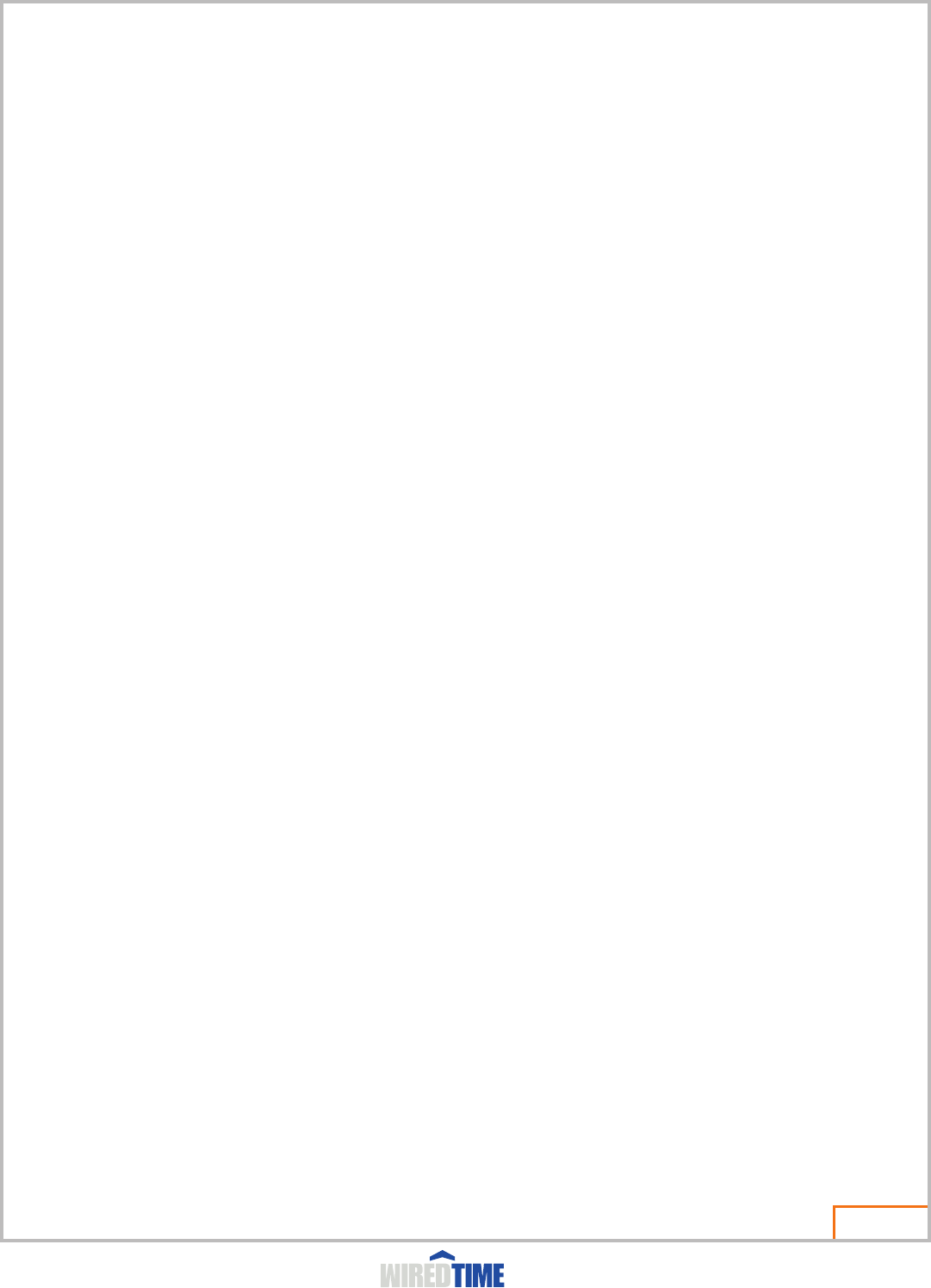
What Other Limitations Are There?
ANY IMPLIED WARRANTIES, INCLUDING WITHOUT LIMITATION THE IMPLIED WARRANTIES OF MERCHANTABILITY AND FITNESS FOR A
PARTICULAR PURPOSE, SHALL BE LIMITED TO THE DURATION OF THIS LIMITED WARRANTY, OTHERWISE THE REPAIR, REPLACEMENT, OR
REFUND AS PROVIDED UNDER THIS EXPRESS LIMITED WARRANTY IS THE EXCLUSIVE REMEDY OF THE CONSUMER, AND IS PROVIDED IN
LIEU OF ALL OTHER (INCLUDING NEGLIGENCE) FOR DAMAGES IN EXCESS OF THE PURCHASE PRICE OF THE PRODUCT, ACCESSORY OR
SOFTWARE, OR FOR ANY INDIRECT, INCIDENTAL, SPECIAL OR CONSEQUENTIAL DAMAGES OF ANY KIND, OR LOSS OF REVENUE OR
PROFITS, LOSS OF BUSINESS, LOSS OF INFORMATION OR DATA, SOFTWARE OR APPLICATIONS OR OTHER FINANCIAL LOSS ARISING OUT
OF OR IN CONNECTION WITH THE ABILITY OR INABILITY TO USE THE PRODUCTS, ACCESSORIES OR SOFTWARE TO THE FULL EXTENT
THESE DAMAGES MAY BE DISCLAIMED BY LAW.
Some jurisdictions do not allow the limitation or exclusion of incidental or consequential damages, or limitation on the length of an implied
warranty, so the above limitations or exclusions may not apply to you. This warranty gives you specific legal rights, and you may also have
other rights that vary from one jurisdiction to another.
Laws in the United States and Canada preserve for ChekOne certain exclusive rights for copyrighted ChekOne software such as the exclusive rights to
reproduce and distribute copies of the ChekOne software. ChekOne software may only be copied into, used in, and redistributed with, the Products
associated with such ChekOne software. No other use, including without limitation disassembly of such ChekOne software or exercise of the exclusive
rights reserved for ChekOne, is permitted.
Product Registration
Online Product Registration:
http://www.ChekOne.com/warranty
Product registration is an important step toward enjoying your new ChekOne product. Registering helps us facilitate warranty service, and permits us to
contact you should your product require an update or other service. Registration is for U.S. residents only and is not required for warranty coverage.
Please retain your original dated sales receipt for your records. For warranty service of your ChekOne Personal Communications Product you will need
to provide a copy of your dated sales receipt to confirm warranty status. Thank you for choosing a ChekOne product.
Export Law Assurances
This product is controlled under the export regulations of the United States of America and Canada. The Governments of the United States of America
and Canada may restrict the exportation or re-exportation of this product to certain destinations. For further information contact the U.S. Department of
Commerce or the Canadian Department of Foreign Affairs and International Trade.
Page 21
Powered By
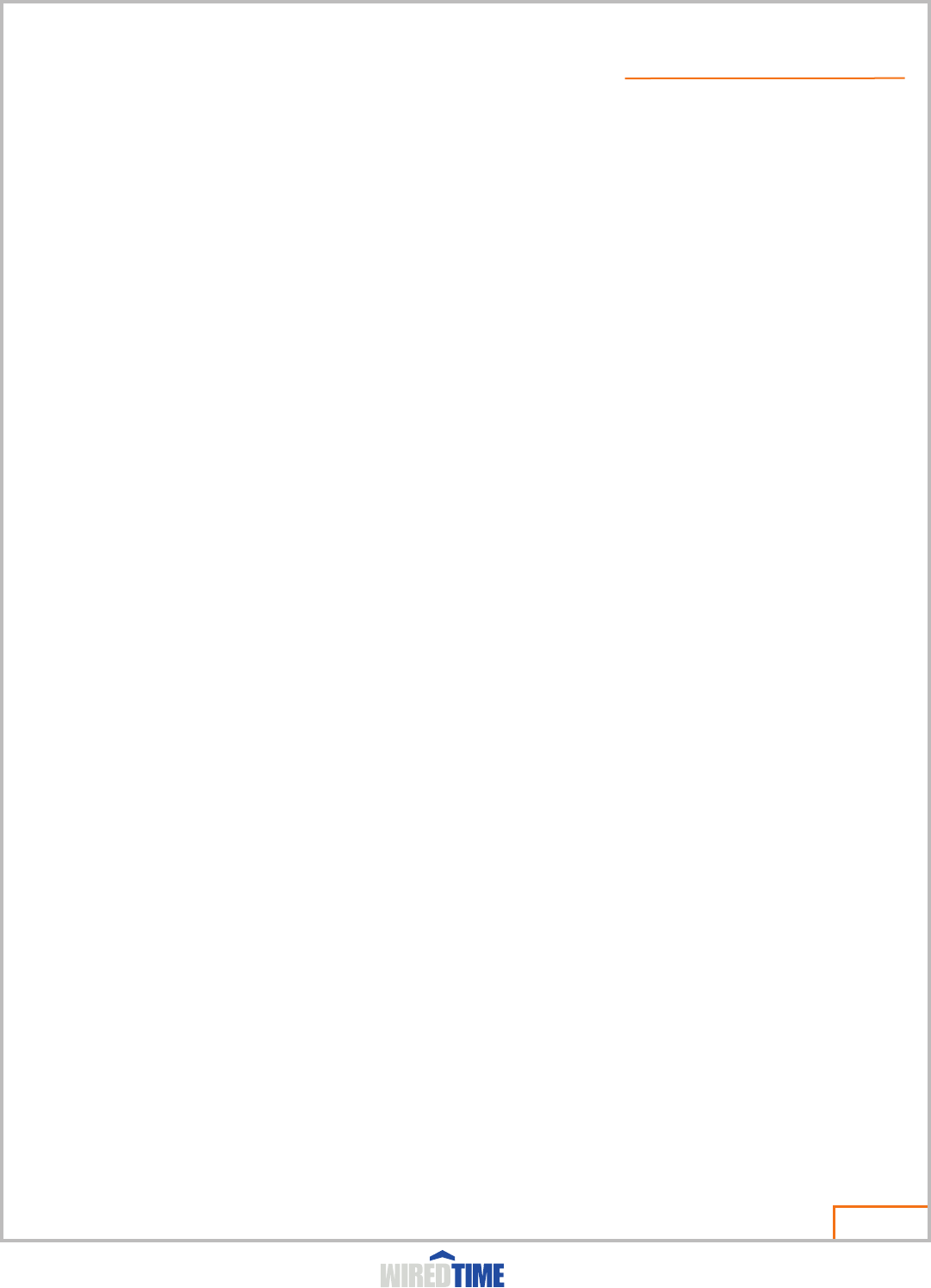
WiredTime.com Inc
350 Shirley Avenue, Unit 5
Kichener, Ontario, Canada
N2B 2E1
Phone: 1-866-570-3225
For support:
Call WiredTime at 1-866-570-3225
Support available Monday to Friday from 9:00AM to 5:00PM EST.
or email - tech@wiredtime.com
Page 22
Powered By
ABOUT WIREDTIME