WO SMART TECHNOLOGIES V12 Health Watch User Manual
WO-SMART TECHNOLOGIES (SHENZHEN) CO.,LTD Health Watch
User manual

User manual
1.Description of appearance
1) Product Instructions
Main casing
side buttonCharge Piont
Touch screenLight Sensors
Watch Strap
2) Remove Strap and Charge Mode
3) Packaging List
1. Watch×1 Charger×1 Charging cable×1 User manual×1
2.Initial Use Instructions
1)Instruction about Function interface
After starting device, at time page, slip upward and downward to switch
different time display style. Slip leftward and rightward to switch different
function pages
Main page---Activity detection--Heart rate--blood oxygen ---sleep------HRV
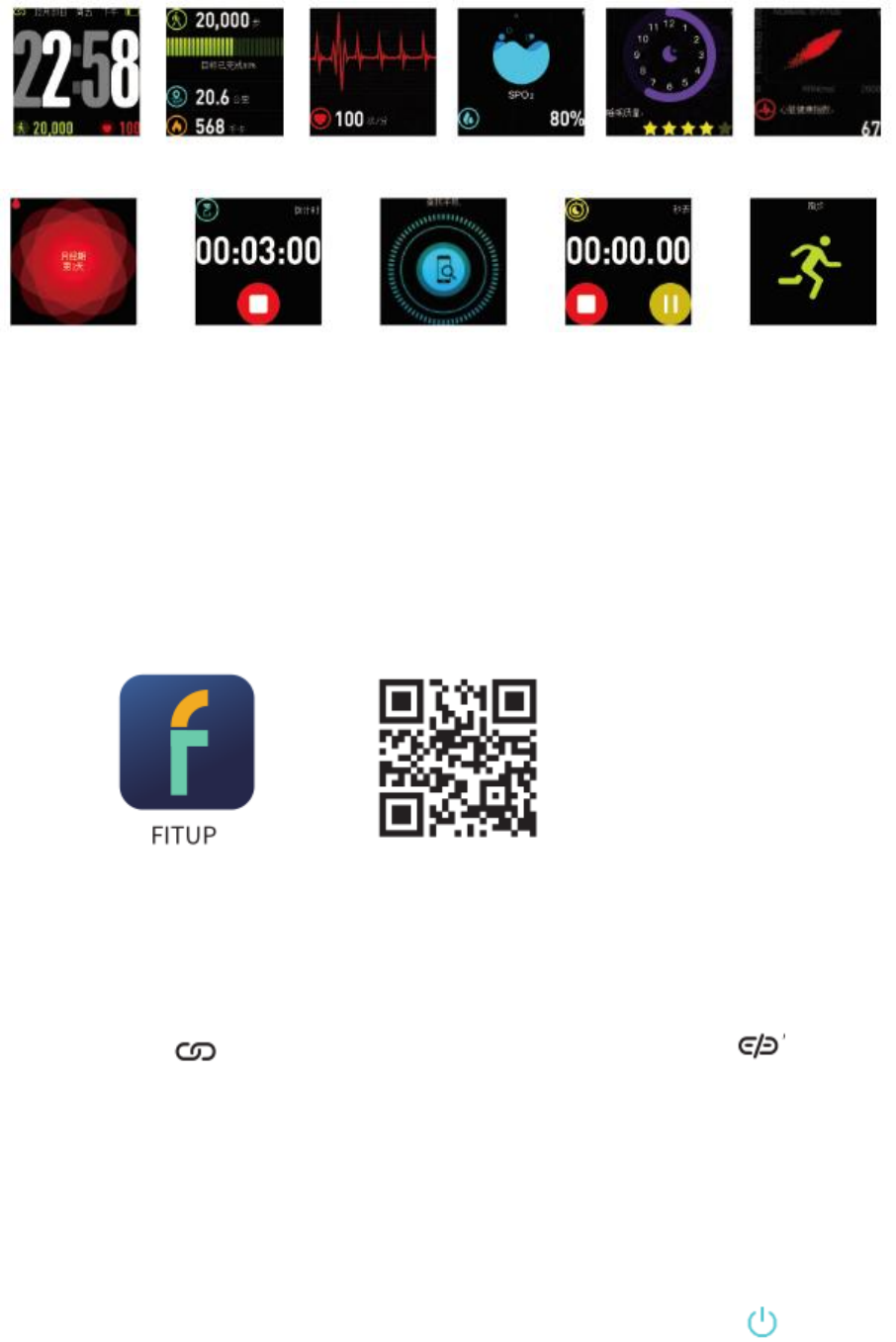
Physical period-----Countdown------Find cellphone------Stopwatch-----Run mode
Note: Physical period reminder shows after setting the gender as “Female” in
your profile.Find phone, the countdown, and the stopwatch interface are
closed by default.
User need to restart those functions through APP settings >My device > Switch
settings
2) Software Download
A. Search “ FITUP ” in APP Store for iOS users;
B. Search “ FITUP ” through Google Play, Ying Yong Bao,Peasecod for
Android users.
3) Connecting Device
Under the interface of “APP settings > Device”, pull under the interface and
findEquipment Model. After successfully connecting the device model, “V12”
will beshown under the list of “My Device” in the APP. Also in the left top of the
devicethe sign “ ” will be present. Please reconnect if the sign “ ” is
showing.
1. Introduction of Main Functions
Attention: To ensure the data is valid, please input the right sex, height, weight
andcolor of the skin through APP personal information.
A.Power on/of
Attention: To ensure the data is valid, please input the right sex, height, weight
andcolor of the skin through APP personal information.
When device is off, push side button for 3 seconds, shows bootinglogo and
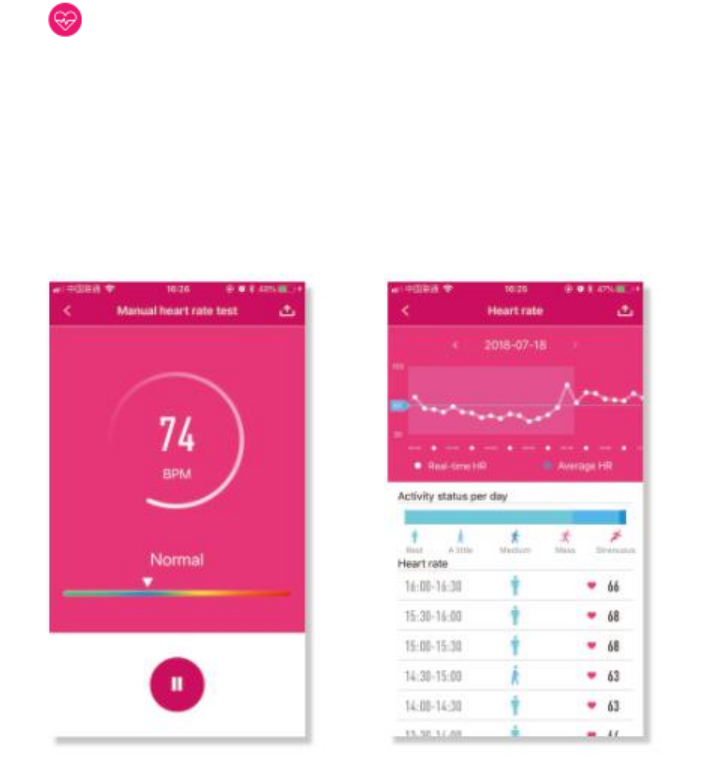
come to the time page, if no operate in 5 seconds,screen will be off and in
standby status. Push side button for 3seconds to turn off the device.
B.Multiple time display styles
At time page, slip upward and downward to switch different timedisplay style, if
no operate in 5 seconds , screen will be off and in
standby status automatically.
C.Activity detection
At time page, slip leftward and come to activity detection page, showcurrent
steps, distance and calories.
D.Sports reach standard remind
You can set a sports target value on your APP, When the number ofmoving
sports reaches the target value, the device will vibratereminder.
E.Manual Heart Rate Test and Automatic Monitoring
On heart rate detection manual page, device will detect
automatically. The device will continuously capture data and willpresent those
results constantly on the screen. After accumulatingdata for 60 seconds, the
device will enter into standby mode and thisis not dependent upon receiving
results to the test. The data testedthrough the device will not be saved.
User can find the Heart Rate icon at the bottom of the APP interface. Tapthe
icon and the device enters the manual Heart Rate Test Interface.While in
this mode, the user can use the device to test their heart ratemanually. The
data tested through the device will not be saved.
Turn on the button for the 24 hours Automatic Heart Rate Testthrough APP,
then the device will automatically capture the heart rateof the user every ten
minutes and will present captured data every 30minutes. After syncing, test
results and details will be presentedthrough the APP.
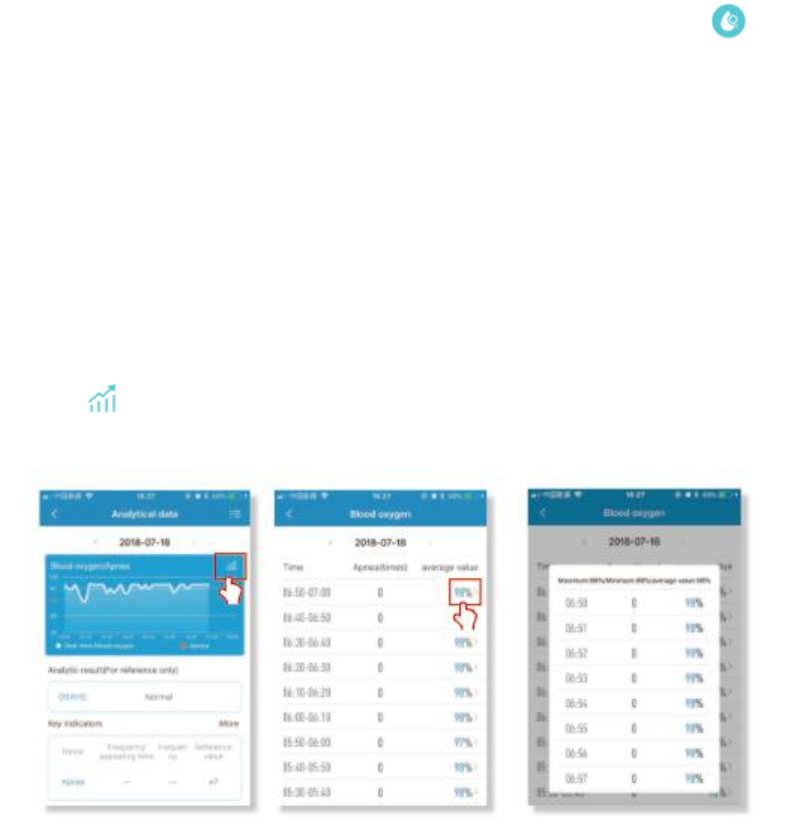
The APP Test ModesHeart Rate Data Panel
F.Blood oxygen detection
Device side measurement: Detect at device end: slip screen leftwardor
rightward, and switch to blood oxygen page, equipmentmonitoring data
real-time display blood oxygen data for 5 minutes, ifthe monitoring process
shows 0%SPO2, please check whether thewearing a posture is correct, is the
device sensor Close to the skin?
APP Manual Measurement: At the bottom of the APP's data panel, Into the
blood oxygen manual test interface, continuously monitorand display the
real-time blood oxygen value, until Click pause tostop monitoring. Monitoring
data will not be saved.
Blood oxygen monitoring in the night:Open blood oxygen night monitoring
switch in APP. The device will automatically monitor theblood oxygen data at
00:00-07:00 every day, real-time monitoring,and the data report can be
detailed in the APP data panel.In datapanel click on the blood oxygen analysis
module into the data panel,The panel will display data from 00:00 - to 07:00,
the results of theanalysis, main indicator, interventions.
(1) click icon, You can view every ten minutes of data, Continue clicking on
asingle average, You can look at each minute of data.
Analysis data panelEvery ten minutes dataEvery minute data
(2)Open the oxygen night monitoring switch, according to wear the day night
monitoring blood oxygen data, The results of the report are displayed in the
analysis results in the panel, divided into normal, mild, moderate, severe
severallevels.
(3) The analyze data panel, click on main indicators the “more”, The indicators
will
have an overall presentation, Click on the each indicators, You can view the
nouninterpretation, common symptoms and treatment methods of each
indicator.
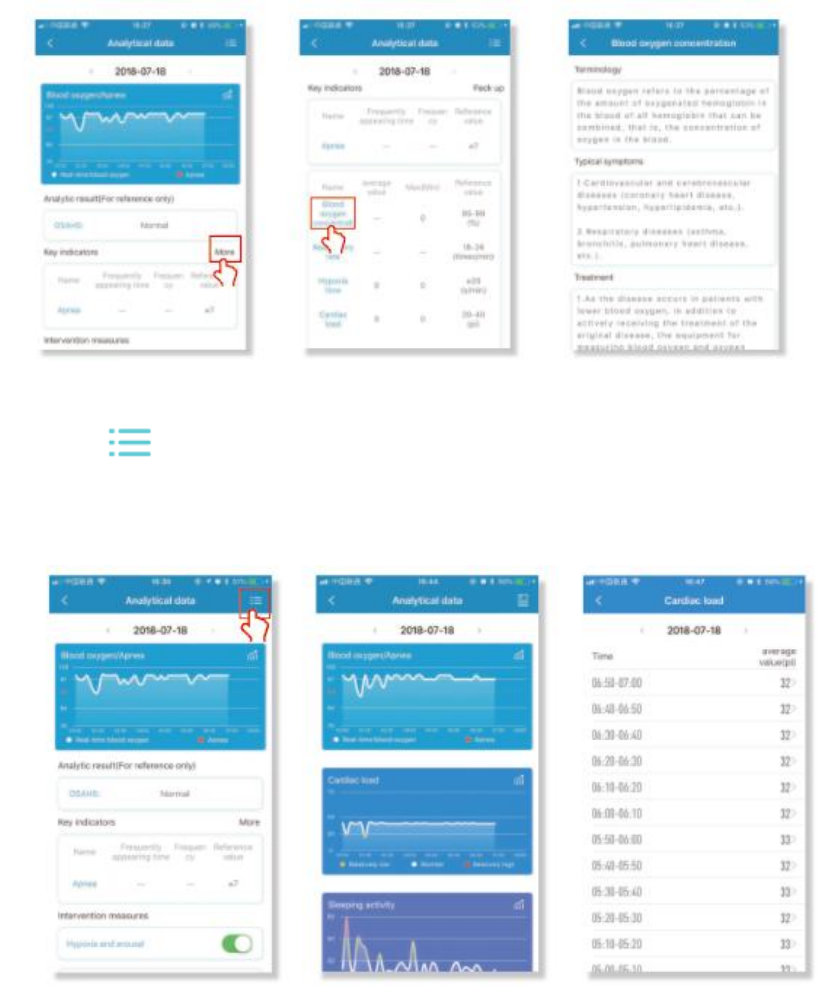
Analysis data panelThe report of the indicatorsGlossary
(4) Click icon, Enter the analysis data panel, To view about the
bloodoxygen/apnea, cardiac load, sleep activity, pulse variability, respiratory
rate, low noxygen time several big module chart report, click on the name of
each report,and to view the corresponding detailed data.
Analysis data panelThe chart reportDetailed data display
5) Turn on the "hypoxic wake" switch on "intervention", When the equipment
detected the blood oxygen continues too low.may be affect your health, the
equipment will vibrate the reminder for notification.
(6) Click at the bottom of the panel "breath pauses common sense", Can see
the "apnea syndrome" related content.
G.Sleeping monitoring
Switch to sleep monitoring page, show total sleep time and sleep
quality last night.
H.HRV
If you need to know wear time "heart rate variability" (According tothe changes
of each cycle of heart rate, reflecting the degree ofheart rate changes, law, you
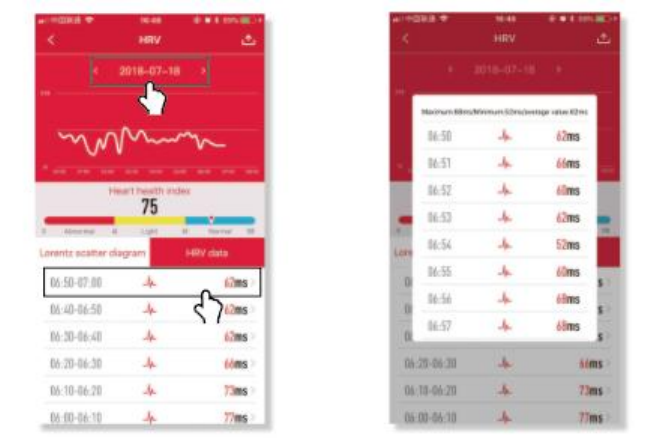
can determine its impact oncardiovascular activity).In the app settings, Open
the HRV nightmonitor switch, The equipment will monitor the HRV data
from00:00-07:00 in real time, Come to HRV page, show HRV health index,at
this page, slip upwards to show the scope about normal, light
abnormal, abnormal. Detail data is showed on dashboard.
(1) Open the HRV data panel, you can view the HRV health index,based on
the monitoring data to determine whether the user isabnormal. Fatigue,
tension, or excitement, The exponent is normal,indicating that the user is in a
relaxed state.
(2) Select the date on the data panel to wear the bracelet, can checkout the
daily HRV data charts. Sliding HRV data charts, can see theaverage difference
in heartbeat cycles per 10 minutes.
(3)At the bottom of the data panel, you can look at the HRV data for each
minute,Lorentz scatter diagram(Compare the same lorentz scatter reference
graph andclick the comment for each image).
HRV data trends of the dayEvery minutes HRV data
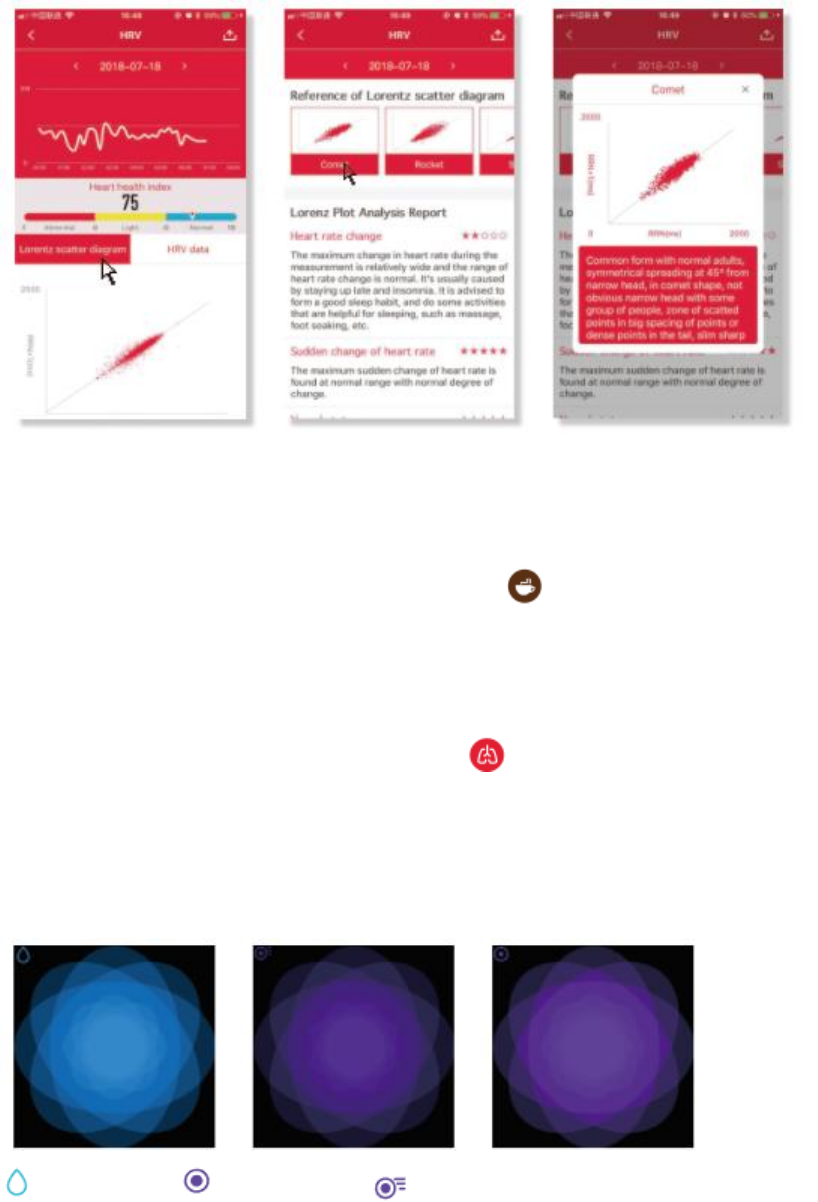
Lorentz scatter diagramLorentz scatter point Annotations for each image
reference graph
I.Fatigue test
At the bottom of the APP's data pane,click enter into the fatiguetest
interface,After the test, select whether or not to save the testresults according
to the popup window.
J. Breath rate test
At the bottom of the APP's data pane,click enter into therespiratory rate
test interface. The test duration is one minute.Please maintain the correct
posture during the test. The test resultswill not be saved.
K.Physical period reminder
Device shows the physical status based on current setting, thefunction is used
to push proper sweet reminder in different physicalstatus for the user.
Safety period Ovulation date Ovulation period
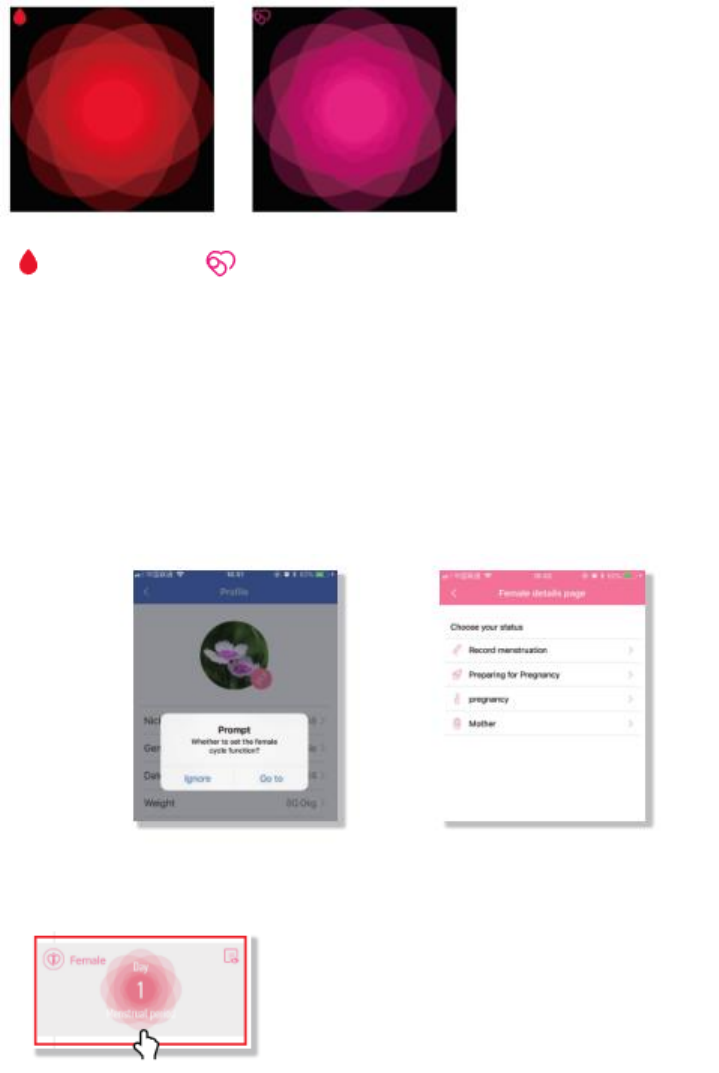
Female period Pregnant period
1.ow to turn on the function?
User can set their gender in their profile within the APP. If the gender is
“female”,
the system reminds the user promptly to set up her physiological period (If
unnecessary then tap to skip). There are four statuses for female
physiologicalperiod. They are “Period”, “Preparing for Pregnancy”,
“Pregnancy”, “Postpartum”.
User information and status will be saved in the APP.
2.How to modify current physiological status on user’s device?
Change the settings through the femalesection on the APP dashboard.
3.How to change diferent physiological states?
Tap and enter into the “Personal Settings”, thenpull down the list to the right
bottom. Enter viathe physiological status icon to adjust settings.
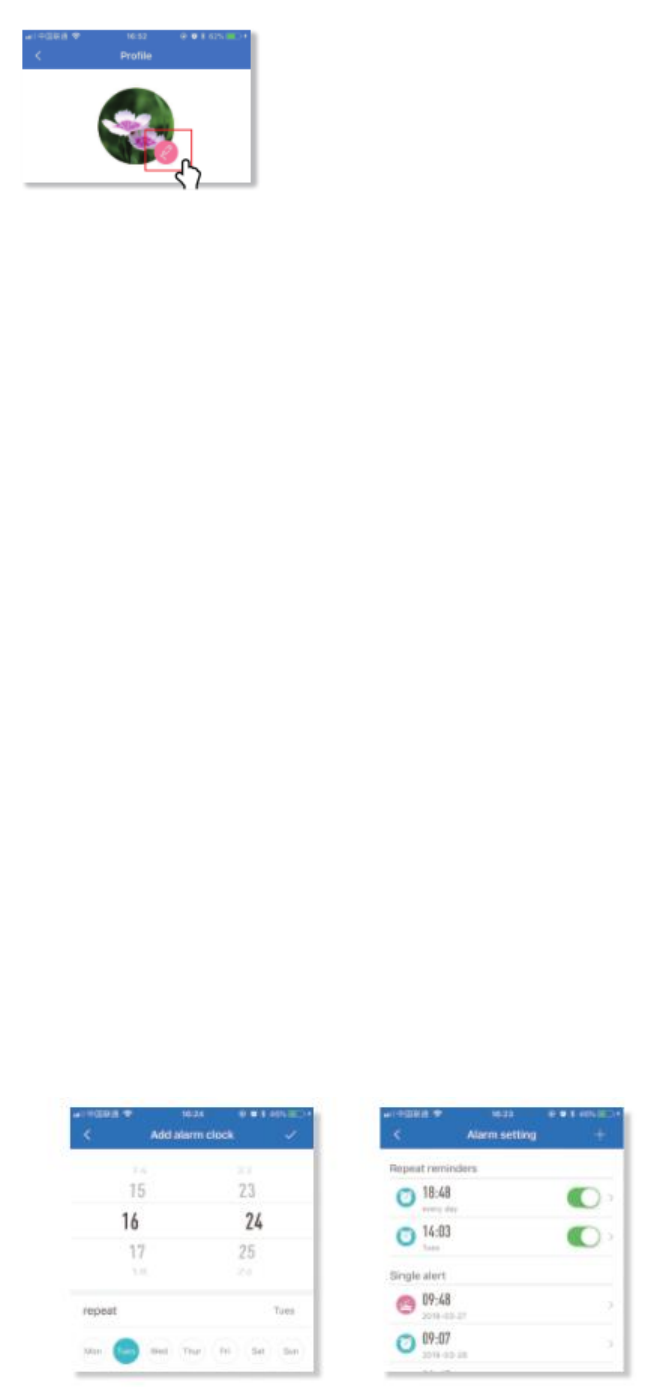
L.Countdown
On App, come to countdown setting page, click start countdownand set
countdown time to confirm, then device starts countdownwith showing time
and sand clock icon, complete countdown withvibration and showing time and
sand clock icon. If you usecountdown function often, could set usual
countdown time on APP,then while you switch to countdown page at device
end, pressscreen to start countdown directly.
M.Find cellphone
Make sure APP ”FITUP” run at backstage, at device end, switch to find
cellphone page, click the screen, then cellphone alarm (note: yourcellphone
should be set as ring mode in advance)
N.Stopwatch
After turn on stopwatch on APP, stopwatch page is showed at device
end, at stopwatch page, click start button to do timing with vibration
reminder, press button for 3 seconds to finish with vibrationreminder.
Attention: While in stopwatch mode, all rest reminders and pushes
notifications will be temporarily blocked. The maximum time-count
reaches up to 99 min 59 sec.
O.Run mode
At Run page, click and come to Run mode, click button to startrunning with
vibration reminder, press button for 3 seconds to finishand quit Run mode with
vibration reminder.At data page, showrunning time, distance, heart rate,
calories and steps.
P.Alarm Clock and Events Reminder
Multiple alarms can be set through “Settings” in the APP. Snoozereminders for
the alarms can be set within the APP.
This function can also add tags for important things whichhappening in the
future. When set time arrives, the device will vibrateand show those tags.

Edit Alarm Clock ModeAlarm Setting Mode
Q.Notifcations/Pushes
When a new message arrives, the device vibrates and the screenshows
relevant notifications and corresponding icons.
Attention: please switch on APP notifications first; Relevantcommunication
tools should be set to allow contents to be shownon the device screen.
R.Call reminder
While call is coming, device keeps vibrating, click volume button toset as mute,
press for 3 seconds to refuse call.
S.Sedentary reminder
This function can be turned on using the APP. The user can set a timevalue for
the warning. When the device detects that the user has sator kept still for the
set time limit, the device will vibrate to remind theuser to move around.
T. Heart Rate Warning
Using the APP, the user can choose to turn on the heart rate warningand
preset the upper limit of their heart rate. If the device detectsthat the user's
heart rate has reached or exceeded the preset value, itwill vibrates and display
the following icon on the device screen .
U. Remote Photograph
To use the device to take a remote photograph, the user can turn onthe
Camera Mode in the APP, then quickly shaking the waist.
V. Waterproof
This device is life waterproof and suitable for hands washing, rain orcold
shower, not suitable for plunge, dive or soak.
W. Low power state
When the bracelet is too low,to avoid power consumption too fastand influence
use,the monitoring function of heart rate, bloodoxygen and sleep will be
automatically blocked.
4. Notes
1) Do not use a charger with a current greater than 5V2A. charging time is 90
minutes;
2) Do not charge if the device is water damaged;
3) Do not soak the device, and do not wear it to swim, dive and take hot
shower.
4) This is an electronic monitoring product; data received from it cannot be
used as
medical reference and is for reference only;
5) The photoelectric sensor is a highly-sensitive component, and should be
careful not to be damaged by hard objects. The device may be sweat stained
or have dustattached after wearing it for a period of time. User can use soft
cloth to clean regularly.
5. Q&A
Q: What if the update fails?
A: If the initial upgrade fails, please reconnect the device “Dfulang.”The system
willautomatically begin the update.
Q: Why is the sleeping heart rate test result inaccurate?
A: Wearable devices monitors human activities through electronic
sensors,andthey are at the consumer electronics level. It’s normal for certain
deviation. The usershould treat data objectively.
Q: Where to set APP permissions?
A: Android Phone – Settings – Find “FITUP” Application – Set to “Trust this
software.”
1. If the phone has a Security Management or Clean Up APP, please addthe
“FITUP”application to the White List (Trusted List).
2. In System Settings, under Permission Manager, set “FITUP” as a trusted
application in order to allow phone calls and incoming messages to be shown
onthe device display.
Q: How to set the time display?
A : The device will match the time display format of the phone when synced.
Q: How to reset password?
A : At sleep page, press screen for 6 seconds, device vibrate once and
reconnectwith inital password ”0000”.
6. Specifcations
Chipset :nRF52840Sensor : OSRAM SFH7060Weight : 41.7g
Data Transfer :Bluetooth 4.0Battery : Polymer Lithium
Volume of Battery :220mAhCharging Voltage : 5V
Charging Current : 180mAWorking Temperature : -5℃- 45℃
Waterproof :Yes (Life waterproof)
Device Requirement: Android 4.4/above; Bluetooth 4.0;
iPhone 4S/above, iOS 8.0/above;
FCC Caution.
This device complies with part 15 of the FCC Rules. Operation is subject to the following two
conditions:
(1) This device may not cause harmful interference, and
(2) this device must accept any interference received, including interference that may cause
undesired operation.
Any Changes or modifications not expressly approved by the party responsible for compliance
could void the user's authority to operate the equipment.
Note: This equipment has been tested and found to comply with the limits for a Class B digital
device, pursuant to part 15 of the FCC Rules. These limits are designed to provide reasonable
protection against harmful interference in a residential installation. This equipment generates
uses and can radiate radio frequency energy and, if not installed and used in accordance with the
instructions, may cause harmful interference to radio communications. However, there is no
guarantee that interference will not occur in a particular installation. If this equipment does
cause harmful interference to radio or television reception, which can be determined by turning
the equipment off and on, the user is encouraged to try to correct the interference by one or
more of the following measures:
-Reorient or relocate the receiving antenna.
-Increase the separation between the equipment and receiver.
-Connect the equipment into an outlet on a circuit different from that to which the receiver is
connected.
-Consult the dealer or an experienced radio/TV technician for help.
The device has been evaluated to meet general RF exposure requirement. The device can be used
in portable exposure condition without restriction.