WOOSIM SYSTEMS PORTI-PC40 Mobile Printer User Manual PC40
Woosim System Inc. Mobile Printer PC40
Users Manual
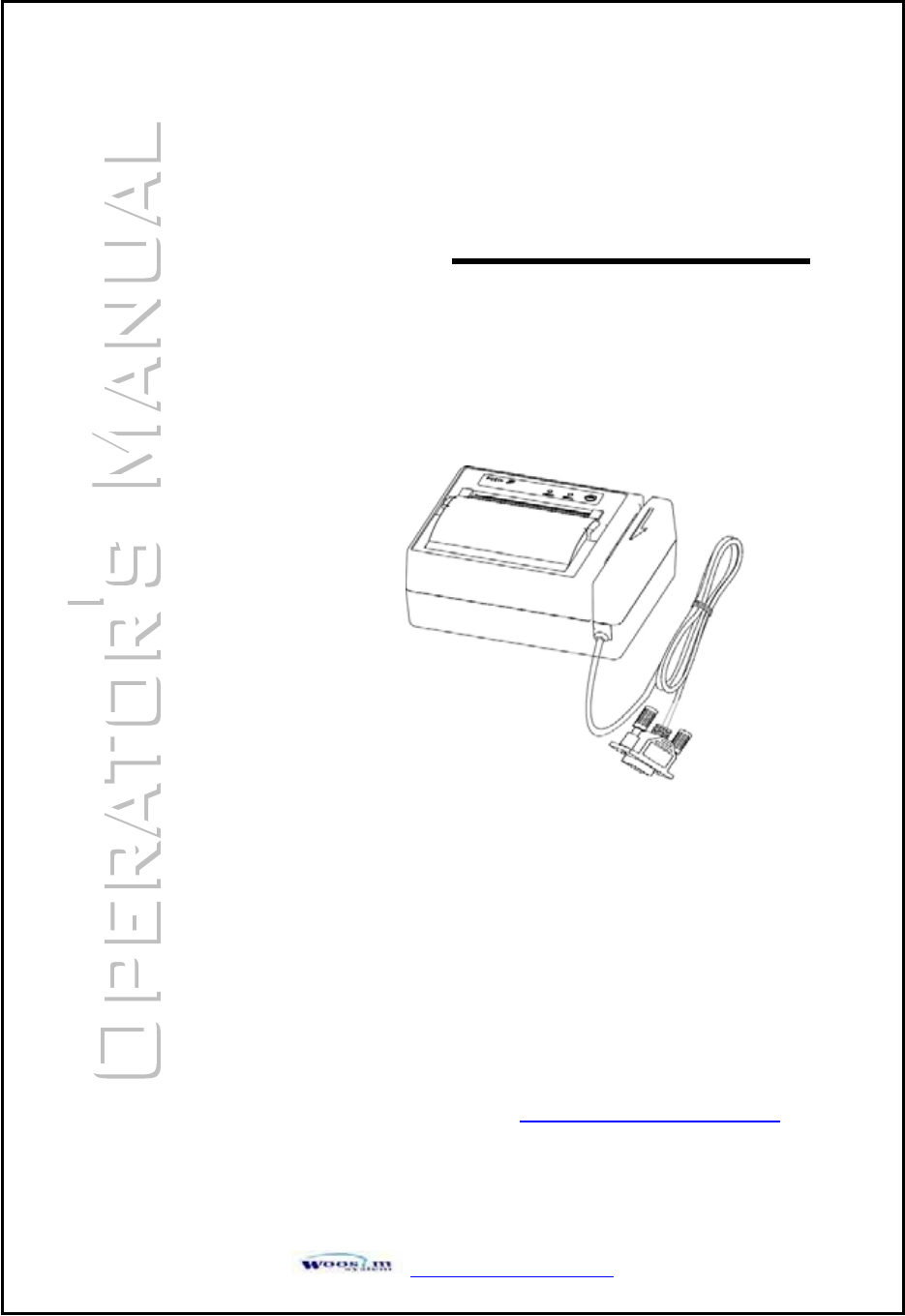
ٻۃۏۏۋڕڊڊےےےډےۊۊێۄۈډھۊۈٻ
ٻٻٻٻٻٻٻٻٻٻ
ٻٻٻٻٻٻ
ٻ
ٻ
ٻ
ٻ
͑
ٻ
ٻ
ٻ
ٻ
ٻ
ٻ
ٻ
ٻ
ٻ
ٻ
ٻ
ٻ
ٻ
ٻٻٻٻ
ٻ
ٻ
ٻ
ٻ
ٻ
ٻ
ٻ
ٻ
ٻ
ٻ
MODEL PORTI-PC40
WOOSIM SYSTEMS Inc.
#501, Daerung Technotown 3th,
448, Gasan-Dong, GeumChun-Ku,
Seoul, Korea
Tel : +82-2-2107-3700
Fax : +82-2-2107-3707
URL: http://www.woosim.com
(Mobile Printer)
All specifications are subjected to change without notice
ٻ
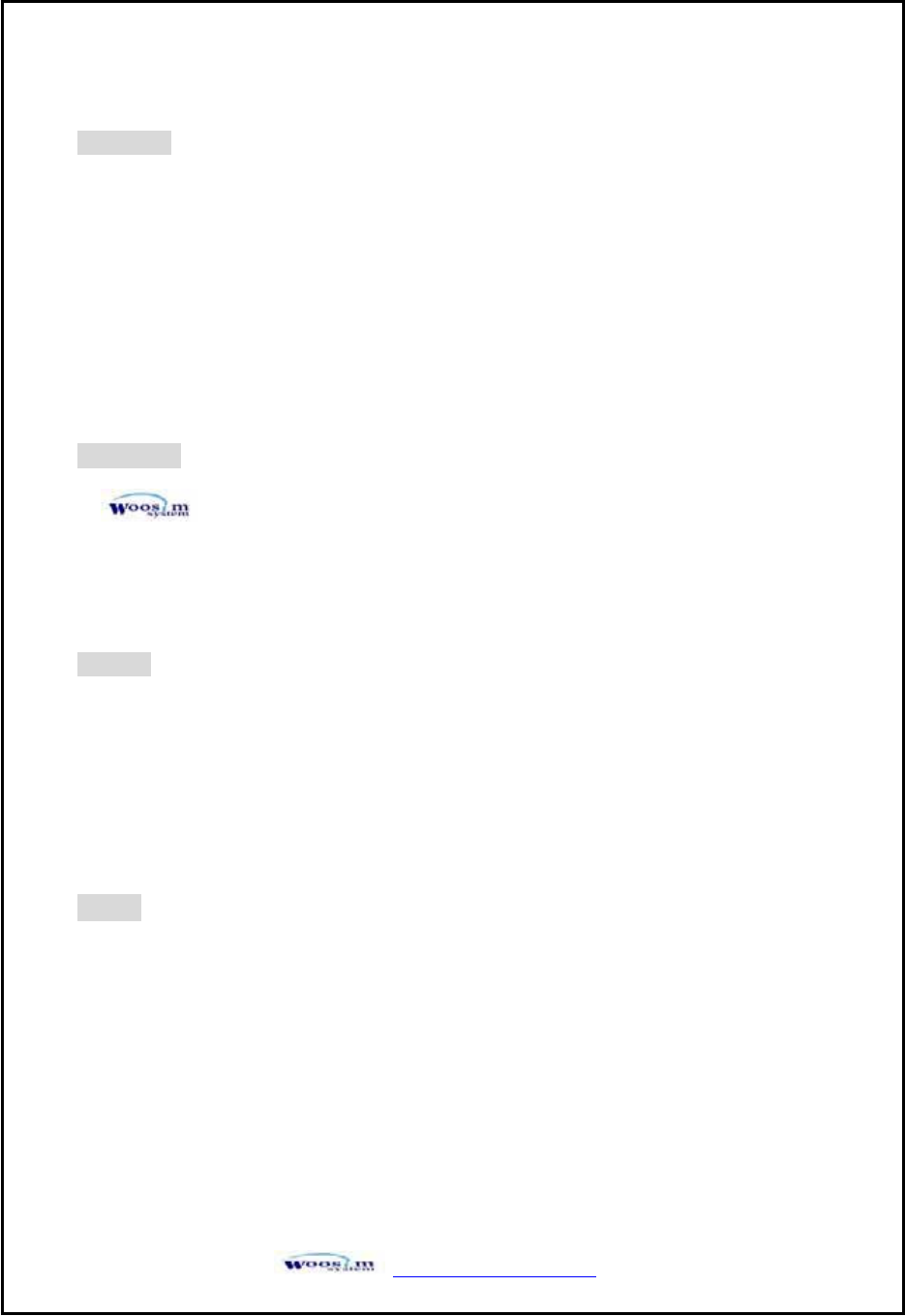
ٻۃۏۏۋڕڊڊےےےډےۊۊێۄۈډھۊۈٻڍ
ٻ
ٻ
ٻ
ٻ
ٻ
ٻ
ٻ
ٻ
ٻ
ٻ
ٻ
ٻ
ٻ
ٻ
ٻ
ٻ
ٻ
ٻ
ٻ
ٻ
ٻ
ٻ
ٻ
ٻ
ٻ
ٻ
ٻ
ٻ
ٻ
ٻ
ٻ
C
Co
op
py
yr
ri
ig
gh
ht
t
Porti-PC40 Mobile printer operator’s manual.
Copyright 㿤2007 by Woosim Systems Inc.
All rights reserved.
The information contained in this manual is the property of Woosim
System Inc. and may not be reproduced in whole or in part without
the prior written permission of Woosim System Inc.
Trademark
a registered trademark of Woosim Systems Inc.
All other trademark are the properties of their respective companies.
Caution
Some semiconductor devices are easily damaged by static electricity. You should
turn the printer “OFF”, before you connect or removed the cable on the rear side, in
order to guard the printer against the static electricity.
If the printer is damaged by the static electricity, you should turn the printer “OFF”
Notice
The contents of this manual are subject to change without notice.
* Changes or modifications not expressly approved by the party responsible for compliance
could void the user's authority to operate the equipment.
- RS-232 cable applied circumvolving core (FELLUX/BNF-0930) 1 turn.
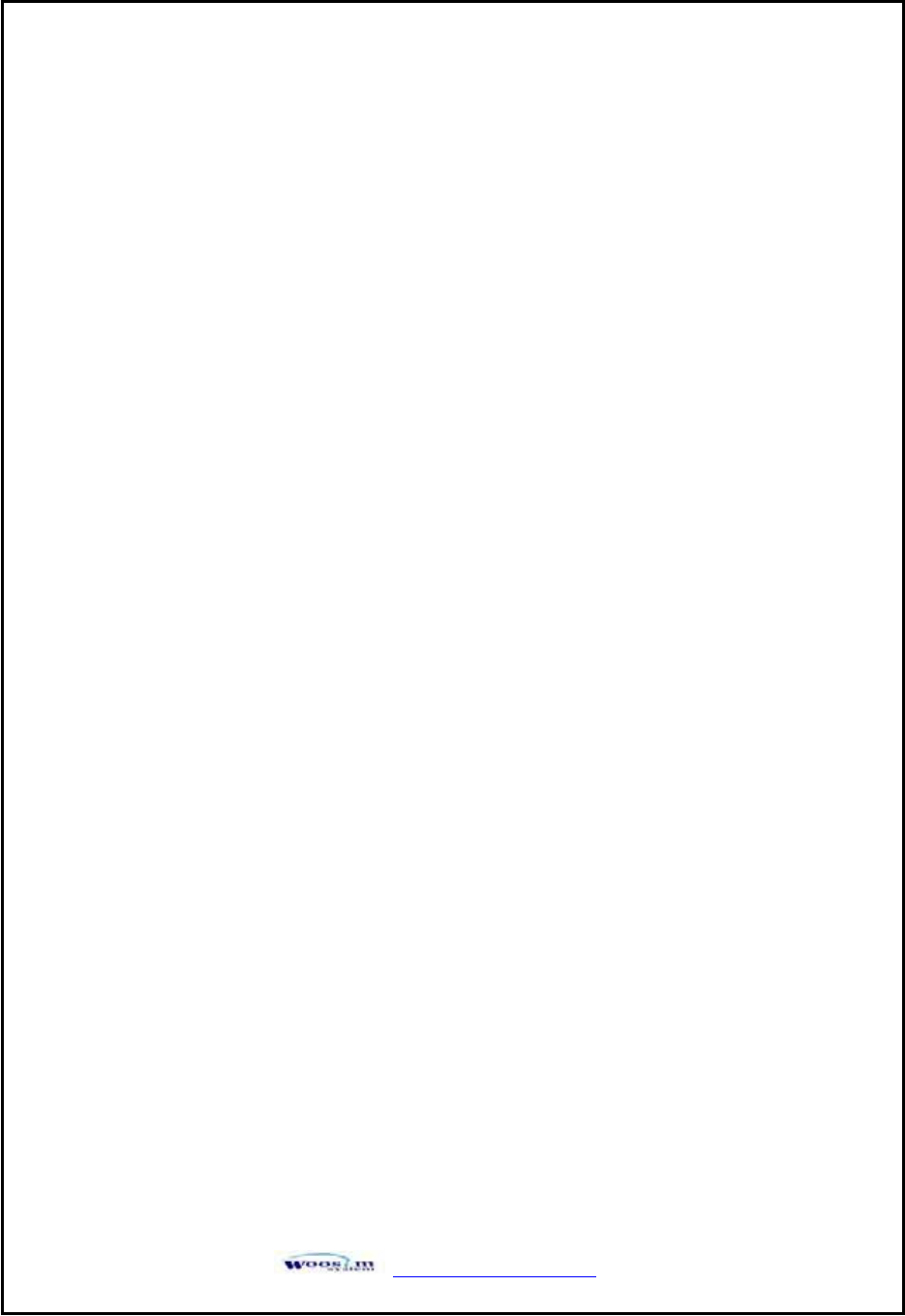
ٻۃۏۏۋڕڊڊےےےډےۊۊێۄۈډھۊۈٻڎ
ٻ
ٻ
ٻ
ٻ
ٻ
ٻ
ٻ
ٻ
ٻ
ٻ
ٻ
ٻ
ٻ
ٻ
ٻ
ٻ
ٻ
ٻ
ٻ
ٻ
ٻ
ٻ
ٻ
ٻ
ٻ
ٻ
ٻ
ٻ
ٻ
ٻ
ٻ
Introduction
The Porti-PC40 is the ideal solution for Mobile banking system , Retail,
point of sales, Credit card Transaction, other traveling and mobile computing etc.
The general features of Porti-PC40 printer are as follows:
X Pocket size(105 x 80.4 x 45.7mm)
XLight weight(286g) for true mobility.
X Very silent printing thru direct thermal printing method.
X High speed(50mm/sec)
X High resolution(203dpi : 8dots/mm).
XMagnetic Stripe Reader included.
X Easier paper loading by CLAMSHELL design.
X Support text and graphic printing.
X RS-232C or TTL interface
X Easier maintenance with self-diagnostics.
XٻFlow control : Software (XON/XOFF)
Hardware flow control not supported in printer.ଖ
㩷
㩷
㩷
㩷
㩷
㩷
㩷
㩷
㩷
㩷
㩷
G
NOTE : This equipment has been tested and found to comply with the limits for a Class B
digital device pursuant to Part 15 of the FCC Rules. These limits are designed to provide
reasonable protection against harmful interference in a residential installation. This
equipment generates, uses, and can radiate radio frequency energy and, if not installed
and used in accordance with the instructions, may cause harmful interference to radio
communications. However, there is no guarantee that interference will not occur in a
particular installation. If this equipment does cause harmful interference to radio o
r
television reception, which can be determined by turning the equipment off and on, the use
r
is encouraged to try to correct the interference by one or more of the following measures:
- Reorient or relocate the receiving antenna.
- Increase the separation between the equipment and receiver.
- Connect the equipment into an outlet of a circuit different from that to which the receiver
is connected.
- Consult the dealer or an experienced radio/TV technician for assistance.
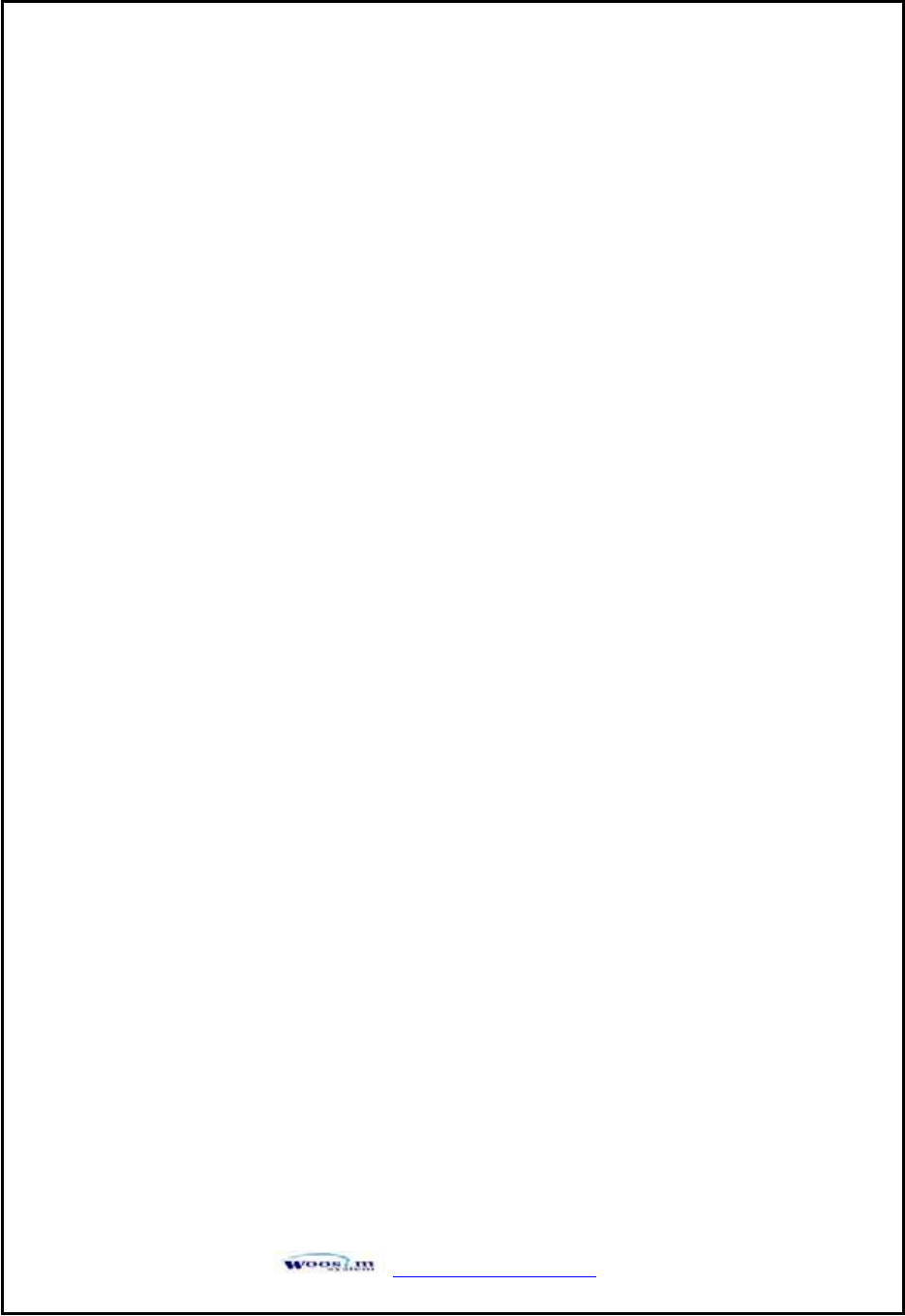
ٻۃۏۏۋڕڊڊےےےډےۊۊێۄۈډھۊۈٻڏ
ٻ
ٻ
ٻ
ٻ
ٻ
ٻ
ٻ
ٻ
ٻ
ٻ
ٻ
ٻ
ٻ
ٻ
ٻ
ٻ
ٻ
ٻ
ٻ
ٻ
ٻ
ٻ
ٻ
ٻ
ٻ
ٻ
ٻ
ٻ
ٻ
ٻ
ٻ
O
Op
pe
er
ra
at
ti
in
ng
gP
Pr
re
ec
ca
au
ut
ti
io
on
ns
s
Please follow the precautions below to enjoy and maintain the full
performance of the printer.
XUsing the Printer
Ɣ Be careful not to drop or bump the printer on a hard surface.
Ɣ Do not install the printer in direct sunlight or such areas.
Suitable environment for the use of the printer is as follows :
䂹 Operating temperature : -10°C to 40°C
䂹 Relative humidity : 10% to 90% (no condensation)
Ɣ Do not install the printer near devices that generate strong
electromagnetic fields such as a copy machine.
Ɣ Do not remove or reinstall the communication cable during printing
or transmission.
㩷
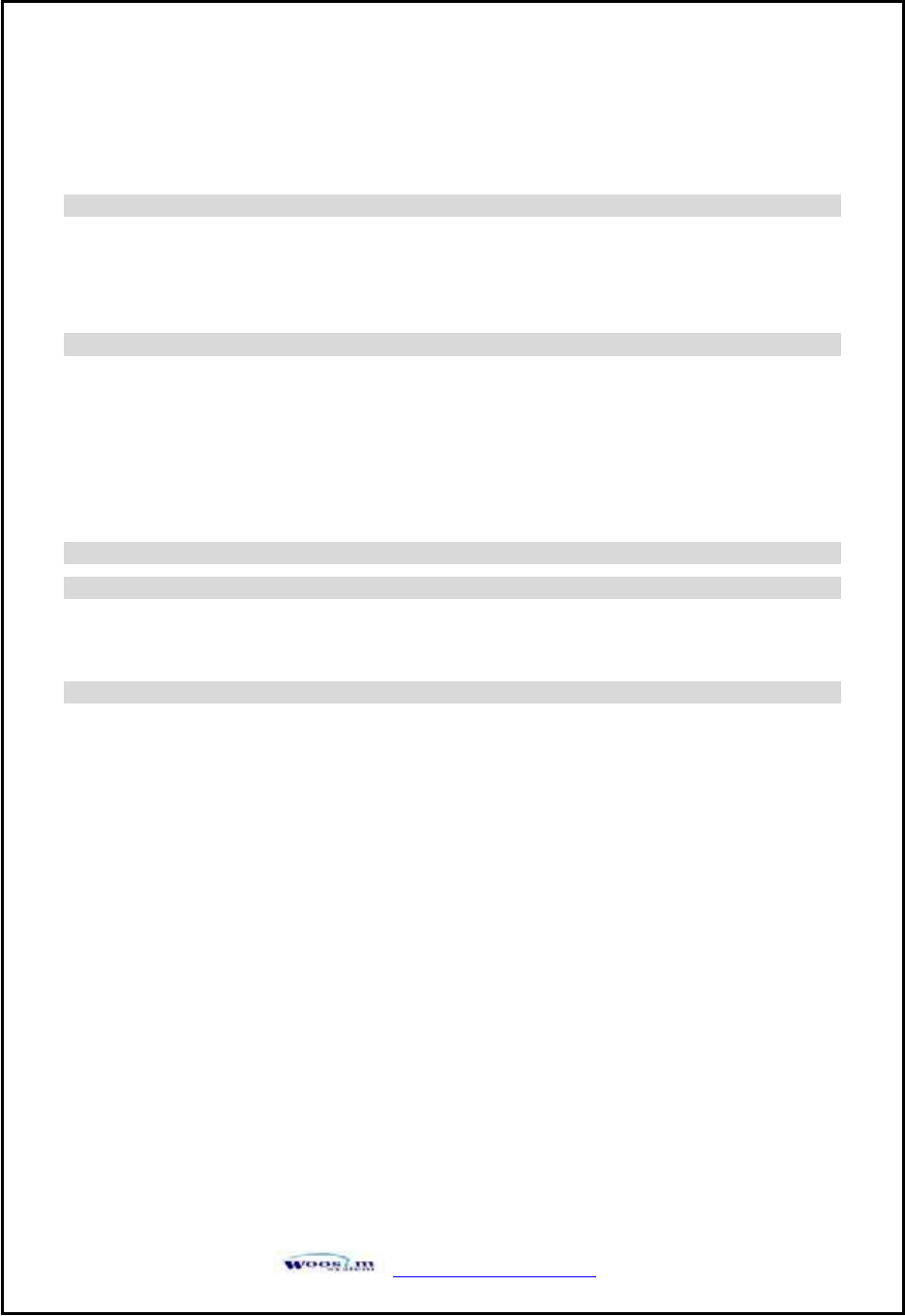
ٻۃۏۏۋڕڊڊےےےډےۊۊێۄۈډھۊۈٻڐ
CONTENTS
1. Outline .............................................................................................................................................6G
1.1. Model classifications ............................................................................................................6G
1.2. Product Part Number System................................................................................................6G
1.3. Specifications........................................................................................................................7G
2. Setting up the printer .......................................................................................................................8G
2.1. Printer & Accessories............................................................................................................8G
2.2. Printer Features.....................................................................................................................9G
2.3. Dimensions .........................................................................................................................10G
2.4. Replacing the paper roll......................................................................................................11G
2.5. Power supply ......................................................................................................................12G
3. Interface.........................................................................................................................................13G
4. Using the printer ............................................................................................................................15G
4.1. Control panel ......................................................................................................................15G
4.2. The self test.........................................................................................................................15G
5. Consumable Parts ..........................................................................................................................16G
5.1. Recommended paper...........................................................................................................16G
5.2. Printing position..................................................................................................................16G
ٻ
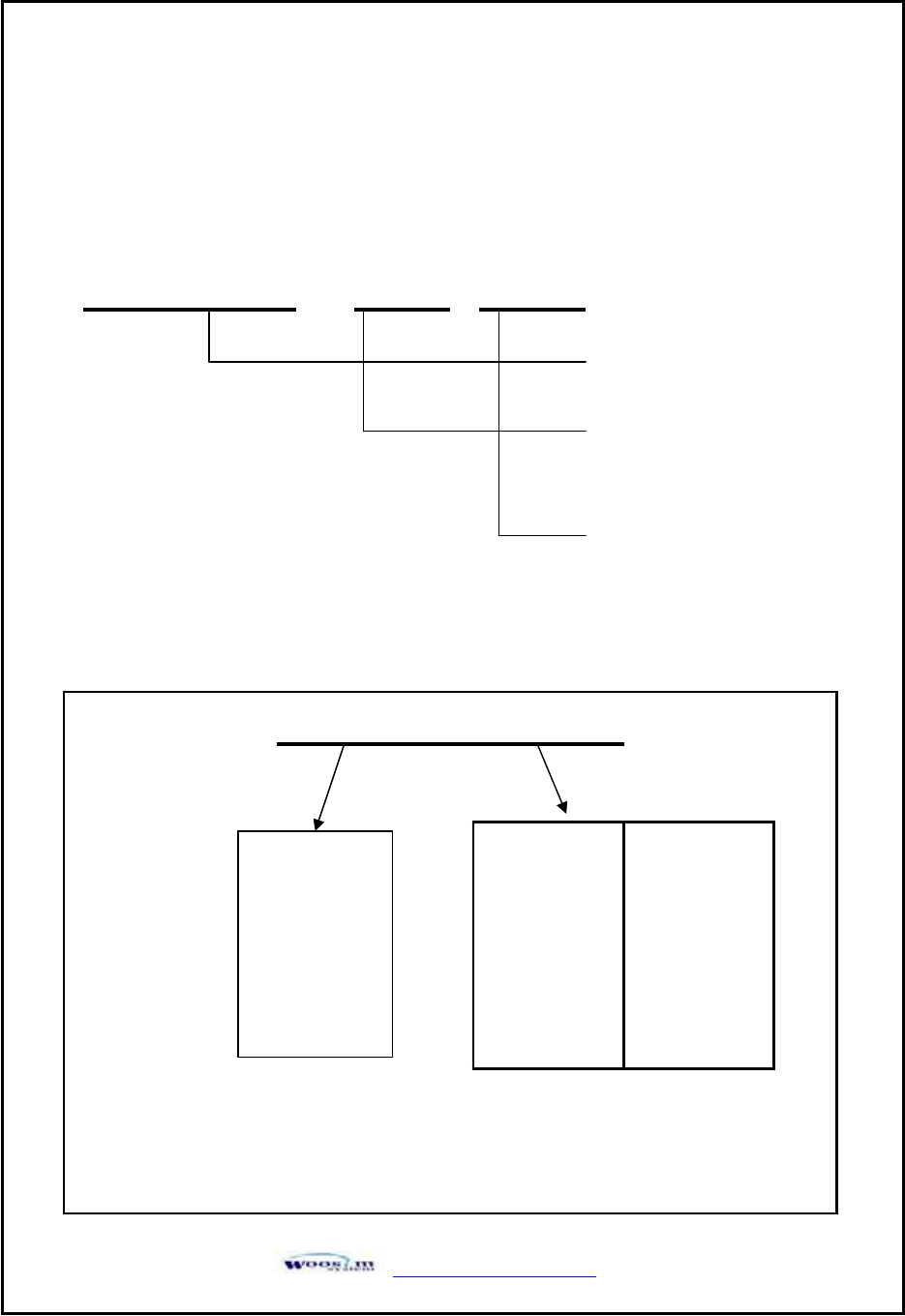
ٻۃۏۏۋڕڊڊےےےډےۊۊێۄۈډھۊۈٻڑ
XUGvG
G
X
XU
UX
XU
UG
Gt
t
G
G
G
G
ٻ
ٻ
ٻ
ٻ
ٻ
ٻ
ٻ
ٻ
ٻ
ٻ
ٻ
ٻ
X
XU
UY
YU
UG
Gw
w
G
Gw
w
G
Gu
u
G
Gz
z
G
G
ٻ
ٻ
ٻ
ٻ
ٻ
ٻ
ٻ
ٻ
ٻ
ٻ
ٻ
ٻ
ٻ
ٻ
ٻ
PORTI–PC40
ٻٻٻڃٻٻٻڄٻٻڃٻٻٻڄٻ
ٻ
ٻٻٻٻ
Model name
ٻ
Interface
None: RS-232C or TTL
ٻ
Power
None : DC 12~24V
Model name / Interface Spec.
Example) 1. Porti-S40 Serial/Bluetooth Part No. ൽ S40/A1
2. Porti-SC30 Bluetooth Only Part No. ൽ SC30/Z1
S40
SC30
W25
.
.
.
Wired Wireless
A RS-232C 1 Bluetooth
B TTL 2 IrDA
C USB 3 HPIR
D RS-482 0 None
E Parallel
Z None
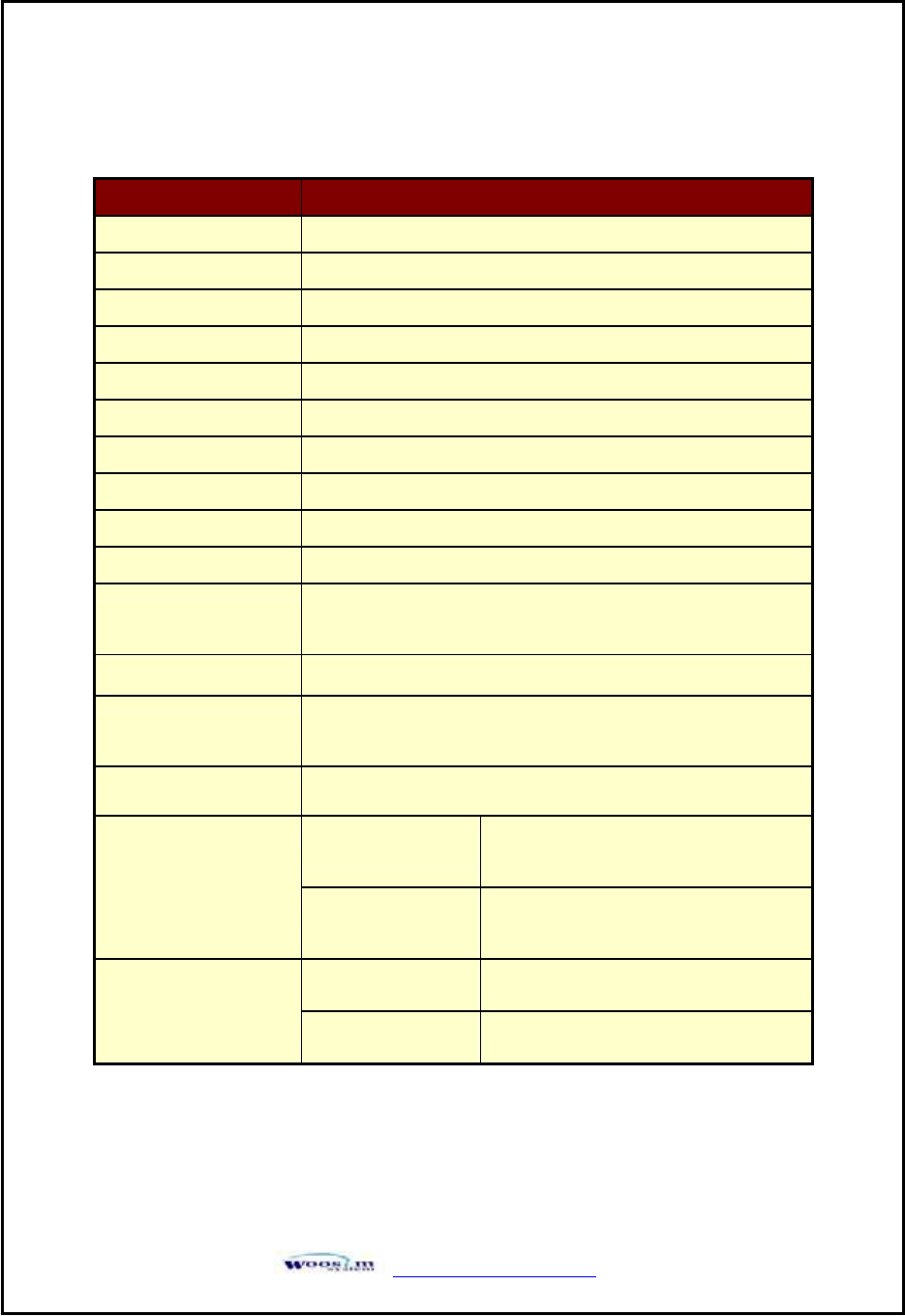
ٻۃۏۏۋڕڊڊےےےډےۊۊێۄۈډھۊۈٻڒ
X
XU
UZ
ZU
UG
Gz
z
G
G
ٻ
ٻ
ٻ
ٻ
ٻ
ٻ
ٻ
ٻ
ٻ
ٻ
ٻ
ٻ
ٻ
ٻ
ٻ
ٻ
ٻ
ٻ
ٻ
ٻ
ٻ
ٻ
ٻ
ٻ
ٻ
ٻ
ٻ
ٻ
ٻ
Item Description
Printing method Direct thermal line printing
Characters per line 42cpl
Character size Eng. : 9*24dots, 12*24dots Kor. : 16*24dots, [24*24dots]
Resolution 203dpi, 8dots/mm
Print width 2-inch (48mm, 384dots)
Printing speed 50mm / sec
Dimensions 105 x 80.4 x 45.7 mm
Weight 286g
Interface RS-232C or TTL
Paper supplied Thermal roll paper (57mm wide, 40ø)
Barcode supplied
PDF417(2-dimension), Code128, Code39, I12 / 5,
UPC, EAN, KAN, JAN, CODABAR
Receive buffer size 10K bytes
Note
Printing speed may be slower, depending on the data
transmission speed and the combination of control commands.
Input Power 12~24V DC, Standby 60mA and Max 3A
Temperature -10°C ~ 40°C (operating)
-10°C ~ 70°C (storage)
Environment
Conditions
Humidity 30% - 80% (operating)
10% - 90% (storage)
Mechanical 37,000,000 lines
MCBF (Mean Cycle
Between failure) Head Approximately 50 Km
ٻ
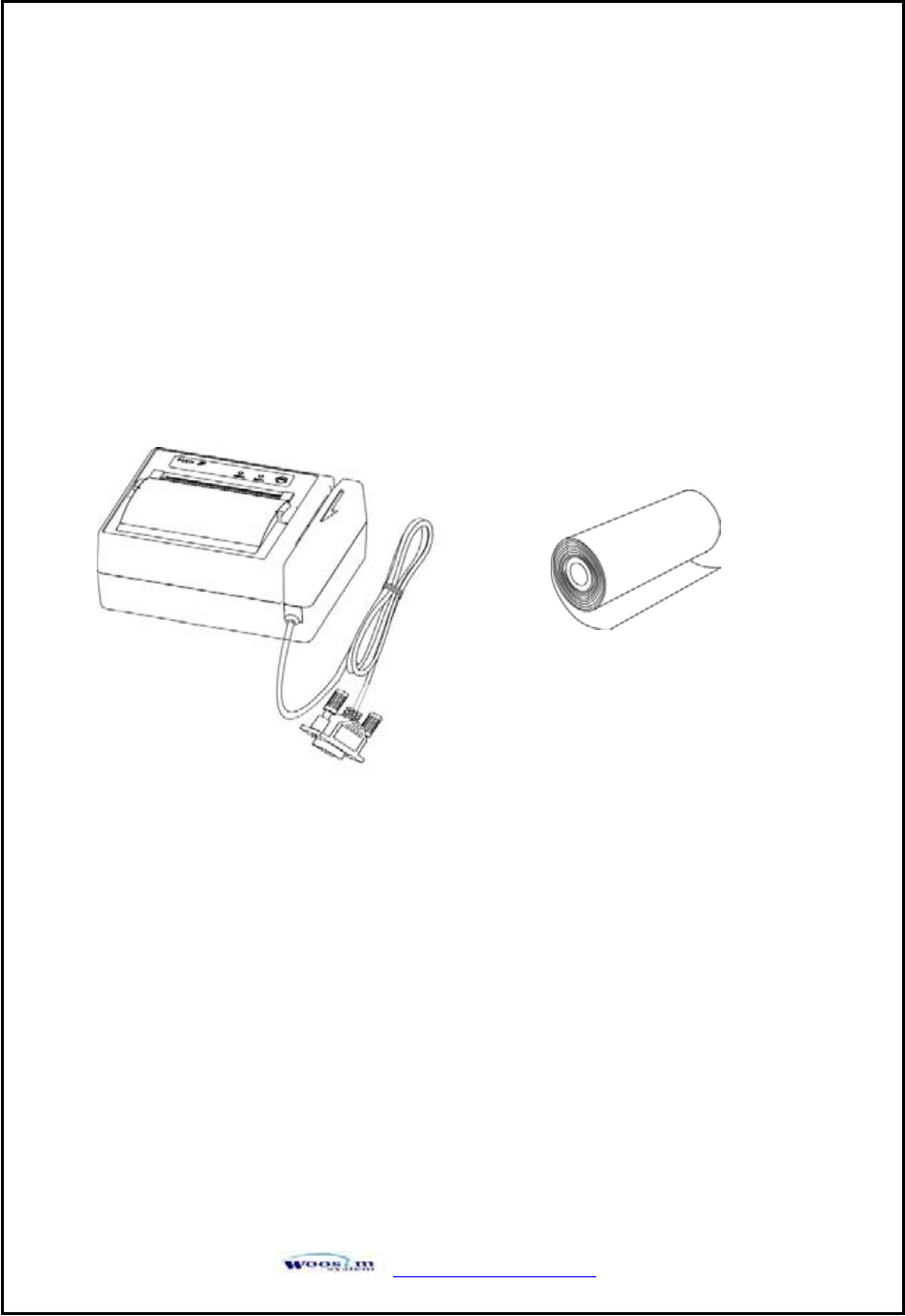
ٻۃۏۏۋڕڊڊےےےډےۊۊێۄۈډھۊۈٻړ
YUGzGGGG G
G
Y
YU
UX
XU
UG
Gw
w
G
GM
MG
Gh
h
G
G
ٻ
ٻ
ٻ
ٻ
ٻ
ٻ
ٻ
ٻ
ٻ
ٻ
ٻ
ٻ
ٻ
ٻ
ٻ
ٻ
ٻ
ٻ
ٻ
ٻ
ٻ
ٻ
ٻ
ٻ
ٻ
ٻ
ٻ
When unpacking your printer box make sure it contains the printer and all accessories.
If any accessories are missing or damage, please contact your dealer for assistance.
ٻ
ٻ
ٻ
ٻ
ٻ
ٻ
ٻ
ٻ
ٻ
ٻ
ٻ
ٻ
ٻ
PORTI-PC40
Roll Paper
ٻ
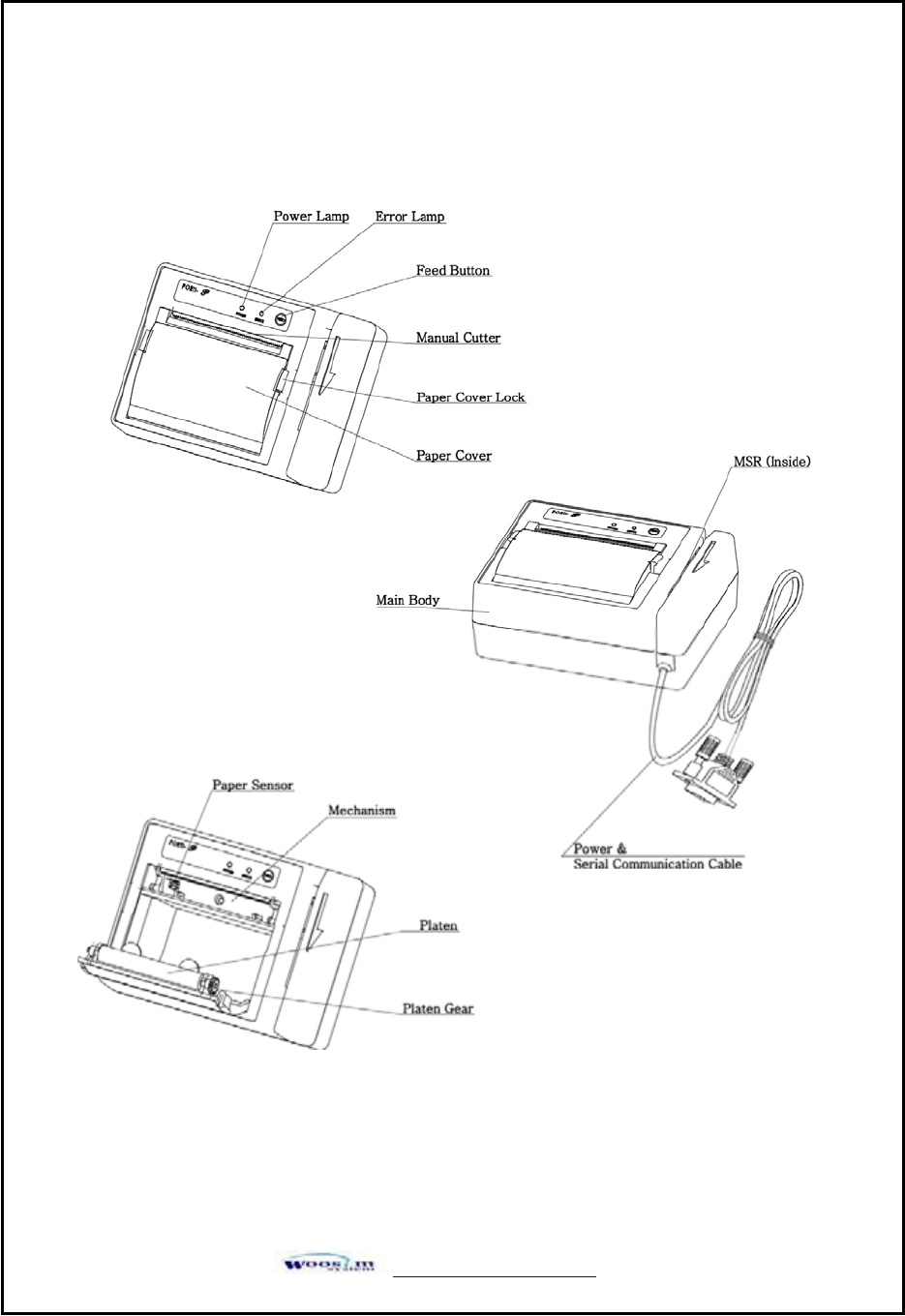
ٻۃۏۏۋڕڊڊےےےډےۊۊێۄۈډھۊۈٻڔ
Y
YU
UY
YU
UG
Gw
w
G
Gm
m
G
G
ٻ
ٻ
ٻ
ٻ
ٻ
ٻ
ٻ
ٻ
ٻ
ٻ
ٻ
ٻ
ٻ
ٻ
ٻ
ٻ
ٻ
ٻ
ٻ
ٻ
ٻ
ٻ
ٻ
ٻ
ٻ
ٻ
ٻ
ٻ
ٻ
ٻ
ٻ
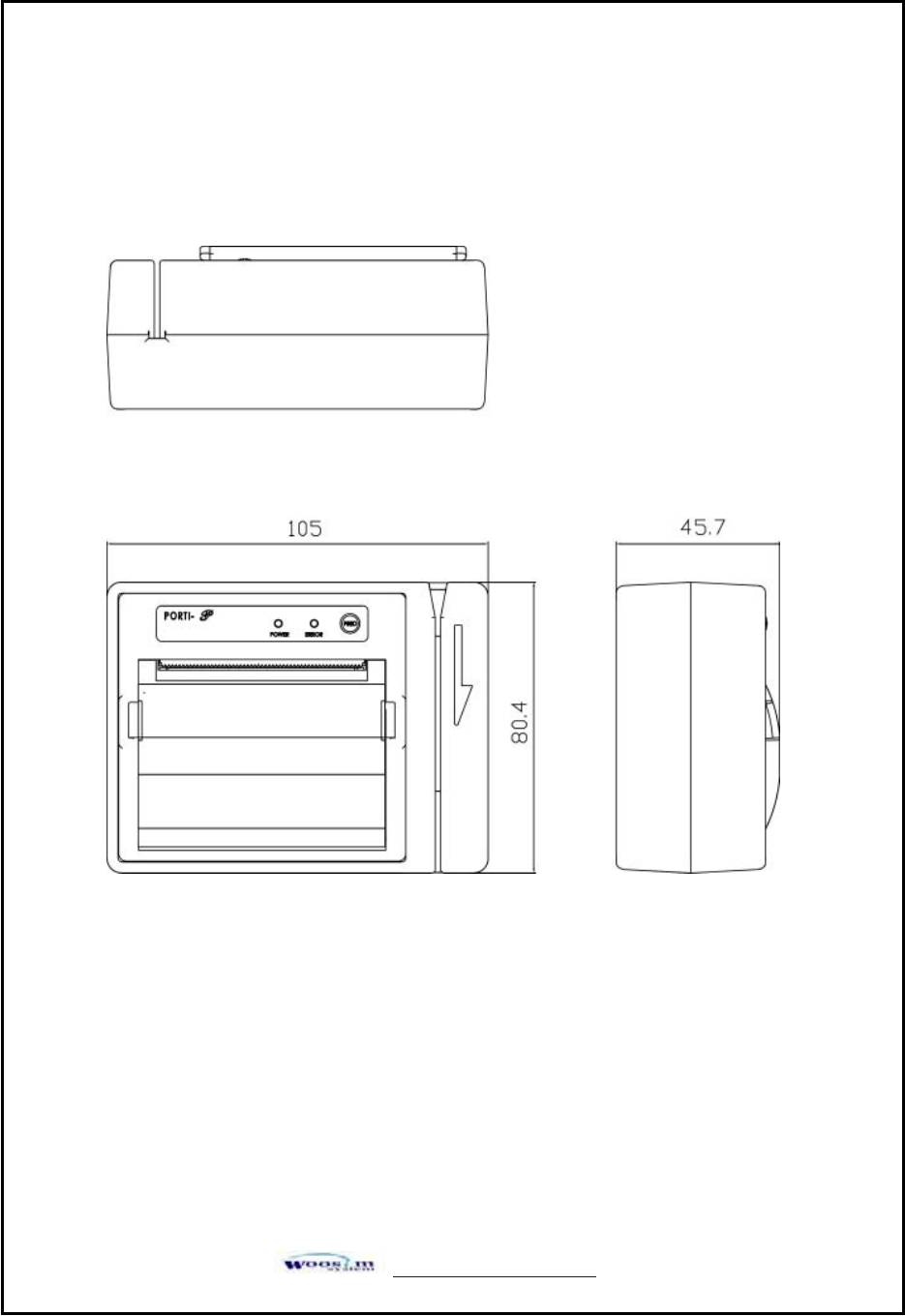
ٻۃۏۏۋڕڊڊےےےډےۊۊێۄۈډھۊۈٻڌڋ
Y
YU
UZ
ZU
UG
Gk
k
G
G
ٻ
ٻ
ٻ
ٻ
ٻ
ٻ
ٻ
ٻ
ٻ
ٻ
ٻ
ٻ
ٻ
ٻ
ٻ
ٻ
ٻ
ٻ
ٻ
ٻ
ٻ
ٻ
ٻ
ٻ
ٻ
ٻ
ٻ
ٻ
ٻ
ٻ
ٻ
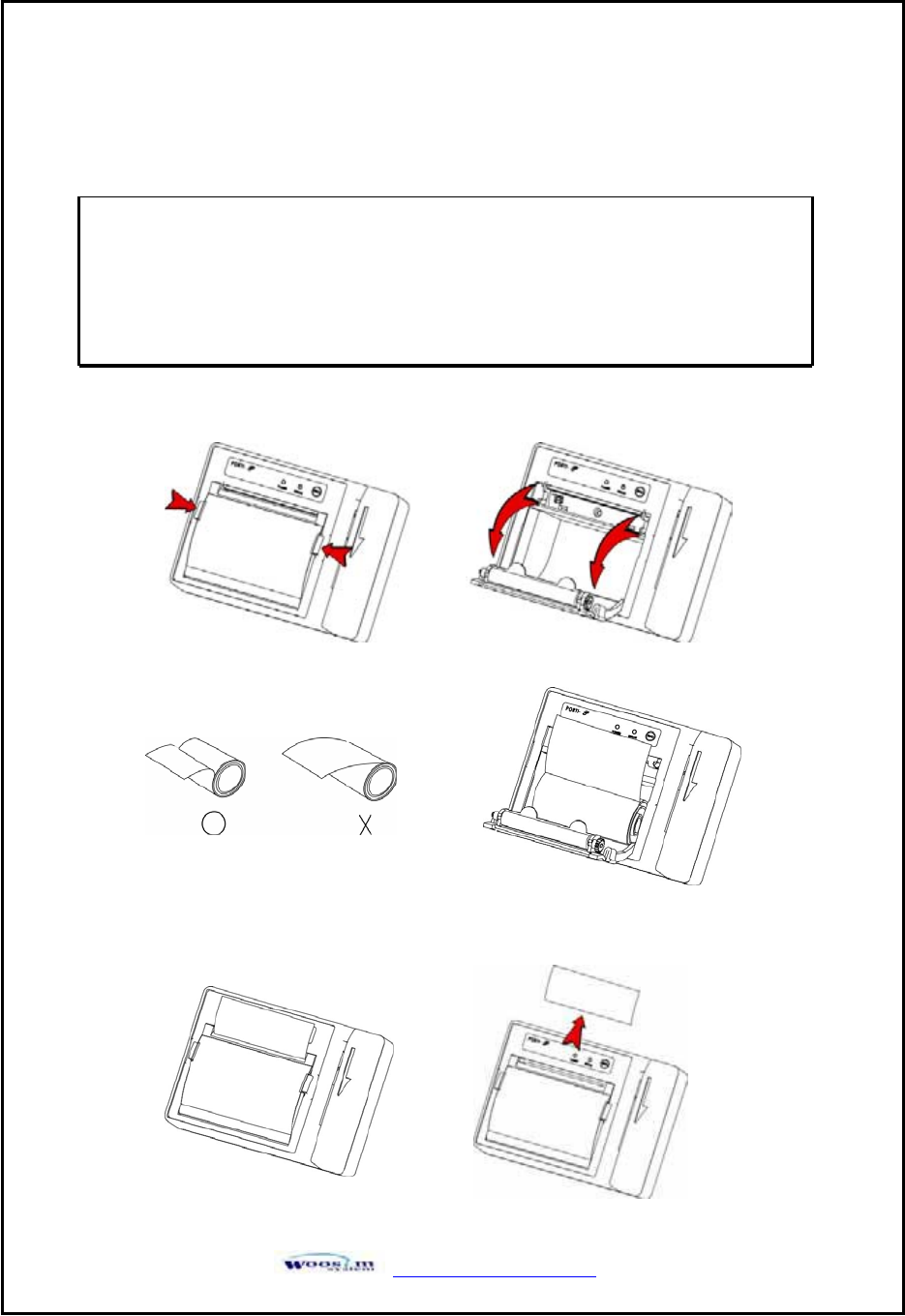
ٻۃۏۏۋڕڊڊےےےډےۊۊێۄۈډھۊۈٻڌڌ
Y
YU
U[
[U
UG
Gy
y
G
G
G
G
G
G
G
G
ٻ
ٻ
ٻ
ٻ
ٻ
ٻ
ٻ
ٻ
ٻ
ٻ
ٻ
ٻ
ٻ
ٻ
ٻ
ٻ
ٻ
ٻ
ٻ
ٻ
ٻ
ٻ
ٻ
ٻ
ٻ
ٻ
ٻ
ٻ
ٻ
ٻ
Note : Be sure to use paper rolls that meet the specifications.
Do not use paper rolls that have the paper glued to the
core because the printer cannot detect the paper end
correctly.
1. Make sure that the printer is not receiving data; otherwise, data may be lost.
2. Open the paper cover using finger on both side of printer, and remove the remaining paper.
ٻ
ٻ
ٻ
ٻ
ٻ
3. Insert the paper roll as shown.
ٻ
ٻ
ٻ
ٻ
ٻ
ٻ
4. Tear the excess paper off using the edge of paper door as a tear bar.
ٻ
ٻٻٻ
ٻ
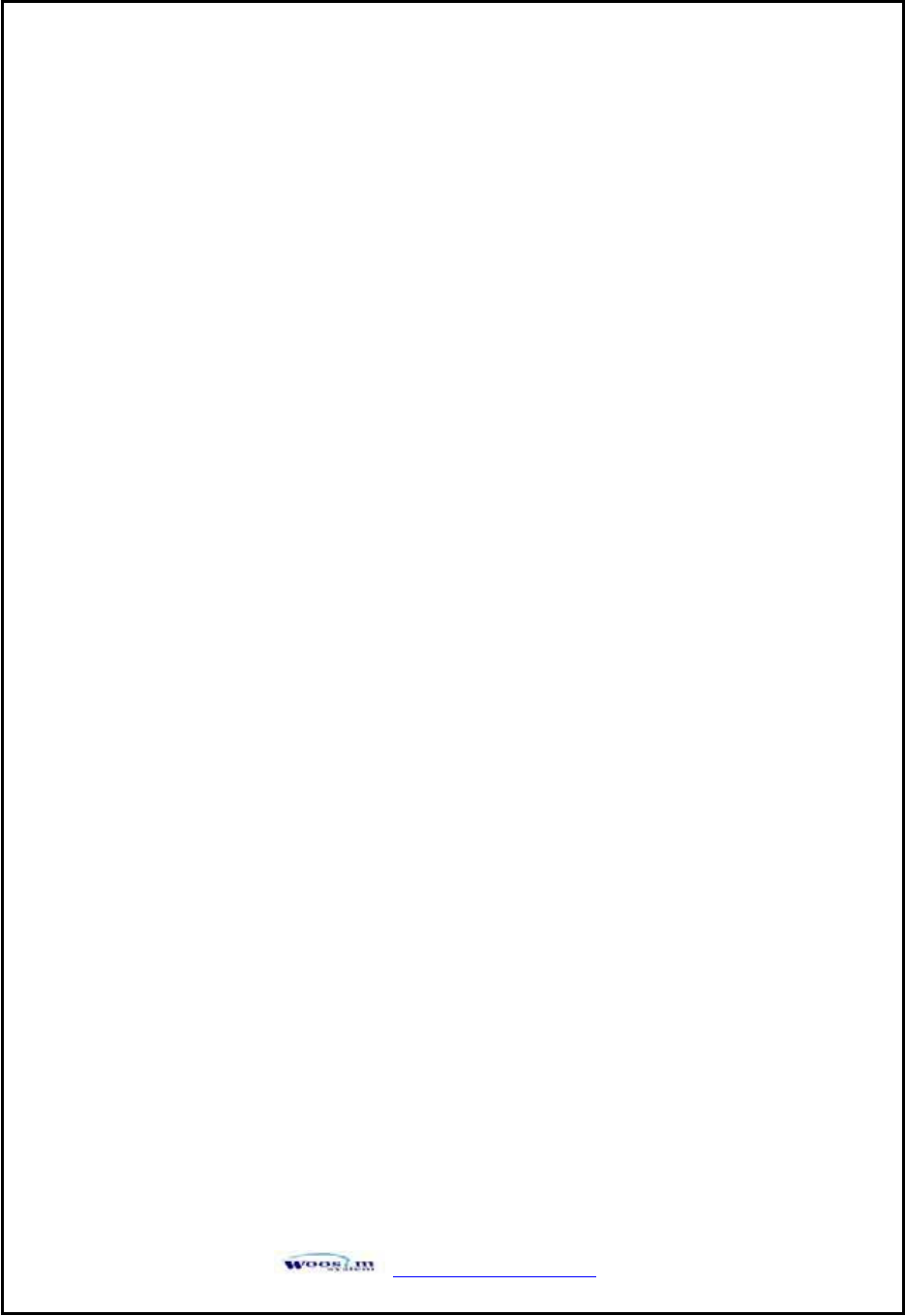
ٻۃۏۏۋڕڊڊےےےډےۊۊێۄۈډھۊۈٻڌڍ
Y
YU
U\
\U
UG
Gw
w
G
G
G
G
ٻ
ٻ
ٻ
ٻ
ٻ
ٻ
ٻ
ٻ
ٻ
ٻ
ٻ
ٻ
ٻ
ٻ
ٻ
ٻ
ٻ
ٻ
ٻ
ٻ
ٻ
ٻ
ٻ
ٻ
ٻ
ٻ
ٻ
ٻ
The following specifications are requested for Power supply.
Input : DC 12-24V / Max 3A
Avoid using power supply which its power capacity of power current is extremely high.
ٻ
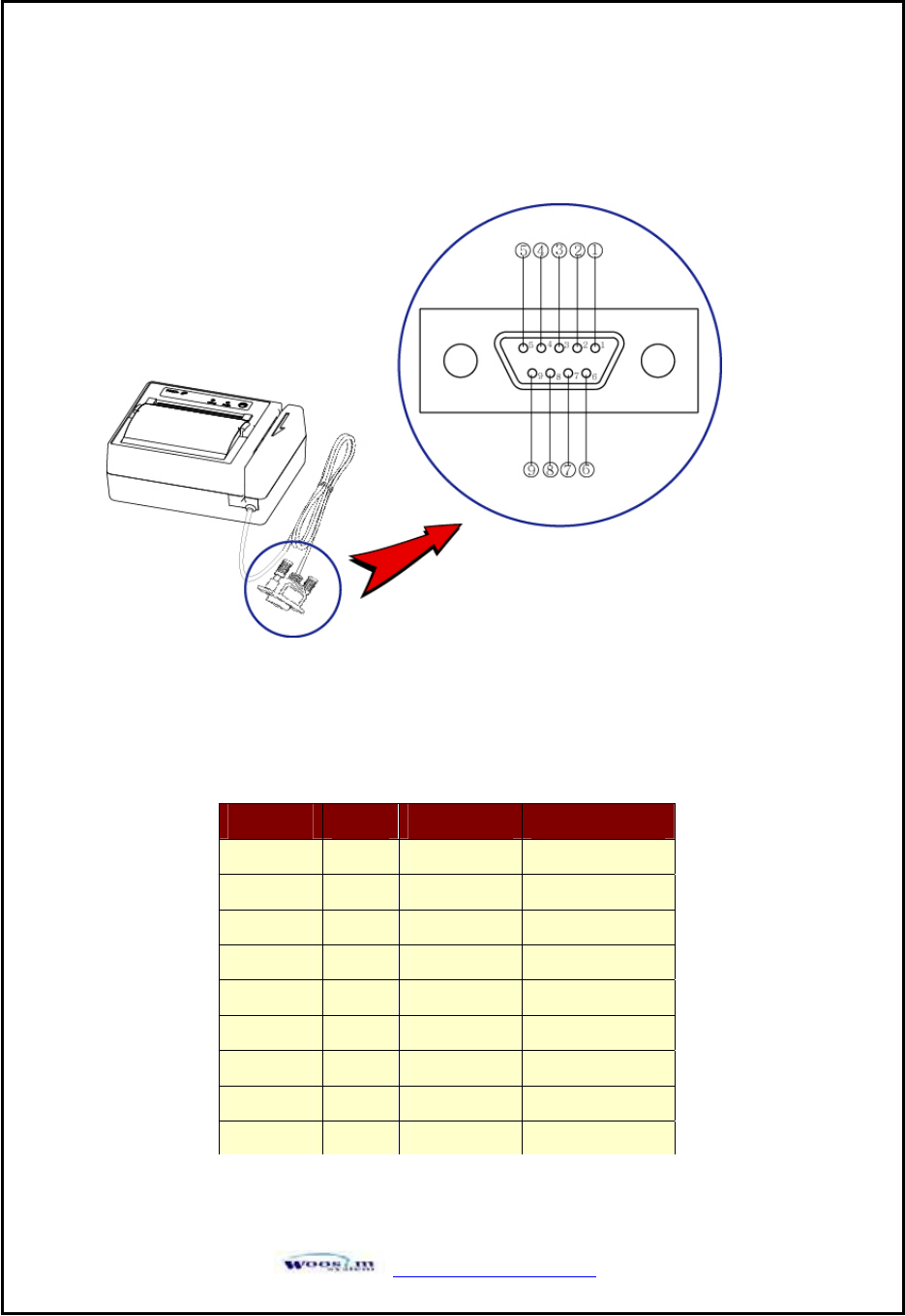
ٻۃۏۏۋڕڊڊےےےډےۊۊێۄۈډھۊۈٻڌڎ
ZUGpG
ٻ
ٻ
ٻ
ٻ
ٻ
ٻ
ٻ
ٻ
ٻ
ٻ
ٻ
ٻ
ٻ
ٻ
ٻ
ٻ
ٻ
ٻ
ٻ
ٻ
ٻ
ٻ
ٻ
ٻ
ٻ
ٻ
ٻٻ
ٻ
ٻ
ٻ
ٻ
ٻ
The Porti-PC40 printer has an RS-232C interface is connected by means of a 9p D-sub.
In the following table, the signals present on the connector are listed:
ٻ
ٻ
ٻ
ٻ
ٻ
ٻ
ٻ
ٻ
ٻ
ٻ
ٻ
ٻ
ٻ
ٻ
ٻ
ٻ
ٻ
ٻ
ٻ
Pin No. Name Direction Function
1- - -
2TxD Output Transmit Data
3RxD Input Receive Data
4- - -
5GND -Ground
6- - -
7- - -
8- - -
9INPUT -12V~24V/3A
<D-Sub 9p Female >
ٻ
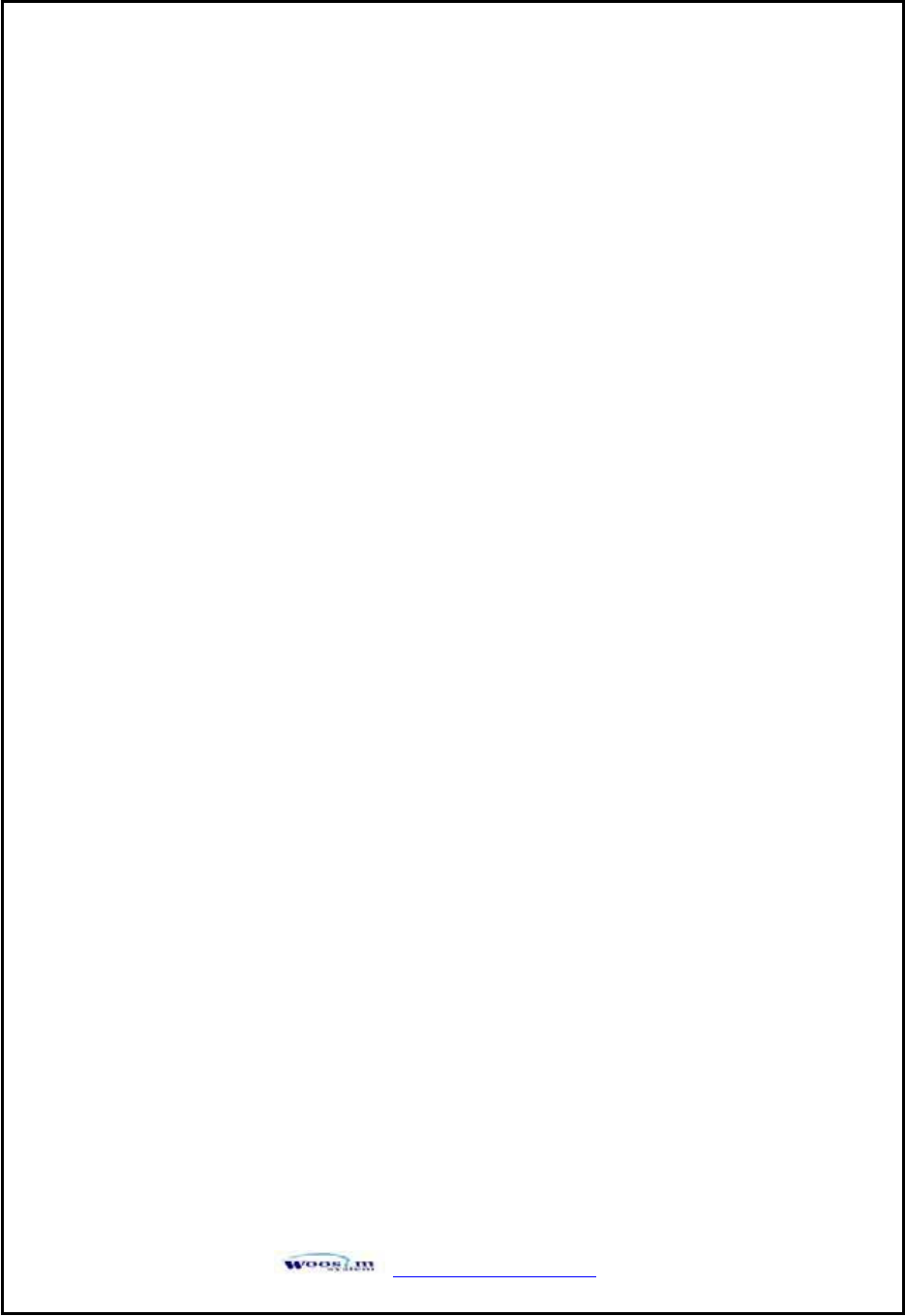
ٻۃۏۏۋڕڊڊےےےډےۊۊێۄۈډھۊۈٻڌڏ
ٻ
ٻ
ٻ
ٻ
ٻ
ٻ
ٻ
ٻ
ٻ
ٻ
ٻ
ٻ
ٻ
ٻ
ٻ
ٻ
ٻ
ٻ
ٻ
ٻ
ٻ
ٻ
ٻ
ٻ
ٻ
ٻ
ٻ
ٻ
ٻ
ٻٻ
RS-232C Technical Specifications
DATA TRANSFER RATE : 9600 Baud
WORD LENGTH : 8 Data Bits
1 Stop Bit
SIGNAL LEVELS : Mark or Logical 1 = -3 to -15 VDC
Space or Logical 0 = +3 to +15VDC
HANDSHAKING : XON / XOFF
ٻ
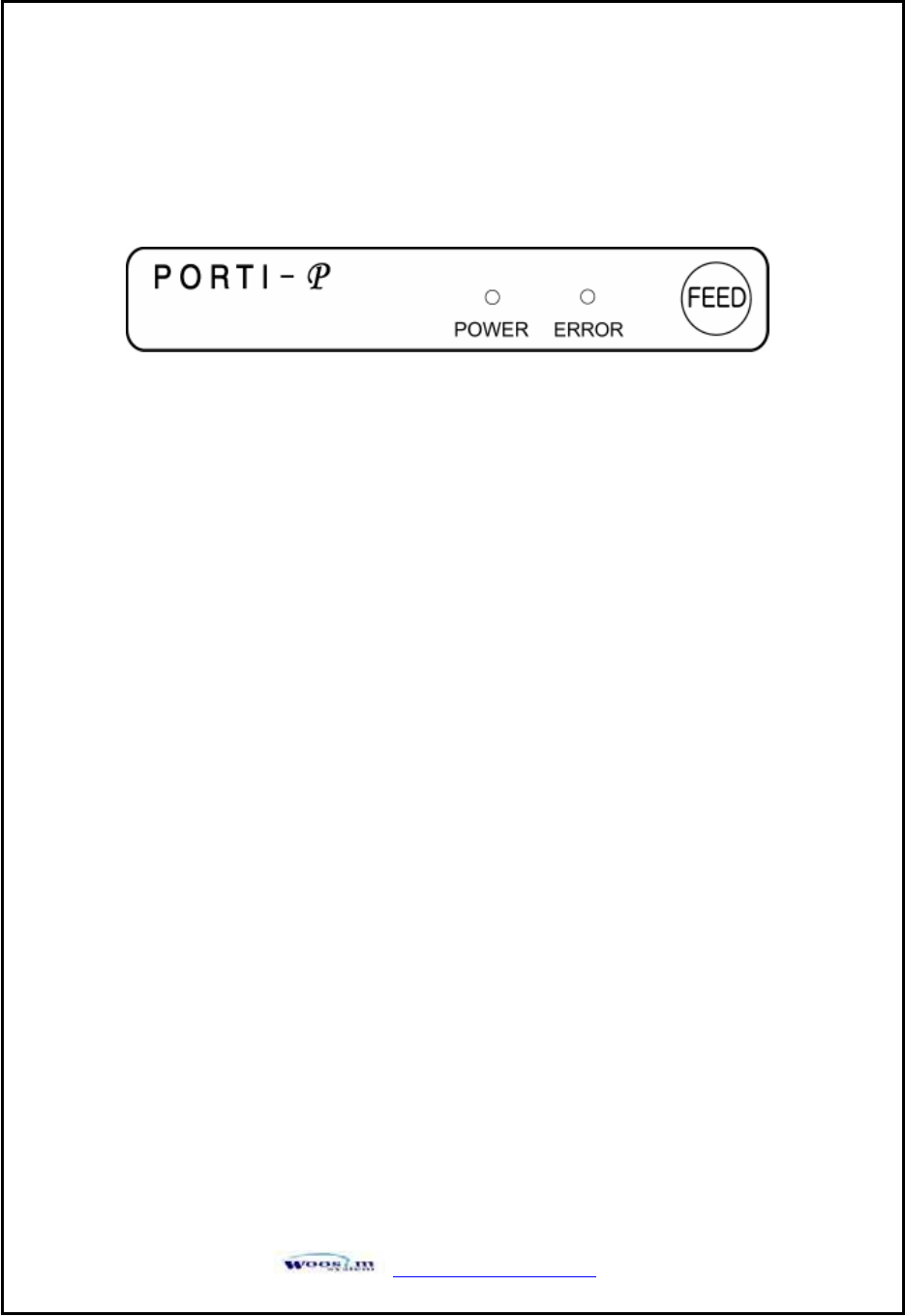
ٻۃۏۏۋڕڊڊےےےډےۊۊێۄۈډھۊۈٻڌڐ
[UG|GGG G
[
[U
UX
XU
UG
Gj
j
G
G
G
G
ٻ
ٻ
ٻ
ٻ
ٻ
ٻ
ٻ
ٻ
ٻ
ٻ
ٻ
ٻ
ٻ
ٻ
ٻ
ٻ
[
[U
UY
YU
UG
G{
{
G
G
G
G
G
G
ٻ
ٻ
ٻ
ٻ
ٻ
ٻ
ٻ
ٻ
ٻ
ٻ
ٻ
ٻ
ٻ
ٻ
XButton
- FEED Button :
When the printer is on, paper can be feed manually by pressing and holding the
FEED button for more than one second.
XPanel Lamp
- POWER : Printer is ON and ready to receive data.
-ERROR : Indicates a fault condition or a printer error.
(i.e : no paper, paper cover opened. etc.)
The self test procedure will check most of the printer functions. For self test, turn on
the power while holding down the FEED Button. The Self-Test checks the following :
1) Make sure paper roll has been installed properly.
2) The Self-Test prints the current printer status, which provides the control
ROM version and the communication method setting.
3) After printing the current printer status, Self-Test will print a pattern using the
built-in character set.
4) The Self-Test automatically ends.
The printer is ready to receive data as soon as it completed the self test.
ٻ
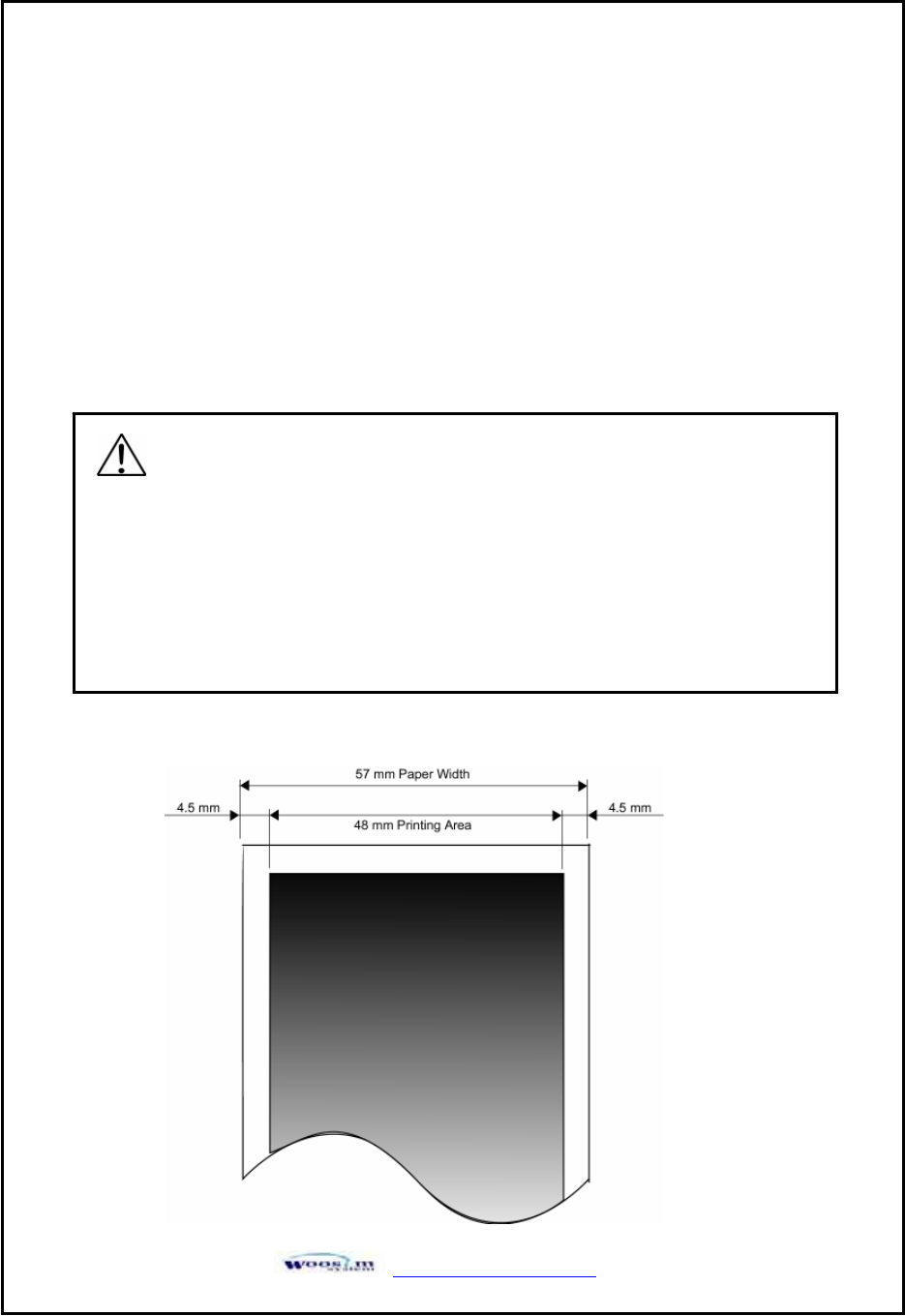
ٻۃۏۏۋڕڊڊےےےډےۊۊێۄۈډھۊۈٻڌڑ
\UGjGwG G G G G G G
GG
GG
GG
GG
GG
GG
GG
GG
GG
GG
GG
GG
GG
GG
GG
G
\
\U
UX
XU
UG
Gy
y
G
G
G
G
ٻ
ٻ
ٻ
ٻ
ٻ
ٻ
ٻ
ٻ
ٻ
ٻ
ٻ
ٻ
ٻ
ٻ
\
\U
UY
YU
UG
Gw
w
G
G
G
G
ٻ
ٻ
ٻ
ٻ
ٻ
ٻ
ٻ
ٻ
ٻ
ٻ
ٻ
ٻ
ٻ
Type : Thermal Paper
Paper width : 57mm
Paper thickness : 60±5 ༁
Outer diameter : Ø40mm or less
Recording side : Outside of roll
ٻ
Cautions
1. Do not paste the paper to the core. And the roll paper which has
Near end mark printing on its near end is recommended.
2. Chemicals or oil may change the color of paper, or printed Characters may fade.
3. Change of paper color starts from approx 70 ఁ.
Pay attention to heat, humidity and sun light.
4. Color of paper may be changed by being scratched by nail or hard metal, etc.