WOOSIM SYSTEMS PORTI-SB50 Thermal Printer User Manual Operator Manual SB50
Woosim System Inc. Thermal Printer Operator Manual SB50
Users Manual
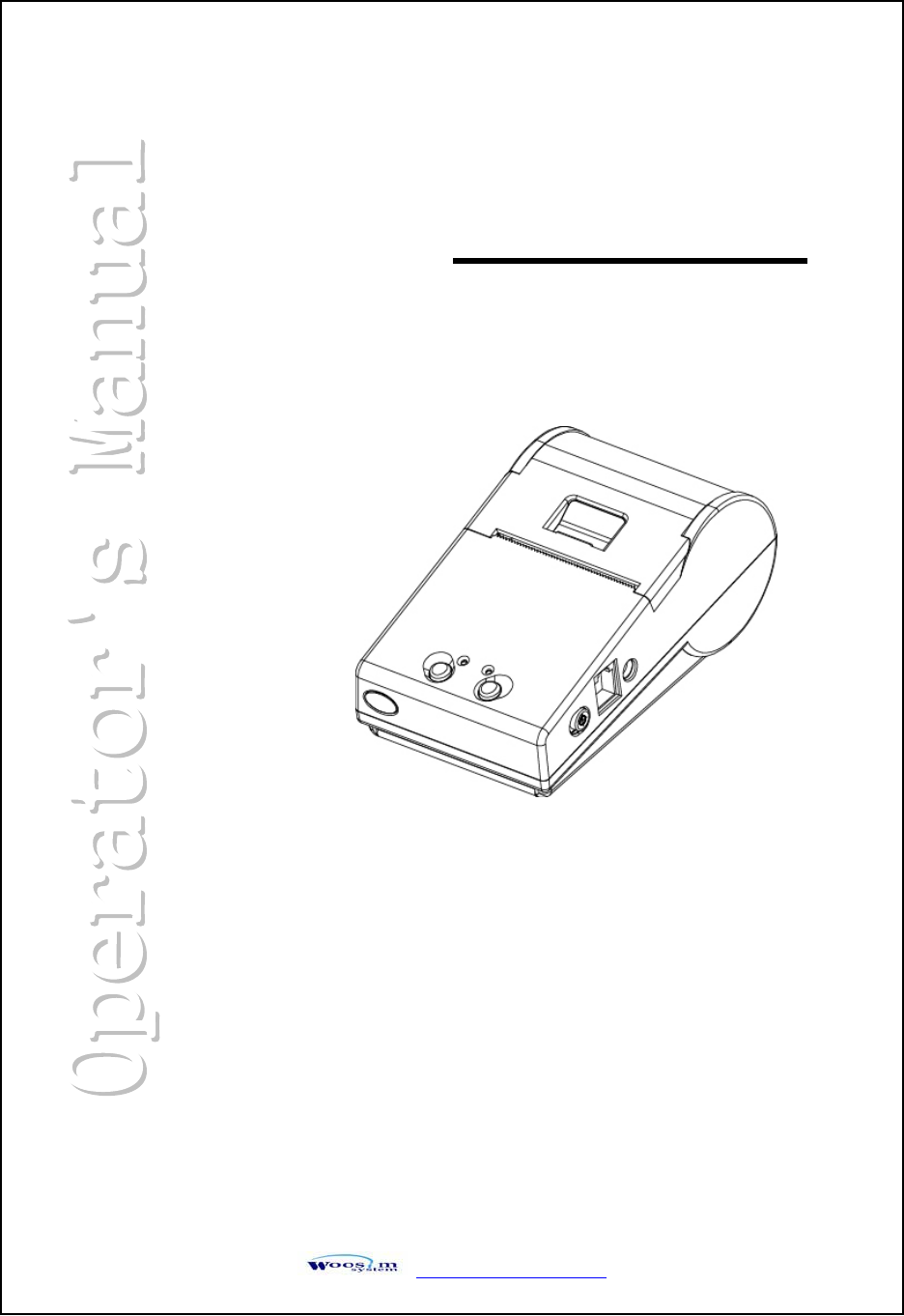
http://www.woosim.com
All specifications are subjected to change without notice
MODEL PORTI-SB50
(Mobile Printer)
WOOSIM SYSTEMS Inc.
#501, Daerung Technotown 3th,
448, Gasan-Dong, GeumChun-Ku,
Seoul, Korea
Tel : +82-2-2107-3700
Fax : +82-2-2107-3707
URL: http://www.woosim.com
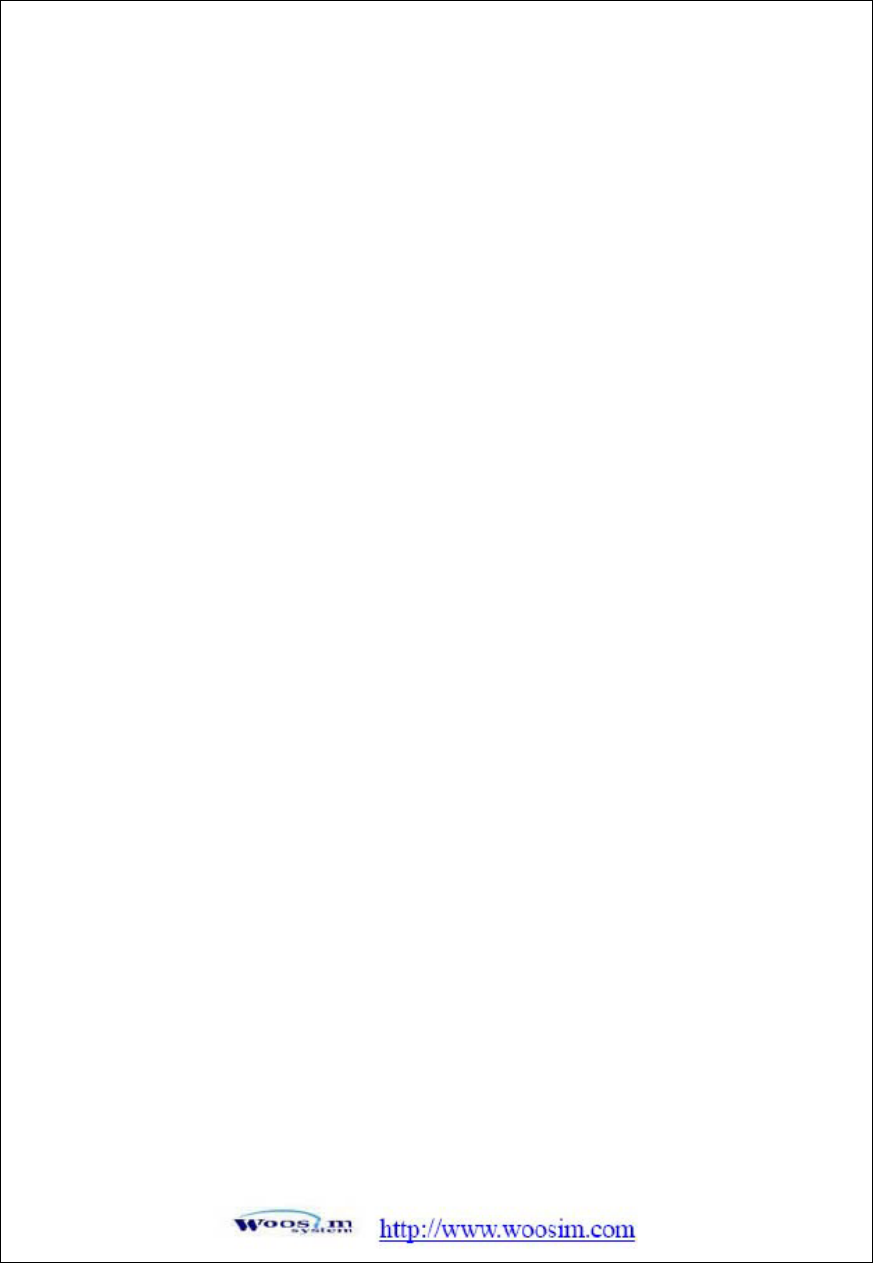
FCC Compliance Statements
Note: This equipment has been tested and found to comply with the limits for a Class B digital
device, pursuant to part 15 of the FCC Rules. These limits are designed to provide reasonable
protection against harmful interference in a residential installation. This equipment generates,
uses and can radiate radio frequency energy and, if not installed and used in accordance with the
instructions, may cause harmful interference to radio communications. However, there is no
guarantee that interference will not occur in a particular installation. If this equipment does cause
harmful interference to radio or television reception, which can be determined by turning the
equipment off and on, the user is encouraged to try to correct the interference by one or more of the
following measures:
• Reorient or relocate the receiving antenna
• Increase the separation between the equipment and receiver.
• Connect the equipment into an outlet on a circuit different from that to
which the receiver is connected.
• Consult the dealer or an experienced radio / TV technician for help.
Warning : Your are cautioned that any change or modifications to the equipment not expressly
approved by the party responsible for compliance could void your authority to operate such
equipment.
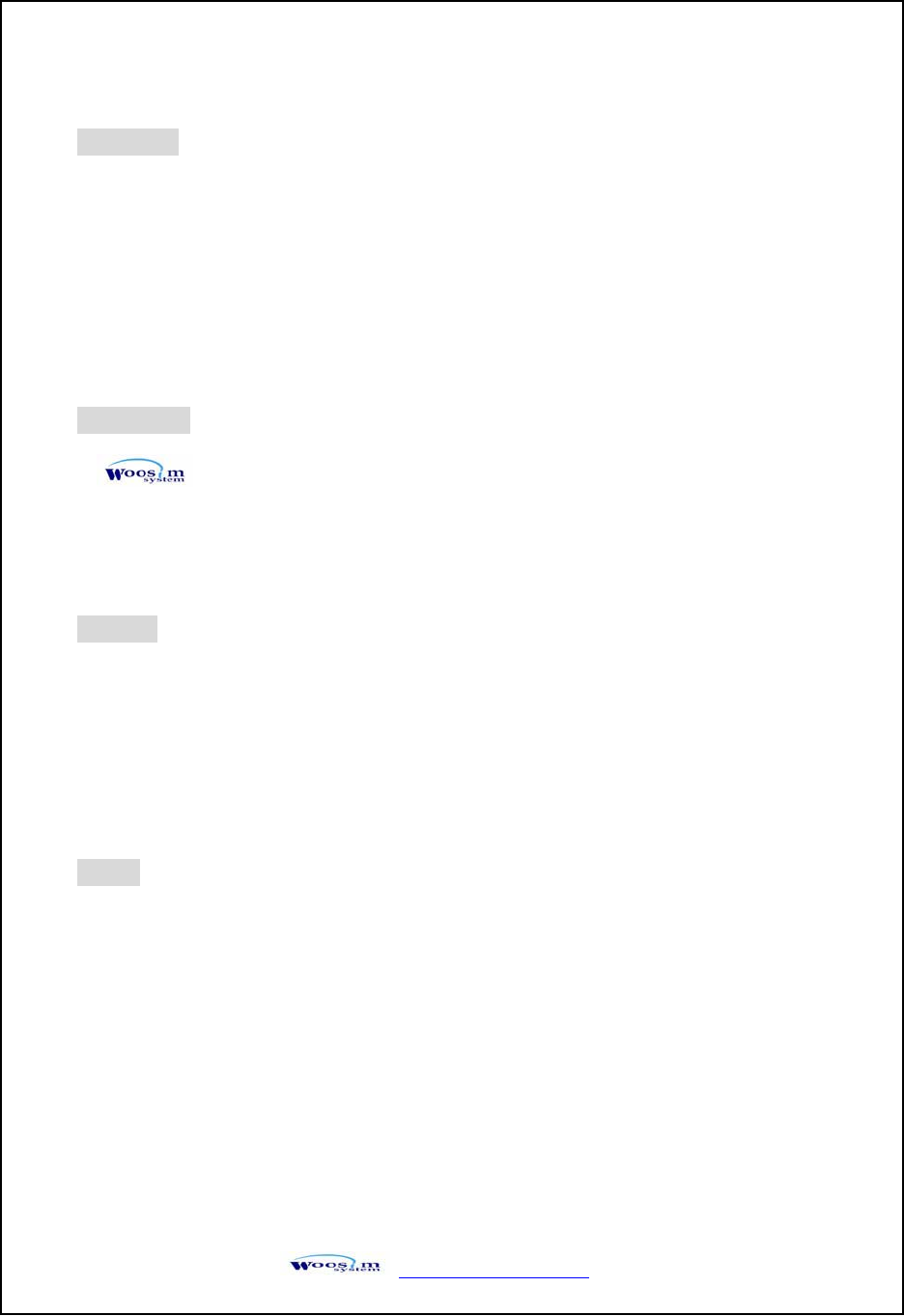
http://www.woosim.com
C
Co
op
py
yr
ri
ig
gh
ht
t
PORTI-SB50 mobile printer operator’s manual.
Copyright ཱྀ2006 by Woosim System Inc.
All rights reserved.
The information contained in this manual is the property of Woosim System Inc. and may not be
reproduced in whole or in part without the prior written permission of Woosim System Inc.
Trademark
a registered trademark of Woosim System Inc.
All other trademark are the properties of their respective companies.
Caution
Some semiconductor devices are easily damaged by static electricity. You should turn the
printer ˈOFFˉ, before you connect or removed the cable on the rear side, in order to guard the
printer against the static electricity.
If the printer is damaged by the static electricity, you should turn the printer ˈOFFˉ.
Notice
The contents of this manual are subject to change without notice.
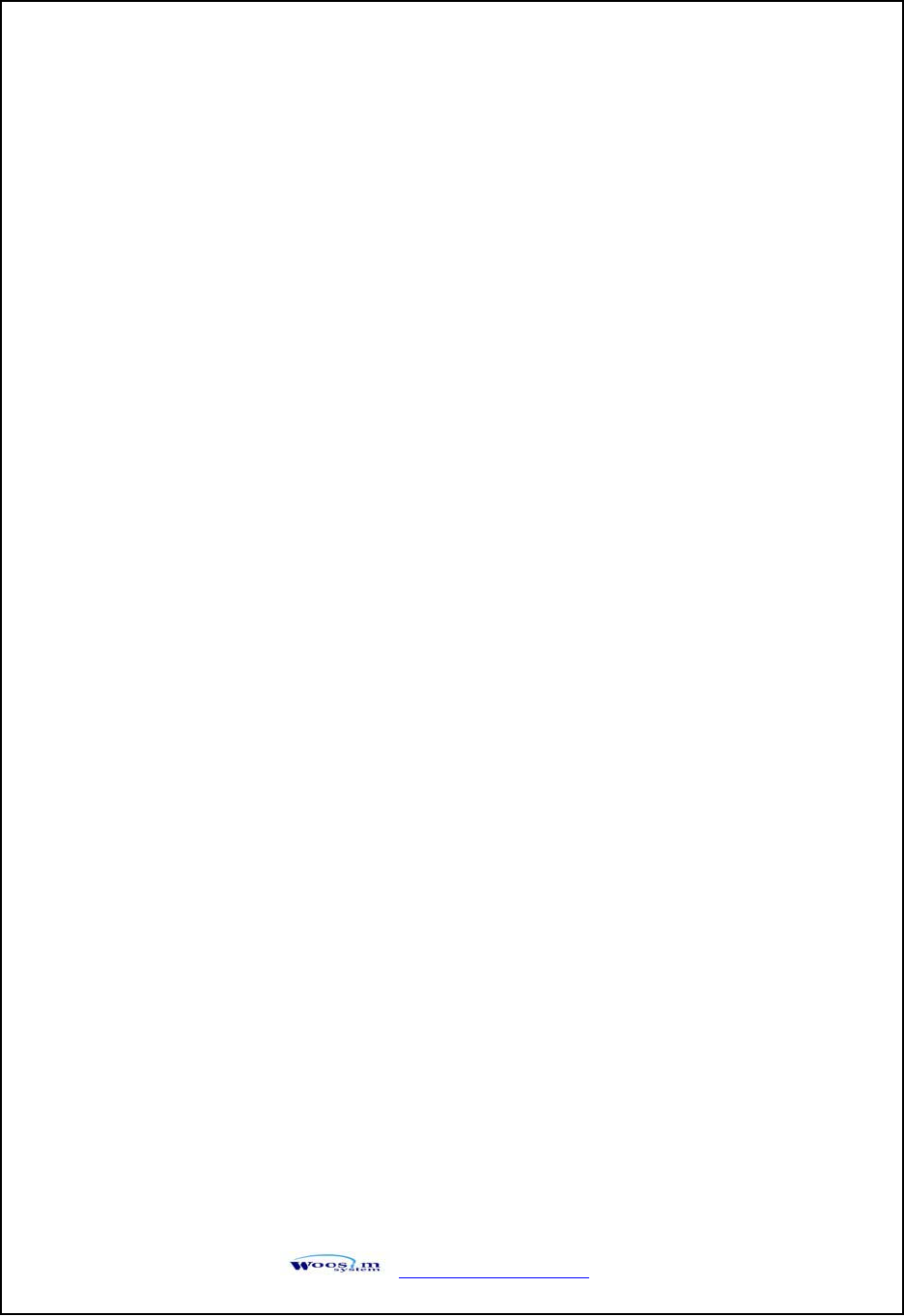
http://www.woosim.com
Introduction
The PORTI-SB50 is suitable designed for use with a growing variety of mobile devices.
RS232, IrDA(physical layer) and HPIR interfaces make the PORTI-SB50 the perfect comrade
for applications such as point of transaction warehousing, distribution, point of sales,
hospitality, gaming and healthcare.
The general features of PORTI-SB50 printer are as follows:
X Pocket size (78mm x 131.5mm x 55mm).
X Light weight(200g) for true mobility.
X Very silent printing thru direct thermal printing method.
XHigh speed (50mm/sec, MAX)
X High resolution (203dpi, 8dot/mm)
X RS-232C, IrDA, HPIR interface
X Easier paper roll loading by CLAMSHELL design.
X Easier maintenance with self-diagnostic.
X Microsoft Windows 98/ME/XP/2000 compatible.
XSupport bit-image(logo) download.
XFlow control : Software (XON/XOFF)
Hardware flow control not supported in printer.ଖ
G
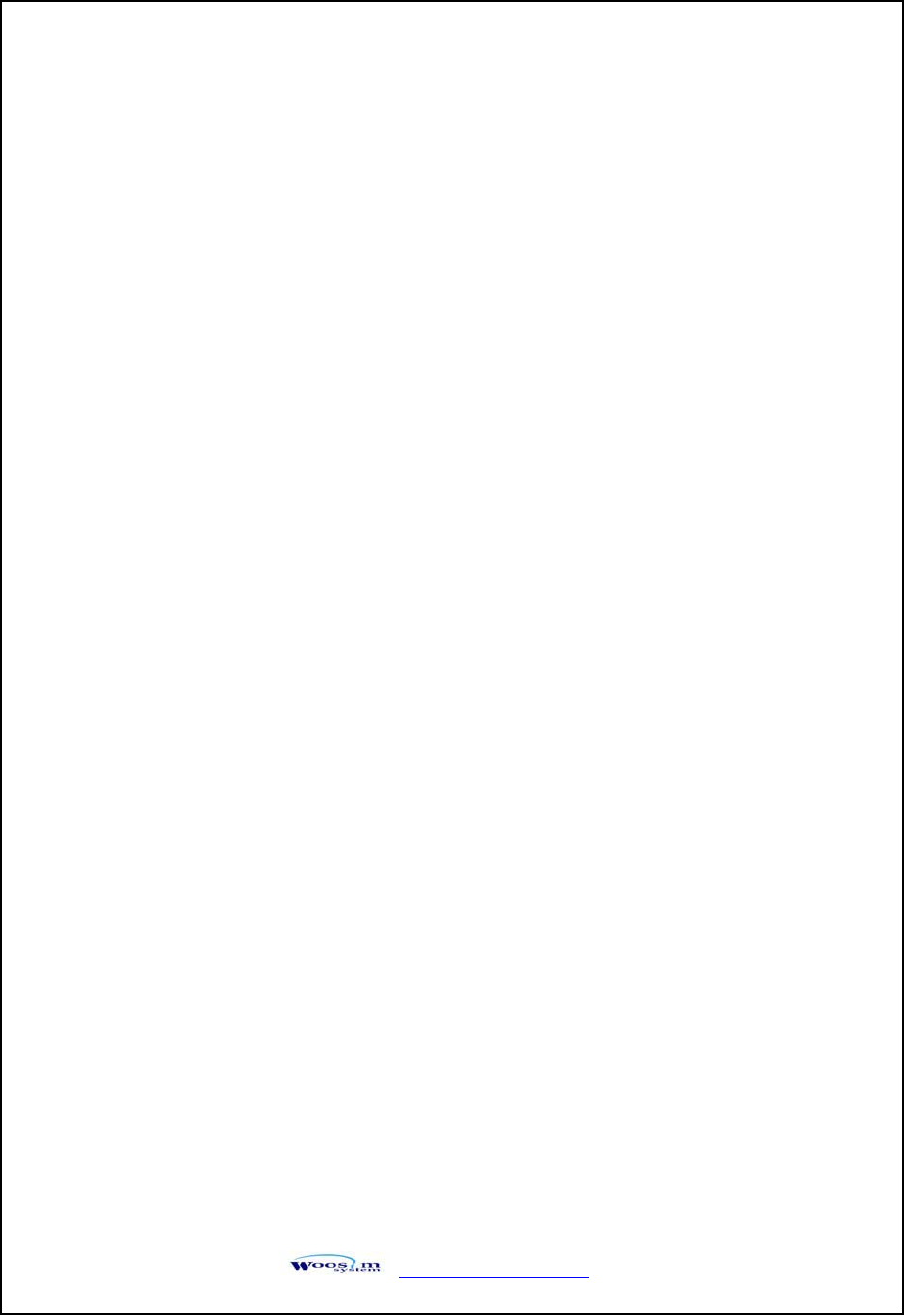
http://www.woosim.com
Operating Precaution
Please follow the precautions below to enjoy and maintain the full performance of
the printer.
X
Using the Printer
ƔBe careful not to drop or bump the printer on a hard surface.
ƔDo not install the printer in direct sunlight or such areas.
Suitable environment for the use of the printer is as follows :
Operating temperature :ଝ-10°C to 40°C
Relative humidity : 10% to ଝ90% (No condensation)
ƔDo not install the printer near devices that generate strong
electromagnetic fields such as a copy machine.
ƔDo not open the platen cover during printing .
ƔDo not remove or reinstall the communication cable during printing
or transmission.
ƔDo not touch the connectors of the communication cable and
to close up the Infrared transmitter /receiver during printing.
ƔSwitch the POWER OFF when not in use.
ƔDo not use alcohol or other solvent.
Ɣ The AC adapter, the battery charger and the battery pack may
become warm when in use. This is normal and is not a malfunction.
ƔWhen the battery pack is used at low temperature, the length of time
the printer can be used may be shortened.
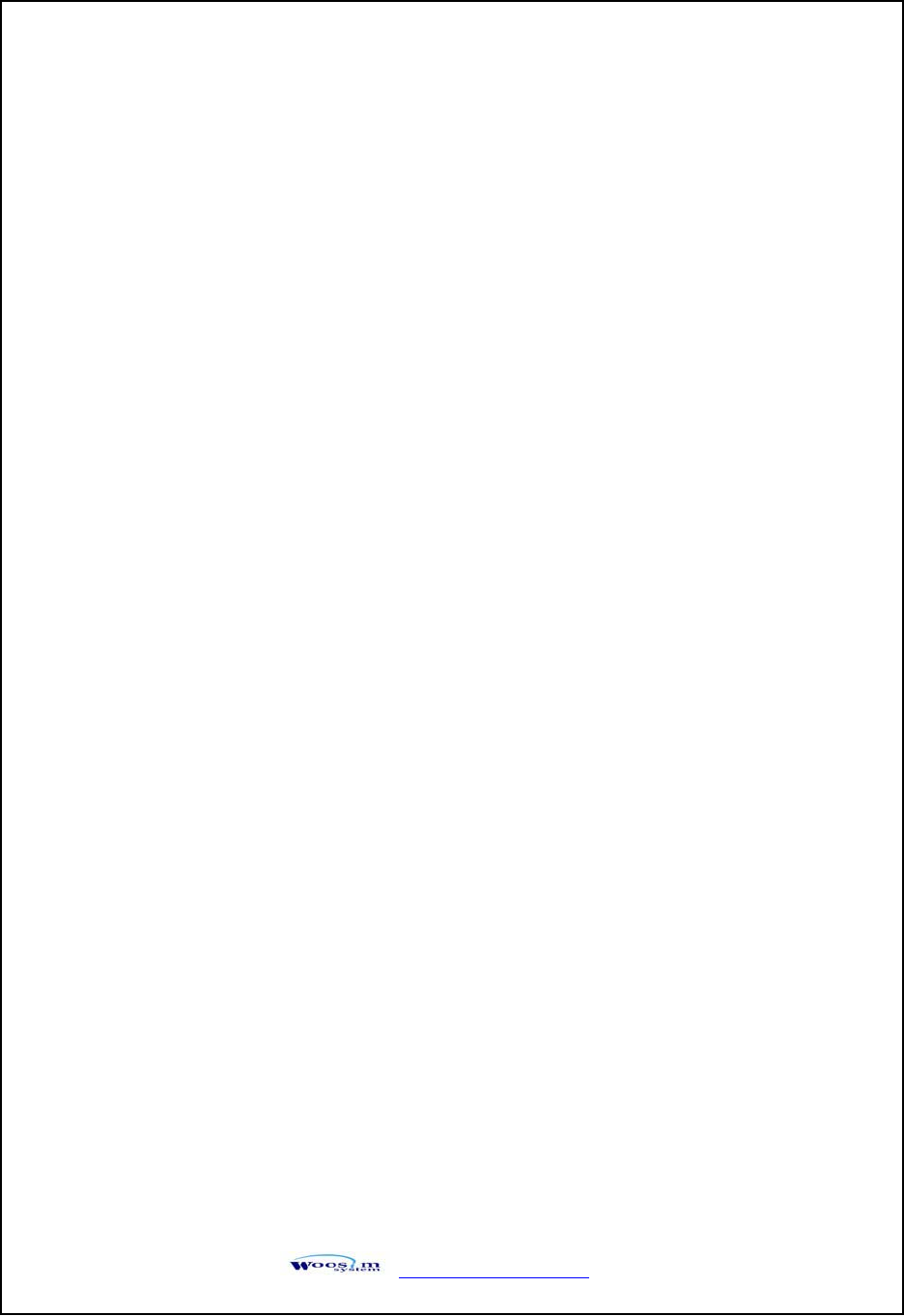
http://www.woosim.com
XThermal Paper Handling
ƔStore the thermal paper in a cool, dry and dark place.
ƔDo not rub the paper with hard object.
ƔDo not leave the paper with hard object.
ƔDo not allow plastic film, erasers, or adhesive tape to touch the paper
for long periods.
ƔDo not stack the thermal paper with diazo copies immediately
after copying or wet-type copies.
ƔDo not use chemical glue.
Ɣ Always use the clean thermal paper.
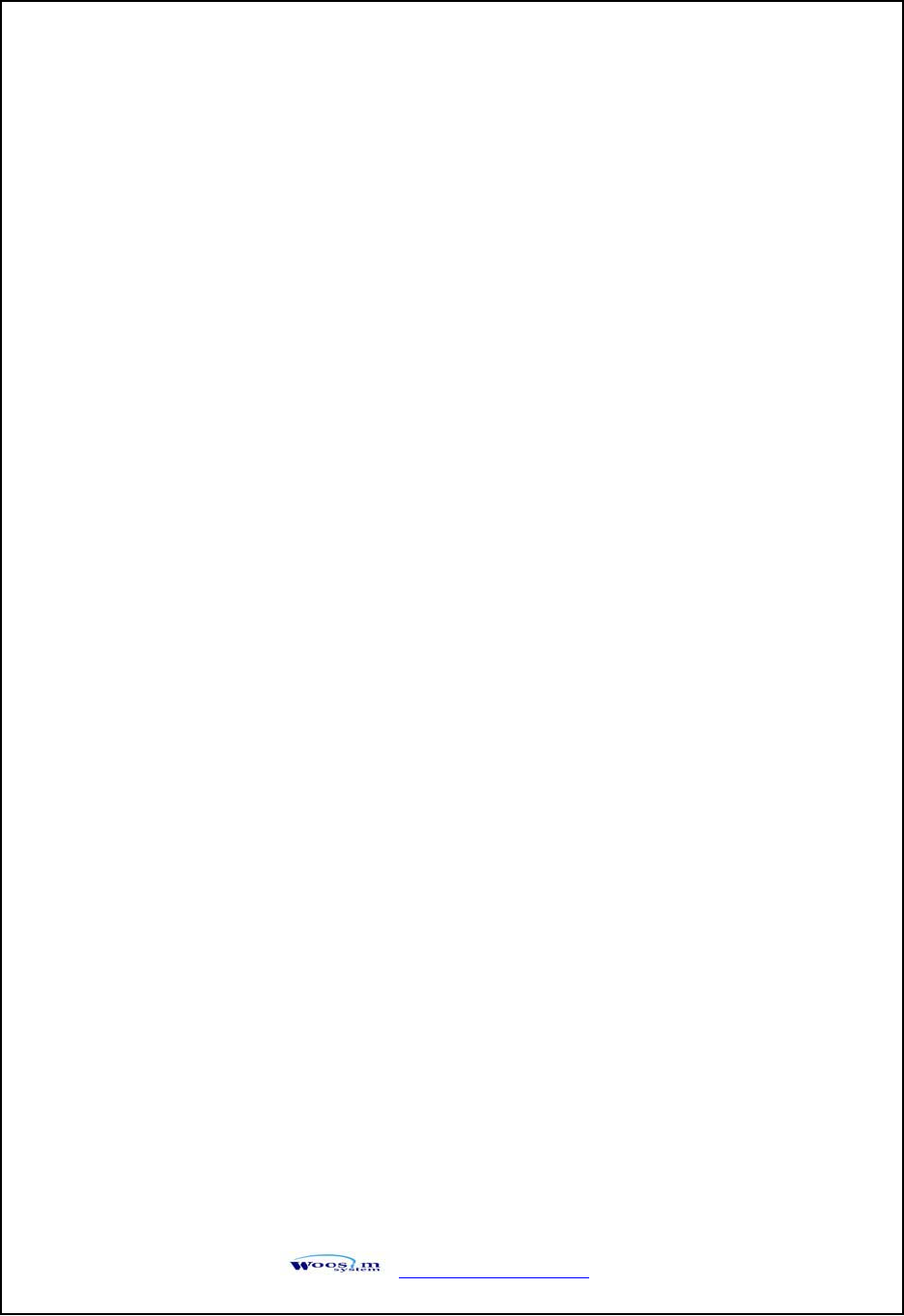
http://www.woosim.com 6
CONTENTS
1. Outline ..............................................................................................................................7G
1.1. Model classifications ...............................................................................................7G
1.2. Specifications ..........................................................................................................8G
2. Setting up the printer ......................................................................................................9G
2.1. Printer & Accessories..............................................................................................9G
2.2. Printer Features.....................................................................................................10G
2.2.1. Part name.................................................................................................................10G
2.2.2. Dimension ................................................................................................................10G
2.3. Replacing paper roll ..............................................................................................11G
2.4. Power supply.........................................................................................................12G
2.4.1. Internal power supply ...............................................................................................12G
2.4.2. Installing the Battery.................................................................................................12G
2.4.3. Recharging the battery.............................................................................................13G
3. Interface..........................................................................................................................14G
3.1. RS-232C................................................................................................................14G
3.2. Infrared data communication.................................................................................15G
4. Using the printer............................................................................................................16G
4.1. Control panel .........................................................................................................16G
4.2. Self test..................................................................................................................17G
4.3. Troubleshooting.....................................................................................................18G
5. Consumable parts .........................................................................................................20G
5.1. Recommended paper............................................................................................20G
5.2. Printing position.....................................................................................................20G
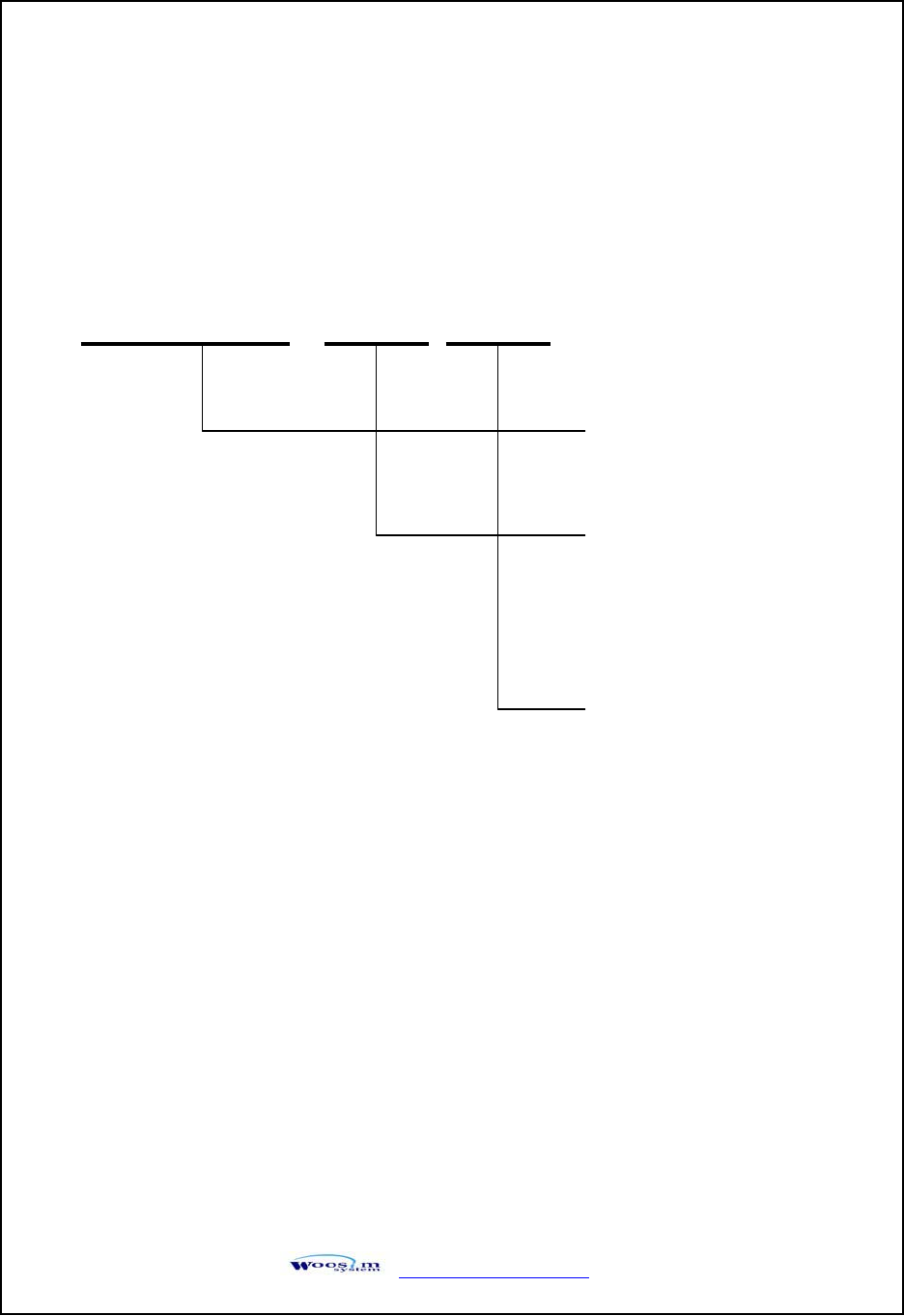
http://www.woosim.com 7
1
1.
.O
Ou
ut
tl
li
in
ne
e
1
1.
.1
1.
.M
Mo
od
de
el
lc
cl
la
as
ss
si
if
fi
ic
ca
at
ti
io
on
ns
s
PORTI-SB50 ( ) ( )
㩷
Model Name
Interface
None : RS-232C
IrDA / HPIR
Power
None : Dry Cell
(AA size, 4EA)
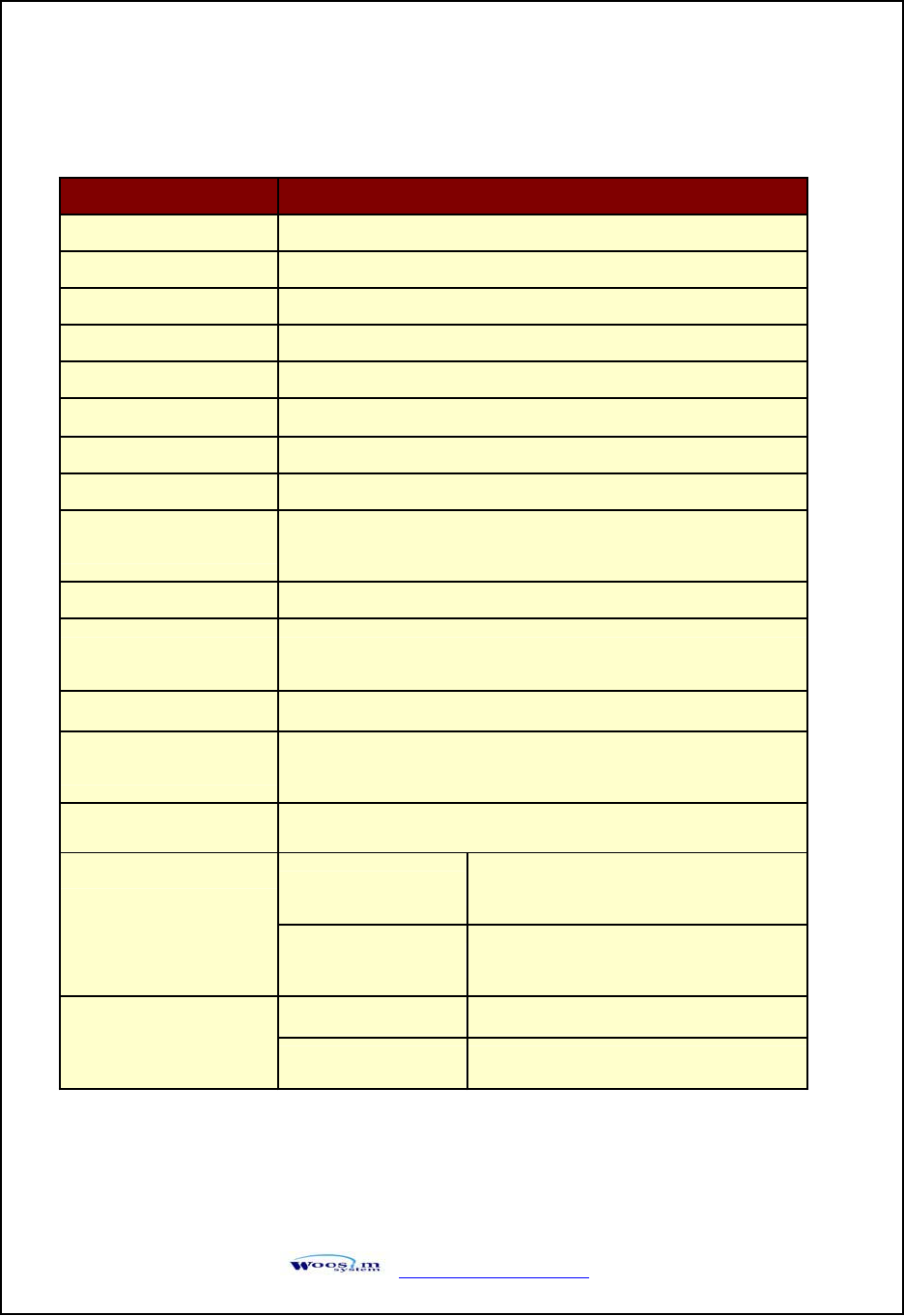
http://www.woosim.com 8
1
1.
.2
2.
.S
Sp
pe
ec
ci
if
fi
ic
ca
at
ti
io
on
ns
s
Item Specification
Print method Direct thermal line printing
Characters per line 48cpl (MAX)
Character size Eng. : 8×24dots , 9×24dots, 12×24dots, 16×24dots
Resolution 203dpi, 8dots/mm
Print width 2-inch (48mm, 384dots)
Print speed 50mm / sec (MAX)
Dimension 78 × 131.5 × 55 mm
Weight 200g (Except Dry cell)
Interface RS-232C
IrDA (Physical Layer) / HPIR
Paper roll Thermal roll paper (57mm wide, 50ø)
Barcodes Code128, Code39, I2/5, UPC, EAN, CODABAR
Receive buffer size 10K bytes
Battery Type Dry cell(AA size, 4EA)
(It is recommended that a high capacity of rechargeable battery be used.)
Battery Charger Output (9VDC/800mA)
Temperature -10°C ~ 40°C (operating)
-10°C ~ 70°C (storage)
Environment
Conditions Humidity 30% - 80% (operating)
10% - 90% (storage)
Mechanical 37,000,000 lines
MCBF (Mean Cycle
Between failure) Head Approximately 50 Km
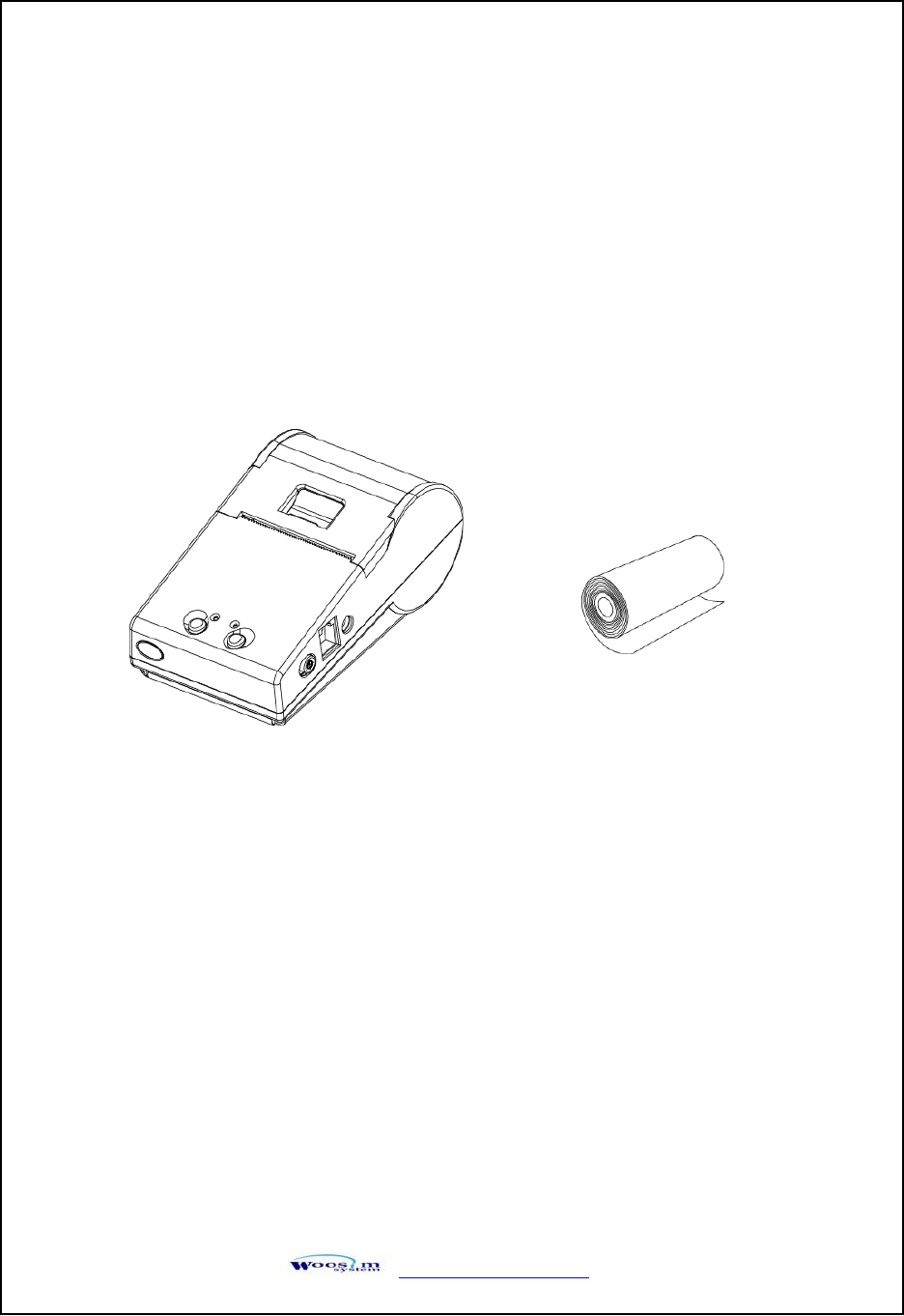
http://www.woosim.com 9
2
2.
.S
Se
et
tt
ti
in
ng
gu
up
pt
th
he
ep
pr
ri
in
nt
te
er
r
2
2.
.1
1.
.P
Pr
ri
in
nt
te
er
r&
&A
Ac
cc
ce
es
ss
so
or
ri
ie
es
s
When unpacking your printer box make sure it contains the printer and all accessories.
If any accessories are missing or damage, please contact your dealer for assistance.
PORTI-SB50
ROLL PAPER
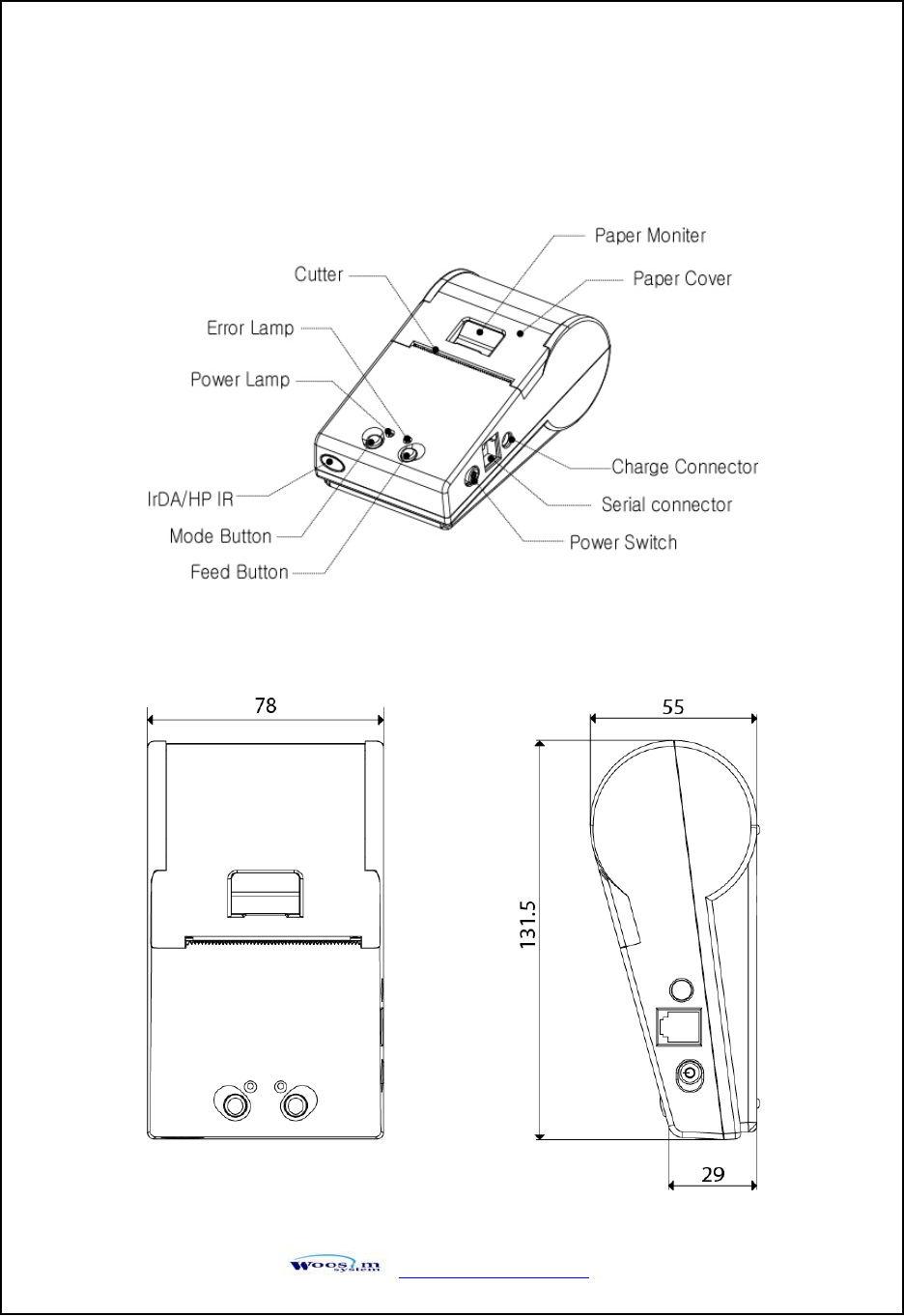
http://www.woosim.com 10
2
2.
.2
2.
.P
Pr
ri
in
nt
te
er
rF
Fe
ea
at
tu
ur
re
es
s
2
2.
.2
2.
.1
1.
.P
Pa
ar
rt
tn
na
am
me
e
2
2.
.2
2.
.2
2.
.D
Di
im
me
en
ns
si
io
on
n
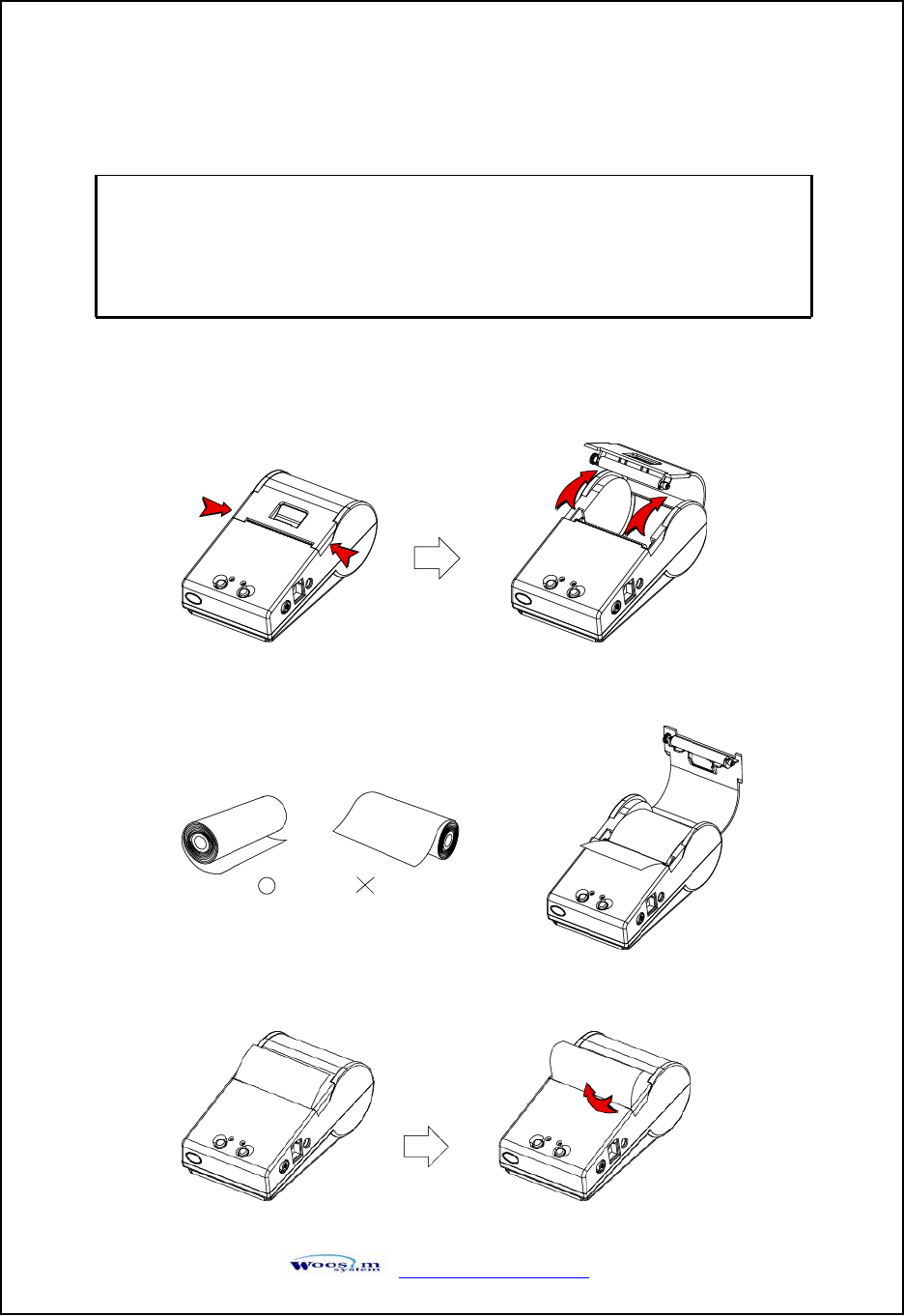
http://www.woosim.com 11
2
2.
.3
3.
.R
Re
ep
pl
la
ac
ci
in
ng
gp
pa
ap
pe
er
rr
ro
ol
ll
l
1. Make sure that the printer is not receiving data; otherwise, data may be lost.
2. Open the paper cover using finger on both side of printer, and remove the remaining paper.
3. Insert a new paper roll as shown.
4. Tear the excess paper off using the edge of paper door as a tear bar.
Note : Be sure to use paper rolls that meet the specifications.
Do not use paper rolls that have the paper glued to the
core because the printer cannot detect the paper end
correctly.
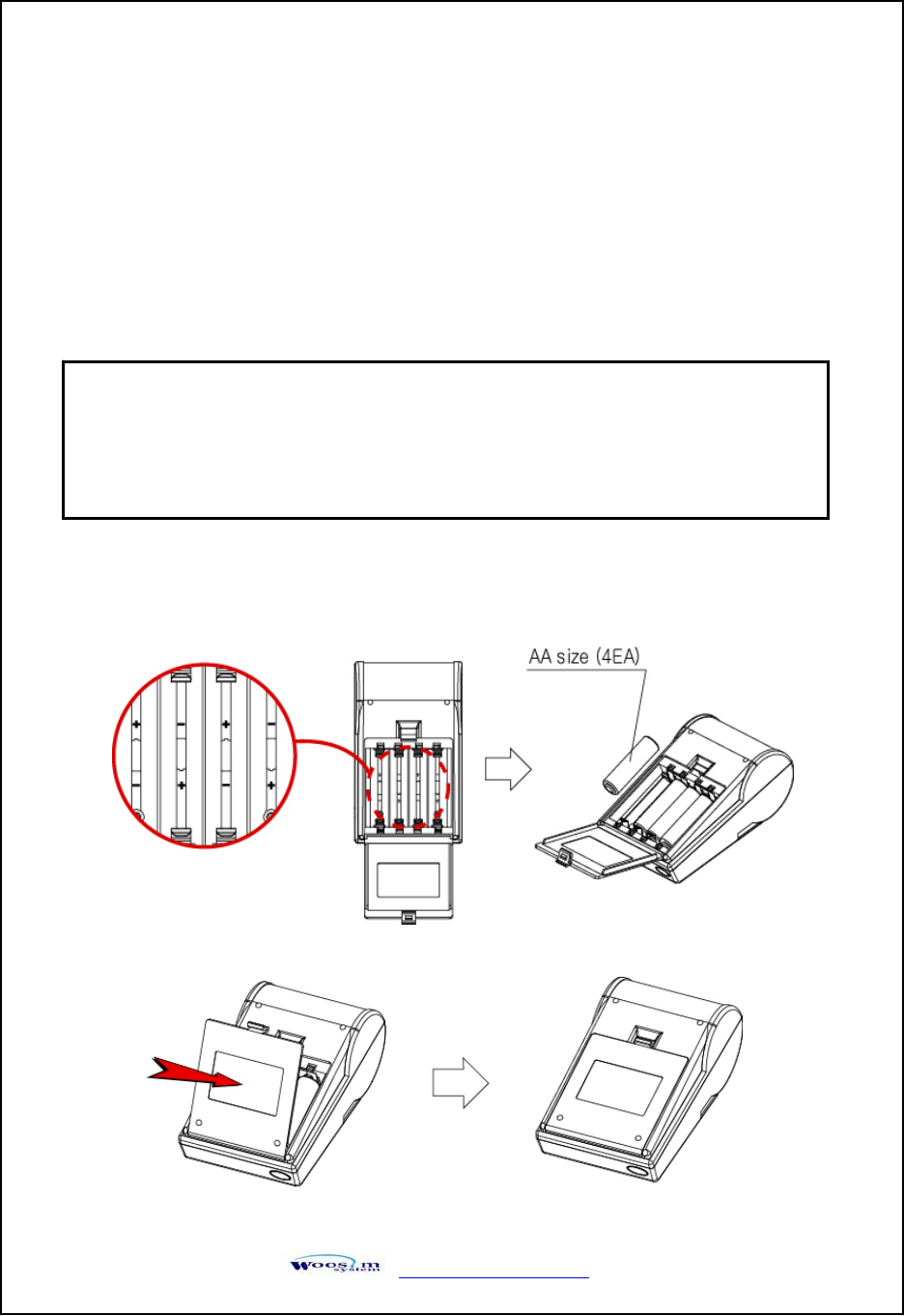
http://www.woosim.com 12
2
2.
.4
4.
.P
Po
ow
we
er
rs
su
up
pp
pl
ly
y
2
2.
.4
4.
.1
1.
.I
In
nt
te
er
rn
na
al
lp
po
ow
we
er
rs
su
up
pp
pl
ly
y
̲ The following specification is requested for Power supply.
Power supply : 4 X 1.2V Ni-MH 1600mAh, AA cells (Battery Charging : 9VDC/800mA)
̲ Use only power supplies stipulated specifically for your PORTI-SB50 printer.
Using a different power supply may cause damage to the printer.
2
2.
.4
4.
.2
2.
.I
In
ns
st
ta
al
ll
li
in
ng
gt
th
he
eB
Ba
at
tt
te
er
ry
y
G
G
G
G
ྙInstalling the battery
- Install the dry cells by referring to the polarity diagram in the battery
compartment.
-
G
G
G
G
G
G
G
- Close the battery cover in the direction of the arrow.
ྚGReverse the order to remove the dry cells.
NOTE : ̻ Before installing or removing the dry cells, ensure the printer
is OFF.
̻If the printer is not used for long period of time,
remove the dry cell from the printer.
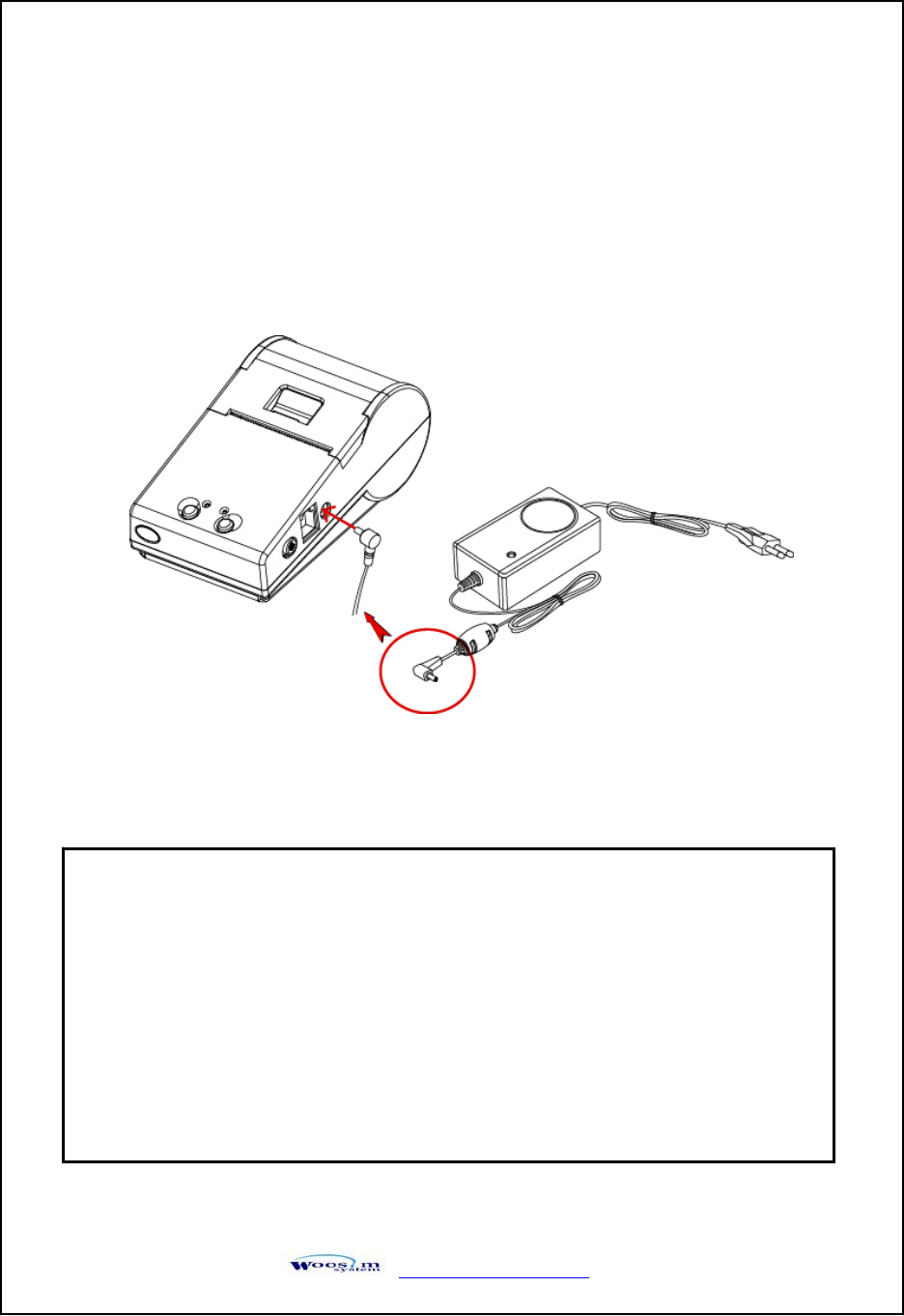
http://www.woosim.com 13
2
2.
.4
4.
.3
3.
.R
Re
ec
ch
ha
ar
rg
gi
in
ng
gt
th
he
eb
ba
at
tt
te
er
ry
y
Before recharging the battery, install the battery in the printer.
Insert the charger to the charge connector of the printer, as shown.
ٻ
ٻ
NOTE : ƔWhile charging the printer, turn off the printer power.
ƔDo not remove the battery during charging.
ƔThe battery is consumable parts and when purchasing, compared to
the use hour is gradually decreases. (Warranty 6 month)
ƔIf the printer is not used for a long time, unplug the power cord
from the printer and outlet.
ƔThe recharging time depends on the voltage level and ambient
temperature of the dry cell.
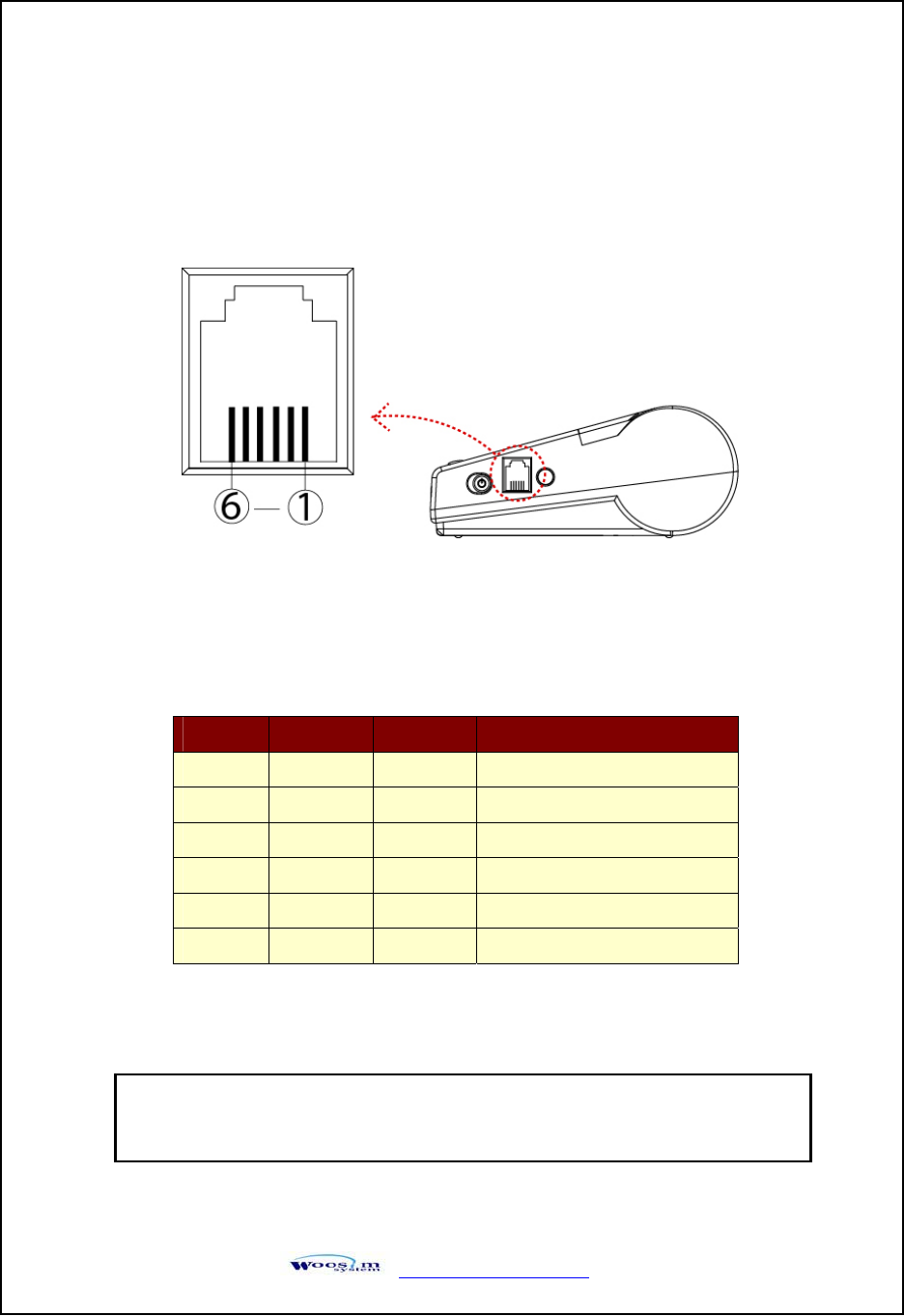
http://www.woosim.com 14
3
3.
.I
In
nt
te
er
rf
fa
ac
ce
e
3
3.
.1
1.
.R
RS
S-
-2
23
32
2C
C
The RJ-12 socket is provided for applications requiring RS-232C interface with
connections as detailed below:
Pin No. Signal I/O Definition
1GND N/A Signal Ground
2TxD OTransmitted data to host
3RxD IReceived data from host
4N/C N/A No connection
5N/C N/A No connection
6N/C N/A No connection
<CN9 : RJ-12 SOCKET>
NOTE : ƔWhen data receiving, when it removes the communication
cable, it loses a data.
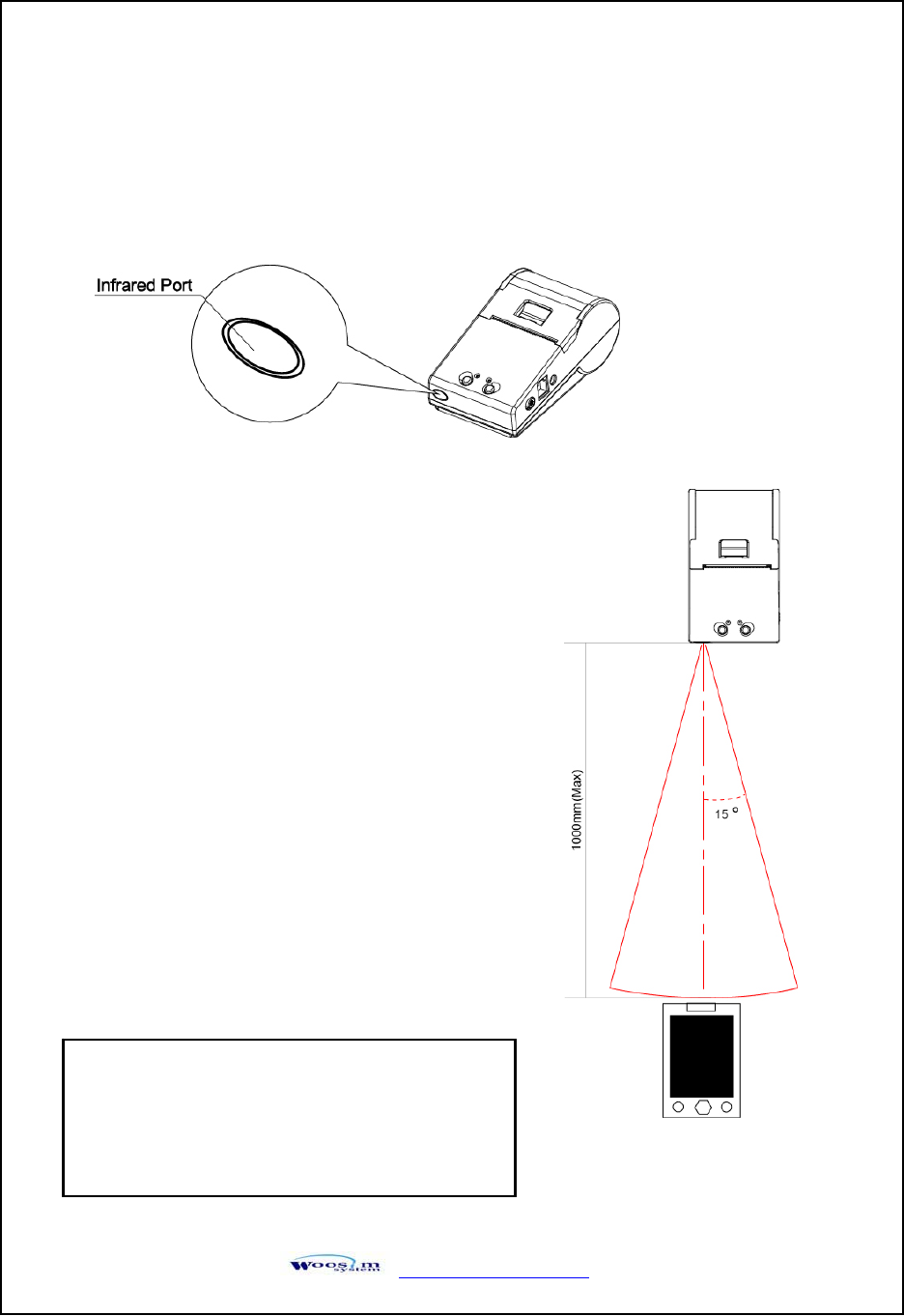
http://www.woosim.com 15
3
3.
.2
2.
.I
In
nf
fr
ra
ar
re
ed
dd
da
at
ta
ac
co
om
mm
mu
un
ni
ic
ca
at
ti
io
on
n
The PORTI-SB50 has a serial interface for bi-directional data exchange. The infrared port is the
left side of the front part.
1. To use the PORTI-SB50’s infrared port by
a Computer or a Personal Digital Assistant
(PDA) with IR port is required.
2. Position a PDA conforming to the specifications
in point not more than 50 centimeter away from
the printer’s infrared port. Make sure the two ports
are in front of each other with an angle of not more
than 15° on the four sides.
NOTE : ƔWhen infrared ray communication
doing, directness it does not see the
IrDA window roll up.
Eye damage there is a danger.
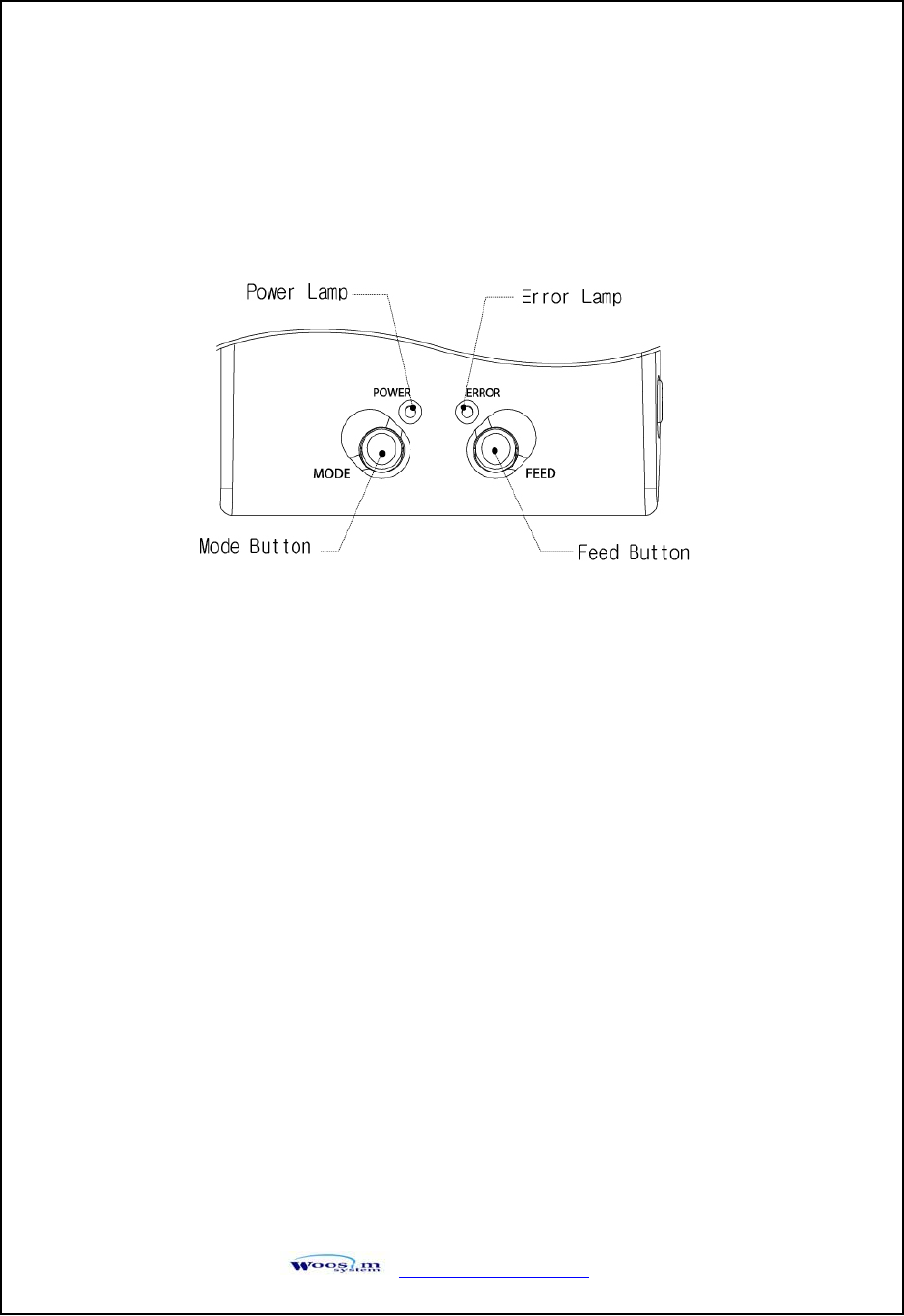
http://www.woosim.com 16
4
4.
.U
Us
si
in
ng
gt
th
he
ep
pr
ri
in
nt
te
er
r
4
4.
.1
1.
.C
Co
on
nt
tr
ro
ol
lp
pa
an
ne
el
l
X
Button
- FEED :
When the printer is on, paper can be feed manually by pressing and holding the
FEED button for more than one second.
- MODE :
MODE Button is for use to change communication mode.
Do not operate the mode button without instructions.
XPanel lamp
- Power : Printer is ON and ready to receive data.
(Green) The status indicator will flash continuously to show the batteries are nearly
exhausted and in need of re-charging.
- Error : Indicates a fault condition or a printer error.
(Red) (i.e : no paper, paper cover opened. etc.)
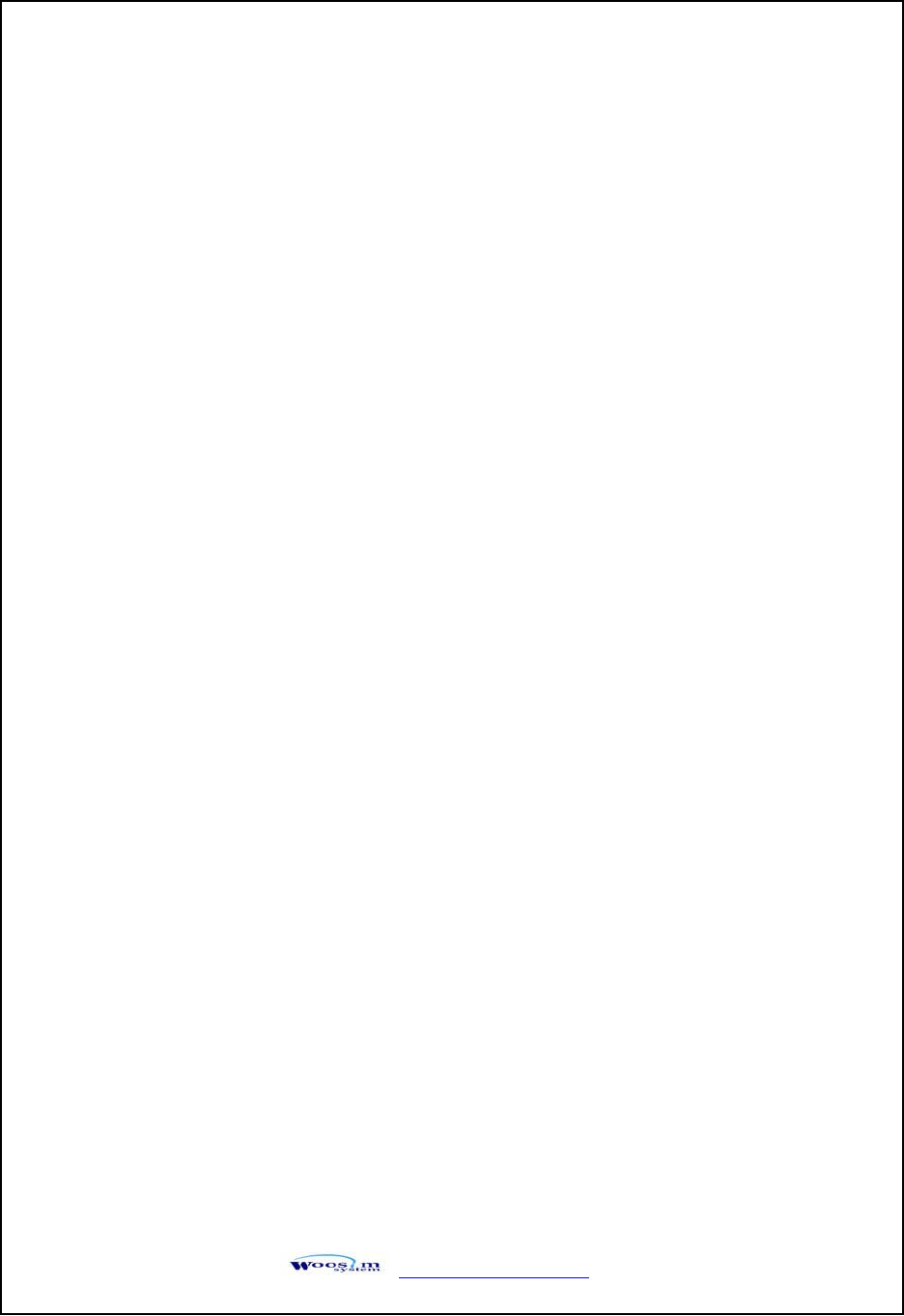
http://www.woosim.com 17
4
4.
.2
2.
.S
Se
el
lf
ft
te
es
st
t
The self test procedure will check most of the printer functions. For self test, turn on
the power while holding down the FEED Button. The Self-Test checks the following :
1) Make sure paper roll has been installed properly.
2) The Self-Test prints the current printer status, which provides the control
ROM version and the communication method setting.
3) After printing the current printer status, Self-Test will print a pattern using
the built-in character set.
4) The Self-Test automatically ends.
The printer is ready to receive data as soon as it completed the self test.
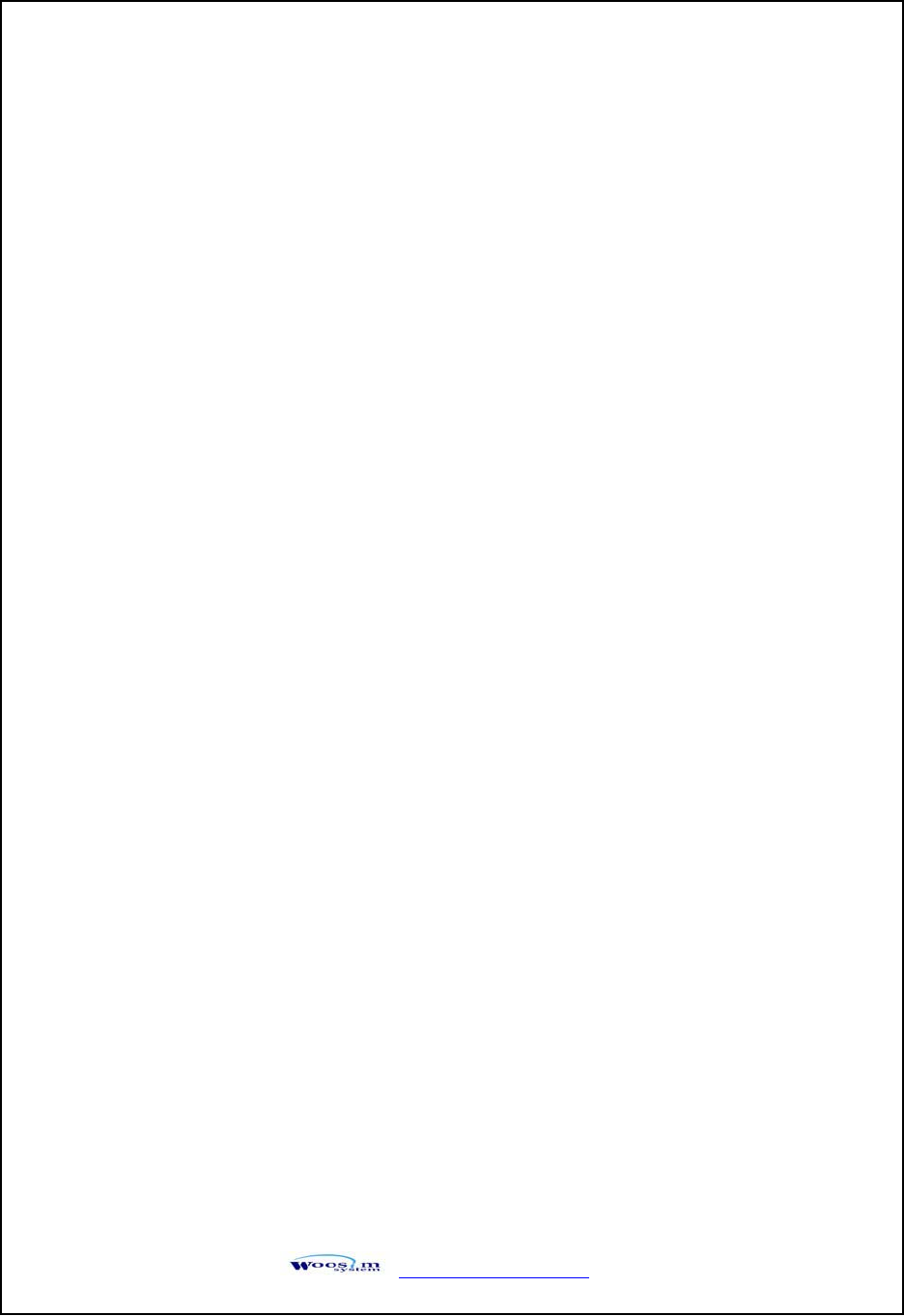
http://www.woosim.com 18
4
4.
.3
3.
.T
Tr
ro
ou
ub
bl
le
es
sh
ho
oo
ot
ti
in
ng
g
Check the following points before you make a request for repair.
XThe power does not turn on.
ഘCharger or dry cell(AA size, 4EA) being used?
ഘAC cable and Charger or dry cell is connected.
ഘCharger is connected to the printer correctly?
ഘDry cell is fully recharged?
XThe printer does not print.
ഘInterface cable is connected correctly?
ഘInterface cable that meets the Communication Connector
specification list on page 15 of the Operator’s Manual being used?
ഘIrDA transmission status is good? (To close up between Infrared
Transmitter / Receiver and the host computer?)
ഘTransmission conditions of the host computer is correct?
(IrDA port is activated and set-up correctly?)
ഘPaper is not inserted?
ഘPaper orientation(top/bottom) is correct?
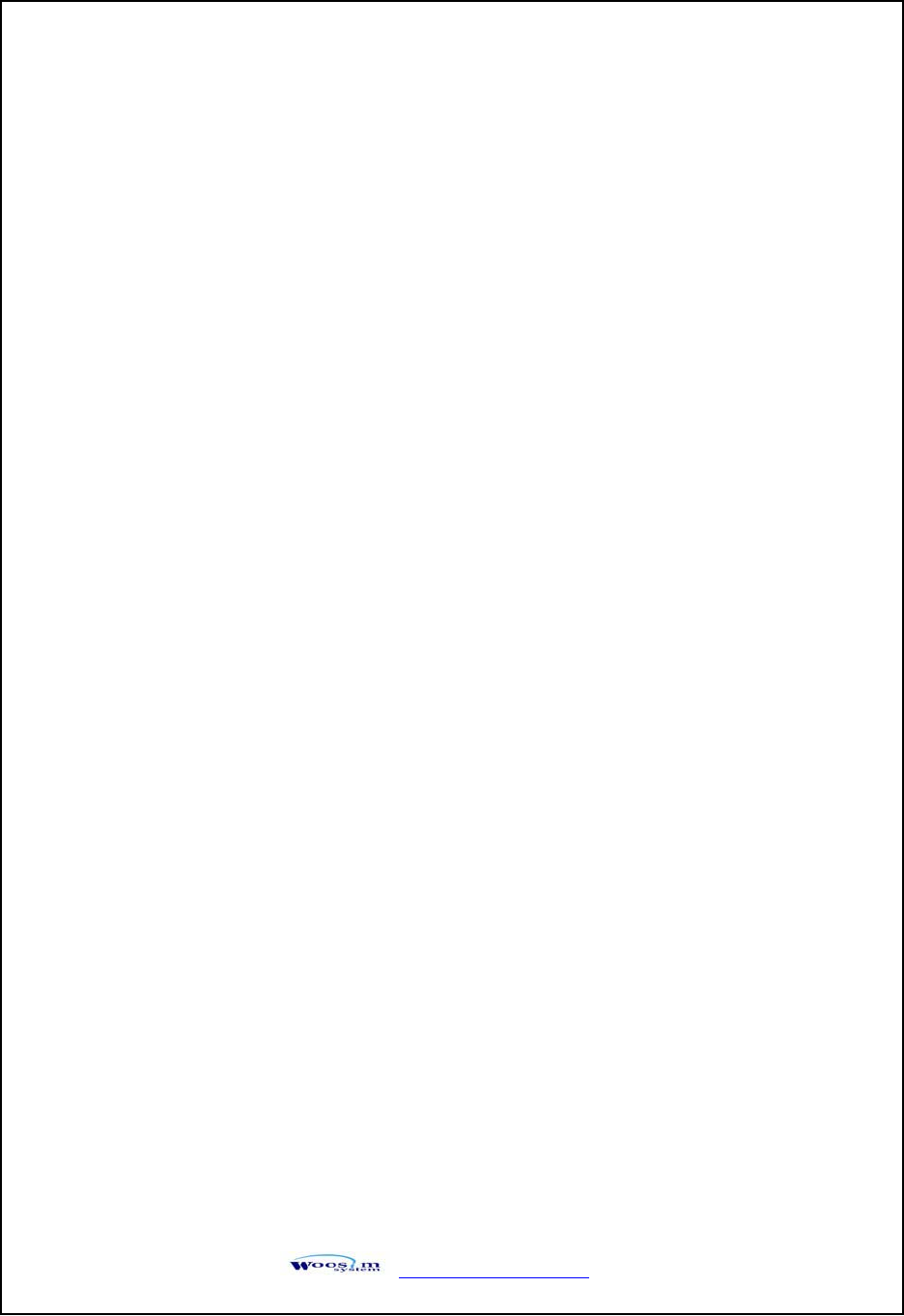
http://www.woosim.com 19
X Error Lamp of the power Lamp is blinks.
ഘPaper end or cover opened?
ഘBattery is almost exhausted? (Recharge the battery by using the AC adapter.)
XThe Dry cell is not installed.
ഘDry cells correctly oriented?
ഘCorrect dry cells being used?
XThe battery runs out soon even if recharged.
ഘBattery been recharged correctly?
ഘIf the battery is recharged correctly, but does not take a long time, it is almost dead.
Replace if with a new one.
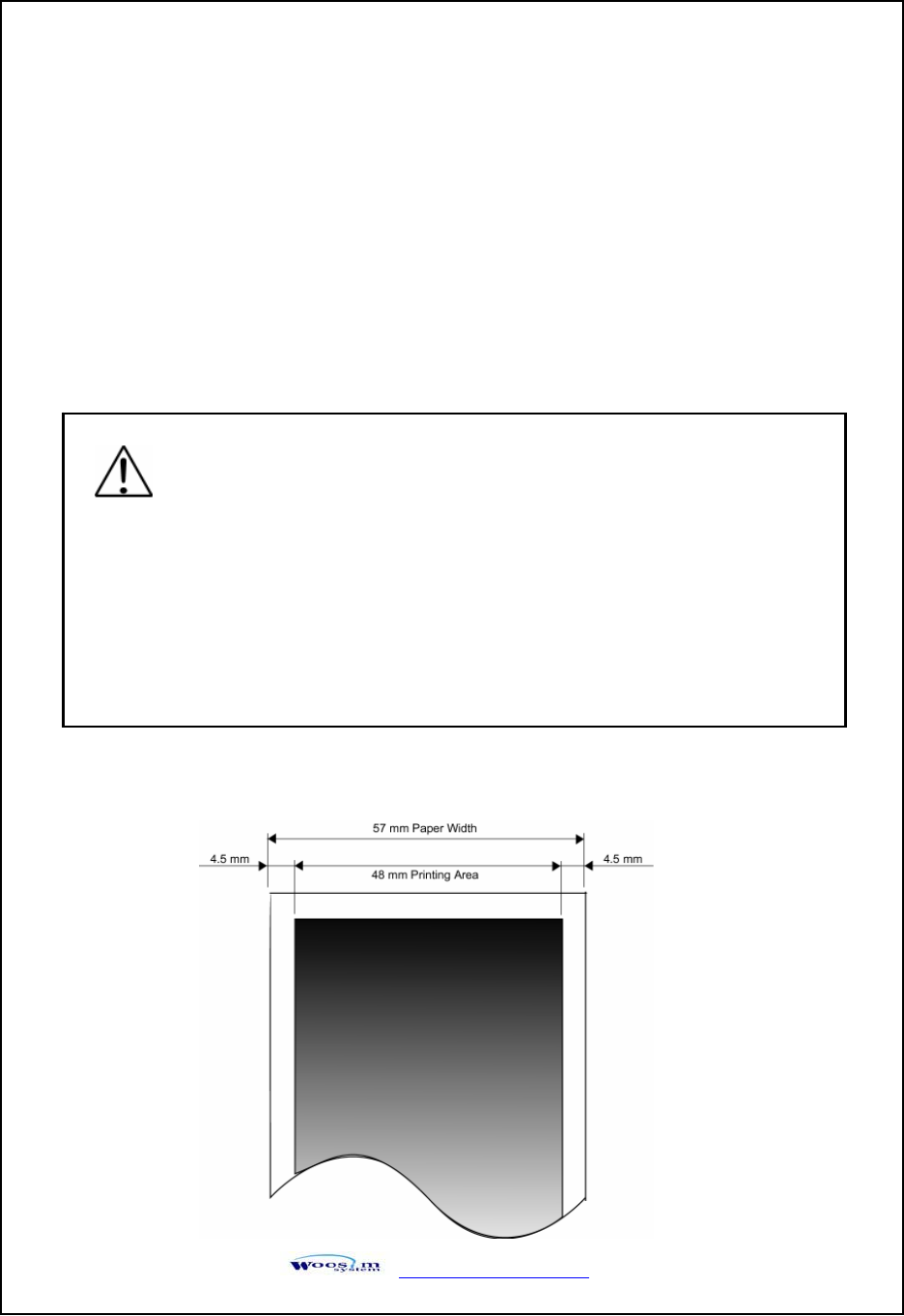
http://www.woosim.com 20
5
5.
.C
Co
on
ns
su
um
ma
ab
bl
le
ep
pa
ar
rt
ts
s
5
5.
.1
1.
.R
Re
ec
co
om
mm
me
en
nd
de
ed
dp
pa
ap
pe
er
r
ٻ
5
5.
.2
2.
.P
Pr
ri
in
nt
ti
in
ng
gp
po
os
si
it
ti
io
on
n
Type : Thermal Paper
Paper width : 57mm
Paper thickness : 70±5༁
Outer diameter : Ø50 or less
Recording side : Outside of roll
Cautions
1. Do not paste the paper to the core. And the roll paper which has
near end mark printing on its near end is recommended.
2. Chemicals or oil may change the color of paper, or printed
characters may fade.
3. Change of paper color starts from approx. 70 ఁ.
Pay attention to heat, humidity and sun light.
4. Color of paper may be changed by being scratched by nail or hard metal, etc.