WOOSIM SYSTEMS PORTI-W40 Bluetooth Mobile Printer User Manual Operator Manual Porti W40
Woosim System Inc. Bluetooth Mobile Printer Operator Manual Porti W40
Users Manual
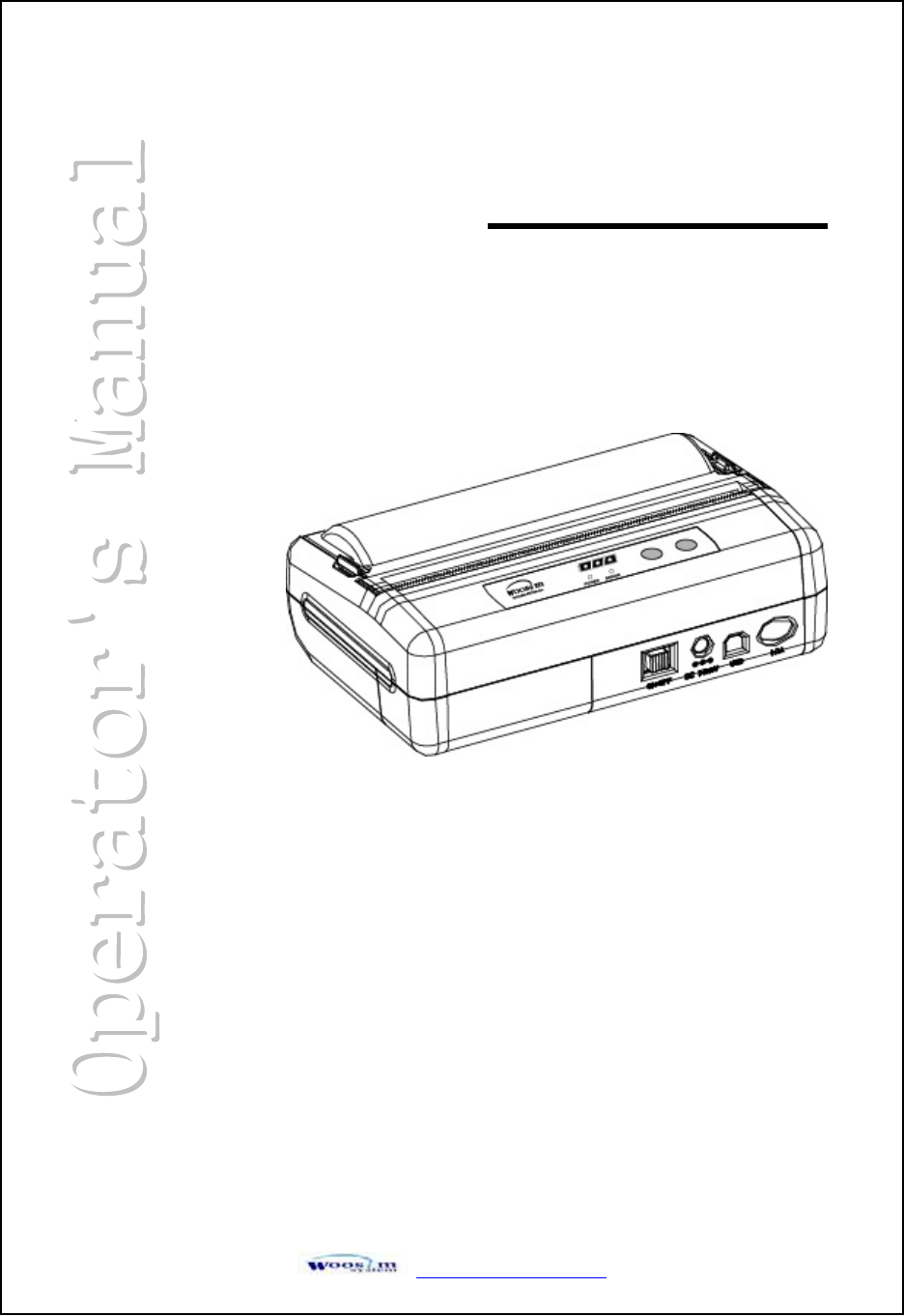
http://www.woosim.com
All specifications are subjected to change without notice
MODEL PORTI-W40
(Mobile Printer)
WOOSIM SYSTEM Inc.
#501, Daerung Technotown 3th,
448, Gasan-Dong, GeumChun-Ku,
Seoul, Korea
Tel : +82-2-2107-3700
Fax : +82-2-2107-3707
URL: http://www.woosim.com
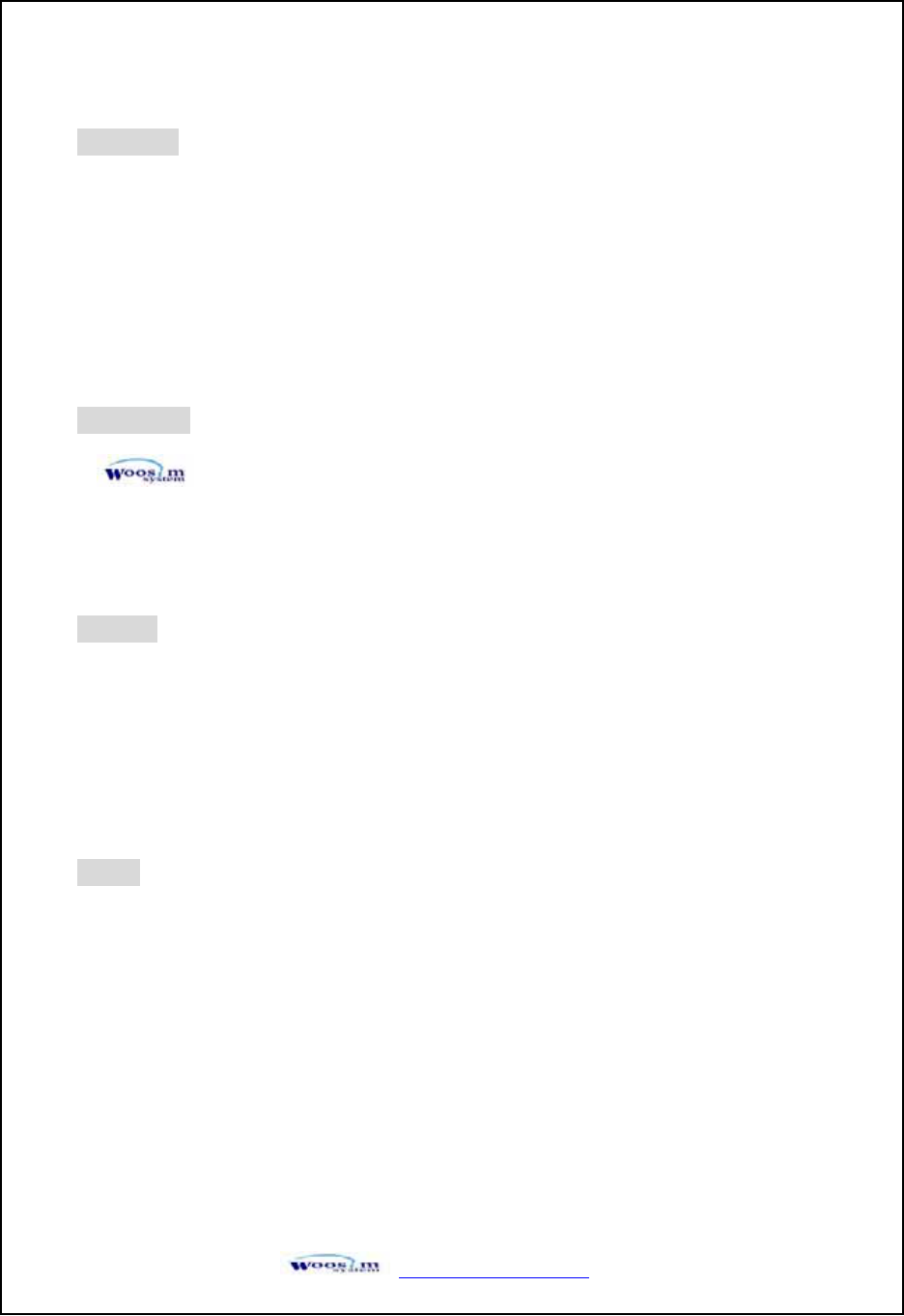
http://www.woosim.com 2
C
Co
op
py
yr
ri
ig
gh
ht
t
PORTI-W40 mobile printer operator’s manual.
Copyright ཱྀ2005 by Woosim System Inc.
All rights reserved.
The information contained in this manual is the property of Woosim System Inc. and may not be
reproduced in whole or in part without the prior written permission of Woosim System Inc.
Trademark
a registered trademark of Woosim System Inc.
All other trademark are the properties of their respective companies.
Caution
Some semiconductor devices are easily damaged by static electricity. You should turn the
printer ˈOFFˉ, before you connect or removed the cable on the rear side, in order to guard the
printer against the static electricity.
If the printer is damaged by the static electricity, you should turn the printer ˈOFFˉ.
changes or modifications not expressly approved by the party responsible for
compliance could void the user's authority to operate the equipment.
Notice
The contents of this manual are subject to change without notice.
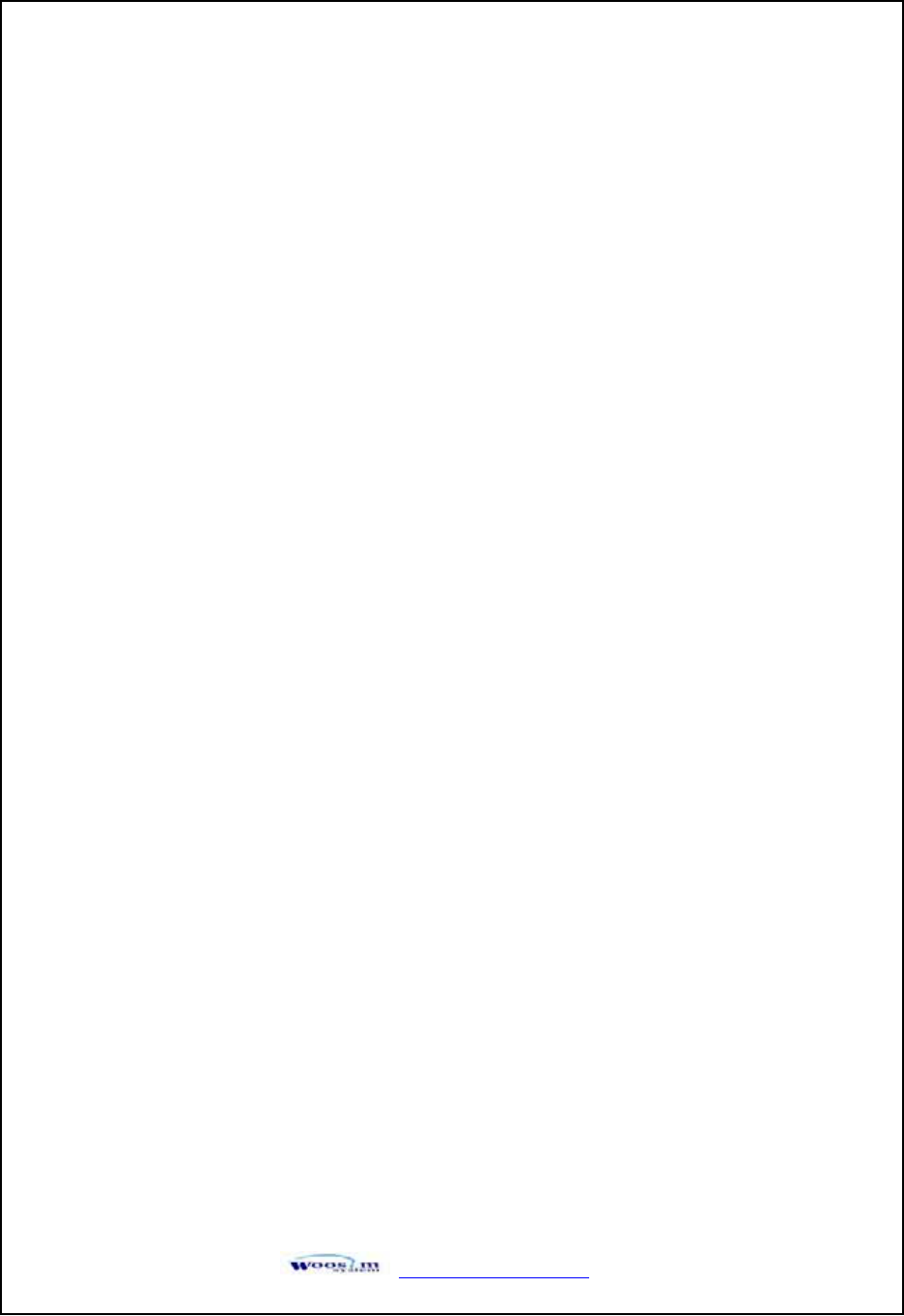
http://www.woosim.com 3
Introduction
The PORTI-W40 is suitable designed for use with a growing variety of mobile devices.
IrDA/Serial or Bluetooth/Serial interfaces make the PORTI-W40 the perfect comrade for
applications such as point of transaction warehousing, distribution, point of sales, hospitality,
gaming and healthcare.
The general features of PORTI-W40 printer are as follows:
X Pocket size (138mm x 88.5mm x 45.2mm).
X Light weight(446g) for true mobility.
X Very silent printing thru direct thermal printing method.
XHigh speed (40mm/sec)
X High resolution (203dpi, 8dot/mm)
X Serial(RS-232C) , IrDA Ver1.0(SIR)[Bluetooth(optional)] interface
X Easier paper roll loading by CLAMSHELL design.
X Easier maintenance with self-diagnostic.
X Microsoft Windows 98/ME/XP/2000 compatible.
XSupport bit-image(logo) download.
XFlow control : Software (XON/XOFF)
Hardware flow control not supported in printer.ଖ
G
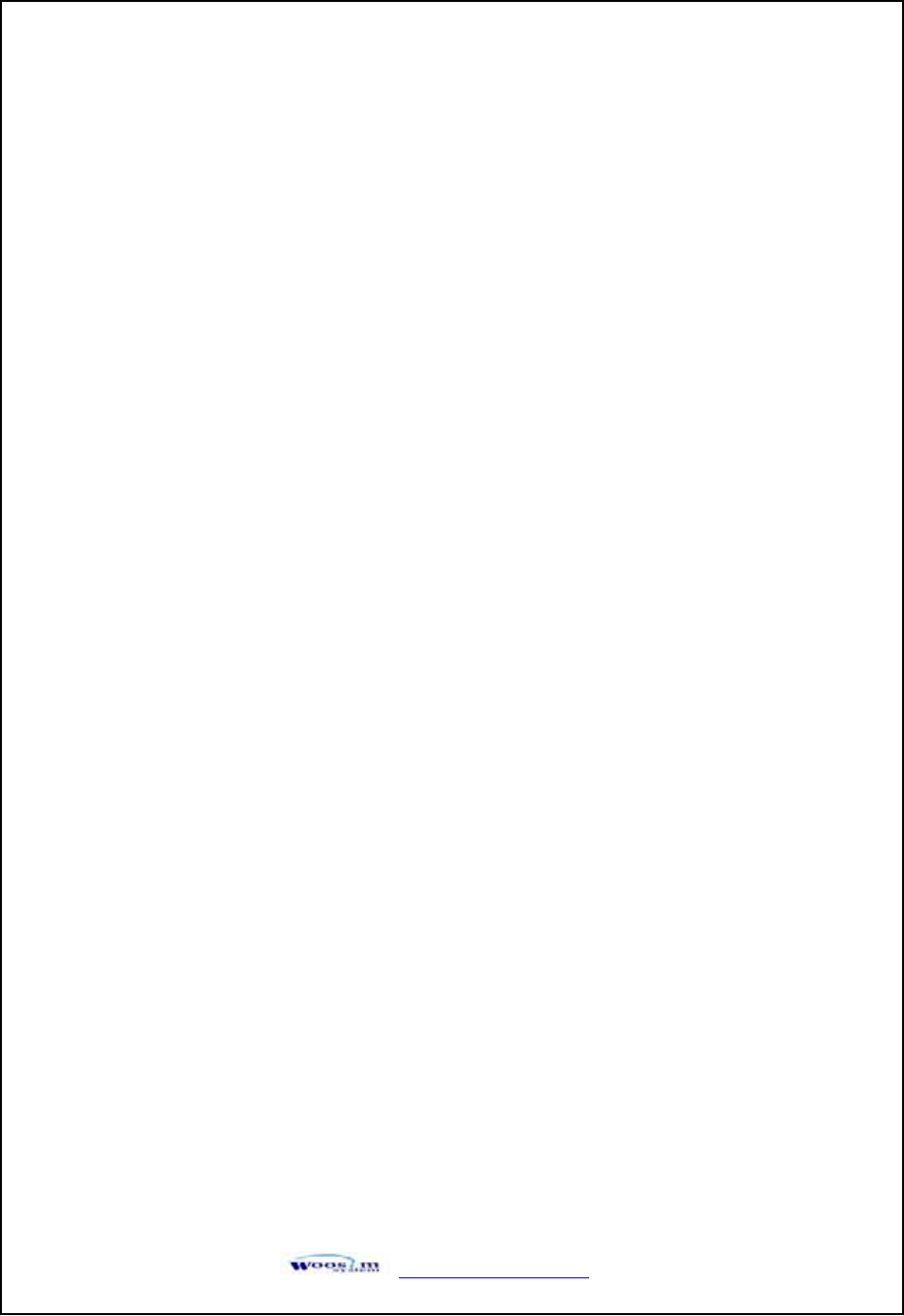
http://www.woosim.com 4
Operating Precaution
Please follow the precautions below to enjoy and maintain the full performance of
the printer.
X
Using the Printer
ƔBe careful not to drop or bump the printer on a hard surface.
ƔDo not install the printer in direct sunlight or such areas.
Suitable environment for the use of the printer is as follows :
Operating temperature :ଝ-10°C to 40°C
Relative humidity : 10% to ଝ90% (No condensation)
ƔDo not install the printer near devices that generate strong
electromagnetic fields such as a copy machine.
ƔDo not open the platen cover during printing .
ƔDo not remove or reinstall the communication cable during printing
or transmission.
ƔDo not touch the connectors of the communication cable and
to close up the Infrared transmitter /receiver during printing.
ƔSwitch the POWER OFF when not in use.
ƔDo not use alcohol or other solvent.
Ɣ The AC adapter, the battery charger and the battery pack may
become warm when in use. This is normal and is not a malfunction.
ƔWhen the battery pack is used at low temperature, the length of time
the printer can be used may be shortened.
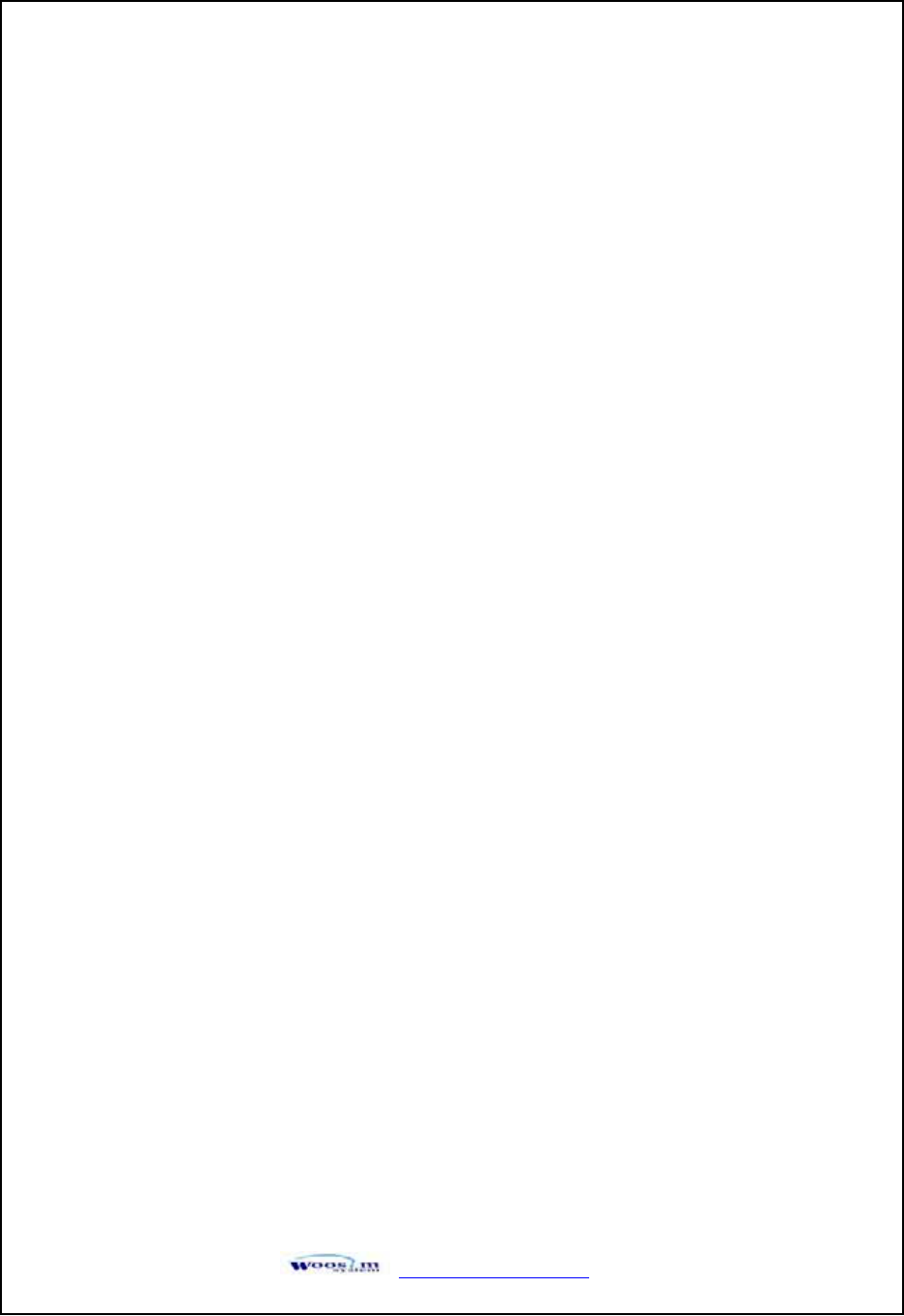
http://www.woosim.com 5
XThermal Paper Handling
ƔStore the thermal paper in a cool, dry and dark place.
ƔDo not rub the paper with hard object.
ƔDo not leave the paper with hard object.
ƔDo not allow plastic film, erasers, or adhesive tape to touch the paper
for long periods.
ƔDo not stack the thermal paper with diazo copies immediately
after copying or wet-type copies.
ƔDo not use chemical glue.
Ɣ Always use the clean thermal paper.
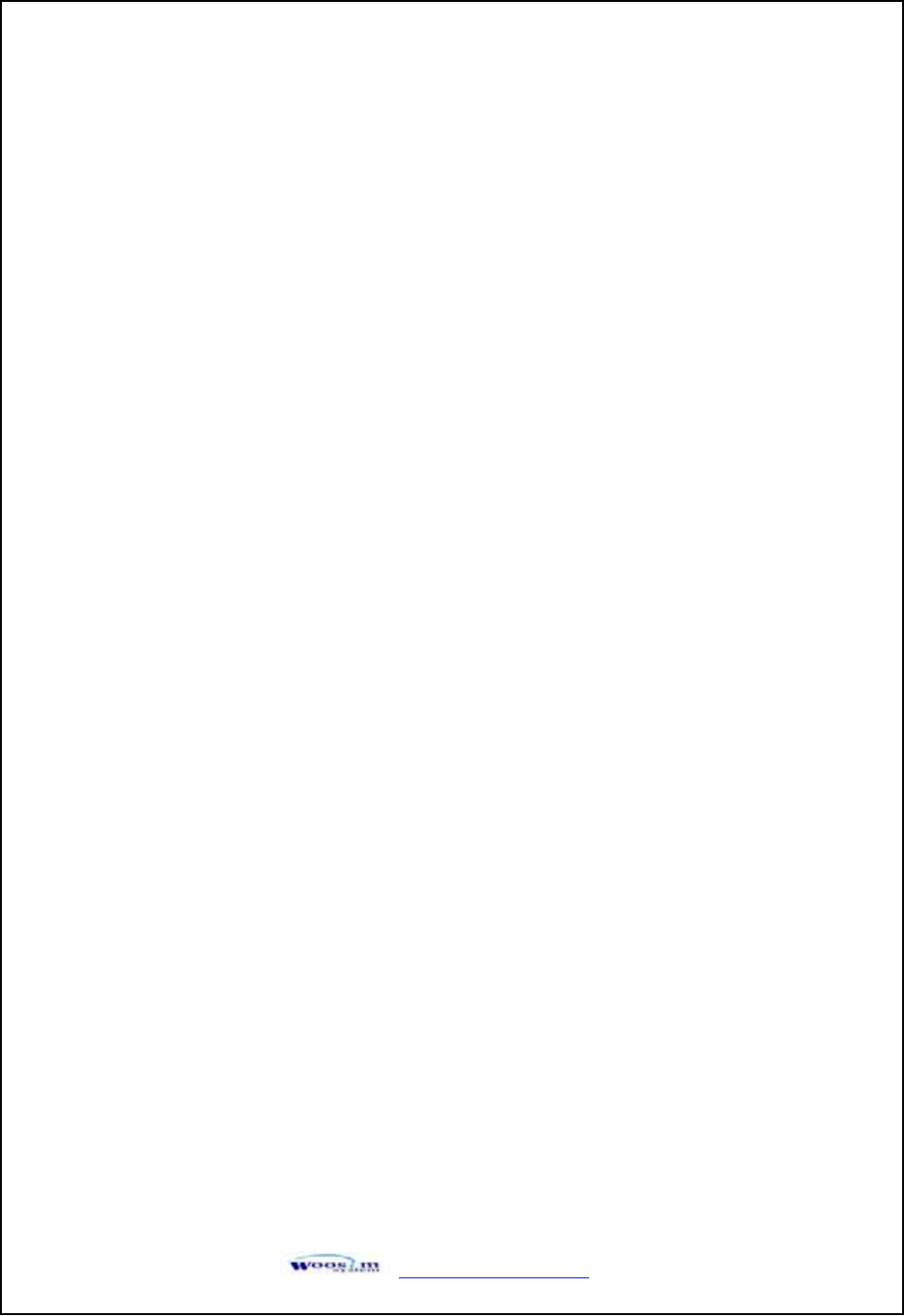
http://www.woosim.com 6
CONTENTS
1. Outline ............................................................................................................................................7G
1.1. Model classifications ............................................................................................................7G
1.2. Specifications........................................................................................................................8G
2. Setting up the printer ....................................................................................................................9G
2.1. Unpacking.............................................................................................................................9G
2.2. Part name and Outer appearances.......................................................................................10G
2.2.1. Part name .................................................................................................................10G
2.2.2. Dimensions ..............................................................................................................10G
2.3. Replacing the paper roll......................................................................................................11G
2.4. Power connection................................................................................................................13G
2.4.1. Specified power supply............................................................................................13G
2.4.2. Installation / Remove the battery pack.....................................................................13G
2.4.3. Recharging the battery pack.....................................................................................14G
2.5. Adjustment and setting .......................................................................................................15G
3. Interface........................................................................................................................................18G
3.1. RS-232C Serial ...................................................................................................................18G
3.2. Infrared data communication ..............................................................................................19G
3.3. Bluetooth ............................................................................................................................20G
4. Using the printer..........................................................................................................................21G
4.1. Control panel ......................................................................................................................21G
4.2. Self test ...............................................................................................................................22G
4.3. Driver installation ...............................................................................................................23G
4.4. Bit-image download............................................................................................................25G
4. 5. Troubleshooting.................................................................................................................26G
5. Consumble parts..........................................................................................................................28G
5.1. Recommended paper...........................................................................................................28G
5.2. Printing position..................................................................................................................28G
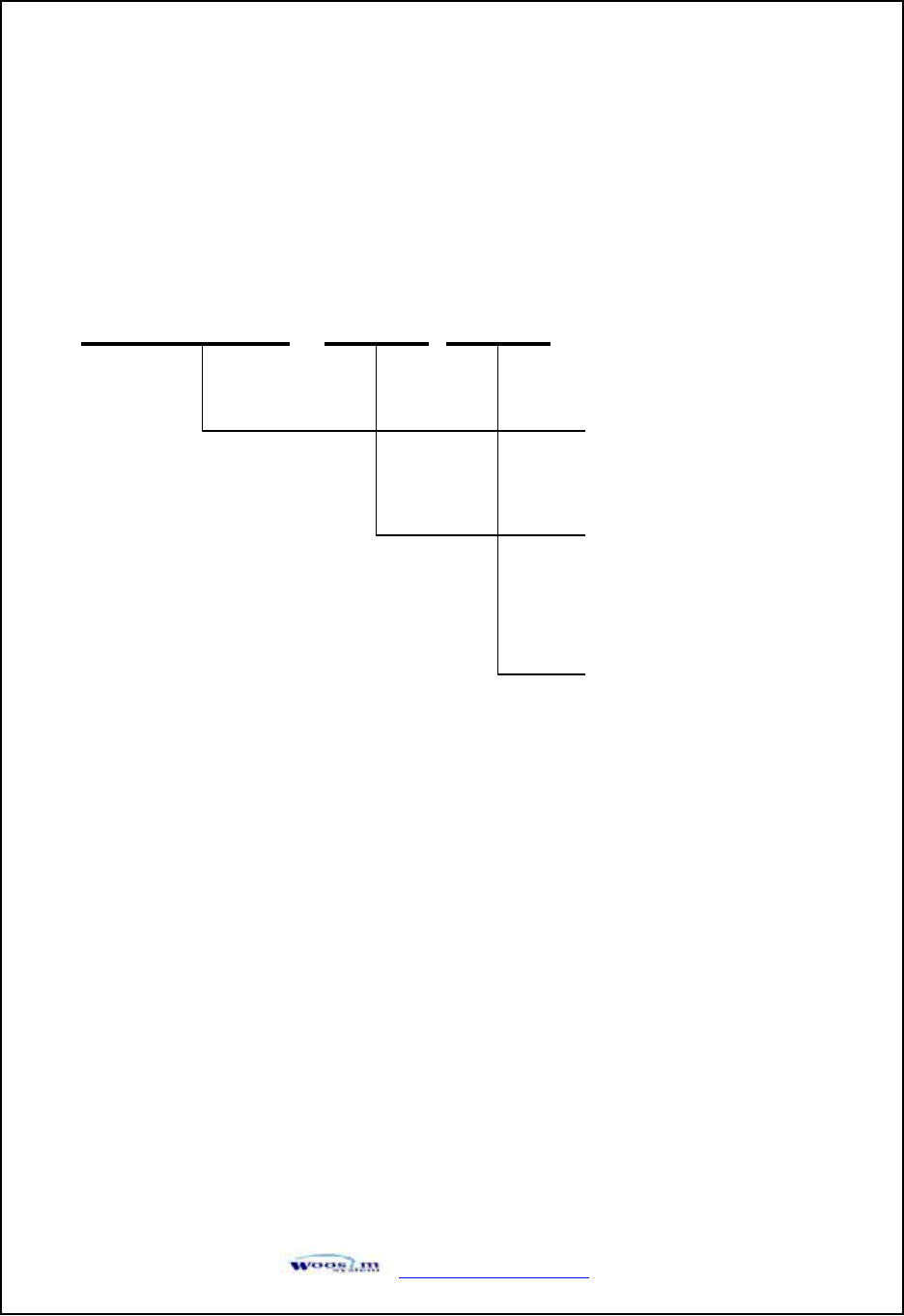
http://www.woosim.com 7
1
1.
.O
Ou
ut
tl
li
in
ne
e
1
1.
.1
1.
.M
Mo
od
de
el
lc
cl
la
as
ss
si
if
fi
ic
ca
at
ti
io
on
ns
s
PORTI-W40 ( ) ( )
㩷
Model Name
Interface
None : IrDA/Serial
BT : Bluetooth/Serial
Power
None : DC 8.4V
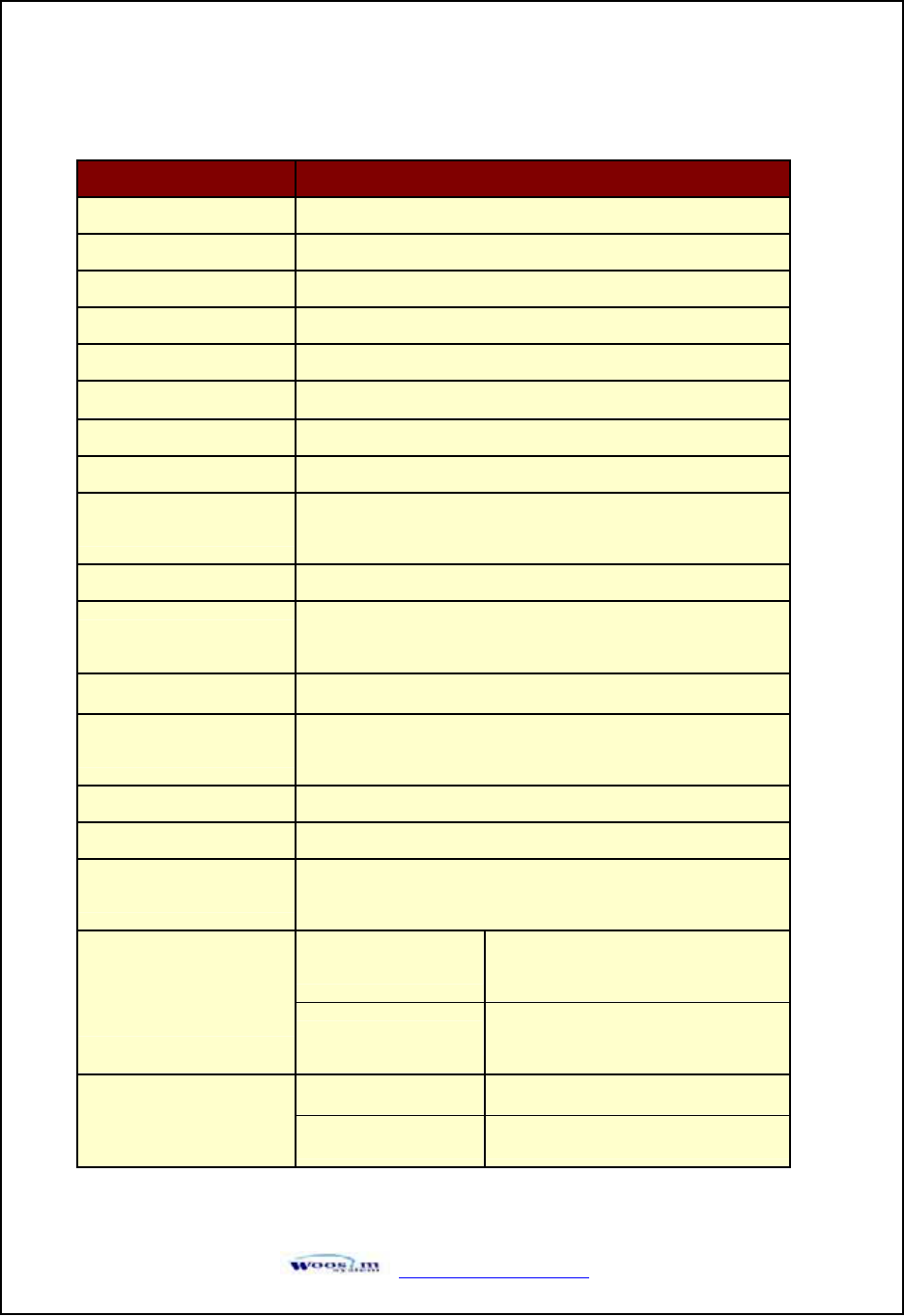
http://www.woosim.com 8
1
1.
.2
2.
.S
Sp
pe
ec
ci
if
fi
ic
ca
at
ti
io
on
ns
s
Item Specification
Printing method Direct thermal line printing
Characters per line 92cpl
Character size Eng. : 9*24dots, 12*24dots Kor. : 16*24dots, [24*24dots]
Resolution 203dpi, 8dots/mm
Print width 4-inch (104mm, 832dots)
Printing speed 40mm / sec
Dimensions 138 * 88.5 * 45.2 mm (Standard model)
Weight 446g (Including battery & roll paper)
Interface Serial(RS-232C), IrDA Ver1.0 (SIR) (Standard Model)
Bluetooth(option)
Paper supplied Thermal roll paper (113mm wide, 38ø)
Barcode supplied PDF417(2-dimension), Code128, Code39, I2/5, Code93
UPC, EAN, KAN, JAN, CODABAR
Receive buffer size 10K bytes
Note Printing speed may be slower, depending on the data
transmission speed and the combination of control commands.
Battery Rechargeable 7.4V DC, 1400mAh(Li-ion)
Battery duration 1 hour continuous printing
AC adapter Input (100~250VAC, 50~60Hz)
Output(8.4VDC/0.8A), 4hours full charge time
Temperature -10¶C ~ 40¶C (operating)
-10¶C ~ 70¶C (storage)
Environment
Conditions Humidity
30% - 80% (operating)
10% - 90% (storage)
Mechanical 37,000,000 lines
MCBF (Mean Cycle
Between failure) Head Approximately 50 Km
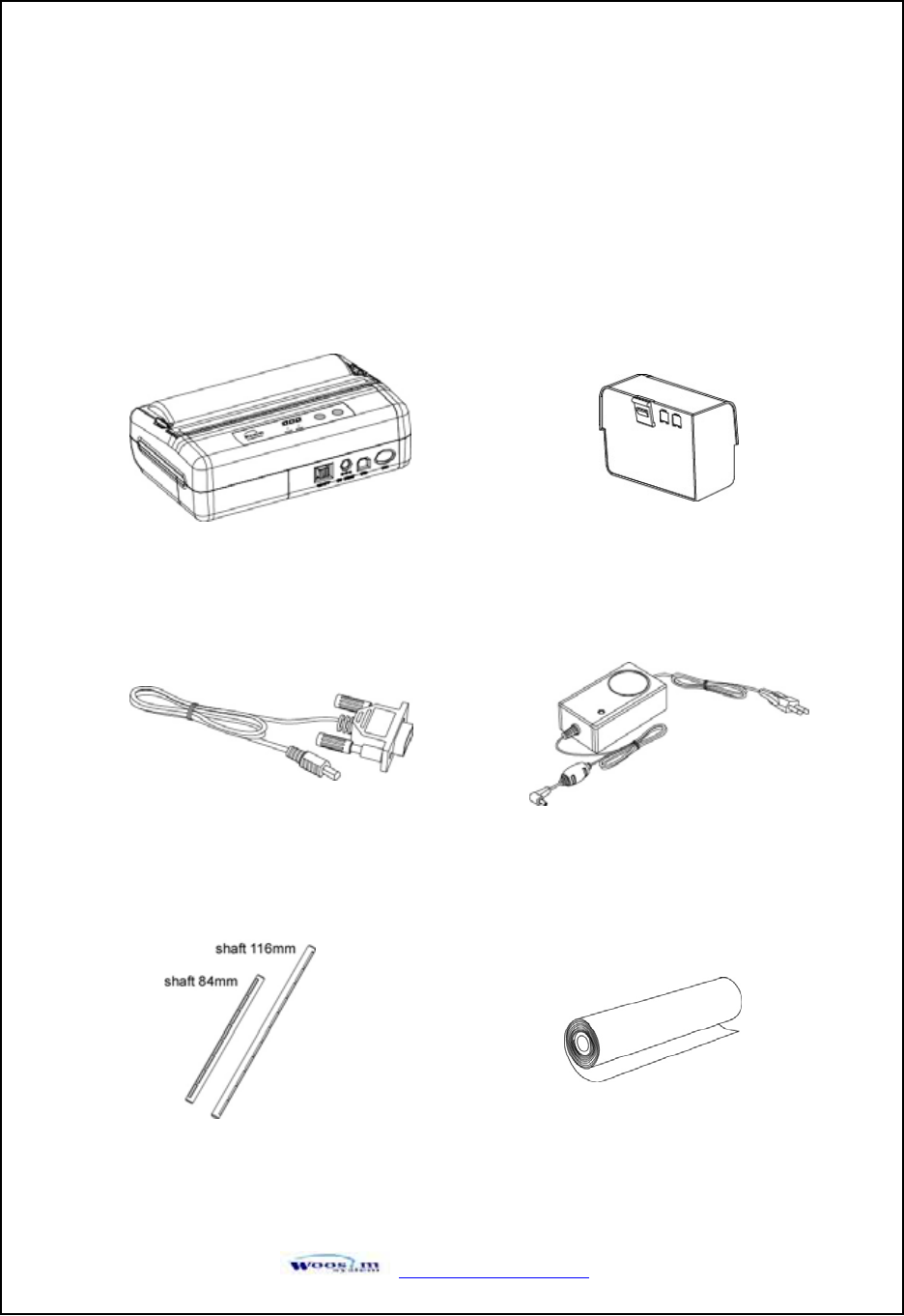
http://www.woosim.com 9
2
2.
.S
Se
et
tt
ti
in
ng
gu
up
pt
th
he
ep
pr
ri
in
nt
te
er
r
2
2.
.1
1.
.U
Un
np
pa
ac
ck
ki
in
ng
g
When unpacking your printer box make sure it contains the printer and all accessories.
If any accessories are missing or damage, please contact your dealer for assistance.
PORTI-W40 BATTERY PACK
ROLL PAPER
AC adapter for Battery Charge
SHAFT
Communication Cable
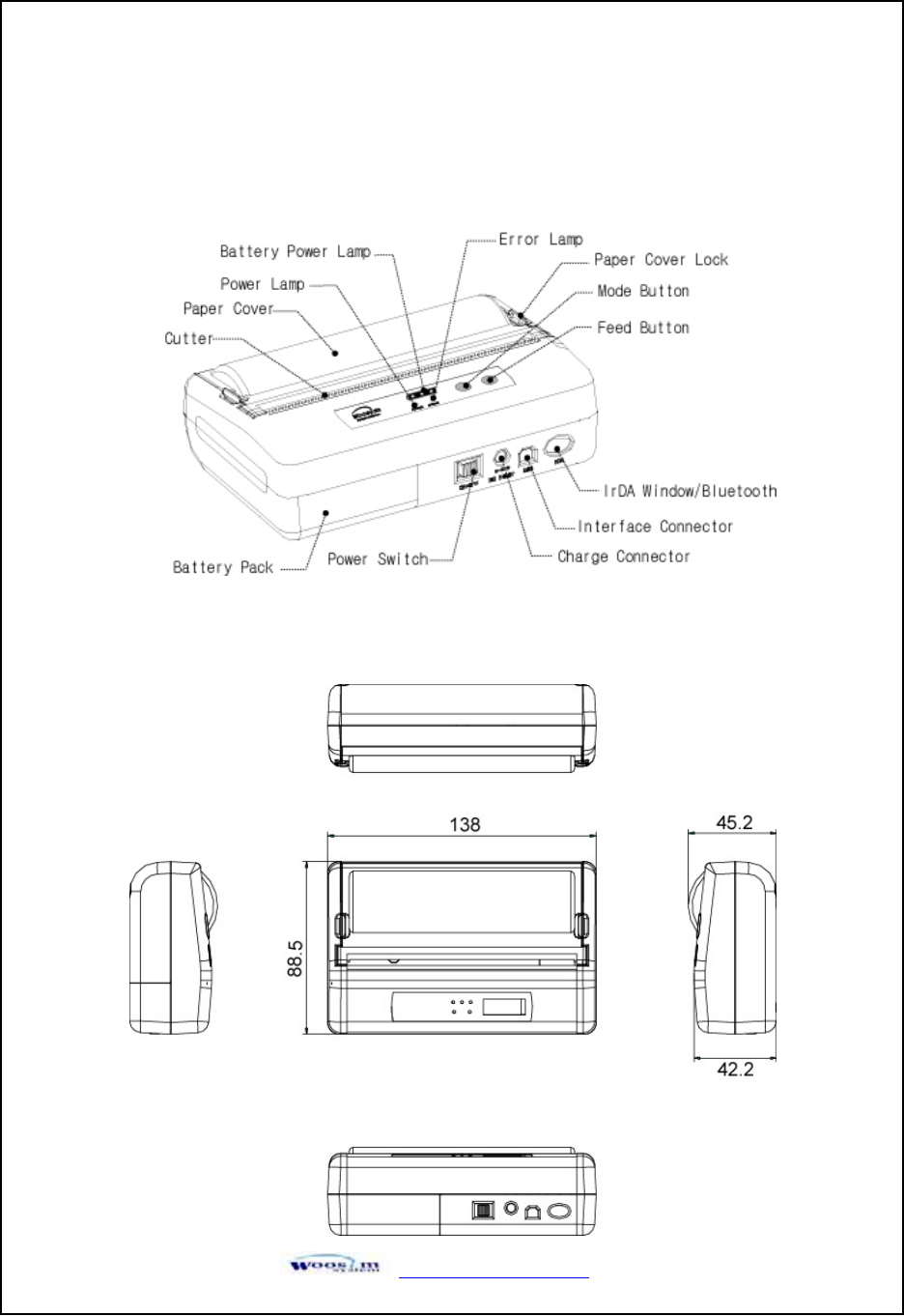
http://www.woosim.com 10
2
2.
.2
2.
.P
Pa
ar
rt
tn
na
am
me
ea
an
nd
dO
Ou
ut
te
er
ra
ap
pp
pe
ea
ar
ra
an
nc
ce
es
s
2
2.
.2
2.
.1
1.
.P
Pa
ar
rt
tn
na
am
me
e
2
2.
.2
2.
.2
2.
.D
Di
im
me
en
ns
si
io
on
ns
s
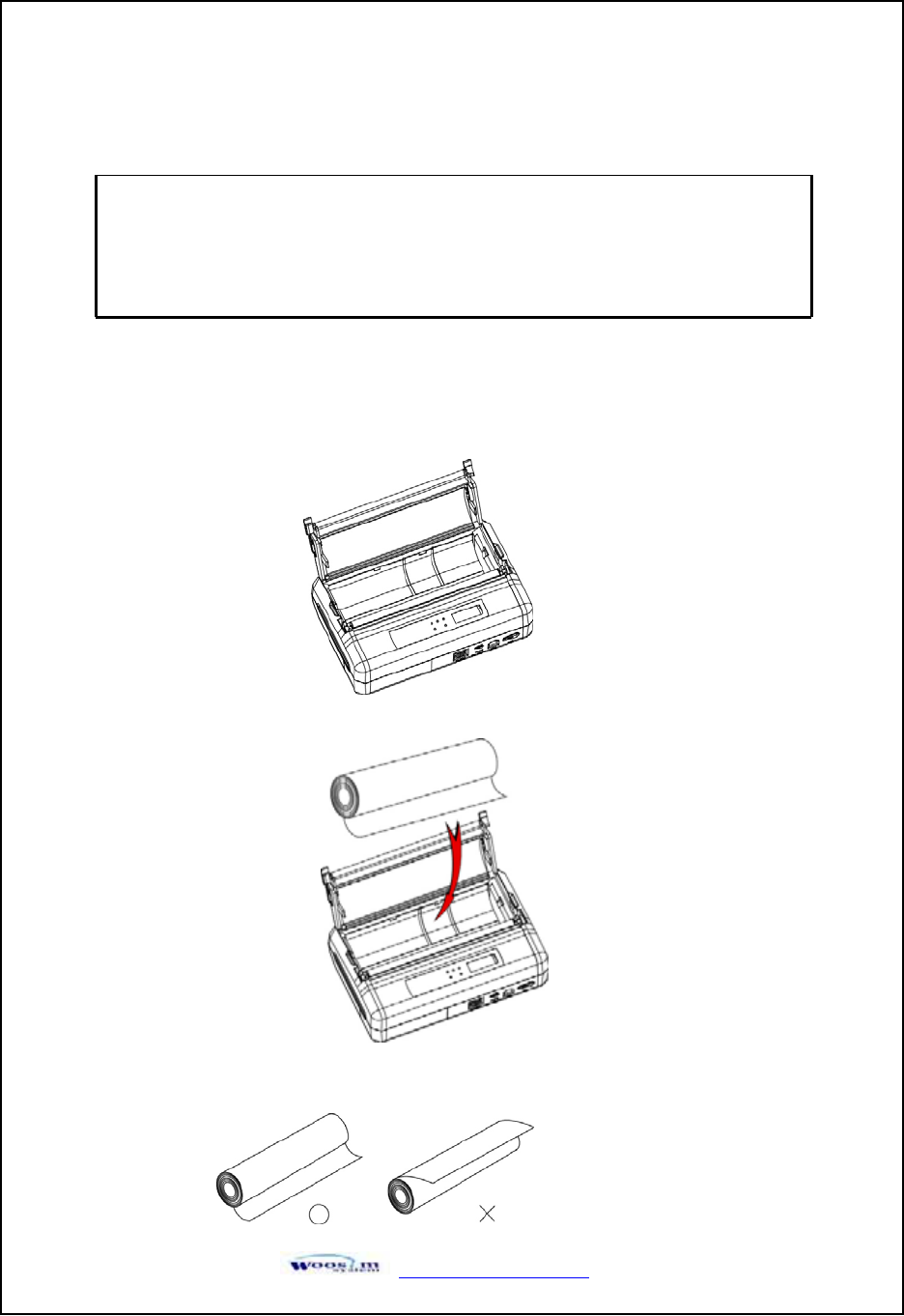
http://www.woosim.com 11
2
2.
.3
3.
.R
Re
ep
pl
la
ac
ci
in
ng
gt
th
he
ep
pa
ap
pe
er
rr
ro
ol
ll
l
1. Make sure that the printer is not receiving data; otherwise, data may be lost.
2. Open the paper roll cover by applying your finger on both side of printer, push it up when the
lock is released as shown in the drawing.
3. Remove the used paper roll core if there is one.
4. Insert the paper roll as shown.
5. Be sure to note the correct direction that the paper comes off the roll.
Note : Be sure to use paper rolls that meet the specifications.
Do not use paper rolls that have the paper glued to the
core because the printer cannot detect the paper end
correctly.
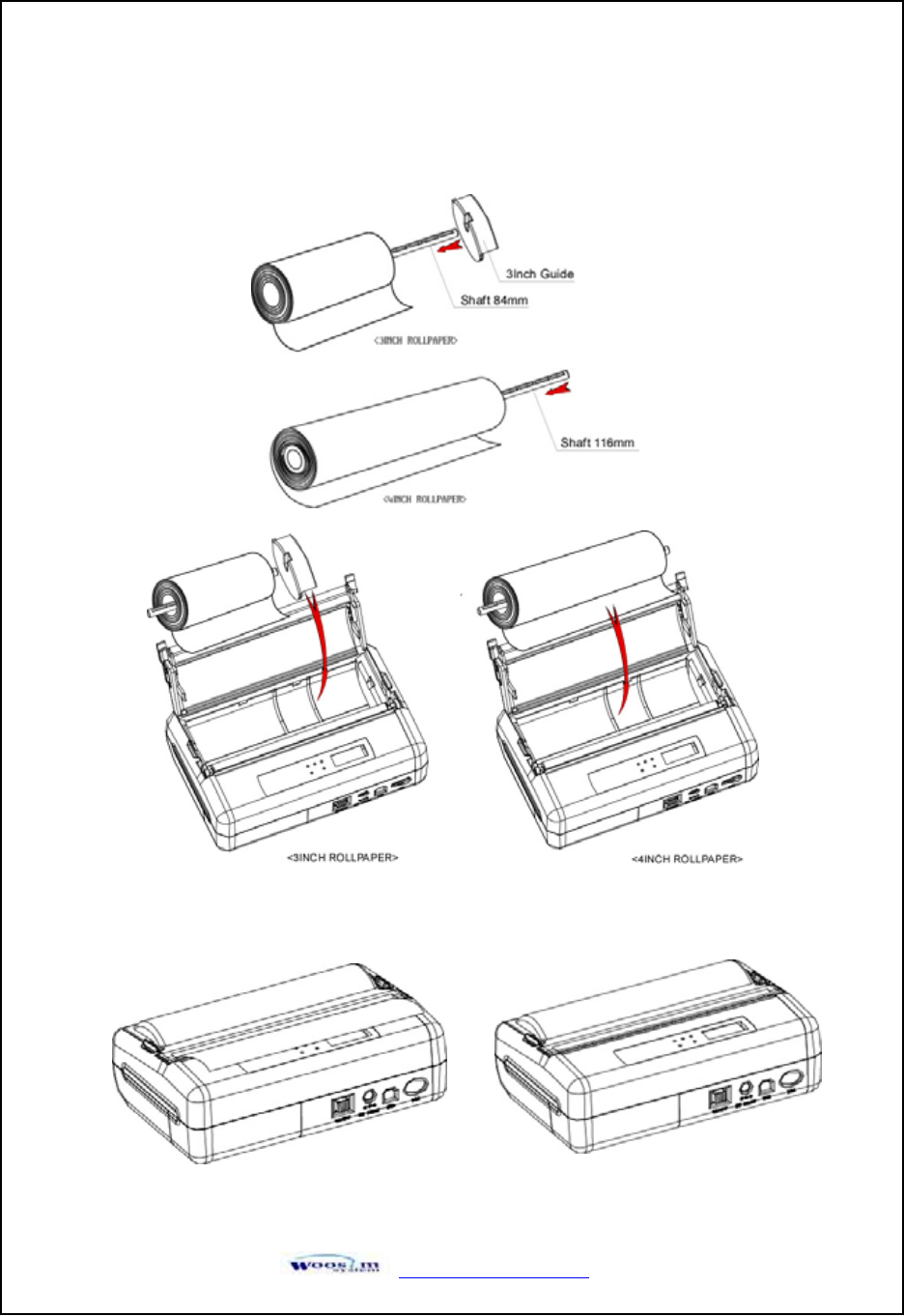
http://www.woosim.com 12
6. We could be use 3inch Rollpaper with the 3inch Guide, as shown.
That will make use the Shaft, portable printer is so much better for stability.
7. Pull out a small amount of paper and then close the cover and tear off the paper, as shown.
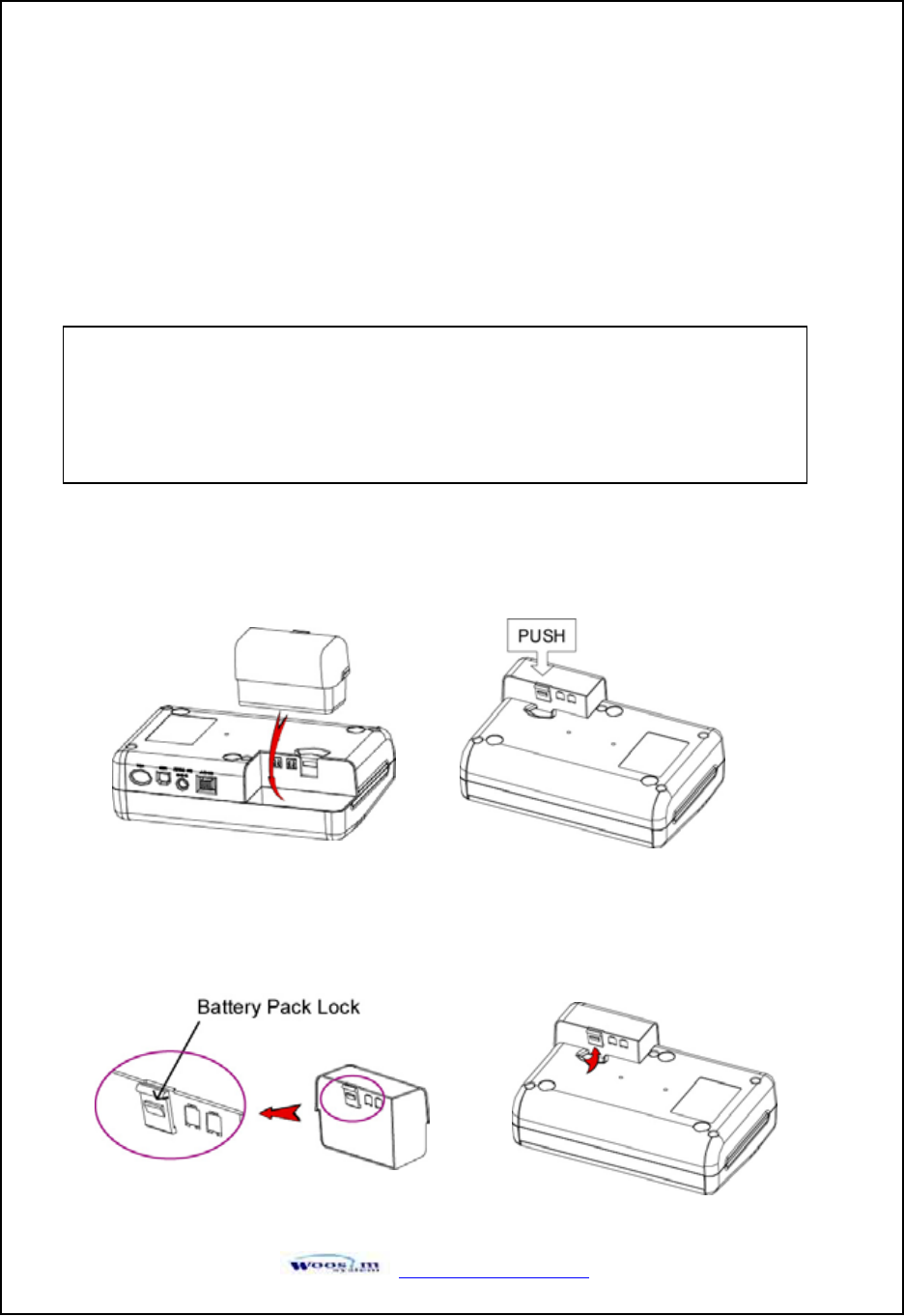
http://www.woosim.com 13
2
2.
.4
4.
.P
Po
ow
we
er
rc
co
on
nn
ne
ec
ct
ti
io
on
n
2
2.
.4
4.
.1
1.
.S
Sp
pe
ec
ci
if
fi
ie
ed
dp
po
ow
we
er
rs
su
up
pp
pl
ly
y
The following specifications is requested for Power supply.
Input : DC 8.4V Standby 80mA and Max 2.5A ( Standard model )
Avoid using power supply which its power capacity of power current is extremely high.
2
2.
.4
4.
.2
2.
.I
In
ns
st
ta
al
ll
la
at
ti
io
on
n/
/R
Re
em
mo
ov
ve
et
th
he
eb
ba
at
tt
te
er
ry
yp
pa
ac
ck
k.
.
G
G
G
G
ྙ To install the battery pack, proceed as follows:
- Insert the Battery pack in the direction of the arrow and . Push the top of the
battery pack.G
G
G
G
G
G
G
G
ྚGRemoving the battery pack
Turn the printer power off.
Push the battery pack lock and to lift up the direction of the arrow.ٻ
G
G
G
G
G
G
G
NOTE : ̻ Before installing or removing the battery pack, turn the printer
power off.
̻If the Printer is not used for a long time, remove the battery
pack from the printer
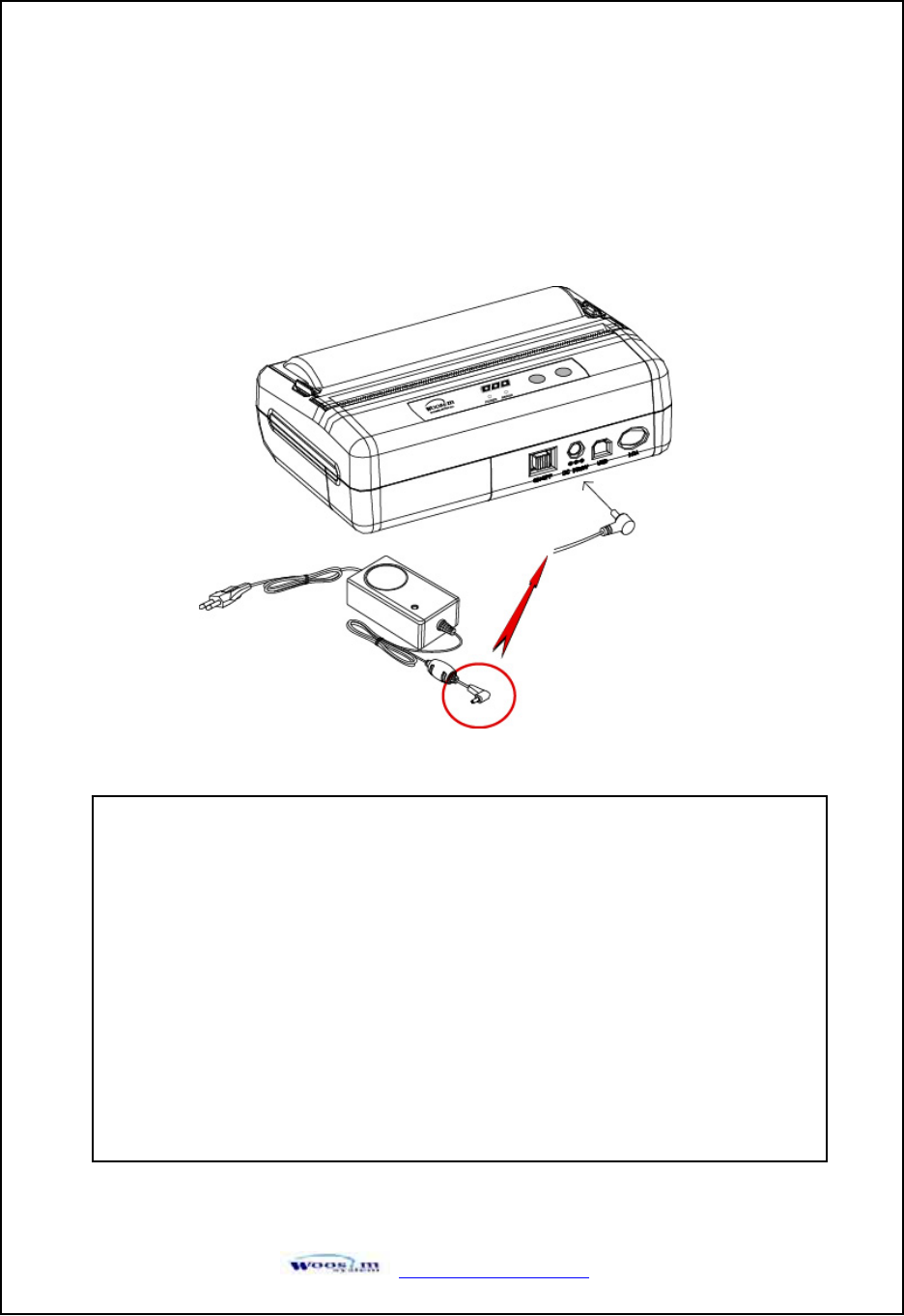
http://www.woosim.com 14
2
2.
.4
4.
.3
3.
.R
Re
ec
ch
ha
ar
rg
gi
in
ng
gt
th
he
eb
ba
at
tt
te
er
ry
yp
pa
ac
ck
k
For recharging the battery pack, install the battery pack in the printer.
Insert the AC adapter for Battery Charge to the power connector of the printer.ٻ
ٻ
ٻ
NOTE : ഘBefore installing or removing the AC adapter, turn the printer power
off.
ഘIf the printer is not used for a long time, unplug the AC cable
from the printer and outlet.
ഘDo not remove the battery during charging.
ഘRemove the communication cable from the connector during
charging.
ഘThe recharging time depends on the voltage level and the ambient
temperature of the battery pack. Normally, if takes about 4 to 5 hours
to recharge a battery pack.
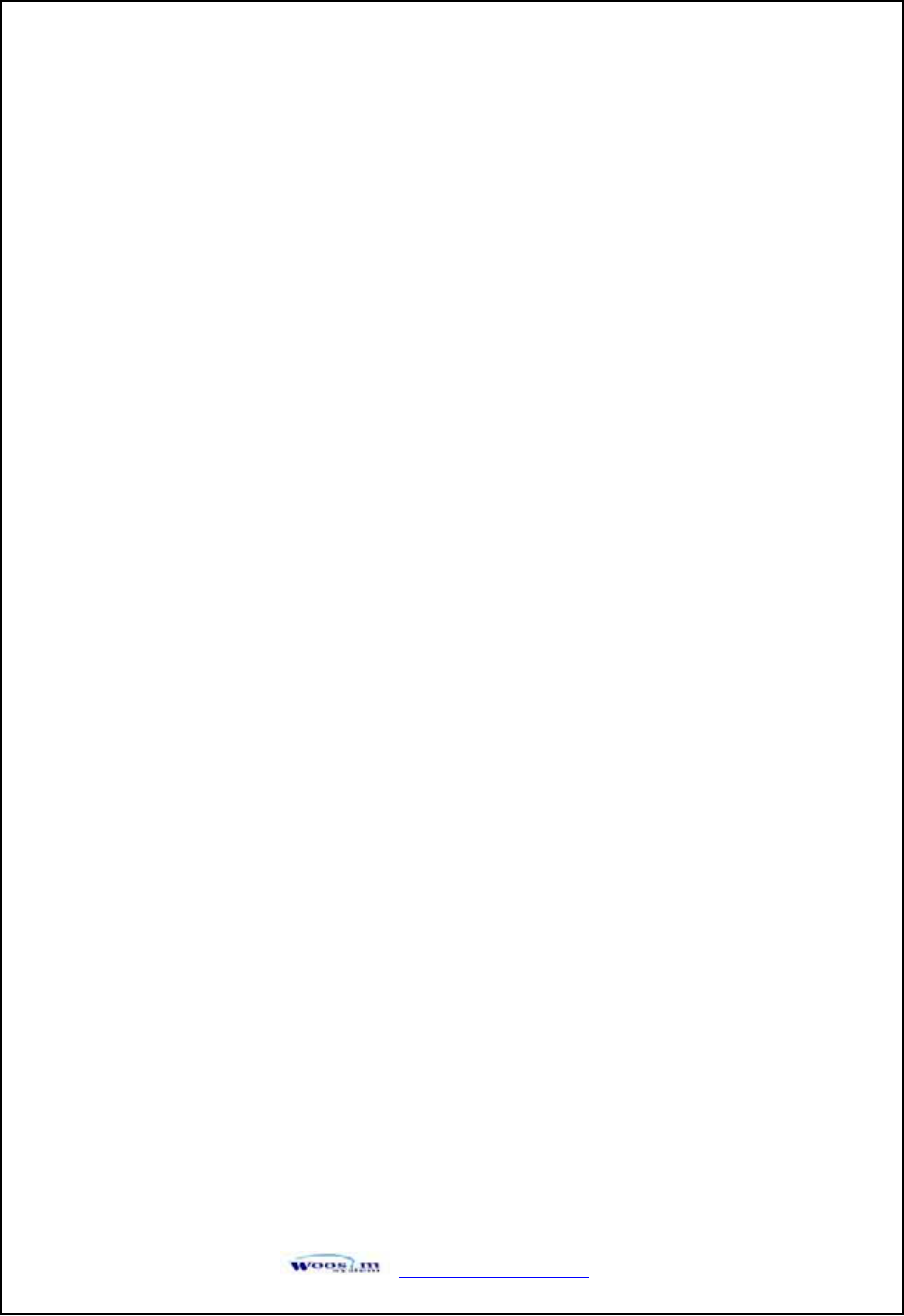
http://www.woosim.com 15
2
2.
.5
5.
.A
Ad
dj
ju
us
st
tm
me
en
nt
ta
an
nd
ds
se
et
tt
ti
in
ng
g
1. Press the MODE Button until the Error Lamp twinkles 5 times.
2. Change the mode and option using the MODE Button according to the MODE
(Table1).
zMODE button : use for changing OPTION status. (Error Lamp)
zFEED button : use for changing MODE status. (Power Lamp)
Ex) The defaults of the printer are : RS-232C/ 9600 bps/ 8 data bit / No parity
/ Density Low
If a user wants to modify the defaults with Protocol IrDA / 38400 bps / 7 data
bit/ even parity/ density high
XPress MODE Button until Error Lamp twinkles 5 times and release the
button.
o
You will see the Power Lamp twinkles one time and the Error Lamp
twinkles 1 time.
o
Press the MODE Button one time and the Error Lamp twinkles twice.
(The interface mode has set to Protocol IrDA mode)
XPress FEED button one time, Power Lamp twinkles twice and Error Lamp
twinkles 4 times
o
Press MODE Button one time, Error Lamp twinkles 5 times and press
the MODE Button one more time, the Error Lamp twinkles 6 times
(The baud rate has set to 38,400 bps)
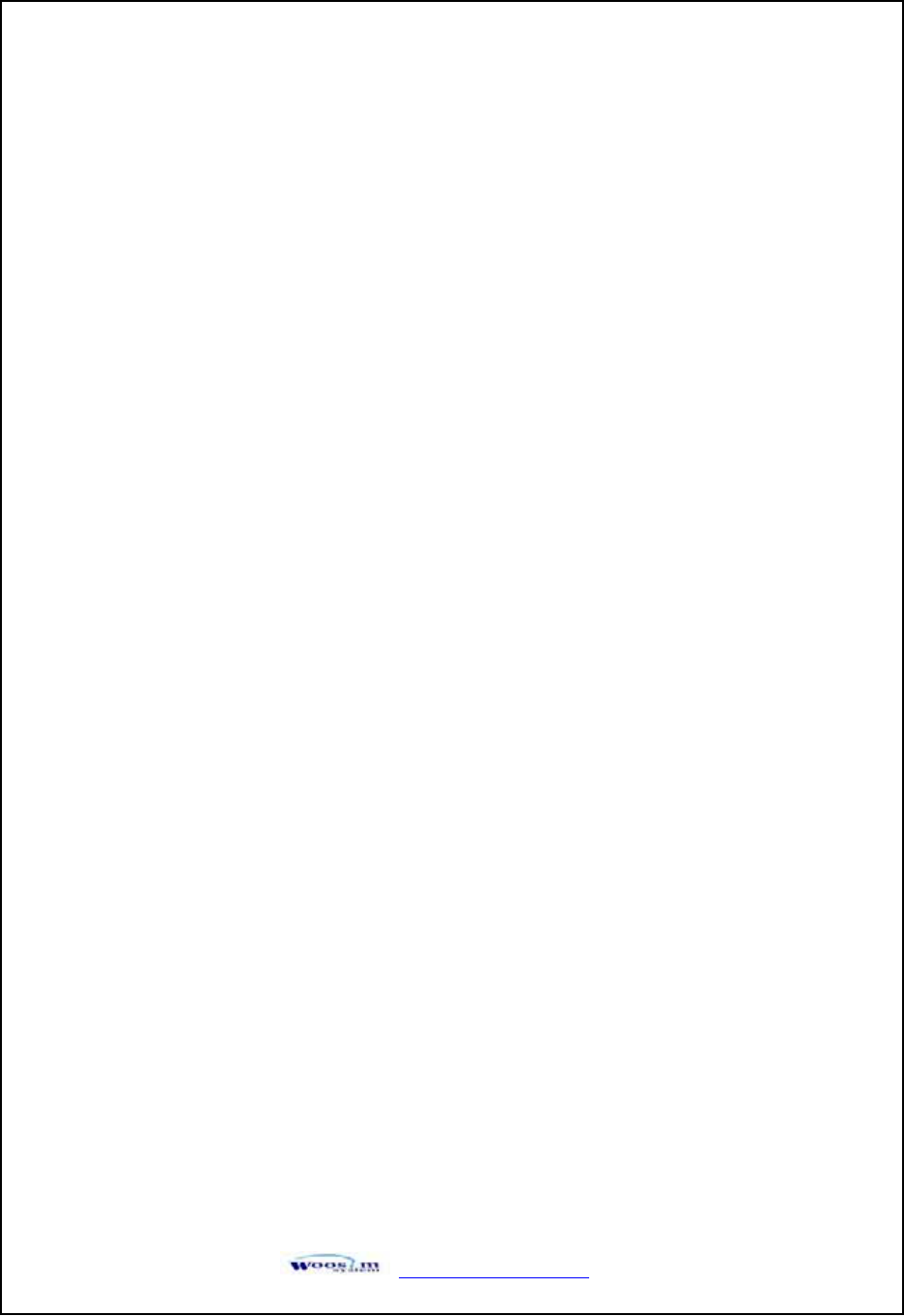
http://www.woosim.com 16
XPress FEED Button one time, Power Lamp twinkles 3 times and Error Lamp
twinkles 2 times.
o
Press MODE Button one time, Error Lamp twinkles one time.
(The Data Bit has set to 7 data bit)
XPress FEED Button one time, Power Lamp twinkles 4 times and Error Lamp
twinkles 1 time.
o
Press MODE Button one time, Error Lamp twinkles 2 times.
(The Parity bit has set to even parity bit)
XPress FEED Button one time, Power Lamp twinkles 5 times and
Error Lamp twinkles 1 time.
o
Press MODE Button one time, Error Lamp twinkles 2 times after then
press MODE Button again, the Error Lamp will twinkle 3 times.
( The density has set to High)
If all the mode have set, press the MODE Button and the FEED Button at the same time
after then release the buttons at the same time.
The printer will print out the mode status which has modified.
(PROTOCOL IrDA/ 38,400 BAUD/ 7 DATA BIT/ EVEN PARITY/ DENSITY HIGH)
If the status is not correct, please try it again according to the procedure.
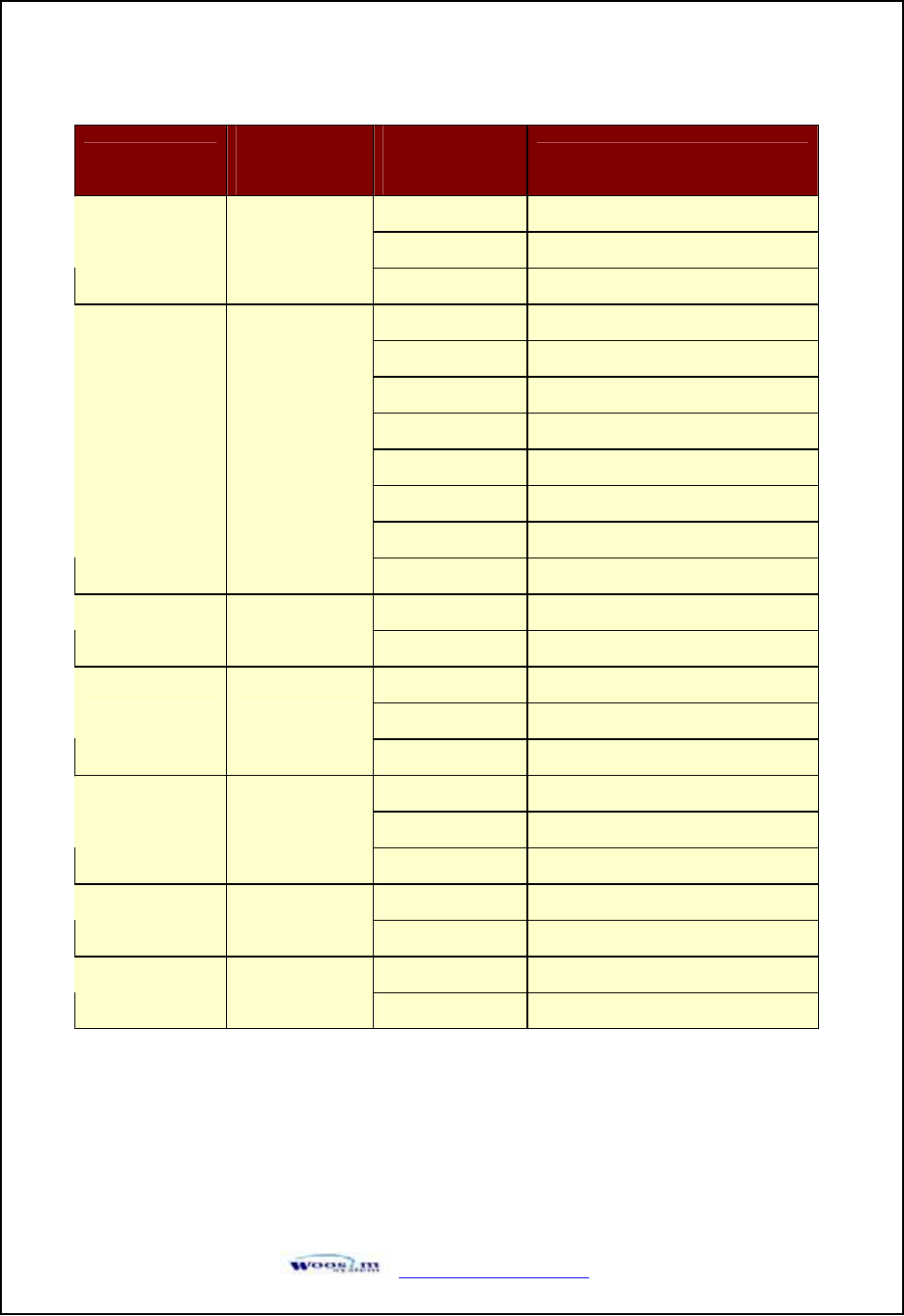
http://www.woosim.com 17
(Fig.1.9)
tvklG
POWER Lamp
(Green)
ERROR Lamp
(Red)Option
1RS-232C
2Protocol IrDA / Protocol Bluetooth
Communication
Port 1
3Standard IrDA / Bluetooth
11200 bps
22400 bps
34800 bps
49600 bps
519200 bps
638400 bps
757600 bps
Baud Rate 2
89600 bps
17 Data bit
Data Bit 3
28 Data bit
1No Parity
2Even Parity
Parity Bit 4
3Odd Parity
1Density Low
2Density Medium
Density 5
3Density High
1Default Protocol
Protocol 6
2Lotte Protocol
1No use
Mark 7
2Use
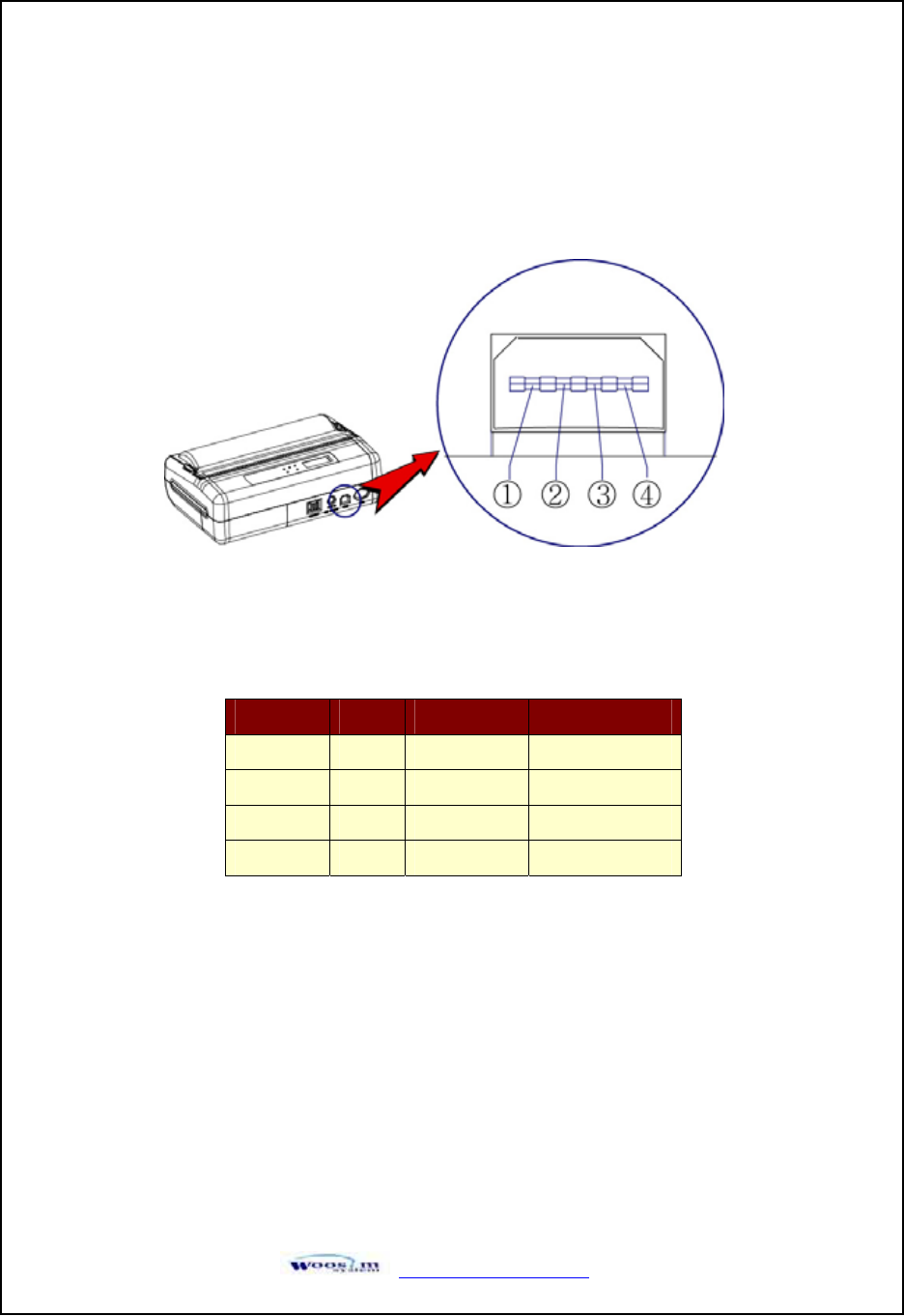
http://www.woosim.com 18
3
3.
.I
In
nt
te
er
rf
fa
ac
ce
e
3
3.
.1
1.
.R
RS
S-
-2
23
32
2C
CS
Se
er
ri
ia
al
l
The PORTI-W40 printer has a RS-232C serial interface is connected by means of a 4 pin male
connector. In the following table, the signals present on the connector are listed:
Pin No. Name Direction Function
1TxD Output Transmit Data
2RxD Input Receive Data
3CTX - -
4GND -Ground
<CN7 : CM-722>
* Applicable connector : SUNG KYUNG (CM-720)
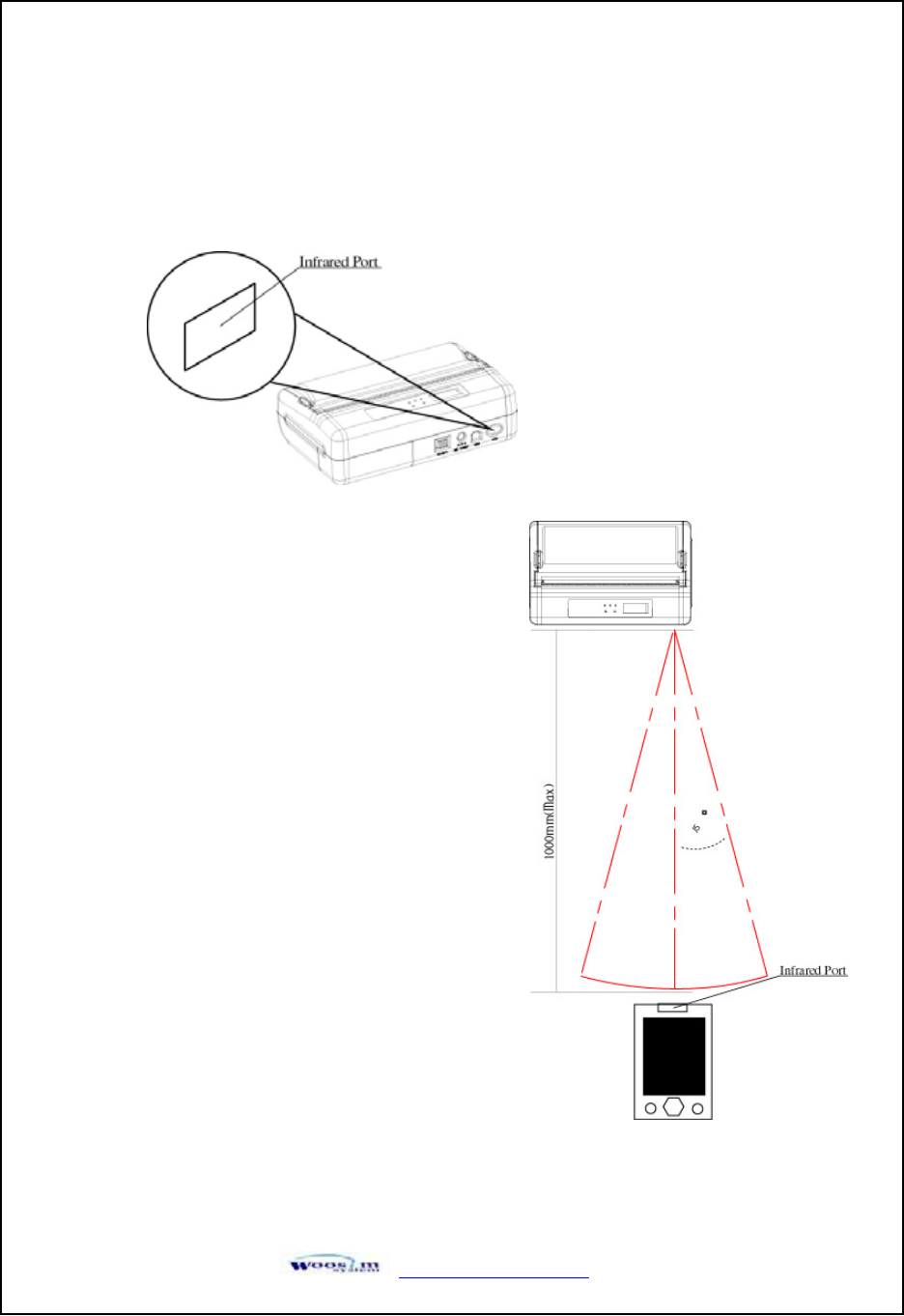
http://www.woosim.com 19
3
3.
.2
2.
.I
In
nf
fr
ra
ar
re
ed
dd
da
at
ta
ac
co
om
mm
mu
un
ni
ic
ca
at
ti
io
on
n
The PORTI-W40 has a serial interface for bi-directional data exchange. The infrared port is the
right side of the front part.
1. To use the PORTI-W40’s infrared port by
a Computer or a Personal Digital Assistant
(PDA) with IR port is required.
2. Position a PDA conforming to the specifications
in point not more than 50 centimeter away from
the printer’s infrared port. Make sure the two ports
are in front of each other with an angle of not more
than 15° on the four sides.
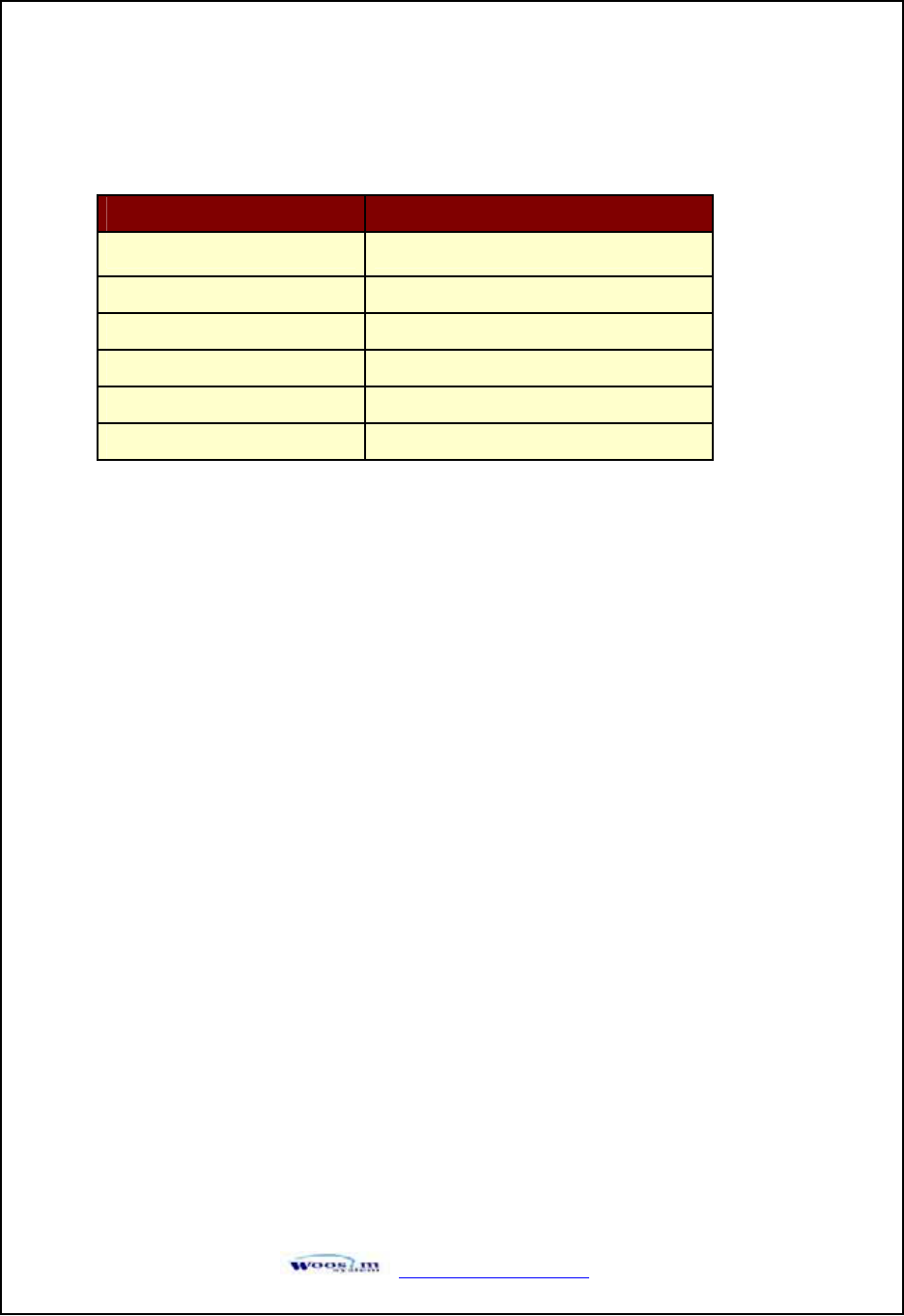
http://www.woosim.com 20
3
3.
.3
3.
.B
Bl
lu
ue
et
to
oo
ot
th
h
Notice
If the quantity of data what printed at once is more than 20K byte on Bluetooth communication,
it would cause the buffer to overflow and the data to get damaged.
Category Specification
Bluetooth Spec. Bluetooth V1.1 / Class2 (10m)
Frequency Range 2.4GHz ISM BAND
Data Transmission Rate 57600bps Fixed.
Data bit 8 Data bit Fixed.
Parity bit No parity Fixed.
Stop bit 1 Stop bit Fixed.
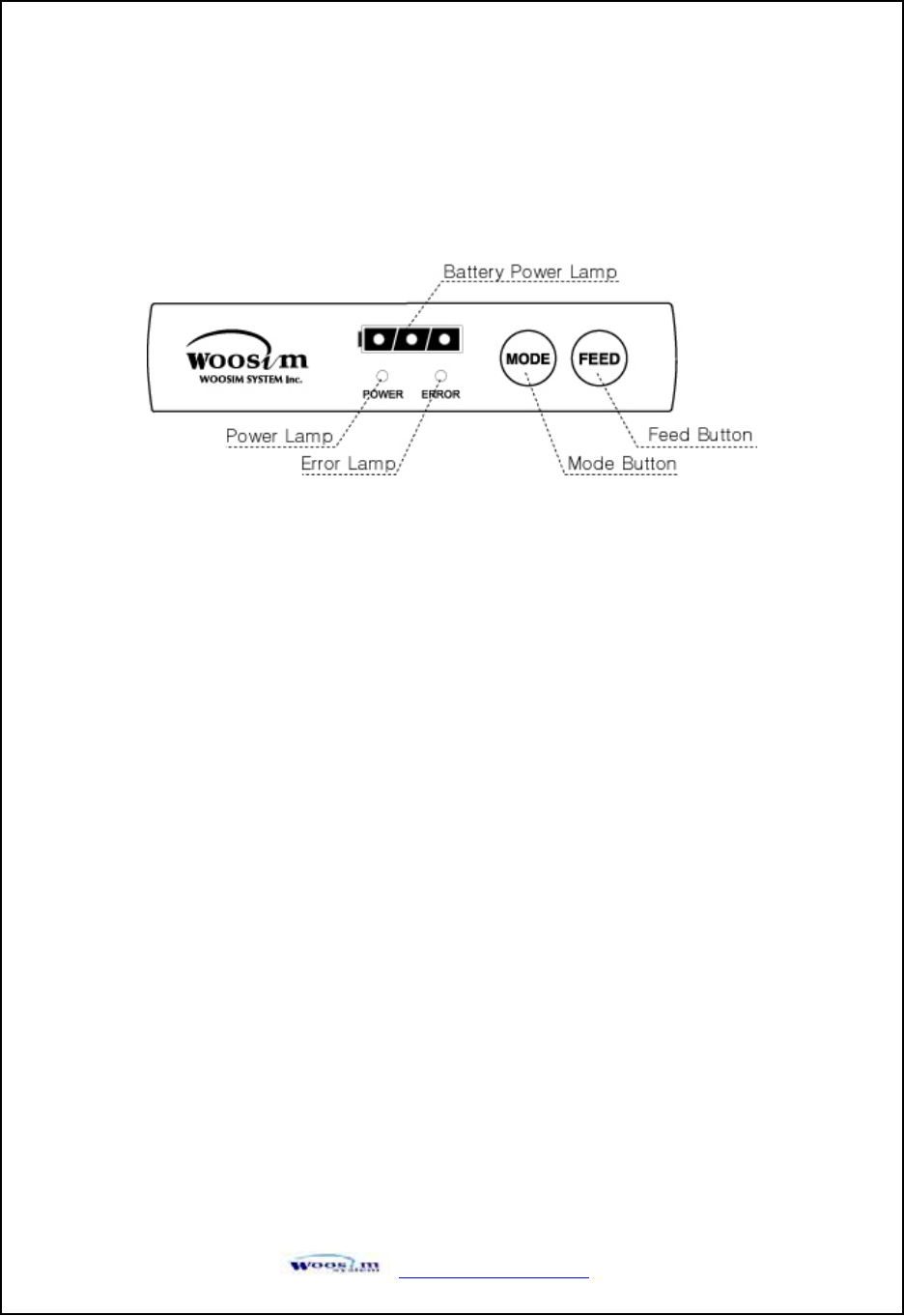
http://www.woosim.com 21
4
4.
.U
Us
si
in
ng
gt
th
he
ep
pr
ri
in
nt
te
er
r
4
4.
.1
1.
.C
Co
on
nt
tr
ro
ol
lp
pa
an
ne
el
l
G
X
Button
- MODE Button
MODE Button is for use to change communication mode.
(Refer to 2.5. ADJUSTMENT AND SETTING for details about mode conversion)
If you want to set to RS-232C Mode, just connect the communication cable to connector of
the printer and then the mode will be changed automatically.
- FEED Button
Press the FEED Button once to advance paper one line. You can also hold down the FEED
Button to feed paper continuously.
XPanel lamp
- Power : This lamp(Green) is on whenever the printer is on.
- Error : This lamp(Red) indicated an error such as paper end, or cover open, or
mode conversion ,etc.
-Battery Power : These lamps(Green) indicated the battery power remaining.
GGG The battery gain in quantity and these lamps are on the decrease.
If so, you must recharge the battery by using the adapter.
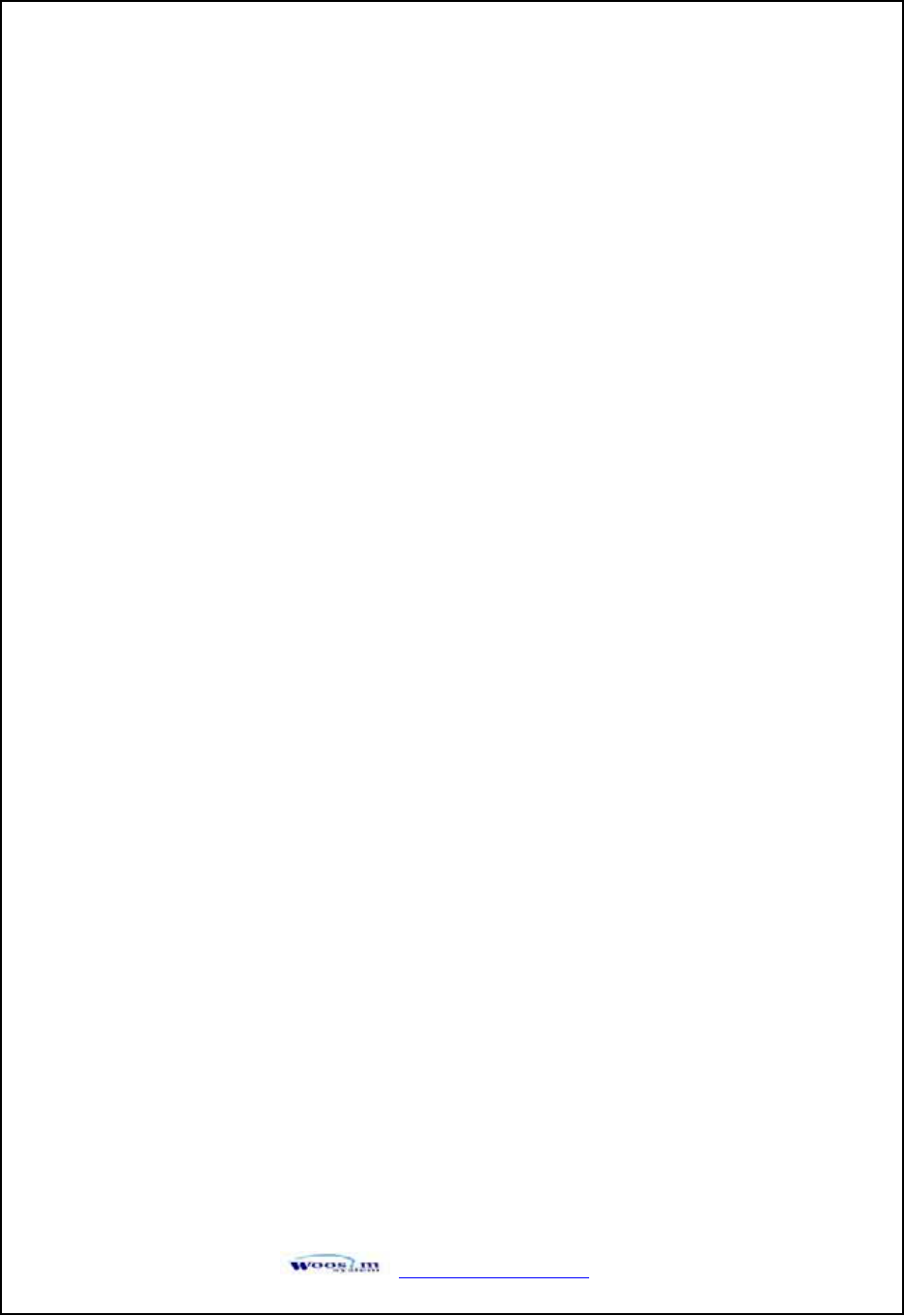
http://www.woosim.com 22
4
4.
.2
2.
.S
Se
el
lf
ft
te
es
st
t
The Self-Test checks whether the printer has any problems. If the printer does not function
properly, contact your dealer. For Self-Test, turn on the power while holding down the FEED
Button. The Self-Test checks the following :
1) Make sure paper roll has been installed properly.
2) The Self-Test prints the current printer status, which provides the control ROM
version and the communication method setting.
3) After printing the current printer status, Self-Test will print a pattern using the built-
in character set.
4) The Self-Test automatically ends.
The printer is ready to receive data as soon as it complete the Self-Test.
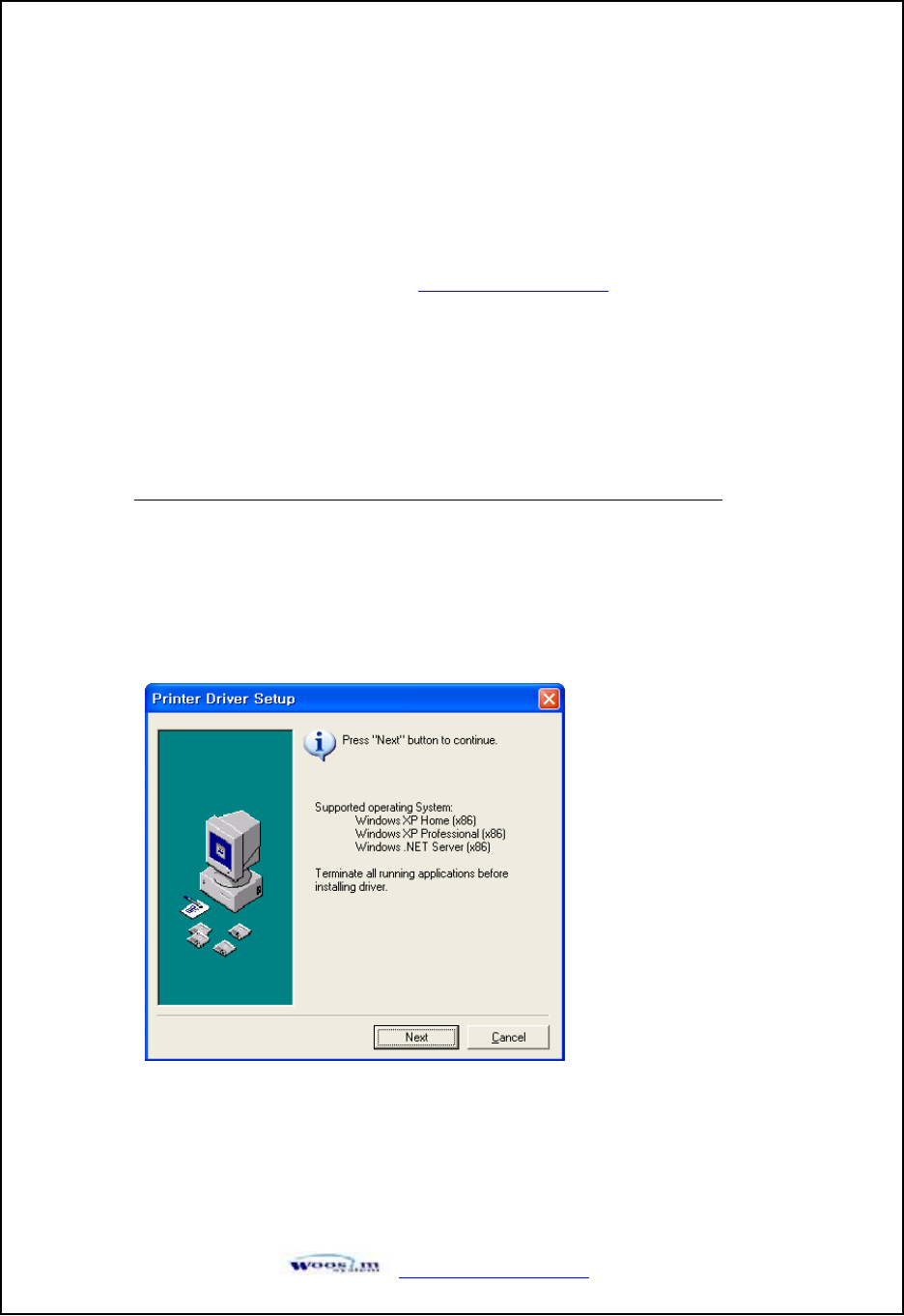
http://www.woosim.com 23
4
4.
.3
3.
.D
Dr
ri
iv
ve
er
ri
in
ns
st
ta
al
ll
la
at
ti
io
on
n
The driver installation instruction were written for the printer to be used with the Infrared
port and serial port(RS-232C).
Make sure that your PC has built-in infrared device(IrDA Ver1.0).
Printer driver can download by Internet(http://www.woosim.com).
Installing the PORTI-W Printer Driver on Windows 98/ME/2000/XP.
1) You must install new driver after deleting old driver.
- Delete the old driver
- Reboot the computer
* If there is not any installed driver, you can install new driver immediately.
2) Run the setup.exe
Press the “Next” after checking the supported Operating System.
G
G
(Fig.4.3.1)
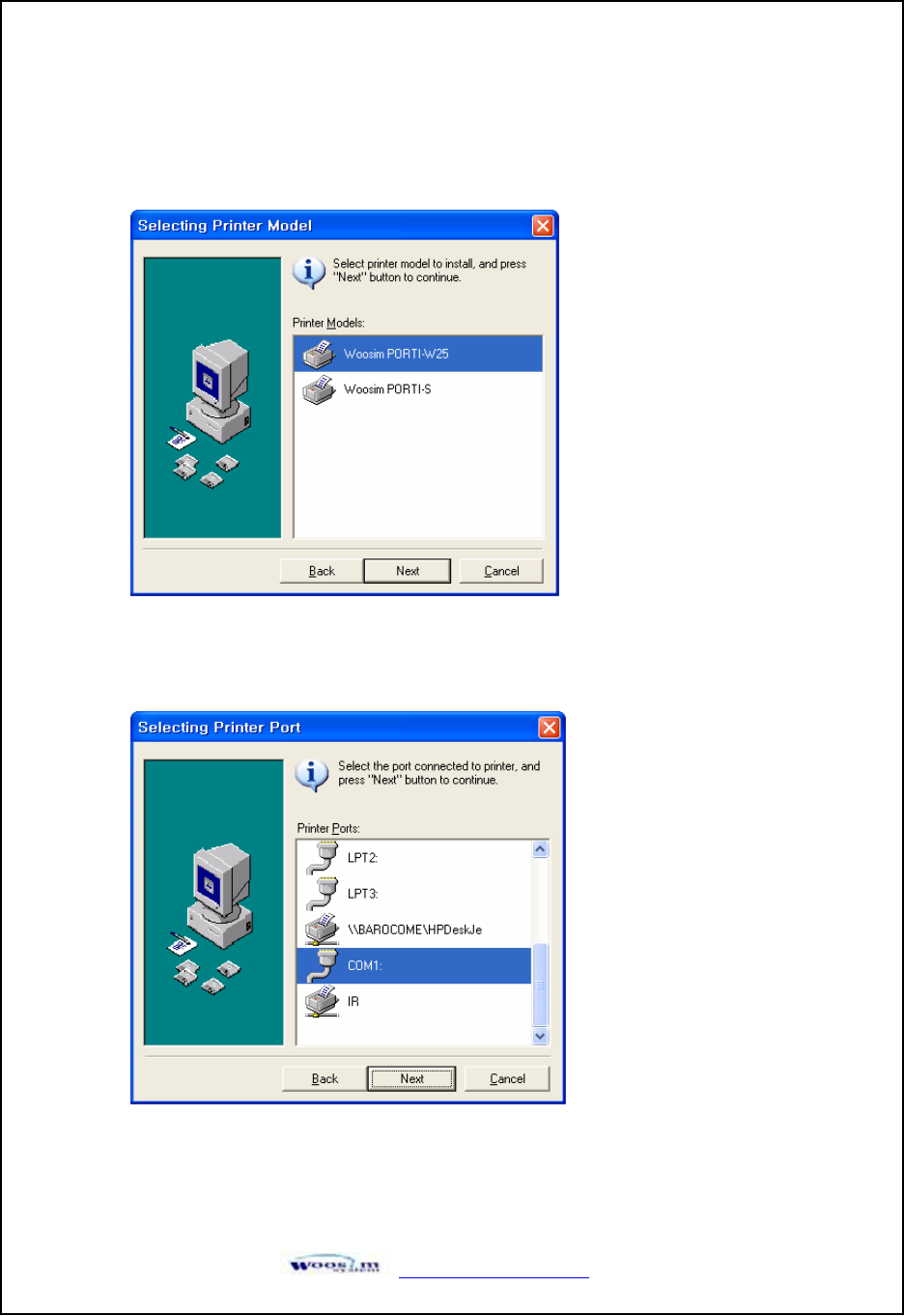
http://www.woosim.com 24
3) Select printer model to install, and press “Next”.
4) Select the port connected to printer, and press “Next”
(Fig.4.3.2)
(Fig.4.3.3)
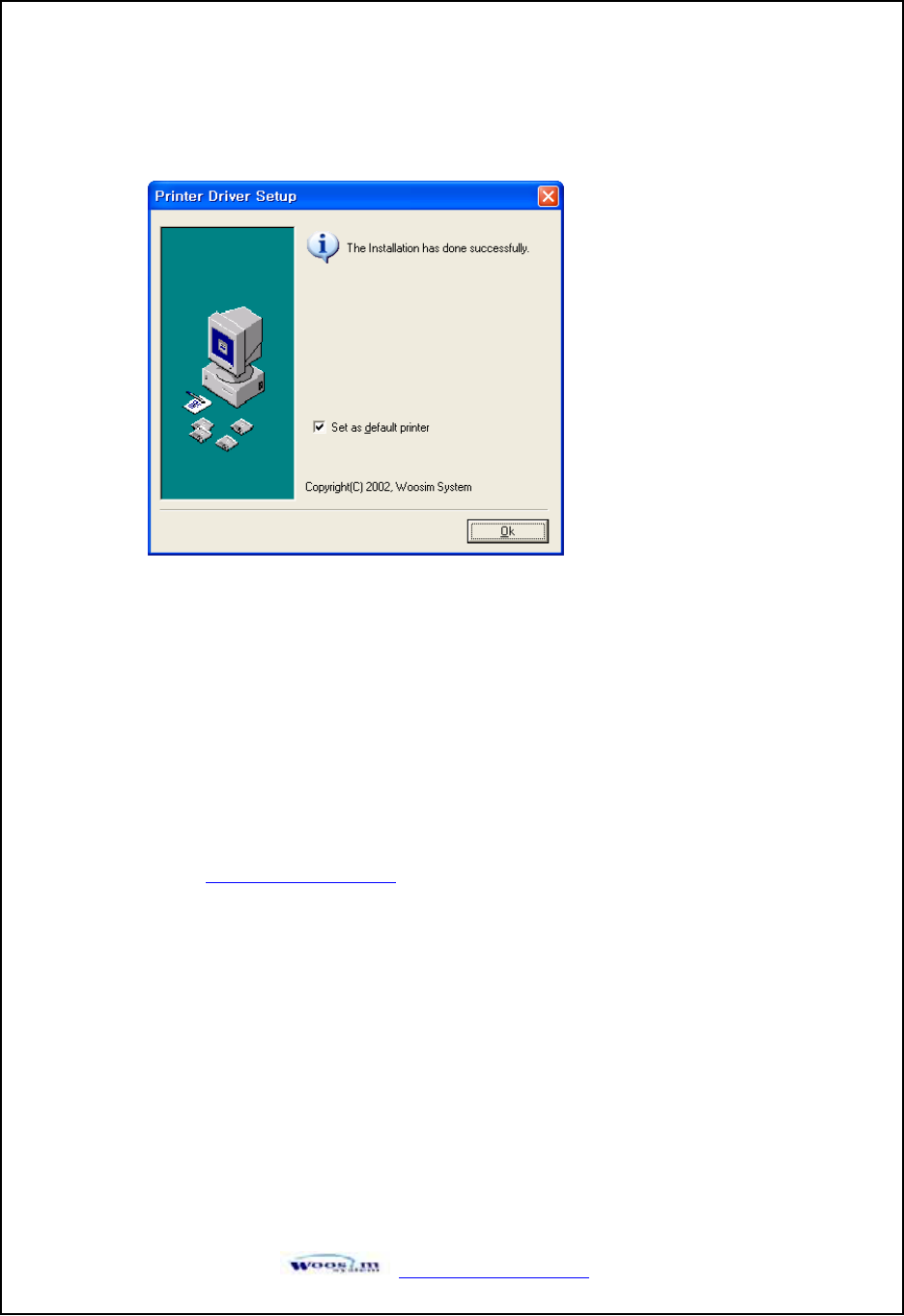
http://www.woosim.com 25
4
4.
.4
4.
.B
Bi
it
t-
-i
im
ma
ag
ge
ed
do
ow
wn
nl
lo
oa
ad
d
5) If the installation has done successfully, press “OK”.
(Fig.4.3.4)
The PORTI-W40 Printer supports bit image download to the internal Flash ROM.
The bit image download require the Porti_Download application and PCX file.
- Porti_Download Application : The Porti_Download application can download by
internet( http://www.woosim.com).
- PCX file : The picture must be black or white PCX file and the width of picture must
be 8 pixel.
Refer to Porti_Download manual for details about bit-image download.
You can print out the downloaded picture with referred ESC f command. (See sec. 6.6)
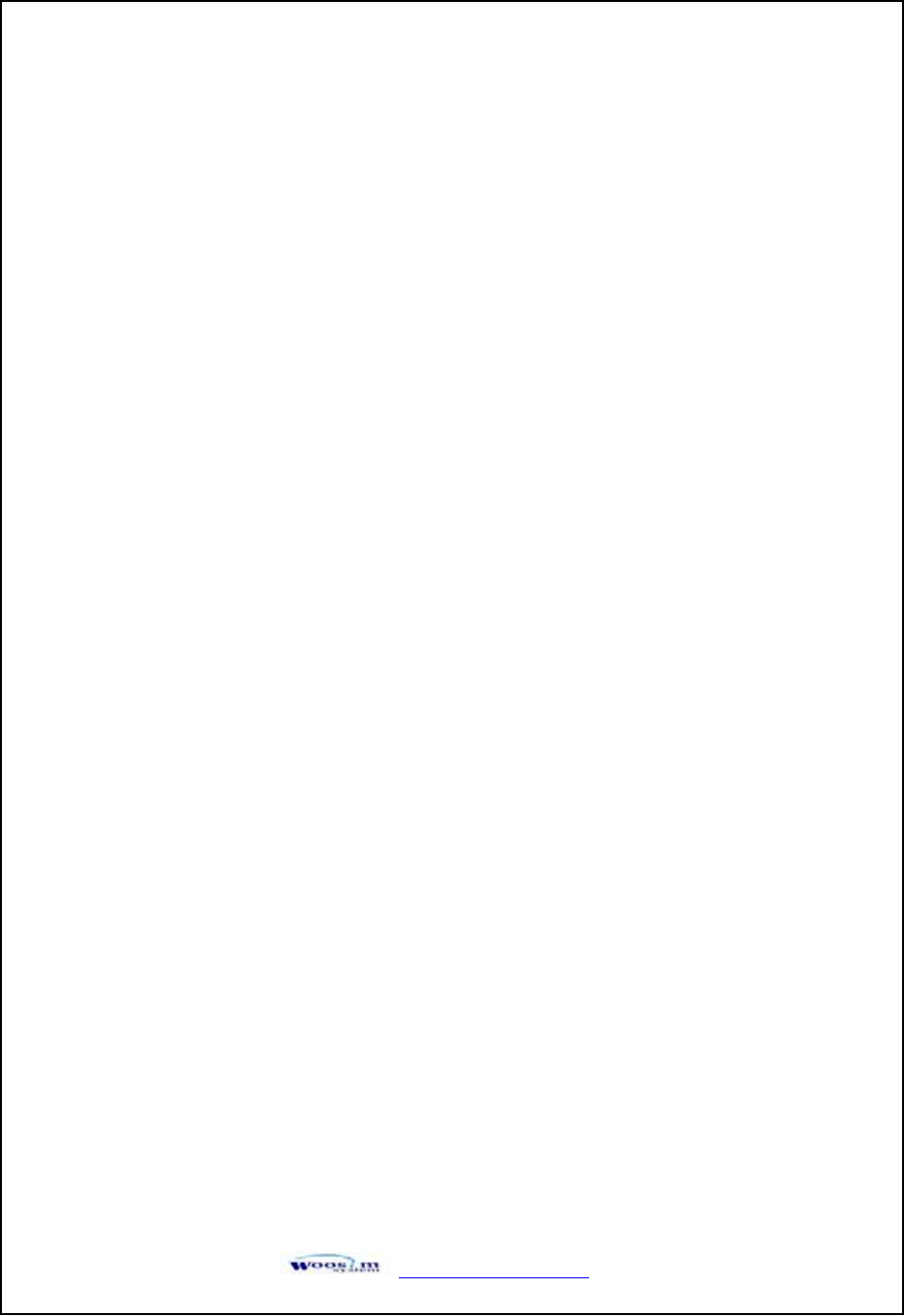
http://www.woosim.com 26
4
4.
.5
5.
.T
Tr
ro
ou
ub
bl
le
es
sh
ho
oo
ot
ti
in
ng
g
Check the following points before you make a request for repair.
XThe power does not turn on.
ഘAC adapter or battery pack being used?
ഘAC cable and AC adapter or batter pack is connected.
ഘAC adapter is connected to the printer correctly?
ഘBattery pack is fully recharged?
XThe printer does not print.
ഘInterface cable is connected correctly?
ഘInterface cable that meets the Communication Connector
specification list on page 15 of the Operator’s Manual being used?
ഘIrDA transmission status is good? (To close up between Infrared
Transmitter / Receiver and the host computer?)
ഘTransmission conditions of the host computer is correct?
(IrDA port is activated and set-up correctly?)
ഘPaper is not inserted?
ഘPaper orientation(top/bottom) is correct?
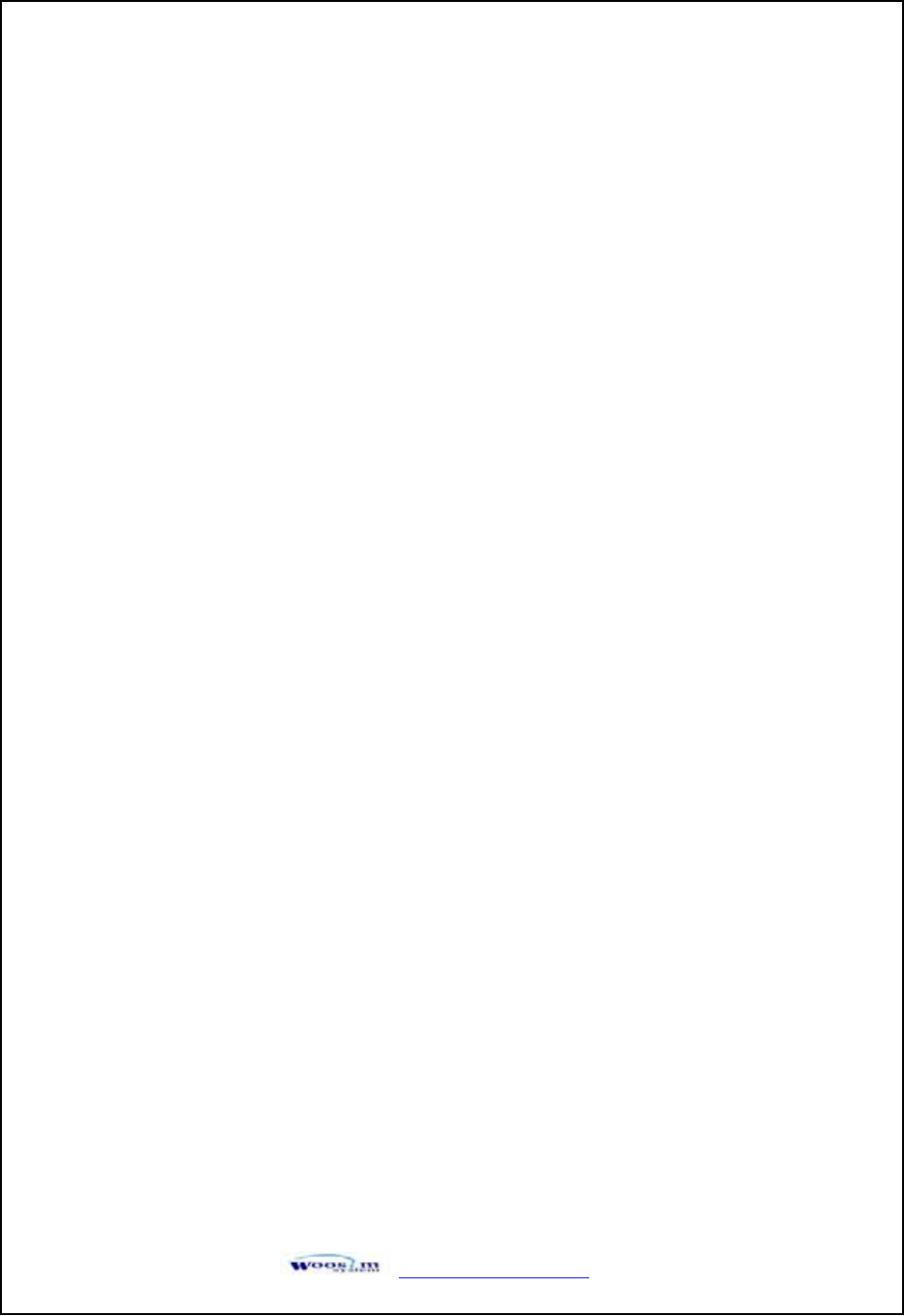
http://www.woosim.com 27
X Error Lamp of the power Lamp is blinks.
ഘPaper end or cover open ?
ഘBattery is almost exhausted? (Recharge the battery by using the power supply.)
XThe battery pack is not installed.
ഘBattery pack correctly oriented?
ഘCorrect battery pack being used?
ഘBattery pack case damaged?
XThe battery runs out soon even if recharged.
ഘBattery been recharged correctly?
ഘIf the battery is recharged correctly, but does not take a long time, it is almost dead.
Replace if with a new one.
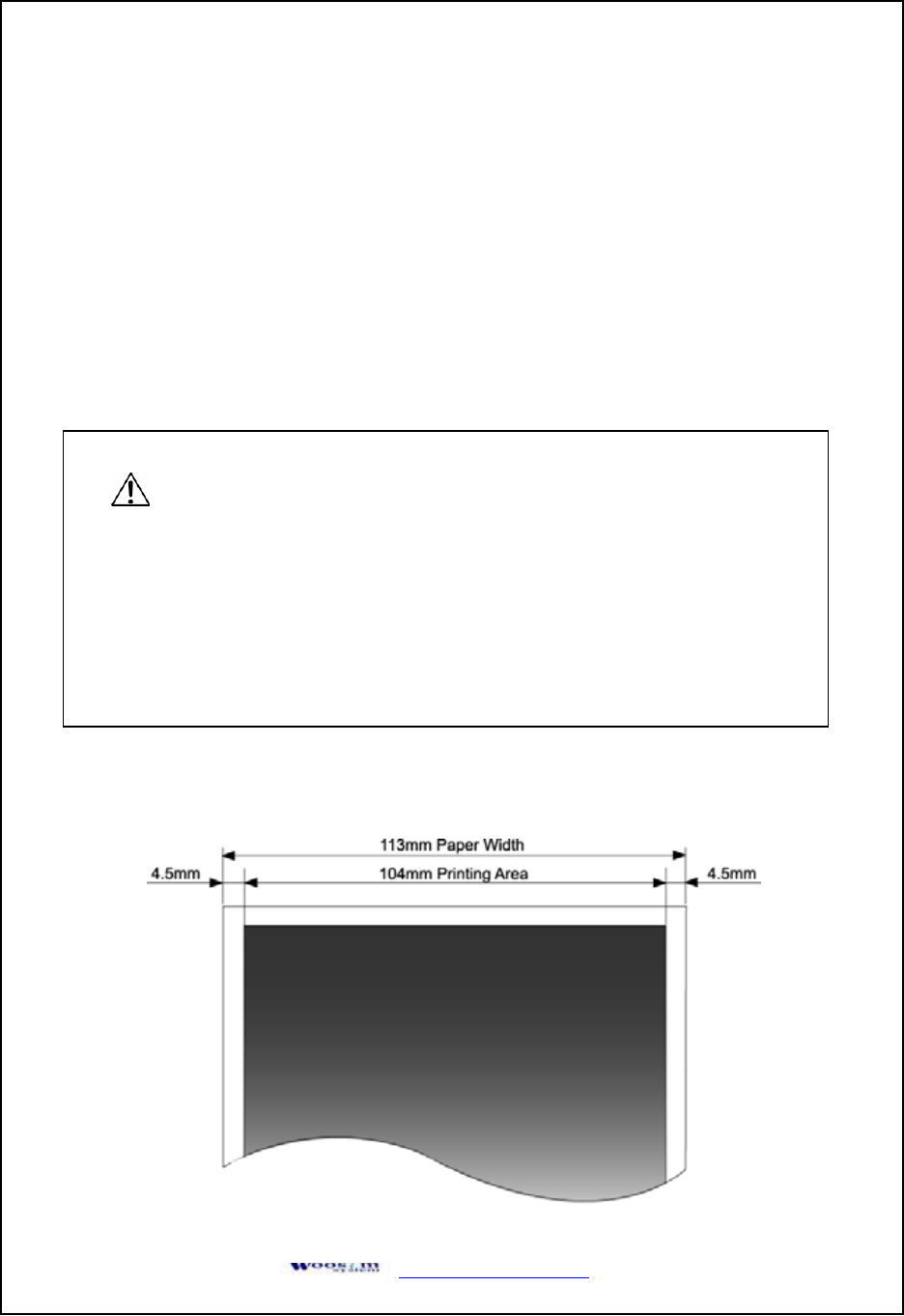
http://www.woosim.com 28
5
5.
.C
Co
on
ns
su
um
mb
bl
le
ep
pa
ar
rt
ts
s
5
5.
.1
1.
.R
Re
ec
co
om
mm
me
en
nd
de
ed
dp
pa
ap
pe
er
r
5
5.
.2
2.
.P
Pr
ri
in
nt
ti
in
ng
gp
po
os
si
it
ti
io
on
n
Type : Thermal Paper
Paper width : 113mm
Paper thickness : 70±5 Mm
Outer diameter : Ø38mm or less
Recording side : Outside of roll
ٻ
ٻCautions :
1. Do not paste the paper to the core, and the roll paper which has near end mark
printing on its near end is recommended.
2. Chemicals or oil may change the color of paper, or printed characters may
fade.
3. Change of paper color starts from approx. 70 C. Pay attention to heat, humidity
and sun light.
4. Color of paper may be changed by being scratched by nail or hard metal, etc.