WOOSIM SYSTEMS PORTI-WC40 THERMAL PRINTER User Manual Operator Manual WC40
Woosim System Inc. THERMAL PRINTER Operator Manual WC40
User manual
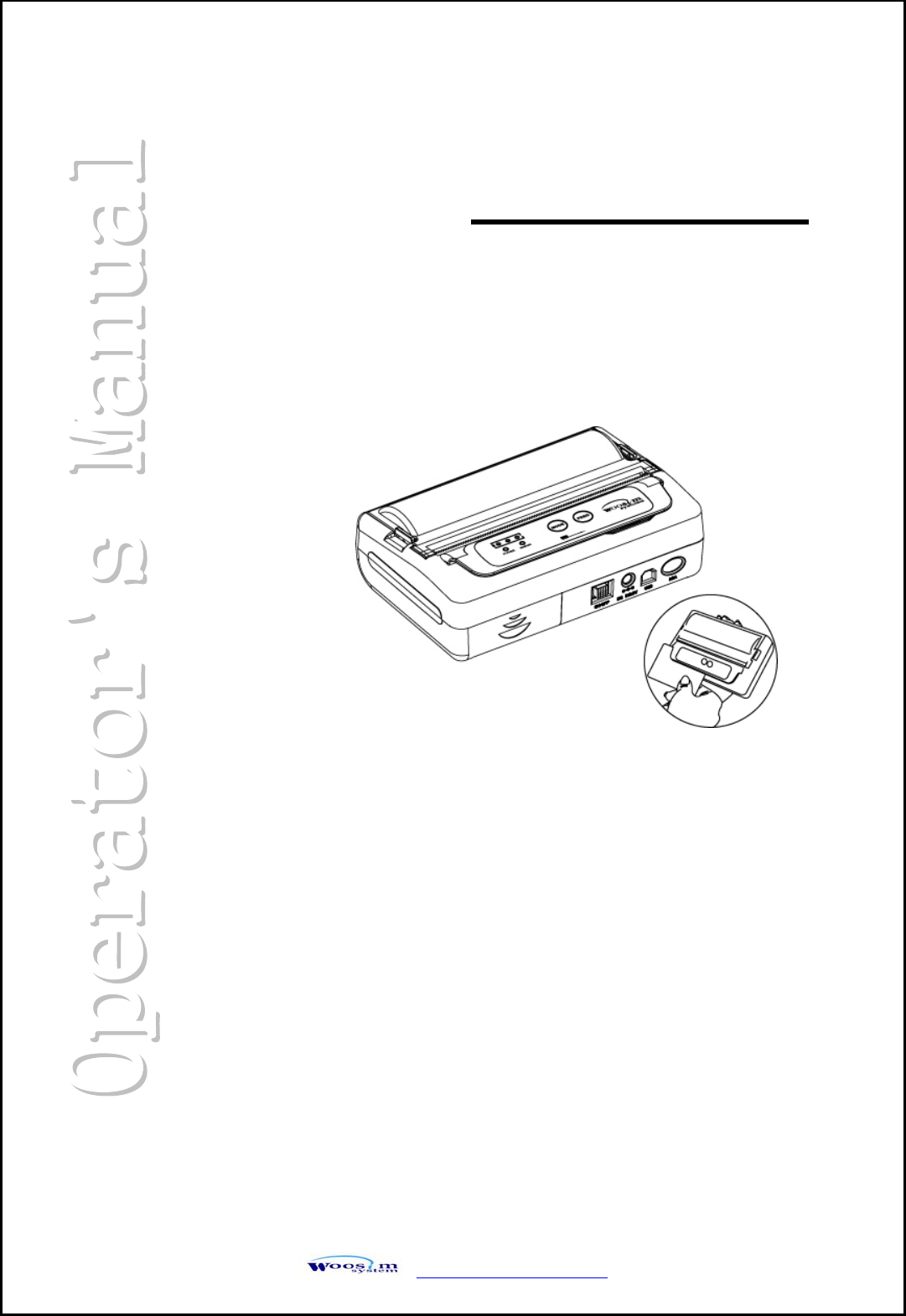
http://www.woosim.com
All specifications are subjected to change without notice
MODEL PORTI-WC40
(4inch Mobile Printer)
WOOSIM SYSTEMS Inc.
Add : #501, Daerung Technotown 3th,
448, Gasan-Dong, GeumChun-Ku,
Seoul, Korea
Tel : +82-2-2107-3700
Fax : +82-2-2107-3707
URL: http://www.woosim.com
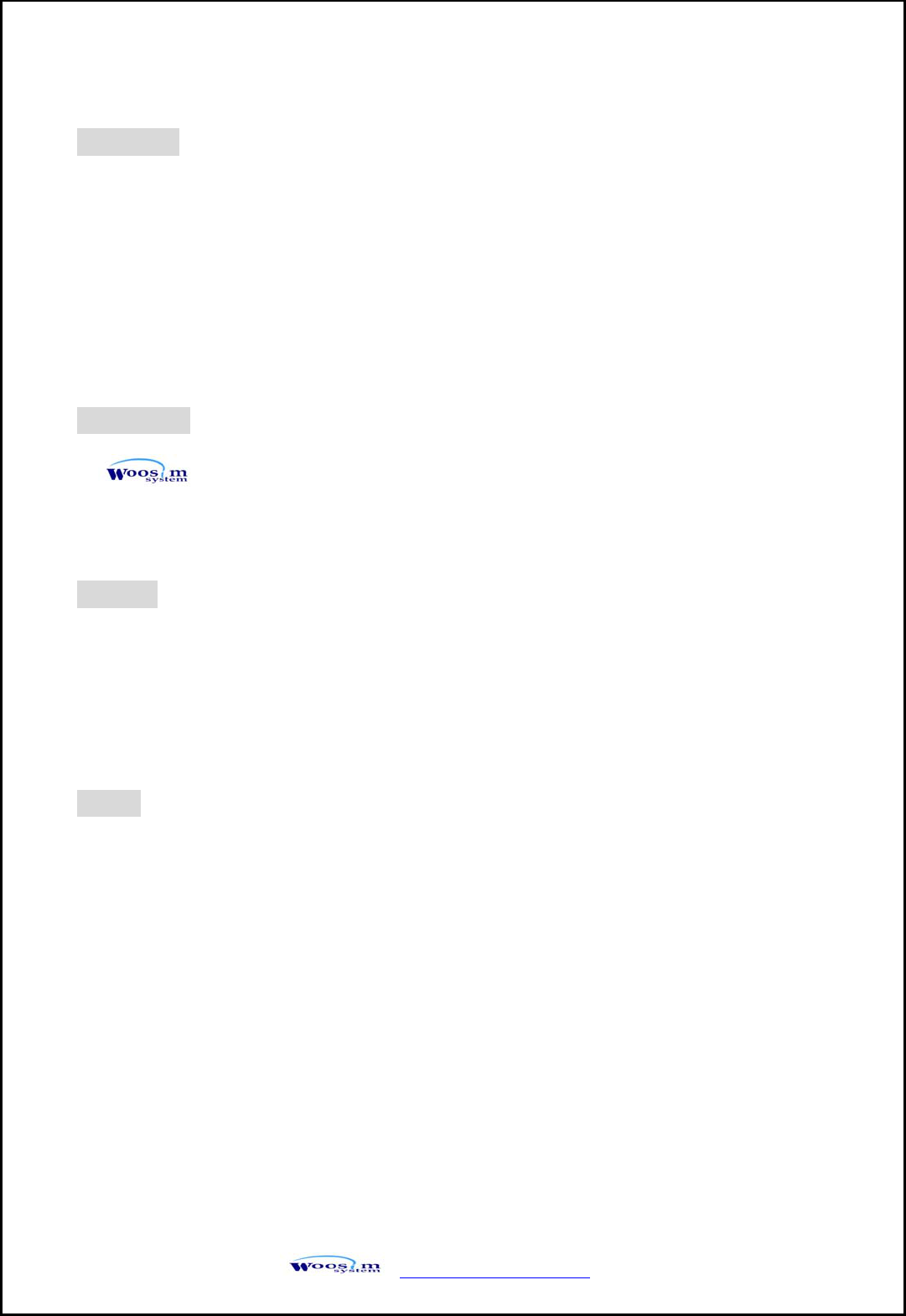
http://www.woosim.com 2
C
Co
op
py
yr
ri
ig
gh
ht
t
PORTI-WC40 portable mobile printer operator’s manual.
Copyright 200ⓒ9 by Woosim System Inc.
All rights reserved.
The information contained in this manual is the property of Woosim Systems Inc. and
may not be reproduced in whole or in part without the prior written permission of
Woosim Systems Inc.
Trademark
a registered trademark of Woosim Systems Inc.
All other trademark are the properties of their respective companies.
Caution
Some semiconductor devices are easily damaged by static electricity. You should turn
the printer “OFF”, before you connect or removed the cable on the rear side, in order to
guard the printer against the static electricity.
If the printer is damaged by the static electricity, you should turn the printer “OFF”.
Notice
The contents of this manual are subject to change without notice.
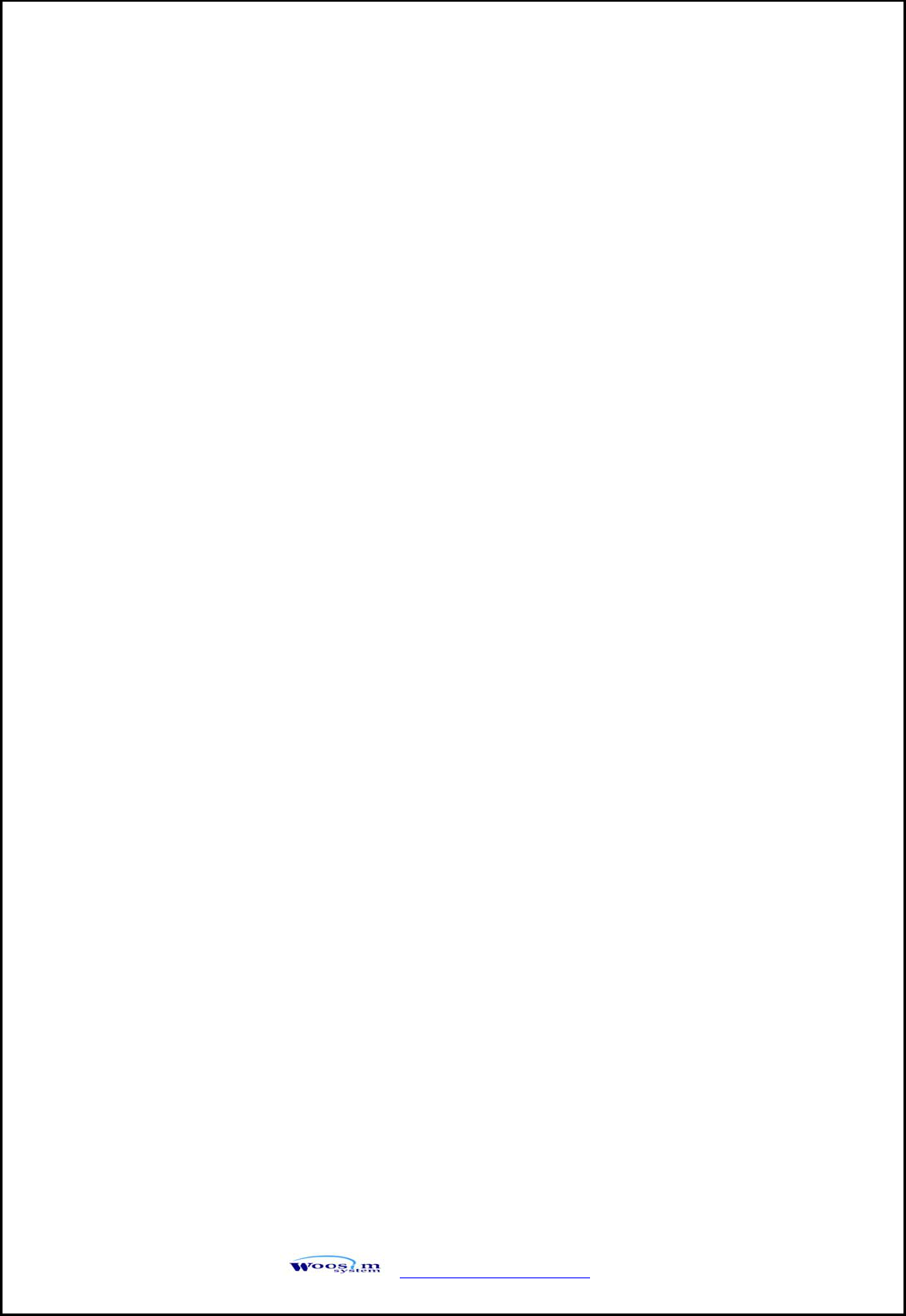
http://www.woosim.com 3
Introduction
The PORTI-WC40 is suitable designed for use with a growing variety of mobile
devices Bluetooth/Serial interfaces make the PORTI-WC40 the perfect comrade for
applications such as point of transaction warehousing, distribution, point of sales,
hospitality, gaming and healthcare.
The general features of PORTI-WC40 printer are as follows:
X Pocket size (138.4mm x 88.5mm x 45.7mm).
X Light weight(314g without paper) for true mobility.
X Very silent printing thru direct thermal printing method.
X High speed (50mm/sec)
X High resolution (203dpi, 8dot/mm)
X UART(RS-232C or TTL) , Bluetooth Ver2.1+EDR Interface
X Intuitive LED’s indicate Power(on/off),Error and Battery status
X Smart battery management
X Printer door open & Paper-out sensor
X Support Magnetic Stripe Reader.
X Measure system for thermal print head temperature
X Easier paper roll loading by CLAMSHELL design.
X Easier maintenance with self-diagnostic.
X Microsoft Windows 98/ME/XP/2000/VISTA compatible.
X In field programming – Update Firmware, Download Fonts and Logos
X Support bit-image(logo) download.
X Flow control : Software (XON/XOFF)
Hardware flow control not supported in printer.※
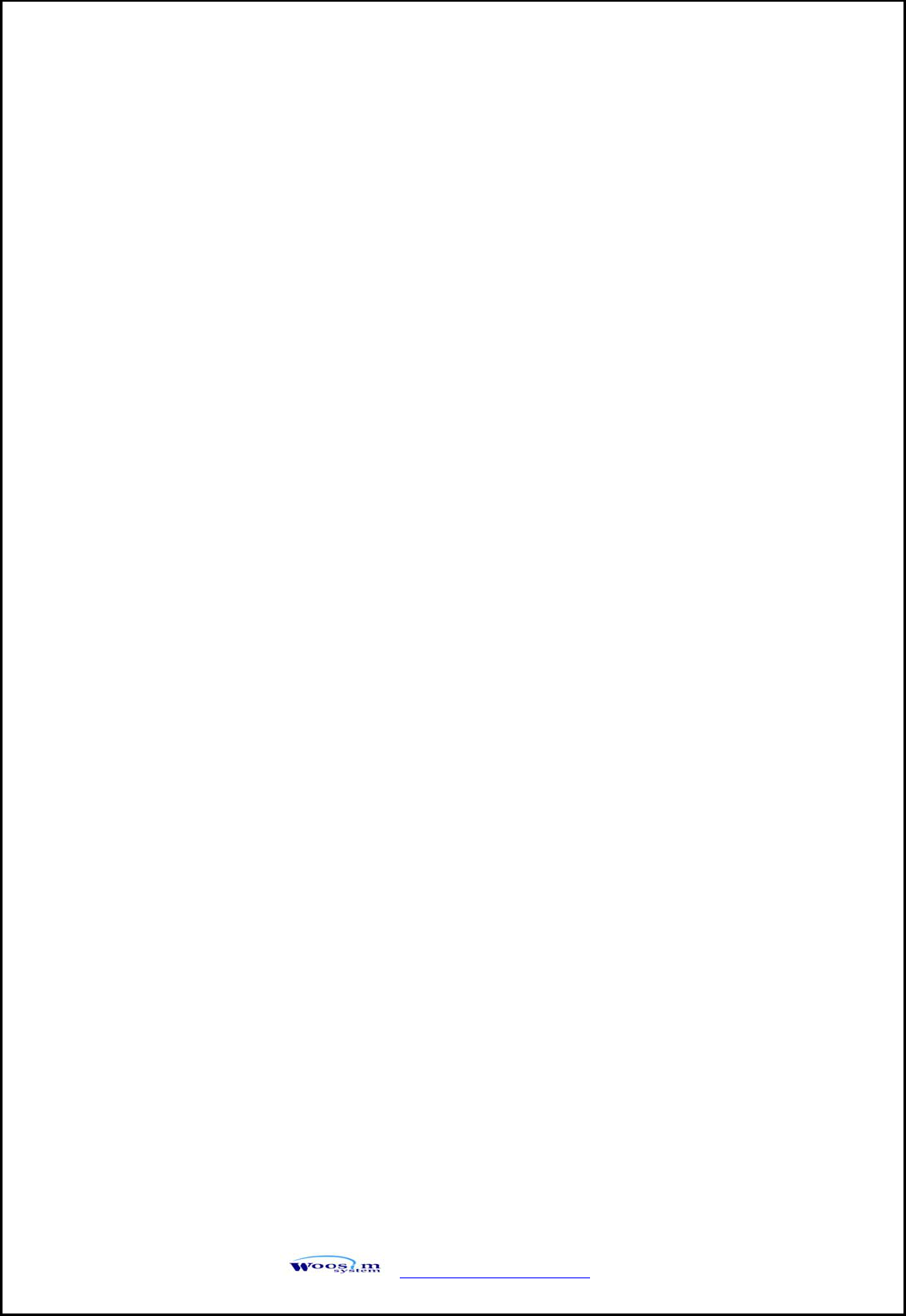
http://www.woosim.com 4
Operating Precaution
Please follow the precautions below to enjoy and maintain the full performance of
the printer.
X Using the Printer
● Be careful not to drop or bump the printer on a hard surface.
● Do not install the printer in direct sunlight or such areas.
Suitable environment for the use of the printer is as follows :
Operati◆ng temperature :-20°C to 55°C
Relative humidity : 0% to ◆90% (No condensation)
● Do not install the printer near devices that generate strong
electromagnetic fields such as a copy machine.
● Do not open the platen cover during printing .
● Do not remove or reinstall the communication cable during printing
or transmission.
● Do not touch the connectors of the communication cable and
to close up the Infrared transmitter /receiver during printing.
● Switch the POWER OFF when not in use.
● Do not use alcohol or other solvent.
● The AC adapter, the battery charger and the battery pack may
become warm when in use. This is normal and is not a malfunction.
● When the battery pack is used at low temperature, the length of time
the printer can be used may be shortened.
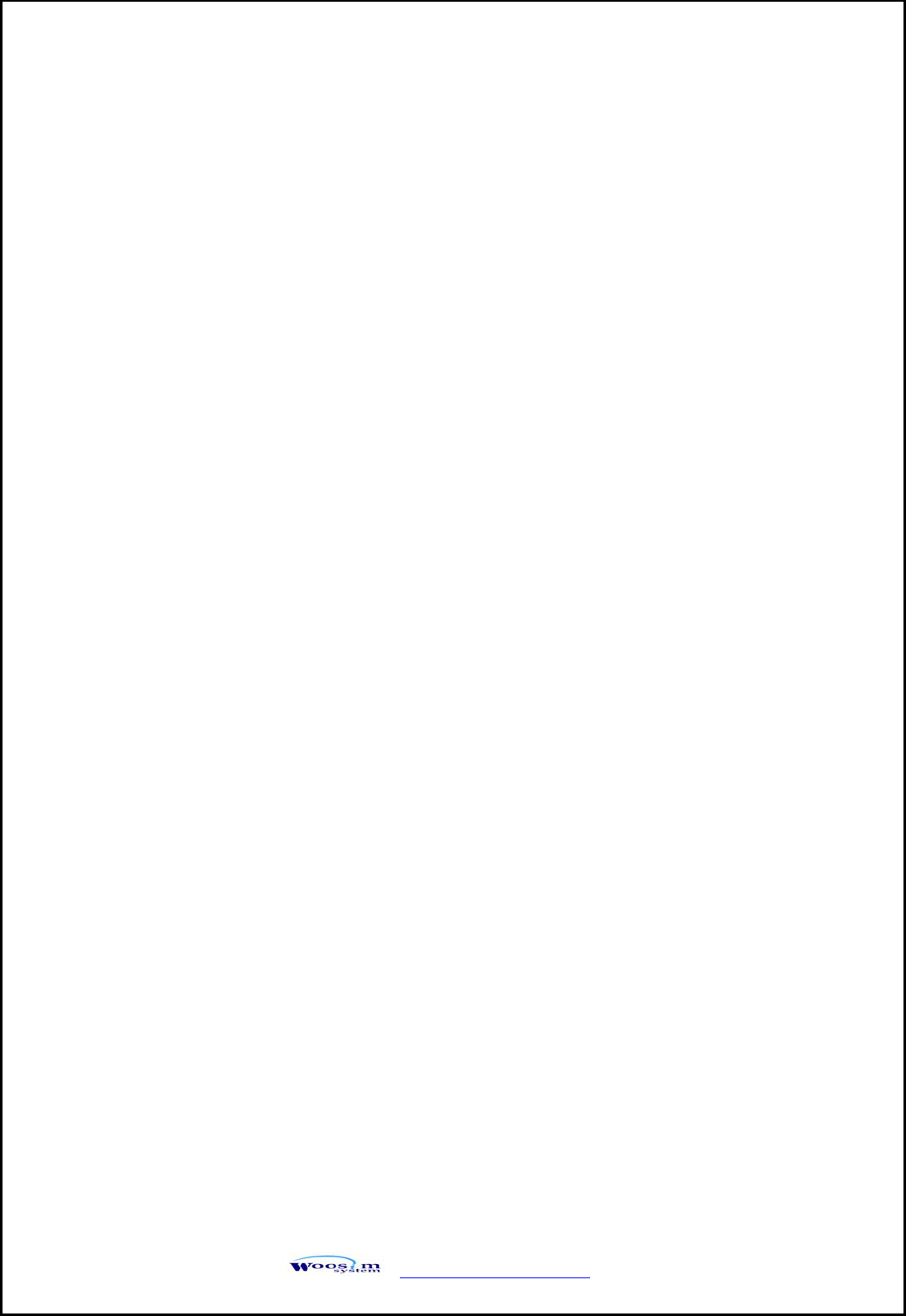
http://www.woosim.com 5
X Thermal Paper Handling
● Store the thermal paper in a cool, dry and dark place.
● Do not rub the paper with hard object.
● Do not leave the paper with hard object.
● Do not allow plastic film, erasers, or adhesive tape to touch the paper
for long periods.
● Do not stack the thermal paper with diazo copies immediately
after copying or wet-type copies.
● Do not use chemical glue.
● Always use the clean thermal paper.
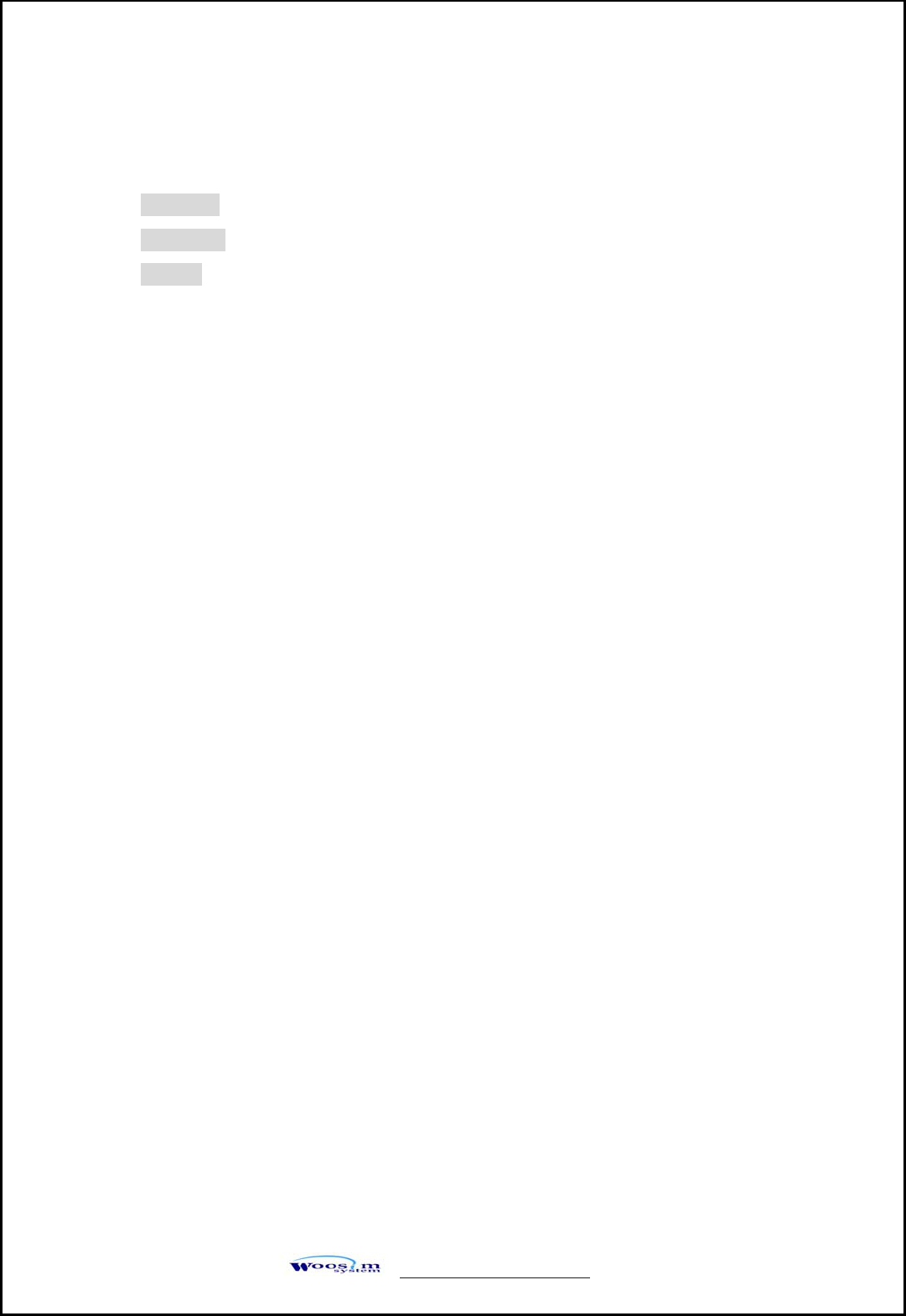
http://www.woosim.com 6
CONTENTS
Copyright ....................................................................................................................... ...... 2
Trademark ............................................................................................................................ 2
Caution ......... ..... .... .... .... .... ..... .... .... ...... ..... .... .... .... .... ..... .... .... .... ..... .... ...... .... ..... .... ........ ...... 2
1. Outline ...................................................................................................................... ....... ...... ...... .... 7
1.1. Model classifications ............................................................................................................ 7
1.2. Product Part Number System ................................................................................................ 7
1.3. Specifications ........................................................................................................................ 8
2. Setting up the printer ............................................................................................................... ...... .. 9
2.1. Printer & Accessories ........................................................................................................... 9
2.2. Printer Features ................................................................................................................. .. 10
2.2.1. Part name ................................................................................................................. 10
2.2.2. Dimensions .............................................................................................................. 11
2.3. Replacing paper roll ............................................................................................................ 12
2.4. Power supply ...................................................................................................................... 13
2.4.1. Internal power supply .............................................................................................. 13
2.4.2. Installing the Battery ................................................................................................ 13
2.4.3. Recharging the battery pack ..................................................................................... 14
2.5. Set operation mode ............................................................................................................. 15
3. Interface ...................................................................................................................... ....... ........ .... 19
3.1. UART(RS-232C or TTL) ................................................................................................... 19
3.2. Bluetooth .................................................................................................................... ...... .. 20
3.2.1 Bluetooth channel organized table ............................................................................ 20
4. Using the printer .................................................................................................................... ...... .. 21
4.1. Control panel .................................................................................................................... .. 21
4.2. Self test ............................................................................................................................... 22
5. Consumable parts .......................................................................................................................... 23
5.1. Recommended paper ........................................................................................................... 23
5.2. Printing position ................................................................................................................ .. 23
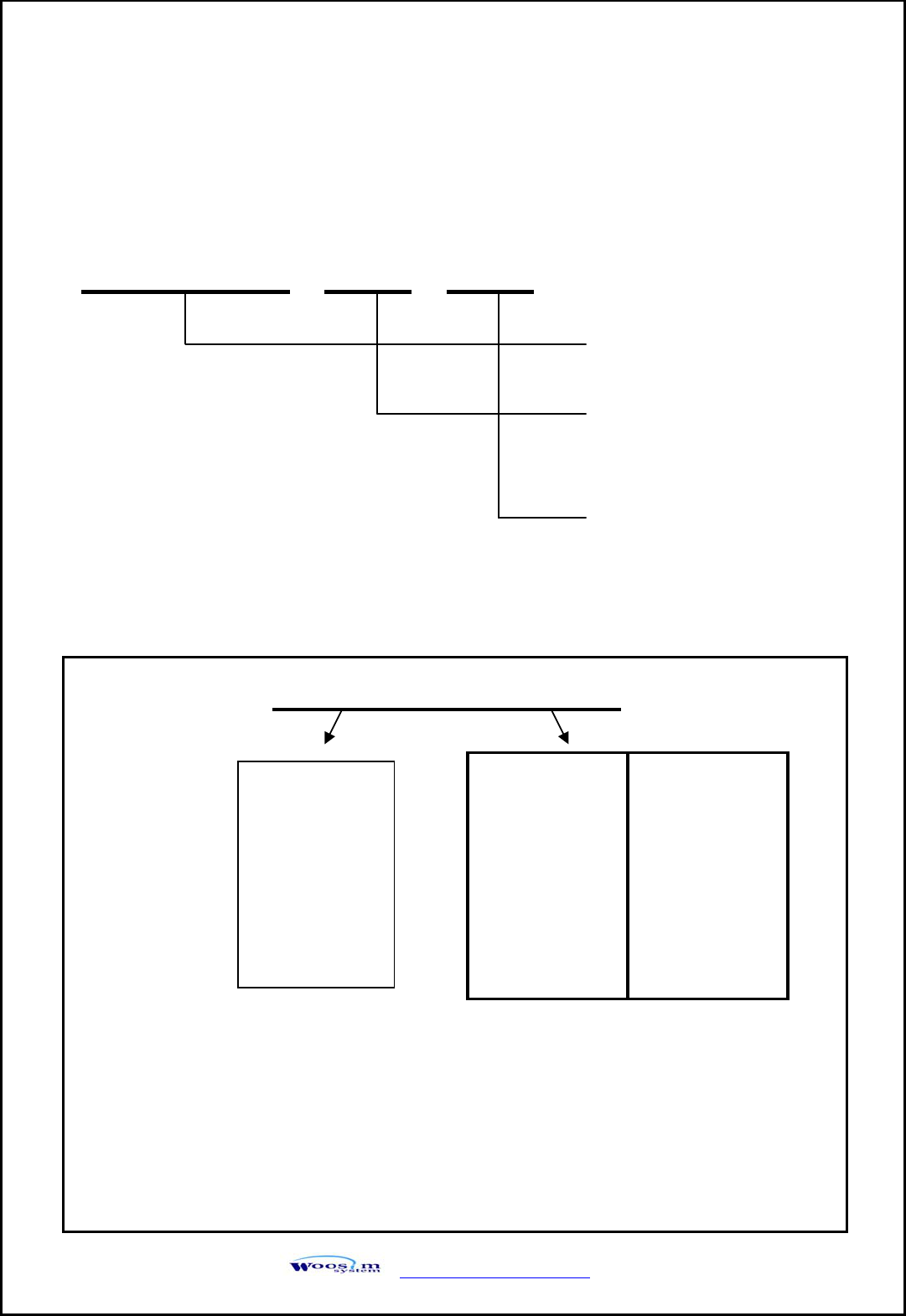
http://www.woosim.com 7
1
1.
.
O
Ou
ut
tl
li
in
ne
e
1
1.
.1
1.
.
M
Mo
od
de
el
l
c
cl
la
as
ss
si
if
fi
ic
ca
at
ti
io
on
ns
s
1
1.
.2
2.
.
P
Pr
ro
od
du
uc
ct
t
P
Pa
ar
rt
t
N
Nu
um
mb
be
er
r
S
Sy
ys
st
te
em
m
PORTI-WC40 ( ) ( )
Model Name
Interface
None : Bluetooth/UART
Power
None : DC 8.4V
Model name / Interface Spec.
Example) 1. Porti-S40 UART/Bluetooth Part No. ⇒ S40/A1
2. Porti-SC30 Bluetooth Only Part No. ⇒ SC30/Z1
Note) The above table is the interface format which is supported.
But some of the interfaces are not supported according to the product
and please contact us, if you have any questions regarding the interface.
S40
SC30
W25
.
.
.
Wired Wireless
A UART 1 Bluetooth
B TTL 2 IrDA
C USB 0 None
D RS-485
E Parallel
Z None
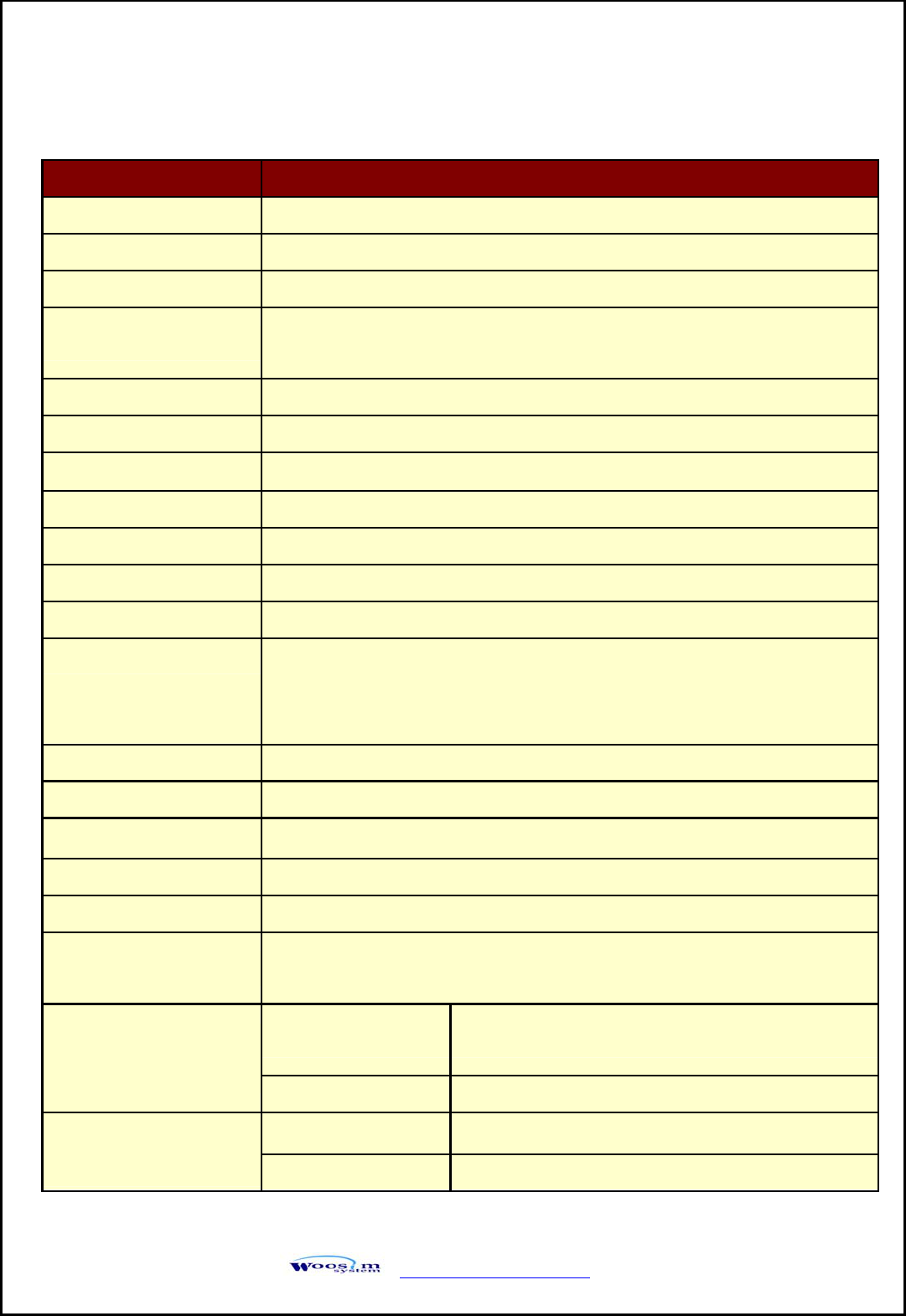
http://www.woosim.com 8
1
1.
.3
3.
.
S
Sp
pe
ec
ci
if
fi
ic
ca
at
ti
io
on
ns
s
Item Specification
Printing method Direct thermal line printing
Characters per line 92cpl
Character size Eng. : 9*24dots, 12*24dots Kor. : 16*24dots, [24*24dots]
Optional Characters Simplified/Traditional Chinese, Arabic, Cyrillic, Russian, Tukish, Greek,
Japanese, Persian, Latin9 and Others upon request.
Resolution 203dpi, 8dots/mm
Print width 4-inch (104mm, 832dots)
Printing speed 50mm /sec
Dimensions 138.4*88.5*45.7
Weight 418g (Including battery & roll paper)
Interface UART(RS-232C or TTL), Bluetooth Ver 2.1+EDR
Paper supplied Thermal roll paper (113mm wide, 38ø)
Barcode supplied
1-dimension : Code128, EAN 128, Code39, I2/5, Code93 UPC, EAN, KAN,
JAN, CODABAR
2-dimension : PDF417, QR Code, DATA Matrix
Black mark Support black mark detection
H/W Spec. MCU : 32bit RISC, FLASH : 4 Mbytes, RAM : 8 Mbytes
Receive buffer size 1M bytes
Battery Rechargeable 7.4V DC, 1800mAh (Li-ion)
Battery duration 1 hour continuous printing
Battery Charger Input (100~250VAC, 50~60Hz)
Output(8.4VDC/0.8A), 4hours full charge time
Environment
Conditions
Temperature -20°C ~ 55°C (operating)
Humidity 0% - 90% (operating)
MCBF (Mean Cycle
Between failure)
Mechanical 37,000,000 lines
Head Approximately 50 Km
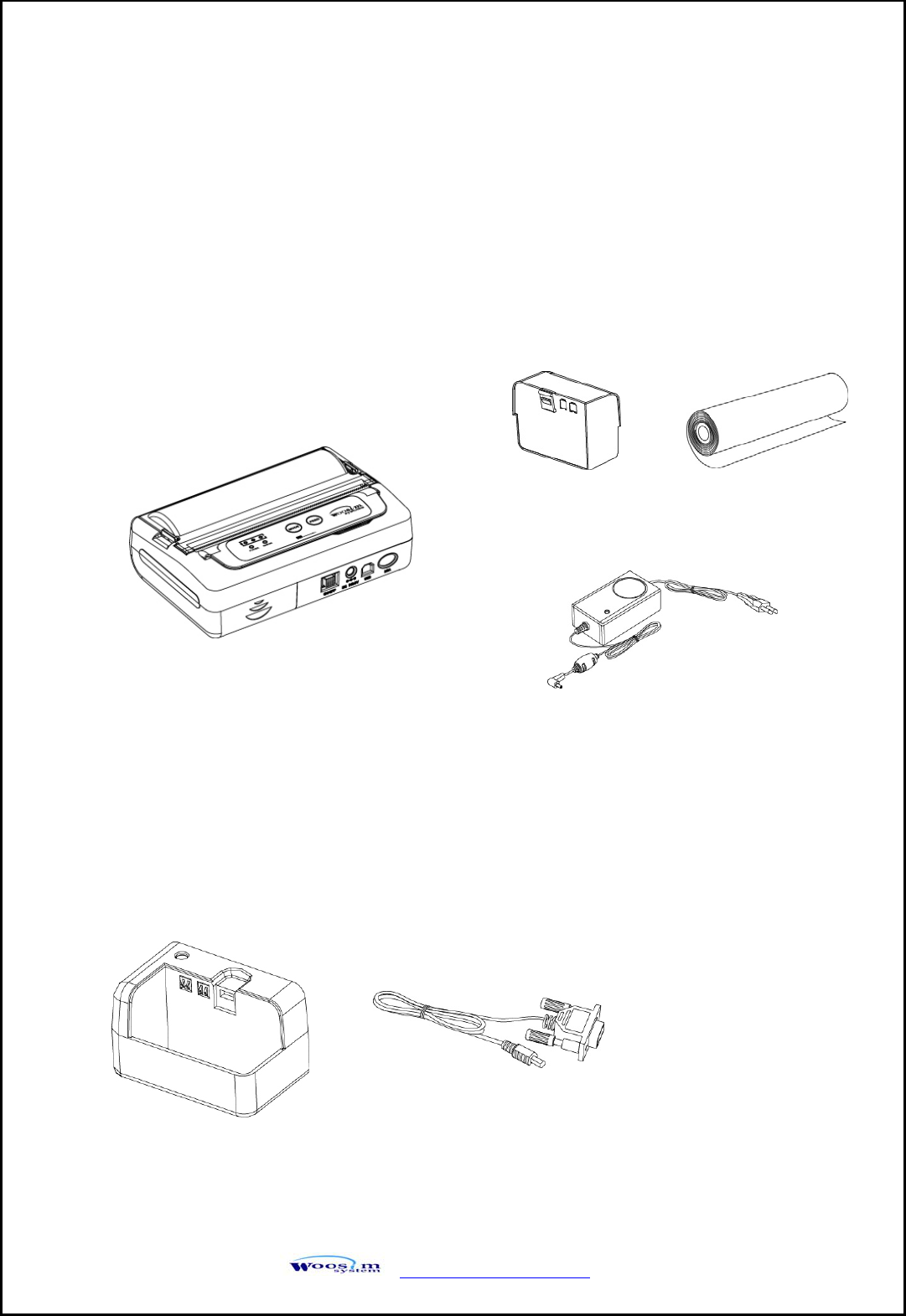
http://www.woosim.com 9
2
2.
.
S
Se
et
tt
ti
in
ng
g
u
up
p
t
th
he
e
p
pr
ri
in
nt
te
er
r
2
2.
.1
1.
.
P
Pr
ri
in
nt
te
er
r
&
&
A
Ac
cc
ce
es
ss
so
or
ri
ie
es
s
Your printer box should include these items. If any items are damaged or missing,
please contact your dealer for assistance.
PORTI-SWC40
Battery Pack Roll Paper
Battery Charger
Communication Cable
▼ OPTIONAL
Extra Charger
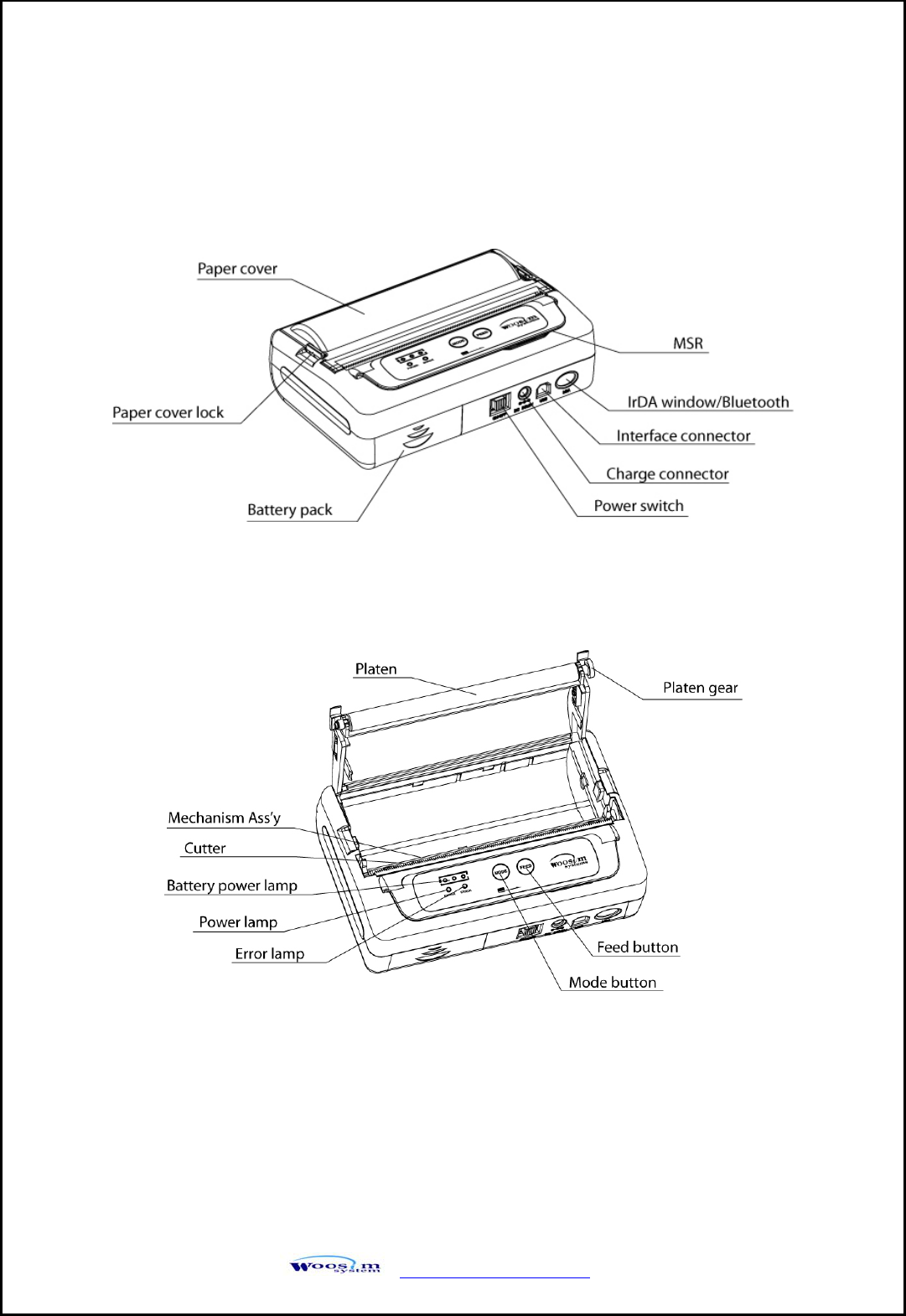
http://www.woosim.com 10
2
2.
.2
2.
.
P
Pr
ri
in
nt
te
er
r
F
Fe
ea
at
tu
ur
re
es
s
2
2.
.2
2.
.1
1.
.
P
Pa
ar
rt
t
n
na
am
me
e
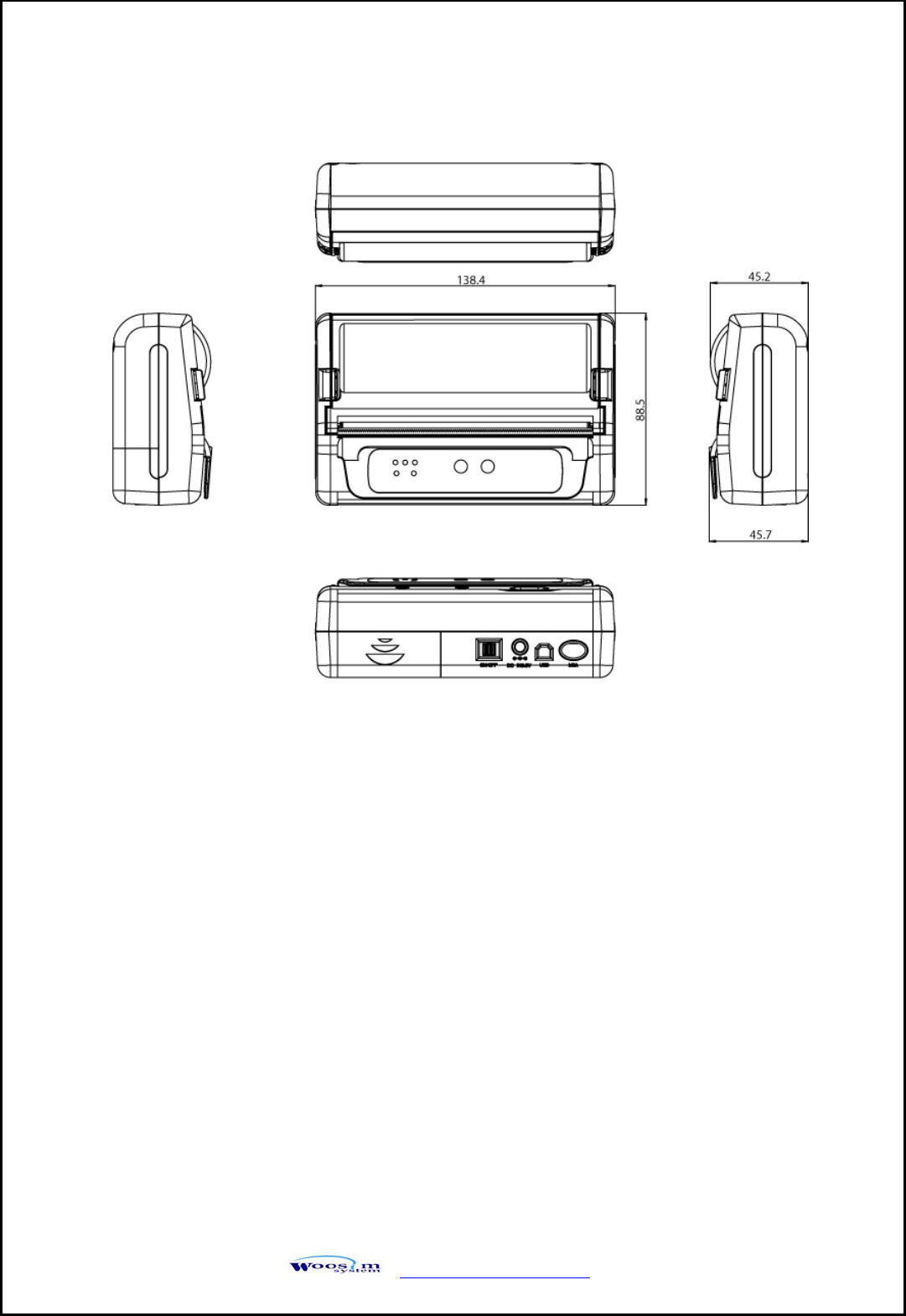
http://www.woosim.com 11
2
2.
.2
2.
.2
2.
.
D
Di
im
me
en
ns
si
io
on
ns
s
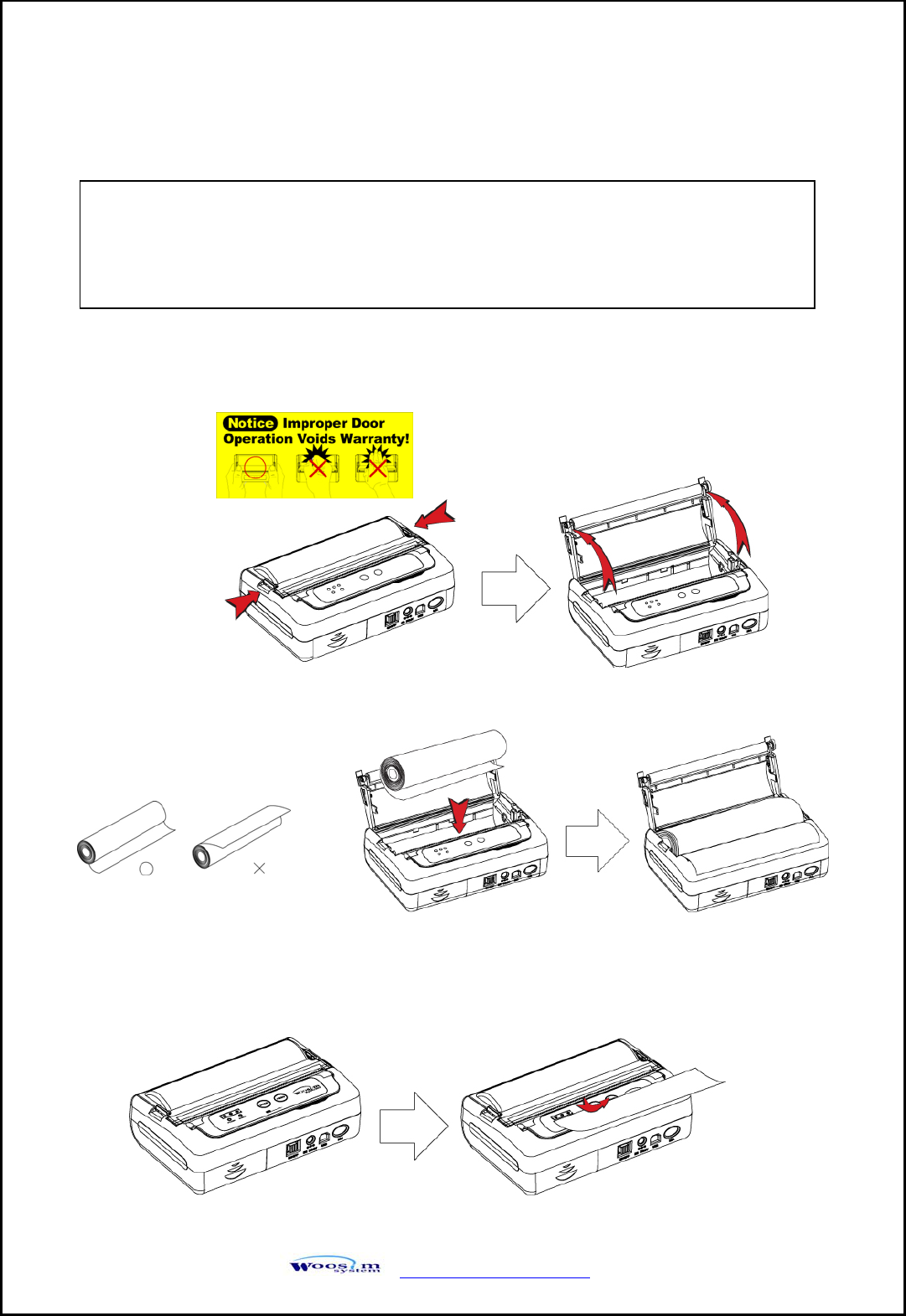
http://www.woosim.com 12
2
2.
.3
3.
.
R
Re
ep
pl
la
ac
ci
in
ng
g
p
pa
ap
pe
er
r
r
ro
ol
ll
l
1. Make sure that the printer is not receiving data; otherwise, data may be lost.
2. Open the paper cover using finger on both side of printer, and remove the remaining
paper.
3. Insert the paper roll as shown.
4. Tear the excess paper off using the edge of paper door as a tear bar.
Note : Be sure to use paper rolls that meet the specifications.
Do not use paper rolls that have the paper glued to the core because the
printer cannot detect the paper end correctly.
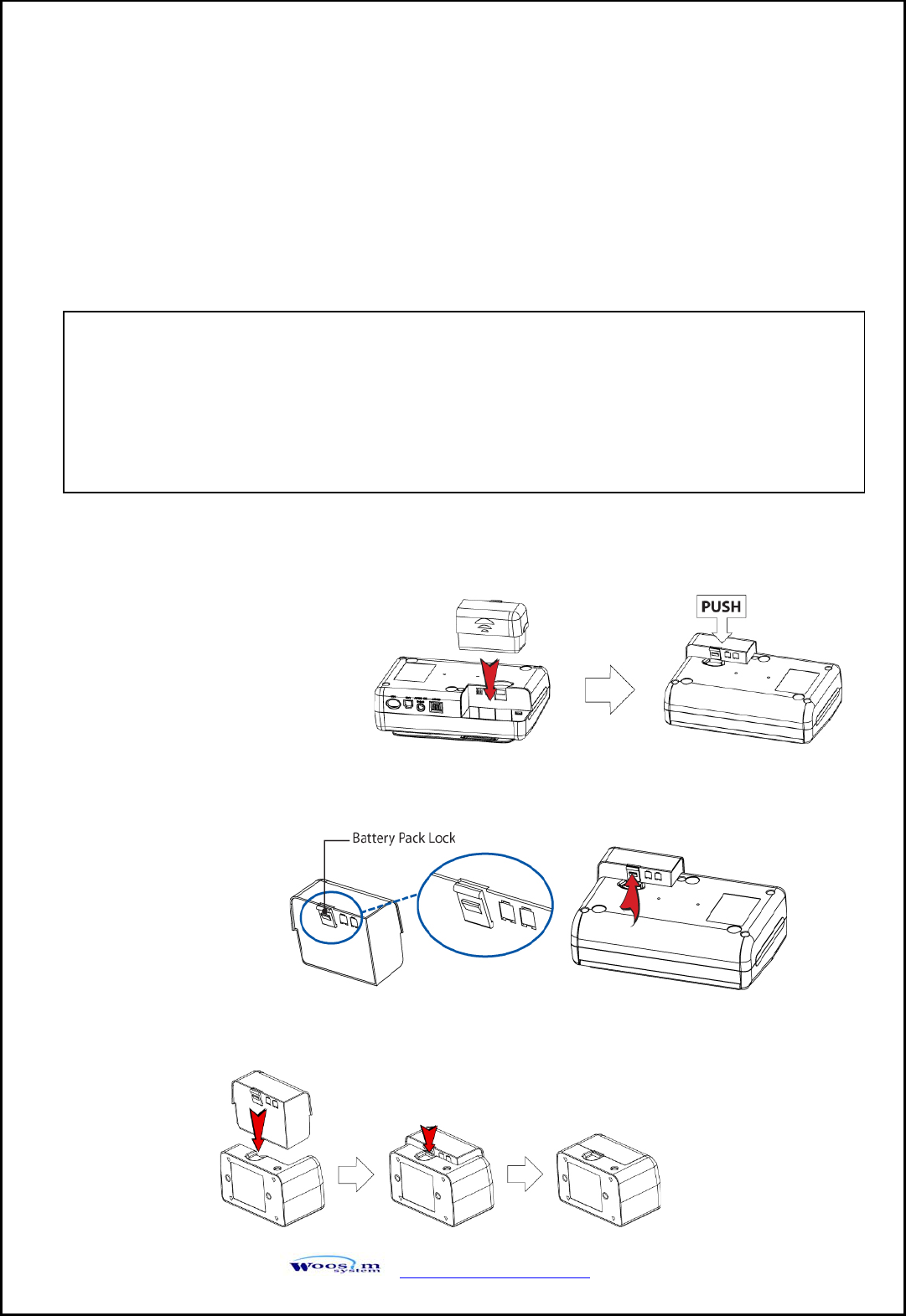
http://www.woosim.com 13
2
2.
.4
4.
.
P
Po
ow
we
er
r
s
su
up
pp
pl
ly
y
2
2.
.4
4.
.1
1.
.
I
In
nt
te
er
rn
na
al
l
p
po
ow
we
er
r
s
su
up
pp
pl
ly
y
The following specification is requested for Power supply.
Battery Charger : DC 8.4V/0.8A
Avoid using power supply which its power capacity of power current is extremely high.
2
2.
.4
4.
.2
2.
.
I
In
ns
st
ta
al
ll
li
in
ng
g
t
th
he
e
B
Ba
at
tt
te
er
ry
y
① To install battery pack, proceed as follows:
- Insert the Battery pack in the direction of the arrow.
② Removing the battery pack
- Turn the printer power off and push the battery pack lock and to lift up the direction of
the arrow.
③ The battery pack install into extra charger.
- Insert the Battery pack in the direction of the arrow.
NOTE : ● Before installing or removing the battery pack, ensure the printer is OFF.
● If the printer is not used for long period of time, remove the battery pack
from the printer.
CAUTION : Risk of explosion if battery is replaced by an incorrect type.
Dis
p
ose of used batteries accordin
g
to the instructions.
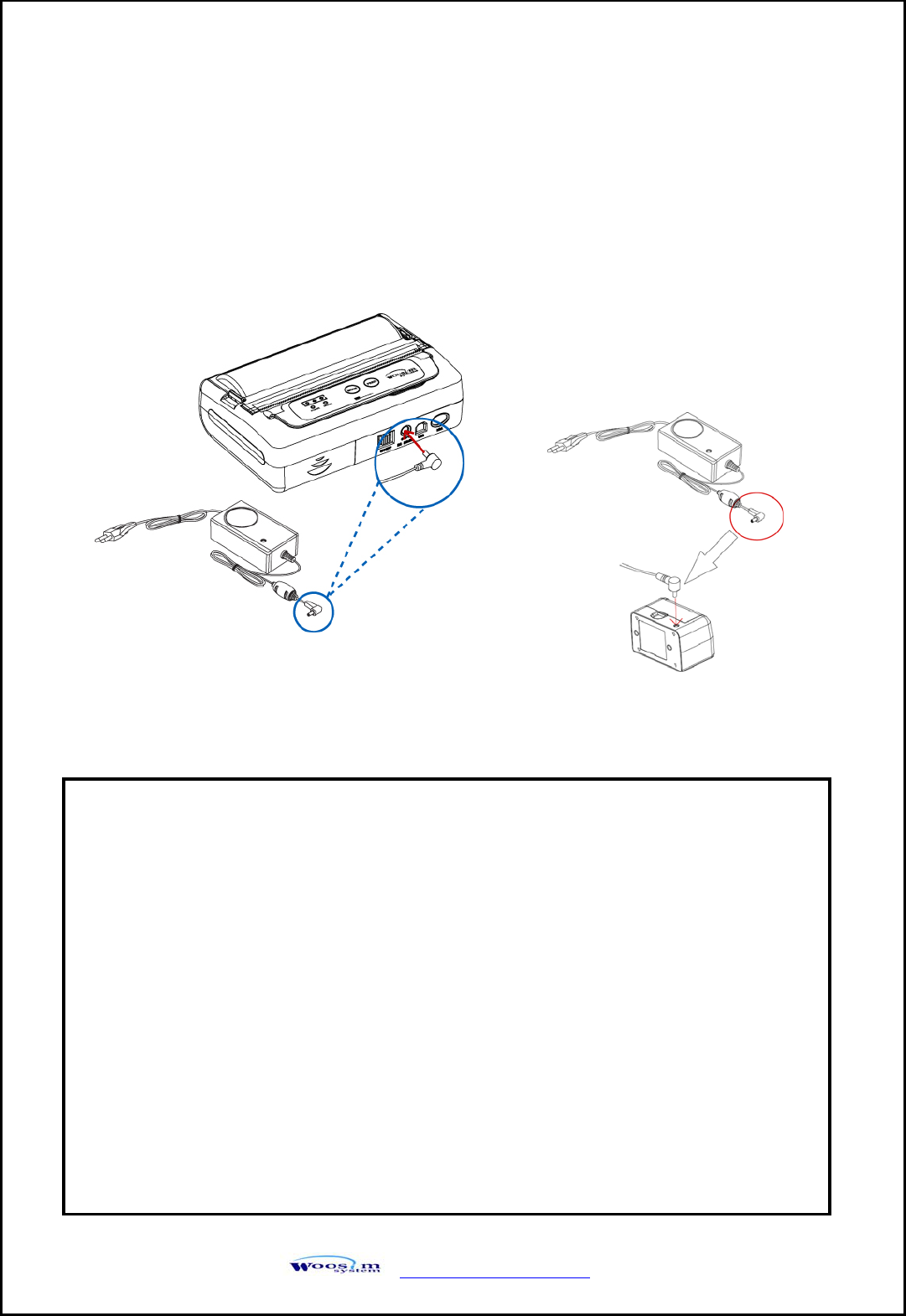
http://www.woosim.com 14
2
2.
.4
4.
.3
3.
.
R
Re
ec
ch
ha
ar
rg
gi
in
ng
g
t
th
he
e
b
ba
at
tt
te
er
ry
y
p
pa
ac
ck
k
For recharging the battery pack, install the battery pack in the printer or the extra charger.
Insert the Battery Charger to the charge connector of the printer or the extra charger.
NOTE : ● While charging the printer, turn off the printer power.
● Do not remove the battery during charging.
● The battery is consumable parts and when purchasing, compared to
the use hour is gradually decreases. (Warranty 6 month)
● If the printer is not used for a long time, unplug the power cord
from the printer and outlet.
● The recharging time depends on the voltage level and ambient
temperature of the battery. Normally, if takes about 4 to 5 hours to
recharge a battery pack.
● You must use only the supplied adapter.
● Red Lamp : charging the battery.
Green Lamp: charging is finished.
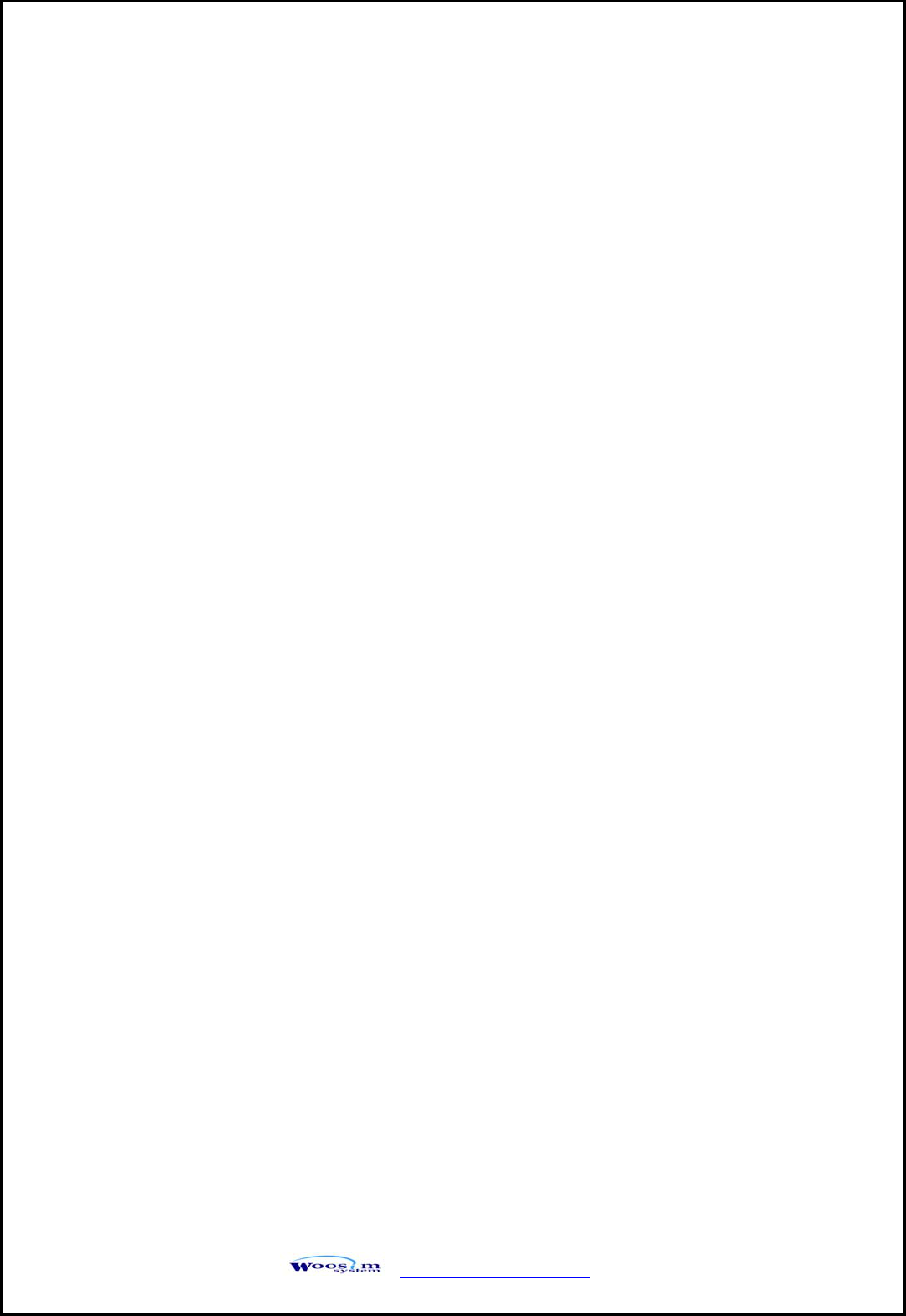
http://www.woosim.com 15
2
2.
.5
5.
.
S
Se
et
t
o
op
pe
er
ra
at
ti
io
on
n
m
mo
od
de
e
1. Press the MODE Button until the Error Lamp twinkles 5 times.
2. Change the mode and option using the MODE Button according to the MODE
(Table1).
z MODE button : use for changing OPTION status. (Error Lamp)
z FEED button : use for changing MODE status. (Power Lamp)
Ex) The defaults of the printer are :
UART/ 9600 bps/ 8 data bit / No parity/ Density Low
If a user wants to modify the defaults with :
Bluetooth / 38400 bps / 7 data bit/ Even parity/ Density high
X Press MODE Button until Error Lamp twinkles 5 times and release the
button.
→ You will see the Power Lamp twinkles once and the Error Lamp
twinkles once.
→ Press the MODE Button twice and the Error Lamp twinkles three times.
(The interface mode has set to Bluetooth mode.)
X Press FEED button one time, Power Lamp twinkles twice and Error Lamp
twinkles once.
→ Press the MODE Button twice, and the Error Lamp twinkles three times.
(The baud rate has set to 38,400 bps)
X Press FEED Button once, Power Lamp twinkles three times and Error Lamp
twinkles twice.
→ Press MODE Button one time, Error Lamp twinkles one time.
(The Data Bit has set to 7 Data bit)
X Press FEED Button one time, Power Lamp twinkles four times and Error Lamp
twinkles once.
→ Press MODE Button one time, Error Lamp twinkles two times.
(The Parity bit has set to Odd parity bit)
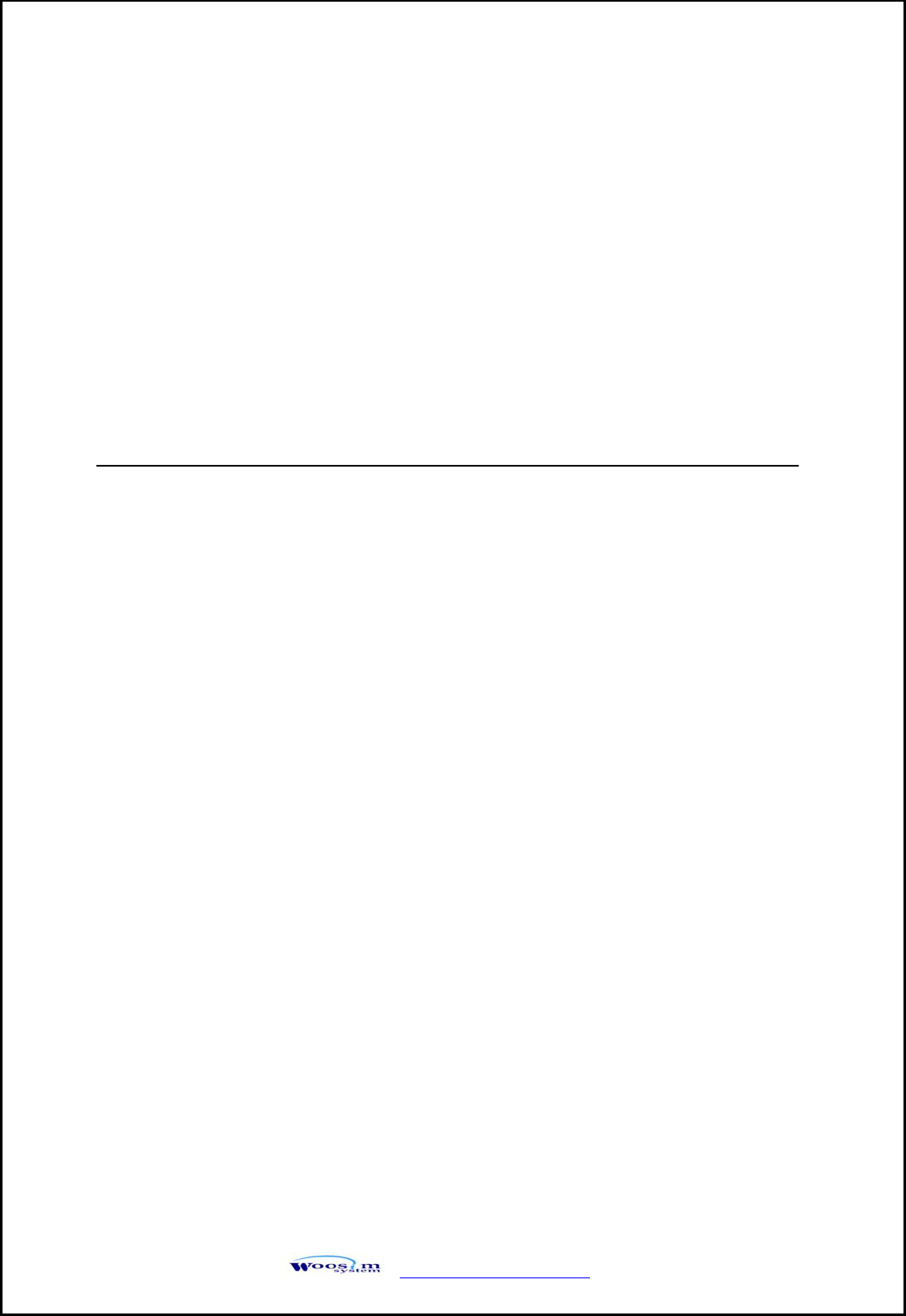
http://www.woosim.com 16
X Press FEED Button two time, Power Lamp twinkles six times and
Error Lamp twinkles once.
→ Press MODE Button one time, Error Lamp twinkles twice after then
press MODE Button again, the Error Lamp will twinkle three times.
( The Density has set to High)
If all the mode have set, press the MODE Button and the FEED Button at the same time
after then release the buttons at the same time.
The printer will print out the mode status which has modified.
(Bluetooth / 38400 bps/ 7 Data bit/ Odd parity/ 1 Stop Bit/Density high/Mark No Use)
If the status is not correct, please try it again according to the procedure.
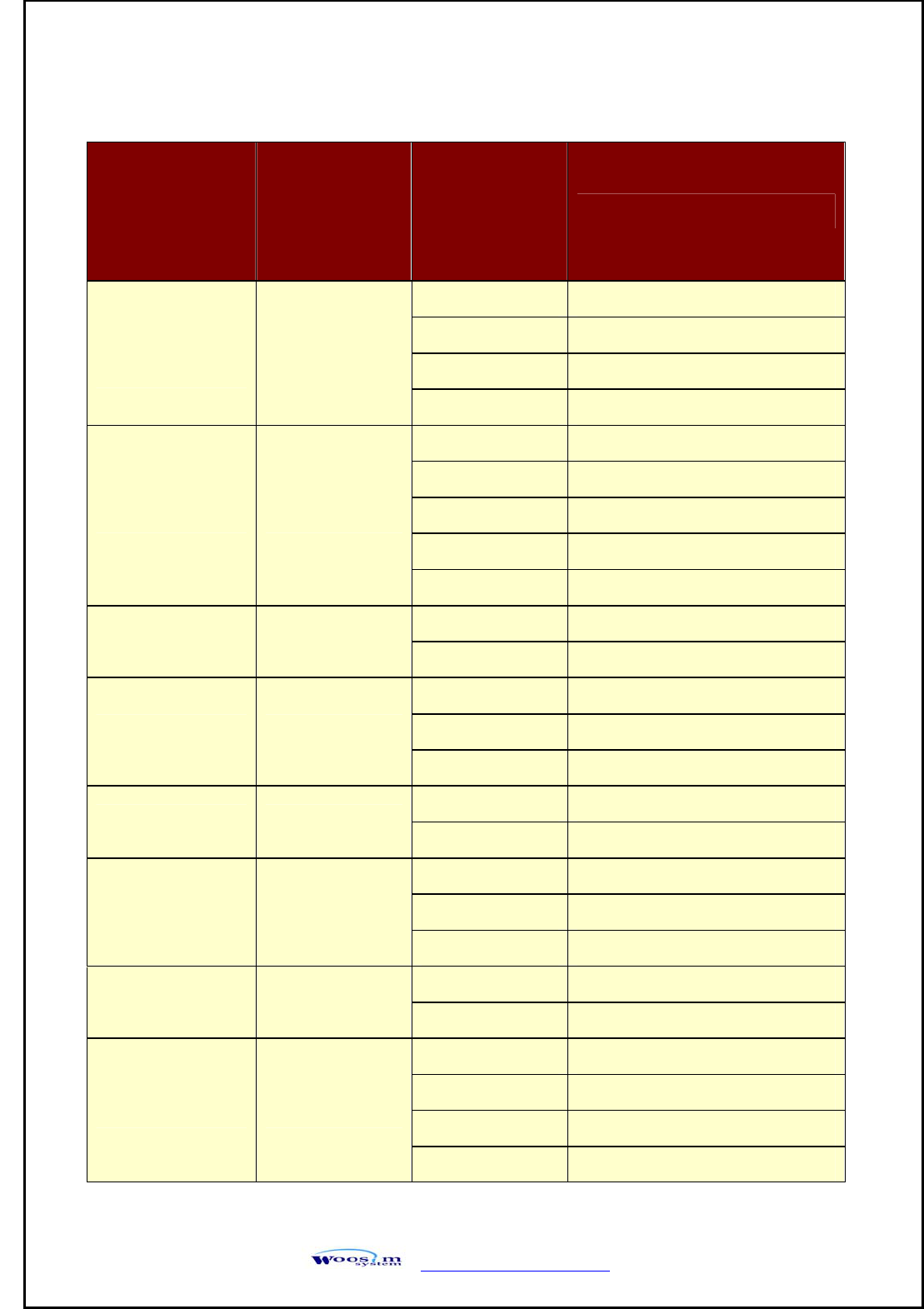
http://www.woosim.com 17
POWER Lamp
(Green)
ERROR Lamp
(Red) Option
Communication
Port 1
1 UART
2 Protocol UART
3 Bluetooth
4 Protocol Bluetooth
Baud Rate 2
1 9600 bps
2 19200 bps
3 38400 bps
4 57600 bps
5 115200 bps
Data Bit 3 1 7 Data bit
2 8 Data bit
Parity Bit 4
1 No Parity
2 Odd Parity
3 Even Parity
Stop Bit 5 1 1 Stop bit
2 2 Stop bit
Density 6
1 Density Low
2 Density Medium
3 Density High
Mark 7 1 No use
2 Use
Sensor 8
1 Low
2 Medium1
3 Medium2
4 High
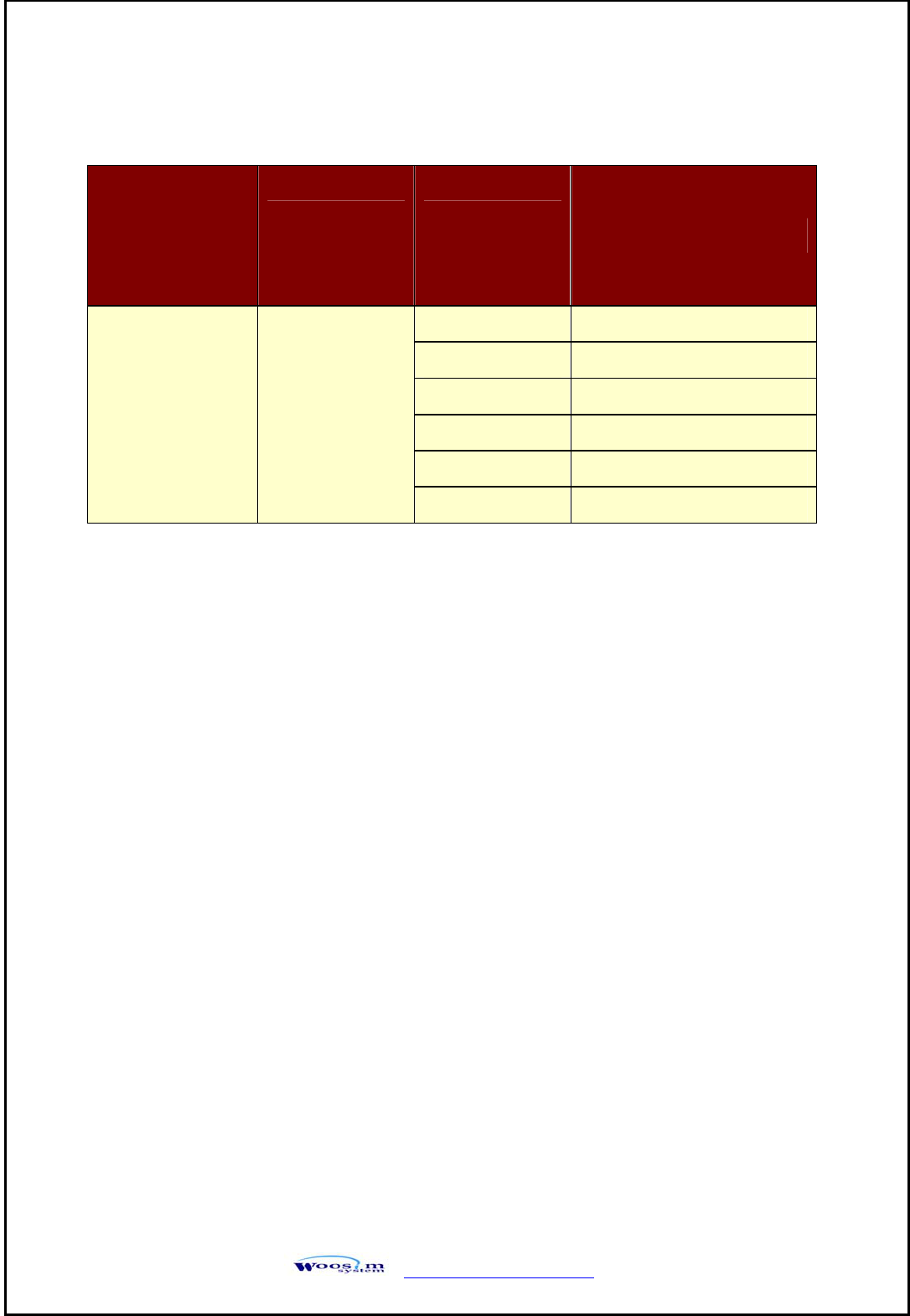
http://www.woosim.com 18
POWER Lamp
(Green)
ERROR Lamp
(Red) Option
Power Down 9
1 No use
2 1 minute
3 2 minute
4 3 minute
5 4 minute
6 5 minute
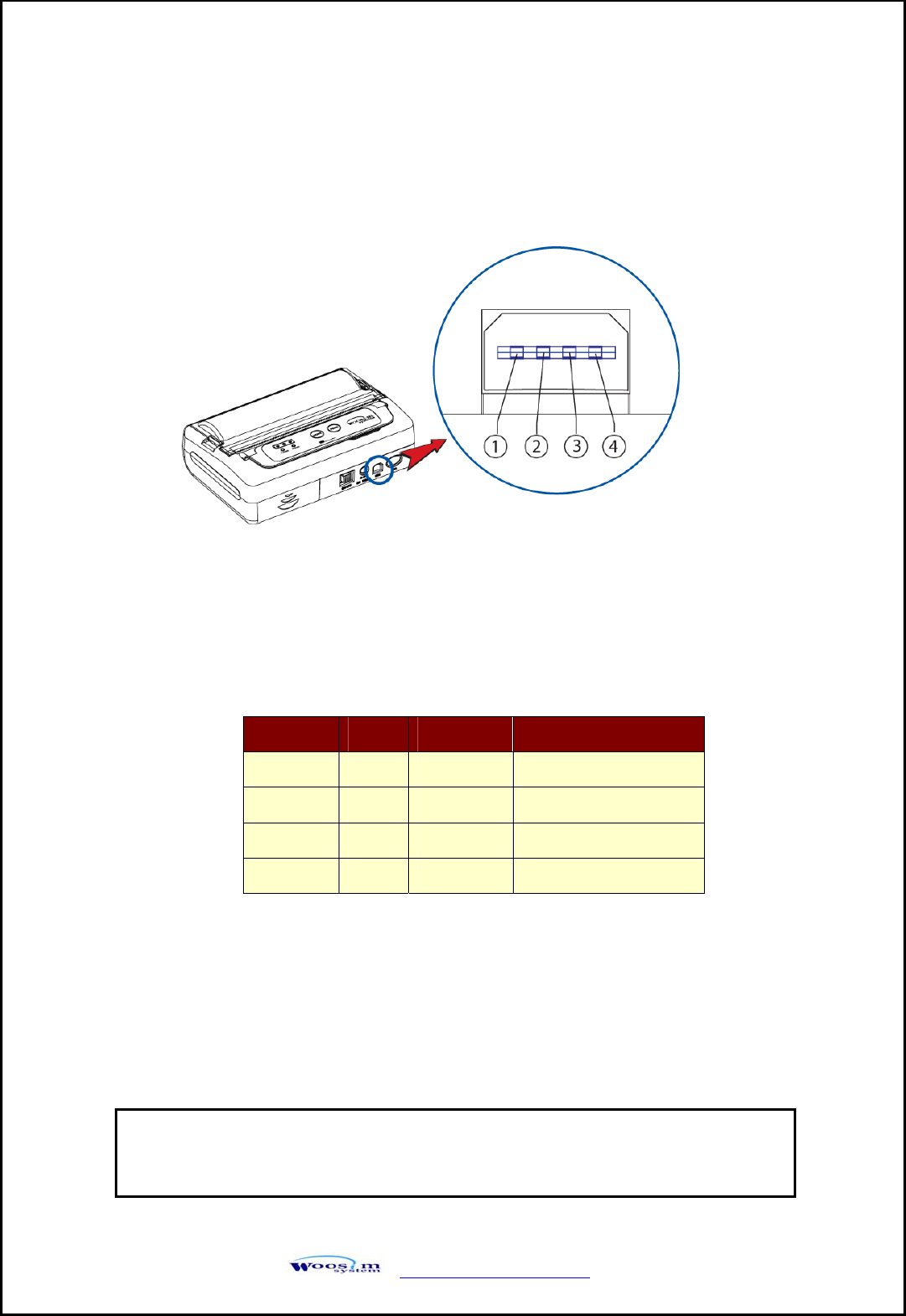
http://www.woosim.com 19
3
3.
.
I
In
nt
te
er
rf
fa
ac
ce
e
3
3.
.1
1.
.
U
UA
AR
RT
T(
(R
RS
S-
-2
23
32
2C
C
o
or
r
T
TT
TL
L)
)
The PORTI-WC40 printer has an UART interface and is connected by means of a
4 pin mini USB socket. In the following table, the signals present on the Mini USB
socket are listed:
* Applicable connector : SUNG KYUNG (CM-720)
Pin No. Name Direction Function
1 TxD Output Transmit Data
2 RxD Input Receive Data
3 CTS - -
4 GND - Ground
NOTE : ● When data receiving, when it removes the communication
cable, it loses a data.
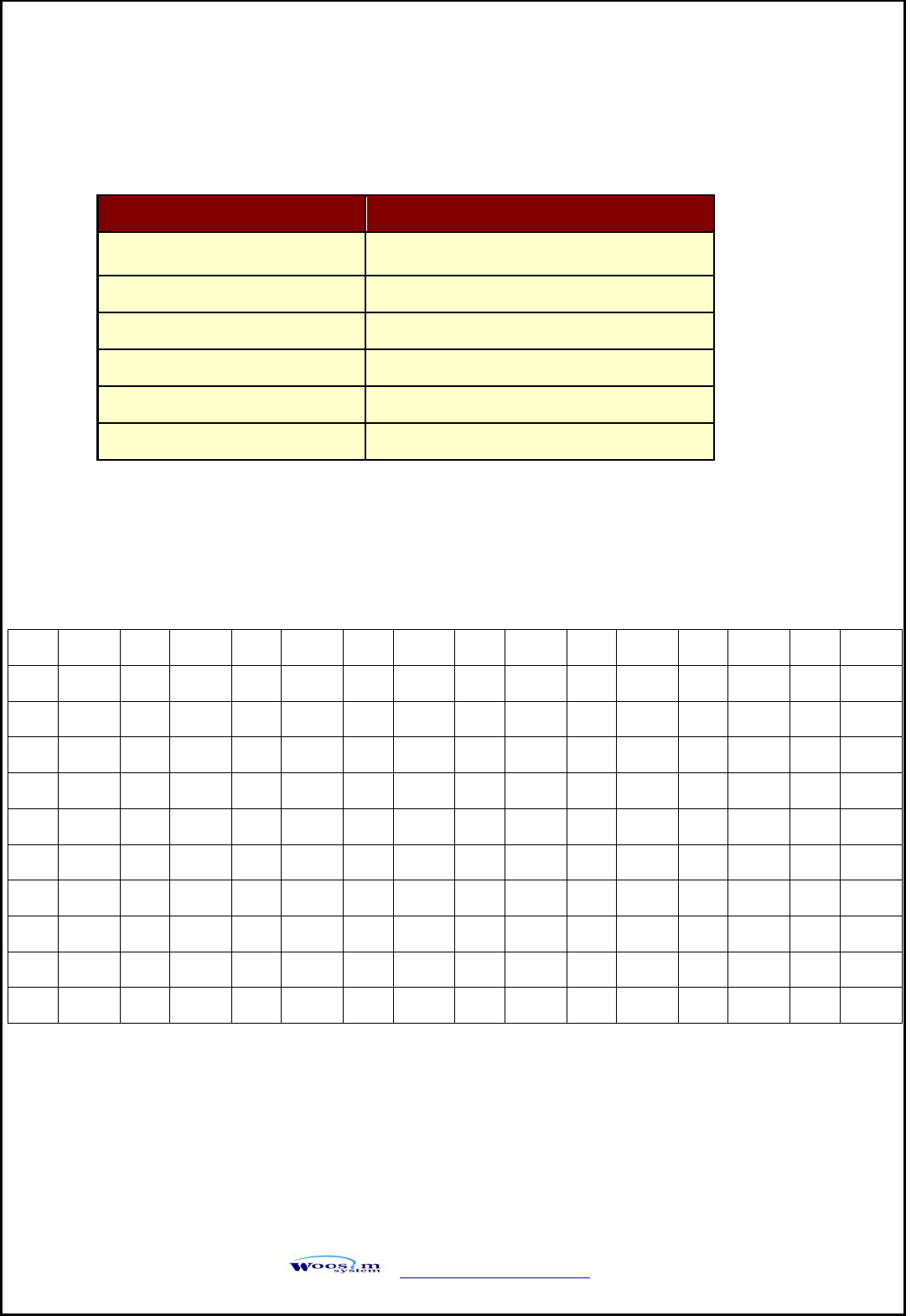
http://www.woosim.com 20
3
3.
.2
2.
.
B
Bl
lu
ue
et
to
oo
ot
th
h
3
3.
.2
2.
.1
1
B
Bl
lu
ue
et
to
oo
ot
th
h
c
ch
ha
an
nn
ne
el
l
o
or
rg
ga
an
ni
iz
ze
ed
d
t
ta
ab
bl
le
e
CH MHz CH MHz CH MHz CH MHz CH MHz CH MHz CH MHz CH MHz
1 2402 11 2412 21 2422 31 2432 41 2442 51 2452 61 2462 71 2472
2 2403 12 2413 22 2423 32 2433 42 2443 52 2453 62 2463 72 2473
3 2404 13 2414 23 2424 33 2434 43 2444 53 2454 63 2464 73 2474
4 2405 14 2415 24 2425 34 2435 44 2445 54 2455 64 2465 74 2475
5 2406 15 2416 25 2426 35 2436 45 2446 55 2456 65 2466 75 2476
6 2407 16 2417 26 2427 36 2437 46 2447 56 2457 66 2467 76 2477
7 2408 17 2418 27 2428 37 2438 47 2448 57 2458 67 2468 77 2478
8 2409 18 2419 28 2429 38 2439 48 2449 58 2459 68 2469 78 2479
9 2410 19 2420 29 2430 39 2440 49 2450 59 2460 69 2470 79 2480
10 2411 20 2421 30 2431 40 2441 50 2451 60 2461 70 2471
Category Specification
Bluetooth Spec. Bluetooth V2.1 / Class2 (10m)
Frequency Range 2.4GHz ISM BAND(2.402~2.480MHz)
Data Transmission Rate 57600bps Fixed.
Data bit 8 Data bit Fixed.
Parity bit No parity Fixed.
Stop bit 1 Stop bit Fixed.
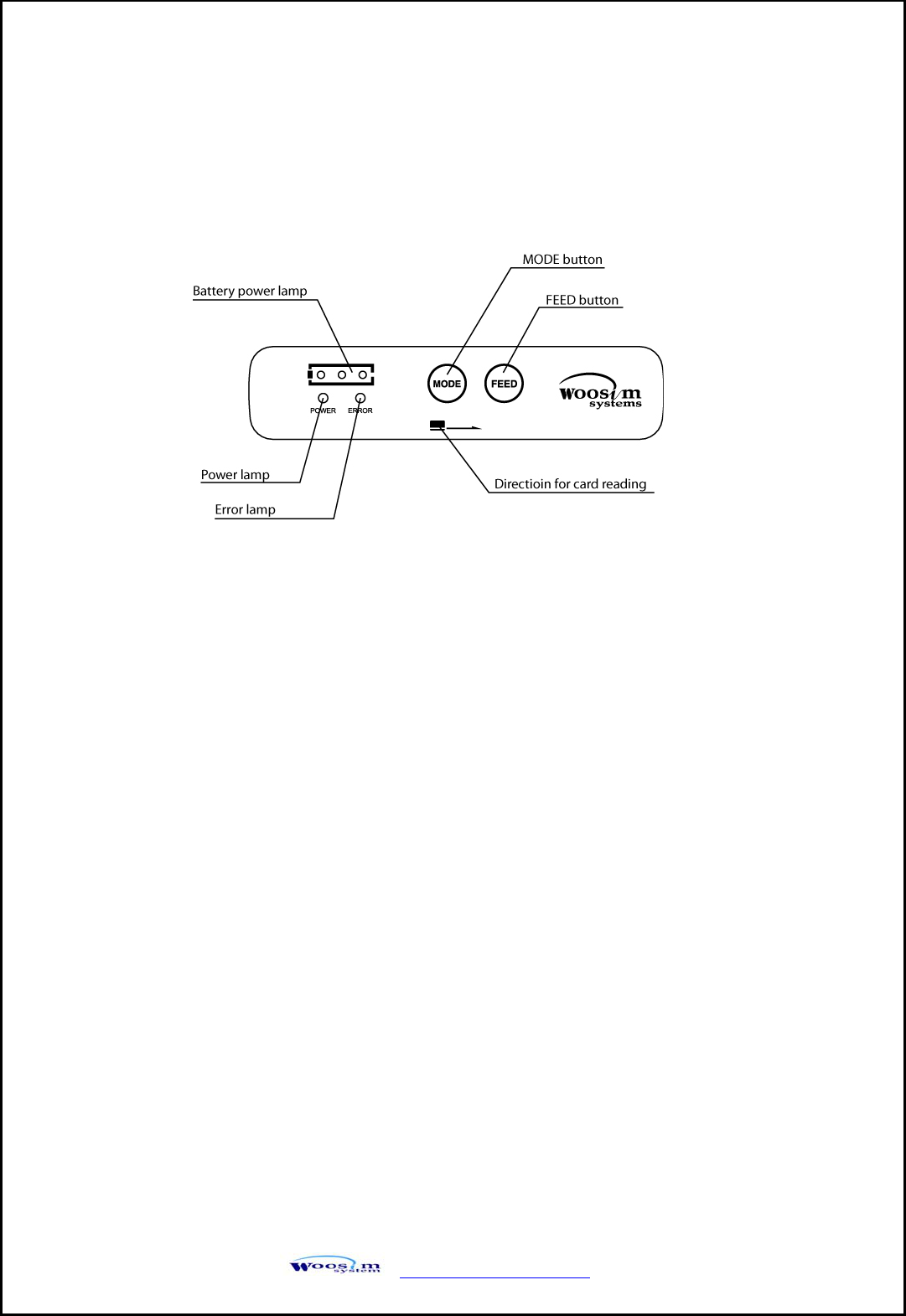
http://www.woosim.com 21
4
4.
.
U
Us
si
in
ng
g
t
th
he
e
p
pr
ri
in
nt
te
er
r
4
4.
.1
1.
.
C
Co
on
nt
tr
ro
ol
l
p
pa
an
ne
el
l
X Button
- FEED :
When the printer is on, paper can be feed manually by pressing and holding the
FEED button for more than one second.
- MODE :
MODE Button is for use to change communication mode.
Do not operate the mode button without instructions.
X Panel lamp
- Power : Printer is ON and ready to receive data.
- Error : Indicates a fault condition or a printer error.
(i.e : no paper, paper cover opened. etc.)
- Battery Power : These lamps(Green) indicated the battery power remaining.
The battery gain in quantity and these lamps are on the decrease.
If so, you must recharge the battery by using the battery charger.
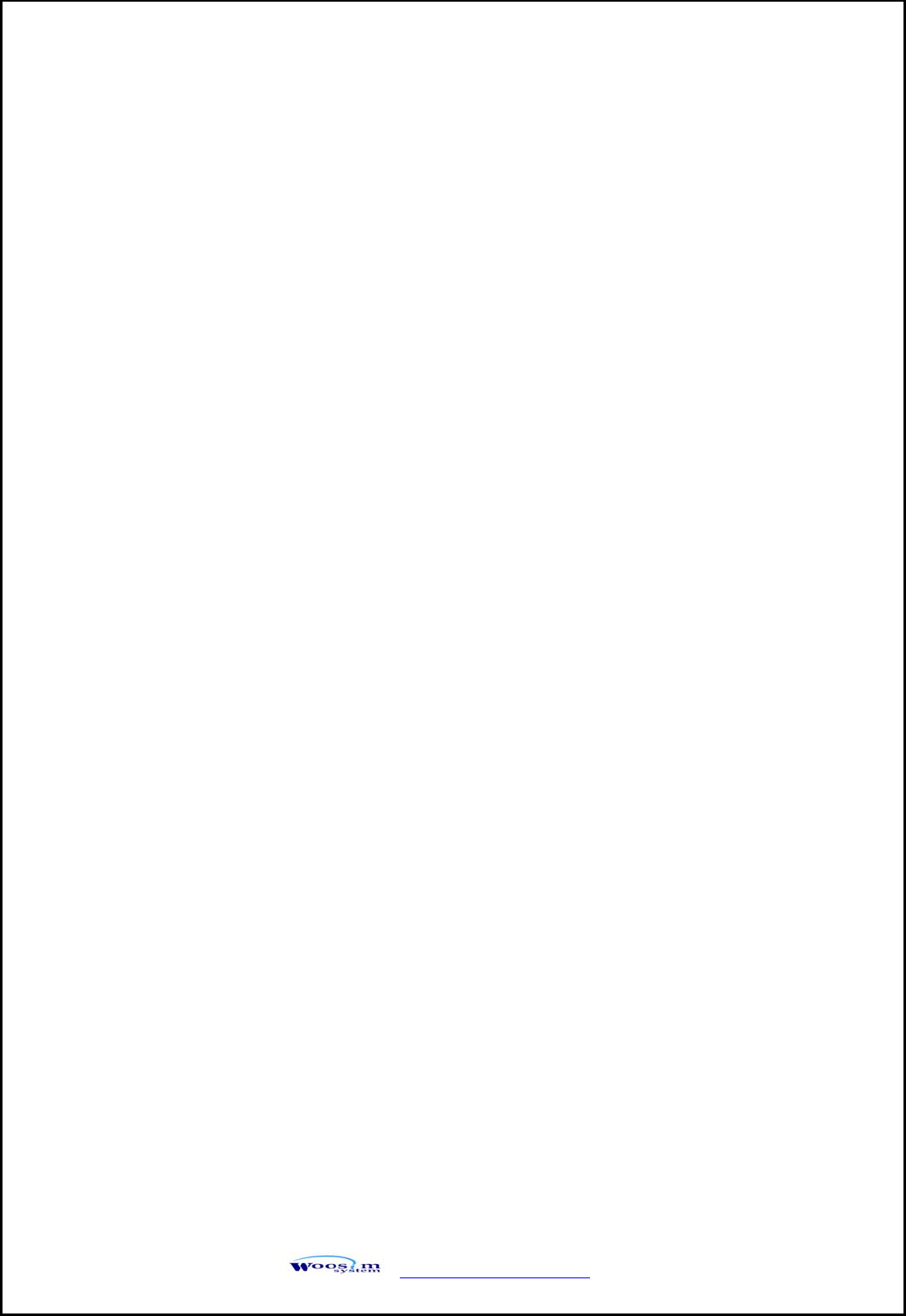
http://www.woosim.com 22
4
4.
.2
2.
.
S
Se
el
lf
f
t
te
es
st
t
The Self-Test checks whether the printer has any problems. If the printer does not
function properly, contact your dealer. For Self-Test, turn on the power while holding
down the FEED Button. The Self-Test checks the following :
1) Make sure paper roll has been installed properly.
2) The Self-Test prints the current printer status, which provides the control
ROM version and the communication method setting.
3) After printing the current printer status, Self-Test will print a pattern using
the built-in character set.
4) The Self-Test automatically ends.
The printer is ready to receive data as soon as it complete the Self-Test.
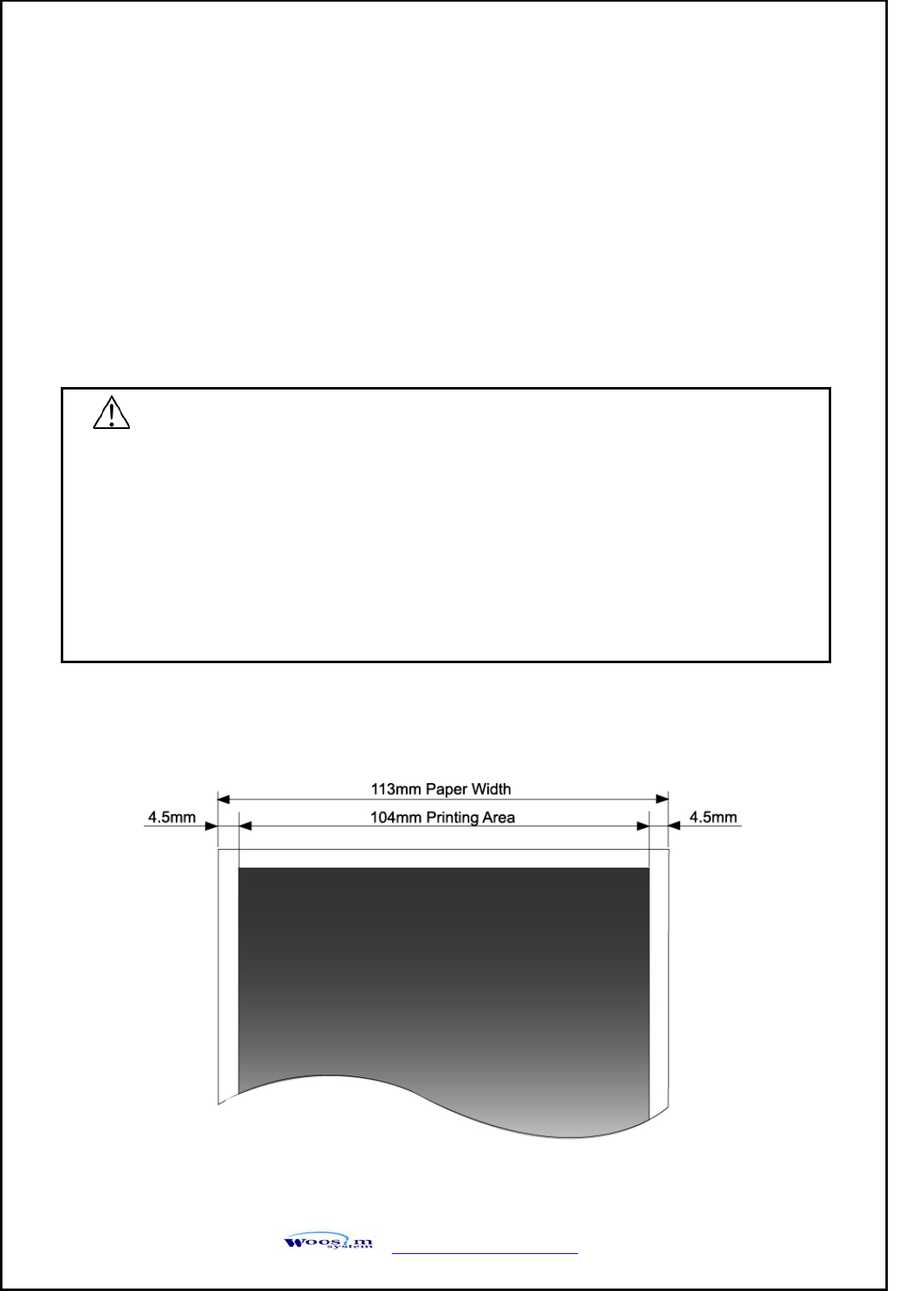
http://www.woosim.com 23
5
5.
.
C
Co
on
ns
su
um
ma
ab
bl
le
e
p
pa
ar
rt
ts
s
5
5.
.1
1.
.
R
Re
ec
co
om
mm
me
en
nd
de
ed
d
p
pa
ap
pe
er
r
5
5.
.2
2.
.
P
Pr
ri
in
nt
ti
in
ng
g
p
po
os
si
it
ti
io
on
n
Type : Thermal Paper
Paper width : 113mm
Paper thickness : 60±5㎛
Outer diameter : Ø38mm or less
Recording side : Outside of roll
Cautions
1. Do not paste the paper to the core, and the roll paper which has near end mark printing
on its near end is recommended.
2. Chemicals or oil may change the color of paper, or printed characters may fade.
3. Change of paper color starts from approx. 70 ℃.
Pay attention to heat, humidity and sun light.
4. Color of paper may be changed by being scratched by nail or hard metal, etc.
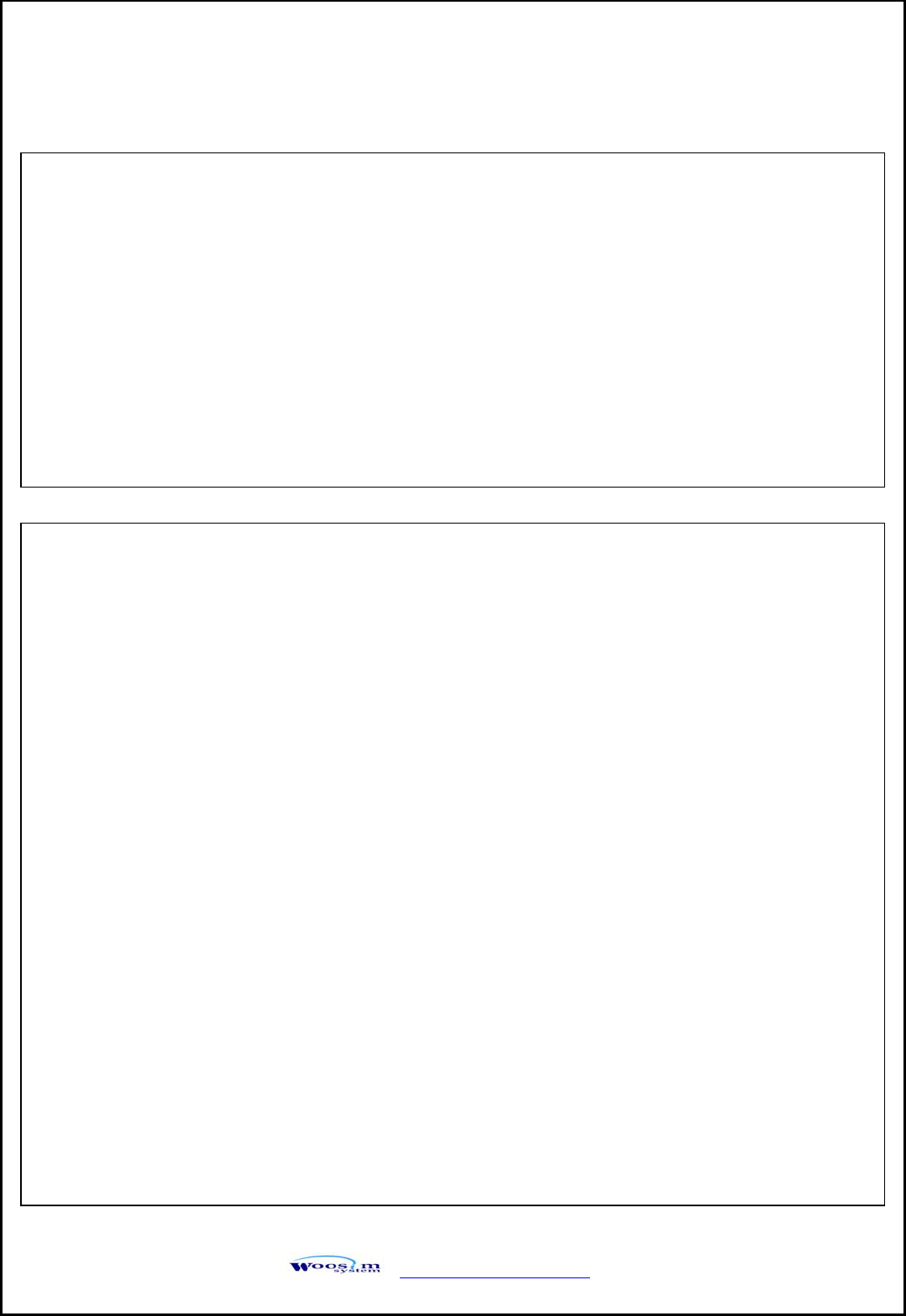
http://www.woosim.com 24
FCC ID : QDDPORTI-WC40
THIS DEVICE COMPLIES WITH PART 15 OF THE FCC RULES.
Operation is subject to the following two conditions; (1)
This device may not cause harmful interference, and (2) this device must accept any
interference received,
including interference that may cause undesired operation.
CAUTION : Changes or modifications not expressly approved by the party
responsible for compliance could void the user’s authority to operate the equipment.
Note: This equipment has been tested and found to comply with the limits for a Class B digital
device, pursuant to part 15 of the FCC Rules. These limits are designed to provide reasonable
protection against harmful interference in a residential installation. This equipment generates,
uses and can radiate radio frequency energy and, if not installed and used in accordance with
the instructions, may cause harmful interference to radio communications. However, there is
no guarantee that interference will not occur in a particular installation. If this equipment does
cause harmful interference to radio or television reception, which can be determined by
turning the equipment off and on, the user is encouraged to try to correct the interference by
one or more of the following measures:
ㆍReorient or relocate the receiving antenna.
ㆍIncrease the separation between the equipment and receiver.
ㆍConnect the equipment into an outlet on a circuit different from that to which the receiver is
connected.
ㆍConsult the dealer or an experienced radio/TV technician for help.
Modifications not expressly approved by the manufacturer could void the user's authority to
operated the equipment under FCC rules.
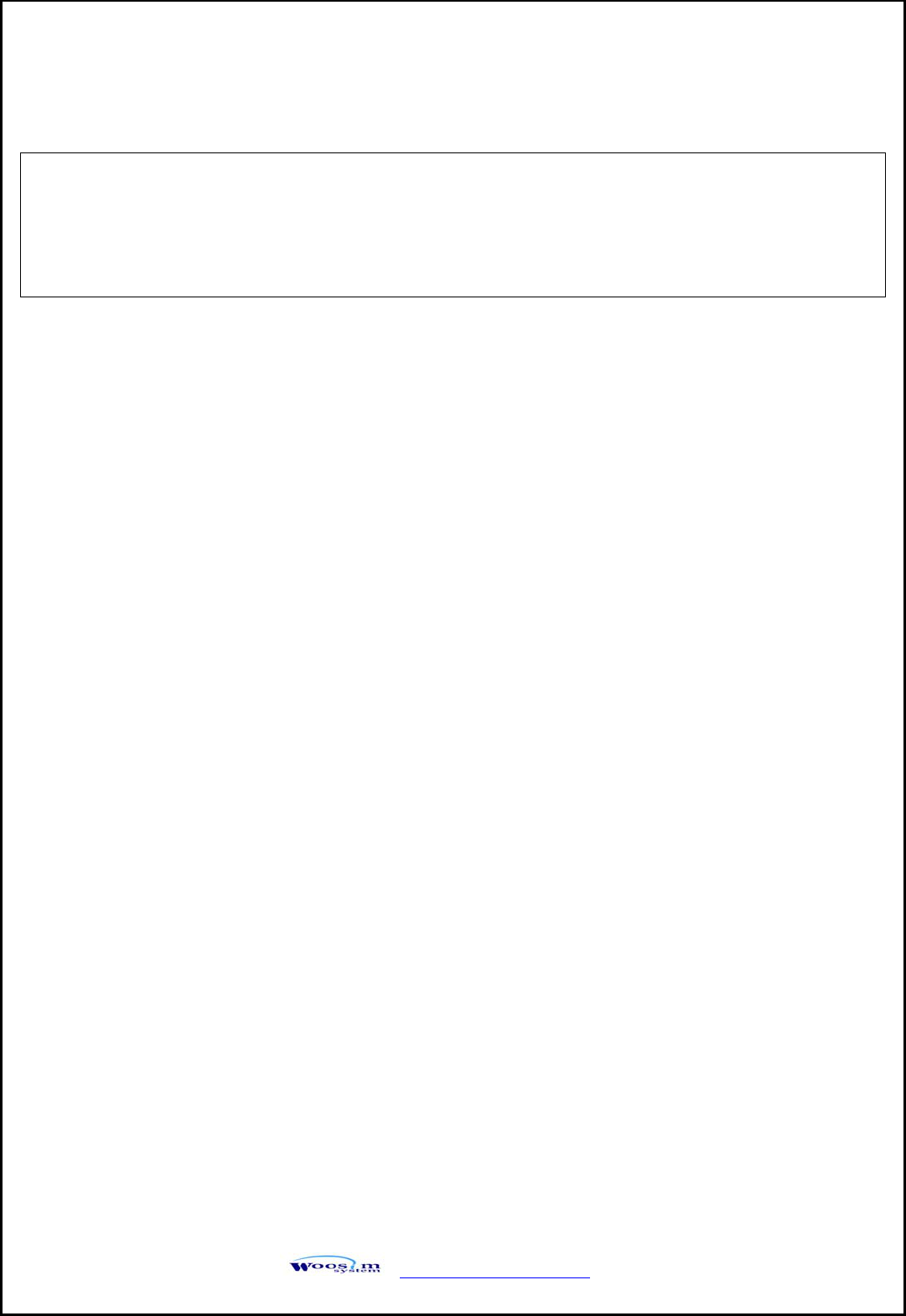
http://www.woosim.com 25
This Device has been evaluated to comply with RF exposure requirement for general use
limit in portable condition. It is safe to be used in sold condition.