WOOSIM SYSTEMS WSP-I450 THERMAL PRINTER User Manual
Woosim System Inc. THERMAL PRINTER
Contents
- 1. User manual
- 2. user manual
User manual
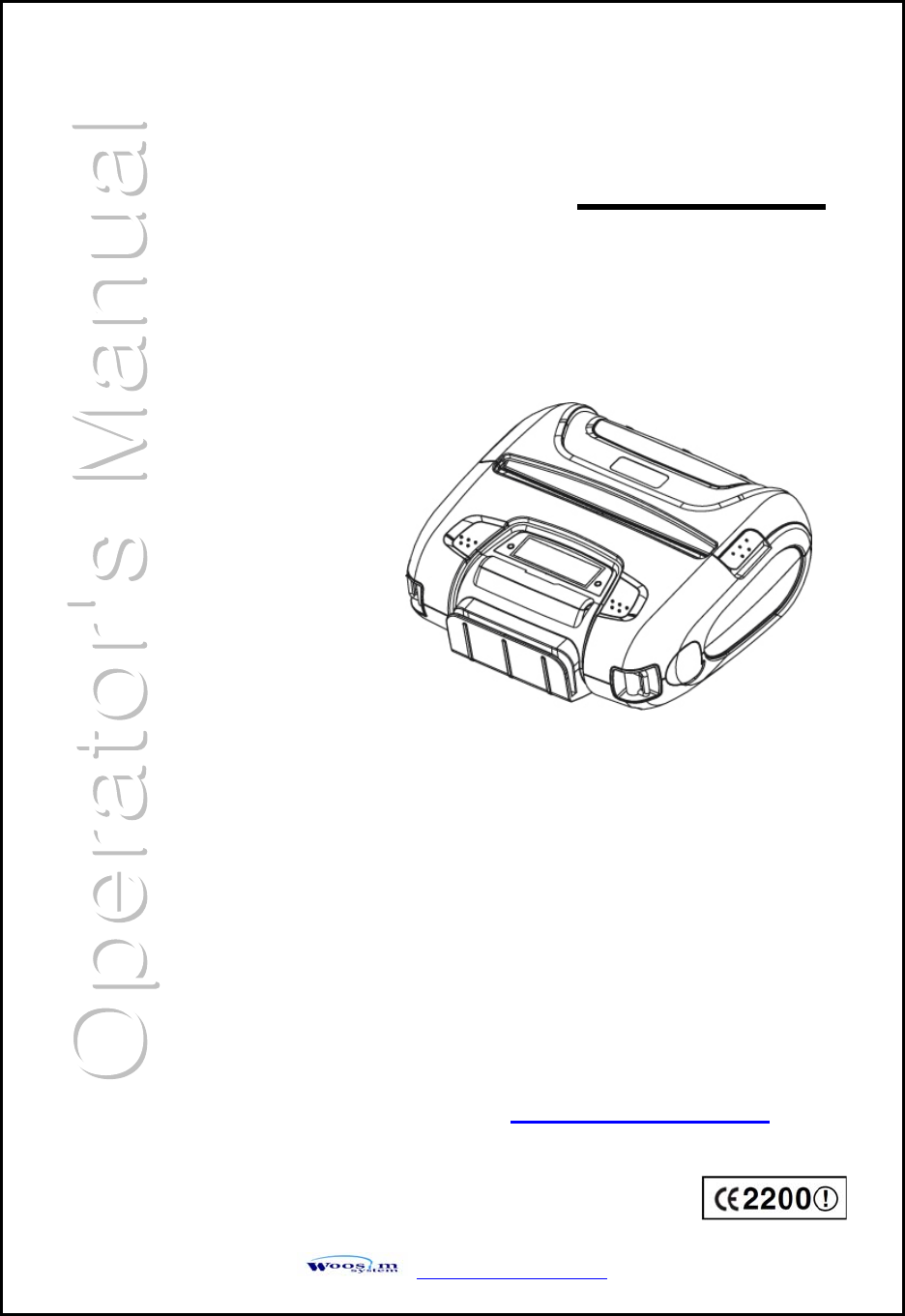
http://www.woosim.com
MODEL WSP-i450
WOOSIM SYSTEMS Inc.
#501, Daerung Technotown 3th,
448, Gasan-Dong, GeumChun-Ku,
Seoul, Korea
Tel : +82-2-2107-3700
Fax : +82-2-2107-3707
URL: http://www.woosim.com
(4inch Industrial Printer)
Rev. 1.0
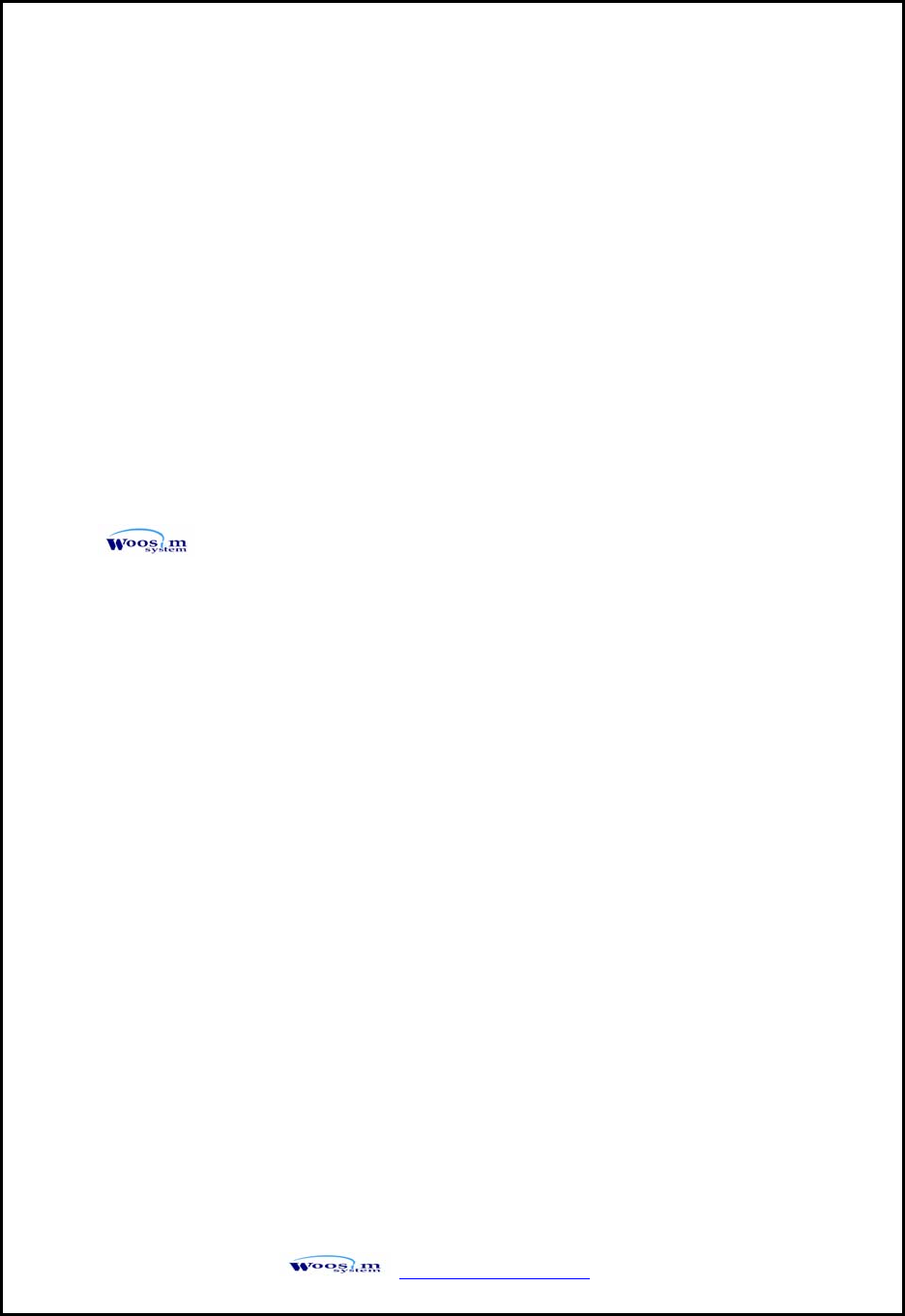
WSP-i450 Rev. 1.0
http://www.woosim.com 2
Copyright
WSP-i450 4inch Industrial printer operator’s manual.
Copyright ⓒ2009 by Woosim Systems Inc.
All rights reserved.
The information contained in this manual is the property of Woosim Systems Inc.
and may not be reproduced in whole or in part without the prior written permission of
Woosim Systems Inc.
Trademark
a registered trademark of Woosim Systems Inc.
All other trademark are the properties of their respective companies.
Caution
Some semiconductor devices are easily damaged by static electricity. You should
turn the printer “OFF”, before you connect or removed the cable on the rear side, in
order to guard the printer against the static electricity.
If the printer is damaged by the static electricity, you should turn the printer “OFF”
Notice
The contents of this manual are subject to change without notice.
All specifications are subjected to change without notice
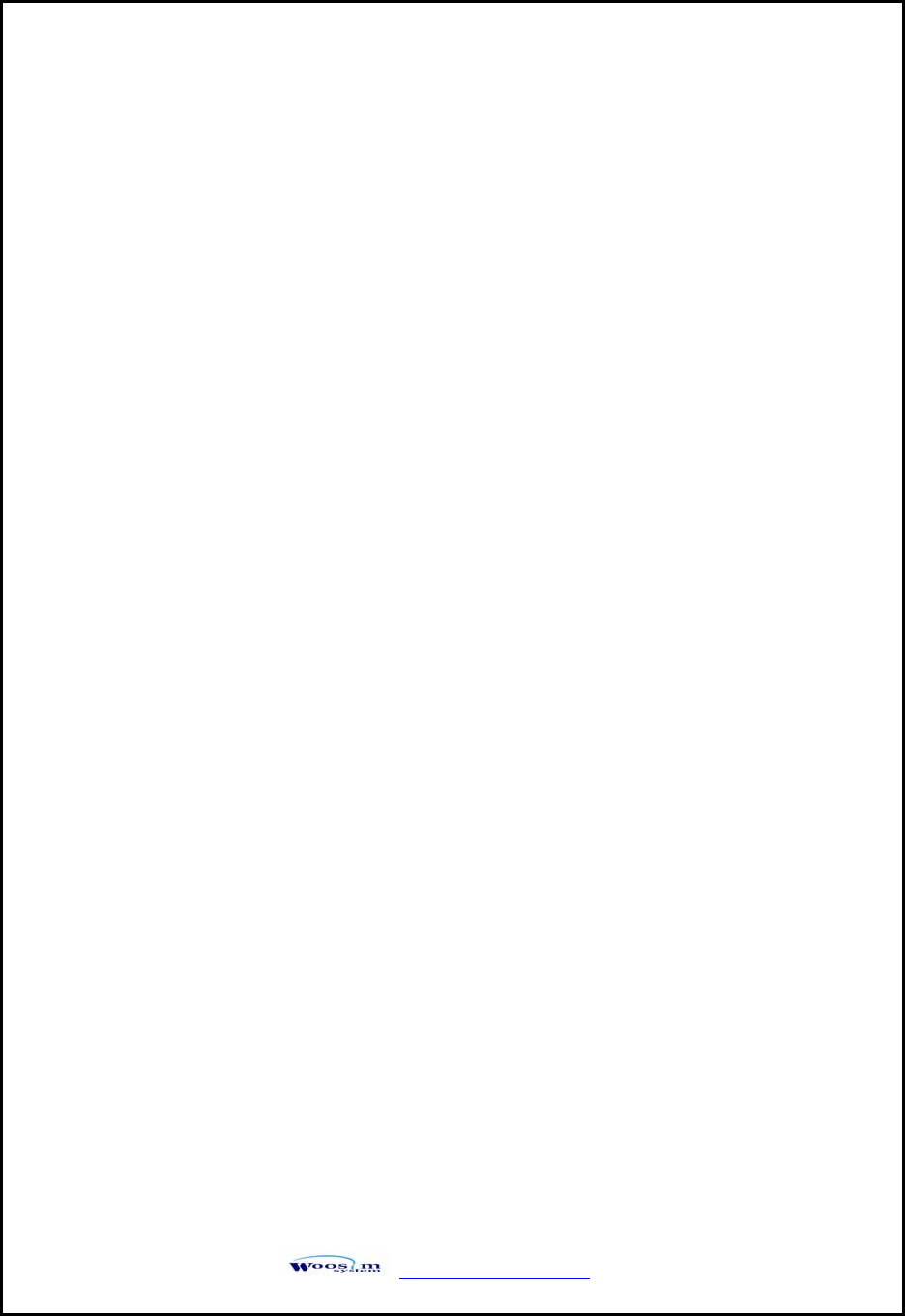
WSP-i450 Rev. 1.0
http://www.woosim.com 3
Introduction
The WSP-i450 is the ideal solution for Mobile banking system , Retail,
point of sales, Credit card Transaction, other traveling and mobile computing etc.
The general features of WSP-i450 printer are as follows:
X Pocket size 151.5×135.7×63.5mm (MSR : 151.5 X 142.5 X 63.5)
X Light weight(550g) for true mobility [standard]
X Very silent printing thru direct thermal printing method
X High speed (60mm/sec, MAX)
X High resolution(203dpi : 8dots/mm).
X UART(RS-232C or TTL), Bluetooth Ver2.1
Wireless LAN (IEEE802.11b/g) interface
X Support Magnetic Stripe Reader
X Support Graphic LCD(128×32dots) with Blue LED Backlight
X Intuitive LED’s indicate Power(on/off),Error and Battery status
X Support text and graphic printing
X Easier paper roll loading by CLAMSHELL design
X One touch paper cover
X Printer door open & Paper-out sensor
X Easier maintenance with self-diagnostic.
X In field programming – Update Firmware, Download Fonts and Logos
X Compack and easy to carry around.
X Water-resistant construction.( IP54 – Certified )
X Microsoft Windows 98 /ME /2000 / XP / VISTA / 7 compatible.
X Flow control : Software (XON/XOFF)
※ Hardware flow control not supported in printer.
X Free fall: 1 meter onto concrete (option 1.5 meter)
X Agency Approvals
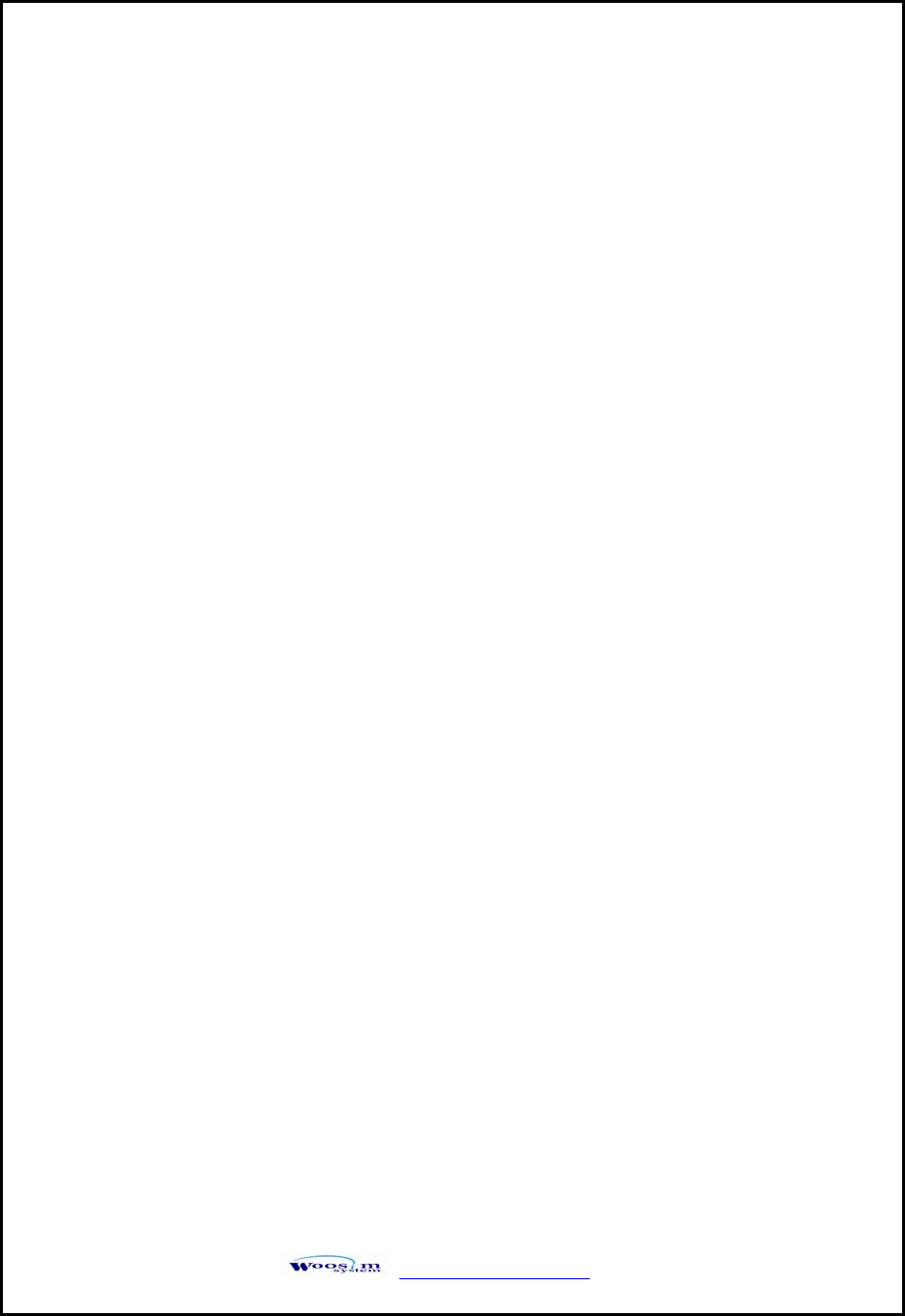
WSP-i450 Rev. 1.0
http://www.woosim.com 4
Operating Precautions
Please follow the precautions below to enjoy and maintain the full performance of
the printer.
X Using the Printer
● Be careful not to drop or bump the printer on a hard surface.
● Do not install the printer in direct sunlight or such areas.
Suitable environment for the use of the printer is as follows:
◆ Operating temperature :-10°C to 50°C
◆ Relative humidity : 0% to 90% (No condensation)
● Do not install the printer near devices that generate strong
electromagnetic fields such as a copy machine.
● Do not open the platen cover during printing .
● Do not remove or reinstall the communication cable during printing
or transmission.
● Do not touch the connectors of the communication during printing.
● Switch the POWER OFF when not in use.
● Do not use alcohol or other solvent.
● The AC adapter, the battery charger and the battery pack may
become warm when in use. This is normal and is not a malfunction.
● When the battery pack is used at low temperature, the length of time
the printer can be used may be shortened.
X Thermal Paper Handling
● Store the thermal paper in a cool, dry and dark place.
● Do not rub the paper with hard object.
● Do not leave the paper with hard object.
● Do not allow plastic film, erasers, or adhesive tape to touch the paper
for long periods.
● Do not stack the thermal paper with diazo copies immediately
after copying or wet-type copies.
● Do not use chemical glue.
● Always use the clean thermal paper.
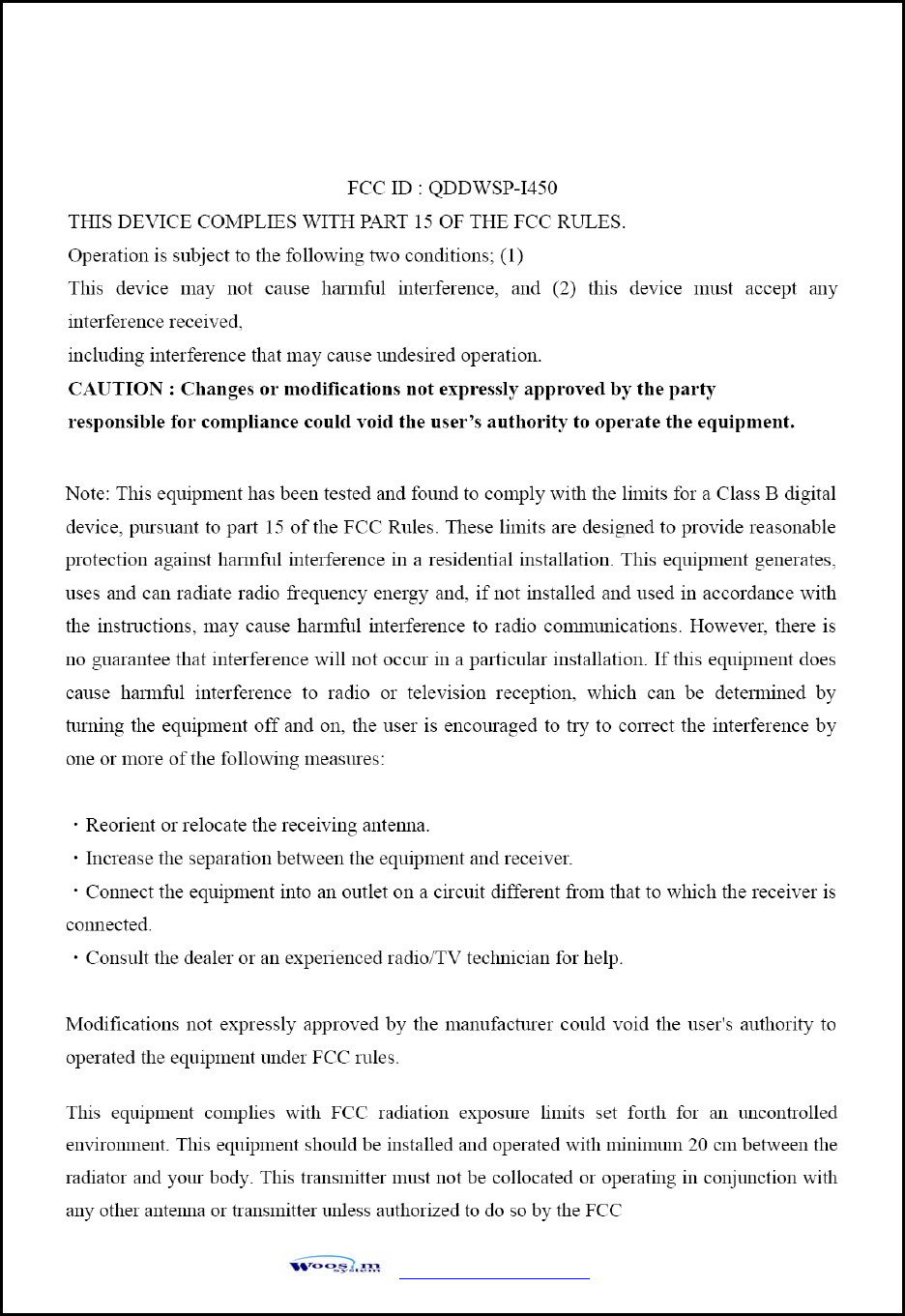
WSP-i450 Rev. 1.0
http://www.woosim.com 5
Note
This Device has been evaluated to comply with RF exposure requirement for general use
limit in portable condition. It is safe to be used in sold condition.
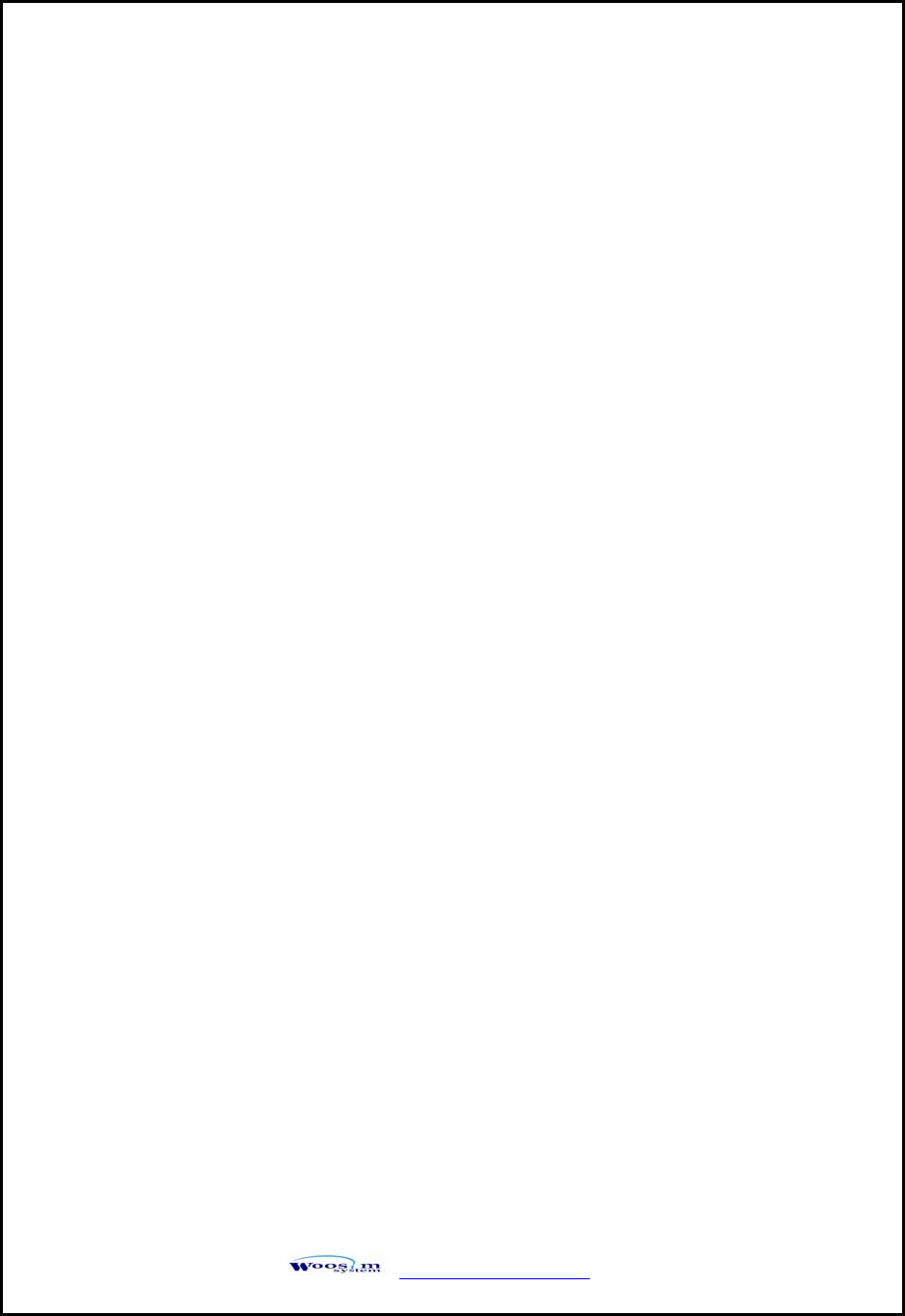
WSP-i450 Rev. 1.0
http://www.woosim.com 6
CONTENTS
1. Outline. ...........................................................................................................................................7
1.1. Model classifications. ...............................................................................................................7
1.2. Product Part Number System....................................................................................................7
1.3. Specifications............................................................................................................................8
2. Setting up the printer...................................................................................................................10
2.1. Printer & Accessories .............................................................................................................10
2.2. Printer Features.......................................................................................................................11
2.3. Replacing paper roll................................................................................................................13
2.4. Power supply ..........................................................................................................................14
2.4.1. Specified power supply....................................................................................................14
2.4.2. Installing the battery and the belt strap ............................................................................14
2.4.3. Recharging the battery pack.............................................................................................15
2.5. Set operation mode. ................................................................................................................16
3. Interface........................................................................................................................................22
3.1. UART(RS-232C or TTL)........................................................................................................22
3.2. Bluetooth ................................................................................................................................23
3.3. Wireless LAN .........................................................................................................................23
4. Smart Card Module.....................................................................................................................24
4.1. General Spec...........................................................................................................................24
4.2. Communication Protocol Sequence........................................................................................25
4.2.1. Regular Operation............................................................................................................25
4.2.2. Irregular Operation (Communication Error)....................................................................25
5. Using the printer. .........................................................................................................................26
5.1. Control panel. .........................................................................................................................26
5.2. The self test.............................................................................................................................27
6. Consumable Parts........................................................................................................................28
6.1. Recommended paper...............................................................................................................28
5.2. Printing position......................................................................................................................28
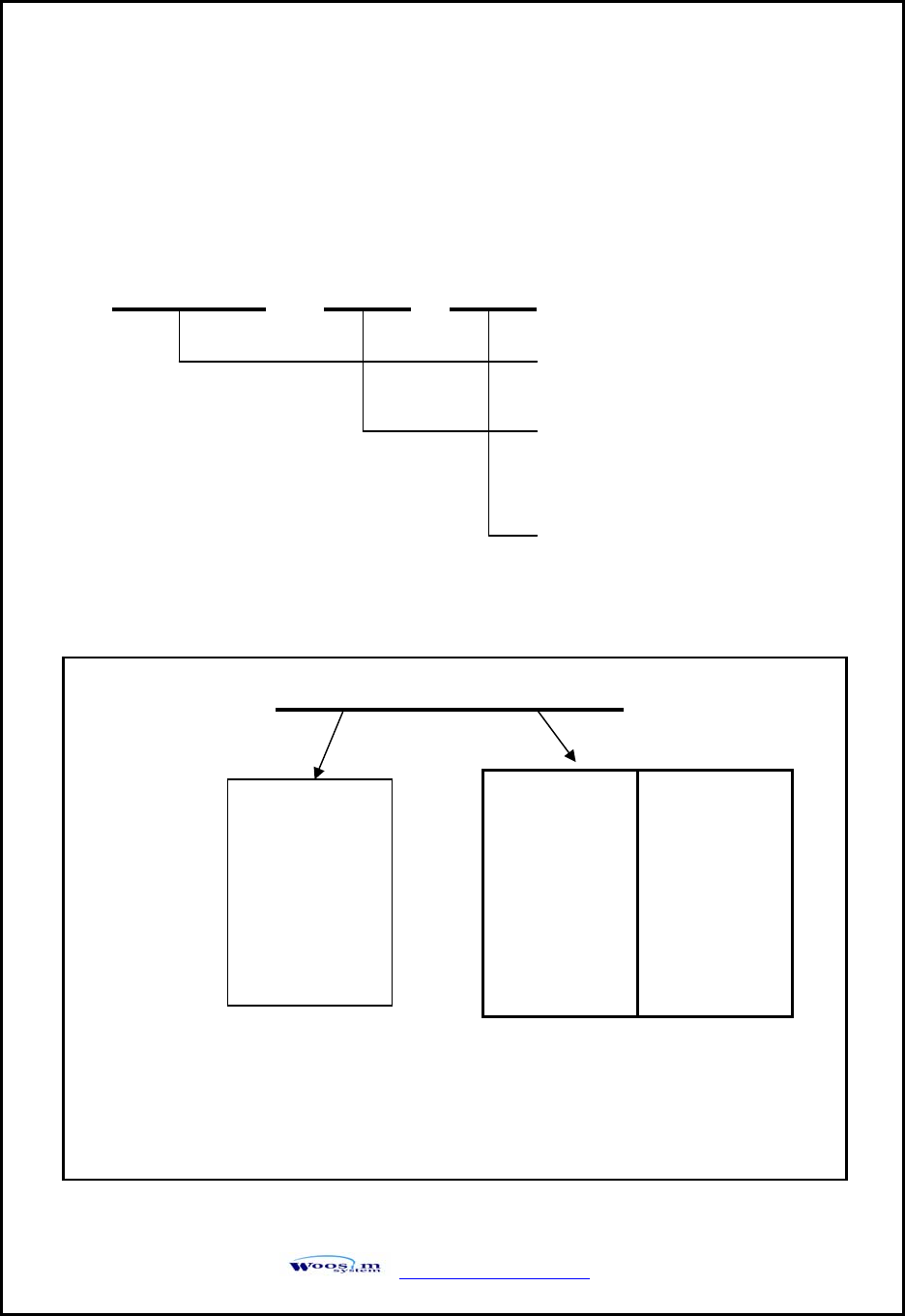
WSP-i450 Rev. 1.0
http://www.woosim.com 7
1
1.
.
O
Ou
ut
tl
li
in
ne
e.
.
1
1.
.1
1.
.
M
Mo
od
de
el
l
c
cl
la
as
ss
si
if
fi
ic
ca
at
ti
io
on
ns
s.
.
1
1.
.2
2.
.
P
Pr
ro
od
du
uc
ct
t
P
Pa
ar
rt
t
N
Nu
um
mb
be
er
r
S
Sy
ys
st
te
em
m.
.
WSP-i450 ( ) ( )
Model
Interface
None: UART/Bluetooth
A2 : UART/IrDA
Power
None : DC 8.4V
Model name / Interface Spec.
Example) 1. Porti-S40 Serial/Bluetooth Part No. ⇒ S40/A1
2. Porti-SC30 Bluetooth Only Part No. ⇒ SC30/Z1
S40
SC30
W25
.
.
.
Wired Wireless
A RS-232C 1 Bluetooth
B TTL 2 IrDA
C USB 0 None
D RS-485
E Parallel
Z None
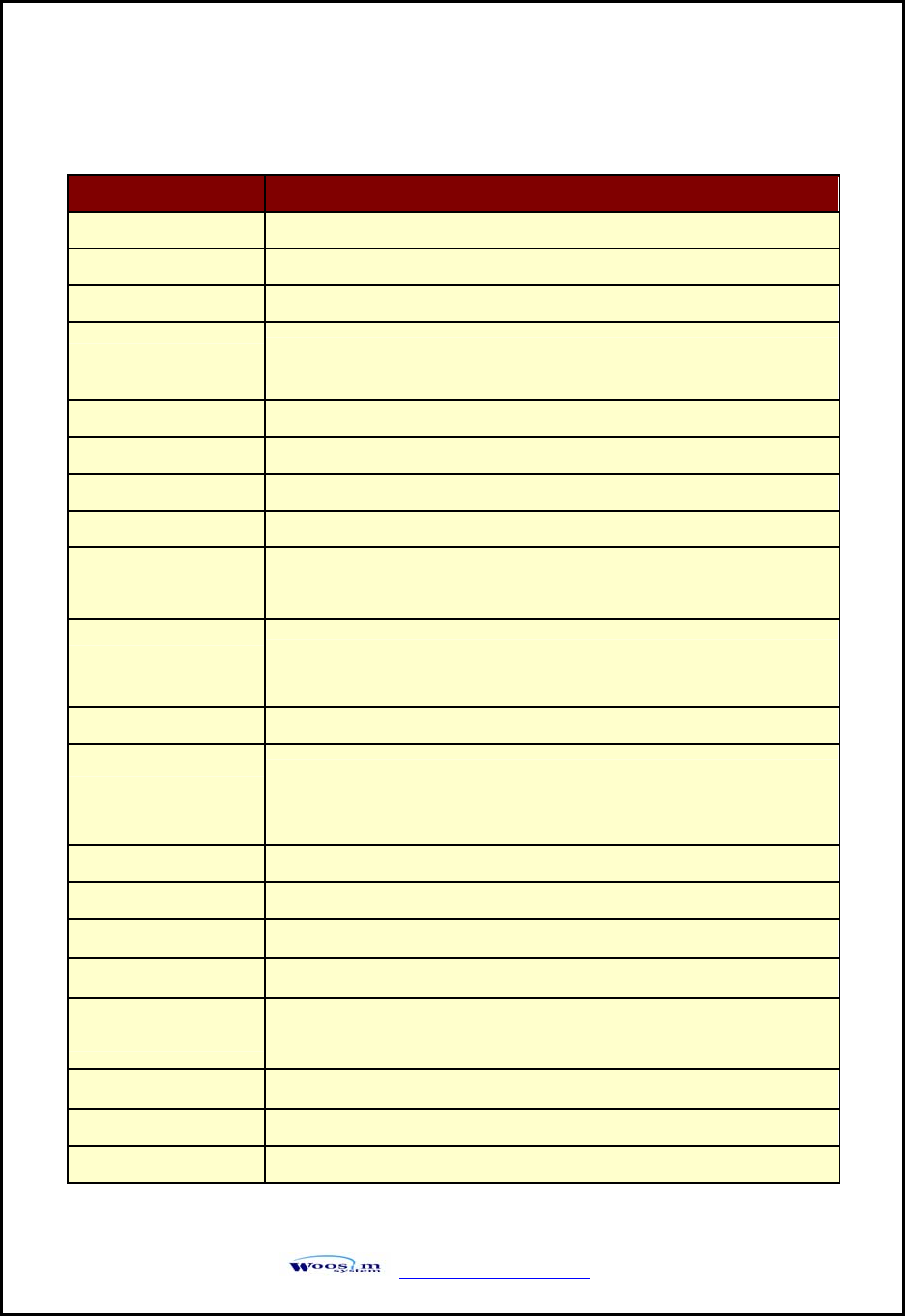
WSP-i450 Rev. 1.0
http://www.woosim.com 8
1
1.
.3
3.
.
S
Sp
pe
ec
ci
if
fi
ic
ca
at
ti
io
on
ns
s.
.
Item Specifications
Print method Direct thermal line printing
Characters per line Eng : 92cpl (MAX)
Character size Eng. : 9×24dots, 12×24dots Kor. : 16×24dots, [24×24dots]
Optional Characters Simplified/Traditional Chinese, Arabic, Cyrillic, Russian, Tukish,
Greek, Japanese, Persian, Latin9 and Others upon request.
Resolution 203dpi, 8 dots/mm
Print width 4-inch ( 104mm, 832dots)
Print speed 60mm / sec (MAX)
Dimension 151.5× 135.7 × 63.5 mm (MSR : 151.5 X 142.5 X 63.5mm)
Weight 550g (Including battery & roll paper) [standard]
556g (Including battery & roll paper) [MSR]
Interface UART(RS-232C or TTL), Bluetooth Ver 2.1 + EDR
Wireless LAN interface(IEEE802.11b/g)
Paper roll Thermal roll paper ( 113mm wide, 50ø)
Barcodes
1-dimension : Code128, Code39, I2/5, Code93 UPC, EAN, KAN,
JAN, CODABAR
2-dimension : PDF417, QR Code, DATA Matrix
Black mark Support black mark detection
H/W Spec. MCU : 32bits RISC, FLASH : 4M bytes, RAM : 8M bytes
Receive buffer size 1M bytes
MSR ISO 7810 / 7811 / 7812 1&2&3 Track Reading
Smart Card Reader ISO 7816 Compliant (EMV level 1 Certified) /
T=0, T=1 support / 1 SAM (Security Application Module)
LCD 128×32 Dots FSTN (Blue LED Backlight)
Battery Rechargeable 7.4V DC, 2,200mAh (Li-ion)
Battery duration 1 hour continuous printing
(Continue…)
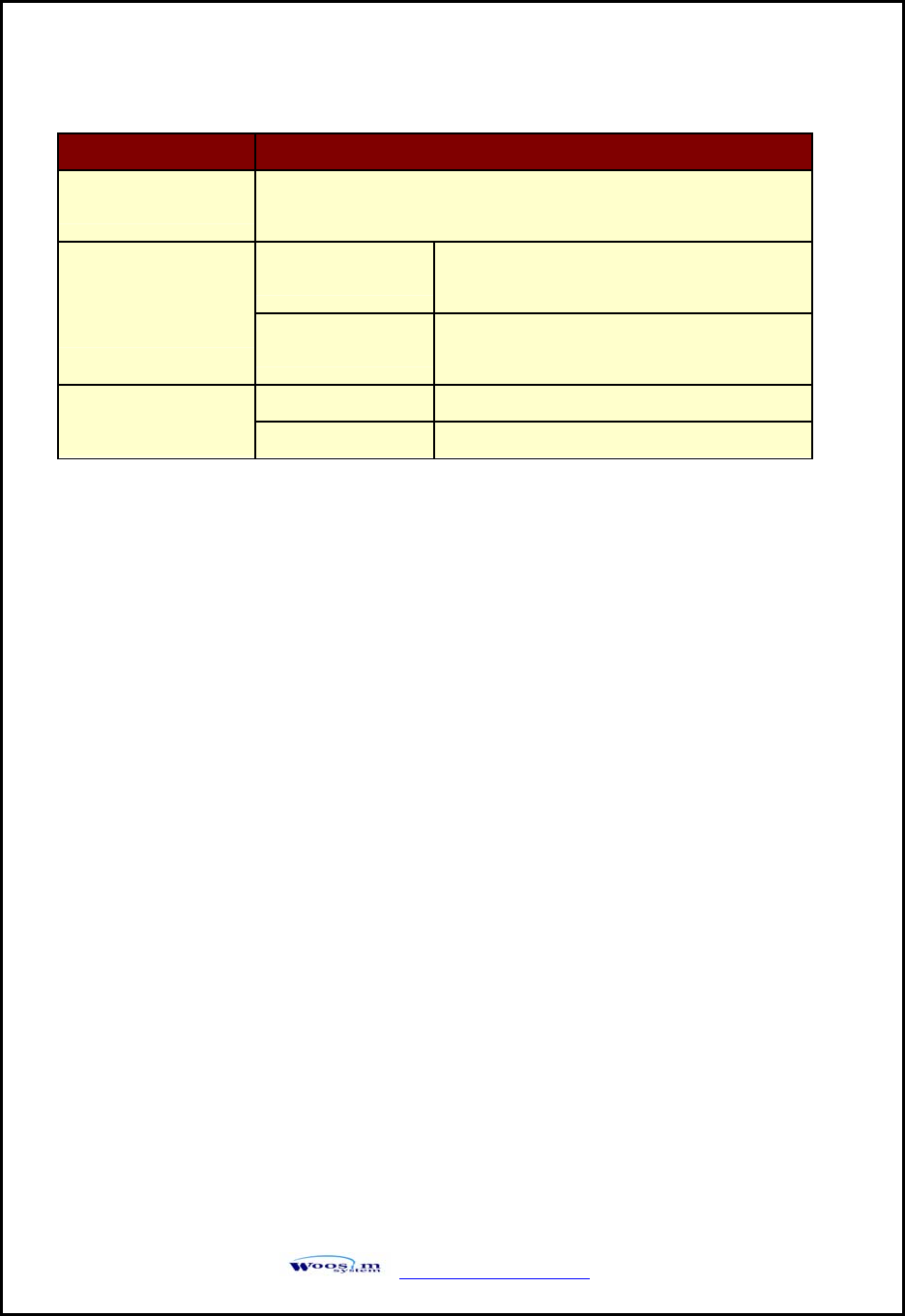
WSP-i450 Rev. 1.0
http://www.woosim.com 9
< Table 1 >
Item Specifications
Battery charger Input (100~250V AC, 50~60Hz)
Output(8.4VDC/0.8A), 4hours full charge time
Temperature -10°C ~ 50°C (operating)
-10°C ~ 70°C (storage)
Environment
conditions Humidity 30% - 80% (operating)
0% - 95% (storage)
Mechanical 37,000,000 lines
MCBF(Mean Cycle
Between Failure) Head Approximately 50 Km
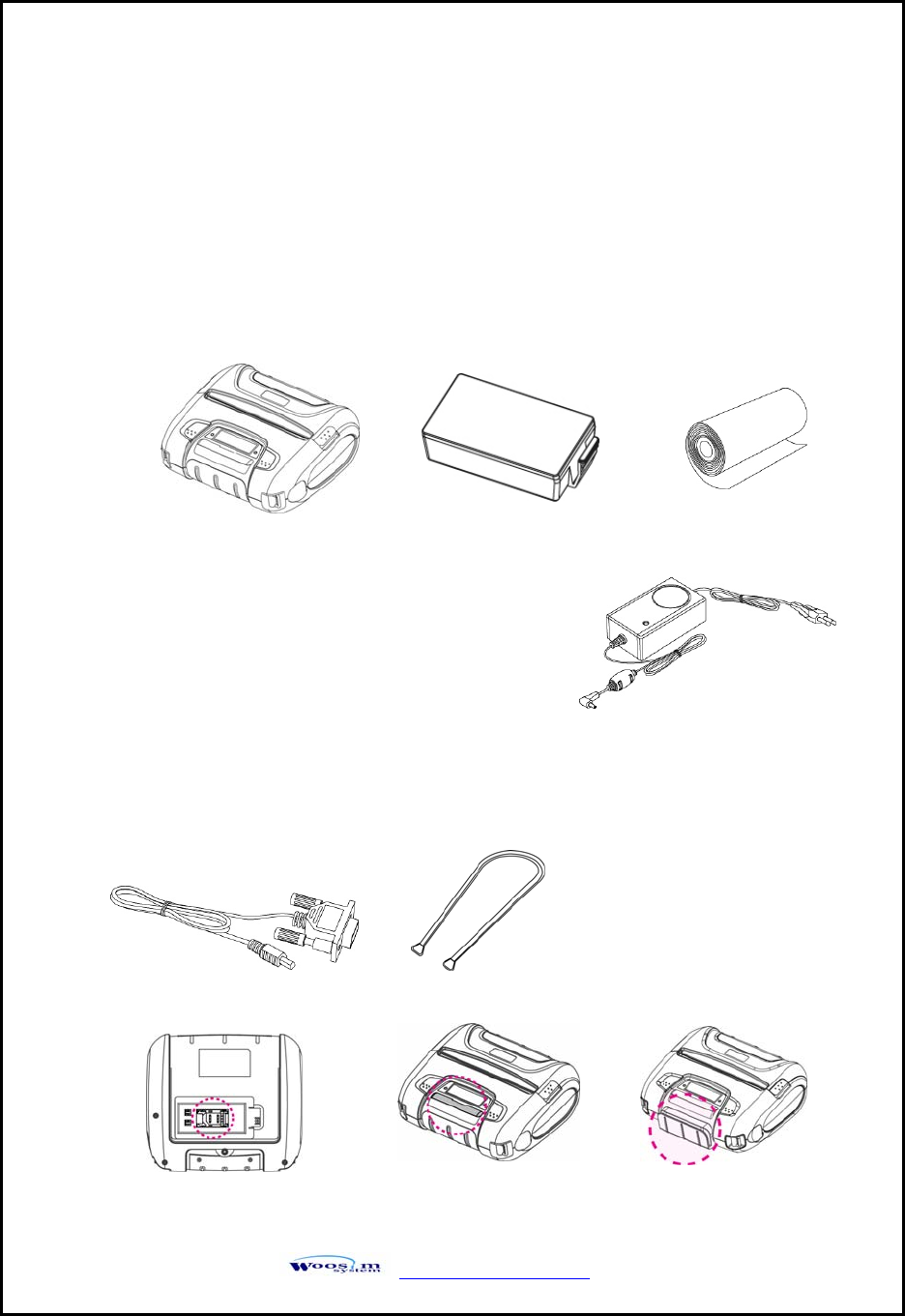
WSP-i450 Rev. 1.0
http://www.woosim.com 10
2
2.
.
S
Se
et
tt
ti
in
ng
g
u
up
p
t
th
he
e
p
pr
ri
in
nt
te
er
r.
.
2
2.
.1
1.
.
P
Pr
ri
in
nt
te
er
r
&
&
A
Ac
cc
ce
es
ss
so
or
ri
ie
es
s
Your printer box should include these items. If any items are damaged or missing, please
contact your dealer for assistance.
Communication cable
Battery charger adaptor
Shoulder band
MSR
Thermal roll paper
Battery pack
WSP–i450
SAM Connector Smart Card
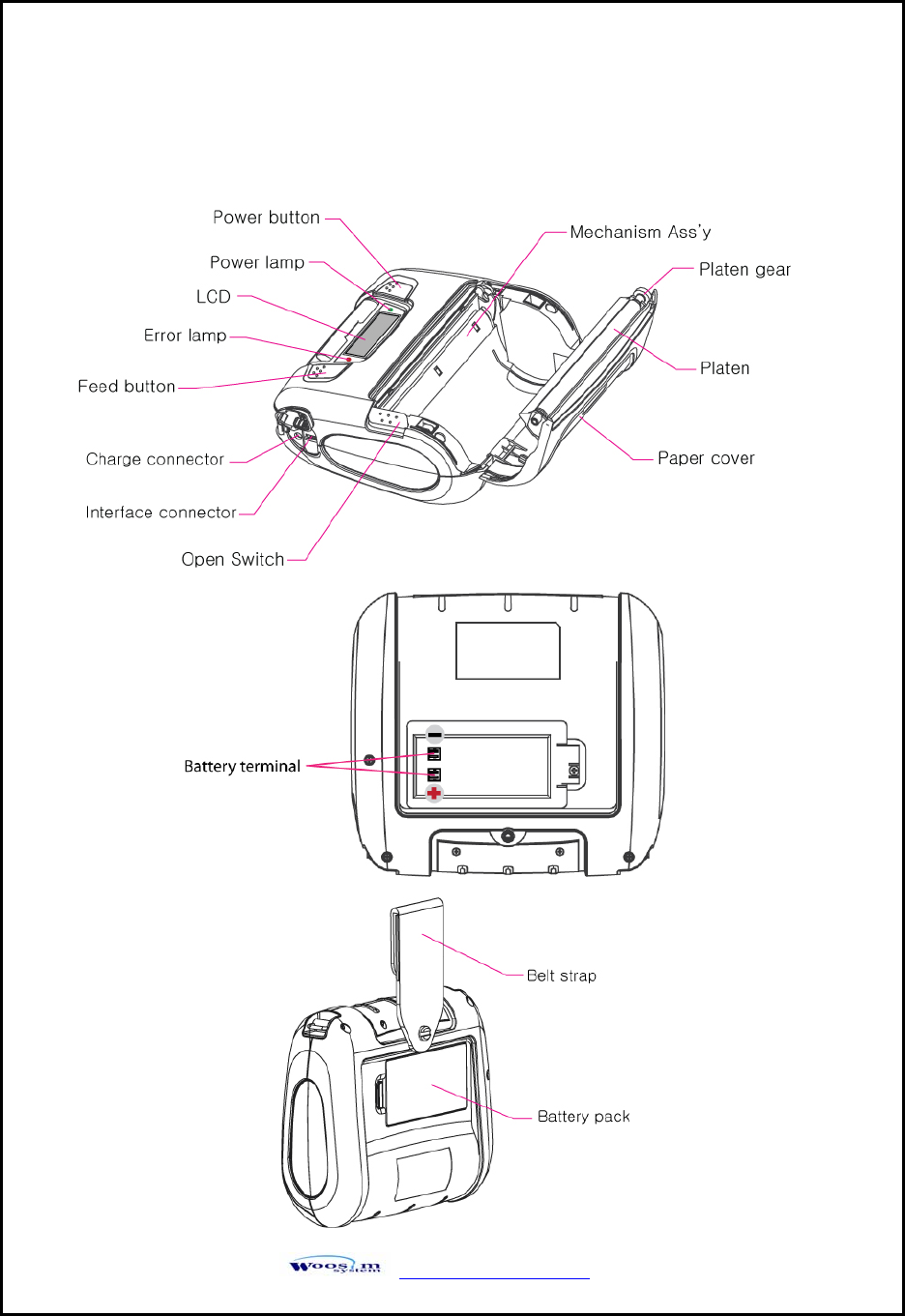
WSP-i450 Rev. 1.0
http://www.woosim.com 11
2
2.
.2
2.
.
P
Pr
ri
in
nt
te
er
r
F
Fe
ea
at
tu
ur
re
es
s
▶ Part Name
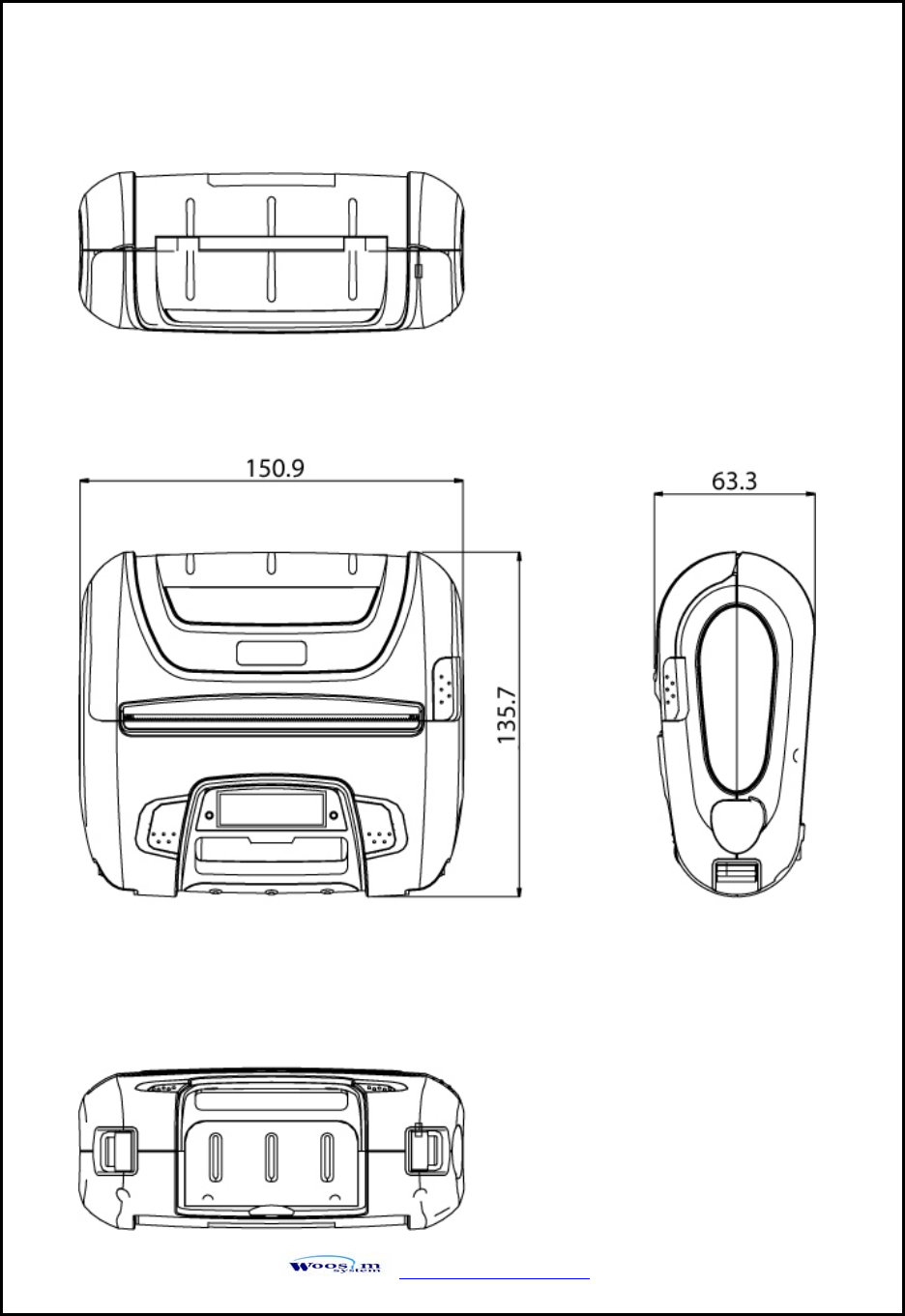
WSP-i450 Rev. 1.0
http://www.woosim.com 12
▶ Dimensions
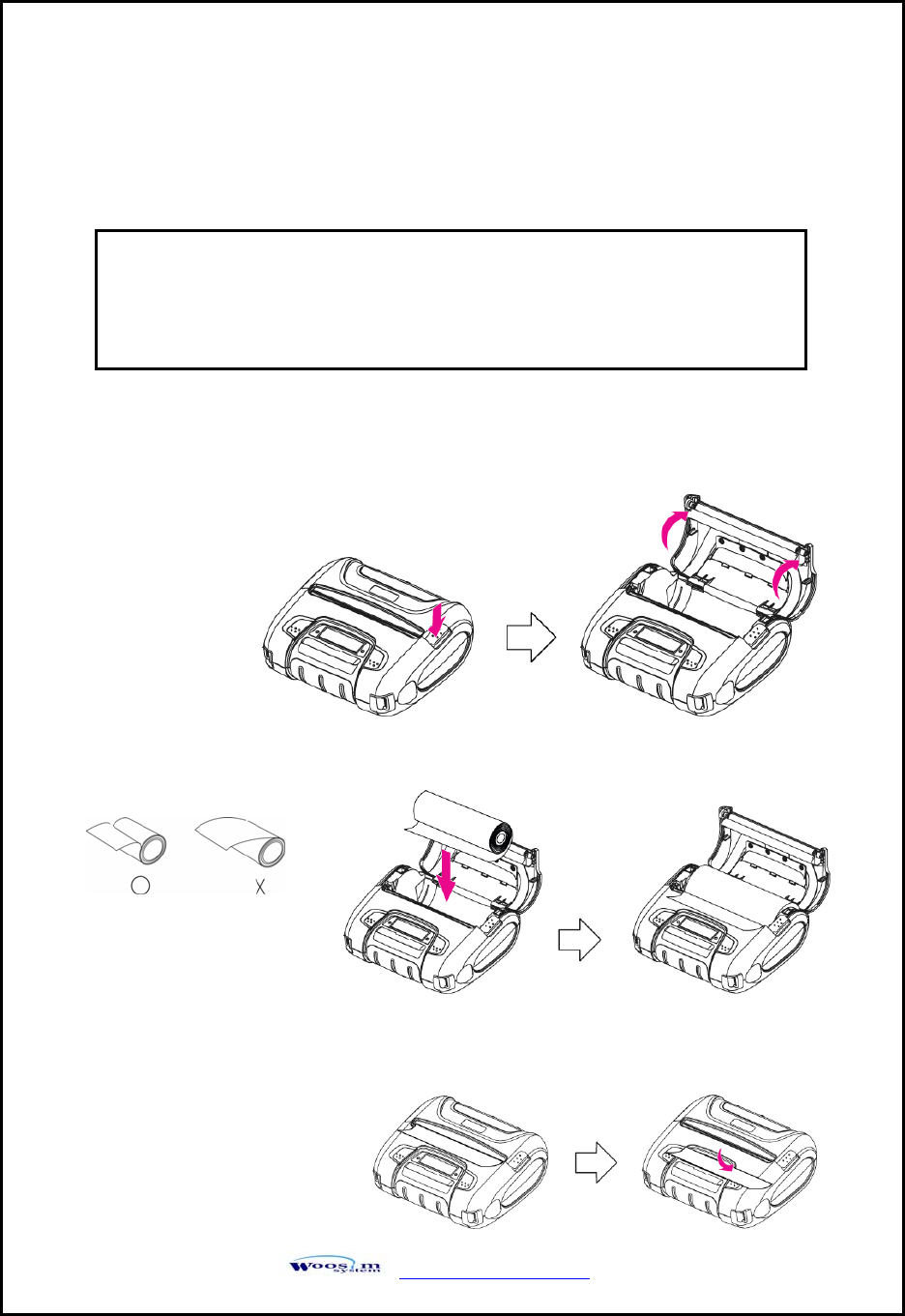
WSP-i450 Rev. 1.0
http://www.woosim.com 13
2
2.
.3
3.
.
R
Re
ep
pl
la
ac
ci
in
ng
g
p
pa
ap
pe
er
r
r
ro
ol
ll
l.
.
1. Make sure that the printer is not receiving data; otherwise, data may be lost.
2. Open the paper cover by placing your fingers under the paper cover lock and pull a paper
cover lock open.
3. Insert a new paper roll as shown.
4. Tear the excess paper off using the edge of paper door as a tear bar.
Note : Be sure to use paper rolls that meet the specifications.
Do not use paper rolls that have the paper glued to the core because
the printer can not detect the paper end correctly.
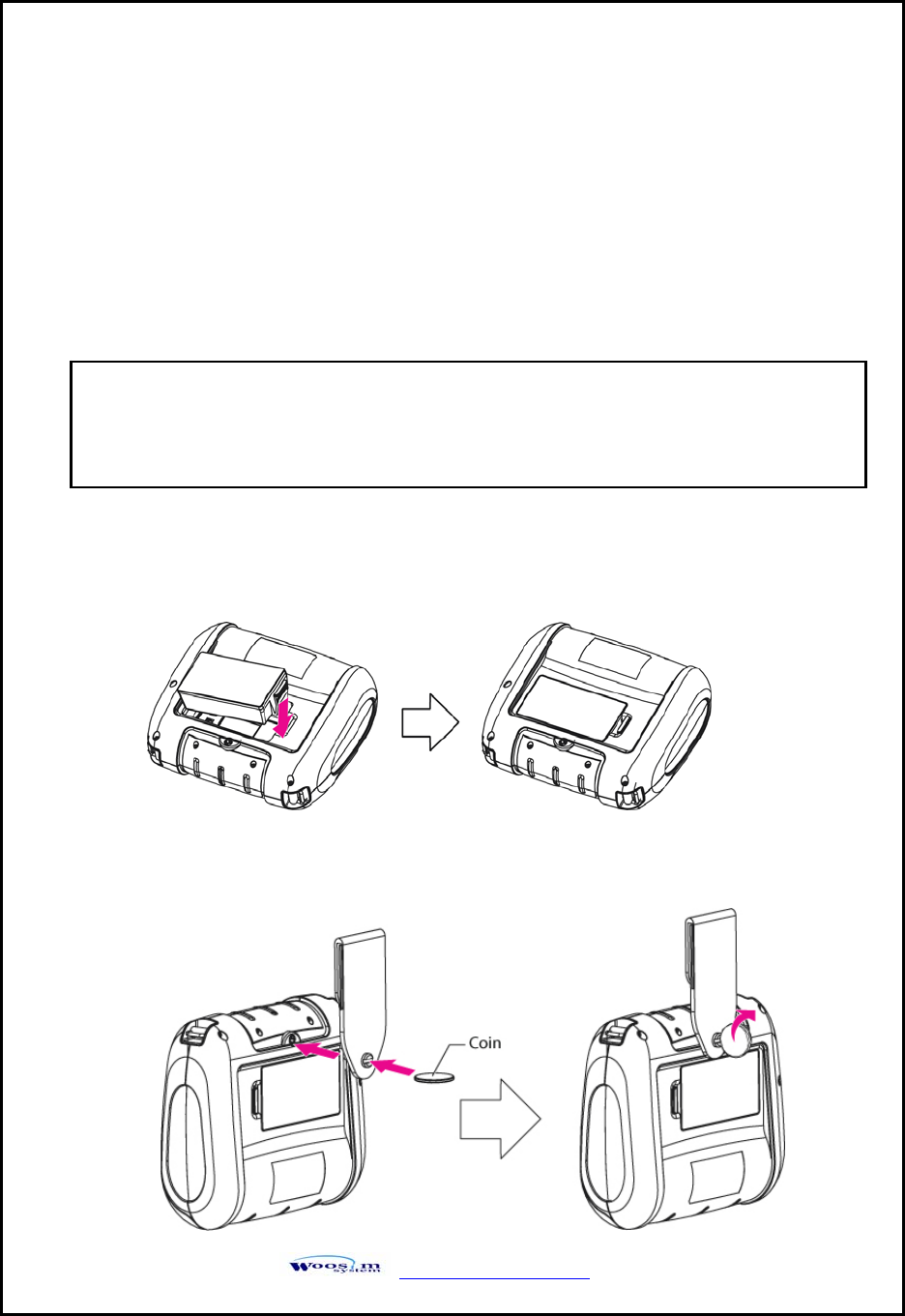
WSP-i450 Rev. 1.0
http://www.woosim.com 14
2
2.
.4
4.
.
P
Po
ow
we
er
r
s
su
up
pp
pl
ly
y
2
2.
.4
4.
.1
1.
.
S
Sp
pe
ec
ci
if
fi
ie
ed
d
p
po
ow
we
er
r
s
su
up
pp
pl
ly
y.
.
2
2.
.4
4.
.2
2.
.
I
In
ns
st
ta
al
ll
li
in
ng
g
t
th
he
e
b
ba
at
tt
te
er
ry
y
a
an
nd
d
t
th
he
e
b
be
el
lt
t
s
st
tr
ra
ap
p
** BATTERY **
① To install battery pack, proceed as follows:
- Insert the Battery pack in the direction of the arrow.
② Reverse the order to remove the battery pack.
** BELT STRAP **
NOTE : ● Before installing or removing the battery pack, ensure the printer is OFF.
● If the printer is not used for long period of time, remove the battery pack
from the printer.
The following specification is requested for Power supply.
Battery Charger : DC 8.4V/0.8A
Avoid using power supply which its power capacity of power current is extremely high.
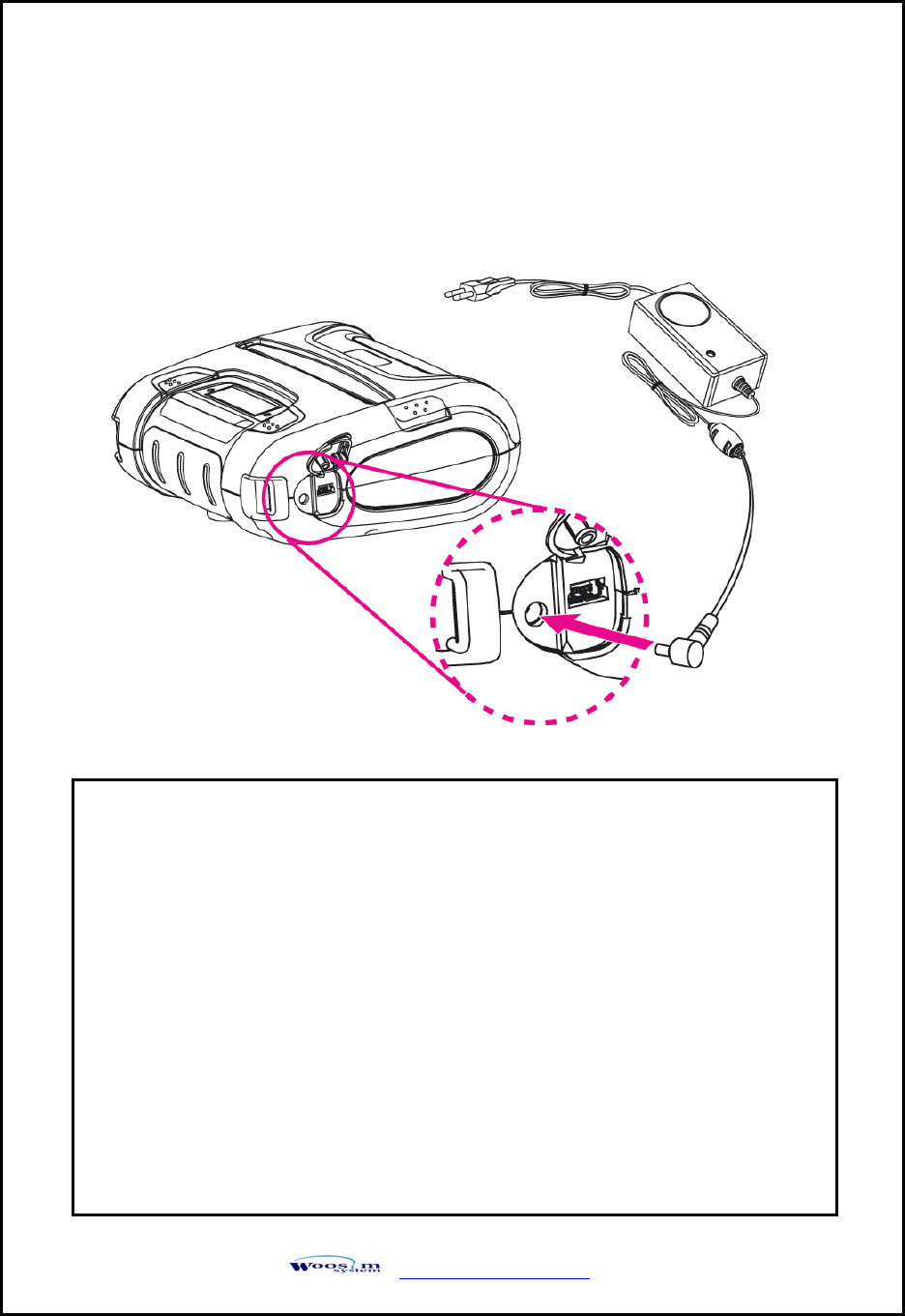
WSP-i450 Rev. 1.0
http://www.woosim.com 15
2
2.
.4
4.
.3
3.
.
R
Re
ec
ch
ha
ar
rg
gi
in
ng
g
t
th
he
e
b
ba
at
tt
te
er
ry
y
p
pa
ac
ck
k
For recharging the battery pack, install the battery pack in the printer.
Insert the Battery Charger to the charge connector of the printer.
NOTE : ● While charging the printer, turn off the printer power.
● Do not remove the battery during charging.
● The battery is consumable parts and when purchasing, compared to the
use hour is gradually decreases. (Warranty 6 month)
● If the printer is not used for a long time, unplug the power cord
from the printer and outlet.
● The recharging time depends on the voltage level and ambient
temperature of the battery. Normally, if takes about 4 to 5 hours to
recharge a battery pack.
● You must use only the supplied adapter.
● Red Lamp : charging the battery.
Green Lamp: charging is finished.
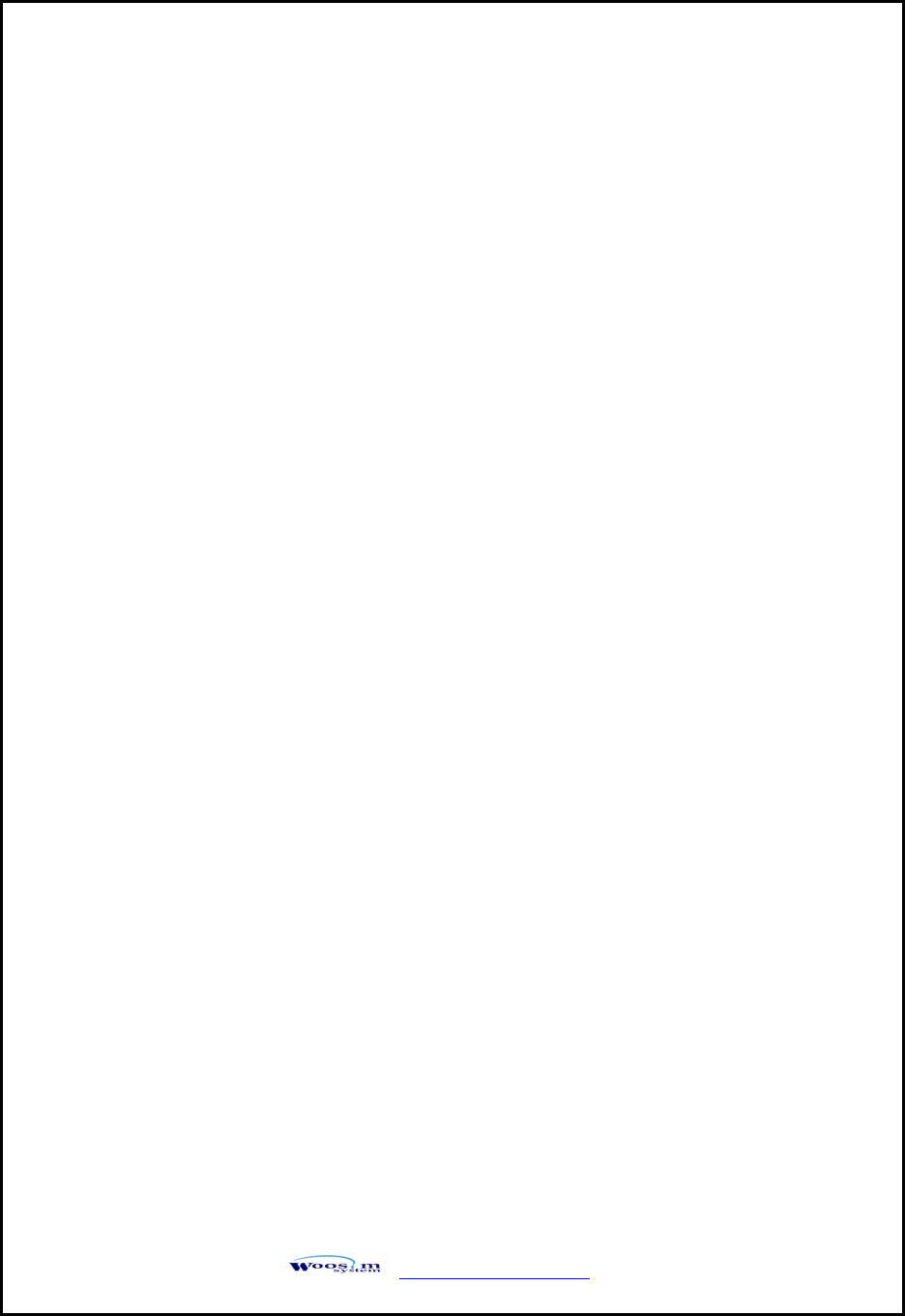
WSP-i450 Rev. 1.0
http://www.woosim.com 16
2
2.
.5
5.
.
S
Se
et
t
o
op
pe
er
ra
at
ti
io
on
n
m
mo
od
de
e.
.
Change the mode and option using the mode Code.
z MODE button : changing Printer MODE status. (Error Lamp)
z FEED button : changing OPTION status.
[Example] The defaults of the printer are :
UART / 9600 bps / 8 data bit / No parity /1 stop bit / Density low / Quality low
/ Mark use / Sensor low / Power down 5 minute
If a user wants to modify the defaults with
Bluetooth / 57,600 bps / 7 data bit / Odd parity /2 stop bit / Density high / Quality high
/ Mark no use / Sensor medium1 / Power down no use
X Press MODE Button and FEED button during the Error Lamp flickers 5 times.
→ You will see present COMMUNICATION mode in the LCD.
→ Press the MODE Button twice.
And then, interface mode has set to Bluetooth mode.
X When you press FEED button once.
→ You will see present BAUD RATE mode in the LCD.
→ Press MODE Button 3 times.
And then, baudrate has set to 57,600 bps.
X When you press FEED button once.
→ You will see present DATA BIT mode in the LCD.
→ Press MODE Button once.
And then Data Bit has set to 7 data bit.
X When you press FEED button once.
→ You will see present PARITY mode in the LCD.
→ Press MODE Button once.
And then the Parity bit has set to Odd parity bit.
X When you press FEED button once.
→ You will see present STOP BIT mode in the LCD.
→ Press MODE Button once.
And then the density has set to 2 stop bit.
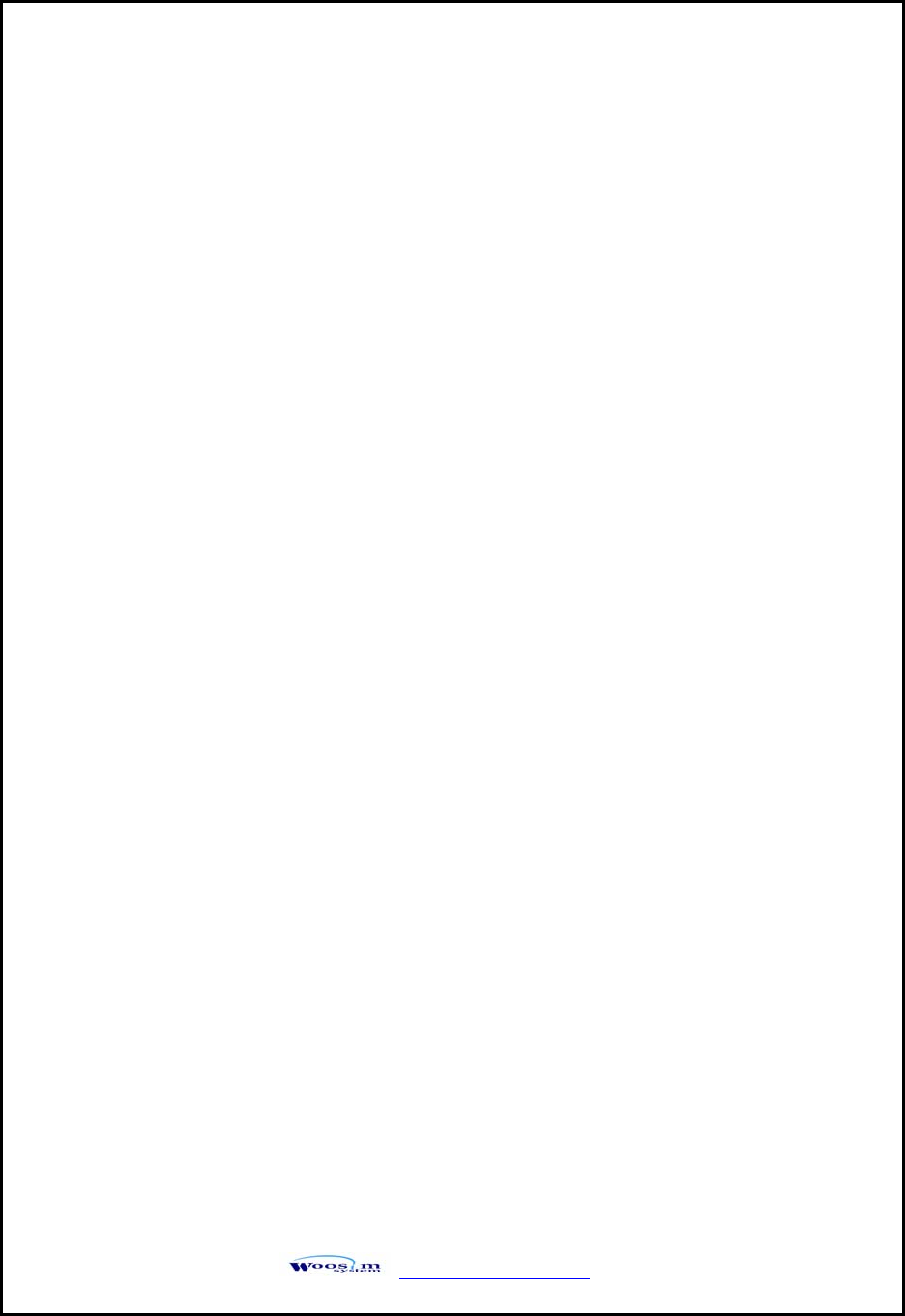
WSP-i450 Rev. 1.0
http://www.woosim.com 17
X When you press FEED button once.
→ You will see present DENSITY mode in the LCD.
→ Press MODE Button twice.
And then the density has set to Density high.
X When you press FEED button once.
→ You will see present Quality mode in the LCD.
→ Press MODE Button once.
And then the quality has set to Quality high.
X When you press FEED button once.
→ You will see present MARK mode in the LCD.
→ Press MODE Button once.
And then the mark has set to Mark no use.
X When you press FEED button once.
→ You will see present SENSOR mode in the LCD.
→ Press MODE Button once.
And then the sensor has set to Sensor medium1.
X When you press FEED button once.
→ You will see present PWDN mode in the LCD.
→ Press MODE Button once.
And then the Power down has set to Power down no use.
If all the mode have set, press the MODE Button and the FEED Button at the same time
after then release the buttons at the same time.
The printer will print out the mode status which has modified.
(Bluetooth / 57600 bps / 7 data bit / Odd parity / 2 stop bit / Density high / Quality high
Mark no use / Sensor medium1 / Power down no use)
If the status is not correct, please try it again according to the procedure.
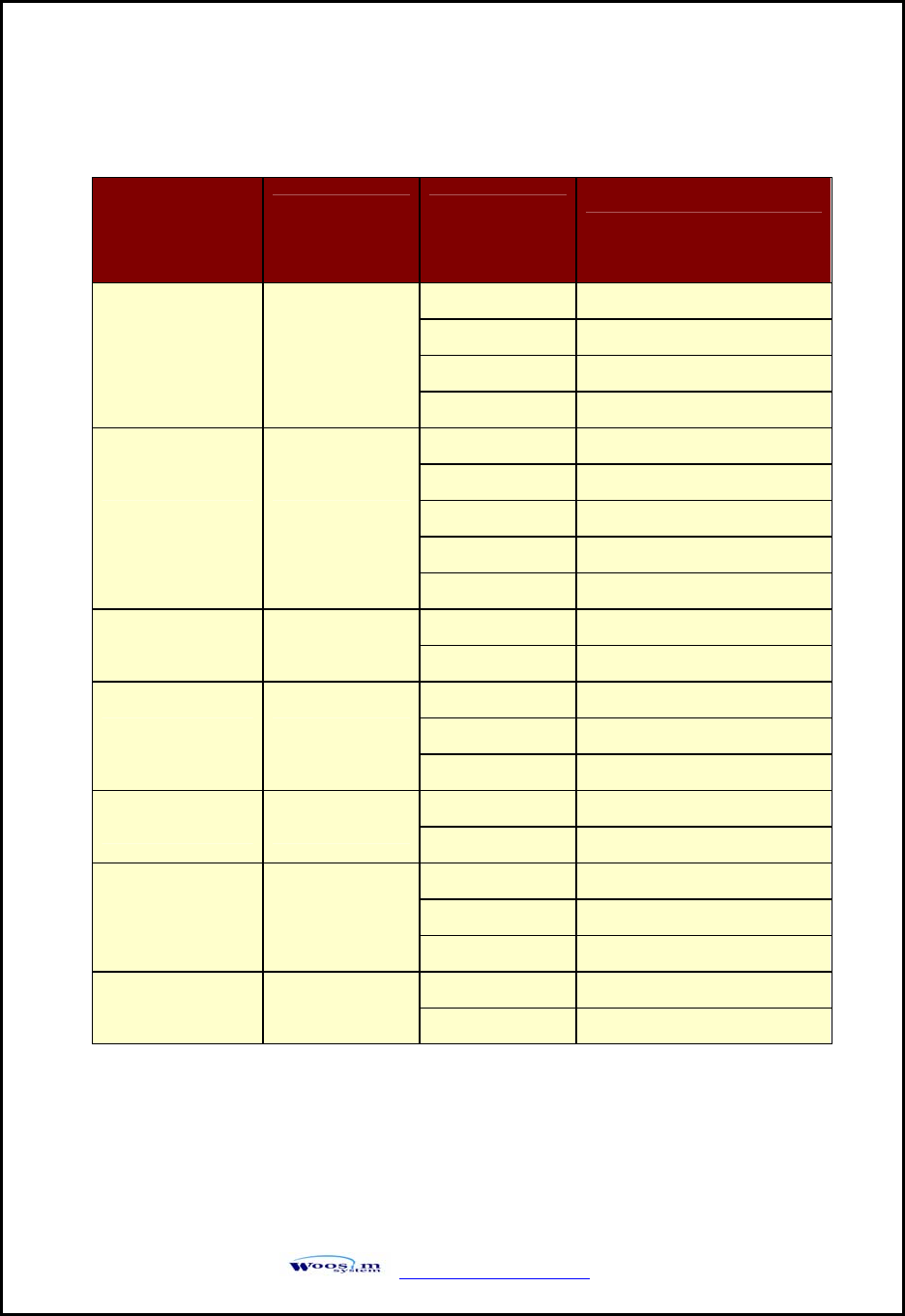
WSP-i450 Rev. 1.0
http://www.woosim.com 18
* Bluetooth Version
POWER Lamp
(Green)
ERROR Lamp
(Red) Option
1 UART(RS-232C)
2 Protocol UART(RS-232C)
3 Bluetooth
Communication
Port 1
4 Protocol Bluetooth
1 9600 bps
2 19200 bps
3 38400 bps
4 57600 bps
Baud Rate 2
5 115200 bps
1 7 Data bit
Data Bit 3 2 8 Data bit
1 No Parity
2 Odd Parity
Parity Bit 4
3 Even Parity
1 1 Stop bit
Stop Bit 5 2 2 Stop bit
1 Density Low
2 Density Medium
Density 6
3 Density High
1 Low
Quality 7 2 High
(Continue…)
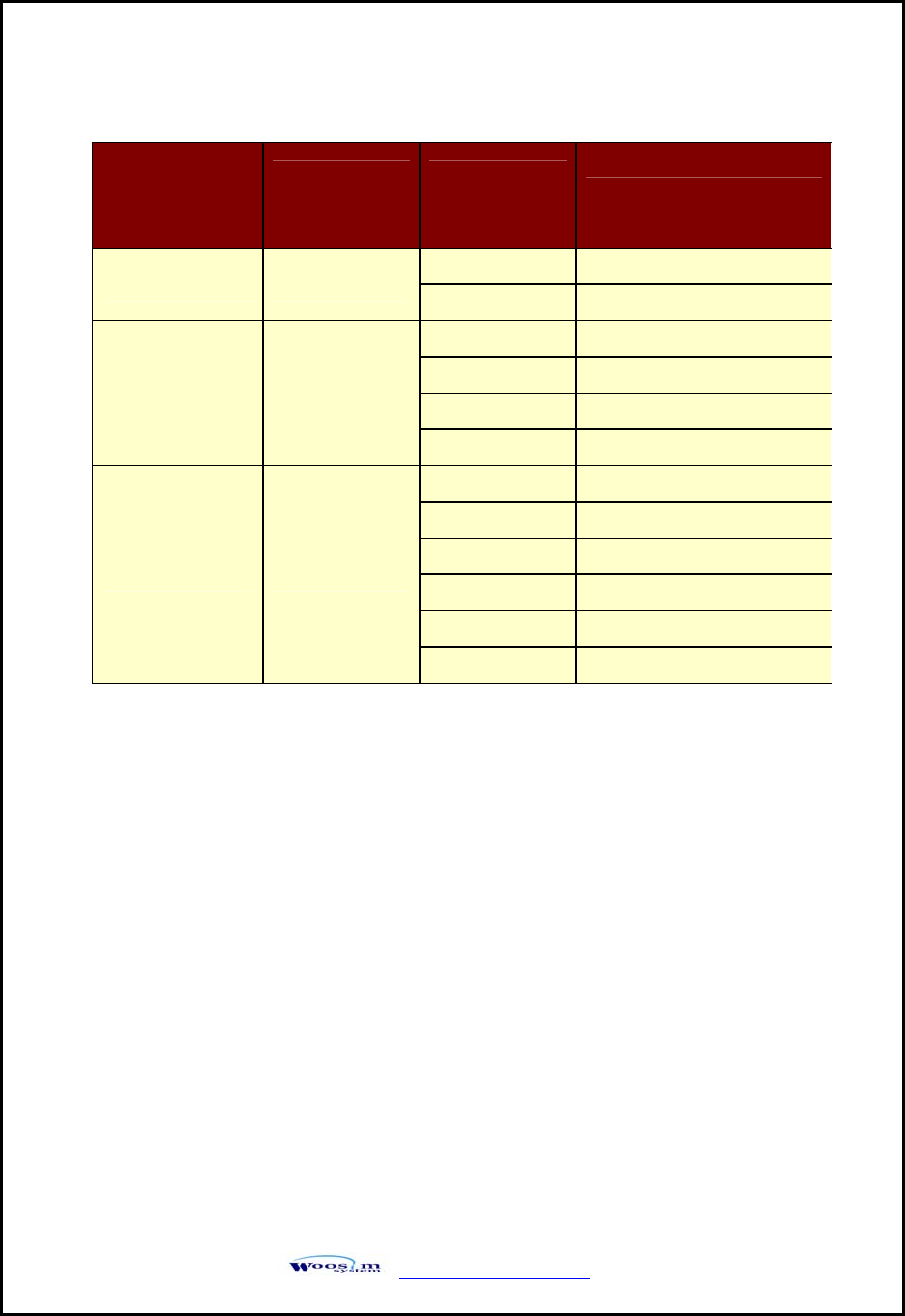
WSP-i450 Rev. 1.0
http://www.woosim.com 19
POWER Lamp
(Green)
ERROR Lamp
(Red) Option
1 No use
Mark 8 2 Use
1 Low
2 Medium1
3 Medium2
Sensor 9
4 High
1 No use
2 1 minute
3 2 minute
4 3 minute
5 4 minute
Power Down 10
6 5 minute
< Table 2 >
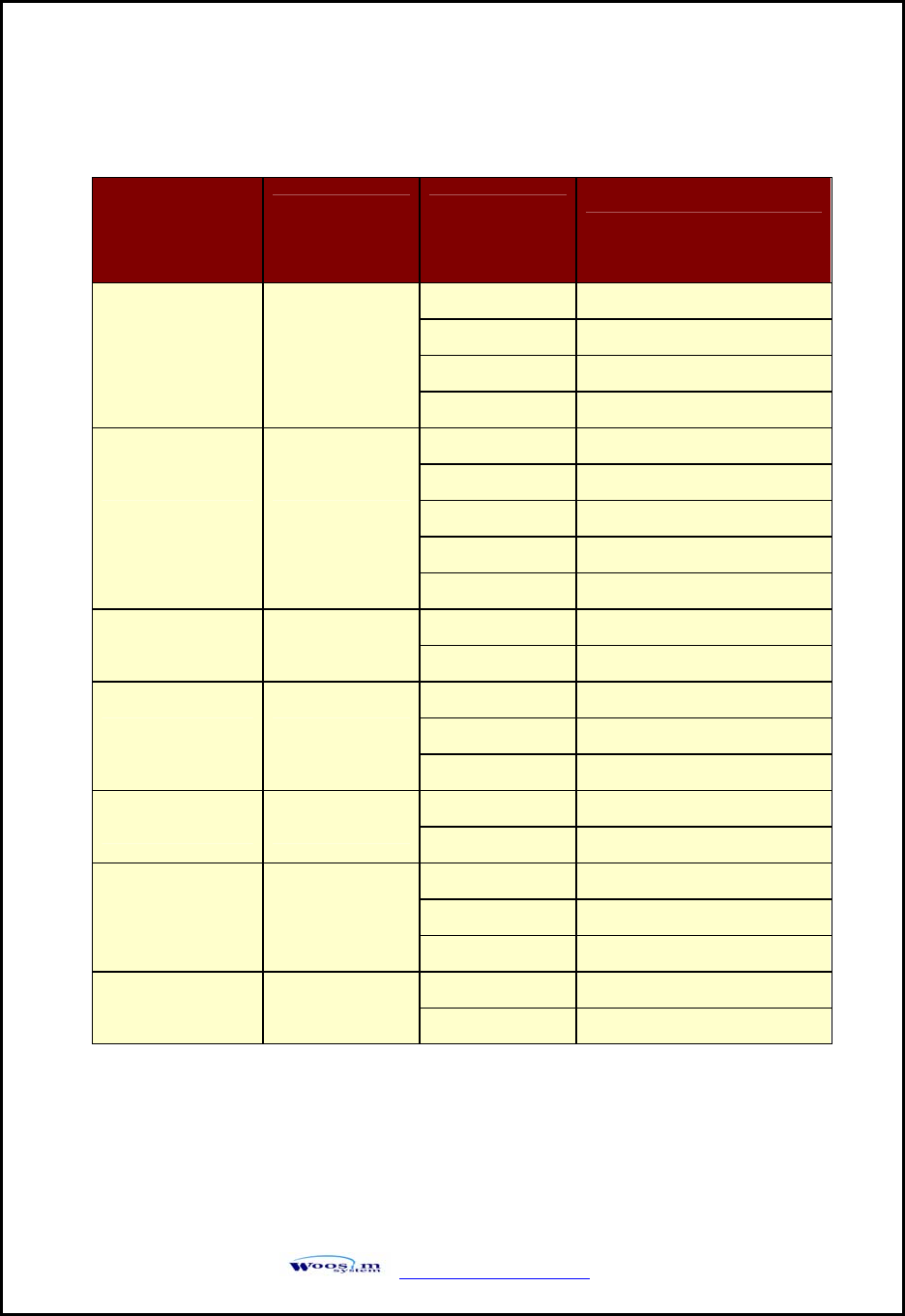
WSP-i450 Rev. 1.0
http://www.woosim.com 20
* WLAN Version
POWER Lamp
(Green)
ERROR Lamp
(Red) Option
1 UART(RS-232C)
2 Protocol UART(RS-232C)
3 WLAN
Communication
Port 1
4 Protocol WLAN
1 9600 bps
2 19200 bps
3 38400 bps
4 57600 bps
Baud Rate 2
5 115200 bps
1 7 Data bit
Data Bit 3 2 8 Data bit
1 No Parity
2 Odd Parity
Parity Bit 4
3 Even Parity
1 1 Stop bit
Stop Bit 5 2 2 Stop bit
1 Density Low
2 Density Medium
Density 6
3 Density High
1 Low
Quality 7 2 High
(Continue…)
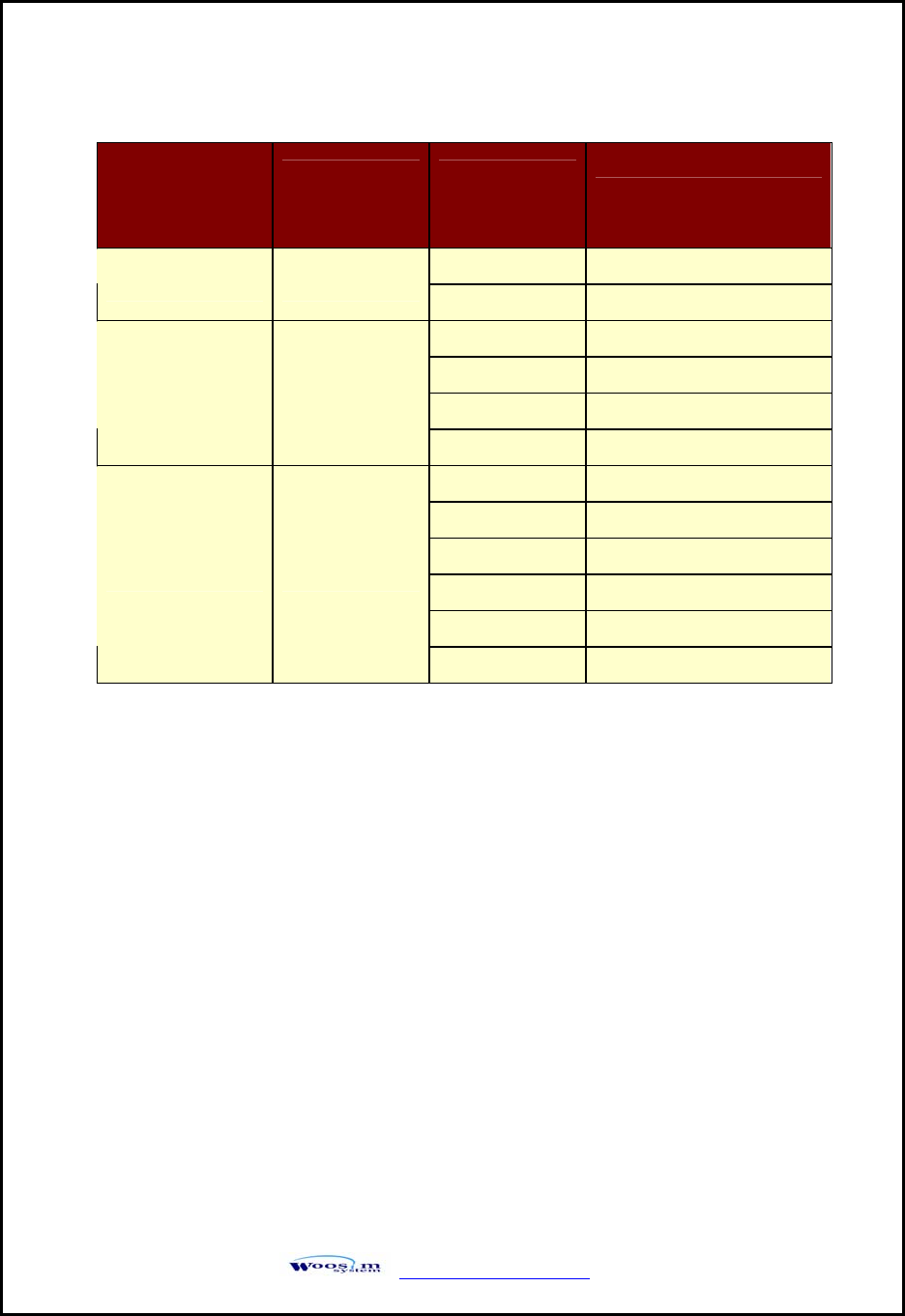
WSP-i450 Rev. 1.0
http://www.woosim.com 21
POWER Lamp
(Green)
ERROR Lamp
(Red) Option
1 No use
Mark 8 2 Use
1 Low
2 Medium1
3 Medium2
Sensor 9
4 High
1 No use
2 1 minute
3 2 minute
4 3 minute
5 4 minute
Power Down 10
6 5 minute
< Table 3 >
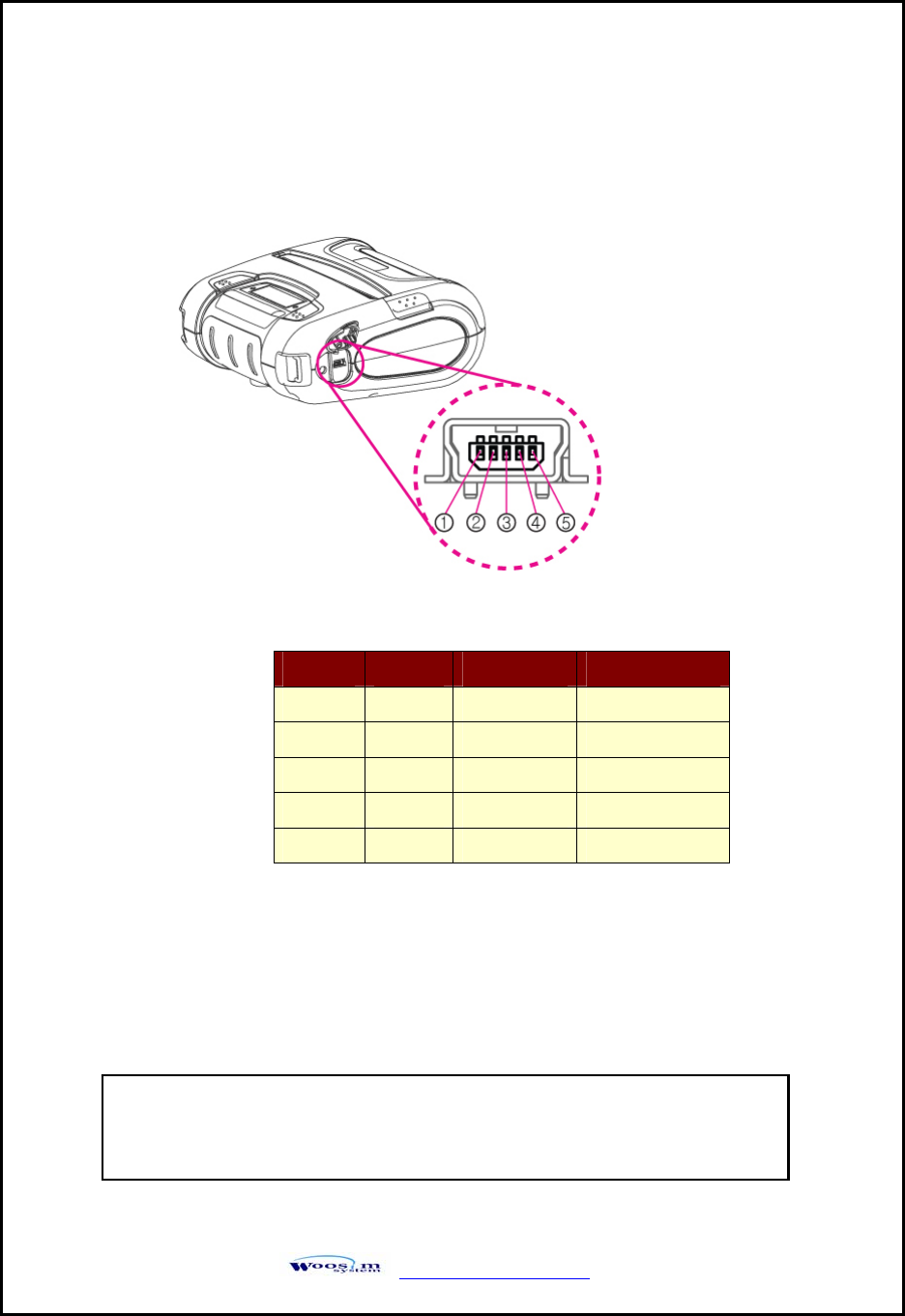
WSP-i450 Rev. 1.0
http://www.woosim.com 22
3
3.
.
I
In
nt
te
er
rf
fa
ac
ce
e.
.
3
3.
.1
1.
.
U
UA
AR
RT
T(
(R
RS
S-
-2
23
32
2C
C
o
or
r
T
TT
TL
L)
)
The WSP-i450 printer has a UART(RS-232C or TTL) interface and is connected
by means of a 5 pin mini USB socket. In the following table, the signals present on
the Mini- USB socket are listed:
Pin No. Name Direction Function
1 TxD Output Transmit Data
2 RxD Input Receive Data
3 CD - Cable Detector
4 NC. - -
5 GND - Ground
NOTE : ● When data receiving, when it removes the communication
cable, it loses a data.
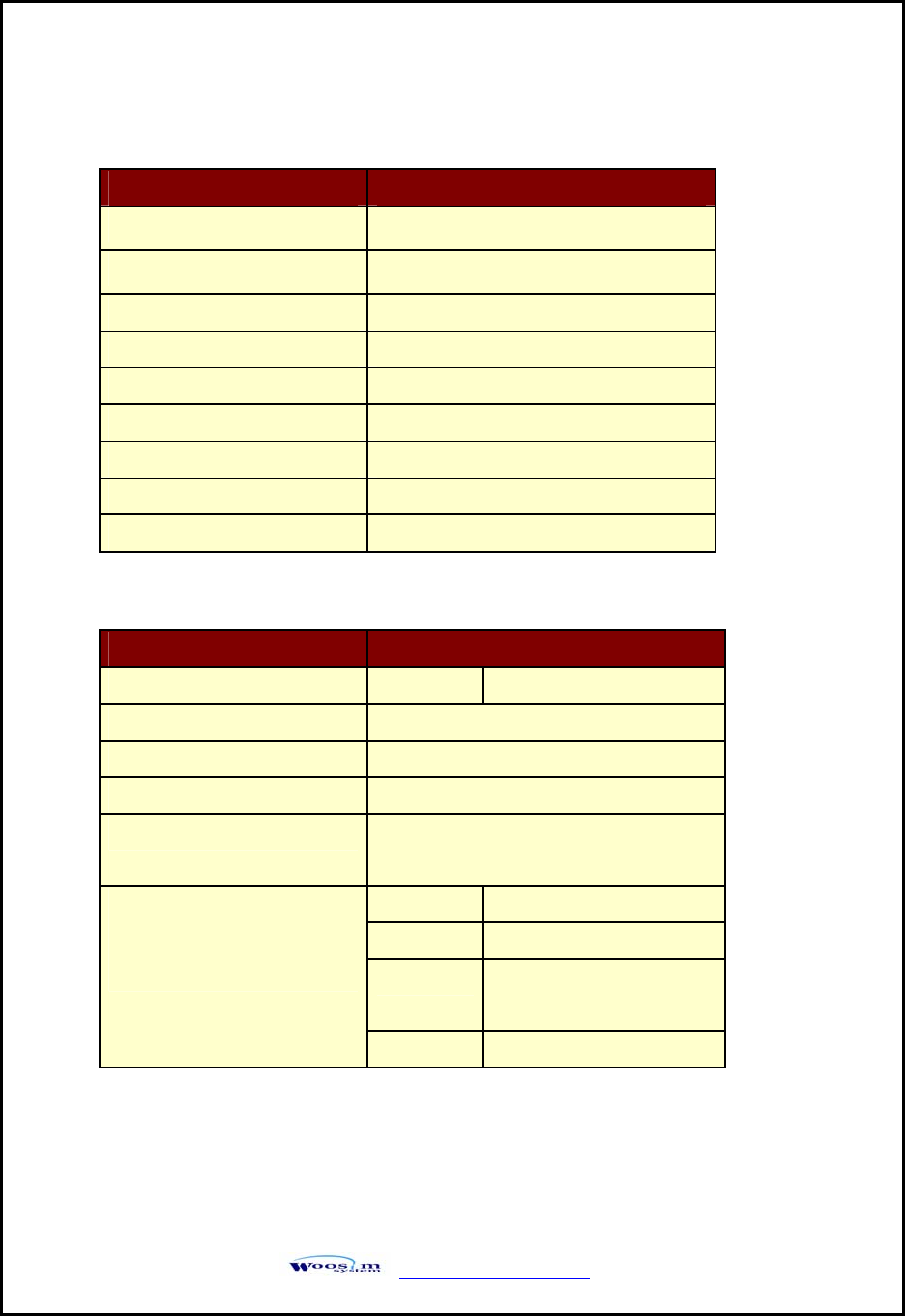
WSP-i450 Rev. 1.0
http://www.woosim.com 23
3
3.
.2
2.
.
B
Bl
lu
ue
et
to
oo
ot
th
h
3
3.
.3
3.
.
W
Wi
ir
re
el
le
es
ss
s
L
LA
AN
N
Category Specification
Bluetooth Spec. Bluetooth Ver2.1 / Class2 (10m)
Frequency Range 2.4GHz ISM BAND (2402 ~ 2480 MHz)
RF Power Below 10 dBm
Modulation method GFSK
Oscillation method PLL
Data Transmission Rate 57600bps Fixed.
Data bit 8 Data bit Fixed.
Parity bit No parity Fixed.
Stop bit 1 Stop bit Fixed.
Category Specification
Interface Network IEEE802.11b/g
RF Power Below 10 dBm
Modulation method CCK, OFDM
Oscillation method PLL
Protocol TCP, UDP, IP, ICMP, ARP, DHCP, PPPoE
DNS lookup, DDNS(Dynamic DNS), WEP
T2S TCP Server Mode
COD TCP Client Mode
ATC TCP Server / Client
(AT command emulation)
Communication Mode
U2S UDP
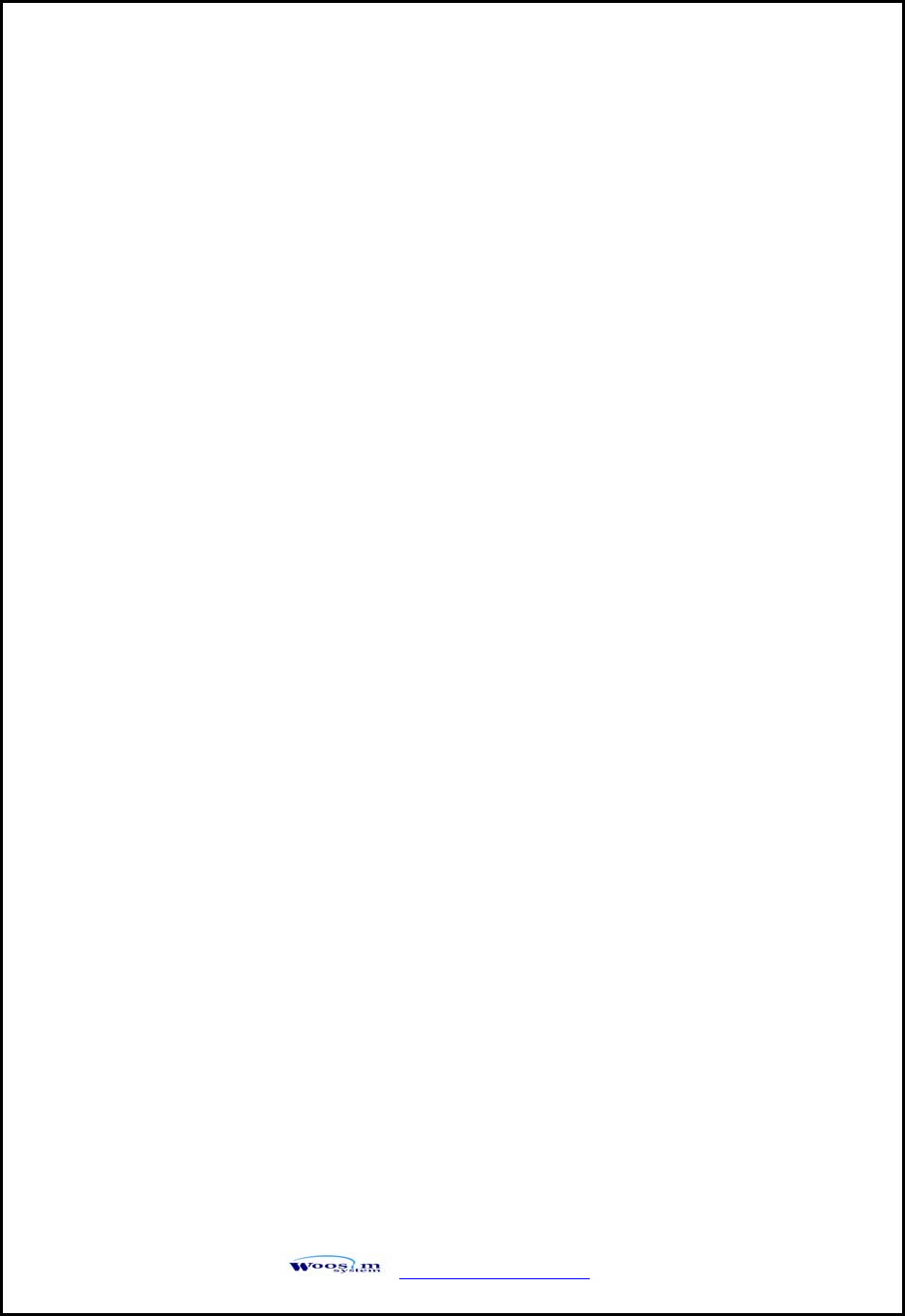
WSP-i450 Rev. 1.0
http://www.woosim.com 24
4
4.
.
S
Sm
ma
ar
rt
t
C
Ca
ar
rd
d
M
Mo
od
du
ul
le
e
4
4.
.1
1.
.
G
Ge
en
ne
er
ra
al
l
S
Sp
pe
ec
c.
.
X Contact Smart Card Reader Module for ISO/IEC-7816
X Support Asynchronous Protocol T=0,T=1
X Smart Card Connection
- Short Circuit Current Limitation
- 6KV ESD Protection on whole Smart Card Interface
- Connector : Friction Type with Smart Card presence detection
X 1 SAM (Security Application Module)
X EMV Level 1 Certified
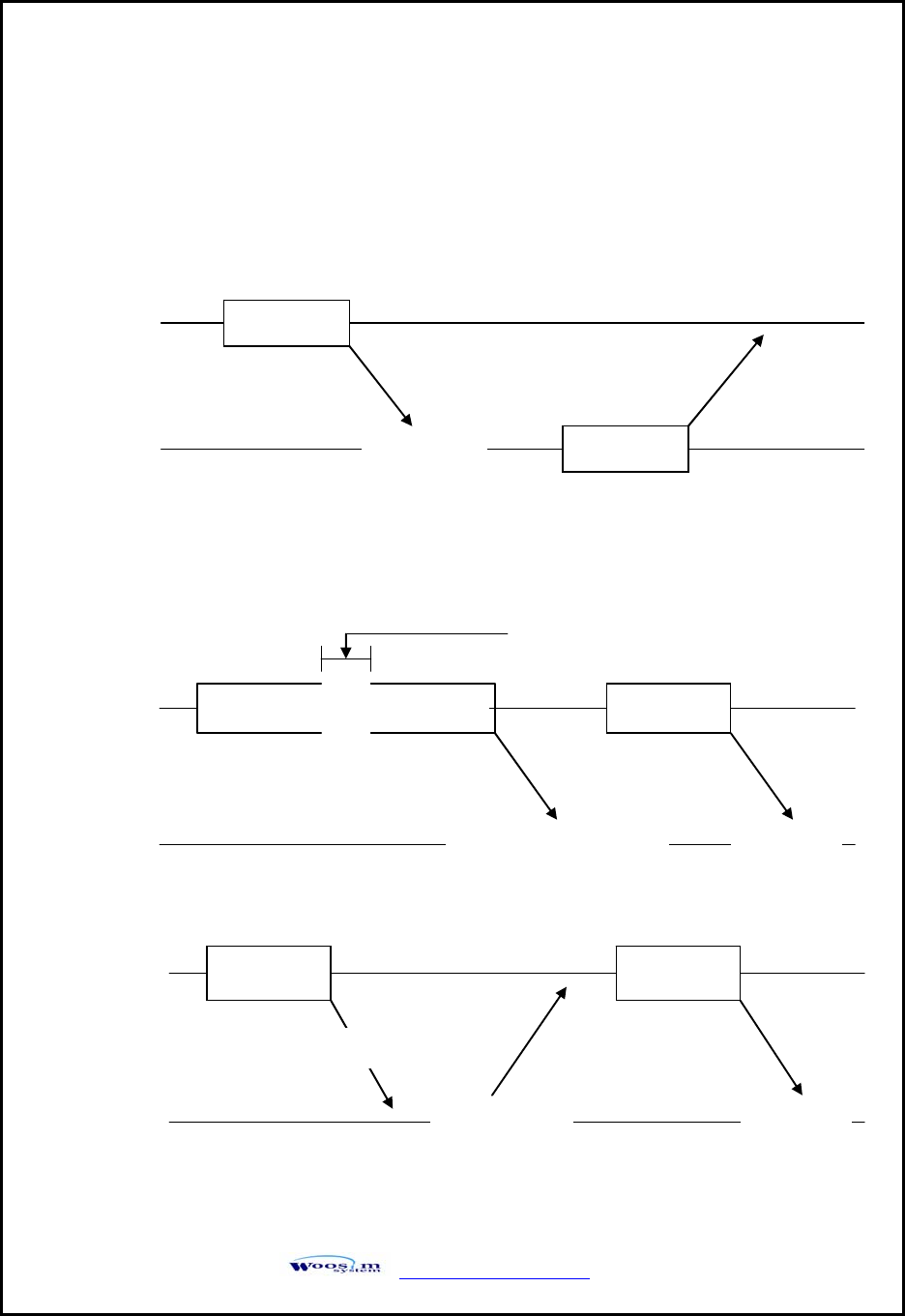
WSP-i450 Rev. 1.0
http://www.woosim.com 25
4
4.
.2
2.
.
C
Co
om
mm
mu
un
ni
ic
ca
at
ti
io
on
n
P
Pr
ro
ot
to
oc
co
ol
l
S
Se
eq
qu
ue
en
nc
ce
e
4
4.
.2
2.
.1
1.
.
R
Re
eg
gu
ul
la
ar
r
O
Op
pe
er
ra
at
ti
io
on
n
4
4.
.2
2.
.2
2.
.
I
Ir
rr
re
eg
gu
ul
la
ar
r
O
Op
pe
er
ra
at
ti
io
on
n
(
(C
Co
om
mm
mu
un
ni
ic
ca
at
ti
io
on
n
E
Er
rr
ro
or
r)
)
Command
Host
Module
Execution Response
CommandCommand
Host
Module
Command is
Command
Executio
500ms timeou
t
Command
Host
Module
CheckSumEr
Command
Executio
Error
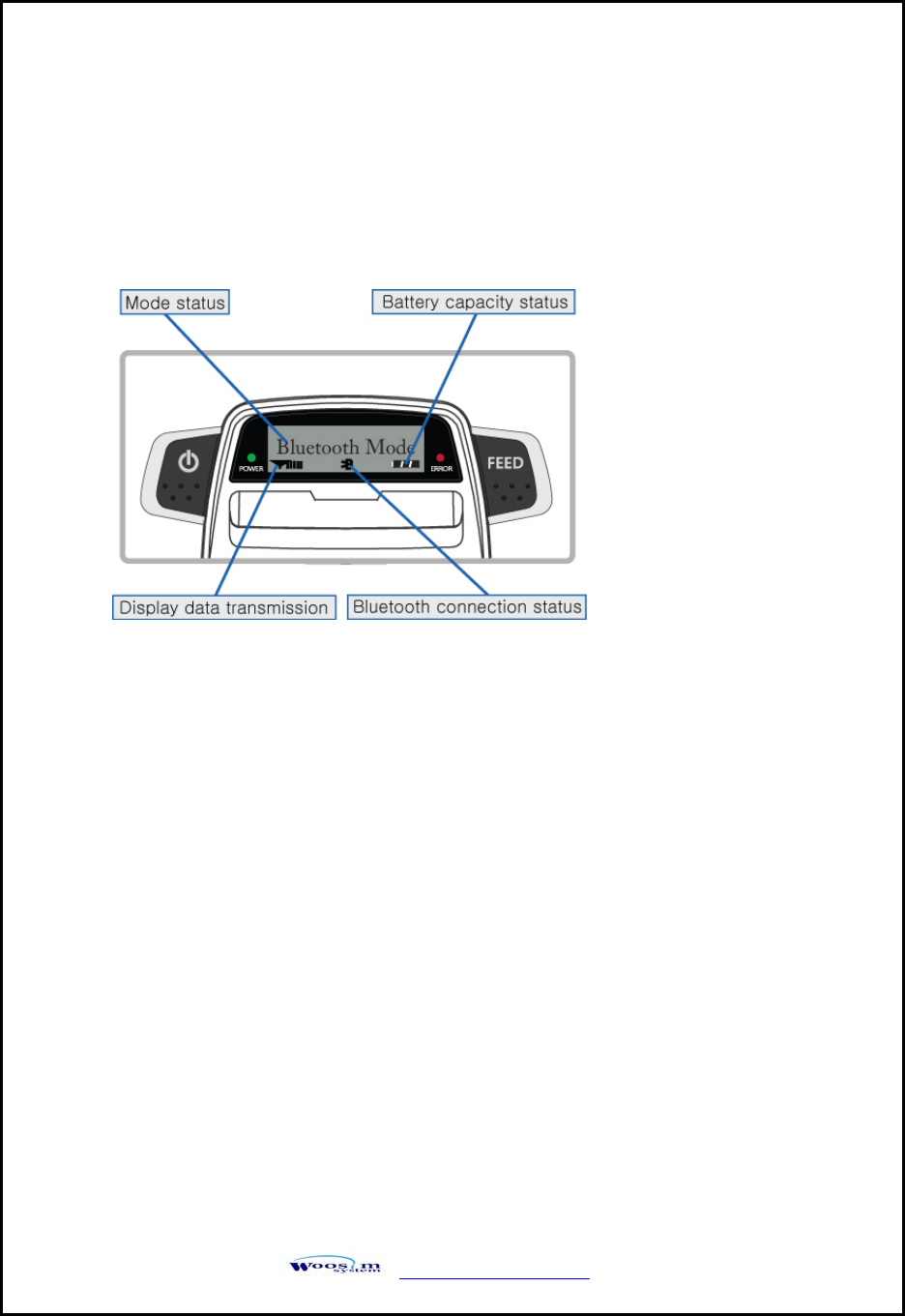
WSP-i450 Rev. 1.0
http://www.woosim.com 26
5
5.
.
U
Us
si
in
ng
g
t
th
he
e
p
pr
ri
in
nt
te
er
r.
.
5
5.
.1
1.
.
C
Co
on
nt
tr
ro
ol
l
p
pa
an
ne
el
l.
.
X Button
- FEED Button :
When the printer is on, paper can be feed manually by pressing and holding the
FEED button for more than one second.
- POWER Button :
① When of 5 or more seconds presses and power comes to on or off.
② After pressing the POWER and the FEED button simultaneously,
if the ERROR lamp 5 turn signals POWER button is converted with
MODE functions.
MODE functions are for use to change communication mode.
(Refer to 2.5. Set operation mode for details about mode conversion)
X Panel lamp
-POWER (Green) : Printer is ON and ready to receive data.
-ERROR (Red) : Indicated a fault condition or a printer error.
(i.e : no paper, paper cover opened. etc.)
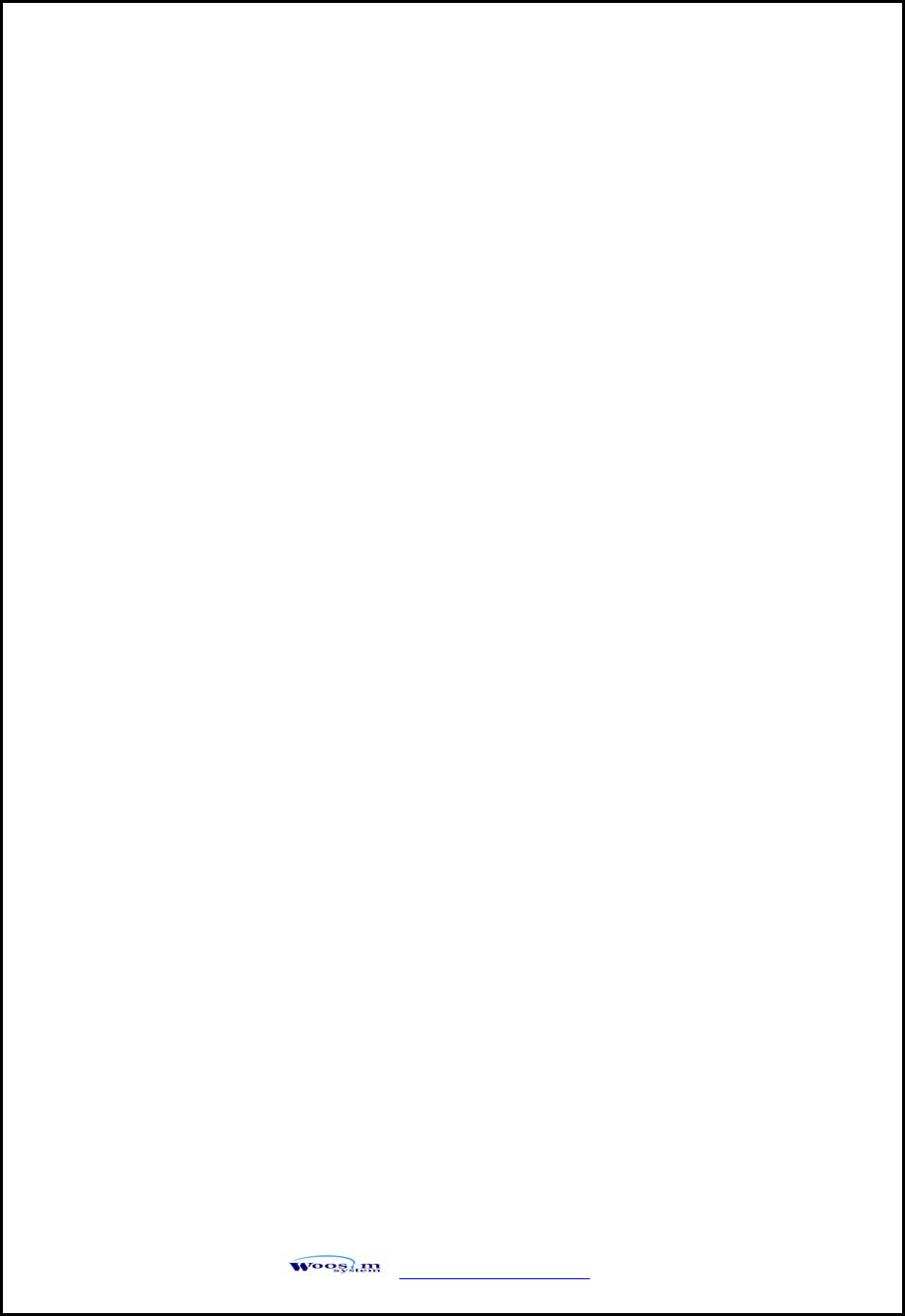
WSP-i450 Rev. 1.0
http://www.woosim.com 27
5
5.
.2
2.
.
T
Th
he
e
s
se
el
lf
f
t
te
es
st
t.
.
The self test procedure will check most of the printer functions.
For self test, turn on the power while holding down the FEED Button.
The Self-Test checks the following :
1) Make sure paper roll has been installed properly.
2) The Self-Test prints the current printer status, which provides the control
ROM version and the communication method setting.
3) After printing the current printer status, Self-Test will print a pattern using the
built-in character set.
4) The Self-Test automatically ends.
The printer is ready to receive data as soon as it completed the self test.
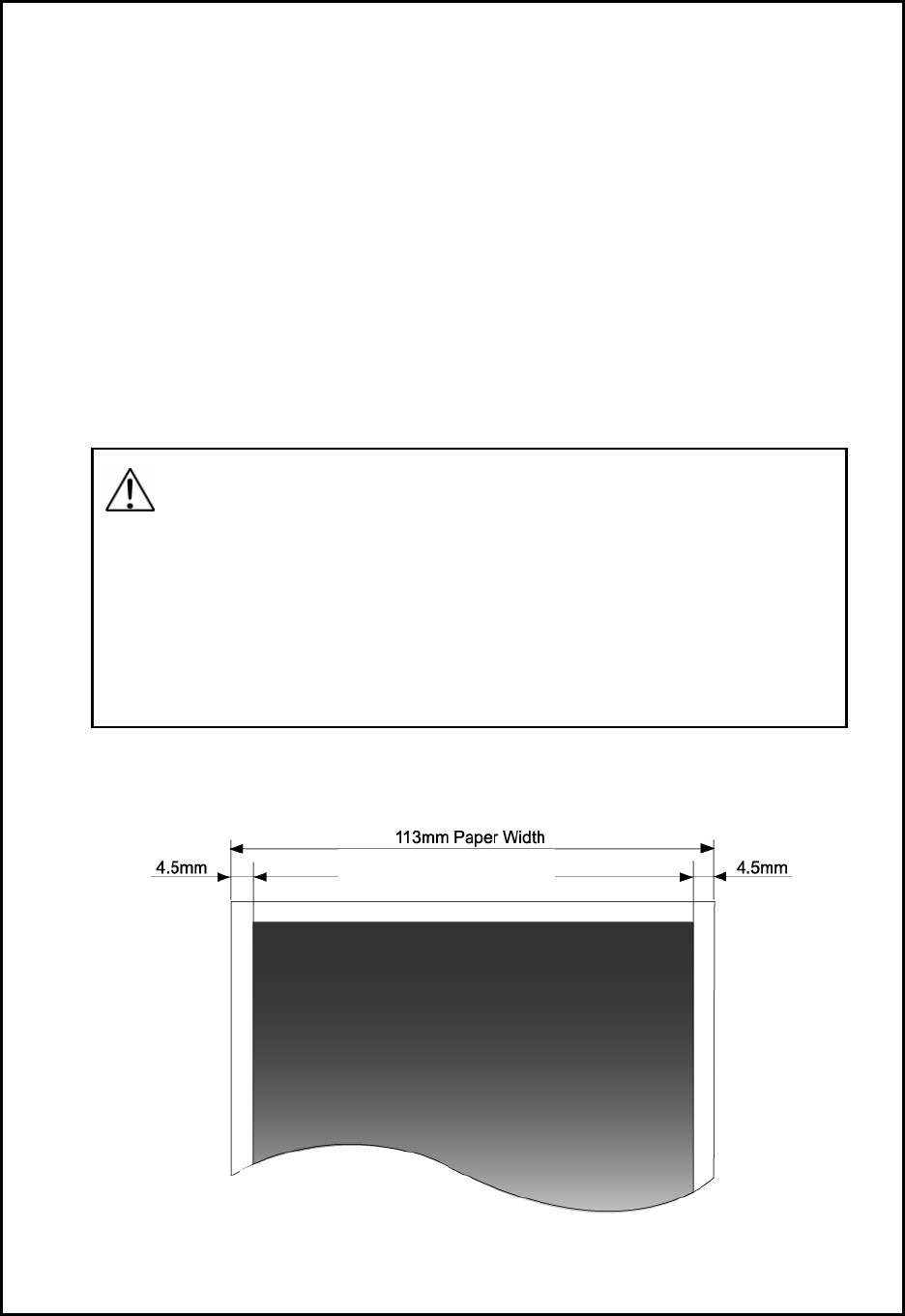
WSP-i450 Rev. 1.0
http://www.woosim.com 28
6
6.
.
C
Co
on
ns
su
um
ma
ab
bl
le
e
P
Pa
ar
rt
ts
s.
.
6
6.
.1
1.
.
R
Re
ec
co
om
mm
me
en
nd
de
ed
d
p
pa
ap
pe
er
r.
.
5
5.
.2
2.
.
P
Pr
ri
in
nt
ti
in
ng
g
p
po
os
si
it
ti
io
on
n.
.
Type : Thermal Paper
Paper width : 104mm
Paper thickness : 60±5㎛
Outer diameter : Ø50mm or less
Recording side : Outside of roll
Cautions
1. Do not paste the paper to the core. And the roll paper which has
Near end mark printing on its near end is recommended.
2. Chemicals or oil may change the color of paper, or printed Characters may fade.
3. Change of paper color starts from approx 70 ℃.
Pay attention to heat, humidity and sun light.
4. Color of paper may be changed by being scratched by nail or hard metal, etc