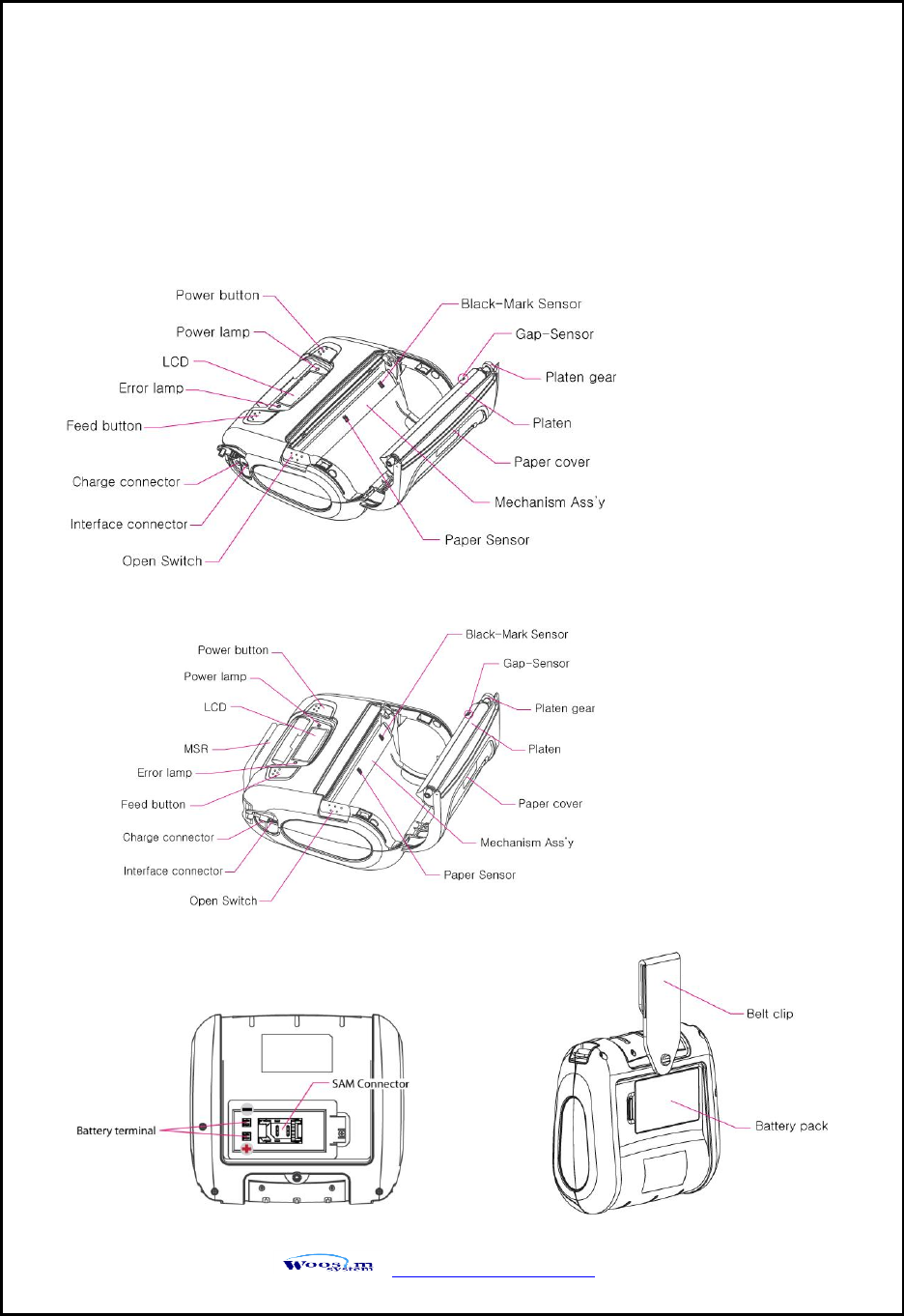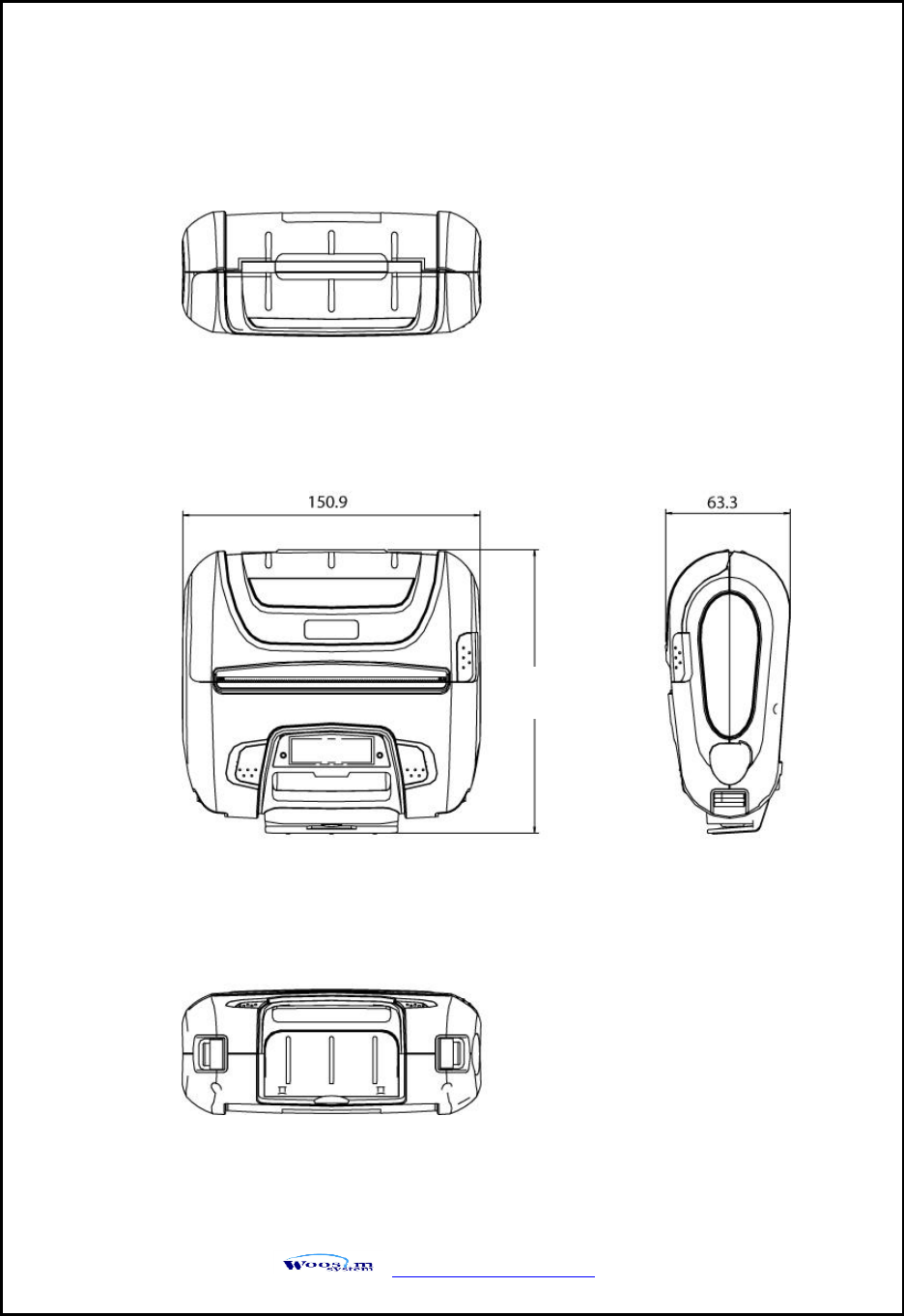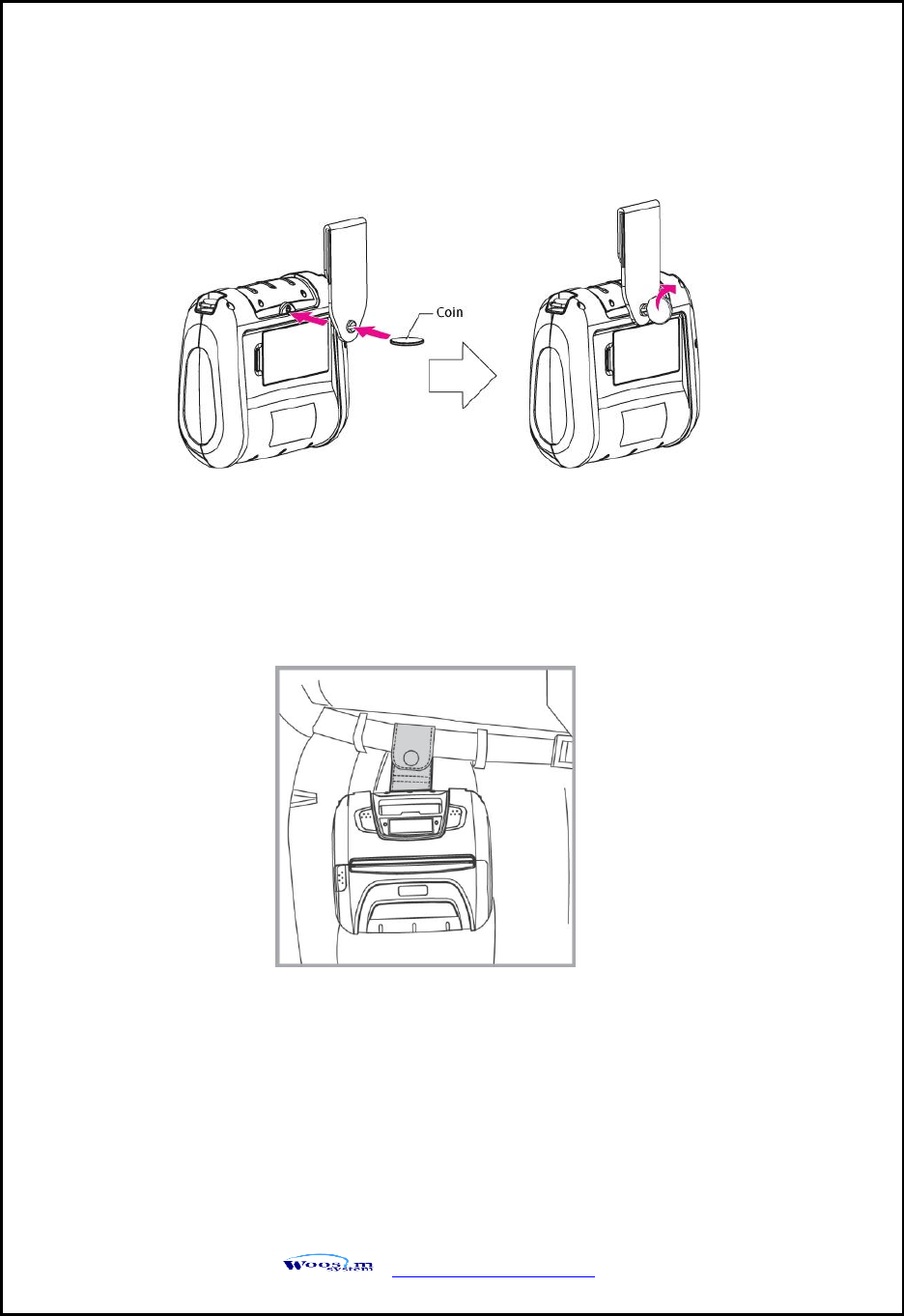WOOSIM SYSTEMS WSP-I450X Mobile Printer User Manual
Woosim System Inc. Mobile Printer
User Manual
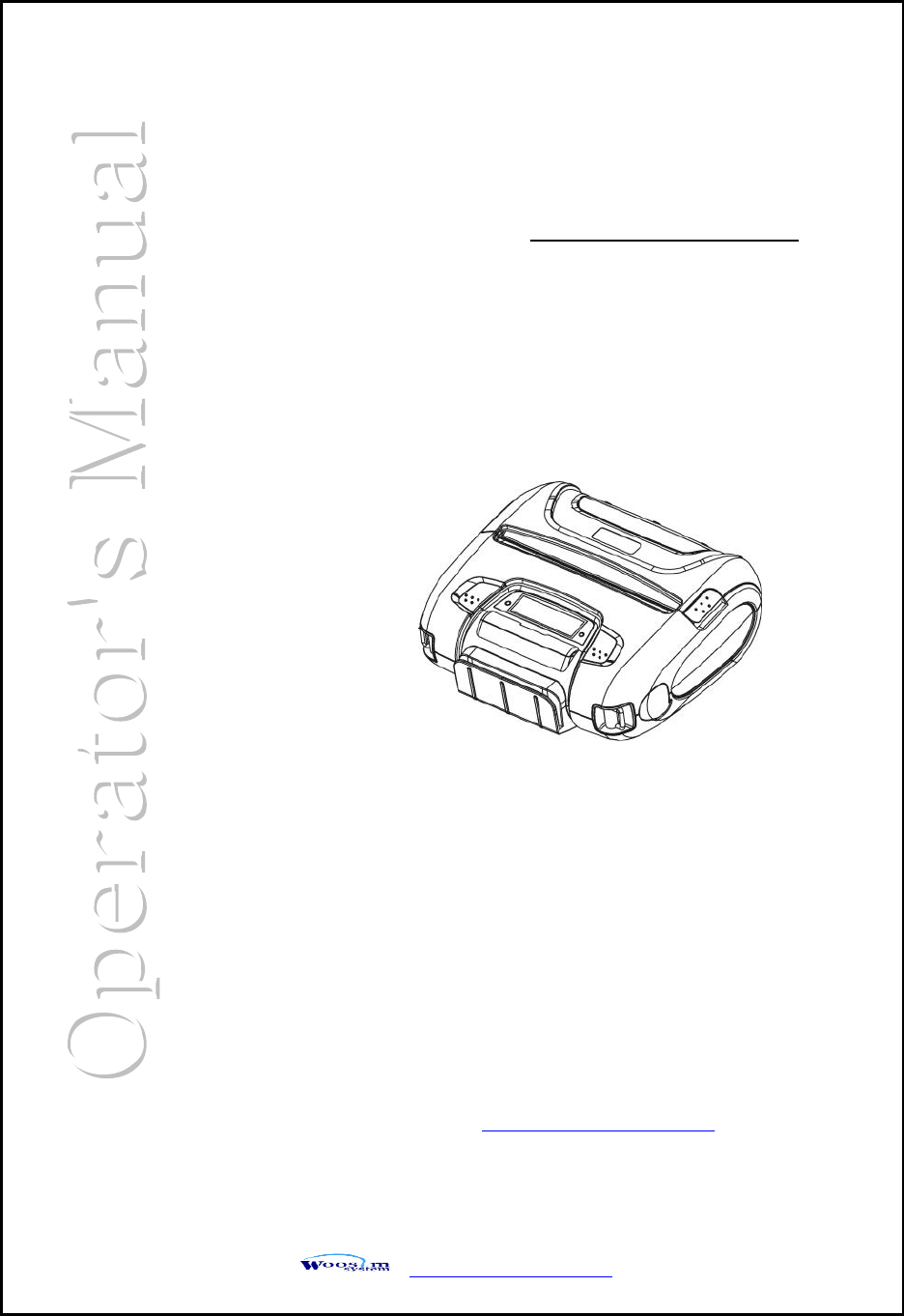
http://www.woosim.com
MODEL WSP-i450
(4inch Rugged Mobile Printer)
Rev. 6.2
WOOSIM SYSTEMS Inc.
(#501, Daerung Technotown 3th)
115, Gasan digital 2-ro, Geumcheon-gu,
Seoul, 153-772 Rep. of KOREA
Tel : +82-2-2107-3700
Fax : +82-2-2107-3707
URL: http://www.woosim.com
All specifications are subjected to change without notice
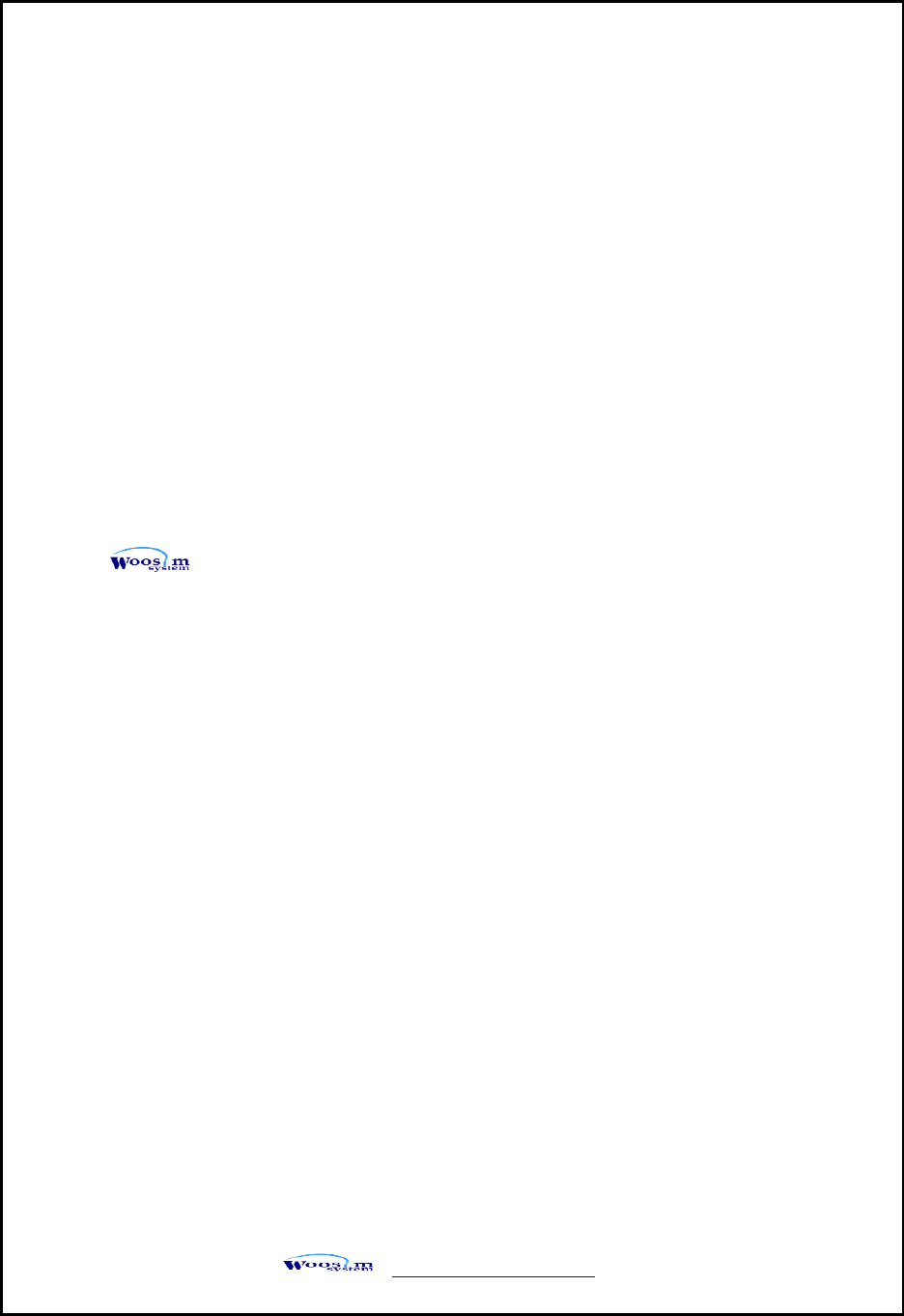
WSP-i450 Rev. 6.2
http://www.woosim.com
2
Copyright
WSP-i450 4inch Rugged mobile printer operator’s manual.
Copyright ⓒ2016 by Woosim Systems Inc.
All rights reserved.
The information contained in this manual is the property of Woosim Systems Inc.
And may not be reproduced in whole or in part without the prior written
permission of Woosim Systems Inc.
Trademark
a registered trademark of Woosim Systems Inc.
All other trademark are the properties of their respective companies.
Caution
Some semiconductor devices are easily damaged by static electricity. You should
turn the printer “OFF”, before you connect or removed the cable on the rear side,
in order to guard the printer against the static electricity.
If the printer is damaged by the static electricity, you should turn the printer “OFF”
Notice
The contents of this manual are subject to change without notice.
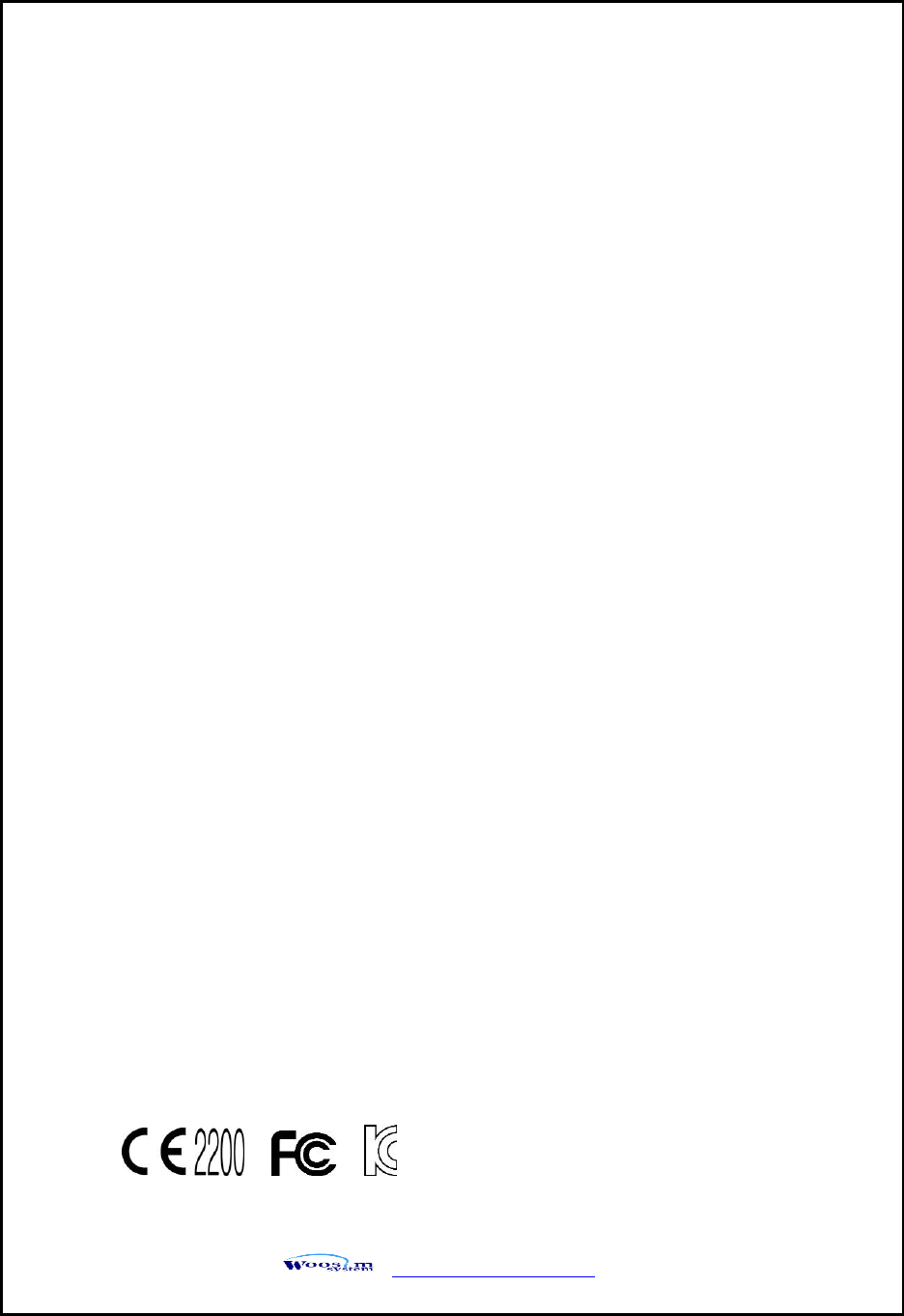
WSP-i450 Rev. 6.2
http://www.woosim.com
3
Introduction
The WSP-i450 is the ideal solution for Mobile banking system , Retail,
point of sales, Credit card Transaction, other traveling and mobile
computing etc.
The general features of WSP-i450 printer are as follows:
Compact size (150.9×136.4×63.3mm)
Light weight(596g) for true mobility
Very silent printing thru direct thermal printing method
High speed (110mm/sec, MAX)
High resolution(203dpi : 8dots/mm).
UART, Bluetooth Ver3.0,
Wireless LAN(IEEE802.11b/g/n) [option] interface
Support Graphic LCD(128×32dots) with Blue LED Backlight
Support Magnetic Stripe Reader [option]
Support Smart Card Module [option]
Support text and graphic printing
Intutive LED’s indicate Power(on/off), Error
Easier paper roll loading by CLAMSHELL design
One touch paper cover
Printer door open & Paper-out sensor
Easier maintenance with self-diagnostic.
In field programming – Update Firmware, Download Fonts and Logos
Water-resistant construction.( IP54 – Certified )
Microsoft Windows XP/VISTA/7/8/CE, Linux, Android compatible.
Flow control : Software (XON/XOFF)
※ Hardware flow control not supported in printer.
Free fall: 1.8 meter
Agency Approvals
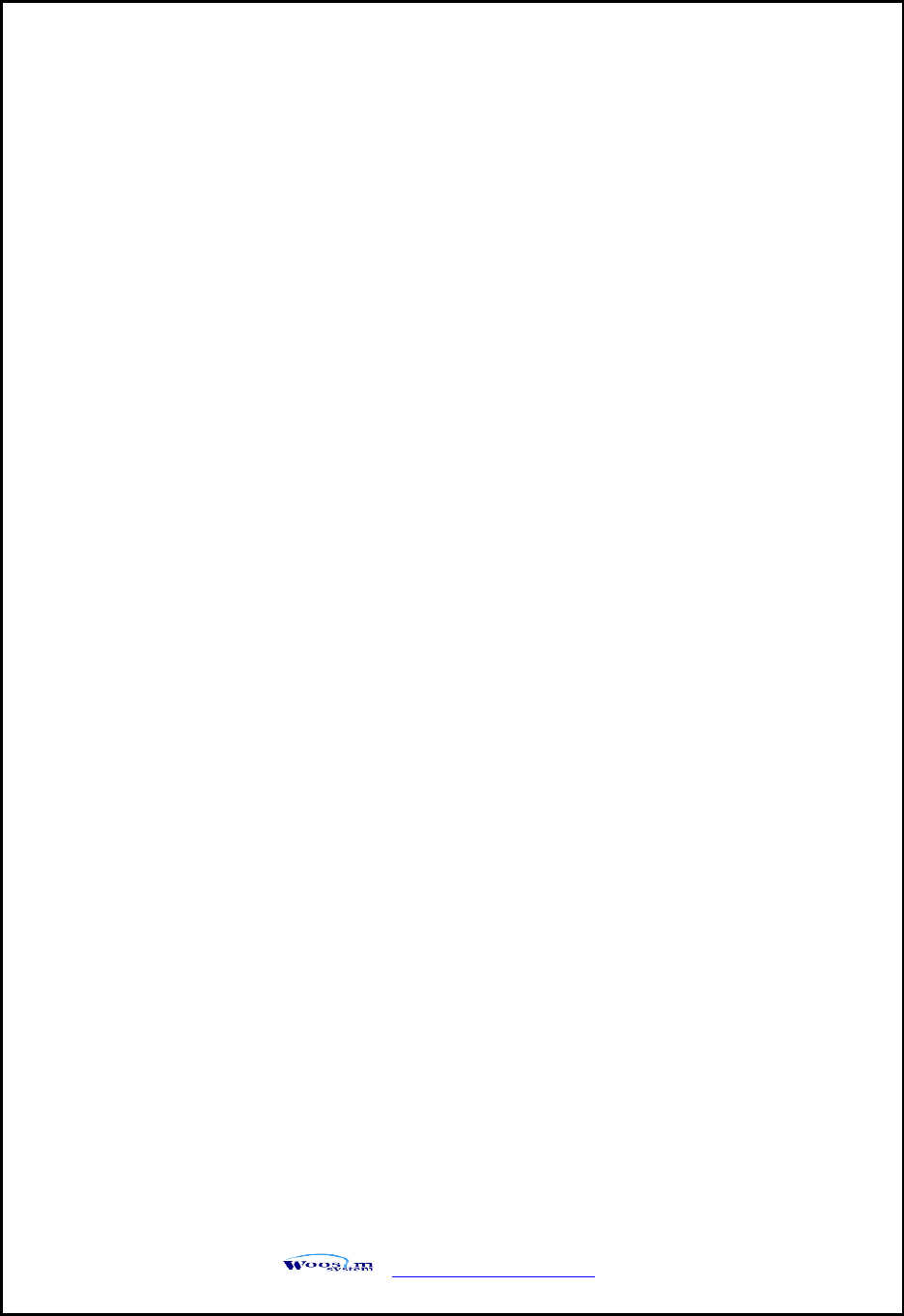
WSP-i450 Rev. 6.2
http://www.woosim.com
4
Operating Precautions
Please follow the precautions below to enjoy and maintain the full performance of
the printer.
Using the Printer
● Be careful not to drop or bump the printer on a hard surface.
● Do not install the printer in direct sunlight or such areas.
Suitable environment for the use of the printer is as follows:
◆ Operating temperature :-10°C to 50°C
◆ Relative humidity : 30% to 80%
● Do not install the printer near devices that generate strong
electromagnetic fields such as a copy machine.
● Do not open the platen cover during printing .
● Do not remove or reinstall the communication cable during printing
or transmission.
● Do not touch the connectors of the communication during printing.
● Switch the POWER OFF when not in use.
● Do not use other solvent.
● The AC adapter, the battery charger and the battery pack may
become warm when in use. This is normal and is not a malfunction.
● When the battery pack is used at low temperature, the length of time
the printer can be used may be shortened.
Thermal Paper Handling
● Store the thermal paper in a cool, dry and dark place.
● Do not rub the paper with hard object.
● Do not leave the paper with hard object.
● Do not allow plastic film, erasers, or adhesive tape to touch the paper
for long periods.
● Do not stack the thermal paper with diazo copies immediately
after copying or wet-type copies.
● Do not use chemical glue.
● Always use the clean thermal paper.
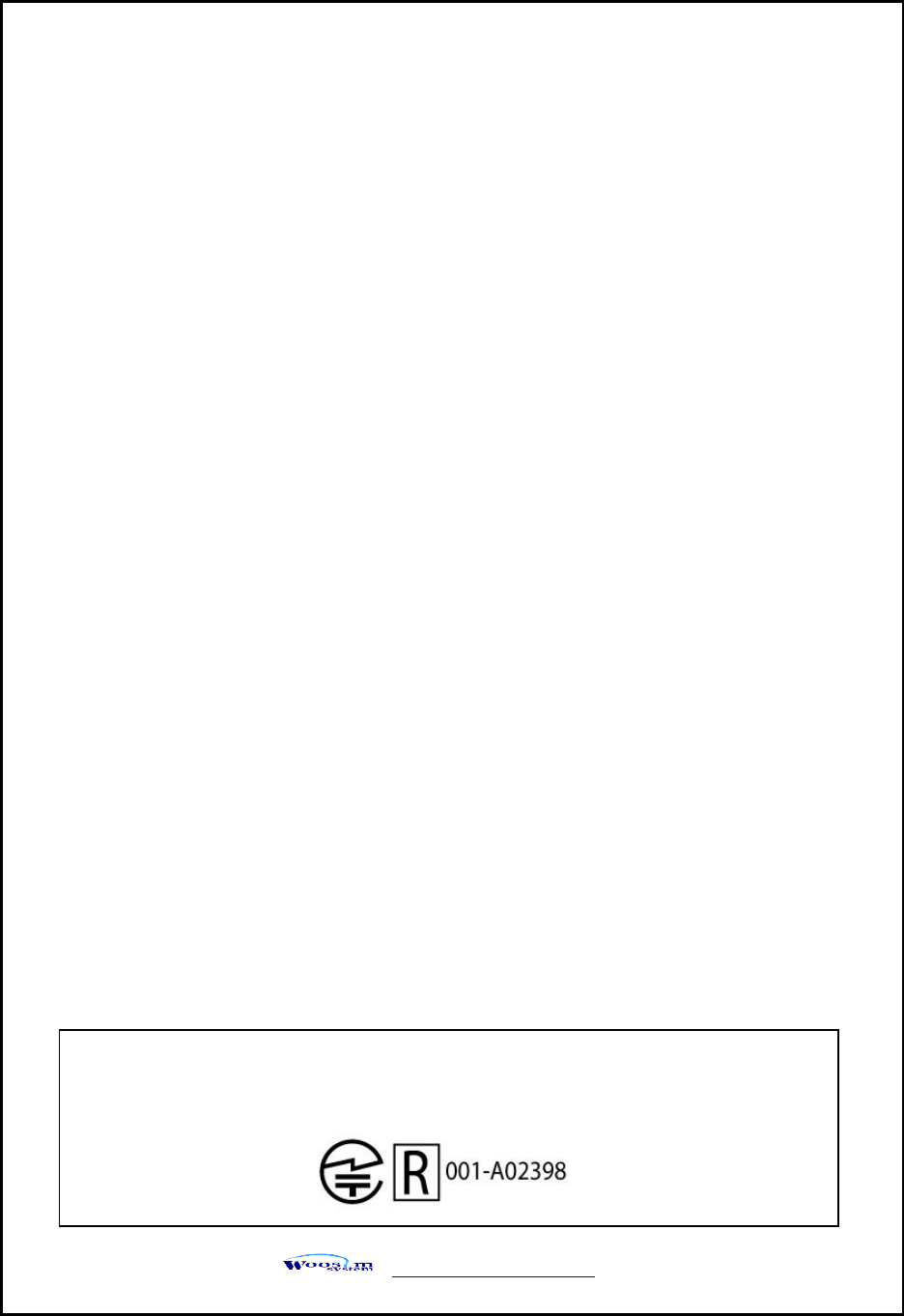
WSP-i450 Rev. 6.2
http://www.woosim.com
5
Federal Communications Commission
Radio Frequency Interference Statement
FCC ID : QDDWSP-I450X
This device complies with Part 15 of the FCC Rules. Operation is subject to the following two
conditions:
(1) This device may not cause harmful interference, and (2) this device must accept any
interference received, including interference that may cause undesired operation.
CAUTION: Changes or modifications not expressly approved by the party responsible for
compliance could void the user’s authority to operate the equipment.
Note: This equipment has been tested and found to comply with the limits for a Class B digital
device, pursuant to part 15 of the FCC Rules. These limits are designed to provide reasonable
protection against harmful interference in a residential installation. This equipment generates, uses
and can radiate radio frequency energy and, if not installed and used in accordance with the
instructions, may cause harmful interference to radio communications. However, there is no
guarantee that interference will not occur in a particular installation. If this equipment does cause
harmful interference to radio or television reception, which can be determined by turning the
equipment off and on, the user is encouraged to try to correct the interference by one or more of
the following measures:
ㆍReorient or relocate the receiving antenna.
ㆍIncrease the separation between the equipment and receiver.
ㆍConnect the equipment into an outlet on a circuit different from that to which the receiver
is connected.
ㆍConsult the dealer or an experienced radio/TV technician for help.
Modifications not expressly approved by the manufacturer could void the user's authority to
operated the equipment under FCC rules.
This Device has been evaluated to comply with RF exposure requirement for general use limit in
portable condition. It is safe to be used in sold condition.
CE WARNING
ㆍChanges and modifications not expressly approved by the party responsible for compliance
could void the user’s authority to operate the equipment.
ㆍIt is desirable that it be installed and operated with at least 20cm or more between the radiator
and person’s body(excluding extremities hand, wrists, feet, and ankles)
This equipment contains specified radio equipment that has been certified to the Technical
Regulation Conformity Certification under the Radio Law.
当該機器には電波法に基づく、技術基準適合証 明等を受けた特定無線設備を装着している。
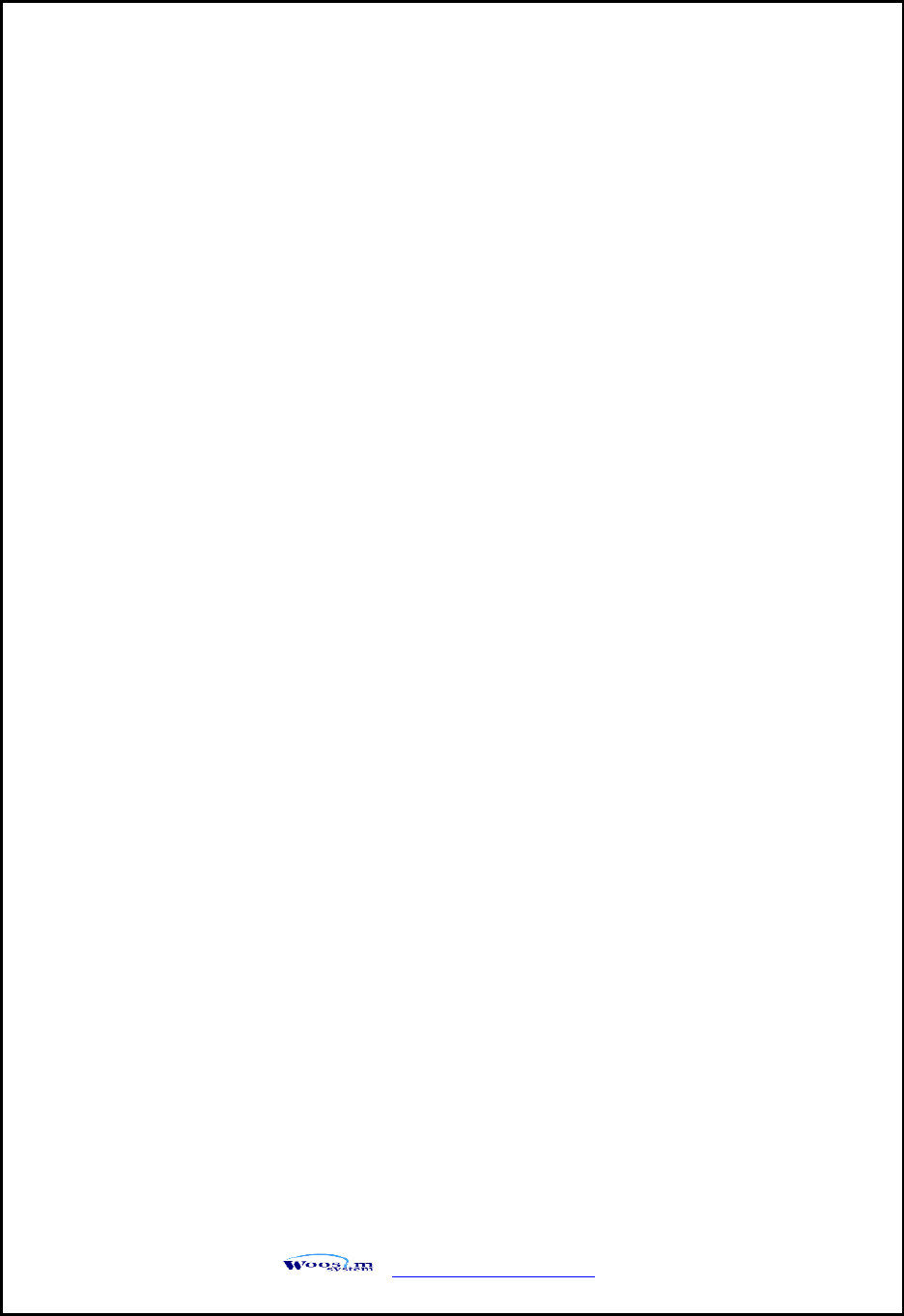
WSP-i450 Rev. 6.2
http://www.woosim.com
6
CONTENTS
1. Outline. .................................................................................................................................. 8
1.1. Model classifications. .................................................................................................. 8
1.2 Symbol........................................................................................................................... 8
1.3 Product Part Number System ..................................................................................... 9
1.4. Specifications. ............................................................................................................ 10
2. Setting up the printer. ...................................................................................................... 12
2.1. Printer & Accessories ................................................................................................ 12
2.2. Printer Features ......................................................................................................... 13
2.3. Dimensions................................................................................................................. 14
2.4. Replacing paper roll. ................................................................................................. 16
2.5. Power supply ............................................................................................................. 17
2.5.1. Specified power supply .................................................................................. 17
2.5.2. Installing the SAM Card and the battery ..................................................... 17
2.5.3. Recharging the battery pack ......................................................................... 18
2.6. Set operation mode .................................................................................................. 19
2.6.1. GAP/HOLE SENSOR SETTING ........................................................................ 21
2.7. Confirmation of the Wireless-LAN information ..................................................... 24
2.7.1. MAC Address printing .................................................................................... 24
2.7.2. Confirmation of the Wireless-LAN setting information ............................. 24
3. Interface ............................................................................................................................... 25
3.1. UART ........................................................................................................................... 25
3.2. Bluetooth .................................................................................................................... 26
3.3. Wireless LAN .............................................................................................................. 26
3.4. Card Reading & Smart Card insert ......................................................................... 26
4. Smart Card Module ........................................................................................................... 27
4.1. General Spec. ............................................................................................................. 27
4.2. Communication Protocol Sequence ........................................................................ 28
4.2.1. Regular Operation .......................................................................................... 28
4.2.2. Irregular Operation (Communication Error) ................................................. 28
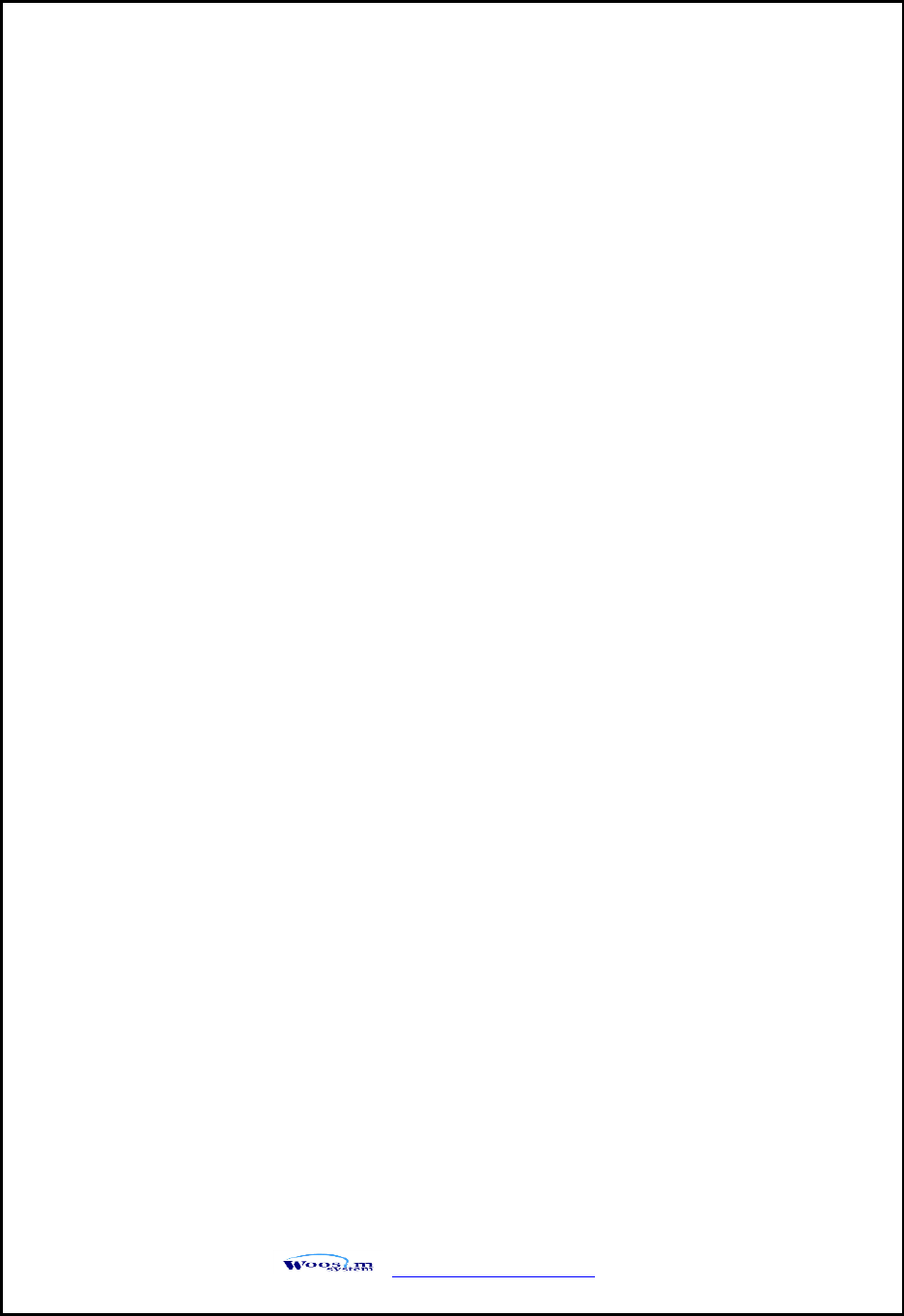
WSP-i450 Rev. 6.2
http://www.woosim.com
7
5. Using the printer ................................................................................................................ 29
5.1. Control panel. ............................................................................................................ 29
5.2. The self test ............................................................................................................... 30
5.3. Using the Accessory ................................................................................................. 30
5.3.1. Using the Shoulder strap ............................................................................... 30
5.3.2. Using the Belt clip .......................................................................................... 31
6. Consumable Parts. ............................................................................................................. 32
6.1. Recommended paper. ............................................................................................... 32
6.2. Printing position. ....................................................................................................... 32
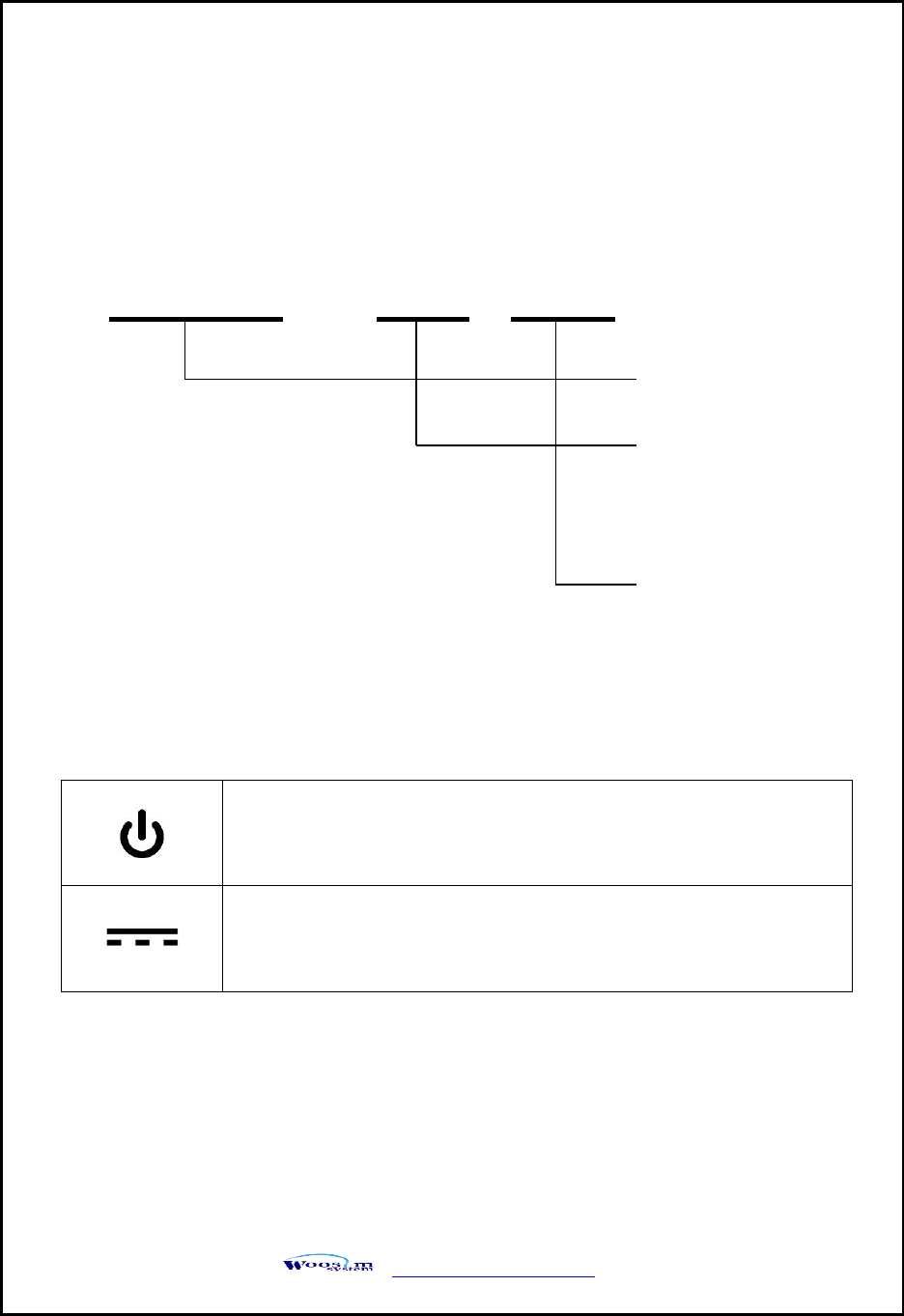
WSP-i450 Rev. 6.2
http://www.woosim.com
8
1
1.
.
O
Ou
ut
tl
li
in
ne
e.
.
1
1.
.1
1.
.
M
Mo
od
de
el
l
c
cl
la
as
ss
si
if
fi
ic
ca
at
ti
io
on
ns
s.
.
1
1.
.2
2
S
Sy
ym
mb
bo
ol
l
WSP-i450 ( ) ( )
Model
Interface
A1 : UART/Bluetooth
(Standard)
Power
None : DC 8.4V
Standby symbol
IEC 5009, the standby symbol(line partially within a broken circle),
Indicates a sleep mode or low power state.
Direct current symbol
This symbol is found on many electronic devices that either require
or produce direct current.
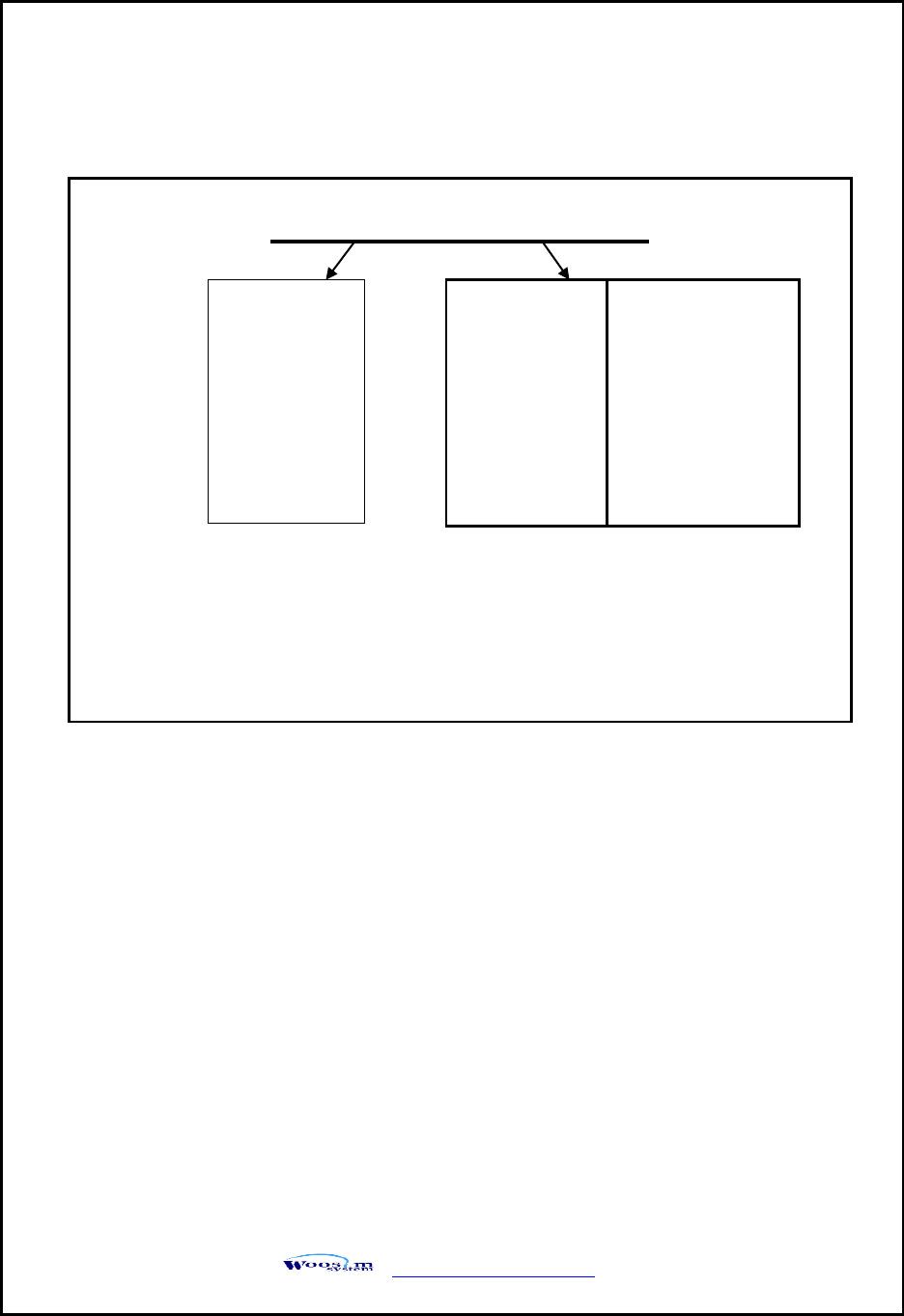
WSP-i450 Rev. 6.2
http://www.woosim.com
9
1
1.
.3
3
P
Pr
ro
od
du
uc
ct
t
P
Pa
ar
rt
t
N
Nu
um
mb
be
er
r
S
Sy
ys
st
te
em
m
Model name / Interface Spec.
Example) 1. Porti-S40 Serial/Bluetooth Part No. ⇒ S40/A1
2. Porti-SC30 Bluetooth Only Part No. ⇒ SC30/Z1
Note) The above table is the interface format which is supported.
But some of the interfaces are not supported according to the product
and please contact us, if you have any questions regarding the interface.
S40
SC30
W25
.
.
.
Wired
Wireless
A
RS-232C
1
Bluetooth
B
TTL
2
IrDA
C
USB
3
Wireless LAN
D
RS-485
0
None
E
Parallel
Z
None
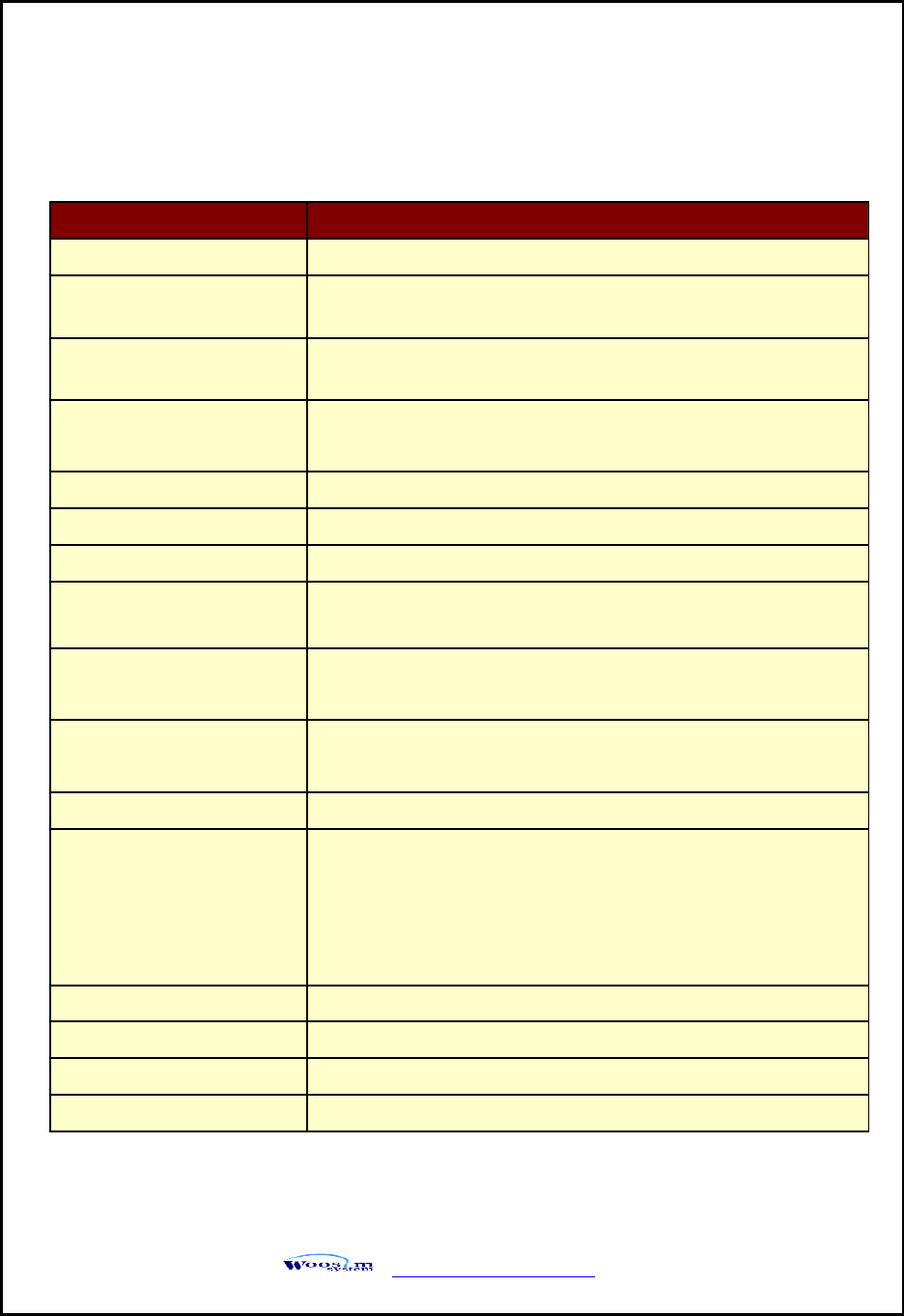
WSP-i450 Rev. 6.2
http://www.woosim.com
10
1
1.
.4
4.
.
S
Sp
pe
ec
ci
if
fi
ic
ca
at
ti
io
on
ns
s.
.
Item
Specifications
Print method
Direct thermal line printing
Character size
- Font Size A: 12X24 / Font Size B : 9X24 / Font Size C : 8X16
- KOR : 24X24(16X24) / CHN, JPN : 24X24
Characters per line
- Font A : 69cpl / Font B : 92cpl / Font C : 104cpl
- KOR, CHN, JPN : 34cpl
Optional Characters
Alphanumeric:95, Extended Graphics:128X50 pages, International:10,
Simplified/Traditional Chinese, Japanese, Korean(optional)
Resolution
203dpi, 8dots/mm
Print width
4-inch (104mm, 832dots)
Print speed
110mm / sec (MAX)
Dimension
150.9×136.4×63.3mm
150.9×143.2×63.3mm [MSR Model]
Weight
(w/o paper)
596g / 609g [MSR Model]
Interface
UART(RS-232C or TTL), Bluetooth Ver3.0,
USB[option], Wireless LAN(IEEE802.11b/g/n) [option]
Paper roll
Thermal roll paper (113mm wide, 50ø)
Barcodes
1-dimension : UPC-A, UPC-E, EAN-8, EAN-13, CODE-39, CODE-93,
CODE-128, ITF, CODABAR
2-dimension : PDF417, Micro PDF417, Truncated PDF417, QR-CODE,
DATA Matrix, Maxicode
Etc :GS1 databar
Driver
Microsoft Windows XP/VISTA/7/8/CE, Linux, Android compatible.
H/W Spec
MCU : RX-32bit, RAM : 128M bit, FLASH : 64M bit
Receive buffer size
1M bytes
Sensor
Support Cover open, Paper, Label
( Continue… )
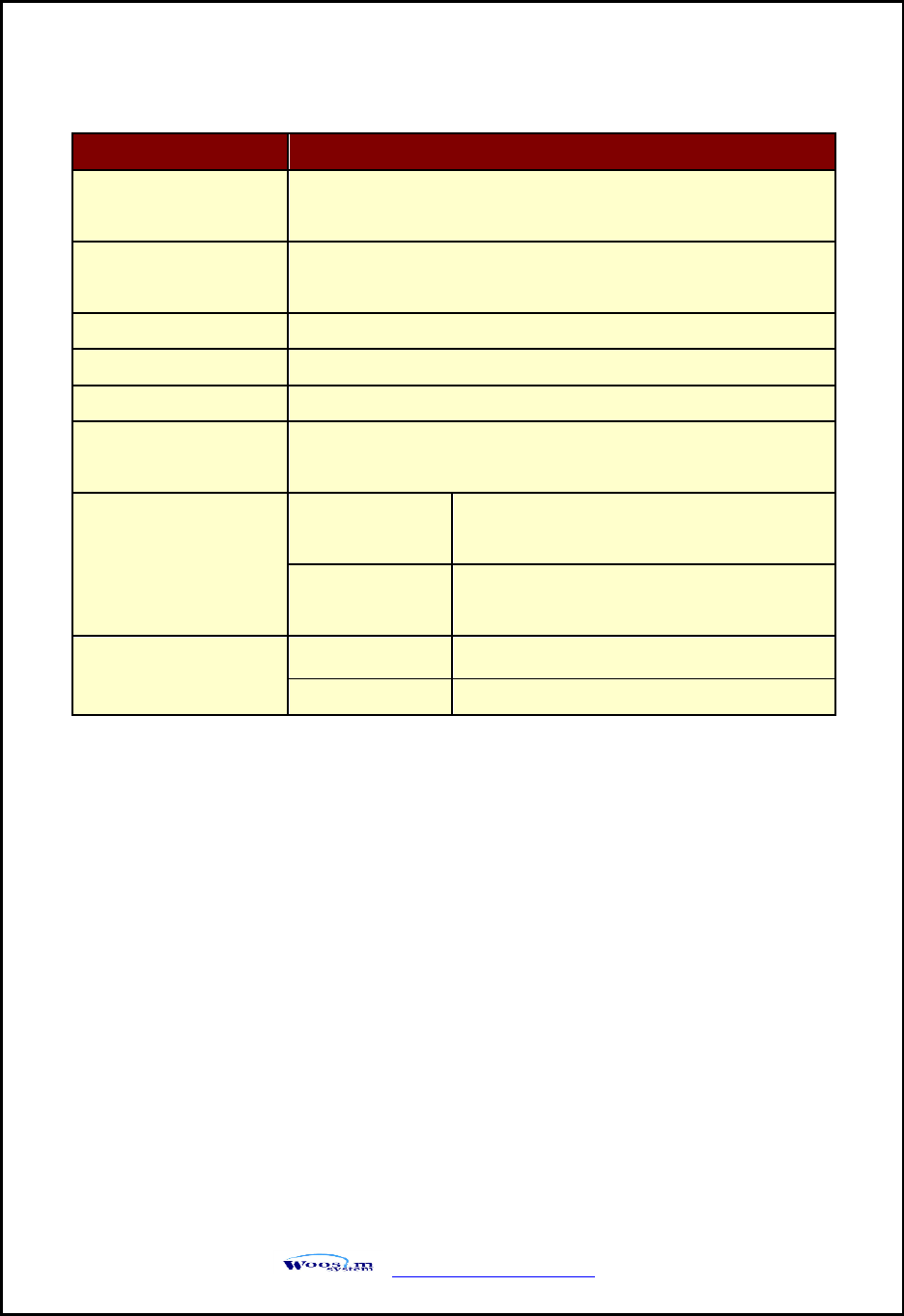
WSP-i450 Rev. 6.2
http://www.woosim.com
11
Item
Specifications
MSR [option]
Triple tracks (1&2&3 Tracks Reading)
*Supports 3DES & AES encryption
Smart Card Module
[option]
ISO 7816 Compliant [EMV Level 1/2 Certified] /
T=0, T=1 support 1 SAM [Security Application module]
LCD
128×32 Dots FSTN (Blue LED Backlight)
Battery
Rechargeable 7.4V DC, 2200mAh (Li-ion)
Battery duration
1 hour continuous printing
Battery charger
Input (100~250V AC, 50~60Hz)
Output(8.4VDC/0.8A), 4hours full charge time
Environment
conditions
Temperature
-10°C ~ 50°C (operating)
-10°C ~ 70°C (storage)
Humidity
30% - 80% (operating)
10% - 90% (storage)
MCBF(Mean Cycle
Between Failure)
Mechanical
37,000,000 lines
Head
Approximately 50 Km
< Table 1 >
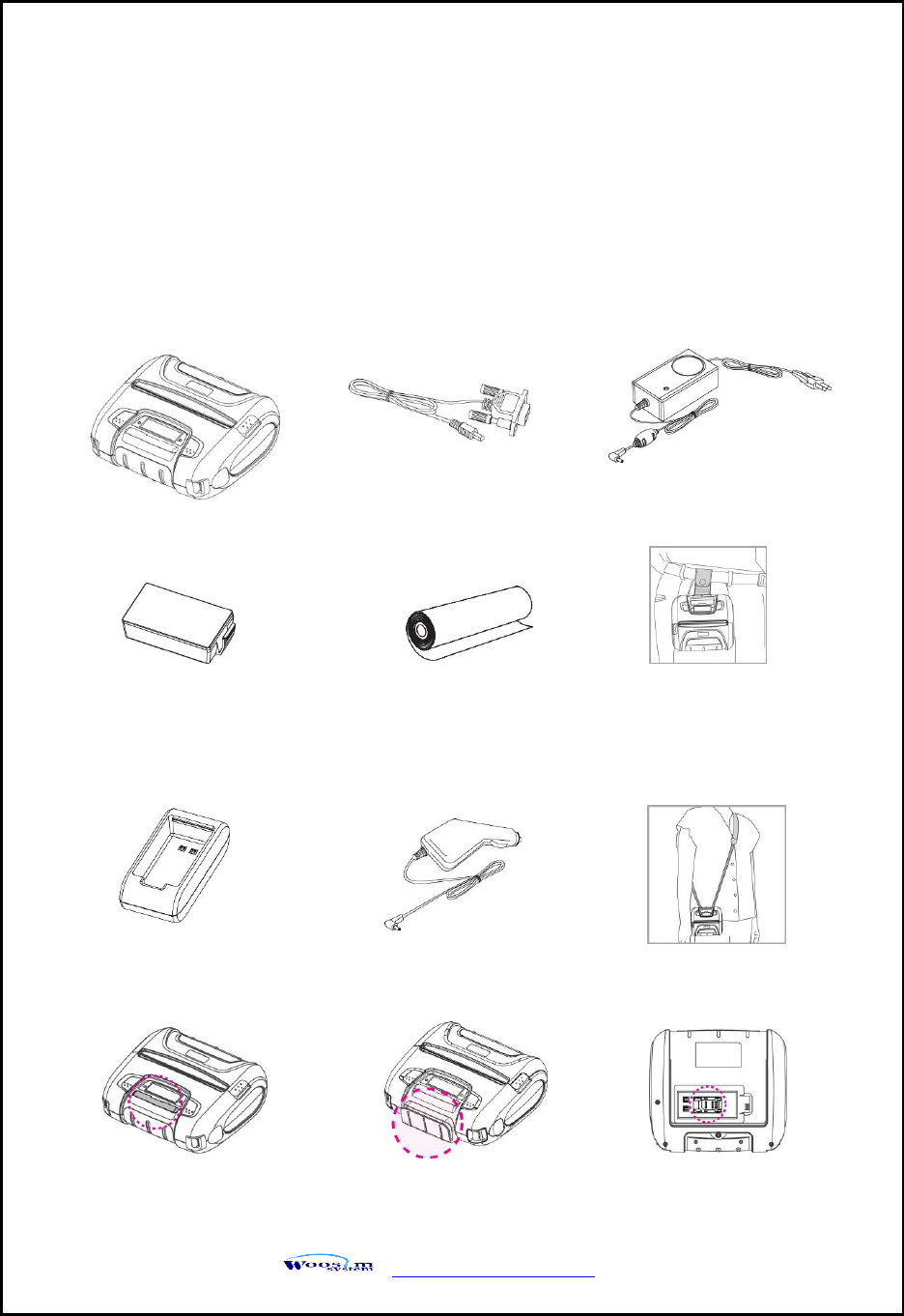
WSP-i450 Rev. 6.2
http://www.woosim.com
12
2
2.
.
S
Se
et
tt
ti
in
ng
g
u
up
p
t
th
he
e
p
pr
ri
in
nt
te
er
r.
.
2
2.
.1
1.
.
P
Pr
ri
in
nt
te
er
r
&
&
A
Ac
cc
ce
es
ss
so
or
ri
ie
es
s
Your printer box should include these items. If any items are damaged or missing,
please contact your dealer for assistance.
WSP-i450
Battery Pack
▼ OPTIONAL
Communication cable
Shoulder strap
MSR
Thermal roll paper
Battery charger adaptor
Belt clip
1 SAM
Smart Card
External Battery
Cradle
Car charger
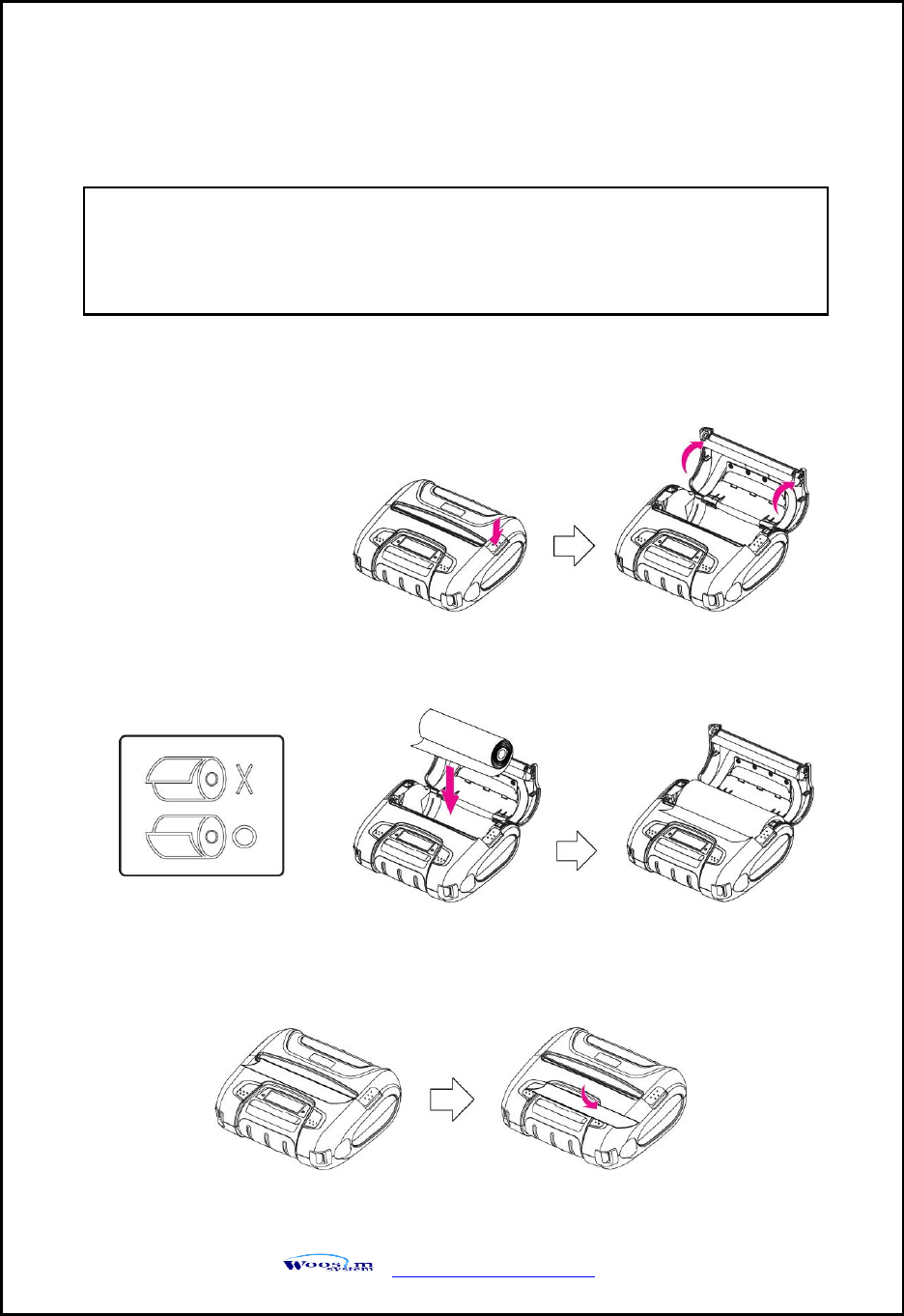
WSP-i450 Rev. 6.2
http://www.woosim.com
16
2
2.
.4
4.
.
R
Re
ep
pl
la
ac
ci
in
ng
g
p
pa
ap
pe
er
r
r
ro
ol
ll
l.
.
1. Make sure that the printer is not receiving data; otherwise, data may be lost.
2. Open the paper cover as the “One-Touch” way by pressing the button in the arrow
direction like the picture.
3. Insert a new paper roll as shown.
4. Tear the excess paper off using the edge of paper door as a tear bar.
Note : Be sure to use paper rolls that meet the specifications.
Do not use paper rolls that have the paper glued to the core because the
printer can not detect the paper end correctly.
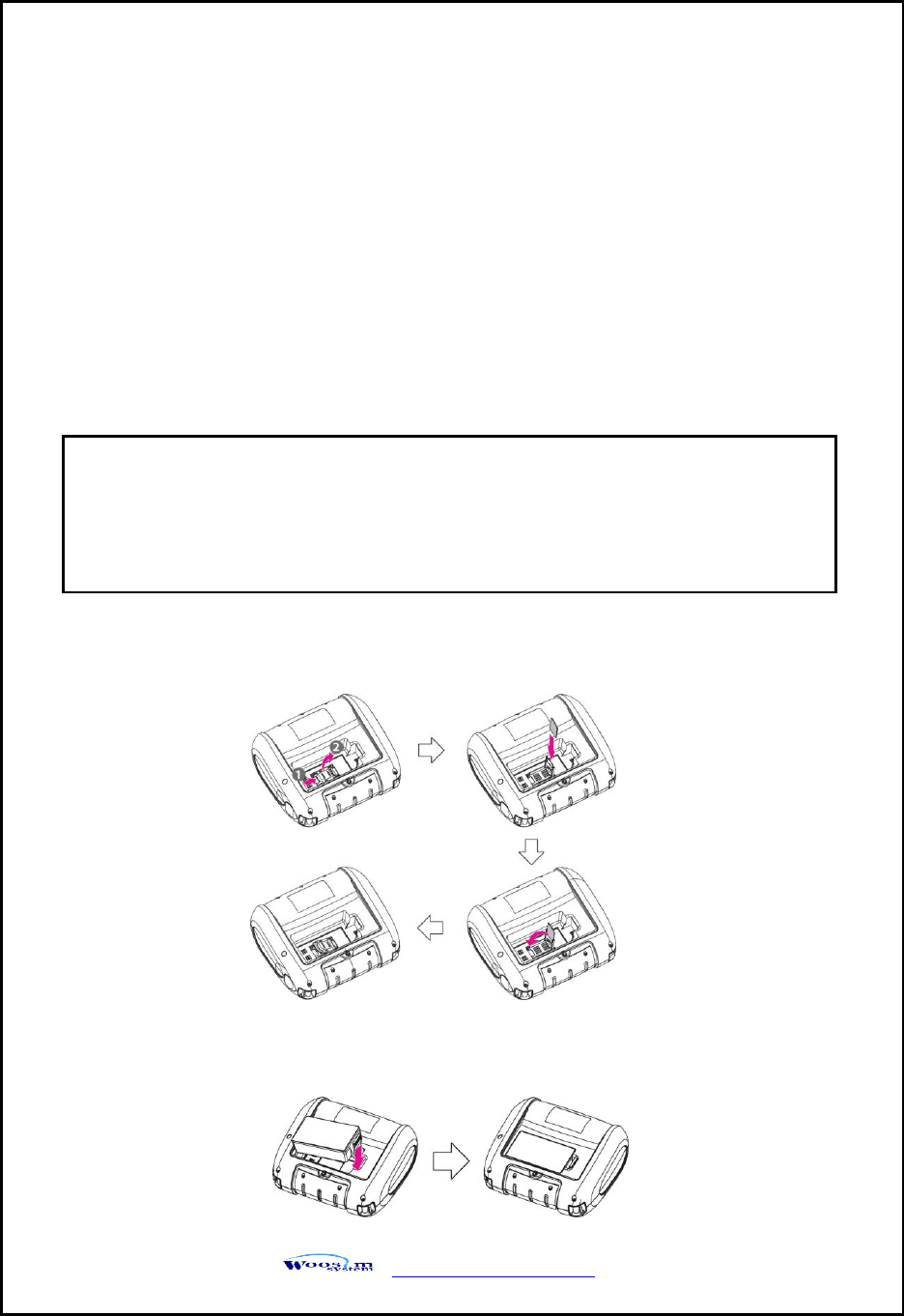
WSP-i450 Rev. 6.2
http://www.woosim.com
17
2
2.
.5
5.
.
P
Po
ow
we
er
r
s
su
up
pp
pl
ly
y
2
2.
.5
5.
.1
1.
.
S
Sp
pe
ec
ci
if
fi
ie
ed
d
p
po
ow
we
er
r
s
su
up
pp
pl
ly
y
2
2.
.5
5.
.2
2.
.
I
In
ns
st
ta
al
ll
li
in
ng
g
t
th
he
e
S
SA
AM
M
C
Ca
ar
rd
d
a
an
nd
d
t
th
he
e
b
ba
at
tt
te
er
ry
y
① To install SAM card, proceed as follows:
-Insert the SAM card in the direction of the arrow.
② To install Battery Pack, proceed as follows:
-Insert the Battery Pack in the direction of the arrow.
The following specification is requested for Power supply.
Battery Charger : DC 8.4V/0.8A
Avoid using power supply which its power capacity of power current is extremely high.
NOTE : ● Before installing or removing the battery pack, ensure the
printer is OFF.
● If the printer is not used for long period of time, remove the battery
pack from the printer.
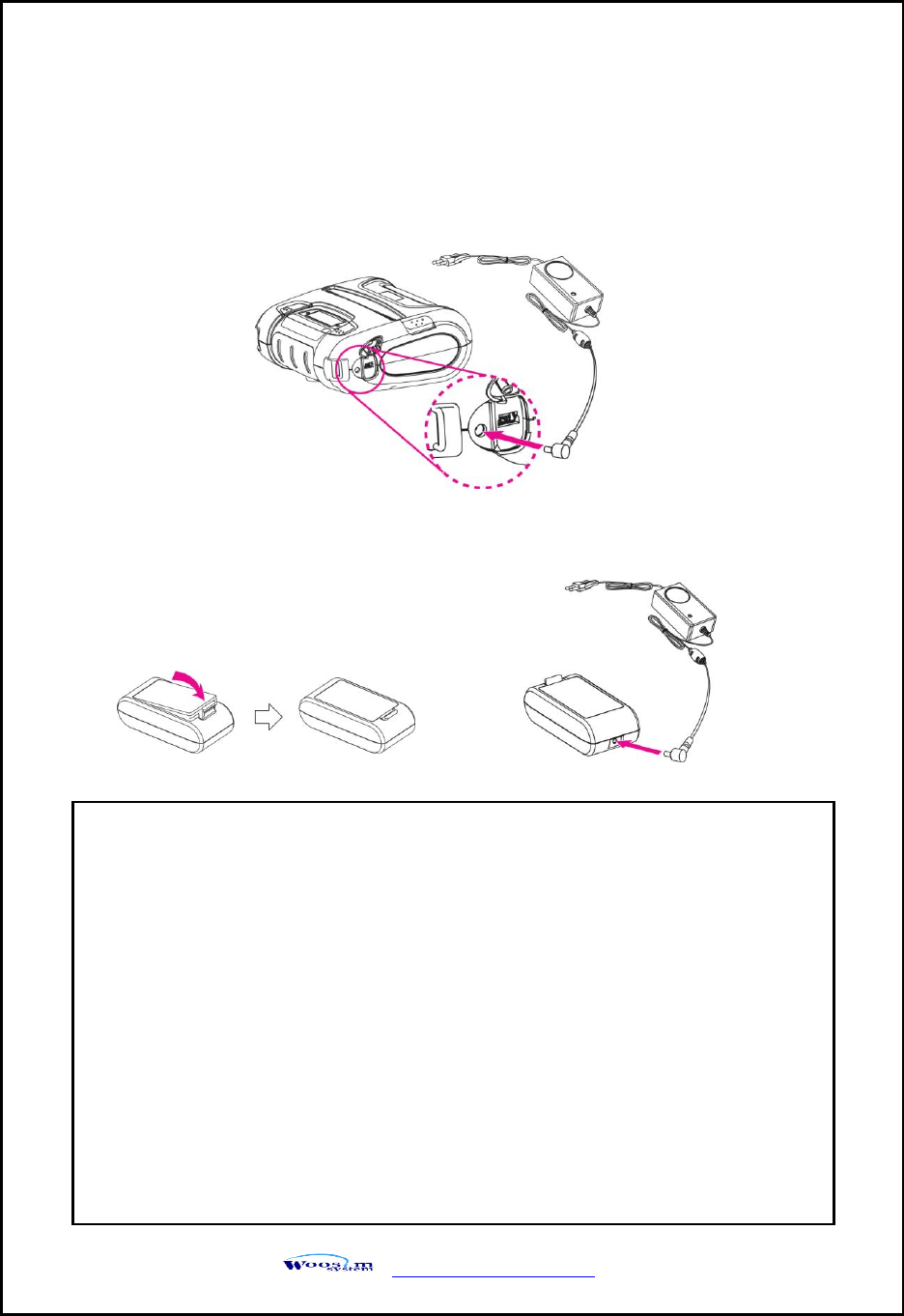
WSP-i450 Rev. 6.2
http://www.woosim.com
18
2
2.
.5
5.
.3
3.
.
R
Re
ec
ch
ha
ar
rg
gi
in
ng
g
t
th
he
e
b
ba
at
tt
te
er
ry
y
p
pa
ac
ck
k
For recharging the battery pack, install the battery pack in the printer.
Insert the Battery Charger to the charge connector of the printer.
Insert the Battery charger adaptor to the charge connector of
the External Battery Cradle.
NOTE : ● While charging the printer, turn off the printer power.
● Do not remove the battery during charging.
● The battery is consumable parts and when purchasing, compared to
the use hour is gradually decreases. (Warranty 6 month)
● If the printer is not used for a long time, unplug the power cord
from the printer and outlet.
● The recharging time depends on the voltage level and ambient
temperature of the battery. Normally, if takes about 4 to 5 hours to
recharge a battery pack.
● You must use only the supplied adapter.
● Red Lamp : charging the battery.
Green Lamp: charging is finished.
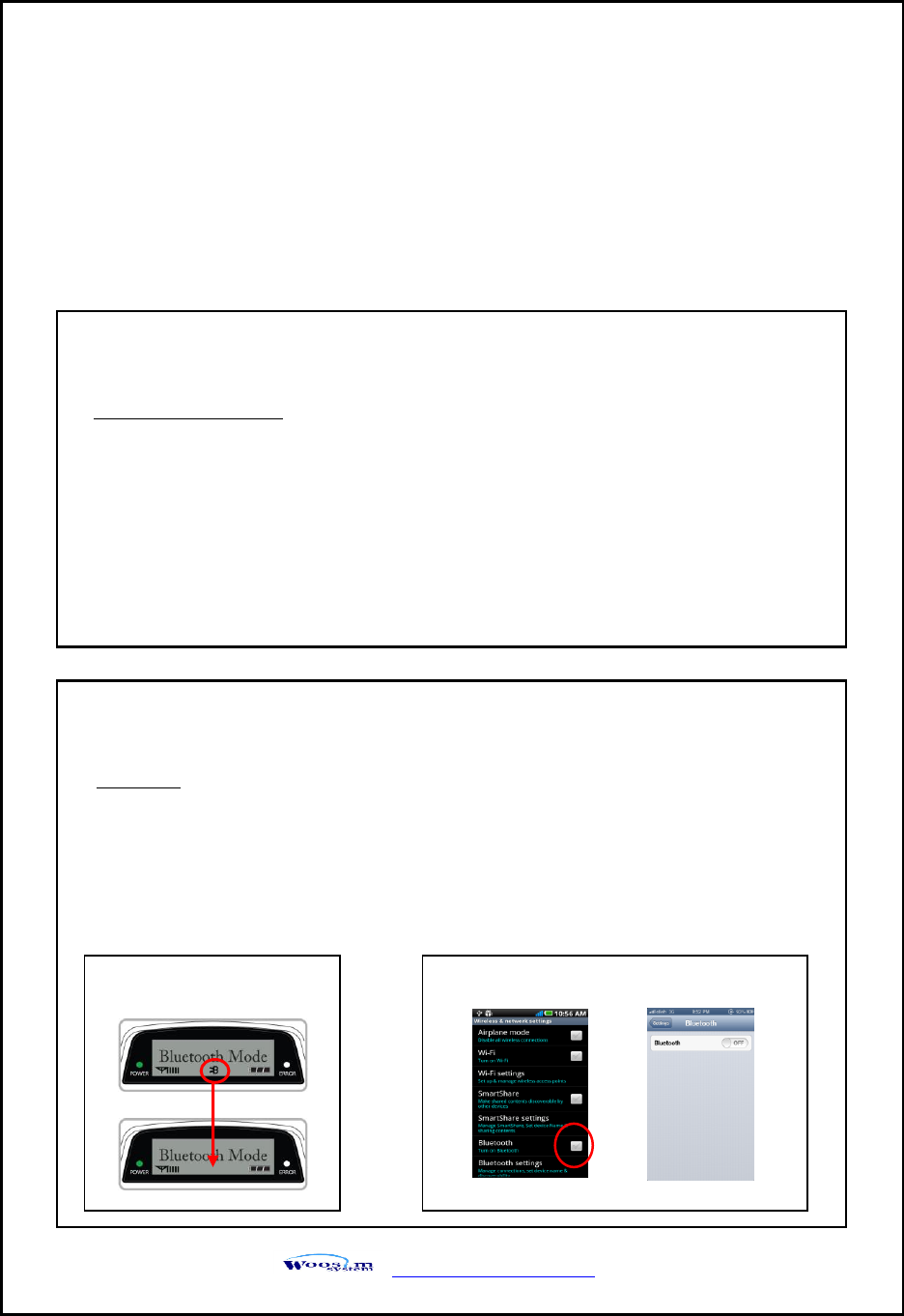
WSP-i450 Rev. 6.2
http://www.woosim.com
19
2
2.
.6
6.
.
S
Se
et
t
o
op
pe
er
ra
at
ti
io
on
n
m
mo
od
de
e
In keeping on pressing the Feed and Power button simultaneously until after the
ERROR lamp blinks 5 times, the printer comes out at the circumstance to change the
printer mode. (refer Table 2)
** Only the printer which support iOS Bluetooth interface comes out at the circumstance to
change the printer mode. (Bluetooth Mode or Boluetooth(iAP) Mode).
** Manipulation methods :
1. Press Feed and Power buttons simultaneously until the ERROR lamp blinks 5 times
and then keep pressing two buttons for 2 Seconds.
2. After the printer beeps twice, the Bluetooth mode is changed
and it will print the result of change.
3. The changed mode can be checked in the printout.
Example ) If the printer is in Bluetooth Mode → Bluetooth(iAP) Mode
If the printer is in Bluetooth(iAP) Mode → Bluetooth Mode
** If you want to change the Bluetooth Mode of printer, you need to disconnect the Bluetooth
function of the current paired Smartphone.
** Methods :
1. Turn off the Bluetooth function of the current paired Smartphone.
(Bluetooth ICON in LCD is disappeared.)
2. Change the printer mode.
(Additionally, we want to recommend you to rest(OFF→ON) the printer and change mode.)
Printer LCD status
Android status iOS status
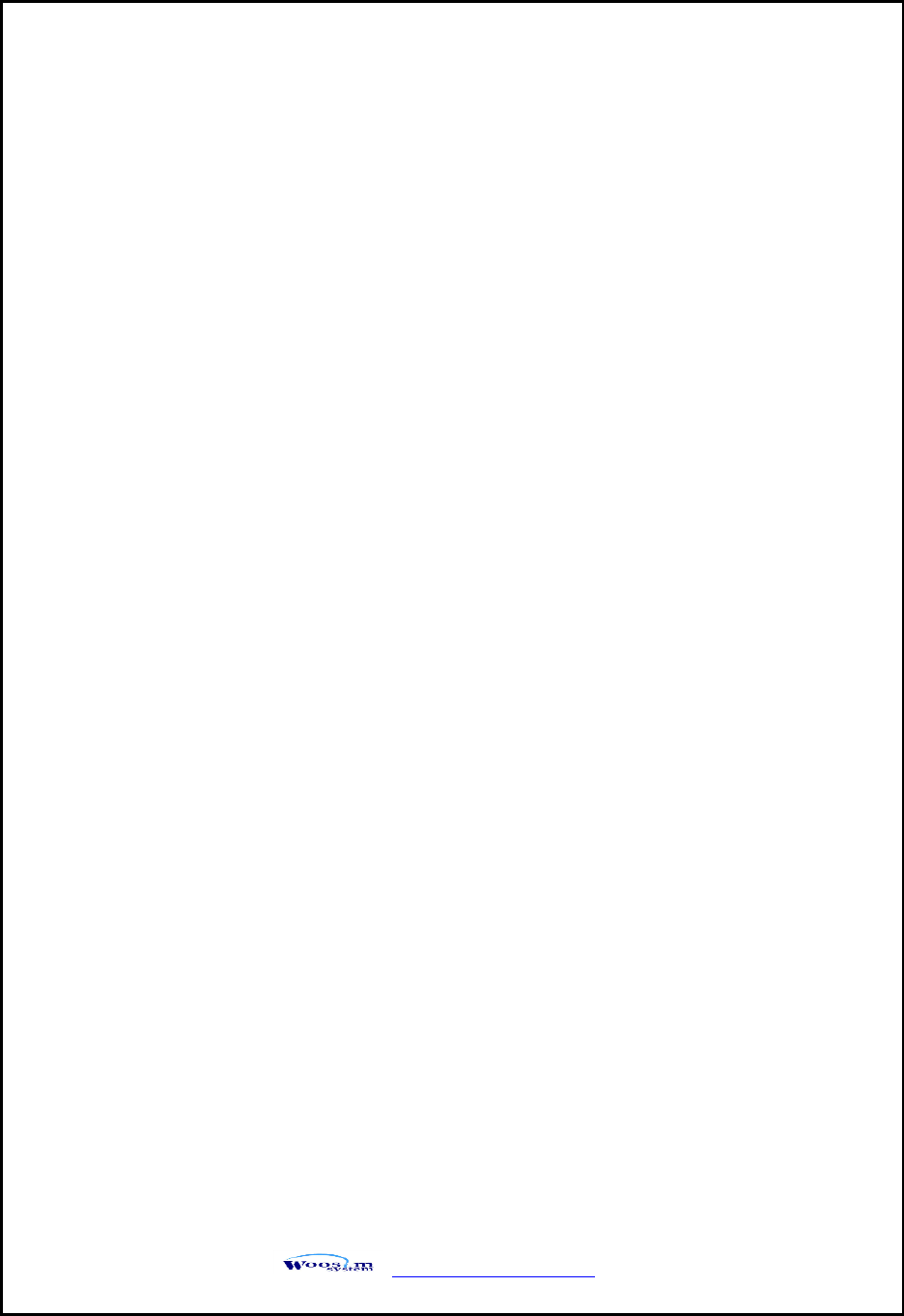
WSP-i450 Rev. 6.2
http://www.woosim.com
20
FEED button : changing Printer MODE status. (Power Lamp)
POWER button : changing OPTION status. (Error Lamp)
[Example] The defaults of the printer are :
UART : 9600 bps : 8 data bit : No parity : 1 stop bit : Density low :
Quality low : Mark use : Sensor High : 5 minute
If a user wants to modify the defaults with
Bluetooth : 57,600 bps : 7 data bit : Odd parity : 2 stop bit : Density high :
Quality high : Gap/Hole : Sensor Low : no use
Press FEED & POWER Button during the Error Lamp flickers 5 times.
You will see present COMMUNICATION mode in the LCD. (UART)
Press the POWER Button twice. And then, interface mode has set to
Bluetooth mode.
When you press FEED button once.
You will see present BAUD RATE mode in the LCD. (9600 bps)
Press POWER Button 3 times. And then, BAUD RATE has set to 57,600 bps.
When you press FEED button once.
You will see present DATA BIT mode in the LCD. (8 Data bit)
Press POWER Button once. And then Data Bit has set to 7 DATA BIT.
When you press FEED button once.
You will see present PARITY mode in the LCD. (No parity)
Press POWER Button once. And then the Parity bit has set to ODD Parity Bit..
When you press FEED button once.
You will see present STOP BIT mode in the LCD. (1 stop bit)
Press POWER Button once. And then the density has set to 2 Stop bit.
When you press FEED button once.
You will see present DENSITY mode in the LCD. (Density low)
Press POWER Button twice. And then the density has set to Density high.
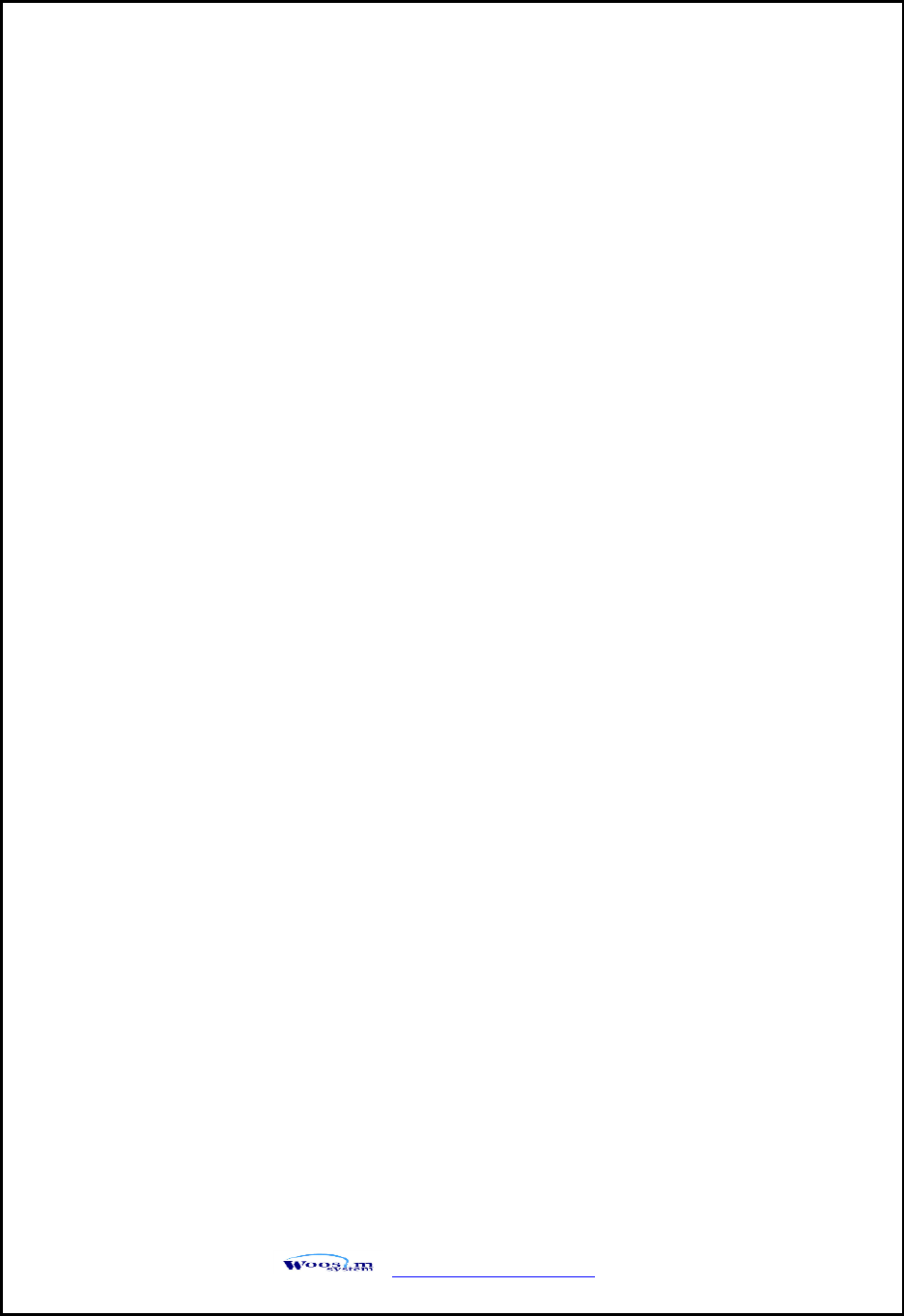
WSP-i450 Rev. 6.2
http://www.woosim.com
21
2
2.
.6
6.
.1
1.
.
G
GA
AP
P/
/H
HO
OL
LE
E
S
SE
EN
NS
SO
OR
R
S
SE
ET
TT
TI
IN
NG
G
When you press FEED button once.
You will see present Quality mode in the LCD. (Low)
Press POWER Button once. And then the quality has set to Quality high.
When you press FEED button once.
You will see present MARK mode in the LCD. (Use)
Press POWER Button once. And then the mark has set to Mark Gap/Hole.
When you press FEED button once.
You will see present SENSOR mode in the LCD. (High)
Press POWER Button once. And then the sensor has set to Sensor Low.
When you press FEED button once.
You will see present POWER DOWN mode in the LCD. (5 minute)
Press POWER Button once. And then the Power down has set to
Power down no use.
If all the mode have set, press the POWER Button and the FEED Button
at the same time. After then release the buttons at the same time.
Bluetooth : 57600bps : 7 data bit : Odd parity : 2 stop bit : Density high :
Quality High : Gap/Hole : Sensor Low : no use
1. Set Mark as GAP / HOLE on mode setting.
2. If feed button keeps being pressed during self “SENSOR SETTING” appears on
LCD window and paper keeps coming out “SENSOR SETTING”.
3. If feed button is not pressed after printing more than 3 pages of label
4. Setting is completed as Green and Red LED flash and “COMPLETE” appears on
LCD window.
** Caution : Sensor setting stops if the feed button is not pressed during self test.
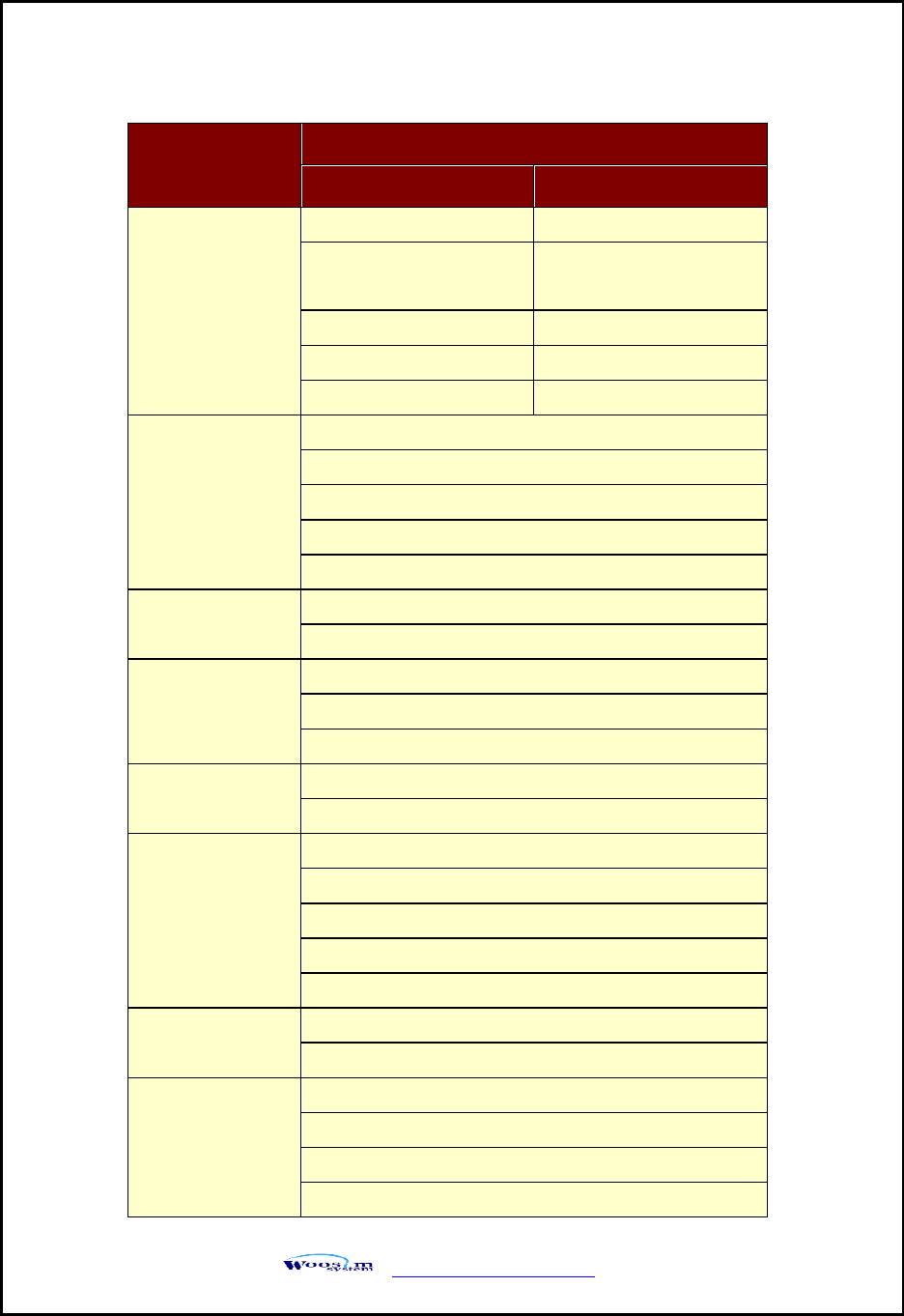
WSP-i450 Rev. 6.2
http://www.woosim.com
22
MODE
OPTION
Bluetooth
WLAN
Communication
Port
UART(RS-232C)
UART(RS-232C)
Protocol UART
(RS-232C)
Protocol UART
(RS-232C)
Bluetooth
WLAN
Protocol Bluetooth
Protocol WLAN
Bluetooth(iAP)
-
Baud Rate
9600 bps
19200 bps
38400 bps
57600 bps
115200 bps
Data Bit
7 Data bit
8 Data bit
Parity Bit
No Parity
Odd Parity
Even Parity
Stop Bit
1 Stop bit
2 Stop bit
Density
Density Low
Density Medium
Density High
Density High+1
Density High+2
Quality
Low
High
Mark
NO USE
USE
Gap / Hole
USE(Back)
Continue…
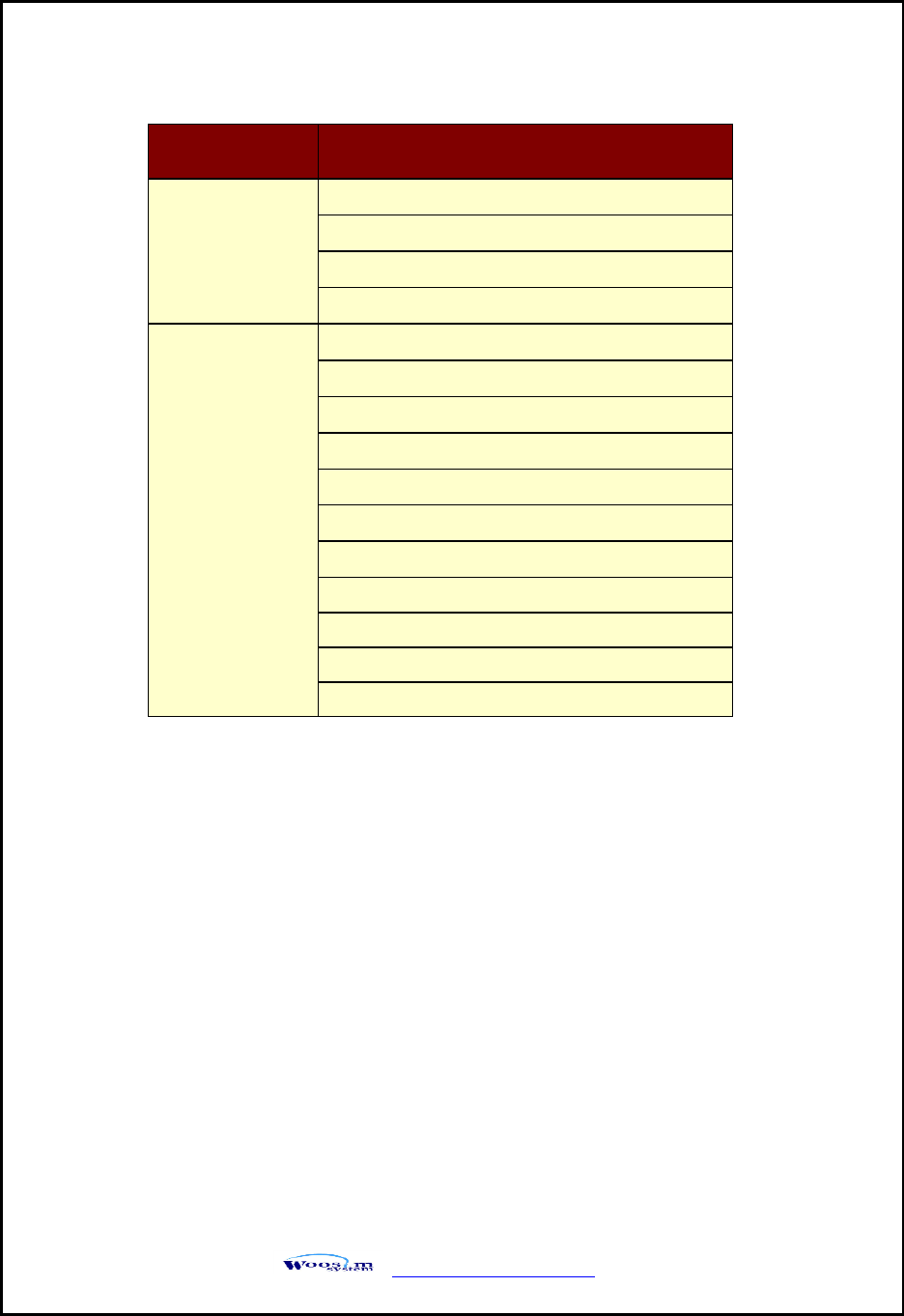
WSP-i450 Rev. 6.2
http://www.woosim.com
23
Notice : Bluetooth(iAP) is the mode which is used in iPod, iPhone and iPad
Whole aspect.
MODE
OPTION
Sensor
Low
Medium1
Medium2
High
Power Down
NO USE
1min Sleep
2min Sleep
3min Sleep
4min Sleep
5min Sleep
1min Off
2min Off
3min Off
4min Off
5min Off
< Table 2 >
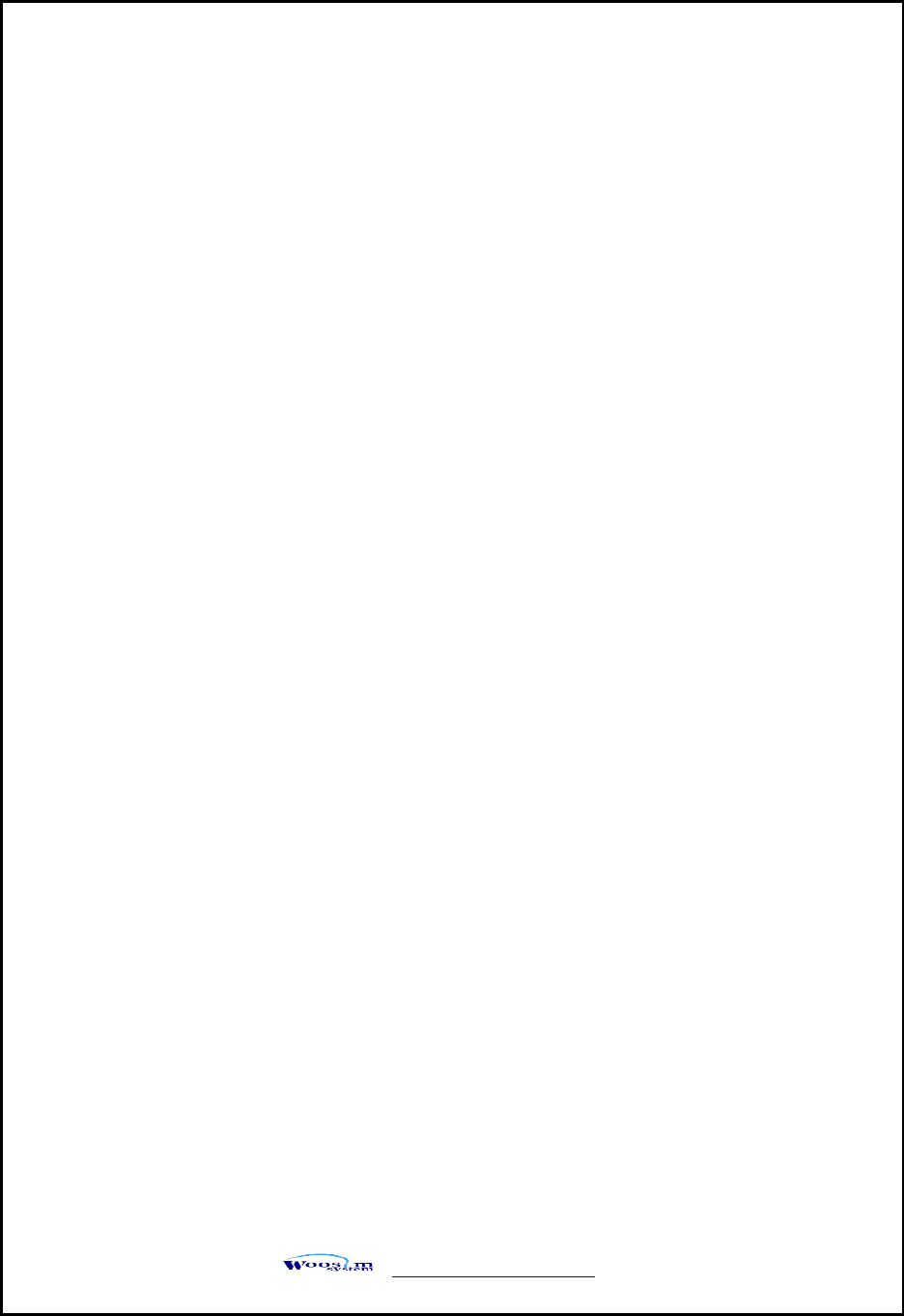
WSP-i450 Rev. 6.2
http://www.woosim.com
24
2
2.
.7
7.
.
C
Co
on
nf
fi
ir
rm
ma
at
ti
io
on
n
o
of
f
t
th
he
e
W
Wi
ir
re
el
le
es
ss
s-
-L
LA
AN
N
i
in
nf
fo
or
rm
ma
at
ti
io
on
n
2
2.
.7
7.
.1
1.
.
M
MA
AC
C
A
Ad
dd
dr
re
es
ss
s
p
pr
ri
in
nt
ti
in
ng
g
2
2.
.7
7.
.2
2.
.
C
Co
on
nf
fi
ir
rm
ma
at
ti
io
on
n
o
of
f
t
th
he
e
W
Wi
ir
re
el
le
es
ss
s-
-L
LA
AN
N
s
se
et
tt
ti
in
ng
g
i
in
nf
fo
or
rm
ma
at
ti
io
on
n
MAC address which is set to the printer can be printed out in pressing the Power
and Feed button simultaneously and taking off them shortly after the ERROR lamp
blinks
2 times
Press the Power button in the printer turning on
As the LCD backlight turns on, MAC Address is indicated.
IP Address on LCD is indicated in pressing the Power button once again
Subnet mask on LCD is indicated in pressing the Power button once again
Gateway IP on LCD is indicated in pressing the Power button once again
DNS sever IP on LCD is indicated in pressing the Power button once again
※ Since the configuration of Wireless LAN can not be done with the printer in
person, you are required to use the Wireless LAN-setting program which
WOOSIM offers
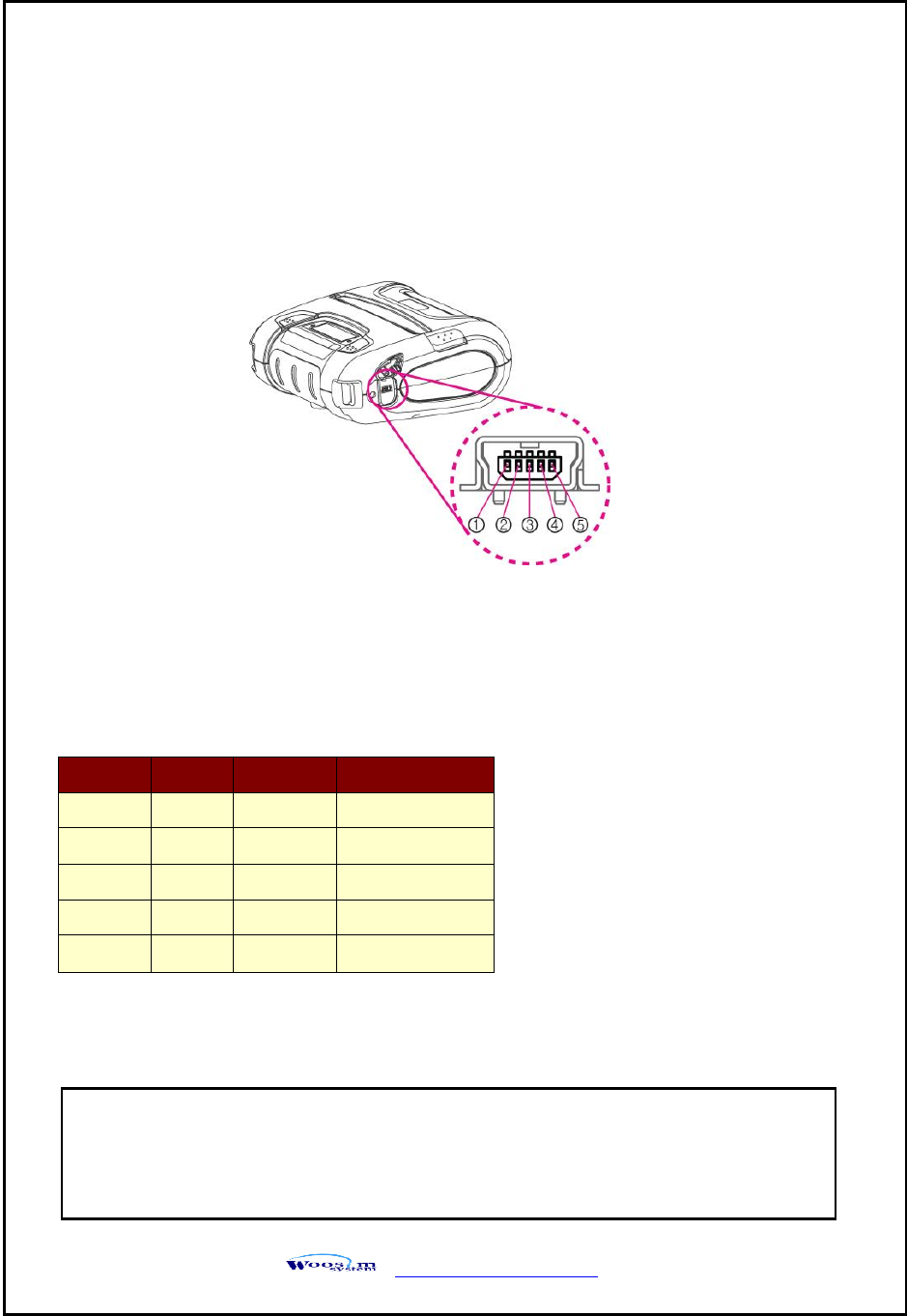
WSP-i450 Rev. 6.2
http://www.woosim.com
25
3
3.
.
I
In
nt
te
er
rf
fa
ac
ce
e
3
3.
.1
1.
.
U
UA
AR
RT
T
The WSP-i450 printer has a UART interface and is connected by means of a 5 pin
mini USB socket. In the following table, the signals present on the Mini- USB socket
are listed:
NOTE :
● If you connect the printer interface cable is converted to UART mode.
● When data receiving, when it removes the communication cable, it loses a data.
UART
Pin No.
Name
Direction
Function
1
TxD
Output
Transmit Data
2
RxD
Input
Receive Data
3
GND
-
Ground
4
NC.
-
-
5
GND
-
Ground
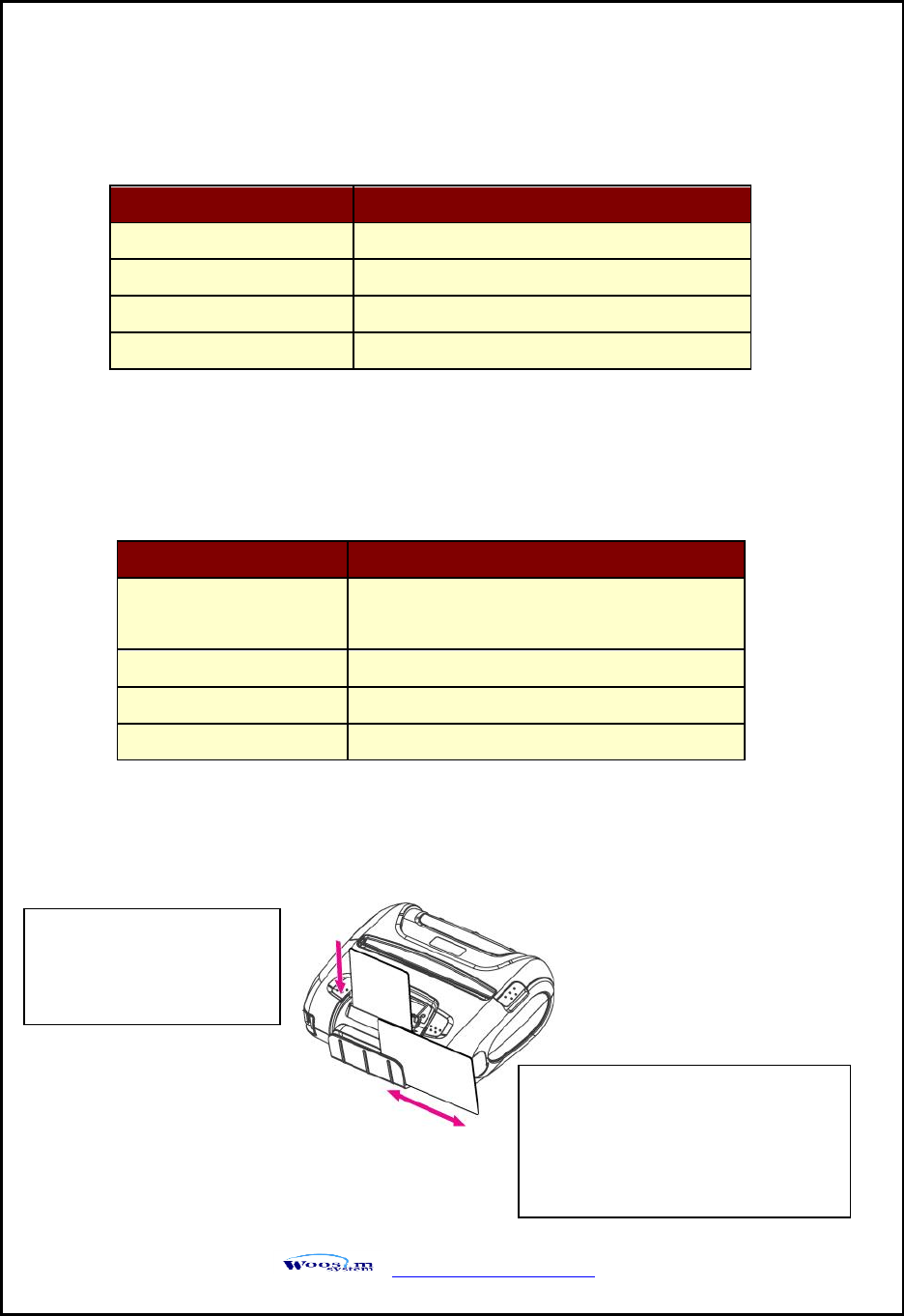
WSP-i450 Rev. 6.2
http://www.woosim.com
26
3
3.
.2
2.
.
B
Bl
lu
ue
et
to
oo
ot
th
h
3
3.
.3
3.
.
W
Wi
ir
re
el
le
es
ss
s
L
LA
AN
N
3
3.
.4
4.
.
C
Ca
ar
rd
d
R
Re
ea
ad
di
in
ng
g
&
&
S
Sm
ma
ar
rt
t
C
Ca
ar
rd
d
i
in
ns
se
er
rt
t
Category
Specification
Bluetooth Spec.
Bluetooth Ver3.0 / Class2 (10m)
Frequency band
2402~2480㎒
Protocol
L2CAP, RFCOMM, SDP
Profile
GAP, SDAP, SPP
Please take notice that Magnetic
Stripe Card should be swapped
in direction of arrow.
Card can be read in both
directions.
Insert the Smart Card
into slot with micro chip
facing down.
Category
Specification
Function
Radio frequency transfer Module
(IEEE802.11b/g/n standard conformity)
Frequency band
2.4GHz
Channel
1 to 13 channel
Security
WEP(64/128), WPA(TKIP), WPA2(AES)
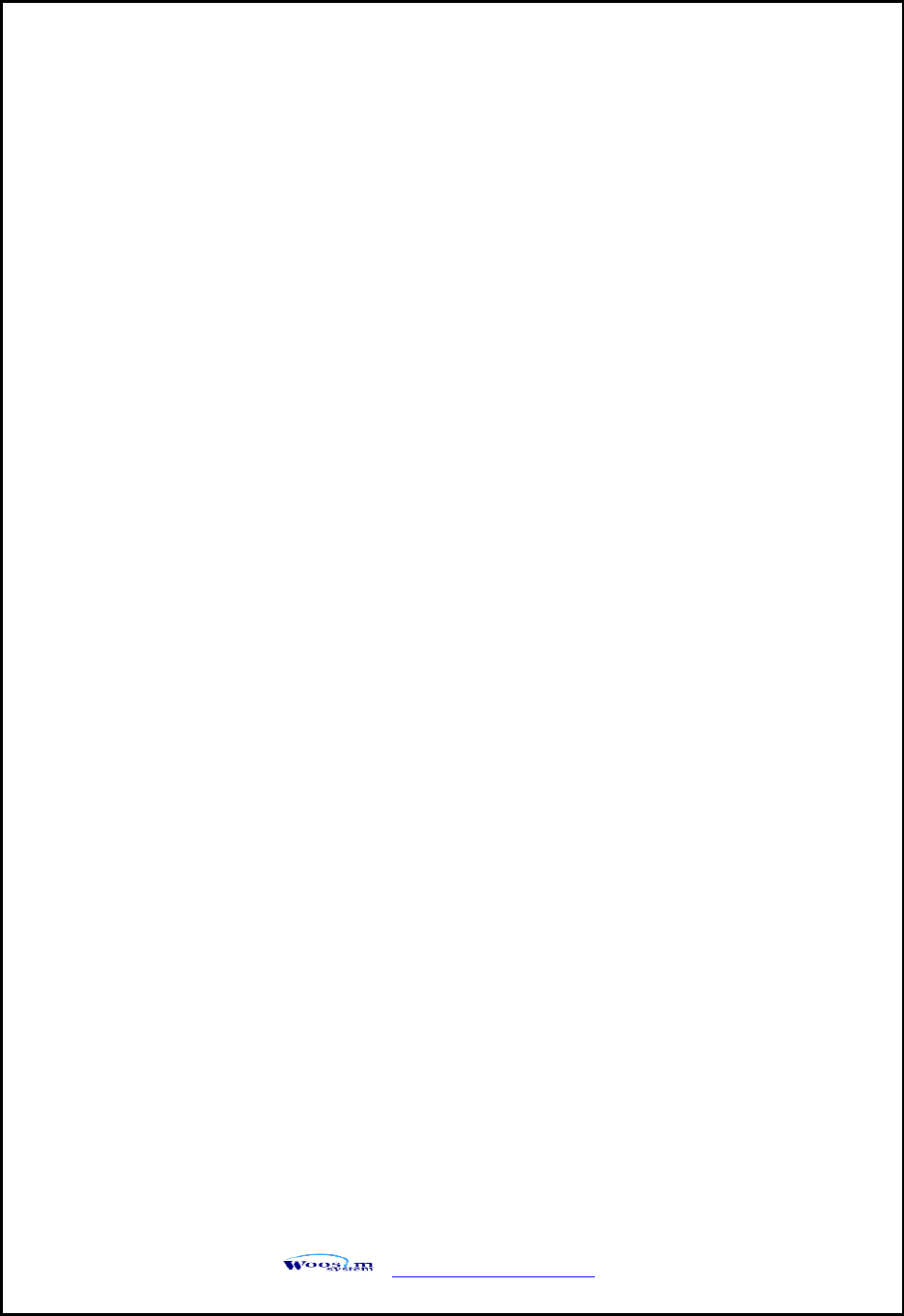
WSP-i450 Rev. 6.2
http://www.woosim.com
27
4
4.
.
S
Sm
ma
ar
rt
t
C
Ca
ar
rd
d
M
Mo
od
du
ul
le
e
4
4.
.1
1.
.
G
Ge
en
ne
er
ra
al
l
S
Sp
pe
ec
c.
.
Contact Smart Card Reader Module for ISO/IEC-7816
Support Asynchronous Protocol T=0,T=1
Smart Card Connection
- Short Circuit Current Limitation
- 6KV ESD Protection on whole Smart Card Interface
- Connector : Friction Type with Smart Card presence detection
1 SAM (Security Application Module)
EMV Level 1/2 Certified
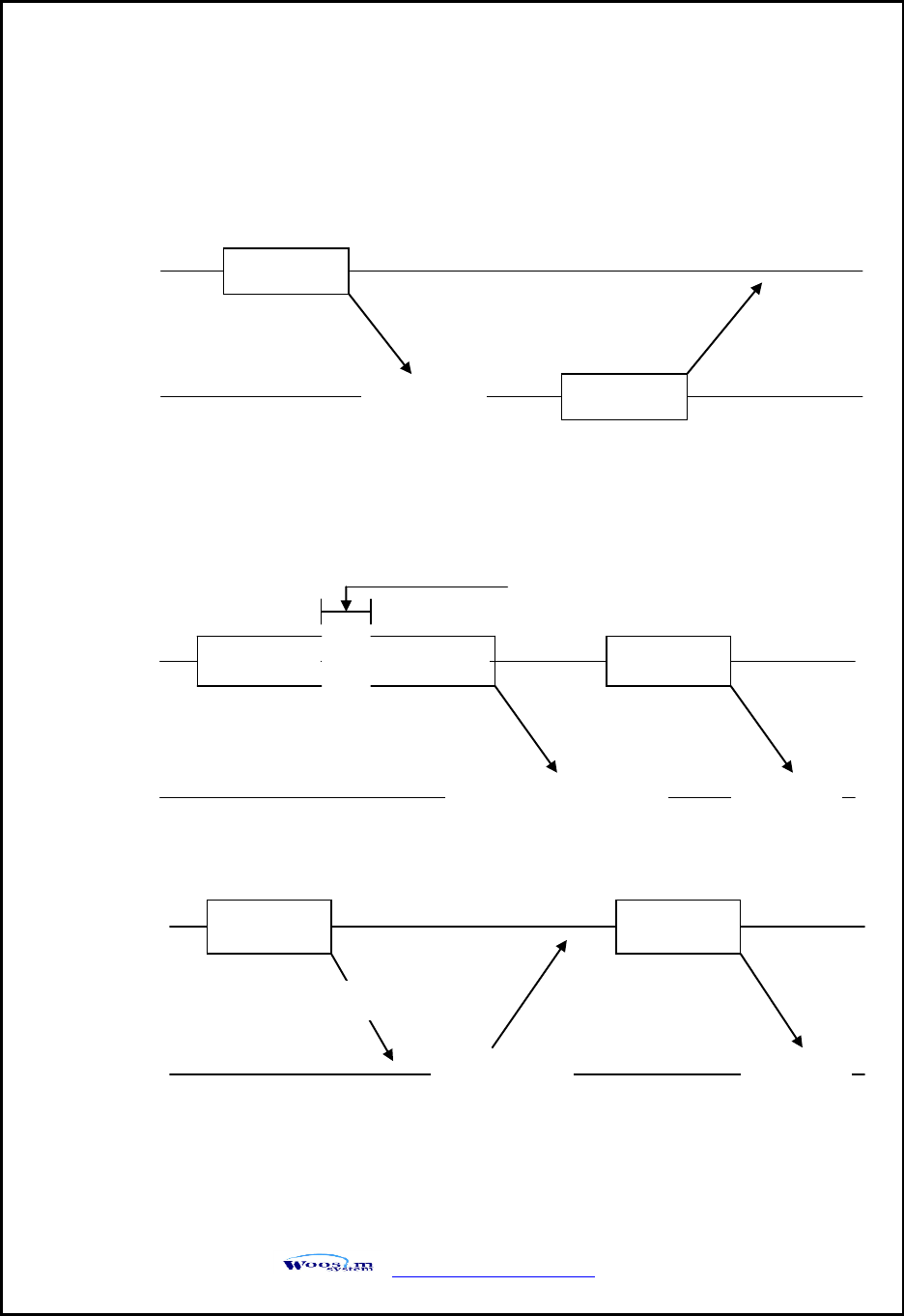
WSP-i450 Rev. 6.2
http://www.woosim.com
28
4
4.
.2
2.
.
C
Co
om
mm
mu
un
ni
ic
ca
at
ti
io
on
n
P
Pr
ro
ot
to
oc
co
ol
l
S
Se
eq
qu
ue
en
nc
ce
e
4
4.
.2
2.
.1
1.
.
R
Re
eg
gu
ul
la
ar
r
O
Op
pe
er
ra
at
ti
io
on
n
4
4.
.2
2.
.2
2.
.
I
Ir
rr
re
eg
gu
ul
la
ar
r
O
Op
pe
er
ra
at
ti
io
on
n
(
(C
Co
om
mm
mu
un
ni
ic
ca
at
ti
io
on
n
E
Er
rr
ro
or
r)
)
Command
Host
Module
Execution
Response
Command
Command
Host
Module
Command is
canceled
Command
Executio
n
500ms timeout
Command
Host
Module
CheckSumEr
r
Command
Executio
n
Error
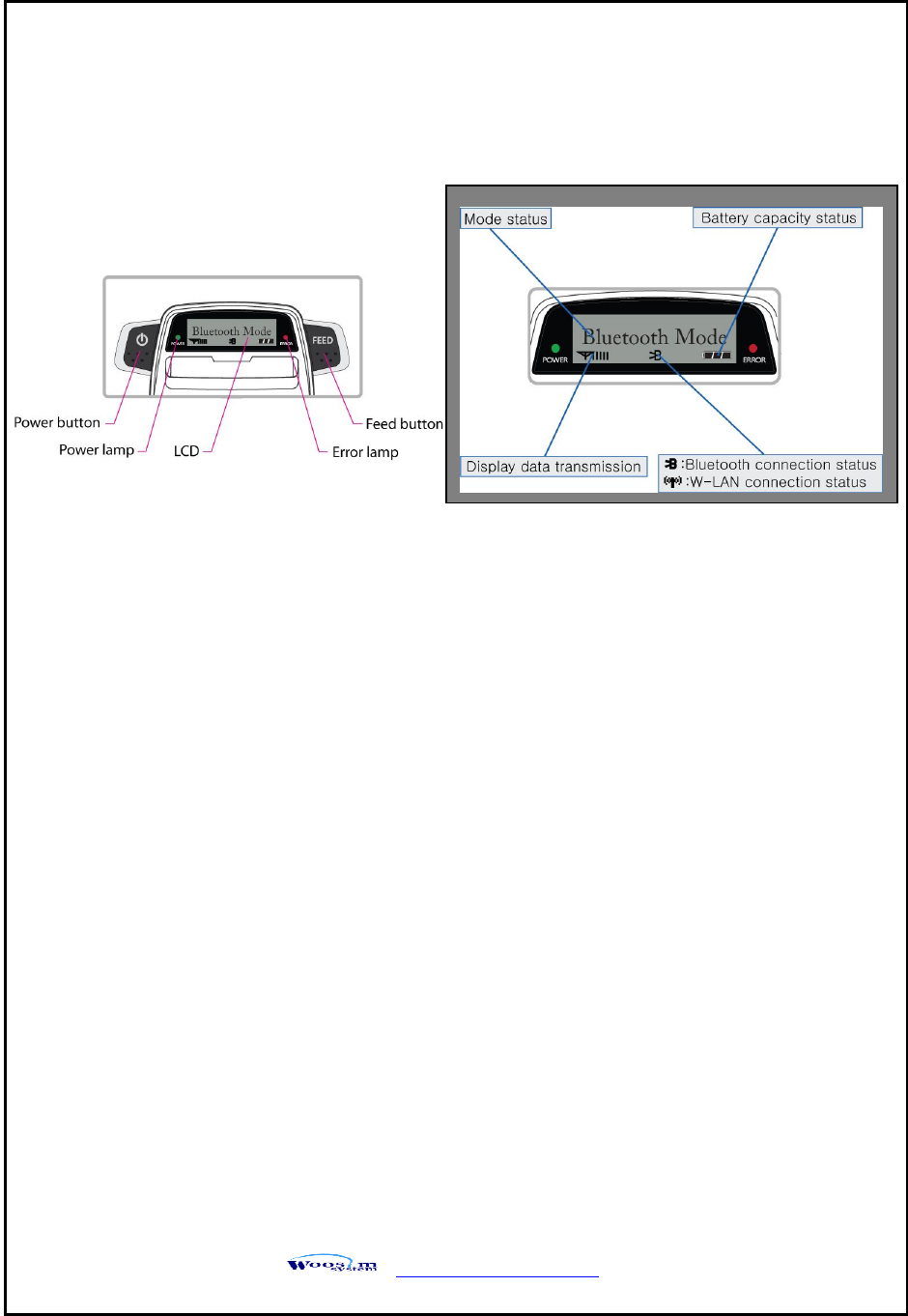
WSP-i450 Rev. 6.2
http://www.woosim.com
29
5
5.
.
U
Us
si
in
ng
g
t
th
he
e
p
pr
ri
in
nt
te
er
r
5
5.
.1
1.
.
C
Co
on
nt
tr
ro
ol
l
p
pa
an
ne
el
l.
.
BUTTON
- FEED Button : When the printer is on, paper can be feed manually by pressing and
holding the FEED button for more than one second.
- POWER Button:
① When of 5 or more seconds presses and power comes to on or off.
② After pressing the POWER and the FEED button simultaneously, if the ERROR
lamp 5 turn signals POWER button is converted with MODE functions.
- In keeping on pressing the Feed and Power button simultaneously until after the
ERROR lamp blinks 5 times, the printer comes out at the circumstance to change the
printer mode. (Refer to 2.6. Set operation mode for details about mode conversion)
LAMP
- POWER lamp(GREEN) : Printer is ON and ready to receive data.
- ERROR lamp(RED) : Indicated a fault condition or a printer error.
(details: no paper, paper cover opened. etc.)
LCD
- LCD will display most of the printer status.
(details: current printer status, paper out, indicated remaining battery,
Bluetooth connection etc.)
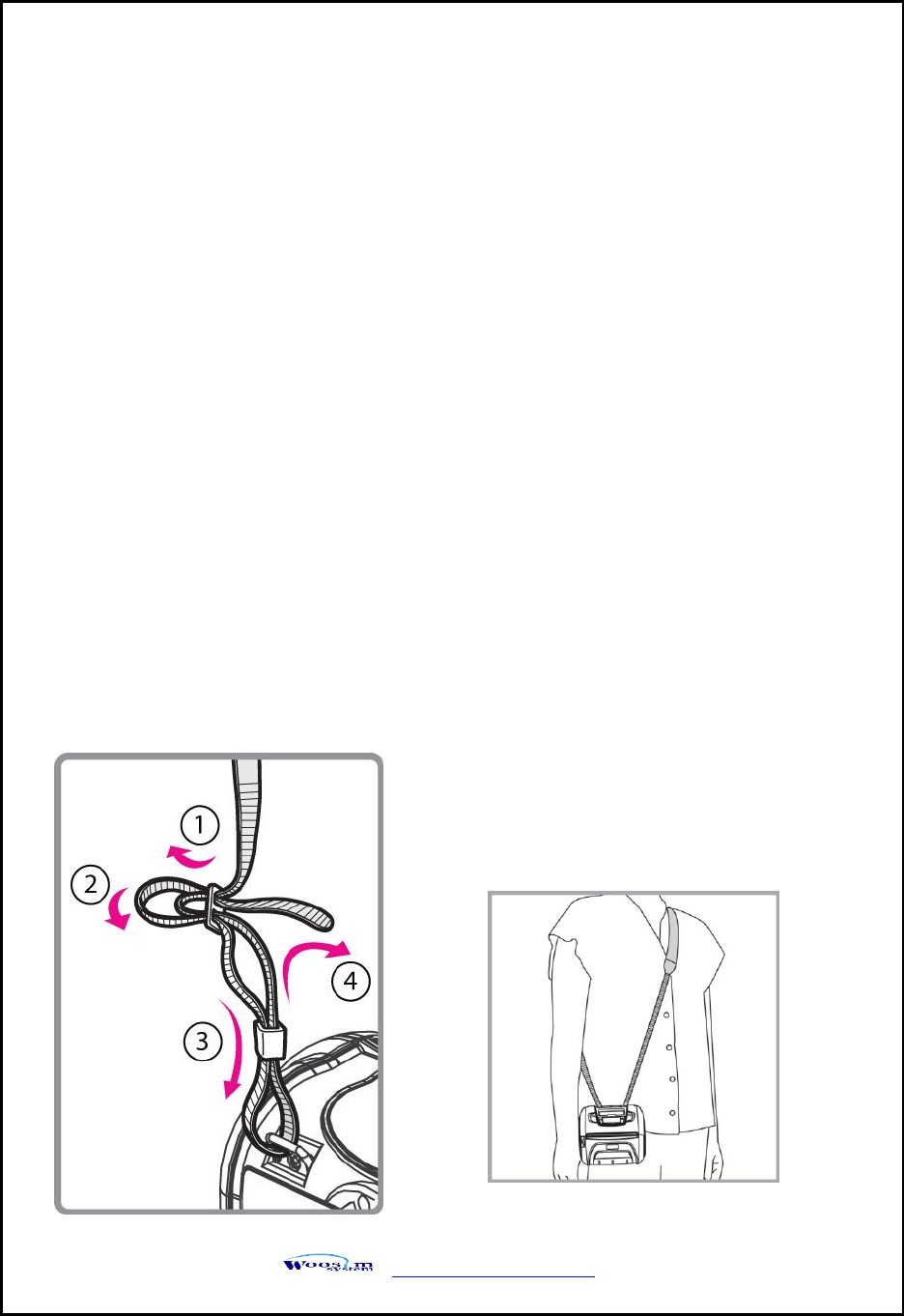
WSP-i450 Rev. 6.2
http://www.woosim.com
30
5
5.
.2
2.
.
T
Th
he
e
s
se
el
lf
f
t
te
es
st
t
5
5.
.3
3.
.
U
Us
si
in
ng
g
t
th
he
e
A
Ac
cc
ce
es
ss
so
or
ry
y
5
5.
.3
3.
.1
1.
.
U
Us
si
in
ng
g
t
th
he
e
S
Sh
ho
ou
ul
ld
de
er
r
s
st
tr
ra
ap
p
Self-Test prints out the current setting value of printer. The way of self-test is as follows.
1. Insert proper paper into the printer.
2. Power on while pressing feed button to start self-test.
3. Printer will print out the current status. (ROM version and communication mode)
4. And then pattern of characters will be printed out.
5. Self-test will be finished automatically and turned to the standby status.
※ In case printer does not work properly, please contact Woosim customer service center.
Please sling it over your shoulder after fixing
the shoulder strap to the printer in the order
of the illustration.
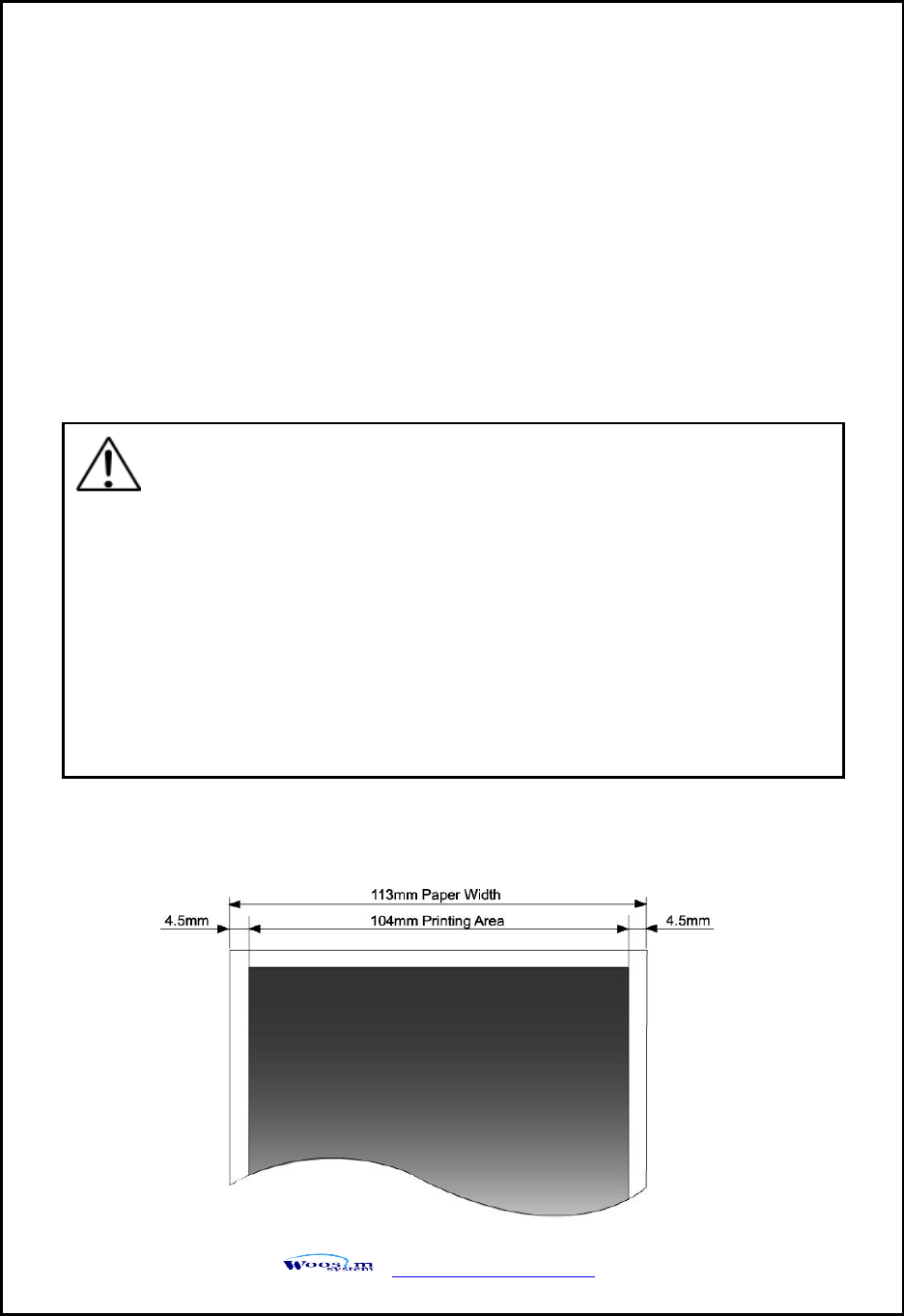
WSP-i450 Rev. 6.2
http://www.woosim.com
32
6
6.
.
C
Co
on
ns
su
um
ma
ab
bl
le
e
P
Pa
ar
rt
ts
s.
.
6
6.
.1
1.
.
R
Re
ec
co
om
mm
me
en
nd
de
ed
d
p
pa
ap
pe
er
r.
.
6
6.
.2
2.
.
P
Pr
ri
in
nt
ti
in
ng
g
p
po
os
si
it
ti
io
on
n.
.
Type : Thermal Paper
Paper width : 113mm
Paper thickness : 60±5㎛
Outer diameter : Ø50mm or less
Recording side : Outside of roll
Cautions
1. Do not paste the paper to the core. And the roll paper which has
Near end mark printing on its near end is recommended.
2. Chemicals or oil may change the color of paper, or printed Characters
may fade.
3. Change of paper color starts from approx 70 ℃.
Pay attention to heat, humidity and sun light.
4. Color of paper may be changed by being scratched by nail or hard
metal, etc