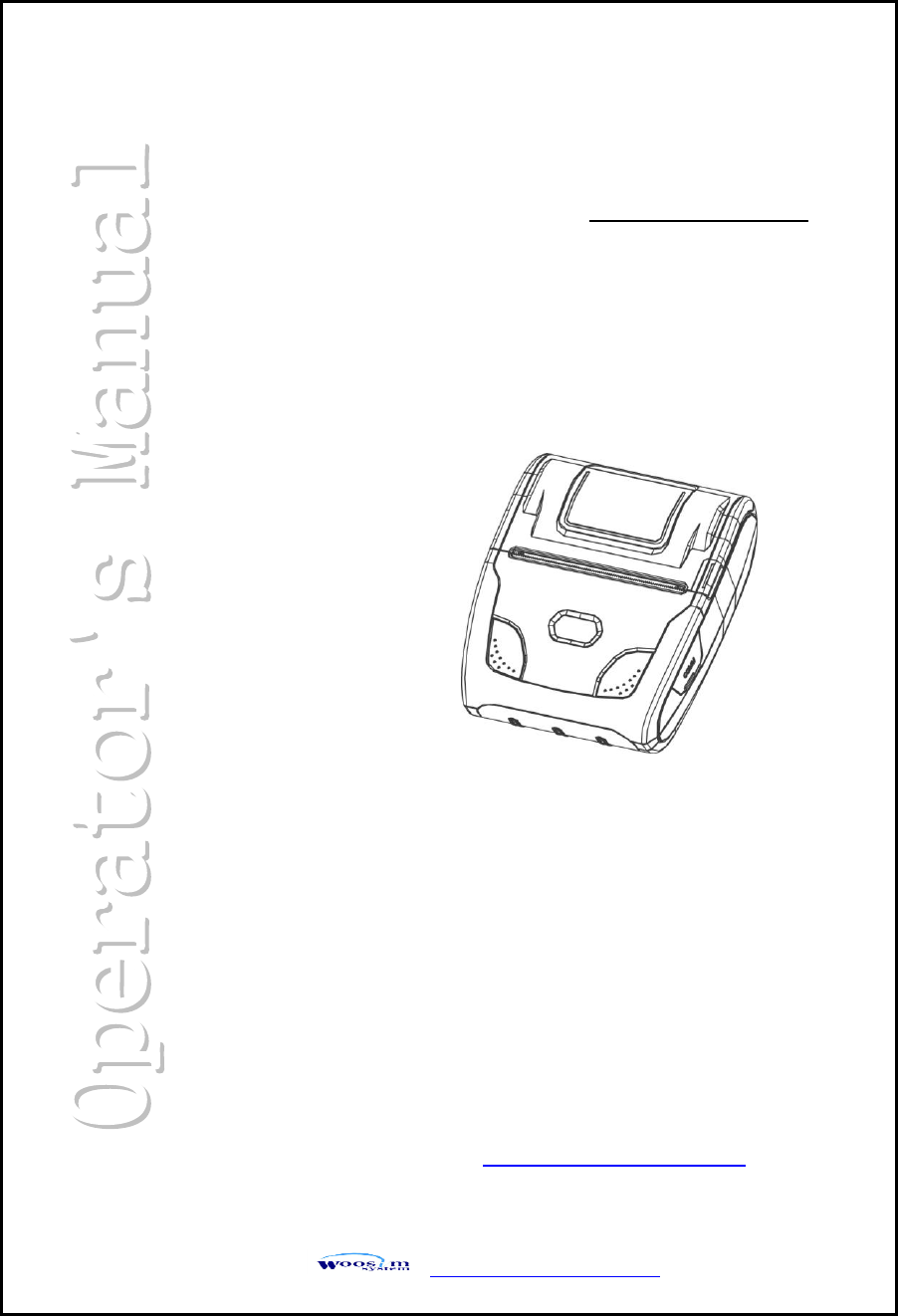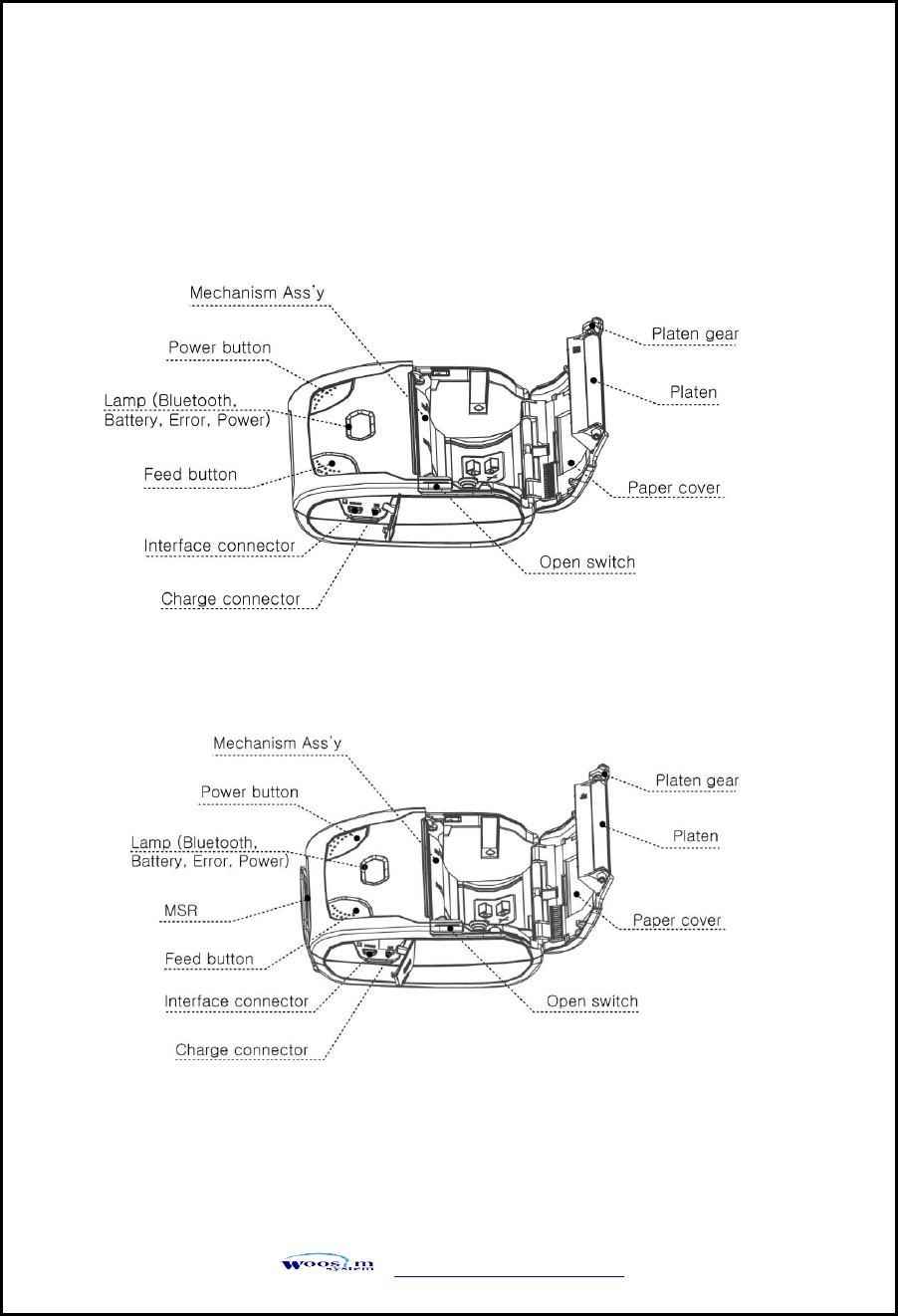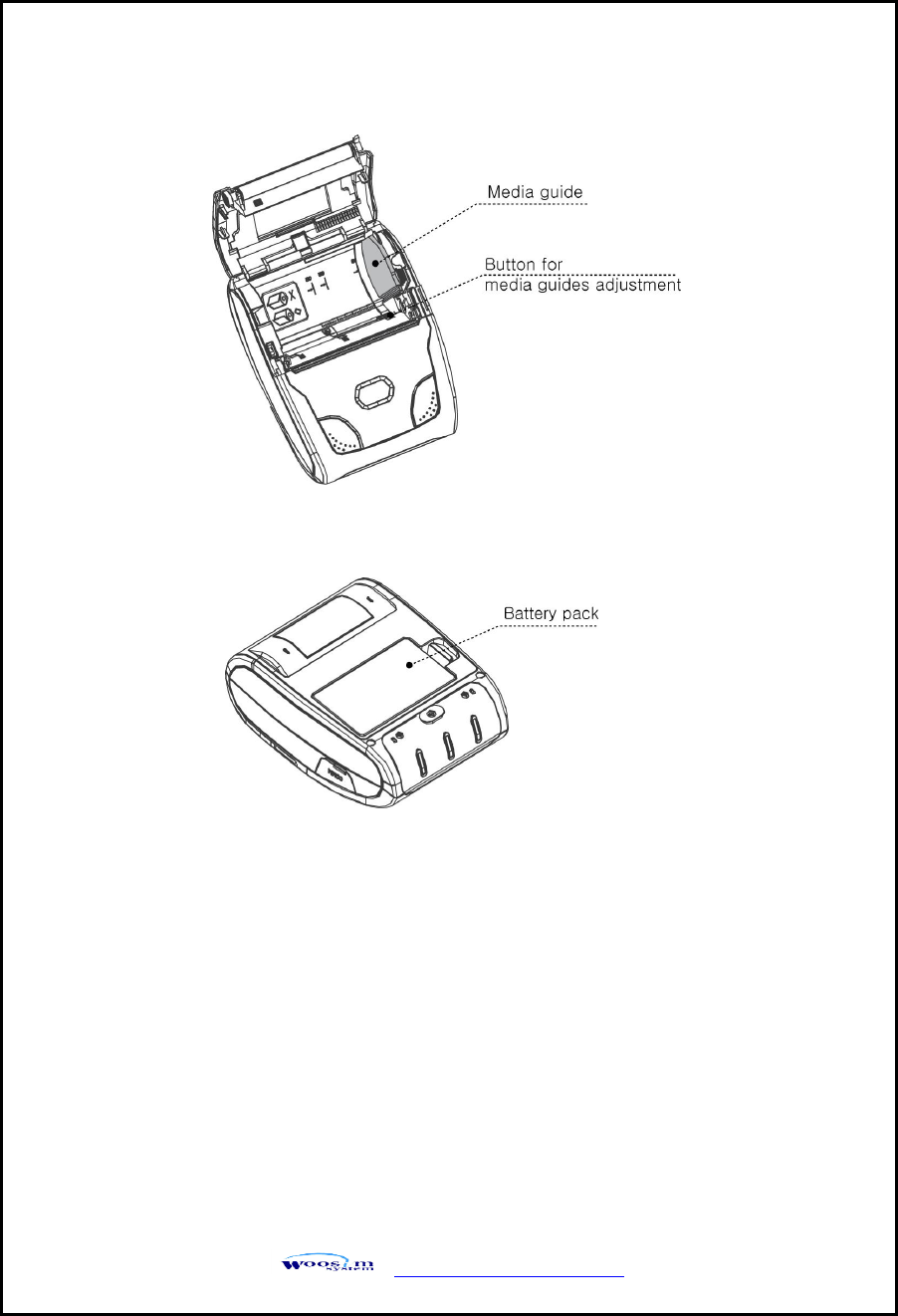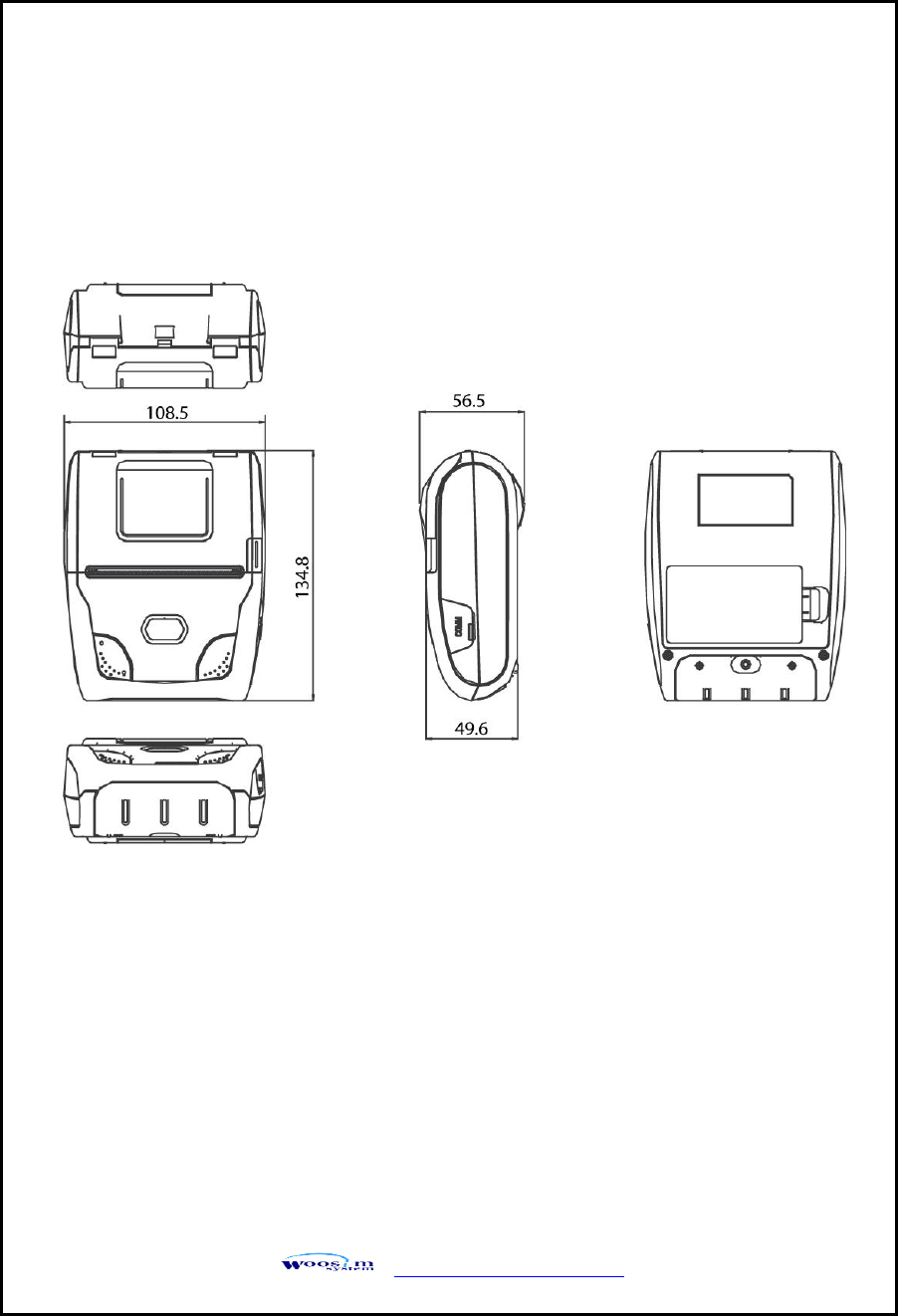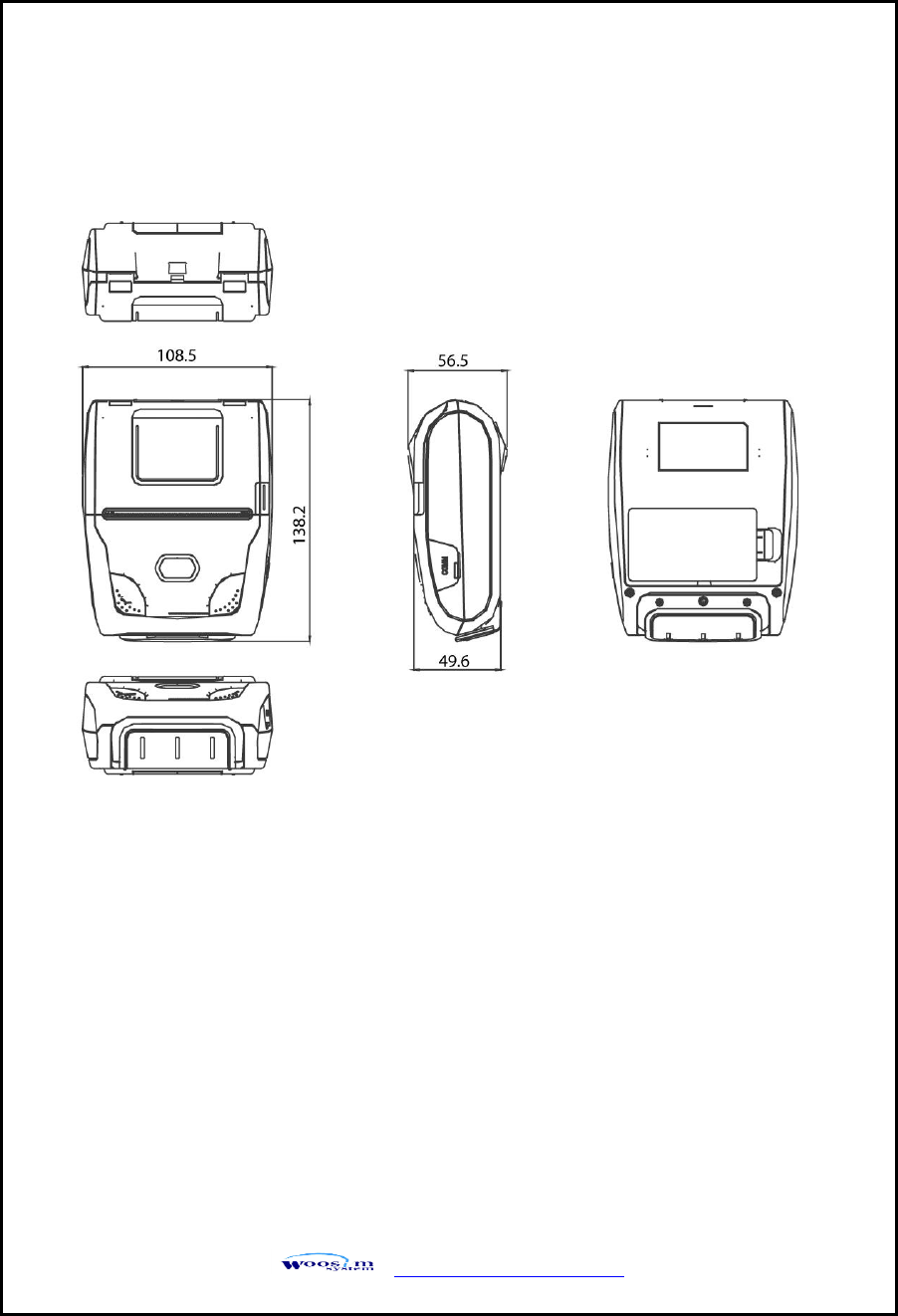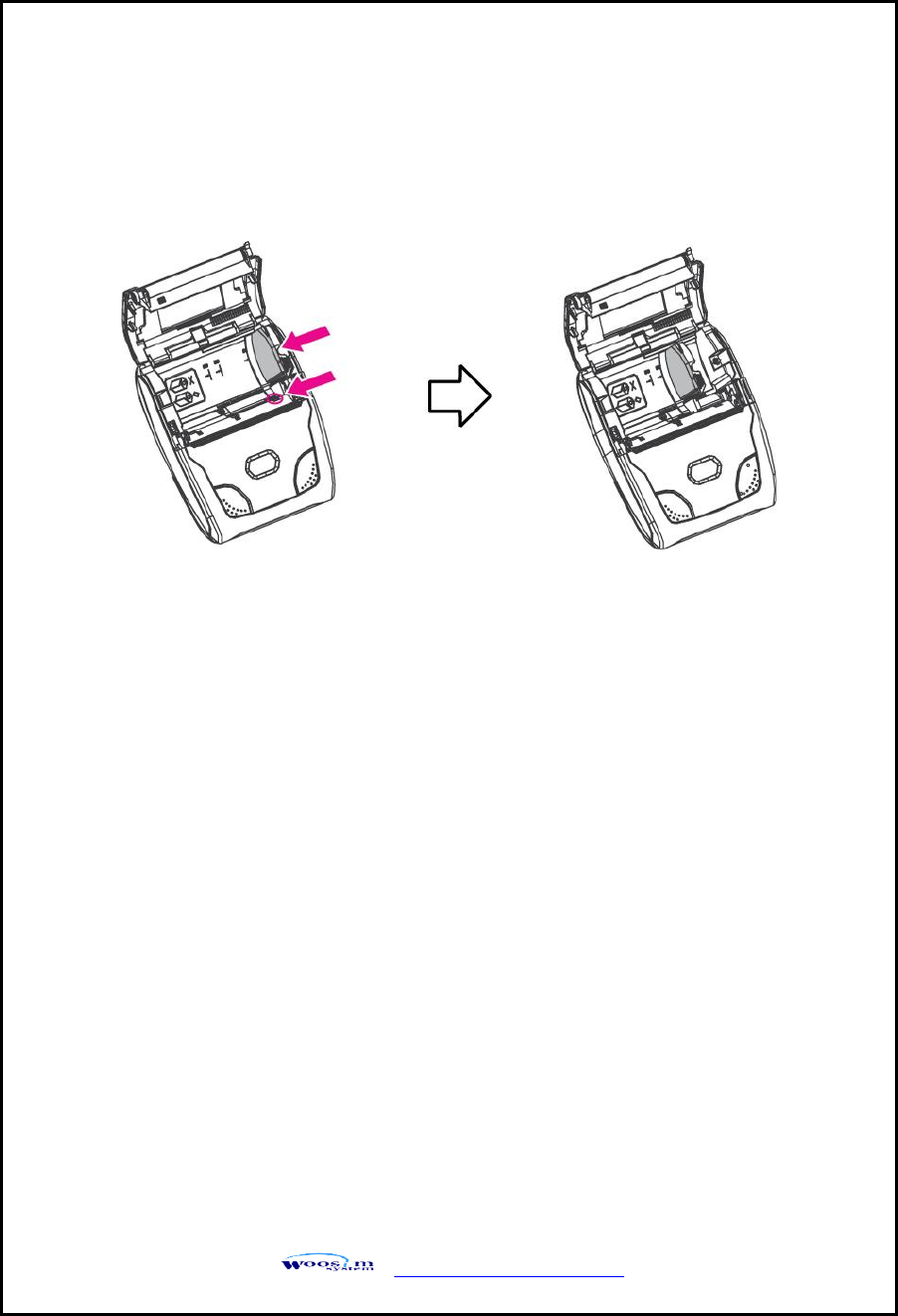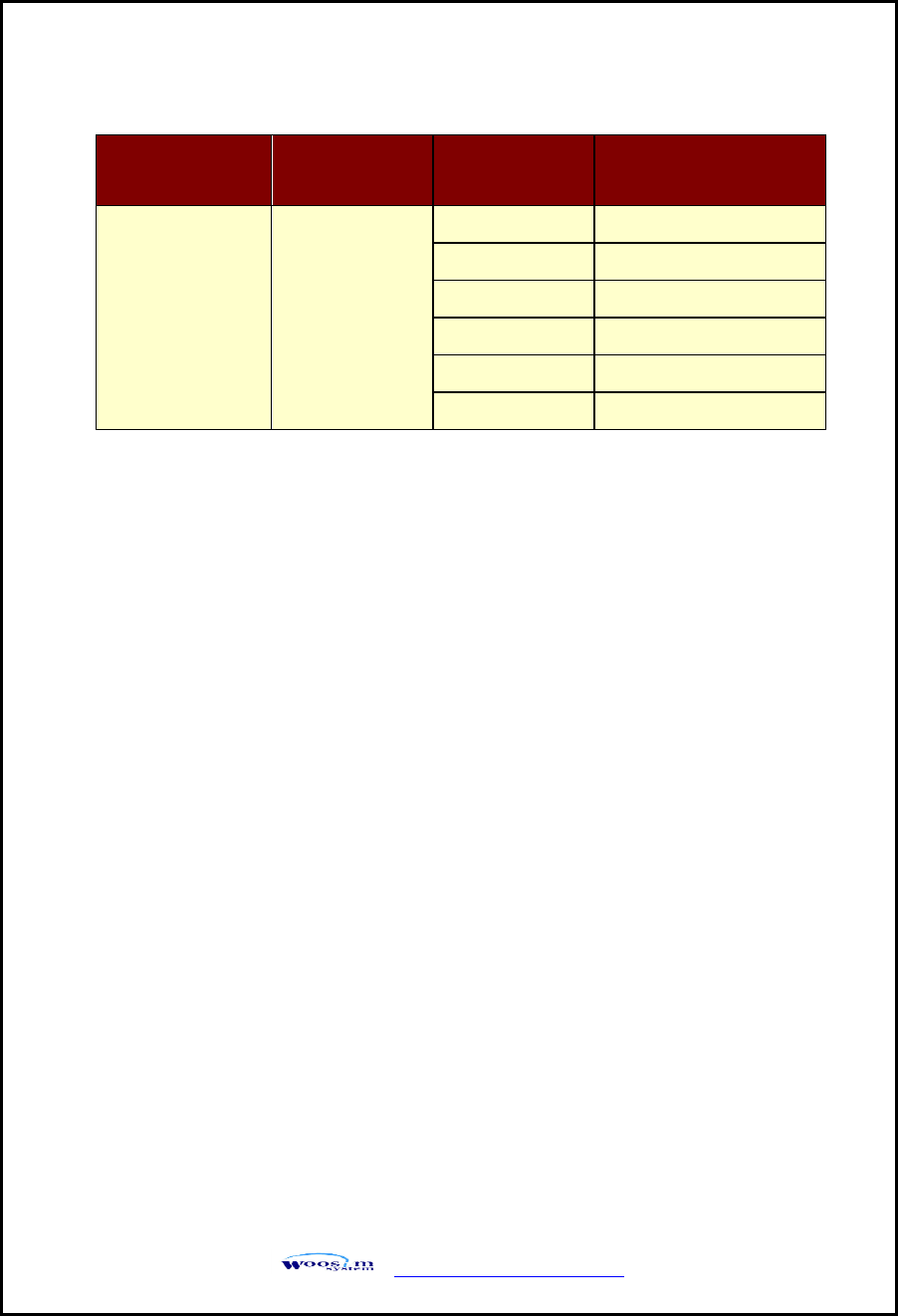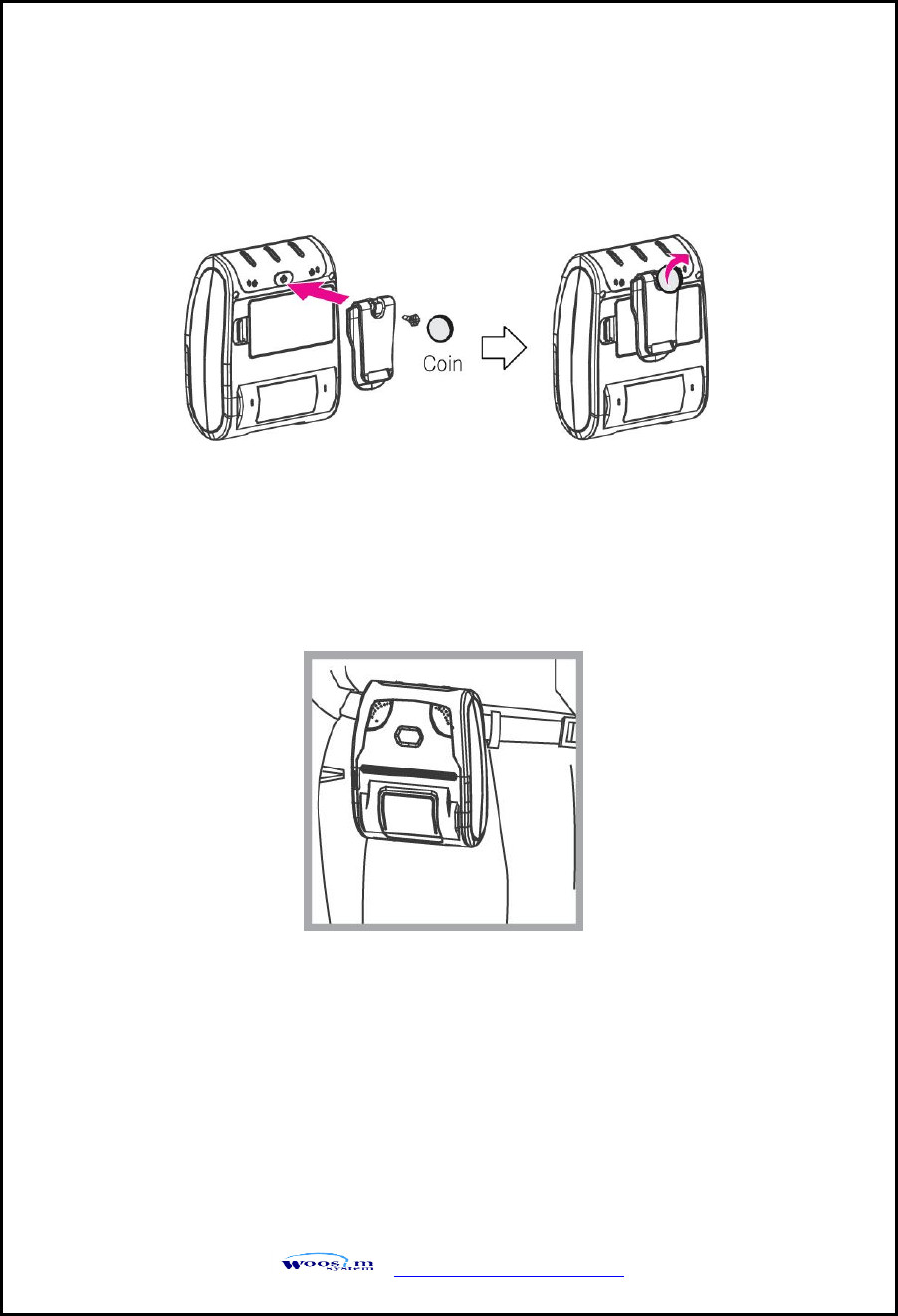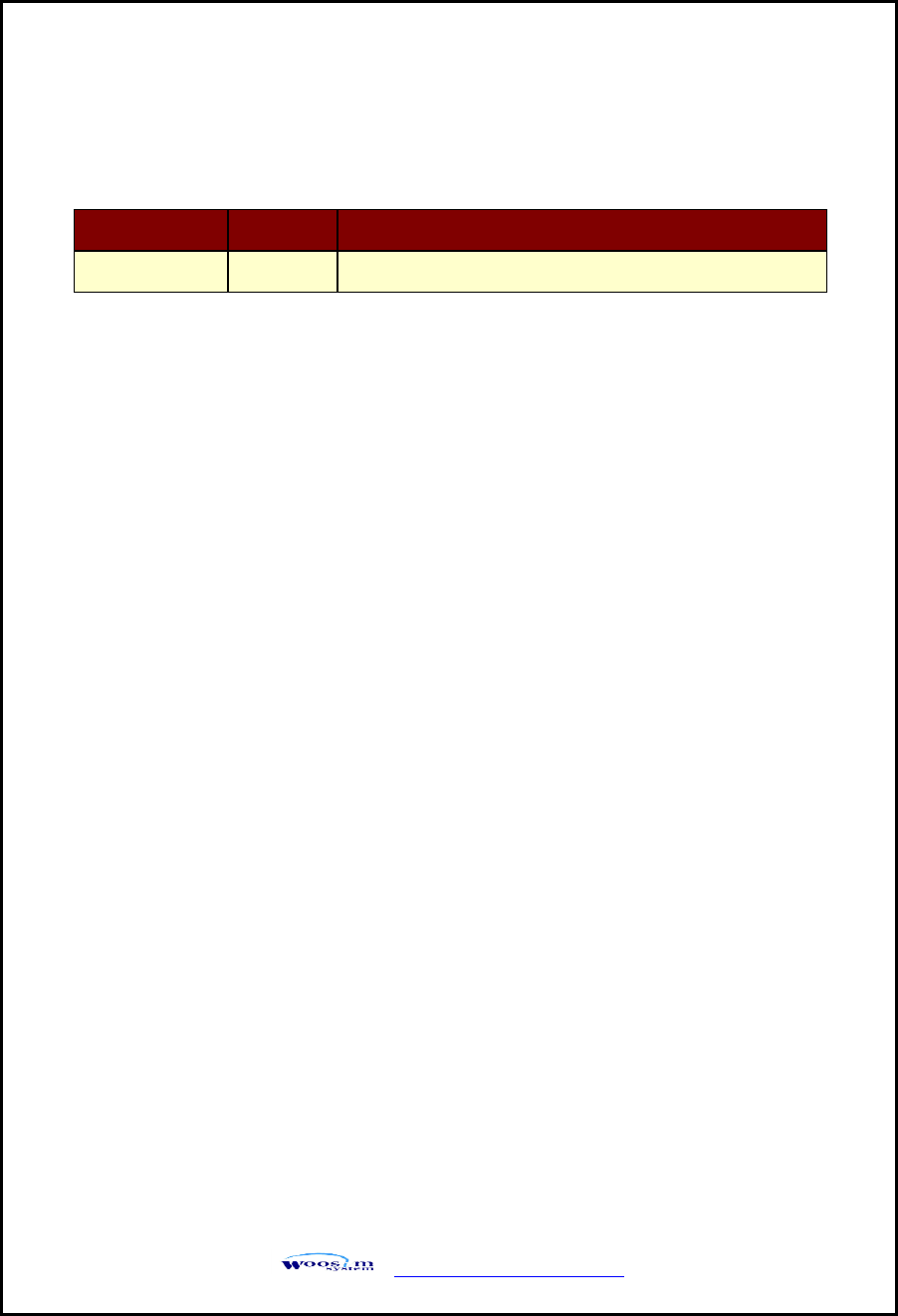WOOSIM SYSTEMS WSP-R350 Mobile Printer User Manual
Woosim System Inc. Mobile Printer
User Manual
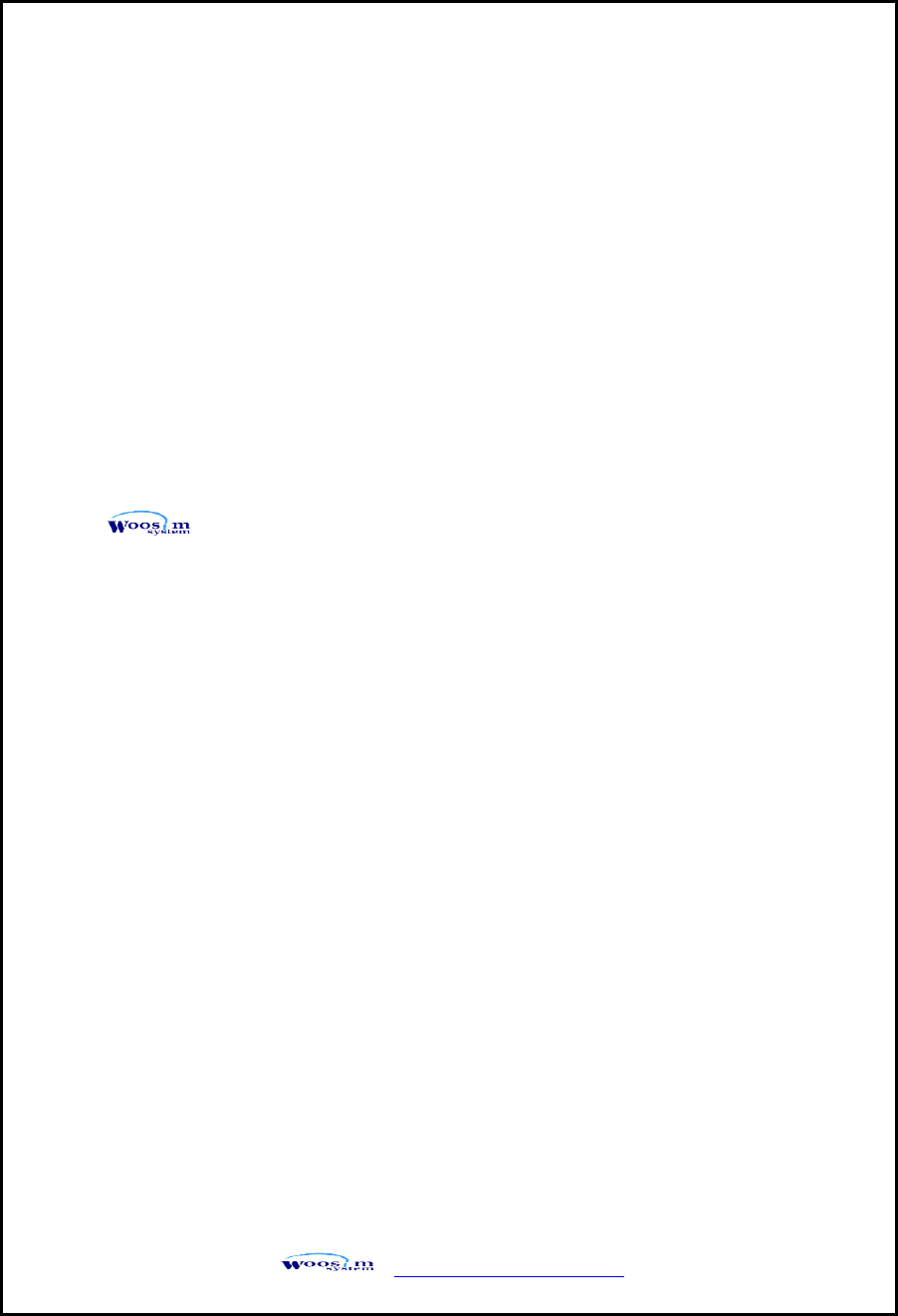
WSP-R350 Rev. 1.0
http://www.woosim.com
2
Copyright
WSP-R350 3inch mobile printer operator’s manual.
Copyright ⓒ2014 by Woosim Systems Inc.
All rights reserved.
The information contained in this manual is the property of Woosim Systems Inc.
And may not be reproduced in whole or in part without the prior written
permission of Woosim Systems Inc.
Trademark
a registered trademark of Woosim Systems Inc.
All other trademark are the properties of their respective companies.
Caution
Some semiconductor devices are easily damaged by static electricity. You should
turn the printer “OFF”, before you connect or removed the cable on the rear side,
in order to guard the printer against the static electricity.
If the printer is damaged by the static electricity, you should turn the printer
“OFF”.
Notice
The contents of this manual are subject to change without notice.
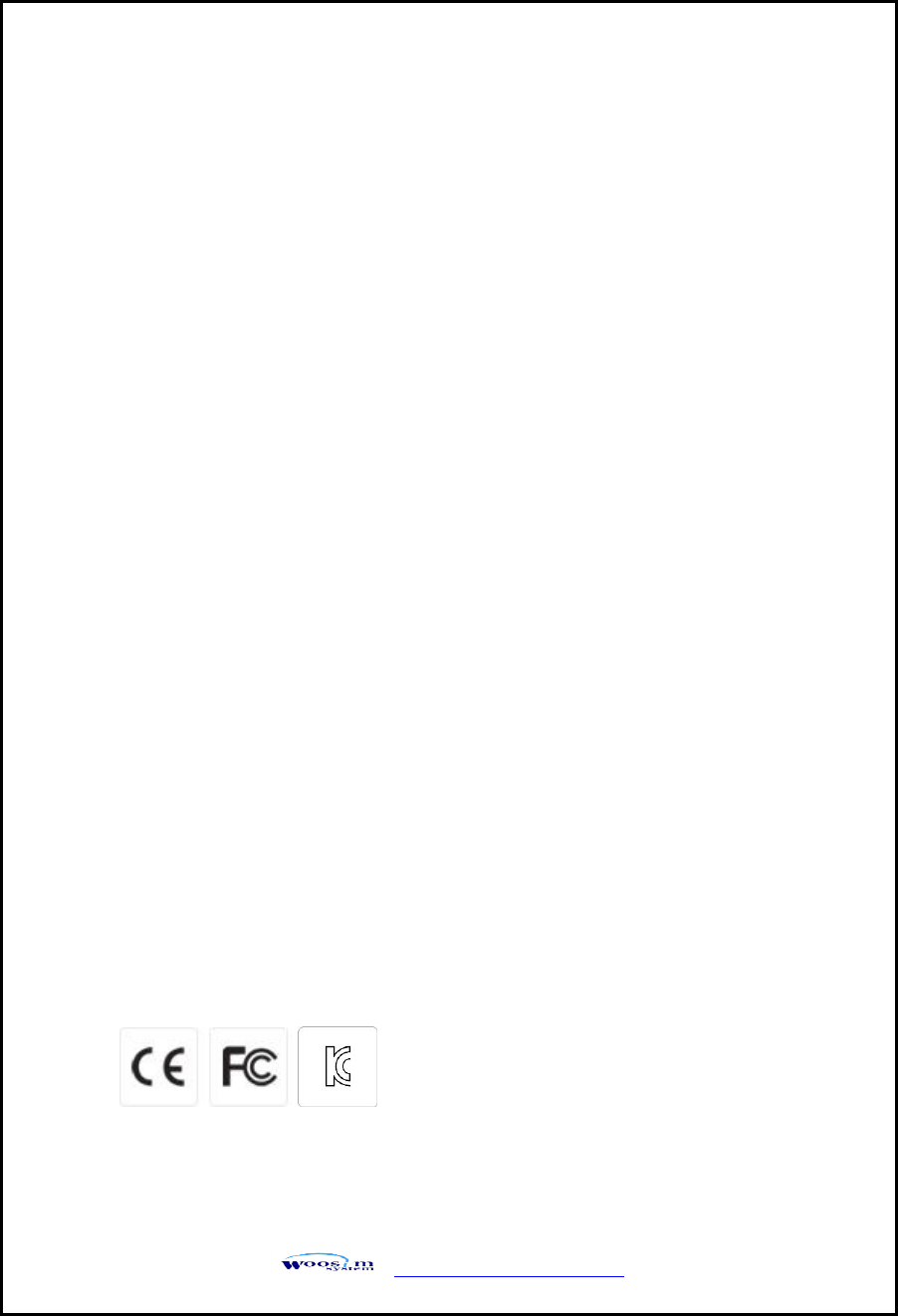
WSP-R350 Rev. 1.0
http://www.woosim.com
3
Introduction
The WSP-R350 is suitable designed for use with a growing variety of mobile
devices. Bluetooth/Serial interfaces make the WSP-R350 the perfect comrade for
applications such as point of transaction warehousing, distribution, point of sales,
hospitality, gaming and healthcare.
The general features of WSP-R350 printer are as follows:
Pocket size (108.5 X 134.8 X 56.5mm)
Light weight (399g) for true mobility.
Very silent printing thru direct thermal printing method.
High speed(80mm/sec, MAX)
High resolution(203dpi : 8dots/mm)
UART(RS-232C or TTL), Bluetooth Ver 2.1 + EDR
Intuitive LED’s indicate Power(on/off),Error, Bluetooth status, Battery status
Support Magnetic Stripe Reader [option].
Support text and graphic printing.
Easier paper loading by CLAMSHELL design.
One touch paper cover
Printer door open & Paper-out sensor
Easier maintenance with self-diagnostics.
In field programming – Update Firmware, Download Fonts and Logos
Microsoft Windows XP/VISTA/7-32bit/7-64bit/CE/Linux/Android compatible.
Flow control : Software (XON/XOFF)
※ Hardware flow control not supported in printer.
Agency Approvals
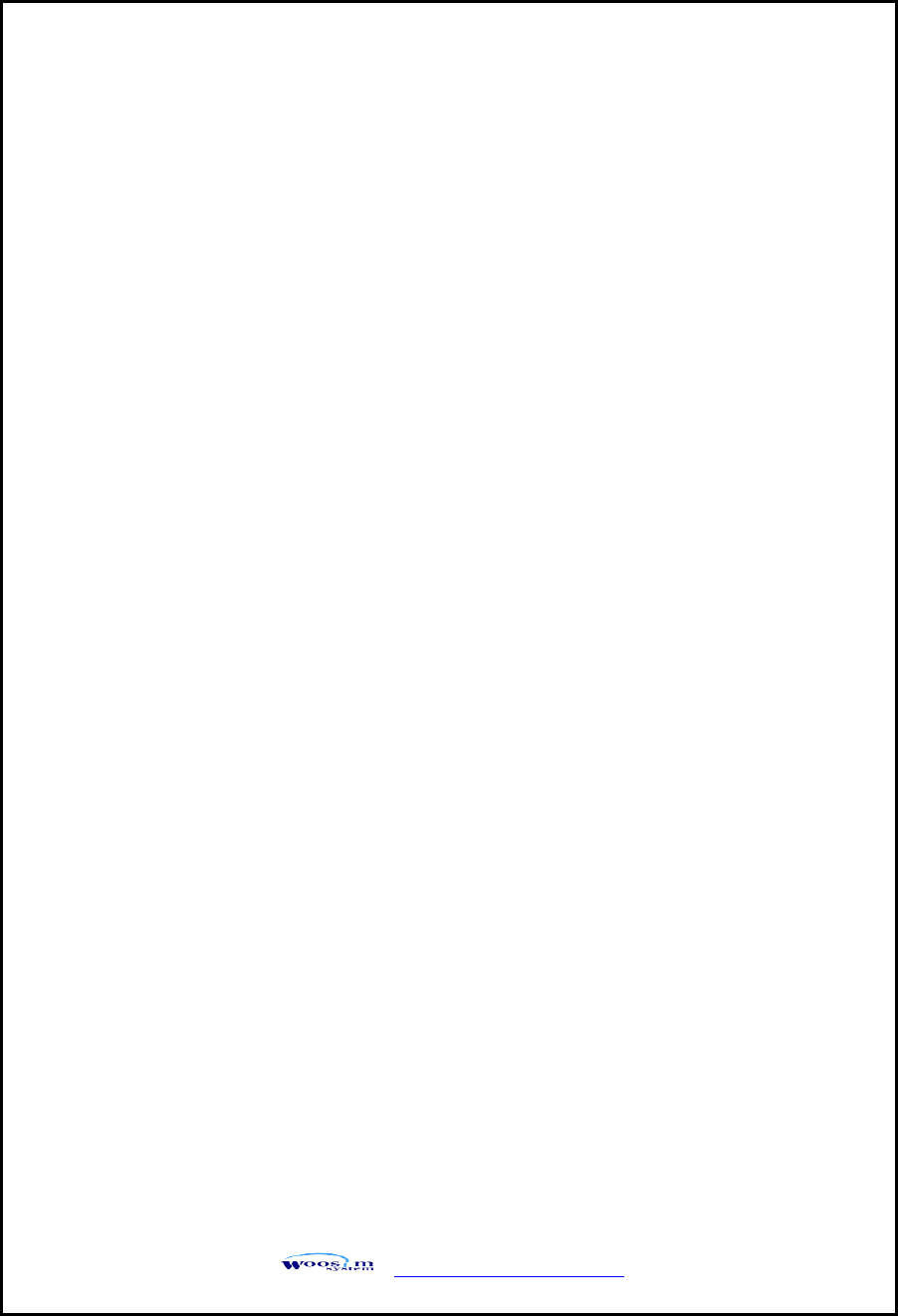
WSP-R350 Rev. 1.0
http://www.woosim.com
4
Operating Precautions
Please follow the precautions below to enjoy and maintain the full performance
of the printer.
Using the Printer
● Be careful not to drop or bump the printer on a hard surface.
● Do not install the printer in direct sunlight or such areas.
Suitable environment for the use of the printer is as follows:
◆ Operating temperature :-10°C to 50°C
◆ Relative humidity : 30% to 80%
● Do not install the printer near devices that generate strong
electromagnetic fields such as a copy machine.
● Do not open the platen cover during printing .
● Do not remove or reinstall the communication cable during printing
or transmission.
● Do not touch the connectors of the communication during printing.
● Switch the POWER OFF when not in use.
● Do not use other solvent.
● The AC adapter, the battery charger and the battery pack may
become warm when in use. This is normal and is not a malfunction.
● When the battery pack is used at low temperature, the length of time
the printer can be used may be shortened.
Thermal Paper Handling
● Store the thermal paper in a cool, dry and dark place.
● Do not rub the paper with hard object.
● Do not leave the paper with hard object.
● Do not allow plastic film, erasers, or adhesive tape to touch the paper
for long periods.
● Do not stack the thermal paper with diazo copies immediately
after copying or wet-type copies.
● Do not use chemical glue.
● Always use the clean thermal paper.
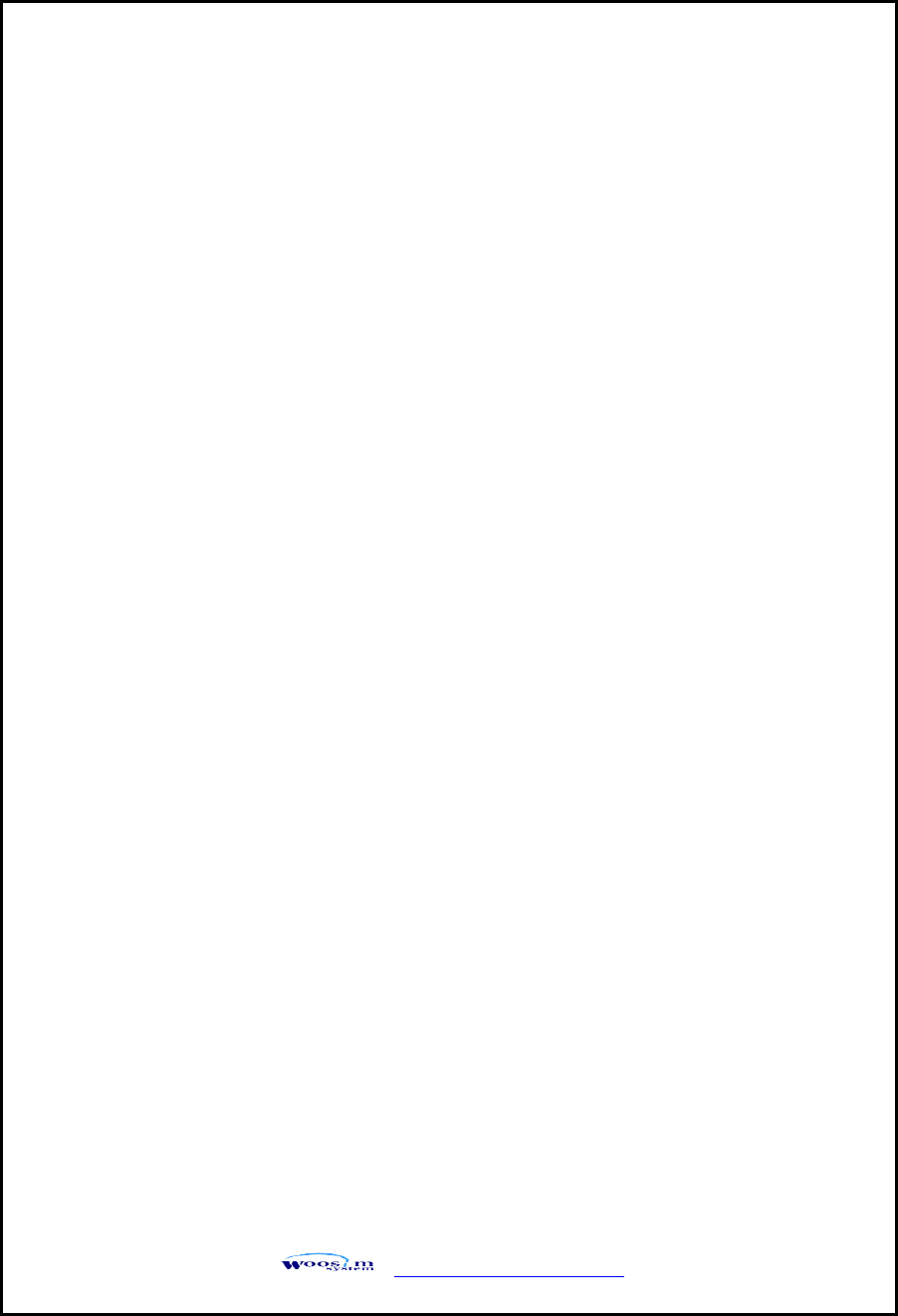
WSP-R350 Rev. 1.0
http://www.woosim.com
5
Federal Communications Commission
Radio Frequency Interference Statement
FCC ID : QDDWSP-R350
This device complies with Part 15 of the FCC Rules. Operation is subject to the following two
conditions:
(1) This device may not cause harmful interference, and (2) this device must accept any
interference received, including interference that may cause undesired operation.
CAUTION: Changes or modifications not expressly approved by the party responsible for
compliance could void the user’s authority to operate the equipment.
Note: This equipment has been tested and found to comply with the limits for a Class B digital
device, pursuant to part 15 of the FCC Rules. These limits are designed to provide reasonable
protection against harmful interference in a residential installation. This equipment generates,
uses and can radiate radio frequency energy and, if not installed and used in accordance with
the instructions, may cause harmful interference to radio communications. However, there is no
guarantee that interference will not occur in a particular installation. If this equipment does
cause harmful interference to radio or television reception, which can be determined by
turning the equipment off and on, the user is encouraged to try to correct the interference by
one or more of the following measures:
ㆍReorient or relocate the receiving antenna.
ㆍIncrease the separation between the equipment and receiver.
ㆍConnect the equipment into an outlet on a circuit different from that to which
the receiver is connected.
ㆍConsult the dealer or an experienced radio/TV technician for help.
Modifications not expressly approved by the manufacturer could void the user's authority to
operated the equipment under FCC rules.
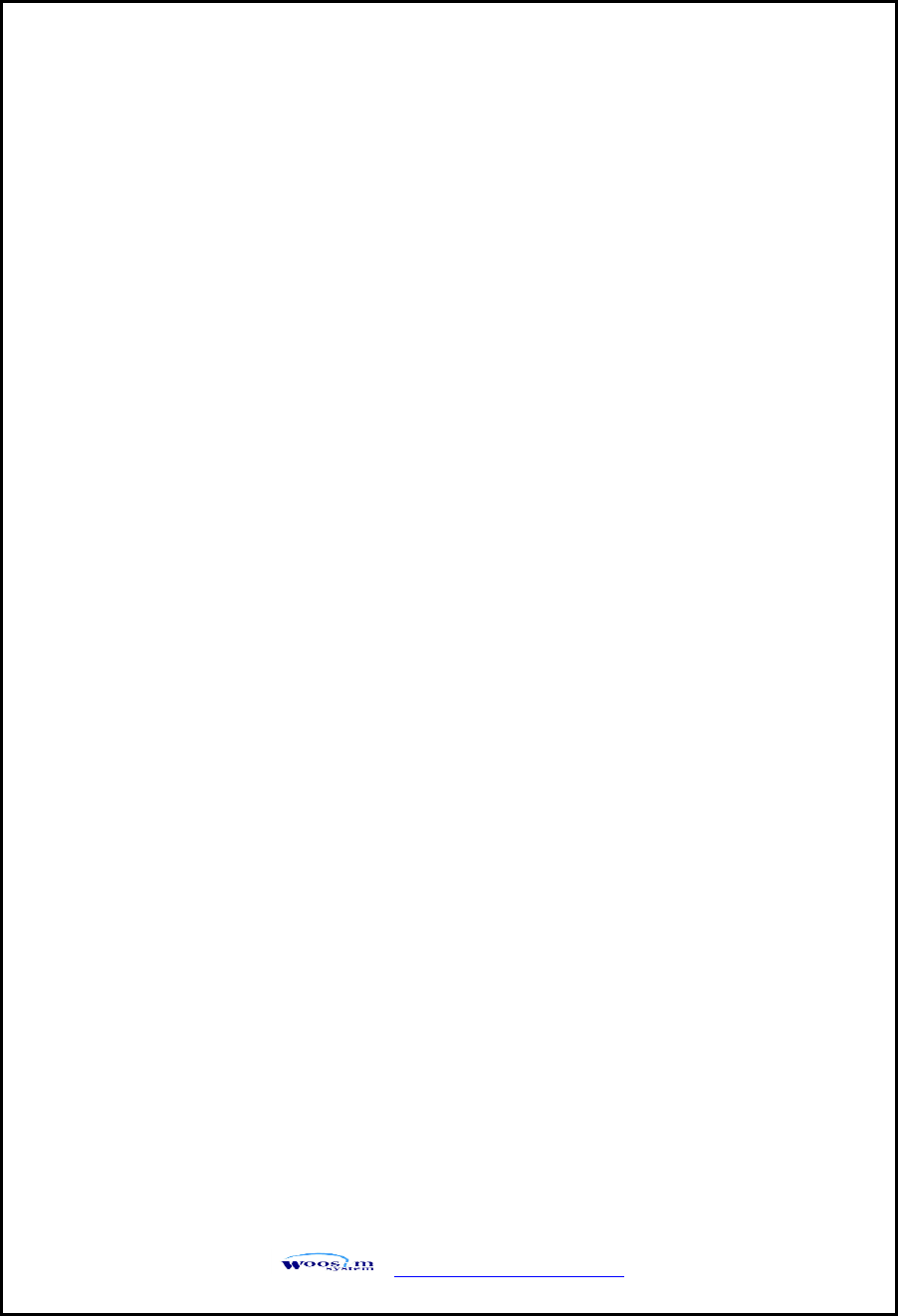
WSP-R350 Rev. 1.0
http://www.woosim.com
6
CONTENTS
1. Specifications ..............................................................................................................................7
2. Setting up the printer ...............................................................................................................9
2.1. Printer & Accessories .................................................................................................. 9
2.2. Printer Features .......................................................................................................... 10
2.3. Dimensions ................................................................................................................. 12
2.4. Replacing the paper roll ........................................................................................... 14
2.5. Power supply .............................................................................................................. 16
2.5.1. Internal power supply...................................................................................... 16
2.5.2. Installing the Battery ....................................................................................... 16
2.5.3. Recharging the battery ................................................................................... 17
2.6. Set operation mode .................................................................................................. 18
3. Interface ...................................................................................................................................... 23
3.1. UART ............................................................................................................................ 23
3.2. Bluetooth ..................................................................................................................... 24
3.3. Card Reading .............................................................................................................. 24
4. Using the printer ...................................................................................................................... 25
4.1. Control panel .............................................................................................................. 25
4.2. The self test ................................................................................................................ 26
4.3. Using the Belt clip ..................................................................................................... 27
5. Consumable Parts .................................................................................................................... 28
5.1. Recommended paper................................................................................................ 28
5.2. Printing position ........................................................................................................ 28
6. Revision History ....................................................................................................................... 29
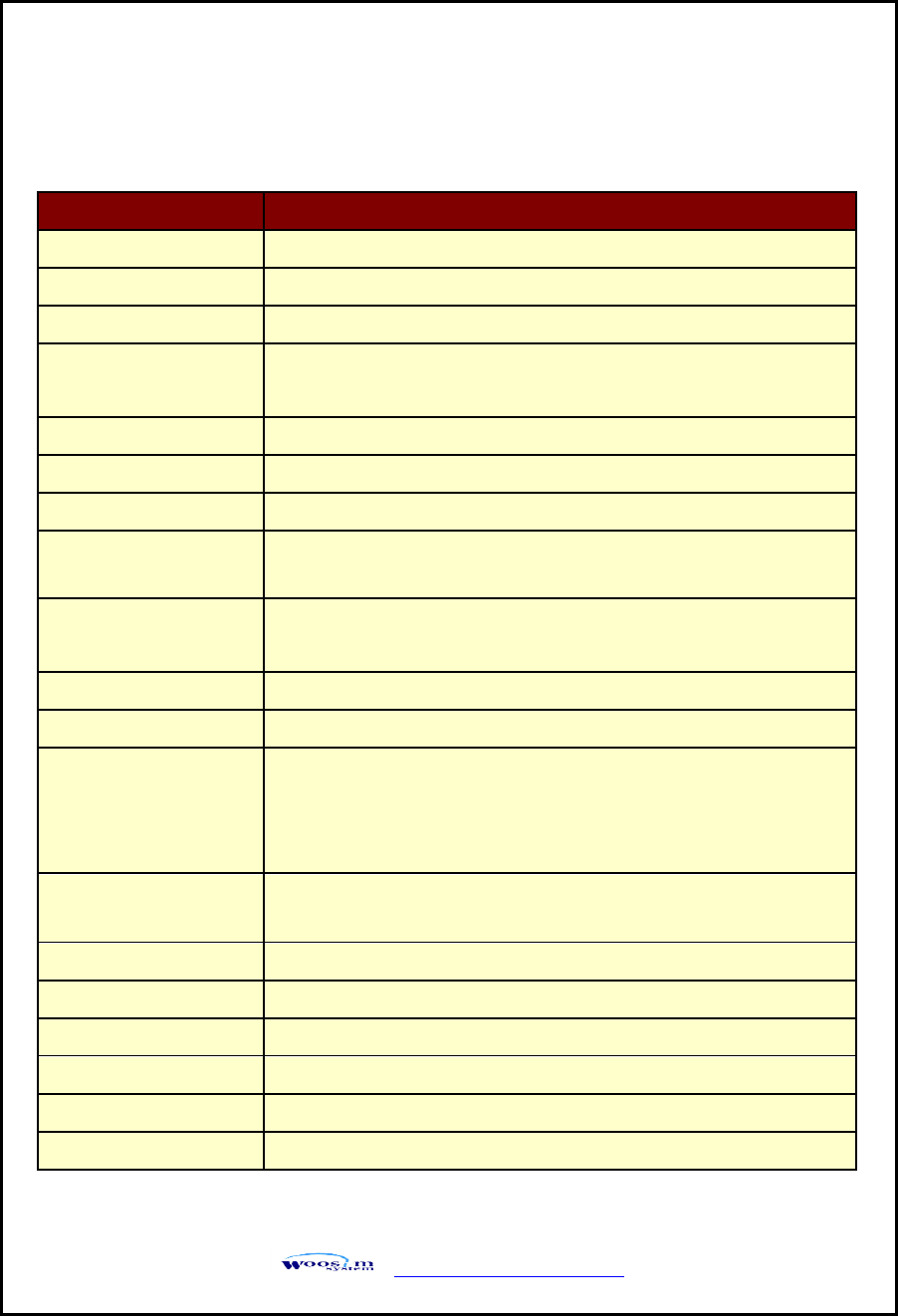
WSP-R350 Rev. 1.0
http://www.woosim.com
7
1
1.
.
S
Sp
pe
ec
ci
if
fi
ic
ca
at
ti
io
on
ns
s
Item
Specification
Printing method
Direct thermal line printing
Characters per line
64cpl (MAX)
Character size
Eng. : 9*24dots, 12*24dots Kor. : 16*24dots, [24*24dots]
Optional Characters
Simplified/Traditional Chinese, Arabic, Cyrillic, Russian, Tukish, Greek,
Japanese, Persian, Latin9 and Others upon request.
Resolution
203dpi, 8dots/mm
Print width
3-inch (72mm, 576dots)
Printing speed
80mm / sec (MAX)
Dimensions
108.5 X 134.8 X 56.5mm
108.5 X 138.2 X 56.5mm (MSR Model)
Weight
(Including battery)
399g / 409g (MSR model)
Interface
UART(RS-232C or TTL) , Bluetooth Ver2.1 + EDR
Paper supplied
Thermal roll paper, Label roll (80mm wide, 50ø)
Barcode supplied
1-dimension : Code128, Code39, I2/5, Code93 UPC, EAN, KAN, JAN,
CODABAR, GS1 Databar
2-dimension : PDF417, QR Code, DATA Matrix, Micro PDF417,
Truncated PDF417, Maxicode
Driver
Microsoft Widows XP / VISTA / 7-32bit / 7-64bit
Windows CE, Linux, Android OS driver compatible
Black mark
Support black mark detection
H/W spec.
MCU : Renesas 32Bits, FLASH : 8M bytes, RAM : 16M bytes
Receive buffer size
1M bytes
MSR [option]
ISO 7810 / 7811 / 7812 Triple tracks(1&2&3) Reading
Battery
Rechargeable 7.4V DC , 2200mAh (Li-ion)
Battery duration
1 hour continuous printing
(Continue…)
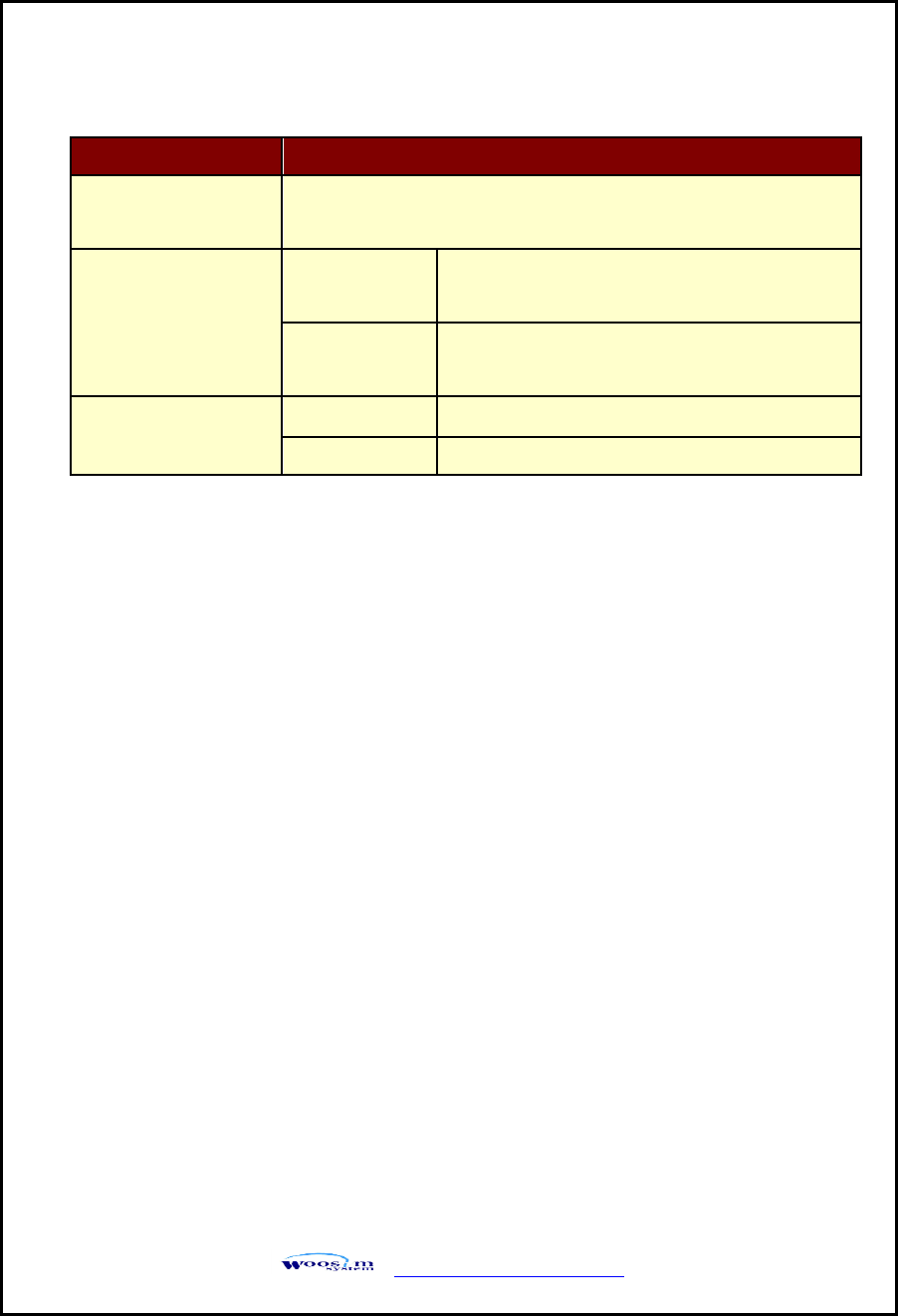
WSP-R350 Rev. 1.0
http://www.woosim.com
8
Item
Specification
Battery Charger
Input (100~250V AC 50~60Hz)
Output(8.4VDC/0.8A), 4hours full charge time
Environment
Conditions
Temperature
-10°C ~ 50°C (operating)
-10°C ~ 70°C (storage)
Humidity
30% - 80% (operating)
10% - 90% (storage)
MCBF (Mean Cycle
Between failure)
Mechanical
37,000,000 lines
Head
Approximately 50 Km
< Table 1 >
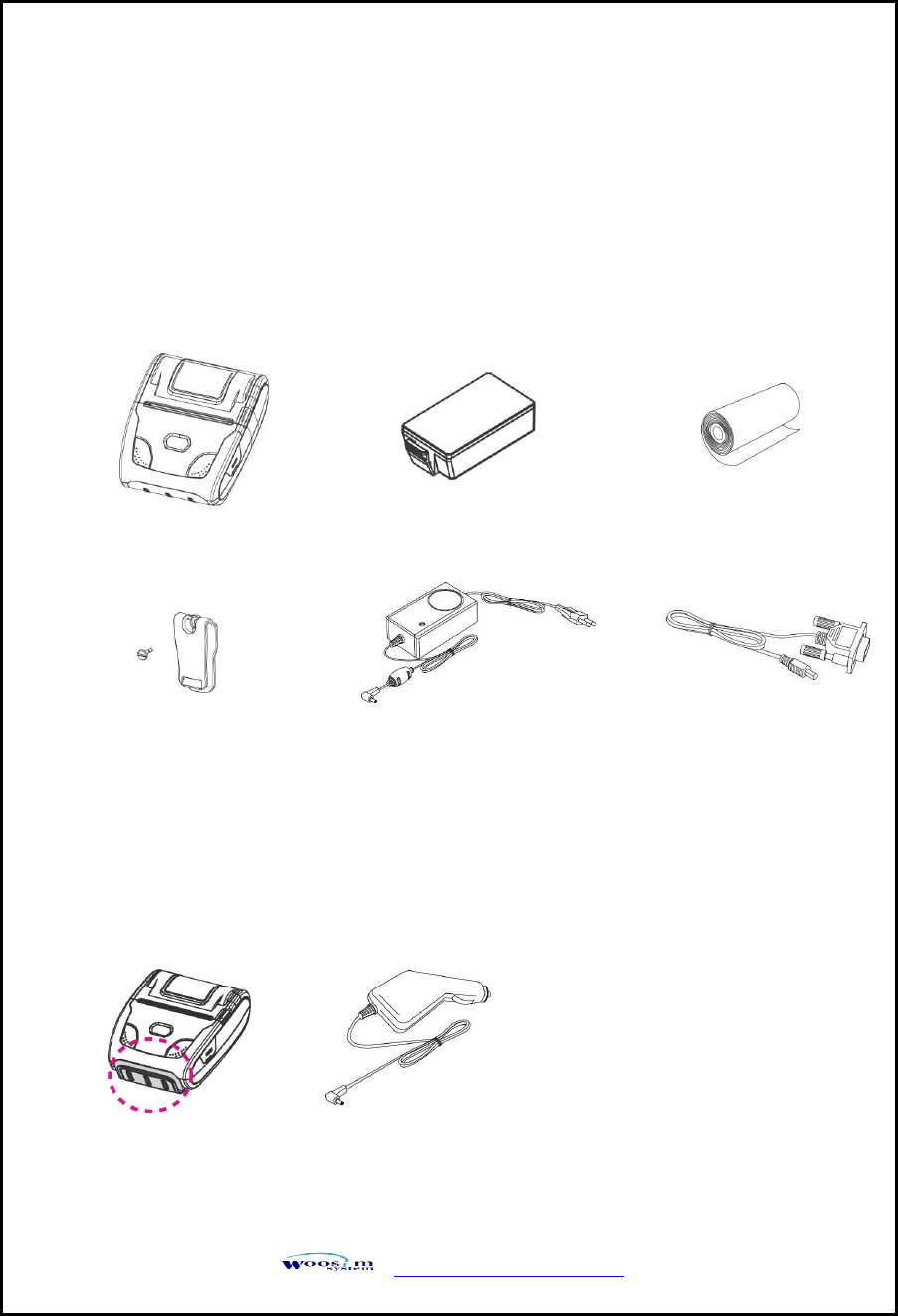
WSP-R350 Rev. 1.0
http://www.woosim.com
9
2
2.
.
S
Se
et
tt
ti
in
ng
g
u
up
p
t
th
he
e
p
pr
ri
in
nt
te
er
r
2
2.
.1
1.
.
P
Pr
ri
in
nt
te
er
r
&
&
A
Ac
cc
ce
es
ss
so
or
ri
ie
es
s
Your printer box should include these items. If any items are damaged or missing,
please contact your dealer for assistance.
Battery charger adaptor
▼ OPTIONAL
Car charger
Thermal roll paper
WSP-R350
Communication cable
Battery Pack
MSR
Belt Clip
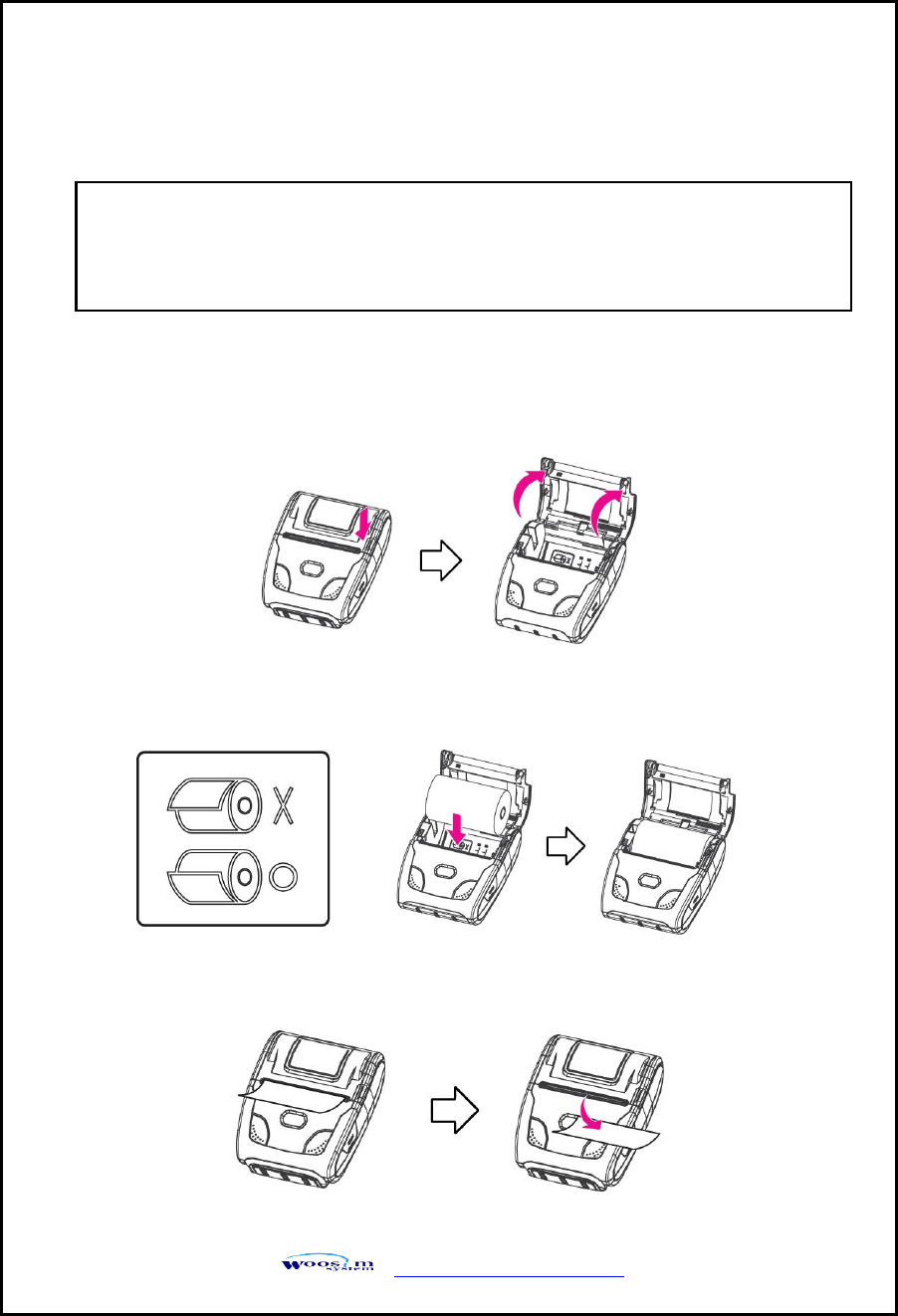
WSP-R350 Rev. 1.0
http://www.woosim.com
14
2
2.
.4
4.
.
R
Re
ep
pl
la
ac
ci
in
ng
g
t
th
he
e
p
pa
ap
pe
er
r
r
ro
ol
ll
l
1. Make sure that the printer is not receiving data; otherwise, data may be lost.
2. Open the paper cover as the “One-Touch” way by pressing the button in the arrow
direction like the picture.
3. Insert the paper roll as shown.
4. Tear the excess paper off using the edge of paper door as a tear bar.
Note : Be sure to use paper rolls that meet the specifications.
Do not use paper rolls that have the paper glued to the core because the
printer can not detect the paper end correctly.
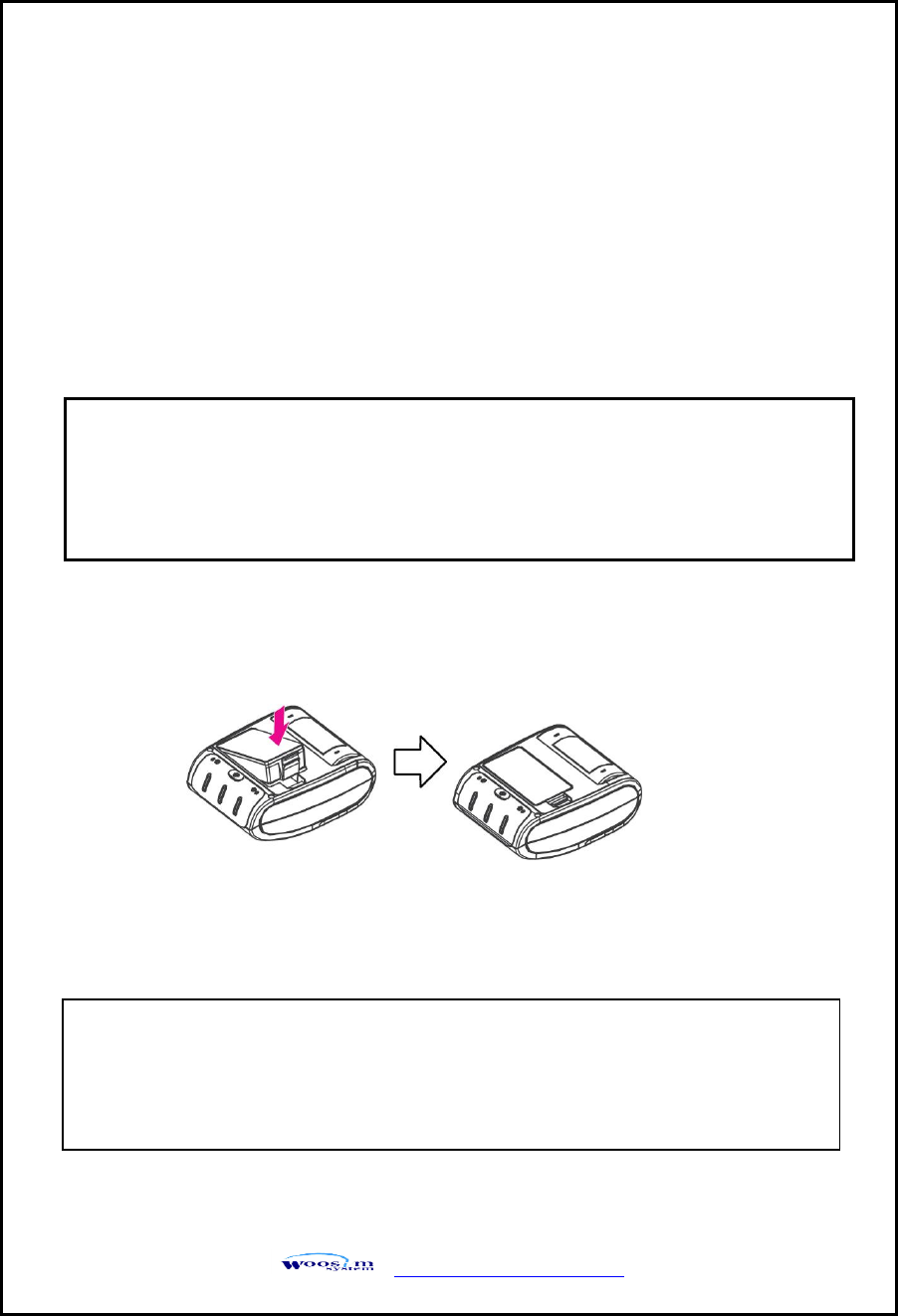
WSP-R350 Rev. 1.0
http://www.woosim.com
16
2
2.
.5
5.
.
P
Po
ow
we
er
r
s
su
up
pp
pl
ly
y
2
2.
.5
5.
.1
1.
.
I
In
nt
te
er
rn
na
al
l
p
po
ow
we
er
r
s
su
up
pp
pl
ly
y
The following specification is requested for Power supply.
Battery Charger : DC 8.4V/0.8A
Avoid using power supply which its power capacity of power current is extremely high.
2
2.
.5
5.
.2
2.
.
I
In
ns
st
ta
al
ll
li
in
ng
g
t
th
he
e
B
Ba
at
tt
te
er
ry
y
① To install battery pack, proceed as follows:
-Insert the Battery Connector in the direction of the arrow.
② To remove battery pack, proceed the above order reverse.
NOTE : ● Before installing or removing the battery pack, ensure the
printer is OFF.
● If the printer is not used for long period of time, remove the battery
pack from the printer.
printer
CAUTION
RISK OF EXPLOSION IF BATTERY IS REPLACED BY AN INCORRECT TYPE.
DISPOSE OF USED BATTERYIES ACCORDING TO THE INSTRUCTIONS
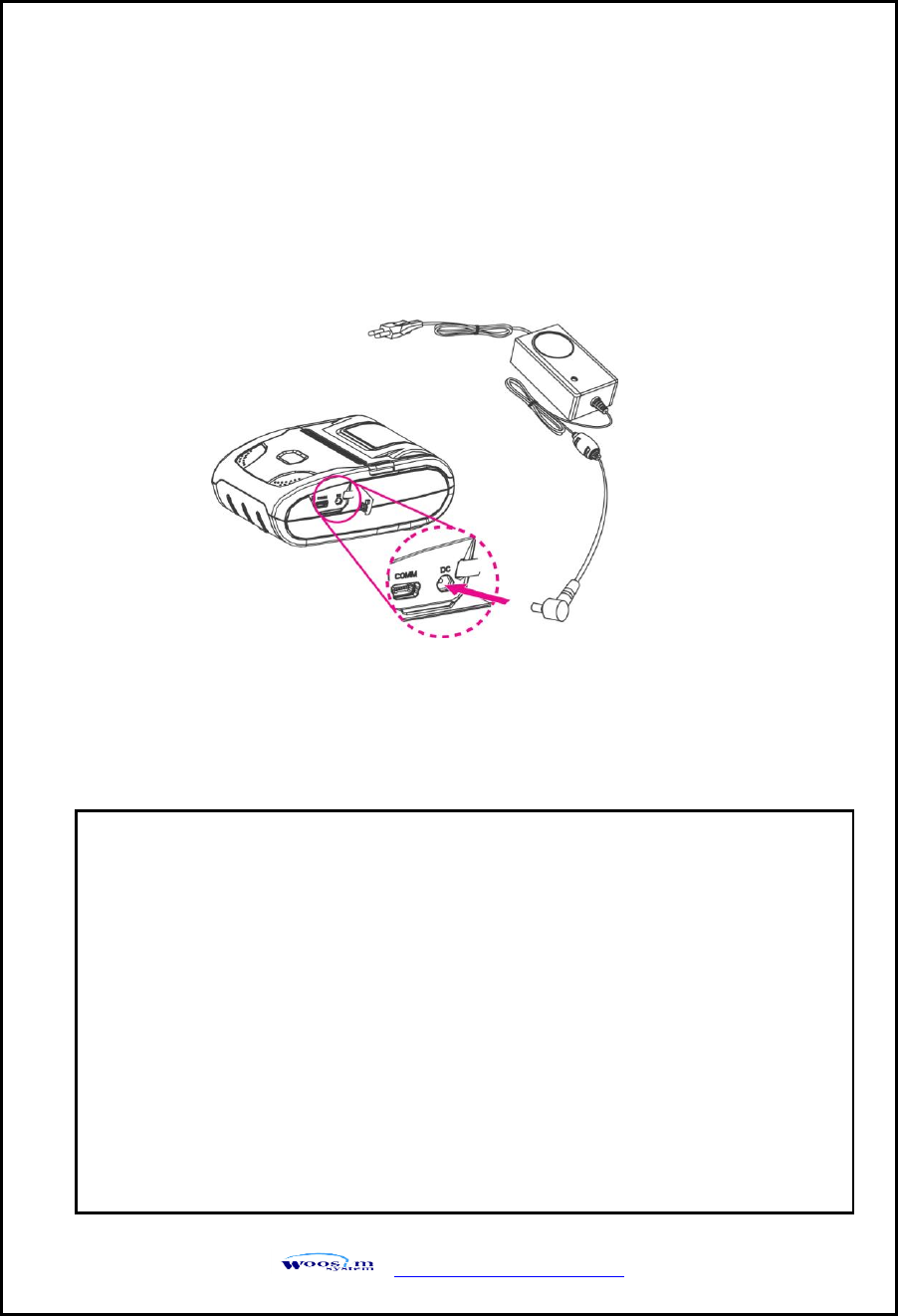
WSP-R350 Rev. 1.0
http://www.woosim.com
17
2
2.
.5
5.
.3
3.
.
R
Re
ec
ch
ha
ar
rg
gi
in
ng
g
t
th
he
e
b
ba
at
tt
te
er
ry
y
For recharging the battery pack, install the battery pack in the printer.
NOTE : ● While charging the printer, turn off the printer power.
● Do not remove the battery during charging.
● The battery is consumable parts and when purchasing, compared to the
use hour is gradually decreases. (Warranty 6 month)
● If the printer is not used for a long time, unplug the power cord
from the printer and outlet.
● The recharging time depends on the voltage level and ambient
temperature of the battery. Normally, if takes about 4 to 5 hours to
recharge a battery pack.
● You must use only the supplied adapter.
● Red Lamp : charging the battery.
Green Lamp: charging is finished.
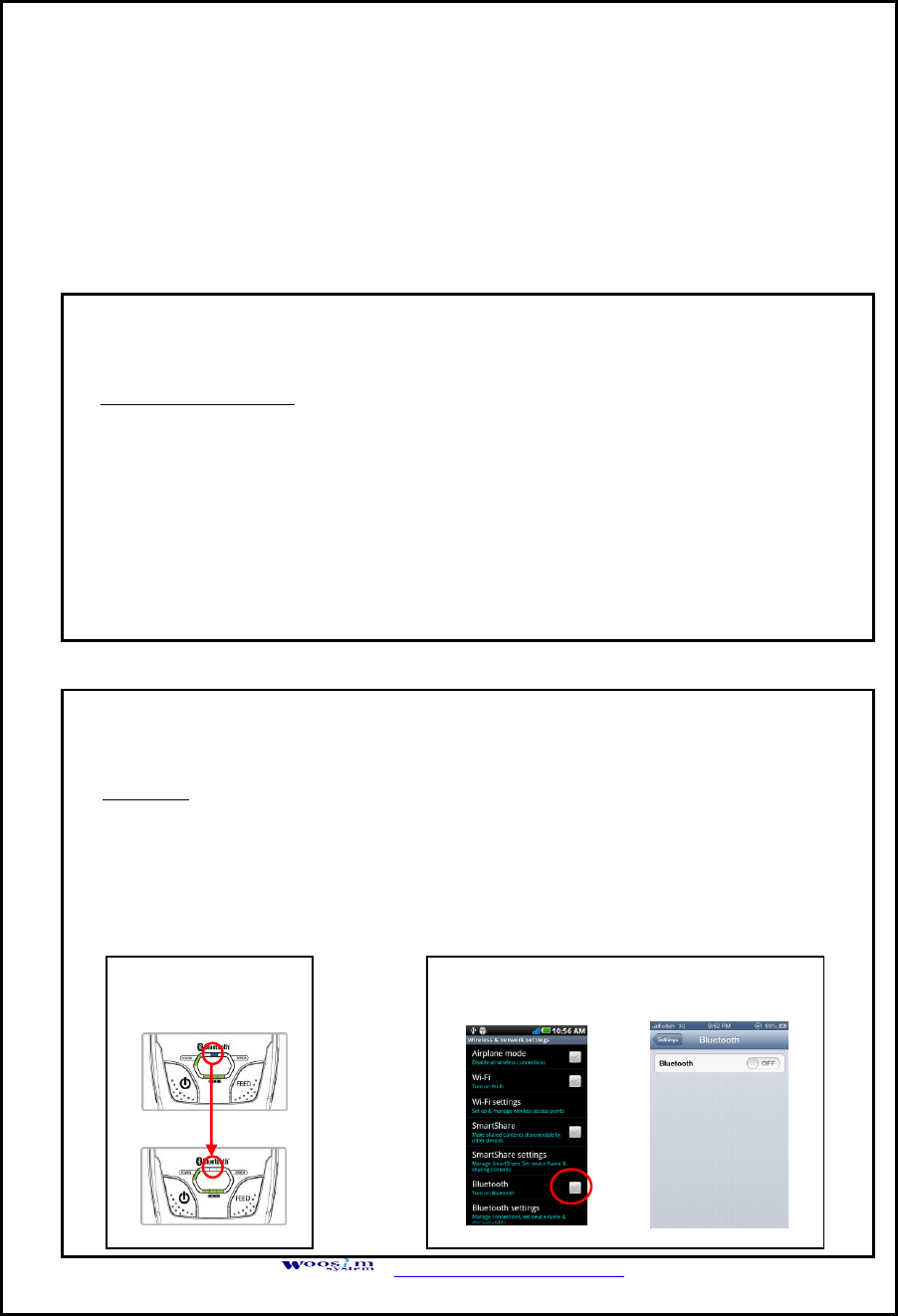
WSP-R350 Rev. 1.0
http://www.woosim.com
18
2
2.
.6
6.
.
S
Se
et
t
o
op
pe
er
ra
at
ti
io
on
n
m
mo
od
de
e
In keeping on pressing the Feed and Power button simultaneously until after the
ERROR lamp blinks 5 times, the printer comes out at the circumstance to change
the printer mode. (refer to Table 2)
** Only the printer which support iOS Bluetooth interface comes out at the circumstance to
change the printer mode. (Bluetooth Mode or Boluetooth(iAP) Mode).
** Manipulation methods :
1. Press Feed and Power buttons simultaneously until the ERROR lamp blinks 5 times
and then keep pressing two buttons for 2 Seconds.
2. After the printer beeps twice, the Bluetooth mode is changed
and it will print the result of change.
3. The changed mode can be checked in the printout.
Example ) If the printer is in Bluetooth Mode → Bluetooth(iAP) Mode
If the printer is in Bluetooth(iAP) Mode → Bluetooth Mode
** If you want to change the Bluetooth Mode of printer, you need to disconnect the Bluetooth
function of the current paired Smartphone.
** Methods :
1. Turn off the Bluetooth function of the current paired Smartphone.
(Blue LED is off.)
2. Change the printer mode.
(Additionally, we want to recommend you to rest(OFF→ON) the printer and change mode.)
Printer LED status
Android status iOS status
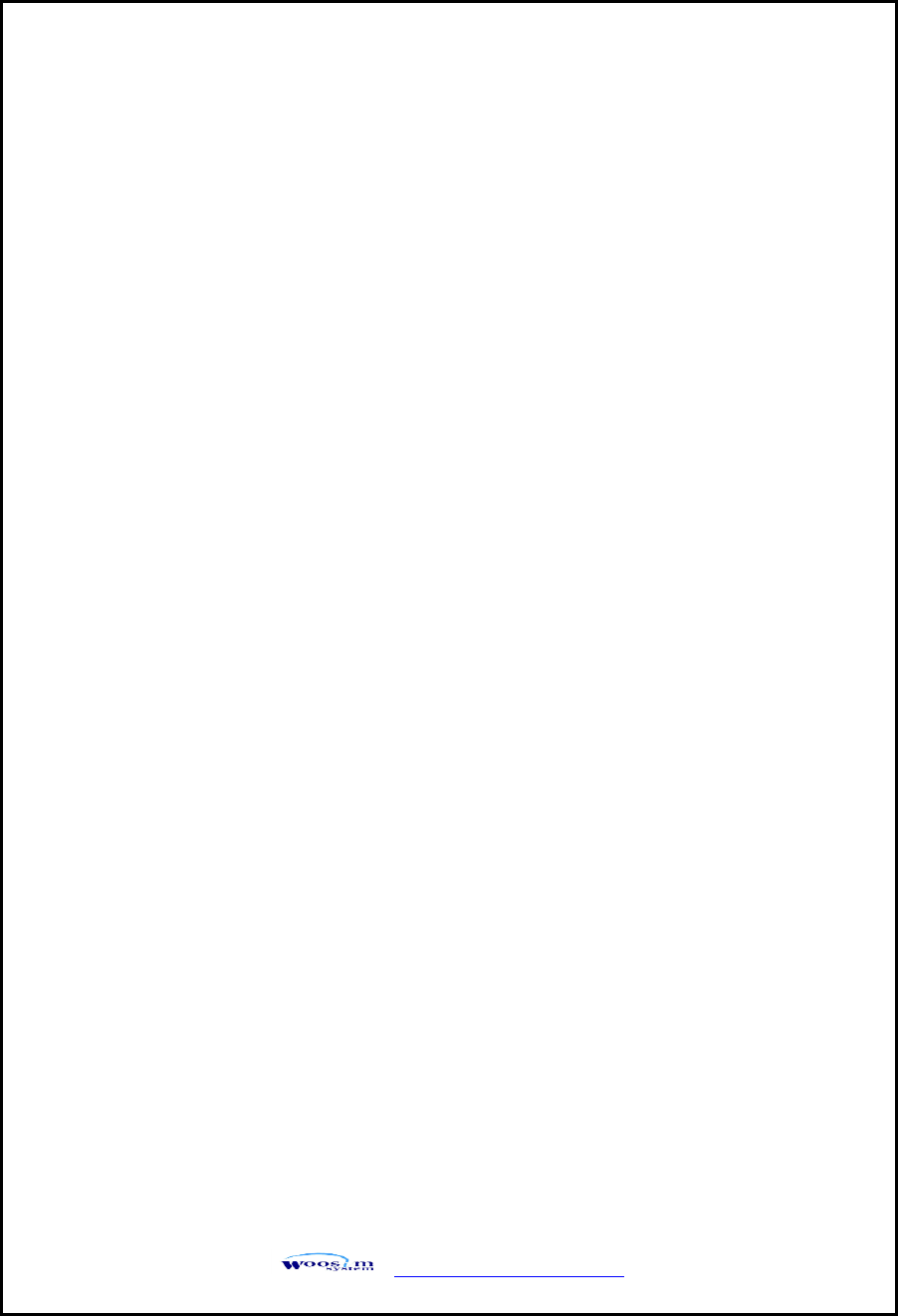
WSP-R350 Rev. 1.0
http://www.woosim.com
19
POWER button : use for changing OPTION status. (Error Lamp)
FEED button : use for changing MODE status. (Power Lamp)
[Example] The defaults of the printer are :
RS-232C / 9600 bps / 8 data bit / No parity / 1 stop bit / Density low
/ Mark use / Sensor low / Power down 5 minute
If a user wants to modify the defaults with
Bluetooth / 57600 bps / 7 data bit / Odd parity / 2 stop bit / Density high
/ Mark no use / Sensor medium1 / Power down no use
Press FEED & POWER Button during the Error Lamp flickers 5 times.
You will see the Power Lamp and the Error Lamp flickers once.
Press the POWER Button twice and the Error Lamp flickers 3 times.
And then, interface mode has set to Bluetooth mode.
When you press FEED button once again, Power Lamp flickers twice and
the Error Lamp flickers once.
Press POWER Button 3 times, Error Lamp flickers 4 times.
And then, baudrate has set to 57,600 bps.
When you press FEED button once again, Power Lamp flickers 3 times
and the Error Lamp flickers twice.
Press POWER Button once, Error Lamp flickers once.
And then Data Bit has set to 7 data bit.
When you press FEED Button once again, Power Lamp flickers 4 times
and the Error Lamp flickers once.
Press POWER Button once, Error Lamp flickers twice.
And then the Parity bit has set to Odd parity bit.
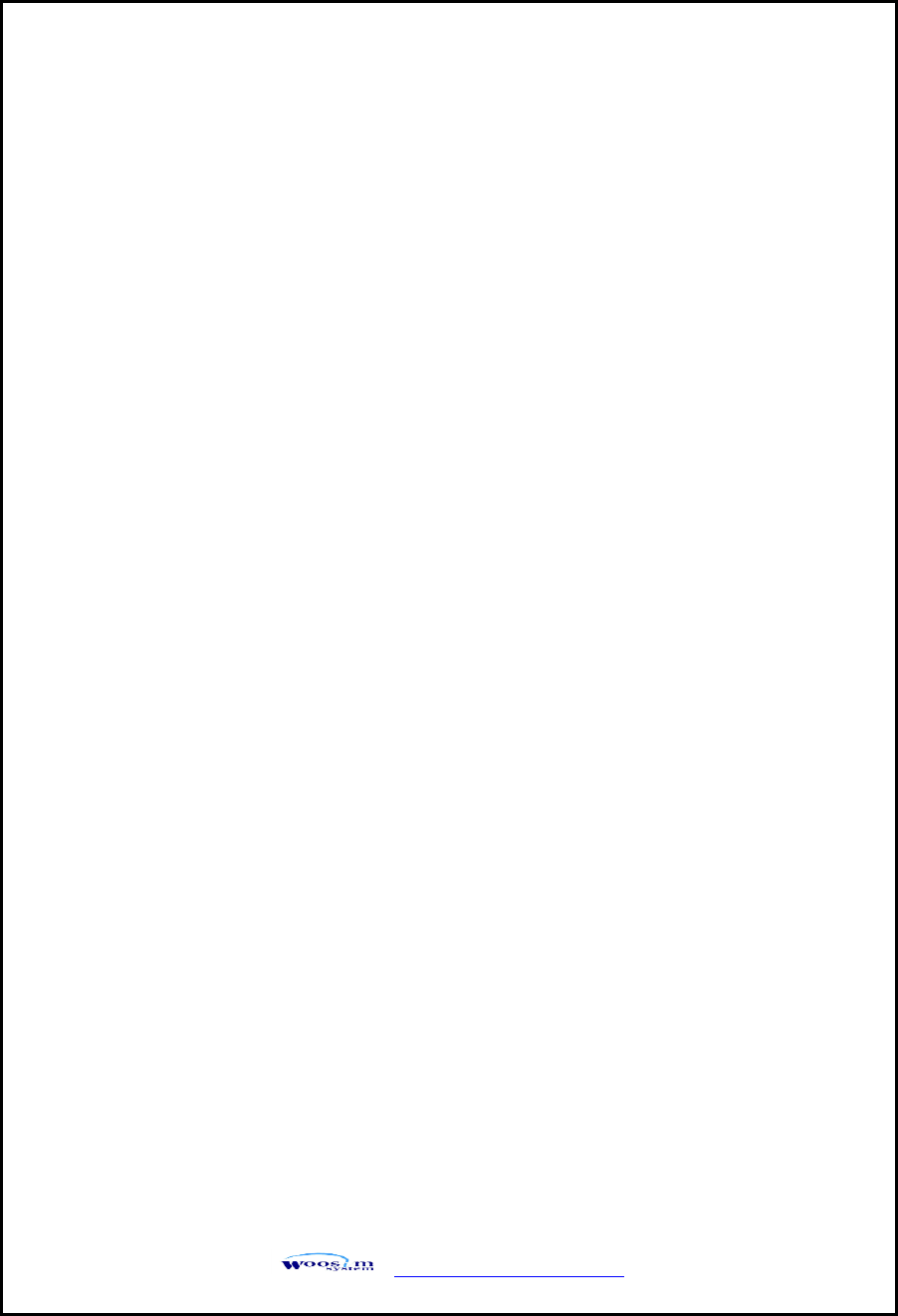
WSP-R350 Rev. 1.0
http://www.woosim.com
20
When you press FEED Button once again, Power Lamp flickers 5 times
and Error Lamp flickers once.
Press POWER Button once, Error Lamp flickers twice.
And then the density has set to 2 stop bit.
When you press FEED Button once again, Power Lamp flickers 6 times
and Error Lamp flickers once.
Press POWER Button twice, Error Lamp flickers 3 times.
And then the density has set to Density high.
When you press FEED Button once again, Power Lamp flickers 7 times
and Error Lamp flickers twice.
Press POWER Button once, Error Lamp flickers once
And then the mark has set to Mark no use.
When you press FEED Button once again, Power Lamp flickers 8 times
and Error Lamp flickers once.
Press POWER Button once, Error Lamp flickers twice
And then the sensor has set to Sensor medium1.
When you press FEED Button once again, Power Lamp flickers 9 times
and Error Lamp flickers five times.
Press POWER Button once, Error Lamp flickers once
And then the power down has set to Power down no use.
If all the mode have set, press the POWER Button and the FEED Button at the same time
after then release the buttons at the same time.
The printer will print out the mode status which has modified.
(Bluetooth / 57600 bps / 7 data bit / Odd parity / 2 stop bit / Density high /
Mark no use / Sensor medium1 / Power down no use)
If the status is not correct, please try it again according to the procedure.
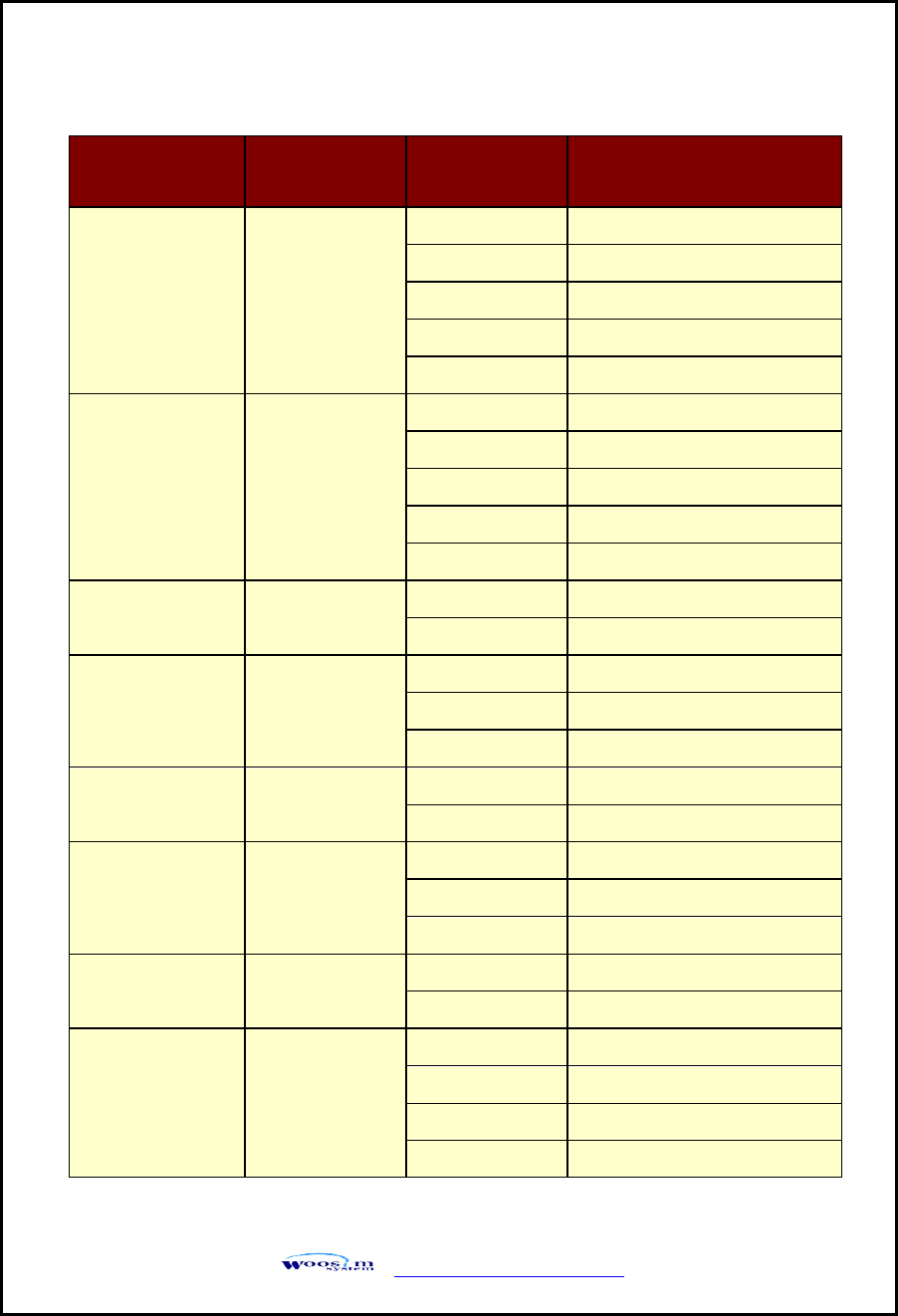
WSP-R350 Rev. 1.0
http://www.woosim.com
21
MODE
POWER Lamp
(Green)
ERROR Lamp
(Red)
Option
Communication
Port
1
1
UART
2
Protocol UART
3
Bluetooth
4
Protocol Bluetooth
5
Bluetooth(iAP)
Baud Rate
2
1
9600 bps
2
19200 bps
3
38400 bps
4
57600 bps
5
115200 bps
Data Bit
3
1
7 Data bit
2
8 Data bit
Parity
4
1
No Parity
2
Odd Parity
3
Even Parity
Stop bit
5
1
1 stop bit
2
2 stop bit
Density
6
1
Density Low
2
Density Medium
3
Density High
Mark
7
1
No use
2
Use
Sensor
8
1
Low
2
Medium1
3
Medium2
4
High
(Continue…)
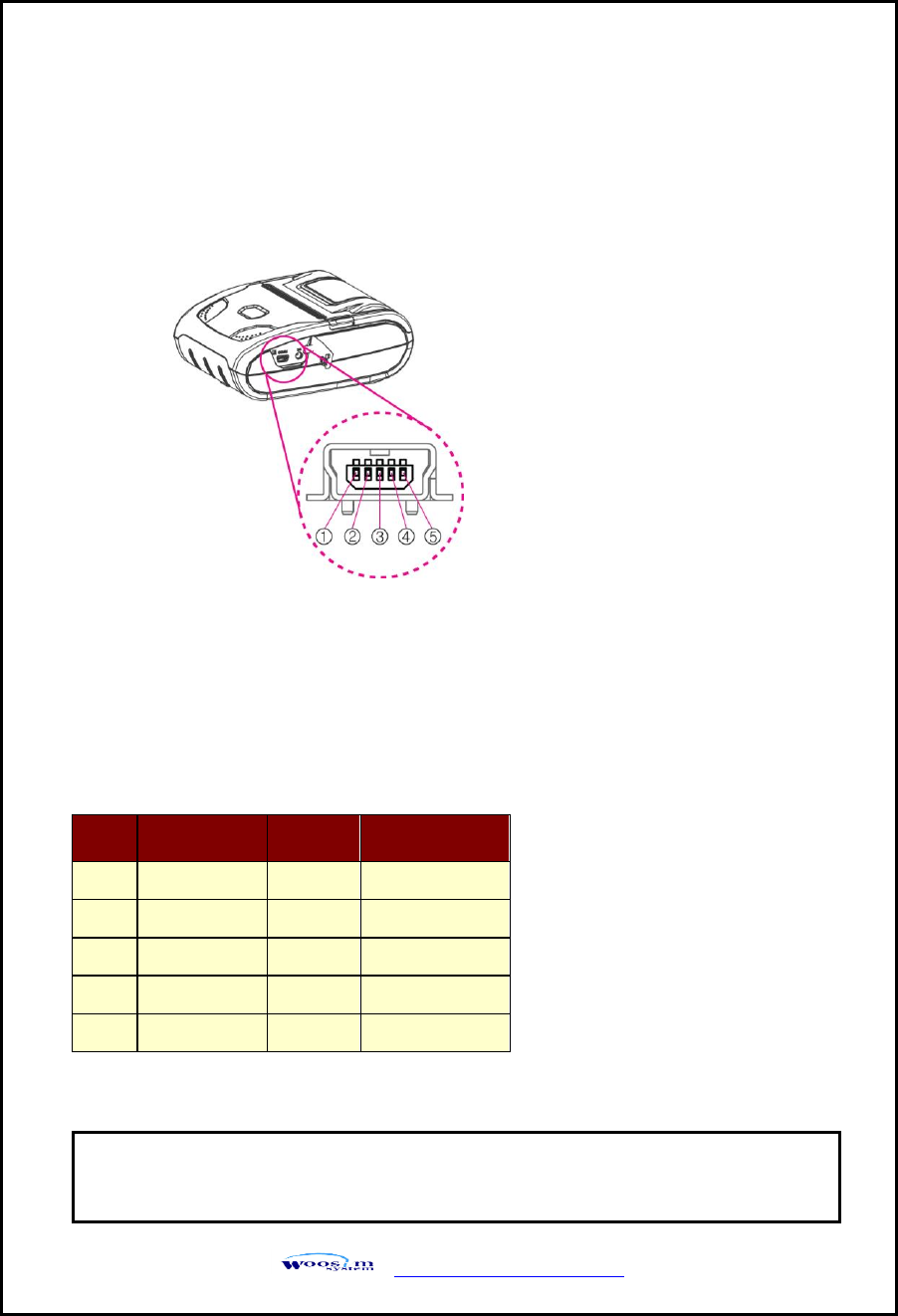
WSP-R350 Rev. 1.0
http://www.woosim.com
23
3
3.
.
I
In
nt
te
er
rf
fa
ac
ce
e
3
3.
.1
1.
.
U
UA
AR
RT
T
The WSP-R350 printer has a UART(RS-232C or TTL) interface and is connected by
means of a 5 pin mini USB socket. In the following table, the signals present on the
Mini- USB socket are listed:
Pin no
Signal Name
Direction
Function
1
TxD
Output
Transmit Data
2
RxD
Input
Receive Data
3
CD
-
Cable Detect
4
NC.
-
-
5
GND
-
Ground
① UART(RS-232C)
NOTE : ● When data receiving, when it removes the communication
cable, it loses a data.
(Fig.3.1)
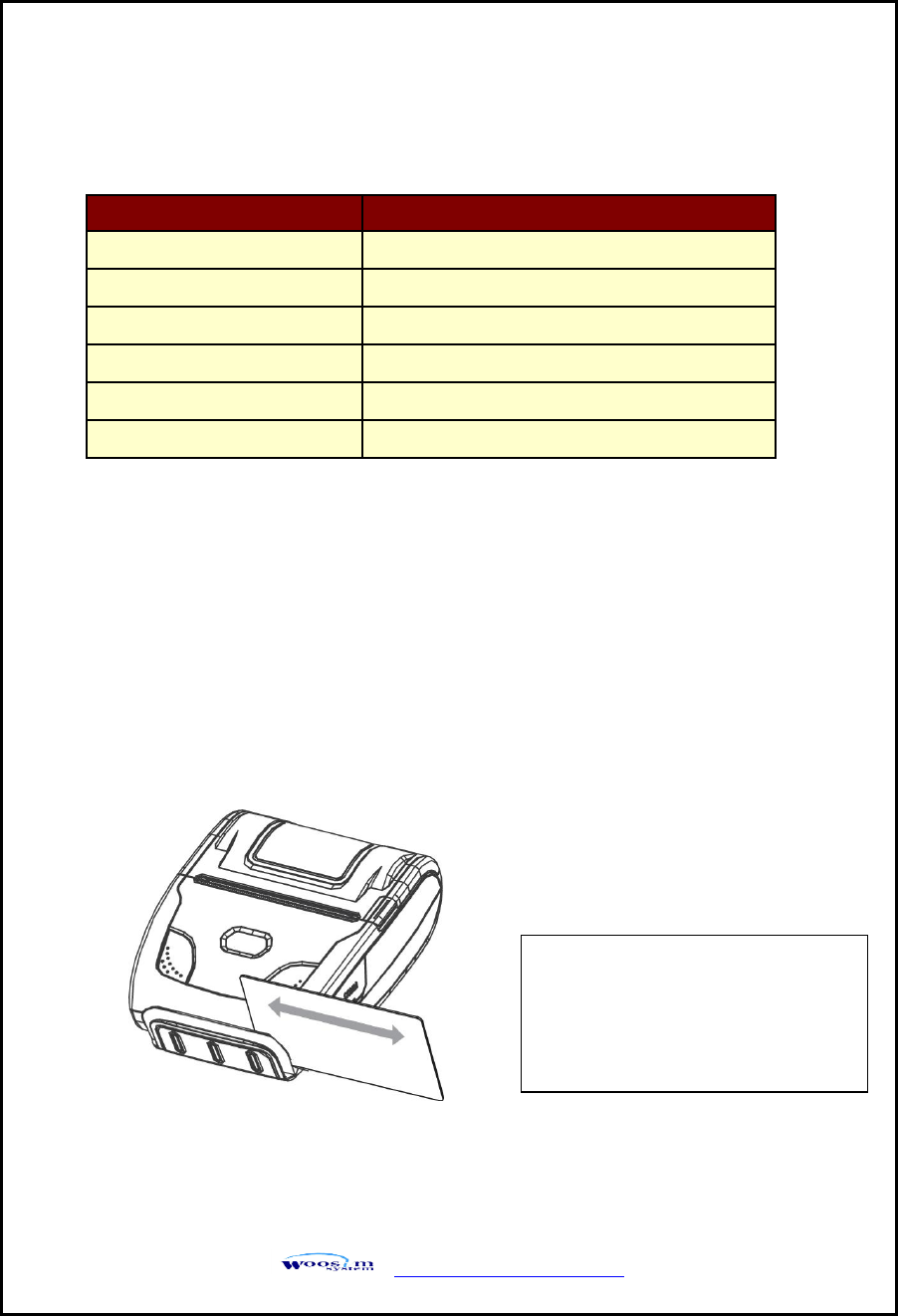
WSP-R350 Rev. 1.0
http://www.woosim.com
24
3
3.
.2
2.
.
B
Bl
lu
ue
et
to
oo
ot
th
h
3
3.
.3
3.
.
C
Ca
ar
rd
d
R
Re
ea
ad
di
in
ng
g
Category
Specification
Bluetooth Spec.
Bluetooth Ver2.1 +EDR / Class2 (10m)
Frequency Range
2.4GHz ISM BAND
Data Transmission Rate
57600bps Fixed.
Data bit
8 Data bit Fixed.
Parity bit
No parity Fixed.
Stop bit
1 Stop bit Fixed.
RF exposure warning
This equipment complies with FCC radiation exposure limits set forth for
an uncontrolled environment. This equipment should be installed and
operated with minimum 20cm between the radiator and your body.
Please take notice that Magnetic
Stripe Card should be swapped
in direction of arrow.
Card can be read in both
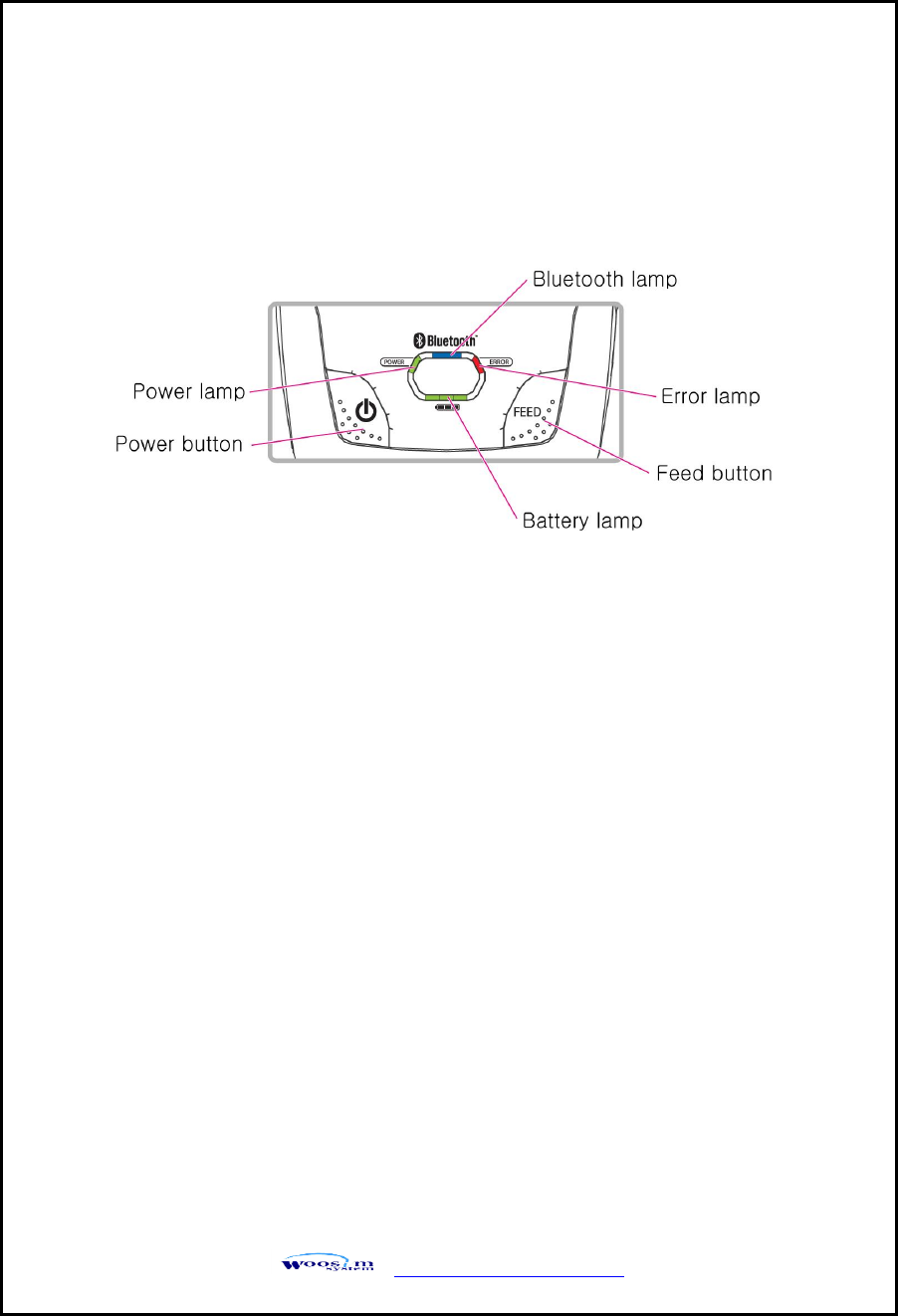
WSP-R350 Rev. 1.0
http://www.woosim.com
25
4
4.
.
U
Us
si
in
ng
g
t
th
he
e
p
pr
ri
in
nt
te
er
r
4
4.
.1
1.
.
C
Co
on
nt
tr
ro
ol
l
p
pa
an
ne
el
l
Button
- FEED Button:
When the printer is on, paper can be feed manually by pressing and holding the
FEED button for more than one second.
- POWER Button:
① When of 5 or more seconds presses and power comes to on or off.
② After pressing the POWER and the FEED button simultaneously, if the ERROR
lamp 5 turn signals POWER button is converted with MODE functions.
: In keeping on pressing the Feed and Power button simultaneously until after the
ERROR lamp blinks 5 times, the printer comes out at the circumstance to change
the printer mode.
(Refer to 2.6. Set operation mode for details about mode conversion)
(Fig.4.1)
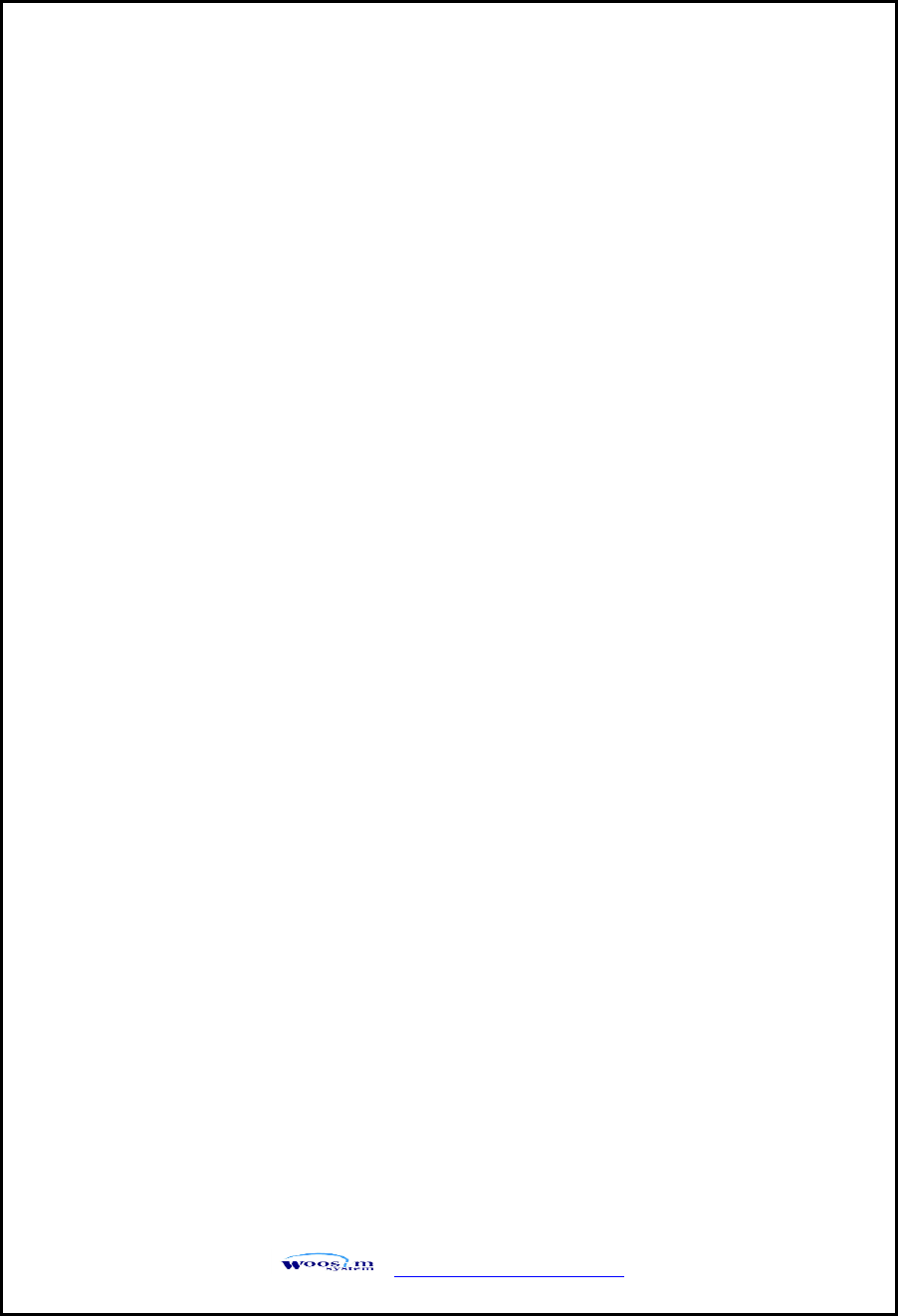
WSP-R350 Rev. 1.0
http://www.woosim.com
26
4
4.
.2
2.
.
T
Th
he
e
s
se
el
lf
f
t
te
es
st
t
Self-Test prints out the current setting value of printer. The way of self-test is as follows.
1. Insert proper paper into the printer.
2. Power on while pressing feed button to start self-test.
3. Printer will print out the current status. (ROM version and communication mode)
4. And then pattern of characters will be printed out.
5. Self-test will be finished automatically and turned to the standby status.
※ In case printer does not work properly, please contact Woosim customer service center.
Panel lamp
- Power : Printer is ON and ready to receive data.
(GREEN)
- Error : Indicates a fault condition or a printer error.
(RED) (i.e : no paper, paper cover opened. etc.)
- Bluetooth : Indicates a Bluetooth connection status.
(BLUE)
- Battery Power : These lamps(Green) indicated the battery power remaining.
(GREEN) The battery gain in quantity and these lamps are on the decrease.
If so, you must recharge the battery by using the battery charger.
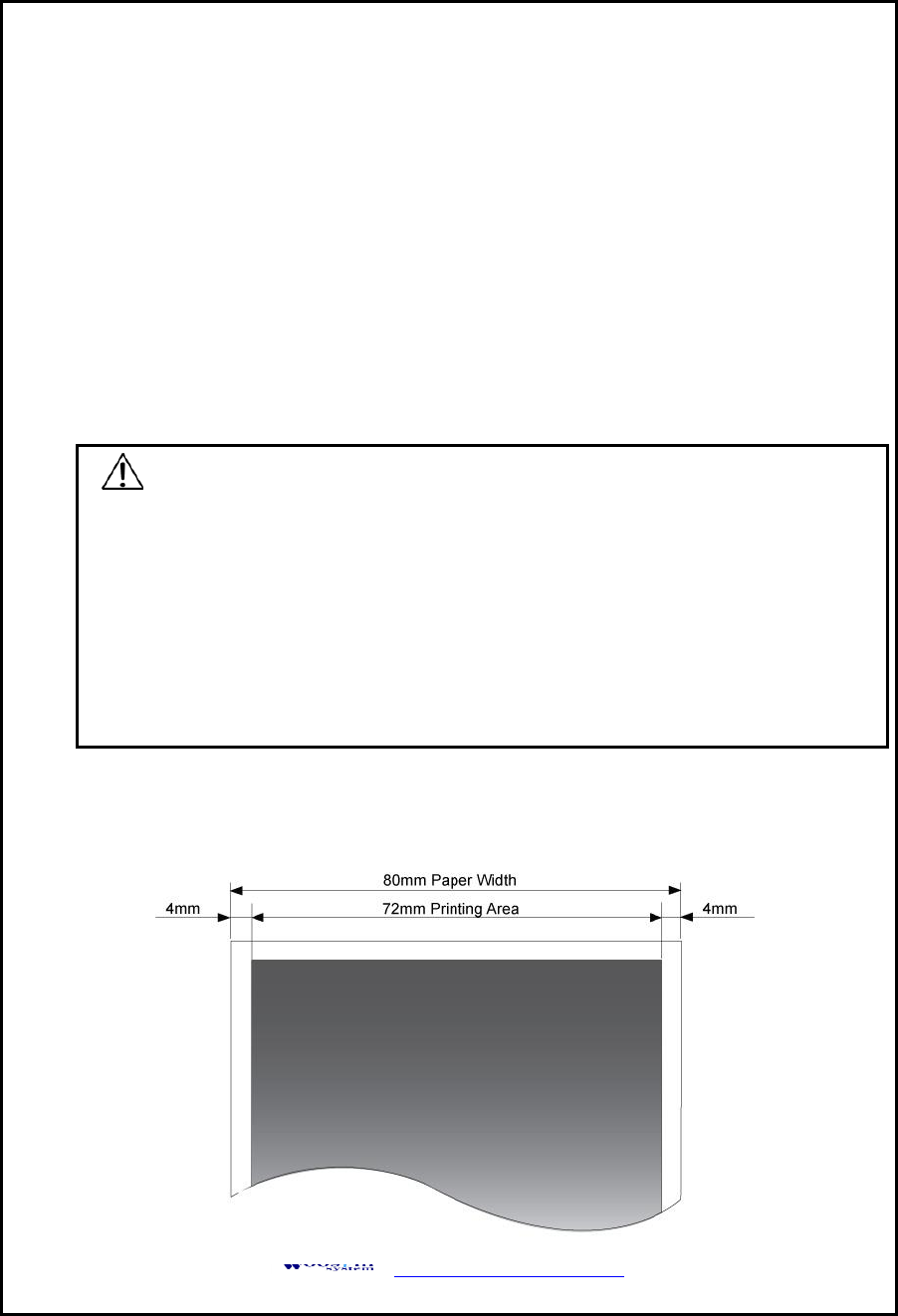
WSP-R350 Rev. 1.0
http://www.woosim.com
28
5
5.
.
C
Co
on
ns
su
um
ma
ab
bl
le
e
P
Pa
ar
rt
ts
s
5
5.
.1
1.
.
R
Re
ec
co
om
mm
me
en
nd
de
ed
d
p
pa
ap
pe
er
r
5
5.
.2
2.
.
P
Pr
ri
in
nt
ti
in
ng
g
p
po
os
si
it
ti
io
on
n
Type : Thermal Paper
Paper width : 72mm
Paper thickness : 60±5㎛
Outer diameter : Ø50mm or less
Recording side : Outside of roll
Cautions
1. Do not paste the paper to the core, and the roll paper which has near end
mark printing on its near end is recommended.
2. Chemicals or oil may change the color of paper, or printed characters may
fade.
3. Change of paper color starts from approx. 70 ℃.
Pay attention to heat, humidity and sun light.
4. Color of paper may be changed by being scratched by nail or hard metal, etc.