WORLD TEK WTLS35 Dual Digital Camera User Manual LOVEQ LS 35 UserMan
WORLD-TEK Co., Ltd. Dual Digital Camera LOVEQ LS 35 UserMan
Users Manual
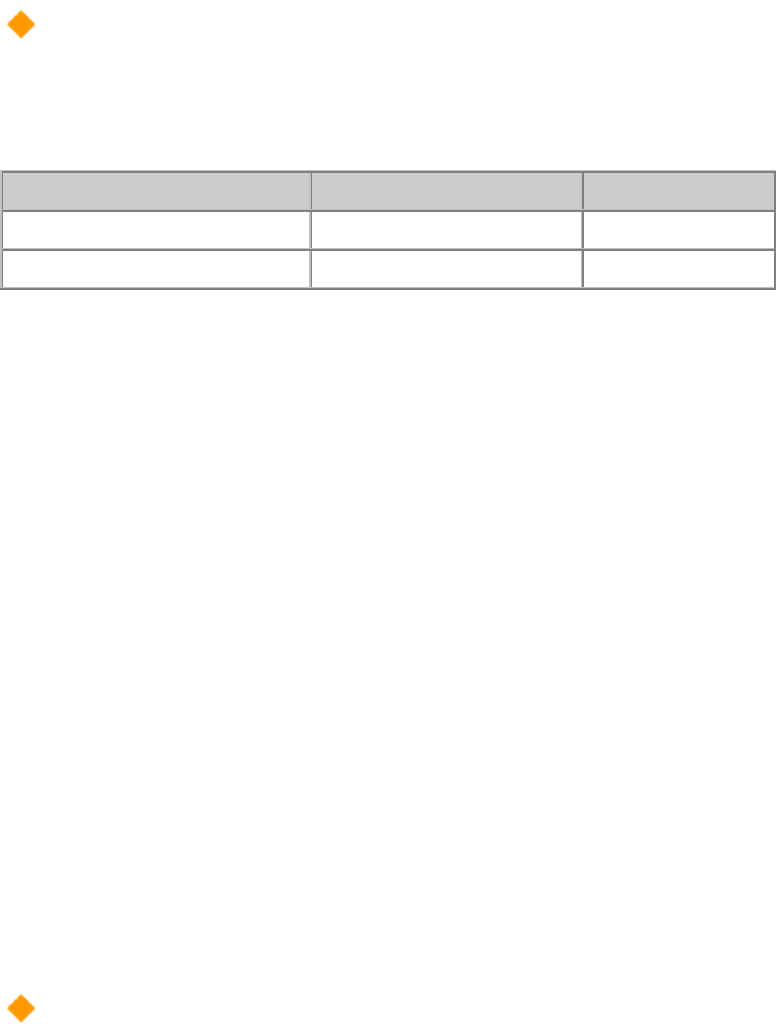
Main Feature
■
Digital camera function
Easily portable and you can connect it to your PC and create electronic albums.
Resolution Screen size Screen mode
Resolution MAX(maximum) 640×480 (VGA)
Resolution MIN(minimum) 320×240 (CIF)
※ Depending on the conditions of takes, VGA mode offers you a maximum of 130 pictures
and minimum of 100 pictures while CIF mode offers you a maximum of 400 pictures to 350
pictures.
■ Digital camcorder function
-With its 15frames per sec, it allows you to create simple movies.
-You can create a real movie album and create your own video mail.
※Note that Video mail and camcorder function varies among user's PC.
■ Web Cam function
Connect it with a PC and you will be able enjoy to creating electronic movie album as well as
real time chat.
-Microsoft Netmeeting
-Greeting Card Making
-Album Making
-Photo Special Effect and etc
※ Note that you must shut down completely before disconnecting your web cam.
System Requirement
① Minimum requirements
CPU : Intel Pentium, PC with a USB Port.
RAM : Over 32MB.
HDD : Over 50MB of space in your hard drive.
VGA : Over 8MB and SVGA type. 800×600 16Bit Color.
O/S : Microsoft Windows 98/SE/ME, Windows 2000/XP.
Miscellaneous : Internet Explorer 5.0.
② Recommended requirements
CPU : Over Intel PentiumIII 800
㎒, PC with a USB Port.
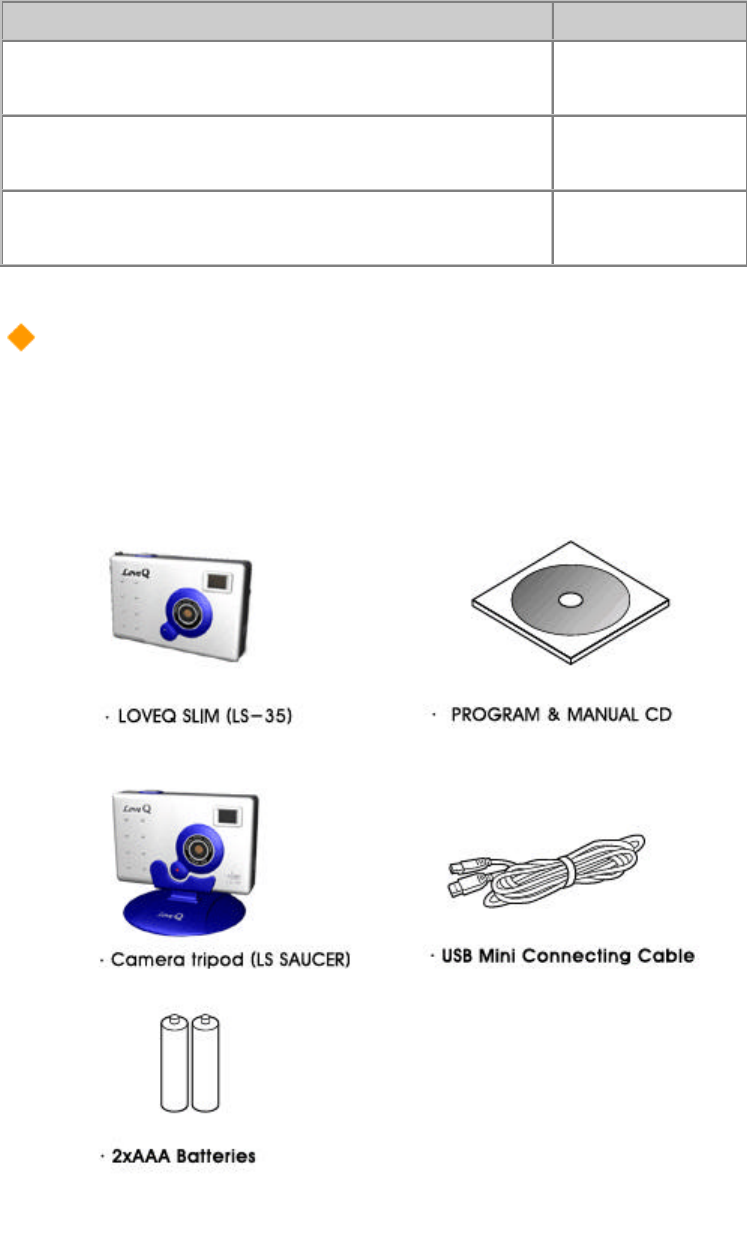
RAM : Over 128MB.
HDD : Over 200MB of space in your hard drive.
VGA : Over 32MB and SVGA type. 800×600 24Bit Color.
O/S : Microsoft Windows 98/SE/ME, Windows 2000/XP.
Miscellaneous : Internet Explorer 5.0.
PC requirements Movie screen
Over PENTIUM MMX200㎒,
RAM : 32MB, over VGA
8MB Under 160×120
Over PENTIUM Ⅲ 800㎒
, RAM : 128MB, over VGA
32MB Under 320×240
Over PENTIUM Ⅳ 1.5㎓
, RAM : 256MB, over VGA
64MB Under 640×480
Package Contents
■ LOVEQ product must contain all of the materials written underneath.
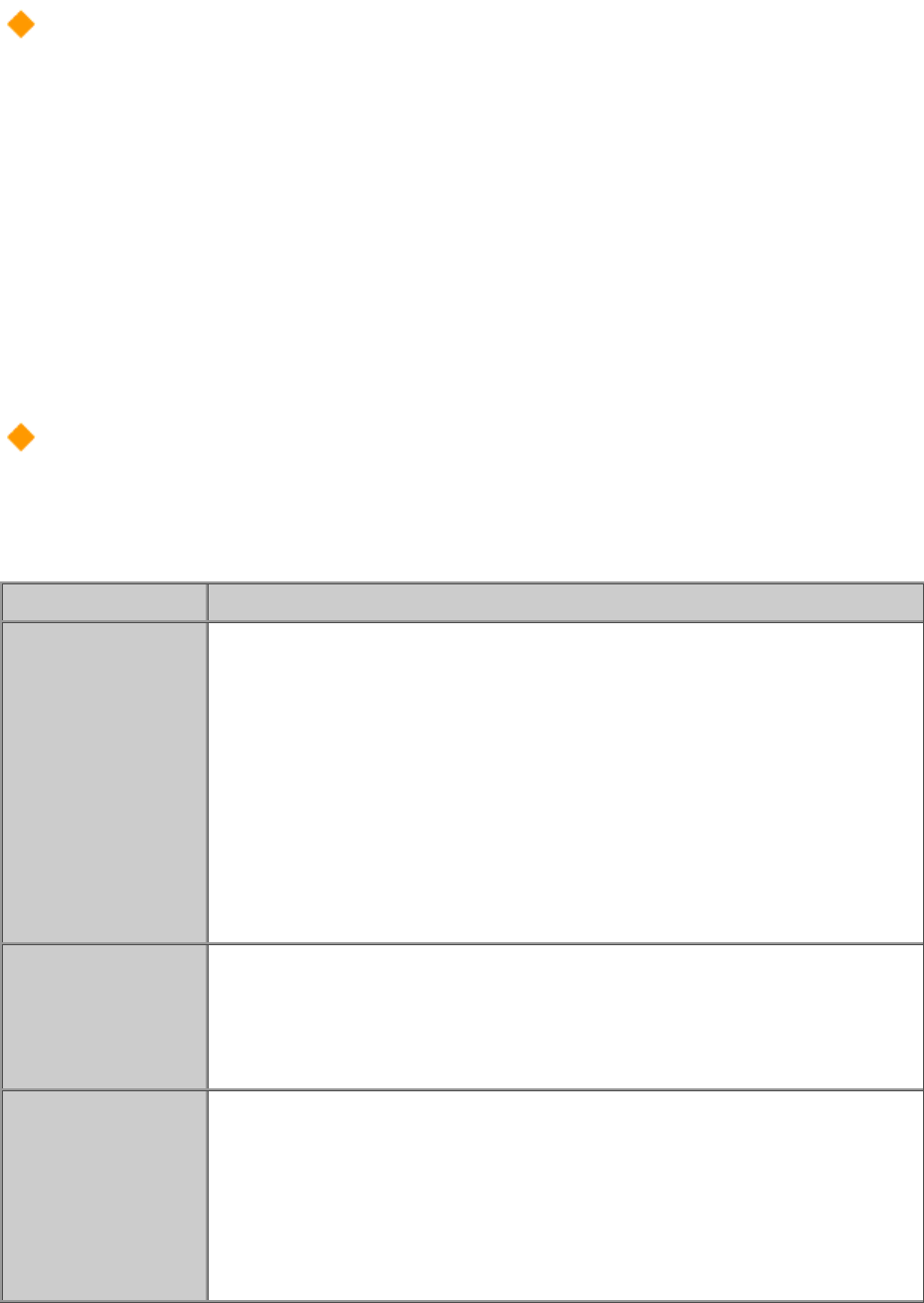
The content might change without notice in order to improve the quality of the product.
Caution
① Do not connect the camera with your PC before installing the software. After the software
has been installed successfully, reboot your PC and connect the camera to your PC.
② When web cam or camcorder mode, before connecting or disconnecting please shut
down the LOVEQ software program.
※ If the program isn't shut down before any work, the software might crush causing
problems.
Troubleshooting
How to solve problem when they occur.
Trouble
Troubleshooting
"Disconnect"error
messagepops up
whileusing the
program.
▶
Check if the PC and LOVEQ camera is connected with a cable.
▶
Remove LOVEQ program from "configuration>add/remove
programs" and reinstall the program before connecting the
cable. (Check the installation guide fro details)
▶
If you have used other camer
as using USB ports, its driver might
crush with this one. In this case remove the previous USB driver
and reinstall LOVEQ program before connecting the camera.
If you can'tbring
any picturesfrom
the program.
▶
Change the camera's battery into a new one
and delete all the
memory before restarting the process.
If it's not possible
to take pictures.
▶
Check the camera's battery. If the battery is low, it is not
possible to take pictures because the camera will try to save
data in its memory. If "change
battery" sign shows up on the
LCD please do so.
※
※ if you do not change the battery quickly, you might lose or
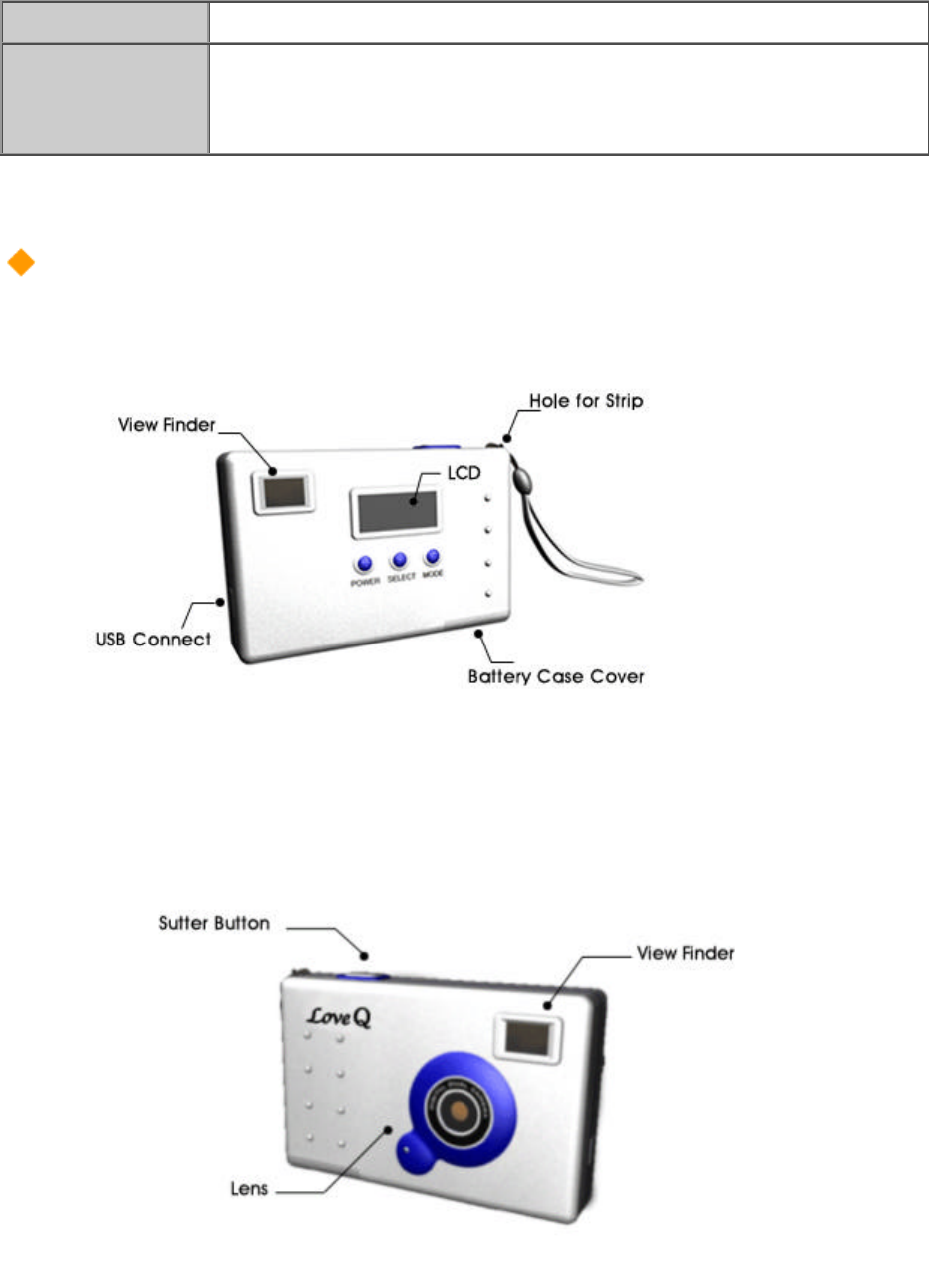
break all your data in the camera's memory.
If it is not
possible to send an
e-mail.
▶
Check the mail server's address and if you do not k
now the
address, check it out at your e-mail server's person in charge.
Nomenclature

Battery Installation
■ Application of the batteries
When you are not going to use your camera for an
extended period of time, remove the batteries to
prevent leaks or corrosion.
Use only alkaline batteries. Do not use lithium or mang
anese batteries on your DXC-2100 because the heat
generated by the batteries could damage the camera.
It is a characteristic of alkaline batteries in particular
that the life of the battery is shorter at low temperatures
(+10°C or below)
Do not apply excessive force to the battery cover.
Do not use new and used batteries together.
For a long-term travel use or using the camera in cold
temperatures, please prepare extra batteries for the
replacement.( Battery life ? Standby : 2 Weeks, Continuous
shot : 2 Hours)
Install the batteries with the correct polarity ( +, - ) as printed
inside of the battery cover.
■When any type of operation does not apply to the camera for 20 seconds, the camera
turns to Automatic Power Saving Mode automatically. Push POWER switch to reactivate the
camera during this mode.
■ Important Battery Information for the Replacement
① Install replacement batteries within 15 seconds for saving images stored in the memory.
We recommend download images from the camera to your computer before the battery
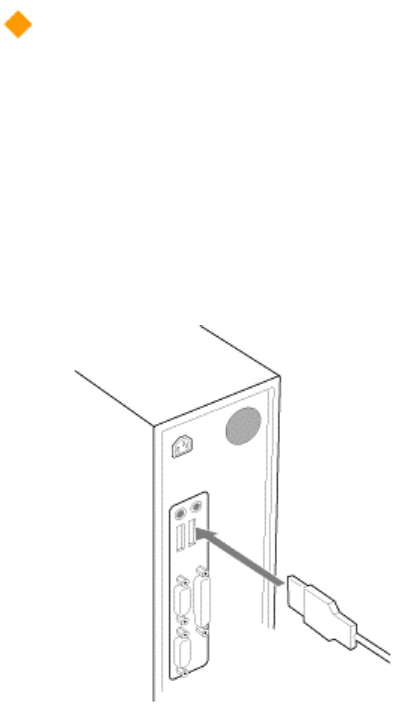
replacement for preventing unexpected image losses.
②Image saving time varies Min. 15 seconds to Max. 90 seconds depending on remained
battery capacity level.
③When low battery displays on the LCD, replace the batteries as soon as possible.
Connecting to Computer
■ Mini cable IN/OUT Connecting to computer
Before downloading image or using WEB-CAM mode, connect the camera to you computer
with USB mini cable included with the package.
before connecting the camera to computer,
make sure computer is installed CD-
ROM(included with the package)
Connect USB mini cable to your computer and
camera.
after connection USB mini cable to your
computer and camera “USB Connect” seen on
the lower part of the LCD.
Message of new port searching will appear on
the monitor of your computer if connection is
successfully done.
■ Notice
Even if camera is using power only through USB cable from the computer during this
connection, we suggest you to sustain batteries installed in your camera all the time.
When power from USB cable is not available in any reason, unwanted erase of image will
happen.
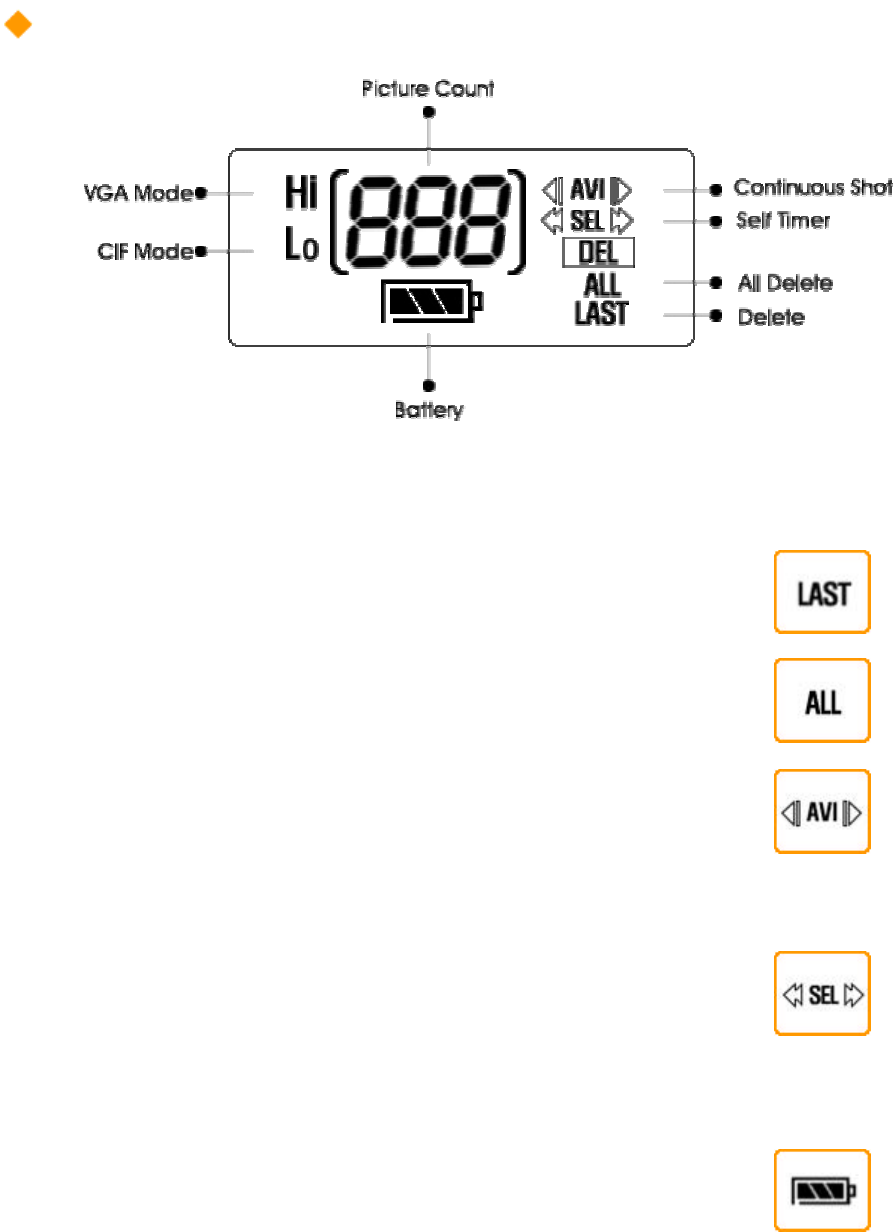
How to use
■
select
Erase one : Used to delete pictures one by one.
Erase all : Used to delete all the pictures at the same time.
Continuous shot : Used for continuous pictures. (While pressing the
shutter button) When continuous picture is being taken, it is taken
while moving hence little bit of shaking is be possible.
self timer : How to use Self Timer functionAfter selecting the key,
picture will be taken automatically after 10 seconds. This product
doesn't give access to flash mode under these circumstances,
in order to preview the picture, you must check it on the LCD screen.
When Hold Key is being used, except for "Power key" all the
buttons are turned not functional. (You can reduce waste of power
and misused buttons.)
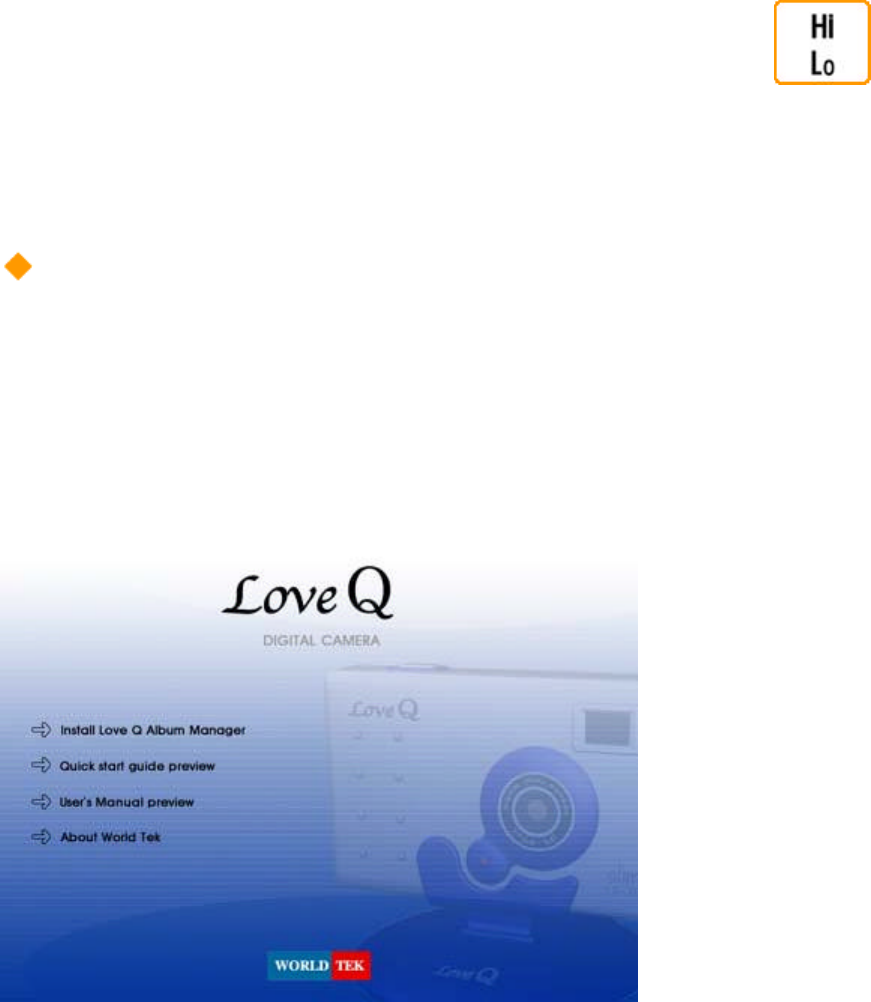
Default power is set to "HIGH" and in this case VGA Mode (640×480)
is selected. In LOW mode, CIF Mode(320×240)is selected. (After
the take, the power isn't in default mode but in the current mode you
have selected.)
Installation
This is about how to install LOVEQ application program: LOVEQ Album Manager.
■
Insert LOVEQ installation disk into your CD-ROM drive. The auto run system installed
inside the CD will be executed afterward. (If it is not executed automatically, please run
AUTORUN.EXE in the CD-ROM.)
■
Click on "Install Dualcam Album Manager software" button and installation program will
start with LOVEQ dialogue box popping out.
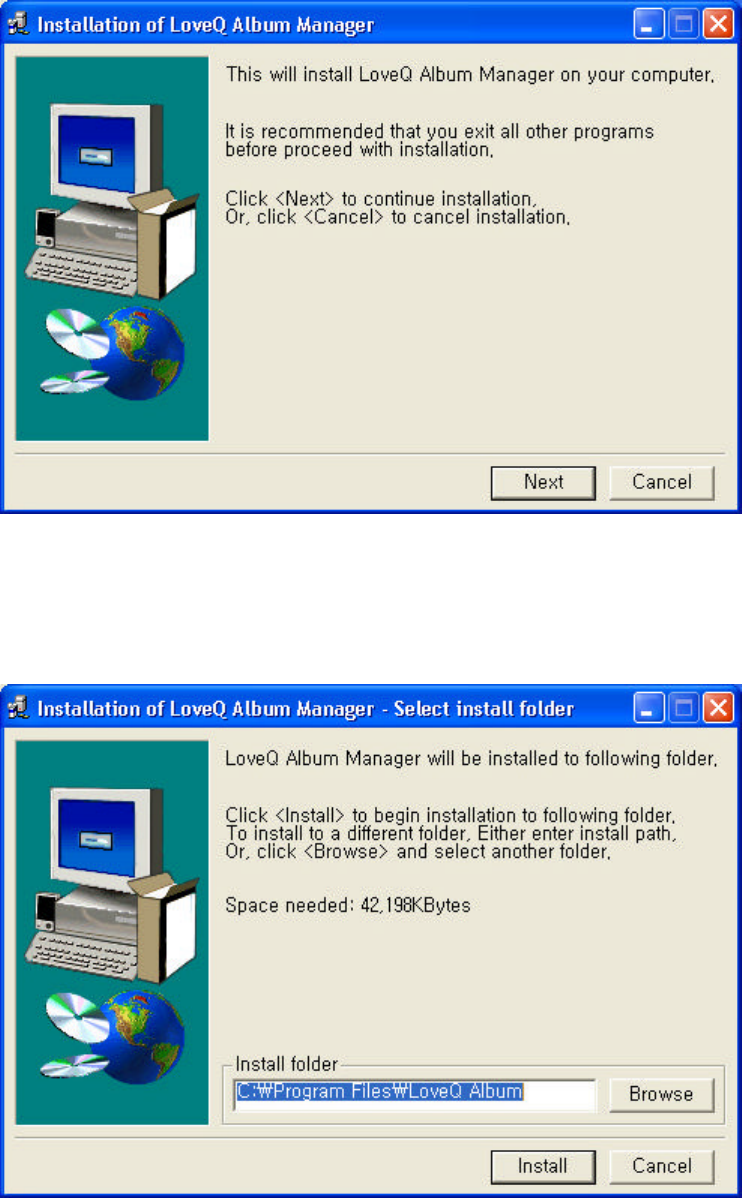
■
It will ask in which directory you want to install it. If you want to install it under the default
directory, click on "Next" button. You can click on "Find" button in order to change the
directory.
■
When installed, it will create a program icon on your program folder. You can either insert
a new folder name or chose one from the existing folders.
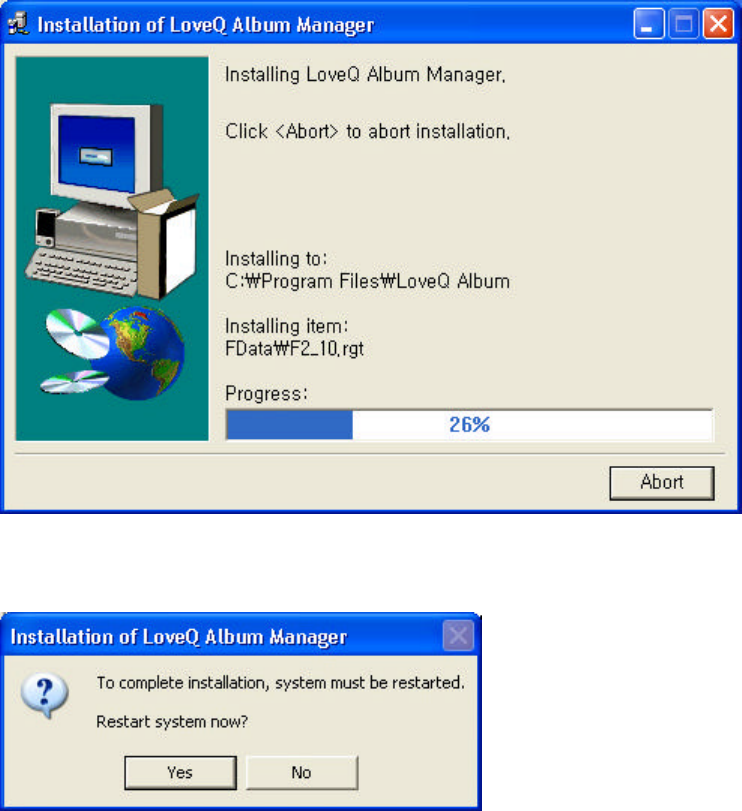
■
Click on "OK" button and reboot the system for the installation to be completed.
How to install the Driver
- After installing Dualcamera Album Manager program, connect the camera to the
USB cable.
- When a message shows up saying that a new hardware was found, it will automatically
install the driver.
However if you are to use the manual installation mode, select the Driver folder in the
CD-ROM and it will install.
- Reboot the system and run Dualcamera Album Manager.
※ Note about Windows 98(SE).
- While installing the Driver, if the PC asks you to insert Windows98(SE)
Setup CD, insert it to your CD-ROM and click "OK".
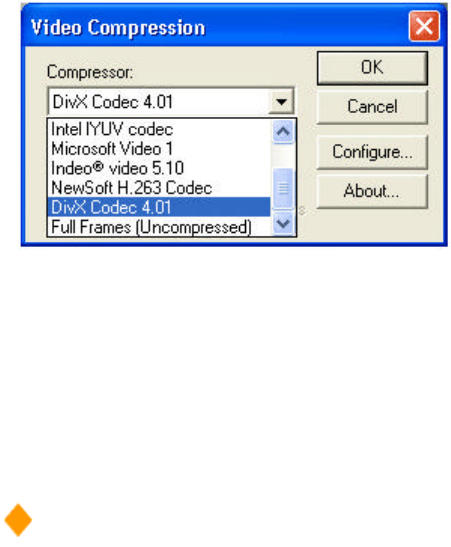
※ Note about Windows XP.
- From Windows XP you must undo the Driver Signing option from Microsoft.
- My computer > registered information > Hardware > Driver Manage or Configuration
> Printers and Other Hardware >
Left side click SYSTEM > Driver Manage and under Driver Signing option chose "Ignore
mode".
Note while capturing movies.
- This program saves movies using the default Codec that's selected in the user's computer.
However this results in size matters. As a solution for this we propose Codec DivX that is
being widely used among many users.
(Check out at http://www.divx.com/ for more information.)
1) From the installation CD go to /util/divx/ folder and run DivX4CodecInstaller.exe in order
to
install the Codec.
2) In WebCam mode under recording, select Divx Codec.
(If you click "Cancel" button it will be recorded with the default Codec.)
3) If you click record done, the movie will be saved to your album.
※ If you want to send movies to other people through e-mail you ust copy DivX Codec with
it so that the recipient
can install it to see the movie. (This shall only be done once.)
Album Window
■ Album List
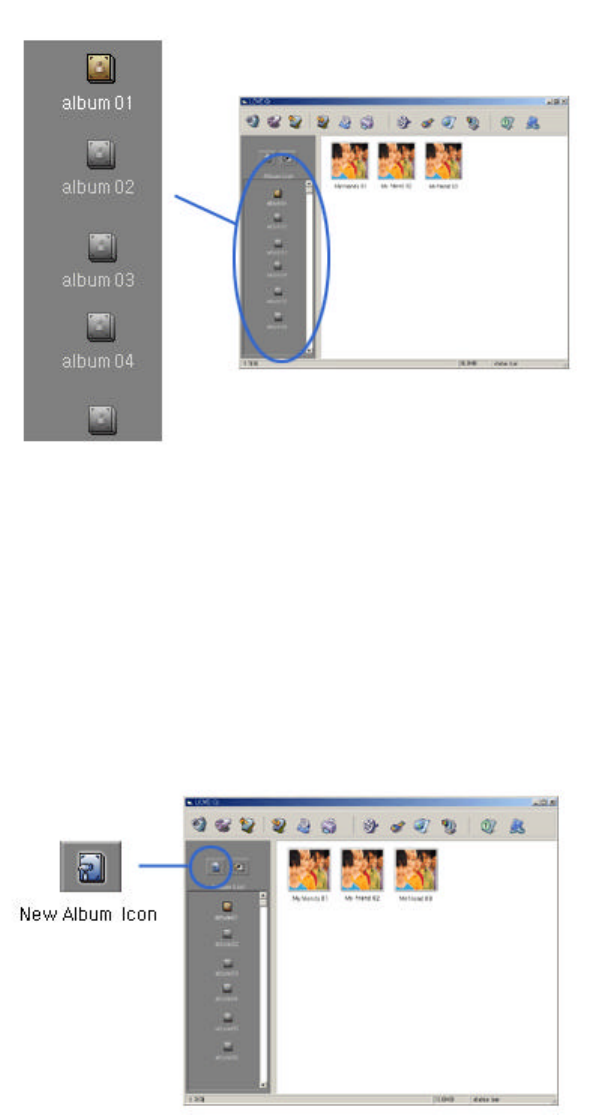
LoveQ Album Manager program will enlist all the albums that are saved. If you click an
album's title you can rename it and the list of pictures that are contained in that album
will be enlisted in thumbnail format.
■ New Album
It is used to create new albums. If you out a name a new album is created.
■ Delete album
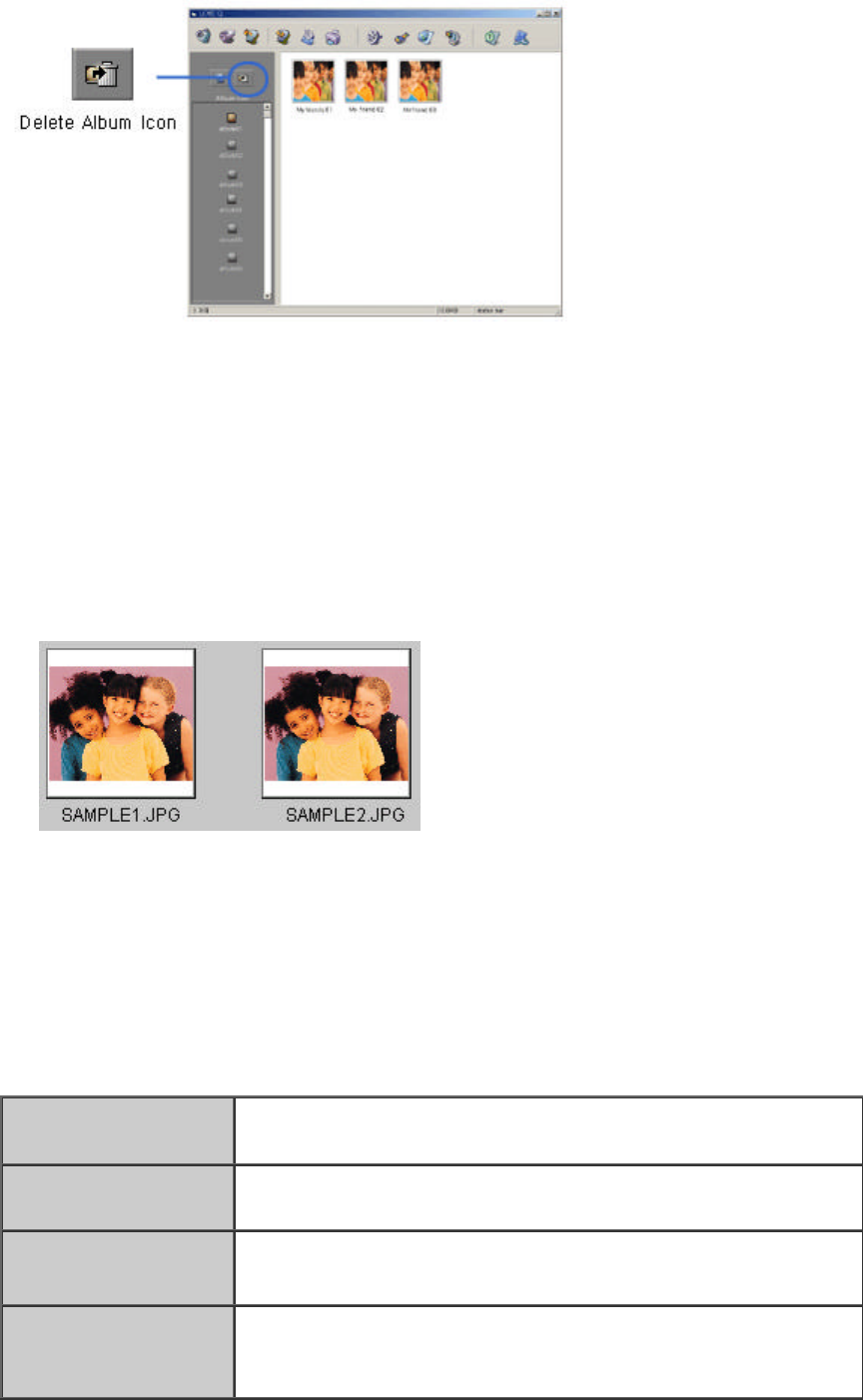
Removing albums are done with regard to the currently existing albums and it will ask you
whether it is ok to remove
it that will allow you to delete the album completely
■ Thumbnail List in Album
If you select an album, it will show you all of its multimedia files whether it's an image or a
movie. All the files are shown in thumbnail formats and when you double click an image, it
will move to detailed view mode. From the list you can either use your mouse ([CTRL] +
Click) or use "select all" ([CTRL]+A) in order to select all the files and to copy ([Ctrl]+C)
them or paste ([CTRL]+V) them.
Download Download selected files from your camera.
Memory Clear Remove all the pictures saved in your camera.
Select/ Release All Select or release all the pictures that are saved in your
camera.
Camcorder function Make an AVI file movie out of selected pictures to save it in
your album.
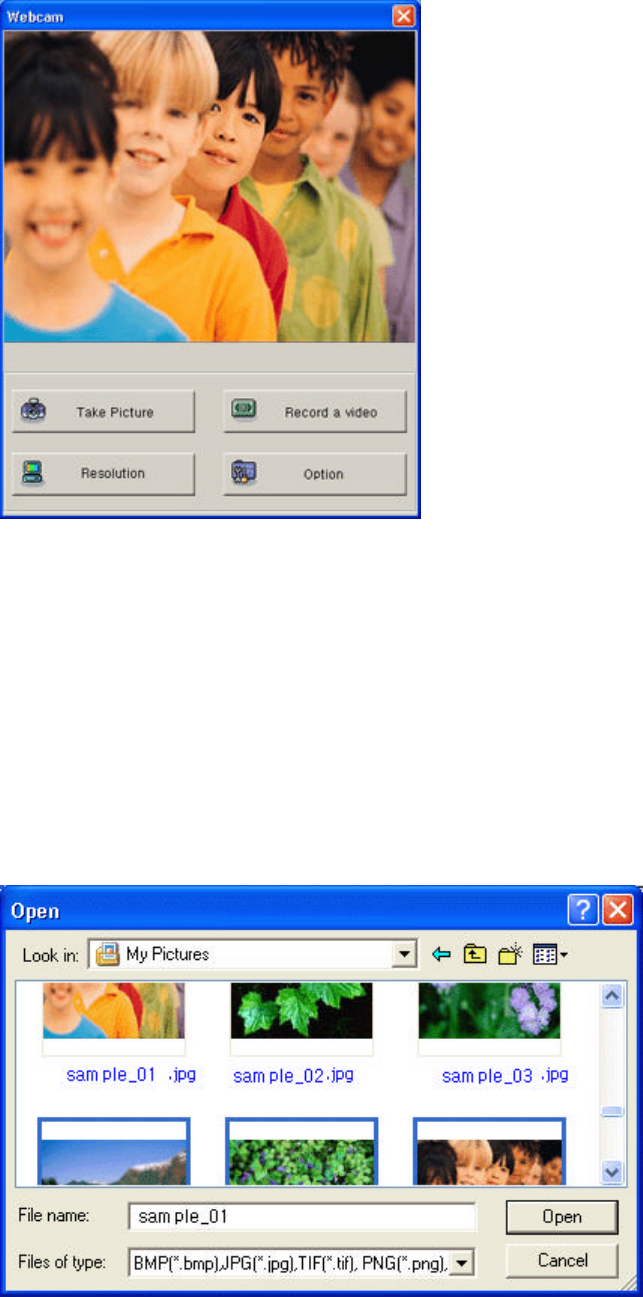
■ PC Camera Mode
When LOVEQ WebCam mode is selected, you can take pictures and record motions just like
a Web camera. With picture takes and motion records, you can save them into thumbnail
formats and you can edit them with editing utilities. Option contains 160x120, 320x240 and
640x480 mode save option, mirror effect option and detailed edit option.
■ Local HDD mode
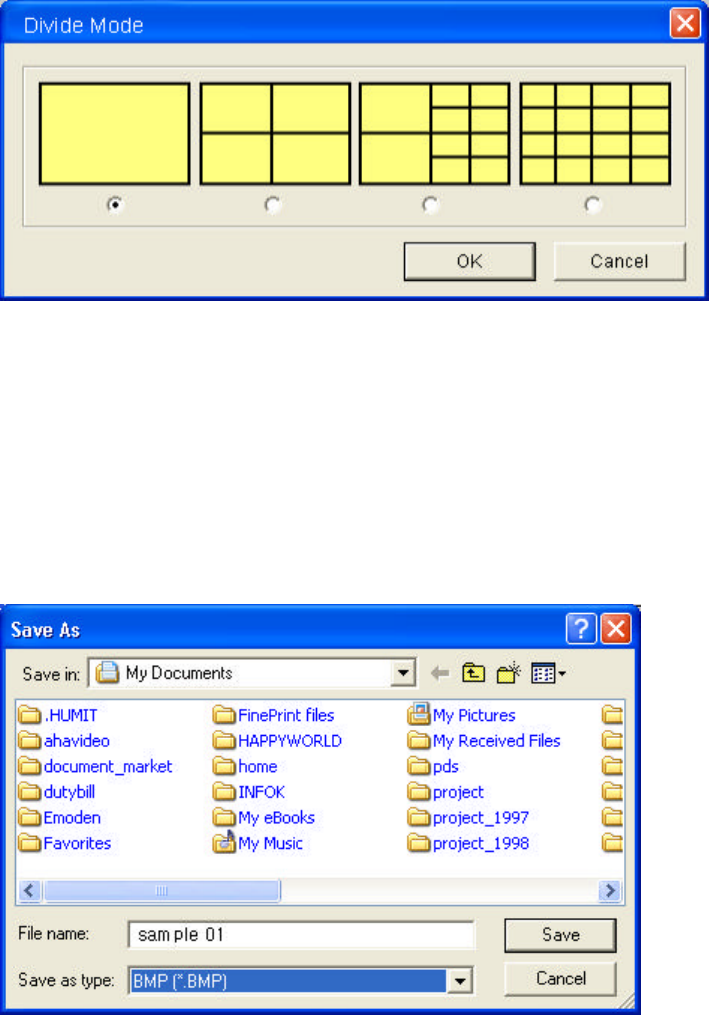
You can load image files that are saved in your diskette, hard drive or CD-ROM.
This program accepts such image/video files.
Jpg/ bmp/png/avi/ mpeg/ mpg
■ e-mail
You can send selected Video/image files through e-mail. (Note: For mail server address no
matter what sort of server you use (whether it's modem or ADSL) ask your network
supervisor.)
■ Print
Print mode will print out selected picture/video clip. Printing effect is as follows:
original/divided into 2pics/4pics/10pics/16pics. You can choose the appropriate effect for
your work before printing.
■ Save As
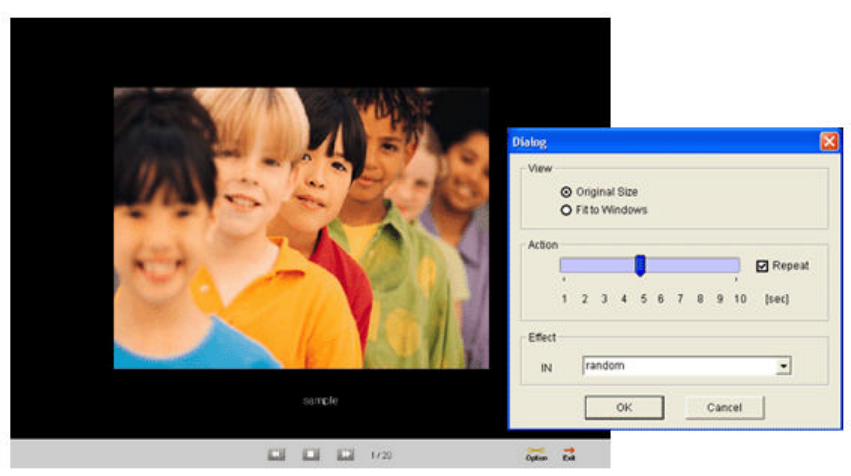
This is basically used when changing the file format and saving it into other local hard drives
or network dives. File formats are defined in "Load" section above.
■ Creating AVI
With more than 2 picture clips selected, this function will create an AVI video. When you
have pictures
that are taken continuously this will give you a digital camcorder effect.
■ Slide
From the selected image clips or the whole album if none are selected, this program
provides you with a slide view mode.
From options you can enjoy different effects.
■ Home page
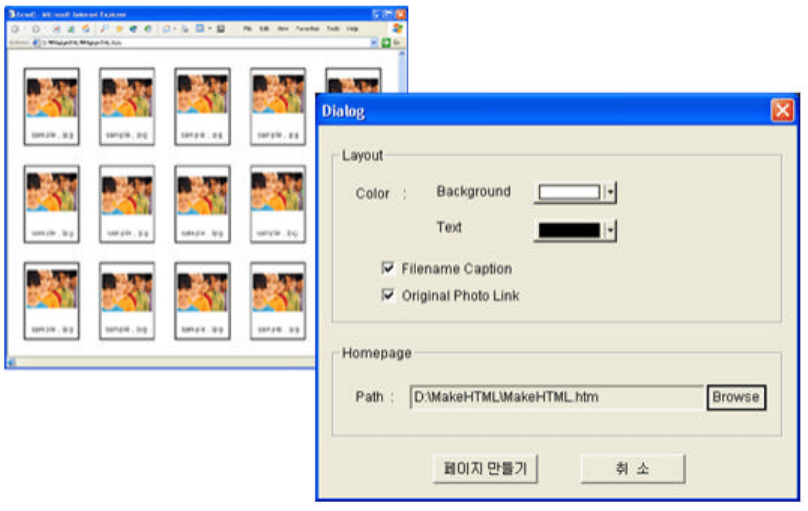
From selected image clips or the whole album if none are selected, this program
provides you with homepage creating function.
You can enjoy different options and a copy of the homepage will be created in a
folder and you can simply send it to your
homepage.
※ Ask your personal ISP about how to send it to your homepage.
■ Wall paper
This changes selected pictures into windows wallpaper.
■ Help
You can see a manual concerning this product.
■ Option
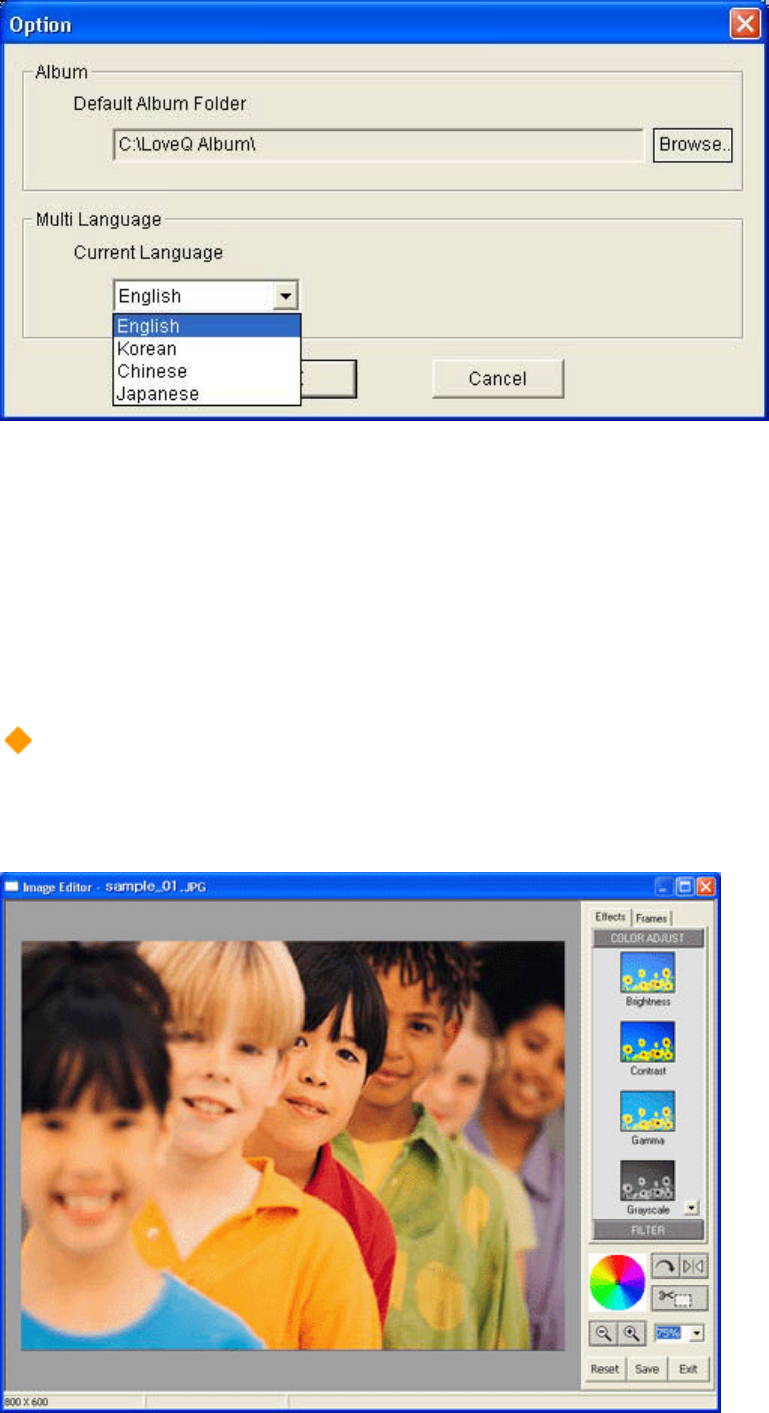
In option you change your default album folder and language.
If you want to change the language, just click on the language you want and click "OK".
※ Except for the icons on top of the main album (English), all the others will be
switched to the language of your choice
Image editing
■ Image Editor
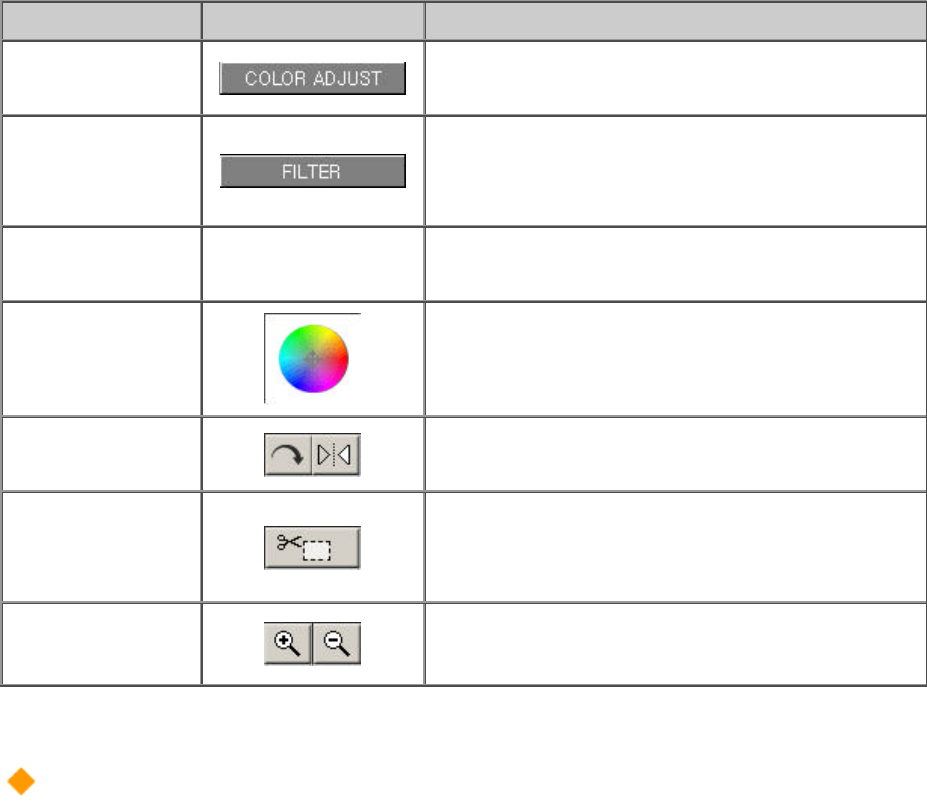
Picture editing
From detailed view (Edit) you can enjoy different editing possibilities around a clip such as
color effect/filter effect or color change/rotation effect.
Function
ICON
Description
Color Effect Enjoy many effects such as
Brightness/Grayscale.
Filter Effect
Enjoy many filter effects such as
auto picture amelioration/emboss
effect.
Frame You can combine a picture with
another already made template.
Color Bar
Using the color bar you can
change the tone of your picture.
Rotation/Mirror
Effect You can rotate by 90 degrees and
enjoy mirror effect.
Cut
You can cut the section you want by dragging
and
double clicking.
ZoomIn/ZoomOut You can zoom in and out as you
wish.
Movie viewer
■ How to see a video
From video file's property you can see the video and functions such as Play, Stop, Forward,
Rewind are available. Normally it will show you using the default player.
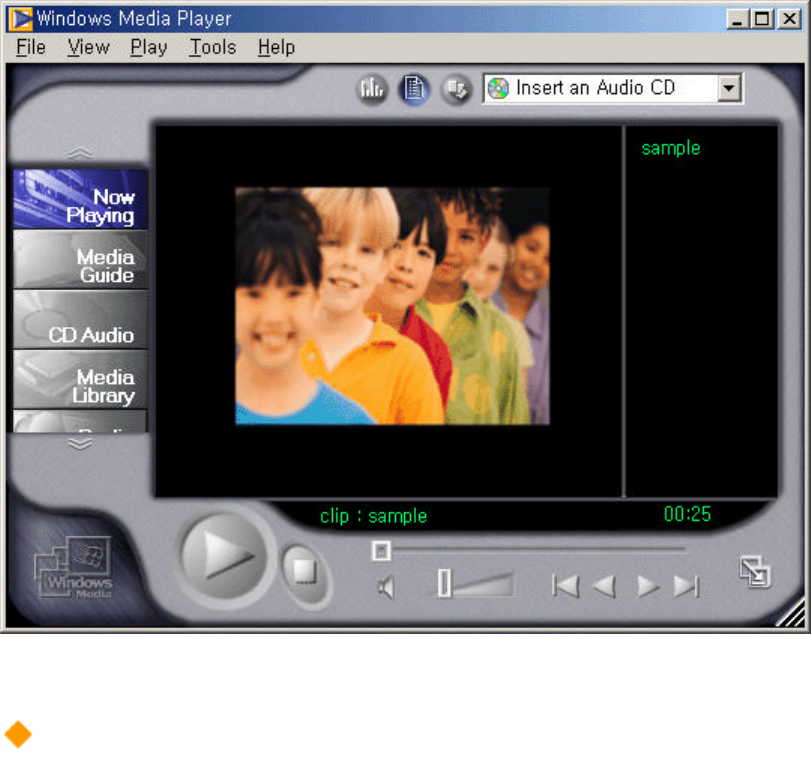
Quick Guide
1. How to install software
1) Insert the program CD and install the program before rebooting your computer.
During this process, do not connect LOVEQ first.
2) After rebooting, connect LOVEQ and it will search for LOVEQ driver and install it.
If you have used other cameras using the USB port, the USB driver might crush.
this case remove the previous driver first and install LOVEQ program and connect LOVEQ.
2. How to save to picture album
1) Select Mode in LOVEQ.
2) Take pictures of your choice with LOVEQ.
3) Connect LOVEQ to your PC with USB cable.
4) Run LOVEQ ALBUM MANAGER.
5) Click "Camera" icon and chose the picture of your choice out of the list.
6) Click "DOWNLOAD" button and the picture will be saved to your album automatically.

3. How to edit pictures
1) Run LOVEQ ALBUM MANAGER.
2) Double click the picture of your choice and the IMAGE EDITOR starts the editing mode.
3) Edit the picture as you wish.
4. How to record AVI
1) Select LOVEQ into Hi or LOW mode.
2) Select AVI mode in LOVEQ.
3) Picture is being taken while you press the "Shutter" button.
-HI : FULL
-LOW : Save 150 pictures separately.
4) Connect LOVEQ with the PC using USB cable.
5) Run LOVEQ ALBUM MANAGER.
6) Double click "Camera" icon and select AVI file you wish to save.
7) Click "DOWNLOAD" and the AVI file will be automatically saved into your album.
5.How to record a camcorder
1) Connect LOVEQ with PC using a USB cable.
2) Run LOVEQ ALBUM MANAGER.
3)Click "WebCam" icon and check out the real time video shown on the window.
4)Select your resolution by clicking "RESOLUTION".
This is when you chose your resolution according to your computer's ability.
Below PENTIUM II Under160×120
About PENTIUM Ⅲ Under320×240
Over PENTIUM Ⅳ Under640×480
5)Click "RECORD A VIDEO" button to start real time recording.
6)Click "RECORD STOP" button to stop the real time recording and save it to the current
album.
6. How to send video e-mail
1)Run LOVEQ ALBUM MANAGER.
2)Create a LOVEQ AVI file or record in Camcorder mode to make a video file.
3)Click once on the video created and double click "send e-mail" in order to send it.
4)Fill in recipient/Cc:/title/text and click "send" and it will be sent to the appropriate person.