Wacom Co EKR100 Wireless Controller User Manual EKC QSG tentative0908x
Wacom Co Ltd Wireless Controller EKC QSG tentative0908x
Wacom Co >
User manual
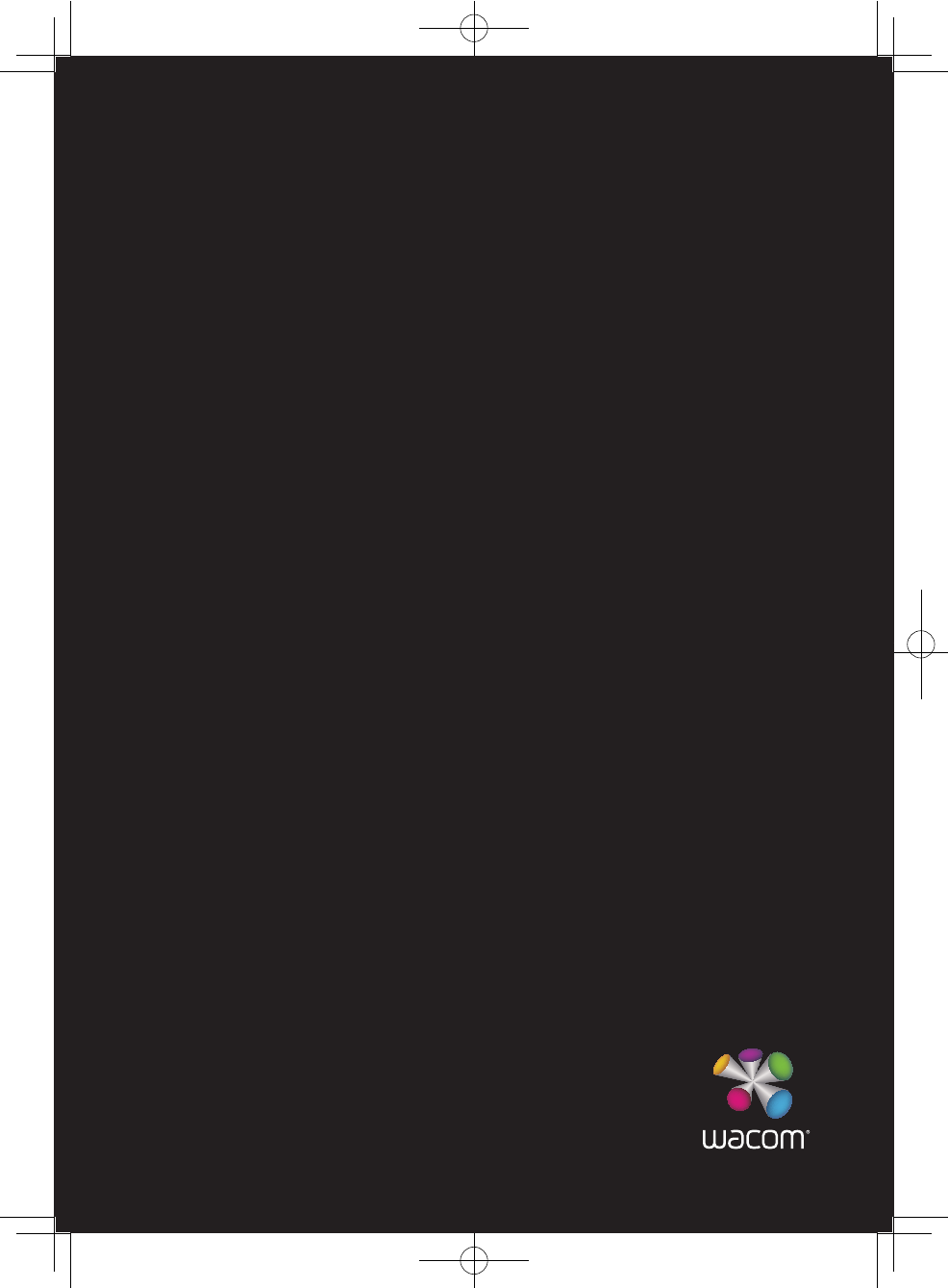
ExpressKey Remote &
Dongle
EKR-100
INF-A091
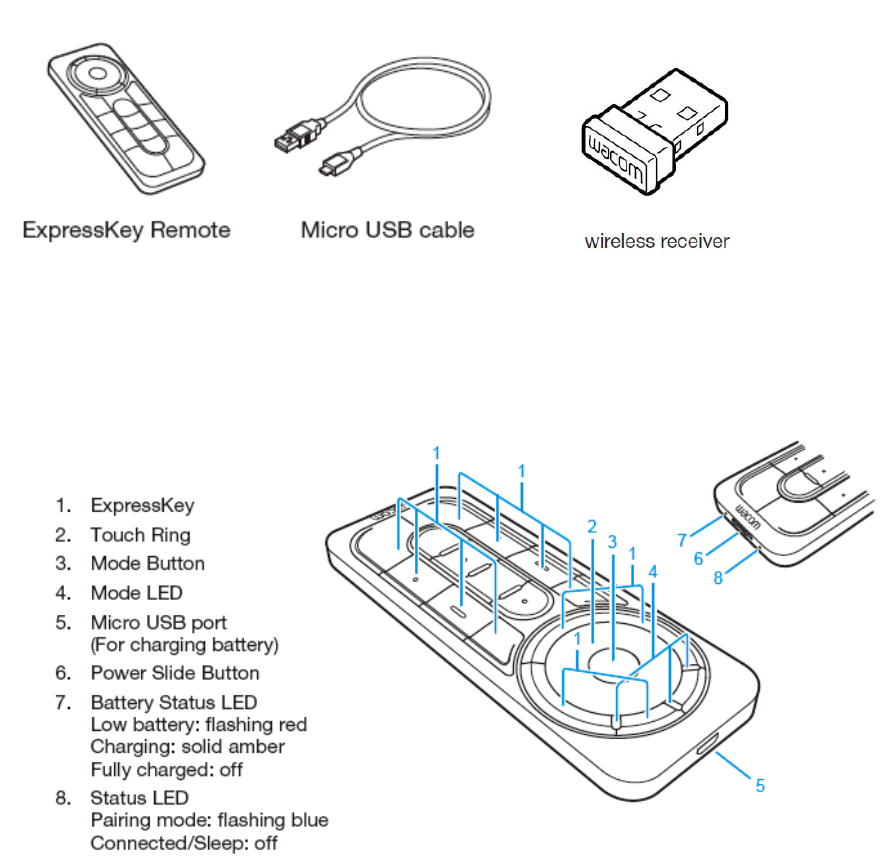
ExpressKey Remote & Dongle
Quick start guide
Supplied accessories
Getting to know the ExpressKey Remote
EKR-100 / INF-A091
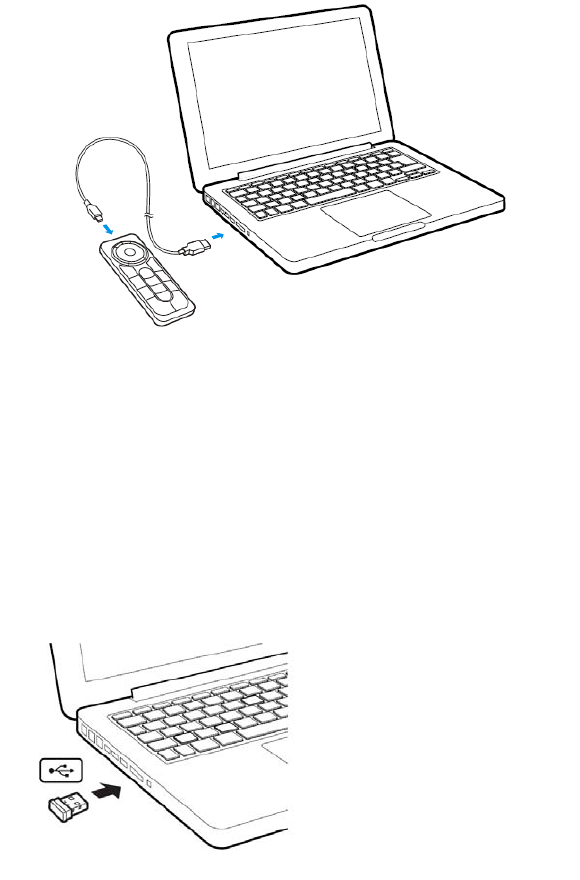
Installing the ExpressKey Remote
1 Charging the ExpressKey Remote
1.1 Connect the USB cable
1.2 After 2 hours the ExpressKey Remote battery is fully charged. The Battery Status LED
turns from Solid Amber to OFF.
2 Insert the wireless receiver into your computer
3 Software Installation
3.1 Connect to the Internet.
3.2 Windows8, Windows ‘ and Mac OS X;
Insert the installation CD. The installer is downloaded automatically.
If your computer is not connected to the Internet, run the installer from the Installation CD.
After the Setup is completed, update the Wacom driver if a newer version is available.
Note)
Wacom driver is required to use all the functionality of the product. Wacom recommends to always use
up-to-date drivers and software. Wacom driver version 6.3.10 or later is required for full functionality of the
product.

Using the ExpressKey Remote
1. To start using the ExpressKey Remote slide the power slide button toward Left.
The ExpressKey Remote goes into Sleep mode if not used for a certain length of time. To wake
it up, please slide the Power Slide button and release.
Note) The ExpressKey Remote is already pre-paired with wireless receiver.
In case it’s not paired, slide and hold the Power Slide button for 5 seconds. After Status LED flashing blue, the
pairing process is finished and the LED is turned off automatically.
.
2. The ExpressKey Remote buttons have defaults for popular software applications.
Button assignments can be changed in the control panel. See help for details.
Slide the power slide button to Left
FCC Information:
This equipment has been tested and found to comply with the limits for a Class B digital
device, pursuant to Part 15 of the FCC Rules. These limits are designed to provide
reasonable protection against harmful interference in a residential installation. This
equipment generates, uses and can radiate radio frequency energy and, if not installed and
used in accordance with the instructions, may cause harmful interference to radio
communications. However, there is no guarantee that interference will not occur in a
particular installation. If this equipment does cause harmful interference to radio or
television reception, which can be determined by turning the equipment off and on, the user
is encouraged to try to correct the interference by one or more of the following measures:
Reorient or relocate the receiving antenna.
Increase the separation between the equipment and receiver.
Connect the equipment into an outlet on a circuit different from that to which the
receiver is connected.
Consult the dealer or an experienced radio/TV technician for help.
FCC Caution: Any changes or modifications not expressly approved by the party
responsible for compliance could void the user's authority to operate this equipment.
This device complies with Part 15 of the FCC Rules. Operation is subject to the following
two conditions: (1) This device may not cause harmful interference, and (2) this device must
accept any interference received, including interference that may cause undesired
operation.
IC RSS-210:
This device complies with Industry Canada licence-exempt RSS standard(s). Operation is
subject to the following two conditions: (1) this device may not cause interference, and (2)
this device must accept any interference, including interference that may cause undesired
operation of the device.
Le présent appareil est conforme aux CNR d'Industrie Canada applicables aux appareils
radio exempts de licence. L'exploitation est autorisée aux deux conditions suivantes : (1)
l'appareil ne doit pas produire de brouillage, et (2) l'utilisateur de l'appareil doit accepter tout
brouillage radioélectrique subi, même si le brouillage est susceptible d'en compromettre le
fonctionnement.