Wacom Co STU500 LCD Signature Tablet User Manual Sign Pad indd
Wacom Co Ltd LCD Signature Tablet Sign Pad indd
Wacom Co >
Users Manual
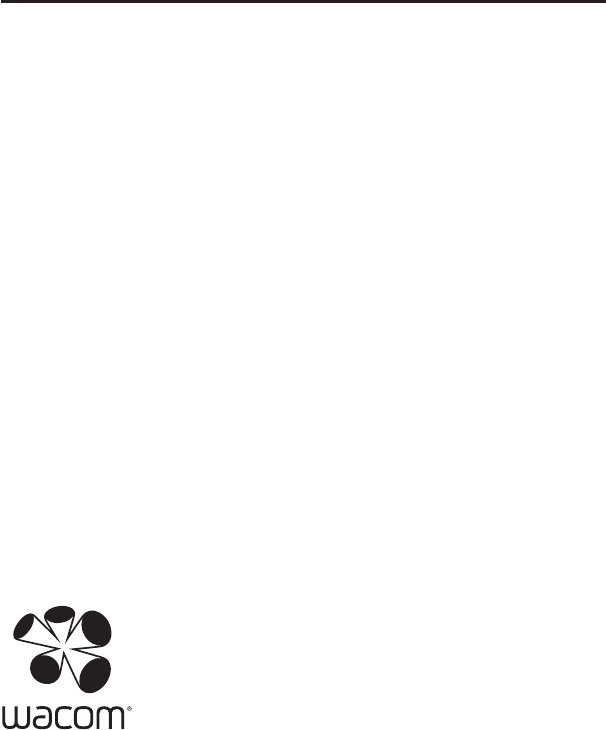
LCD Signature Tablet
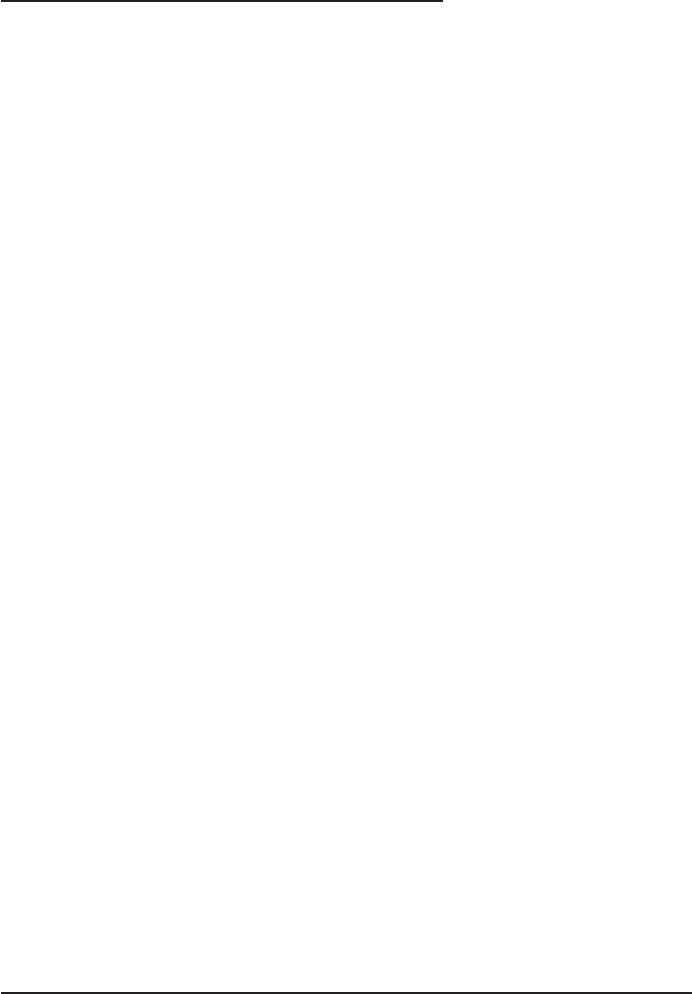
2
INTRODUCTION AND OVERVIEW
The Wacom® STU-500 LCD signature tablet combines the benefits of an LCD
technology with the control, comfort, and productivity of Wacom’s cordless, battery-
free pen technology. This gives you a direct pen-on-screen interface.
The basic components of the LCD signature tablet include a Wacom pen tablet
internally mounted behind a 5" diagonal TFT LCD display, and a cordless, battery-free
Wacom pen.
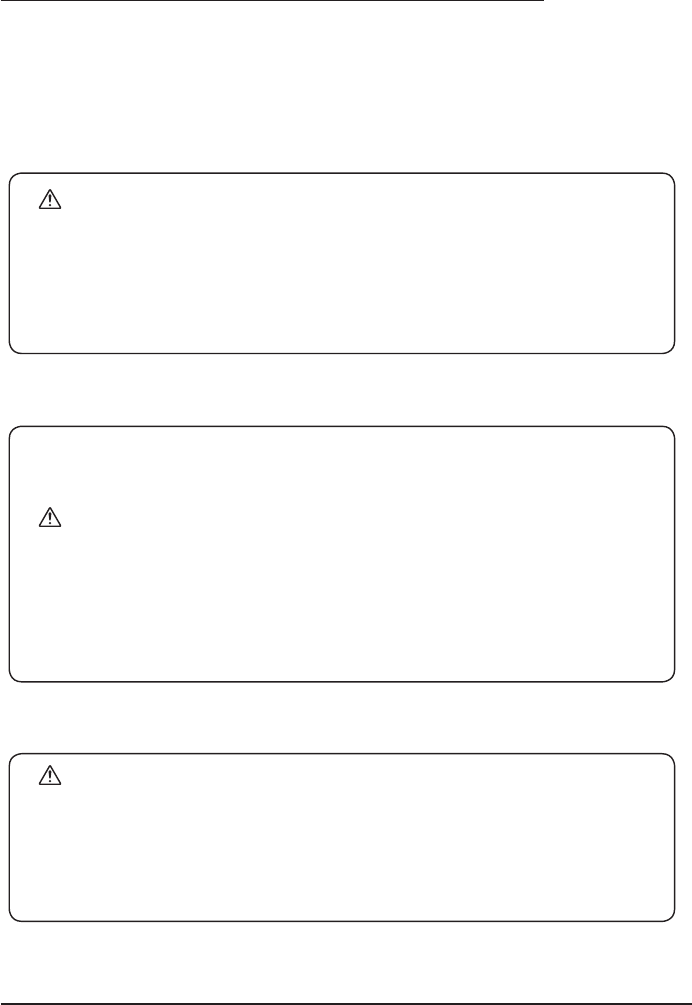
3
PRECAUTIONS ON USE AND HANDLING
Be sure to follow all instructions, cautions, and warnings found within this guide.
Failure to do so could cause the loss of data or damage to your computer. Failure to
do so could also void your warranty, in which case Wacom shall have no responsibility
to repair or replace the product.
Usage
WARNING
Do not use the STU-500 LCD signature tablet in a facility control system that requires
extremely high reliability;it may cause other electronic devices to malfunction, or
other devices may cause the LCD signature tablet to malfunction. Where use is
prohibited, power off the STU-500 to prevent the possibility of it causing other
electronic devices to malfunction. Wacom does not accept any liability for direct or
consequential damages.
Environment
Temperature and humidity
• Operating temperature and humidity: 5° to 35°C, 20 to 80% RH
• Storage temperature and humidity: -10° to 60°C, 20 to 90% RH
CAUTION
Do not use or store the LCD signature tablet where:
• Temperature changes are severe or exceed specications (e.g., outdoors or inside
a vehicle).
• TheLCD signature tablet and pen are exposed to direct sunlight or heat from an
appliance, or are exposed to water or any other kind of liquid.
Do not use theLCD signature tablet in a dusty environment; this may damage the
unit.
Handling
WARNING
Be sure to use a specied AC adapter.
If a different type of power adapter is used, theLCD signature tablet will not work
properly or may be damaged. Using a different type of power adapter also has the
potential to result in re. Use of a different power adapter will void your warranty.
When not using theLCD signature tablet for long periods of time, unplug the power
adapter from the AC outlet.
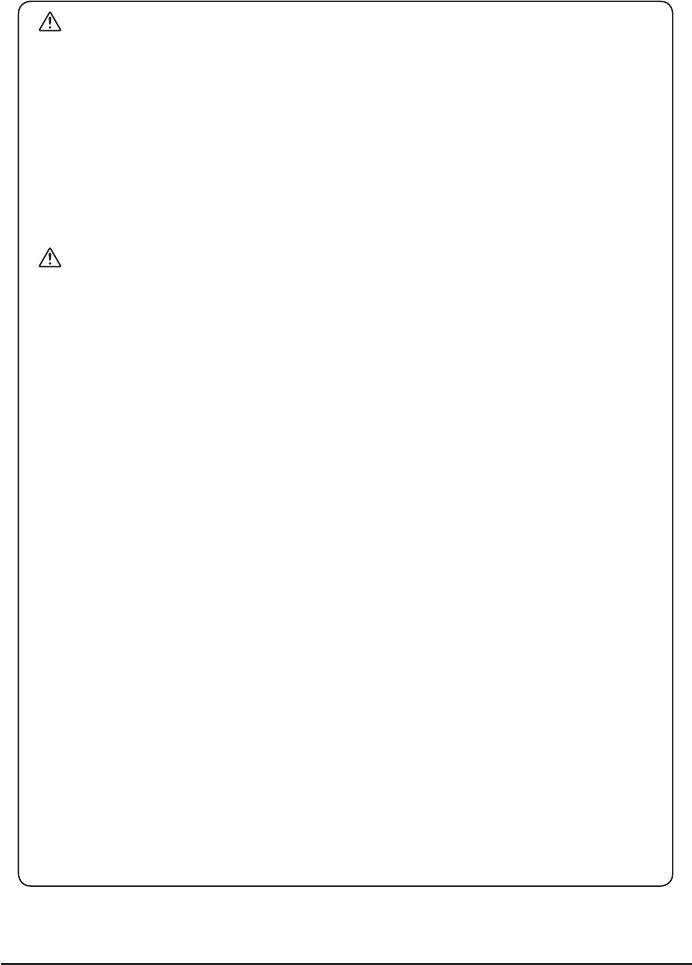
4
Handling
WARNING
High Voltage. Do not open or disassemble the STU-500 LCD signature tablet.
There is a risk of electrical shock when the casing is open. This will also void your
warranty and Wacom shall have no responsibility to repair or replace the product.
If the LCD screen has been damaged, DO NOT touch any liquid that may be
leaking from it; this liquid is an irritant. In case of contact with skin, eyes, or mouth,
rinse immediately with running water for at least 15 minutes or more. If contact is
made with the eyes or mouth, also consult a physician.
Prevent children from swallowing the pen tip. The pen tip may accidentally be
pulled out if children are biting on them.
CAUTION
Do not disassemble the pen. This may cause the device to malfunction. In this
case, Wacom shall have no responsibility to repair or replace the product.
Do not scratch the display screen. Avoid placing sharp objects on the display
screen surface.
Avoid intensive shock or vibration to the STU-500 or the pen. Hitting or dropping
theLCD signature tablet may damage the display screen or other components.
Do not put heavy articles on theLCD signature tablet or push against it with a
strong force; This may damage the display screen or bend the stand.
Do not place heavy articles on the STU-500 cabling, repeatedly bend the cables
sharply, or apply heavy stress to the cable connectors; this may damage the unit
or cabling.
If the pen tip becomes sharp or angular, it may damage the coating on the
display screen. Please replace the pen tip if necessary.
Do not use any organic solvent (e.g., alcohol) or even mild detergent to clean
the display screen. Use of these cleaners can damage the coating on the
screen.
Please note that damage of this kind is not covered by the manufacturer's
warranty.
• To clean the display screen, use an anti-static cloth or a slightly damp cloth. When
cleaning, apply only a light amount of pressure to the display screen and do not
make the surface wet.
• To clean theLCD signature tablet casing or pen, use a soft cloth with mild detergent
(such as dish washing liquid) diluted with water.
Do not expose the STU-500 to high voltage electrostatic discharges or to a
build-up of an electrostatic charge on the LCD screen. This may result in a
temporary discoloration and blotching of the LCD monitor. If discolorations occur,
leave the STU-500’s display on and the discolorations should disappear within a few
hours.
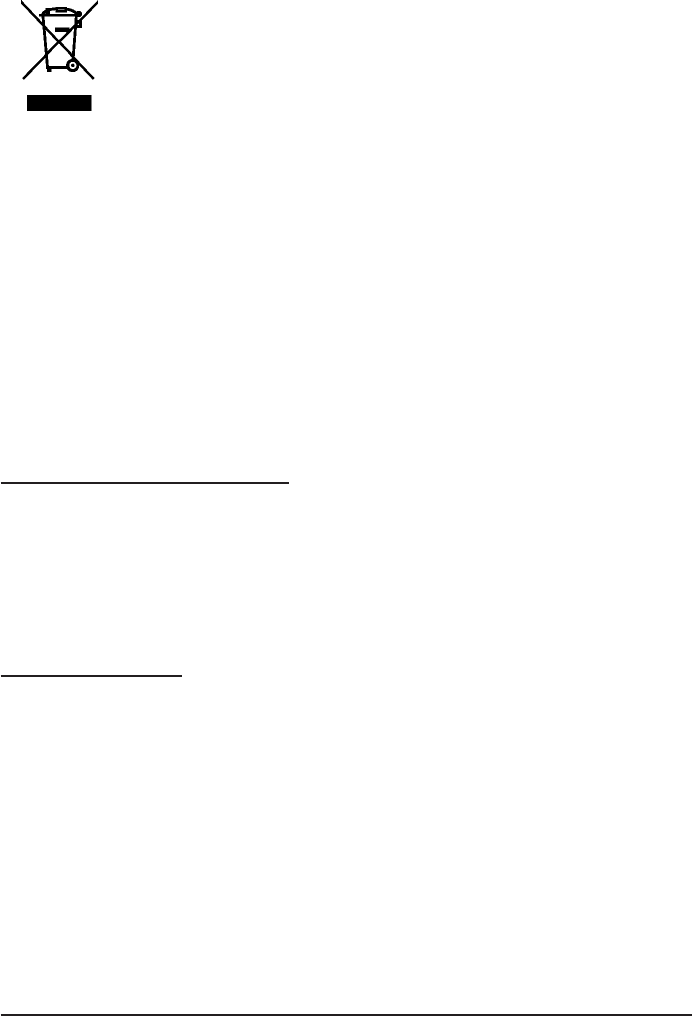
5
Reuse, recycling, and recovery. You are urged to recycle this product
when replacing it with a newer product or when it has outlived its useful
life by bringing it to an appropriate collection point for recyclable materials
in your community or region. By doing this, you can help improve the
environment of your community as well as minimize the potential negative
effects created should any hazardous substance that may possibly be
present within waste material reach the environment during the disposal
process.
Within the European Union, users are required not to dispose of Waste Electrical
and Electronic Equipment (WEEE) as unsorted municipal waste, according to the
Directive 2002/96/EC of the European Parliament and of the Council of 27 January
2003, or the corresponding local laws of the Member States. Products for which this
is applicable will be marked with the WEEE symbol shown at the beginning of this
note unless this is not feasible because of the size or the function of the product.
Wacom products are subject to the Directive 2002/96/EC and therefore you should
always collect them separately and bring them to the appropriate collection point in
your community or region.
Wacom LCD signature tablet products comply with the European Union RoHS
Directive 2002/95/EC (RoHS Directive).
Connecting the tablet
The STU-500 can be connected to a host computer via a USB or serial cable.
However, do not connect both USB and serial cables simultaneously. Consult your
authorised Wacom partner, system integrator or software vendor third party (authorised
Wacom partner, system integrator or software vendor) for the STU-500 and host
computer connection.
Power supply
The STU-500 is designed to draw all its power from your computer’s USB port. In
most cased, the USB cable will provide sufcient power to operate the STU-500, but
in some cases the optional AC adapter power supply may need to be attached to the
STU-500.
For example, when devices other than the STU-500 are connected the host computer
may not provide sufficient power. In that case, connect and use the optional AC
adapter. Also, when you connect this unit with the host computer via a serial cable,
the optional AC adapter is required.
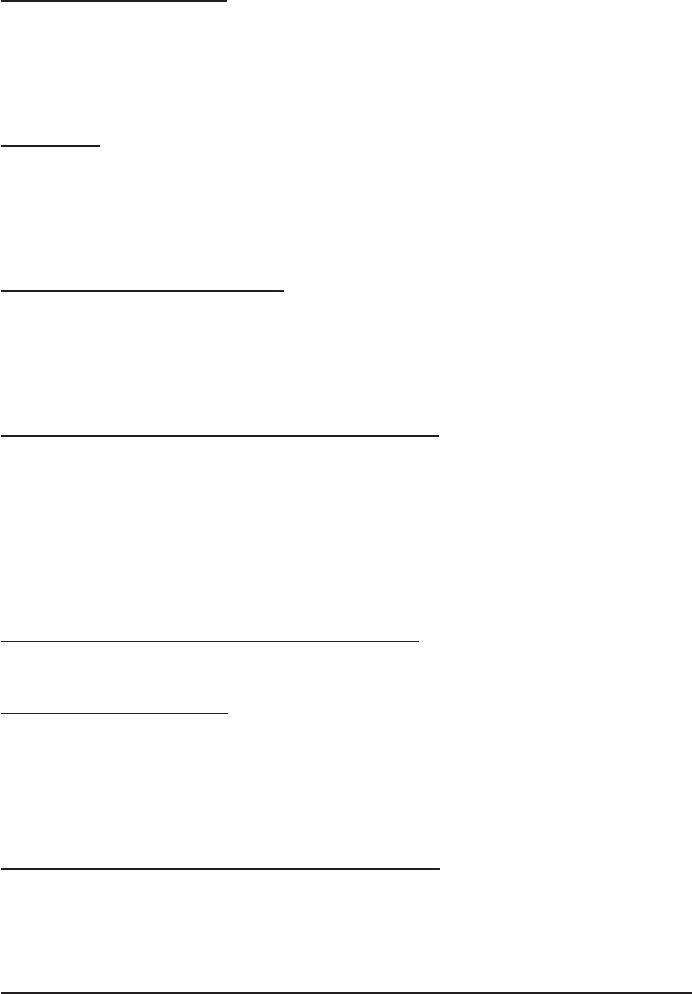
6
Software / Driver
STU-500 from Wacom does not contain any driver or application software.
Any application needed to connect and run STU-500 as a signature capturing device
must be delivered by a third party.
Service
STU-500 is part of a complete solution that has been delivered by a third party.
Please contact this third party (authorised Wacom partner, system integrator or
software vendor) for any support.
Replacing the pen tip
The pen tip (nib) will wear with normal use When the nib gets too short or develops a
sharp edge, you can replace it with the extra nibs. For replacement of pen tip please
contact to authorised Wacom partner, system integrator or software vendor.
Caring your LCD signature tablet
Keep the pen and yourLCD signature tablet LCD screen surface clean. Dust and dirt
particles can stick to the pen and cause wear to the display screen surface. Regular
cleaning will help prolong the life of your LCD screen surface and pen. Keep the tablet
and pen in a clean, dry place and avoid extremes in temperature. Room temperature
is best. The STU-500 and pen are not made to come apart. Taking apart the product
will void your warranty.
Cleaning
To clean theLCD signature tablet casing or the pen, use a soft, damp cloth; you can
also dampen the cloth using a very mild soap diluted with water. Do not use paint
thinner, benzine, alcohol, or other solvents to clean the unit casing or pen.
To clean the display screen, use an anti-static cloth or a slightly damp cloth. When
cleaning, apply only a light amount of pressure to the display screen and do not make
the surface wet. Do not use detergent to clean the display screen; this may damage
the coating on the screen. Please note that damage of this kind is not covered by the
manufacturer’s warranty.
Radio and television interference
The equipment described in this manual generates, uses, and can radiate radio-
frequency energy. If it is not installed and used properly – that is, in strict accordance
with applicable instructions – it may cause interference with radio and television
reception.
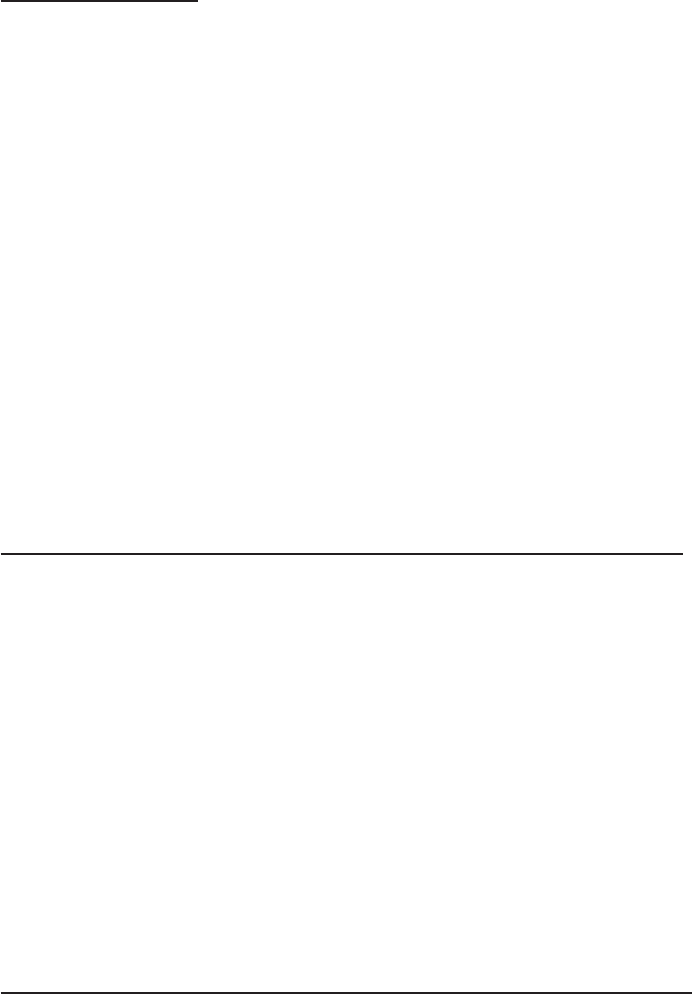
7
CE declaration
The STU-500 has been tested and found to comply to the following harmonized
European Norms:
• EN 55024: 1998+A1:2001+A2:2003 (electromagnetic immunity)
• EN 55022: 1998+A1:2000+A2:2003, Class B (electromagnetic emissions)
• EN 61000-3-2: 2000, Class D (electromagnetic emissions)
• EN 61000-3-3: 1995+A1:2001 (electromagnetic emissions)
The Wacom power adapters have been tested by their manufacturers and found to
comply to the following harmonized European Norms:
• EN 55024: 1998+A1:2001 (electromagnetic immunity)
• EN 55022: 1998+A1:2000, Class B (electromagnetic emissions)
• EN 61000-3-2: 2000, Class D (electromagnetic emissions)
• EN 61000-3-3: 1995+A1: 2001 (electromagnetic emissions)
• EN 60950: 2000 (safety)
Based on the results of these tests, Wacom declares that the above mentioned device
conforms to the European Council Directive 89/336/EEC, and their amendment
Directive 93/68/EEC and indicates this conformity by the CE-sign on each device.
The device must be installed and operated always in strict accordance to the
instructions given in this manual.
Any changes or modications to this product that were not specically authorized by
Wacom will invalidate this declaration.
Federal Communications Commission (FCC) notice
This device complies with Part 15 of the FCC Rules. Operation is subject to the
following two conditions: (1) this device may not cause harmful interference, and (2)
this device must accept any interference received, including interference that may
cause undesired operation.
This equipment has been tested and found to comply with the limits for a Class B
digital device, pursuant to Part 15 of FCC Rules. These limits are designed to provide
reasonable protection against harmful interference in a residential installation.
This equipment generates, uses and can radiate radio frequency energy and, if not
installed and used in accordance with the instructions, may cause harmful interference
to radio communications. However, there is no guarantee that interference will not
occur in a particular installation.
You can determine whether the equipment is causing interference by powering it off. If
the interference stops, it was probably caused by the equipment.
If the equipment does cause interference to radio or television reception, you may be
able to correct the interference by using one or more of the following measures:
• Rotate the television or radio antenna until the interference stops.
• Move the equipment farther away from the television or radio.

8
• Plug the equipment and computer into an outlet that is on a different circuit from the
television or radio.
If necessary, consult your Wacom dealer or an experienced radio/television technician
for help.
Changes or modifications to this product not authorized by Wacom could void the
FCC Certication and negate your authority to operate the product.