Wacom Co STU500B LCD Signature Tablet User Manual
Wacom Co Ltd LCD Signature Tablet Users Manual
Wacom Co >
User manual
Instruction Manual
LCD Signature Tablet
STU-500B
Ver. 1.1
8 Sep, 2010
WACOM Co., Ltd
WACOM Co., Ltd.
1
Table of contents
1. SCOPE ...........................................................................................................................................................2
2. SUMMARY .....................................................................................................................................................2
3. PRECAUTIONS ON USE AND HANDLING .................................................................................................2
4. CAUTIONS FOR USING STU-500B ..............................................................................................................5
5. PRODUCT SPECIFICATION ...........................................................................................................................6
5-1 GENERAL SPECIFICATIONS ........................................................................................................................................... 6
5-2 COMPLIANCE ................................................................................................................................................................ 6
5-3 COORDINATE ................................................................................................................................................................ 7
5-4 INTERFACE SPECIFICATIONS ........................................................................................................................................ 7
5-5 STATUS LED ............................................................................................................................................................... 7
5-6 LCD ............................................................................................................................................................................ 7
5-7 ENVIRONMENTAL CONDITIONS ..................................................................................................................................... 8
6. ACCESSORIES AND OPTIONAL SERIAL KIT ........................................................................................8
6-1 ACCESSORY LIST (STU-500B) .................................................................................................................................... 8
6-2 OPTIONAL SERIAL KIT (FUZ-A147-01/-02/-03) ........................................................................................................... 8
6-3 PEN SPECIFICATION ..................................................................................................................................................... 9
6-3 USB CABLE(STJ-A257) ............................................................................................................................................ 10
7. FIXING STU-500B ......................................................................................................................................... 11
8. REPLACING THE PEN TIP ......................................................................................................................... 14
9. HOW TO INSTALL PEN TETHER .............................................................................................................. 15

WACOM Co., Ltd.
2
1. Scope
This instruction manual applies to the LCD Signature tablet STU-500B.
2. Summary
The Wacom® STU-500B LCD signature tablet combines the benefi ts of a liquid crystaldisplay (LCD) with
the control, comfort, and productivity of Wacom’s cordless, batteryfree pen technology. This gives you a
direct pen-on-screen interface that leads to a truer pen-on-paper writing experience.
The basic components of the LCD signature tablet include a Wacom pen tablet internally mounted behind a
5" diagonal TFT monochrome LCD display, and a Wacom pen.
The LCD signature tablet is equipped with a USB and RS-232C interfaces.
3. Precautions on use and handling
Be sure to follow all instructions, cautions, and warnings found within this guide.
Failure to do so could cause the loss of data or damage to your computer. Failure to do so could also void
your warranty, in which case Wacom shall have no responsibility to repair or replace the product.
Usage
WARNING
Do not use the STU-500B LCD signature tablet in a facility control system that requires extremely
high reliability; it may cause other electronic devices to malfunction, or other devices may cause the LCD
signature tab let to malfunction.
Where use is prohibited, power off the STU-500B to prevent the possibility of it causing other electronic
devices to malfunction. Wacom does not accept any liability for direct or consequential damages.
For details, please refer to your Warranty located at the end of this guide.
Environment
Temperature and humidity
Operating temperature and humidity: 5° to 35°C, 20 to 80% RH
Storage temperature and humidity: -10° to 60°C, 20 to 90% RH
CAUTION
Do not use or store the LCD signature tablet where:
Temperature changes are severe or exceed specifications (e.g., outdoors or inside a vehicle).
The LCD signature tablet and pen are exposed to direct sunlight or heat from an appliance, or are
exposed to water or any other kind of liquid.
Do not use the LCD signature tablet in a dusty environment; this may damage the unit.

WACOM Co., Ltd.
3
Handling
WARNING
If using a power adapter with the STU-500B, only use the power adapter (Serial kit FUZ-A147) that
designed for use with the STU-500B.
If a different type of power adapter is used, the LCD signature tablet will not work properly or may be
damaged. Using a different type of power adapter also has the potential to result in fi re. Use of a different
power adapter will void your warranty.
When not using the LCD signature tablet for long periods of time, unplug the power adapter from the AC
outlet.
WARNING
High Voltage. Do not open or disassemble the STU-500B LCD signature tablet.
There is a risk of electrical shock when the casing is open. This will also void your warranty and
Wacom shall have no responsibility to repair or replace the product.
If the LCD screen has been damaged, DO NOT touch any liquid that may be leaking from it; this liquid
is an irritant. In case of contact with skin, eyes, or mouth,
rinse immediately with running water for at least 15 minutes or more. If contact is made with the eyes or
mouth, also consult a physician.
Prevent children from swallowing the pen tip. The pen tip may accidentally be pulled out if children are
biting on them.
CAUTION
Do not disassemble the pen. This may cause the device to malfunction. In this case, Wacom shall have
no responsibility to repair or replace the product.
Do not scratch the display screen. Avoid placing sharp objects on the display screen surface.
Avoid intensive shock or vibration to the STU-500B or the pen. Hitting or dropping the LCD signature
tablet may damage the display screen or other components.
Do not put heavy articles on the LCD signature tablet or push against it with a strong force; This may
damage the display screen.
Do not place heavy articles on the STU-500B cabling, repeatedly bend the cables sharply, or apply
heavy stress to the cable connectors; this may damage the unit or cabling.
If the pen tip becomes sharp or angular, it may damage the coating on the display screen. Please
replace the pen tip if necessary.
Do not use any organic solvent (e.g., alcohol) or even mild detergent to clean the display screen.
Use of these cleaners can damage the coating on the screen.
Please note that damage of this kind is not covered by the manufacturer's warranty.
To clean the display screen, use an anti-static cloth or a slightly damp cloth. When cleaning, apply only
a light amount of pressure to the display screen and do not make the surface wet.
To clean the LCD signature tablet casing or pen, use a soft cloth with mild detergent (such as dish
washing liquid) diluted with water.
Do not expose the STU-500B to high voltage electrostatic discharges or to a build-up of an
electrostatic charge on the LCD screen. This may result in a temporary blotching of the LCD monitor. If
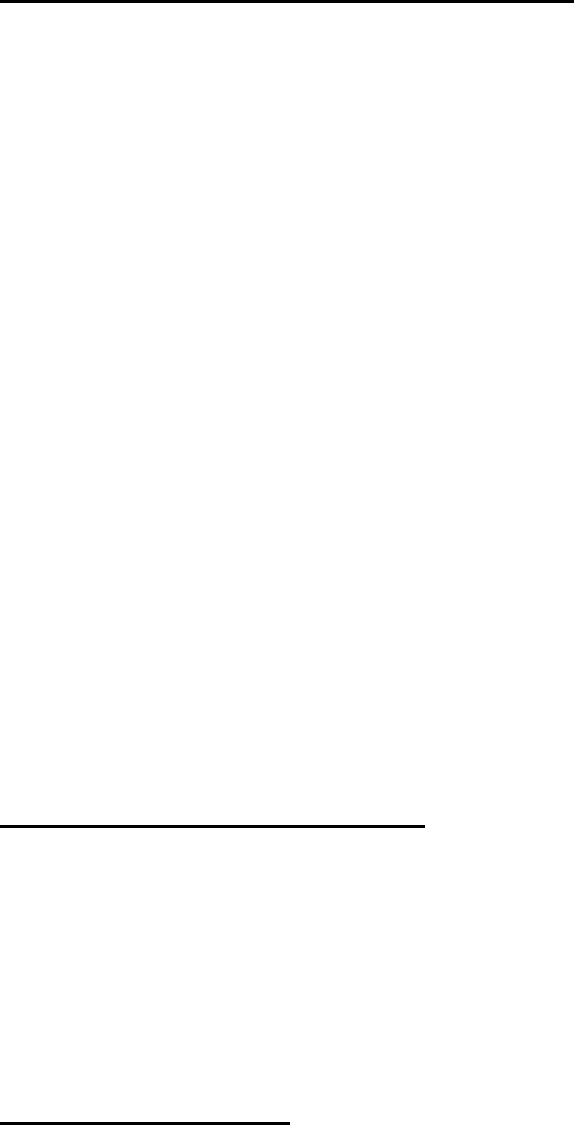
WACOM Co., Ltd.
4
blotching occurs, leave the STU-500B’s display on and the blotching should disappear within a few hours.
Wacom LCD signature tablet products comply with the European Union RoHS Directive 2002/95/EC (RoHS
Directive).
Federal Communications Commission (FCC) notice
This device complies with Part 15 of the FCC Rules. Operation is subject to the following two conditions: (1)
this device may not cause harmful interference, and (2) this device must accept any interference received,
including interference that may cause undesired operation.
This equipment has been tested and found to comply with the limits for a Class B digital device, pursuant to
Part 15 of FCC Rules. These limits are designed to provide reasonable protection against harmful
interference in a residential installation.
This equipment generates, uses and can radiate radio frequency energy and, if not installed and used in
accordance with the instructions, may cause harmful interference to radio communications. However, there
is no guarantee that interference will not occur in a particular installation.
You can determine whether the equipment is causing interference by powering it off. If the interference
stops, it was probably caused by the equipment.
If the equipment does cause interference to radio or television reception, you may be able to correct the
interference by using one or more of the following measures:
• Rotate the television or radio antenna until the interference stops.
• Move the equipment farther away from the television or radio.
• Plug the equipment and computer into an outlet that is on a different circuit from the television or radio.
If necessary, consult your Wacom dealer or an experienced radio/television technician for help.
Changes or modifications to this product not authorized by Wacom could void the FCC Certification and
negate your authority to operate the product.
INDUSTRY CANADA (CANADA ONLY)
Industry Canada, Class B
“This Class (B) digital apparatus complies with Canadian ICES-003”
“Cet appareil numérique de la classe (B) est conforme à la norme NMB-003 du Canada.”
Operation is subject to the following two conditions: (1) this device may not cause interference, and (2) this
device must accept any interference, including interference that may cause undesired operation of the
device.
RF exposure compliance
1) To comply with FCC/IC RF exposure compliance requirements, a separation distance of at least 20 cm
must be maintained between the antenna of this device and all persons.
WACOM Co., Ltd.
5
2) This transmitter must not be co-located or operating in conjunction with any other antenna or transmitter.
4. Cautions for using STU-500B
Connecting the tablet
The STU-500B can be connected to a host computer via a USB or serial cable. However, do not connect
both USB and serial cables simultaneously.
Power supply
The STU-500B is designed to be powered by your computer's USB port. In most cases, the USB cable will
provide sufficient power to operate the STU-500, but in some cases the optional AC adapter power supply
may need to be attached to the STU-500B.
For example, when devices other than the STU-500B are connected, the host computer may not provide
sufficient power. In that case, connect and use the optional AC adapter. Also, when you connect this unit
with the host computer via a serial cable, the optional AC adapter is required.
Replacing the pen tip
The pen tip (nib) can wear with normal use. In the unlikely case that the nib gets too short or develops a
sharp edge, you can replace it with spare nibs. For replacement please refer chapter 8.
USB connection with AC adaptor
The STU-500B detects power supply from USB bus or AC adaptor automatically. In case USB connection
with power supply from AC adaptor, please disconnect all cable from STU-500B first.
Then please connect AC adaptor to STU-500B. After AC adaptor connection, please connect USB cable.
If USB is connected first, possibly STU-500B miss detect power supply. In this case please disconnect all
cable from STU-500B and reconnect AC adaptor first.
USB connection through the USB HUB
In case USB connection through the USB HUB, please use the HUB which is powered by AC adaptor.
The USB bus powered HUB doesn’t supply power to STU-500B.
LCD
Each STU-500B LCD panel is produced under very stringent quality standards. Production techniques
cannot guarantee an absolutely perfect TFT display. A small number of pixels to be always white or always
black are allowed. This does not mean the display is defective.
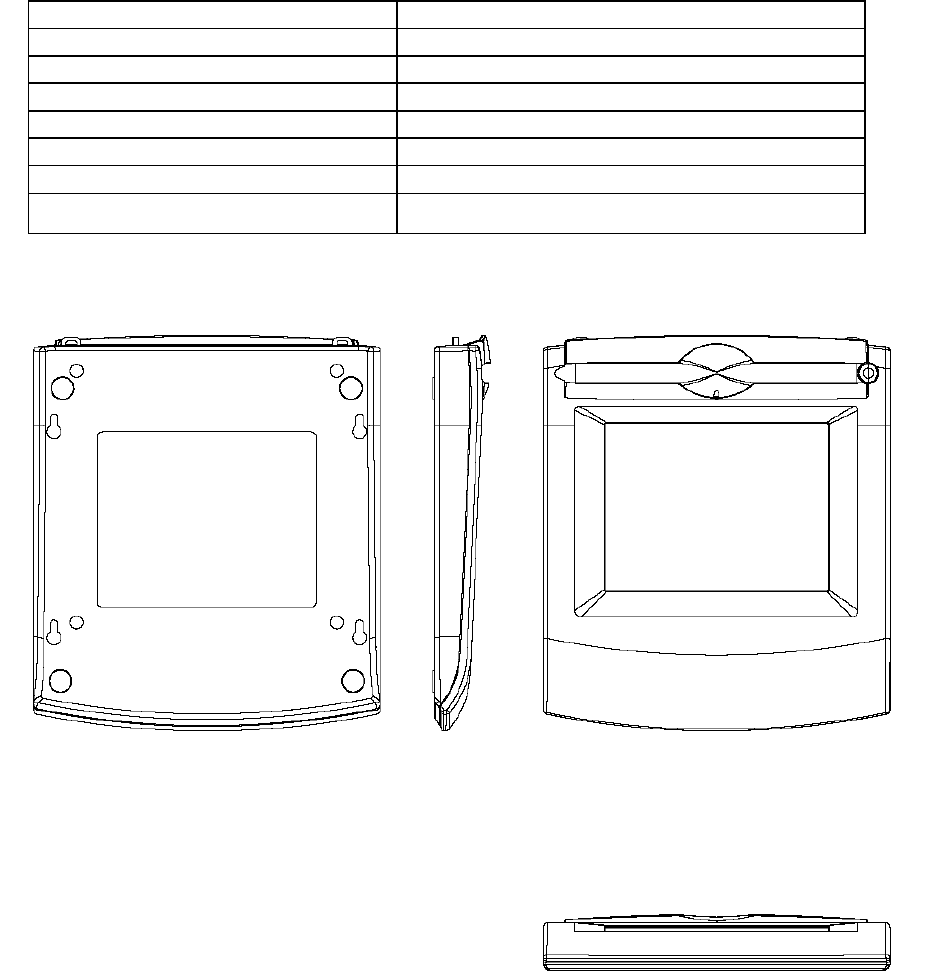
WACOM Co., Ltd.
6
5. Product specification
5-1 General Specifications
Main body exterior color
Dark gray
Size
160.0mm(W) X 182.5mm(D) X 24.6mm(H)
Mass
400g
Pen holder
Tray and penholder hole
Main body fixation
Bottom fixation hole
Status display
LED
Power Supply Voltage
+5V DC
Power Consumption
2.6 W Max
Externals drawing
5-2 Compliance
VCCI Class B
FCC (Part 15 Subpart B Class B, Part 15 Subpart C)
CE (EN55024, EN55022 CLASS B, EN61000-3-2, EN61000-3-3)
C-tick
RoHS
J-MOS

WACOM Co., Ltd.
7
5-3 Coordinate
Coordinate Specifications
Technology
Electro-magnetic resonance technology
Active Area
103.76 X 78.32 mm
Maximum Coordinate
(X)10376 (Y)7832
Resolution
0.01mm(2540ppi)
Coordinate Accuracy
±0.5mm(tilted ±50°from vertical)
Accuracy Assurance Height
0mm(Height from the protective plate)
Reading Height
5mm or more(Height from the protective plate)
Tilt range *1)
±50 degrees (from vertical)
Pen pressure
512 level
Maximum Report Rate *2)
200 points/sec
*1) The pen held in the center of the active area.
*2) The report rate may be lower depending on the application or the operating system of the computer.
5-4 Interface Specifications
(1) USB
Communication Method
USB Revision1.1 Full-Speed
USB B Type connector
Pin
Signal Assignment
1
VBUS
2
D-
3
D+
4
GND
(2) RS-232C Interface
Communication Method
Max 115.2kbps
D-Sub 9Pin connector
Pin
Signal Assignment
Pin
Signal Assignment
Pin
Signal Assignment
1
4
7
2
TxD
5
GND
8
CTS
3
RxD
6
9
5-5 Status LED
Status(blue)
The pen was found, and the penpoint was pushed.
5-6 LCD
Type
Monochrome a-Si TFT
Pixels
640 × 480 dot
Pixel Pitch
0.159 × 0.159 mm
Display Size
101.76 × 76.32 mm
Viewing Angle
120 degree (H/V)
Contrast Ratio (White/Black)
12 typ
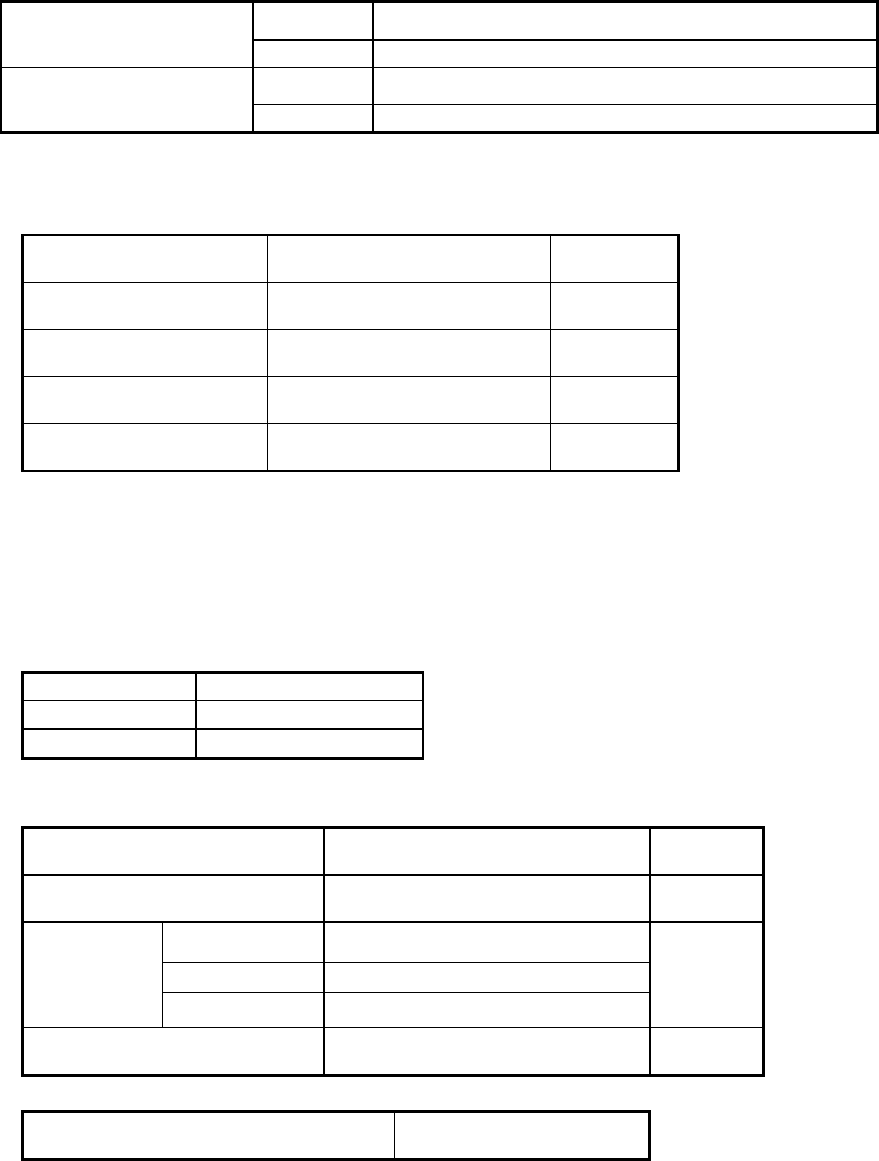
WACOM Co., Ltd.
8
5-7 Environmental Conditions
Ambient Temperature
Operation
+5C ~ +35C
Storage
-10C ~ +60C
Relative Humidity
Operation
20 ~80%(noncondensing)
Storage
20 ~90%(noncondensing)
6. Accessories and optional serial kit
6-1 Accessory List (STU-500B)
Parts number
QTY
USB cable(1.5m)
STJ-A257
1 pcs
Manual
UM-0393
1 pcs
Pen
UP-610-74A-1
1 pcs
Pen tether
PKB-A022
1 pcs
6-2 Optional Serial kit (FUZ-A147-01/-02/-03)
This option is for serial connection. Serial kit contain AC adaptor, AC cable and RS-232C cable(1.5
m).
Note) This optional serial kit is not included in STU-500B and provided separatly.
FUZ-A147-01
Europe (except UK)
FUZ-A147-02
US
FUZ-A147-03
Japan
Contents of serial kit
Parts number
QTY
AC adaptor
UI312-0520
1 pcs
AC cable
FUZ-A147-01
KC-013-KC-007
1 pcs
FUZ-A147-02
KC-013-KC-007A
FUZ-A147-03
KC-013-KC-007B
Serial cable(1.5m)
CZ0143A27E1M5
1 pcs
Power supply voltage of AC adaptor
100 ~ 240V 50/60Hz
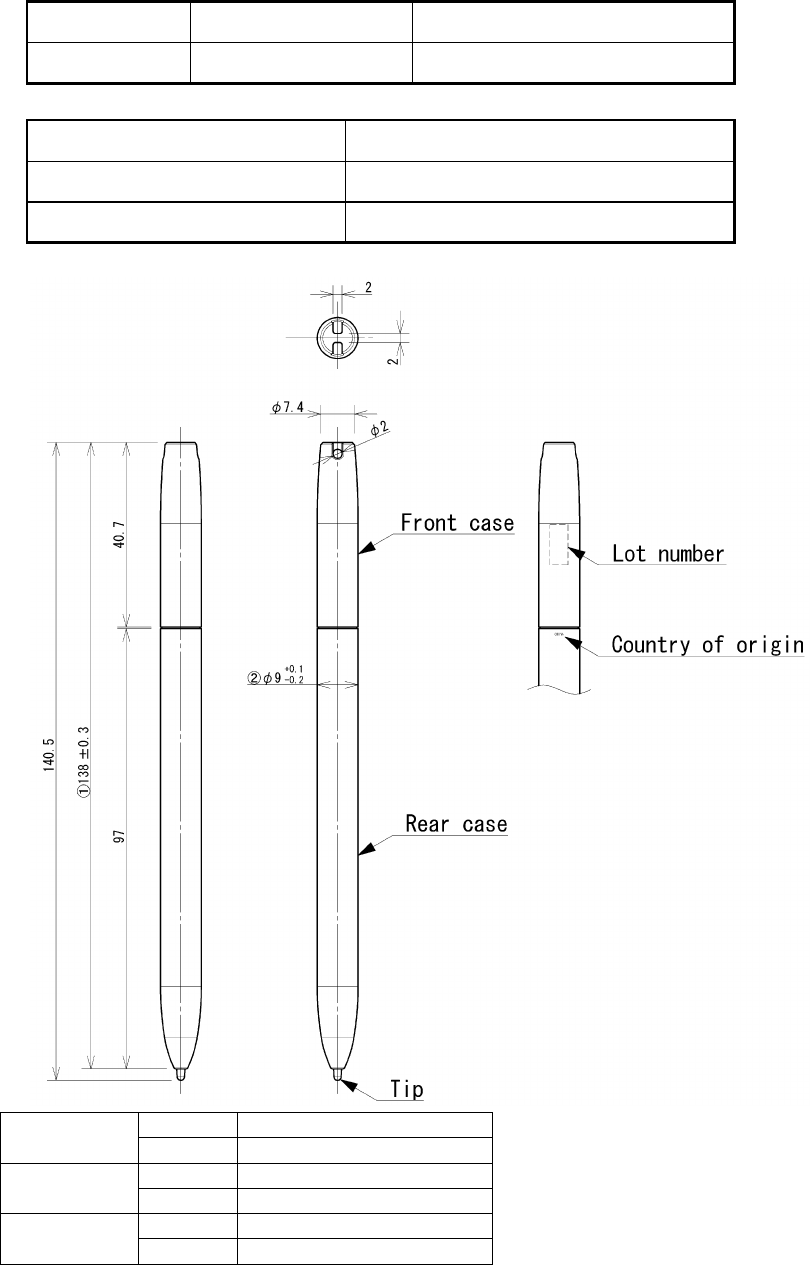
WACOM Co., Ltd.
9
6-3 Pen Specification
NAME
MODEL NUMBER
REMARK
Main body
UP-610-74A-1
Electronic pen
Physical dimensions
Φ9×140.5 mm
Weight
11 g
Color
Dark gray
Rear case
Material
ABS
Color
Dark gray
Front case
Material
ABS
Color
Dark gray
Tip
Material
POM
Color
White
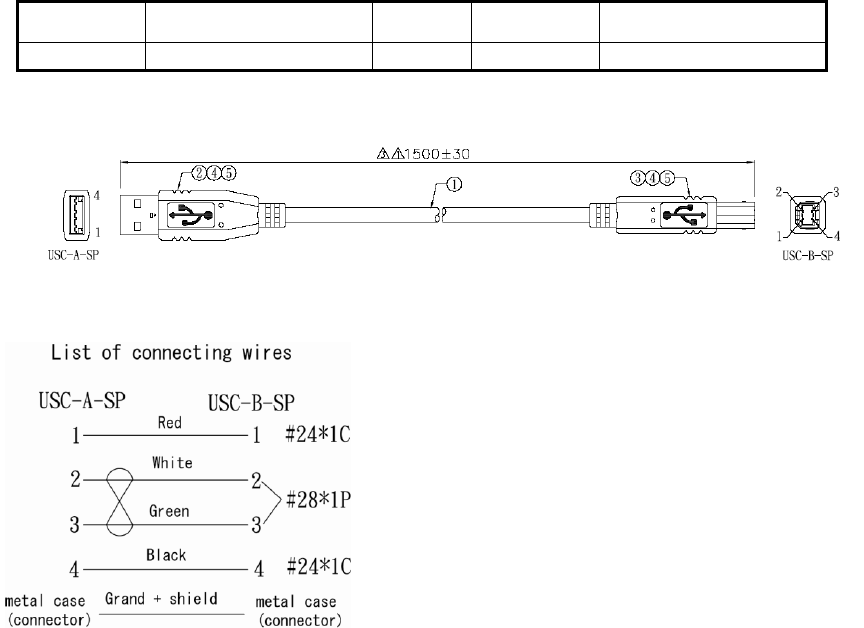
WACOM Co., Ltd.
10
6-3 USB cable(STJ-A257)
NAME
MODEL NUMBER
Length
color
TYPE
USB Cable
STJ-A257
1.5m
Black
USB standard
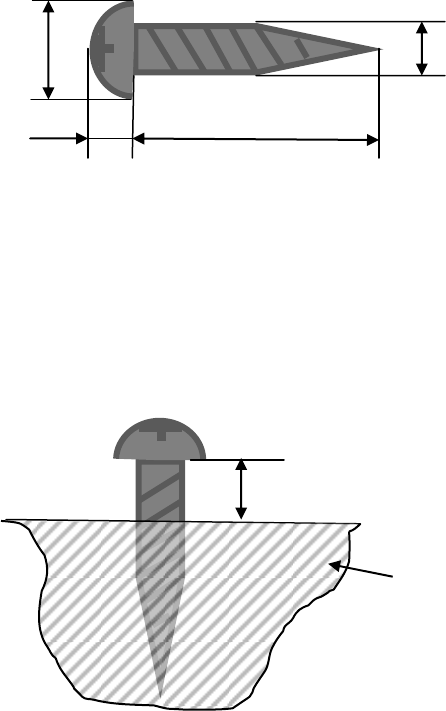
WACOM Co., Ltd.
11
7. Fixing STU-500B
STU-500B can be fixed on the table etc. Please refer for fixing STU-500B.
The following; wood screw is recommended for fixing.
Φdk: 4 ~ 5.8mm
K: Less than 2mm
L: 10mm is recommended (more than 10mm)
Φd: 2 ~ 3mm
a) Screw wood screws to the table etc. by following dimensions.
Note) Screwing will be easier by pre hole for screwing.
L
K
Φdk
Φk
The table
3.5mm
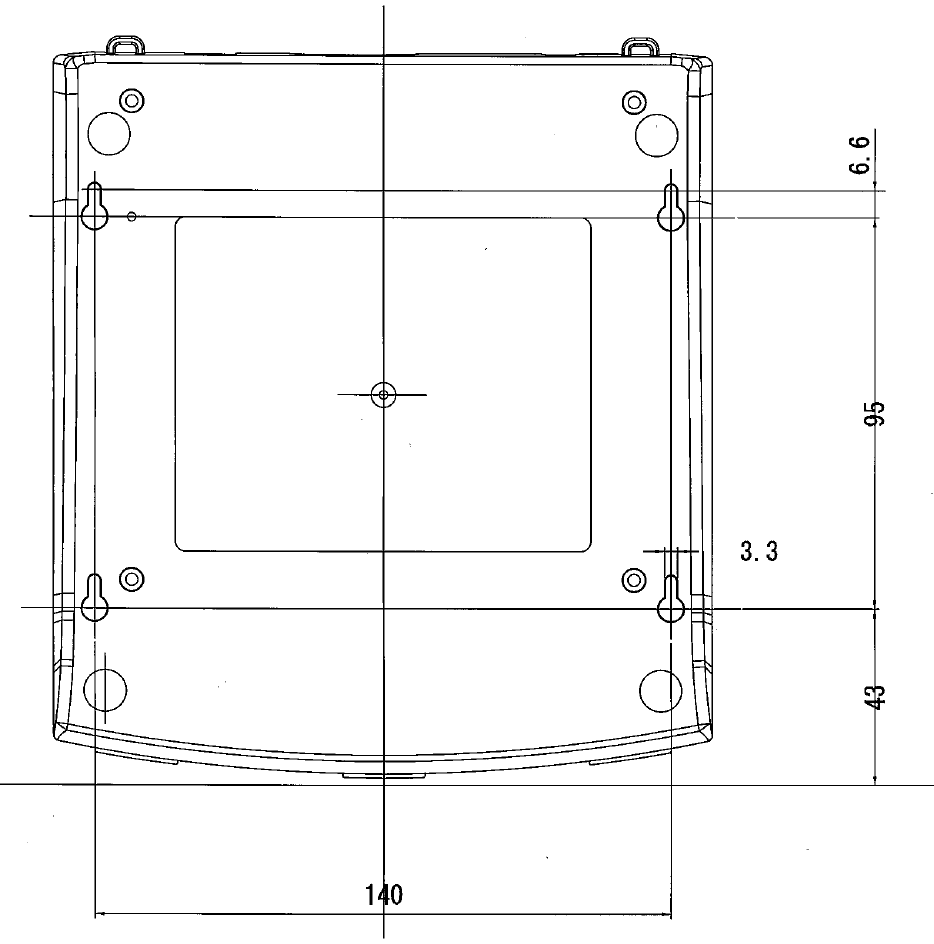
WACOM Co., Ltd.
12
Dimension of screwing (Top view)
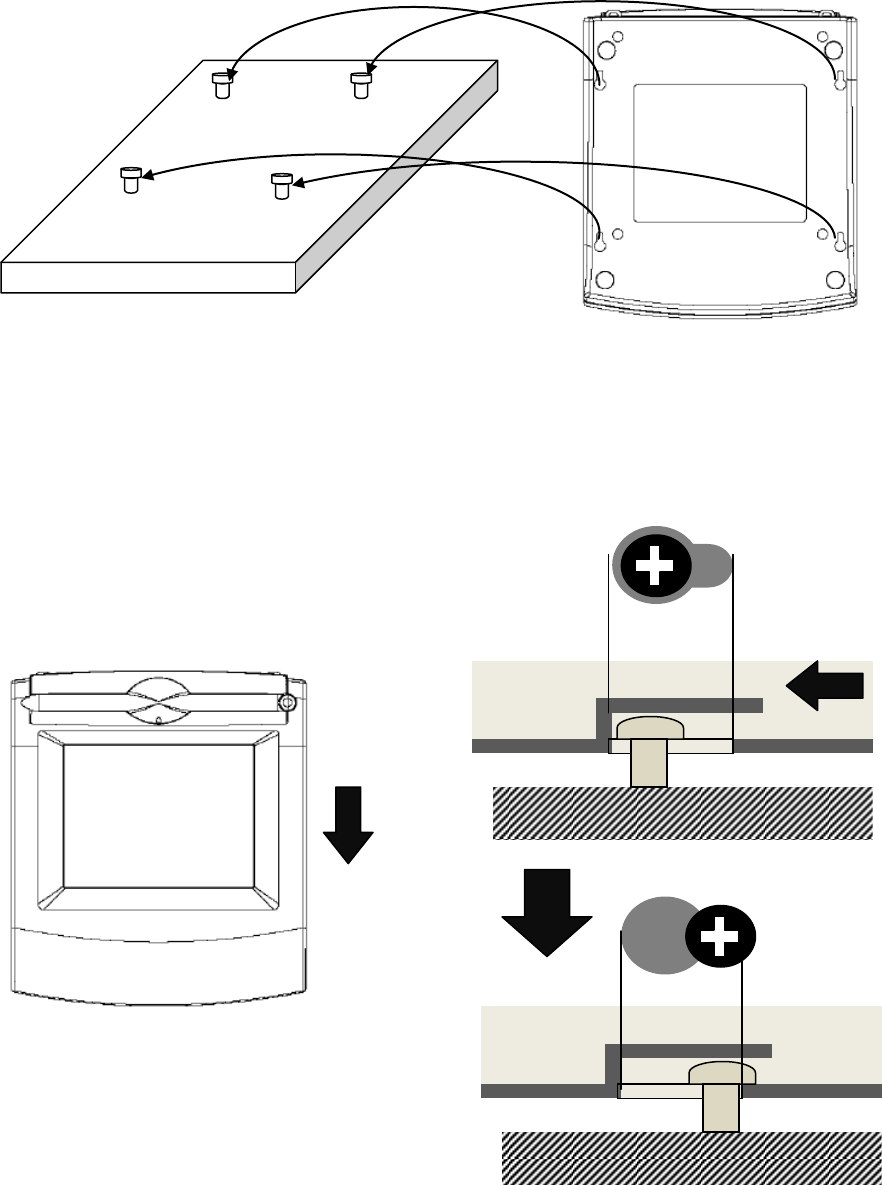
WACOM Co., Ltd.
13
b) Put STU-500B on the table and screws are match with fixation hole of STU-500B
Please make sure that STU-500B isn’t lifted up or stressed. It may cause of damage of inside or case.
Note) If STU-500B is stressed or tight, don’t force to fix. Please adjust height of screws again.
b) Pull STU-500B to forward and fix.
Note) If STU-500B is stressed or tight, don’t force to fix. Please adjust height of screws again.
Bottom of STU-500
Pull to forward
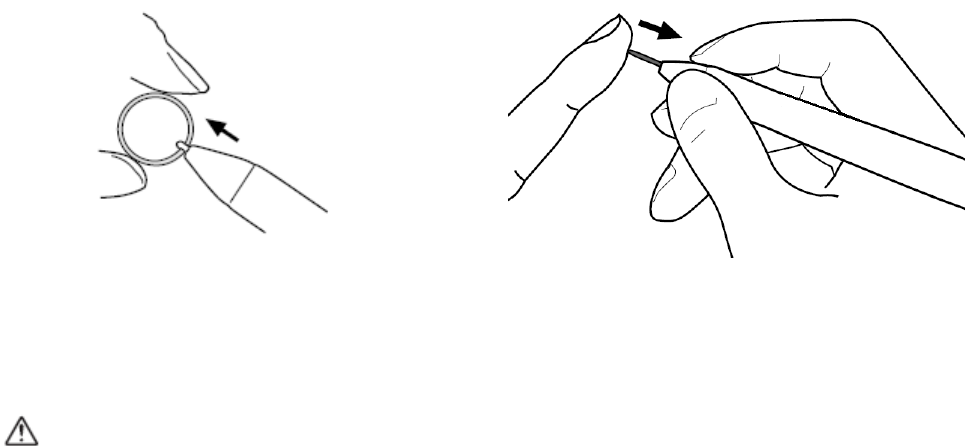
WACOM Co., Ltd.
14
8. Replacing the pen tip
The pen tip (nib) can wear with normal use. In the unlikely case that the nib gets too short or develops a
sharp edge, you can replace it with spare nibs.
WARNING
Prevent children from swallowing the pen tip. The pen tip (nib) may accidentally be pulled out if children
are biting on them.
In the unlikely case a nib becomes angular due to wear off, it may damage the coating on the STU-500B
display screen. To avoid any damage, nib replacement is recommended in this case.
Important: When the pen is not in use, place it in the pen tray, the pen storage compartment, or lay it flat on
your desk. To maintain the sensitivity of your pen, do not store the tool in a container where it will rest on its
tip.
To remove the old nib:
Clasp it with a pair of tweezers, needle-nosed
plier, or similar instrument and pull the old nib
straight out of the pen.
To insert a new nib:
Slide it straight into the barrel of the pen.
Firmly push the nib until it stops. The new nib
will slide into the correct position.
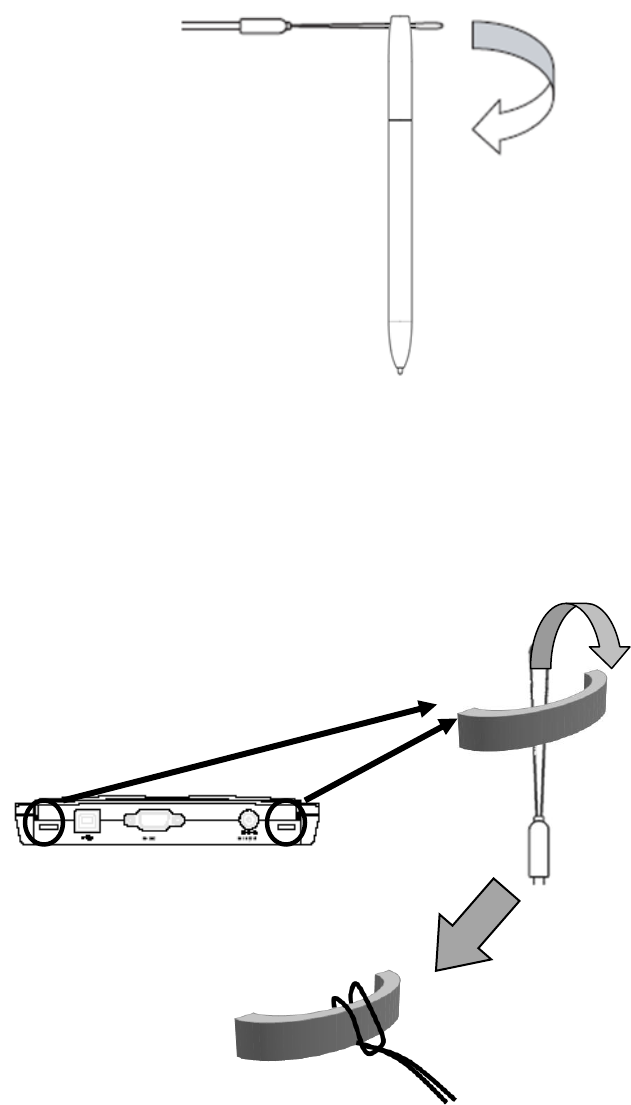
WACOM Co., Ltd.
15
9. How to install pen tether
For avoiding drop or lost the pen, using the pen tether which came with the pen is recommended.
a) Thread the end of the pen tether through hole of pen top.
And Thread the other end of the pen tether through a lope of opposite pen tether end.
b) Thread the end of the pen tether through the pen tether hole on the back side of STU-500B.
And thread the pen through the end lope of the pen tether.