Wacom Cintiq 12Wx Installation Guide & Hardware Manual, DTZ 1200W
DTZ-1200W - Installation Guide & Hardware Manual Cintiq_12WX Free User Guide for Wacom Tablet and eReader, Manual
2015-07-27
: Wacom Wacom-Cintiq-12Wx-Installation-Guide-779817 wacom-cintiq-12wx-installation-guide-779817 wacom pdf
Open the PDF directly: View PDF ![]() .
.
Page Count: 76
- Introduction and overview
- Precautions
- Contents
- Your new Cintiq
- Installation
- Working with your Cintiq
- Customizing
- Troubleshooting
- Appendix
- Caring for Cintiq
- Using a mounting fixture
- Pen and digital ink capabilities in Windows
- Uninstalling Cintiq
- Product specifications
- Accessories
- Product information
- Ordering parts and accessories
- Radio and television interference
- Warranty (Worldwide, Except for Europe, Africa and Middle East)
- Licence warranty conditions (Europe, Africa and Middle East)
- Cintiq exchange policy (Europe, Africa and Middle East)
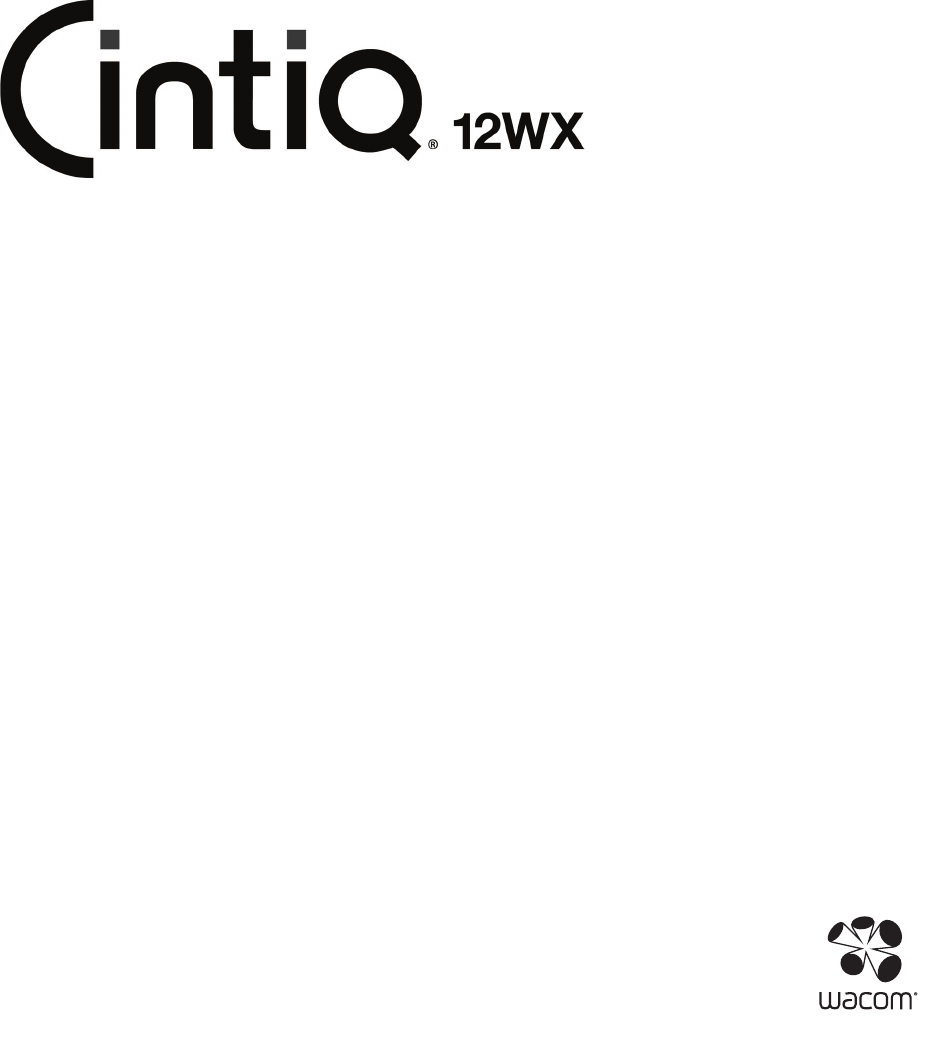
Installation Guide & Hardware Manual
Model: DTZ-1200W
Wacom Cintiq® 12WX
Installation Guide & Hardware Manual
Version 2.0, Rev C2510
Copyright © Wacom Co., Ltd., 2010
All rights reserved. No part of this manual may be reproduced except for your express personal use.
Wacom reserves the right to revise this publication without obligation to provide notification of such changes.
Wacom does its best to provide current and accurate information in this manual. However, Wacom reserves the
right to change any specifications and product configurations at its discretion, without prior notice and without
obligation to include such changes in this manual.
The above year indicates when this manual was prepared. However, the date of release to the users of the
“manual” is simultaneous with the introduction into the market of the applicable Wacom product.
DuoSwitch is a trademark, and Cintiq and Wacom are registered trademarks of Wacom Co., Ltd.
Adobe, Reader, and Photoshop are either registered trademarks or trademarks of Adobe Systems Incorporated in
the United States and/or other countries. Microsoft, Windows, and Vista are either registered trademarks or
trademarks of Microsoft Corporation in the United States and/or other countries. Apple, the Apple logo, and
Macintosh are trademarks of Apple Computer, Inc., registered in the U.S. and other countries.
Any additional company and product names mentioned in this documentation may be trademarked and/or
registered as trademarks. Mention of third-party products is for informational purposes only and constitutes
neither an endorsement nor a recommendation. Wacom assumes no responsibility with regard to the
performance or use of these products.
ExpressKey is a registered trademark of Ginsan Industries, Inc., and is used with permission.

Introduction and overview
Page 1
INTRODUCTION AND OVERVIEW
The Wacom® Cintiq® 12WX interactive pen display combines the benefits of a Liquid Crystal Display
(LCD) with the control, comfort, and productivity of Wacom’s cordless, battery-free pen technology.
This gives you a direct pen-on-screen interface for your computer.
The basic components of your Cintiq include a Wacom pen tablet internally mounted behind a TFT
color display, and the Wacom Grip Pen.
Cintiq comes with an integrated display stand, enabling you to use the pen display flat on your desk or
at an incline. Your pen display also includes a rotation pivot, enabling you to rotate the display as you
work.
This manual describes how to install and use your Cintiq pen display.
• See “Your new Cintiq” on page 7 before unpacking or setting up the Cintiq pen display.
• To learn about the many features of your product, see “Cintiq pen display components” on
page 8.
• Follow all instructions carefully when installing your product. See “Installation” on page 11.
• There are many ways to use Cintiq. See “Working with your Cintiq” on page 18 for details.
• Use the Wacom Tablet control panel to customize your pen and pen display settings. To learn
more, see “Customizing” on page 27.
The following kinds of information are not included with this product: information about your specific
computer hardware or operating system, or information about your application software. Your best
source for this information is the set of manuals and discs that came with your hardware, operating
system, or application.
Wacom’s philosophy is to continually improve all of its products. As a result, engineering changes
and improvements are made from time to time. Therefore, some changes, modifications, and
improvements may not be covered in this document.
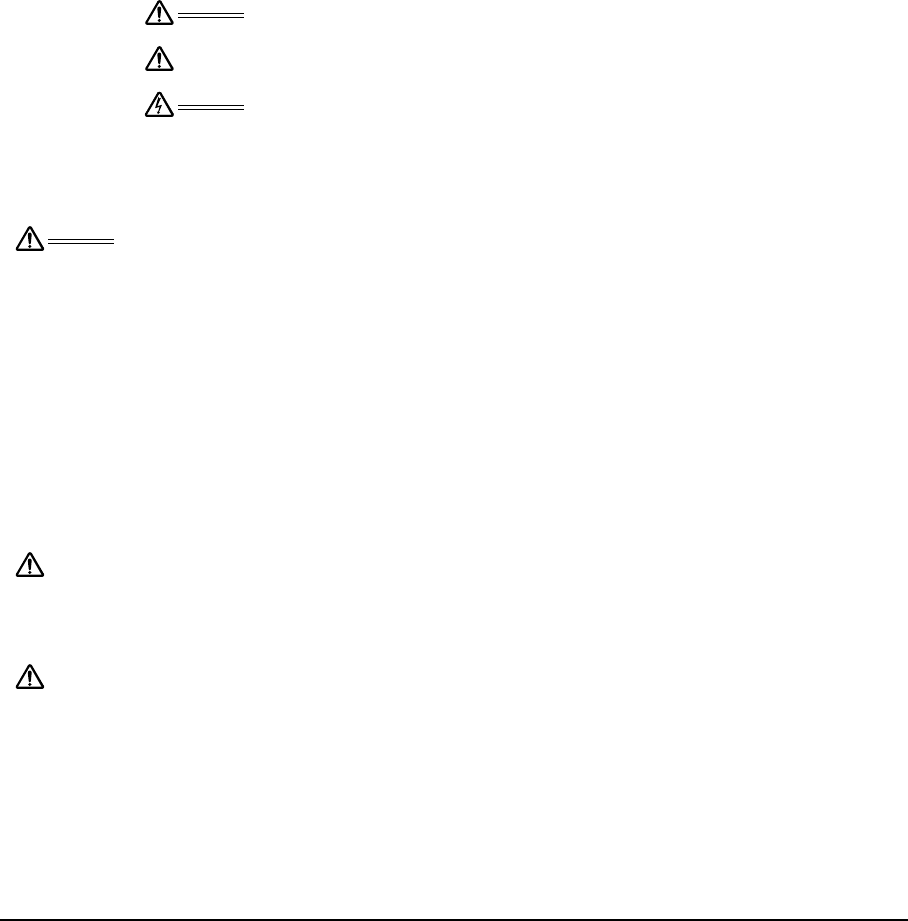
Precautions
Page 2
PRECAUTIONS
To ensure the safe usage of your product, be sure to follow all instructions, cautions, and warnings
found within this manual. Failure to do so could cause the loss of data or damage to your computer.
Failure to do so could also void your warranty, in which case Wacom shall have no responsibility to
repair or replace the product.
PHYSICAL LOCATION
ENVIRONMENT
Warning This symbol indicates an item that, if disregarded, may lead
to loss of human life or serious injury.
Caution This symbol indicates an item that, if disregarded, may lead
to human injury or damage to personal property.
Warning This symbol indicates an item that, if disregarded, may lead
to loss of human life or serious injury.
Exercise due care and diligence whenever engaging in a described action.
Warning The interactive pen display is solely applicable in normal office environments but may be
used also as center consoles in climate controlled environments. The product was
tested by Wacom for the usage in a normal office environment only and there was no
particular inspection with regards to its compatibility in medical and military application
areas. In addition, the interactive pen display is neither waterproofed nor explosion-
resistant. It serves and can be used solely as a passive display and input device. In all
applications that are not designated for its sole usage, no information on the functionality
and possible malfunctions of the interactive pen display can be supplied due to inadequate
execution of tests. The adoption of the interactive pen display in other application areas
than normal office environments is at the user’s risk.
Temperature and Humidity
• Operating temperature and humidity: 5° to 35°C, 20 to 80% RH
• Storage temperature and humidity: -10° to 60°C, 20 to 90% RH
Caution Do not use or store Cintiq where:
• Temperature changes are severe or exceed specifications (e.g., outdoors or inside
a vehicle).
• The pen display, the Grip Pen, and the converter unit are exposed to direct sunlight or
heat from an appliance, or are exposed to water or any other kind of liquid.
Caution Do not use Cintiq in a dusty environment; this may damage the unit.
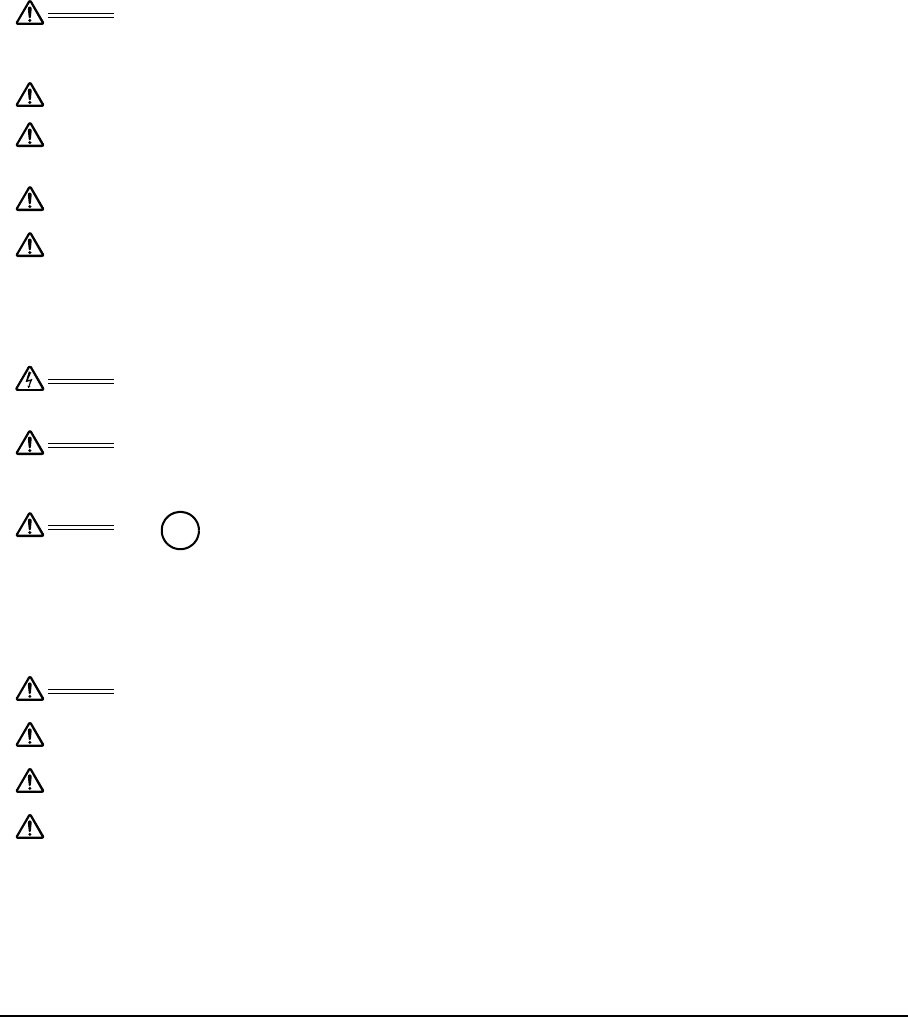
Precautions
Page 3
USAGE
HANDLING
Warning Only use the converter unit and power adapter that came with Cintiq. If a different type of
converter or power adapter are used, Cintiq will not work properly or may be damaged.
Using a different type of converter or power adapter also has the potential to result in fire.
Use of a different converter or power adapter will void your warranty.
Caution Be sure to use a grounded power source when applying power to Cintiq.
Caution Do not connect or disconnect the video or power cables while Cintiq or your computer are
turned on; this may damage the display, converter unit, or computer video card. In this
case, Wacom shall have no responsibility to repair or replace the product.
Caution This product is for use with a DVI or VGA video card; using an inappropriate video card may
damage Cintiq.
Caution Do not block the display panel or converter unit ventilation holes; this may overheat and
damage the units.
When not using Cintiq for long periods of time, unplug the power adapter from the AC outlet.
Warning High Voltage. Do not open or disassemble the Cintiq pen display or converter unit. There is
a risk of electrical shock when the casings are open. This will also void your warranty and
Wacom shall have no responsibility to repair or replace the product.
Warning If the LCD screen has been damaged, DO NOT touch any liquid that may be leaking from it;
this liquid is an irritant. In case of contact with skin, eyes, or mouth, rinse immediately with
running water for at least 15 minutes or more. If contact is made with the eyes or mouth,
also consult a physician.
Warning
– LAMP(S) INSIDE THIS PRODUCT CONTAIN MERCURY AND MUST BE
RECYCLED OR DISPOSED OF ACCORDING TO LOCAL, STATE OR FEDERAL
LAWS.
The Cintiq pen display has a backlight which contains mercury (Hg). Be sure to dispose of
properly, and to manage any disposal of this unit in accordance with your local ordinances
and laws.
Warning Choking hazard. Prevent children from swallowing the pen tip or side switch. The pen tip or
side switch may accidentally be pulled out if children are biting on them.
Caution Do not disassemble the Grip Pen. This may cause the device to malfunction. In this case,
Wacom shall have no responsibility to repair or replace the product.
Caution Do not scratch the display screen. Avoid placing sharp objects on the display screen
surface.
Caution Avoid intensive shock or vibration to Cintiq, the converter unit, or the Grip Pen.
Hitting or dropping Cintiq may damage the display screen or other components.
Hg
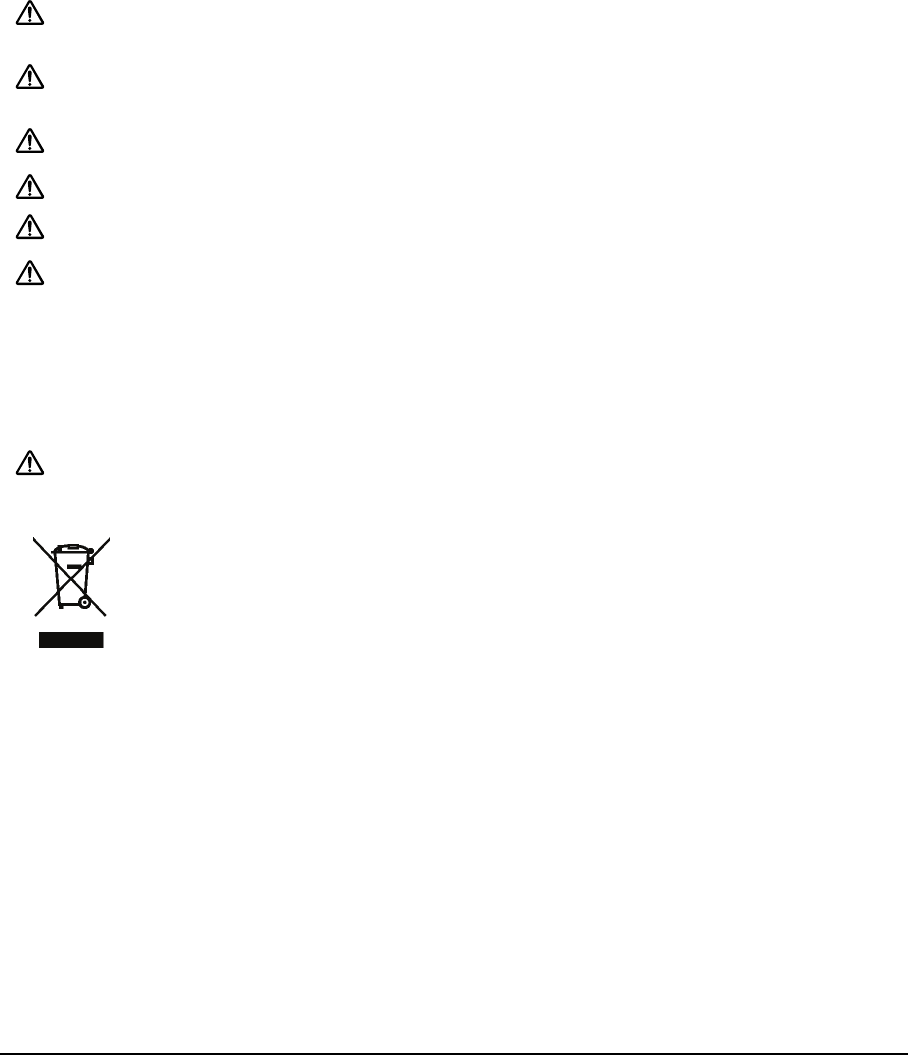
Precautions
Page 4
Caution Do not put heavy articles on the pen display or push against it with a strong force; this may
break the stand mechanism or damage the display screen. Do not overload the unit when
the stand is open or the stand may break.
Caution When opening or closing the stand, hold the stand carefully as you adjust it to prevent injury
or damage to the product. Be careful to not let your fingers get caught in the moveable gap
of the stand mechanism.
Caution Do not place heavy articles on the Cintiq cabling, repeatedly bend the cables sharply, or
apply heavy stress to the cable connectors; this may damage the unit or cabling.
Caution Do not excessively bend or crimp the cabling.
Caution If the pen tip becomes sharp or angular, it may damage the coating on the display screen.
Please replace the pen tip if necessary.
Caution Do not use any organic solvent (e.g., alcohol) or even mild detergent to clean the display
screen. Use of these cleaners can damage the coating on the screen. Damage of this kind
is not covered by the manufacturer's warranty.
• To clean the display screen, use an anti-static cloth or a slightly damp cloth.
When cleaning, apply only a light amount of pressure to the display screen and do not
make the surface wet.
• To clean the Cintiq casing, converter unit, or Grip Pen, use a soft cloth with mild
detergent (such as dish washing liquid) diluted with water.
• Before cleaning, always disconnect your product from the AC power source.
Caution Do not expose Cintiq to high voltage electrostatic discharges or to a build-up of an
electrostatic charge on the LCD screen. This may result in a temporary discoloration and
blotching of the display. If discolorations occur, leave the display on and the discolorations
should disappear within a few hours.
Reuse, recycling, and recovery. You are urged to recycle this product when replacing it with
a newer product or when it has outlived its useful life by bringing it to an appropriate
collection point for recyclable materials in your community or region. By doing this, you can
help improve the environment of your community as well as minimize the potential negative
effects created should any hazardous substance that may possibly be present within waste
material reach the environment during the disposal process.
Within the European Union, users are required not to dispose of Waste Electrical and
Electronic Equipment (WEEE) as unsorted municipal waste, according to the Directive
2002/96/EC of the European Parliament and of the Council of 27 January 2003, or the
corresponding local laws of the Member States. Products for which this is applicable will be
marked with the WEEE symbol shown at the beginning of this note unless this is not feasible
because of the size or the function of the product. Wacom products are subject to the
Directive 2002/96/EC and therefore you should always collect them separately and bring
them to the appropriate collection point in your community or region.
Wacom pen display products comply with the European Union RoHS Directive 2002/95/EC
(RoHS Directive).

Contents
Page 5
CONTENTS
INTRODUCTION AND OVERVIEW . . . . . . . . . . . . . . . . . . . . . . . . . . . . . . . . . . . . . . . . . . 1
PRECAUTIONS . . . . . . . . . . . . . . . . . . . . . . . . . . . . . . . . . . . . . . . . . . . . . . . . . . . . . . . . . 2
Physical location . . . . . . . . . . . . . . . . . . . . . . . . . . . . . . . . . . . . . . . . . . . . . . . . . . . . . . . .2
Environment . . . . . . . . . . . . . . . . . . . . . . . . . . . . . . . . . . . . . . . . . . . . . . . . . . . . . . . . . . . 2
Usage . . . . . . . . . . . . . . . . . . . . . . . . . . . . . . . . . . . . . . . . . . . . . . . . . . . . . . . . . . . . . . . . 3
Handling . . . . . . . . . . . . . . . . . . . . . . . . . . . . . . . . . . . . . . . . . . . . . . . . . . . . . . . . . . . . . . 3
YOUR NEW CINTIQ . . . . . . . . . . . . . . . . . . . . . . . . . . . . . . . . . . . . . . . . . . . . . . . . . . . . . . 7
Package contents . . . . . . . . . . . . . . . . . . . . . . . . . . . . . . . . . . . . . . . . . . . . . . . . . . . . . . . 7
Cintiq pen display components . . . . . . . . . . . . . . . . . . . . . . . . . . . . . . . . . . . . . . . . . . . . . 8
Front view . . . . . . . . . . . . . . . . . . . . . . . . . . . . . . . . . . . . . . . . . . . . . . . . . . . . . . . . . . 8
Rear view . . . . . . . . . . . . . . . . . . . . . . . . . . . . . . . . . . . . . . . . . . . . . . . . . . . . . . . . . . . 9
Converter unit . . . . . . . . . . . . . . . . . . . . . . . . . . . . . . . . . . . . . . . . . . . . . . . . . . . . . . 10
INSTALLATION . . . . . . . . . . . . . . . . . . . . . . . . . . . . . . . . . . . . . . . . . . . . . . . . . . . . . . . . 11
System requirements . . . . . . . . . . . . . . . . . . . . . . . . . . . . . . . . . . . . . . . . . . . . . . . . . . . . 11
Step 1: display installation . . . . . . . . . . . . . . . . . . . . . . . . . . . . . . . . . . . . . . . . . . . . . . . 12
Display cabling diagram . . . . . . . . . . . . . . . . . . . . . . . . . . . . . . . . . . . . . . . . . . . . . . 13
Step 2: pen tablet installation . . . . . . . . . . . . . . . . . . . . . . . . . . . . . . . . . . . . . . . . . . . . . 16
USB cable installation . . . . . . . . . . . . . . . . . . . . . . . . . . . . . . . . . . . . . . . . . . . . . . . . 16
Software installation . . . . . . . . . . . . . . . . . . . . . . . . . . . . . . . . . . . . . . . . . . . . . . . . . 17
WORKING WITH YOUR CINTIQ . . . . . . . . . . . . . . . . . . . . . . . . . . . . . . . . . . . . . . . . . . . 18
Using the Grip Pen . . . . . . . . . . . . . . . . . . . . . . . . . . . . . . . . . . . . . . . . . . . . . . . . . . . . . 18
Basic pen operations . . . . . . . . . . . . . . . . . . . . . . . . . . . . . . . . . . . . . . . . . . . . . . . . . 19
Pen display controls . . . . . . . . . . . . . . . . . . . . . . . . . . . . . . . . . . . . . . . . . . . . . . . . . . . . 21
Using the ExpressKeys . . . . . . . . . . . . . . . . . . . . . . . . . . . . . . . . . . . . . . . . . . . . . . . 22
Using the Touch Strips . . . . . . . . . . . . . . . . . . . . . . . . . . . . . . . . . . . . . . . . . . . . . . . . 23
Setting up your work area . . . . . . . . . . . . . . . . . . . . . . . . . . . . . . . . . . . . . . . . . . . . . . . . 24
Adjusting display incline . . . . . . . . . . . . . . . . . . . . . . . . . . . . . . . . . . . . . . . . . . . . . . 25
Rotating the tablet . . . . . . . . . . . . . . . . . . . . . . . . . . . . . . . . . . . . . . . . . . . . . . . . . . . 26
Attaching the accessory feet . . . . . . . . . . . . . . . . . . . . . . . . . . . . . . . . . . . . . . . . . . . 26
CUSTOMIZING . . . . . . . . . . . . . . . . . . . . . . . . . . . . . . . . . . . . . . . . . . . . . . . . . . . . . . . . 27
Opening the control panel . . . . . . . . . . . . . . . . . . . . . . . . . . . . . . . . . . . . . . . . . . . . . . . . 27
Learning more about Cintiq . . . . . . . . . . . . . . . . . . . . . . . . . . . . . . . . . . . . . . . . . . . . . . . 27
Customization basics . . . . . . . . . . . . . . . . . . . . . . . . . . . . . . . . . . . . . . . . . . . . . . . . . . . 28
Calibrating Cintiq . . . . . . . . . . . . . . . . . . . . . . . . . . . . . . . . . . . . . . . . . . . . . . . . . . . . 29
Adjusting clock and phase (VGA only) . . . . . . . . . . . . . . . . . . . . . . . . . . . . . . . . . . . . 30
Adjusting the display . . . . . . . . . . . . . . . . . . . . . . . . . . . . . . . . . . . . . . . . . . . . . . . . . . . . 31
Factory presets, auto-sync, and color calibration . . . . . . . . . . . . . . . . . . . . . . . . . . . 31
On Screen Display (OSD) settings . . . . . . . . . . . . . . . . . . . . . . . . . . . . . . . . . . . . . . . 32
Power saving . . . . . . . . . . . . . . . . . . . . . . . . . . . . . . . . . . . . . . . . . . . . . . . . . . . . . . . 36

Contents
Page 6
TROUBLESHOOTING . . . . . . . . . . . . . . . . . . . . . . . . . . . . . . . . . . . . . . . . . . . . . . . . . . . .37
Testing Cintiq . . . . . . . . . . . . . . . . . . . . . . . . . . . . . . . . . . . . . . . . . . . . . . . . . . . . . . . . . .37
Testing controls and input tools . . . . . . . . . . . . . . . . . . . . . . . . . . . . . . . . . . . . . . . . . . . .39
Testing the ExpressKeys . . . . . . . . . . . . . . . . . . . . . . . . . . . . . . . . . . . . . . . . . . . . . .39
Testing the Touch Strips . . . . . . . . . . . . . . . . . . . . . . . . . . . . . . . . . . . . . . . . . . . . . . .39
Testing a pen . . . . . . . . . . . . . . . . . . . . . . . . . . . . . . . . . . . . . . . . . . . . . . . . . . . . . . .40
Display troubleshooting . . . . . . . . . . . . . . . . . . . . . . . . . . . . . . . . . . . . . . . . . . . . . . . . . .41
General display problems . . . . . . . . . . . . . . . . . . . . . . . . . . . . . . . . . . . . . . . . . . . . . .41
VGA problems . . . . . . . . . . . . . . . . . . . . . . . . . . . . . . . . . . . . . . . . . . . . . . . . . . . . . .43
Pen tablet troubleshooting . . . . . . . . . . . . . . . . . . . . . . . . . . . . . . . . . . . . . . . . . . . . . . . .44
General problems . . . . . . . . . . . . . . . . . . . . . . . . . . . . . . . . . . . . . . . . . . . . . . . . . . . .44
Windows-specific problems . . . . . . . . . . . . . . . . . . . . . . . . . . . . . . . . . . . . . . . . . . . .48
Macintosh-specific problems . . . . . . . . . . . . . . . . . . . . . . . . . . . . . . . . . . . . . . . . . . .49
Technical support options . . . . . . . . . . . . . . . . . . . . . . . . . . . . . . . . . . . . . . . . . . . . . . . .51
Obtaining driver downloads . . . . . . . . . . . . . . . . . . . . . . . . . . . . . . . . . . . . . . . . . . . . . . .52
APPENDIX . . . . . . . . . . . . . . . . . . . . . . . . . . . . . . . . . . . . . . . . . . . . . . . . . . . . . . . . . . . .53
Caring for Cintiq . . . . . . . . . . . . . . . . . . . . . . . . . . . . . . . . . . . . . . . . . . . . . . . . . . . . . . . .53
Cleaning . . . . . . . . . . . . . . . . . . . . . . . . . . . . . . . . . . . . . . . . . . . . . . . . . . . . . . . . . . .53
Replacing the pen tip . . . . . . . . . . . . . . . . . . . . . . . . . . . . . . . . . . . . . . . . . . . . . . . . .54
Using a mounting fixture . . . . . . . . . . . . . . . . . . . . . . . . . . . . . . . . . . . . . . . . . . . . . . . . .55
Pen and digital ink capabilities in Windows . . . . . . . . . . . . . . . . . . . . . . . . . . . . . . . . . . .56
About the Windows Tablet PC Input Panel . . . . . . . . . . . . . . . . . . . . . . . . . . . . . . . .57
Uninstalling Cintiq . . . . . . . . . . . . . . . . . . . . . . . . . . . . . . . . . . . . . . . . . . . . . . . . . . . . . .58
Product specifications . . . . . . . . . . . . . . . . . . . . . . . . . . . . . . . . . . . . . . . . . . . . . . . . . . .59
Cintiq 12WX (model DTZ-1200W) general specifications . . . . . . . . . . . . . . . . . . . . .59
Display . . . . . . . . . . . . . . . . . . . . . . . . . . . . . . . . . . . . . . . . . . . . . . . . . . . . . . . . . . . .60
Pen tablet . . . . . . . . . . . . . . . . . . . . . . . . . . . . . . . . . . . . . . . . . . . . . . . . . . . . . . . . . .61
Converter unit . . . . . . . . . . . . . . . . . . . . . . . . . . . . . . . . . . . . . . . . . . . . . . . . . . . . . . .61
Power adapter . . . . . . . . . . . . . . . . . . . . . . . . . . . . . . . . . . . . . . . . . . . . . . . . . . . . . .61
Grip Pen (model ZP-501E) . . . . . . . . . . . . . . . . . . . . . . . . . . . . . . . . . . . . . . . . . . . . .61
Accessories . . . . . . . . . . . . . . . . . . . . . . . . . . . . . . . . . . . . . . . . . . . . . . . . . . . . . . . . . . .62
Product information . . . . . . . . . . . . . . . . . . . . . . . . . . . . . . . . . . . . . . . . . . . . . . . . . . . . .63
Ordering parts and accessories . . . . . . . . . . . . . . . . . . . . . . . . . . . . . . . . . . . . . . . . . . . .63
Radio and television interference . . . . . . . . . . . . . . . . . . . . . . . . . . . . . . . . . . . . . . . . . . .64
Federal Communications Commission (FCC) notice . . . . . . . . . . . . . . . . . . . . . . . . .64
Industry Canada (Canada only) . . . . . . . . . . . . . . . . . . . . . . . . . . . . . . . . . . . . . . . . .65
CE declaration . . . . . . . . . . . . . . . . . . . . . . . . . . . . . . . . . . . . . . . . . . . . . . . . . . . . . .65
Warranty (Worldwide, Except for Europe, Africa and Middle East) . . . . . . . . . . . . . . . . .66
Limited Warranty . . . . . . . . . . . . . . . . . . . . . . . . . . . . . . . . . . . . . . . . . . . . . . . . . . . .66
Warranty Service in the U.S.A. and Canada . . . . . . . . . . . . . . . . . . . . . . . . . . . . . . . .67
Warranty Service Outside of the U.S.A. and Canada . . . . . . . . . . . . . . . . . . . . . . . . .67
Licence warranty conditions (Europe, Africa and Middle East) . . . . . . . . . . . . . . . . . . . .68
Software Licence Agreement . . . . . . . . . . . . . . . . . . . . . . . . . . . . . . . . . . . . . . . . . . .68
Limited Warranty . . . . . . . . . . . . . . . . . . . . . . . . . . . . . . . . . . . . . . . . . . . . . . . . . . . .69
Cintiq exchange policy (Europe, Africa and Middle East) . . . . . . . . . . . . . . . . . . . . . . . .71
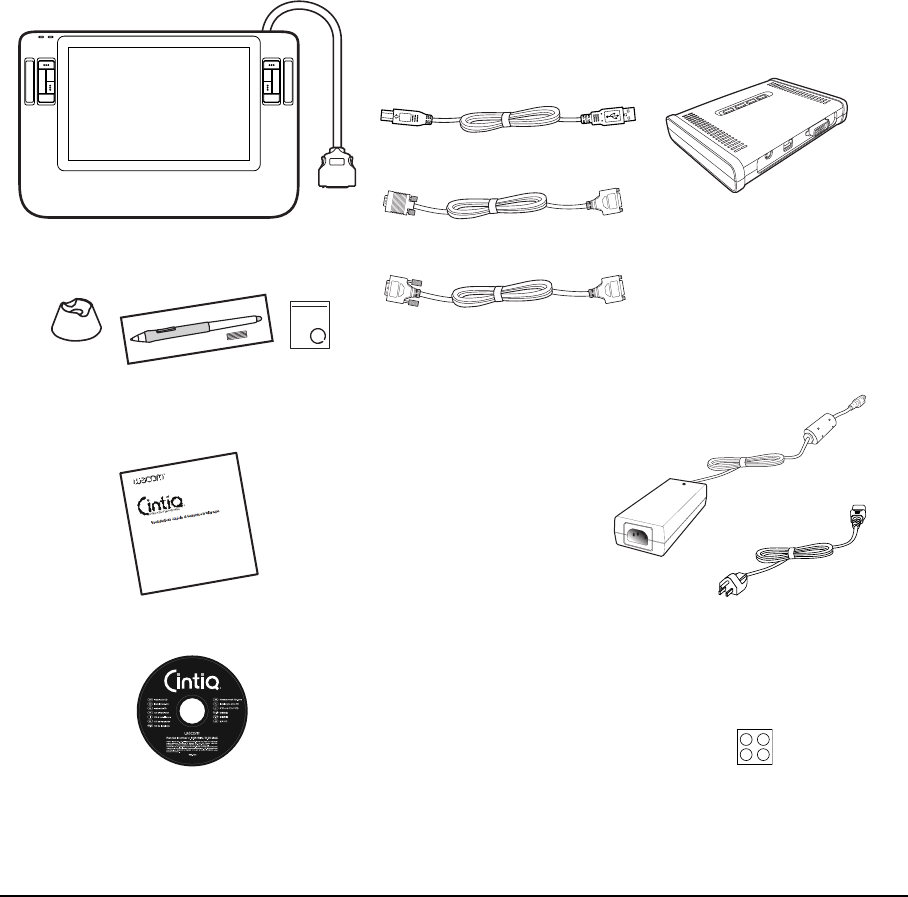
Your new Cintiq
Page 7
YOUR NEW CINTIQ
PACKAGE CONTENTS
Carefully unpack all items and place them on a desktop or stable work surface. Verify that your
package contents are complete. To avoid damage, see the instructions on the following pages before
setting up and using Cintiq.
Note: Some configurations may include additional CDs or DVDs containing application software. To install these
applications, review the instructions that came with those CDs or DVDs. Retain the package box for use
when storing or shipping Cintiq.
Cintiq 12WX (model DTZ-1200W) pen
display with attached cable
Power supply (POW-A102)
and
power cable
Grip Pen with replacement nibs, pen stand,
and nib removal set
(ZP-501E, PST-A034, and FUZ-A131)
Installation Guide & Hardware Manual
(this manual)
Wacom Pen Tablet Driver CD
(contains the driver software)
DVI-I to VGA cable
(STJ-A259)
DVI cable
(STJ-A260)
USB cable
(STJ-A258)
Converter unit
(PLB-03)
Accessory set of 4 rubber feet
(PAS-A063)
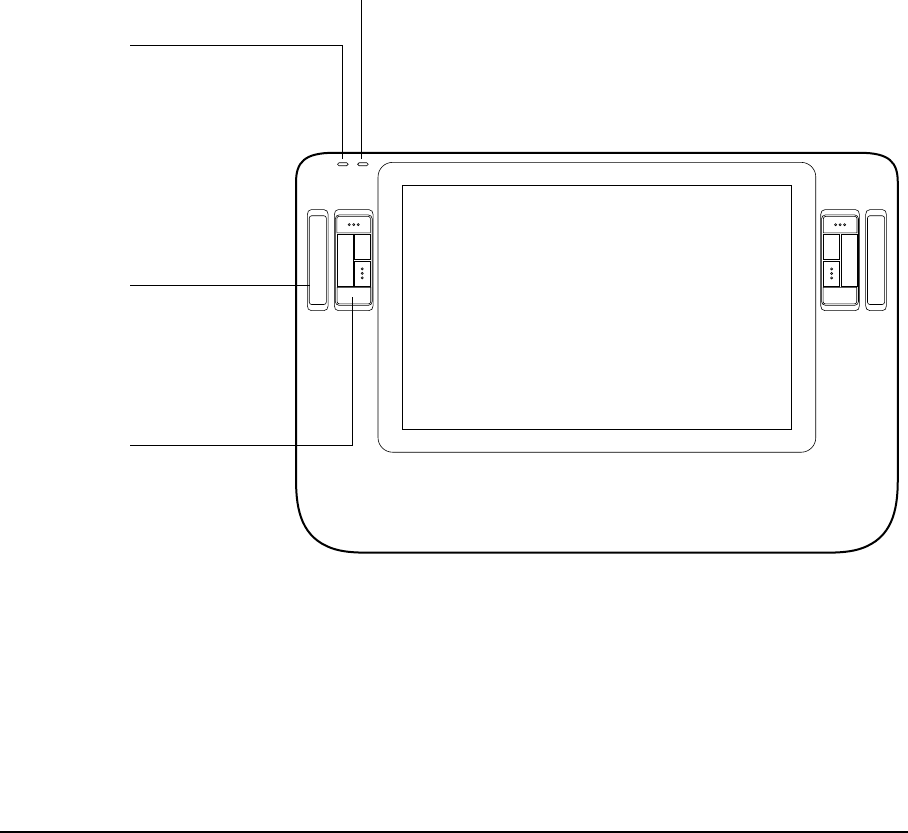
Your new Cintiq
Page 8
CINTIQ PEN DISPLAY COMPONENTS
Your product has many features and components with which you will want to become familiar.
FRONT VIEW
The display and tablet sensor function as an integrated output and input device. The tablet sensor
reports pen coordinates, pressure, tilt, switch, eraser, and other information.
Power LED
Lights blue when power has been
supplied to Cintiq and a video
signal is present.
Glows orange when no video
signal is detected by Cintiq.
(e.g., Your computer is turned off,
starting up, or has entered a power
management mode in which video
signals are not sent.)
Status LED
Lights blue when the pen is in the active area of the pen display and the pen tip,
eraser, or side switch are pressed. The USB cable must be plugged into an
active USB port and a video signal must be present before the LED will light.
ExpressKeys
All ExpressKeys can be
customized to simulate
modifier keys, keystrokes,
and other frequently used
functions. A Display Toggle
function is also available,
enabling you to toggle the
screen cursor between the
Cintiq pen display and your
other displays. See page 21.
Touch Strip
Slide your finger over the
Touch Strips to zoom, scroll,
or perform custom keystroke
actions. See “Pen display
controls” on page 21.
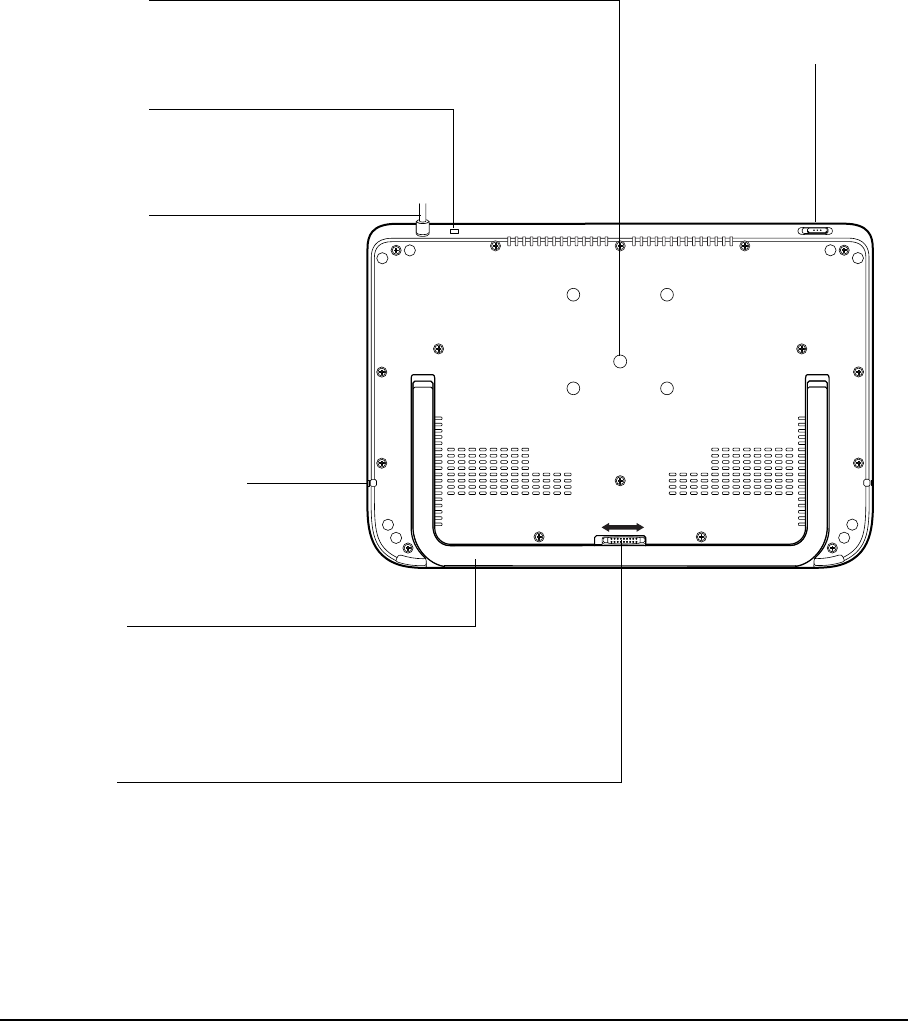
Your new Cintiq
Page 9
REAR VIEW
Display stand
Enables you to you to adjust the incline of
the working surface. See “Adjusting
display incline” on page 25.
The unit can also be fixed to a VESA 75
standard mounting fixture. See “Using a
mounting fixture” on page 55.
Integrated cable
Connects to the converter unit.
Carries all data, video, and power
signals to and from the pen display.
Rotation pivot
Allows rotating the Cintiq.
See “Rotating the tablet” on
page 26.
Important: Always store the pen display on a stable surface or in its original packing carton when not
in use. Do not bend or crimp the cable.
Security slot
Allows easy attachment of a security
cable. (Located on upper edge of unit.)
Pen tether attachment point
If using a pen tether, connect it
to the attachment point located
on either side of the unit.
Stand latch
Slide to the side to unlock the display
stand from the closed position.
Power switch
Turns power on or off.
(Located on upper edge
of unit.)
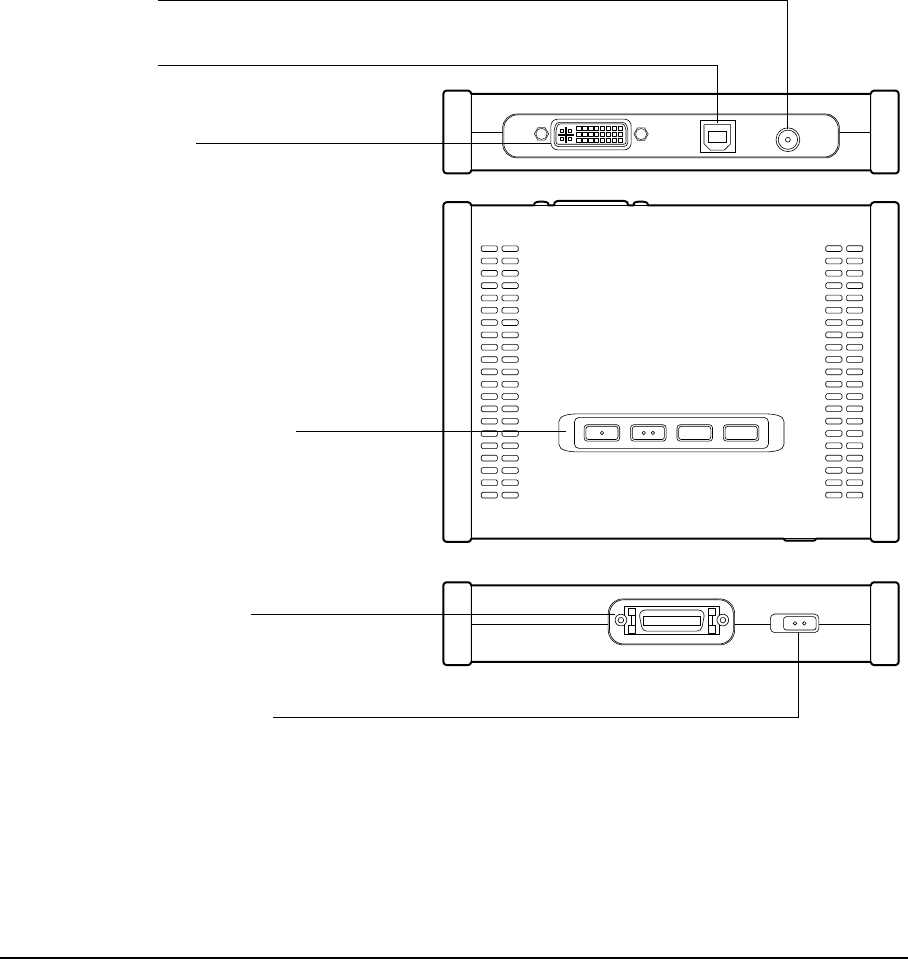
Your new Cintiq
Page 10
CONVERTER UNIT
The converter unit provides an interface for all video and data signals passing between the Cintiq
pen display and your computer. The unit also routes input power from the supply adapter to your pen
display.
On Screen Display (OSD) controls
Use these controls to adjust the display settings.
See “Adjusting the display” on page 31.
DVI/VGA (digital/analog) switch
Set this switch for the video connection you will be using.
For DVI, move switch left (toward the connector).
For VGA, move switch right.
Pen display cable connector
Connects to the pen display’s integrated cable.
DVI-I video connector
Accepts an incoming DVI or VGA
video signal from your computer.
USB-A connector
For USB connection to your computer.
Power plug
For power input connection to the power supply adapter.

Installation
Page 11
INSTALLATION
The computer treats the interactive pen display as two separate devices (the display and the pen
tablet). Therefore, the installation process is completed in two stages:
• First install as a display.
• Then install as a pen tablet.
Both stages require hardware and software installations and adjustments. Carefully follow ALL
instructions.
Important: You MUST install the Wacom driver software for correct pen-on-screen functionality.
SYSTEM REQUIREMENTS
Before installing Cintiq, be sure your computer meets the following minimum system requirements:
• PC. Windows 7, Vista™, XP (32 and 64 bit). DVI or VGA connector, available USB port, and
CD-ROM drive.
• Macintosh. OS X, v10.4 or greater. DVI or VGA video connector, available USB port, and
CD-ROM drive.
Cintiq supports both digital (DVI) and analog (VGA) video signals. If updating your video card, first
complete the video card installation before connecting Cintiq. If you have another display that is
compatible with your video card, you can use that display to verify the video card is operating
correctly.
Although you can connect Cintiq to either a DVI or VGA video card, connecting to a DVI video card
generally results in optimum performance.
Notes:
Cintiq can be used alone or with another display, such as a CRT monitor or LCD projector.
To use Cintiq with another display, you will need two video cards or a video card with dual
output.
Depending on the capabilities of your video card and operating system, you may be able to set
up Cintiq as a mirrored, extended, or independent display. See your video card documentation
for more information on its capabilities.
When working with more than one monitor, Cintiq will map to the monitors based upon how
your system is configured. By default, if you are in mirror mode, the pen tablet will map to the
entire space on each monitor. See your hardware and operating system documentation for
details on configuring your computer and operating system for use with multiple monitors.
A Display Toggle function is available for use with multiple display systems. This enables you to
toggle the screen cursor between Cintiq and your other displays. For more information, see
“Using the ExpressKeys” on page 22.
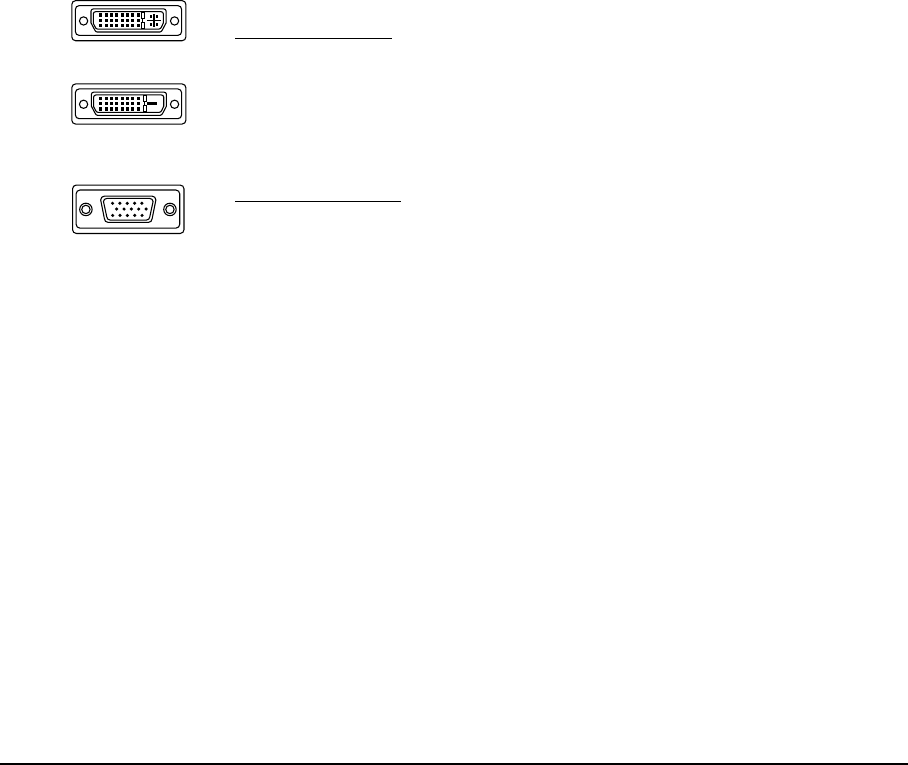
Installation
Page 12
STEP 1: DISPLAY INSTALLATION
In this step, Cintiq is installed as a display on your system.
Important: Never connect or disconnect the video or power cables while your computer or Cintiq are
powered on. This can damage the display or video card.
1. Turn off your computer.
2. If your computer has only one video connector, you will need to unplug your previous monitor or
add a second video card. Determine if your computer has a digital (DVI) or analog (VGA)
connector, and set the DVI/VGA switch located on the converter unit for the video connection you
are using. See – A – in the connection diagram on page 13.
3. Making sure to tighten the thumbscrews on the connectors, follow the instructions below for your
video connector. See – B – in the connection diagram.
4. Plug the pen display’s integrated cable into the matching connector on the converter unit.
When fully seated, the connector will snap into place. See – C – on the next page.
5. Connect the power adapter to the converter unit. Then connect the adapter’s power cable and
plug the adapter into an AC outlet. See – D – and – E – in the connection diagram.
6. Turn on Cintiq. The power LED will light orange.
For DVI operation, connect the Cintiq video cable between the DVI-I
connector located on the converter unit and the DVI-D or DVI-I
connector on your video card.
For VGA operation, connect the Cintiq video cable between the DVI-I
connector located on the converter unit and the VGA connector on
your video card.
If connecting to a Mac Mini DisplayPort, you will need to obtain an
appropriate adapter. For best results the Apple Mini DisplayPort to
Dual-Link DVI Adapter is recommended. Adapters can be purchased
at various retail outlets and through the online Apple Store.
Connect the adapter between the Cintiq video cable and your
Macintosh.
DVI-I connector
DVI-D connector
VGA connector
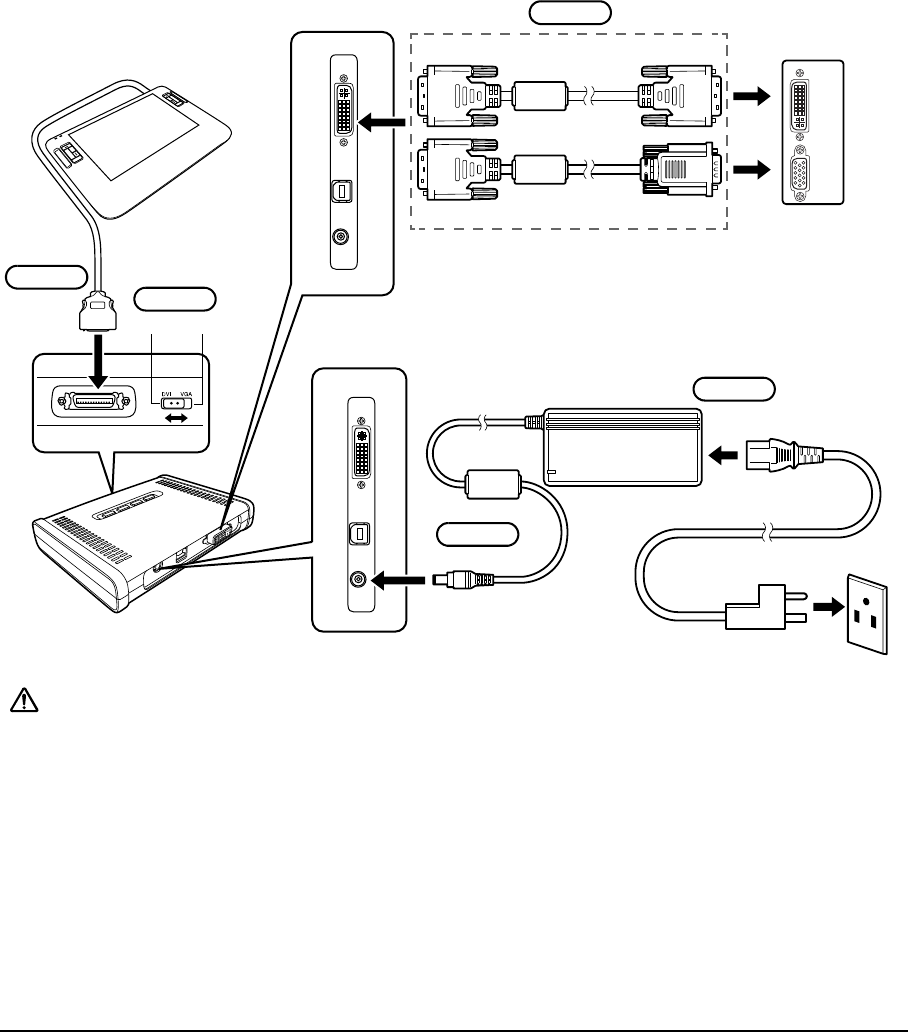
Installation
Page 13
DISPLAY CABLING DIAGRAM
Cintiq
– B – DVI or VGA
video card
Rear panel
of computer
Power adapter
– D –
To AC ou t let
– E –
Caution Make sure your video card has a DVI or VGA connector, and that you correctly set the Cintiq
DVI/VGA switch for the video connection you are using.
Use only the converter unit and power adapter that came with Cintiq; use of an improper
converter or power adapter may damage the unit.
Do not connect or disconnect the video or power cables while Cintiq or your computer are turned
on – this can damage the display or computer video card.
Make sure that the display refresh rate does not exceed the maximum vertical frequency that
Cintiq can support. See “Product specifications” on page 59 for details.
– A –
– C –
DVI VGA
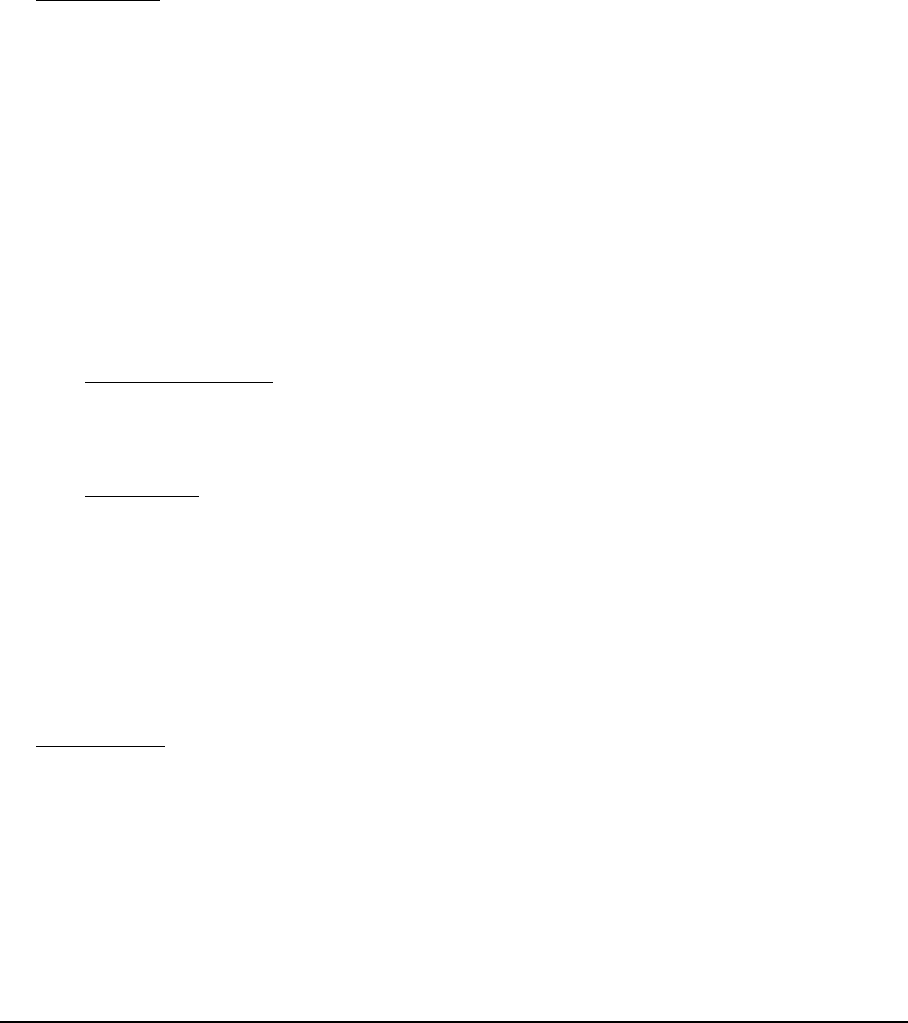
Installation
Page 14
7. Next, turn on your computer.
For Windows: Cintiq will automatically install as a default monitor. To identify the unit as a pen
display and install the color calibration profile:
For Macintosh, a color profile is added to your color management system during the driver
software installation process. To activate this color profile for use with Cintiq, you may need to
select the Cintiq profile in the system’s ColorSync Utility control panel. For details, see the color
management information in your operating system and application documentation.
A) Open the CONTROL PANEL folder.
• For Windows 7 and Vista, under APPEARANCE AND PERSONALIZATION select ADJUST
SCREEN RESOLUTION.
• For Windows XP, open the DISPLAY PROPERTIES control panel and select the
SETTINGS tab.
If you have more than one monitor, click IDENTIFY MONITORS to determine which display
corresponds to the pen display. Select the number corresponding to Cintiq.
B) Click ADVANCED SETTINGS....
C) Select the MONITOR tab and click PROPERTIES.
D) Select the DRIVER tab and click UPDATE DRIVER.... An update driver dialog or Wizard will
appear.
E) Insert the Wacom Pen Tablet Driver CD. If the Wacom Tablet installation menu displays,
close it.
Windows 7 and Vista:
•Select B
ROWSE MY COMPUTER FOR DRIVER SOFTWARE.
• Enter the drive letter for the Wacom Pen Tablet Driver CD and click NEXT.
• After the installation is complete, close any open control panel windows.
Windows XP:
• The Wizard will ask if Windows can search for software. Choose NO, NOT THIS TIME
and click NEXT.
•Select I
NSTALL FROM A LIST OR SPECIFIC LOCATION (ADVANCED), and click NEXT.
•Select D
ON’T SEARCH. I WILL CHOOSE THE DRIVER TO INSTALL, and click NEXT.
• Select the pen display option and click HAVE DISK.... Enter the letter of your
CD-ROM drive (e.g., E:\), and click OK.
• Follow the prompts. (If the HARDWARE INSTALLATION dialog box displays, click
CONTINUE ANYWAY.) After installation is complete, click FINISH and close any open
control panel windows.
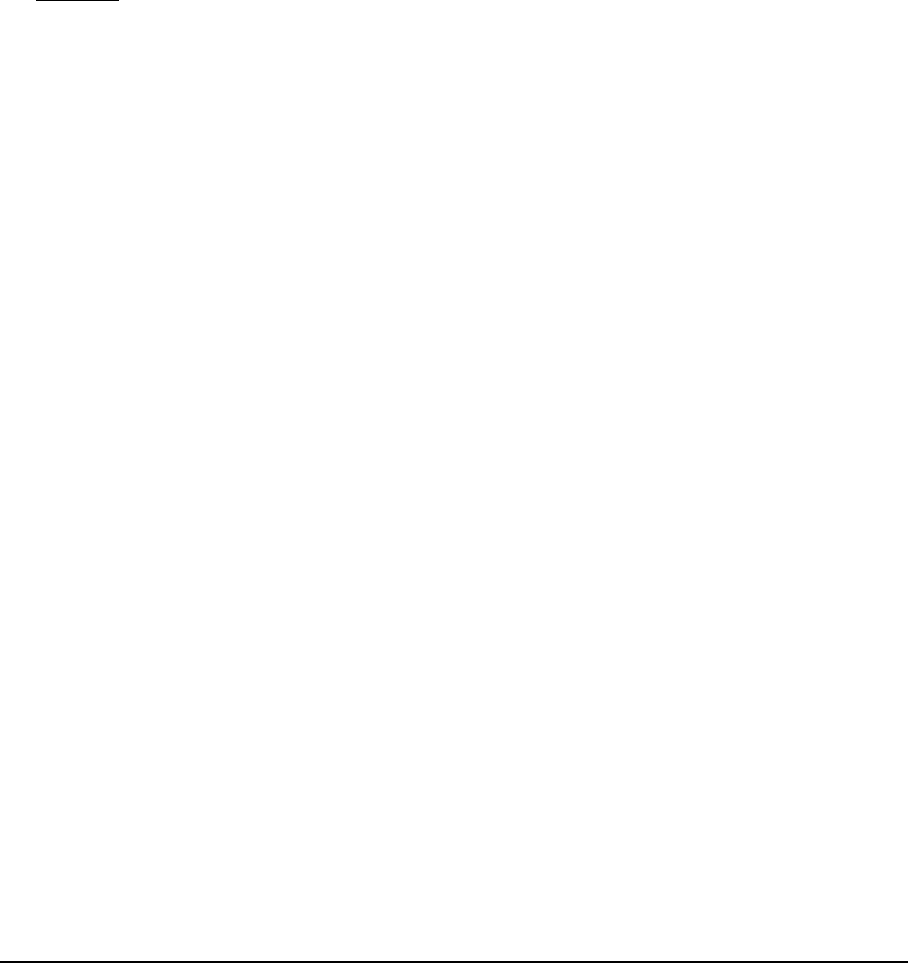
Installation
Page 15
8. As necessary, configure the display control panel settings for the proper size and color resolution.
See the “Product specifications” on page 59 for details about the maximum (native) resolution and
other resolution sizes that can be used with Cintiq. The display size and color resolution may be
constrained by the capabilities of your video card.
Windows: If you are using Cintiq as a secondary display, you may first need to enable Cintiq in
your display properties control panel.
To fine-tune the display, see “Adjusting the display” on page 31. If using analog (VGA) mode, see
“Adjusting clock and phase (VGA only)” on page 30.
9. After the LCD monitor portion of the installation is working to your satisfaction, move on to Step 2:
pen tablet installation.
For troubleshooting tips, see “Troubleshooting” on page 37.
Notes:
If your graphics card does not support the Cintiq’s native resolution of 1280 x 800 pixels, check
with your graphics card manufacturer for a driver update.
Each Cintiq LCD panel is produced under stringent quality standards. Production techniques
cannot guarantee an absolutely perfect display, and some panels may exhibit a certain number
of pixels that show an incorrect color. See the “Product specifications” on page 59 for more
information.
If an image has fine striping (such as screen stripes), it may appear to flicker or display a moiré
pattern.
Do not apply excessive pressure on the display screen surface, it may cause the appearance of
a moiré or pooling pattern. If this occurs, use less pressure on the display screen when working
with the pen.
When a still image is displayed for a long period of time, an after-image may remain for a short
time. To prevent this, use a screen saver or other power management feature.
To extend the life of the pen display backlight, set your computer’s power management to turn
off the display when it is not in use for extended periods of time.
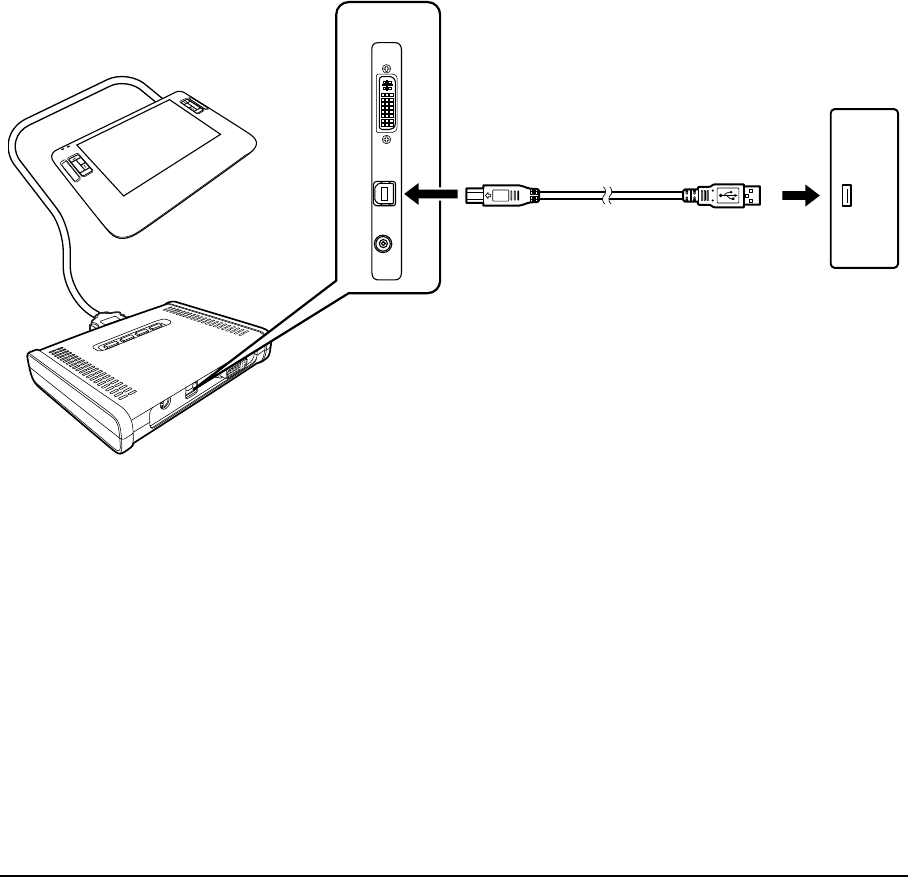
Installation
Page 16
STEP 2: PEN TABLET INSTALLATION
In this step, Cintiq is installed as a pen tablet.
USB CABLE INSTALLATION
1. First plug the USB cable into the USB connector located on the converter unit.
2. Plug the other end of the cable into an available USB port on your computer or into a USB hub.
Next, install the pen tablet software. See “Software installation” on page 17.
Computer
To USB port
USB connector

Installation
Page 17
SOFTWARE INSTALLATION
Important: You MUST install the Wacom pen tablet driver software for correct pen-on-screen
functionality.
Save your work and close all open applications. Temporarily disable any virus protection programs.
• Insert the Wacom Pen Tablet Driver CD into your computer’s CD-ROM drive. If the software
installer menu does not automatically display, double-click on the INSTALL icon located on the CD.
• Click INSTALL TABLET and follow the prompts to install the driver software.
• Reactivate your virus protection program.
• After completing the software installation, make sure you can use your pen on the Cintiq display
screen to move the screen cursor.
When you place the pen tip on the display screen, the screen cursor should immediately jump to a
corresponding position approximately beneath the pen tip. Lift the pen tip and place it on the
display screen surface in a different location. The screen cursor should again jump to the new
position. This is known as absolute positioning, and enables you to position the screen cursor
without having to drag your pen across the display screen surface.
• Be sure to check the Read Me file for updated information. If you have trouble installing Cintiq,
see “Troubleshooting” on page 37.
Notes:
Driver installation automatically activates the new pen input functions available within Microsoft
Windows 7, Vista, and Office 2007 or later (except for Windows 7 Starter and Home Basic, and
Windows Vista Home Basic). Visit the Wacom web site at www.wacom.com/vista for additional
information on using your Wacom pen in Windows.
User-specific preferences are supported. After logging in, each user can customize their
personal settings in the Wacom Tablet control panel. Switching to another user will
automatically load the settings for that user.
If the pen display does not respond properly or you lose cursor control, the pen display
preferences may be corrupted. You can delete the current preference settings and return the
pen display to its factory default condition. See the Software User’s Manual for details on
managing preferences.
To uninstall the software driver, see “Uninstalling Cintiq” on page 58.
Next, see “Calibrating Cintiq” on page 29 to precisely align the screen cursor to the pen tip.
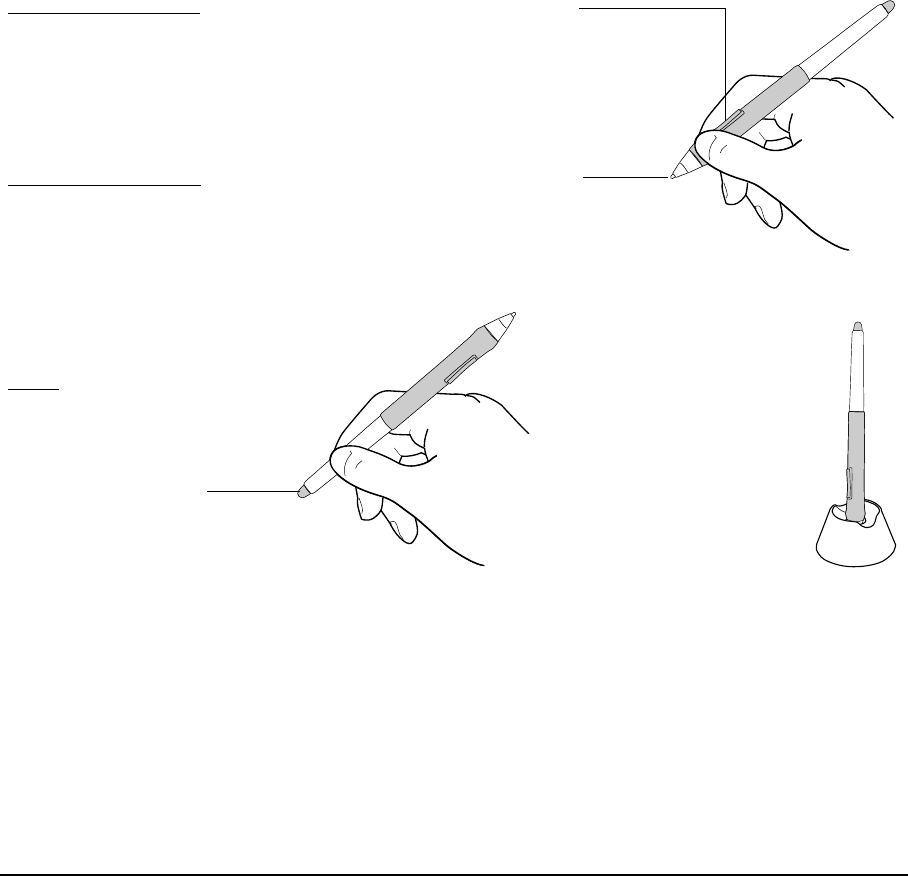
Working with your Cintiq
Page 18
WORKING WITH YOUR CINTIQ
USING THE GRIP PEN
The pen is cordless, battery-free, and sensitive to the tilt and pressure you exert upon it. Hold the Grip
Pen as you would a normal pen or pencil. As you work, you can rest your hand lightly on the Cintiq
display screen, just as if it were a drawing board or sheet of paper. You can tilt the pen in any way that
feels most comfortable for drawing.
Important: Only use a pen that is compatible with Cintiq, such as the pen that shipped with the unit or
any of the pens from the Intuos3 product line (see “Accessories” on page 62). Other pens may
not function properly. Also, the Cintiq pen tip is specifically designed for use with the Cintiq pen
display – the tips on other pens could damage the protective coating on the display screen.
For information on customizing the pen settings, see “Customizing” on page 27.
Eraser: When the eraser is brought
within 5 mm (0.2 inch) of the
display the tablet reports the pen
location. Pressure information is
reported as you press down on the
eraser. By default, the eraser
function is set to ERASE.
DuoSwitch (side switch): Make sure the programmable switch is in a
convenient location where you can toggle it with your thumb or
forefinger, but not accidentally press it while drawing. You can use the
switch whenever the pen tip is within 5 mm (0.2 inch) of the tablet
surface; you do not need to touch the pen tip to the tablet. Toggle the
switch in either direction to activate the button functions. By default, the
upper switch is set to DOUBLE CLICK and the lower switch is set to RIGHT
CLICK.
Pen tip (replaceable nib): The pen is activated as soon as it is brought
within 5 mm (0.2 inch) of the pen display screen. This allows you to
position the screen cursor without touching the pen tip to the display
screen. When pressure is applied to the pen tip, the pen simulates a
primary mouse button click. The tip click pressure can be adjusted in the
Wacom Tablet control panel. By default, the tip function is set to CLICK.
When the Grip Pen is not in
use, place it in the pen
stand or lay it flat on your
desk.
To maintain the sensitivity
of your pen, do not store
the pen in a container
where it will rest on its tip or
eraser.
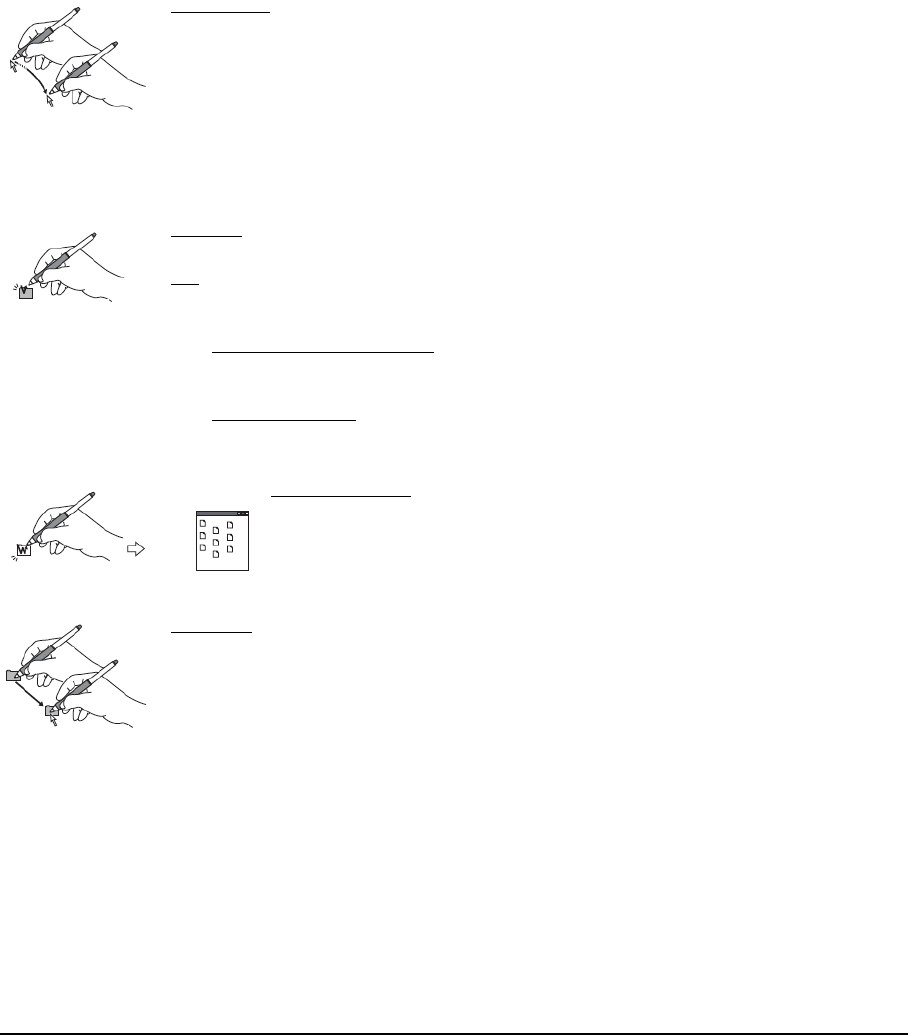
Working with your Cintiq
Page 19
BASIC PEN OPERATIONS
Positioning: To position the screen cursor, move the pen slightly above the Cintiq
display screen without touching the screen surface. Press the pen tip on the
display screen to make a selection.
Note: You must calibrate the pen display to correctly align the screen cursor with
the pen tip. (See “Calibrating Cintiq” on page 29.) If the screen cursor does not
jump to a position close to the pen tip when you place the pen on the display
screen, then the pen display software driver may not be installed or is not loading.
Install the driver software if necessary. Otherwise, see “Troubleshooting” on
page 37.
Clicking: Tap the display screen once with the pen tip, or touch the pen to the
display screen with enough pressure to register a click.
Tip: You can make navigating with the pen easier by configuring Windows to select
when the pen is over an icon and to launch the icon with a single click. To turn
on this feature, first open a folder.
For Windows 7 and Vista, from the ORGANIZE pull-down menu choose FOLDER
AND SEARCH OPTIONS. From the GENERAL tab select SINGLE-CLICK TO OPEN AN
ITEM (POINT TO SELECT).
For Windows XP
, from the TOOLS pull-down menu choose FOLDER OPTIONS....
From the GENERAL tab select SINGLE-CLICK TO OPEN AN ITEM (POINT TO SELECT).
Double-clicking: Press the upper side switch, or quickly tap the display
screen twice in the same place with the pen tip. Double-clicking is
easier when the pen is perpendicular to the tablet screen. See the
electronic Software User’s Manual for information on fine-tuning the
double-click area.
Dragging: Select an object, then slide the pen tip across the display screen to
move the object.
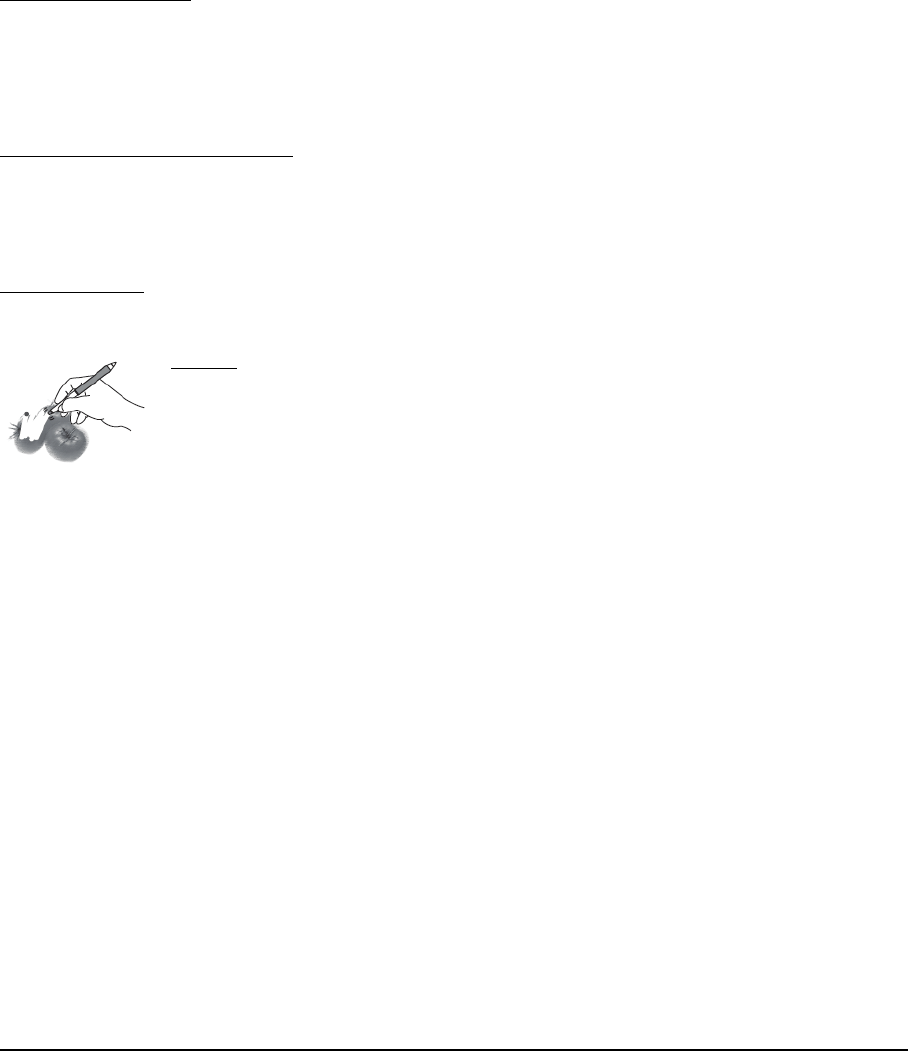
Working with your Cintiq
Page 20
Using the side switch: The pen is equipped with a DuoSwitch. This switch has two programmable
functions that can be selected by rocking the switch in either direction. You can use the DuoSwitch
whenever the pen tip is within 5 mm (0.2 inch) of the tablet surface; you do not need to touch the pen
tip to the tablet in order to use the switch. By default, the upper switch is set to DOUBLE CLICK and the
lower switch is set to RIGHT CLICK. Switch functions can be modified or disabled using the Wacom
Tablet control panel. See the electronic Software User’s Manual for details.
Drawing with pressure sensitivity: The pen responds to the nuance and inflection of your hand
movements, enabling you to create natural-looking pen and brush strokes within applications that
support this feature. To draw with pressure, select a pressure-sensitive tool from your application’s
tool palette. As you draw on the screen surface, use various amounts of downward pressure on the
tip of the pen. Press lightly for thin lines or softer color. Press harder for thick lines or dense color.
Drawing with tilt: The pen display recognizes when you tilt the pen from vertical to incline positions.
In supporting applications, tilt can be used to control line shape and thickness.
Erasing: In supporting applications, the pen’s eraser works like the eraser on a
pencil. In text applications, use the eraser to select text, then lift the eraser from
the pen display screen to delete the text.
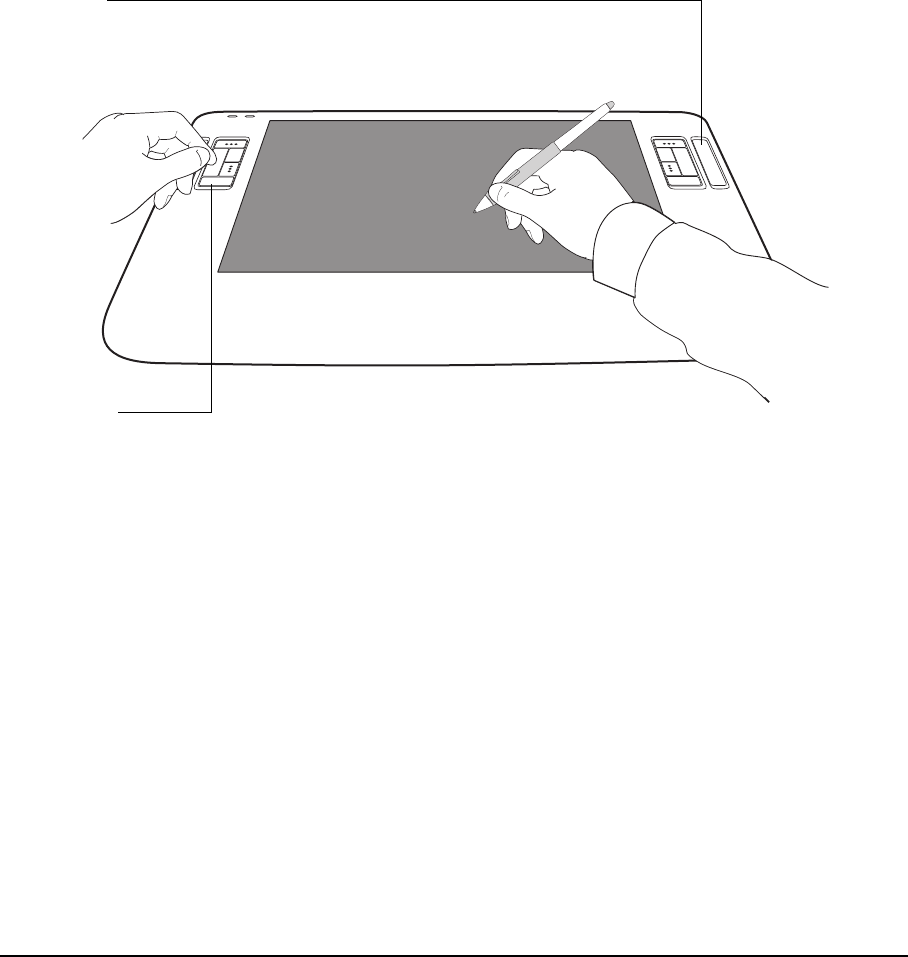
Working with your Cintiq
Page 21
PEN DISPLAY CONTROLS
The customizable ExpressKeys and Touch Strips enable you to improve your workflow in graphics or
other applications. While using the pen with your dominant hand, you can simultaneously use your
other hand to operate the ExpressKeys or Touch Strip.
ExpressKeys
Press the keys to quickly change tool properties, or perform frequently used
functions or keystrokes. By default, the ExpressKeys emulate keyboard
modifier keys. See “Using the ExpressKeys” on page 22.
A Display Toggle function is also available for use on multiple display
systems. This feature allows you to use your pen on the Cintiq pen display to
navigate the screen cursor to any display on your system. See the electronic
Software User’s Manual for details on working with Display Toggle.
Touch Strip
Slide your finger up or down to zoom, scroll,
or issue an assigned keystroke function.
See “Using the Touch Strips” on page 23.
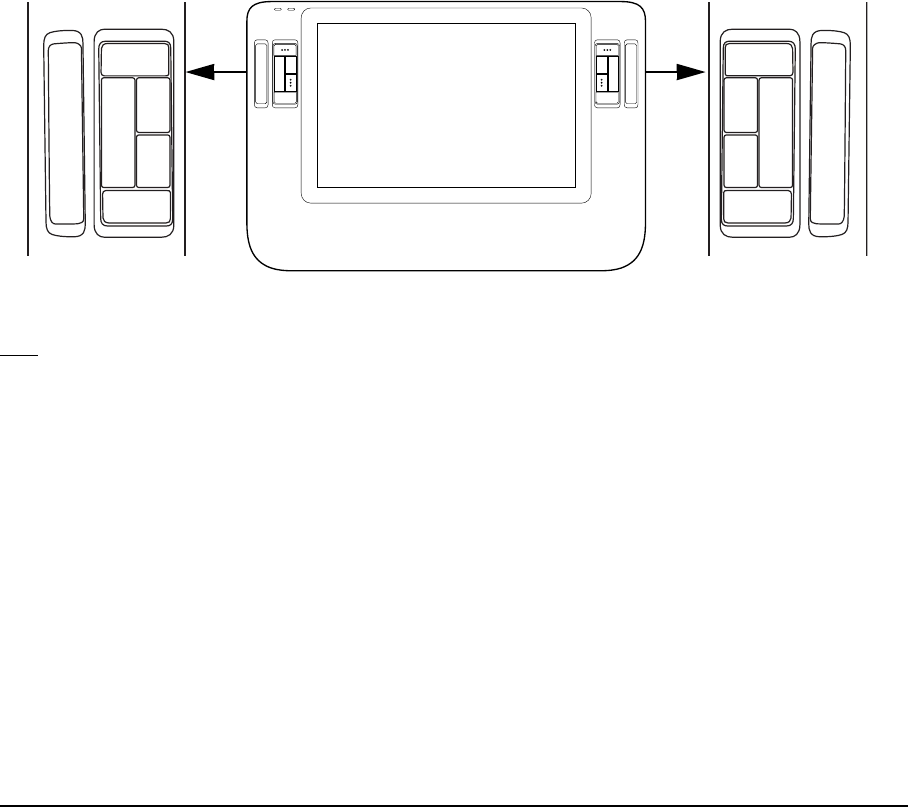
Working with your Cintiq
Page 22
USING THE EXPRESSKEYS
As you work with your pen on the display surface, press an ExpressKey to toggle between tools or
change tool properties. You can work with the default settings, or choose from any of the other
available functions. The default settings were chosen to optimize your workflow in Photoshop and
other graphics applications using the following modifier functions:
Button 1: CTRL modifier key for Windows. COMMAND (Apple key) for Macintosh.
Button 2: SHIFT modifier key.
Button 3: ALT modifier key for Windows. OPTION modifier key for Macintosh.
Button 4: PAN/SCROLL function.
Button 5: DISPLAY TOGGLE. Available only on multiple display systems.
Tips:
On multiple display systems only, set an ExpressKey or pen switch to DISPLAY TOGGLE. You can
then press that button to toggle the screen cursor between Cintiq and your other displays.
Press button 4 on your pen display to use the pen to pan (move) the image within the active
application window.
In Photoshop and many other graphics applications, the ALT, CTRL, and SHIFT modifier keys
modify a tool or switch to a complementary tool while the modifier key is pressed.
Set a pair of keys to commonly used keystrokes, such as [ and ] to decrease and increase
your brush size in Photoshop.
Set a key to a commonly used keyboard shortcut, or to open files or start an application.
If you prefer not to (or cannot) use the side switches on your Grip Pen, then set a key to right- or
double-click.
See the electronic Software User’s Manual for details on the available key settings.
Important: Some applications can override and control the ExpressKey functions. For details, see the
section on using applications integrated for tablet control in the Software User’s Manual.
The ExpressKeys are chordable. For example, pressing keys 1 and 3 together simulates CTRL+ALT in Windows,
or COMMAND+OPTION on Macintosh systems.
1
2
3
4
1
2
3
4
55
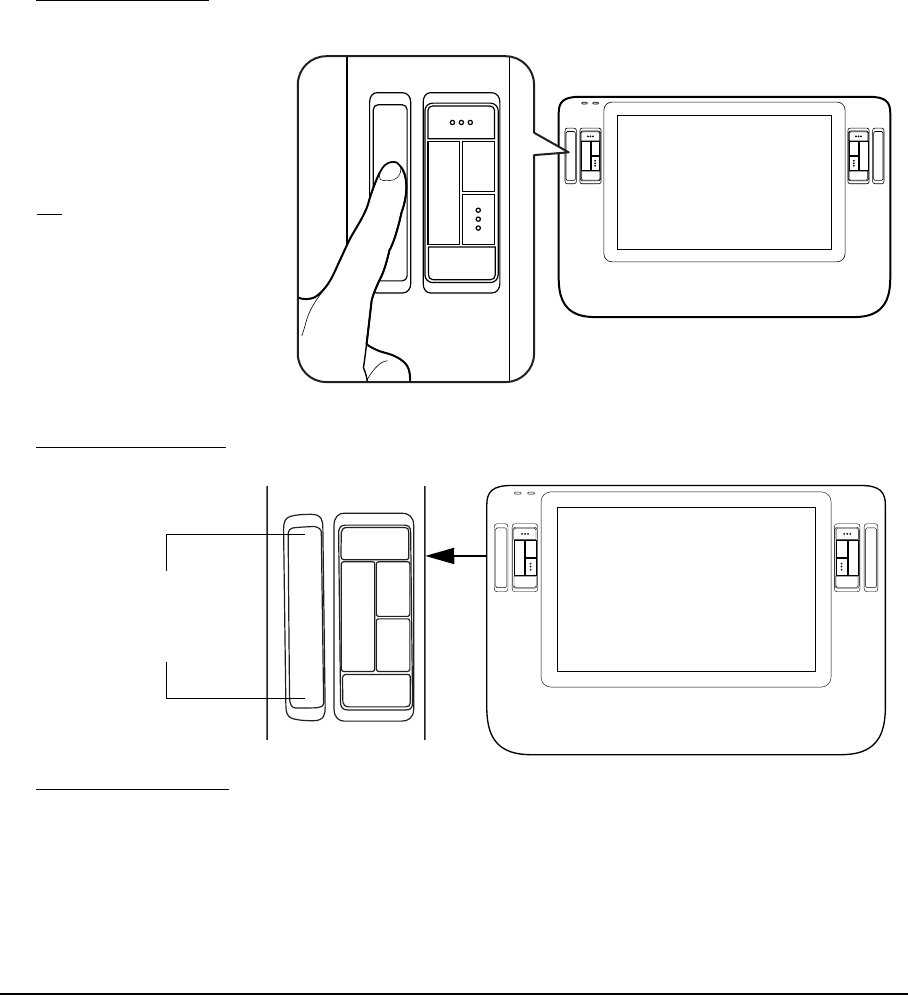
Working with your Cintiq
Page 23
USING THE TOUCH STRIPS
The customizable Touch Strips can be operated in several different ways:
• Standard operation: Slide your finger up or down to zoom, scroll, or issue the assigned function.
You can do this with your secondary hand while using your primary hand to work with the Grip
Pen.
• Single step operation: Press and release your finger on either end of the Touch Strip to zoom,
scroll, or issue the assigned keystroke function one step at a time.
• Continuous operation: Press and hold your finger on either end of the Touch Strip to continuously
scroll. This is useful for scrolling through long documents or web pages.
See the electronic Software User’s Manual for detailed information on customizing the Touch Strips.
By default, the Touch Strips
enable you to zoom in most
graphics applications and to
scroll in other applications.
Each Touch Strip can be set
to issue custom keystrokes.
Tip: Photoshop users who
frequently change brush
sizes may want to assign
the [ and ] keys to a Touch
Strip. Sliding your finger up
or down the Touch Strip will
then change the brush size
without the need to reach
for the keyboard or access
the Photoshop Brushes
palette.
Press and release for
single step operation.
Press and hold for
continuous operation.
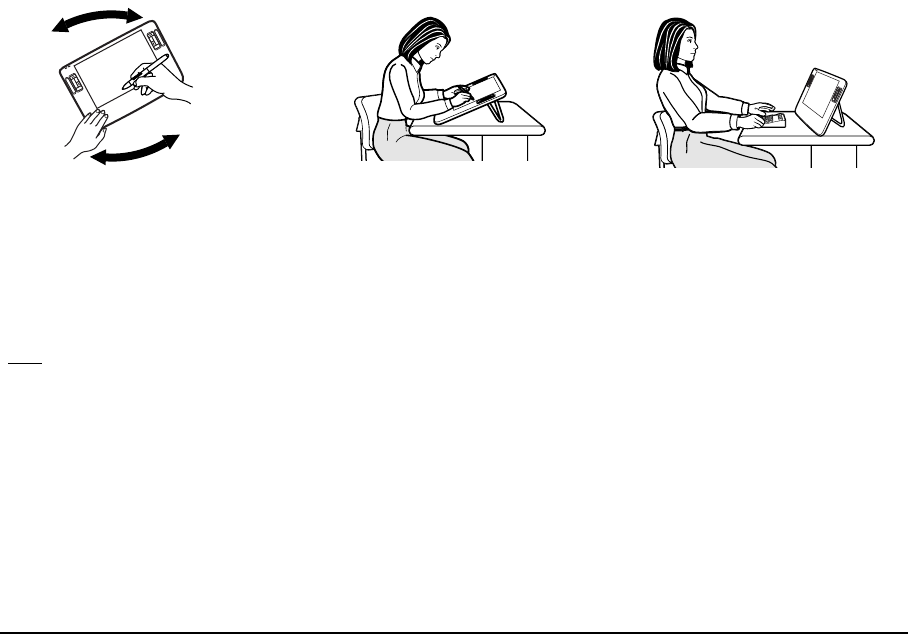
Working with your Cintiq
Page 24
SETTING UP YOUR WORK AREA
To minimize fatigue, organize your work area so you can work comfortably. Position Cintiq, the Grip
Pen, and your keyboard so they are easily accessible without unnecessary reaching. The pen display
and any other displays should be positioned so you can view them comfortably with a minimum of
eyestrain.
You may want to experiment with the rotation pivot and the different Cintiq stand height adjustments
to determine what best fits your particular working style and tasks.
Here are some other points to keep in mind:
• Take short breaks between tasks to stretch and relax your muscles.
• Use a gentle grip when working with the pen.
• Alternate tasks throughout the day.
• Maintain a good posture at all times. Minimize awkward postures and repetitive movements that
cause discomfort. Change your position if you feel any discomfort due to your work position.
• Alternate between different modes of use.
Note regarding RSI: Wacom makes no representation, promise or guarantee that Wacom products will cure
or prevent, in whole or in part, mouse-induced repetitive stress symptoms, injuries or conditions.
Individual results may vary. Always obtain competent medical advice to determine the most appropriate
treatment for your specific situation.
Fully open the stand when you
want to work with Cintiq at a
fixed incline. You may also find
this a comfortable setting for
working with Cintiq in a hand-
held or lap position.
Adjust the stand to its middle
position for a more vertical
view of the display screen.
This position is common when
your work requires a large
amount of keyboard input and
when presenting your work to
co-workers or clients.
When the stand is closed, the pen
display unit can be freely rotated
on the pivot, just like a sheet of
paper. This provides you with the
freedom to adjust the display unit
for the greatest comfort and
accuracy of stroke while drawing
or editing.
Tips:
Do not pull the cable out of its connection by accidentally moving the pen display too far from the
converter unit or computer.
Consider using an optional pen tether to ensure your pen stays with your pen display.
Cintiq can also be mounted to articulated arms or other third-party stands meeting the VESA 75
specification for display stands. For details, see “Using a mounting fixture” on page 55.
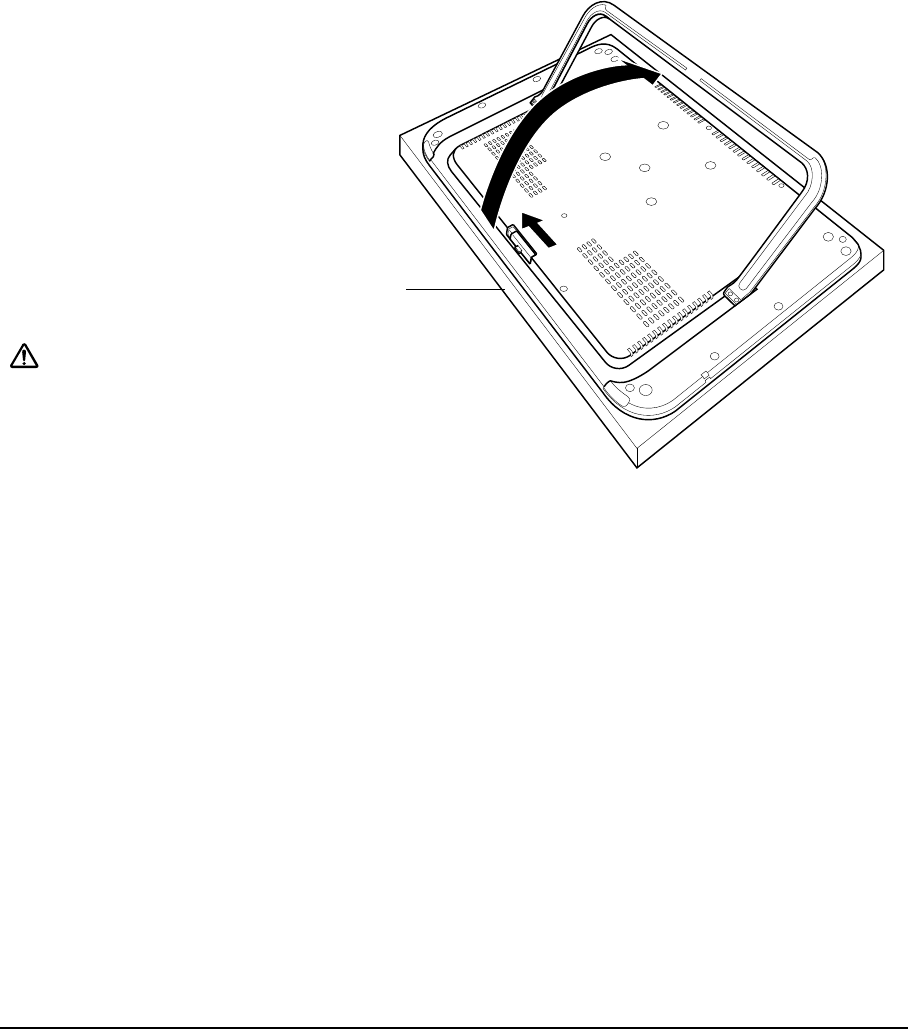
Working with your Cintiq
Page 25
ADJUSTING DISPLAY INCLINE
• To open the display stand, locate
and slide the stand latch to release
the stand. Unfold the stand from
the pen display casing.
• To close the stand, gently fold the
stand back into the closed position
until the latch catches the stand.
When using the integrated display
stand, make sure that it is opened
wide enough to prevent the Cintiq
from tipping over.
Caution Please hold the stand carefully as you
adjust it to prevent injury or damage to
the product. Be careful to not let your
fingers get caught in the gap of the stand
mechanism.
Cushion
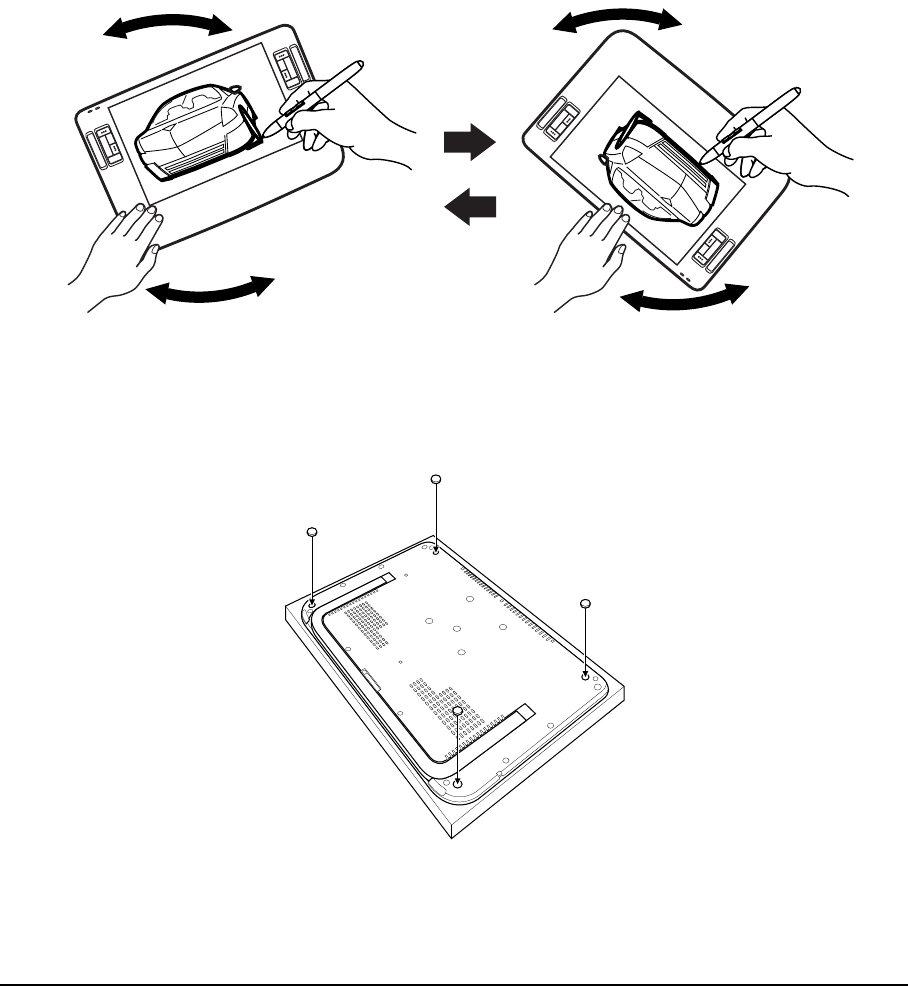
Working with your Cintiq
Page 26
ROTATING THE TABLET
When the pen display stand is in the closed position, the unit can be rotated. As you work, position
Cintiq by the main body; it will move on the rotation pivot.
ATTACHING THE ACCESSORY FEET
If you do not want to use the rotation pivot, you can install the optional rubber feet that came with your
product at any time. Simply remove the adhesive backing and attach each foot in a positioning
depression (located near each felted foot pad).
Note: Once installed, the accessory feet cannot be removed
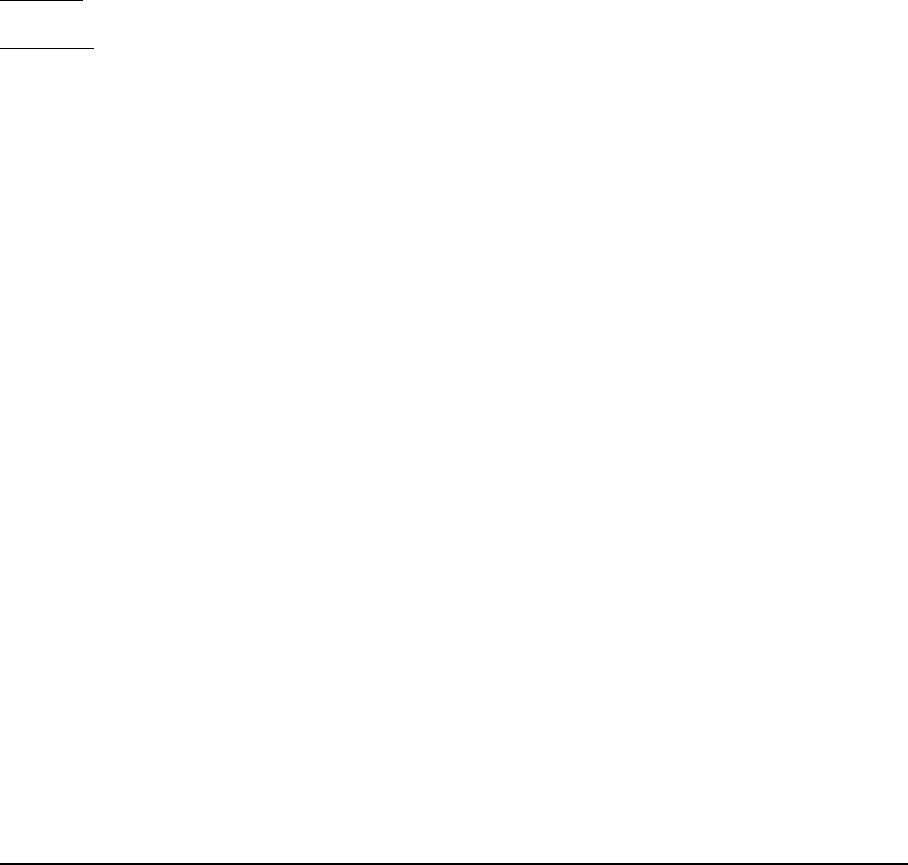
Customizing
Page 27
CUSTOMIZING
After you master the basics of using your Grip Pen on the Cintiq pen display, you may want to
customize the way the pen or pen display works. The Wacom Tablet control panel makes it easy to
customize Cintiq and the pen.
OPENING THE CONTROL PANEL
To open the control panel, use the Cintiq pen on the pen display:
Windows. Click on the Windows START button and choose ALL PROGRAMS. Then select WACOM TABLET
and choose the WACOM TABLET PROPERTIES option.
Macintosh. Open SYSTEM PREFERENCES from either the Dock, the Apple menu, or from the
APPLICATIONS folder. Then click on the WACOM TABLET icon.
You can begin customizing the pen display after opening the control panel. See “Customization
basics” on page 28.
Note: User-specific preferences are supported. After logging in, each user can customize their
personal settings in the Wacom Tablet control panel. Switching to another user will
automatically load the settings for that user.
LEARNING MORE ABOUT CINTIQ
See the electronic Software User’s Manual for detailed information on customizing Cintiq.
To view the manual, open the Wacom Tablet control panel and click on the HELP button.
To read the Software User’s Manual before installing Cintiq, first insert the Wacom Pen Tablet Driver
CD into your computer’s CD-ROM drive. When the software menu appears, select the USER’S MANUAL
option.
You will need Adobe Reader or another .pdf viewer to view the manual.
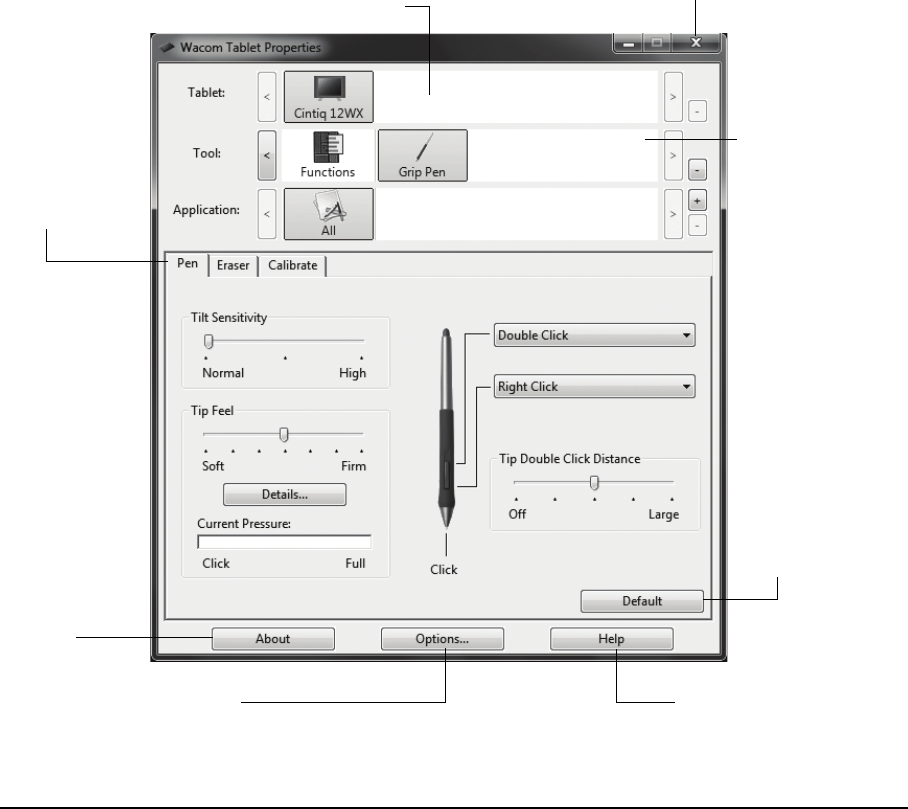
Customizing
Page 28
CUSTOMIZATION BASICS
This manual describes only the basics of customizing Cintiq. For detailed information see the
Software User’s Manual.
Open the Wacom Tablet control panel to customize your product. When you open the control panel,
an icon for the GRIP PEN is displayed in the TOOL list and the appropriate tabs are displayed.
To customize the pen, make changes to the tab controls. Experiment with different settings to find
what works best for you. Any changes you make will take effect immediately, but you can always click
DEFAULT to return to the factory settings.
Note: Application-specific settings are for advanced users. This topic is covered in the Software
User’s Manual.
Displays the Software
User’s Manual.
Closes the control panel.
Displays an
information
dialog, including
an option to
access the
DIAGNOSTICS
dialog.
Choose FUNCTIONS
to customize your
ExpressKeys,
Touch Strips, and
Radial Menu
settings.
Choose GRIP PEN
to customize your
pen settings.
The upper portion of the control panel displays icons representing your pen
display (TABLET), TOOL, and APPLICATION settings.
Tabs display
customizable
settings for the
selected TOOL.
Displays advanced options.
Resets the selected
tab to its default
settings.
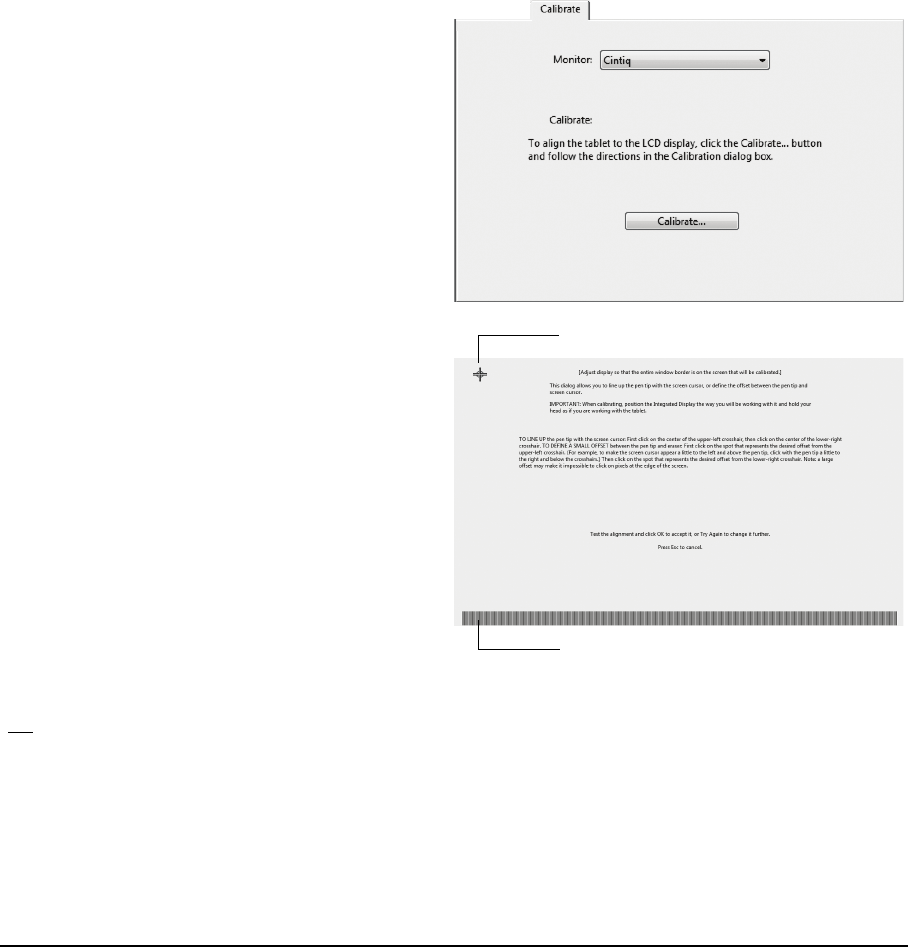
Customizing
Page 29
CALIBRATING CINTIQ
You must calibrate the pen display in order to align the screen cursor with the position of the pen on
the display screen. This is required to compensate for viewing angle, and to adjust for parallax caused
by the display screen cover glass and coating. Set Cintiq in its working position, then follow the
procedure below.
Important: When using a VGA connection, make
sure the Cintiq is properly adjusted before
calibrating the tablet. See “Adjusting the
display” on page 31 and “Adjusting clock
and phase (VGA only)” on page 30.
1. Open the Wacom Tablet control panel.
If more than one pen display is installed on
your system, select the unit your are working
with from the TABLET list.
2. Select GRIP PEN from the TOOL list and then
select the CALIBRATE tab.
3. If you are working with multiple monitors,
select the MONITOR corresponding to the Cintiq
display. (Only monitors that are set to one of
the resolutions supported by Cintiq will appear
in the list.)
4. Click on the CALIBRATE... button to activate the
calibration screen.
5. Hold the pen and position your head as you
normally do when working with the pen display.
Use the pen tip to click on the center of the
crosshairs in the upper-left corner.
6. Then click on the center of the crosshairs that
are displayed in the lower-right corner.
7. Test the alignment by positioning the pen at a
few different points on the display. Click OK to
accept the calibration. Click TRY AGAIN to
recalibrate.
Note: Be sure to read the directions in the
calibration screen for detailed instructions
and additional options. The calibration
setting applies to all applications.
Crosshairs
Adjustment pattern for clock and phase.
For details, see “Adjusting clock and
phase (VGA only)” on page 30.
Tip: If you prefer to see the screen cursor slightly offset from the actual position of the pen tip, calibrate by
clicking on a spot showing that offset from the crosshairs. For example, to have the screen cursor appear
2.5 mm (1/10th of an inch) above and to the left of the pen tip, calibrate by clicking on a spot 2.5 mm (1/10th of
an inch) below and to the right of the crosshairs.
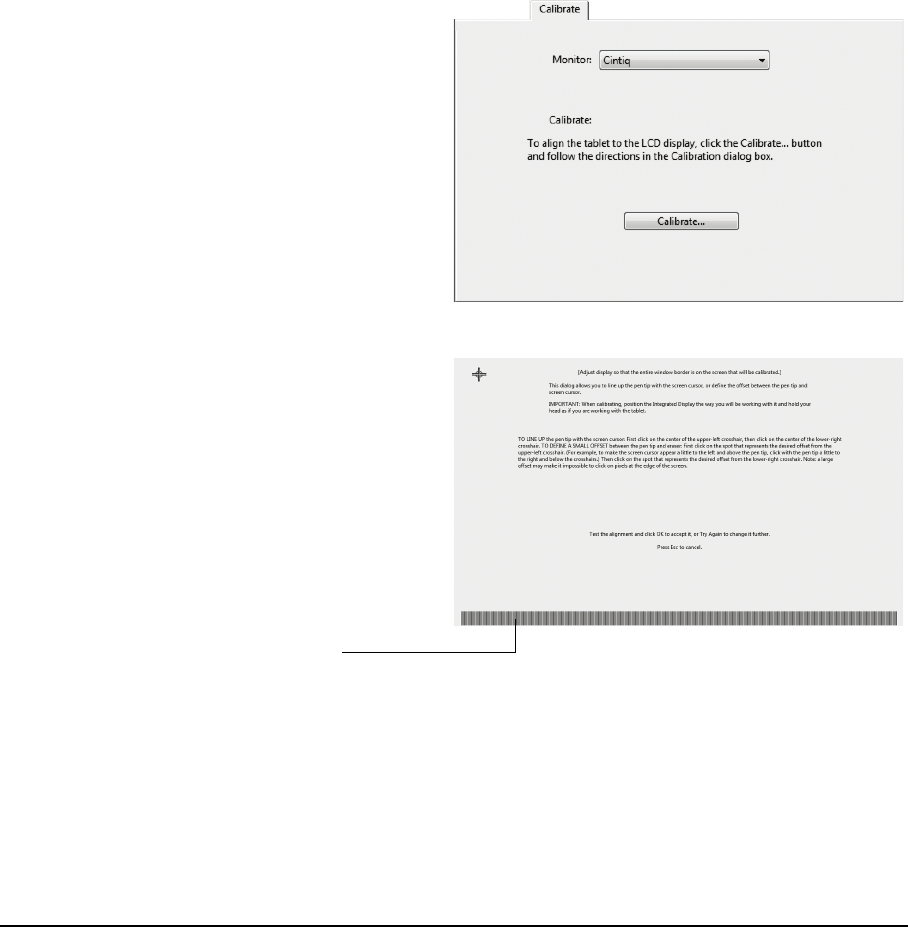
Customizing
Page 30
ADJUSTING CLOCK AND PHASE (VGA ONLY)
Some computers and video cards may not allow the auto-sync function to fully work when Cintiq is
first connected. If some portion of text appears blurred, open the OSD menu, go to the VGA IMAGE
menu, and select AUTO ADJUST. If the image is still blurred, adjust the clock and phase manually by
following the procedure below. For optimal display quality, set your video card to the maximum
(native) resolution that can be used with Cintiq. See “Product specifications” on page 59 for details.
1. In the Wacom Tablet control panel, select
the CALIBRATE tab.
2. If you are working with multiple displays,
be sure the option corresponding to
Cintiq is selected in the MONITOR menu.
3. Click on the CALIBRATE... button to
activate the calibration screen.
4. Using the OSD controls, open the OSD
main menu. Select the IMAGE and CLOCK
options. Then adjust the clock level so
that the pattern of fine vertical stripes
displays evenly. (For details on changing
the OSD settings, see “On Screen
Display (OSD) settings” on page 32.)
5. In the OSD menu select the IMAGE and
PHASE options. Adjust the phase level so
that the adjustment pattern shows
clearly.
6. After completing these adjustments, exit
the OSD menu.
7. Click on the CANCEL button or press ESC
to exit the calibration screen.
Adjustment pattern for clock and phase.
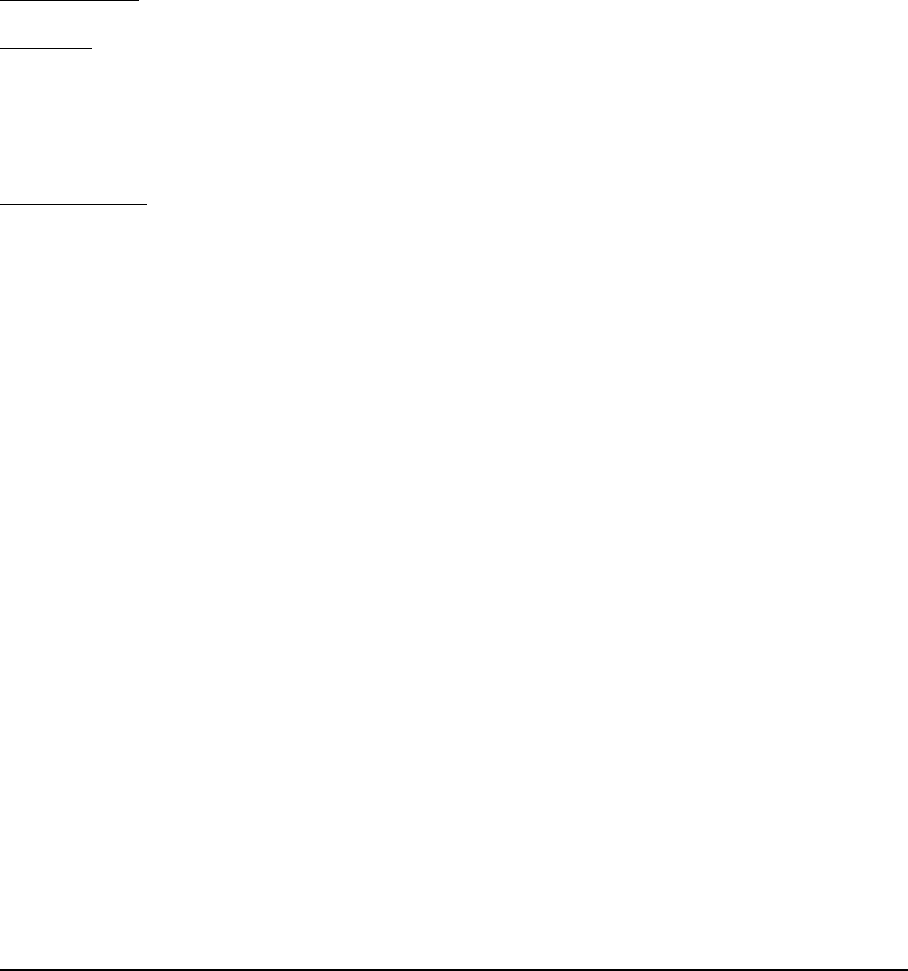
Customizing
Page 31
ADJUSTING THE DISPLAY
FACTORY PRESETS, AUTO-SYNC, AND COLOR CALIBRATION
Factory presets: For optimal display quality, set your video card to the maximum (native) resolution
that can be used with Cintiq. See the “Product specifications” on page 59 for details.
Auto-sync: Cintiq automatically synchronizes to the incoming signal. The auto-sync function sets the
horizontal and vertical screen position, as well as clock and phase. Auto-sync will function between
the supported horizontal and vertical frequency ranges. See “Product specifications” on page 59 for
details.
If Cintiq does not automatically synchronize with the incoming signal in VGA mode, open the OSD
menu, select the VGA IMAGE menu option, and choose AUTO ADJUST to initiate display synchronization.
Additional screen display adjustments can be made using the OSD controls.
Color calibration: Changing the color, color temperature, contrast, brightness, or backlight from their
default settings will invalidate the ICC color profile that was included on the driver CD.
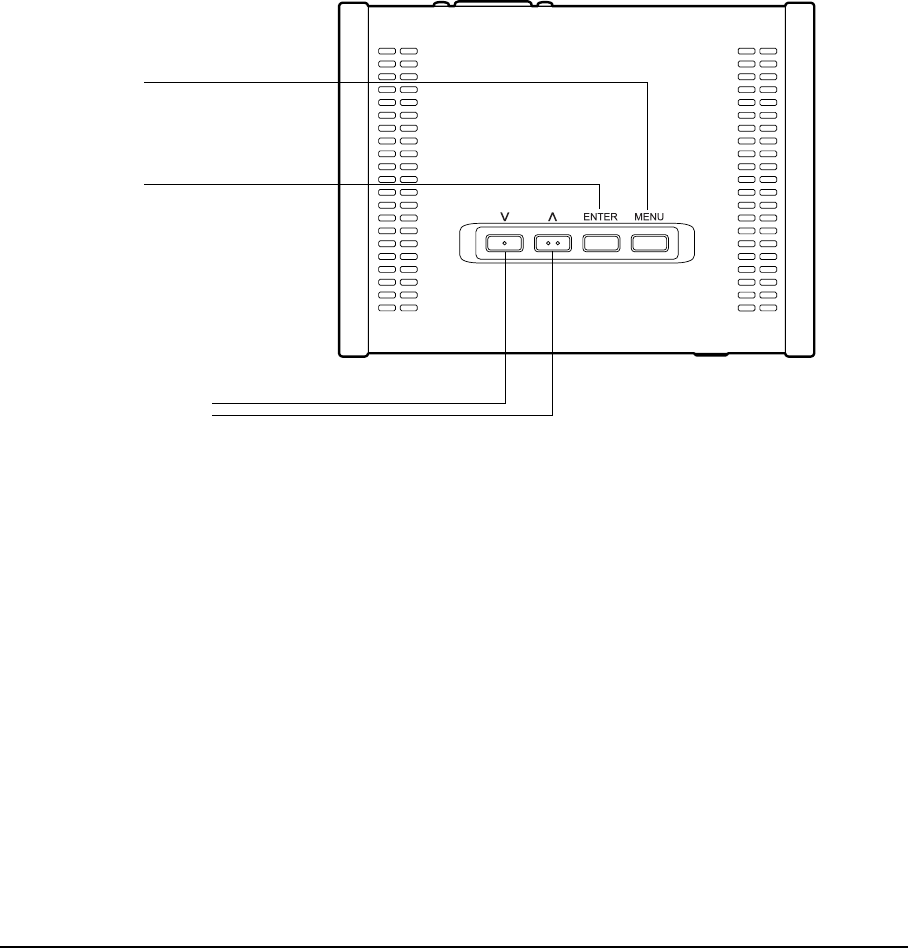
Customizing
Page 32
ON SCREEN DISPLAY (OSD) SETTINGS
The Cintiq OSD function enables you to adjust and optimize a variety of display settings at the touch
of a button.
2. Selection buttons
Use the up or down buttons to toggle between menu
options, and to increase or decrease the value of a
selected setting. (See the following pages for a detailed
description of working with the OSD menu.)
(left / down) (right / up)
ENTER button
Press to choose the highlighted
menu option.
Note: All settings are automatically saved when the OSD menu closes and will be used the next time the unit
receives a similar video signal. This is applicable to all display modes. If you make changes to the
display appearance and cannot return to the original settings, go to the RESET menu and select the
FACTORY RESET option to return Cintiq to its original factory defaults.
Make adjustments using the OSD controls located on the converter unit.
1. MENU button
Press to open the OSD menu and to
accept changes you make to the
OSD settings.
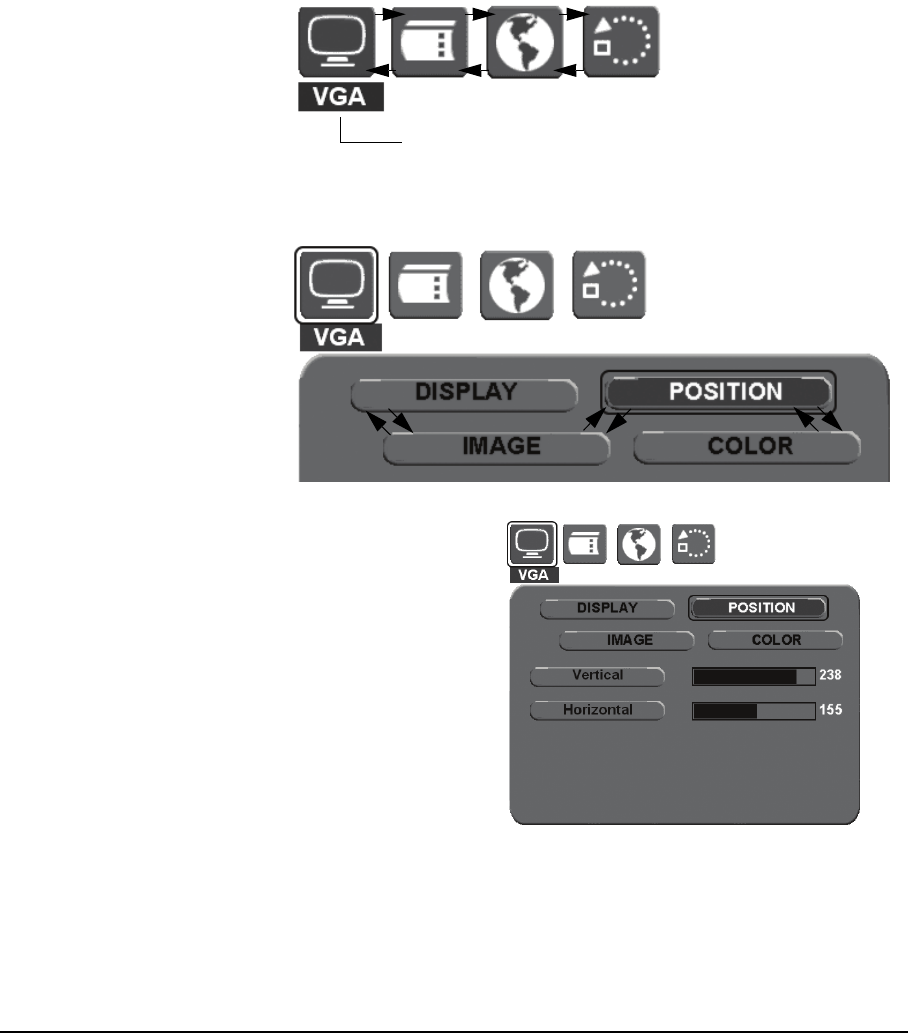
Customizing
Page 33
The basic process for working with the OSD is as follows:
• Press the MENU button to
open the OSD main menu.
• Press the up or down
buttons to toggle between
the main menu icons.
Then press the ENTER
button to choose the
highlighted icon. The Main Control icon displays a DVI or VGA identifier,
depending on which video interface is currently in use.
• Press the up or down
buttons to toggle between
menu options. Press the
ENTER button to choose
the highlighted option.
Note that some options,
such as POSITION, are not
available when in DVI
mode.
• Press the up or down buttons to select a setting
for adjustment. Press the ENTER button to choose
the highlighted setting.
Note that some settings may not be available
when in DVI mode.
• Use the up or down buttons to increase or
decrease the setting value.
• Press the MENU button to accept your changes.
Note: After changing a setting, the OSD menu will
automatically close after a few moments of
inactivity. You can also continue to press MENU
in order to back out of the OSD menu.
All settings are automatically saved when the
OSD menu closes. If you make changes to the
display appearance and cannot return to the
original settings, go to the RESET menu and
select the FACTORY RESET option to return Cintiq
to its original factory defaults.
• See the following pages for details about the OSD
menu options.
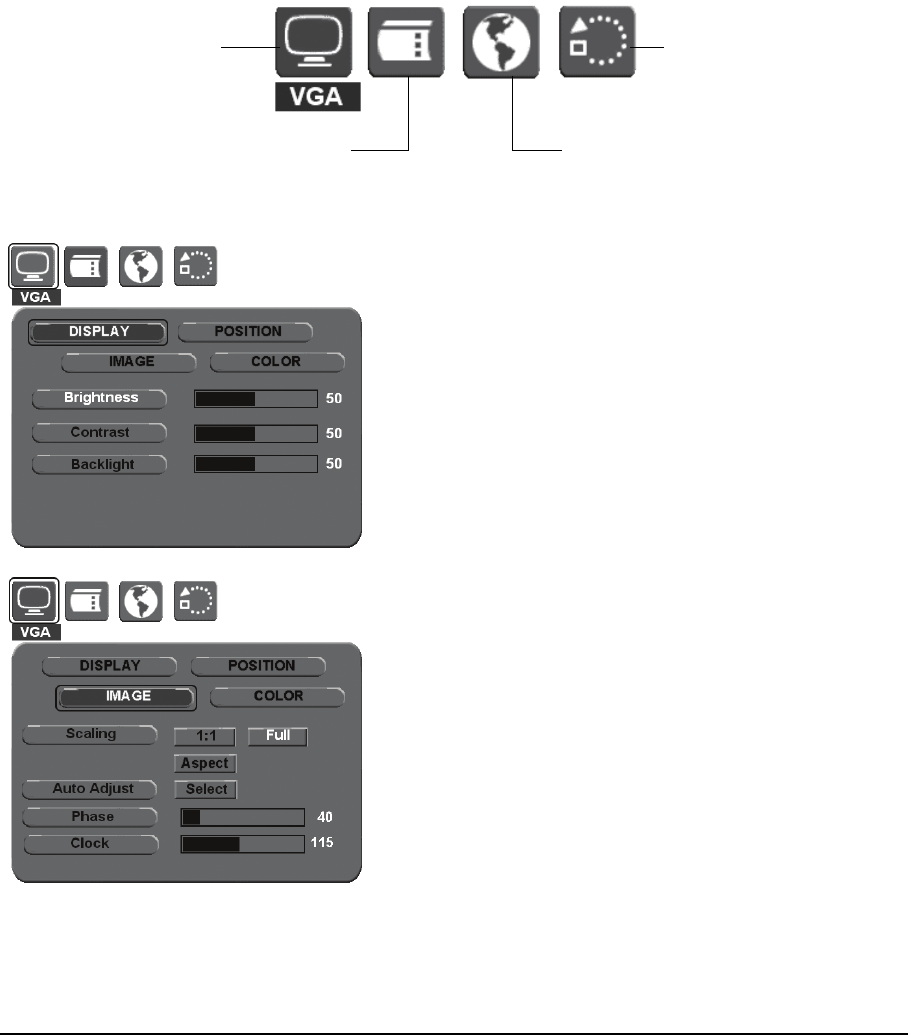
Customizing
Page 34
When you open the On Screen Display, the main menu icons are displayed.
Language.
Allows you to choose the language in
which the OSD menu will be displayed.
DISPLAY menu options are as follows:
•B
RIGHTNESS. Increases or decreases the image brightness.
•C
ONTRAST. Increases or decreases image contrast.
Note that changes in contrast may affect color accuracy.
•B
ACKLIGHT. Increases or decreases the backlight
brightness level.
Main Control.
Provides options (DISPLAY,
IMAGE, POSITION, and
COLOR) that enable you to
fine tune your display
settings. See below for
details.
Reset.
Returns the display
parameters of the current
mode to their factory default
settings.
OSD Control.
Provides options that enable
you to customize the OSD
menu. See next page.
Image menu options are as follows:
•S
CALING. Enables you to choose how the image is
displayed when working at resolutions below 1280 x 800.
1:1 displays the image at the actual resolution. FULL resizes
the image to fill the whole screen. ASPECT resizes the image
to fill as much of the screen as possible while maintaining
the correct aspect ratio.
•A
UTO ADJUST. (VGA only.) Choose this function to
automatically optimize the display screen image.
•P
HASE. (VGA only.) Synchronizes the signal timing of the
pen display to that of your graphics card. Use this
adjustment when you experience an unstable or flickering
image, or horizontal distortion lines.
•C
LOCK. (VGA only.) Changes the display data frequency to
match that of your graphics card. Use this adjustment
when you experience an unstable or flickering image, or
vertical distortion lines.
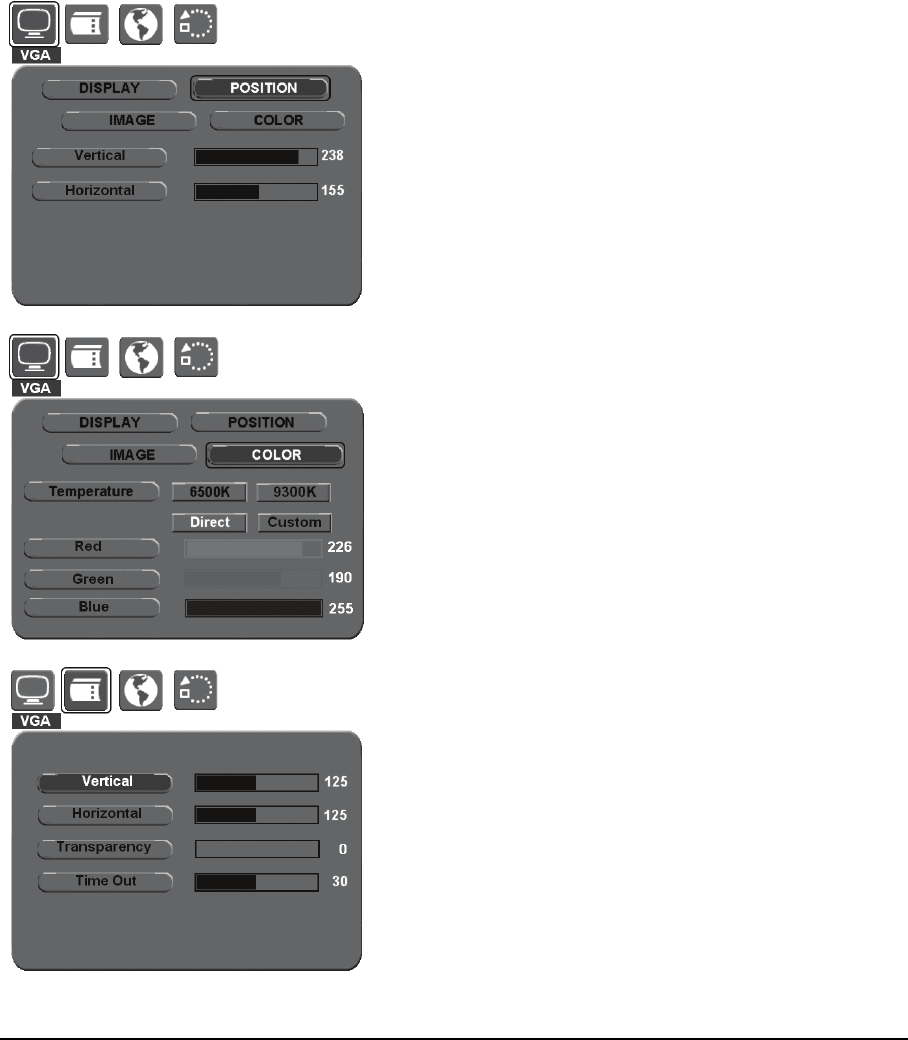
Customizing
Page 35
COLOR menu options are as follows:
•T
EMPERATURE. Enables you to adjust the pen display color
temperature. Provides color temperature settings for
6500° and 9300° Kelvin, as well as DIRECT and CUSTOM
options.
•D
IRECT displays the colors directly from the video card
without any adjustment.
•R
ED, GREEN, BLUE. After selecting the CUSTOM color
option, you can independently adjust the RED, GREEN, and
BLUE display colors.
Note: Manual changes made to the color settings will
invalidate the Cintiq color profile.
OSD Control menu options are as follows:
•V
ERTICAL. Adjusts the vertical position of the OSD menu
window.
•H
ORIZONTAL. Adjusts the horizontal position of the OSD
menu window.
•T
RANSPARENCY. Changes the opaqueness of the OSD
menu background.
•T
IME OUT. Use this option to set the amount of time the
OSD menu will remain displayed with no user input.
Position menu options (VGA only) are as follows:
•V
ERTICAL. Changes the vertical position of the image.
To automatically adjust, use the AUTO ADJUST option.
•H
ORIZONTAL. Changes the horizontal position of the
image. To automatically adjust, use the AUTO ADJUST
option.
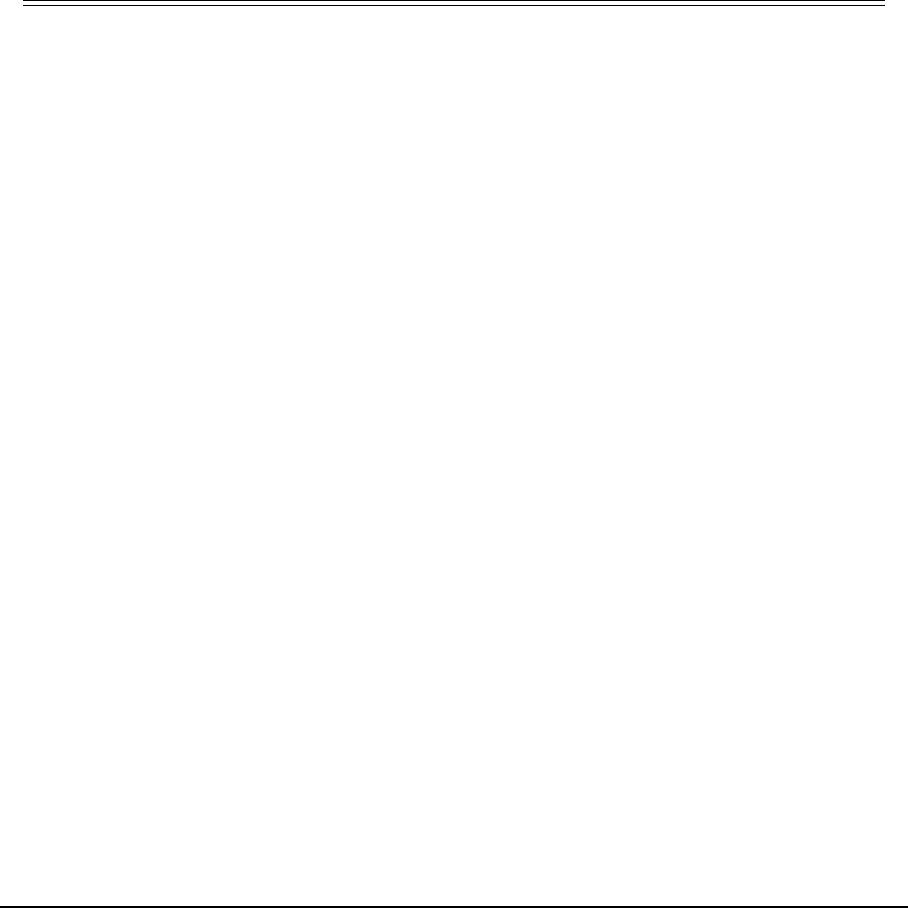
Customizing
Page 36
POWER SAVING
Cintiq conforms to VESA power saving guidelines.
When using Cintiq with a Display Power Management Signaling (DPMS) compliant computer or video
card, the display will automatically comply with the below power saving parameters.
When these power-saving functions are in effect, the screen display is darker than usual.
* Depending on the specifications and settings of your computer and video card, the power light may only change
to orange when in standby and suspend modes.
Computer mode H-sync V-sync Video Power consumption Power lamp
Power ON Yes Yes Active 29W Blue
Standby mode No Yes Blanked 2 W Orange/blue*
Suspend mode Yes No Blanked 2 W Orange/blue*
OFF Mode No No Blanked 1 W Orange

Troubleshooting
Page 37
TROUBLESHOOTING
Most of the time your interactive pen display will work flawlessly. But if you are having trouble, Wacom
recommends you do the following:
1. If the Wacom tablet driver failed to load properly, first perform the recommended action in any
error message that may appear on your screen. If that does not solve the problem, continue with
the troubleshooting procedures in this chapter.
2. If Cintiq does not function properly, refer to the troubleshooting sections on the following pages.
See also “Display troubleshooting” on page 41, or look in the “Pen tablet troubleshooting” on
page 44. Your problem may be described there and you can try the solution offered.
3. Open the Wacom pen display Read Me file for any information updates.
4. If you are having a compatibility conflict between Cintiq and a new hardware or software product,
see “Obtaining driver downloads” on page 52 for information on downloading an updated
software driver. Wacom periodically updates the software driver to maintain compatibility with
new products.
5. Check the FAQs (Frequently Asked Questions) on the Wacom web site for your region.
6. If you have tried the suggestions in this manual and still cannot resolve the problem, then contact
Wacom for Technical Support. See the Read Me file for information on where to obtain support for
your region.
TESTING CINTIQ
1. If the Cintiq power LED does not light, check the following:
• First verify that the green light on the power adapter is on. If the light is not on, check that the
power cable is properly connected to the power adapter and to an active AC outlet.
• Check that the power adapter cable is securely connected to the Cintiq converter unit.
• Check also that the Cintiq integrated cable is properly connected to the converter unit and
that the Cintiq power switch is turned on. (To unplug the cable, squeeze the connector side
clips to release the connector.) The Cintiq power LED will glow orange or blue whenever
Cintiq is on.
Important: Use only the AC adapter that came with your pen display. Other adapters may damage
your product.

Troubleshooting
Page 38
2. If there is no display:
• Make sure that your computer is turned on. The power LED will light blue when the proper
video signal is received, and orange if there is no video signal or if the computer is in a power
saving mode.
• Verify that the Cintiq converter unit is properly connected to an active DVI-I, DVI-D, or VGA
connector and that the DVI/VGA switch on the converter unit is set to the correct video
setting.
• Check that your video card has been properly installed and is functional. If you have another
display that is compatible with your video card, you can connect that display to the card in
order to verify that the video card is operating correctly.
3. Verify that the tablet portion of Cintiq and the Grip Pen are working:
• Press the pen tip against the display and verify that the status LED lights blue.
• If the LED does not light, verify that Cintiq’s USB cable is properly connected between the
converter unit and an active USB port. If the cable is plugged into a USB hub, try plugging it
directly into the USB port on your computer.
• Be sure that the USB port to which you are connecting has not been disabled. It may be
necessary to check your system BIOS setting to verify that you have connected Cintiq to an
active USB port.
• The status LED will light blue when Cintiq is registered as a USB device and the pen tip is
pressed against the display.
4. Check the pen. If you cannot make a selection on the display screen with the pen:
• Test the pen by pressing the pen tip or the eraser against the surface of the pen display.
The status LED should light blue.
• Now, without applying pressure to the pen tip but keeping the pen within 5 mm (0.2 inch) of
the pen display surface, press the side switch. The status LED should again light blue.
• If the status LED does not light blue for these tests, be sure you are using the correct pen that
came with Cintiq.
• See “Testing controls and input tools” on page 39 and “Testing a pen” on page 40 for more
information.
If you are still having problems, you may have a defective pen or pen display.
After testing, use the Wacom Tablet control panel to reconfigure Cintiq for any custom settings you
may originally have been using.

Troubleshooting
Page 39
TESTING CONTROLS AND INPUT TOOLS
If the Grip Pen, or the Cintiq ExpressKeys or Touch Strips do not work as you expect, it is a good idea
to first check the assigned functions or reset them to their default conditions. A quick way to reset a
pen to its default settings is to remove it from the TOOL list by clicking on the list’s [ – ] button. After the
pen has been removed, place it back onto the display screen surface and the pen will be re-added to
the TOOL list with its default settings.
Open the Wacom Tablet control panel and click on the ABOUT button. In the dialog box that appears,
click on the DIAGNOSE... button to open the DIAGNOSTICS dialog box. The DIAGNOSTICS dialog box
displays dynamic information about the Cintiq pen display and pen. This information is used when
testing Cintiq and your input tool(s).
If more than one Cintiq unit is connected to your system, be sure to select the unit for which you are
testing in the TABLET INFO column.
Note: When testing your tool buttons, if a button is set to RADIAL MENU or OPEN/RUN..., that function
will occur when the button is pressed. In this case you may want to change the button function
before testing.
TESTING THE EXPRESSKEYS
1. With the DIAGNOSTICS dialog box open, observe the TABLET INFO column as you test the
ExpressKeys. If you have more than one Cintiq unit connected to your system, be sure to select
the unit you are testing from the TABLET INFO column.
2. Test the ExpressKeys by pressing them one at a time. Each time you press a key, its number will
be displayed next to either the LEFT KEYS or RIGHT KEYS category, depending on which keys group
you are testing.
3. When you are done, click the CLOSE button to exit the dialog box.
Important: Remember that some applications can override and control the ExpressKey functions.
Consider closing any open applications except the Wacom Tablet control panel when testing
the ExpressKeys.
TESTING THE TOUCH STRIPS
1. With the DIAGNOSTICS dialog box open, observe the TABLET INFO column as you test each Touch
Strip. If you have more than one Cintiq unit connected to your system, be sure to select the unit
you are testing from the TABLET INFO column.
2. Slide your finger up or down along the entire length of the Touch Strip you want to test. As you
touch and move your finger along the Touch Strip, a number will indicate the current finger
position for the respective Touch Strip next to LEFT TOUCH STRIP or RIGHT TOUCH STRIP.
3. When you are done, click the CLOSE button to exit the dialog box.
Important: Remember that some applications can override and control the Touch Strip functions.
Consider closing any open applications except the Wacom Tablet control panel when testing
the Touch Strips.

Troubleshooting
Page 40
TESTING A PEN
1. While observing the POINTING DEVICE INFO column, bring your pen within 5 mm (0.2 inch) of the
display screen. A value for PROXIMITY, the DEVICE NAME, DEVICE TYPE, and a DEVICE S/N (serial
number) should be displayed. If you have more than one Cintiq unit connected to your system, be
sure to select the unit for which you are testing a pen in the TABLET INFO column.
2. Move your tool along the tablet surface. The X and Y DATA values should change to reflect the tool
position.
3. Test your pen switches. The Cintiq status LED should light blue each time you click with the tool
tip, press the side switch, or press the tool’s eraser to the display screen.
• Press on the display screen surface with the tool tip – the SWITCHES state and PRESSURE value
should change. (PRESSURE should change from approximately 0% with no pressure applied to
approximately 100% when full pressure is applied.)
• Next, press the side switch without pressing the tip to the tablet – the SWITCHES state should
change. (For the Grip Pen, do this for both positions of the DuoSwitch.)
• Press the tool’s eraser to the display screen – the SWITCHES state and PRESSURE value should
change. (PRESSURE should change from approximately 0% with no pressure applied to
approximately 100% when full pressure is applied.)
• For the optional Airbrush, move the fingerwheel forward – the WHEEL value should decrease to
a value of approximately 0 when the fingerwheel is all the way forward. Move the fingerwheel
backward – the WHEEL value should increase to approximately 1000 when the fingerwheel is
all the way back.
4. Test tilt for the x-axis by moving the pen from a vertical position toward the right; the X TILT value
should change from approximately 0 to +60. Now move the tool to the left of vertical; the X TILT
value should change from approximately 0 to -60.
5. Test the tilt for the y-axis by moving the pen from a vertical position toward the bottom of the
tablet; the Y TILT value should change from approximately 0 to +60. Now move the tool toward
the top of the tablet; the Y TILT value should change from approximately 0 to -60.
6. For the optional 6D Art Pen, test the rotation feature by placing the pen tip on the display screen
surface and slowing rotating the pen on its axis. The ROTATION value should change as you rotate
the pen.
7. When you are done, click on the CLOSE button to exit the dialog box.
Pen Tip = 1, DuoSwitch (lower position) = 2,
DuoSwitch (upper position) = 3, Eraser = 1
Airbrush Tip = 1, Side Switch = 2, Eraser = 1
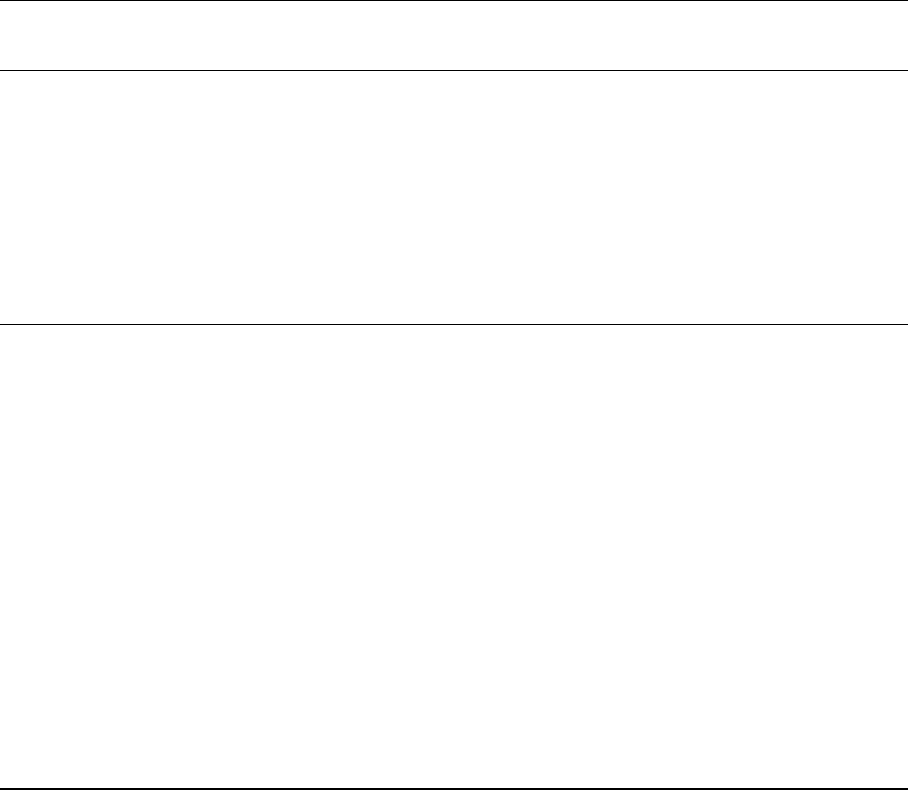
Troubleshooting
Page 41
DISPLAY TROUBLESHOOTING
If you encounter problems with the display portion of your Cintiq, see the following tables; your
problem may be described here and you can try the solution offered. For more information about
color issues, see the documentation that came with your operating system or applications.
GENERAL DISPLAY PROBLEMS
No display. The power LED
is off.
Verify that the AC power adapter light is on and the power cable
is securely plugged into the Cintiq converter unit’s power
receptacle. Check that the Cintiq cable is properly connected to
the converter unit. (To unplug the Cintiq cable, squeeze the
connector side clips to release the connector.) Check also that
Cintiq’s power switch is turned on.
No display. The power LED is
lit blue.
Check the contrast, brightness, and backlight controls.
Adjust as necessary, or open the OSD menu, go to the RESET
menu and select the FACTORY RESET option.
The power LED is lit orange.
No display or a “no sync”
message briefly appears on
your display screen.
• Your computer may be in a power management mode.
Touch the pen tip to the Cintiq display screen, move the
mouse, or depress any key on your keyboard.
• Turn off both your computer and the Cintiq pen display, and
check the video cable for bent or broken connector pins.
Check also the Cintiq integrated cable connector.
Then properly reconnect the cables and turn on Cintiq and
your computer.
• Verify that the DVI/VGA switch is properly set. Restart your
computer after changing the position of the switch.
• Verify that the video card is properly installed.
No display or a “cable
disconnect” message briefly
appears on your display
screen.
• Check that your computer is turned on.
• Verify that the video cable is properly connected.
• Turn off both your computer and the Cintiq pen display, and
check the video cable for bent or broken connector pins.
Check also the Cintiq integrated cable connector. (To unplug
the Cintiq cable, squeeze the connector side clips to release
the connector.) Then properly reconnect the cables and turn
on Cintiq and your computer.
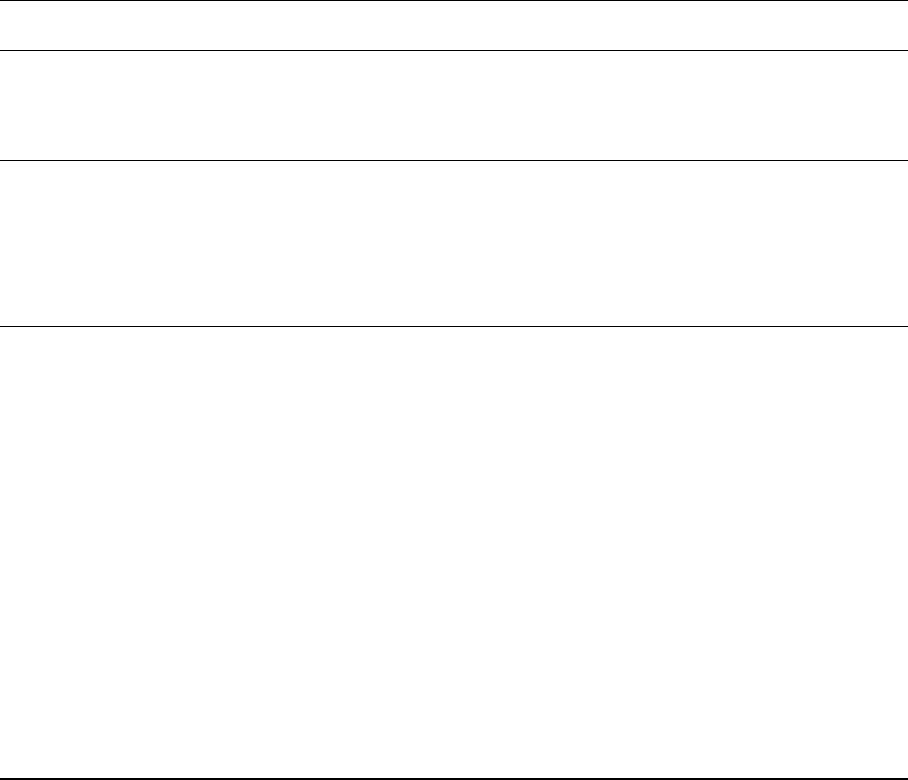
Troubleshooting
Page 42
An “invalid mode” message
briefly appears on your display
screen.
• The input signal frequency is incorrectly set or not compatible
with Cintiq. Set the refresh rate to a vertical frequency that is
compatible with Cintiq. If your video card driver supports
adjustment of the horizontal frequency, make sure it is set to
a compatible value. See “Product specifications” on page 59
for frequency range details. On a single monitor system you
will need to connect a different display to change the refresh
rate.
• The resolution is set too high (1280 x 800, maximum).
See the “Product specifications” on page 59 for details about
the maximum (native) resolution, refresh rate, and other
resolution sizes that can be used with Cintiq.
• Set the display properties to detect plug and play displays.
The image appears multiple
times on the display.
Do not extend the video cable. Do not use an input selector
switch box.
When a still image is displayed
for a long period of time
without refreshing the screen,
an after-image remains for a
short period of time.
Use a screen saver or other power management feature.
Color quality is inaccurate. • Open the OSD menu, go to the RESET menu, and select the
FACTORY RESET option.
• Be sure the Cintiq color profile has been installed and is
selected as the profile for use with your operating system and
applications.
• Any changes to the contrast setting should be made in small
increments as changes in contrast may affect color accuracy.
The color white does not
display as white.
• Be sure the Cintiq color profile has been installed and is
selected as the profile for use with your operating system and
applications.
• Verify also that the display is operating at the factory default
settings. If that is not sufficient, then adjust color as
necessary. For details on color management, see your
operating system and application documentation.
• Verify that the video cable is fully connected.
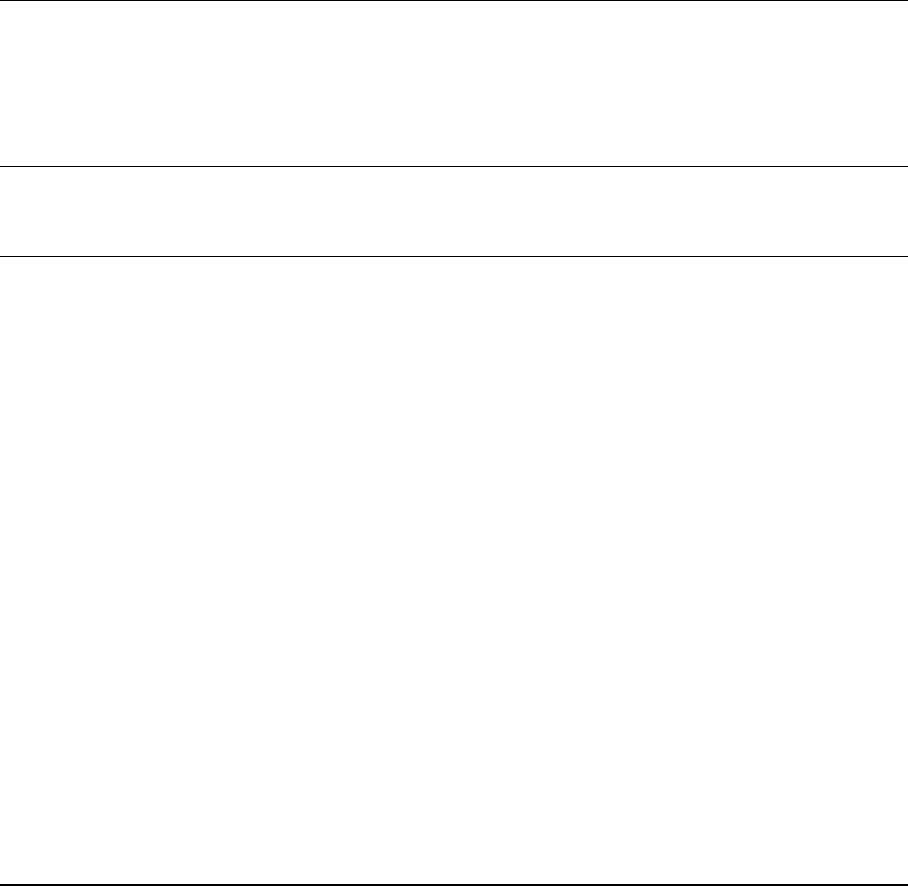
Troubleshooting
Page 43
VGA PROBLEMS
The display ripples or flickers. • Open the OSD menu, go to the IMAGE menu, and select the
AUTO ADJUST option. If necessary, manually adjust the clock
and phase settings.
• Verify that the display adapter or video card matches the
specifications for Cintiq.
• Adjust the refresh rate in the Display Properties control panel.
The display is not clear. Text or
other portions of the screen
appear blurred.
• Set the display resolution of your video card to 1280 x 800.
This is the maximum (native) resolution that can be used with
Cintiq.
• Turn off the Cintiq, then turn it back on.
• Open the OSD menu, go to the IMAGE menu, and select the
AUTO ADJUST option. If necessary, manually adjust the
brightness, clock and phase settings.
The display and LCD panel are
not lined up. The display size
is not correct.
Open the OSD menu, go to the IMAGE menu, and select the AUTO
ADJUST option. If necessary, manually adjust clock and phase,
and horizontal and vertical position. Note that some video cards
may not show the display in proper sizing.
The display ripples or shows a
moiré pattern. The display
color is not even.
• Open the OSD menu, go to the IMAGE menu, and select the
AUTO ADJUST option. If this does not solve the problem, go to
the RESET menu and select the FACTORY RESET option to set
the display back to the factory default settings.
• Open the OSD menu, and as necessary adjust clock and
phase.
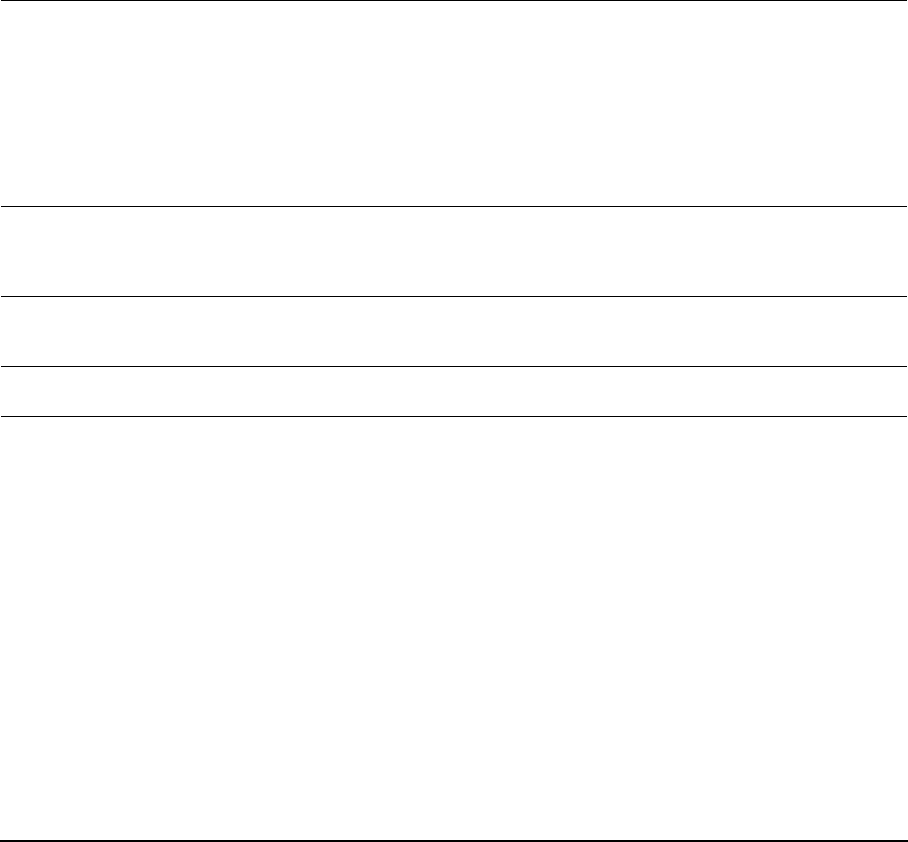
Troubleshooting
Page 44
PEN TABLET TROUBLESHOOTING
If you encounter problems with the tablet portion of your Cintiq, see the following tables.
Your problem may be described here, and you can try the solution offered. Be sure you refer to the
Cintiq Read Me file for the latest information.
For additional information, visit Wacom’s web site at http://www.wacom.com/productsupport
GENERAL PROBLEMS
The computer does not
have an available USB port.
Check if there is an available USB port on a USB hub. If not
available, you will need to add a USB hub or USB card.
The pen display power LED
is off.
Make sure the pen display power switch is turned on.
Check that the AC power adapter is plugged into both the pen
display converter unit and an active power outlet, and that the green
light on the power adapter is on. Check also that the pen display
cable is properly connected to the converter unit. (To unplug the
Cintiq cable, squeeze the connector side clips to release the
connector.)
Use only the power adapter that came with the pen display; other
adapters may damage your product.
The pen works only in
mouse mode, and does
not draw with pressure
sensitivity.
The tablet driver software was not installed or did not load properly.
Make sure the tablet driver software is installed and functioning.
Install the pen tablet driver software in accordance with the
instructions found in the Installation section of this manual.
The pen does not draw with
pressure sensitivity.
Some applications require that you turn on the pressure capabilities
within the application or selected tool before the pen will respond as
a pressure-sensitive tool.
Clicking is difficult. Open the Wacom Tablet control panel and go to the PEN tab.
Try using a lighter TIP FEEL.
The pen selects everything
or will not stop drawing.
Open the Wacom Tablet control panel and go to the PEN tab.
Move the TIP FEEL slider toward FIRM, or select the DETAILS... button
and increase the CLICK THRESHOLD setting. If this does not help, see
“Testing Cintiq” on page 37.
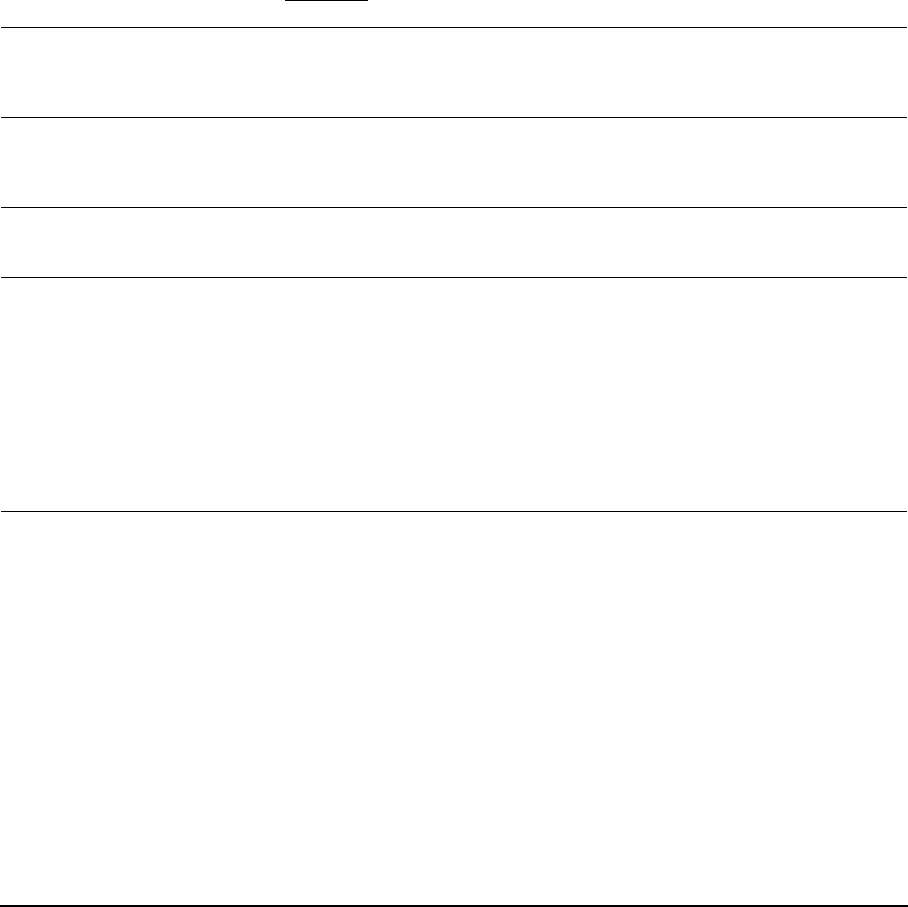
Troubleshooting
Page 45
Double-clicking is difficult. Be sure you are quickly tapping the display screen twice in the same
place on the pen display active area. Wacom recommends using the
side switch to double-click.
Open the Wacom Tablet control panel and go to the PEN tab.
Try increasing the TIP DOUBLE CLICK DISTANCE or using a lighter TIP
FEEL.
Windows: Try setting your system to launch programs with a single
click. See “Basic pen operations” on page 19.
The eraser selects
everything or will not stop
erasing.
Open the Wacom Tablet control panel and go to the ERASER tab.
Move the ERASER FEEL slider toward FIRM, or select the DETAILS...
button and increase the CLICK THRESHOLD setting. If this does not
help, see “Testing Cintiq” on page 37.
You notice a delay at the
beginning of pen strokes.
Open the Wacom Tablet control panel and go to the PEN tab.
Try decreasing the TIP DOUBLE CLICK DISTANCE. If that does not work,
try dragging the TIP DOUBLE CLICK DISTANCE slider to the OFF position
in order to turn off double-click assist.
You have to press hard with
the pen when clicking or
drawing.
Open the Wacom Tablet control panel and go to the PEN tab.
Move the TIP FEEL slider toward SOFT, or select the DETAILS... button
and decrease the SENSITIVITY and CLICK THRESHOLD settings.
The pen tip does not
function.
Be sure you are using the pen that originally came with your pen
display, or an Intuos3 pen. Other pens may not function properly on
the Cintiq pen display.
Make sure the status LED lights blue when the pen tip is pressed.
If the LED does not light, verify that the USB cable is plugged into an
active USB port on your computer or on a USB hub.
If the LED still does not light, you may have defective hardware
(see “Troubleshooting” on page 37).
Open the Wacom Tablet control panel. Check the control panel’s
PEN tab and verify that the tip is assigned to a CLICK function.
Changing the function
settings for an input tool
has no effect.
Make sure that you change the settings for the tool and application
that you are using. See the electronic Software User’s Manual for
details on working with multiple tools and with application-specific
settings.
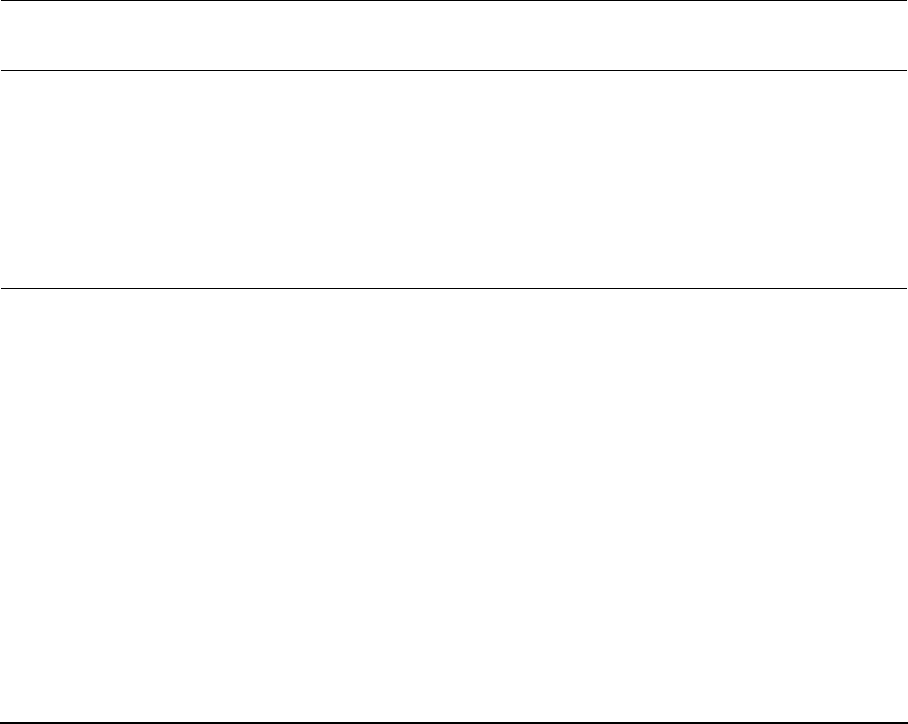
Troubleshooting
Page 46
The pen side switch does
not work.
Be sure you are using the pen that originally came with your pen
display, or an Intuos3 pen. Other pens may not function properly.
Be sure you press the side switch when the pen tip is within 5 mm
(0.2 inch) of the pen display active area – do this without pressing
down on the pen tip.
From the Wacom Tablet control panel, verify that the side switch is
set to the proper function you are expecting to occur for the
application (and input tool) you are using. Check also which SIDE
SWITCH MODE option is selected. (These options are accessed by
clicking on the control panel OPTIONS... button.)
Make sure the status LED lights blue when you press the side
switch. If the LED does not light, verify that the USB cable is
plugged into an active USB port on your computer or on a USB hub.
If the LED still does not light, you may have defective hardware
(see “Troubleshooting” on page 37).
The pen tip and screen
cursor do not properly line
up.
Open the Wacom Tablet control panel and select the CALIBRATE tab.
Continue with “Calibrating Cintiq” on page 29.
The screen cursor moves
but does not jump to the
pen tip location on the
display screen, and does
not follow the pen tip when
the pen is moved across
the display.
Make sure the Wacom tablet driver has loaded properly by opening
the Wacom Tablet control panel. If the driver did not load you will
see an error message. If an error message appears, reboot your
computer. If the problem persists, see the Installation instructions
and reinstall the Wacom tablet software. (For Macintosh, you must
restart your computer after installing the Wacom tablet driver for
proper tablet operation.)
If you have customized the side switch on your pen to toggle
between PEN mode and MOUSE mode, make sure that your pen
display is operating in PEN mode.
When using Cintiq on a
multiple display system,
you cannot use the pen to
control the other display(s).
Make sure that one of the ExpressKeys is set to DISPLAY TOGGLE, and
then press that key to cycle between pen control for the Cintiq and
your other displays. See the electronic Software User’s Manual for
details on working with DISPLAY TOGGLE.
You can also use your pen to control the other displays in MOUSE
mode. To use MOUSE mode, first set the pen’s DuoSwitch to MODE
TOGGLE.... Then use the switch to toggle between PEN mode and
MOUSE mode.
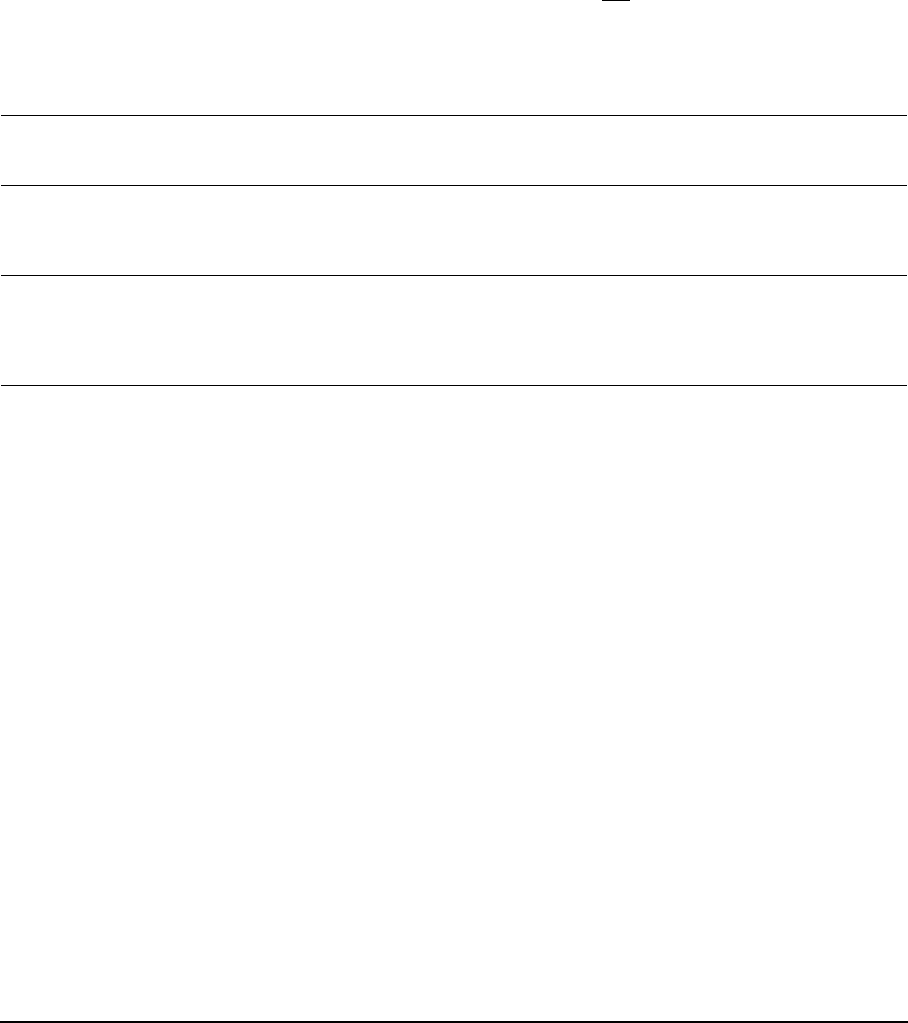
Troubleshooting
Page 47
The line you are drawing
does not line up with the
location of the screen
cursor in paint applications.
To function properly, some applications require that the pen is set to
PEN mode. Make sure the pen has not been toggled to MOUSE
mode.
If the pen is set to PEN mode and the problem still exists, then you
may have a corrupted preferences file. Follow the instructions in the
Windows or Macintosh troubleshooting sections to create a new
preferences file.
The computer does not go
to sleep.
When you are not using the pen, remove it from the pen display
surface or the Cintiq will continue to send data, keeping the
computer awake.
The screen cursor jumps
back when using your
regular mouse or trackball.
When the pen is not in use, place it in the pen stand, or at some
location near the pen display – but not on the display. Leaving your
pen on the display may interfere with screen cursor positioning when
using other input devices.
The screen cursor moves
erratically or jumps around
on the display screen when
another tablet is connected
to your computer.
The tablet portion of Cintiq emits electromagnetic waves at a certain
frequency. If another tablet is too closely placed to Cintiq it may
interfere with screen cursor positioning. If this occurs, move the
tablet further away from Cintiq.
When working in some
applications, the
ExpressKeys or Touch
Strips perform a different
function than what is set in
the Wacom Tablet control
panel.
Some applications can override and control the ExpressKey and
Touch Strip functions. See the Software User’s Manual for
information on using applications integrated for tablet control.
If you use application-specific settings, be sure you have updated
the settings for the correct application.
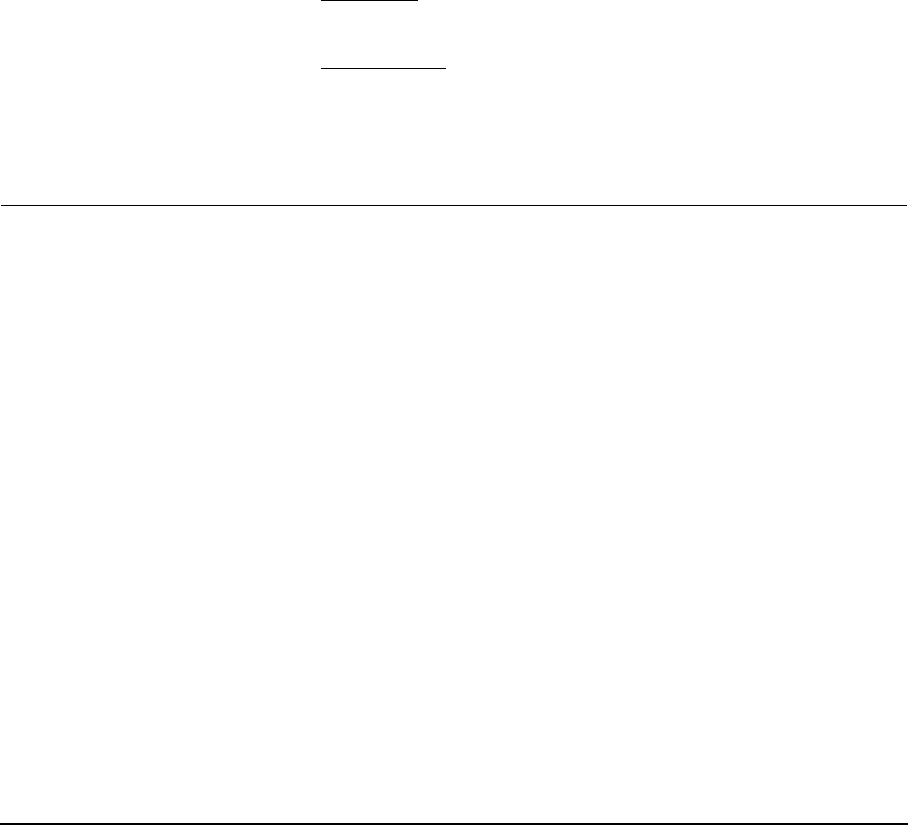
Troubleshooting
Page 48
WINDOWS-SPECIFIC PROBLEMS
You suspect the Cintiq
preferences may be
corrupted, or want to make
certain that all settings are
at their factory defaults.
Use the Wacom Tablet Preference File Utility to work with your
preferences. Close any open applications. Click the START icon and
select ALL PROGRAMS. Then select WACOM TABLET and WACOM
TABLET PREFERENCE FILE UTILITY.
• It is a good idea to first back up your tablet preferences. In the
TABLET PREFERENCE FILE UTILITY dialog box, click BACKUP... and
follow the prompts.
• Then, delete the tablet preferences a follows:
Single user. In the TABLET PREFERENCE FILE UTILITY dialog box,
click the REMOVE button under MY PREFERENCES to delete the
preferences for the current user.
Multiple users. Click the REMOVE button under ALL USER
PREFERENCES to delete preferences for multiple users. Note that
administrator rights are required to delete preferences for all
users. Relaunch any currently open tablet-aware applications
that you may be running.
You can quickly restore tablet preferences that have been backed up
by clicking RESTORE... under MY PREFERENCES.
After changing right- and
left-handed settings in the
computer’s mouse control
panel, the pen tip no longer
functions properly.
Restart Windows for your Wacom tool settings to be correctly
recognized.
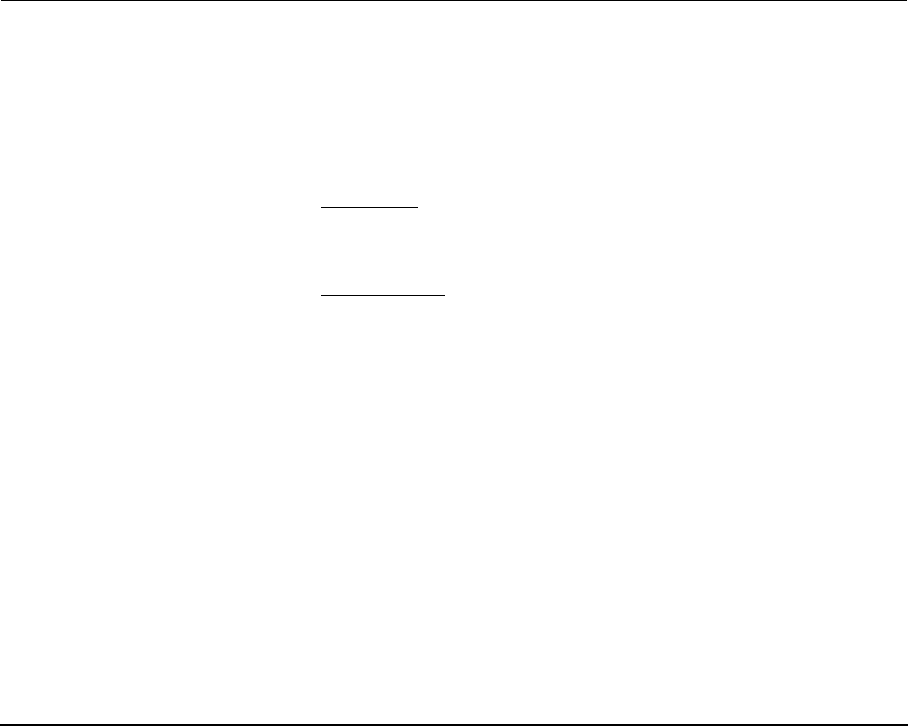
Troubleshooting
Page 49
MACINTOSH-SPECIFIC PROBLEMS
At startup, a dialog box
appears telling you that
either the driver failed to
load or the tablet
preferences have not yet
been created.
The tablet portion of the pen display was not detected at startup.
Make sure the USB interface cable is securely connected to the
converter unit and to an active USB port on your computer.
Make sure also that Cintiq’s power light is on and is glowing blue.
If your pen display is plugged into a USB hub, make sure the hub is
connected and active. If this does not correct the problem, see
“Troubleshooting” on page 37.
From the GO menu, select the UTILITIES folder and launch the SYSTEM
PROFILER. Select USB from the HARDWARE section of the CONTENTS
list. A Wacom USB pen display model should be listed. If a pen
display model is not listed, check the pen display’s USB cable
connection or try plugging the pen display into a different USB port.
If this does not help, contact Wacom for Technical Support.
See “Technical support options” on page 51.
You suspect the pen
display preferences may be
corrupted, or want to make
certain that all settings are
at their factory defaults.
Use the Wacom Tablet Utility to work with your preferences.
Close any open applications. Open the main APPLICATIONS folder.
Then open the WACOM TABLET folder and run the WACOM TABLET
UTILITY.
• It is a good idea to first back up your tablet preferences. In the
WACOM TABLET UTILITY dialog box, select CURRENT USER or ALL
USERS. Then click BACKUP... and follow the prompts.
• Then, delete the tablet preferences as follows:
Single user. When the utility starts, select CURRENT USER and
click on the REMOVE button. Log out, then log back in. When the
pen display driver loads it will create a new preferences file with
the factory defaults.
• Multiple users. When the utility starts, select ALL USERS and click
on the REMOVE button. Log out, then log back in. When the pen
display driver loads it will create new preferences files with the
factory defaults.
You can quickly restore tablet preferences that have been backed up
for the CURRENT USER or ALL USERS by clicking on the RESTORE...
button within the utility.
Note: Do not manually remove the WACOM TABLET.PREFPANE file from
the main LIBRARY PREFERENCEPANES folder. This file is only to
be removed when uninstalling the Wacom software driver, and
then only when using the WACOM TABLET UTILITY.
Recalibrate the pen display.

Troubleshooting
Page 50
Ink does not work correctly
with Cintiq.
There may be a problem with the Ink preferences. Remove the
damaged preference files as follows. They will be recreated when
you enable handwriting recognition.
1. Open the SYSTEM PREFERENCES pane, choose SHOW ALL and
select INK. Then turn off handwriting recognition.
2. From the GO menu, choose your HOME. Open the LIBRARY and
PREFERENCES folders. Then remove the following preferences:
•COM.APPLE.INK.FRAMEWORK.PLIST
•COM.APPLE.INK.INKPAD.PLIST
•COM.APPLE.INK.INKPAD.SKETCH
3. Go back to SYSTEM PREFERENCES and INK, and then enable
handwriting recognition.
4. Test the Ink function using your Wacom pen display and pen.
If this procedure does not resolve your problem with Ink, contact
Apple Support for further assistance. Wacom is not the software
manufacturer for Ink and we are limited in our abilities to support a
third-party software application.

Troubleshooting
Page 51
TECHNICAL SUPPORT OPTIONS
If you have a problem with your Cintiq pen display, first check the Installation section in this guide to
make sure the unit is installed correctly. Then review the Troubleshooting procedures.
If you cannot find the answer in this guide, you may find updated information about your problem in
the appropriate Read Me file for your platform (located on the Wacom Pen Tablet Driver CD). You can
also check the product FAQs (Frequently Asked Questions) on the Wacom web site for your region.
If you have an Internet connection you can download the latest software drivers from the Wacom web
site for your region. See “Obtaining driver downloads” on page 52.
If you cannot solve the problem and you think your Wacom product is not working properly, contact
the Wacom support staff for the area where your product was purchased. See the Wacom tablet Read
Me file, located on the Wacom Pen Tablet Driver CD, for contact information.
When you call, you should be at your computer with the following information available:
• This manual.
• Pen display serial number. (See the label on the back of the unit.)
• Driver version number. (See the Wacom Pen Tablet Driver CD or click on the Wacom Tablet
control panel About button.)
• The make and model of your computer, and operating system version number.
• The make, model, and connection type of your video card.
• A list of peripheral devices attached to your computer.
• The software application and version you were using when the problem occurred.
• The exact wording of any error message that appeared on your screen.
• What happened and what you were doing when the problem occurred.
• How you tried to solve the problem.

Troubleshooting
Page 52
OBTAINING DRIVER DOWNLOADS
Wacom periodically updates the pen tablet software driver to maintain compatibility with new
products. If you are having a compatibility problem between your Cintiq pen display and a new
hardware or software product, it may be helpful to download a new Wacom tablet software driver
(when available) from the Internet.
USA, Canada, Central and South America
Europe, Middle East and Africa
Japan
Asia Pacific (English)
China
Korea
Taiw an
Worldwide Web: http://www.wacom.com/productsupport Software updates.
Worldwide Web: http://www.wacom.eu/downloads Software updates.
Worldwide Web: http://tablet.wacom.co.jp/download Software updates. (Japanese)
Worldwide Web: http://www.wacom-asia.com Software updates. (English)
Worldwide Web: http://www.wacom.com.cn Software updates.
(Simplified Chinese)
Worldwide Web: http://www.wacomkorea.com Software updates. (Korean)
Worldwide Web: http://www.wacom.com.tw Software updates.
(Traditional Chinese)
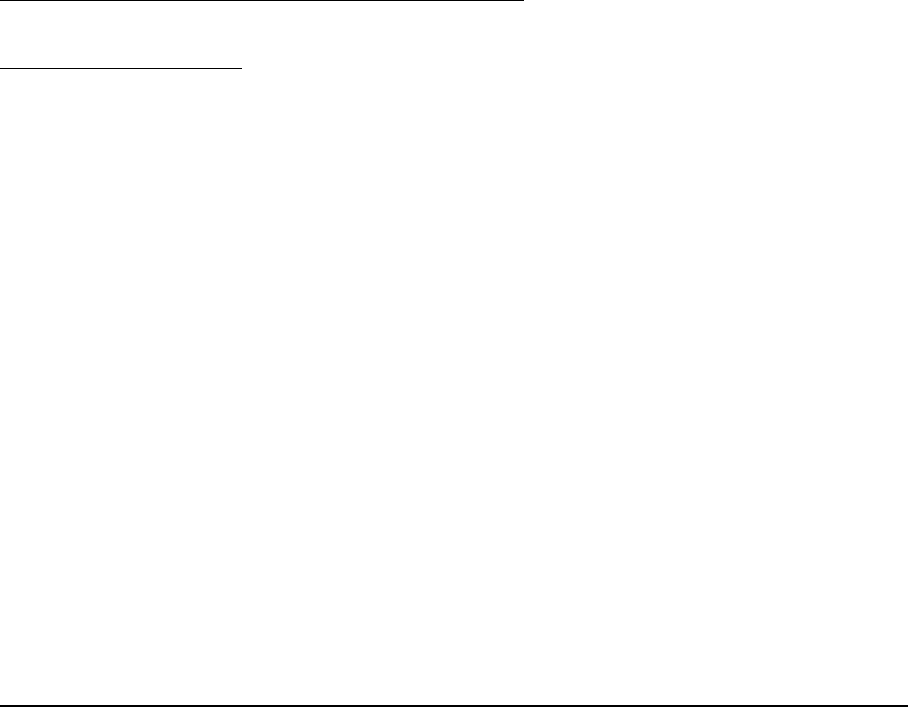
Appendix
Page 53
APPENDIX
CARING FOR CINTIQ
Keep the Grip Pen and your Cintiq LCD screen surface clean. Dust and dirt particles can stick to the
pen and cause excessive wear to the display screen surface. Regular cleaning will help to prolong the
life of your LCD screen surface and pen.
Keep Cintiq, the converter unit, and the Grip Pen in a clean, dry place and avoid extremes in
temperature. Room temperature is best. Cintiq, the converter unit, and the Grip Pen are not made to
come apart. Taking apart the product will void your warranty.
Important: Take care to never spill liquids onto the pen display, converter unit, or pen. Be especially
careful of getting the display, tablet ExpressKeys, Touch Strips, converter unit, or pen buttons,
tip, and eraser wet – they contain sensitive electronic parts that will fail if liquids enter them.
CLEANING
To clean the Cintiq or converter unit casing or the Grip Pen, use a soft, damp cloth; you can also
dampen the cloth using a very mild soap diluted with water. Do not use paint thinner, benzine, alcohol,
or other solvents to clean the unit casing or pen.
To clean the display screen, use an anti-static cloth or a slightly damp cloth. When cleaning, apply
only a light amount of pressure to the display screen and do not make the surface wet. Do not use
detergent to clean the display screen; this may damage the coating on the screen. Please note that
damage of this kind is not covered by the manufacturer’s warranty.
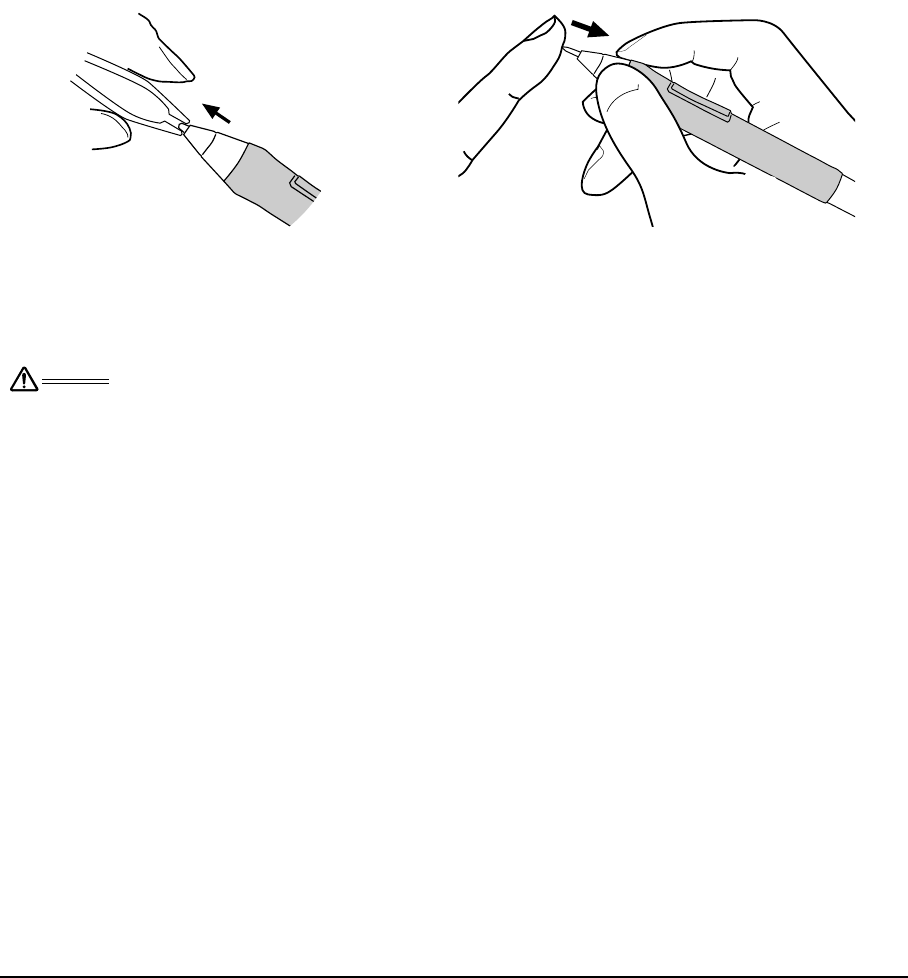
Appendix
Page 54
REPLACING THE PEN TIP
The pen tip (nib) will wear with normal use. Excessive pressure will cause the nib to wear sooner.
When the nib gets too short or develops a sharp edge, replace it with one of the extra nibs that came
with the pen.
If the pen nib wears and becomes angular, it may damage the coating on the Cintiq display screen.
To avoid this, periodic nib replacement is recommended.
Important: When the pen is not in use, place it in the pen stand or lay it flat on your desk.
To maintain the sensitivity of your pen, do not store the tool in a container where it will rest on its
tip or eraser.
Warning Choking hazard. Prevent children from swallowing the pen tip or side switch.
The pen tip (nib) or side switch may accidentally be pulled out if children are
biting on them.
To remove the old nib:
Clasp it with a Wacom nib extractor, pair of
tweezers, needle-nosed plier, or similar
instrument and pull the old nib straight out of
the pen.
To insert a new nib:
Slide it straight into the barrel of the pen.
Firmly push the nib until it stops. The new nib
will slide into the correct position.
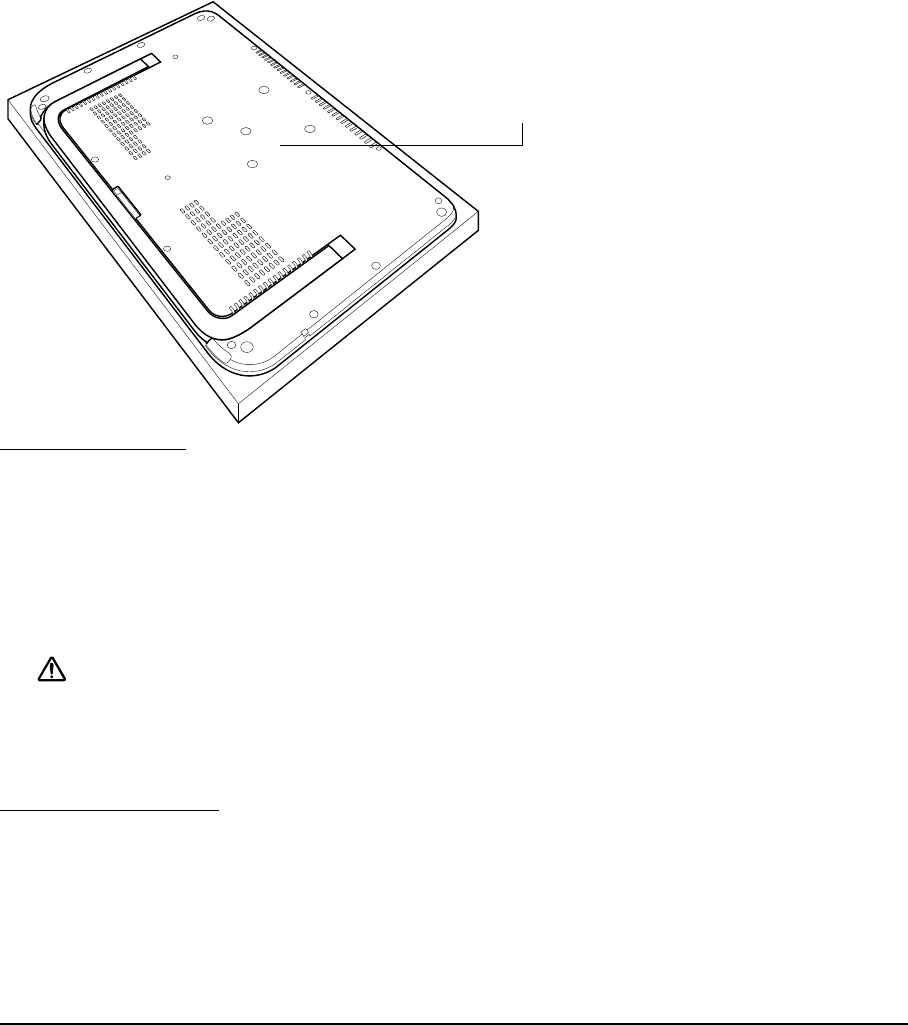
Appendix
Page 55
USING A MOUNTING FIXTURE
Attaching to a fixture:
1. Turn off your computer and power off Cintiq. Disconnect the power cable from the converter unit,
and then the Cintiq cable from the converter unit.
2. Close the Cintiq stand and place the unit face down on a flat, soft surface (such as a cloth spread
across a desktop).
3. Firmly attach Cintiq to the fixture using four M4 Regular screws (4 mm diameter with 0.7 mm
pitch).
Important: Make sure the screw clearance depth does not exceed 6 mm, or the screws will damage
the Cintiq.
4. Reattach the Cintiq cable to the converter unit.
Removal from the fixture:
To remove the fixture at a later time, reverse the above steps.
Cintiq can be attached to any mounting fixture
conforming to the VESA 75 standard. This requires
four M4 Regular screws (4 mm diameter with 0.7 mm
pitch) with a clearance depth of no more than 6 mm.
Exceeding the screw length may result in damage to
the display.
Caution When attaching Cintiq onto a VESA standard fixture, be sure to follow all
instructions in the documentation supplied by the fixture manufacturer. If improperly
secured, the unit could fall, resulting in damage to the unit or physical injury.

Appendix
Page 56
PEN AND DIGITAL INK CAPABILITIES IN WINDOWS
Microsoft Windows 7 and Vista provide extensive support for pen* input. When using Cintiq with a
computer running Windows 7 or Vista, your experience is enhanced by powerful note taking,
handwriting recognition, fast navigation, and other digital inking options designed to give you quick,
intuitive results with the Wacom pen.
• Note taking. Use your Wacom pen to jot notes and capture quick sketches in Windows Journal.
Journal simulates a physical notebook, but with the advantages of digital note taking. You can
choose from a variety of pen, marker, and highlighter tools, plus an eraser that is easily activated
by the eraser end of your Wacom pen. Journal also includes a powerful search engine that can
even locate your handwritten content.
• Handwriting recognition. Because Windows 7 and Vista include powerful handwriting recognition
capabilities, you can use your Wacom pen to quickly enter handwritten information anywhere the
computer accepts typed input. You can convert your handwritten content to typed text at any
time.
• Gestures. Use your Wacom pen to make simple gestural movements on the tablet to trigger
customizable actions for navigation, editing, and other functions. To customize your gestures,
select the FLICKS tab in the PEN AND INPUT DEVICES control panel.
• Digital Ink in Microsoft Office 2007. Use your Wacom pen to full advantage with the enhanced
digital mark-up and inking tools available in Microsoft Office 2007 or later applications running on
Windows 7 or Vista. Found on the REVIEW tab within applicable applications, these tools provide a
consistent set of inking options. For quick access, you can add specific inking tools to the Quick
Access Toolbar located at the top of each application.
To make the most of the pen in Microsoft Windows, be sure to study the documentation that came
with your system, including the Windows training tools and Tablet PC tutorial. You can access the
Tablet PC Pen Training from the START menu by choosing ALL PROGRAMS, TABLET PC, and TABLET PC
PEN TRAINING.
Note: The following workarounds in the software driver for the tablet portion of the pen display
improve performance in Windows 7 and Vista:
• The Pen Flicks and ‘press-and-hold-to-right-click’ features are disabled in graphics applications
using the Wintab API.
• There is no pressure sensitivity in Journal and other Ink features when both the Flicks and ‘press-
and-hold-to-right-click’ features are disabled in the PEN AND INPUT DEVICES control panel.
* Pen features supported in all versions of Windows 7 and Vista except Windows 7 Starter and Home Basic, and
Windows Vista Home Basic.

Appendix
Page 57
ABOUT THE WINDOWS TABLET PC INPUT PANEL
The Windows 7 or Vista Tablet PC Input Panel enables you to use handwriting or an on-screen
keyboard to directly enter text with your Wacom pen. There are a number of ways to launch the Input
Panel:
• Click on the Input Panel icon which appears when you move the screen cursor into a text entry
area.
• Click on the Input Panel tab, located by default on the left edge of the display screen.
• Click on the Tablet PC Input Panel icon located on the Windows taskbar. If the icon is not visible,
right-click on the taskbar, select TOOLBARS, and TABLET PC INPUT PANEL.
To customize the Input Panel:
1. First open the Input Panel and then click on TOOLS in the menu bar.
2. Select OPTIONS to open the Input Panel Options dialog box.
3. Customize the Input Panel settings for the way you like to work.
To learn more about using your Wacom pen in Microsoft Windows and Office 2007 or later, study the
documentation that came with your system and Microsoft Office applications. Be sure to take
advantage of the Windows training tools, including the Tablet PC tutorial, available from Microsoft.
You can visit also the Wacom web site at www.wacom.com/vista for additional information on working
with your Wacom pen in Windows.
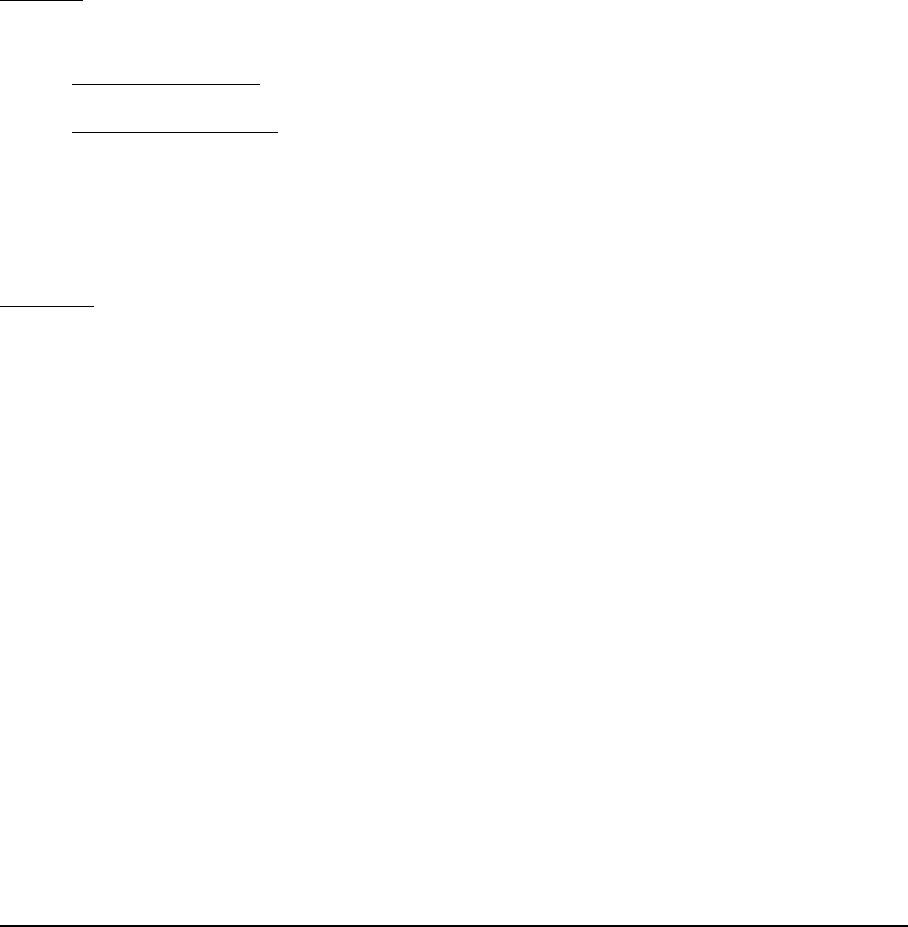
Appendix
Page 58
UNINSTALLING CINTIQ
Follow the appropriate procedure below to remove the Wacom tablet software and Cintiq pen display
from your system.
Important: When you remove the Wacom tablet software from your system, your Wacom tablet will no
longer operate with full tablet functionality but will continue to function as a mouse device.
Windows:
1. Click on the Windows START button and open the CONTROL PANEL.
2. In the CONTROL PANEL window for
• Windows 7 and Vista: click on UNINSTALL A PROGRAM. In the dialog box that appears, choose
the WACOM TABLET option and click on the UNINSTALL button.
• Windows XP or XP x64: select ADD OR REMOVE PROGRAMS. In the ADD OR REMOVE PROGRAMS
window, choose WACOM TABLET and click on the REMOVE button.
3. Follow the prompts to remove the tablet driver. (If prompted, enter your administrator login name
and password.)
4. When the driver has been removed, shut down your system, power off your computer, and turn off
Cintiq. When your computer and Cintiq are off, disconnect Cintiq from your computer.
Macintosh:
1. From the GO menu, choose APPLICATIONS and open the WACOM TABLET folder.
2. Double-click on the REMOVE WACOM TABLET icon and select the REMOVE TABLET SOFTWARE button.
Enter your administrator login name and password.
3. After the removal is completed, click OK.
4. Shut down your computer and turn off Cintiq. When your computer and Cintiq are off, disconnect
Cintiq from your computer.

Appendix
Page 59
PRODUCT SPECIFICATIONS
CINTIQ 12WX (MODEL DTZ-1200W) GENERAL SPECIFICATIONS
Dimensions (W x D x H) 405.2 x 269.7 x 17 mm (15.96 x 10.63 x 0.67 in),
excluding rotation pivot
Weight 1.8 kg (3.96 lb)
Input voltage 12 VDC
Power management VESA DPMS
Power consumption
(with AC adapter)
29W maximum
2 W or less in sleep mode (USB non-connected)
1 W or less in off mode
Compatibility Windows: 7, Vista, XP (32 and 64 bit)
Macintosh: OS X, v10.4 or later
Stand Flat on desktop, incline 30 to 65 degrees from vertical
Interface cables DVI-I to VGA, DVI-I to DVI-D, USB
Cover plate Tempered AG etching glass with AR film (back side)
Operating temperature and
humidity
5° to 35° C, 20 to 80% RH (non-condensing)
Storage temperature and humidity -10° to 60° C, 20 to 90% RH (non-condensing)
(maximum storage humidity is 38% at a temperature of 60° C, and
maximum storage temperature is 42° C at a humidity of 90%)
Certification and compliance FCC Part 15 Subpart B (Class B) and C, CE, VCCI Class B, C-tick,
BSMI, KCC, CB, CCC, GOST-R, The European Union RoHS Directive
2002/95/EC, Chinese RoHS, Korean RoHS

Appendix
Page 60
DISPLAY
Display a-Si active matrix TFT LCD (IPS type)
Screen size 12.1 inch (261.1 x 163.2 mm (10.3 x 6.4 in))
Aspect ratio 16 : 10
Input video connector DVI-I (29 pin)
Input video signal Digital: DVI 1.0 compliance / analog RGB
Output video connector No video output
Output video signal No video output
Supported resolutions 1280 x 800 pixels, 1024 x 768, 800 x 600, 640 x 480 pixels
White luminance uniformity 70%, typical
Pixel pitch 0.204 (H) x 0.204 (V) mm (0.01 x 0.01 in)
Viewing angles @ CR10:1
(horizontal/vertical)
170(85/85) / 170(85/85), typical
Display colors 16.7 million colors
Pixels 1280 x 800
Response time (Tr + Tf) 25 ms (typ.)
Luminance 180 cd/m2 (typ.)
Contrast ratio 600:1 (typ.)
OSD manual control Brightness, Contrast, Clock, Phase, Vertical position,
Horizontal position, Transparency, Time Out, Auto-Adjust,
Language, Backlight, Menu Position, Scaling,
Color temperature (9300K/6500K/CUSTOM/DIRECT), Reset
Plug and Play DDC 2B, DDC/CI
LCD quality Each LCD panel is produced under very stringent quality standards.
Production techniques cannot guarantee an absolutely perfect TFT
display. Wacom does not allow any pixel to be always white or always
black. A small number of pixels are allowed to show a wrong color for
some parts of the color spectrum. This does not mean the display is
defective.

Appendix
Page 61
PEN TABLET
CONVERTER UNIT
POWER ADAPTER
GRIP PEN (MODEL ZP-501E)
Reading technology Electromagnetic resonance technology
Active area 261.1 x 163.2 mm (10.3 x 6.4 in)
Resolution 0.005 mm/point (5080 lpi)
Accuracy ±0.5 mm (±0.02 in), center
Edge area 1 (20 mm wide from edge of display area) to be
±2.0 mm (±0.08 in)
Edge area 2 (3 mm wide from edge of display area) to be
±4.0 mm (±0.16 in)
Pen tilt range 40 degrees from vertical (except for corners)
Pen tilt levels ±60 levels
Reading height 5 mm (0.2 in) or more, center
Report rate 136 points/sec.
Pressure levels 1024 levels
Communication interface USB
Dimensions (W x D x H) 148.0 x 112.0 x 27.6 mm (5.83 x 4.41 x 1.09 in), excluding foot pads
Weight 0.3 kg (0.66 lb)
Video input DVI or VGA (DVI incl. DDC/CI, DDC 2B)
Tablet interface U S B
Output Proprietary video and USB interface
Input voltage 12VDC
Input voltage 100 to 240 VAC, 50/60 Hz
Output voltage 12 VDC, 3.33 A (max.)
Pen tip travel 0.2 mm (0.008 in) or less
Pressure levels 1024 levels
Eraser tip travel 1.5 mm (0.06 in), approximately
Dimensions (L x D) 174.8 x 14.8 mm (6.89 x 0.58 in)
Weight 17 g (0.60 oz), approximately
Tip types Standard nib, Polyacetal (POM), black (3) – for general,
multi-purpose use.
Stroke nib, spring loaded, gray (1) – for a brush-like feeling.
Felt nib, black (1) – provides a higher friction than the other nibs.
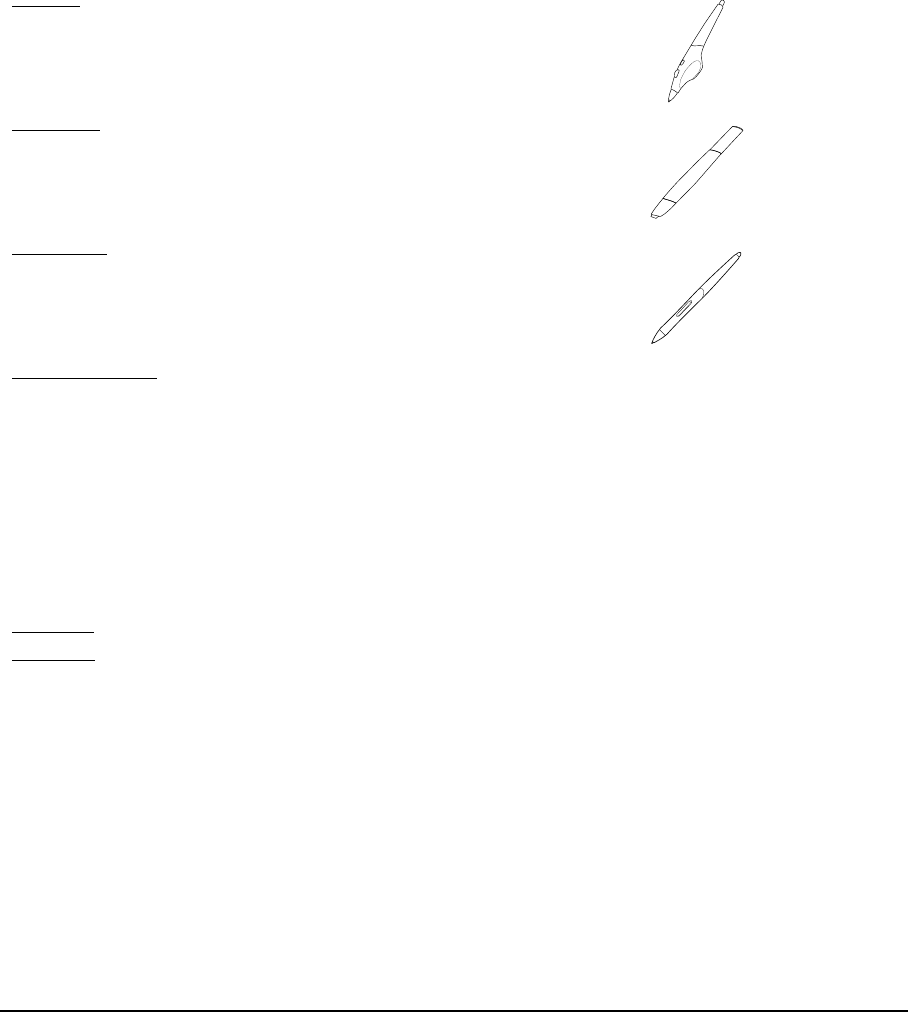
Appendix
Page 62
ACCESSORIES
Airbrush. A true digital airbrush incorporating a pressure-sensitive tip
and eraser, tilt sensitivity, and a fingerwheel that provides an additional
degree of control over the application of digital paint. This tool also
includes a programmable side switch. ZP-400E
6D Art Pen. This pen provides rotation sensing technology with a
unique chisel-shaped nib that emulates brushes, markers, and
calligraphic pens. Simply by rotating the pen, a drawn line becomes
narrow or broad. When the 6D Art Pen is combined with a software
application supporting its feature set, the pen can produce almost any
type of brush effect or marker stroke.
ZP-600
Classic Pen. This pressure-sensitive pen has the same feature set as
the Cintiq Grip Pen, but with a slimmer profile that does not include a
rubberized grip. ZP-300E
Replacement nibs
Standard nibs, polyacetal, (white) for Grip Pen (model ZP-501E),
Airbrush (model ZP-400E), or Classic Pen (model ZP-300E)
PSI-A007, qty 5
Stroke nib (gray) for Grip Pen, Airbrush, or Classic Pen.
Stroke nibs are spring-loaded, providing additional tactile
feedback when you are working with the Grip Pen or Airbrush.
They are installed in the same manner as a standard pen nib.
PSI-A042, qty 5
Felt nib, for Grip Pen (model ZP-501E),
Airbrush (model ZP-400E), or Classic Pen (model ZP-300E)
PSI-A043, qty 5
Standard nib, for Art Pen (model ZP-600) PSI-A052, qty 5
Felt nibs, for Art Pen (model ZP-600) PSI-A051, qty 5
Pen stand, for Grip Pen and Art Pen PST-A034
Pen tether FUZ-A108
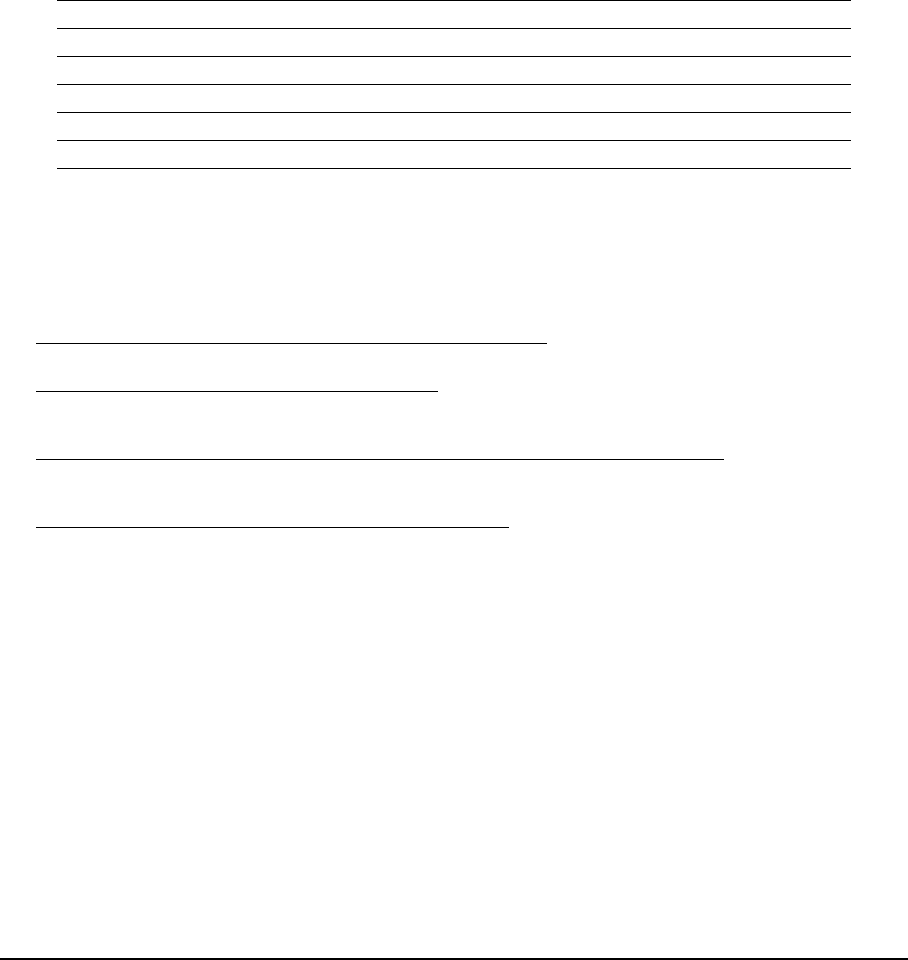
Appendix
Page 63
PRODUCT INFORMATION
To learn more about your interactive pen display and how to take full advantage of the many pen and
digital inking features in Microsoft Windows 7 and Vista, visit the Wacom web site for your region:
ORDERING PARTS AND ACCESSORIES
To purchase parts and accessories, refer to the Cintiq Read Me file and see who to call for your region.
You can also do the following:
• To purchase parts and accessories in the USA or Canada, call 1.888.884.1870 (toll-free) or visit
Wacom’s web site at http://www.WacomDirect.com (USA only).
• To purchase parts and accessories in Europe, call +49 (0)180.500.03.75 or send an email to
spareparts@wacom.eu. Or, visit http://shop.wacom.eu. You can also contact your local dealer,
distributor, or technical support using the appropriate number for your region.
• To purchase parts and accessories in Australia, Singapore, Taiwan and Korea, please visit:
www.BuyWacom.com.au, www.BuyWacom.com.sg, www.BuyWacom.com.tw and
www.BuyWacom.co.kr, respectively.
• To purchase parts and accessories in other countries, please contact your local dealer or
distributor.
Please note that not all parts and accessories may be available in all regions.
USA, Canada, Central and South America http://www.wacom.com/productinfo
Europe, Middle East and Africa http://www.wacom.eu
Japan http://tablet.wacom.co.jp
Asia Pacific (English) http://www.wacom-asia.com
China (Simplified Chinese) http://www.wacom.com.cn
Korea http://www.wacomkorea.com
Taiwan http://www.wacom.com.tw
Thailand http://www.wacom-thai.com

Appendix
Page 64
RADIO AND TELEVISION INTERFERENCE
The equipment described in this manual generates, uses, and can radiate radio-frequency energy. If it is not
installed and used properly – that is, in strict accordance with Wacom instructions – it may cause interference with
radio and television reception.
FEDERAL COMMUNICATIONS COMMISSION (FCC) NOTICE
This device complies with Part 15 of the FCC Rules. Operation is subject to the following two conditions: (1) this
device may not cause harmful interference, and (2) this device must accept any interference received, including
interference that may cause undesired operation.
This equipment has been tested and found to comply with the limits for a Class B digital device, pursuant to Part
15 of FCC Rules. These limits are designed to provide reasonable protection against harmful interference in a
residential installation.
This equipment generates, uses and can radiate radio frequency energy and, if not installed and used in
accordance with the instructions, may cause harmful interference to radio communications. However, there is no
guarantee that interference will not occur in a particular installation.
You can determine whether the equipment is causing interference by powering it off. If the interference stops, it
was probably caused by the equipment.
If the equipment does cause interference to radio or television reception, you may be able to correct the
interference by using one or more of the following measures:
• Rotate the television or radio antenna until the interference stops.
• Move the equipment farther away from the television or radio.
• Plug the equipment and computer into an outlet that is on a different circuit from the television or radio.
If necessary, consult your Wacom dealer or an experienced radio/television technician for help.
Changes or modifications to this product not authorized by Wacom could void the FCC Certification and negate
your authority to operate the product.

Appendix
Page 65
INDUSTRY CANADA (CANADA ONLY)
Industry Canada, Class B
“This Class (B) digital apparatus complies with Canadian ICES-003”
“Cet appareil numerique de la classe (B) est conforme a la norme NMB-003 du Canada.”
CE DECLARATION
The Cintiq 12WX pen display has been tested and found to comply with the following harmonized European
Norms:
• EN 55022: 2006, Class B
• EN 61000-3-2: 2000+A2:2005, Class D
• EN 61000-3-3: 1995+A1:2001+A2:2005
• EN 55024: 1998+A1:2001+A2:2003
- IEC61000-4-2: 2001 ED.1.2
- IEC61000-4-3: 2006 ED.3.0
- IEC61000-4-4:2004 ED.2.0
- IEC61000-4-5: 2005 ED.2.0
- IEC61000-4-6: 2006 ED.2.2
- IEC61000-4-8: 2001 ED.1.1
- IEC61000-4-11: 2004 ED.2.0
• IEC 62301:2005 1Ed.
Based on the results of these tests, Wacom declares that the above mentioned device conforms to the EMC
Directive 2004/108/EC.
The device must be installed and operated always in strict accordance to the instructions given in this manual.
Any changes or modifications to this product that were not specifically authorized by Wacom will invalidate this
declaration.
COMMISSION REGULATION (EC) No 1275/2008 of 17 December 2008
implementing Directive 2005/32/EC of the European Parliament and of the Council with regard to ecodesign
requirements for standby and off mode electric power consumption of electrical and electronic household and
office equipment.

Appendix
Page 66
WARRANTY
(WORLDWIDE, EXCEPT FOR EUROPE, AFRICA AND MIDDLE EAST)
LIMITED WARRANTY
Wacom warrants the product, to the original consumer purchaser, except for the Software and consumable items
such as the pen nibs, to be free from defects in materials and workmanship under normal use and service for a
period of two (2) years, from the date of original retail purchase, as evidenced by a copy of the receipt and
registration with Wacom within 30 days of purchase.
The Software is licensed “as is.” Wacom makes no warranty with respect to its quality or performance.
Wacom cannot guarantee you uninterrupted service or the correction of any errors.
Upon discovery of a defect in the product, except in the Software, within the Warranty Period, you should contact
Wacom Technical Support via telephone, email, or fax to obtain an RMA (Return Merchandise Authorization)
number and instructions for shipping the product to a service location designated by Wacom. You should send
the product, shipping charges prepaid, to the designated service location, accompanied by the return
authorization number, your name, address and telephone number, proof of purchase date, and a description of
the defect. Wacom will pay for return shipping by United Parcel Service or by an equivalent service as chosen by
Wacom.
Wacom’s sole obligation and entire liability under this warranty shall be, at Wacom’s option, either the repair or
replacement of the defective product or parts thereof of which Wacom is notified during the Warranty Period;
provided, however, that you are responsible for (i) the cost of transportation of the product to the designated
service location and (ii) any loss or damage to the product resulting from such transportation.
Wacom shall have no responsibility to repair or replace the product if the failure of the product has resulted from
accident, abuse, misuse, negligence, or unauthorized modification or repair, or if it has been handled or stored
other than in accordance with Wacom’s storage instructions.
Any descriptions, drawings, specifications, samples, models, bulletins, or similar material, used in connection
with the sale of the product, shall not be construed as an express warranty that the product will conform or
comply with your requirements.
EXCEPT FOR THE LIMITED WARRANTY DESCRIBED ABOVE, THERE ARE NO OTHER WARRANTIES MADE BY
WACOM ON THIS PRODUCT. NO ORAL OR WRITTEN INFORMATION OR ADVICE GIVEN BY WACOM, ITS
DEALERS, DISTRIBUTORS, AGENTS, OR EMPLOYEES SHALL CREATE A WARRANTY OR IN ANY WAY
INCREASE THE SCOPE OF THIS WARRANTY, AND YOU MAY NOT RELY ON ANY SUCH INFORMATION OR
ADVICE. THIS WARRANTY GIVES YOU SPECIFIC LEGAL RIGHTS, AND YOU MAY ALSO HAVE OTHER RIGHTS
WHICH VARY FROM STATE TO STATE.
WACOM LIMITS THE DURATION OF ANY LEGALLY IMPLIED WARRANTIES INCLUDING IMPLIED WARRANTIES
OF MERCHANTABILITY OR FITNESS FOR A PARTICULAR PURPOSE, TO THE DURATION OF WACOM’S
EXPRESS WARRANTY. SOME STATES DO NOT ALLOW LIMITATIONS ON HOW LONG AN IMPLIED WARRANTY
LASTS, SO THE ABOVE LIMITATION MAY NOT APPLY TO YOU.
NEITHER WACOM NOR ANYONE ELSE WHO HAS BEEN INVOLVED IN THE CREATION, PRODUCTION, OR
DELIVERY OF THIS PRODUCT SHALL BE LIABLE FOR ANY DIRECT, CONSEQUENTIAL, OR INCIDENTAL
DAMAGES (INCLUDING DAMAGES FOR LOSS OF BUSINESS PROFITS, BUSINESS INTERRUPTION, LOSS OF
BUSINESS INFORMATION AND THE LIKE) ARISING OUT OF THE USE OF OR INABILITY TO USE SUCH
PRODUCT, EVEN IF WACOM HAS BEEN ADVISED OF THE POSSIBILITY OF SUCH DAMAGES. SOME STATES
DO NOT ALLOW THE EXCLUSION OR LIMITATION OF INCIDENTAL OR CONSEQUENTIAL DAMAGES, SO THE
ABOVE LIMITATION OR EXCLUSION MAY NOT APPLY TO YOU.
In the event that any of the above limitations are held unenforceable, Wacom’s liability for any damages to you or
any party shall not exceed the purchase price you paid, regardless of the form of any claim.
This Limited Warranty is governed by the laws of the United States of America and the state of Washington.
This Limited Warranty is valid for and only applies to products purchased and used inside the United States (and
its territories or possessions) and Canada.
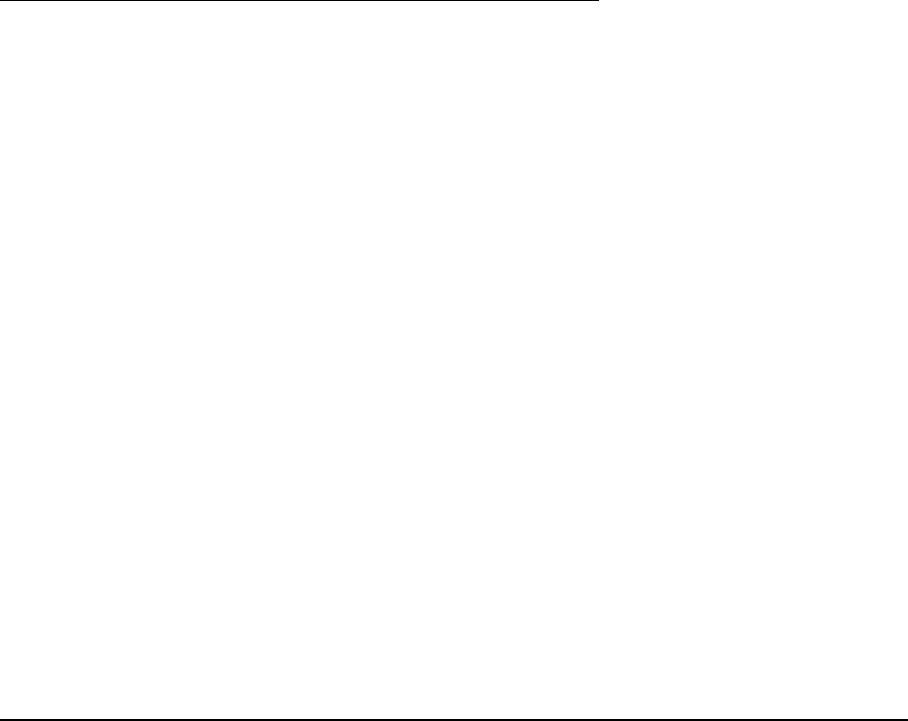
Appendix
Page 67
WARRANTY SERVICE IN THE U.S.A. AND CANADA
To obtain Warranty service within the U.S. or Canada contact:
Wacom Customer Care Center
Phone: 1.360.896.9833
Email Inquiry form: http://www.wacom.com/productsupport/email.cfm
WARRANTY SERVICE OUTSIDE OF THE U.S.A. AND CANADA
For products purchased or used outside of the United States and Canada, the warranty period is one (1) year from
the date of original retail purchase. Upon discovery of a defect in the product, except in the Software, within the
Warranty Period you should contact your local dealer or distributor. If an authorized Wacom repair center is not
available in your local country you will be responsible for all transportation costs including duties and taxes to and
from the Wacom repair center. In all other respects the terms of the warranty as set forth above apply to such
sales.
Wacom Technical Support in Asia Pacific (except Japan and China)
Detailed Asia Pacific Limited Warranty policy and product registration may be found online at
http://www.wacom-asia.com
To obtain technical support or Warranty service within Southeast Asia, Oceania and Taiwan, please contact the
Wacom Customer Support Service.
Phone numbers can be found here: http://www.wacom-asia.com/support/contact
Should you have any questions about this Agreement, or if you desire to contact Wacom for any reason, please
contact in writing:
IN NORTH AND SOUTH AMERICA
CONTACT:
IN JAPAN
CONTACT:
Wacom Technology Corporation Wacom Co., Ltd.
1311 SE Cardinal Court Harmony Tower 21F, 1-32-2 Hon-Cho
Vancouver, Washington 98683 Nakano-Ku, Tokyo 164-0012
U.S.A. Japan
Internet: http://tablet.wacom.co.jp
IN ASIA PACIFIC
CONTACT:
IN MAINLAND CHINA (EXCEPT HONG KONG)
CONTACT:
Wacom Co., Ltd. Wacom China Corporation
Asia Pacific Office Unit 2807, 28th Floor, SK Tower
Harmony Tower 18F, 1-32-2 Hon-Cho, No 6 Jia, Jianguomenwai Avenue,
Nakano-Ku, Tokyo 164-0012 Beijing, 100022, China
Japan E-mail: support@wacom.com.cn

Appendix
Page 68
LICENCE WARRANTY CONDITIONS
(EUROPE, AFRICA AND MIDDLE EAST)
SOFTWARE LICENCE AGREEMENT
Important customer information
The scope of delivery of this product covers copyright-protected computer programs ("software"), which are
the inalienable intellectual property of WACOM Europe GmbH ("WACOM"). This software is an integral
component of the product and is also held on the associated data carrier. The software of WACOM and the
associated rights of use are not included with the purchase of this product from your retailer. WACOM grants
you-the user-the right to use the software exclusively in accordance with the conditions stipulated in this licence
agreement. By purchasing this product, you agree to the following licence conditions.
Conditions for using the software
WACOM issues the user with a personal, non-exclusive licence to use the software solely in connection with this
product and for the correct operation of the product. This licence may only be assigned to a third party in
connection with this product.
Use of this software includes the creation of permanent or temporary copies of the software by means of loading,
displaying, exporting, transferring or saving, for the purposes of exporting the commands and the data they
contain or for observing, researching or testing the software functions.
The customer may not license the software to a third party, lease, lend or in any other way provide access to the
software. The customer may not copy, change, transfer or edit the software without prior written agreement from
WACOM. The only exceptions to this are necessary procedures for creating a back-up copy and the scenarios
outlined in section 2.
The customer may not carry out any "reverse engineering", decompile or depacketise the software, or try by any
other means to discover the source code of the software. This restriction shall continue to apply after the
termination of this agreement. If the software contains interfaces to other programs that are not supported by
WACOM, WACOM shall provide the customer with the necessary information on request, as long as the customer
can prove his right to use the software and agrees to bear the copying and postage costs.
WACOM AND ITS SUPPLIERS CANNOT OFFER ANY GUARANTEE FOR THE PERFORMANCE OF THE
SOFTWARE OR FOR THE RESULTS PRODUCED THERE FROM. WACOM AND ITS SUPPLIERS OFFER NO
GUARANTEES OR ASSURANCES (EITHER EXPRESSLY OR IMPLICITLY, INCLUDING THOSE THAT MAY BE
DERIVED FROM A BUSINESS RELATIONSHIP OR FROM TRADE PRACTICE, OR FROM LEGAL PROVISIONS
OR CUSTOMARY LAW) WITH REGARD TO THE MARKETABILITY, FREEDOM FROM DEFECTS OF TITLE OR
USEFULNESS OF THE SOFTWARE.
WACOM AND ITS SUPPLIERS ACCEPT NO LIABILITY FOR DAMAGES, CLAIMS OR COSTS OF ANY KIND, NOR
FOR CONSEQUENTIAL DAMAGES, SECONDARY, ACCIDENTAL, INDIRECT OR PENAL DAMAGES,
PARTICULAR OR MISCELLANEOUS DAMAGES OR FOR DEMANDS OR INDEMNITY CLAIMS FOR REDUCED
PROFITS OR LOSSES. THIS SHALL ALSO APPLY IN THE CASE OF A REPRESENTATIVE OF WACOM BEING
PREVIOUSLY AWARE OF THE POSSIBILITY OF SUCH LOSSES, DAMAGES, CLAIMS OR COSTS, OR
DEMANDS FROM THIRD PARTIES.

Appendix
Page 69
The existing limitations on liability shall not apply in the case of the assumption of explicit guarantees, or in case
of fraudulent behaviour on the part of WACOM, nor for damages arising from wilful or grossly negligent behaviour
on the part of WACOM, from damages leading to loss of life, personal injury or sickness or in the case of binding
legal provisions. For slight negligence, WACOM and its suppliers shall only be liable in the event of a breach of
essential contractual obligations. Liability when such an essential contractual obligation is breached is, however,
limited to damages typical to this type of contract, which WACOM must have determined at the conclusion of the
contract based on the known risks and circumstances at that time. Claims for reduced profits or expenses saved,
indemnity claims from third parties or claims for any other direct or consequential damages still cannot be
asserted in this case.
The laws of the Federal Republic of Germany shall apply to this agreement. However, the applicability of the
United Nations Convention on Contracts for the International Sale of Goods is explicitly excluded. Krefeld is the
sole place of jurisdiction for all claims arising from this contractual relationship and all disputes between the
parties resulting from the formation, handling or termination of the contractual relationship, provided that the
customer is a trader, a legal entity under public law or a special fund under public law.
The jurisdiction agreement shall also apply for customers who do not have a general place of jurisdiction in
Germany. The jurisdiction agreement shall not apply if, due to legal provisions, a different sole place of jurisdiction
must be established for the case. Furthermore, WACOM is authorised to file a lawsuit against the headquarters of
the customer.
This licence constitutes the entire contractual agreement between the parties. It overrides all other verbal and
written contracts and agreements and may only be altered by means of a written and signed contract. Should one
of the provisions of these licence conditions be or become void, the validity of the other provisions shall not be
affected, in full or in part. Should a provision be invalid, the legally permissible regulation most closely resembling
the invalid regulation shall apply in its place.
LIMITED WARRANTY
WACOM guarantees to you, as the initial purchaser, that the product hardware, when used as intended, will
remain free from material defects and processing errors for a warranty period of TWO (2) YEARS and Cintiq
products shall be guaranteed for a warranty period of THREE (3) YEARS, commencing from the purchase date
and provided that the product was unused at the time of purchase. Defects in wear parts (e.g. pen tips) resulting
from normal wear and tear are exempt from the warranty. Furthermore, WACOM guarantees that the data carriers
delivered with the product are free from material defects and processing errors for a period of SIX (6) MONTHS
from the date of purchase.
If the product-excluding any software-is discovered to be faulty it must be returned immediately to the place of
purchase in its original packaging within the warranty period together with your name, address and telephone
number, a description of the problem and a copy of the original receipt. The customer shall be liable for any
possible damage or loss of the product during transit for this purpose. Under the provisions of this warranty,
WACOM only undertakes to repair or replace the faulty product or parts at its own discretion, in cases where
defects are proven and the product is sent within the warranty period.
WACOM is not obligated to repair or replace the product if: (a) the damage to the product results from any
accident, misuse, improper use, negligence or unauthorised alteration or repair; (b) the product was not handled
or stored according to the instructions provided by WACOM; (c) the damage resulted from normal wear and tear;
or d) the serial number affixed by WACOM has been removed or rendered unintelligible.
If, when a claim made under this warranty is checked, it emerges that it is outside the permitted time period or is
not covered by the warranty or that the product is not faulty, the costs of any checks or repairs must be borne by
the customer.

Appendix
Page 70
Any descriptions, drawings, specifications, samples, models, notifications or similar material provided in
connection with the purchase of the product cannot be taken as an explicit guarantee that the product
corresponds to or fulfils the customer's requirements.
If this product is faulty, the purchaser shall be entitled to assert legal claims against the vendor for liability due to
defects. These legal rights against the vendor are not limited by the existing warranty. The warranty grants the
customer many additional rights under the conditions stipulated in this text.
This limited warranty shall apply if the registered office of the vendor is in the EU or in Iceland, Norway, Jersey,
Switzerland, Russia, Ukraine, Croatia, Serbia, Tunisia, Turkey, Syria, Lebanon, Jordan, Israel, Egypt, United Arab
Emirates, Iran or South Africa.
The granting of this limited warranty is subject to the laws of the Federal Republic of Germany. However, the
applicability of the United Nations Convention on Contracts for the International Sale of Goods is explicitly
excluded. Krefeld is the sole place of jurisdiction for all claims arising from this contractual relationship and all
disputes between the parties resulting from the formation, handling or termination of the contractual relationship,
provided that the customer is a trader, a legal entity under public law or a special fund under public law.
The jurisdiction agreement shall also apply for customers who do not have a general place of jurisdiction in
Germany. The jurisdiction agreement shall not apply if, due to legal provisions, a different sole place of jurisdiction
must be established for the case. Furthermore, WACOM is authorised to file a lawsuit against the headquarters of
the customer.
Should one of the provisions of these limited warranty conditions be or become void, the validity of the other
provisions shall not be affected, in full or in part. Should a provision be invalid, the legally permissible regulation
most closely resembling the invalid regulation shall apply in its place.
If you have any questions about this agreement, or would like to contact WACOM for another reason, please
contact us by post at this address:
WACOM Europe GmbH
Europark Fichtenhain A9
47807 Krefeld
GERMANY

Appendix
Page 71
CINTIQ EXCHANGE POLICY
(EUROPE, AFRICA AND MIDDLE EAST)
Should your Cintiq Interactive Pen Display become defective during the warranty period, Wacom Europe GmbH
offers an exchange program. Please follow the procedure described below and note the restrictions:
• Note: The Cintiq exchange program can only be offered for countries of the European Union with the
exception of Malta, Cyprus, the Canary Islands, and the French Overseas Territories.
• Note: You must have registered your Cintiq Interactive Pen Display at Wacom Europe GmbH if you want to
take advantage of the exchange program.
• If you believe your Cintiq Interactive Pen Display is defective, please contact our Technical Support Staff (see
section Support Staff in this manual). Please have the serial number of the defective unit, an error description
and a copy of your original invoice at hand.
• If our support staff agrees that your Cintiq is defective, you will be asked to give your address for picking up
the defective unit.
• You will receive a refurbished Cintiq display unit in exchange for your defective unit.
• Note: The delivery time for the exchange unit varies between 2 and 5 work days, depending on the country it
is shipped to. Pick-up service of the defective unit may be separate from the delivery of the exchange unit!
• Note: You will not get back the very same unit that you handed in! Should you prefer to get back the very
same unit, please send in your defective Cintiq directly to your nearest Wacom office, or ask your local dealer
or distributor.
• Note: Wacom Europe GmbH reserves the right to invoice for shipping, checking and refurbishing the sent-in
Cintiq unit if a copy of the original invoice or the error description is missing, or if they do not correspond with
the sent-in unit.
• Note: Wacom Europe GmbH reserves the right to invoice for the exchange unit if the defective unit has not
arrived at Wacom Europe GmbH headquarters within 7 days after delivery of the exchange unit.
In any case you can send in your defective Cintiq to any Wacom office for repair, either directly or through your
dealer or distributor, however the fast exchange program is only available as described above.
Note: Wacom Europe GmbH reserves the right to change or cancel this service for all or some regions without
further notice.

Appendix
Page 72
This page intentionally left blank.
WACOM TECHNOLOGY CORPORATION WACOM EUROPE GMBH
1311 SE Cardinal Court Europark Fichtenhain A9
Vancouver, WA 98683 47807 Krefeld
U.S.A. Germany
Telephone: +1.360.896.9833 Telephone: +49.(0)2151.3614.0
Fax: +1.360.896.9724 Fax: +49.(0)2151.3614.111
WACOM CO., LTD.
JAPAN MARKETING AND SALES DIVISION
WACOM CO., LTD.
ASIA PACIFIC MARKETING
AND SALES DIVISION
Harmony Tower 21F, 1-32-2 Hon-Cho Harmony Tower 18F, 1-32-2 Hon-Cho,
Nakano-Ku, Tokyo 164-0012 Nakano-Ku, Tokyo 164-0012
Japan Japan
Internet: http://tablet.wacom.co.jp Telephone: +81.3.5309.1513
Fax: +81.3.5309.1514
WACOM CHINA CORPORATION WACOM KOREA CO., LTD.
Unit 2807, 28th Floor, SK Tower 25th Floor DMC iaan Sangam 2nd Complex, 1653
No 6 Jia, Jianguomenwai Avenue, Sangam-dong, Mapo-gu, Seoul, Korea, 121-270
Beijing, 100022, China
Internet: http://www.wacom.com.cn Telephone: +82.2.557.3894
Fax: +82.2.557.3895
WACOM AUSTRALIA PTY. LTD. WACOM SINGAPORE PTE. LTD.
Unit 8, Stage 1 Cumberland Green 3 Bishan Place,
2-8 South Street Rydalmere CPF Bishan Building #06-08
NSW 2116 Australia Singapore 579838
Telephone: +61.2.9422.6700 Telephone: +65.6258.8640
Fax: +61.2.9420.2272 Fax: +65.6258.8697
WACOM TAIWAN INFORMATION CO., LTD.
Suite 605, 6th floor, No. 205 Tun-Hwa North Road
Taipiei, 105 Taiwan
Telephone: +886.2.2712.2675
Fax: +886.2.2712.9789
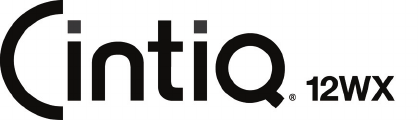
Installation Guide & Hardware Manual
Wacom Co., Ltd. UE-0387 (B)