Wagons Digital ZKPRO Bluetooth Keyboard User Manual Manual
Wagons Digital Co., Ltd. Bluetooth Keyboard Manual
Manual

ZAGGkeys PROFILE Keyboard
User’s Guide
CAUTION: To use this product properly, please read the user's guide before installation.
Welcome
Congratulations on selecting the ZAGGkeys PROFILE Keyboard. Advanced patent on less
noise and adopt latex spring circle and scissor structure. This creative and easy-to-use Bluetooth
Keyboard will bring you the novel feeling of wireless transmitting.
ZAGGkeys PROFILE, PROFILE +, PROFILE Carbon and Folio
* Bluetooth 3.0 wireless keyboard for use with iPAD2 and 3rd gen.
* Internal 1500 mAh lithium polymer rechargeable battery with battery life indicator light.
* Internal magnets to attract and attach to iPAD2 and 3rd gen.
* Integrated stand to hold iPAD in landscape or portrait mode.
* Body comprised of aluminum, carbon or polyurethane depending on model selected.
* Optional feature to back-light keys.
Instructions
Separating: Your iPAD is attached to the ZAGGkeys PROFILE using magnets at the top and
bottom of both devices. To separate, place on a firm non slip surface, locate the groove at the top
portion of the PROFILE and using your fingers carefully pry them apart being careful to grasp
both devices firmly. The bottom will still attach via the magnets and a slight tug will separate
them from each other.
To close, ensure that the cut out on the side of the PROFILE lines up with the 30 pin charger port
on the iPAD and place the iPAD, face down onto the PROFILE. The magnets will attract and
secure the iPAD to the PROFILE. When closed, the PROFILE will automatically place the iPAD
into sleep mode and awaken when the iPAD is opened. To activate this function, please ensure
that it is turned on in the setting menu of your iPAD.
NOTE:
The magnets used for closing and securing the iPAD to the PROFILE must be aligned properly
to function. If the iPAD is placed in the incorrect orientation, the magnets will not attract.
Positioning: Simply place the iPAD either vertically or horizontally into the slot and lean back.
When in landscape orientation, magnets in the PROFILE central groove will hold the iPAD more
securely.
Power and Pairing:
The PROFILE Bluetooth keyboards should only need to pair to your iPAD once as follows:

1- on the profile, slide the power button on. the green status light will illuminate for three
seconds and then turn off to save power. your profile is still on.
2- click on the bluetooth button with a fingernail or pointed sharp object.
note: the status light will illuminate for 3 seconds and then go dark to save battery power.
3- on the ipad, select: settings > general > bluetooth > on.
4- the status light will flash on profile and the ipad will display “profile” as an available device.
5- select “profile” on the ipad?; the ipad will paired to the ipad.
Charging:
your profile comes with a charging cable that plugs into the side of the device. you may plug
the other end of the charging cable into any usb outlet, including the following: a computer, your
ipad charger, a zaggsparq, etc. a complete charge takes 6-8 hours.
Special function keys:
The profile has been designed with special function keys to give you more control of your ipad.
home button-------------brings you to the ipad home screen
search--------------------brings up the ipad search screen
slide-show---------------starts playing slide-show of saved pictures
keyboard hide/ show---allows you to hide or show ipad on screen keyboard
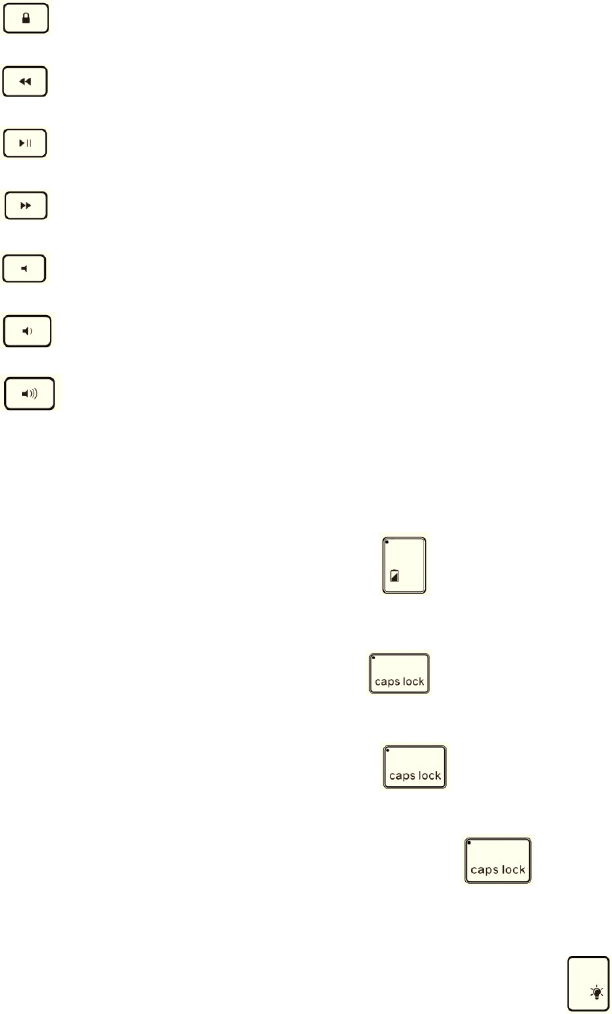
black screen-------------makes the ipad screen go dark and come back when pressed again
previous track-----------skips to previous track on current playlist
play/pause---------------starts or stops current playlist
next track----------------skips to next track on current playlist
mute----------------------mutes audio on ipad
Volume down------------decreases volume on ipad
volume up----------------increases volume on ipad
lights and buttons:
charging light: located on battery key , green light turns on when charging, turns off
when fully charged.
status light: located on CapsLock key , flashes when pairing, lights briefly when you
turn on profile for 5 min, then turns off to save battery.
Caps lock: Located on CapsLock key , Indicator light on key will light when caps
are locked.
Battery life indicator key: located on battery key When pressed light on battery key
will shine green when battery is charged approximately 50-100%, yellow when 20-50% and red
when less than 20%.
Back-light key (on select models): located on back light key , When pressed back-light
keys will change alternately from low to medium to high and then off. NOTE: when battery life
is less than 20% back lights will not operate to conserve battery life to allow the keyboard to be
used for several days.
Backlight color choose(on full color backlight models): Change backlight needs to using
back-light key and right or left arrow keys.(Sequence White-Red-yellow-green-aqua-blue-purple.
Right arrow to move up in sequence, left arrow to move down in sequence
Battery:
The zaggkeys profile’s long-life battery lasts for several weeks of normal use. The profile
will go into sleep mode if left on and not being used; Press any key and wait a second or two to
bring it out of sleep mode. The lithium-polymer battery in the profile has no memory effect and
may be charged whenever you wish. Then not in use for a prolonged period, it is recommended
that you turn off the keyboard to lengthen battery life.
FCC Statement
This equipment has been tested and found to comply with the limits for a Class B digital device,
pursuant to part 15 of the FCC rules. These limits are designed to provide reasonable protection
against harmful interference in a residential installation. This equipment generates, uses and
can radiate radio frequency energy and, if not installed and used in accordance with the
instructions,
may cause harmful interference to radio communications. However, there is no guarantee that
interference will not occur in a particular installation. If this equipment does cause harmful
interference
to radio or television reception, which can be determined by turning the equipment off and on,
the user is encouraged to try to correct the interference by one or more of the following measures:
-Reorient or relocate the receiving antenna.
-Increase the separation between the equipment and receiver.
-Connect the equipment into an outlet on a circuit different from that to which the receiver is
connected.
-Consult the dealer or an experienced radio/TV technician for help.
RF warning statement:
The device has been evaluated to meet general RF exposure requirement. The device can be used
in portable exposure condition without restriction.
Declaration of Conformity
Hereby, Wagons Digital Co., Ltd. declares that this device is in compliance with the essential
requirements
and other relevant provisions of Directive 1999/5/EC.
IC Statement
-English:"
This device complies with Industry Canada licence-exempt RSS standard(s). Operation is subject
to the following two conditions: (1) this device may not cause interference, and (2) this device
must accept any interference, including interference that may cause undesired operation of the
device."
-French:"
CAUTION: any changes or modifications not expressly approved by the party responsible for compliance
could void the user's authority to operate this equipment.
Le présent appareil est conforme aux CNR d'Industrie Canada applicables aux appareils radio
exempts de licence. L'exploitation est autorisée aux deux conditions suivantes : (1) l'appareil ne
doit pas produire de brouillage, et (2) l'utilisateur de l'appareil doit accepter tout brouillage
radioélectrique subi, même si le brouillage est susceptible d'en compromettre le fonctionnement."