Wanlida Group LE3933 39 inch LED TV User Manual
Wanlida Group Co., Ltd. 39 inch LED TV
User manual
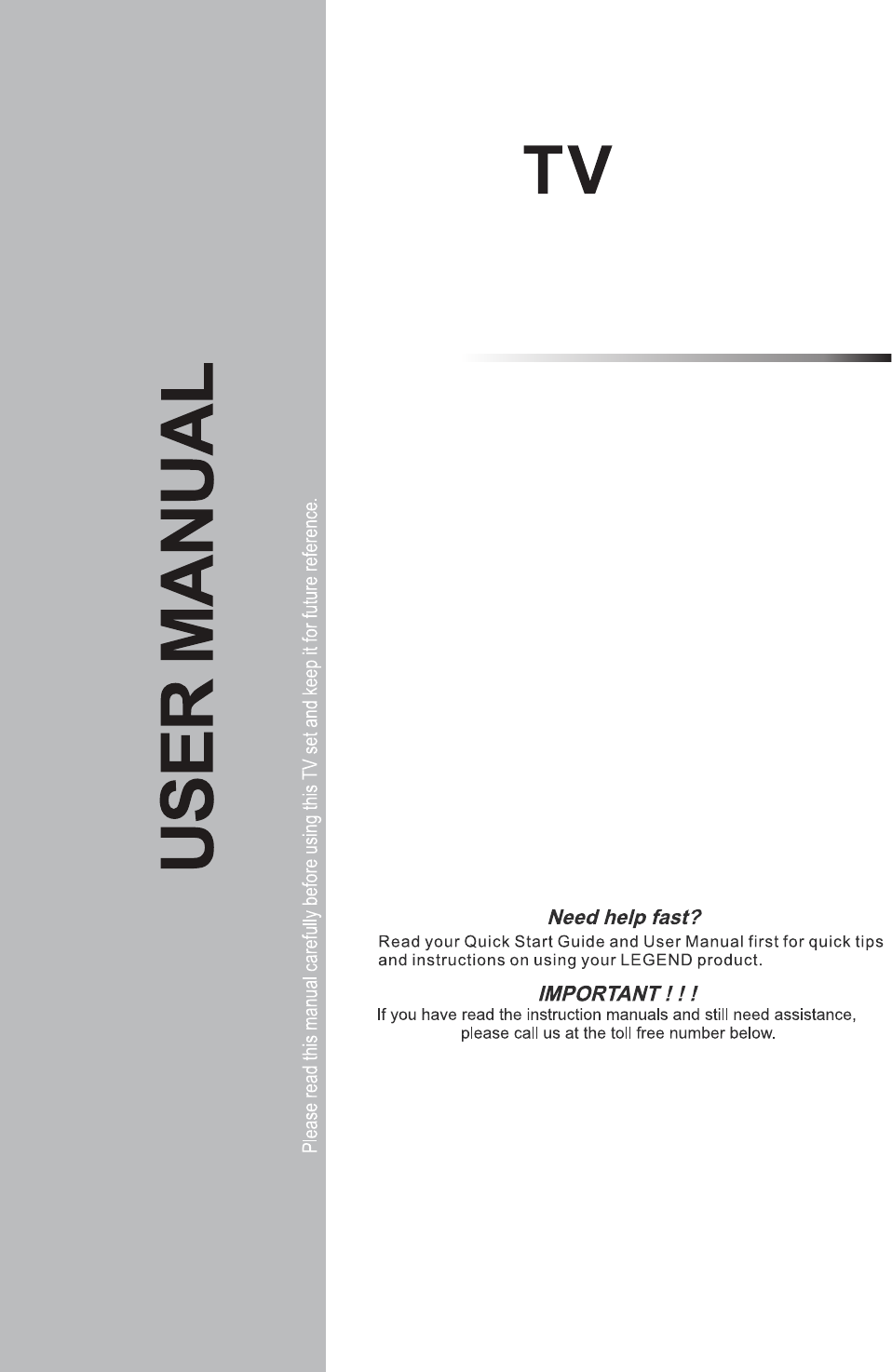
LE3933
1-866-96-LEGEND
24 hours a Day/ 7 Days a week.
LED
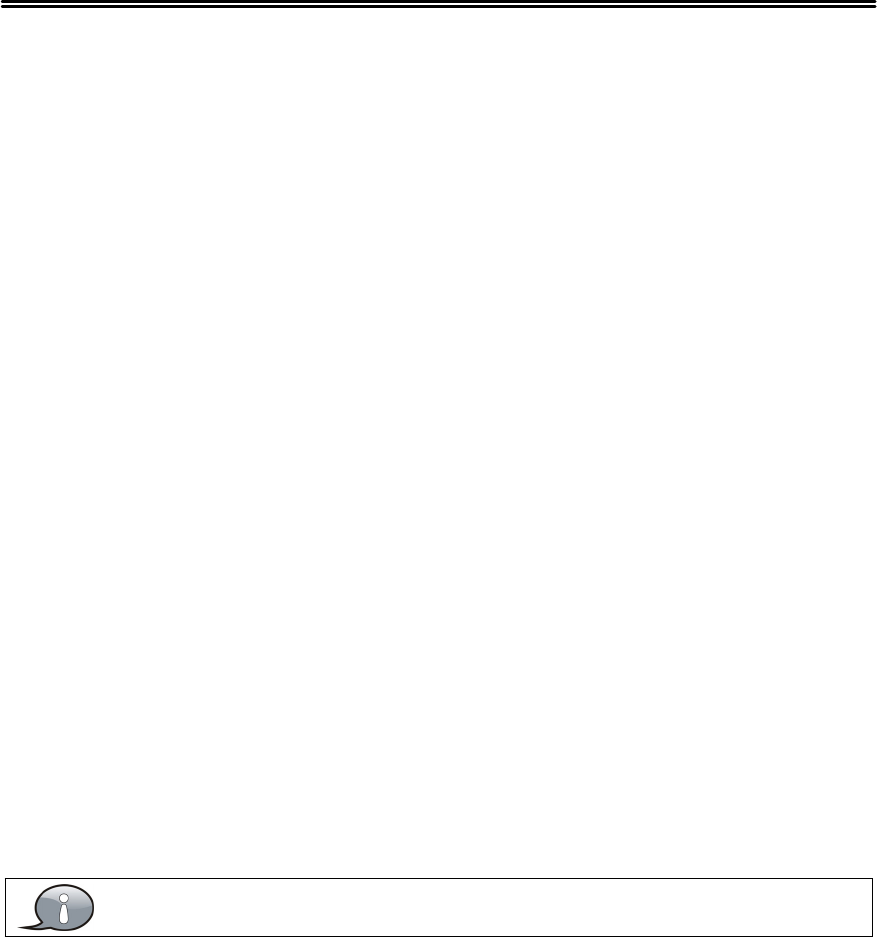
1
Table Of Contents
Important Safety Instructions..................................................................................................................................... 2
View of Unit.................................................................................................................................................................... 5
Front Panel................................................................................................................................................................... 5
Rear Panel.................................................................................................................................................................... 6
Remote Control.............................................................................................................................................................. 7
Remote Control Drawing........................................................................................................................................... 7
Preparation of Remote Control................................................................................................................................. 9
Using of Remote control............................................................................................................................................ 9
System Connections.................................................................................................................................................... 10
Connecting to the Power Supply............................................................................................................................ 10
Connecting a USB Device........................................................................................................................................ 10
Connecting to an External HDMI Signal Source................................................................................................... 10
ConnectingExternal Equipment to COMPONENT Video IN (YPbPr)................................................................... 11
Connecting to COMPOSITE Input........................................................................................................................... 11
Connecting to OPTICAL Output.............................................................................................................................. 11
Connecting to a PC................................................................................................................................................... 12
Connecting to TV-Signal Input............................................................................................................................... 12
Basic Operation............................................................................................................................................................ 13
Turning the TV On and Off...................................................................................................................................... 13
Source selecting........................................................................................................................................................ 13
Channel Selection..................................................................................................................................................... 13
The First Time Installation........................................................................................................................................ 13
TV Operation and System Setup.............................................................................................................................. 14
Channel...................................................................................................................................................................... 14
Picture........................................................................................................................................................................ 15
Audio.......................................................................................................................................................................... 16
Time............................................................................................................................................................................ 16
Setup.......................................................................................................................................................................... 17
Lock............................................................................................................................................................................ 19
Media Playback............................................................................................................................................................ 20
Media Playback......................................................................................................................................................... 20
Function Buttons....................................................................................................................................................... 21
Troubleshooting.......................................................................................................................................................... 22
Specifications............................................................................................................................................................... 23
The images in this manual are for reference only and may differ from your model.
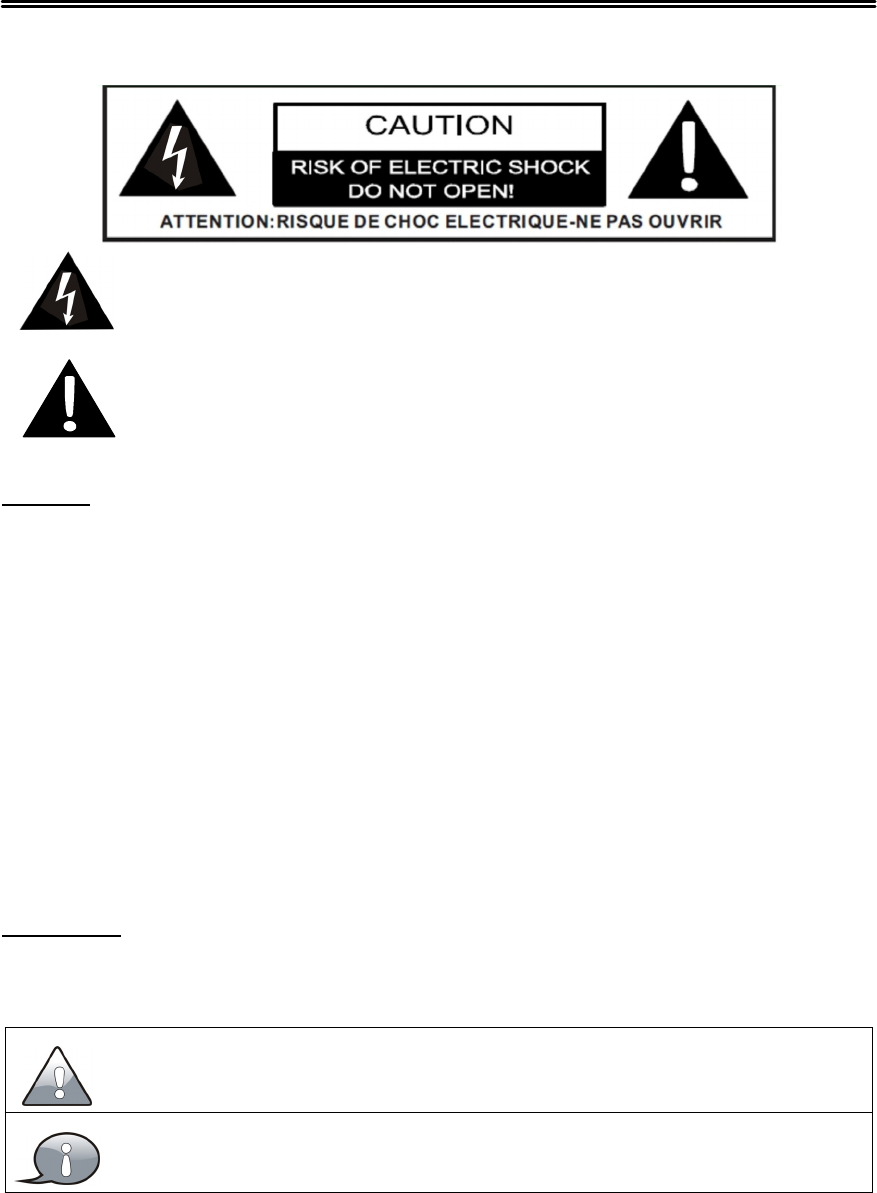
2
Important Safety Instructions
Thank you for choosing our product. Please read this manual carefully and observe all safety and
operating instructions. Store the manual in a safe place for later reference.
Caution
1. The product contains a low-power device. In order to ensure the safety o
f
the
laser device, do not remove any cover and attempt to repair the unit. If any
service is needed, please contact the distributor or its authorised service centre.
2. To reduce the ris
k
o
f
electric shock, do not remove the cover (back). No
user-serviceable parts inside. Refer servicing to qualified service personnel.
Unplug the product from the power source before servicing or when it is
unused for a long period of time.
3. The manufacturer will not be held responsible for the damage caused by any
substitutions and modification of the product without authorisation from the
manufacturer’s or authorised service agent.
WARNING
The apparatus shall not be exposed to dripping or splashing and that no objects
filled with liquids, such as vases, shall be placed on the apparatus.
The information symbol in the documentation indicates useful information and
tips for using and maintaining the device.
The information symbol in the documentation indicates cautions for operators to
avoid potential damages. Please note and remember.
This symbol indicates that dangerous voltage instituting a risk of
electric shock is present within this unit.
This symbol indicates that there are important operation and
maintenance instructions in the literature accompanying the
appliance.
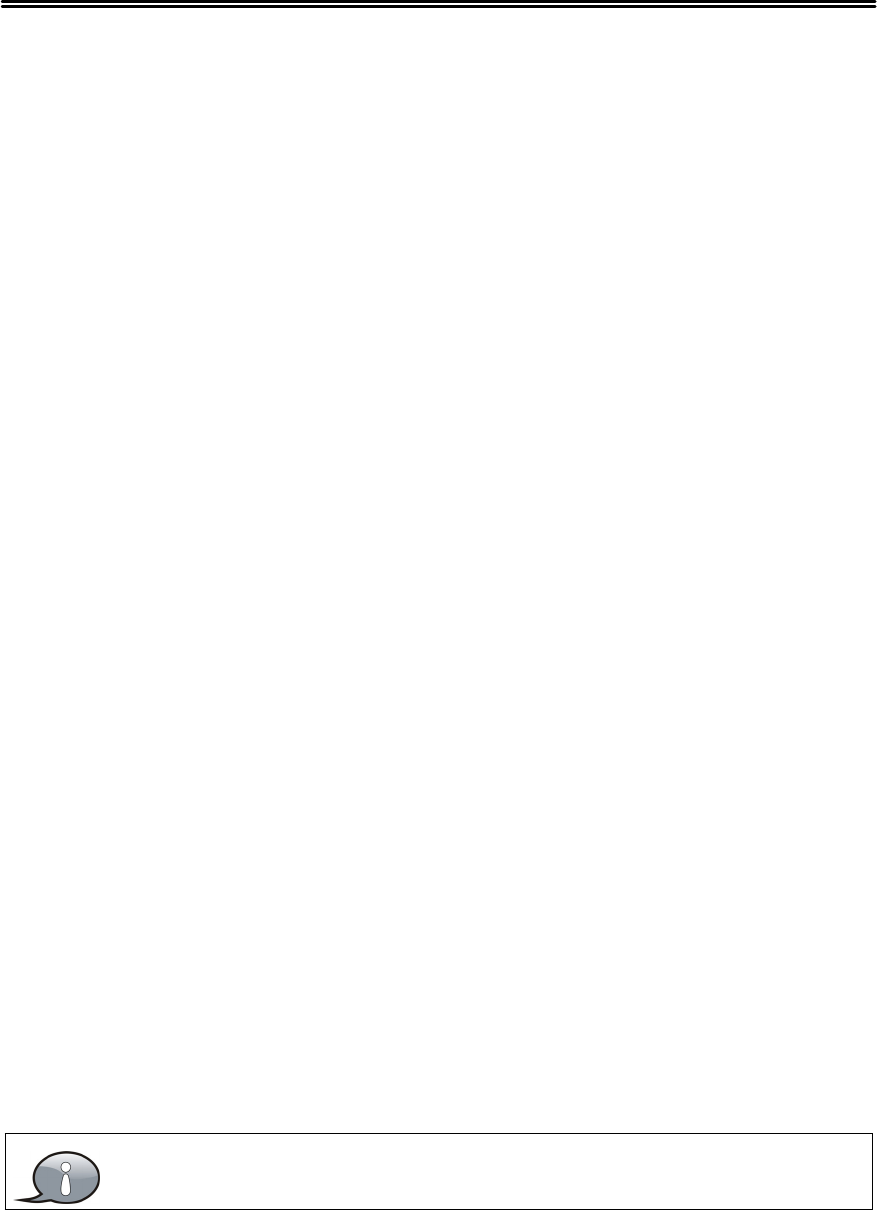
3
Important Safety Instructions
NOTES:
1. Read these instructions.
2. Keep these instructions.
3. Heed all warnings.
4. Follow all instructions.
5. Do not use near water.
6. Cleanonlywithdrycloth.
7. Do not block any ventilation openings. Maintain well ventilated conditions around the
product. Do not put product on a bed, sofa or anything that blocks ventilation. Install
according to the manufacturer’s instructions.
8. Do not install near any heat sources such as radiators, heat registers, stoves or other
apparatus (including amplifiers) that produce heat.
9. Do not defeat the safety purpose of the polarized. A polarized plug has two blades with
one wider than the other. The wide blade are provided for your safety. If the provided plug
does not fit into your outlet, consult an electrician for replacement of the obsolete outlet.
10. Read, heed and follow all instructions to ensure correct and safe installation and
interconnection of the apparatus;
11. The apparatus shall not be exposed to dripping or splashing and that no objects filled with
liquids, such as vases, shall be placed on the apparatus.
12. The mains socket-outlet shall be installed near the apparatus and the mains plug shall
remain readily operable.
13. Protect the power cord from being walked on or pinched particularly at plugs, power
sockets, and the point where they exit from the apparatus.
14. Only use attachments/accessories specified by the manufacturer.
15. Use only with the stand, tripod, bracket, or table specified by the manufacturer, or sold
with the apparatus.
16. Unplug the apparatus during lightning storms or when unused for long periods of time.
17. Batteries (battery pack or batteries installed) shall not be exposed to excessive heat such
as sunshine, fire or the like.
18. Well disposed the disused battery, spent batteries must be deposited at the designated
collection points.
19. Refer all servicing to qualified service personnel. Servicing is required when the apparatus
has been damaged in any way, such as power-supply cord or plug is damaged, liquid has
been spilled or objects have fallen into the apparatus, the apparatus has been exposed to
rain or moisture, does not operate normally, or has been dropped.
Do not touch the color LED screen directly by hand.
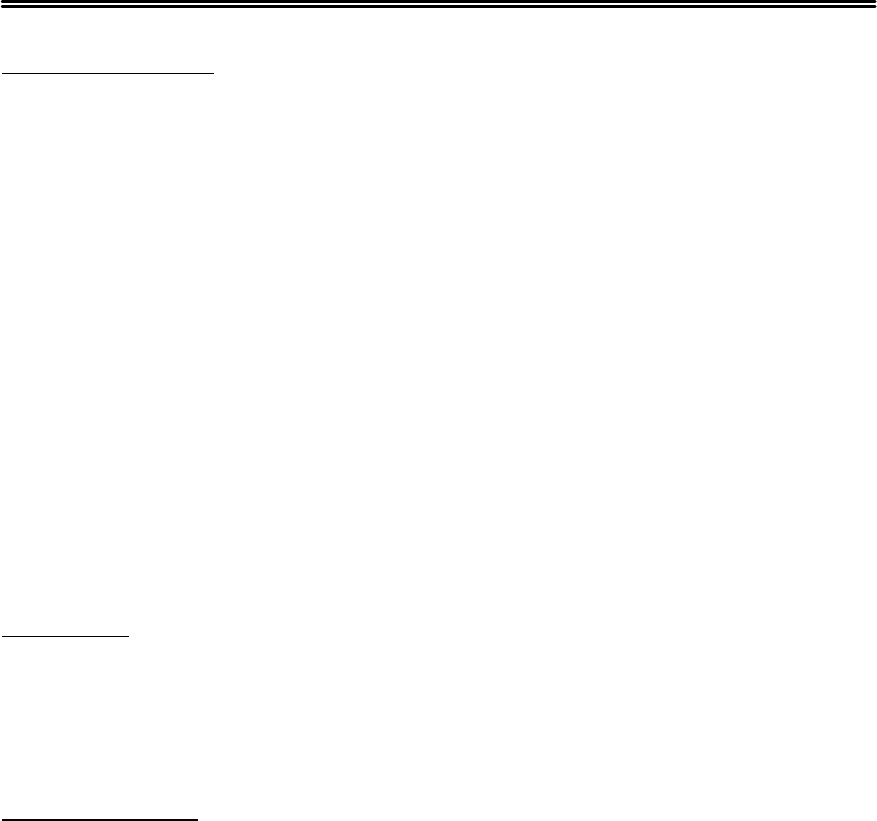
4
Important Safety Instructions
FCC requirements
This equipment has been tested and found to comply with the limits for a Class B
digital device, pursuant to part 15 of the FCC Rules. These limits are designed to
provide reasonable protection against harmful interference in a residential
installation. This equipment generates, uses and can radiate radio frequency
energy and, if not installed and used in accordance with the instructions, may
cause harmful interference to radio communications. However, there is no
guarantee that interference will not occur in a particular installation. If this
equipment does cause harmful interference to radio or television reception, which
can be determined by turning the equipment off and on, the user is encouraged to
try to correct the interference by one or more of the following measures:
Reorient or relocate the receiving antenna.
Increase the separation between the equipment and receiver.
Connect the equipment into an outlet on a circuit different from that to which
the receiver is connected.
Consult the dealer or an experienced radio/TV technician for help.
CAUTION:
To comply with the limits of the Class B digital device, pursuant to Part 15 of the
FCC Rules, this device is comply with Class B limits. All peripherals must be shielded
and grounded. Operation with non-certified peripherals or non-shielded cables
may results in interference to radio or reception.
MODIFICATION:
Any changes or modifications not expressly approved by the grantee of this device
could void the user’s authority to operate the device.
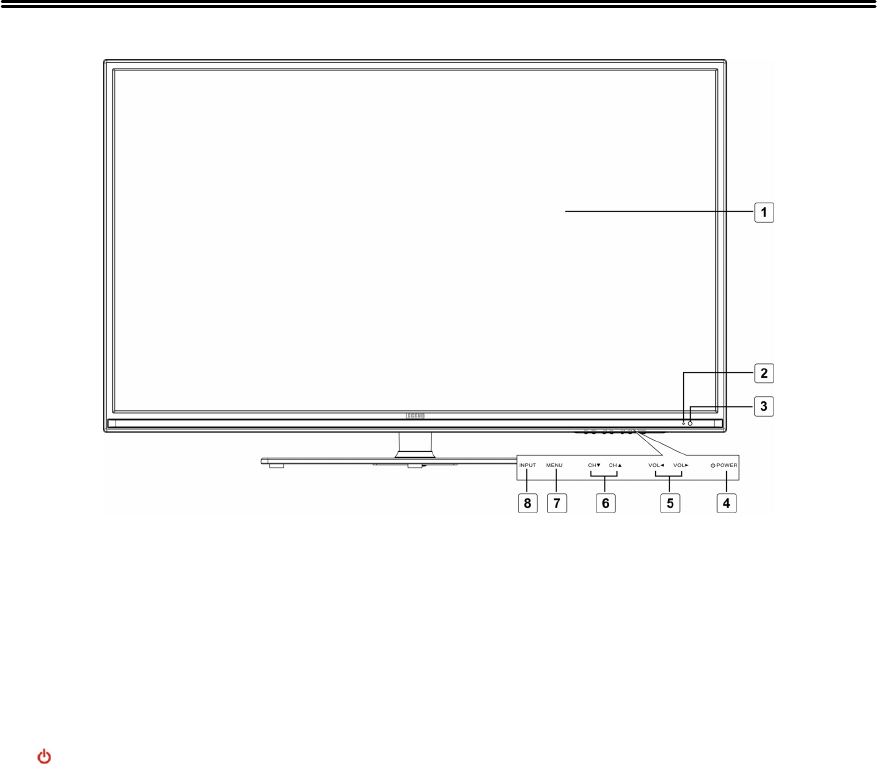
5
View of Unit
Front Panel
1. Color TFT screen
Presents high resolution picture.
2. Power Indicator
In active mode, it is green; in standby mode, it turns red.
3. Remote Sensor
Remote sensor window for the remote control.
4. POWER button
Press to switch on or off the device (enter or exit the standby mode).
5. VOL ◄► buttons
Press to decrease or increase the volume.
When in setup menu, this button also serves the ◄► direction button.
6. CH ▲▼ buttons
Press to page up or down through programs in TV mode.
When in setup menu, this button also serves the ▲▼ direction button.
7. MENU button
Press to enter or exit system setup menu.
8. INPUT button
Press to display a menu of all of the available input sources.
When in setup menu, this button also serves the ENTER button.
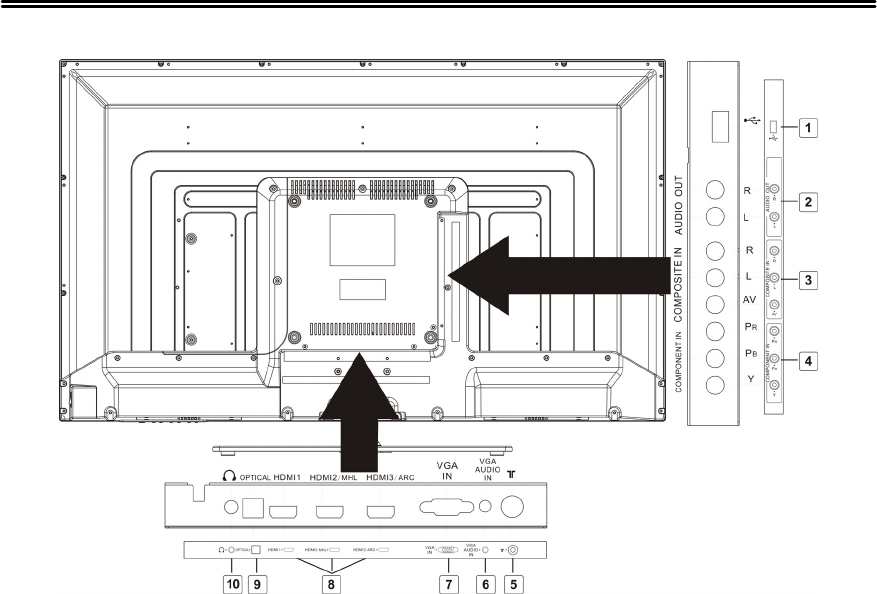
6
View of Unit
Rear Panel
1. USB Port
Connect the USB device.
2. AUDIO OUT Jack
Connect to audio receiver.
3. COMPOSITE IN Jacks
Connectin
g
for AV si
g
nal input in
AV mode.
4. COMPONENT IN Jacks
Connectin
g
for the Y/PB/PRinput in
COMPONENT mode.
Y/Pb/Prshare the same audio
j
ac
k
with COMPOSITE.
5. RF INPUT Jack
Connect an antenna or cable
connection for television reception.
6. VGA AUDIO IN Jack
Connectin
g
for VGA audio si
g
nal
input.
7. VGA IN Jack
Connected to the VGA output
j
ac
k
on a personal computer.
8. HDMI1、HDMI2
/
MHL、
HDMI3
/
ARC Input Jacks
Connectin
g
for HDMI si
g
nal.
9. OPTICAL Jack
Connect an optional Optical di
g
ital
cable (not included) throu
g
ha
compatible amp
/
receiver to
en
j
o
y
superior audio sound.
10. Earphone Jack
When earphone is inserted, the
loudspeaker is switched off.
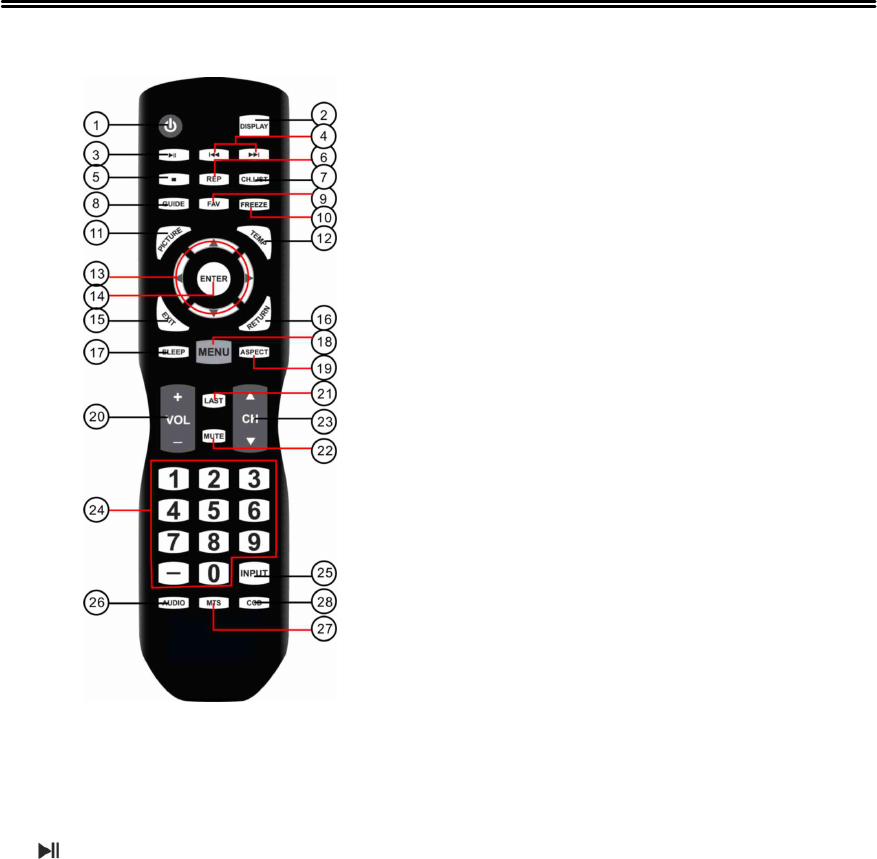
7
Remote Control
Remote Control Drawing
1. POWER button
Press to enter or exit standb
y
mode.
2. DISPLAY button
Press to dis
p
la
y
the reference
information o
f
the current mode.
3. Pla
y
/Pause button
Press to start or
p
ause the
p
la
y
bac
k
in USB mode.
4.
/
buttons
Presstoreturntothe
p
revious file
or ski
p
to the next one in media
p
la
y
er.
5. ■button
Press to sto
p
p
la
y
bac
k
in USB
mode.
6. REP button
Press to re
p
eat
p
la
y
bac
k
in USB
mode.
7. CH.LIST button
Press to dis
p
la
y
a list o
f
channels
saved in the TV tuner memor
y
.
8. GUIDE button
Press to review scheduled
p
ro
g
rammin
g
for the currentl
y
viewed channel.
9. FAV button
Press to dis
p
la
y
a listin
g
o
f
y
our
favorite TV channels.
10.FREEZE button
Pause and still-frame the current
ima
g
eonthedis
p
la
y
.Pressa
g
ain
for live TV.
11.PICTURE button
Press re
p
eatedl
y
to select the
p
icture mode: Standard, Mild, User
or D
y
namic.
12.TEMP button
Select the Color Tem
p
erature
COOL > NORMAL > WARM.
13.Direction buttons (▲▼◄►)
In the setu
p
menu,
p
ress the ▲▼
button to select a desired item and
p
ress the ◄► button to ad
j
ust or
set.
14.ENTER button
Press to confirm selection in the
setu
p
menu.
15.EXIT button
Press to exit a dis
p
la
y
ed menu.
16.RETURN button
Presstoreturntothe
p
revious
menu.
17.SLEEP button
Press the button re
p
eatedl
y
to
select the desired time to slee
p
or
select Of
f
to close the function.
18.MENU button
Press to enter setu
p
menu or return
to the
p
revious menu.

8
Remote Control
19.ASPECT button
Select the viewable display aspect
options: Normal, Wide, Zoom, or
Cinema. VGA and DVI mode is Full
100%, Point to Point.
20.VOL+/- button
Press to increase or decrease the
volume.
21.LAST buttons
Press to switch between the current
channel and previously viewed
channel.
22.MUTE button
Presstoturnonoroffthespeaker
output.
23.CH▲/▼button
Press to select the next or previous
program in TV mode.
24.0~9/- Number buttons
Select desired TV channel directly.
For example: to select digital
channel “8”, press number key “8”;
to select digital channel “4-1” ,
press “4”, press “-”, and press “1” =
(4-1).
25.INPUT button
Press to enter the source selecting
menu, press the ▲▼ direction
buttons or press the INPUT button
repeatedly to select desired source
and press the ENTER button to
enter the selected source.
26.AUDIO button
Press to select the sound mode:
choose from USER, STANDARD,
MUSIC, MOVIE and SPORTS.
27.MTS button
Press to select a program’s second
audio channel (if available).
28.CCD button
Press to select closed caption
subtitles (if available) CC Off> CC
on > CC on mute.
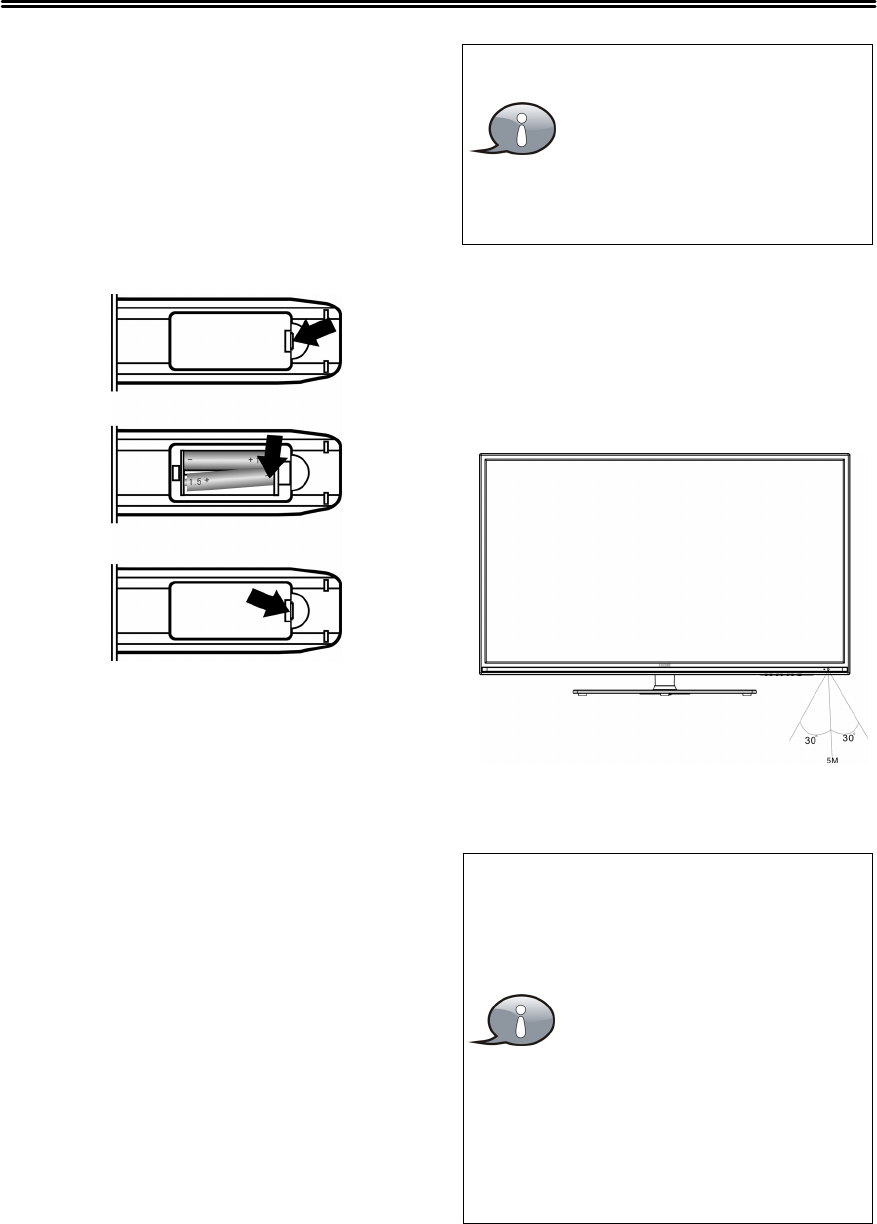
9
Remote Control
Preparation of Remote Control
1. Softl
y
push the bac
k
cover to open
the batter
y
compartment.
2. Insert two batteries (1.5V, size AAA),
please make sure the polarit
y
matches the marks inside the
compartment.
3. Softl
y
press the bac
k
cover to close
it.
Universal Remote Code:
To operate this TV usin
g
the remote
control provided b
y
y
our Cable
/
Satellite provider, follow the
pro
g
rammin
g
instructions included
with the providers’remote control
and input the followin
g
codes when
prompted;
• For Comcast or DirecTV remote
controls, input the code- 10030.
• For AT & T (U-verse) remote controls,
input the code- 1043.
• For RCA Universal Remote Controls,
input the code- 0030.
Under normal use the
batter
y
will last for six
months.
Take out batter
y
when
the remote is not in use
for a lon
g
time.
Using of Remote control
Point the remote control unit from no
more than about 7 meters from the
remote control sensor and within
about 60 de
g
rees o
f
the front o
f
the
unit.
The o
p
eratin
g
distance ma
y
var
y
de
p
endin
g
on the bri
g
htness in the
room.
Do not point bri
g
ht li
g
hts
directl
y
at the remote
control sensor.
Do not place ob
j
ects
between the remote
control unit and the
remote control sensor.
Do not use this remote
control unit while
simultaneousl
y
operatin
g
the remote control unit o
f
an
y
other equipment.
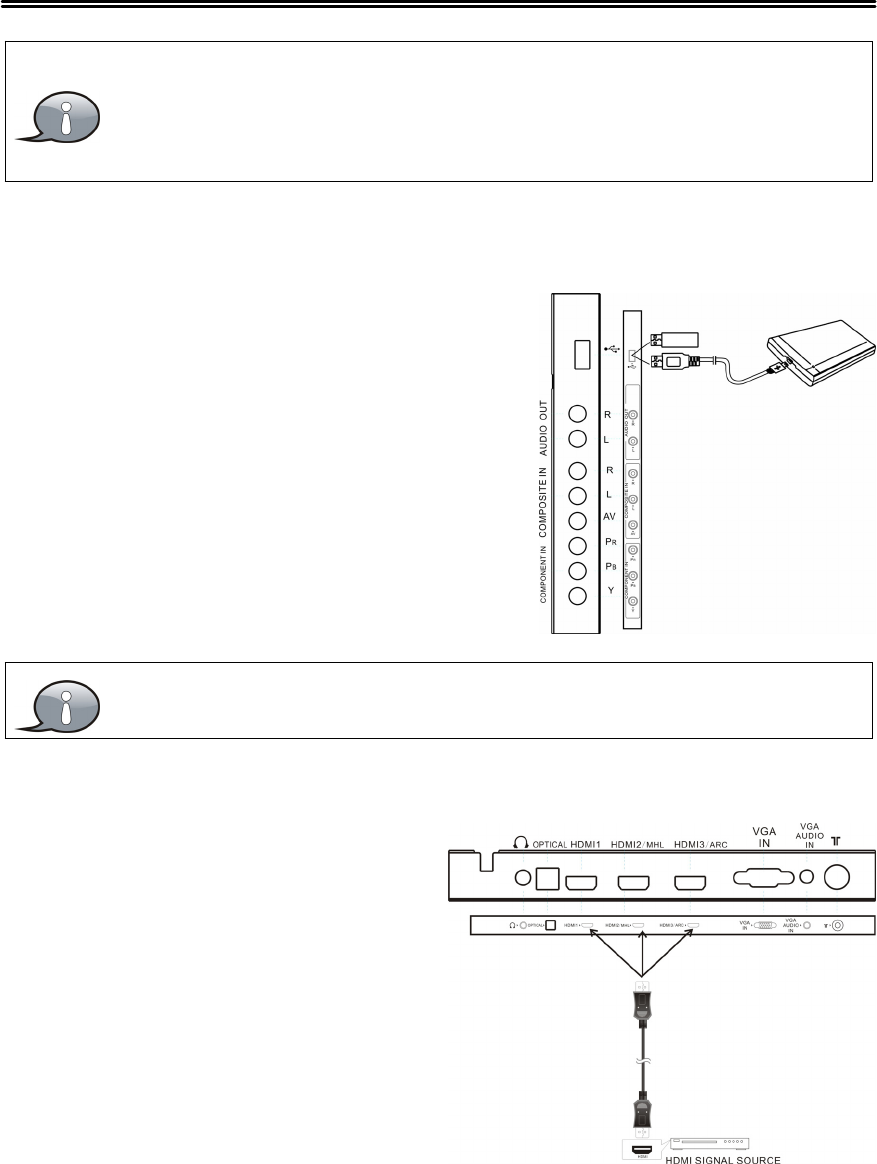
10
System Connections
Do not connect the power cord until all other connections have
been made.
Ensure that you observe the color code when connecting audio and
video cables.
Connecting to the Power Supply
Connect the plug of the power cord on the rear panel of the unit to the
AC100~240V wall outlet.
Connecting a USB Device
This unit is designed with a USB port so that you
can connect your USB device for media play,
record or software upgrade. See the figure
below:
Make sure that the desired file for media play or software upgrade is
stored in the USB device before connection.
Connecting to an External HDMI Signal Source
1. Connect an HDMI signal source to
one o
f
the HDMI jacks on the rear
panel o
f
the unit.
2. After connection, turn on the power
of the unit and the HDMI signal
source.
3. Press INPUT then direction buttons
to select HDMI 1, HDMI 2 or HDMI3
mode, and then press the ENTER
button to confirm.
NOTE: This unit supports the MHL(HDMI2) and ARC(HDMI3) functions.
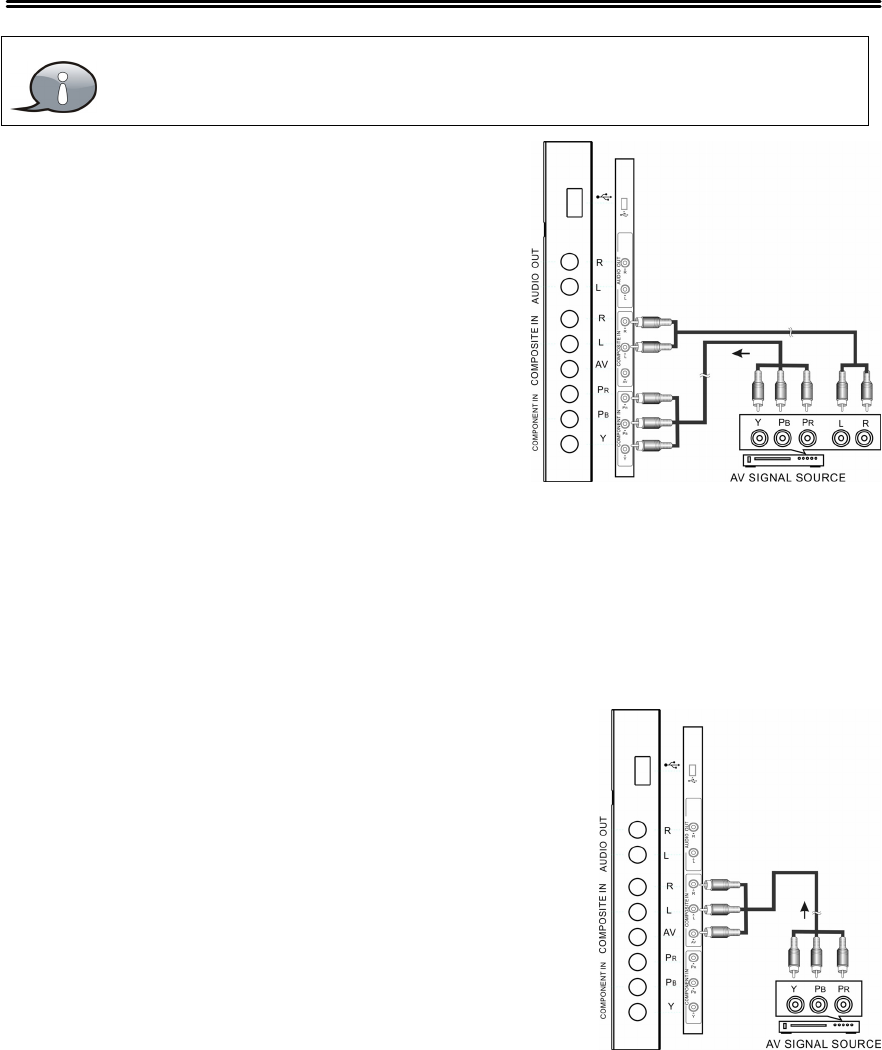
11
System Connections
ConnectingExternal Equipment to
COMPONENT Video IN (YPbPr)
1. When connecting external equipment to
your television, match the colors o
f
the
connecting jacks (Video: Blue, Green, Red;
Audio: White
/
Red ).
2. Connect the optional component video
cables (blue, green, red) (not included) from
the video output jacks (Y, Pb, Pr) on your
external equipment to the Component Y Pb Pr input on the TV’s rear panel.
3. Connect white
/
red audio cables for sound from the audio (L
/
R) output jacks
on your external equipment to the AV L / R input jacks on the TV’s rear panel.
4. Press INPUT then direction buttons to select COMPONENT mode, and then
press the ENTER button to confirm.
Connecting to COMPOSITE Input
Use the AV cables to connect the external AV signal
source to the AV input jacks on the rear panel of the
unit.
After connection, turn on the power o
f
the unit and
the external AV signal source. Press INPUT then
direction buttons to select A
V
mode, and then press
the ENTER button to confirm.
Connecting to OPTICAL Output
Connect an optional digital cable directly to the television’s OPTICAL audio output to listen
through all inputs except VGA. (VGA does not support digital audio)
HDMI provides both audio and video signals and typically provides
superior image quality to AV and YPBPR.
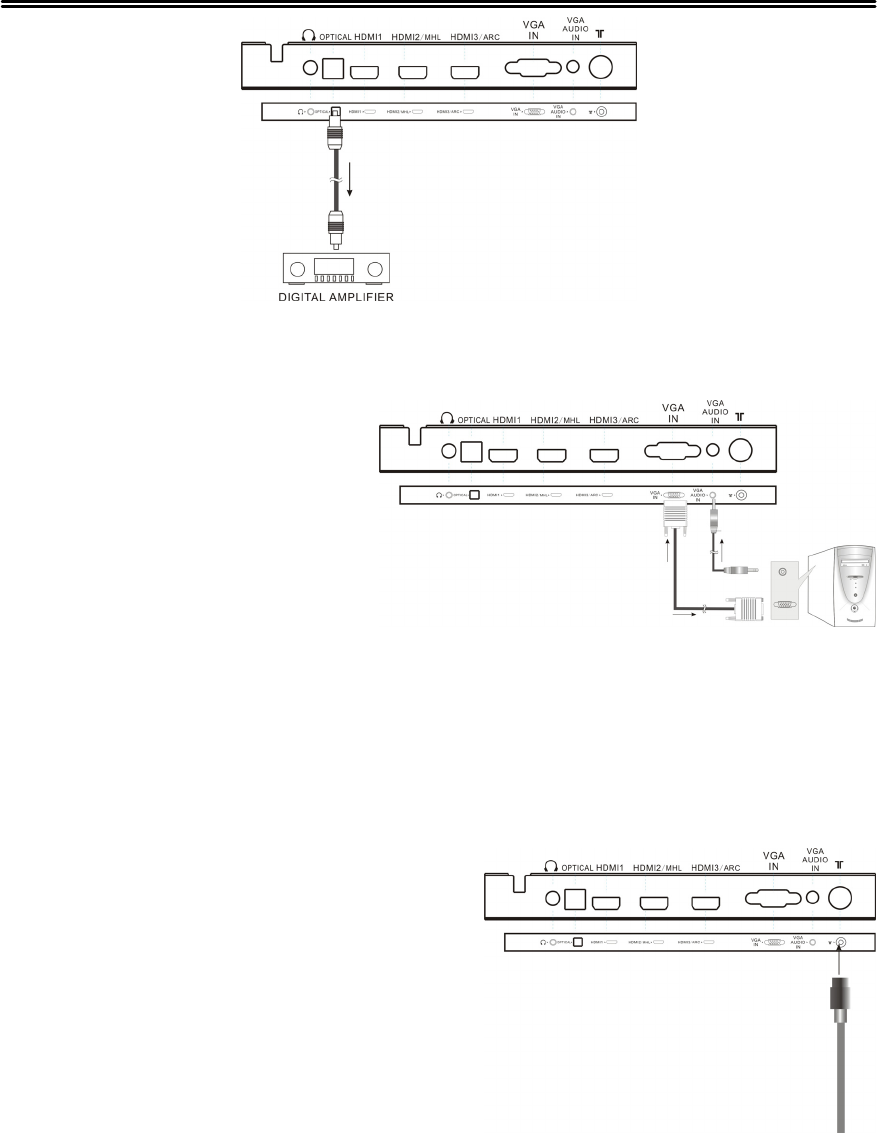
12
System Connections
Connecting to a PC
The unit can be connected to a PC via the VGA cable and PC audio cable.
1. Connect one end o
f
the VGA
cable to the VGA
j
ac
k
on the
j
ac
k
p
anel o
f
the unit and the
other end to the PC VGA
out
p
ut.
2. Connect one end o
f
the audio
cables to the PC IN
j
ac
k
on
the
j
ac
k
p
anel o
f
the unit and
the other end to the PC audio
out
p
ut
j
ack.
3. Set the PC video resolution to match that o
f
the television (Native 1920 x
1080@60Hz).
4. After connection, turn on the
p
ower o
f
the unit and the PC.
5. Press INPUT then direction buttons to select PC mode, and then
p
ress the
ENTER button to confirm.
Connecting to TV-Signal Input
Connect the TV si
g
nal cable (the antenna
cable, for exam
p
le) to the RF in
p
ut Jac
k
on
the bac
k
o
f
the unit so that
y
ou can receive
television
p
ro
g
rams.
1. Connect TV si
g
nal in
p
ut source from
the aerial to the RF in
p
ut
j
ac
k
on the
rear
p
anel o
f
the unit.
2. After connection, turn on the
p
ower o
f
the unit.
3. Then
p
ress the INPUT button and the
direction buttons to select TV mode,
p
ress the ENTER button to confirm and
conduct
p
ro
g
ram selection.
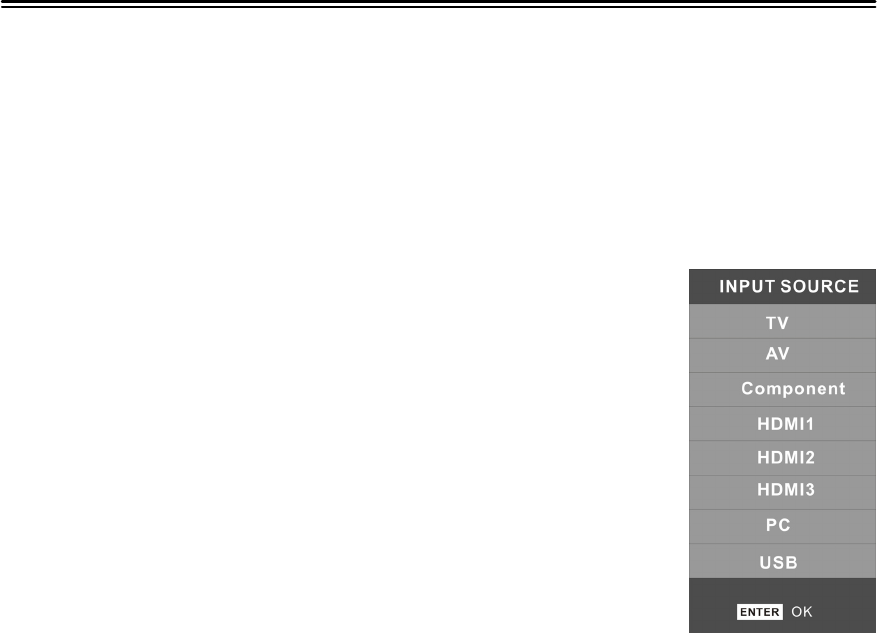
13
Basic Operation
Turnin
g
the TV On and Off
Connect the
p
ower ada
p
tor to wall AC Outlet. A front mounted indicator li
g
ht
will be illuminated red indicatin
g
the TV has
p
ower.
Press the POWER button on the remote control or the TV set. The TV’s indicator
li
g
ht will be illuminated blue indicatin
g
the TV is turned ON.
Press the POWER button a
g
ain to turn the TV off. A front mounted indicator
li
g
ht will be illuminated red indicatin
g
the TV is off.
Source selectin
g
The unit incor
p
orates multi
p
le in
p
ut sources which can be
selected via the INPUT button on the television or remote.
Press the INPUT button to enter In
p
ut menu, as shown ri
g
ht.
Use the ▲▼ direction buttons and the ENTER button
On the input menu, press the ▲▼ direction button to select
the desired in
p
ut source. After several seconds, the TV will
enter the selected source.
Or after
y
ou selected the desired source press the ENTER
button to enter the selected source immediatel
y
.
Use the INPUT button and the ENTER button
On the input menu, press the INPUT button repeatedl
y
to
select the desired in
p
ut source. After several seconds, the TV will enter the
selected source.
Or after
y
ou selected the desired source press the ENTER button to enter the
selected source immediatel
y
.
Channel Selection
1. Usin
g
CH▲
/
▼button
2. You have also
q
uick access to the different TV channels b
y
usin
g
the
numeric buttons.
3. Usin
g
LAST button on the remote control to view the last channel
y
ou
were watchin
g
.
The First Time Installation
The first time
y
ou turn on the TV or after
y
ou reset all the settin
g
stotheir
ori
g
inal status, the Auto Installation will start. Follow the
p
rom
p
ts on the screen
to set the Countr
y
,Lan
g
ua
g
e, Auto Power Of
f
and the Auto Search, then press
ENTER button and the channel tunin
g
starts immediatel
y
.
All found TV
p
ro
g
rams will be saved into the channel list.
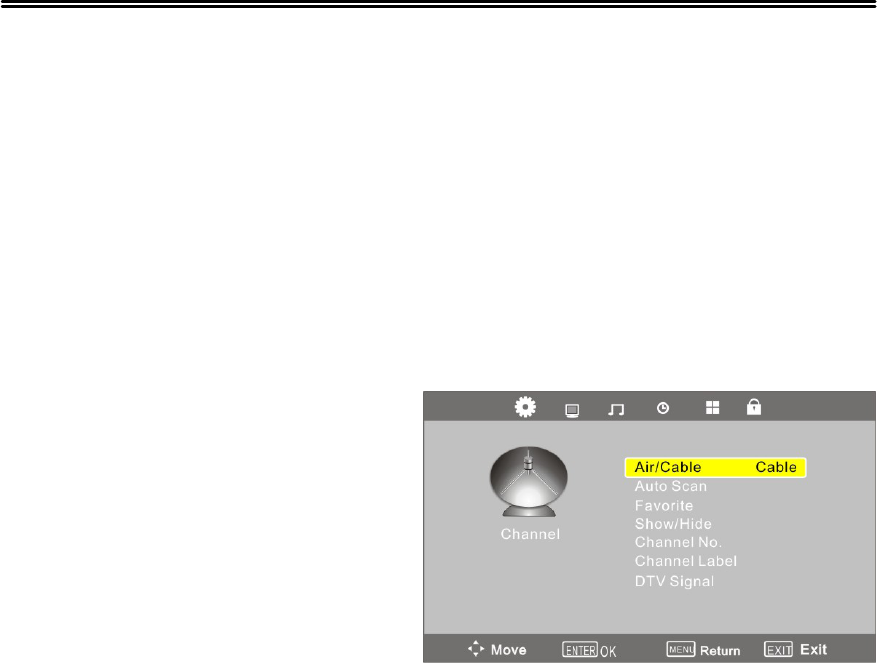
14
TV Operation and System Setup
Press the MENU button to display the setup menu. It includes different
categories, such as Channel, Picture, Audio, Time, Setup and Lock.
You can change the category using the ◄► buttons and press the ENTER
button or ▼button to enter it.
Using the ▲▼ buttons and press ENTER button to enter the submenu of each
option in the category. Press the MENU button to exit the submenu and return
to the previous menu.
To leave the system settings, press the EXIT button.
Channel
CHANNEL includes Air
/
Cable, Auto
Scan, Favorite, Show/ Hide, Channel
No, etc .
NOTE:
The Channel category is only active in
TV mode.
Air/Cable
Press the ▲▼buttons to Select this item and press the ENTER button to change
the cable style.
Auto Scan
Select this item and press the ENTER button to enter a scan menu, press the ◄►
button to select “Yes” and press the ENTER button to confirm. Press the MENU or
EXIT button and there will popup a menu when you want to stop searching. Press
the ◄► button to select and press ENTER to confirm.
After finishing the searching, all found TV programs will be saved into the channel
list.
NOTE: Please allow a few minutes for this feature to scan the entire range of
available programs.
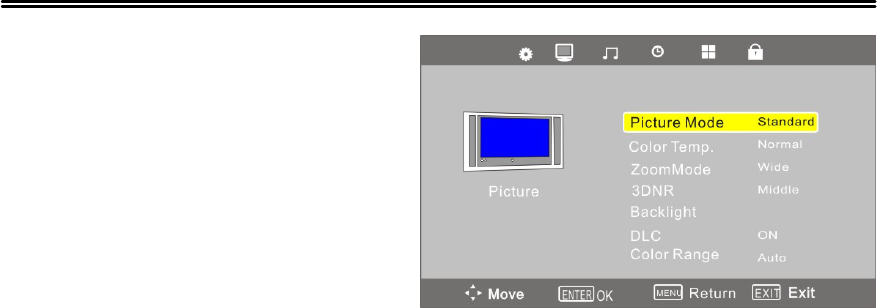
15
TV Operation and System Setup
Picture
PICTURE settin
g
includes Picture
Mode, Color Tem
p
., Zoom Mode,
3DNR, Backli
g
ht, DLC and Color
Ran
g
e.
Picture Mode
Press the ▲▼ buttons to select
Picture Mode and then
p
ress the ENTER button, the available
p
icture modes will
be listed on the screen.
With the◄► buttons
y
ou can select D
y
namic, Standard, Theater or Personal.
I
f
y
ou select Personal,
y
ou can set the level o
f
the Bri
g
htness
/
Contrast
/
Shar
p
ness
/
Color
/
Tin as
y
ou desired.
Brightness/ Contrast/ Sharpness/ Color/ Tint
Press the ▲▼ buttontoselectBri
g
htness
/
Contrast
/
Shar
p
ness
/
Color
/
Tin and
p
ress the ◄► buttontoad
j
ust the level.
Color Temp.
Press the ▲▼ buttons to select Color Tem
p
.and then
p
ress ENTER button, the
available Color Tem
p
erature will be listed on the screen.
With the ◄►buttons
y
ou can select Normal, Warm, Cool or Personal.
Zoom Mode
Press the ▲▼ buttons to select Zoom Mode,then
p
ress ENTER to enter it. With
the ▲▼buttons
y
ou can select
y
our desired mode.
3DNR
Press the ▲▼ buttons to select 3DNR,then
p
ress ENTER to enter it. With the
▲▼buttons
y
ou can select
y
our desired mode.
Backlight
Press the ▲▼ buttons to select Backli
g
ht,then
p
ress ENTER to enter it. With the
◄► buttons
y
ou can ad
j
ust the backli
g
ht standard.
DLC
Press the ▲▼ buttons to select DLC,then
p
ress ENTER button re
p
eatedl
y
to shift
On or Off.
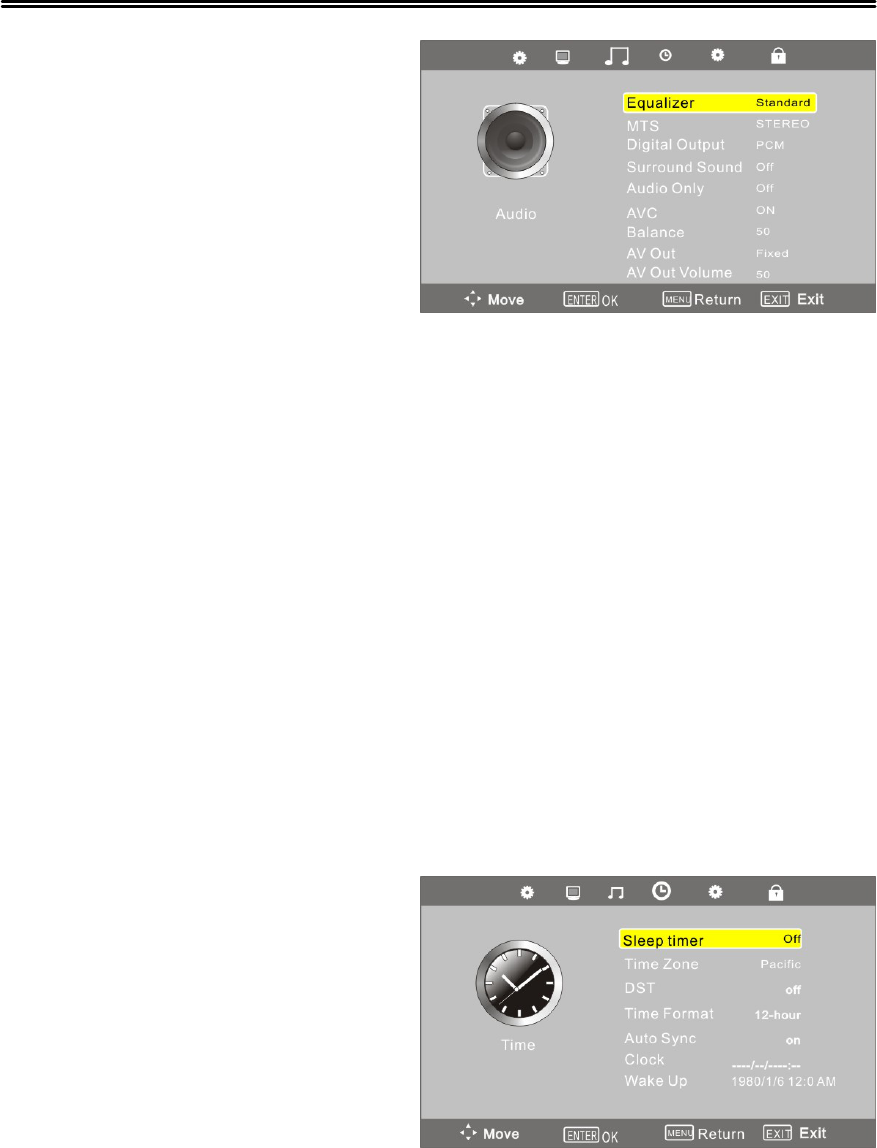
16
TV Operation and System Setup
Audio
The sound settin
g
s include the
o
p
tions for E
q
ualizer,MTS,Di
g
ital
Out
p
ut, Surround Sound, etc.
Equalizer
Press the ▲▼ buttons to select
E
q
ualizer and then
p
ress ENTER, the
available Sound Modes will be listed
on the screen. With the ◄► buttons
y
ou can select Standard, Movie, Music, S
p
orts and Personal.
MTS
Press the ▲▼ buttons to select MTS and then
p
ress ENTER to enter the ad
j
ustin
g
bar.
With the ◄► buttons
y
ou can ad
j
ust the level o
f
it.
Surround Sound
Press the ▲▼ buttons to select Surround Sound and then
p
ress ENTER button to
select Of
f
or On.
Balance
Press the ▲▼ buttons to select Balance and then
p
ress the ◄► buttons to ad
j
ust
the level o
f
balance.
AV Out
Press the ▲▼ buttons to select AV Out and then
p
ress ENTER to select Variable or
Fixed,
y
ou can ad
j
ust the AV Out Volume with the ◄► buttons when
y
ou select
Variable .
Time
The Setu
p
cate
g
or
y
includes the
o
p
tions for Slee
p
timer, Time Zone,
DST, Time Format, Auto S
y
nc, Clock
and Wake U
p
.
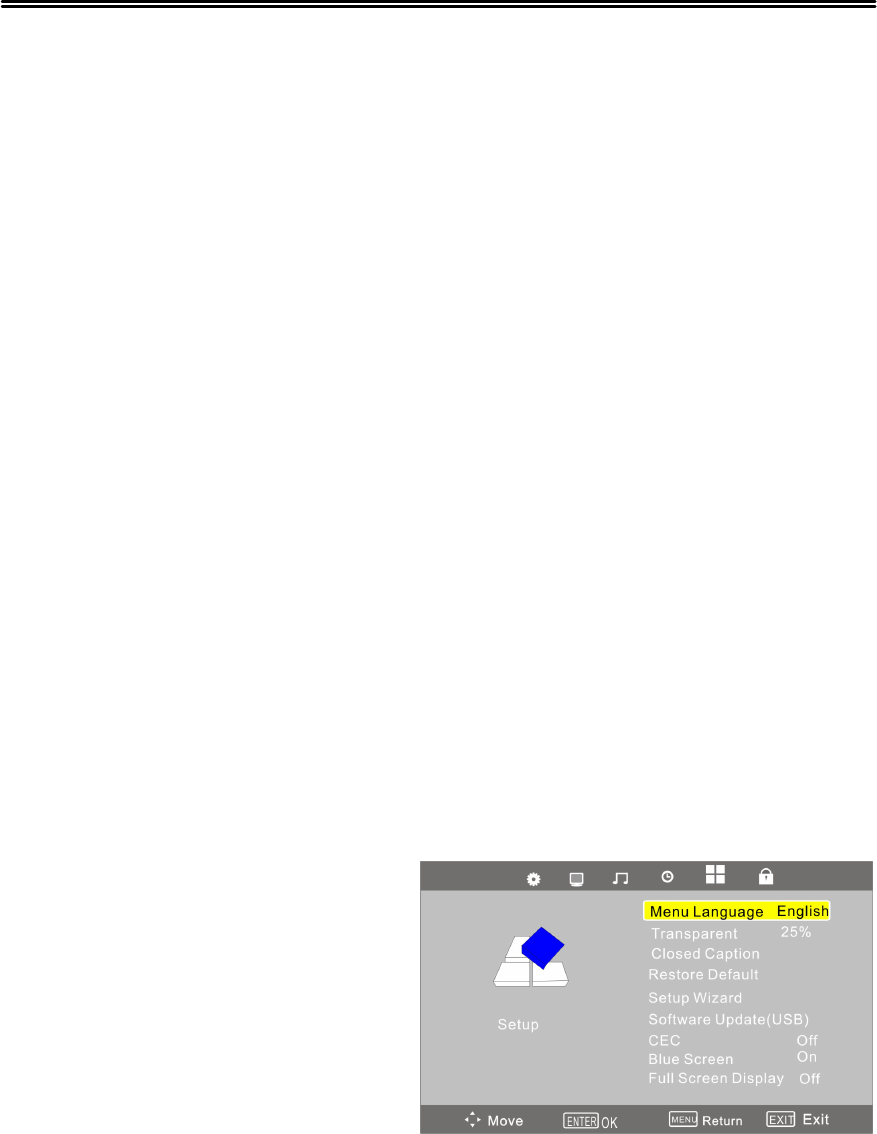
17
TV Operation and System Setup
Sleep Timer
Set the Slee
p
Timer to have the TV to enter the standb
y
mode automaticall
y
after
the
p
reset time interval.
Press the ▲▼buttons to select Slee
p
Timer and
p
ress the ENTER button to enter
the submenu, then
p
ress the ▲▼buttons to select the
p
reset minutes.
Time Zone
Press the ▲▼ buttons to select Time Zone and
p
ress the ENTER button to enter
the submenu, select the time zone as
y
ou desired with the ▲▼ buttons.
DST
Press the ▲▼ buttons to select DST and
p
ress the ENTER button to select On or
Off.
Clock
Press the ▲▼ buttons to select Clock and
p
ress the ENTER button to enter the
submenu.
In the submenu,
y
ou can set the Date, Month, Year, Hour and Minute.
Press MENU to save the chan
g
es and return to the
p
revious menu.
You can ad
j
ust DST and Clock onl
y
when
y
ou turn of
f
the Auto S
y
nc.
Auto Sync
Press the ▲▼ buttons to select Auto S
y
nc and
p
ress the ENTER button to select
On or Off.
Wake Up
Press the ▲▼ buttons to select Wake U
p
and
p
ress the ENTER button to enter the
submenu,
y
ou can set the Date, Month, Year, Hour and Minute with the ◄►
buttons.
Setu
p
The Setu
p
cate
g
or
y
includes the
o
p
tions for Menu Lan
g
ua
g
e,
Trans
p
arent, Closed Ca
p
tion, Restore
Default, Setu
p
Wizard, Software
U
p
date, Blue Screen and Full Screen
Dis
p
la
y
.
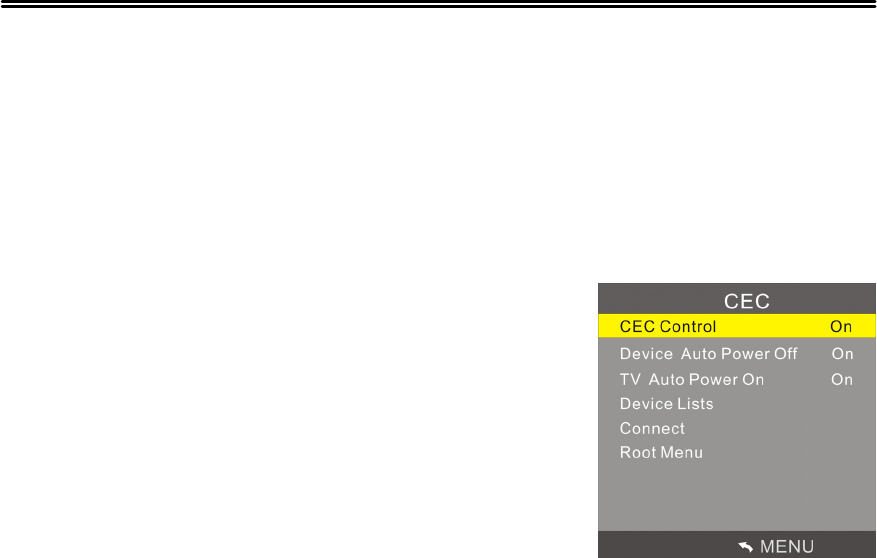
18
TV Operation and System Setup
Menu Lan
g
ua
g
e
This o
p
tion is for settin
g
the Menu Lan
g
ua
g
e.
Press the ▲▼ buttons to select Menu Lan
g
ua
g
eand
p
ress the ENTER button to
enter the submenu. Press the ▲▼ button to select the Menu Lan
g
ua
g
e.
Trans
p
arent
Press the ▲▼ buttons to select Trans
p
arent and
p
ress the ENTER button to enter
the submenu, Press the ▲▼ button to ad
j
ust the Trans
p
arent.
CEC (This function is available onl
y
in HDMI mode)
Press the ▲▼ buttons to select CEC and
p
ress the
ENTER button to enter the submenu.
☆CEC Control
Press the ◄► buttons to turn on or of
f
the TV’s CEC
function. And only when this item is “On”, you can
adjust the other items below:
☆Device Auto Power Of
f
I
f
this item is “On”, the external device will be turned
of
f
automaticall
y
when the TV is
p
owered off.
☆TV Auto Power On
I
f
this item is “On”, when the TV is turned on, the external device will turn to HDMI
mode automaticall
y
durin
g
p
owerin
g
on.
☆Audio Receiver ( Onl
y
in HDMI3 mode)
I
f
this item is “On”, users can control the volume o
f
the external am
p
lifier throu
g
h
ad
j
ustin
g
the TV's volume.
NOTE: Both o
f
the TV and external am
p
lifier’s HDMI
j
acks must be connected first.
☆Device List
Press the ▲▼ buttons to select Device List and
p
ress the ENTER button to enter
the submenu.
☆Connect
Press the ▲▼ buttons to select Connect and
p
ress the ENTER button to connect
the TV to the external device.
☆Root Menu
Press the ▲▼ buttons to select Root Menu and
p
ress the ENTER button, the list o
f
the external device available will be dis
p
la
y
ed on the screen.
Restore Default
With this o
p
tion
y
ou can load and reset the factor
y
default settin
g
s. All
p
ersonall
y
settin
g
s are deleted.
Blue Screen
Press the ▼▲ button to select Blue Screen and
p
ress the ◄►button to select ON
or OFF.
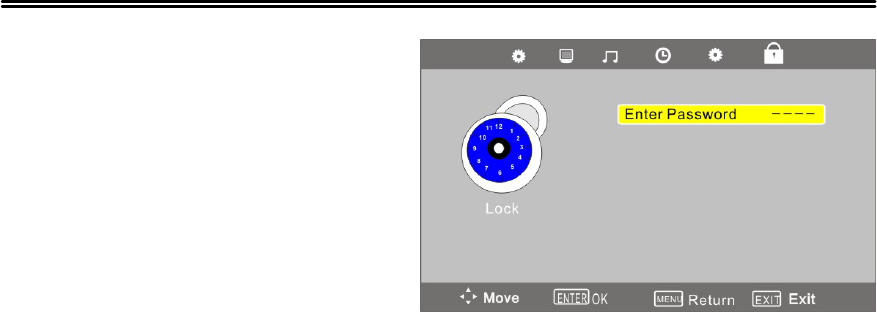
19
TV Operation and System Setup
Lock
Before you can change the settings,
you have to insert the preset
p
asswor
d
to ente
r
the menu. The
defaul
t
is 0000.
The lock settings include the options
for System Lock, Change Password,
etc.
System Lock
Press the ENTER button select On or Off.
Change Password
Press the ENTER button to enter the submenu. With this option you can change
the old password.
US / Canada
Press the ▲▼buttons to select.
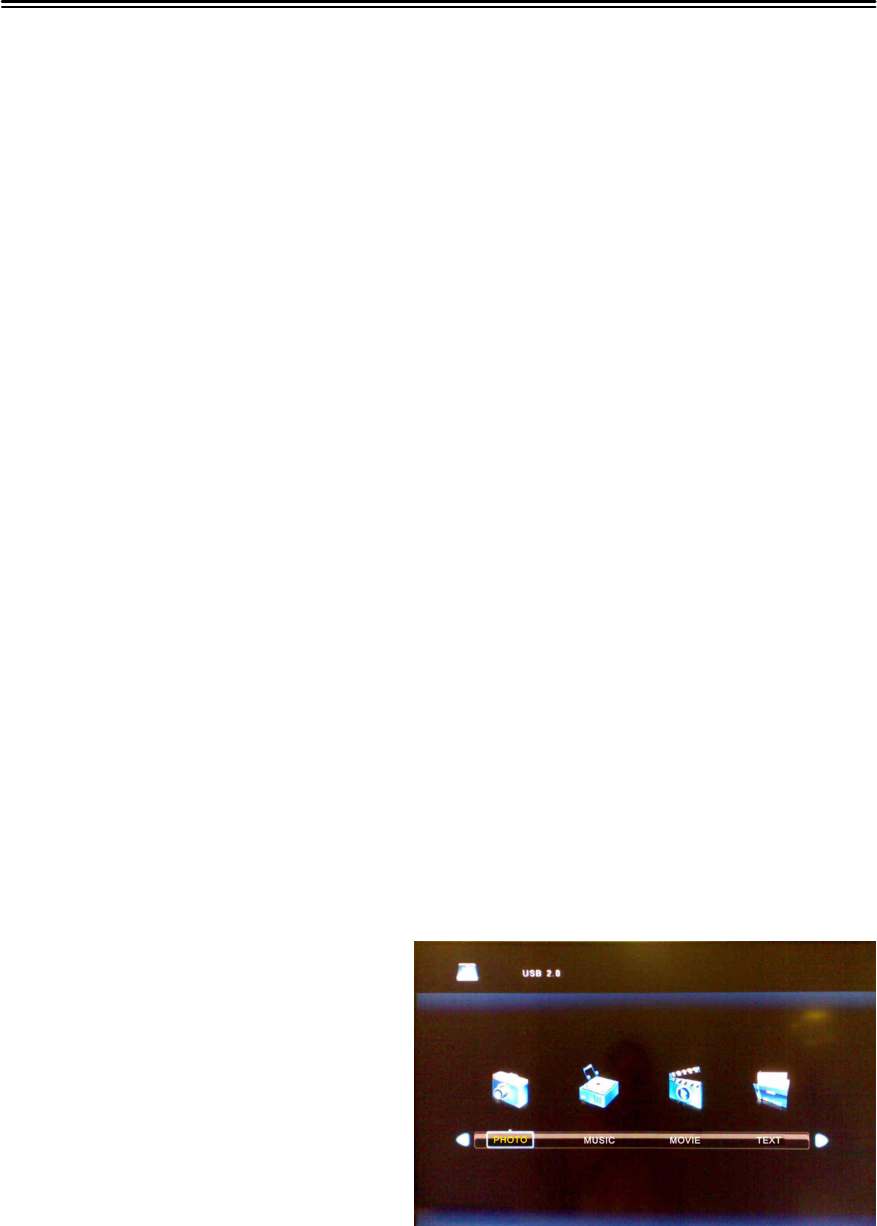
20
Media Playback
This unit is designed with a USB ports so that you can connect your USB device and
playback the files in the USB device.
NOTES:
The recognition speed of a USB storage device may depend on each device.
Please do not turn of
f
the TV or unplug the USB device when the connected
USB storage device is working. When such device is suddenly separated or
unplugged, the stored files or the USB storage device may be damaged.
Please do not connect the USB storage device which was artificially
maneuvered on the PC. The device may cause the product to malfunction or
fail to be played. Never forget to use only a USB storage device which has
normal media files.
Please use only a USB storage device which was formatted as a FAT32 or NTFS
file system provided with the Windows operating system. In case of a storage
device formatted as a different utility program which is not supported by
Windows, it may not be recognized.
Some USB storage devices may not be supported or operated smoothly.
If the name of a folder or file is too long, it will not be displayed or recognized.
Please backup the important file because a data o
f
USB device may be
damaged. Data management is consumer's responsibility and in consequence
the manufactures does not cover the product bearing data damage.
Media Playback
It’s available to play the photo, music, movie and text files in the USB device.
The On Screen Display may be different from your set. Images are an example
to assist with the TV operations.
1. Connect a USB device, then press
the INPUT button to enter the
Input Source menu. Press the
▲▼button to select USB mode
and press ENTER to display the
media menu as shown right:
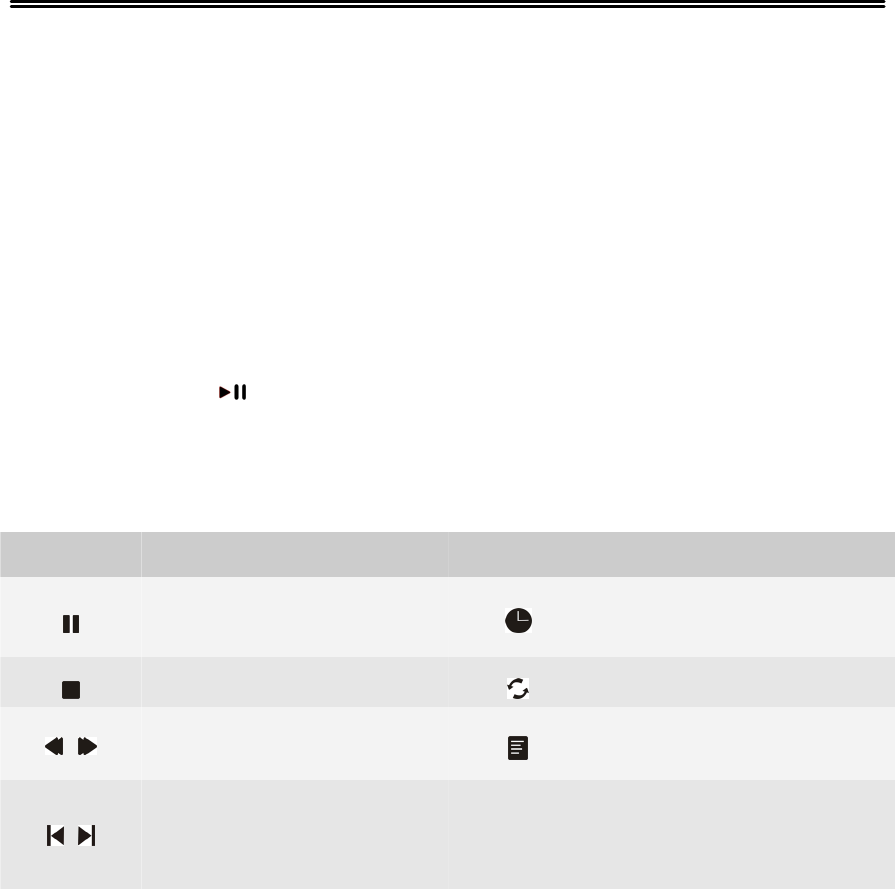
21
Media Playback
2. Press the◄► direction button to select your desired media type (photo, music,
movie or text) and press ENTER to enter the corresponding submenu. The
palyback procedures of these four type files are similar and we will use Music as
an example.
3. In the Music submenu, press the▲▼◄► directionbuttontoselectyour
storage device and press the ENTER button to open it. The songs list will
appears.
4. In the songs list, you can use the ▲▼◄►buttons to select one of them and
press ENTER or button to play it. Press Exit button to exit the Music player.
Function Buttons
Button Function Button Function
Start or pause the
playback.
Go to your desired
position.
Stop the playback. Select the repeat mode.
Search backward or
forward. Open or close the play list.
Return to the previous
song or skip to the next
song.
Note: When playing photo, movie and text files, the function buttons may vary
from the above ones.
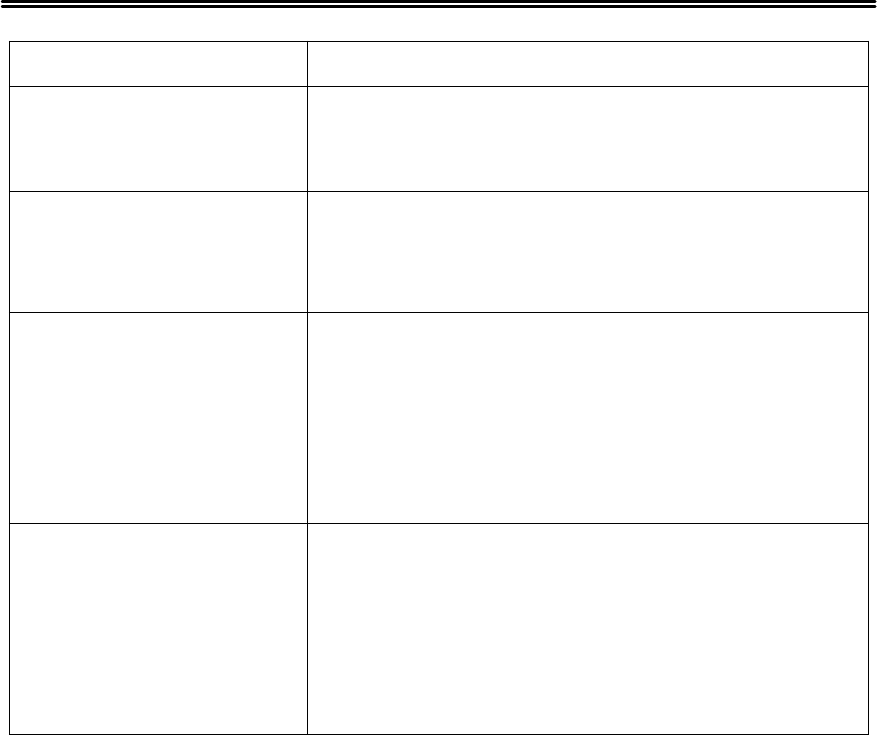
22
Troubleshooting
SYMPTOM CHECK ITEM
There is no sound.
Make sure the system connection is correct.
Make sure the speakers are not muted.
Set the correct sound mode.
LED has no display.
Make sure the unit is turned on and the connections are
correct.
Make sure the power adapter is correctly
connected.
There is no picture or
picture jitters up and
down Unsteady.
Chec
k
i
f
the connections with the external AV
signal source are correct.
Correctly set the items in the picture menu.
Chec
k
i
f
the video type input signal is not
corresponding to the unit.
Make sure the unit is turned on and in the correct
video type.
The remote control does
not work.
Make sure there are no obstructions between the
remote control and the player.
Make sure the remote control is pointing at the
player.
Make sure the batteries are inserted and the
polarity is correct.
Make sure the battery is not weak.
Other Notes:
Static or other external interference may cause the player to behave abnormally. If
this occurs, unplug the power-supply cord from the outlet and plug it in again to
reset the player. If the problems persist, then please disconnect the power and
consult a qualified technician.
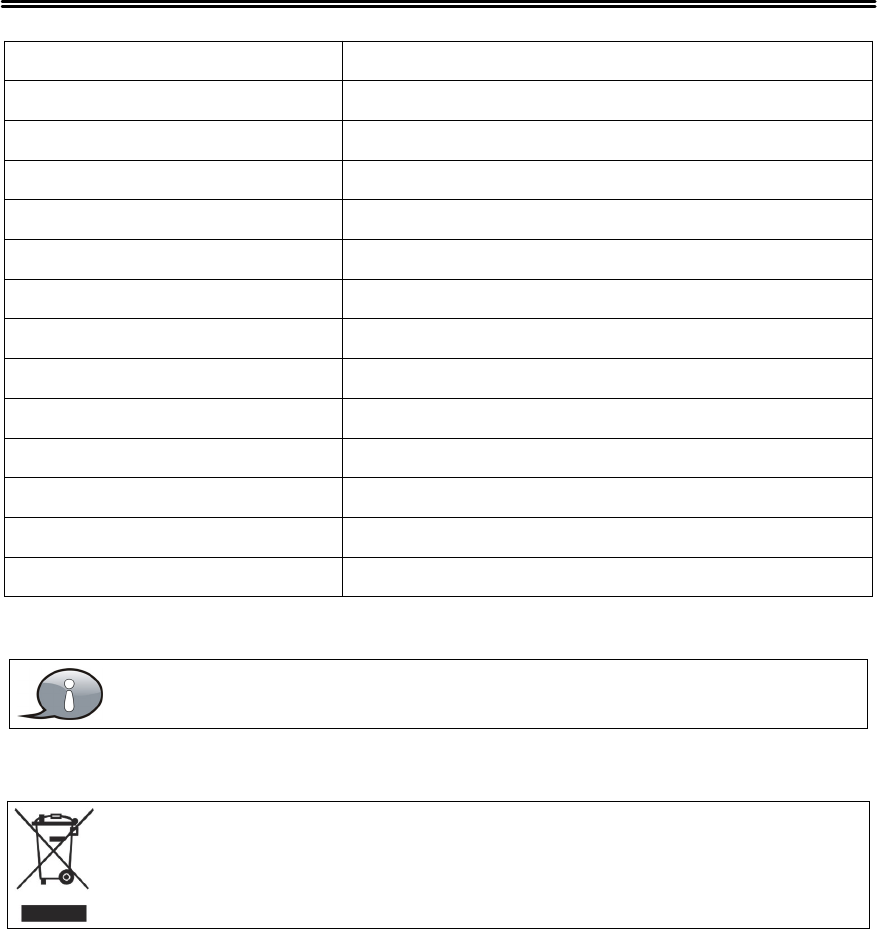
23
Specifications
Model LE3933
Screen Size 39-inch LED
Native Resolution 1920 × 1080 Pixels
Brightness 300 cd/m2
Contrast Ratio 1200 :1
Response time (ms) 8 ms
Speaker Output 7W+7W
AC Input 100-120V ~ 50/60Hz
Power Consumption <80W
Standby Power < 1 W
Dimension (with stand) 890 mm × 230 mm ×582 mm(W×D×H)
Dimension (without stand) 890 mm ×82mm ×531 mm(W×D×H)
Net Weight About 7.3 kg
Ambient Temperature 10~40 ℃
Specifications subject to change without pre-notice. Weight and dimensions are
approximate.
If at any time in the future you should need to dispose of this product please note
that: Waste electrical products should not be disposed of with household waste.
Please recycle where facilities exist. Check with your Local Authority or retailer for
recycling advice. (Waste Electrical and Electronic Equipment Directive)