Wanscam Technology JW0004 IP Camera User Manual
Shenzhen Wanscam Technology Co., Ltd IP Camera
user manual

0
Wireless/Wired
Wireless/Wired
Wireless/Wired
Wireless/Wired Network
Network
Network
Network IP
IP
IP
IP Camera
Camera
Camera
Camera(
(
(
(
For
For
For
For PC
PC
PC
PC View)
View)
View)
View)
Night
Night
Night
Night Vision
Vision
Vision
Vision &
&
&
& Remote
Remote
Remote
Remote Operation
Operation
Operation
Operation
User
User
User
User Manual
Manual
Manual
Manual
1
Thank
Thank
Thank
Thank you
you
you
you for
for
for
for buying
buying
buying
buying our
our
our
our IP
IP
IP
IP camera
camera
camera
camera
Wanscam
Wanscam
Wanscam
Wanscam AJ
AJ
AJ
AJ Series
Series
Series
Series IP
IP
IP
IP Camera
Camera
Camera
Camera products
products
products
products are
are
are
are designed
designed
designed
designed and
and
and
and equipped
equipped
equipped
equipped for
for
for
for local
local
local
local and
and
and
and
remote
remote
remote
remote network
network
network
network video
video
video
video surveillance
surveillance
surveillance
surveillance system,
system,
system,
system, including
including
including
including wired
wired
wired
wired IP
IP
IP
IP bullet
bullet
bullet
bullet camera,
camera,
camera,
camera, wireless
wireless
wireless
wireless IP
IP
IP
IP
bullet
bullet
bullet
bullet camera,
camera,
camera,
camera, IP
IP
IP
IP IR
IR
IR
IR dome
dome
dome
dome camera,
camera,
camera,
camera, IP
IP
IP
IP IR
IR
IR
IR waterproof
waterproof
waterproof
waterproof camera,
camera,
camera,
camera, IP
IP
IP
IP Pan/Tilt/Zoom
Pan/Tilt/Zoom
Pan/Tilt/Zoom
Pan/Tilt/Zoom Camera
Camera
Camera
Camera etc.
etc.
etc.
etc.
We
We
We
We adopt
adopt
adopt
adopt high
high
high
high performance
performance
performance
performance chip
chip
chip
chip to
to
to
to ensure
ensure
ensure
ensure high
high
high
high quality
quality
quality
quality media
media
media
media processor
processor
processor
processor which
which
which
which processes
processes
processes
processes
audio
audio
audio
audio and
and
and
and video
video
video
video collection,
collection,
collection,
collection, compression
compression
compression
compression and
and
and
and transmission.
transmission.
transmission.
transmission. Standard
Standard
Standard
Standard M-JPEG
M-JPEG
M-JPEG
M-JPEG
compression
compression
compression
compression format
format
format
format ensures
ensures
ensures
ensures clear
clear
clear
clear and
and
and
and streaming
streaming
streaming
streaming video
video
video
video performance.
performance.
performance.
performance. It
It
It
It enables
enables
enables
enables users
users
users
users to
to
to
to
view
view
view
view live
live
live
live video
video
video
video via
via
via
via IE6.0,
IE6.0,
IE6.0,
IE6.0, IE7.0,
IE7.0,
IE7.0,
IE7.0, IE8.0,
IE8.0,
IE8.0,
IE8.0, Firefox,
Firefox,
Firefox,
Firefox, Google
Google
Google
Google browser
browser
browser
browser or
or
or
or other
other
other
other standard
standard
standard
standard browser.
browser.
browser.
browser.
Wanscam
Wanscam
Wanscam
Wanscam AJ
AJ
AJ
AJ series
series
series
series IP
IP
IP
IP Camera
Camera
Camera
Camera products
products
products
products are
are
are
are applicable
applicable
applicable
applicable for
for
for
for big,
big,
big,
big, medium-sized
medium-sized
medium-sized
medium-sized and
and
and
and
small
small
small
small enterprises,
enterprises,
enterprises,
enterprises, chain
chain
chain
chain store,
store,
store,
store, factory,
factory,
factory,
factory, home
home
home
home and
and
and
and all
all
all
all kinds
kinds
kinds
kinds of
of
of
of spots
spots
spots
spots where
where
where
where remote
remote
remote
remote network
network
network
network
video
video
video
video transmission
transmission
transmission
transmission and
and
and
and control
control
control
control supposed
supposed
supposed
supposed to
to
to
to be
be
be
be installed,
installed,
installed,
installed, they
they
they
they are
are
are
are easy
easy
easy
easy to
to
to
to be
be
be
be installed
installed
installed
installed and
and
and
and
operated.
operated.
operated.
operated. Before
Before
Before
Before the
the
the
the installation
installation
installation
installation of
of
of
of the
the
the
the IP
IP
IP
IP camera,
camera,
camera,
camera, please
please
please
please check
check
check
check if
if
if
if your
your
your
your product
product
product
product
accessories
accessories
accessories
accessories in
in
in
in the
the
the
the package
package
package
package are
are
are
are complete
complete
complete
complete
Packing
Packing
Packing
Packing List
List
List
List
Untie
Untie
Untie
Untie the
the
the
the pack
pack
pack
pack and
and
and
and check
check
check
check the
the
the
the items
items
items
items contained
contained
contained
contained against
against
against
against the
the
the
the following
following
following
following list:
list:
list:
list:
●
●
●
● IP
IP
IP
IP Camera
Camera
Camera
Camera X1
X1
X1
X1
●
●
●
● Warranty
Warranty
Warranty
Warranty Card
Card
Card
Card X1
X1
X1
X1
●
●
●
● DC
DC
DC
DC Power
Power
Power
Power Supply
Supply
Supply
Supply X1
X1
X1
X1
●
●
●
● CD
CD
CD
CD X1
X1
X1
X1
●
●
●
● Certificate
Certificate
Certificate
Certificate of
of
of
of Quality
Quality
Quality
Quality X1
X1
X1
X1
●
●
●
● Mounting
Mounting
Mounting
Mounting bracket
bracket
bracket
bracket X1
X1
X1
X1
NOTE:
NOTE:
NOTE:
NOTE: Please
Please
Please
Please contact
contact
contact
contact us
us
us
us immediately
immediately
immediately
immediately if
if
if
if anything
anything
anything
anything damaged
damaged
damaged
damaged or
or
or
or short
short
short
short of
of
of
of contents
contents
contents
contents .
.
.
.
2
Table
Table
Table
Table of
of
of
of CONTENTS
CONTENTS
CONTENTS
CONTENTS
1. Product Introduction ..... ............. ......................................................................... 3
1.1. Safety Introduction ............... ................. ......................................................... 3
1.2. Product Specifications................................................................................. .... 3
1.3. System Requirements .............. ................. ......................................................... 3
1. 4 . Product Views …………… .............. ................. ............... ………… ................. 4
1.4.1 Front View ................ ................................................................................... . .. 4
1.4.2 Interface View .............................................................................................. . .. 5
1.5. Hardware Installation ...................................................................................... . . 5
1.6 . Software Installation ..................................... .................................................... 6
2. Software Operation ............................................................................................. . . 6
2.1. Search Tool Software ................................................. .................................... . . 6
2.1.1. Search The IP address of the Camera .............................................................6
2.1.2. Configuration of the Network ............................ ............................................ 7
3. Real-Time Video Demonstration ................................... ...................................... 9
3.1. Camera Login .............................................................. .................. ................... 9
3.2. View via IE Browser ......................................................................................... 10
3.3. View via Safari, Firefox, Google Browser . .................. ................................... 13
3.4. Main Menu interface Introduction ....... ............................................................ 14
3.5. Administer Setting Instruction ......................... ................................................ 15
3.5.1. Multi-Device Settings .................................................................................... 16
3.5.2. Basic Network Settings .............. ................................................................... 17
3.5.3. Wireless Settings .......................................................... ................................. 17
3.5.4. Dynamic DNS Settings ................................................................................... 18
3.5.4.1. DDNS Setting ............................................................................................. 18
3.5.4.2. Port Forwarding Settings ......... ................................................................... 20
3.5.4.3. DDNS Register ........ .................. ................................................................ 23
3.5.5. Email and FTP Service Settings ....................... ............................................. 28
3.5.6. Alarm Service Settings ............................. ..................................................... 29
3.5.7. Reset/Firmware Upgrade Settings ............... .................................................. 29
3.5.8. Record&Capture Path ... ..... .................. .......................................................... 30
3.5.9. Reset/Firm Ware Upgrade............ ... ................................................................ 30
3.5.9.1.Restore Factory Settings ............ ... ................................................................. 31
3.5.9.2. Reboot Equipment ........................................................................................ 31
4. Warranty ........... .... ................................................................................................. 31
3
1.
1.
1.
1. Product
Product
Product
Product Introduction
Introduction
Introduction
Introduction
1.1
1.1
1.1
1.1 Safety
Safety
Safety
Safety Instructions
Instructions
Instructions
Instructions
(1).
(1).
(1).
(1). Use
Use
Use
Use the
the
the
the proper
proper
proper
proper power
power
power
power source.
source.
source.
source.
Do
Do
Do
Do not
not
not
not use
use
use
use this
this
this
this product
product
product
product with
with
with
with a
a
a
a power
power
power
power source
source
source
source that
that
that
that supplies
supplies
supplies
supplies more
more
more
more than
than
than
than the
the
the
the specified
specified
specified
specified Voltage
Voltage
Voltage
Voltage
(100-240V
(100-240V
(100-240V
(100-240V AC).
AC).
AC).
AC).
(2).
(2).
(2).
(2). Never
Never
Never
Never insert
insert
insert
insert anything
anything
anything
anything metallic
metallic
metallic
metallic into
into
into
into the
the
the
the camera.
camera.
camera.
camera.
Inserting
Inserting
Inserting
Inserting metal
metal
metal
metal object
object
object
object into
into
into
into the
the
the
the camera
camera
camera
camera can
can
can
can be
be
be
be a
a
a
a source
source
source
source of
of
of
of dangerous
dangerous
dangerous
dangerous electric
electric
electric
electric shock.
shock.
shock.
shock.
(3).
(3).
(3).
(3). Do
Do
Do
Do not
not
not
not operate
operate
operate
operate in
in
in
in wet
wet
wet
wet or
or
or
or dusty
dusty
dusty
dusty environment.
environment.
environment.
environment.
Avoid
Avoid
Avoid
Avoid places
places
places
places like
like
like
like a
a
a
a damp
damp
damp
damp basement
basement
basement
basement or
or
or
or dusty
dusty
dusty
dusty hallway.
hallway.
hallway.
hallway.
(4).
(4).
(4).
(4). Do
Do
Do
Do not
not
not
not attempt
attempt
attempt
attempt to
to
to
to disassemble
disassemble
disassemble
disassemble the
the
the
the camera.
camera.
camera.
camera.
You
You
You
You may
may
may
may be
be
be
be subjected
subjected
subjected
subjected to
to
to
to severe
severe
severe
severe electrical
electrical
electrical
electrical shock
shock
shock
shock if
if
if
if you
you
you
you attempt
attempt
attempt
attempt to
to
to
to take
take
take
take apart
apart
apart
apart the
the
the
the camera
camera
camera
camera
while
while
while
while the
the
the
the camera
camera
camera
camera is
is
is
is connected
connected
connected
connected to
to
to
to its
its
its
its power
power
power
power source.
source.
source.
source. If
If
If
If there
there
there
there are
are
are
are any
any
any
any unusual
unusual
unusual
unusual sounds
sounds
sounds
sounds or
or
or
or
smells
smells
smells
smells coming
coming
coming
coming form
form
form
form the
the
the
the camera,
camera,
camera,
camera, unplug
unplug
unplug
unplug it
it
it
it immediately
immediately
immediately
immediately and
and
and
and contact
contact
contact
contact Customer
Customer
Customer
Customer Service
Service
Service
Service .
(5).
(5).
(5).
(5). Handle
Handle
Handle
Handle the
the
the
the camera
camera
camera
camera carefully
carefully
carefully
carefully
Dropping
Dropping
Dropping
Dropping the
the
the
the camera
camera
camera
camera on
on
on
on any
any
any
any hard
hard
hard
hard surface
surface
surface
surface may
may
may
may cause
cause
cause
cause a
a
a
a malfunction.
malfunction.
malfunction.
malfunction. If
If
If
If the
the
the
the camera
camera
camera
camera does
does
does
does not
not
not
not
work
work
work
work properly
properly
properly
properly due
due
due
due to
to
to
to physical
physical
physical
physical damage,
damage,
damage,
damage, please
please
please
please contact
contact
contact
contact Customer
Customer
Customer
Customer Service
Service
Service
Service for
for
for
for repair
repair
repair
repair or
or
or
or
exchange.
exchange.
exchange.
exchange.
(6).
(6).
(6).
(6). Apply
Apply
Apply
Apply to
to
to
to FCC
FCC
FCC
FCC and
and
and
and CE
CE
CE
CE Rule
Rule
Rule
Rule
This
This
This
This device
device
device
device complies
complies
complies
complies with
with
with
with part
part
part
part 15
15
15
15 of
of
of
of the
the
the
the FCC
FCC
FCC
FCC and
and
and
and CE
CE
CE
CE Rules.
Rules.
Rules.
Rules. Operation
Operation
Operation
Operation is
is
is
is subject
subject
subject
subject to
to
to
to the
the
the
the
following
following
following
following two
two
two
two conditions:
conditions:
conditions:
conditions:
1:
1:
1:
1: This
This
This
This device
device
device
device may
may
may
may not
not
not
not cause
cause
cause
cause harmful
harmful
harmful
harmful interference.
interference.
interference.
interference.
2:
2:
2:
2: This
This
This
This device
device
device
device must
must
must
must accept
accept
accept
accept any
any
any
any interference
interference
interference
interference received,
received,
received,
received, including
including
including
including interference
interference
interference
interference that
that
that
that may
may
may
may
cause
cause
cause
cause undesired
undesired
undesired
undesired operation.
operation.
operation.
operation.
Any
Any
Any
Any changes
changes
changes
changes or
or
or
or modifications
modifications
modifications
modifications not
not
not
not expressly
expressly
expressly
expressly approved
approved
approved
approved by
by
by
by the
the
the
the party
party
party
party responsible
responsible
responsible
responsible for
for
for
for
compliance
compliance
compliance
compliance could
could
could
could void
void
void
void the
the
the
the user
user
user
user ’
’
’
’ s
s
s
s authority
authority
authority
authority to
to
to
to operate
operate
operate
operate the
the
the
the equipment.
equipment.
equipment.
equipment. This
This
This
This equipment
equipment
equipment
equipment
complies
complies
complies
complies with
with
with
with FCC
FCC
FCC
FCC and
and
and
and CE
CE
CE
CE radiation
radiation
radiation
radiation exposure
exposure
exposure
exposure limits
limits
limits
limits set
set
set
set forth
forth
forth
forth for
for
for
for uncontrolled
uncontrolled
uncontrolled
uncontrolled
environment.
environment.
environment.
environment. This
This
This
This equipment
equipment
equipment
equipment should
should
should
should be
be
be
be installed
installed
installed
installed and
and
and
and operated
operated
operated
operated with
with
with
with minimum
minimum
minimum
minimum distance
distance
distance
distance 20
20
20
20
cm
cm
cm
cm between
between
between
between the
the
the
the radiator
radiator
radiator
radiator &
&
&
& your
your
your
your body.
body.
body.
body.
This
This
This
This transmitter
transmitter
transmitter
transmitter must
must
must
must not
not
not
not be
be
be
be co-located
co-located
co-located
co-located or
or
or
or operating
operating
operating
operating in
in
in
in conjunction
conjunction
conjunction
conjunction with
with
with
with any
any
any
any other
other
other
other antenna
antenna
antenna
antenna
or
or
or
or transmitter.
transmitter.
transmitter.
transmitter.
1.2.
1.2.
1.2.
1.2. Product
Product
Product
Product Specifications
Specifications
Specifications
Specifications
*-
*-
*-
*- Adopt
Adopt
Adopt
Adopt high
high
high
high Performance,
Performance,
Performance,
Performance, strong
strong
strong
strong function
function
function
function media
media
media
media processor
processor
processor
processor 32Bit
32Bit
32Bit
32Bit RSIC
RSIC
RSIC
RSIC
*-
*-
*-
*- High
High
High
High sensor
sensor
sensor
sensor CMOS
CMOS
CMOS
CMOS
*-Adopt
*-Adopt
*-Adopt
*-Adopt optimized
optimized
optimized
optimized MJPEG
MJPEG
MJPEG
MJPEG video
video
video
video compression
compression
compression
compression algorithm,
algorithm,
algorithm,
algorithm, realize
realize
realize
realize high-definition
high-definition
high-definition
high-definition images
images
images
images
transmission
transmission
transmission
transmission in
in
in
in narrow
narrow
narrow
narrow bandwidth;
bandwidth;
bandwidth;
bandwidth;
*-Maximum
*-Maximum
*-Maximum
*-Maximum support
support
support
support 15
15
15
15 users
users
users
users viewing
viewing
viewing
viewing at
at
at
at the
the
the
the same
same
same
same time,
time,
time,
time, no
no
no
no limit
limit
limit
limit for
for
for
for users
users
users
users if
if
if
if using
using
using
using forwarder
forwarder
forwarder
forwarder
Server
Server
Server
Server function;
function;
function;
function;
*-
*-
*-
*- Built
Built
Built
Built in
in
in
in Web
Web
Web
Web Server,
Server,
Server,
Server, convenient
convenient
convenient
convenient for
for
for
for users
users
users
users to
to
to
to use
use
use
use standard
standard
standard
standard browse
browse
browse
browse to
to
to
to realize
realize
realize
realize the
the
the
the
real
real
real
real time
time
time
time monitoring
monitoring
monitoring
monitoring and
and
and
and setting
setting
setting
setting administration;
administration;
administration;
administration;

4
*-Support
*-Support
*-Support
*-Support WIFI
WIFI
WIFI
WIFI :
:
:
: 802
802
802
802 .
.
.
. 11
11
11
11 b/g
b/g
b/g
b/g /n
/n
/n
/n wireless
wireless
wireless
wireless networking;
networking;
networking;
networking;
*-Support
*-Support
*-Support
*-Support remote
remote
remote
remote system
system
system
system update;
update;
update;
update;
*-Support
*-Support
*-Support
*-Support DDNS
DDNS
DDNS
DDNS analysis,
analysis,
analysis,
analysis, support
support
support
support LAN
LAN
LAN
LAN &
&
&
& Internet
Internet
Internet
Internet (ADSL,Cable
(ADSL,Cable
(ADSL,Cable
(ADSL,Cable Modem)
Modem)
Modem)
Modem)
*-Support
*-Support
*-Support
*-Support variety
variety
variety
variety of
of
of
of network
network
network
network protocol:
protocol:
protocol:
protocol: TCP/IP,
TCP/IP,
TCP/IP,
TCP/IP, UDP,
UDP,
UDP,
UDP, SMTP,
SMTP,
SMTP,
SMTP, PPPoE,
PPPoE,
PPPoE,
PPPoE, Dynamic
Dynamic
Dynamic
Dynamic DNS,
DNS,
DNS,
DNS,
DNS
DNS
DNS
DNS Client,
Client,
Client,
Client, SNTP,
SNTP,
SNTP,
SNTP, BOOTP,
BOOTP,
BOOTP,
BOOTP, DHCP,
DHCP,
DHCP,
DHCP, FTP,
FTP,
FTP,
FTP, SNMP,
SNMP,
SNMP,
SNMP, WIFI/802.
WIFI/802.
WIFI/802.
WIFI/802. 11b/g
11b/g
11b/g
11b/g
*-Parts
*-Parts
*-Parts
*-Parts of
of
of
of modes
modes
modes
modes products
products
products
products support
support
support
support one/
one/
one/
one/ two
two
two
two way
way
way
way audio,
audio,
audio,
audio, talkback;
talkback;
talkback;
talkback;
*-Support
*-Support
*-Support
*-Support motion
motion
motion
motion detection
detection
detection
detection alarm
alarm
alarm
alarm function
function
function
function (area
(area
(area
(area &
&
&
& sensitivity
sensitivity
sensitivity
sensitivity Configurable);
Configurable);
Configurable);
Configurable);
*-Support
*-Support
*-Support
*-Support image
image
image
image snapshot
snapshot
snapshot
snapshot
*-Abnormal
*-Abnormal
*-Abnormal
*-Abnormal automatic
automatic
automatic
automatic recovery
recovery
recovery
recovery function,
function,
function,
function, auto
auto
auto
auto reconnection
reconnection
reconnection
reconnection available
available
available
available when
when
when
when network
network
network
network
Interruption
Interruption
Interruption
Interruption occurred.
occurred.
occurred.
occurred.
*-Dynamic
*-Dynamic
*-Dynamic
*-Dynamic alarm
alarm
alarm
alarm function,
function,
function,
function, alarm
alarm
alarm
alarm time-schedule
time-schedule
time-schedule
time-schedule configurable.
configurable.
configurable.
configurable.
1.
1.
1.
1. 3
3
3
3 .
.
.
. System
System
System
System Requirements
Requirements
Requirements
Requirements
1.
1.
1.
1. 4
4
4
4 .
.
.
. Product
Product
Product
Product Views
Views
Views
Views
1.4.1
1.4.1
1.4.1
1.4.1 Front
Front
Front
Front View
View
View
View 1.
1.
1.
1. 4
4
4
4 .2
.2
.2
.2 In
In
In
In terface
terface
terface
terface View
View
View
View
Figure
Figure
Figure
Figure 1.1
1.1
1.1
1.1 Figure
Figure
Figure
Figure 1.
1.
1.
1. 2
2
2
2

5
1:
1:
1:
1: Audio
Audio
Audio
Audio Out
Out
Out
Out ,
,
,
, 2:
2:
2:
2: Audio
Audio
Audio
Audio In
In
In
In
3:
3:
3:
3: Ethernet
Ethernet
Ethernet
Ethernet interface:
interface:
interface:
interface: RJ-45
RJ-45
RJ-45
RJ-45 interface.
interface.
interface.
interface. Power
Power
Power
Power Supply
Supply
Supply
Supply Light:
Light:
Light:
Light: constant
constant
constant
constant on
on
on
on after
after
after
after power
power
power
power up
up
up
up
Network
Network
Network
Network light:
light:
light:
light: constant
constant
constant
constant sparkle
sparkle
sparkle
sparkle after
after
after
after power
power
power
power up
up
up
up data
data
data
data transmission.
transmission.
transmission.
transmission.
4:
4:
4:
4: Antenna:
Antenna:
Antenna:
Antenna:
5:
5:
5:
5: Power
Power
Power
Power input
input
input
input interface:
interface:
interface:
interface: connect
connect
connect
connect direct
direct
direct
direct current
current
current
current 5V
5V
5V
5V Power
Power
Power
Power
1.5
1.5
1.5
1.5 Hardware
Hardware
Hardware
Hardware Installation
Installation
Installation
Installation
Follow
Follow
Follow
Follow the
the
the
the steps
steps
steps
steps below
below
below
below to
to
to
to set
set
set
set up
up
up
up your
your
your
your camera
camera
camera
camera hardware.
hardware.
hardware.
hardware. Make
Make
Make
Make sure
sure
sure
sure to
to
to
to follow
follow
follow
follow each
each
each
each step
step
step
step
carefully
carefully
carefully
carefully to
to
to
to ensure
ensure
ensure
ensure that
that
that
that the
the
the
the camera
camera
camera
camera operates
operates
operates
operates properly
properly
properly
properly
1.
1.
1.
1. Install
Install
Install
Install the
the
the
the Wi-Fi
Wi-Fi
Wi-Fi
Wi-Fi antenna
antenna
antenna
antenna (For
(For
(For
(For wireless
wireless
wireless
wireless model)
model)
model)
model) .
.
.
.
2.
2.
2.
2. Plug
Plug
Plug
Plug the
the
the
the power
power
power
power adaptor
adaptor
adaptor
adaptor into
into
into
into camera
camera
camera
camera
3.
3.
3.
3. Plug
Plug
Plug
Plug the
the
the
the network
network
network
network cable
cable
cable
cable into
into
into
into camera,
camera,
camera,
camera, the
the
the
the other
other
other
other side
side
side
side to
to
to
to the
the
the
the router/switch
router/switch
router/switch
router/switch
4.
4.
4.
4. It
It
It
It takes
takes
takes
takes approx
approx
approx
approx 30
30
30
30 seconds
seconds
seconds
seconds to
to
to
to boot
boot
boot
boot up
up
up
up the
the
the
the camera,
camera,
camera,
camera, then
then
then
then you
you
you
you will
will
will
will find
find
find
find the
the
the
the IP
IP
IP
IP address
address
address
address from
from
from
from
“Search
Search
Search
Search Tool
Tool
Tool
Tool ”
”
”
” (Figure:
(Figure:
(Figure:
(Figure: 1.8)
1.8)
1.8)
1.8)
5.
5.
5.
5. When
When
When
When the
the
the
the power
power
power
power on
on
on
on and
and
and
and network
network
network
network cable
cable
cable
cable connected,
connected,
connected,
connected, the
the
the
the green
green
green
green led
led
led
led of
of
of
of the
the
the
the real
real
real
real panel
panel
panel
panel will
will
will
will
keep
keep
keep
keep on,
on,
on,
on, The
The
The
The yellow
yellow
yellow
yellow led
led
led
led will
will
will
will keep
keep
keep
keep flash.
flash.
flash.
flash.
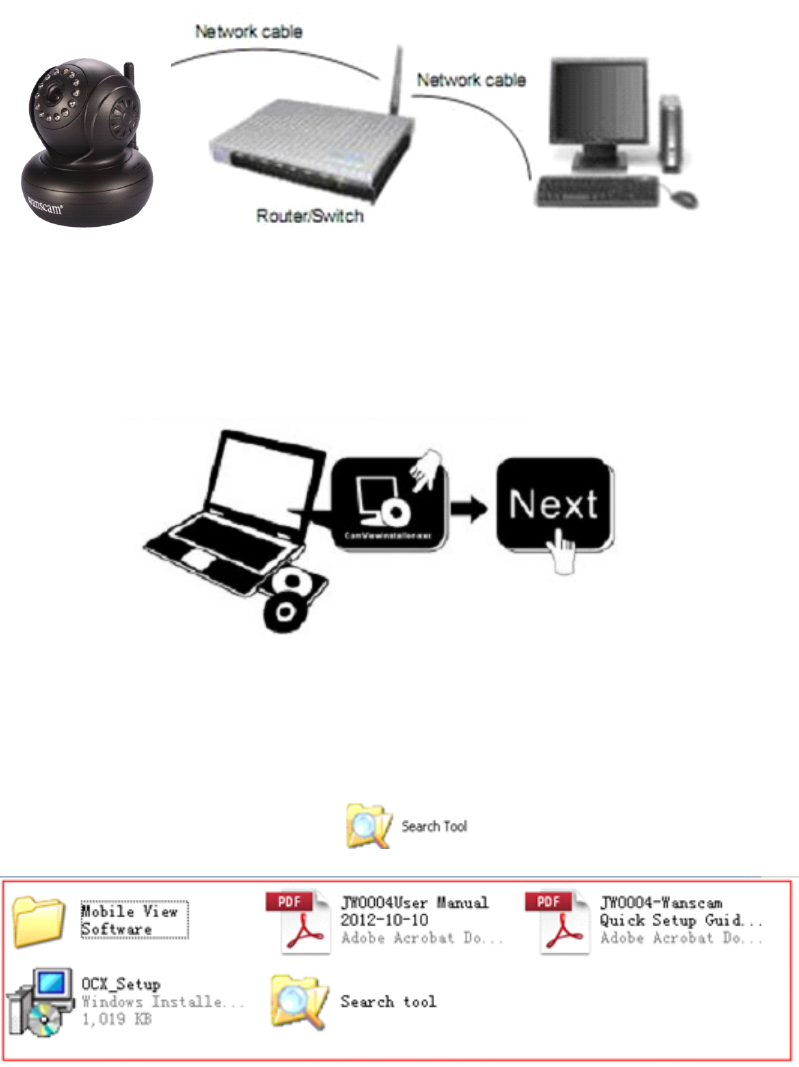
6
Figure
Figure
Figure
Figure 1.
1.
1.
1. 3
3
3
3
1.6
1.6
1.6
1.6 Software
Software
Software
Software Installation
Installation
Installation
Installation
Figure
Figure
Figure
Figure 1.
1.
1.
1. 4
4
4
4
Open
Open
Open
Open the
the
the
the CD
CD
CD
CD Install
Install
Install
Install the
the
the
the follow
follow
follow
follow software:
software:
software:
software:
1.
1.
1.
1. ActiveX:
ActiveX:
ActiveX:
ActiveX: Click
Click
Click
Click “
“
“
“ OCX
OCX
OCX
OCX setup
setup
setup
setup ”—“
”—“
”—“
”—“ Next
Next
Next
Next ”—“
”—“
”—“
”—“ Install
Install
Install
Install ”—“
”—“
”—“
”—“ Finish
Finish
Finish
Finish ”
”
”
” .
.
.
.
2.
2.
2.
2. Search
Search
Search
Search Tool:
Tool:
Tool:
Tool: Open
Open
Open
Open the
the
the
the CD,
CD,
CD,
CD, click
click
click
click ,The
,The
,The
,The Search
Search
Search
Search Tool
Tool
Tool
Tool will
will
will
will run
run
run
run
automatically.(
automatically.(
automatically.(
automatically.( No
No
No
No need
need
need
need to
to
to
to install.
install.
install.
install. You
You
You
You can
can
can
can copy
copy
copy
copy this
this
this
this software
software
software
software to
to
to
to your
your
your
your desktop.)
desktop.)
desktop.)
desktop.)
Figure
Figure
Figure
Figure 1.
1.
1.
1. 5
5
5
5
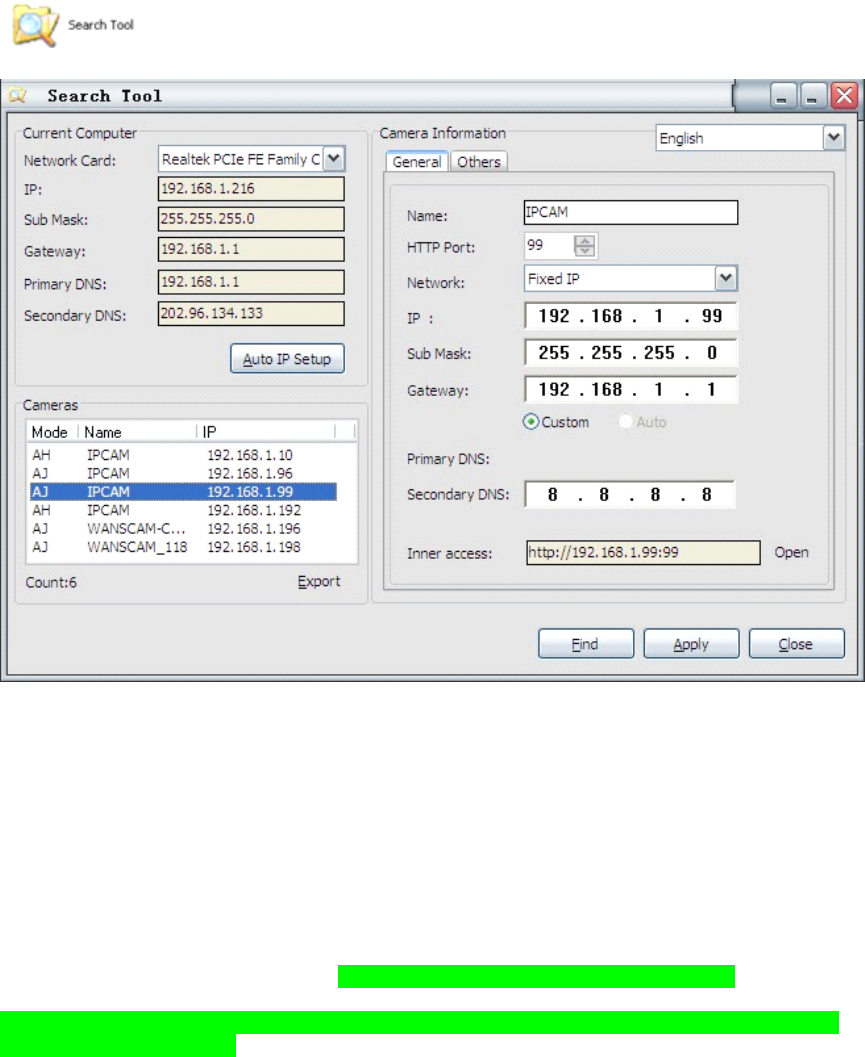
7
2.
2.
2.
2. Software
Software
Software
Software operation
operation
operation
operation
2.1
2.1
2.1
2.1 Search
Search
Search
Search Tool
Tool
Tool
Tool Software
Software
Software
Software
2.1.1
2.1.1
2.1.1
2.1.1 Search
Search
Search
Search the
the
the
the IP
IP
IP
IP address
address
address
address of
of
of
of the
the
the
the camera
camera
camera
camera .
When
When
When
When the
the
the
the device
device
device
device has
has
has
has been
been
been
been mounted
mounted
mounted
mounted properly,
properly,
properly,
properly, you
you
you
you can
can
can
can double
double
double
double click
click
click
click the
the
the
the Icon
Icon
Icon
Icon
“
“
“
“ ”
”
”
” run
run
run
run this
this
this
this IP
IP
IP
IP address
address
address
address search
search
search
search tool.
tool.
tool.
tool.
Figure
Figure
Figure
Figure 2.1
2.1
2.1
2.1
Note:
Note:
Note:
Note: The
The
The
The software
software
software
software searches
searches
searches
searches IP
IP
IP
IP Servers
Servers
Servers
Servers automatically
automatically
automatically
automatically over
over
over
over LAN.
LAN.
LAN.
LAN.
There
There
There
There are
are
are
are 2
2
2
2 cases:
cases:
cases:
cases:
1.
1.
1.
1. No
No
No
No IP
IP
IP
IP Cameras
Cameras
Cameras
Cameras found
found
found
found within
within
within
within LAN.
LAN.
LAN.
LAN. After
After
After
After about
about
about
about 1
1
1
1 minute
minute
minute
minute search,
search,
search,
search, the
the
the
the Equipments
Equipments
Equipments
Equipments List
List
List
List
Field
Field
Field
Field not
not
not
not show
show
show
show the
the
the
the IP
IP
IP
IP address
address
address
address .
.
.
.
2.
2.
2.
2. IP
IP
IP
IP Cameras
Cameras
Cameras
Cameras have
have
have
have been
been
been
been installed
installed
installed
installed within
within
within
within LAN.
LAN.
LAN.
LAN. All
All
All
All the
the
the
the IP
IP
IP
IP Cameras
Cameras
Cameras
Cameras will
will
will
will be
be
be
be listed
listed
listed
listed and
and
and
and the
the
the
the
total
total
total
total number
number
number
number is
is
is
is displayed
displayed
displayed
displayed in
in
in
in the
the
the
the Equipments
Equipments
Equipments
Equipments list
list
list
list field
field
field
field as
as
as
as shown
shown
shown
shown in
in
in
in Figure
Figure
Figure
Figure 2.1
2.1
2.1
2.1
Note
Note
Note
Note :
1.
1.
1.
1. Current
Current
Current
Current Computer
Computer
Computer
Computer indicates the Computer ’ s IP Address information.
2.
2.
2.
2. Equipment
Equipment
Equipment
Equipment information
information
information
information indicates the IP camera ’ s IP Address information.
3.
3.
3.
3. If
If
If
If you
you
you
you find
find
find
find that
that
that
that the
the
the
the camera
camera
camera
camera ’
’
’
’ s
s
s
s “
“
“
“ Subnet
Subnet
Subnet
Subnet Mask
Mask
Mask
Mask ”
”
”
” ,
,
,
, “
“
“
“ Gateway
Gateway
Gateway
Gateway ”
”
”
” ,
,
,
, “
“
“
“ DNS
DNS
DNS
DNS Server
Server
Server
Server ”
”
”
” is
is
is
is not
not
not
not as
as
as
as
some
some
some
some as
as
as
as your
your
your
your current
current
current
current computer
computer
computer
computer ’
’
’
’ s.
s.
s.
s. You
You
You
You need
need
need
need try
try
try
try to
to
to
to change
change
change
change the
the
the
the camra
camra
camra
camra ’
’
’
’ s
s
s
s IP
IP
IP
IP address.
address.
address.
address.
Make
Make
Make
Make sure
sure
sure
sure the
the
the
the “
“
“
“ Subnet
Subnet
Subnet
Subnet Mask
Mask
Mask
Mask ”
”
”
” ,
,
,
, “
“
“
“ Gateway
Gateway
Gateway
Gateway ”
”
”
” ,
,
,
, “
“
“
“ DNS
DNS
DNS
DNS Server
Server
Server
Server ”
”
”
” is
is
is
is the
the
the
the same
same
same
same as
as
as
as your
your
your
your router
router
router
router ’
’
’
’ s
s
s
s or
or
or
or
your
your
your
your current
current
current
current computer
computer
computer
computer ’
’
’
’ s
s
s
s .
.
.
.
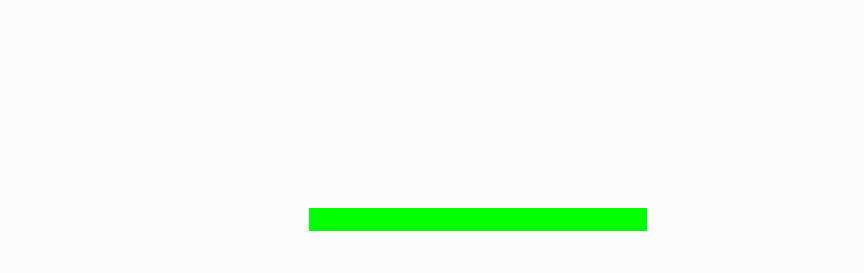
8
4.
4.
4.
4. If
If
If
If you
you
you
you don
don
don
don ’
’
’
’ t
t
t
t know
know
know
know how
how
how
how to
to
to
to configure
configure
configure
configure your
your
your
your camera
camera
camera
camera ’
’
’
’ s
s
s
s IP
IP
IP
IP address.
address.
address.
address. You
You
You
You can
can
can
can click
click
click
click
“
“
“
“ Update
Update
Update
Update ”
”
”
” button.
button.
button.
button. The
The
The
The Search
Search
Search
Search Tool
Tool
Tool
Tool software
software
software
software can
can
can
can help
help
help
help you
you
you
you configure
configure
configure
configure a
a
a
a usable
usable
usable
usable IP
IP
IP
IP camera
camera
camera
camera
automatically.
automatically.
automatically.
automatically.
2.1.2
2.1.2
2.1.2
2.1.2 Configuration
Configuration
Configuration
Configuration of
of
of
of the
the
the
the Network
Network
Network
Network
Once
Once
Once
Once your
your
your
your camera
camera
camera
camera ’
’
’
’ s
s
s
s IP
IP
IP
IP address
address
address
address ’
’
’
’ Subnet
Subnet
Subnet
Subnet Mask,
Mask,
Mask,
Mask, Gateway,
Gateway,
Gateway,
Gateway, DNS
DNS
DNS
DNS Server
Server
Server
Server is
is
is
is the
the
the
the same
same
same
same as
as
as
as your
your
your
your
PC
PC
PC
PC or
or
or
or router,
router,
router,
router, you
you
you
you need
need
need
need configure
configure
configure
configure the
the
the
the camera
camera
camera
camera ’
’
’
’ s
s
s
s Network
Network
Network
Network parameter
parameter
parameter
parameter manually.
manually.
manually.
manually.
IP
IP
IP
IP address:
address:
address:
address: Fill in the IP address assigned and make sure it is in the same subnet as the
Gateway
Gateway
Gateway
Gateway , and the subnet should be the same as your computer or router. (i.e. the first three
sections are the same)
Subnet
Subnet
Subnet
Subnet Mask:
Mask:
Mask:
Mask: The default subnet mask of the equipment is: 255.255.255.0. You can find the
subnet mask from your PC or router.
Gateway:
Gateway:
Gateway:
Gateway:
Make sure it is in the same subnet with PC ’ s IP address .Here gateway is the LAN IP
of your router .
Primary
Primary
Primary
Primary DNS:
DNS:
DNS:
DNS: IP address of IPS network provider. You can also set it a s the same as the
Gateway.
NOTE
NOTE
NOTE
NOTE :You can find out the Subnet
Subnet
Subnet
Subnet Mask
Mask
Mask
Mask ,Gateway
Gateway
Gateway
Gateway ,Primary
Primary
Primary
Primary D
D
D
D NS
NS
NS
NS of your PC from the
“ Search Tool ” software.
Http
Http
Http
Http Port:
Port:
Port:
Port: LAN port assigned for the equipment, default is 99 . You can change the port number
to any one you want such as : 98,211,9999 etc .
3:
3:
3:
3: Real-time
Real-time
Real-time
Real-time Video
Video
Video
Video Demonstration.
Demonstration.
Demonstration.
Demonstration.
3.1.
3.1.
3.1.
3.1. Camera
Camera
Camera
Camera Login
Login
Login
Login :
:
:
:
You can access the camera through IP
IP
IP
IP Camera
Camera
Camera
Camera Tool
Tool
Tool
Tool or IE,
IE,
IE,
IE, Firefox,
Firefox,
Firefox,
Firefox, Safari,
Safari,
Safari,
Safari, Google
Google
Google
Google
Chrome
Chrome
Chrome
Chrome or
or
or
or other
other
other
other standard
standard
standard
standard browser
browser
browser
browser directly.
1. Double click the IP address of the IP Camera listed (Figure 2 . 1 ). The default
browser you use will run automatically and come to the camera login interface.
(Figure 3 . 1 )
2.
2.
2.
2. To access the camera by IE Browser directly, just type the camera ’ s IP address, for
example, if the camera ’ s IP address is 192.168.1. 99:99 :
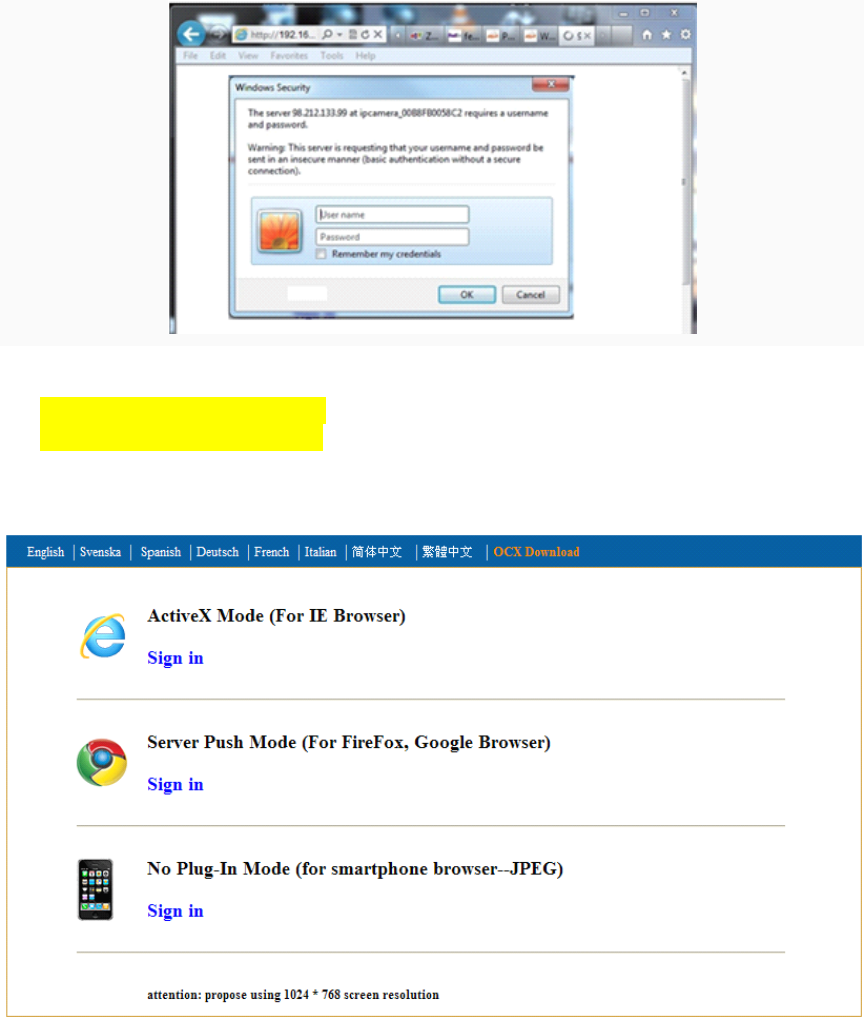
9
Figure
Figure
Figure
Figure 3
3
3
3 .1
.1
.1
.1
Default
Default
Default
Default username:
username:
username:
username: admin
admin
admin
admin
Password:
Password:
Password:
Password: no
no
no
no password.
password.
password.
password.
Input the correct user name and password, the Sign In interface will pop-up.
There are three models to login (figure 3 . 2 ) .
.
.
.
Figure
Figure
Figure
Figure 3
3
3
3 .
.
.
. 2
2
2
2
(1) Active X Mode (For IE Browser): available in IE6.0 or above explorer
(2) “ RTSP Stream Mode ” : available in Firefox, Safari, and Google browser.
(3) “ No Plug-In Mode ” : available in smart phone browser.
(4) SD card video playback online
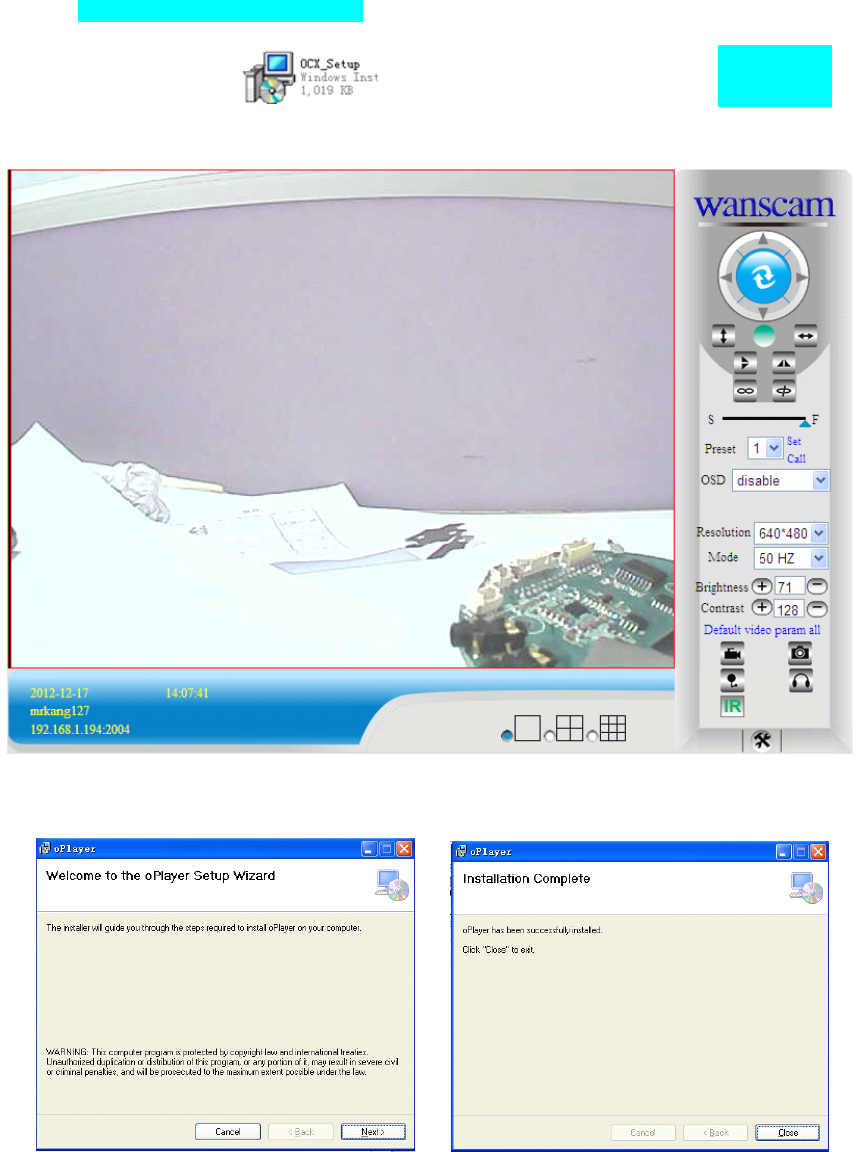
10
3.2.
3.2.
3.2.
3.2. View
View
View
View via
via
via
via IE
IE
IE
IE Browser.
Browser.
Browser.
Browser.
Choose
Choose
Choose
Choose Active
Active
Active
Active Mode
Mode
Mode
Mode (For
(For
(For
(For IE
IE
IE
IE Browser)
Browser)
Browser)
Browser) ,
,
,
, and
and
and
and sign
sign
sign
sign in.
in.
in.
in.
The
The
The
The first
first
first
first time
time
time
time login
login
login
login the
the
the
the camera,
camera,
camera,
camera, maybe
maybe
maybe
maybe get
get
get
get ActiveX
ActiveX
ActiveX
ActiveX prompt
prompt
prompt
prompt as
as
as
as the
the
the
the picture
picture
picture
picture below
below
below
below ,
,
,
, please
please
please
please
download
download
download
download the
the
the
the Ocx(or
Ocx(or
Ocx(or
Ocx(or run
run
run
run in
in
in
in CD)
CD)
CD)
CD) and
and
and
and install
install
install
install first
first
first
first then
then
then
then choose
choose
choose
choose Run
Run
Run
Run Add-on
Add-on
Add-on
Add-on ,
,
,
,
refresh
refresh
refresh
refresh and
and
and
and login
login
login
login the
the
the
the camera
camera
camera
camera again,
again,
again,
again, then
then
then
then will
will
will
will see
see
see
see live
live
live
live video,
video,
video,
video, details
details
details
details as
as
as
as below:
below:
below:
below:
Figure
Figure
Figure
Figure 3
3
3
3 .
.
.
. 3
3
3
3
After
After
After
After Download
Download
Download
Download Ocx-Setup
Ocx-Setup
Ocx-Setup
Ocx-Setup (oPlayer
(oPlayer
(oPlayer
(oPlayer Software),
Software),
Software),
Software), Click
Click
Click
Click and
and
and
and install
install
install
install it,
it,
it,
it, untill
untill
untill
untill finished.
finished.
finished.
finished.
Figure
Figure
Figure
Figure 3
3
3
3 .
.
.
. 4
4
4
4
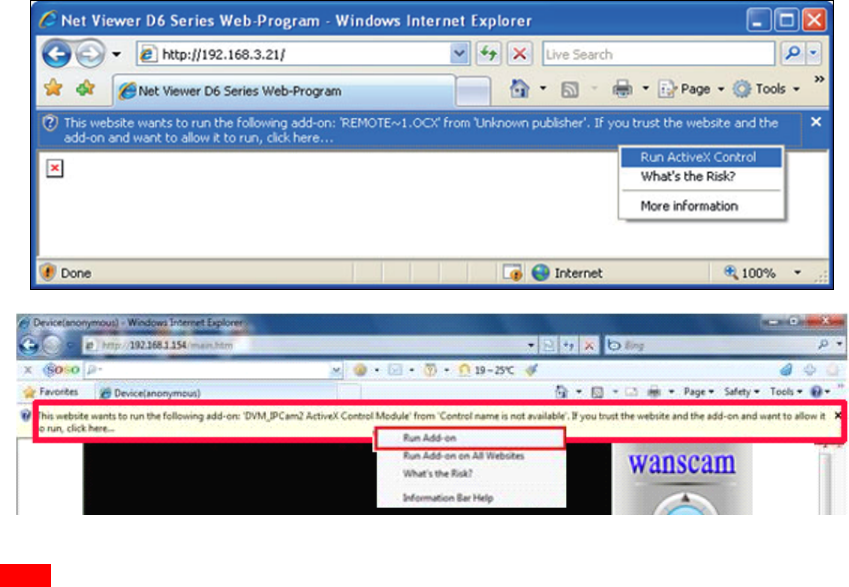
11
Figure
Figure
Figure
Figure 3
3
3
3 .
.
.
. 3
3
3
3 Windows
Windows
Windows
Windows XP
XP
XP
XP system
system
system
system
Figure
Figure
Figure
Figure 3
3
3
3 .
.
.
. 4
4
4
4 Win7
Win7
Win7
Win7 System
System
System
System
Note:
Note:
Note:
Note: If
If
If
If there
there
there
there is
is
is
is still
still
still
still no
no
no
no live
live
live
live video
video
video
video after
after
after
after run
run
run
run ActiveX,
ActiveX,
ActiveX,
ActiveX, please
please
please
please try
try
try
try to
to
to
to enable
enable
enable
enable the
the
the
the ActiveX
ActiveX
ActiveX
ActiveX
options
options
options
options of
of
of
of IE
IE
IE
IE security
security
security
security settings,
settings,
settings,
settings, please
please
please
please do
do
do
do the
the
the
the follow
follow
follow
follow steps:
steps:
steps:
steps:
1.
1.
1.
1. Close
Close
Close
Close the
the
the
the firewall
firewall
firewall
firewall of
of
of
of your
your
your
your computer.
computer.
computer.
computer.
2.
2.
2.
2. Change
Change
Change
Change the
the
the
the ActiveX
ActiveX
ActiveX
ActiveX settings,
settings,
settings,
settings, “
“
“
“ IE
IE
IE
IE ”
”
”
” browser
browser
browser
browser >
>
>
> “
“
“
“ Tool
Tool
Tool
Tool ”
”
”
” >
>
>
> “
“
“
“ Internet
Internet
Internet
Internet Options
Options
Options
Options ”
”
”
” >
>
>
> “
“
“
“ Security
Security
Security
Security ”
”
”
” >
>
>
>
“
“
“
“ Custom
Custom
Custom
Custom Level
Level
Level
Level ”
”
”
” >
>
>
> “
“
“
“ ActiveX
ActiveX
ActiveX
ActiveX control
control
control
control and
and
and
and Plug-ins
Plug-ins
Plug-ins
Plug-ins ”
”
”
” ,
,
,
, all
all
all
all the
the
the
the ActiveX
ActiveX
ActiveX
ActiveX options
options
options
options set
set
set
set to
to
to
to be
be
be
be
“
“
“
“ Enable
Enable
Enable
Enable ”
”
”
” :
:
:
: Especially:
Especially:
Especially:
Especially:
Enable:
Enable:
Enable:
Enable: Download
Download
Download
Download unsigned
unsigned
unsigned
unsigned ActiveX
ActiveX
ActiveX
ActiveX controls
controls
controls
controls
Enable:
Enable:
Enable:
Enable: Initialize
Initialize
Initialize
Initialize and
and
and
and script
script
script
script ActiveX
ActiveX
ActiveX
ActiveX controls
controls
controls
controls not
not
not
not marked
marked
marked
marked as
as
as
as safe
safe
safe
safe
Enable:
Enable:
Enable:
Enable: Run
Run
Run
Run ActiveX
ActiveX
ActiveX
ActiveX controls
controls
controls
controls and
and
and
and plu-ins
plu-ins
plu-ins
plu-ins
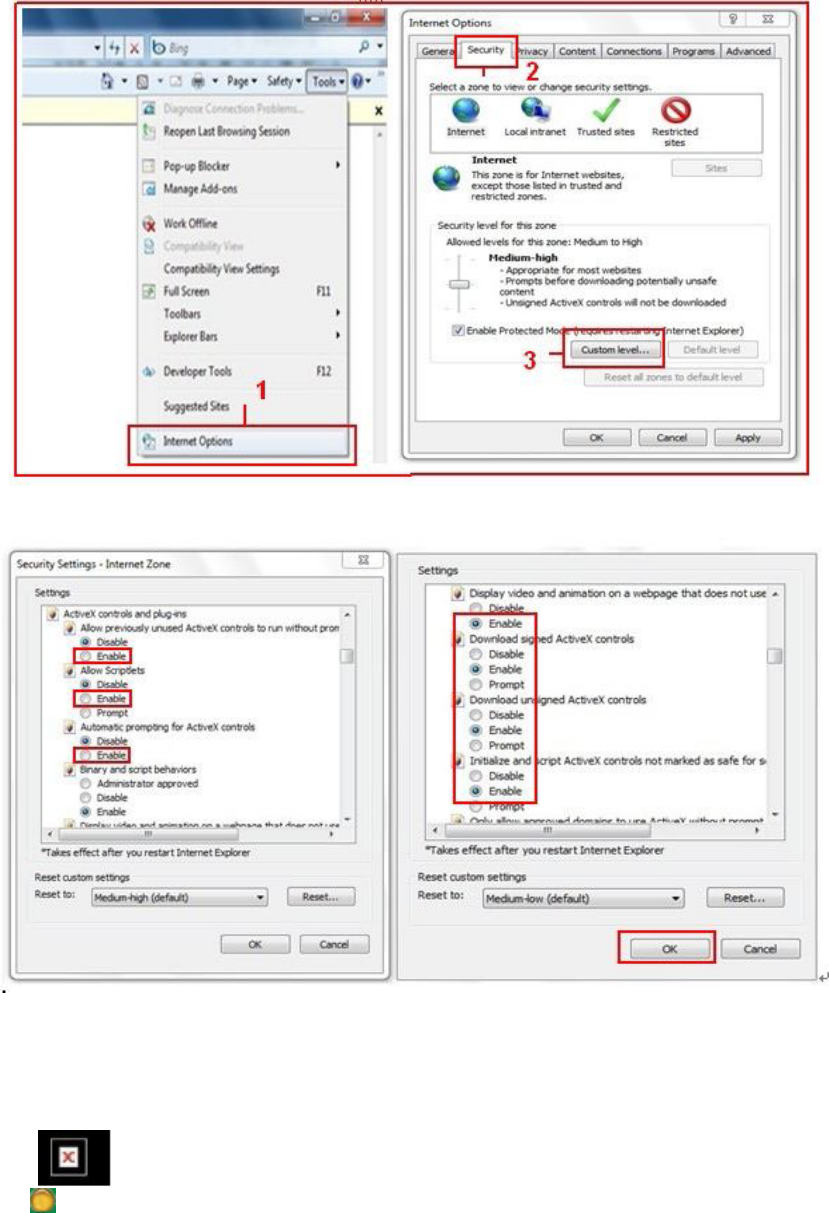
12
Figure
Figure
Figure
Figure 3
3
3
3 .
.
.
. 5
5
5
5
Figure
Figure
Figure
Figure 3
3
3
3 .
.
.
. 6
6
6
6
In
In
In
In Addition
Addition
Addition
Addition :
:
:
: you
you
you
you can
can
can
can also
also
also
also click
click
click
click “
“
“
“ start
start
start
start ”
”
”
” menu->
menu->
menu->
menu-> “
“
“
“ Internet
Internet
Internet
Internet Explorer
Explorer
Explorer
Explorer ”
”
”
” ,
,
,
, choose
choose
choose
choose “
“
“
“ Internet
Internet
Internet
Internet
attributes
attributes
attributes
attributes “
“
“
“ to
to
to
to enter,
enter,
enter,
enter, or
or
or
or via
via
via
via “
“
“
“ Control
Control
Control
Control Panel
Panel
Panel
Panel ”
”
”
” ->
->
->
-> “
“
“
“ Internet
Internet
Internet
Internet Explorer
Explorer
Explorer
Explorer ”
”
”
” ,
,
,
, enter
enter
enter
enter to
to
to
to Security
Security
Security
Security setting.
setting.
setting.
setting.
3.
3.
3.
3. If
If
If
If there
there
there
there is
is
is
is still
still
still
still no
no
no
no image,
image,
image,
image, please
please
please
please close
close
close
close your
your
your
your anti-virus
anti-virus
anti-virus
anti-virus software,
software,
software,
software, and
and
and
and then
then
then
then try
try
try
try step
step
step
step 1
1
1
1 &
&
&
& 2
2
2
2
again.
again.
again.
again.
4.
4.
4.
4. If
If
If
If you
you
you
you allowed
allowed
allowed
allowed the
the
the
the Active
Active
Active
Active X
X
X
X running,
running,
running,
running, But
But
But
But still
still
still
still could
could
could
could not
not
not
not see
see
see
see live
live
live
live video,
video,
video,
video, Only
Only
Only
Only a
a
a
a Red
Red
Red
Red
Cross
Cross
Cross
Cross in
in
in
in the
the
the
the center
center
center
center of
of
of
of the
the
the
the video,
video,
video,
video, And
And
And
And the
the
the
the device
device
device
device status
status
status
status light
light
light
light change
change
change
change to
to
to
to yellow
yellow
yellow
yellow
color
color
color
color ,
,
,
, not
not
not
not green
green
green
green please
please
please
please change
change
change
change another
another
another
another port
port
port
port number
number
number
number to
to
to
to try,
try,
try,
try, Don
Don
Don
Don ’
’
’
’ t
t
t
t use
use
use
use port
port
port
port 80,
80,
80,
80, usd
usd
usd
usd other
other
other
other
port
port
port
port such
such
such
such as99,
as99,
as99,
as99, 199
199
199
199 etc.
etc.
etc.
etc.
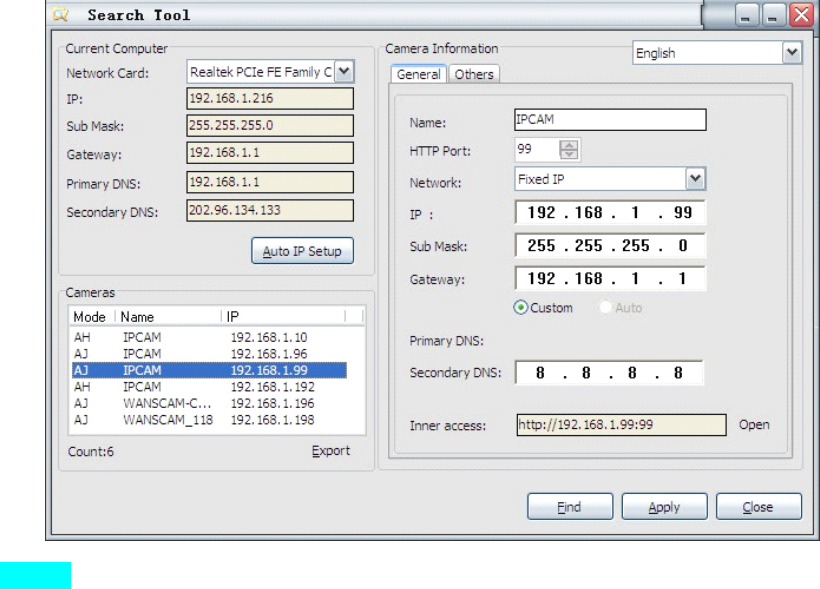
13
Figure
Figure
Figure
Figure 3
3
3
3 .
.
.
. 7
7
7
7
NOTE
NOTE
NOTE
NOTE :Make
Make
Make
Make sure
sure
sure
sure that
that
that
that the
the
the
the firewall
firewall
firewall
firewall or
or
or
or anti-virus
anti-virus
anti-virus
anti-virus software
software
software
software doesn
doesn
doesn
doesn ’
’
’
’ t
t
t
t block
block
block
block the
the
the
the software
software
software
software or
or
or
or
ActiveX.
ActiveX.
ActiveX.
ActiveX. If
If
If
If you
you
you
you couldn
couldn
couldn
couldn ’
’
’
’ t
t
t
t see
see
see
see live
live
live
live video,
video,
video,
video, please
please
please
please close
close
close
close your
your
your
your firewall
firewall
firewall
firewall or
or
or
or anti-virus
anti-virus
anti-virus
anti-virus software,
software,
software,
software,
and
and
and
and try
try
try
try again.
again.
again.
again.
3.3.
3.3.
3.3.
3.3. View
View
View
View via
via
via
via Safari,
Safari,
Safari,
Safari, Firefox,
Firefox,
Firefox,
Firefox, Google
Google
Google
Google Browser
Browser
Browser
Browser
Choose
Choose
Choose
Choose Server
Server
Server
Server Push
Push
Push
Push Mode
Mode
Mode
Mode (For
(For
(For
(For Safari,
Safari,
Safari,
Safari, Firefox,
Firefox,
Firefox,
Firefox, Google
Google
Google
Google Browser)
Browser)
Browser)
Browser) ,
,
,
, and
and
and
and sign
sign
sign
sign in
in
in
in
Server
Server
Server
Server Push
Push
Push
Push Mode
Mode
Mode
Mode doesn
doesn
doesn
doesn ’
’
’
’ t
t
t
t support
support
support
support ActiveX,
ActiveX,
ActiveX,
ActiveX, so
so
so
so some
some
some
some functions
functions
functions
functions are
are
are
are not
not
not
not available,
available,
available,
available, such
such
such
such
As
As
As
As Record
Record
Record
Record ,
,
,
, Audio
Audio
Audio
Audio ,
,
,
, Talk
Talk
Talk
Talk ,
,
,
, Speaker,
Speaker,
Speaker,
Speaker, The
The
The
The speed
speed
speed
speed control
control
control
control bar,
bar,
bar,
bar, Zoom
Zoom
Zoom
Zoom etc.),
etc.),
etc.),
etc.), if
if
if
if you
you
you
you want
want
want
want to
to
to
to use
use
use
use
these
these
these
these functions,
functions,
functions,
functions, please
please
please
please use
use
use
use IE
IE
IE
IE Browser.
Browser.
Browser.
Browser.
The
The
The
The Control
Control
Control
Control Interface
Interface
Interface
Interface in
in
in
in this
this
this
this mode
mode
mode
mode is
is
is
is as
as
as
as bellow:
bellow:
bellow:
bellow:
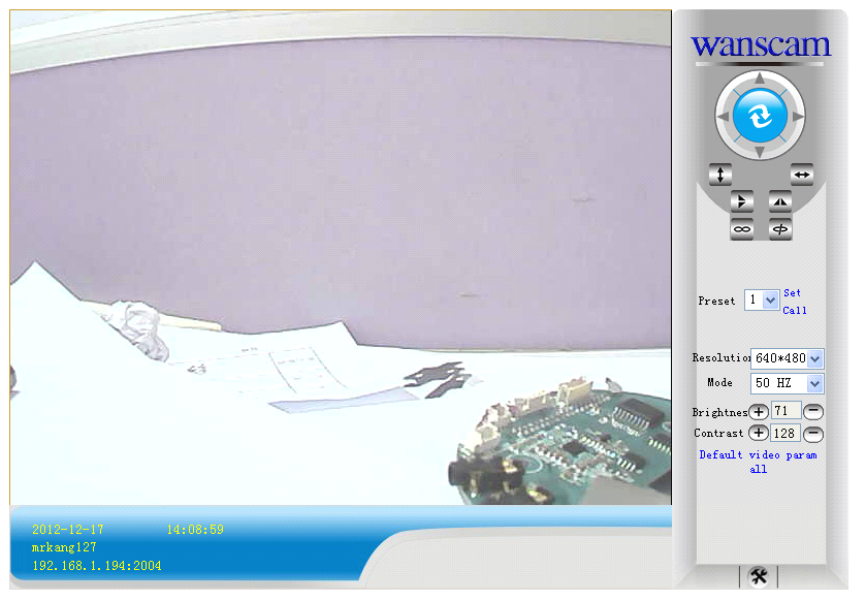
14
3.4.
3.4.
3.4.
3.4. Main
Main
Main
Main Menu
Menu
Menu
Menu interface
interface
interface
interface introduction
introduction
introduction
introduction
Take
Take
Take
Take the
the
the
the “
“
“
“ Active
Active
Active
Active Mode(For
Mode(For
Mode(For
Mode(For IE
IE
IE
IE Browser)
Browser)
Browser)
Browser) ”
”
”
” For
For
For
For example:
example:
example:
example:
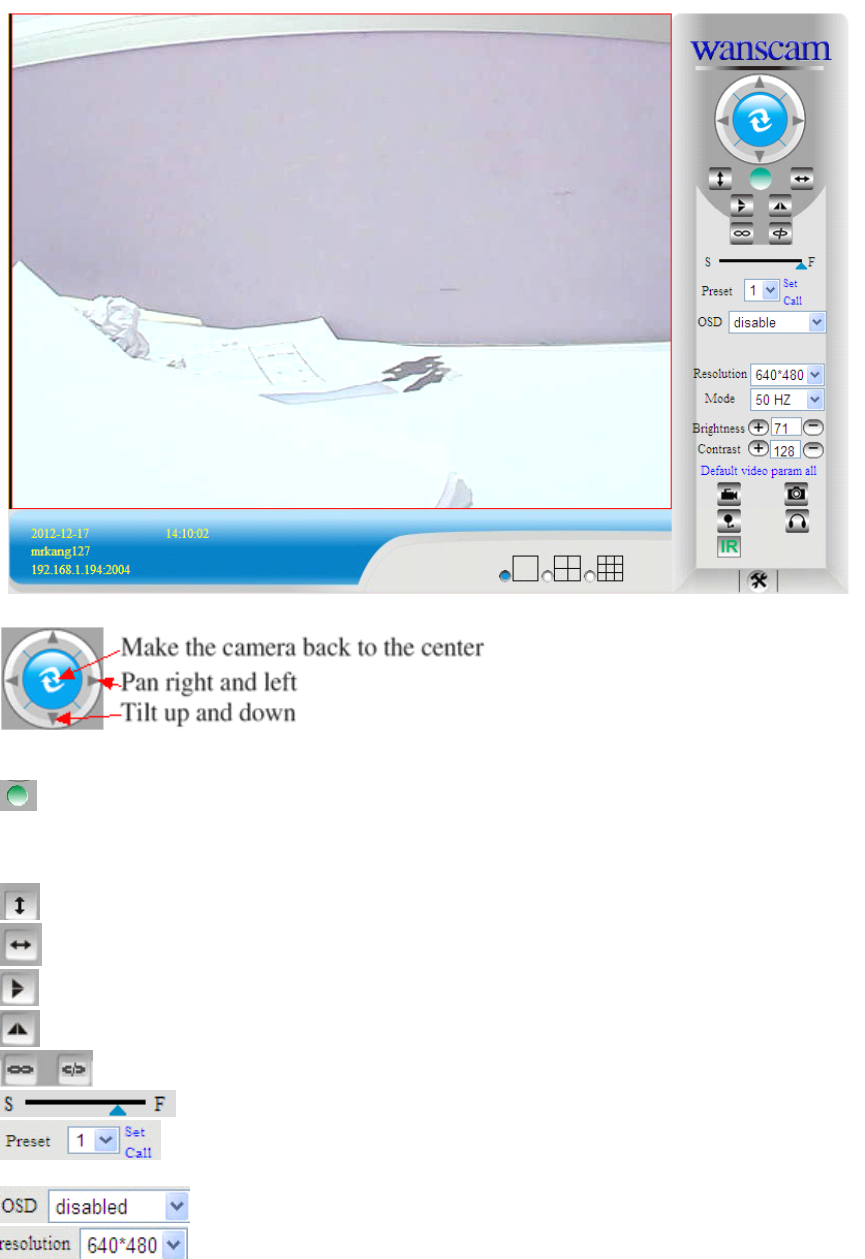
15
Figure
Figure
Figure
Figure 3
3
3
3 .
.
.
. 8
8
8
8
The
The
The
The Pan/Tilt
Pan/Tilt
Pan/Tilt
Pan/Tilt Feature
Feature
Feature
Feature only
only
only
only work
work
work
work when
when
when
when
the
the
the
the cameras
cameras
cameras
cameras have
have
have
have this
this
this
this Pan/Tilt
Pan/Tilt
Pan/Tilt
Pan/Tilt function.
function.
function.
function.
This
This
This
This option
option
option
option enables
enables
enables
enables log
log
log
log detection.
detection.
detection.
detection. After
After
After
After the
the
the
the online
online
online
online user
user
user
user clicks
clicks
clicks
clicks this
this
this
this button,
button,
button,
button, a
a
a
a log
log
log
log is
is
is
is
entered
entered
entered
entered into
into
into
into the
the
the
the camera
camera
camera
camera ’
’
’
’ s
s
s
s Log
Log
Log
Log Data
Data
Data
Data documenting
documenting
documenting
documenting the
the
the
the IP
IP
IP
IP address
address
address
address of
of
of
of users
users
users
users who
who
who
who have
have
have
have
accessed
accessed
accessed
accessed the
the
the
the IP
IP
IP
IP camera.
camera.
camera.
camera. This
This
This
This Option
Option
Option
Option enables
enables
enables
enables alarm
alarm
alarm
alarm detections
detections
detections
detections too.
too.
too.
too.
This
This
This
This button
button
button
button make
make
make
make the
the
the
the camera
camera
camera
camera Vertical
Vertical
Vertical
Vertical cruise
cruise
cruise
cruise (for
(for
(for
(for the
the
the
the Pan/Tilt
Pan/Tilt
Pan/Tilt
Pan/Tilt Cams).
Cams).
Cams).
Cams).
This
This
This
This button
button
button
button make
make
make
make the
the
the
the camera
camera
camera
camera Level
Level
Level
Level cruise
cruise
cruise
cruise (for
(for
(for
(for the
the
the
the Pan/Tilt
Pan/Tilt
Pan/Tilt
Pan/Tilt Cams).
Cams).
Cams).
Cams).
This
This
This
This button
button
button
button flips
flips
flips
flips the
the
the
the image
image
image
image vertically.
vertically.
vertically.
vertically.
This
This
This
This button
button
button
button flips
flips
flips
flips the
the
the
the image
image
image
image horizontally.
horizontally.
horizontally.
horizontally.
This
This
This
This button
button
button
button for
for
for
for turn
turn
turn
turn on
on
on
on and
and
and
and turn
turn
turn
turn off
off
off
off the
the
the
the IR
IR
IR
IR LED
LED
LED
LED Light.
Light.
Light.
Light.
Control
Control
Control
Control the
the
the
the speed
speed
speed
speed of
of
of
of the
the
the
the Pan/tilt.
Pan/tilt.
Pan/tilt.
Pan/tilt. Only
Only
Only
Only work
work
work
work for
for
for
for the
the
the
the Pan/tilt
Pan/tilt
Pan/tilt
Pan/tilt Cams.
Cams.
Cams.
Cams.
This
This
This
This button
button
button
button for
for
for
for setting
setting
setting
setting the
the
the
the Preset
Preset
Preset
Preset of
of
of
of the
the
the
the camera.
camera.
camera.
camera. Only
Only
Only
Only work
work
work
work for
for
for
for Pan/tilt
Pan/tilt
Pan/tilt
Pan/tilt
Cams
Cams
Cams
Cams
This
This
This
This setting
setting
setting
setting changes
changes
changes
changes the
the
the
the color
color
color
color of
of
of
of the
the
the
the OSD
OSD
OSD
OSD lettering.
lettering.
lettering.
lettering.
This
This
This
This setting
setting
setting
setting changes
changes
changes
changes the
the
the
the image
image
image
image resolution.
resolution.
resolution.
resolution.
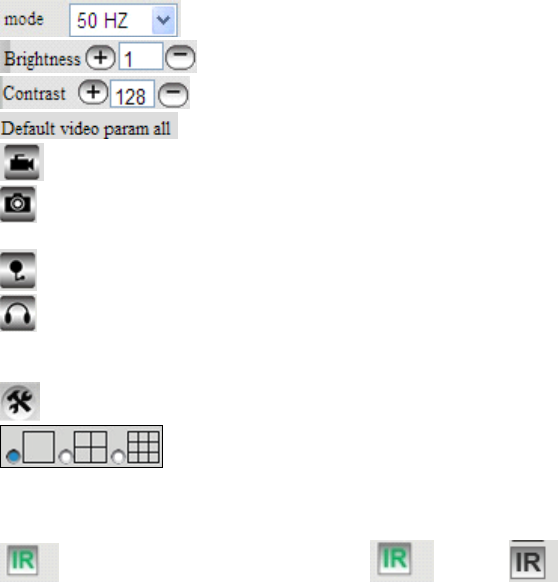
16
This
This
This
This setting
setting
setting
setting changes
changes
changes
changes the
the
the
the image
image
image
image frequency.
frequency.
frequency.
frequency.
This
This
This
This setting
setting
setting
setting changes
changes
changes
changes the
the
the
the image
image
image
image brightness.
brightness.
brightness.
brightness.
This
This
This
This setting
setting
setting
setting changes
changes
changes
changes the
the
the
the image
image
image
image contrast.
contrast.
contrast.
contrast.
This
This
This
This option
option
option
option resets
resets
resets
resets all
all
all
all main
main
main
main menu
menu
menu
menu options
options
options
options to
to
to
to factory
factory
factory
factory default.
default.
default.
default.
This
This
This
This option
option
option
option opens
opens
opens
opens the
the
the
the camera
camera
camera
camera ’
’
’
’ s
s
s
s recording
recording
recording
recording functionality
functionality
functionality
functionality menu.
menu.
menu.
menu.
This
This
This
This option
option
option
option takes
takes
takes
takes a
a
a
a snapshot
snapshot
snapshot
snapshot of
of
of
of the
the
the
the current
current
current
current screen
screen
screen
screen and
and
and
and saves
saves
saves
saves the
the
the
the snapshot
snapshot
snapshot
snapshot to
to
to
to the
the
the
the
PC
PC
PC
PC ’
’
’
’ s
s
s
s Hard
Hard
Hard
Hard Drive.
Drive.
Drive.
Drive.
This
This
This
This option
option
option
option enables
enables
enables
enables User-to
User-to
User-to
User-to Camera
Camera
Camera
Camera audio.
audio.
audio.
audio. If
If
If
If the
the
the
the online
online
online
online user
user
user
user
This
This
This
This option
option
option
option enables
enables
enables
enables Camera-to-User
Camera-to-User
Camera-to-User
Camera-to-User audio.
audio.
audio.
audio. If
If
If
If the
the
the
the online
online
online
online user
user
user
user has
has
has
has speakers
speakers
speakers
speakers connected
connected
connected
connected
and
and
and
and configured
configured
configured
configured to
to
to
to their
their
their
their PC,
PC,
PC,
PC, clicking
clicking
clicking
clicking this
this
this
this option
option
option
option will
will
will
will allow
allow
allow
allow them
them
them
them to
to
to
to hear
hear
hear
hear audio
audio
audio
audio from
from
from
from the
the
the
the
location
location
location
location of
of
of
of the
the
the
the camera.
camera.
camera.
camera.
This
This
This
This button
button
button
button opens
opens
opens
opens the
the
the
the IP
IP
IP
IP camera
camera
camera
camera ’
’
’
’ s
s
s
s Backend
Backend
Backend
Backend Menu
Menu
Menu
Menu
These
These
These
These options
options
options
options enable
enable
enable
enable single
single
single
single view,
view,
view,
view, quad
quad
quad
quad screen
screen
screen
screen view,
view,
view,
view, or
or
or
or 9
9
9
9 screen
screen
screen
screen view:
view:
view:
view:
This
This
This
This function
function
function
function serves
serves
serves
serves no
no
no
no purpose
purpose
purpose
purpose unless
unless
unless
unless you
you
you
you have
have
have
have more
more
more
more than
than
than
than one
one
one
one camera
camera
camera
camera connected
connected
connected
connected and
and
and
and
configured
configured
configured
configured to
to
to
to your
your
your
your interface.
interface.
interface.
interface.
*
*
*
* Please
Please
Please
Please refer
refer
refer
refer to
to
to
to section
section
section
section 8.1.1
8.1.1
8.1.1
8.1.1 Multi-Device
Multi-Device
Multi-Device
Multi-Device Settings*
Settings*
Settings*
Settings*
Open and close the infrared function. IR On
,
IR O FF
3.5.
3.5.
3.5.
3.5. Administer
Administer
Administer
Administer Setting
Setting
Setting
Setting Instruction
Instruction
Instruction
Instruction
When
When
When
When login
login
login
login as
as
as
as Administrator,
Administrator,
Administrator,
Administrator, you
you
you
you can
can
can
can enter
enter
enter
enter the
the
the
the IP
IP
IP
IP Camera
Camera
Camera
Camera for
for
for
for Administrator.
Administrator.
Administrator.
Administrator.
Administrator
Administrator
Administrator
Administrator supports
supports
supports
supports all
all
all
all the
the
the
the settings
settings
settings
settings and
and
and
and operations
operations
operations
operations of
of
of
of the
the
the
the camera;
camera;
camera;
camera; you
you
you
you can
can
can
can set
set
set
set and
and
and
and
control
control
control
control it
it
it
it freely
freely
freely
freely There
There
There
There are
are
are
are some
some
some
some special
special
special
special functions
functions
functions
functions only
only
only
only for
for
for
for administrator
administrator
administrator
administrator as
as
as
as below
below
below
below :
Alias
Alias
Alias
Alias setting
setting
setting
setting :
:
:
:You can set your favorite device aliases.
Date&Time
Date&Time
Date&Time
Date&Time set
set
set
set :
:
:
:seting the date and time.
Uer
Uer
Uer
Uer settings
settings
settings
settings :
:
:
:Can be set up to 8 users. On this page you can set up accounts
of
the user name,
password, as well as in their packet (administrator, operator, visitor).
�Visitor
Visitor
Visitor
Visitor :
:
:
:In this mode, you can only visit.
�Operator
Operator
Operator
Operator :
:
:
:You can set the direction of the lens device, set the video screen ’ s brightness,
contrast and other parameter.
�Administrator
Administrator
Administrator
Administrator :
:
:
:You can set the device advanced configuration.
UPnP
UPnP
UPnP
UPnP set
set
set
set :
:
:
:If you want internet access IPCAM, to ensure that the state is successful UPnP.
Device
Device
Device
Device Firmware
Firmware
Firmware
Firmware Upgrade:
Upgrade:
Upgrade:
Upgrade: The system firmware update the device firmware and application of
Restore
Restore
Restore
Restore factory
factory
factory
factory settings
settings
settings
settings :
:
:
:When there is not a response when the error occurred, you can
restore the factory settings to resolve the device.
I
I
I
I rebooted
rebooted
rebooted
rebooted the
the
the
the device
device
device
device :
:
:
:rebooted the device.
Back:
Back:
Back:
Back: Return to monitor mode
3.5.1
3.5.1
3.5.1
3.5.1 Multi-Device
Multi-Device
Multi-Device
Multi-Device Settings
Settings
Settings
Settings
�
�
�
�Add
Add
Add
Add a
a
a
a local
local
local
local area
area
area
area network
network
network
network equipment
equipment
equipment
equipment
In
In
In
In the
the
the
the multi-device
multi-device
multi-device
multi-device configuration
configuration
configuration
configuration page,
page,
page,
page, you
you
you
you can
can
can
can see
see
see
see all
all
all
all the
the
the
the equipment
equipment
equipment
equipment inside
inside
inside
inside the
the
the
the LAN.
LAN.
LAN.
LAN.
The
The
The
The first
first
first
first device
device
device
device is
is
is
is the
the
the
the default
default
default
default device.
device.
device.
device. You
You
You
You can
can
can
can add
add
add
add more
more
more
more devices
devices
devices
devices listed
listed
listed
listed in
in
in
in the
the
the
the list
list
list
list of
of
of
of
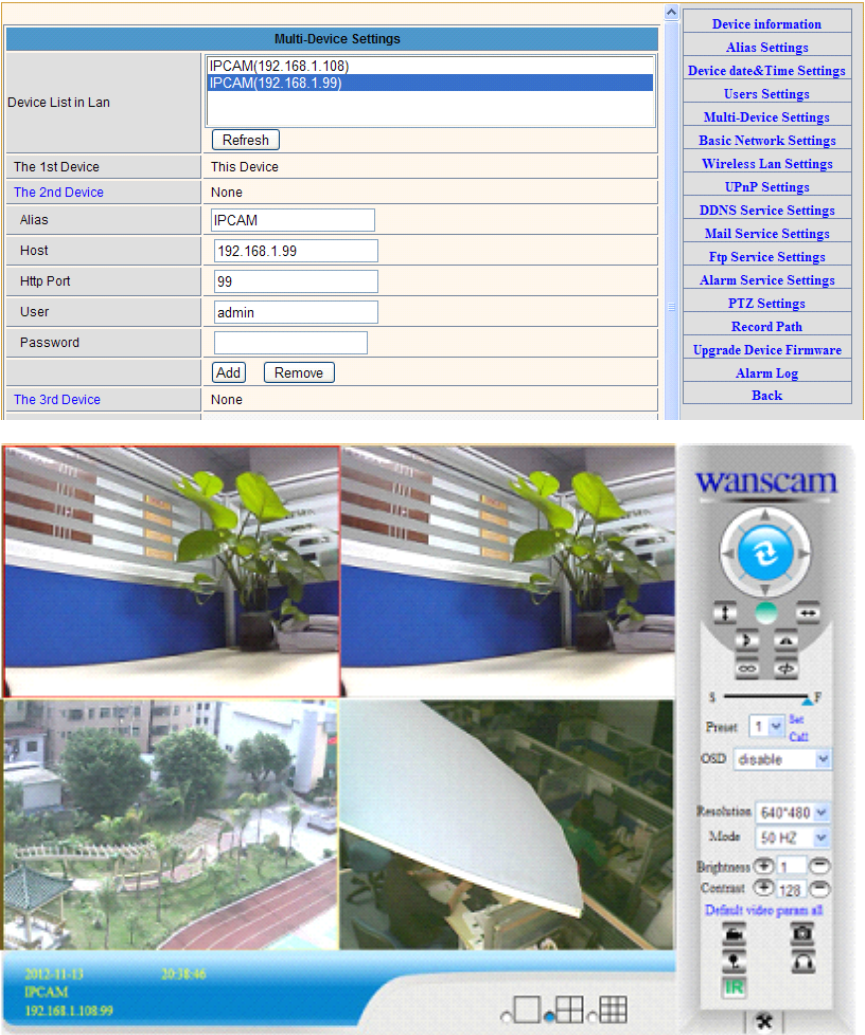
17
equipment.
equipment.
equipment.
equipment. Embedded
Embedded
Embedded
Embedded applications,
applications,
applications,
applications, up
up
up
up to
to
to
to 4
4
4
4 devices
devices
devices
devices at
at
at
at the
the
the
the same
same
same
same time-line.
time-line.
time-line.
time-line. Click
Click
Click
Click the
the
the
the
“
“
“
“ second
second
second
second road
road
road
road equipment
equipment
equipment
equipment ”
”
”
” and
and
and
and double-click
double-click
double-click
double-click “
“
“
“ Current
Current
Current
Current list
list
list
list of
of
of
of devices
devices
devices
devices in
in
in
in the
the
the
the LAN
LAN
LAN
LAN ”
”
”
” in
in
in
in the
the
the
the
device
device
device
device entry
entry
entry
entry name,
name,
name,
name, host
host
host
host address,
address,
address,
address, Http
Http
Http
Http port
port
port
port will
will
will
will automatically
automatically
automatically
automatically be
be
be
be filled,
filled,
filled,
filled, require
require
require
require the
the
the
the user
user
user
user to
to
to
to
fill
fill
fill
fill in
in
in
in the
the
the
the correct
correct
correct
correct account
account
account
account name
name
name
name and
and
and
and password,
password,
password,
password, click
click
click
click “
“
“
“ Add.
Add.
Add.
Add. ”
”
”
” Repeat
Repeat
Repeat
Repeat this
this
this
this process
process
process
process you
you
you
you can
can
can
can
continue
continue
continue
continue to
to
to
to add
add
add
add devices.
devices.
devices.
devices. Finally
Finally
Finally
Finally do
do
do
do not
not
not
not forget
forget
forget
forget to
to
to
to click
click
click
click on
on
on
on the
the
the
the “
“
“
“ Settings
Settings
Settings
Settings ”
”
”
” button.
button.
button.
button.
Figure
Figure
Figure
Figure 3
3
3
3 .
.
.
. 9
9
9
9
Figure
Figure
Figure
Figure 3
3
3
3 .
.
.
. 10
10
10
10
3.5.2
3.5.2
3.5.2
3.5.2 Network
Network
Network
Network Settings
Settings
Settings
Settings
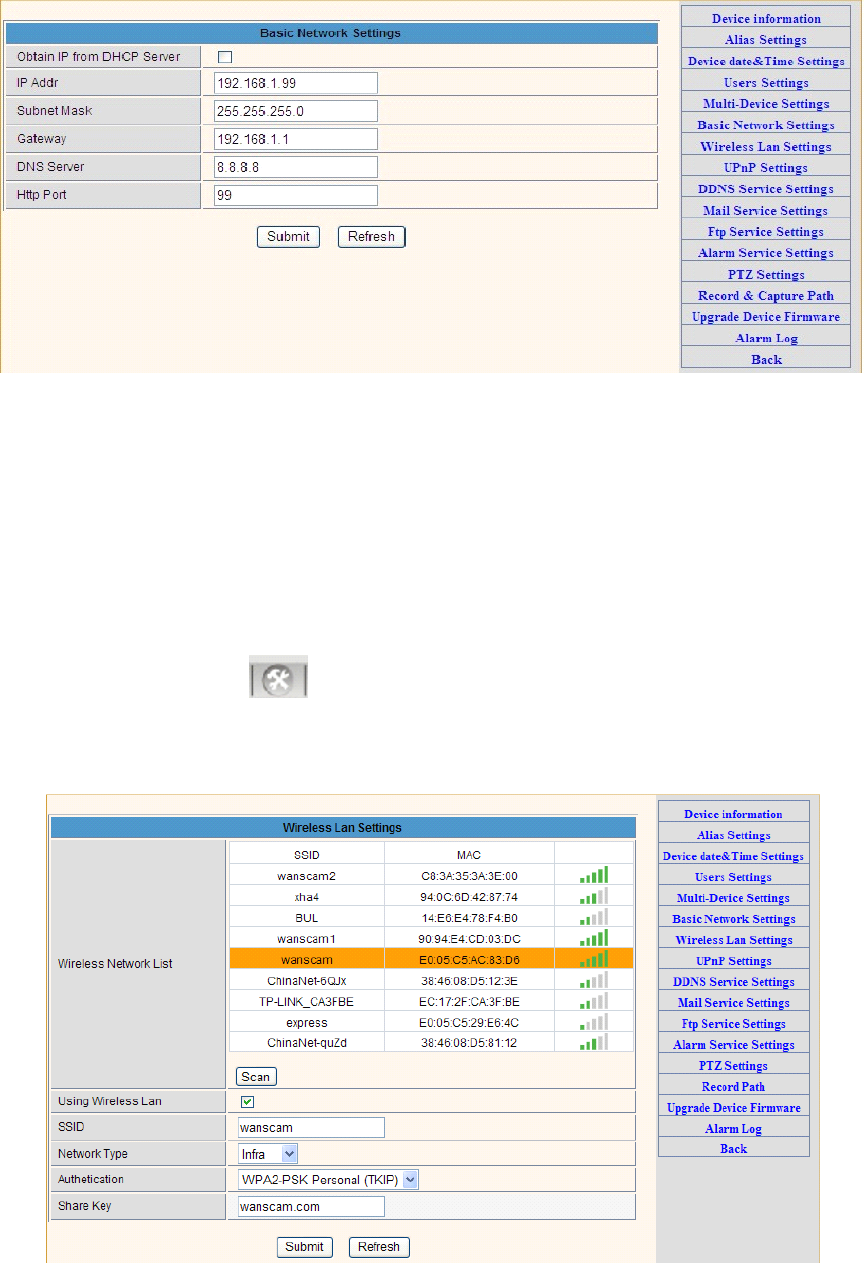
18
Figure
Figure
Figure
Figure 3
3
3
3 .
.
.
. 11
11
11
11
This
This
This
This sector
sector
sector
sector is
is
is
is for
for
for
for DHCP
DHCP
DHCP
DHCP and
and
and
and IP
IP
IP
IP configuration
configuration
configuration
configuration ,
,
,
, port
port
port
port forwarding
forwarding
forwarding
forwarding is
is
is
is needed,
needed,
needed,
needed, If
If
If
If you
you
you
you
choose
choose
choose
choose to
to
to
to set
set
set
set IP
IP
IP
IP address
address
address
address ,
,
,
, please
please
please
please fill
fill
fill
fill in
in
in
in the
the
the
the relative
relative
relative
relative IP
IP
IP
IP address
address
address
address ,
,
,
, subnet
subnet
subnet
subnet mask,
mask,
mask,
mask, gateway,
gateway,
gateway,
gateway, DNS
DNS
DNS
DNS
server,
server,
server,
server, Http
Http
Http
Http port
port
port
port ;
3.5.3
3.5.3
3.5.3
3.5.3 Wireless
Wireless
Wireless
Wireless Settings
Settings
Settings
Settings
1.
1.
1.
1. Make
Make
Make
Make sure
sure
sure
sure the
the
the
the router
router
router
router is
is
is
is a
a
a
a wireless
wireless
wireless
wireless router.
router.
router.
router.
2.
2.
2.
2. Make
Make
Make
Make sure
sure
sure
sure the
the
the
the Wi-Fi
Wi-Fi
Wi-Fi
Wi-Fi antenna
antenna
antenna
antenna installed.
installed.
installed.
installed.
3.
3.
3.
3. Make
Make
Make
Make sure
sure
sure
sure whether
whether
whether
whether there
there
there
there is
is
is
is encryption
encryption
encryption
encryption of
of
of
of the
the
the
the WLAN
WLAN
WLAN
WLAN of
of
of
of the
the
the
the router,
router,
router,
router, if
if
if
if there
there
there
there is
is
is
is encryption,
encryption,
encryption,
encryption,
keep
keep
keep
keep the
the
the
the key.
key.
key.
key.
4.
4.
4.
4. Login
Login
Login
Login the
the
the
the camera,
camera,
camera,
camera, click
click
click
click >
>
>
> “
“
“
“ W
W
W
W ireless
ireless
ireless
ireless Lan
Lan
Lan
Lan Settings
Settings
Settings
Settings ”
”
”
” >
>
>
> ”
”
”
” Scan
Scan
Scan
Scan ”
”
”
” ,
,
,
, please
please
please
please scan
scan
scan
scan 2times,
2times,
2times,
2times,
then
then
then
then you
you
you
you will
will
will
will find
find
find
find the
the
the
the WLAN
WLAN
WLAN
WLAN from
from
from
from the
the
the
the list,
list,
list,
list, choose
choose
choose
choose the
the
the
the one
one
one
one you
you
you
you use.
use.
use.
use.
5.
5.
5.
5. If
If
If
If there
there
there
there is
is
is
is no
no
no
no encryption,
encryption,
encryption,
encryption, just
just
just
just click
click
click
click “
“
“
“ Submit
Submit
Submit
Submit ”
”
”
” ,
,
,
, if
if
if
if there
there
there
there is
is
is
is encryption,
encryption,
encryption,
encryption, please
please
please
please input
input
input
input the
the
the
the key,
key,
key,
key,
then
then
then
then click
click
click
click “
“
“
“ Submit
Submit
Submit
Submit ”
”
”
” .
.
.
.
6.
6.
6.
6. Wait
Wait
Wait
Wait about
about
about
about 30
30
30
30 seconds,
seconds,
seconds,
seconds, the
the
the
the camera
camera
camera
camera will
will
will
will reboot,
reboot,
reboot,
reboot, then
then
then
then unplug
unplug
unplug
unplug the
the
the
the network
network
network
network cable.
cable.
cable.
cable.
Figure
Figure
Figure
Figure 3
3
3
3 .
.
.
. 12
12
12
12
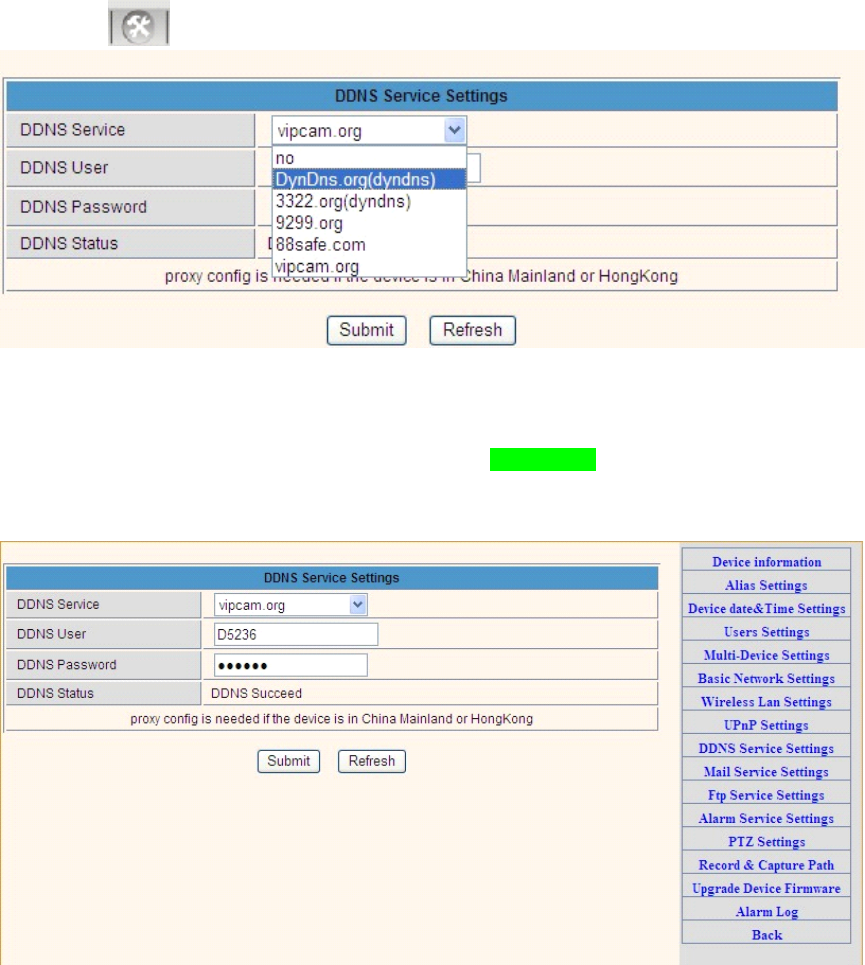
19
3.5.4
3.5.4
3.5.4
3.5.4 Dynamic
Dynamic
Dynamic
Dynamic DNS
DNS
DNS
DNS Setting
Setting
Setting
Setting (DDNS)
(DDNS)
(DDNS)
(DDNS)
3.5.4.1
3.5.4.1
3.5.4.1
3.5.4.1 DDNS
DDNS
DDNS
DDNS Setting:
Setting:
Setting:
Setting:
(1):
(1):
(1):
(1): Click
Click
Click
Click >
>
>
> “
“
“
“ DDNS
DDNS
DDNS
DDNS Service
Service
Service
Service Settings
Settings
Settings
Settings ”
”
”
” .
.
.
.
Figure
Figure
Figure
Figure 3
3
3
3 .
.
.
. 13
13
13
13
(2):
(2):
(2):
(2): Choose
Choose
Choose
Choose the
the
the
the DDNS
DDNS
DDNS
DDNS ,
,
,
, there
there
there
there are
are
are
are 4
4
4
4 kinds
kinds
kinds
kinds of
of
of
of options:
options:
options:
options:
(1):
(1):
(1):
(1): Manufacturer
Manufacturer
Manufacturer
Manufacturer ’
’
’
’ DDNS
DDNS
DDNS
DDNS :
:
:
: We
We
We
We provide
provide
provide
provide a
a
a
a free
free
free
free DDNS:
DDNS:
DDNS:
DDNS: vipcam.org
vipcam.org
vipcam.org
vipcam.org .
.
.
. This
This
This
This domain
domain
domain
domain is
is
is
is provided
provided
provided
provided
by
by
by
by manufacturer.
manufacturer.
manufacturer.
manufacturer.
Note: 88safe.com is old DDNS provided by manufacturer also. If you want use the manufacturer ’ s
free DDNS, Please Choose to use vipcam.org.
Figure
Figure
Figure
Figure 3
3
3
3 .
.
.
. 14
14
14
14
(2):
(2):
(2):
(2): The
The
The
The Third
Third
Third
Third Party
Party
Party
Party DDNS
DDNS
DDNS
DDNS :
:
:
: This
This
This
This domain
domain
domain
domain is
is
is
is provided
provided
provided
provided by
by
by
by the
the
the
the 3
3
3
3rd
rd
rd
rd party,
party,
party,
party, such
such
such
such as
as
as
as Dyndns,
Dyndns,
Dyndns,
Dyndns,
Oray,
Oray,
Oray,
Oray, 3322
3322
3322
3322
If
If
If
If you
you
you
you use
use
use
use the
the
the
the third
third
third
third party
party
party
party DDNS,
DDNS,
DDNS,
DDNS, please
please
please
please choose
choose
choose
choose the
the
the
the server
server
server
server you
you
you
you need
need
need
need ,
,
,
, such
such
such
such as
as
as
as “
“
“
“ 3322.org
3322.org
3322.org
3322.org ”
”
”
”
or
or
or
or “
“
“
“ dyndns.org
dyndns.org
dyndns.org
dyndns.org ”
”
”
” as
as
as
as below:
below:
below:
below:
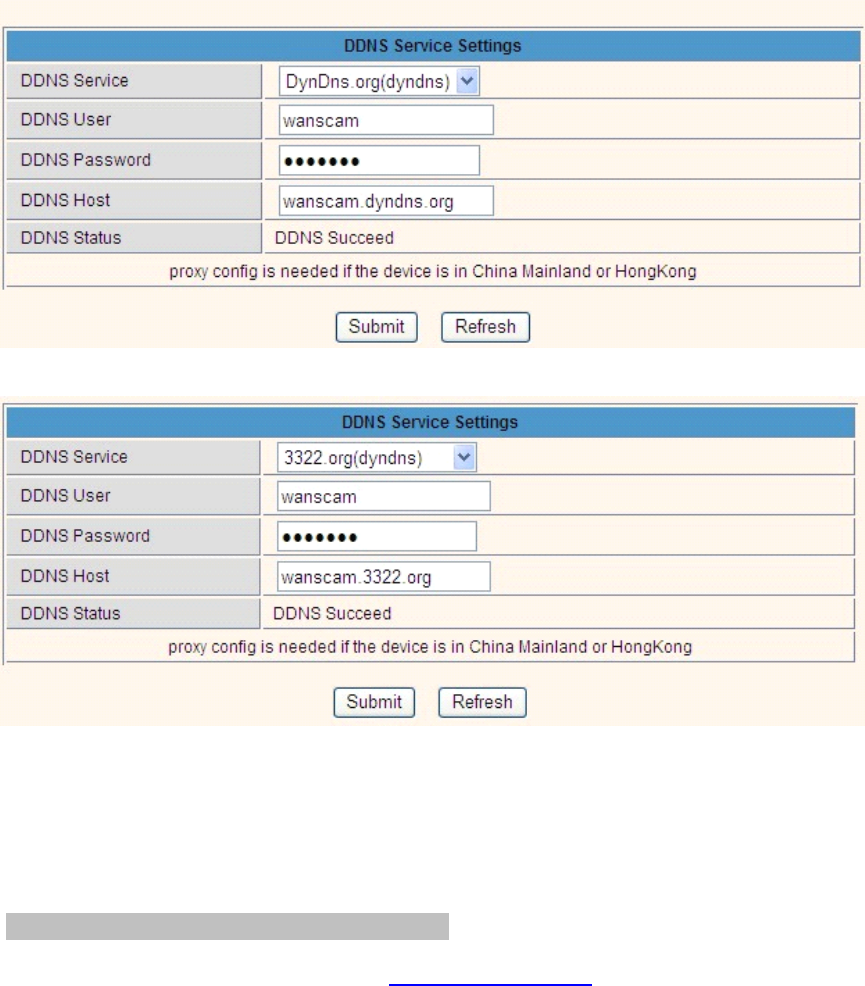
20
Figure
Figure
Figure
Figure 3
3
3
3 .
.
.
. 15
15
15
15
Figure
Figure
Figure
Figure 3
3
3
3 .
.
.
. 16
16
16
16
You
You
You
You have
have
have
have to
to
to
to register
register
register
register an
an
an
an account
account
account
account firstly,
firstly,
firstly,
firstly, keep
keep
keep
keep the
the
the
the user,
user,
user,
user, password,
password,
password,
password, host,
host,
host,
host, then
then
then
then fill
fill
fill
fill in
in
in
in it.
it.
it.
it.
Note:
Note:
Note:
Note: Only
Only
Only
Only one
one
one
one DDNS
DDNS
DDNS
DDNS can
can
can
can be
be
be
be chosen,
chosen,
chosen,
chosen, for
for
for
for example,
example,
example,
example, if
if
if
if you
you
you
you use
use
use
use manufacturer
manufacturer
manufacturer
manufacturer ’
’
’
’ s
s
s
s DDNS,
DDNS,
DDNS,
DDNS, the
the
the
the
3rd
3rd
3rd
3rd party
party
party
party one
one
one
one won
won
won
won ’
’
’
’ t
t
t
t work,
work,
work,
work, if
if
if
if use
use
use
use the
the
the
the 3
3
3
3
rd
rd
rd
rd
party
party
party
party DDNS,
DDNS,
DDNS,
DDNS, the
the
the
the manufacturer
manufacturer
manufacturer
manufacturer ’
’
’
’ s
s
s
s one
one
one
one won
won
won
won ’
’
’
’ t
t
t
t work.
work.
work.
work.
3.5.4.2
3.5.4.2
3.5.4.2
3.5.4.2 P
P
P
P ort
ort
ort
ort forwarding
forwarding
forwarding
forwarding settings
settings
settings
settings :
:
:
:
1:
1:
1:
1: Setting
Setting
Setting
Setting the
the
the
the IP
IP
IP
IP address
address
address
address of
of
of
of the
the
the
the camera
camera
camera
camera
The
The
The
The default
default
default
default IP
IP
IP
IP address
address
address
address of
of
of
of the
the
the
the camera
camera
camera
camera is
is
is
is :
:
:
:Http://192.168.1.99:99
Http://192.168.1.99:99
Http://192.168.1.99:99
Http://192.168.1.99:99 The
The
The
The default
default
default
default IP
IP
IP
IP address
address
address
address of
of
of
of
came
came
came
came ra
ra
ra
ra you
you
you
you can
can
can
can change
change
change
change to
to
to
to any
any
any
any other
other
other
other one
one
one
one you
you
you
you like,
like,
like,
like, such
such
such
such as
as
as
as :
:
:
:
C
C
C
C hange
hange
hange
hange to:
to:
to:
to: 192.168.1.109:109.
192.168.1.109:109.
192.168.1.109:109.
192.168.1.109:109. or
or
or
or 192.168.1.99:90
192.168.1.99:90
192.168.1.99:90
192.168.1.99:90 etc.
etc.
etc.
etc.
Click
Click
Click
Click “
“
“
“ Apply
Apply
Apply
Apply ”
”
”
” >fill
>fill
>fill
>fill in
in
in
in the
the
the
the user
user
user
user name
name
name
name and
and
and
and password
password
password
password of
of
of
of the
the
the
the camera>click
camera>click
camera>click
camera>click “
“
“
“ OK
OK
OK
OK ”
”
”
” then
then
then
then the
the
the
the
camera
camera
camera
camera will
will
will
will reboot,
reboot,
reboot,
reboot, wait
wait
wait
wait about
about
about
about 30
30
30
30 seconds.
seconds.
seconds.
seconds. You
You
You
You will
will
will
will get
get
get
get your
your
your
your changed
changed
changed
changed IP
IP
IP
IP address.
address.
address.
address.
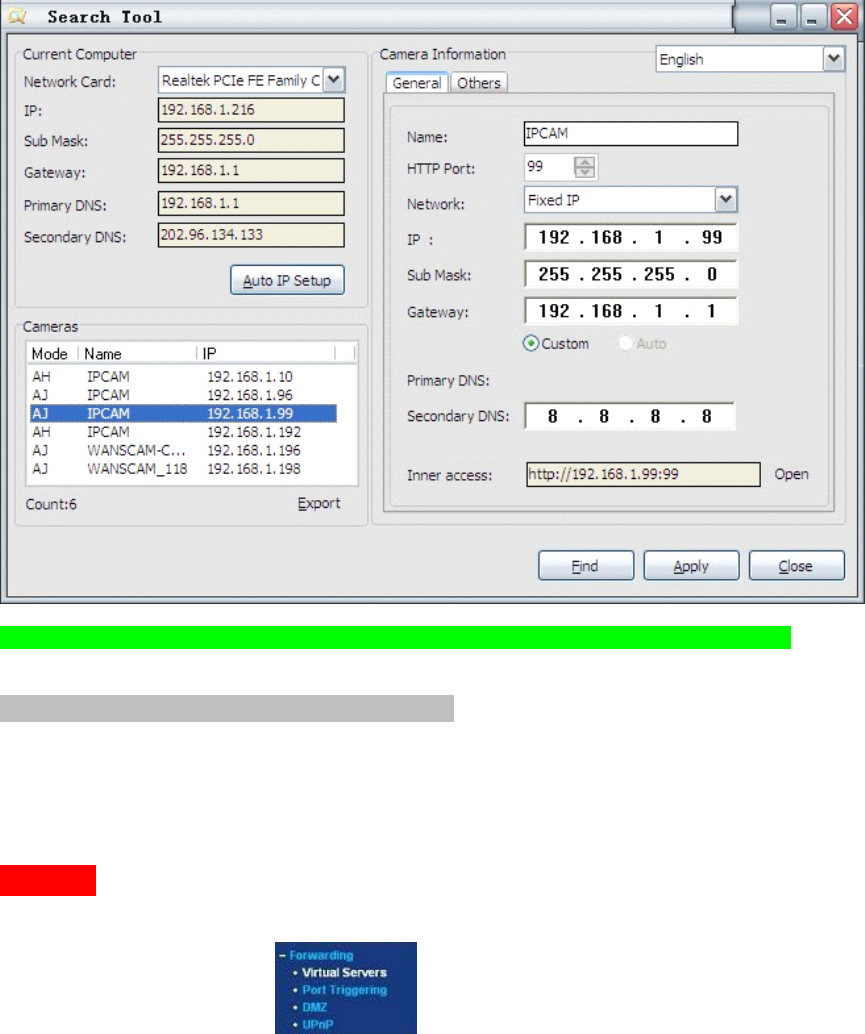
21
Figure
Figure
Figure
Figure 3
3
3
3 .
.
.
. 17
17
17
17
Make
Make
Make
Make sure
sure
sure
sure the
the
the
the “
“
“
“ Subnet
Subnet
Subnet
Subnet Mask
Mask
Mask
Mask ”
”
”
” ,
,
,
, “
“
“
“ Gateway
Gateway
Gateway
Gateway ”
”
”
” ,
,
,
, “
“
“
“ DNS
DNS
DNS
DNS Server
Server
Server
Server ”
”
”
” is
is
is
is the
the
the
the same
same
same
same as
as
as
as your
your
your
your router
router
router
router .
.
.
.
2:
2:
2:
2: Setting
Setting
Setting
Setting Port
Port
Port
Port Forwarding
Forwarding
Forwarding
Forwarding in
in
in
in the
the
the
the router.
router.
router.
router.
This
This
This
This is
is
is
is the
the
the
the most
most
most
most important
important
important
important step.
step.
step.
step. Set
Set
Set
Set port
port
port
port forwarding
forwarding
forwarding
forwarding in
in
in
in router
router
router
router refer
refer
refer
refer to
to
to
to the
the
the
the IP
IP
IP
IP of
of
of
of your
your
your
your camera
camera
camera
camera
correctly,
correctly,
correctly,
correctly, then
then
then
then the
the
the
the DDNS
DDNS
DDNS
DDNS will
will
will
will work.
work.
work.
work. Because
Because
Because
Because there
there
there
there are
are
are
are so
so
so
so many
many
many
many kinds
kinds
kinds
kinds of
of
of
of routers
routers
routers
routers from
from
from
from all
all
all
all
over
over
over
over the
the
the
the world,
world,
world,
world, so
so
so
so it
it
it
it ’
’
’
’ s
s
s
s difficult
difficult
difficult
difficult to
to
to
to show
show
show
show a
a
a
a fix
fix
fix
fix steps,
steps,
steps,
steps, but
but
but
but there
there
there
there are
are
are
are some
some
some
some samples
samples
samples
samples of
of
of
of different
different
different
different
routers
routers
routers
routers ’
’
’
’ port
port
port
port forwarding
forwarding
forwarding
forwarding settings
settings
settings
settings as
as
as
as below,
below,
below,
below, just
just
just
just for
for
for
for reference:
reference:
reference:
reference:
TP-LINK:
(1)
(1)
(1)
(1) Login
Login
Login
Login the
the
the
the router.
router.
router.
router.
(2)
(2)
(2)
(2) Choose
Choose
Choose
Choose “
“
“
“ Forwarding
Forwarding
Forwarding
Forwarding ”
”
”
” ,
,
,
, select
select
select
select “
“
“
“ Virtual
Virtual
Virtual
Virtual Servers
Servers
Servers
Servers ”
”
”
”
(3)
(3)
(3)
(3) Click
Click
Click
Click the
the
the
the Add
Add
Add
Add New
New
New
New button,
button,
button,
button, pop-up
pop-up
pop-up
pop-up below:
below:
below:
below:
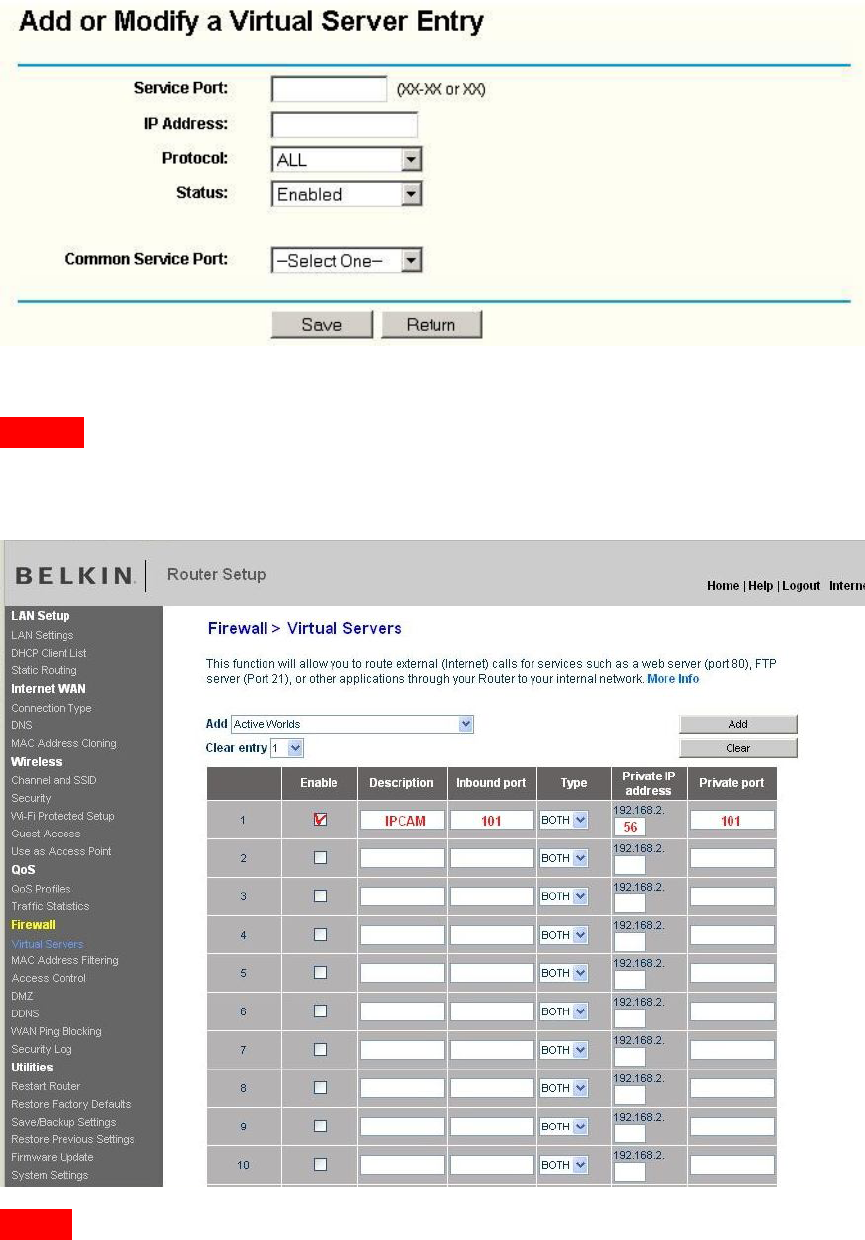
22
Fill
Fill
Fill
Fill the
the
the
the service
service
service
service port
port
port
port (
(
(
(except
except
except
except 80
80
80
80 ),
),
),
), IP
IP
IP
IP address
address
address
address of
of
of
of the
the
the
the camera,
camera,
camera,
camera, then
then
then
then click
click
click
click Save
Save
Save
Save
The
The
The
The port
port
port
port and
and
and
and IP
IP
IP
IP address
address
address
address should
should
should
should be
be
be
be the
the
the
the same
same
same
same as
as
as
as Camera.
Camera.
Camera.
Camera.
BELKIN:
(1)
(1)
(1)
(1) Login
Login
Login
Login the
the
the
the router.
router.
router.
router.
(2)
(2)
(2)
(2) Choose
Choose
Choose
Choose “
“
“
“ Firewall
Firewall
Firewall
Firewall ”
”
”
” ,
,
,
, select
select
select
select “
“
“
“ Virtual
Virtual
Virtual
Virtual Servers
Servers
Servers
Servers ”
”
”
”
(3)
(3)
(3)
(3) Input
Input
Input
Input the
the
the
the port
port
port
port (
(
(
(except
except
except
except 80
80
80
80 )
)
)
) and
and
and
and IP
IP
IP
IP address,
address,
address,
address, then
then
then
then click
click
click
click save.
save.
save.
save.
Note:
Note:
Note:
Note: The
The
The
The port
port
port
port and
and
and
and IP
IP
IP
IP address
address
address
address should
should
should
should be
be
be
be the
the
the
the same
same
same
same as
as
as
as Camera.
Camera.
Camera.
Camera.
Figure
Figure
Figure
Figure 3
3
3
3 .
.
.
. 18
18
18
18
DLINK:
(1)
(1)
(1)
(1) Login
Login
Login
Login the
the
the
the router.
router.
router.
router.
(2)
(2)
(2)
(2) Choose
Choose
Choose
Choose “
“
“
“ Advanced
Advanced
Advanced
Advanced ”
”
”
” ,
,
,
, select
select
select
select “
“
“
“ Virtual
Virtual
Virtual
Virtual Servers
Servers
Servers
Servers ”
”
”
”
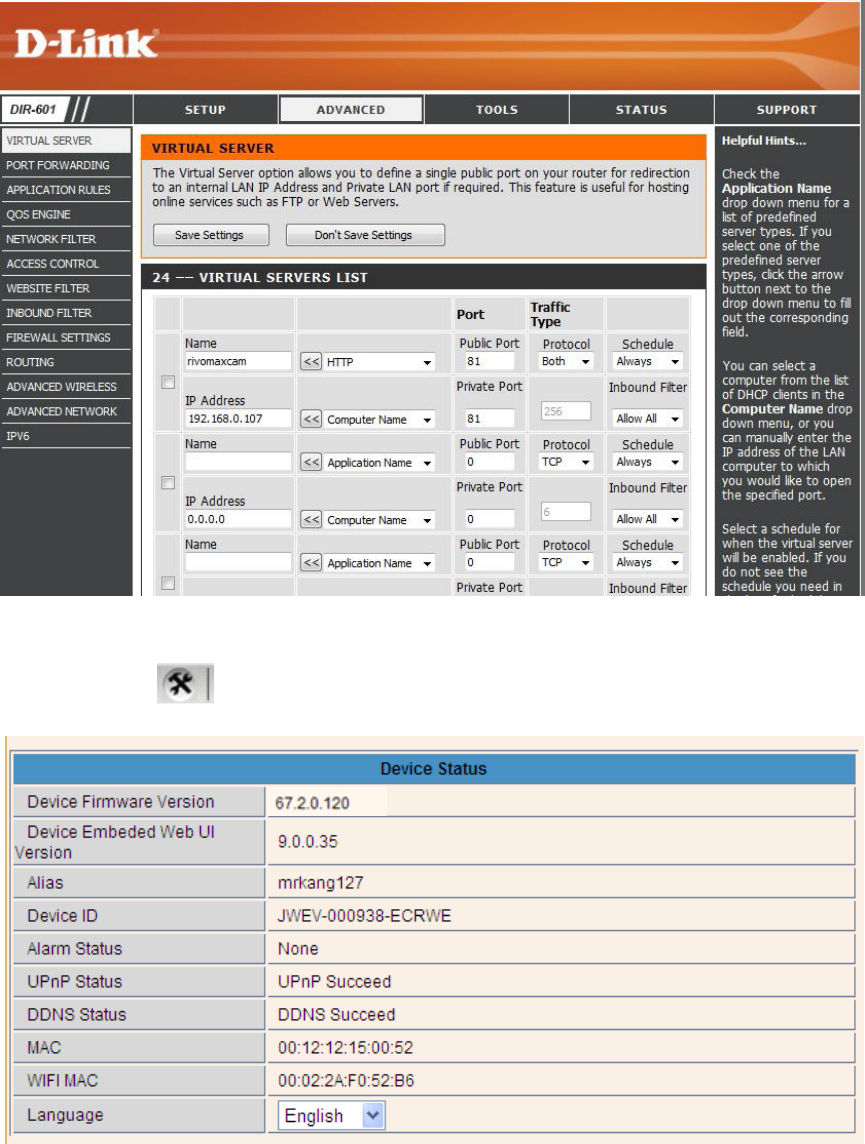
23
(3)
(3)
(3)
(3) Input
Input
Input
Input the
the
the
the port,
port,
port,
port, IP
IP
IP
IP address,
address,
address,
address, Protocol,
Protocol,
Protocol,
Protocol, then
then
then
then click
click
click
click save.
save.
save.
save.
Note:
Note:
Note:
Note: The
The
The
The “
“
“
“ public
public
public
public port
port
port
port ”
”
”
” &
&
&
& “
“
“
“ private
private
private
private port
port
port
port ”
”
”
” should
should
should
should be
be
be
be the
the
the
the same
same
same
same as
as
as
as camera
camera
camera
camera ’
’
’
’ s
s
s
s port,
port,
port,
port, choose
choose
choose
choose the
the
the
the
protocol
protocol
protocol
protocol to
to
to
to be
be
be
be “
“
“
“ both
both
both
both ”
”
”
” .
.
.
.
Figure
Figure
Figure
Figure 3
3
3
3 .
.
.
. 29
29
29
29
After
After
After
After all
all
all
all these
these
these
these 4
4
4
4 steps
steps
steps
steps done,
done,
done,
done, then
then
then
then you
you
you
you can
can
can
can use
use
use
use the
the
the
the DDNS
DDNS
DDNS
DDNS freely,
freely,
freely,
freely, check
check
check
check the
the
the
the DDNS
DDNS
DDNS
DDNS status
status
status
status
from
from
from
from the
the
the
the camera
camera
camera
camera as
as
as
as below,
below,
below,
below, and
and
and
and get
get
get
get the
the
the
the link
link
link
link of
of
of
of DDNS
DDNS
DDNS
DDNS for
for
for
for internet
internet
internet
internet view.
view.
view.
view.
Step:
Step:
Step:
Step: “
“
“
“ Login
Login
Login
Login ”
”
”
” >
>
>
> ”
”
”
” ”
”
”
” >
>
>
> ”
”
”
” Device
Device
Device
Device Info
Info
Info
Info ”
”
”
” :
:
:
:
Figure
Figure
Figure
Figure 3
3
3
3 .
.
.
. 20
20
20
20
3.5.5.3
3.5.5.3
3.5.5.3
3.5.5.3 D
D
D
D DNS
DNS
DNS
DNS Register
Register
Register
Register
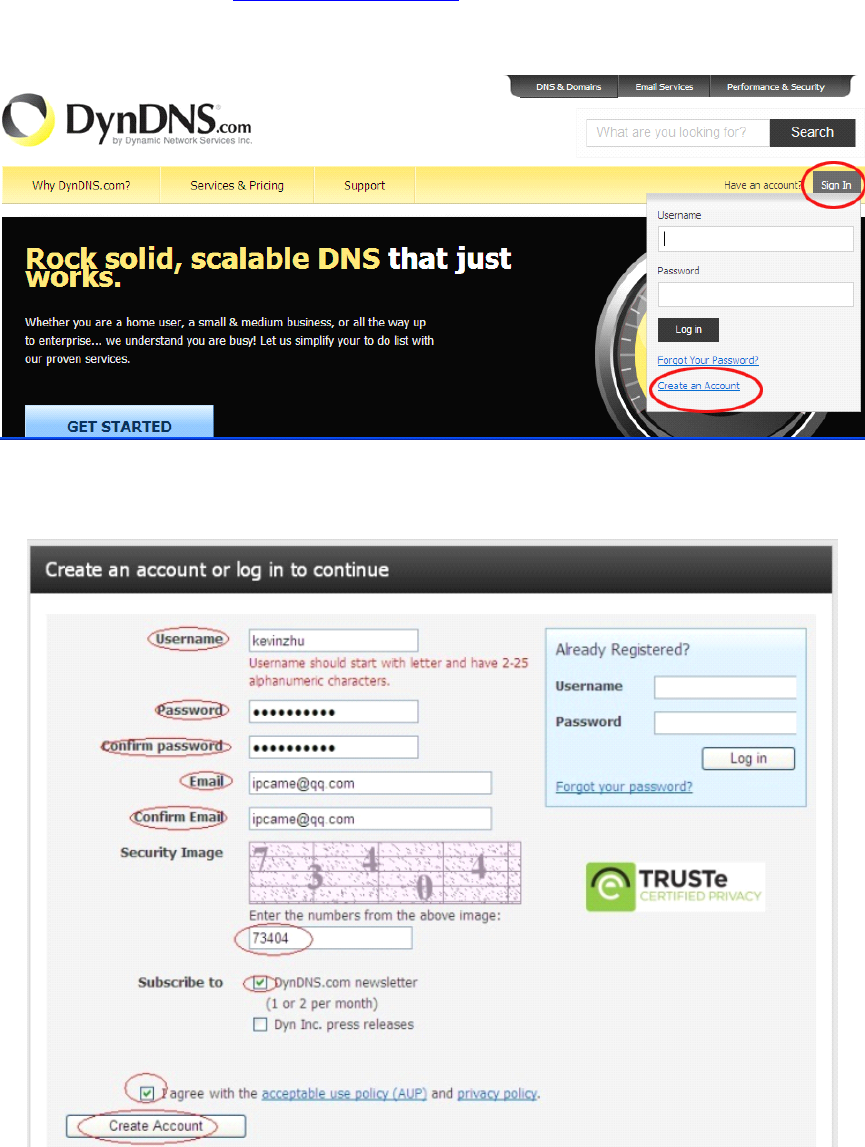
24
For
For
For
For example,
example,
example,
example, you
you
you
you can
can
can
can go
go
go
go to
to
to
to Dyndns
Dyndns
Dyndns
Dyndns website
website
website
website to
to
to
to register
register
register
register a
a
a
a free
free
free
free account.
account.
account.
account.
http://www.dyndns.org
http://www.dyndns.org
http://www.dyndns.org
http://www.dyndns.org /
/
/
/http://www.dyndns.com
http://www.dyndns.com
http://www.dyndns.com
http://www.dyndns.com .
.
.
.
Step1:
Step1:
Step1:
Step1: enter
enter
enter
enter http://www.dyndns.com/
http://www.dyndns.com/
http://www.dyndns.com/
http://www.dyndns.com/ and
and
and
and Create
Create
Create
Create Account
Account
Account
Account
Figure
Figure
Figure
Figure 3.21
3.21
3.21
3.21
Step2:
Step2:
Step2:
Step2: Set
Set
Set
Set the
the
the
the username
username
username
username and
and
and
and password
password
password
password as
as
as
as below:
below:
below:
below:
Figure
Figure
Figure
Figure 3
3
3
3 .
.
.
. 22
22
22
22
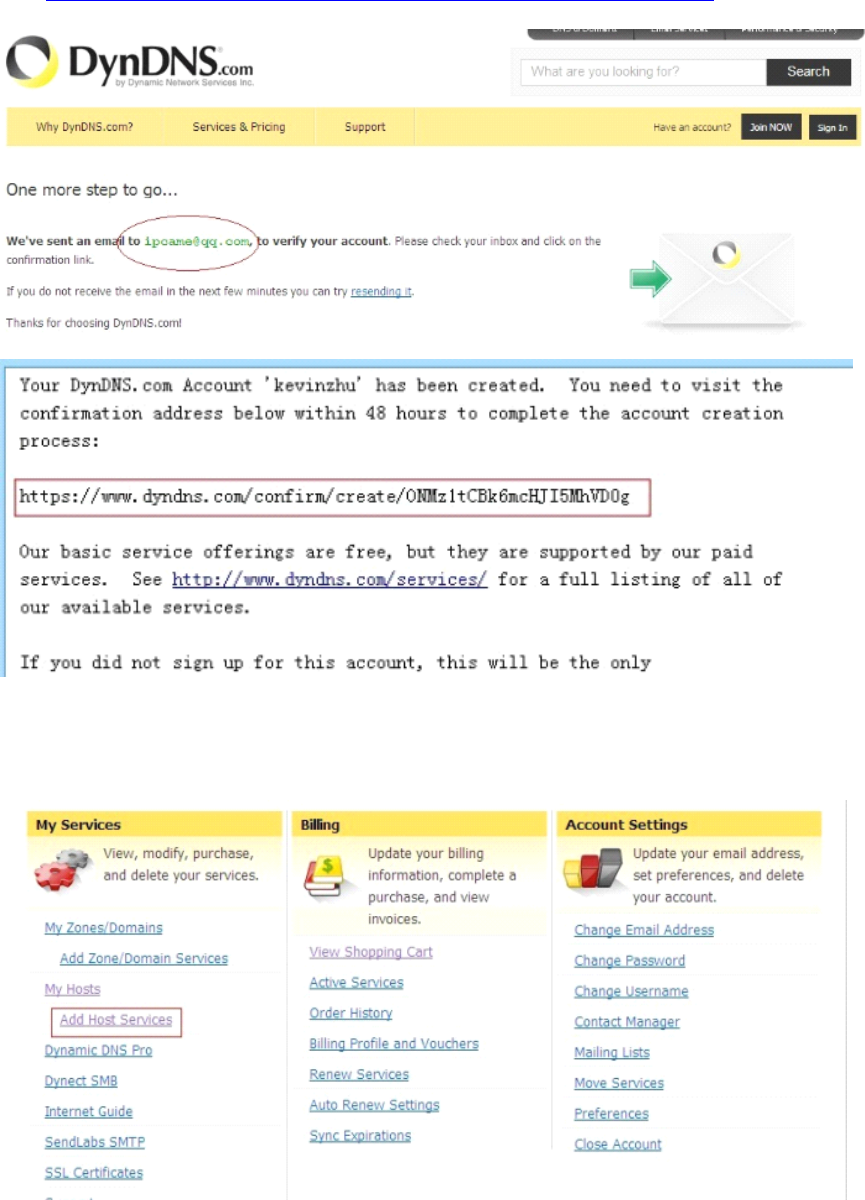
25
Step3:
Step3:
Step3:
Step3: After
After
After
After a
a
a
a minute,
minute,
minute,
minute, you
you
you
you will
will
will
will receive
receive
receive
receive a
a
a
a E-mail
E-mail
E-mail
E-mail from
from
from
from DynDNS
DynDNS
DynDNS
DynDNS Support
Support
Support
Support and
and
and
and it
it
it
it will
will
will
will give
give
give
give you
you
you
you a
a
a
a
confirmation
confirmation
confirmation
confirmation address
address
address
address
(e.g.
(e.g.
(e.g.
(e.g. https://www.dyndns.com/confirm/create/ONMzltcCBk6mcHJI5MhVD0g
https://www.dyndns.com/confirm/create/ONMzltcCBk6mcHJI5MhVD0g
https://www.dyndns.com/confirm/create/ONMzltcCBk6mcHJI5MhVD0g
https://www.dyndns.com/confirm/create/ONMzltcCBk6mcHJI5MhVD0g )
)
)
)
Figure
Figure
Figure
Figure 3.23
3.23
3.23
3.23
Figure
Figure
Figure
Figure 3.24
3.24
3.24
3.24
Step4:
Step4:
Step4:
Step4: When
When
When
When the
the
the
the Account
Account
Account
Account Confirmed,
Confirmed,
Confirmed,
Confirmed, login
login
login
login and
and
and
and start
start
start
start using
using
using
using your
your
your
your account.
account.
account.
account. Choose
Choose
Choose
Choose Add
Add
Add
Add
Host
Host
Host
Host Services(Figure
Services(Figure
Services(Figure
Services(Figure 3.
3.
3.
3. 25
25
25
25 )
)
)
) and
and
and
and enter
enter
enter
enter Add
Add
Add
Add New
New
New
New Hostname
Hostname
Hostname
Hostname (Figure
(Figure
(Figure
(Figure 3.
3.
3.
3. 26
26
26
26 )page.
)page.
)page.
)page.
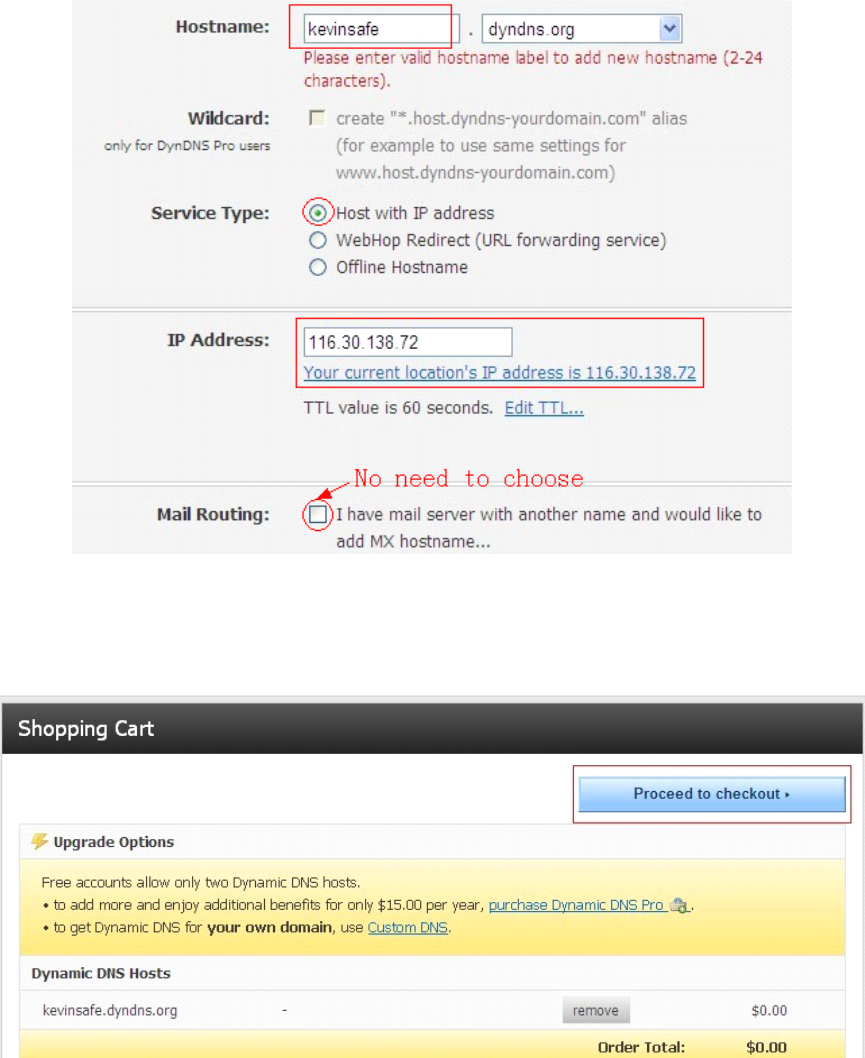
26
Figure
Figure
Figure
Figure 3.25
3.25
3.25
3.25
Figure
Figure
Figure
Figure 3.
3.
3.
3. 26
26
26
26
Step5:
Step5:
Step5:
Step5: On
On
On
On the
the
the
the Add
Add
Add
Add New
New
New
New Hostname
Hostname
Hostname
Hostname page.
page.
page.
page.
1)
1)
1)
1) input
input
input
input your
your
your
your Hostname.
Hostname.
Hostname.
Hostname.
2)
2)
2)
2) choose
choose
choose
choose Host
Host
Host
Host with
with
with
with IP
IP
IP
IP address
address
address
address
3)
3)
3)
3) click
click
click
click Use
Use
Use
Use auto
auto
auto
auto detected
detected
detected
detected IP
IP
IP
IP address
address
address
address xxx.xx.xx.xxx
xxx.xx.xx.xxx
xxx.xx.xx.xxx
xxx.xx.xx.xxx .
.
.
. Then
Then
Then
Then click
click
click
click Create
Create
Create
Create Host.
Host.
Host.
Host.
4)
4)
4)
4) after
after
after
after you
you
you
you have
have
have
have added
added
added
added a
a
a
a New
New
New
New Hostname
Hostname
Hostname
Hostname ,
,
,
, you
you
you
you need
need
need
need “
“
“
“ Proceed
Proceed
Proceed
Proceed to
to
to
to checkout
checkout
checkout
checkout ”
”
”
”
Figure
Figure
Figure
Figure 3.27
3.27
3.27
3.27
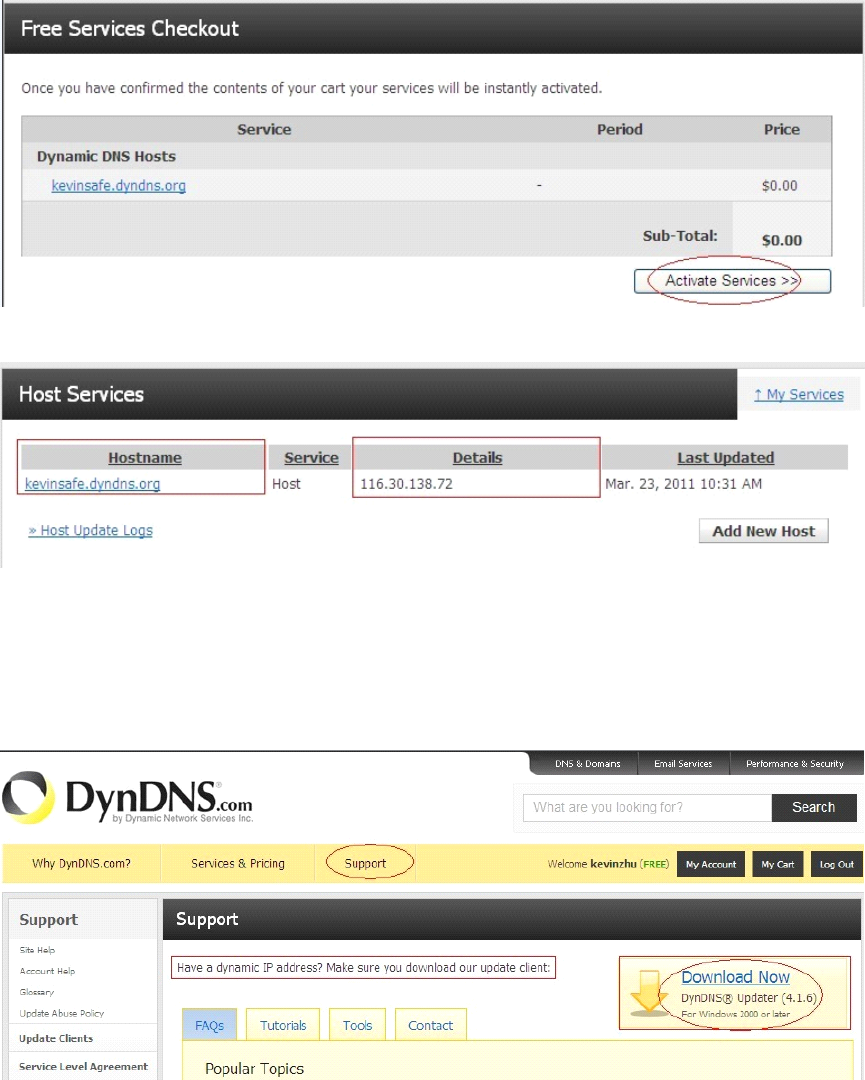
27
Figure
Figure
Figure
Figure 3.28
3.28
3.28
3.28
Figure
Figure
Figure
Figure 3.29
3.29
3.29
3.29
Step6:
Step6:
Step6:
Step6: Now
Now
Now
Now you
you
you
you obtained
obtained
obtained
obtained a
a
a
a Dynamic
Dynamic
Dynamic
Dynamic Domain
Domain
Domain
Domain Name(Figure3.
Name(Figure3.
Name(Figure3.
Name(Figure3. 30
30
30
30 ),and
),and
),and
),and can
can
can
can use
use
use
use it
it
it
it in
in
in
in the
the
the
the DDNS
DDNS
DDNS
DDNS
Service
Service
Service
Service Settings(details:
Settings(details:
Settings(details:
Settings(details: 3.
3.
3.
3. 5.5
5.5
5.5
5.5 )
)
)
)
Notice:
Notice:
Notice:
Notice:
If
If
If
If you
you
you
you have
have
have
have a
a
a
a dynamic
dynamic
dynamic
dynamic IP
IP
IP
IP address,
address,
address,
address, Make
Make
Make
Make sure
sure
sure
sure you
you
you
you have
have
have
have download
download
download
download the
the
the
the DynDNS
DynDNS
DynDNS
DynDNS ’
’
’
’ s
s
s
s “
“
“
“ Update
Update
Update
Update
Client
Client
Client
Client ”
”
”
” .
.
.
. And
And
And
And installed
installed
installed
installed it
it
it
it succeed
succeed
succeed
succeed in
in
in
in your
your
your
your computer.
computer.
computer.
computer.
Figure
Figure
Figure
Figure 3
3
3
3 .
.
.
. 30
30
30
30
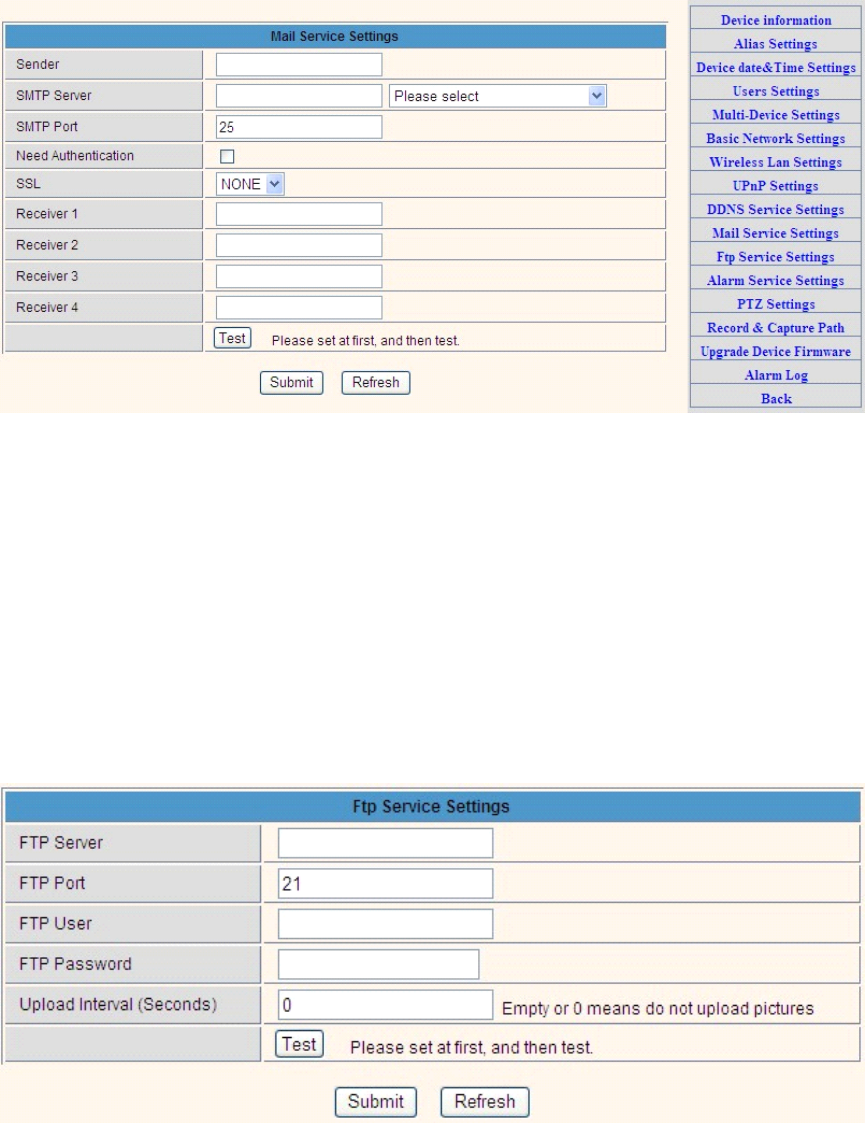
28
3.5.6
3.5.6
3.5.6
3.5.6 E-mail
E-mail
E-mail
E-mail and
and
and
and FTP
FTP
FTP
FTP service
service
service
service Settings
Settings
Settings
Settings
Figure
Figure
Figure
Figure 3
3
3
3 .
.
.
. 31
31
31
31
The
The
The
The above
above
above
above setting
setting
setting
setting is
is
is
is a
a
a
a preparation
preparation
preparation
preparation for
for
for
for the
the
the
the alarm
alarm
alarm
alarm function,
function,
function,
function, the
the
the
the sender
sender
sender
sender should
should
should
should be
be
be
be
entered
entered
entered
entered the
the
the
the sender
sender
sender
sender ’
’
’
’ s
s
s
s email
email
email
email address
address
address
address ,recipient
recipient
recipient
recipient 1
1
1
1、2
2
2
2、3
3
3
3、4
4
4
4 is
is
is
is filled
filled
filled
filled with
with
with
with recipient
recipient
recipient
recipient E-mail
E-mail
E-mail
E-mail
address
address
address
address ;SMTP
SMTP
SMTP
SMTP server
server
server
server should
should
should
should be
be
be
be filled
filled
filled
filled with
with
with
with the
the
the
the sender
sender
sender
sender email
email
email
email SMTP
SMTP
SMTP
SMTP server
server
server
server ,e.g.
e.g.
e.g.
e.g. the
the
the
the
sender
sender
sender
sender email
email
email
email address
address
address
address is
is
is
is abc@163.com
abc@163.com
abc@163.com
abc@163.com ,and
and
and
and enter
enter
enter
enter mail.163.com.
mail.163.com.
mail.163.com.
mail.163.com. Generally
Generally
Generally
Generally SMTP
SMTP
SMTP
SMTP port
port
port
port
is
is
is
is 25
25
25
25 ,do
do
do
do no
no
no
no need
need
need
need to
to
to
to change
change
change
change ;when
when
when
when needs
needs
needs
needs to
to
to
to check,
check,
check,
check, just
just
just
just tick
tick
tick
tick it,
it,
it,
it, and
and
and
and enter
enter
enter
enter SMTP
SMTP
SMTP
SMTP user
user
user
user
and
and
and
and SMTP
SMTP
SMTP
SMTP password
password
password
password ,both
both
both
both of
of
of
of them
them
them
them are
are
are
are provided
provided
provided
provided by
by
by
by Email
Email
Email
Email provider
provider
provider
provider ,and
and
and
and test
test
test
test according
according
according
according
to
to
to
to reference
reference
reference
reference ;when
when
when
when needs
needs
needs
needs to
to
to
to send,
send,
send,
send, please
please
please
please tick
tick
tick
tick Email
Email
Email
Email notification
notification
notification
notification Internet
Internet
Internet
Internet IP
IP
IP
IP address
address
address
address ;
The
The
The
The e-mail
e-mail
e-mail
e-mail server
server
server
server and
and
and
and other
other
other
other information
information
information
information can
can
can
can be
be
be
be obtained
obtained
obtained
obtained from
from
from
from the
the
the
the mail
mail
mail
mail service
service
service
service
provider
provider
provider
provider the
the
the
the email
email
email
email notification
notification
notification
notification is
is
is
is image
image
image
image captured
captured
captured
captured when
when
when
when alarming
alarming
alarming
alarming if
if
if
if no
no
no
no email
email
email
email
notification
notification
notification
notification is
is
is
is needed
needed
needed
needed when
when
when
when alarming,
alarming,
alarming,
alarming, and
and
and
and then
then
then
then no
no
no
no need
need
need
need to
to
to
to enter.
enter.
enter.
enter.
Set
Set
Set
Set up
up
up
up FTP
FTP
FTP
FTP service,
service,
service,
service, you
you
you
you can
can
can
can fill
fill
fill
fill in
in
in
in parameters
parameters
parameters
parameters like
like
like
like following:
following:
following:
following:
Figure
Figure
Figure
Figure 3
3
3
3 .
.
.
. 32
32
32
32
The
The
The
The above
above
above
above setting
setting
setting
setting is
is
is
is equally
equally
equally
equally similar
similar
similar
similar to
to
to
to Mail
Mail
Mail
Mail Server
Server
Server
Server Settings
Settings
Settings
Settings ,
,
,
, when
when
when
when alarming
alarming
alarming
alarming is
is
is
is
triggered
triggered
triggered
triggered it
it
it
it also
also
also
also sends
sends
sends
sends image
image
image
image ,
,
,
, please
please
please
please enter
enter
enter
enter FTP
FTP
FTP
FTP server
server
server
server ,
,
,
, FTP
FTP
FTP
FTP port
port
port
port ,
,
,
, FTP
FTP
FTP
FTP user
user
user
user ,
,
,
, FTP
FTP
FTP
FTP
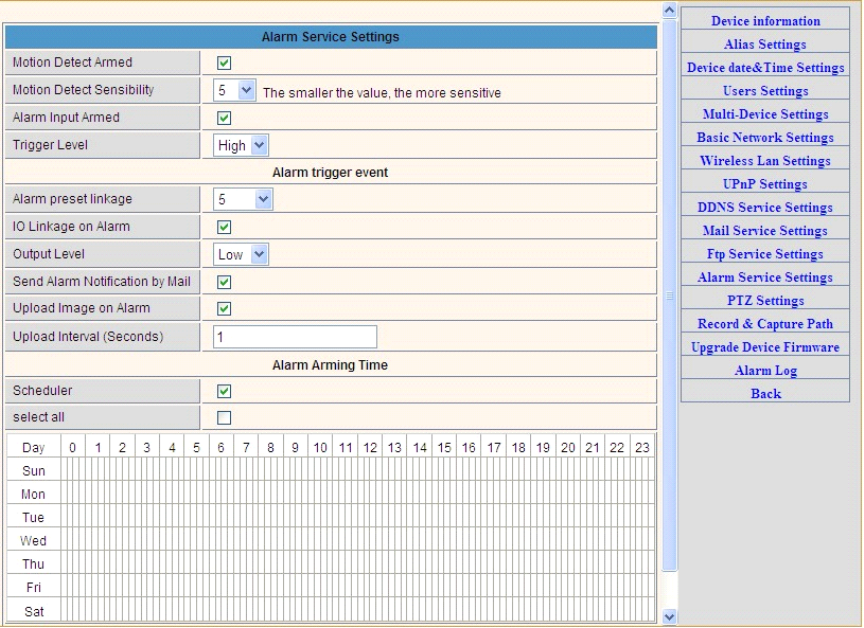
29
password,
password,
password,
password, FTP
FTP
FTP
FTP upload
upload
upload
upload directory
directory
directory
directory ,
,
,
, FTP
FTP
FTP
FTP mode
mode
mode
mode ,
,
,
, FTP
FTP
FTP
FTP mode
mode
mode
mode has
has
has
has two
two
two
two options:
options:
options:
options: PORT
PORT
PORT
PORT and
and
and
and
POSV.
POSV.
POSV.
POSV. If
If
If
If needs
needs
needs
needs a
a
a
a quick
quick
quick
quick upload
upload
upload
upload image,
image,
image,
image, then
then
then
then select
select
select
select it,
it,
it,
it, edit
edit
edit
edit upload
upload
upload
upload image
image
image
image interval
interval
interval
interval (second
second
second
second )
3.5.7.
3.5.7.
3.5.7.
3.5.7. Alarm
Alarm
Alarm
Alarm Service
Service
Service
Service Settings
Settings
Settings
Settings
As
As
As
As shown
shown
shown
shown below,
below,
below,
below, there
there
there
there are
are
are
are two
two
two
two modes
modes
modes
modes of
of
of
of alarm
alarm
alarm
alarm trigger,
trigger,
trigger,
trigger, first
first
first
first one
one
one
one is
is
is
is motion
motion
motion
motion detection,
detection,
detection,
detection,
please
please
please
please refer
refer
refer
refer to
to
to
to below
below
below
below interface
interface
interface
interface ,the
the
the
the sensitivity
sensitivity
sensitivity
sensitivity of
of
of
of motion
motion
motion
motion detection
detection
detection
detection can
can
can
can be
be
be
be adjusted
adjusted
adjusted
adjusted
according
according
according
according to
to
to
to the
the
the
the users
users
users
users ′
′
′
′ requirement,
requirement,
requirement,
requirement, the
the
the
the higher
higher
higher
higher the
the
the
the number
number
number
number is,
is,
is,
is, the
the
the
the lower
lower
lower
lower sensitivity
sensitivity
sensitivity
sensitivity
is;
is;
is;
is; Another
Another
Another
Another mode
mode
mode
mode is
is
is
is input
input
input
input alarm,
alarm,
alarm,
alarm, when
when
when
when connected,
connected,
connected,
connected, it
it
it
it triggers
triggers
triggers
triggers alarm
alarm
alarm
alarm through
through
through
through alarm
alarm
alarm
alarm
input
input
input
input signal
signal
signal
signal which
which
which
which connects
connects
connects
connects to
to
to
to linkage
linkage
linkage
linkage alarm
alarm
alarm
alarm GPIO;
GPIO;
GPIO;
GPIO;
When
When
When
When triggered,
triggered,
triggered,
triggered, there
there
there
there are
are
are
are 3
3
3
3 alarm
alarm
alarm
alarm modes
modes
modes
modes :one
one
one
one is
is
is
is IO
IO
IO
IO alarm
alarm
alarm
alarm linkage,
linkage,
linkage,
linkage, camera
camera
camera
camera connects
connects
connects
connects
with
with
with
with linkage
linkage
linkage
linkage alarm
alarm
alarm
alarm box
box
box
box through
through
through
through GPIO,
GPIO,
GPIO,
GPIO, sound
sound
sound
sound the
the
the
the siren
siren
siren
siren ;the
the
the
the second
second
second
second is
is
is
is email
email
email
email
notification,
notification,
notification,
notification, send
send
send
send email
email
email
email with
with
with
with images
images
images
images captured
captured
captured
captured ;the
the
the
the last
last
last
last is
is
is
is upload
upload
upload
upload pictures
pictures
pictures
pictures alarm
alarm
alarm
alarm ,as
as
as
as the
the
the
the
way
way
way
way mentioned
mentioned
mentioned
mentioned before
before
before
before FTP
FTP
FTP
FTP upload
upload
upload
upload pictures
pictures
pictures
pictures alarm,
alarm,
alarm,
alarm, Upload
Upload
Upload
Upload pictures
pictures
pictures
pictures interval
interval
interval
interval (second
second
second
second )
keeps
keeps
keeps
keeps consiste
consiste
consiste
consiste nt
nt
nt
nt with
with
with
with the
the
the
the mentioned
mentioned
mentioned
mentioned upload
upload
upload
upload pictures
pictures
pictures
pictures interval
interval
interval
interval of
of
of
of Ftp
Ftp
Ftp
Ftp service
service
service
service settings.
settings.
settings.
settings.
The
The
The
The schedule
schedule
schedule
schedule refers
refers
refers
refers to
to
to
to arming
arming
arming
arming time
time
time
time ,as
as
as
as the
the
the
the selected
selected
selected
selected time
time
time
time interval
interval
interval
interval :0
0
0
0:00
00
00
00 minute
minute
minute
minute per
per
per
per
week
week
week
week to
to
to
to 0
0
0
0:45
45
45
45 minutes
minutes
minutes
minutes and
and
and
and Monday
Monday
Monday
Monday 1
1
1
1:00
00
00
00 hour
hour
hour
hour and
and
and
and 2
2
2
2:00
00
00
00 hour
hour
hour
hour
Figure3.3
Figure3.3
Figure3.3
Figure3.3 3
3
3
3
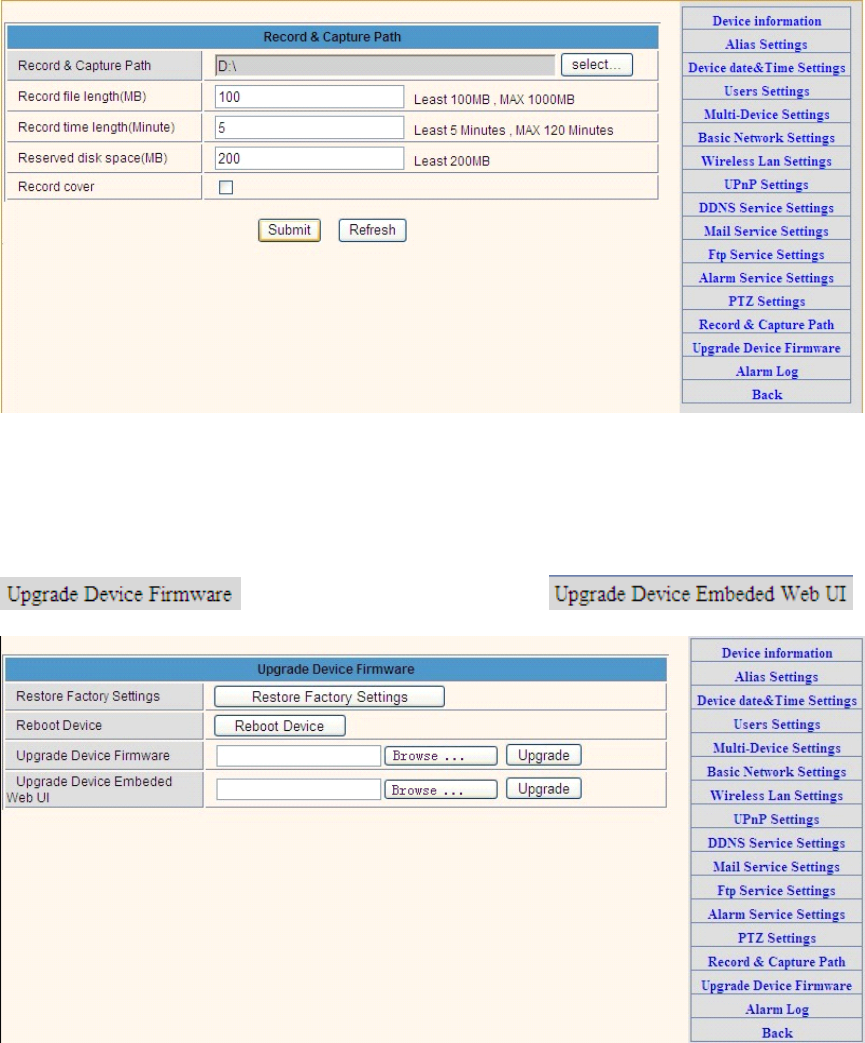
30
3.5.8
3.5.8
3.5.8
3.5.8 Record&Capture
Record&Capture
Record&Capture
Record&Capture Path
Path
Path
Path
This
This
This
This sector
sector
sector
sector is
is
is
is for
for
for
for Record&Capture
Record&Capture
Record&Capture
Record&Capture Path
Path
Path
Path in
in
in
in your
your
your
your computer.It
computer.It
computer.It
computer.It include:
include:
include:
include: Record&Capture
Record&Capture
Record&Capture
Record&Capture
Path,
Path,
Path,
Path, Record
Record
Record
Record file
file
file
file length(MB)
length(MB)
length(MB)
length(MB) ,
,
,
, Record
Record
Record
Record time
time
time
time length(Minute)
length(Minute)
length(Minute)
length(Minute) ,
,
,
, Reserved
Reserved
Reserved
Reserved disk
disk
disk
disk space(MB)
space(MB)
space(MB)
space(MB) ,
,
,
,
Record
Record
Record
Record cover
cover
cover
cover .
.
.
.
Figure
Figure
Figure
Figure 3
3
3
3 .
.
.
. 34
34
34
34
3.5.9
3.5.9
3.5.9
3.5.9 Reset/Firm
Reset/Firm
Reset/Firm
Reset/Firm Ware
Ware
Ware
Ware Upgrade
Upgrade
Upgrade
Upgrade
This
This
This
This sector
sector
sector
sector is
is
is
is for
for
for
for camera
camera
camera
camera firmware
firmware
firmware
firmware upgrade,
upgrade,
upgrade,
upgrade, it
it
it
it includes
includes
includes
includes device
device
device
device system
system
system
system firmware
firmware
firmware
firmware
and
and
and
and device
device
device
device application
application
application
application firmware
firmware
firmware
firmware .
.
.
.
Be
Be
Be
Be cautious
cautious
cautious
cautious to
to
to
to apply
apply
apply
apply for
for
for
for it!
it!
it!
it!
Figure
Figure
Figure
Figure 3
3
3
3 .
.
.
. 35
35
35
35
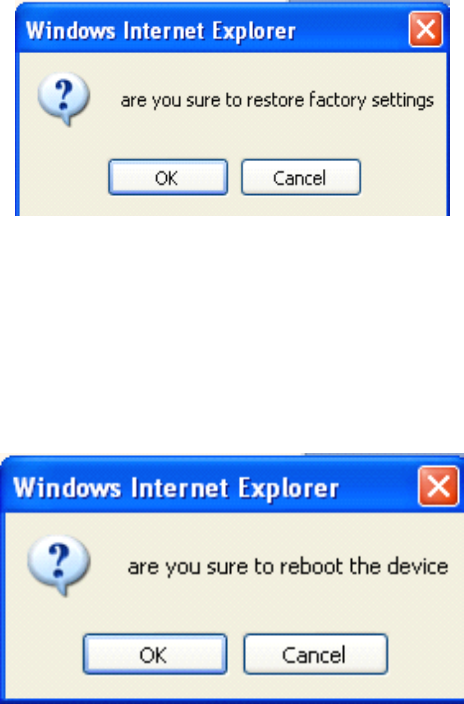
31
3.5.9
3.5.9
3.5.9
3.5.9 .1
.1
.1
.1 Restore
Restore
Restore
Restore Factory
Factory
Factory
Factory Settings
Settings
Settings
Settings
When
When
When
When users
users
users
users forget
forget
forget
forget password,
password,
password,
password, we
we
we
we can
can
can
can restore
restore
restore
restore ex-factory
ex-factory
ex-factory
ex-factory settings,
settings,
settings,
settings, when
when
when
when click,
click,
click,
click, a
a
a
a picture
picture
picture
picture
will
will
will
will pop
pop
pop
pop up,
up,
up,
up, Click
Click
Click
Click ok,
ok,
ok,
ok, and
and
and
and wait
wait
wait
wait for
for
for
for 1
1
1
1 minute
minute
minute
minute and
and
and
and you
you
you
you can
can
can
can use
use
use
use it
it
it
it normally.
normally.
normally.
normally. User
User
User
User setting
setting
setting
setting
feature
feature
feature
feature restores
restores
restores
restores
Figure
Figure
Figure
Figure 3
3
3
3 .
.
.
. 35
35
35
35
3.5.
3.5.
3.5.
3.5. 9.2
9.2
9.2
9.2 Reboot
Reboot
Reboot
Reboot Equipment
Equipment
Equipment
Equipment
Click
Click
Click
Click restart,
restart,
restart,
restart, it
it
it
it appears
appears
appears
appears the
the
the
the above
above
above
above picture,
picture,
picture,
picture, click
click
click
click ok,
ok,
ok,
ok, wait
wait
wait
wait for
for
for
for 1
1
1
1 minute
minute
minute
minute and
and
and
and you
you
you
you can
can
can
can use
use
use
use
it
it
it
it normally
normally
normally
normally
Figure
Figure
Figure
Figure 3
3
3
3 .
.
.
. 36
36
36
36
4
4
4
4 Warranty
Warranty
Warranty
Warranty
Under
Under
Under
Under normal
normal
normal
normal use
use
use
use condition,
condition,
condition,
condition, products
products
products
products resulting
resulting
resulting
resulting from
from
from
from its
its
its
its own
own
own
own failures
failures
failures
failures in
in
in
in the
the
the
the
warranty
warranty
warranty
warranty period
period
period
period will
will
will
will be
be
be
be free
free
free
free maintenance.
maintenance.
maintenance.
maintenance. Warranty
Warranty
Warranty
Warranty Terms
Terms
Terms
Terms as
as
as
as following:
following:
following:
following:
a)
a)
a)
a) Charge-free
Charge-free
Charge-free
Charge-free maintenance
maintenance
maintenance
maintenance of
of
of
of the
the
the
the product
product
product
product is
is
is
is one
one
one
one year.
year.
year.
year. We
We
We
We can
can
can
can repair
repair
repair
repair it
it
it
it for
for
for
for free
free
free
free
during
during
during
during the
the
the
the guarantee
guarantee
guarantee
guarantee period
period
period
period (Damages
(Damages
(Damages
(Damages not
not
not
not caused
caused
caused
caused by
by
by
by misuse
misuse
misuse
misuse or
or
or
or vandalism).
vandalism).
vandalism).
vandalism).
Repair
Repair
Repair
Repair over
over
over
over guarantee
guarantee
guarantee
guarantee period,
period,
period,
period, we
we
we
we will
will
will
will charge
charge
charge
charge maintenance
maintenance
maintenance
maintenance fee.
fee.
fee.
fee.
b)
b)
b)
b) During
During
During
During guarantee
guarantee
guarantee
guarantee period,
period,
period,
period, breakdown
breakdown
breakdown
breakdown caused
caused
caused
caused by
by
by
by misuse
misuse
misuse
misuse or
or
or
or other
other
other
other reasons
reasons
reasons
reasons out
out
out
out of
of
of
of
32
range
range
range
range of
of
of
of warranty.
warranty.
warranty.
warranty. You
You
You
You could
could
could
could ask
ask
ask
ask repair
repair
repair
repair depend
depend
depend
depend on
on
on
on the
the
the
the card.
card.
card.
card. We
We
We
We only
only
only
only charge
charge
charge
charge for
for
for
for
changed
changed
changed
changed components,
components,
components,
components, the
the
the
the maintenance
maintenance
maintenance
maintenance charge
charge
charge
charge is
is
is
is free.
free.
free.
free.
c)
c)
c)
c) When
When
When
When the
the
the
the products
products
products
products need
need
need
need maintenance,
maintenance,
maintenance,
maintenance, hand
hand
hand
hand up
up
up
up the
the
the
the card
card
card
card with
with
with
with products
products
products
products to
to
to
to the
the
the
the
manufacture
manufacture
manufacture
manufacture or
or
or
or local
local
local
local distributor.
distributor.
distributor.
distributor.
d)
d)
d)
d) Take
Take
Take
Take apart
apart
apart
apart item
item
item
item crust,
crust,
crust,
crust, tear
tear
tear
tear up
up
up
up the
the
the
the sealing
sealing
sealing
sealing label
label
label
label privately,
privately,
privately,
privately, this
this
this
this is
is
is
is out
out
out
out of
of
of
of
warranty
warranty
warranty
warranty range.
range.
range.
range.
e)
e)
e)
e) We
We
We
We do
do
do
do not
not
not
not accept
accept
accept
accept the
the
the
the damaged
damaged
damaged
damaged item
item
item
item due
due
due
due to
to
to
to modification
modification
modification
modification or
or
or
or add
add
add
add other
other
other
other
functions.
functions.
functions.
functions.
The
The
The
The Following
Following
Following
Following Circumstances
Circumstances
Circumstances
Circumstances will
will
will
will not
not
not
not be
be
be
be free
free
free
free warranty
warranty
warranty
warranty
a)
a)
a)
a) Period
Period
Period
Period check,
check,
check,
check, maintenance
maintenance
maintenance
maintenance or
or
or
or change
change
change
change components
components
components
components due
due
due
due to
to
to
to normal
normal
normal
normal attrition.
attrition.
attrition.
attrition.
b)
b)
b)
b) The
The
The
The damages
damages
damages
damages due
due
due
due to
to
to
to crash,
crash,
crash,
crash, extrusion,
extrusion,
extrusion,
extrusion, artificial
artificial
artificial
artificial flooding,
flooding,
flooding,
flooding, moisture
moisture
moisture
moisture or
or
or
or other
other
other
other
personal
personal
personal
personal reasons.
reasons.
reasons.
reasons.
c)
c)
c)
c) The
The
The
The damages
damages
damages
damages due
due
due
due to
to
to
to floods,
floods,
floods,
floods, fire,
fire,
fire,
fire, lightning
lightning
lightning
lightning strike
strike
strike
strike and
and
and
and other
other
other
other natural
natural
natural
natural calamities
calamities
calamities
calamities
or
or
or
or force
force
force
force majeure
majeure
majeure
majeure incidents
incidents
incidents
incidents factors
factors
factors
factors
d)
d)
d)
d) Repaired
Repaired
Repaired
Repaired item
item
item
item by
by
by
by non-authorized
non-authorized
non-authorized
non-authorized repair
repair
repair
repair centers.
centers.
centers.
centers.
All
All
All
All above
above
above
above terms,
terms,
terms,
terms, if
if
if
if changed,
changed,
changed,
changed, regarded
regarded
regarded
regarded to
to
to
to relevant
relevant
relevant
relevant regulations.
regulations.
regulations.
regulations.
THAT
THAT
THAT
THAT ’
’
’
’ S
S
S
S ALL,
ALL,
ALL,
ALL, THANK
THANK
THANK
THANK YOU!
YOU!
YOU!
YOU!
This device complies with Part 15 of the FCC Rules. Operation is subject to the following two
conditions: (1) this device may not cause harmful interference, and (2) this device must accept any
interference received, including interference that may cause undesired operation.
Changes or modifications not expressly approved by the party responsible for compliance could
void the user's authority to operate the equipment。
NOTE: This equipment has been tested and found to comply with the limits for a Class B digital
device, pursuant to Part 15 of the FCC Rules. These limits are designed to provide reasonable
protection against harmful interference in a residential installation. This equipment generates, uses
and can radiate radio frequency energy and, if not installed and used in accordance with the
instructions, may cause harmful interference to radio communications. However, there is no
guarantee that interference will not occur in a particular installation. If this equipment does cause
harmful interference to radio or television reception, which can be determined by turning the
equipment off and on, the user is encouraged to try to correct the interference by one or more of
the following measures:
-- Reorient or relocate the receiving antenna.
-- Increase the separation between the equipment and receiver.
-- Connect the equipment into an outlet on a circuit different from that to which the receiver is
connected.
-- Consult the dealer or an experienced radio/TV technician for help.
The antenna(s) used for this device must be installed to provide a separation distance of at least 20
cm from all persons and must not be co-located or operating in conjunction with any other antenna
or transmitter.