Wasp Barcode Technologies WWS250I 2D Wireless Barcode Scanner User Manual MT1227L QG Rev1 2016 03 14
Wasp Barcode Technologies 2D Wireless Barcode Scanner MT1227L QG Rev1 2016 03 14
User Manual
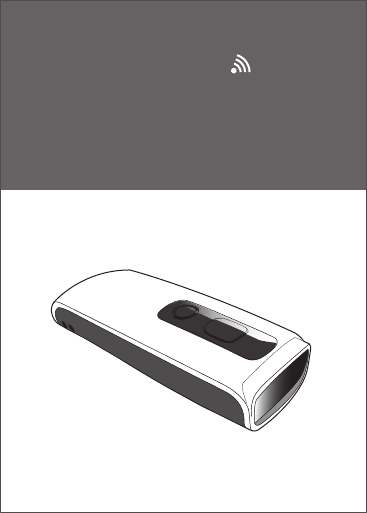
2D Wireless Barcode Scanner Quick Guide (Rev1)
P/N: 8013-0056000
2D Wireless
Barcode Scanner
Quick Guide
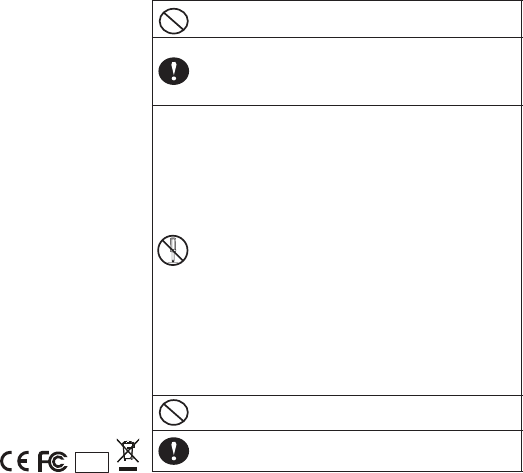
FCC WARNING STATEMENT
This device complies with Part 15 of FCC Rules. Operation is Subject to following two
conditions:
(1) This device may not cause harmful interference, and
(2) This device must accept any interference received including interference that cause
undesired operation.
This equipment has been tested and found to comply within the limits for a Class B
digital device, pursuant to part 15 of the FCC Rules. These limits are designed to
provide reasonable protection against harmful interference in a residential installation.
This equipment generates, uses, and can radiate radio frequency energy and, if not
installed and used in accordance with the instructions, may cause harmful interference
to radio communications. However, there is no guarantee that interference will not occur
in a particular installation. If this equipment does cause harmful interference to radio or
television reception, which can be determined by turning the equipment off and on, the
user is encouraged to try to correct the interference by one or more of the following
measures:
• Reorient or relocate the receiving antenna
• Increase the separation between the equipment and receiver
• Connect the equipment into an outlet on a different circuit from that to which the
receiver is connected.
• Consult the dealer or an experienced radio/TV technician for help.
CANADIAN DOC STATEMENT
This digital apparatus does not exceed the Class B limits for radio noise for digital
apparatus set out in the Radio Interference Regulations of the Canadian Department of
Communications.
Le présent appareil numérique n’émet pas de bruits radioélectriques dépassant les
limites applicables aux appareils numériques de las classe B prescrites dans le
Réglement sur le brouillage radioélectrique édicté par les ministère des Communica
-
tions du Canada.
CE MARKING AND EUROPEAN UNION COMPLIANCE
Testing for compliance to CE requirements was performed by an independent
laboratory. The unit under test was found compliant with all the applicable Directives,
2004/108/EC and 2006/95/EC.
RoHS
- 1 -
1. Take any metals into contact with the terminals in connectors.
2. Use the scanner where any inflammable gases.
If following condition occur, immediately power off the host computer,
disconnect the interface cable, and contact your nearest dealer.
1. Smoke, abnormal odors or noises come from the scanner.
2. Drop the scanner so as to affect the operation or damage its housing.
Do Not
Do not do behavior below.
1. Put the scanner in places excessively high temperatures such as expose
under direct sunlight.
2. Use the scanner in extremely humid area or drastic temperature
changes.
3. Place the scanner in oily smoke or steam environment such as cooking
range.
4. Be covered or wrapped up the scanner in bad-ventilated area such as
under cloth or blanket.
5. Insert or drop foreign materials or water into scanning window or vents.
6. Using the scanner while hand is wet or damp.
7. Use the scanner with anti-slip gloves containing plasticizer and
chemicals or organic solvents such as benzene, thinner, insecticide etc
to clean the housing. Otherwise, it could not result fire and electrical
shock but housing may be broken and injured.
8. Scratch or modify the scanner and bend, twist, pull or heat its interface
cable.
9. Put heavy objects on interface cable.
Do not stare the light source from the scanning window or do not point the
scanning window at other people’s eyes or eyesight may be damaged
by direct exposure under the light.
Do not put the scanner on an unstable or inclined plane.
The scanner may drop, creating injuries.
Once the interface cable is damaged such as exposed or broken copper
wires, stop using immediately and contact your dealer. Otherwise, it could
result fire or electrical shock.
WARNING AND CAUTION
- 2 -
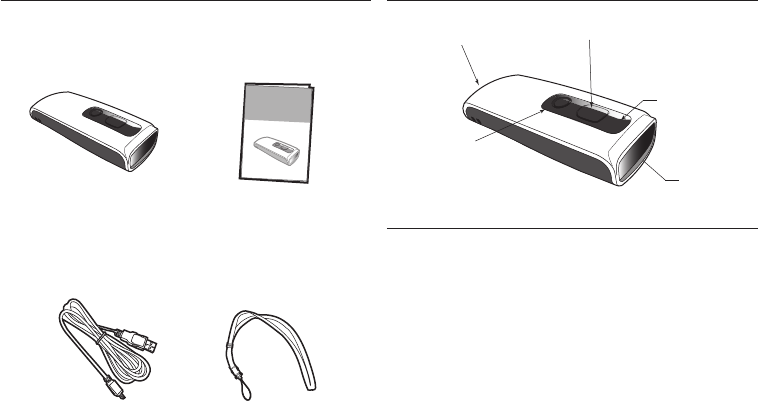
OUT OF THE BOX
- 3 -
INTRODUCTION
SPECIFICATIONS
Light source 625nm red LED
Scan rate 60 frames/sec
Sensor 752 x 480 CMOS sensor
Resolution 5mil/ 1D barcode; 6.67mil/ 2D barcode
PCS 30%
Housing Plastic (PC)
Profile SPP, HID
Battery Life 10000 scans
Charge Time 3 hours (fully charged)
Coverage 10M/33ft. (line of sight)
Operating Temp -20 to 60˚C (-4˚F to 140˚F)
Symbologies QR Code, DataMatrix, PDF417 & major 1D barcodes
- 4 -
Neck Strap
2D Wireless
Barcode Reader
USB Charger Cable
Quick Guide
1
1
2
2D Wireless
Barcode Reader
Quick Guide
LED Indicator
Micro USB port
Exit Window
Trigger Button
(w/ Protective Cover)
(1) iOS Hotkey Button
(2) Delete Button
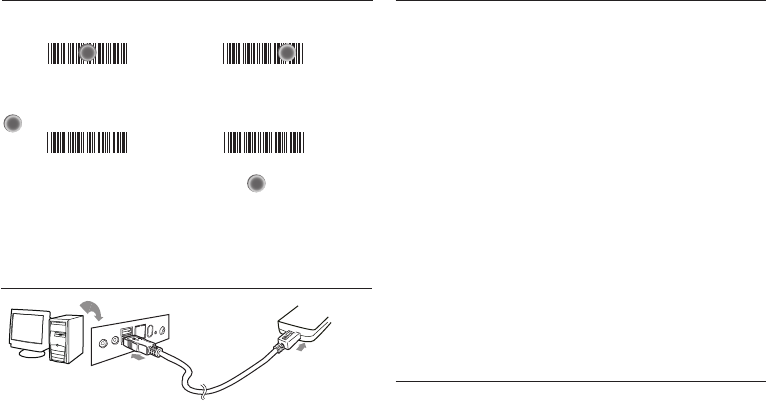
CHARGING THE BATTERY
1. Flip open the micro USB port on the scanner.
2. Insert the micro USB connector into the port on the
scanner and USB A connector into a USB port on
the host PC or smartphone/tablet adapter.
- 5 - - 6 -
BEEPER INDICATION
LED INDICATION
Single long beep Power up
Single beep Good read
Single short beep The scanner reads a Code39 of
ASCII in configuration procedure
Two beeps i. Wireless connection
ii. The scanner successfully reads
a configuration barcode
Two short beeps Good read (Batch mode/Memory mode)
Four beeps (Hi-Lo-Hi-Lo) Out of range/Poor connection
Five beeps Low power
Three beeps Wireless disconnection
Three short beeps i. The scanner reads a barcodes
while disconnected.
ii. The scanner reads an unexpected
barcode during configuration
procedure. (scan [ABORT] to abort
and start over)
Several short beeps The scanner switches from one
communication mode to another
Off
Flashing Blue
Green for 2 sec
Flashing Red
Solid Red
Standby or Power off
Disconnected or Discoverable
Good Read
Low power
Charging
Scanner
Micro USB
USB A
Host
GETTING STARTED
To scan a barcode, make sure the aiming spot is pointed
directly at the barcode scanned.
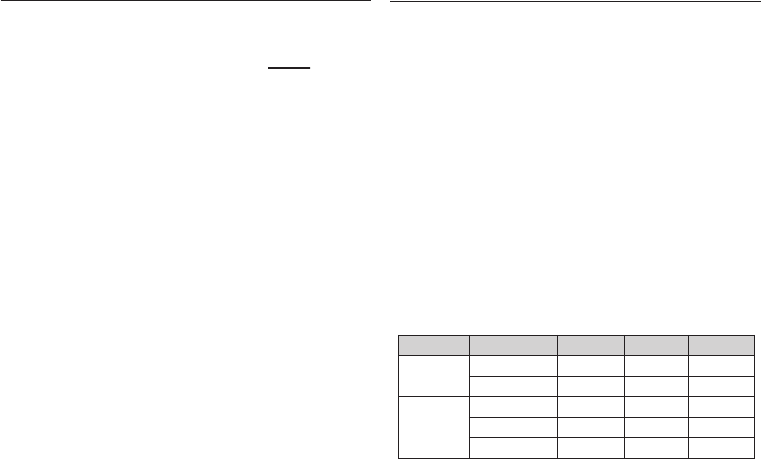
- 7 - - 8 -
INTERFACE
There are 5 interfaces for data transmission/collection:
1. BT HID - Emulates a Bluetooth HID keyboard that transmits
each barcode data to the host after decode.
(See page 9)
2. BT SPP - Emulates a Bluetooth SPP device that transmits
each barcode data to the host after decode.
(See page 9)
3. Memory Mode - Emulates a USB mass storage device
that saves each barcode data during
off-line data collection (See page 26)
4. USB HID - Emulates a USB keyboard that transmits each
barcode data to the host after decode.
5. USB VCP - Emulates a USB virtual com device that
transmit each barcode data to the host after
decode. Driver is downloadable from website.
INTERFACE
. C006$
*.C006$*
USB VCP
. C008$
*.c008$*
USB HID
Memory Mode
BT SPP
. C035$
*.c035$*
BT HID
*Note: For Ez Utility(PC-based software utility), please contact your local
distributor.
Funcon Support Matrix
Mode Interface On-line
Operaon
On-line
Operaon Ez Ulity
USB HID
USB VCP
BT HID
Wireless
Tethered
BT SPP
Memory
Off-line
Operaon
. E042$
*.E042$*
. E043$
*.E043$*
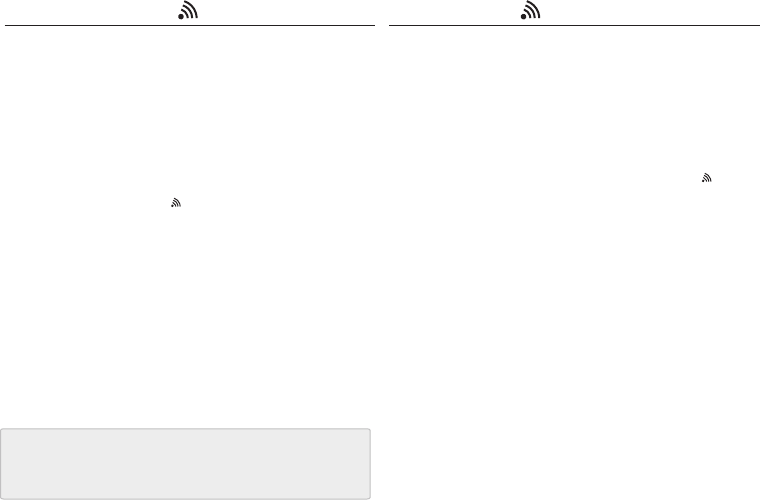
GETTING CONNECTED PINCODE SETUP
1. Press the trigger for 1 second to activate the scanner.
2. Scan [DISCONNECT]
3. Scan [BT mode - SPP]; the scanner will emit several beeps.
4. Select “Wireless Scanner” from discovered device list.
No pincode is required.
5. The scanner will beep twice to verify the connection.
There are two modes of wireless communication:
. E042$
BT mode - SPP
Pincode Start
*.E042$*
. E032$
*.E032$*
. E033$
*.E033$*
. E043$
BT mode - HID
*.E043$*
Disconnect
. E031$
*.E031$*
*$TX*
$TX
1. Press the trigger for 1 second to activate the scanner.
2. Scan [DISCONNECT]
3. Scan [BT mode - HID]; the scanner will emit several beeps.
4. Select “Wireless Scanner” from discovered device list.
5. If the Bluetooth application requests to enter pincode,
please refer to PINCODE SETUP section on the next page.
6. The scanner will beep twice to verify the connection.
Scan numeric barcodes (see NUMERIC BARCODES section
on the next pages) based on the pincode generated
by the Bluetooth application.
STEP 1
Pincode Stop
Enter
STEP 4
STEP 3
STEP 2
[ Recommanded ]
- 9 - - 10 -

NUMERIC BARCODES
- 11 - - 12 -
1
*.31*
2
*.32*
3
*.33*
4
*.34*
5
*.35*
6
*.36*
7
*.37*
8
*.38*
9
*.39*
0
*.30*
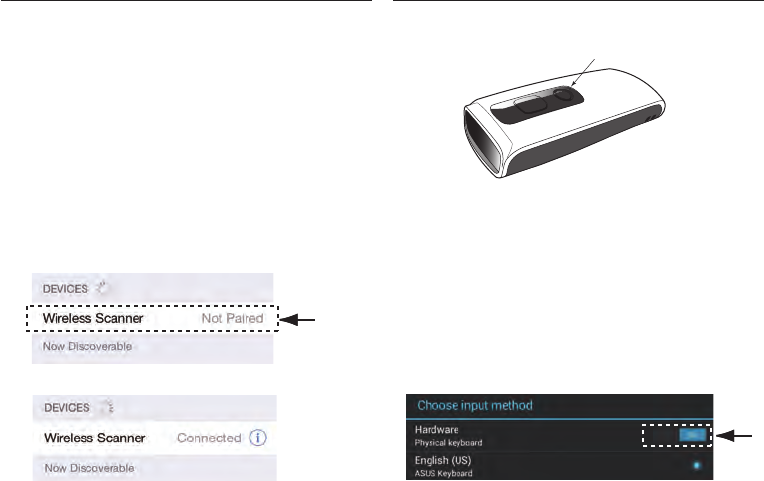
- 13 - - 14 -
SMARTPHONE/TABLET CONNECTION
Getting Connected - iOS & Android
1. Press the trigger for 1 second to power up the scanner.
2. Scan below configuration barcode to clear last pairing record.
3. Scan below configuration barcode; the scanner will emit several beeps.
SMARTPHONE/TABLET TOUCH KEYBOARD
Touch Keyboard - Android
Touch Keyboard - iOS
To toggle iOS Touch Keyboard, please press this button.
While connected with the scanner, the Touch Keyboard on the
Android smartphone or tablet might disappear. To resolve this
issue, please change settings on Android device with below steps:
1. Enter “Settings”
2. Enter “Language & input”
3. Tap on “Default keyboard”
4. Turn off “Physical keyboard”, or Turn on “On-screen keyboard”
and the Touch Keyboard will function properly again.
iOS Hotkey Button
. E043$
BT mode - HID
*.E043$*
4. Select “Wireless Scanner” from discovered device list.
5. The scanner will beep twice to verify the connection.
Disconnect
. E031$
*.E031$*
Tap to
connect
Slide to
turn off

Variable Timeout
No Timeout (Scanner Always On)
POWER OFF TIMEOUT
*.B030$*
. B030$
SET MINUTE
*.B029$*
. B029$
SET SECOND
*.B021$*
. B021$
DISABLE
TIMEOUT
The default timeout is 3 minutes 0 second.
For example, to set the timeout as 5 minutes 30 seconds:
1. Scan [Set Minute]
2. Scan [0] & [5] on page 11 & 12.
(Range: 00 ~ 60)
(Range: 00 ~ 60)
3. Scan [Set Minute]
4. Scan [Set Second]
5. Scan [3] & [0] on page 11 & 12.
6. Scan [Set Second]
The timeout of inactivity before auto power-off.
- 15 - - 16 -
Once enabled, a checksum will be added to the end of each data
to conduct Xor calculation. For Bluetooth SPP & USB-VCP, the BCC
is 1 byte. For Bluetooth HID, the BCC are 2 bytes.
Example:
The barcode data is “TEST” with terminator <CR><LF>
1. Bluetooth SPP & USB-VCP:
Data Format = <T> + <E> + <S> + <T> + <CR> + <LF> + <BCC>.
BCC = 54h ^ 45h ^ 53h ^ 54h ^ 0Dh ^ 0Ah = 11h
2. Bluetooth HID:
Data Format = <T> + <E> + <S> + <T> + <Enter> + <BCC>
BCC = 54h ^ 45h ^ 53h ^ 54h ^ E7h = F1h
However, since control character cannot be displayed in
Bluetooth HID, BCC will be converted into 2 bytes of characters.
As a result, the data will be: TEST + <Enter> + F + 1
BINARY CHECK CHARACTER
. E030$
*.e030$*
. E029$
*.e029$*
DISABLE
ENABLE
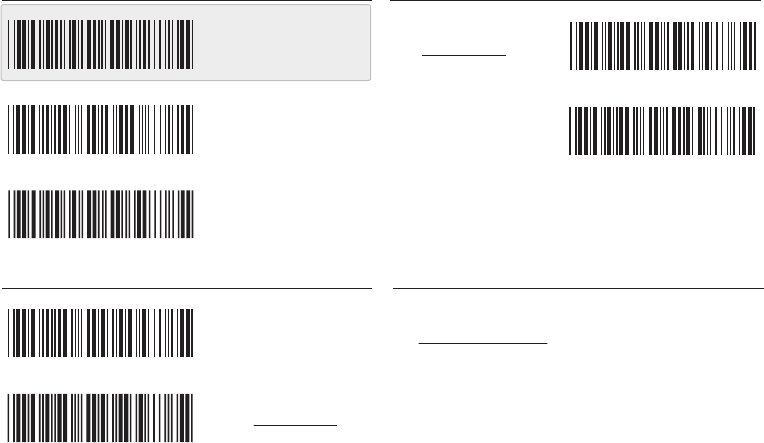
GENERAL SETTINGS
BEEPER
. P023$
. A007$
. F012$
ABORT
CHECK
VERSION
BEEP OFF
. F018$
READING MODE
. F002$
TRIGGER
CONTINUOUS
. F005$
CONTINUOUS
AUTO OFF
. F006$
. A001$
DEFAULT
BEEP ON
VIBRATOR
. D035$
*.D035$*
VIBRATOR ON
. D034$
*.D034$*
VIBRATOR OFF
- 17 - - 18 -
*.F006$*
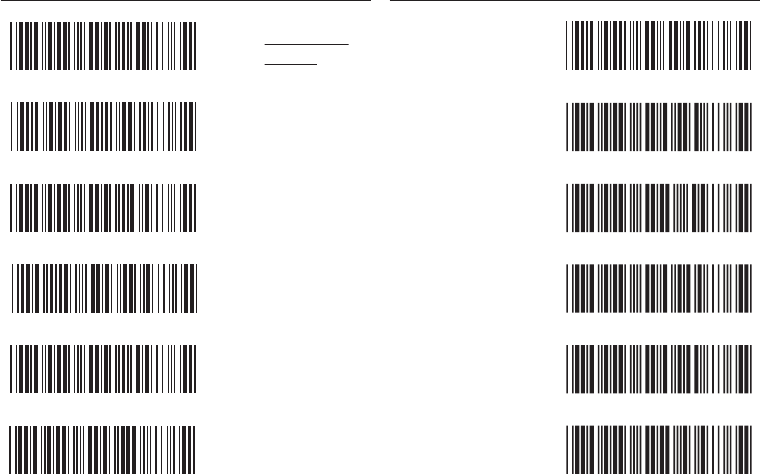
KEYBOARD LAYOUT
. C010$
ENGLISH
(USA)
. C018$
ENGLISH
(UK)
. C011$
GERMAN
. C012$
FRENCH
. C013$
SPANISH
. C014$
ITALIAN
. C009$
JAPAN
(106 key)
CANADIAN
(TRADITIONAL)
. C034$
NORWEGIAN
. C029$
SWEDISH
. C026$
PORTUGUESE
. C031$
CANADIAN
(FRENCH)
. C025$
- 19 - - 20 -
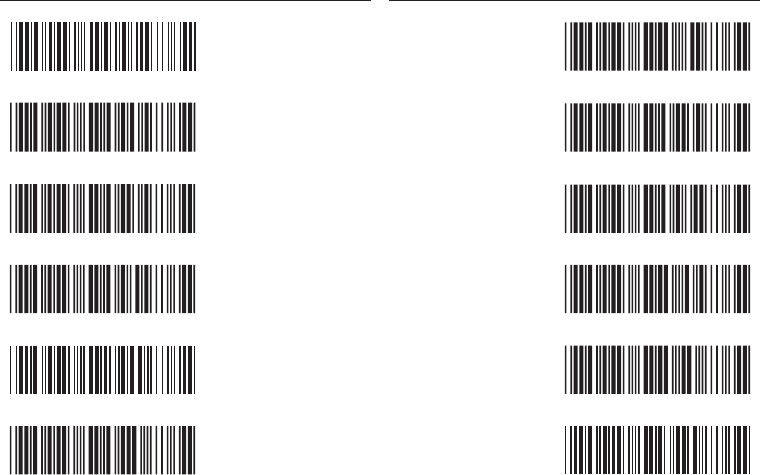
HUNGARIAN
(101 KEY)
BRAZILIAN
(PORTUGUESE)
SLOVAK
SWISS
(FRENCH)
DUTCH
DANISH
BELGIAN
(AZERTY)
. C016$
SWISS
(GERMAN)
KEYBOARD LAYOUT
. C017$
CZECH
(QWERTY)
. C022$
CZECH
(QWERTZ)
HUNGARIAN
(QWERTZ)
. C021$
. C015$
ALT CODE
. C024$
. C023$
. C033$
. C032$
. C027$
. C028$
. C030$
- 21 - - 22 -
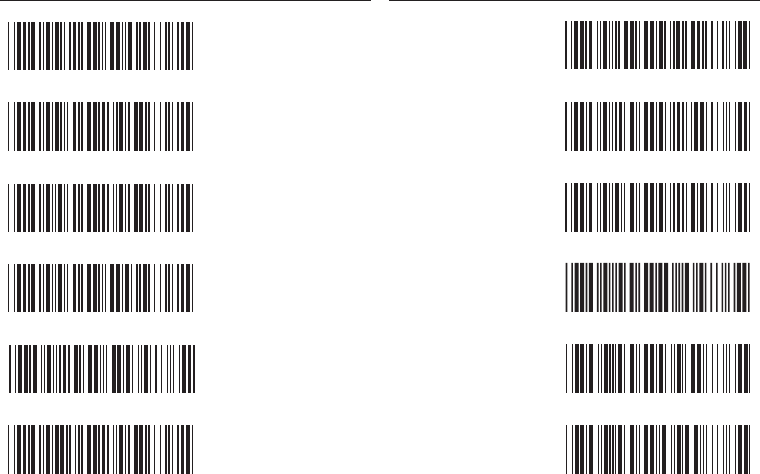
ENABLE SYMBOLOGIES
ENABLE
ALL CODE
. A002$
. K010$
CODE 32
. L010$
. N001$
. M010$
. L001$
UK PLESSEY
MSI
INDUSTRIAL
2 OF 5
MATRIX
2 OF 5
CODE 93
. L014$
. G010$
. N017$
. N032$
. N010$
. N026$
IATA
TELEPEN
GS1 DATABAR
GS1 DATABAR
LIMITED
GS1 DATABAR
EXPANDED
- 23 - - 24 -
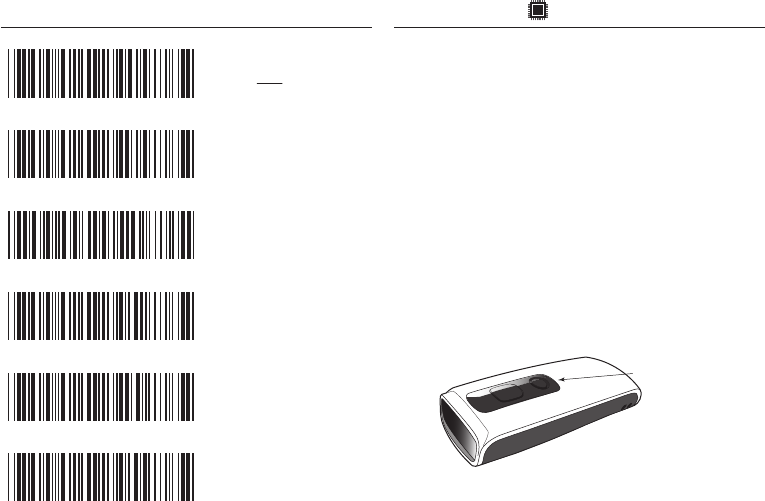
After scanning the above barcode, the scanner will be able to collect barcode
data off-line. The barcode data will be stored in the format of:
< Date >, < Time >, < Barcode Data > < CR >
To retrieve stored data, please connect the scanner to the host with cable,
access removable storage device “MiniScan” from which you may open
or copy the file “BARCODE.txt” to your computer.
To delete ONE stored data, please scan below barcode or press Delete Button.
To delete ALL stored data, simply delete the file “BARCODE.txt” in the
removable storage device “MiniScan” until you hear two beeps.
. R005$
*.R005$*
MEMORY MODE
- 25 - - 26 -
TERMINATOR
LF
CR + LF
NONE
SPACE
TAB
. D012$
CR
. D011$
. D013$
. D010$
. D015$
. D014$
. C035$
*.c035$*
Memory Mode
Delete Last Record
Delete Button
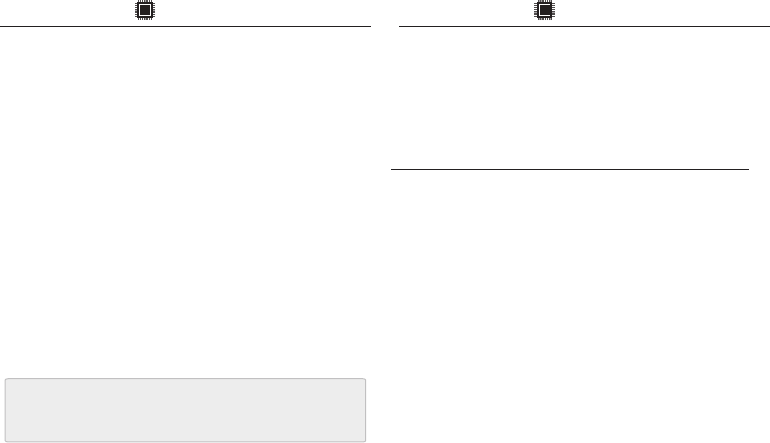
MEMORY MODE MEMORY MODE
Example: To set Date to 2014-08-01 (Year-Month-Day):
1. Scan [
Set Date
]
2. Scan [1], [4], [0], [8], [0], [1] on page 11 & 12.
3. Scan [
Set Date
]
Example: To set Time to 08:10:30 am (Hr:Min:Sec)
1. Scan [
Set Time
]
2. Scan [0], [8], [1], [0], [3], [0] on page 11 & 12.
3. Scan [
Set Time
]
. R006$
*.R006$*
SET DATE
. R007$
*.R007$*
SET TIME
* To avoid Time and Date being reset to factory default due
to running out of battery, please fully charge the scanner for
at least 3 hours before use.
- 27 - - 28 -
Example:
To change Data Format to
<Barcode Data>, <Date>, <Time>
1. Scan [
Data Format
]
2. Scan [4], [2], [3] on page 11.
3. Scan [
Data Format
]
The default Data Format is
<Date>, <Time>, <Barcode Data>
below are the codes for each item:
. R011$
*.R011$*
DATA FORMAT
2
4
Date
Barcode Data
Code Item Code Item
3 Time
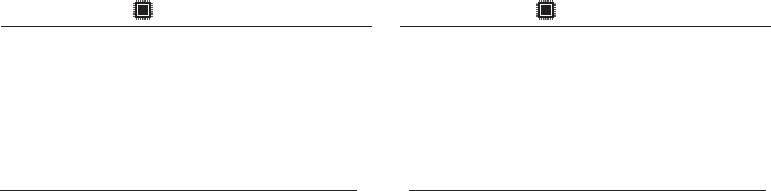
The default Date Format is DD/MM/YYYY (Code = 09), below
is full list of available formats and their setup codes:
Example:
To set Date Format to MM/DD/YY (Code =12)
1. Scan [
Date Format
]
2. Scan [1], [2] on page 11.
3. Scan [
Date Format
]
. R008$
*.R008$*
DATE FORMAT
MEMORY MODE
01
02
03
04
05
06
07
08
DD-MM-YYYY
MM-DD-YYYY
DD-MM-YY
MM-DD-YY
YYYY-MM-DD
YY-MM-DD
DD-MM
MM-DD
Code Format Code Format
09
10
11
12
13
14
15
16
DD/MM/YYYY
MM/DD/YYYY
DD/MM/YY
MM/DD/YY
YYYY/MM/DD
YY/MM/DD
DD/MM
MM/DD
The default Time Format is HH:MM:SS (Code = 01), below
are available formats and their setup codes:
Example:
To set Time Format to HH:MM (Code = 02)
1. Scan [
Time Format
]
2. Scan [0], [2] on page 11 & 12.
3. Scan [
TimeFormat
]
. R009$
*.R009$*
TIME FORMAT
MEMORY MODE
01 HH:MM:SS
Code Format Code Format
02 HH:MM
- 29 - - 30 -
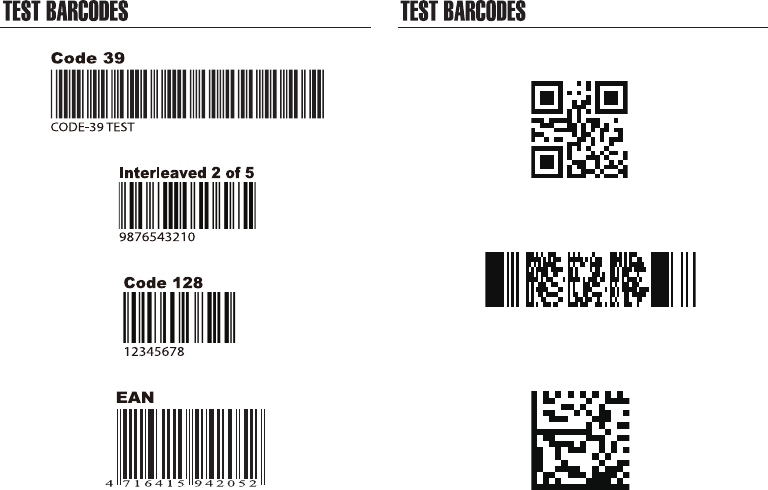
- 31 - - 32 -
QR Code
DataMatrix
PDF417