Wasp Barcode Technologies WWS550BT Wireless Barcode Scanner User Manual MT1097 QG ai
Wasp Barcode Technologies Wireless Barcode Scanner MT1097 QG ai
Users Manual
User’sGuide
WASP
WirelessBarcodeScanner
WWS550
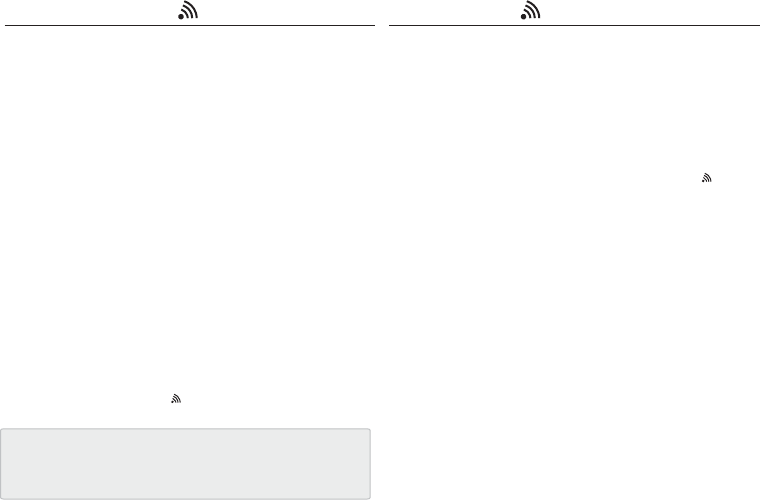
GETTING CONNECTED PINCODE SETUP
1. Press the trigger for 1 second to activate the scanner.
2. Scan [DISCONNECT]
3. Scan [BT mode - SPP]; the scanner will emit 10 beeps.
4. Select “Wireless Scanner” from discovered device list.
The default pincode is “1234”.
5. Open serial communication software with com port
(see Device Manager) properly set up.
6. The scanner will beep twice to verify the connection.
There are two modes of wireless communication:
-7 -- 8 -
. E042$
BT mode - SPP Pincode Start
*.E042$*
. E032$
*.E032$*
. E033$
*.E033$*
. E043$
BT mode - HID
*.E043$*
Disconnect
. E031$
*.E031$*
*$TX*
$TX
1. Press the trigger for 1 second to activate the scanner.
2. Scan [DISCONNECT]
3. Scan [BT mode - HID]; the scanner will emit 11 beeps.
4. Select “Wireless Scanner” from discovered device list.
5. The Bluetooth application may prompt you to scan
a pincode(see PINCODE SETUP section) it generated.
6. The scanner will beep twice to verify the connection.
Scan numeric barcodes (see NUMERIC BARCODES section
on the next pages) based on the pincode generated
by the Bluetooth application.
STEP 1
Pincode Stop
Enter
STEP 4
STEP 3
STEP 2

NUMERIC BARCODES
-9 -- 10 -
1
*1*
2
*2*
3
*3*
4
*4*
5
*5*
6
*6*
7
*7*
8
*8*
9
*9*
0
*0*
Federal Communication Commission Interference Statement
This equipment has been tested and found to comply with the limits for a Class B digital device, pursuant
to Part 15 of the FCC Rules. These limits are designed to provide reasonable protection against harmful
interference in a residential installation. This equipment generates, uses, and can radiate radio frequency
energy and, if not installed and used in accordance with the instructions, may cause harmful interference
to radio communications. However, there is no guarantee that interference will not occur in a particular
installation. If this equipment does cause harmful interference to radio or television reception, which can
be determined by turning the equipment off and on, the user is encouraged to try to correct the
interference by one or more of the following measures:
• Reorient or relocate the receiving antenna.
• Increase the separation between the equipment and receiver.
• Connect the equipment into an outlet on a circuit different from that to which the receiver is connected.
• Consult the dealer or an experienced radio/TV technician for help.
FCC Caution:
This device complies with Part 15 of the FCC Rules. Operation is subject to the following two conditions:
(1) This device may not cause harmful interference, and (2) this device must accept any interference
received, including interference that may cause undesired operation.
RF Radiation Exposure and Hazard Statement:
To ensure compliance with FCC RF exposure requirements, this device must be installed in a location
such that the antenna of the device will be greater than 20 cm (8 in.) away from all persons. Using highe
r
gain antennas and types of antennas not covered under the FCC certification of this product is not
allowed. Installers of the radio and end users of the product must adhere to the installation instructions
provided in this manual. This transmitter must not be co-located or operating in conjunction with any
other antenna or transmitter.
Non-modification Statement:
Use only the integral antenna supplied by the manufacturer when operating this device. Unauthorized
antennas, modifications, or attachments could damage the TI Navigator access point and violate FCC
regulations. Any changes or modifications not expressly approved by the party responsible for
compliance could void the user's authority to operate this equipment.
Deployment Statement:
This product is certified for indoor deployment only. Do not install or use this product outdoors.