WaveIP WA8K25X WipAir 8000 User Manual 20151111135613
WaveIP Ltd. WipAir 8000 20151111135613
WaveIP >
User Manual
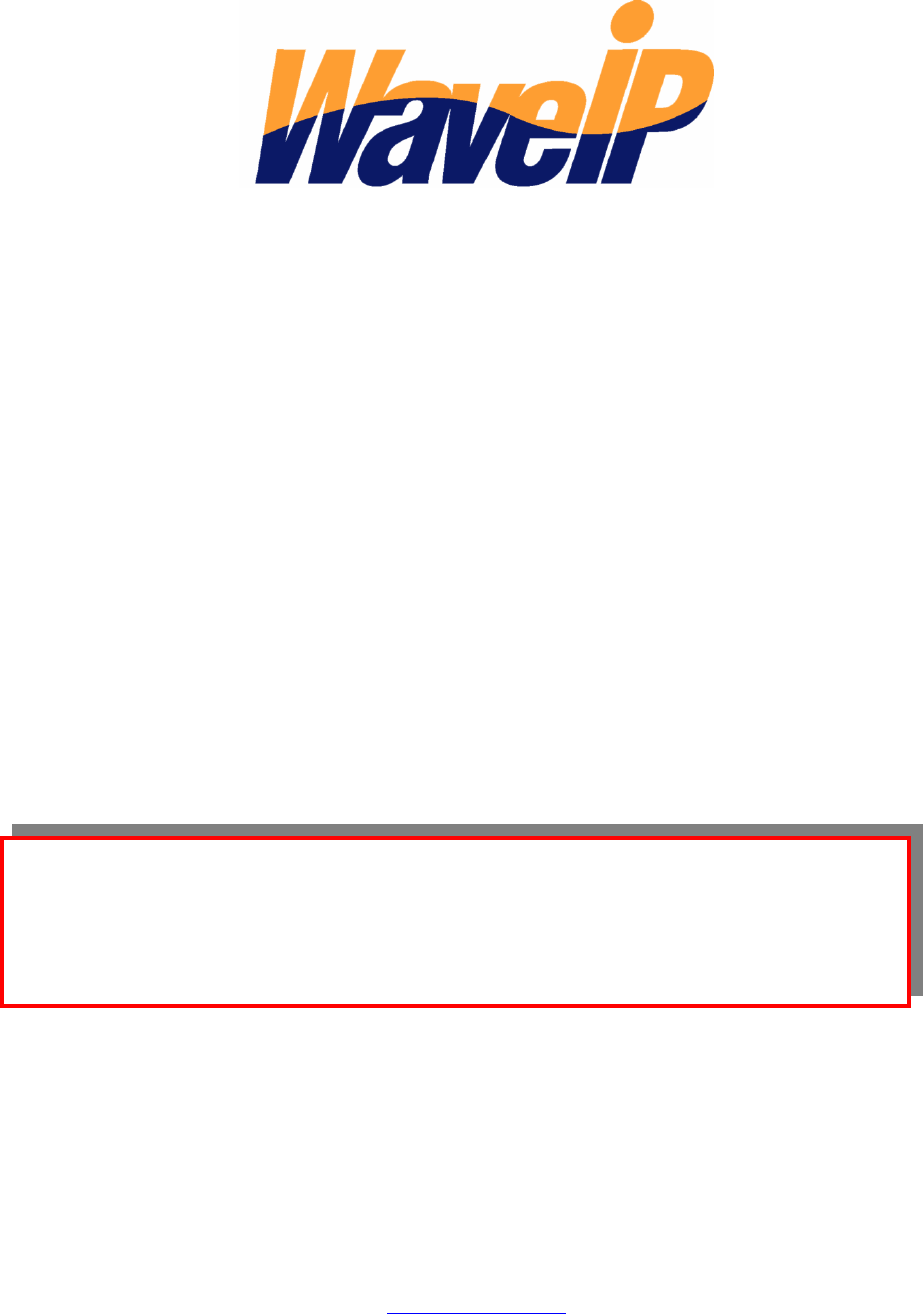
W
Wi
ip
pA
Ai
ir
r
8
80
00
00
0
I
In
ns
st
ta
al
ll
la
at
ti
io
on
n
a
an
nd
d
O
Op
pe
er
ra
at
ti
io
on
n
I
In
ns
st
tr
ru
uc
ct
ti
io
on
ns
s
October 2015
WaveIP Ltd.
Teradion Industrial Park
Misgav 20179, Israel
Tel: 972-4-902-7000
Fax: 972-4-999-0324
Info@waveip.com
The information contained in this document is of commercial value,
proprietary to WaveIP. It is conveyed to the recipient solely for the
purpose of evaluation. Reproduction of this document, disclosure of its
contents or any other use of the information herein is strictly forbidden
unless expressly authorized in writing by WaveIP.
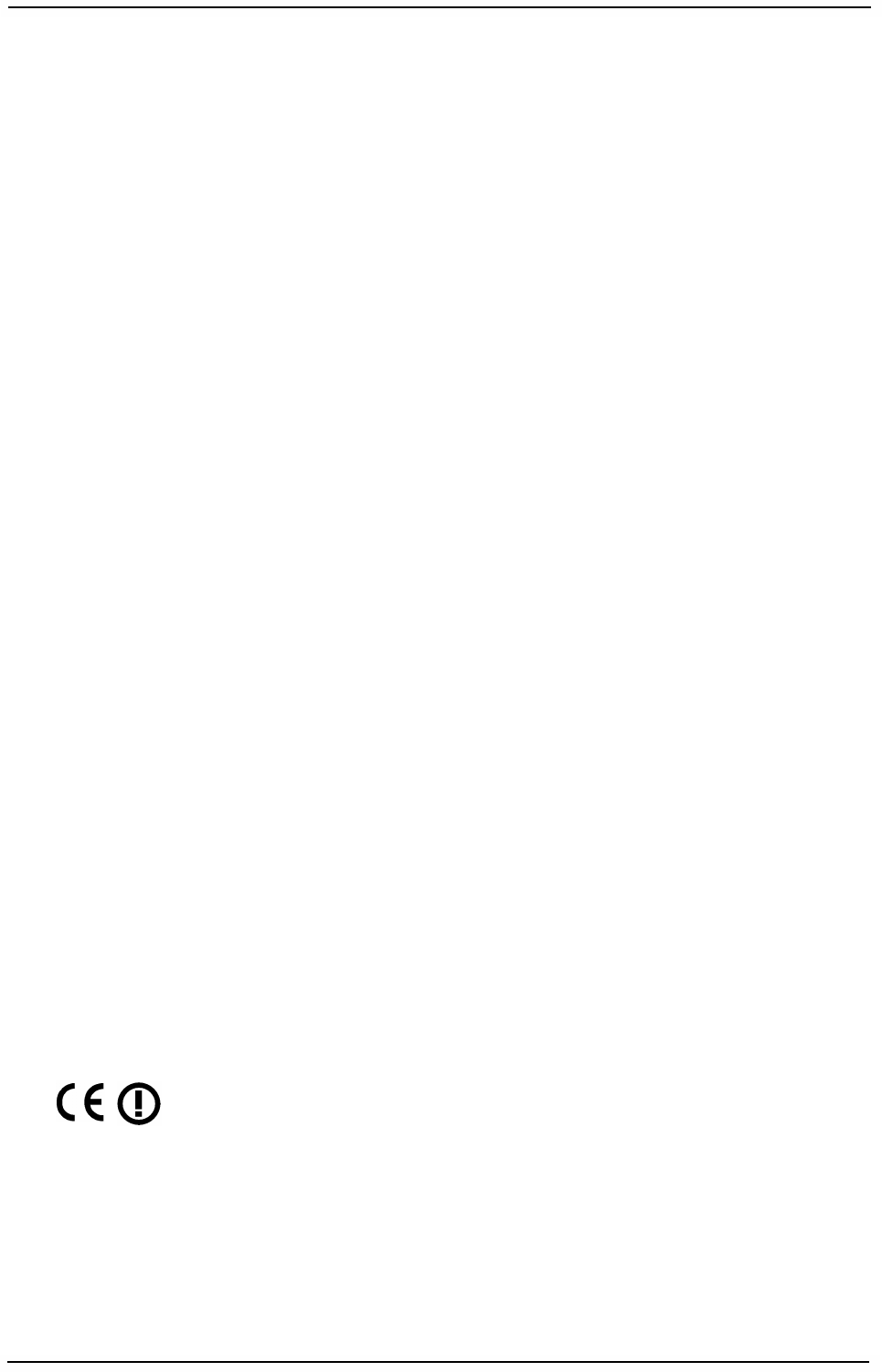
WaveIP Ltd.
WipAir Installation Guide
Page
2
of 28
N
No
ot
ti
ic
ce
es
s
Radio Frequency Statement
WipAir has been tested and found to comply with part 15 of the FCC rules and EN 301
489-1 rules. These limits are designed to provide reasonable protection against
harmful interference when the equipment is operated in a residential environment
notwithstanding use in commercial, business and industrial environments. Operation
is subject to the following two conditions:
(1) This device may not cause harmful interference, and
(2) This device must accept any interference received, including interference that may
cause undesired operation.
IMPORTANT! The device must be installed only for fixed, Point-to-Point or
Point-to-Multipoint operations per 15.247(c)(1)(iii)
IMPORTANT! It is the responsibility of the installer to ensure that when using
the outdoor antenna kits in the United States (or where FCC
rules apply), only those antennas certified with the product are
used. The use of any antenna other than those certified with the
product is expressly forbidden in accordance to FCC rules CFR47
part 15.204.
IMPORTANT! Outdoor units and antennas should be installed ONLY by
experienced installation professionals who are familiar with local
building and safety codes and, wherever applicable, are licensed
by the appropriate government regulatory authorities. Failure to
do so may void the product warranty and may expose the end
user or the service provider to legal and financial liabilities.
WaveIP and its resellers or distributors of this equipment are not
liable for injury, damage or violation of regulations associated
with the installation of outdoor units or antennas.
R&TTE Declaration on Conformity
Hereby, WaveIP Ltd, declares that WipAir is in compliance with the
essential requirements and other relevant provisions of Directive
1999/5/EC. The declaration of conformity may be consulted through
WaveIP Ltd., Teradion Industrial Park, Misgav 20179, Israel.
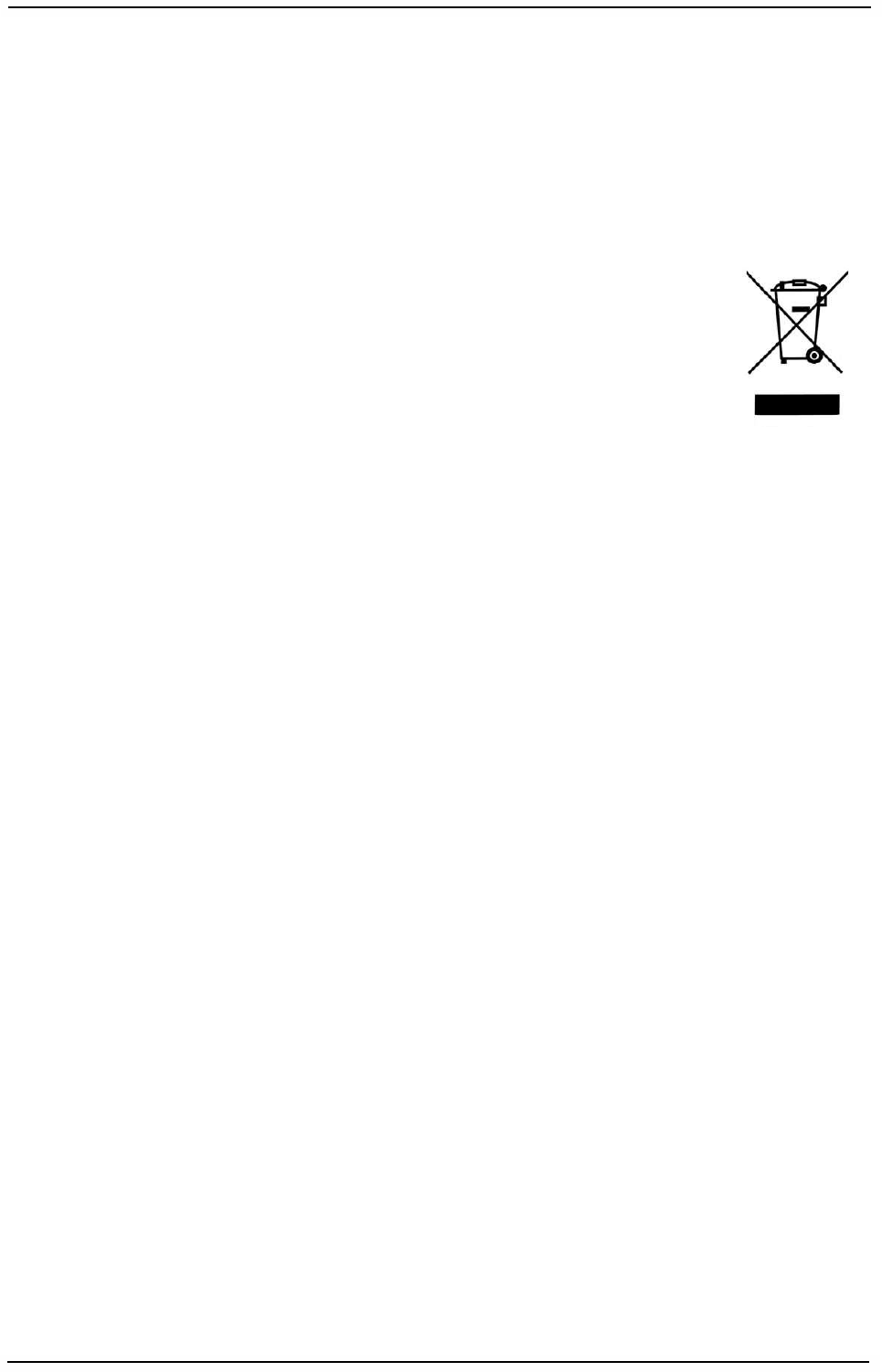
WaveIP Ltd.
WipAir Installation Guide
Page
3
of 28
Compliance with European Union WEEE Directives
In January 2003, the European Union adopted an important environmental directive -
- the Directive on Waste Electrical and Electronic Equipment (WEEE). It represents an
important milestone in providing a safer environment for future generations.
The WEEE label and instructions for disposal are as follows:
Instructions for Disposal of Waste Equipment by Users in the European Union
This symbol on the product or its packaging indicates that this product
must not be disposed of with other waste. Instead, it is your
responsibility to dispose of your waste equipment by handing it over to
a designated collection point for the recycling of waste electrical and
electronic equipment. The separate collection and recycling of your
waste equipment at the time of disposal will help conserve natural
resources and ensure that it is recycled in a manner that protects
human health and the environment. For more information about where
you can drop off your waste equipment for recycling, please contact WaveIP.
Warranty
WaveIP warrants that this product shall be free from defects in workmanship and
materials for a period of one year from the date of original purchase. If the product
should fail to operate correctly in normal use during the warranty period, WaveIP will
replace or repair it free of charge. No liability can be accepted for damage due to
misuse or circumstances outside WaveIP’s control. WaveIP will not be responsible for
any loss, damage or injury arising directly or indirectly from the use of this product.
WaveIP’s total liability under the terms of this warranty shall in all circumstances be
limited to the replacement value of this product.
If any difficulty is experienced in the installation or use of this product that you are
unable to resolve, please contact WaveIP.
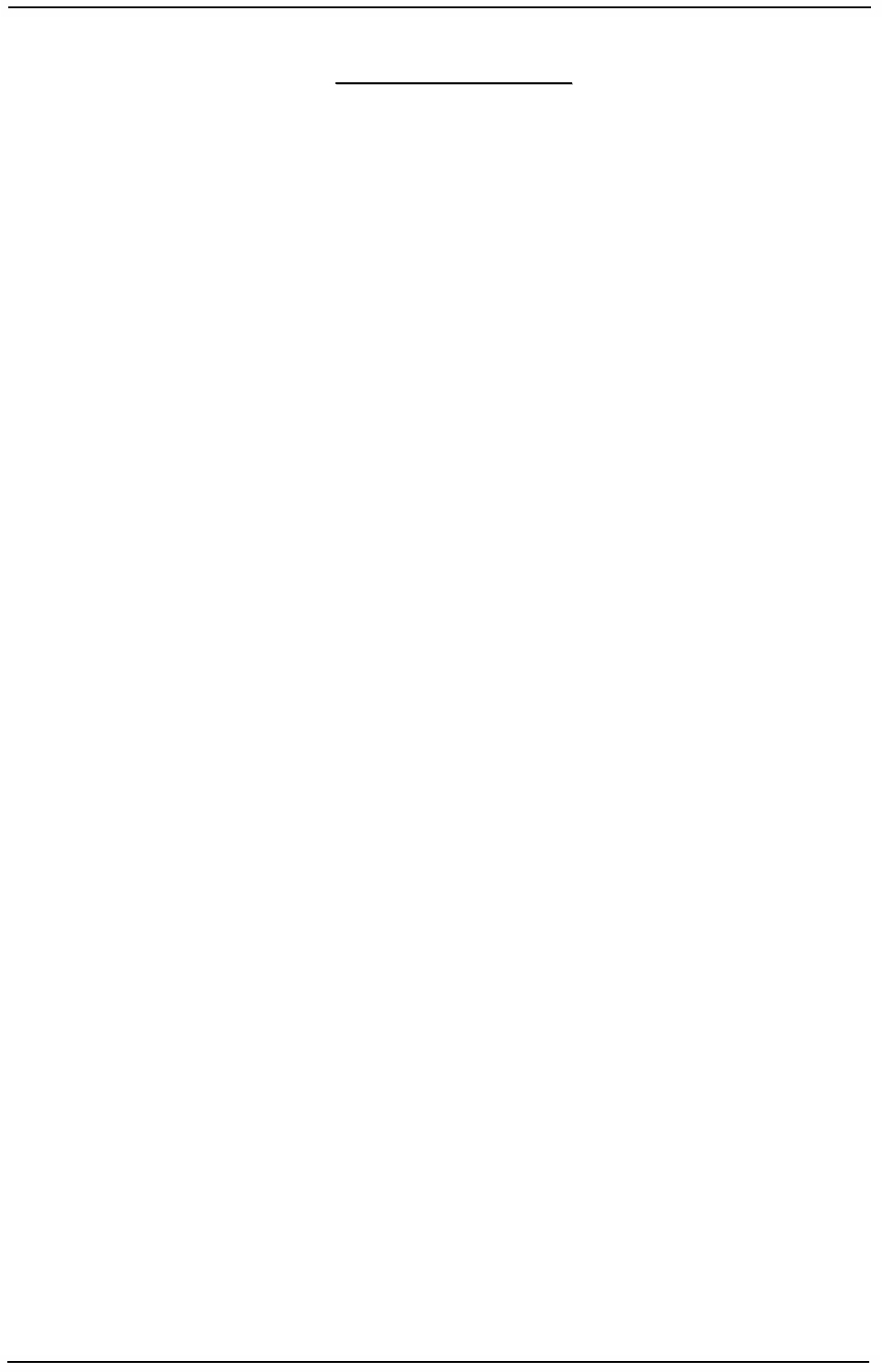
WaveIP Ltd.
WipAir Installation Guide
Page
4
of 28
T
TA
AB
BL
LE
E
O
OF
F
C
CO
ON
NT
TE
EN
NT
TS
S
NOTICES ........................................................................................................ 2
1.
INTRODUCTION..................................................................................... 6
1.1
W
IP
A
IR APPLICATIONS
.................................................................................6
2.
INSTALLATION ...................................................................................... 7
2.1
P
ACKING LIST
...........................................................................................7
2.2
A
DDITIONAL PART LIST
–
REQUIRED FOR INSTALLATION
...........................................7
2.3
I
NSTALLATION OVERVIEW
..............................................................................8
2.3.1 Select the best location ........................................................................9
2.3.2 Mounting ..........................................................................................10
2.3.3 Antennas ..........................................................................................11
2.3.4 Alignment .........................................................................................15
2.3.5 Sealing.............................................................................................16
2.3.6 Cables..............................................................................................17
2.3.7 Indoor outlet installation.....................................................................19
2.3.8 Grounding.........................................................................................20
2.4
C
ONSECUTIVE
AP
CONNECTION
.....................................................................21
2.5
S
YNCHRONIZATION
...................................................................................22
3.
WIPAIR 8000 TECHNICAL SPECIFICATIONS ....................................... 23
3.1
R
ADIO
..................................................................................................23
3.2
N
ETWORKING AND
M
ANAGEMENT
...................................................................23
3.3
P
HYSICAL AND
E
NVIRONMENTAL
....................................................................23
4.
APPENDIX A – OUTDOOR CABLES SCHEME .......................................... 24
5.
APPENDIX B – RF CHANNEL LISTS ...................................................... 25
5.1
FCC
OPERATING
B
AND
:
5725
MH
Z
-
5850
MH
Z
..............................................25
5.2
FCC
OPERATING
B
AND
:
4940
MH
Z
-
4990
MH
Z
..............................................25
5.3
FCC
OPERATING
B
AND
:
2496
MH
Z
-
2690
MH
Z
..............................................25
5.4
O
PERATING
B
ANDS IN
M
EXICO
.....................................................................26
6.
APPENDIX C – WAVEIP APPROVED ANTENNAS ................................... 27
7.
APPENDIX D – LIGHTNING PROTECTION ............................................ 28
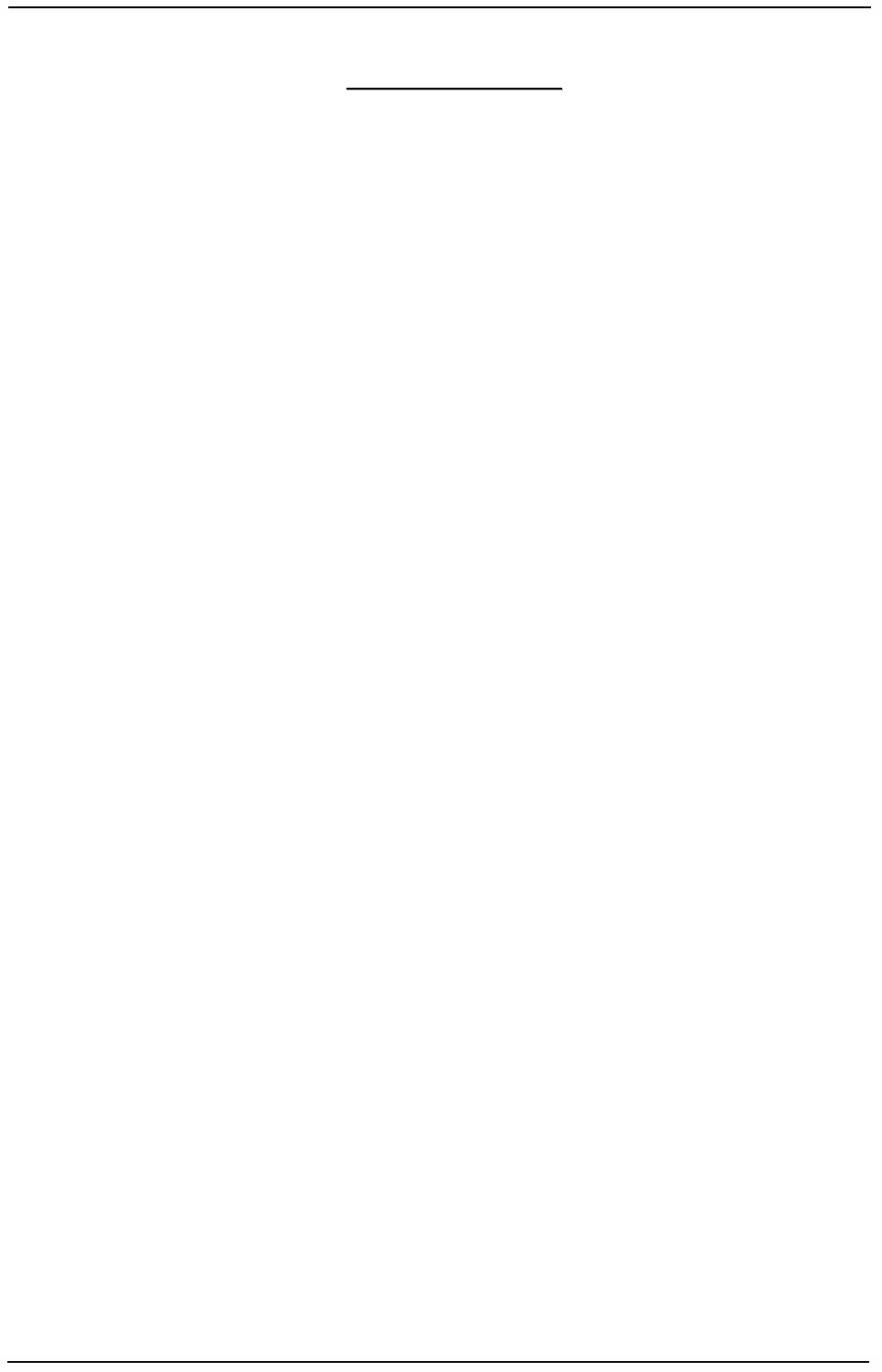
WaveIP Ltd.
WipAir Installation Guide
Page
5
of 28
T
TA
AB
BL
LE
E
O
OF
F
F
FI
IG
GU
UR
RE
ES
S
Figure
1-1: WipAir PTMP (blue) and PTP (red) .......................................................6
Figure
2-1: General System View ........................................................................7
Figure
2-2: WipAir - General Installation Scheme ..................................................8
Figure
2-3: Wall mount ....................................................................................10
Figure
2-4: WipAir advanced mounting kit ..........................................................10
Figure
2-5: Cable preparation for Outdoor Unit...................................................17
Figure
2-6: Cable assembly to Outdoor Unit........................................................18
Figure
2-7: Cable insertion to Outdoor Unit.........................................................18
Figure
2-8: Cable connection to Outdoor Unit.....................................................18
Figure
2-9: WipAir 8000 PoE ............................................................................19
Figure
2-10: Ground Connection to Outdoor Unit .................................................20
Figure
2-11: Consecutive link principle ...............................................................21
Figure
2-12: External time synchronization .........................................................22
Figure
2-13: Internal time synchronization .........................................................22
Figure
4-1: Outdoor Cables Scheme...................................................................24
Figure
5-1: FCC 5 GHz RF channel List ...............................................................25
Figure
6-1: WipAir 5GHz integrated/external antennas .........................................27
Figure
6-2: WipAir 2.5GHz integrated/external antennas ......................................27
Figure
7-1: Lightning protection scheme.............................................................28
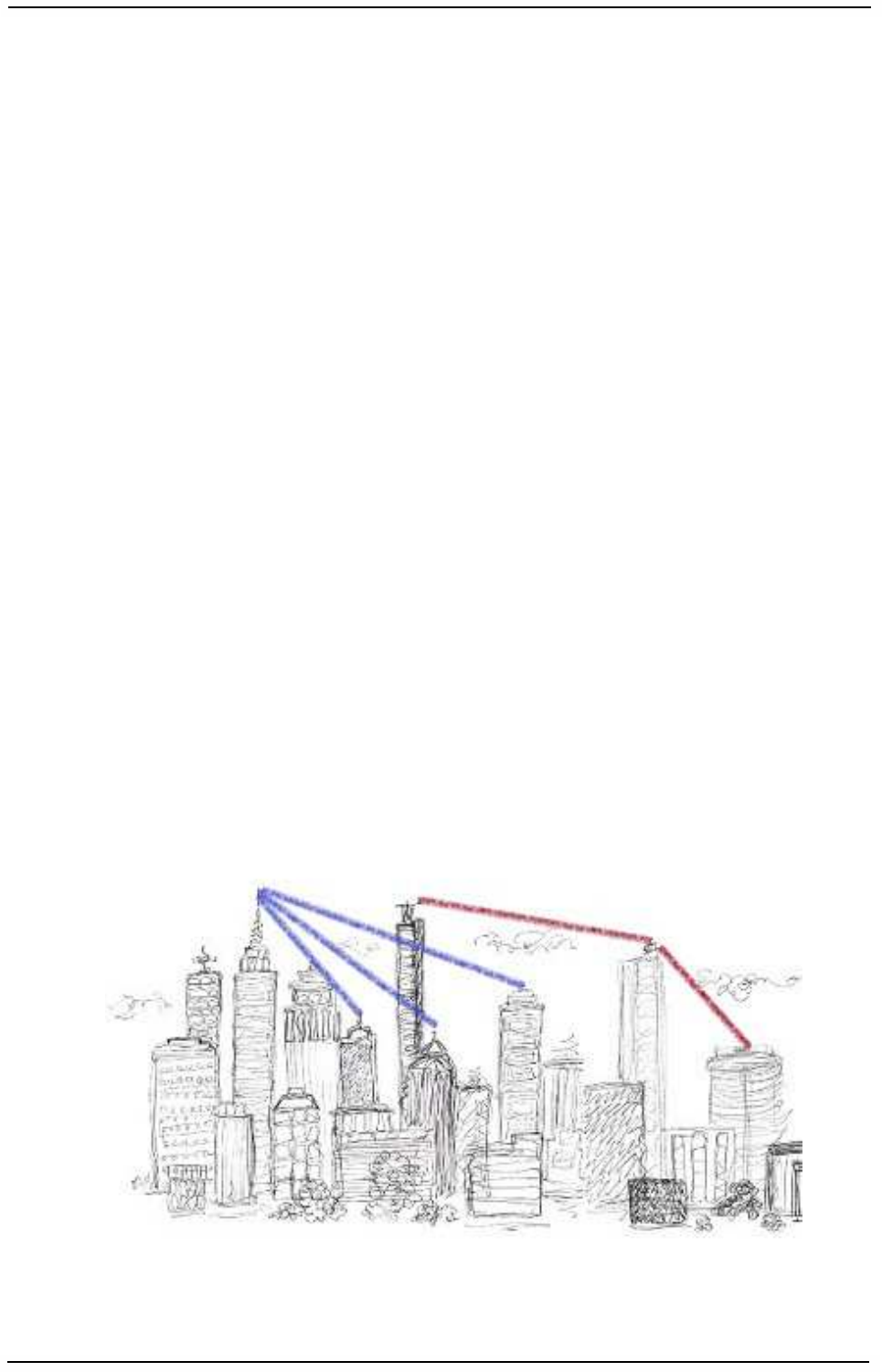
WaveIP Ltd.
WipAir Installation Guide
Page
6
of 28
1
1.
.
I
In
nt
tr
ro
od
du
uc
ct
ti
io
on
n
Thank you for purchasing WipAir solution. WaveIP's WipAir series is a carrier-grade
point-to-point and Point-to-multipoint broadband wireless solution that sets a
benchmark of unrivaled performance, reliability, capacity, latency and RF robustness,
making it the ultimate choice for future-proof wireless system.
1
1.
.1
1
W
Wi
ip
pA
Ai
ir
r
a
ap
pp
pl
li
ic
ca
at
ti
io
on
ns
s
Point-to-Point (PTP):
The basic subsystem is composed of a Master Unit (MU) and a Slave Unit (SU).
Typical applications:
• IP data backhaul of:
o WiMAX/LTE operators
o Metro WiFi Networks
o Cellular and 3G
• Video surveillance networks
• Multi-hop solutions
Point-to-Multipoint (PTMP):
The basic subsystem is composed of one Master Unit (MU) and multiple Slave Units
(SUs). Typical applications:
• Multiple backhauls solutions
• IP video surveillance and security networks
• Business grade wireless access
• Backbone for Metro WiFi Networks
• High bandwidth campus solutions
Figure
1-1: WipAir PTMP (blue) and PTP (red)

WaveIP Ltd.
WipAir Installation Guide
Page
7
of 28
2
2.
.
I
In
ns
st
ta
al
ll
la
at
ti
io
on
n
2
2.
.1
1
P
Pa
ac
ck
ki
in
ng
g
l
li
is
st
t
When you first open the package, verify that the unit is complete with the following
components:
1. Outdoor Unit – WipAir MU or SU.
2. Indoor PoE power supply (indoor outlet).
3. Pole mounting kit (will not be added if advanced mounting kit is provided).
Figure
2-1: General System View
2
2.
.2
2
A
Ad
dd
di
it
ti
io
on
na
al
l
p
pa
ar
rt
t
l
li
is
st
t
–
–
r
re
eq
qu
ui
ir
re
ed
d
f
fo
or
r
i
in
ns
st
ta
al
ll
la
at
ti
io
on
n
• Outdoor Unit grounding cable
• Outdoor-to-Indoor shielded CAT5 cable (up to 100 meters).
• Indoor CAT5 cable.
• RJ-45 - Installation KIT.
• RJ-45 - Crimping tool.
• Adjustable wrench + screwdriver.
1
3
2
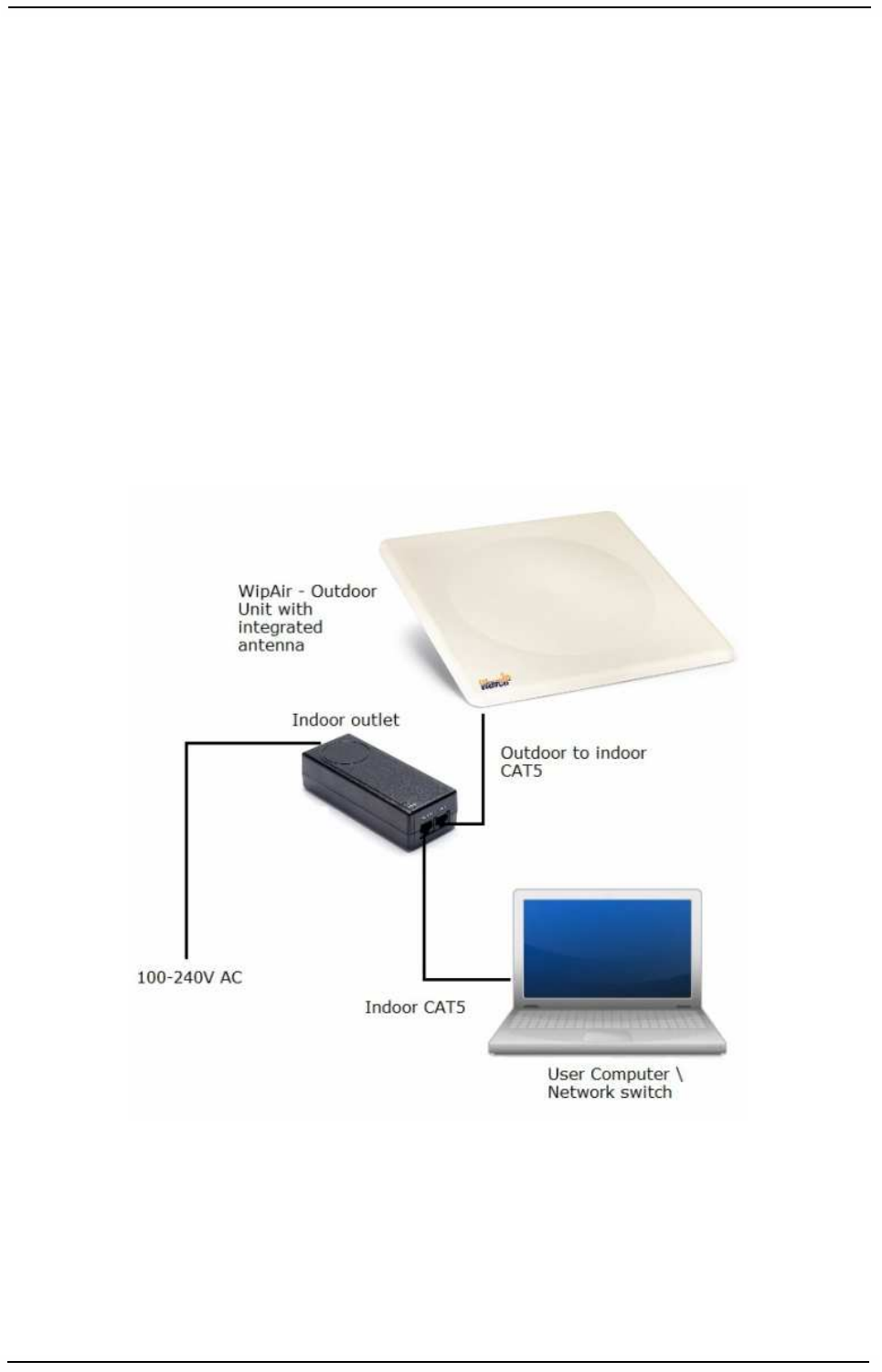
WaveIP Ltd.
WipAir Installation Guide
Page
8
of 28
2
2.
.3
3
I
In
ns
st
ta
al
ll
la
at
ti
io
on
n
o
ov
ve
er
rv
vi
ie
ew
w
This section provides installation information for WipAir system.
Note
:
Outdoor units and antennas should be installed ONLY by experienced
installation professionals who are familiar with local building and safety
codes and, wherever applicable, are licensed by the appropriate government
regulatory authorities. Failure to do so may void the product warranty and
may expose the end user or the service provider to legal and financial
liabilities. WaveIP and its resellers or distributors of this equipment are not
liable for injury, damage or violation of regulations associated with the
installation of outdoor units or antennas.
Typical installation scheme:
Figure
2-2: WipAir - General Installation Scheme
Installation process summary:
1) Select the appropriate location for the Outdoor unit and the indoor PoE Outlet.
2) Mount the Outdoor unit (RJ-45 ports facing down). When using external
antenna, mount the antenna and connect it to the Outdoor unit.
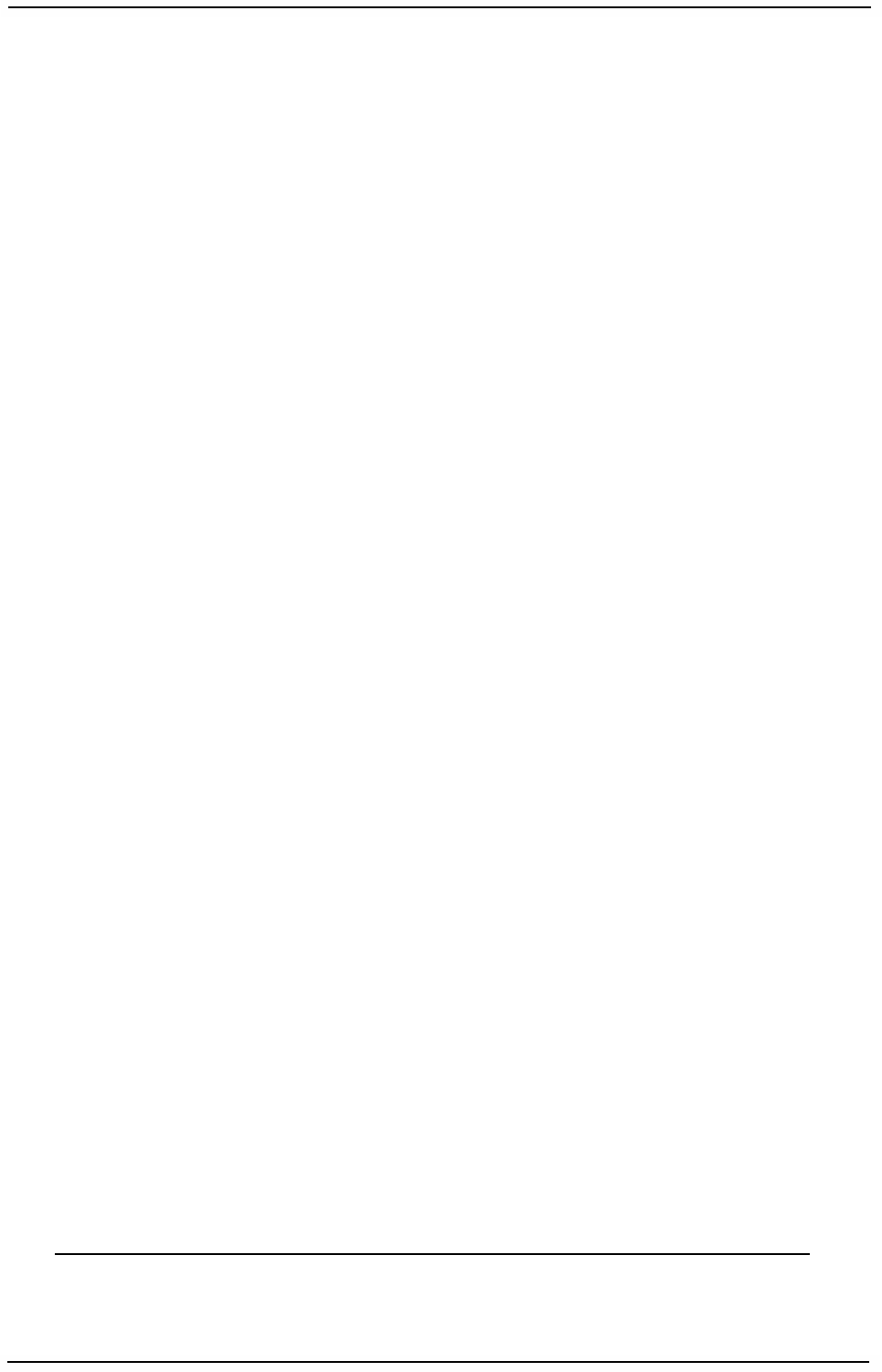
WaveIP Ltd.
WipAir Installation Guide
Page
9
of 28
3) Connect a ground cable between the Outdoor unit and an appropriate
grounding point.
4) Connect the Outdoor-to-Indoor shielded CAT5 cable to the Outdoor unit and
route it to the selected location of the PoE Outlet. Assemble the enclosed
connector on the cable.
5) Mount the Indoor Outlet and connect:
• Outdoor-to-Indoor cable to the ‘PWR LAN-OUT’ port.
• CAT5 Ethernet cable (from network) to the ‘LAN-IN’ port.
• AC Input to the power (100-240VAC).
6) Align the antenna and secure the unit by fastening the mounting screws.
2
2.
.3
3.
.1
1
S
Se
el
le
ec
ct
t
t
th
he
e
b
be
es
st
t
l
lo
oc
ca
at
ti
io
on
n
Select the best location for the outdoor unit using the following guidelines:
• The outdoor unit can be pole or wall mounted.
• The location should allow easy access to the unit for installation.
• When using an external antenna, the unit should be installed as near as
possible to the antenna.
• Make sure clear Line of Sight between the sites.
Path of clearest propagation
A propagation path is the path that signals traverse between the antennas of any two
bridges. The “line” between two antenna sites is an imaginary straight line, which
may be drawn between the two antennas. Any obstacles in the path of the “line”
degrade the propagation path. The best propagation path is, therefore, a clear line of
sight with good clearance between the “line” and any physical obstacle.
Physical obstacles
Any physical object in the path between MU and SU may cause signal attenuation.
Common obstructions are buildings, trees and hills located in the path between the
two sites. Install outdoor antennas high enough to avoid any obstacles, which may
block the signal.
Minimal path loss
Path loss is determined by several factors:
• Distance between sites – Path loss is lower when distance between sites is
shorter.
• Clearance – Path loss is minimized when there is a clear line of sight. The
number, location, and size of obstacles determine their contribution to path
loss.
• Antenna height – Path loss is lower when antennas are positioned higher.
Antenna height is the distance from the imaginary line connecting the
antennas at the two sites to “ground” level. “Ground” level in an open area is
the actual ground. In dense urban areas, “ground” level is the average height
of the buildings between the antenna sites.
Minimizing path loss maximizes link’s signal strength, throughput and availability.
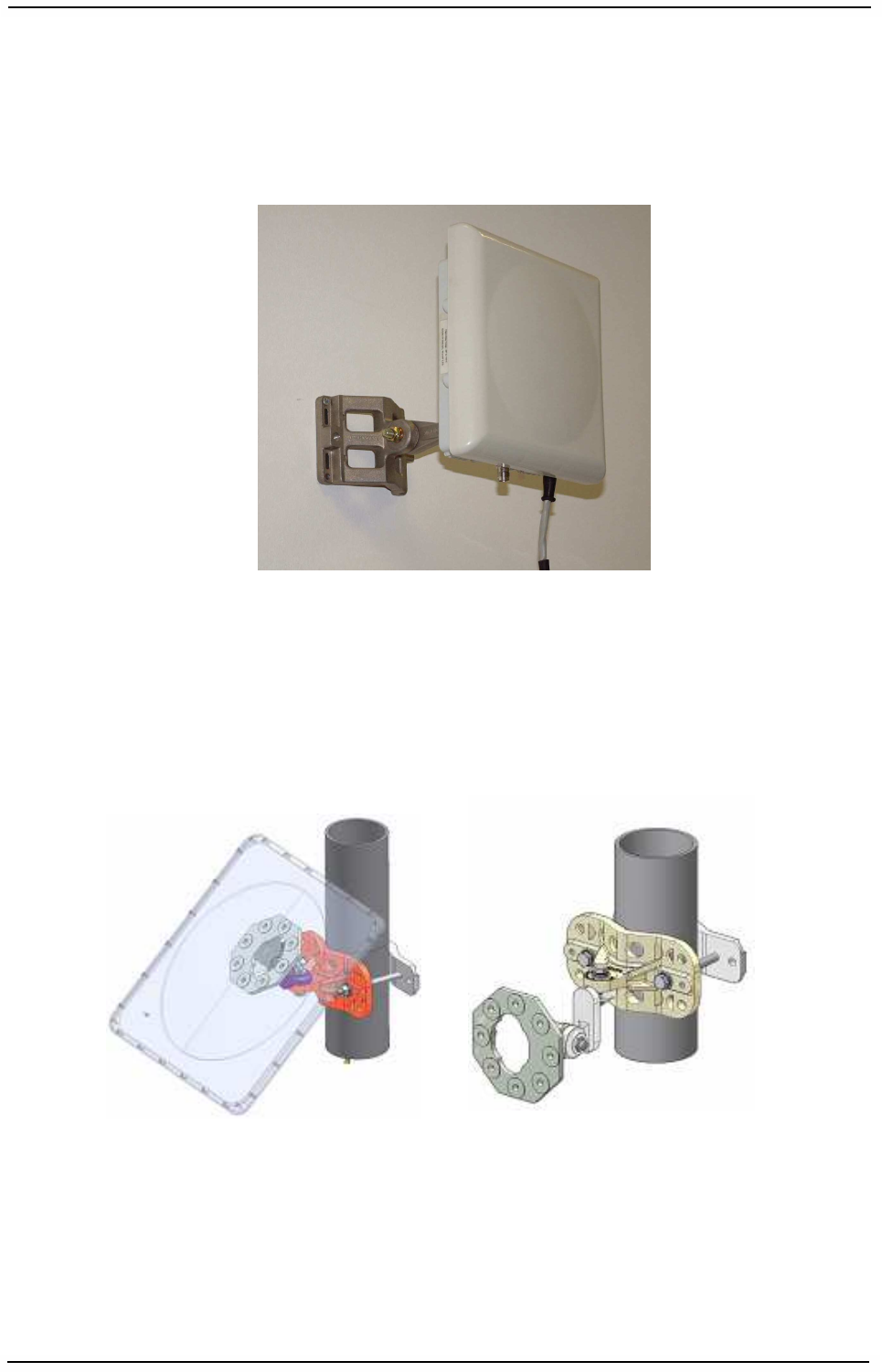
WaveIP Ltd.
WipAir Installation Guide
Page
10
of 28
2
2.
.3
3.
.2
2
M
Mo
ou
un
nt
ti
in
ng
g
The outdoor unit can be mounted on a pole or on a wall.
A general description of wall mount is given in Figure
2-3.
Figure
2-3: Wall mount
WipAir advanced mounting kit features:
• Azimuth and Elevation Adjustable Mount
• Suitable for pole or wall mounting
• Made of Die Cast Aluminum
• Heavy duty
Figure
2-4: WipAir advanced mounting kit
Note: all outdoor units must be installed with a separation distance of at least
2.5 meters from all persons during normal operation.
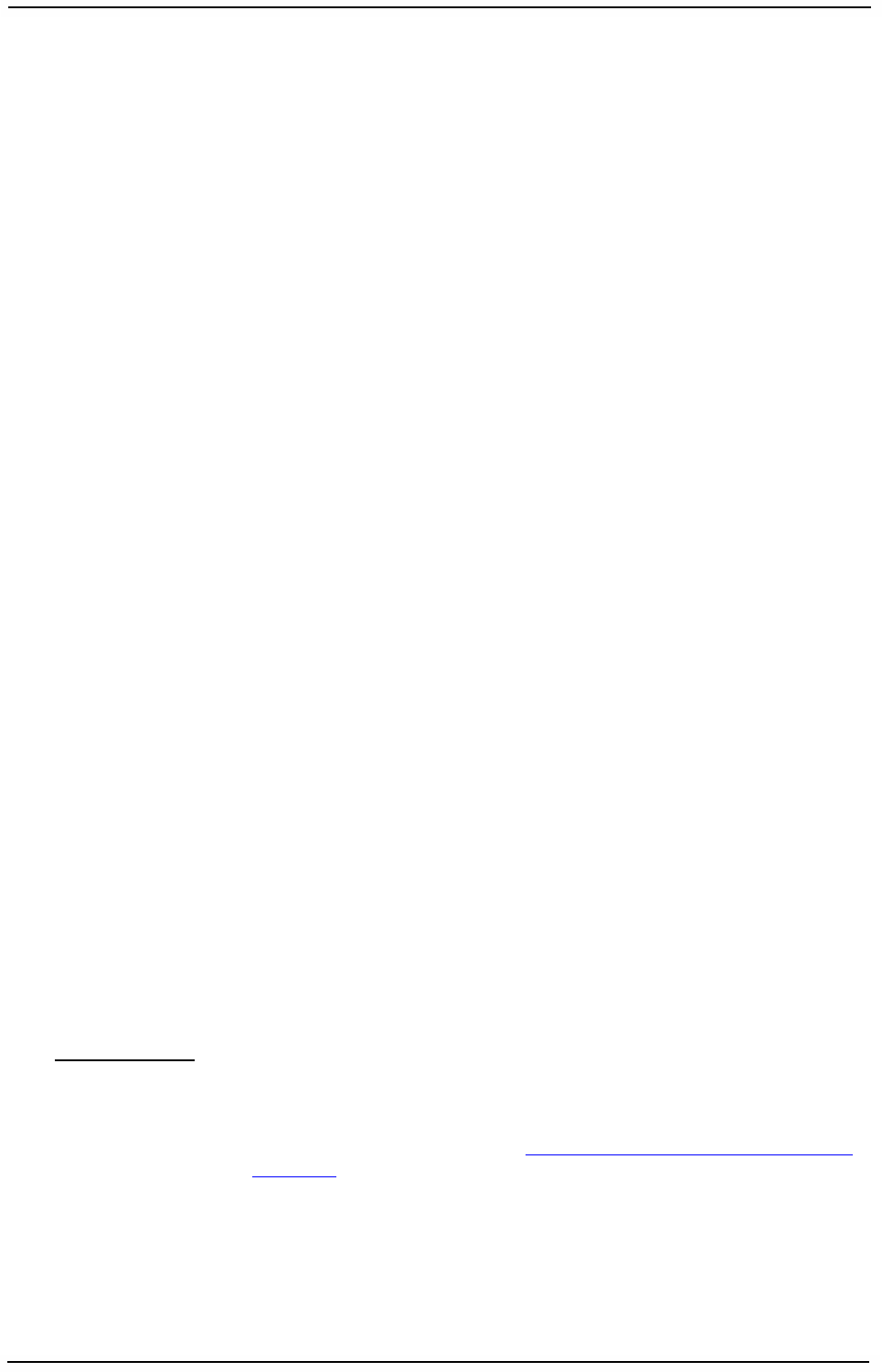
WaveIP Ltd.
WipAir Installation Guide
Page
11
of 28
2
2.
.3
3.
.3
3
A
An
nt
te
en
nn
na
as
s
2
2.
.3
3.
.3
3.
.1
1
G
Ge
en
ne
er
ra
al
l
WipAir system supports two types of antennas:
• Integrated antenna
• External antenna
Selecting the antenna model is according to the required range and performance.
Note: To comply with the regulation EIRP limits, the outdoor unit-transmit
power needs to be adjusted according to the installed antenna gain.
Therefore a professional installation of the transmitter is required. The
outdoor unit must be configured at the time of installation by qualified
personnel. Fail to comply with regulation rules may expose the
installer to legal liabilities.
2
2.
.3
3.
.3
3.
.2
2
T
Tx
x
p
po
ow
we
er
r
The outdoor unit transmit power is configurable. The unit limits the max transmit
power according to the antenna gain, the regulation and the frequency band. The
installer, if needed, can select a lower power.
Regulation of the unit defines the frequency band supported by the units:
• FCC: 2.5GHz, 4.9GHz, 5.8 GHz.
• ETSI: 3.x GHz, 5.4 GHz and 5.8 GHz.
• Mexico: 4.95-4.99 GHz, 5.15-5.35 GHz, 5.8 GHz and 10GHz.
• Non-regulated.
The unit supports two levels of privilege password: regular user and administrator
user. Since Tx power level affect compliance of the unit with regulation rules,
precautions are built into the system to keep the end user from adjusting the Tx
power level above the regulation limits. Therefore, the following parameters are
Configurable only by administrator user:
• Antenna gain and cable loss.
• Tx Power.
Please refer to WipAir_x000_configuration_manual.pdf for more information.
FCC - 5.8 GHz
IMPORTANT! Antennas must be selected from a list of WaveIP approved
antennas. Please refer to Appendix C – WaveIP approved
antennas. It is the responsibility of the installer to ensure that
when using the outdoor antenna kits in the United States (or
where FCC rules apply), only those antennas certified with the
product are used. The use of any antenna other than those
certified with the product is expressly forbidden in accordance to
FCC rules CFR47 part 15.204.
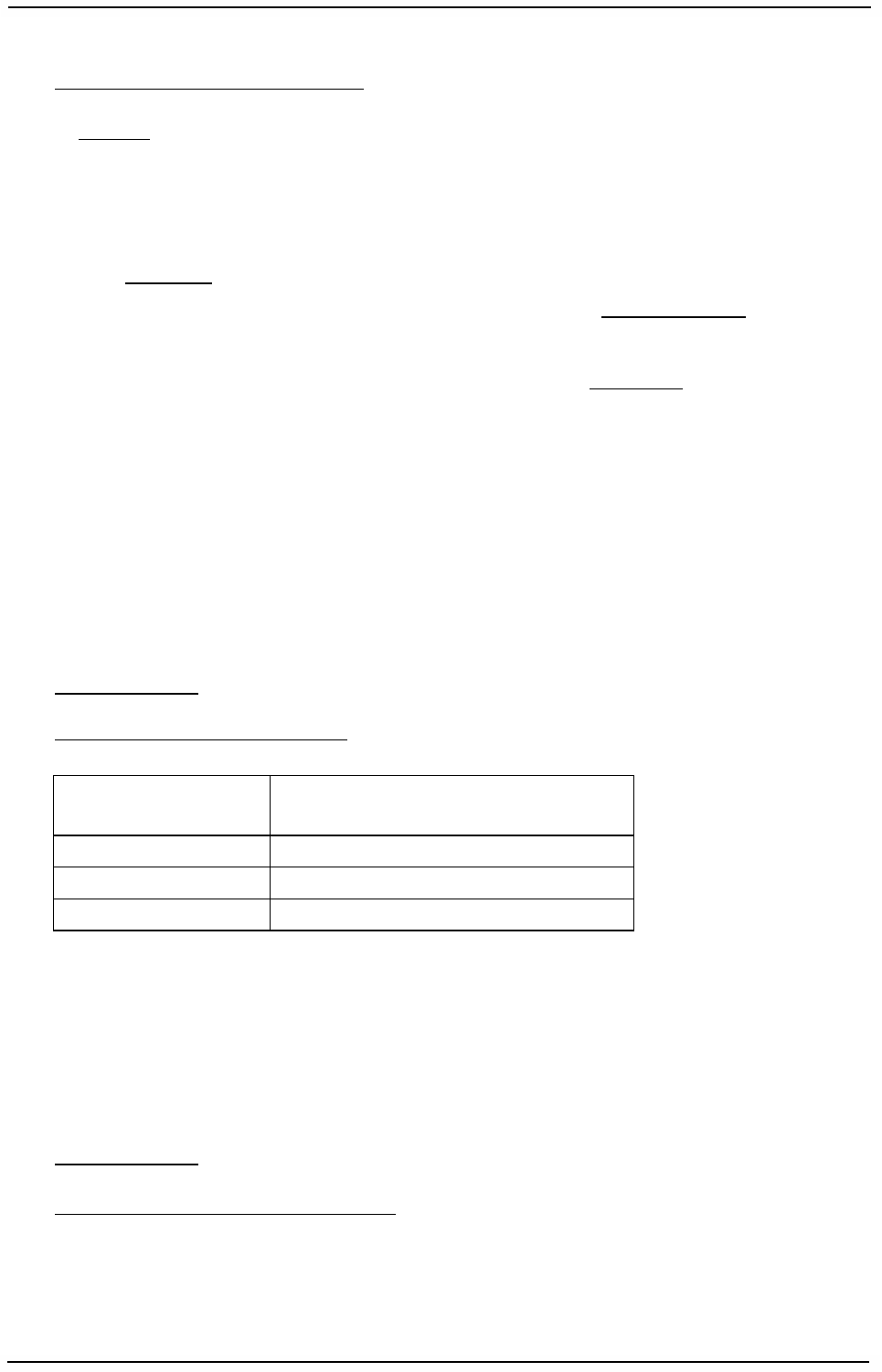
WaveIP Ltd.
WipAir Installation Guide
Page
12
of 28
According to FCC part 15.247(b):
(1) The maximum peak output power of intentional radiator shall not exceed 1 Watt
(+30 dBm).
(3) If transmitting antennas of directional gain greater than 6 dBi are used, the peak
output power from the intentional radiator shall be reduced below the maximum peak
power (of +30 dBm) as appropriate, by the amount in dB that the directional gain of
antenna exceeds 6 dBi.
That is to say that the maximum EIRP (Effective Isotropic Radiated Power) shall not
exceed +36 dBm.
(ii) Systems operating in 5.8 GHz exclusively for fixed, point-to-point operations
may employ transmitting antennas with directional gain greater than 6 dBi without
any corresponding reduction in transmitter peak output power.
That is to say that the maximum EIRP can exceed +36 dBm in point-to-point
applications.
Dynamic range of Tx power in WipAir is 40 dB.
In Point-to-Multipoint mode, the unit will automatically reduce the Tx power according
to the antenna gain and regulatory. For example:
• For integrated antenna of 23 dBi, the max allowed Tx power is 13 dBm (10
dBm in MIMO) to meet the EIRP limitation of 36 dBm.
• For integrated antenna of 28.5 dBi, the max allowed Tx power is 7 dBm (4
dBm in MIMO) to meet the EIRP limitation of 36 dBm.
FCC – 4.9 GHz
According to FCC part 90.1215:
(a)(1) The maximum conducted output power should not exceed:
Channel bandwidth
(MHz)
High power maximum conducted
output power (dBm)
5 27
10 30
20 33
(2) High power point-to-point and point-to-multipoint operations (both fixed and
temporary-fixed rapid deployment) may employ transmitting antennas with
directional gain up to 26 dBi without any corresponding reduction in the maximum
conducted output power or spectral density. Corresponding reduction in the maximum
conducted output power and peak power spectral density should be the amount in
decibels that the directional gain of the antenna exceeds 26 dBi.
FCC – 2.5 GHz
According to FCC 47 CFR part 27.50:
(i) The maximum EIRP of a main, booster or base station shall not exceed 33 dBW
10log(X/Y) dBW, where X is the actual channel width in MHz and Y is either 6 MHz if
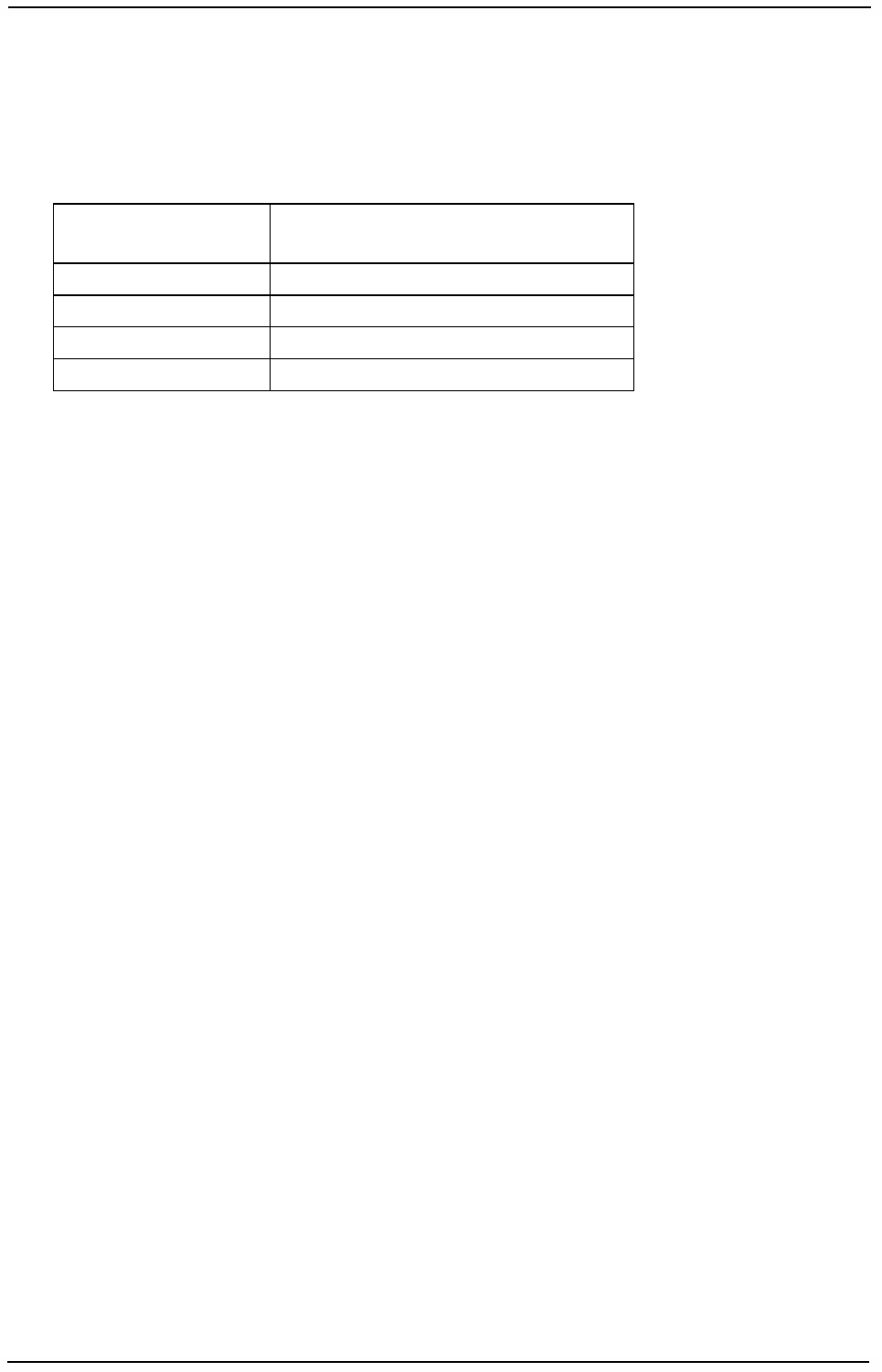
WaveIP Ltd.
WipAir Installation Guide
Page
13
of 28
prior to transition or the station is in the MBS following transition or 5.5 MHz if the
station is in the LBS and UBS following transition, except as provided in paragraph
(h)(1)(ii) of this section.
As such, the following limits apply
Channel bandwidth
(MHz)
High power maximum conducted
output power (dBm)
5 62.2
10 65.2
14 66.67
20 68.2

WaveIP Ltd.
WipAir Installation Guide
Page
14
of 28
2
2.
.3
3.
.3
3.
.3
3
A
An
nt
te
en
nn
na
a
p
po
ol
la
ar
ri
iz
za
at
ti
io
on
n
WipAir transmission is polarized according to the antenna:
• WipAir 8000 SISO:
o Vertical
o Horizontal
• WipAir 8000 MIMO:
o Dual polarization (Vertical + Horizontal)
o Dual slant (+/- 45 degrees)
The MU and its SUs must be on the same polarization.
To verify antenna polarization, please refer to the assembly instructions supplied with
the antenna set.
The polarization of integrated antenna is marked on the backside:
• Vertical polarization - marked with arrow pointing up or down.
• Horizontal polarization - marked with arrow pointing left or right.
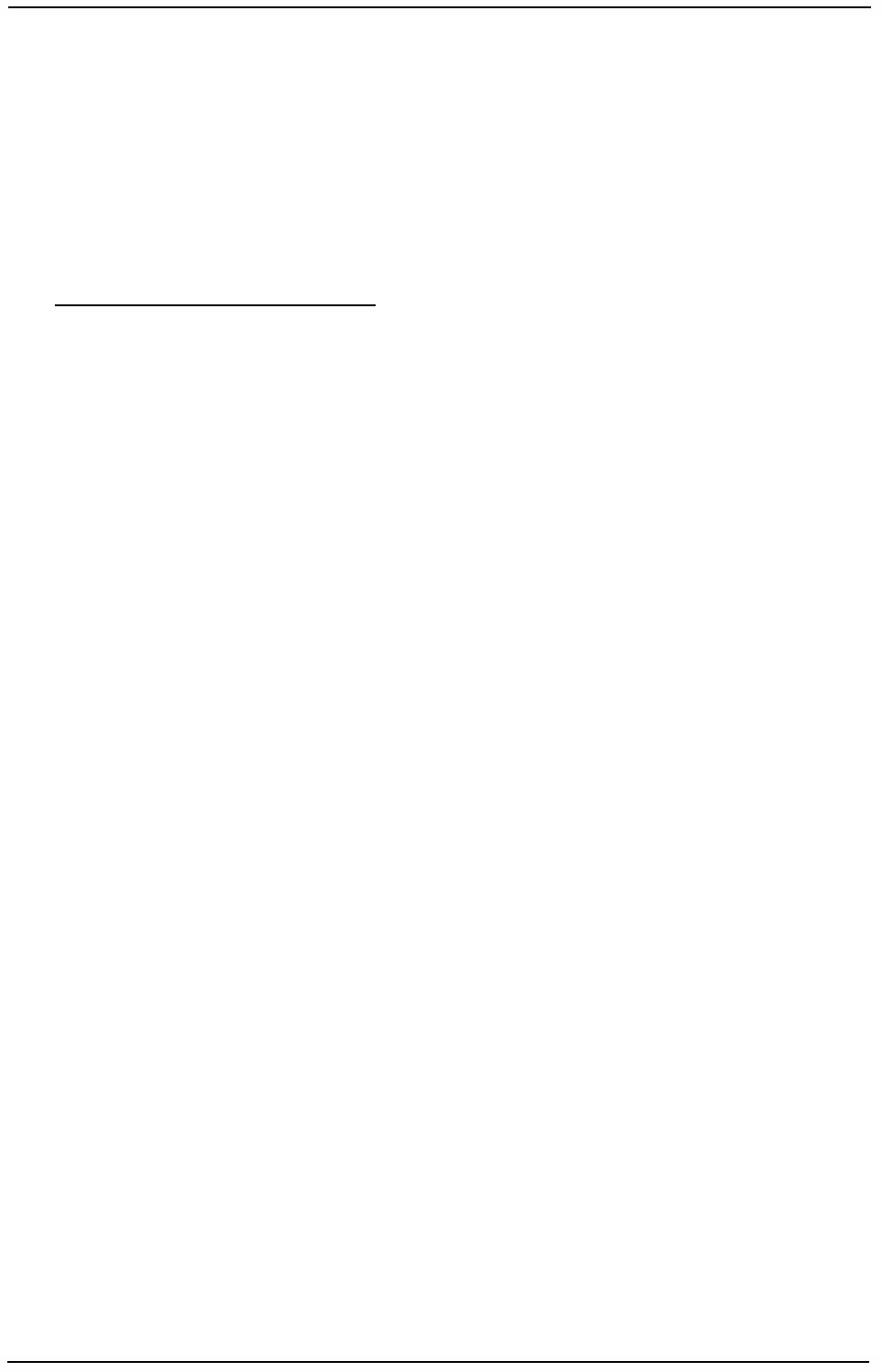
WaveIP Ltd.
WipAir Installation Guide
Page
15
of 28
2
2.
.3
3.
.4
4
A
Al
li
ig
gn
nm
me
en
nt
t
Power up the unit:
1. Plug the Power Supply into a wall outlet or other standard AC power source.
This is only for use prior to permanent mounting, so any available wall outlet
in close proximity to your mounting location is suitable.
2. Connect the Outdoor-to-Indoor cable to the PoE ‘PWR LAN-OUT’ port (this port
supplies 48 VDC in addition to the Ethernet data).
WipAir is aligned using 2 methods:
2
2.
.3
3.
.4
4.
.1
1
U
Us
si
in
ng
g
t
th
he
e
L
Li
in
nk
k
M
Ma
an
na
ag
ge
er
r
1. Connect a CAT5 Ethernet cable from a PC to the PoE Outlet ‘LAN-IN’ port.
Note: Do not attach standard CAT5 cable from the Outdoor Unit directly to
the PC. Connecting the PC directly to the Outdoor Unit may cause
damaged to the PC Ethernet NIC.
2. Start Link Manager application.
3. Press the “Start Session” button (“S” symbol) and select the unit from the
popup address window.
4. Select “Installation” at the left menu tree.
5. Rotate the antenna for maximum RSSI with zero PER on the installation
window of the Link Manager. To avoid saturation, make sure the RSSI level
does not exceed –25 dBm.
Note: Do not stand in front of transmitting antenna. Rotate the antenna from
the rear side.
6. Mount and secure the unit by fastening the mounting screws.
2
2.
.3
3.
.4
4.
.2
2
U
Us
si
in
ng
g
t
th
he
e
b
bu
ui
il
lt
t
i
in
n
R
RS
SS
SI
I
b
bu
uz
zz
ze
er
r
WipAir units have a built in RSSI buzzer that indicates the best mounting location.
The buzzer is beeping at four tone levels:
• Fast – highest signal obtained so far.
• Medium – the current RSSI is lower than the highest signal obtained so far.
• Slow – the current RSSI is much lower than the highest signal obtained so far.
• No sound – no reception of the base station at all (or the buzzer is off).
To align the unit using the RSSI buzzer, please perform the following steps.
1. When the unit is first connected to power, the buzzer will be automatically
activated in one of the following modes:
• No sound – there is no reception.
• Fast beep – there is a reception (which is currently the maximum signal
obtained).
2. Set the MU at fixed modulation of BPSK ½ in both uplink and downlink.
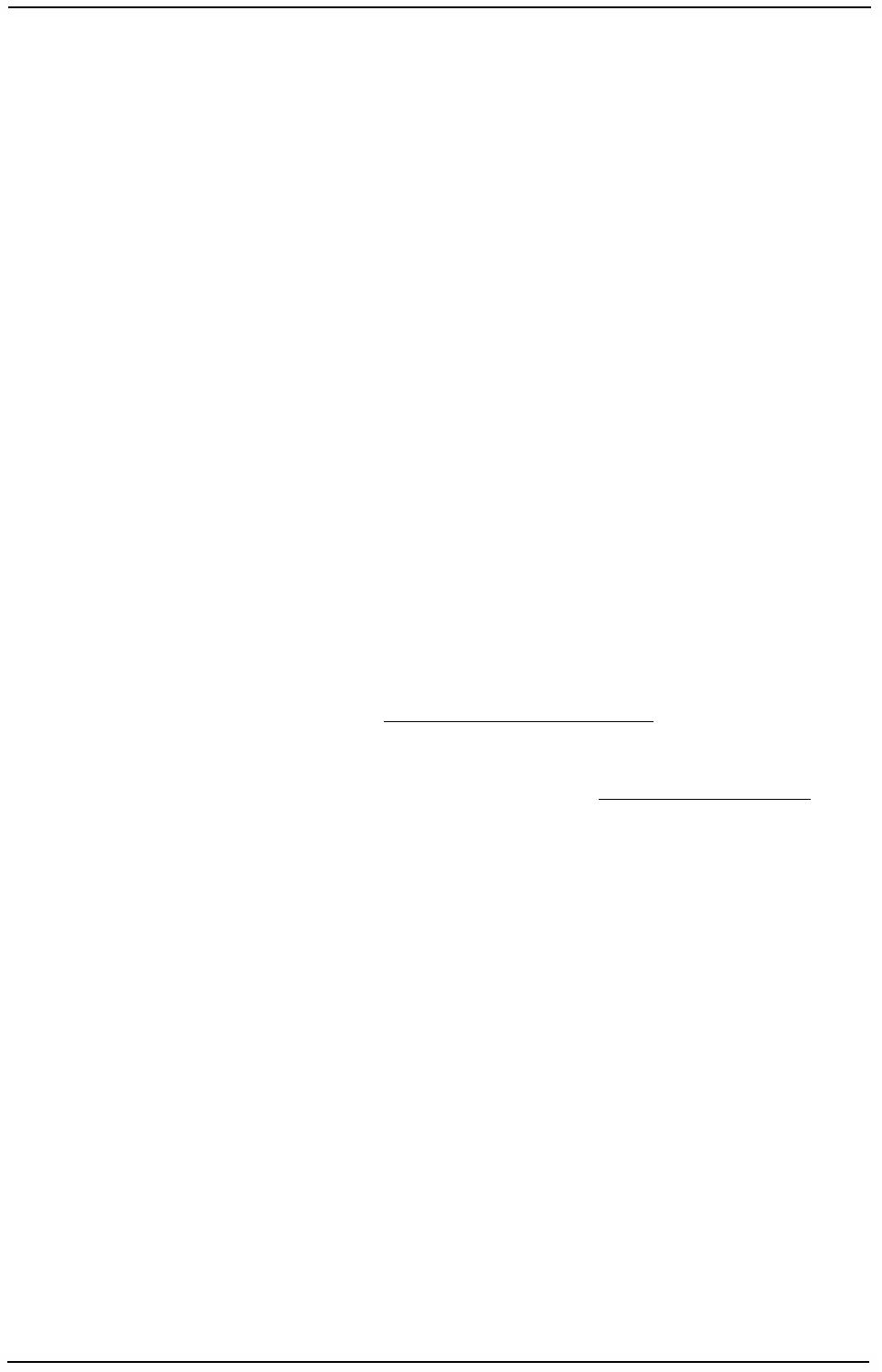
WaveIP Ltd.
WipAir Installation Guide
Page
16
of 28
3. Take the unit to the selected location and align the antenna in the link’s
direction. Listen to the buzzer tone level. Any sound (fast, medium or slow)
indicates a reception.
4. Change and rotate the antenna to the left, right, up and down, scanning for
the maximum reception point.
5. After the scan is complete, align the antenna to the location where the buzzer
beeps at the fast rate, indicating the maximum reception.
6. Mount and secure the unit by fastening the mounting screws.
7. Set the MU back to adaptive modulation (AUTO) for both uplink and downlink.
8. Disable the RSSI buzzer.
To activate/deactivate the buzzer manually, use the Link Manager advanced window.
Note: During this procedure, do not disconnect the unit from power.
2
2.
.3
3.
.5
5
S
Se
ea
al
li
in
ng
g
The outdoor unit must be sealed against rain with the rubber grommets.
RJ-45 ports of the outdoor unit must be facing down.
Note: All Units are factory sealed, seal needed only on Ethernet ports.
Opening the unit will void WipAir product warranty.
RJ-45 ports must be facing down. If installed to the side, the bending of
the CAT5 cable damages WipAir sealing and voids product warranty.
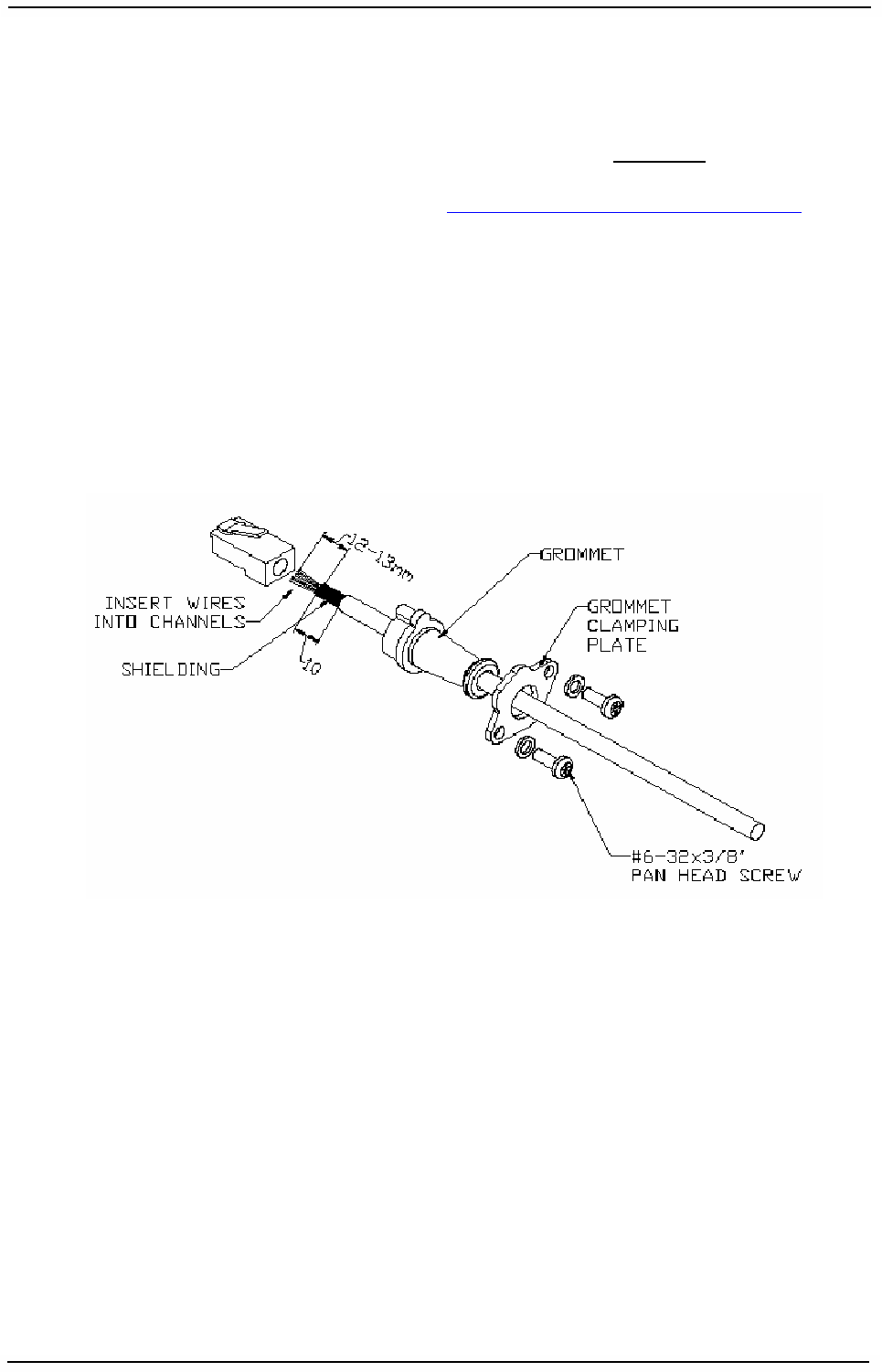
WaveIP Ltd.
WipAir Installation Guide
Page
17
of 28
2
2.
.3
3.
.6
6
C
Ca
ab
bl
le
es
s
The outdoor unit is connected to straight CAT5 Gauge 24-shielded outdoor rated
cable. The cable should be UV resistant, flame retardant, UL listed and contain at
least 4 twisted pairs.
The outdoor cables scheme is indicated in Appendix A
–
Outdoor Cables Scheme.
The Indoor PoE Outlet side and Outdoor Unit side are crimped using RJ-45 tool.
Total length of the CAT5 cables must not exceed 100 meters
The Outdoor Unit side is assembled according to the following steps (Figure 2-5):
• Insert seal bracket (grommet clamping plate) on the cable.
• Insert rubber seal (grommet) on the cable.
• Crimp the RJ-45 Plug.
Figure
2-5: Cable preparation for Outdoor Unit
• Insert the RJ-45 to the Outdoor Unit (Figure 2-6).
• Insert NC-6 screws with spring washer to the seal bracket.

WaveIP Ltd.
WipAir Installation Guide
Page
18
of 28
Figure
2-6: Cable assembly to Outdoor Unit
Figure
2-7: Cable insertion to Outdoor Unit.
• Fasten the seal bracket (Figure 2-8).
• The unused port should be left sealed.
Figure
2-8: Cable connection to Outdoor Unit

WaveIP Ltd.
WipAir Installation Guide
Page
19
of 28
2
2.
.3
3.
.7
7
I
In
nd
do
oo
or
r
o
ou
ut
tl
le
et
t
i
in
ns
st
ta
al
ll
la
at
ti
io
on
n
The indoor PoE outlet is assembled as follows:
1. Crimp the RJ-45 Plugs on cable ends to form the Outdoor Unit cable.
2. Plug the Outdoor Unit cable to the RJ-45 Jack marked “PWR LAN-OUT”.
3. Plug standard CAT5 cable from the PC to the RJ-45 Jack marked “LAN-IN”.
4. Plug the AC Input to the power (100-240VAC).
Note: Do not attach standard CAT5 cable from the PC (or other network
device) to the Indoor Unit RJ-45 jack marked “PWR LAN-OUT”. It may
damage the PC’s Ethernet interface.
To 100-240VAC To Outdoor Unit (MU/SU) To Ethernet
Figure
2-9: WipAir 8000 PoE
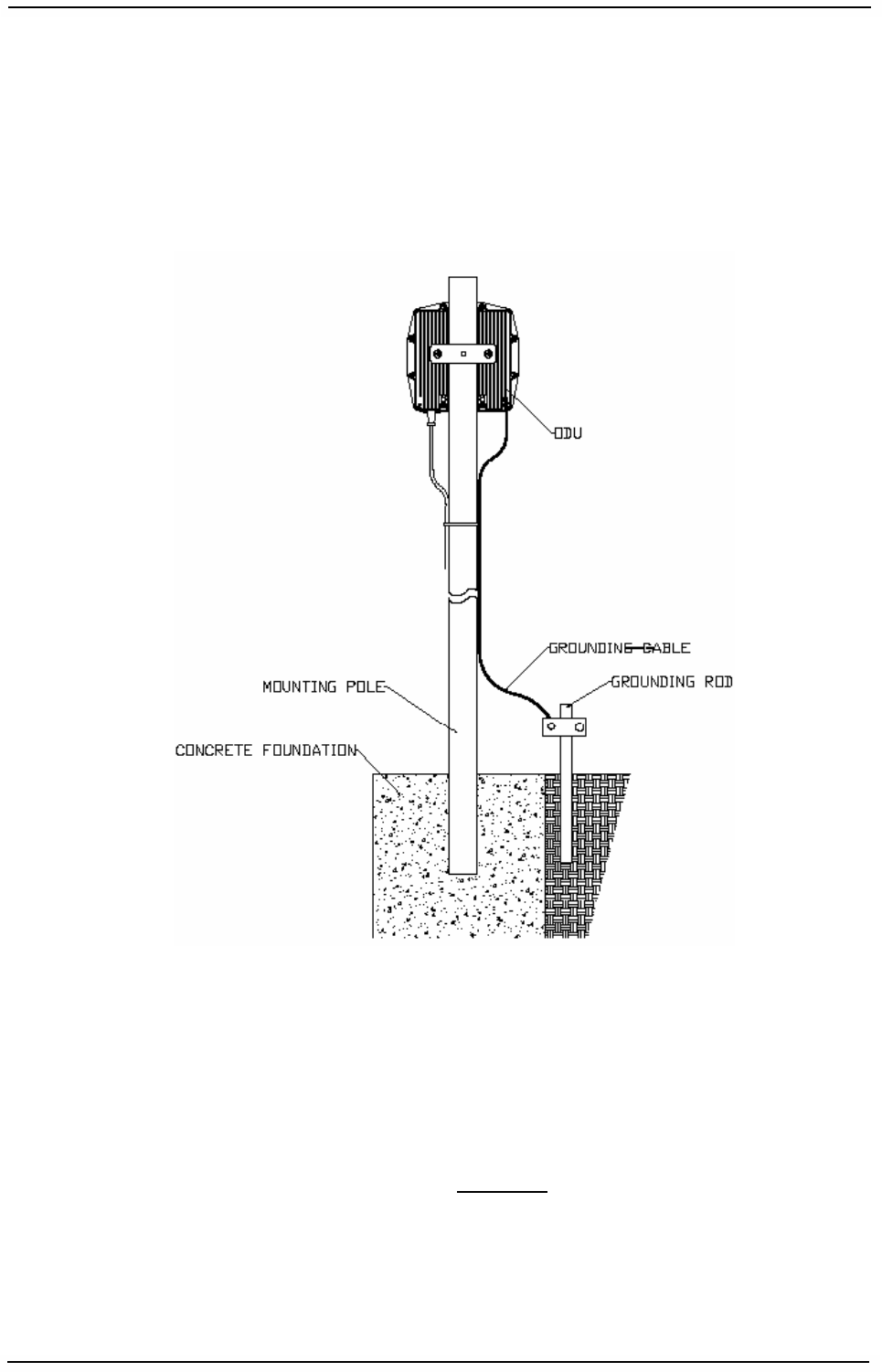
WaveIP Ltd.
WipAir Installation Guide
Page
20
of 28
2
2.
.3
3.
.8
8
G
Gr
ro
ou
un
nd
di
in
ng
g
2
2.
.3
3.
.8
8.
.1
1
G
Gr
ro
ou
un
nd
di
in
ng
g
t
th
he
e
o
ou
ut
td
do
oo
or
r
u
un
ni
it
t
(
(M
MU
U
/
/S
SU
U)
)
The outdoor unit shall be connected to a protective earth with not less than 10 AWG
conductors having green-yellow insulation. The following figure shows the grounding
cable from outdoor unit external screw to adjacent grounding rod. The cable should
be long enough to reach from the mounting pole to the grounding rod with 3 to 6 feet
extra to allow for strain relief.
Figure
2-10: Ground Connection to Outdoor Unit
Protection from lightning
US National Electric Department of Energy Handbook 1996 specifies that radio and
television lead-in cables must have adequate surge protection at or near the point of
entry to the building. The code specifies that any shielded cable from a detached
antenna must have the shield directly connected to a 10 AWG wire that connects to
the building ground electrode.
The ground wire shall be terminated with UL listed lug with a diameter of 0.2 inch
(5.2 mm).
The ground lug will need to be suitable for terminating on aluminum materials, such
as the use of an aluminum connector and aluminum ground conductor.
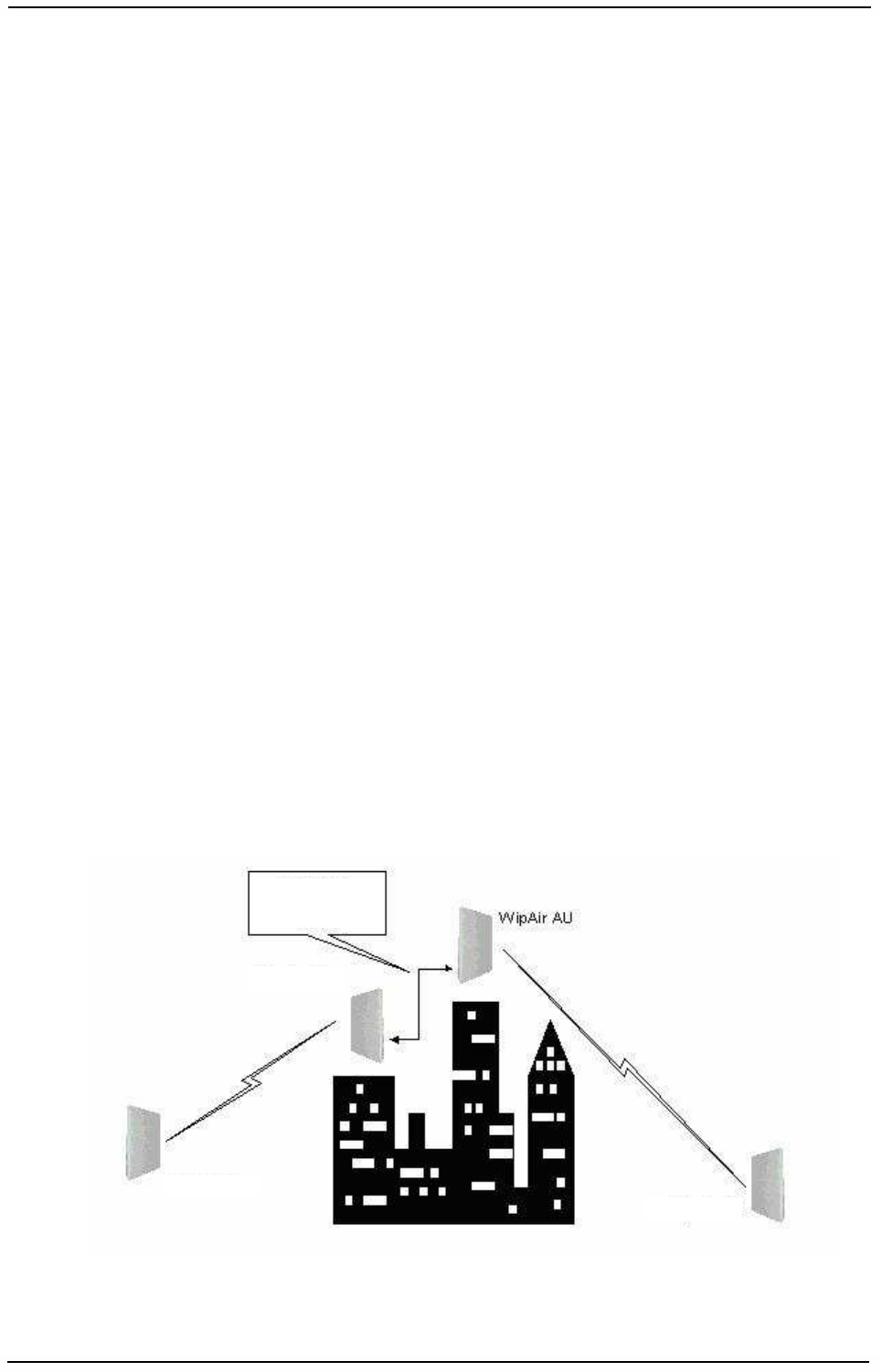
WaveIP Ltd.
WipAir Installation Guide
Page
21
of 28
FCC Notice
This equipment has been tested and found to comply with the limits for Class B digital
device, pursuant to part 15 of the FCC Rules. These limits are designed to provide
reasonable protection against harmful interference in a residential installation. This
equipment generates, uses and can radiate radio frequency energy and, if not
installed and used in accordance with the instructions, may cause harmful
interference to radio communications. However, there is no guarantee that
interference will not occur in particular installation. If this equipment does cause
harmful interference to radio or television reception, which can be determined by
turning the equipment off and on, the user is encouraged to try to correct the
interference by one or more of the following measures:
• Reorient the relocate-receiving antenna.
• Increase the separation between the equipment and receiver.
• Connect the equipment into an outlet on a circuit different from that to which
the receiver is connected.
• Consult the dealer or an experienced radio/TV technician for help.
This device must accept any interference received including interference that may
cause undesired operation. Any unauthorized modification or changes to this device
without the express approval of WaveIP may void the user’s authority to operate this
device. Furthermore, this device intended to be used only when installed in
accordance with the instructions outlined in this manual. Failure to comply with these
instructions may also void the user’s authority to operate this device and/or the
manufacturer’s warranty
2
2.
.4
4
C
Co
on
ns
se
ec
cu
ut
ti
iv
ve
e
A
AP
P
c
co
on
nn
ne
ec
ct
ti
io
on
n
Consecutive connection is done by plugging CAT5 cable between SU and consecutive
MU. This cable also provides power redundancy to the units.
Total length of all wires should not exceed 100 meters.
Figure
2-11: Consecutive link principle
WipAir MU
WipAir SU
WipAir SU
Up to 100m
Ethernet + power
cable
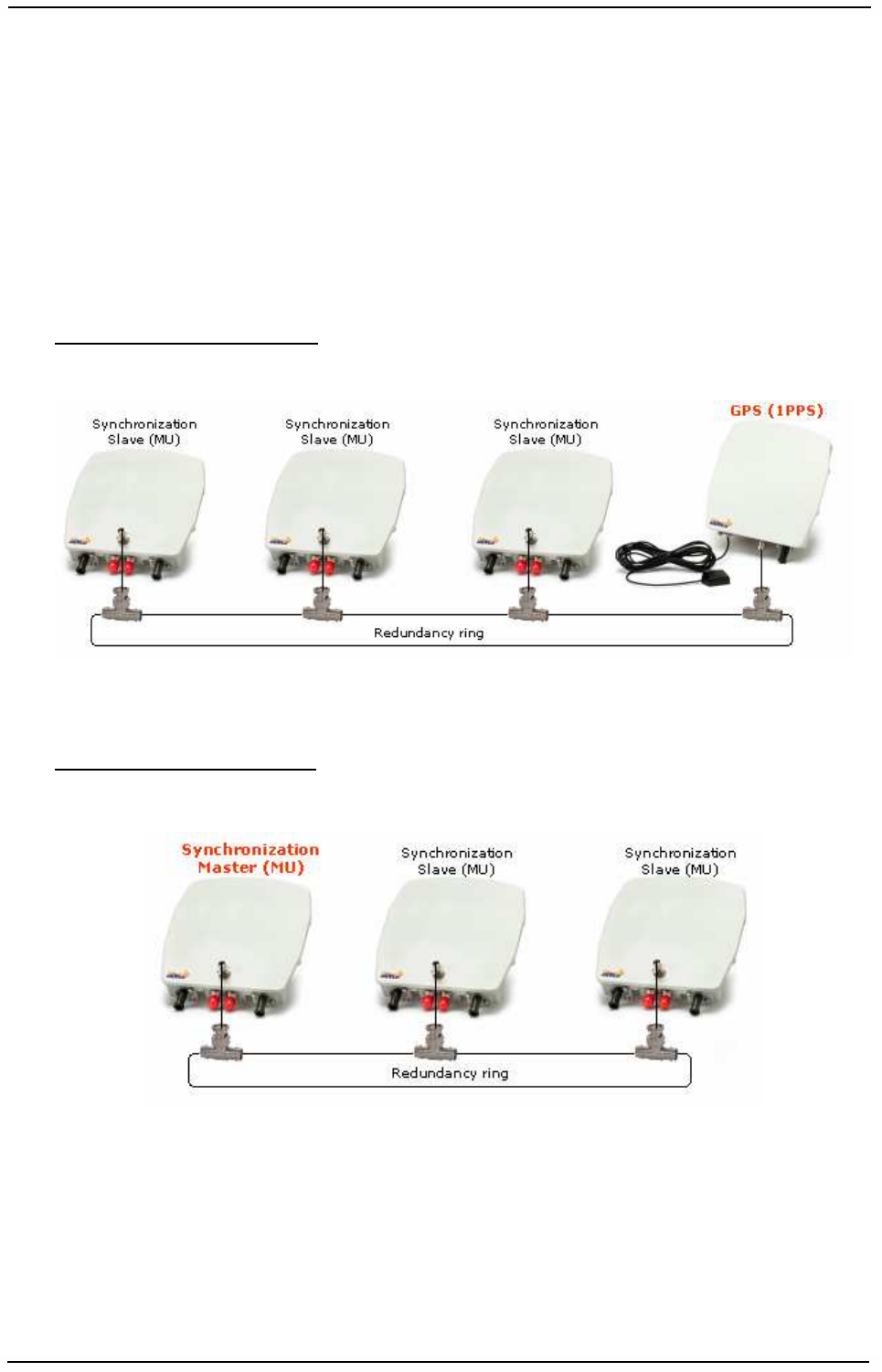
WaveIP Ltd.
WipAir Installation Guide
Page
22
of 28
2
2.
.5
5
S
Sy
yn
nc
ch
hr
ro
on
ni
iz
za
at
ti
io
on
n
WipAir is designed to work with co-located radios. This means that two or more units
can be mounted close to each other.
Time synchronization allows reusing frequencies between co-located links and
configured with the Link Manager advanced window.
The synchronization signal is generated by an external GPS (1 PPS) when
synchronizing multiple towers, or by a master MU when synchronizing units on the
same tower.
External synchronization:
Synchronize multiple towers with one GPS unit per tower.
Figure
2-12: External time synchronization
Internal synchronization:
Synchronize multiple MUs on one tower without any external device.
Figure
2-13: Internal time synchronization
Please refer to WipAir_x000_configuration_manual.pdf for more information.
Note: The distance between any two antennas should be at least 50 cm.
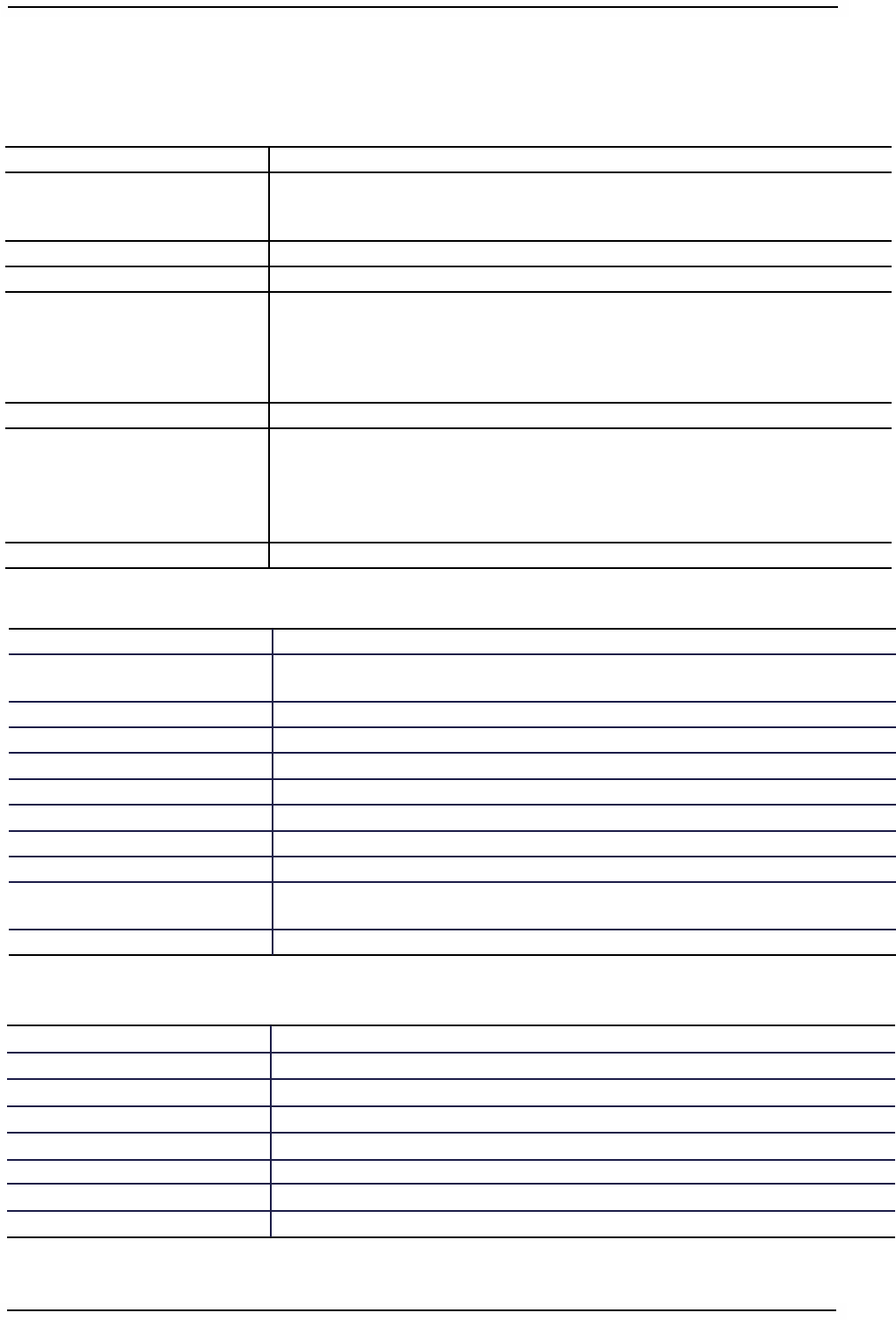
WaveIP Ltd.
WipAir Installation Guide
Page
23
of 28
3
3.
.
W
Wi
ip
pA
Ai
ir
r
8
80
00
00
0
T
Te
ec
ch
hn
ni
ic
ca
al
l
S
Sp
pe
ec
ci
if
fi
ic
ca
at
ti
io
on
ns
s
3
3.
.1
1
R
Ra
ad
di
io
o
3
3.
.2
2
N
Ne
et
tw
wo
or
rk
ki
in
ng
g
a
an
nd
d
M
Ma
an
na
ag
ge
em
me
en
nt
t
3
3.
.3
3
P
Ph
hy
ys
si
ic
ca
al
l
a
an
nd
d
E
En
nv
vi
ir
ro
on
nm
me
en
nt
ta
al
l
MIR/CIR/BE/CBR, configurable per SU SLA (Service Level Agreement)
Bandwidth control for uplink and downlink independently Traffic Shaping
Supported Jumbo Frames
ViewAir NMS, WEB, SNMP, Telnet, NBI CORBA, EMS (Link Manager)
Built in throughput test, RF Analyzer and path profiling tools
Management
Point-to-Point (PTP), Point-to-Multipoint (PTMP) - software configurable Topology
Transparent, VLAN filter, tagging/stripping, QinQ VLAN
8 priority queues based on 802.1p, TOS and DSCP QoS
Real time & history – logs and counters of traffic and radio data Performance Management
Time Division Duplex (TDD) & Frequency Division Duplex (FDD)
Time Division Multiple Access (TDMA) - dynamic or symmetric
Access Technology
1ms typical per SU Data Latency
Layer 2 Bridge, VLAN, QinQ, VLAN / broadcast / IP filters, DHCP server Network Modes
100-240 VAC, 47-63 Hz to 48 VDC, Power over Ethernet (PoE) Power
<7Watt Power Consumption
19 x 19 x 4 cm, <1Kg (connectorized) Mechanical
100% non condensing (Rainproof) Operating Humidity
-40
o
c to 60
o
c Operating Temperature
IP67
IP Rating
RJ–45 Connector Type
2x 10/100/1000 Base-T (ODU) Physical Interface
128-bit AES & MAC level authentication Encryption & Security
• AIS – Automatic Interference Sensibility
• Hitless ACM – Adaptive Coding & Modulation
• ACS – Automatic Channel Selection
• FEC – Forward Error Correction, k = 1/2, 2/3, 3/4, 5/6
• Fastest ARQ – Automatic Retransmit reQuest
Handling Interference
Configurable up to 30 dBm Output Power
Advanced OFDM 2x2 dual polarization MIMO - BPSK, QPSK, 16QAM, 64QAM:
• Hitless 7 stages Adaptive Coding & Modulation (ACM).
• Fixed modulation mode.
• LDPC coding.
• Configurable modulation thresholds (minimum / maximum).
Waveform
Configurable - 3.5/5/7/10/14/20/28/40/50 MHz Channel Size
Up to 400,000 Packets Per Second PPS
2.3-2.7 GHz, 4.9-6.0 GHz, 6.0-7.0 GHz, 7.0-8.0 GHz, 10.0-10.7 GHz Radio Frequency
Build as you grow:
MIMO: scalable 5 - 310 Mbps (up to 375Mbps air bit rate)
SISO: scalable 5
-
150 Mbps (up to 187.5Mbps air bit rate)
Net Throughput
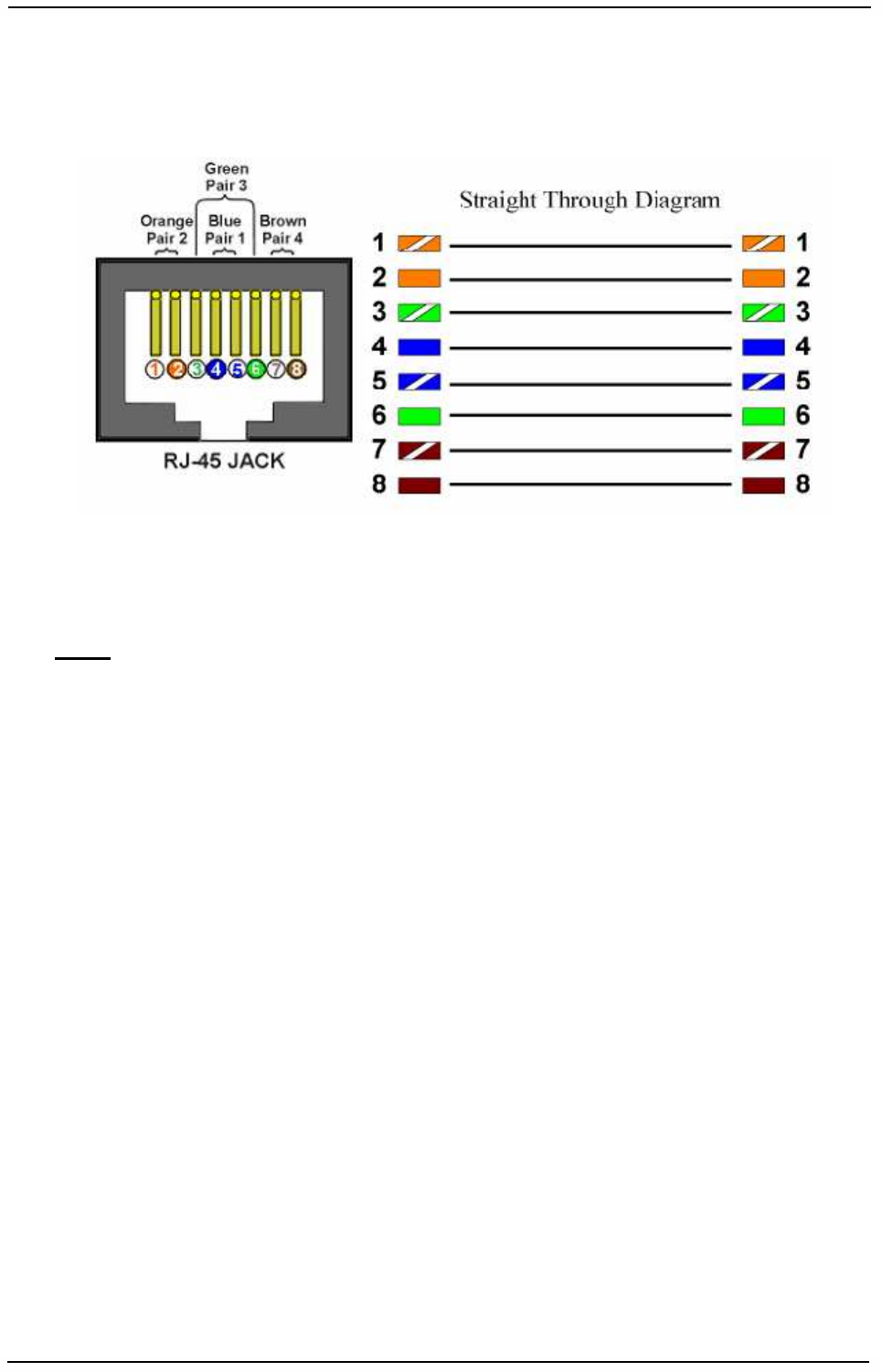
WaveIP Ltd.
WipAir Installation Guide
Page
24
of 28
4
4.
.
A
Ap
pp
pe
en
nd
di
ix
x
A
A
–
–
o
ou
ut
td
do
oo
or
r
c
ca
ab
bl
le
es
s
s
sc
ch
he
em
me
e
Figure
4-1: Outdoor Cables Scheme
Note: In order to comply with 100 meter CAT5 cable
• Pins 1,2 must be a twisted pair wire.
• Pins 3,6 must be a twisted pair wire.
• Pins 4,5 must be a twisted pair wire.
• Pins 7,8 must be a twisted pair wire.
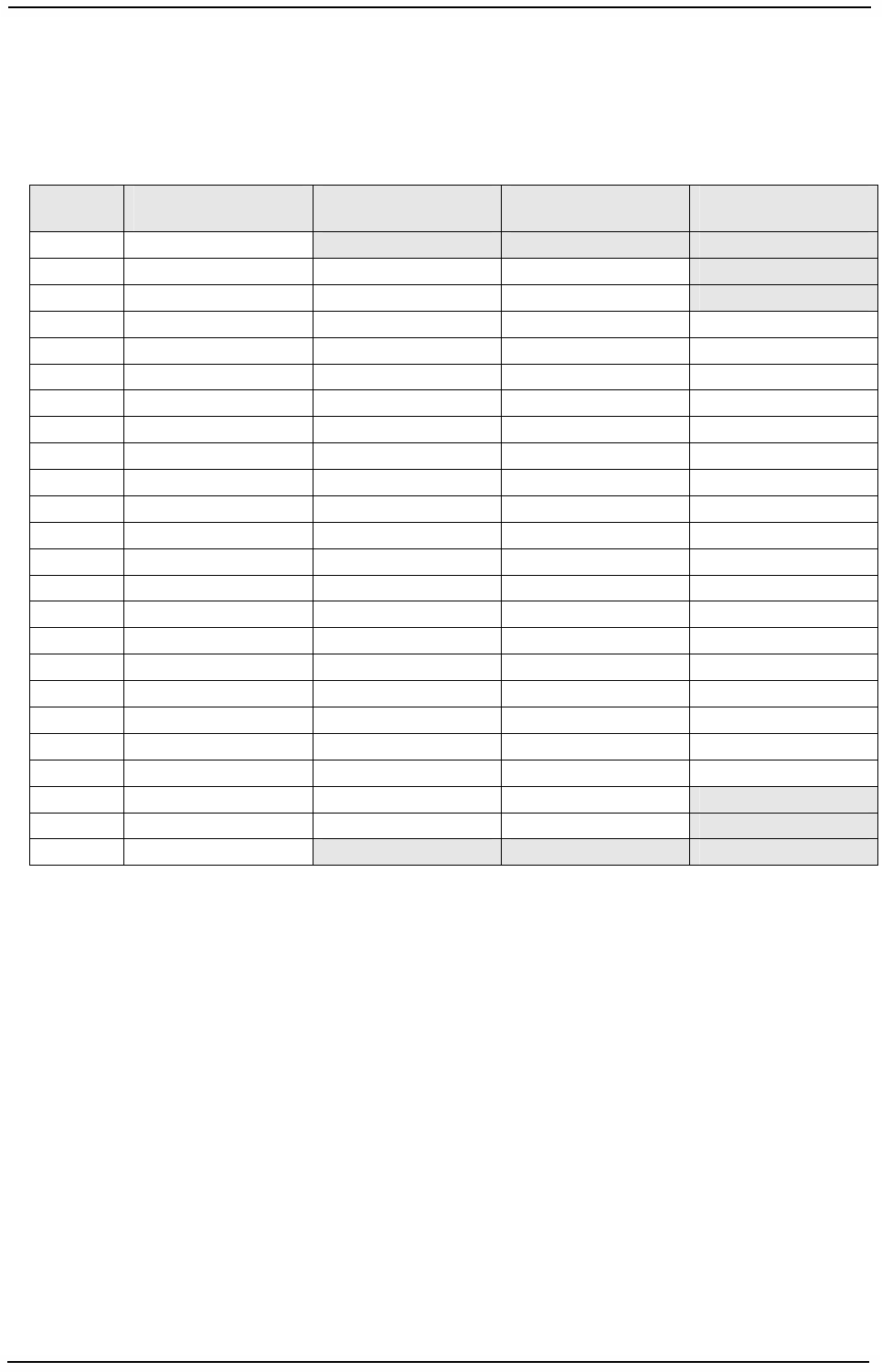
WaveIP Ltd.
WipAir Installation Guide
Page
25
of 28
5
5.
.
A
Ap
pp
pe
en
nd
di
ix
x
B
B
–
–
R
RF
F
c
ch
ha
an
nn
ne
el
l
l
li
is
st
ts
s
5
5.
.1
1
F
FC
CC
C
o
op
pe
er
ra
at
ti
in
ng
g
B
Ba
an
nd
d:
:
5
57
72
25
5
M
MH
Hz
z
-
-
5
58
85
50
0
M
MH
Hz
z
Channel
No.
5 MHz Channel
Frequency [MHz]
10 MHz Channel
Frequency [MHz]
20 MHz Channel
Frequency [MHz]
40 MHz Channel
Frequency [MHz]
1 5730
2 5735 5735 5735
3 5740 5740 5740
4 5745 5745 5745 5745
5 5750 5750 5750 5750
6 5755 5755 5755 5755
7 5760 5760 5760 5760
8 5765 5765 5765 5765
9 5770 5770 5770 5770
10 5775 5775 5775 5775
11 5780 5780 5780 5780
12 5785 5785 5785 5785
13 5790 5790 5790 5790
14 5795 5795 5795 5795
15 5800 5800 5800 5800
16 5805 5805 5805 5805
17 5810 5810 5810 5810
18 5815 5815 5815 5815
19 5820 5820 5820 5820
20 5825 5825 5825 5825
21 5830 5830 5830 5830
22 5835 5835 5835
23 5840 5840 5840
24 5845
Figure
5-1: FCC 5 GHz RF channel List
5
5.
.2
2
F
FC
CC
C
o
op
pe
er
ra
at
ti
in
ng
g
B
Ba
an
nd
d:
:
4
49
94
40
0
M
MH
Hz
z
-
-
4
49
99
90
0
M
MH
Hz
z
• 5MHz channel – 4942.5 – 4987.5 MHz.
• 10MHz channel – 4945 – 4985 MHz.
• 20MHz channel – 4950 – 4980 MHz.
5
5.
.3
3
F
FC
CC
C
o
op
pe
er
ra
at
ti
in
ng
g
B
Ba
an
nd
d:
:
2
24
49
96
6
M
MH
Hz
z
-
-
2
26
69
90
0
M
MH
Hz
z
• 5MHz channel – 2500 – 2687 MHz.
• 10MHz channel – 2501 – 2685 MHz.
• 14MHz channel – 2503 – 2682 MHz.
• 20MHz channel – 2506 – 2680 MHz.
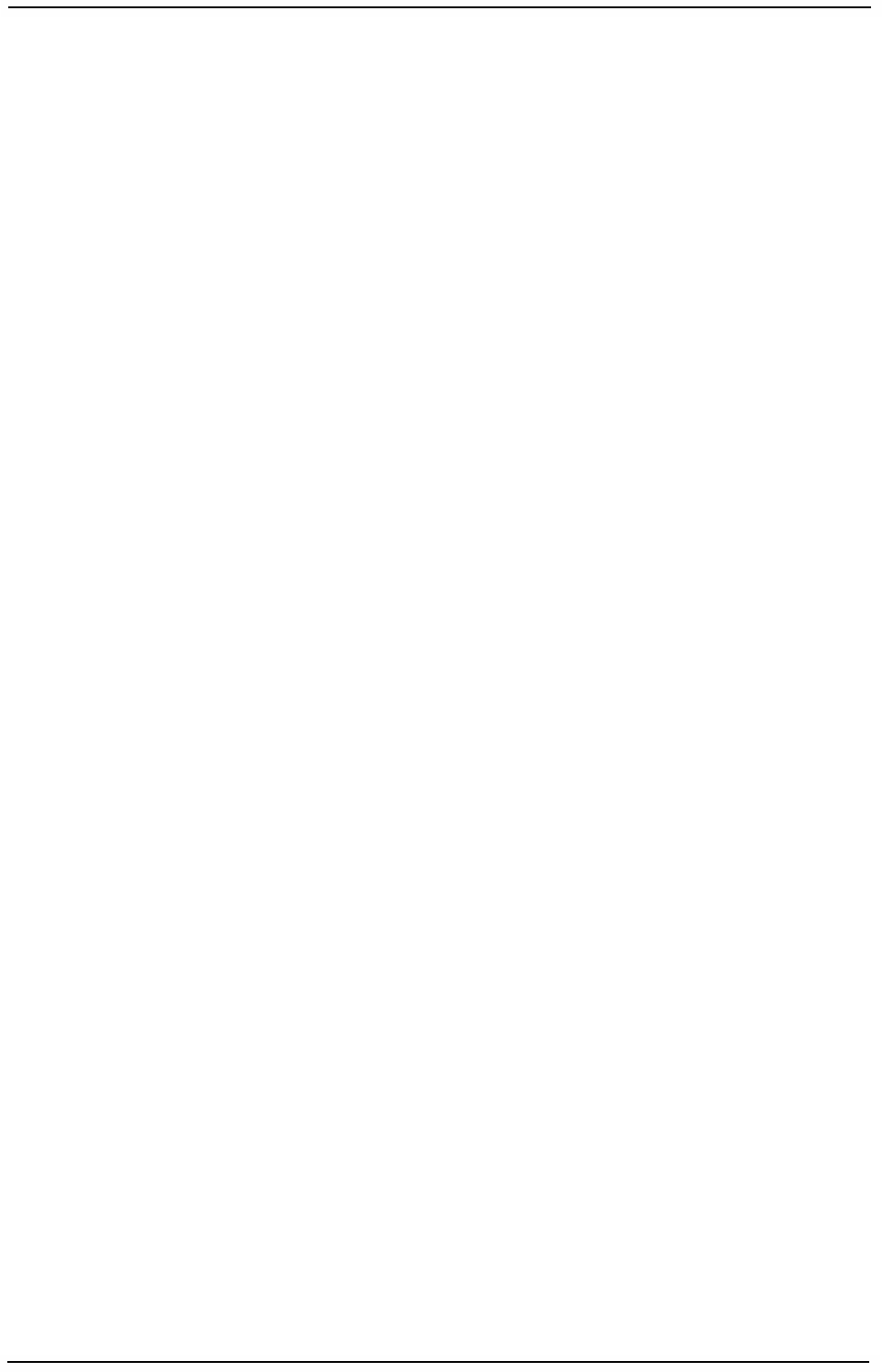
WaveIP Ltd.
WipAir Installation Guide
Page
26
of 28
5
5.
.4
4
O
Op
pe
er
ra
at
ti
in
ng
g
B
Ba
an
nd
ds
s
i
in
n
M
Me
ex
xi
ic
co
o
• 5150 MHz – 5350 MHz
• 5725 MHz – 5850 MHz
• 4.95 GHz - 4.99 GHz (Public Safety bands)
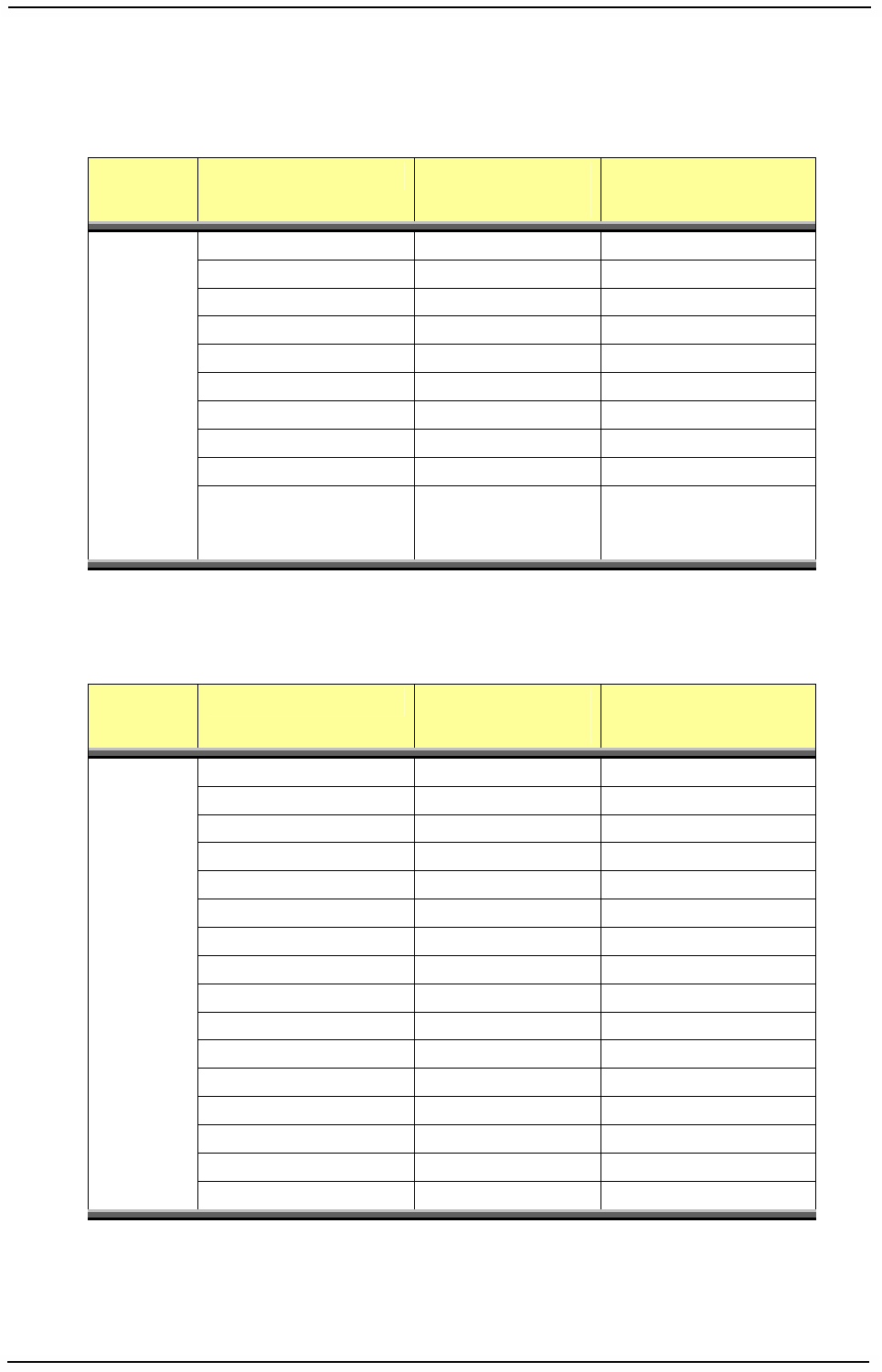
WaveIP Ltd.
WipAir Installation Guide
Page
27
of 28
6
6.
.
A
Ap
pp
pe
en
nd
di
ix
x
C
C
–
–
W
Wa
av
ve
eI
IP
P
a
ap
pp
pr
ro
ov
ve
ed
d
a
an
nt
te
en
nn
na
as
s
Antenna
Type
Model Gain
[dBi]
Dimension
[mm]
Flat panel DA-5X-230D-010 22 305x305x15
DP-5X-230D-010 22 371x371x40
IDP-5X-250D-009 23 371x371x40
IDP-5X-230D-010 22 305x305x40
SDP-5X-170D-090 16 430x165x35
SDP-5X-170D-060 16 430x165x35
SA-5X-150V-120 14 450x165x35
SA-5X-170V-090 16 450x165x35
SA-5X-180V-060 17 450x165x35
Dish DP-5X-285D-005 28
(27 dBi @ 4.9 GHz)
2ft
Figure
6-1: WipAir 5GHz integrated/external antennas
Antenna
Type
Model Gain
[dBi]
Dimension
[mm]
Flat panel DA-24-135D-045 13.5 200x200x15
DA-24-160D-020 16 305x305x15
DP-24-175D-020 17.5 371x371x40
SDP-24-150D-060 15 430x165x35
SDP-24-140D-090 14 430x165x35
SDP-24-160D-090 16 700×133×57
SDP-24-150D-120 15 700×133×57
SA-24-150V-060 15 450x165x35
SA-24-140V-090 14 450x165x35
SA-24-130V-120 13 450x165x35
SA-24-180V-060 18 1000×160×60
SA-24-170V-090 17 1000×160×60
SA-24-160V-120 16 1000×160×60
Grid DA-24-240D-011 24 600x300
Dish DP-24-220D-011 22 2ft
DP-24-270D-006 27 4ft
Figure
6-2: WipAir 2.5GHz integrated/external antennas
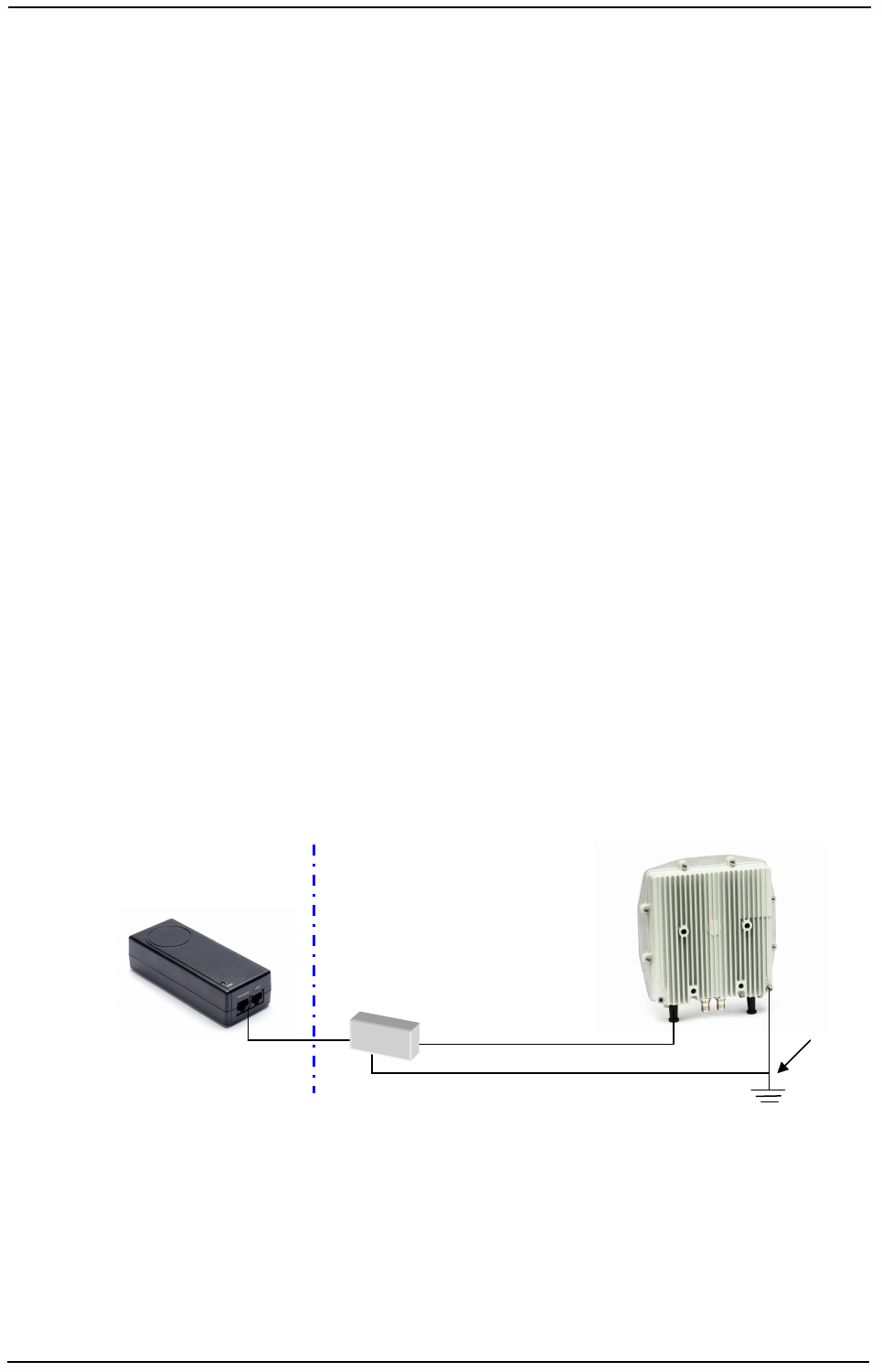
WaveIP Ltd.
WipAir Installation Guide
Page
28
of 28
7
7.
.
A
Ap
pp
pe
en
nd
di
ix
x
D
D
–
–
L
Li
ig
gh
ht
tn
ni
in
ng
g
P
Pr
ro
ot
te
ec
ct
ti
io
on
n
All outdoor wireless equipment is susceptible to lightning damage from a direct hit or
induced current from a near strike. A direct lightning strike may cause serious
damage even if these guidelines are followed. Lightning protection and grounding
practices in local and national electrical codes serve to minimize equipment damage,
service outages, and serious injury.
Possible reasons for lightning damage:
1. Poorly grounded antenna sites that can conduct high lightning strike energy
into equipment.
2. Lack of properly installed lightning protection equipment can cause equipment
failures from lightning induced currents.
A lighting protection system provides a means by which the energy may enter earth
without passing through and damaging parts of a structure. A lightning protection
system does not prevent lightning from striking, and instead provides a means for
preventing damage to equipment by providing a low resistance path for the discharge
of energy to travel safely to ground. Improperly grounded connections are also a
source of noise that can cause sensitive equipment to malfunction.
A good grounding system disperses most of the surge energy from a lightning strike
away from the building and equipment. The remaining energy on the Ethernet cable
shield and conductors can be directed safely to ground by installing a lightning
arrestor in series with the cable.
If you have determined that it is appropriate to install lightning protection for your
system, the following general industry practices are provided as a guideline only:
1. The AC wall outlet ground for the indoor POE adapter should be connected
to the building grounding system.
2. 2. Install a lightning arrestor in series with the Ethernet cable at the point
of entry to the building. The grounding wire should be connected to the
same termination point used for the tower or mast.
3. Provide direct grounding from the unit, the mounting bracket, the antenna,
and the Ethernet cable surge protection to the same ground bus on the
building. Use the grounding screws provided for terminating the ground
wires.
Figure
7-1: Lightning protection scheme
Note: WipAir wireless equipment should be installed by a qualified
professional installer who is knowledgeable of and follows local and
national codes for electrical grounding and safety. Failure to meet
safety requirements and/or use of non-standard practices and
procedures could result in personal injury and damage to equipment.
Surge
protection
Outdoor
unit
PoE
Outdoor
Indoor
CAT5
CAT5
To ground