Wavenet Technology DWM0001 Wireless Modem attachment for Palm m125 m500 m505 User Manual covers
Wavenet Technology Pty Ltd. Wireless Modem attachment for Palm m125 m500 m505 covers
ex9 manual

February 2002 APREL Project No.: WVTB-Dualwave-M-3861
Consulting
*
Research
*
Training
*
Certification
Testing Since 1981
FCC ID: PQS-DWM0001
Exhibit 9
User’s Manual

Dualwave M
Wireless Modem
User Manual
© Wavenet Technology Pty Ltd
ACN 079 965 003
Publication No. DWMUSERD01 (First Draft 13 February 2002)
Published January 2002
This publication is copyright and no part may be reproduced or copied without the prior consent of:
Wavenet Technology Pty Ltd.
140 Burswood Rd
Burswood
Perth
WA 6100
Australia
Telephone: +61 8 9262 0200
Facsimile: +61 8 9355 5622
E-mail: wavenet@wavenet.com.au
Web Site: www.wavenet.com.au
This manual is intended to be used for the operation of Wavenet Technology equipment. Performance
figures quoted are typical values and subject to normal manufacturing and service tolerances.
Wavenet Technology Pty Ltd reserves the right to alter, without notice, the equipment, software or
specification to meet technological advancement.
Microsoft, Windows and the Windows logo are registered trademarks or trademarks of Microsoft
Corporation in the United States and other countries. Palm M, Palm m500/m505/m125, and HotSync
are trademarks of Palm Computing, Inc. Other product and company names herein may be the
trademarks of their respective owners.
Whilst every precaution has been taken in the preparation of this document, neither Wavenet
Technology Pty Ltd nor any of its representatives shall have any liability to any person or entity with
respect to any liability, loss or damage caused or alleged to be caused directly or indirectly by the
information contained in this book.
Published by Wavenet Technology Pty Ltd.
This product contains a transmitter approved under the FCC rules.
FCC ID: xxxxxxxxxx-xxxx-x
This device complies with Part 15 of the FCC rules.
Operation is subject to the following two conditions:
(1) This device may not cause harmful interference, and
(2) This device must accept any interference received including interference that may cause undesired
operation.
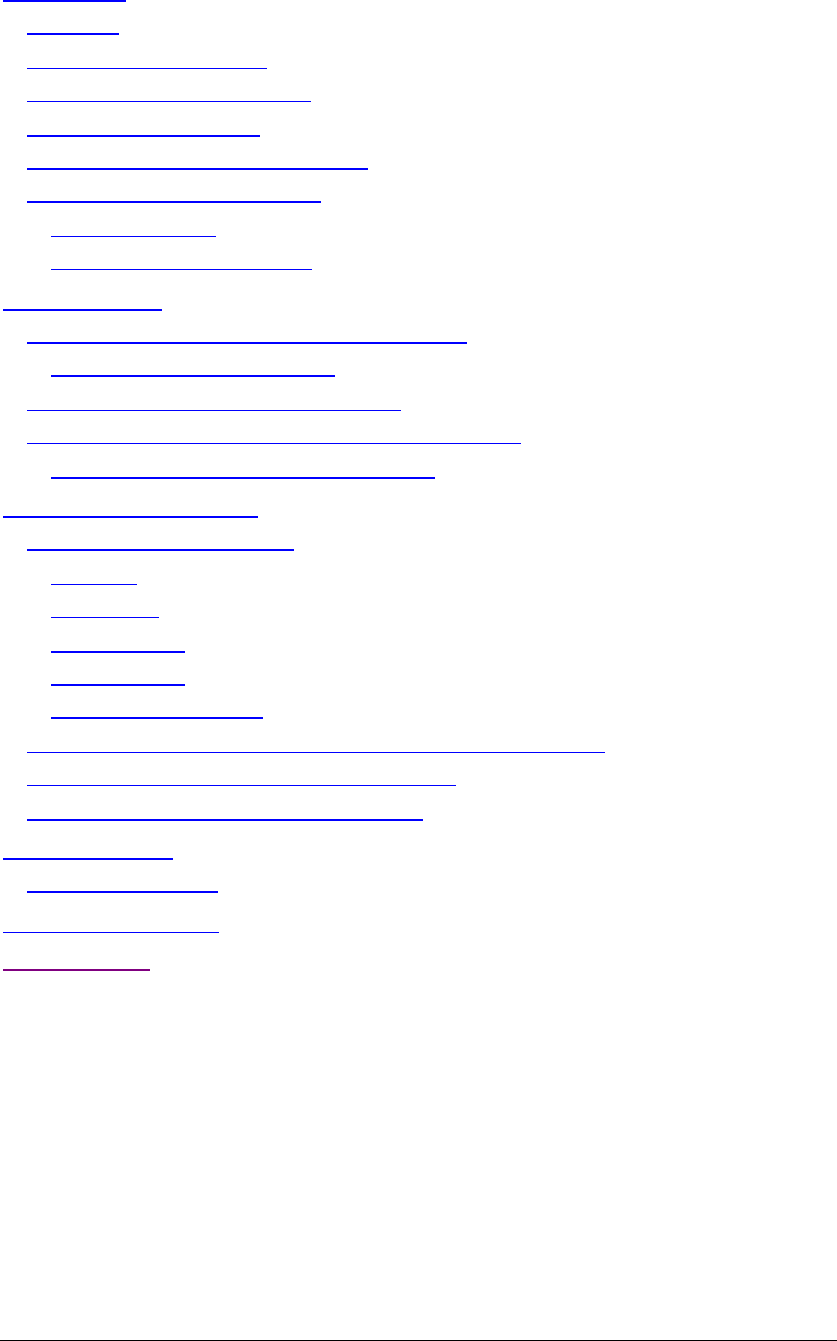
Dualwave M User Manual ________________________________________________________________Contents
3Wavenet Technology
Contents
Introduction...................................................................................................................5
Features....................................................................................................................5
Compliance Statement...........................................................................................6
Information for Your Safety....................................................................................6
System Requirements.............................................................................................8
Checking the Package Contents...........................................................................8
Exploring Your Dualwave M..................................................................................9
Online Indicator................................................................................................. 11
On/Low Battery Indicator................................................................................. 11
Getting Started.......................................................................................................... 12
Connecting Your Dualwave M to the PDA....................................................... 12
Removing the Dualwave M............................................................................. 12
Charging the Dualwave M’s Battery.................................................................. 13
Installing Modem Tools Software on Your PDA.............................................. 14
Removing Software From Your PDA ............................................................ 17
Using Your Dualwave M.......................................................................................... 18
Modem Tools Application.................................................................................... 19
Info Tab.............................................................................................................. 19
Setup Tab .......................................................................................................... 20
Network Tab...................................................................................................... 21
Wakeup Tab...................................................................................................... 22
About Modem Tools ......................................................................................... 23
Synchronising Data Between Your PDA and Computer................................ 23
Updating Firmware on Your Dualwave M......................................................... 25
Installing New Software on Your PDA .............................................................. 27
Troubleshooting ........................................................................................................ 28
Technical Support................................................................................................. 31
Care & Maintenance ................................................................................................ 32
Specifications..........................................................Error! Bookmark not defined.

Introduction ______________________________________________________________Dualwave M User Manual
Wavenet Technology 4
Introduction
The Dualwave M is a wireless modem developed for Personal Digital
Assistants (PDAs), such as the Palm™ m125/m500/m505. It enables
access to worldwide DataTAC wireless networks in the USA, Canada,
Malaysia, Singapore, Hong Kong, Taiwan and Australia.
The Dualwave M is available in 2 customer configurations.
A Public network version for the 806 – 821MHz band (25kHz
channels) and a Private network version for the 821- 824MHz band
(12.5kHz channels). These are not interchangeable.
This technology offers the following unique benefits to the PDA user.
• Dualwave M’s unique PUSH technology “wakes up” the PDA and
immediately alerts you of a new message.
• The data interface port and cable assembly provides two additional
functions for the PDA user by:
-Allowing installation and upgrades of software for the PDA via
the serial connector.
- Synchronising and updating data between PDA and PC via the
USB connector.
• The battery charger connector allows:
- The simultaneous charging of the PDA and Dualwave M
batteries.
Using additional software, the Dualwave M effectively turns your PDA
into a wireless window on the web and lets you use your existing
e-mail accounts for mail.
This manual provides details on how to set up, charge and use the
Dualwave M. There is a troubleshooting section to the rear of the
manual and a section on the care and maintenance of your new
Dualwave M. Specifications are displayed on the last page.
Features
The Dualwave M has the following features:
• Form hugging clip-on modem suitable for Palm™
m125/m500/m505 PDAs.
• Secure locking mechanism.
• May be used independently as a wireless modem for a PC/laptop by
using additional software.
• Roaming capabilities as used in DataTAC system.
• Modem is always online using the DataTAC network.
• Auto wake up of PDAs from incoming messages.

Dualwave M User Manual ______________________________________________________________Introduction
5Wavenet Technology
• Extended battery life (5 days standby, 14 hours communication
time).
• High sensitivity reception.
• Indicator lights shows the status of the network coverage and
battery condition.
Compliance Statement
This equipment has been tested and found to comply with the limits for
a class B digital device, pursuant to Part 15 of the FCC rules. These
limits are designed to provide reasonable protection against harmful
interference in a residential installation. This equipment generates, uses
and can radiate radio frequency energy and, if not installed and used in
accordance with the manufacturer’s instructions, may cause
interference harmful to radio communications.
There is no guarantee however, that interference will not occur in a
particular installation. If this equipment does cause harmful
interference to radio or television reception, which can be determined
by turning the equipment off and on, the user is encouraged to try to
correct the interference by one or more of the following measures:
• Reorient or relocate the receiving antenna.
• Increase the separation between the equipment and receiver.
• Connect the equipment into an outlet on a circuit different from that
to which the receiver is connected.
• Consult your supplier or an experienced radio/TV technician for
assistance.
Warning:Changes or modifications to this unit not expressly
approved by the party responsible for compliance could void the user’s
authority to operate this equipment.
Information for Your Safety
Please read these safety instructions and the operation instructions
provided in this manual before operating the Dualwave M or the
battery charger.
SAR (RF Absorption Levels into body)
Your Dualwave M contains a low power transmitter and receiver.
When it is switched on, it receives and sends out radio frequency (RF)
signals. In August 1996, the Federal Communications Commission
(FCC) adopted RF exposure (SAR) guidelines with safety levels for
handheld wireless devices. These guidelines are consistent with safety
standards previously set by both USA and International Standards:
ANSI C95.1 (1992), NCRP Report 89 (1986), ICNIP (1996).
The Dualwave M is designed for handheld operation and has been
tested and certified to comply with the aforementioned FCC guidelines

Introduction ______________________________________________________________Dualwave M User Manual
Wavenet Technology 6
and standards. The DUALWAVE M has been assessed at the worst
case user conditions (zero separation distance). To maintain the
optimum operational characteristics , no part of the human body should
be in contact with the antenna during use.
Safe Use
Switch the Dualwave M off in areas where radio devices are forbidden,
or when it may cause interference or danger. For example, fuel depots
(fuel storage and distribution areas), chemical plants, locations in
which hazardous or combustible gases may be present and where
blasting operations are in progress.
Do not use the Dualwave M in an aircraft. Such use may affect aircraft
instrumentation, communication and performance and may be illegal.
Be aware that the Dualwave M may interfere with the functionality of
inadequately protected medical devices, including pacemakers.
Additionally, the effect of the radio signals from the Dualwave M on
other electronic systems, including those in your car (such as electronic
fuel-injection systems, electronic anti-skid braking systems, and
electronic cruise-control systems) is unknown and malfunction of these
systems may result.
Do not use accessories or attachments (for example, a charging unit)
that is not manufactured or supplied with the unit. Do not place the
Dualwave M on an unstable surface. It may fall, causing injury and
damage the equipment.
Discard the Dualwave M properly. The unit contains a lithium battery,
neither the lithium battery or the Dualwave M should be disposed of in
a fire. Dispose the Dualwave M containing the lithium battery in
accordance with the laws and regulations in your area governing
disposal of such cell types. Contact your supplier if you have any
questions concerning disposal of the Dualwave M or the lithium
battery.
Never push objects of any kind into the Dualwave M through openings
as they may short out parts that could result in a fire or electrical shock.
Never spill liquid of any kind on the Dualwave M. Do not use
Dualwave M near water (for example near a bathtub or sink, in a wet
basement, near a swimming pool etc.). The Dualwave M should be
situated away from heat sources.
Unplug the battery charger from the power source before cleaning. Do
not use liquid or aerosol cleaners. Use a damp cloth to clean the unit.
Unplug the battery charger from the power source and contact your
supplier if:
• The power supply cord or plug is damaged.
• Liquid has been spilled or objects have fallen onto the Dualwave M
or Battery Charger.
• The Dualwave M or Battery Charger has been exposed to rain or
water.
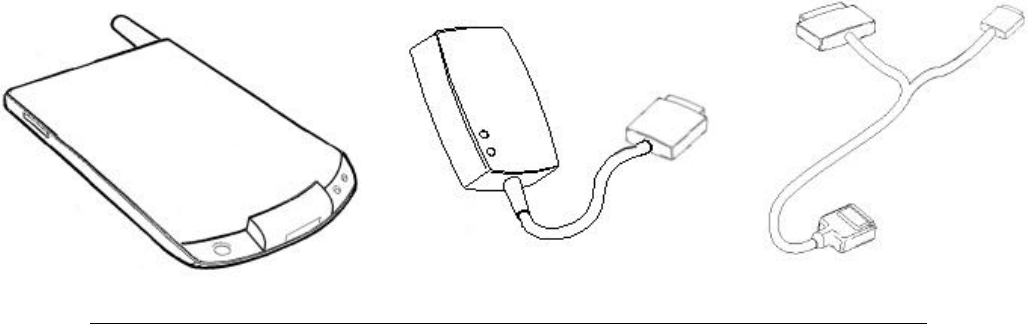
Dualwave M User Manual ______________________________________________________________Introduction
7Wavenet Technology
• The Dualwave M or Battery Charger has been dropped or damaged
in any way.
• The Dualwave M or Battery Charger does not operate normally by
following the instructions contained in this manual.
• The Dualwave M or Battery Charger exhibits a distinct change in
performance.
Failure to observe all these instructions will void the limited warranty.
System Requirements
To install the Dualwave M software (Modem Tools), onto your PDA,
your computer system must meet the following minimum
requirements:
• Intel compatible 486 computer or higher
• Windows 95, or Windows NT 4.0, or later.
• 8MB RAM (memory) minimum, 16 MB recommended
• 1MB available hard disk space
• CD-ROM drive
• One available serial port (9-pin). A 25 to 9-pin adapter may be
required if your system has a 25-pin serial port.
• The PDA desktop software must already be installed.
• One available USB port (used for the HotSync® process).
In addition, your PDA must have
• 500kB of available memory
• Palm OS version 3.5 or higher
Checking the Package Contents
The following items should be included in the box.

Introduction ______________________________________________________________Dualwave M User Manual
Wavenet Technology 8
You should also have the CD-ROM which includes the Modem Tools
software, and
this User Manual.
Exploring Your Dualwave M
A picture of the Dualwave M is shown below.
The Dualwave M is made up of the following components:
Data Interface Port Provides a USB connection to the PC for
HotSync® operations and a serial connection
to the PC for diagnostics and downloading
software upgrades.
PDA Port Provides a connection between the PDA and
the modem.
Battery Charger
socket Provides a connection for the battery charger.
Data Interface Port
Release Button
Latch
On/Off Button
On/Low Battery Indicator
Online Indicator
PDA Port
Dualwave M Battery Charger
Data Comms cable
The PC serial connector has 9
pins. Use a 25-pin to 9-pin
adapter (not included), if your
system has a 25-pin serial port.
Battery Charger
socket

Dualwave M User Manual ______________________________________________________________Introduction
9Wavenet Technology
Release Button
and Latch Connects and releases the PDA from the
Dualwave M.
On/Off Button Switches the Dualwave M on or off.
The indicator descriptions are described on the following page.
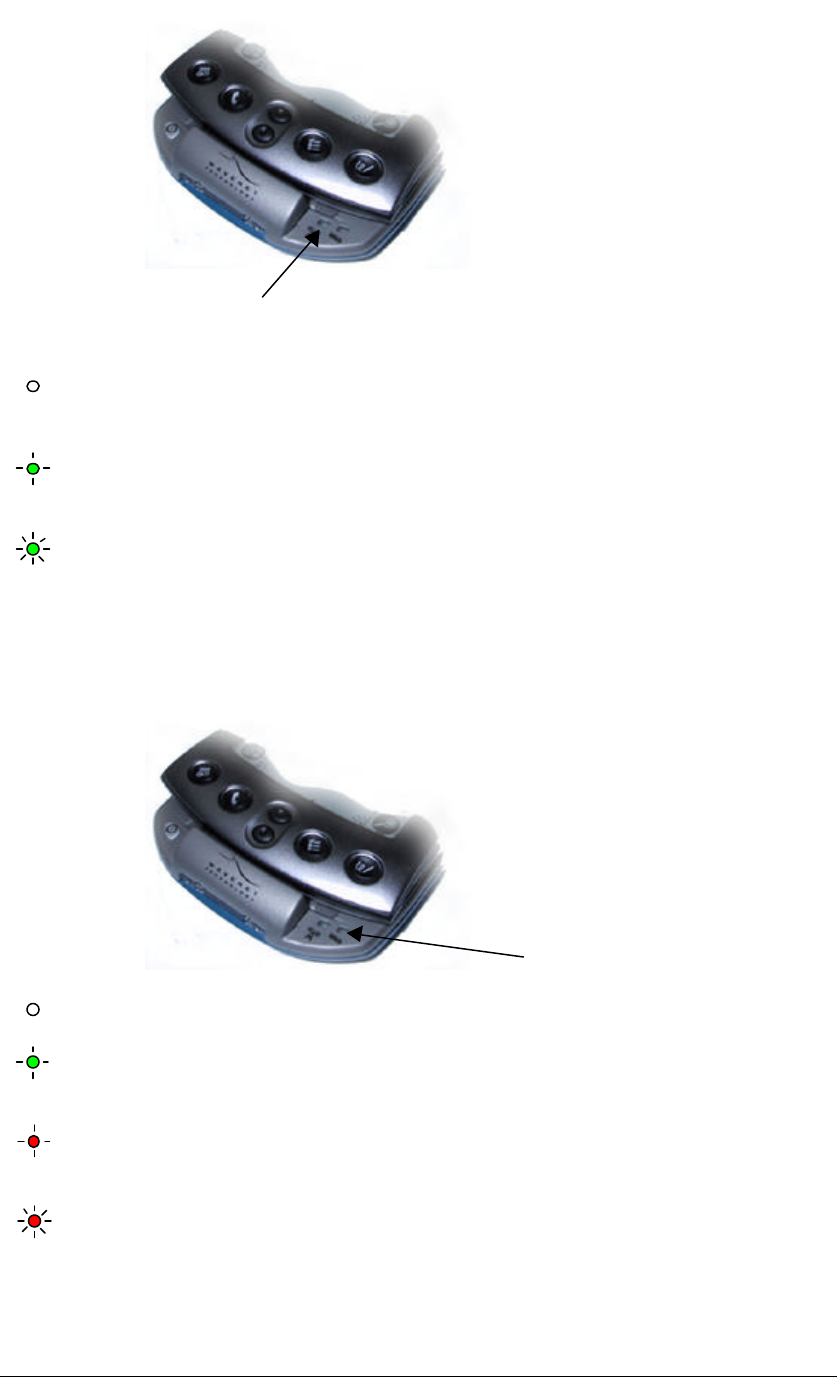
Introduction ______________________________________________________________Dualwave M User Manual
Wavenet Technology 10
Online Indicator
Off The Dualwave M is not connected or
is out of range.
Slow flashing green
(once per sec) The Dualwave M is in range and has
registered with the wireless network.
Rapid flashing green
(five times per sec) Access denied. The network is
denying registration.
On/Low Battery Indicator
Off Power off
Slow flashing green
(once per sec) Dualwave M is on and the battery is
charged.
Slow flashing red
(once per sec) Dualwave M is on but the battery
needs charging.
Rapid flashing red
(five times per sec) The battery is too low for normal
operation.
Charge the battery immediately.
Online Indicator
On/Low battery Indicator
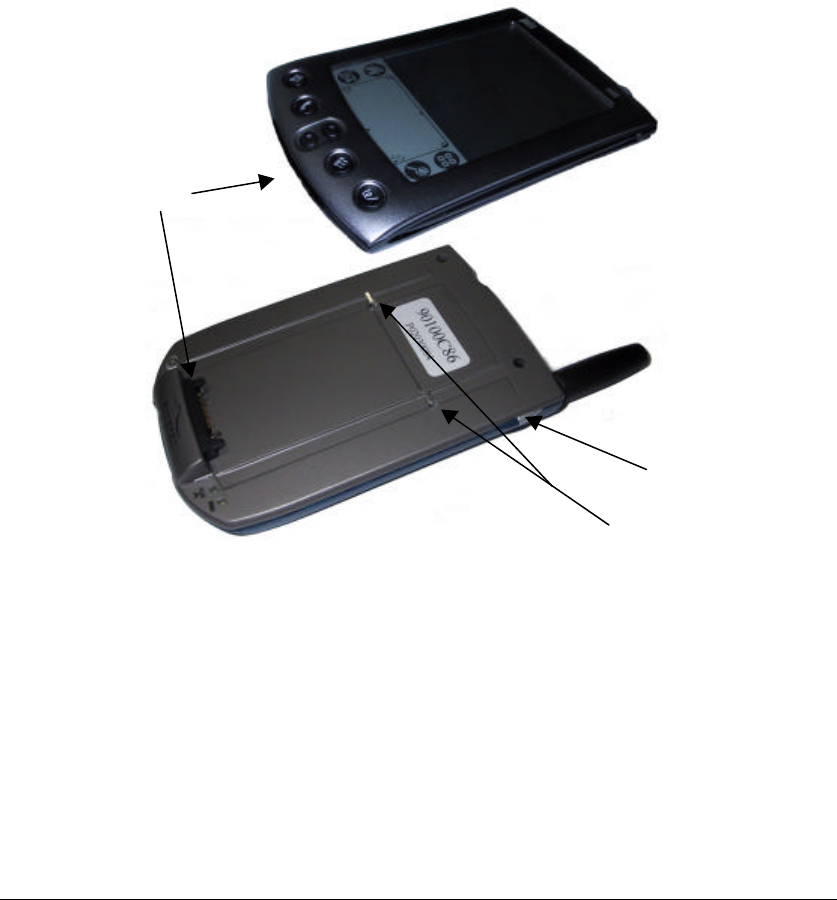
Dualwave M User Manual ___________________________________________________________ Getting Started
11 Wavenet Technology
Getting Started
Before using your Dualwave M you must:
• Connect the Dualwave M to your PDA
• Fully charge the Dualwave M’s battery
• Install the Modem Tools software on your computer and PDA
Connecting Your Dualwave M to the PDA
To connect the Dualwave M to your PDA, follow the steps below:
1. Slide the PDA into the Dualwave M so that the PDA ports are
aligned.
2. Press the release button on the right hand side of the Dualwave M
and press the back of the PDA into the Dualwave M until you hear
a click. The button engages a latch that secures the PDA to the
Dualwave M.
Removing the Dualwave M
To remove the Dualwave M from your PDA, press the release button
on the right hand side of the Dualwave M and gently pull the PDA up
and away from the Dualwave M.
You must press the release button whilst disconnecting the
Dualwave M or you may damage your PDA and the Dualwave M.
PDA Ports
Latches
Release Button
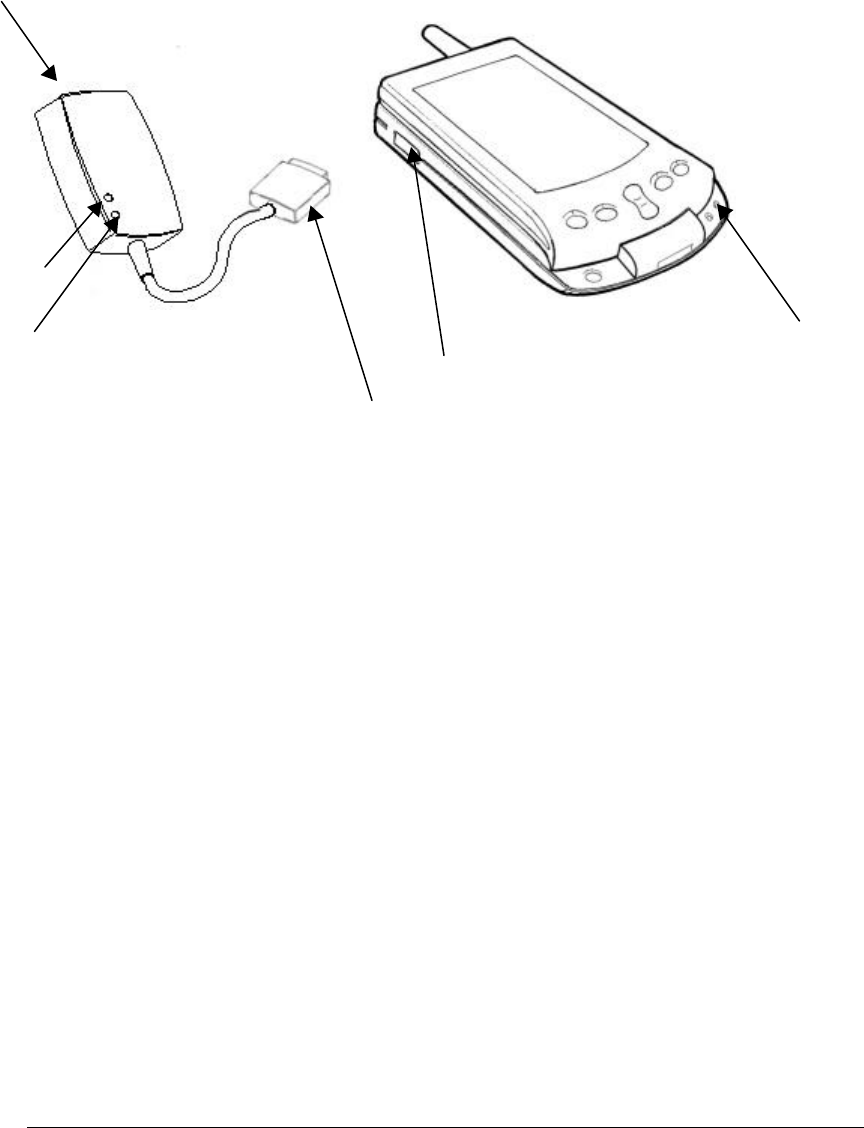
Getting Started____________________________________________________________Dualwave M User Manual
Wavenet Technology 12
Charging the Dualwave M’s Battery
Your Dualwave M’s lithium battery is supplied discharged. For
optimum performance, you should charge it fully before use. If during
use, the Dualwave M’s On/Low battery indicator displays flashing red,
the battery needs immediate recharging.
The Battery Charger charges both the PDA and the modem. However,
The Dualwave M’s battery powers only the modem, not the PDA.
Follow the steps below to charge the PDA and Dualwave M’s battery:
1. Connect your PDA to the Dualwave M first, if you intend to charge
both your PDA and the Dualwave M together.
2. Attach the battery charger connector to the battery charger socket
located on the left hand side of the unit.
3. Plug the battery charger into a power source for approximately four
hours. The PDA and modem indicators on the battery charger
display red while charging.
Note: Perform an overnight charge when charging the Dualwave
M’s battery for the first time.
4. When the PDA and modem indicators on the battery charger
change to green, both batteries are fully charged. If only one
indicator changes to green, only one battery is fully charged.
5. Unplug the battery charger from the power source.
6. Detach the battery charger connector from the battery charger
socket.
Battery Charger
Battery Charger connector
PDA indicator
Modem indicator On/low battery indicator
Battery Charger socket
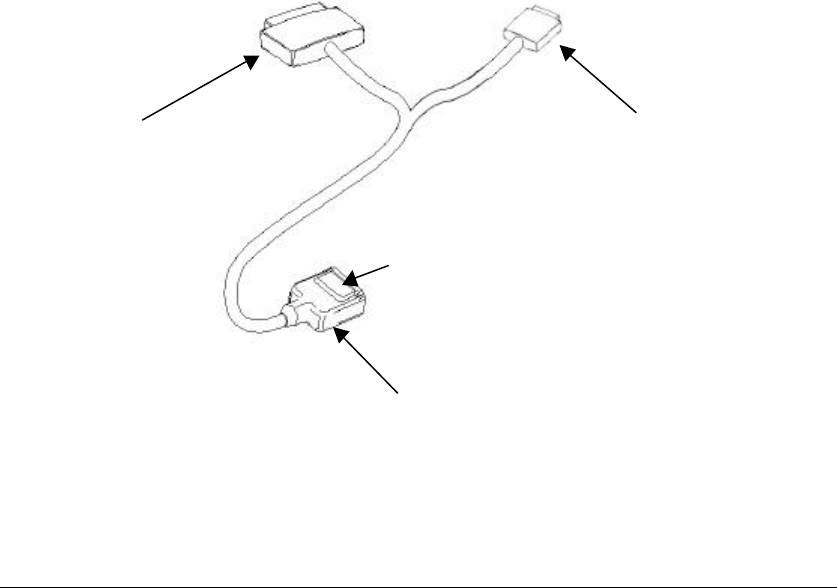
Dualwave M User Manual ___________________________________________________________ Getting Started
13 Wavenet Technology
If the indicators on the battery charger are flashing red, indicating a
fault, return the battery charger and Dualwave M to your vendor for
servicing.
When the batteries are fully charged, the battery charger stops charging
until the batteries’ capacity falls below a certain value. The battery
charger will then automatically start recharging the batteries again.
For optimum battery performance it is recommended that the battery
charger is disconnected and reconnected from the power source to start
the charge cycle from the beginning.
Warning: For safety reasons, only use the battery charger supplied
with the Dualwave M.
Installing Modem Tools Software on Your PDA
To install the Modem Tools software onto your PDA, ensure that the
PDA desktop software has been installed first and then use the
following procedure:
1. Attach the Dualwave M to your PDA, as described previously.
2. Carefully push the Data Comms Modem connector squarely
into the Dualwave M’s Data Interface port. This is located at
the front of the Dualwave M.
Caution: The Data Comms Modem Connector has a latch to
secure the connector to the Dualwave M. Before removing the
Data Comms Modem connector from the Dualwave M, press
the release button on the underside of the connector to
disengage the latch.
3. Connect the Data Comms PC serial connector to a COM (serial)
port on your computer. Note that the Data Comms PC serial
Data Comms PC serial
connector (9-pin)
Data Comms Modem connector
Data Comms PC USB
connector (9-pin)
Release Button
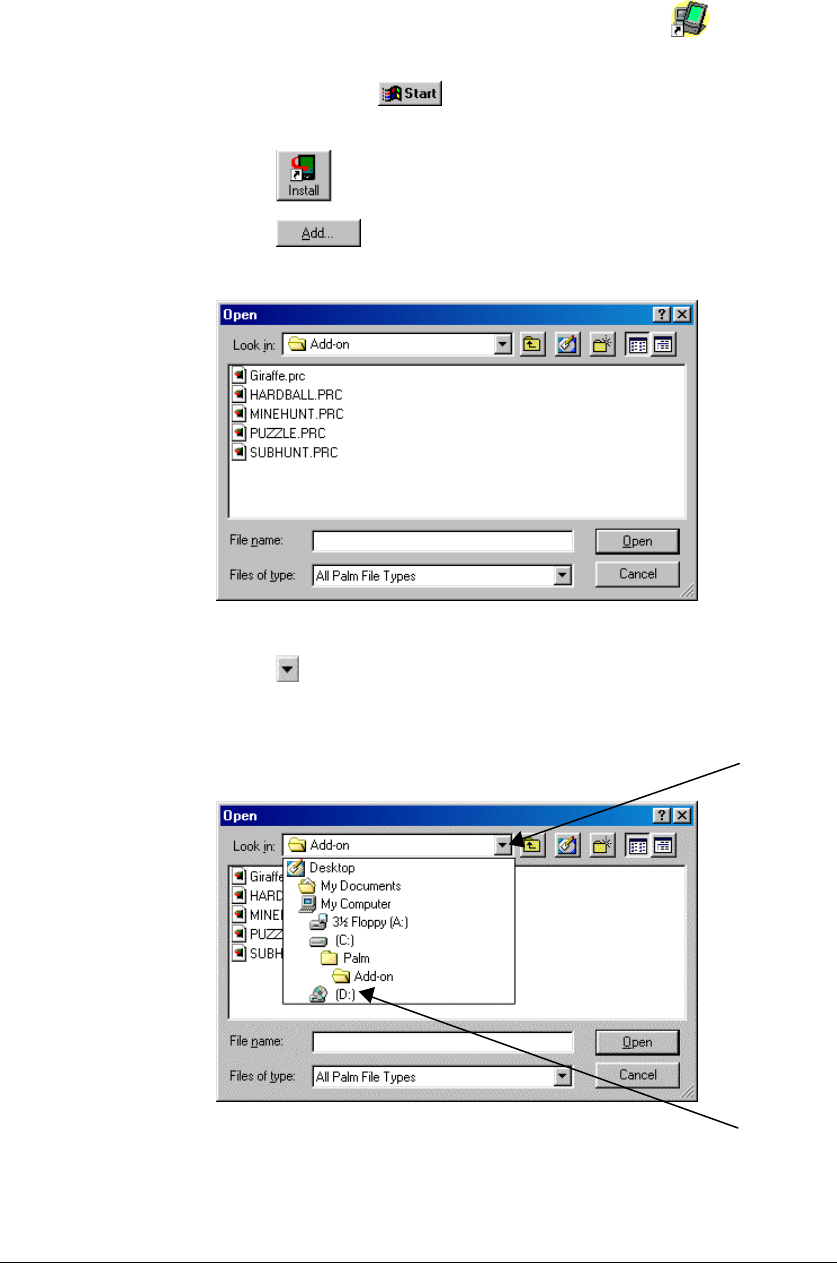
Getting Started____________________________________________________________Dualwave M User Manual
Wavenet Technology 14
connector is a 9-pin plug. If your computer has a 25-pin serial
port you will need a 9-pin to 25-pin adapter.
4. Switch the PC on and insert the CD-ROM, which was supplied
with your Dualwave M, into your CD-ROM drive.
5. Display the Palm Desktop screen by either:
q Double-clicking the Palm desktop icon on your PC
or,
q Clicking from the PC’s task bar and selecting:
Programs ⇒ Palm Desktop ⇒ Palm Desktop.
6. Click to display the Install Tool screen.
7. Click to display the following screen.
8. Click on the Look in field and select your CD-ROM drive
(typically D drive), from the drop down list.
Click here to display
the drop down list.
Click here to select
your CD-ROM drive.
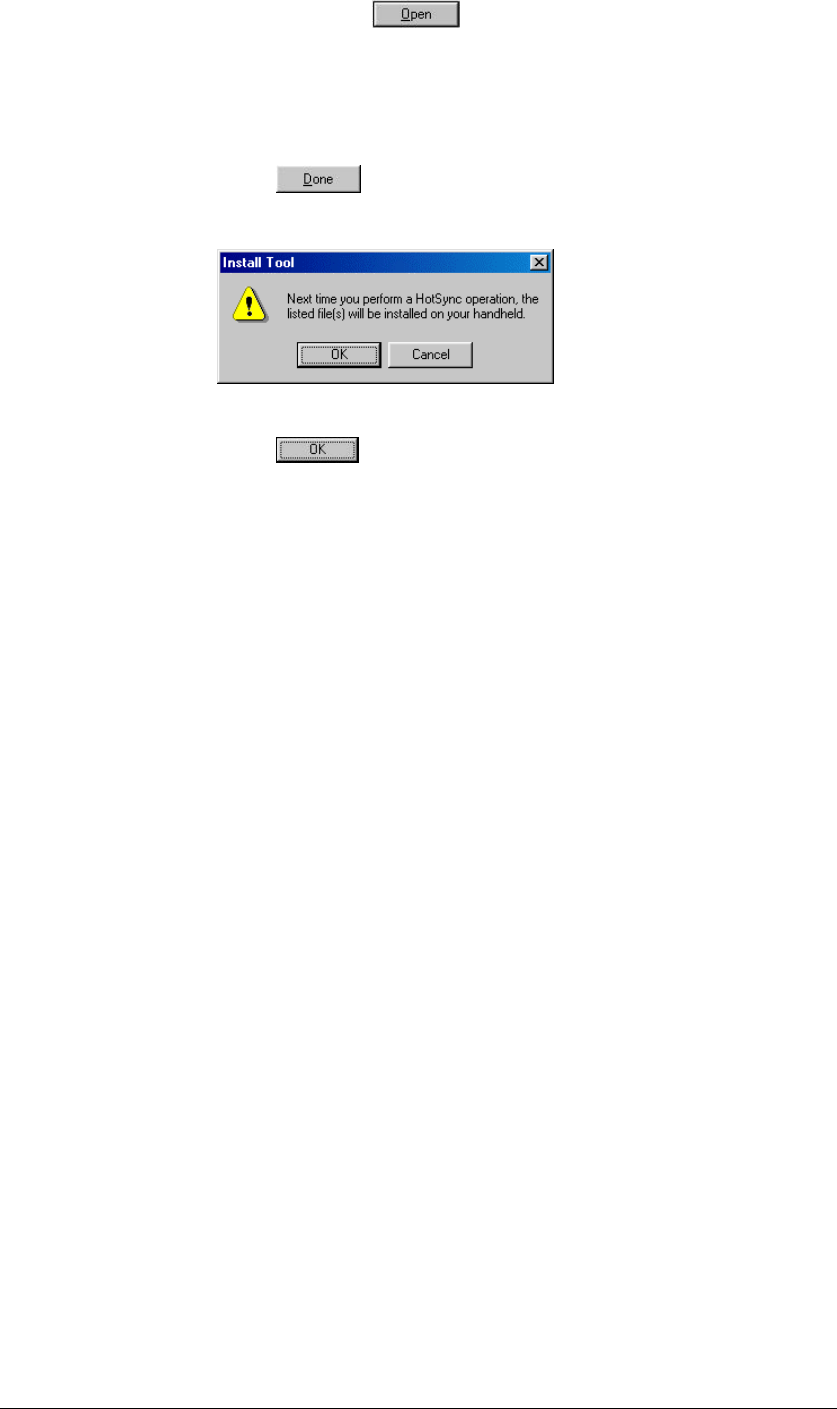
Dualwave M User Manual ___________________________________________________________ Getting Started
15 Wavenet Technology
9. Select all of the files from the Modem Tools folder on the CD-
ROM and click . The Install Tool screen is redisplayed
with your selected files.
Note: To select all of the files from the Modem Tools folder,
click the first file and then press the Ctrl key and the A key
together.
10. Click .
The following message is displayed.
11. Click and press the HotSync® button on your PDA to
transfer the application to your PDA.
Note: Refer to your PDA User Manual for more details on the
HotSync® process.
12. Wait for a message on your computer and PDA indicating that
the process is complete.
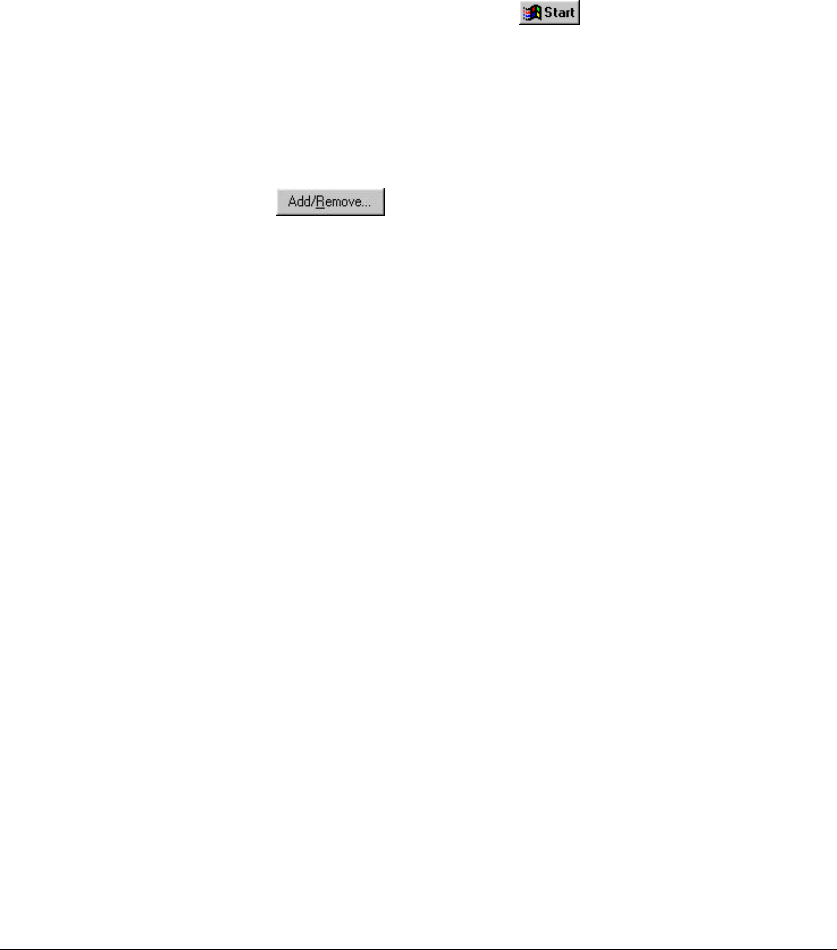
Getting Started____________________________________________________________Dualwave M User Manual
Wavenet Technology 16
Removing Software From Your PDA
To remove the software from your PDA, refer to the instructions in
your PDA User manual. The typical procedure is shown below.
1. Tap the Applications icon on the main screen of your PDA.
2. Tap the Menu icon.
3. Tap App.
4. Tap Delete.
5. Tap the Dualwave M application.
6. Tap Delete.
7. Tap Yes.
8. Tap Done.
To remove the software from your PC:
1. From your PC’s task bar, click
2. Select Settings, and then Control Panel from the pop-up menu.
3. Double-click the Add/Remove Programs icon.
4. From the Install/Uninstall tab, select the Dualwave M
application.
5. Click
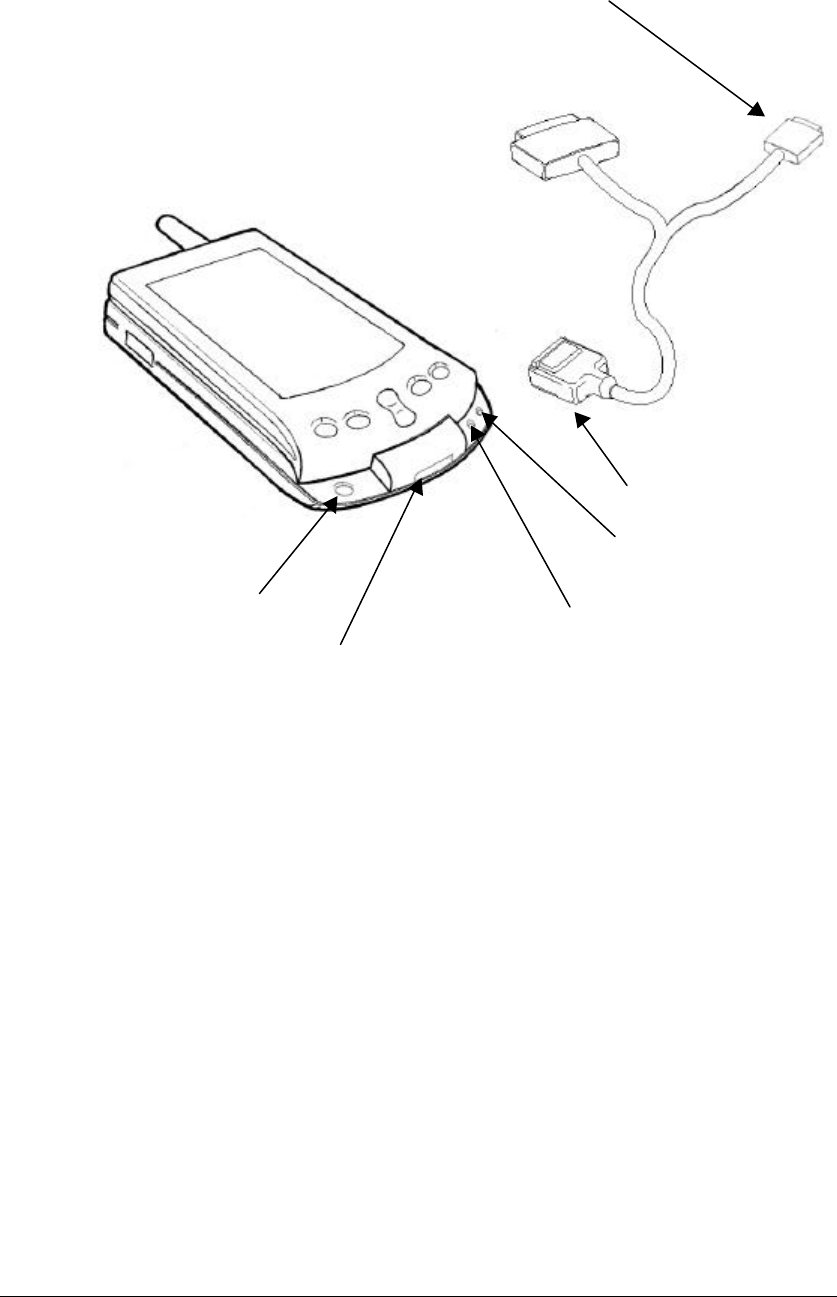
Dualwave M User Manual ____________________________________________________Using Your Dualwave M
17 Wavenet Technology
Using Your Dualwave M
Ensure your Dualwave M is fully charged, the Modem Tools software
has been installed and the unit is attached to the PDA before use, as
described earlier.
Press the On/Off button on the Dualwave M. The On/Low battery
indicator should display slow flashing green (once per second). If it
displays flashing red, the battery needs charging. See the previous
section, Charging the Dualwave M’s Battery on page 13, for further
information.
The Online indicator will display slow flashing green (once per
second) when the modem has registered with the wireless network.
Switch your PDA on. The PDA is now ready for use.
Note: The network profile is set by default for the Dualwave M to be
used in U.S.A. To use the Dualwave M in Canada, this setting must be
changed. See page 20 for information on changing the network profile.
On/Off button
On/Low battery
indicator
Online indicator
Data Comms Modem connector
Data Interface Port
Data Comms PC USB connector
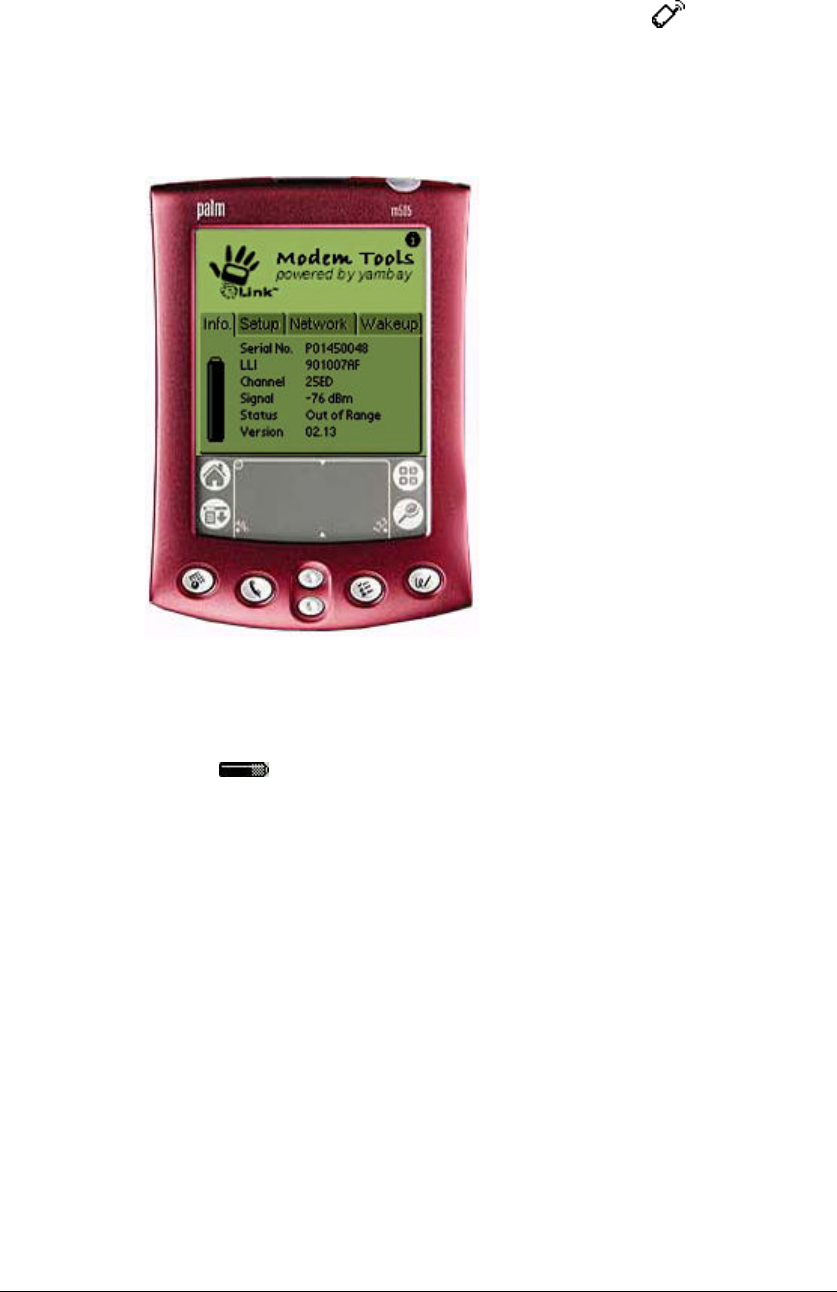
Using Your Dualwave M ____________________________________________________Dualwave M User Manual
Wavenet Technology 18
Modem Tools Application
Modem Tools is a PDA application consisting of a single screen with
four tabs. These four tabs are described in the following sub-sections.
To access Modem Tools, tap the Modem Tools icon from the main
screen. By default the Info tab is displayed.
Info Tab
This tab displays the following information about the Dualwave M
attached to the PDA:
This indicates the status of the battery. Low
battery levels can affect the connection.
Serial No. Serial number of the modem.
LLI Logical Link Identifier. This is the unique
identity of the modem.
Channel Radio channel currently being used by the
modem.
Signal The relative signal strength indicator (RSSI)
measured in dBm.
Status Indicates whether the modem is in or out of radio
range.
Version Shows the Version number of the firmware in the
modem.
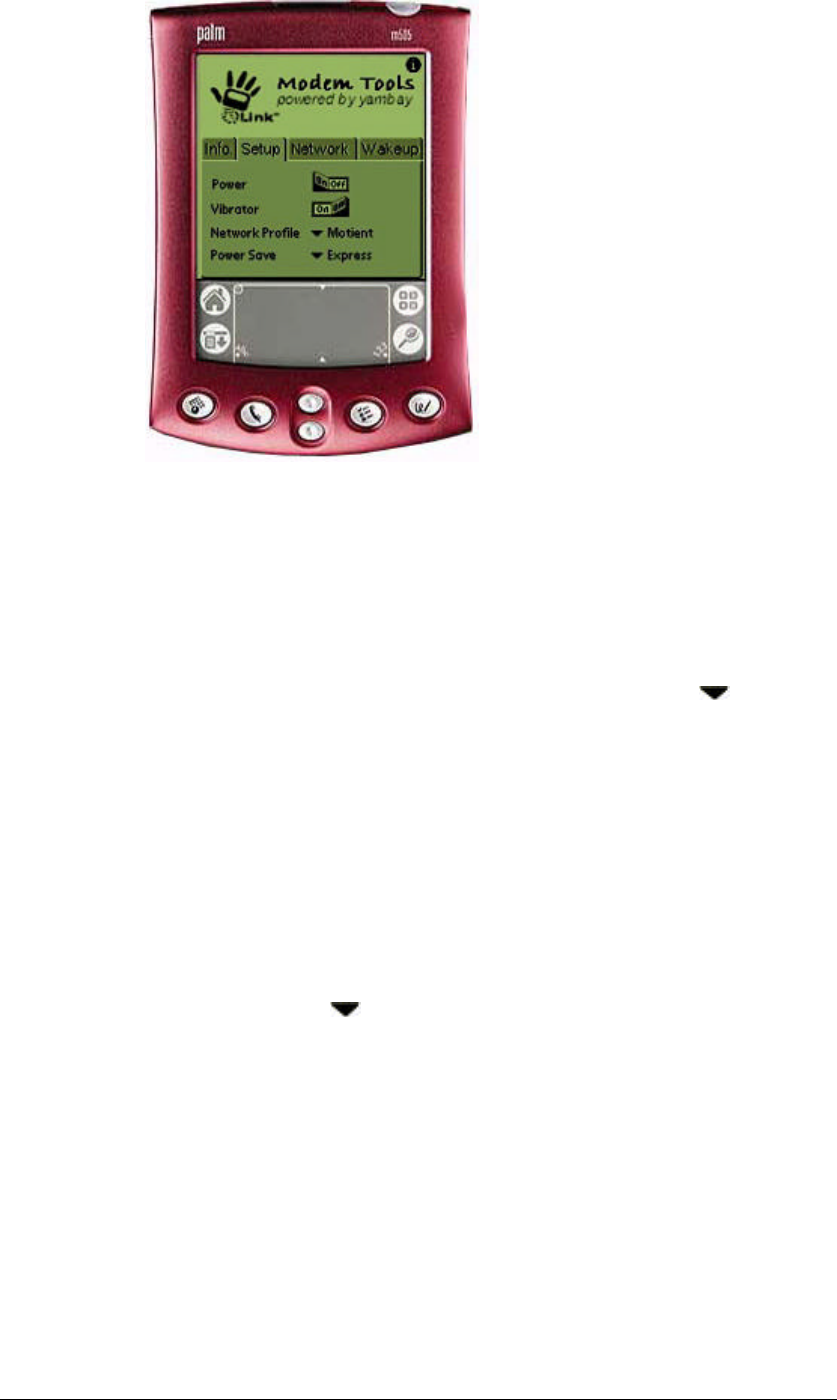
Dualwave M User Manual ____________________________________________________Using Your Dualwave M
19 Wavenet Technology
Setup Tab
This tab displays the following information:
Power Tap to switch Dualwave M on or off.
Vibrator By default the vibrator is on. This allows the Dualwave
M to vibrate for three seconds after receipt of a radio
message.
Network You may select a network profile from those stored in
Profile the modem. Change the setting by tapping and select
from the drop-down menu.
Power Save The Power Save option can greatly reduce the power
consumption of your Dualwave M. The Dualwave M is
designed to stay on so that it can notify you when it
receives incoming messages and so you can quickly
access your e-mail messages and information from the
web. To conserve power, the Dualwave M can be set to
one of several modes which have different power usage
and latency options.
By default, the Power Save option is set to Express.
Tap and select one of the following options from the
drop down menu.
Express The power save option is disabled,
shortest battery life
Min Minimum power save. The modem wakes up
and receives every 16 seconds
Average
Average power save. The modem wakes up
and receives every 32 seconds
Max Maximum power save, longest battery life
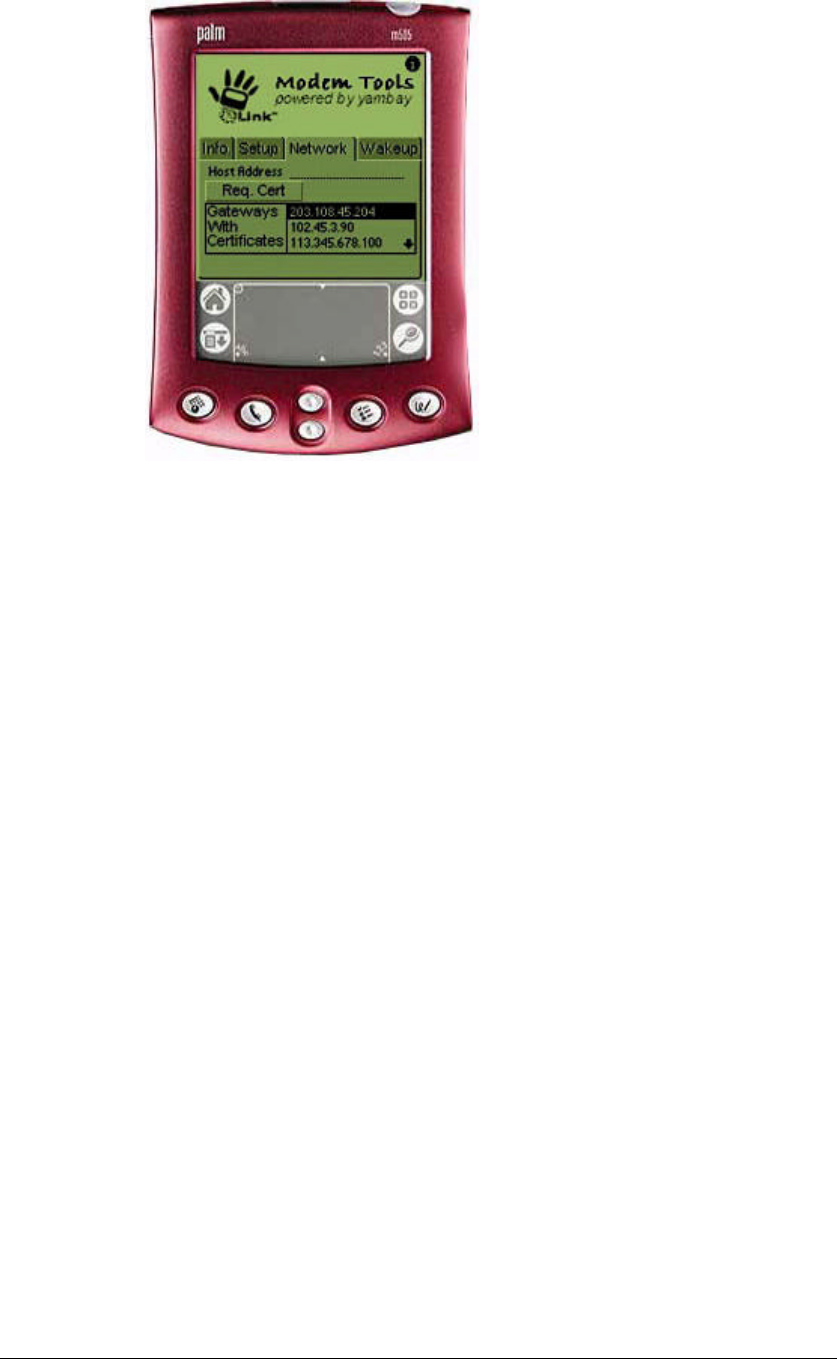
Using Your Dualwave M ____________________________________________________Dualwave M User Manual
Wavenet Technology 20
Network Tab
In order to make secure transactions via a gateway, a PDA requires a
security certificate for the gateway.
This tab allows you to request a security certificate for a specified
gateway and also displays a list of the host addresses of all gateways
for which a certificate has been loaded on to the PDA.
To request a certificate, you must enter the host address of the gateway
for which the certificate is required and then tap the Req Cert button.
If a certificate is successfully obtained and loaded on to the PDA, the
host address of the gateway will be added to the list. There is no
facility to remove a certificate once it has been obtained.
The request could fail for a number of reasons causing one of the
following messages to be displayed.
Gateway Unavailable The gateway is currently unavailable.
Out of range The Dualwave M is not within radio range.
Timeout The gateway has a timeout period. This
message is displayed if no response is
received from the gateway within 30
seconds.
Unknown Error Indicates that some other failure occurred.
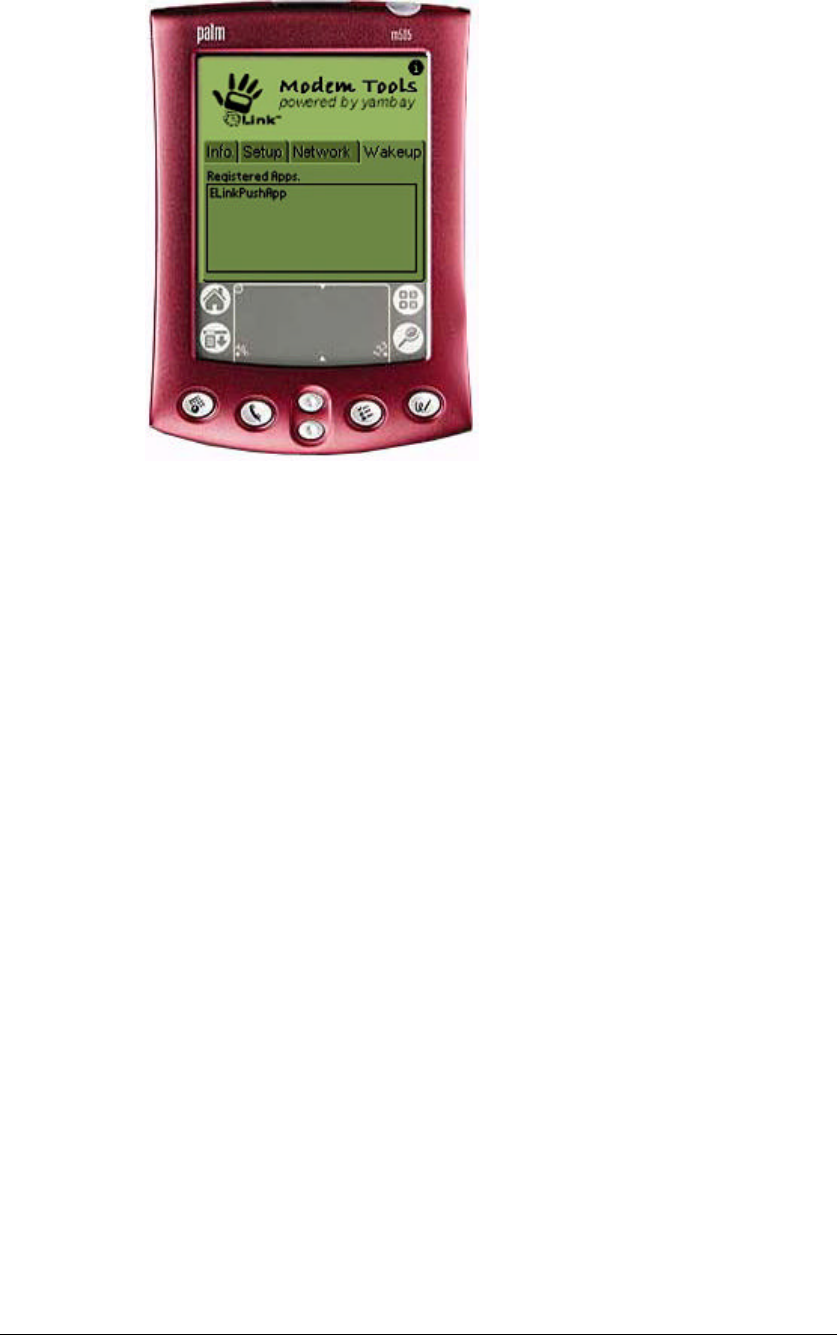
Dualwave M User Manual ____________________________________________________Using Your Dualwave M
21 Wavenet Technology
Wakeup Tab
This tab displays a list of applications on your PDA that are registered
for wakeup.
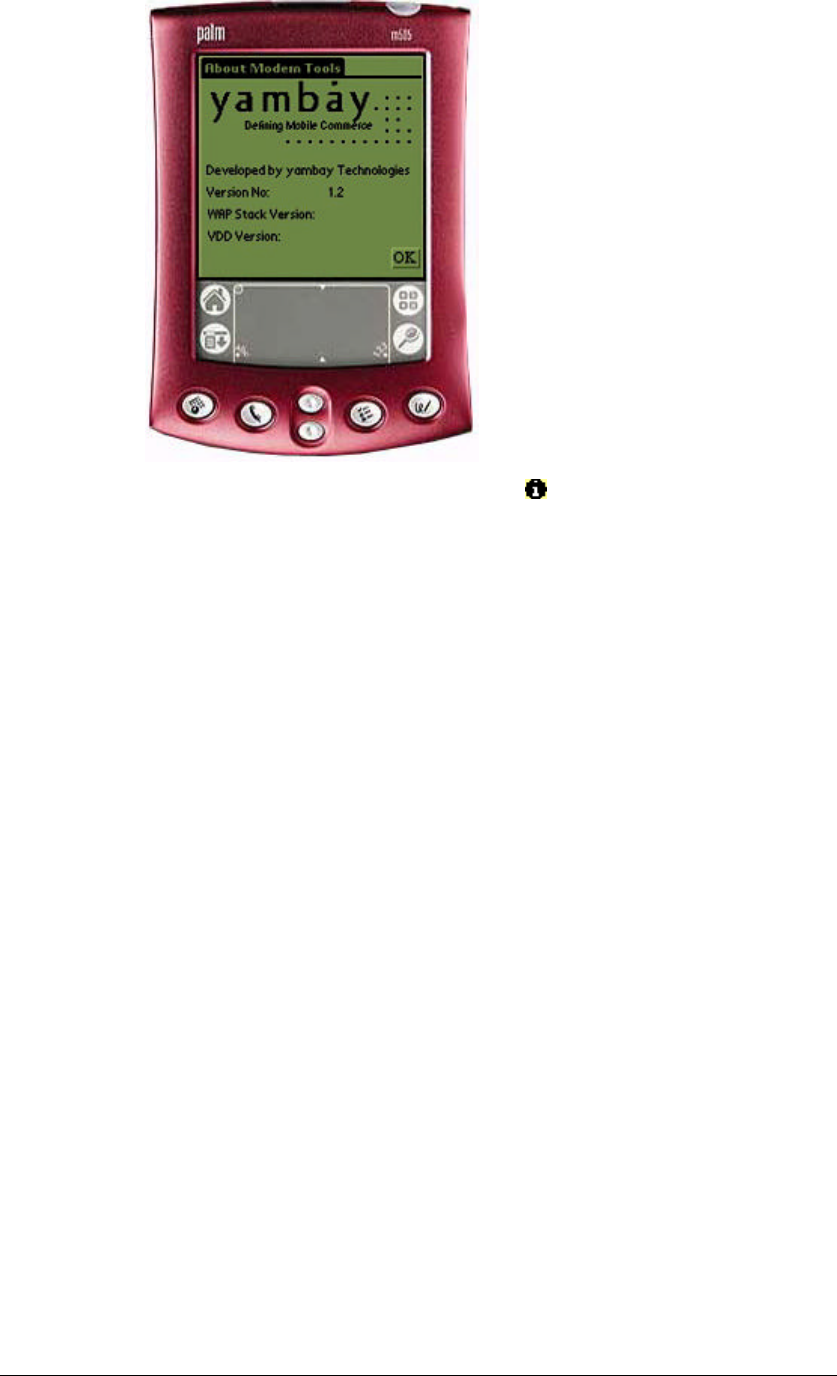
Using Your Dualwave M ____________________________________________________Dualwave M User Manual
Wavenet Technology 22
About Modem Tools
This screen is displayed by tapping the icon, which appears in the
top right hand corner of the Modem Tools screens.
The following information is displayed:
Version No. The version number of Modem Tools.
WAP Stack Version The WAP stack used to build Modem Tools.
VDD Version The Virtual Device Driver (VDD) installed on
the PDA.
Tap the OK button to return to the Main screen.
Synchronising Data Between Your PDA and Computer
To synchronise data between the PDA and your computer, refer to the
instructions in your PDA User Manual. Typically, follow the procedure
below:
1. Attach the Data Comms Modem connector to the Dualwave
M’s Data Interface port located at the front of the Dualwave M.
2. Attach the Data Comms PC USB connector to a USB port on
your computer.
3. Switch your PC on.
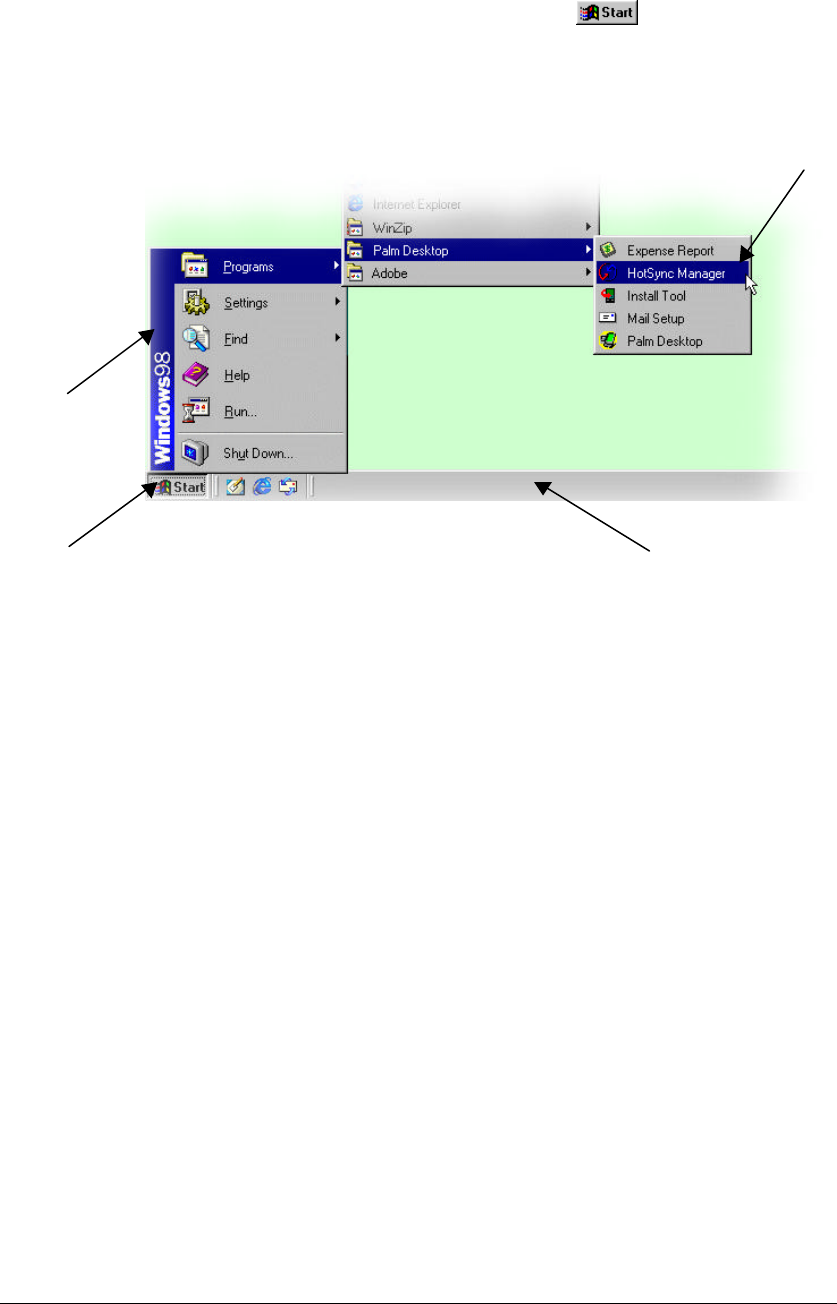
Dualwave M User Manual ____________________________________________________Using Your Dualwave M
23 Wavenet Technology
4. Start the HotSync® Manager if it is not already running, by
either:
q Double-clicking the HotSync® Manager icon from the
PC’s desktop, or
q From the PC’s task bar, click . From the start
menu, select: Programs ⇒ Palm Desktop ⇒ HotSync
Manager
5. Press the HotSync® button on your PDA to start the HotSync®
process.
6. Wait for a message on your computer and PDA indicating that
the process is complete.
PC’s Task Bar
Click the Start Button
Select HotSync Manager
Start Menu
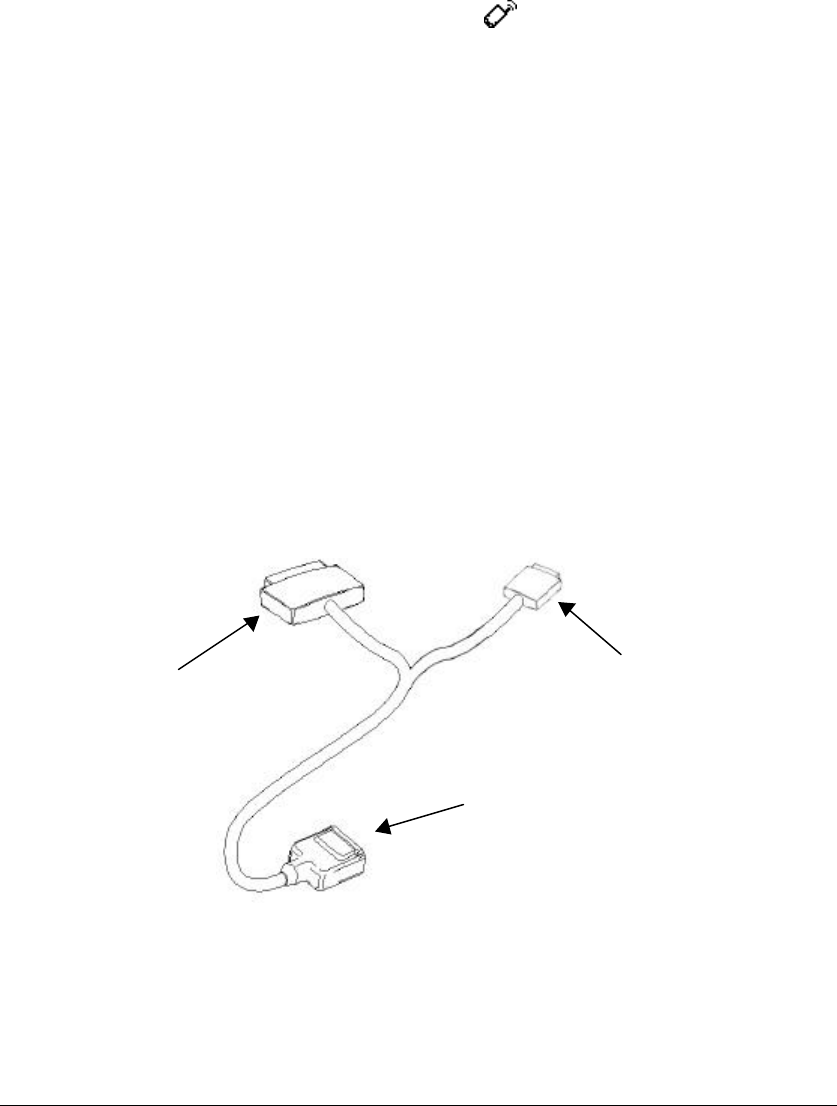
Using Your Dualwave M ____________________________________________________Dualwave M User Manual
Wavenet Technology 24
Updating Firmware on Your Dualwave M
Firmware is the resident software installed on your Dualwave M.
For optimum performance ensure that you are using the latest firmware
version.
Follow the procedure below to check the version number of the
firmware currently loaded on the Dualwave M.
1. Connect your PDA to the Dualwave M as described previously.
2. Switch your PDA on.
3. Tap the Modem Tools icon from the main screen. By
default the Info tab is displayed.
4. From the Info tab, check the version number of the firmware.
Using your web browser on your PC, navigate to the download site and
check for the latest version of the Dualwave M firmware. If the version
on the web is later than the firmware version on your Dualwave M,
follow the procedure below.
1. From the web site, download the self-extracting file and save it
to your hard drive.
2. Connect the Data Comms Modem connector to the Dualwave
M’s Data Interface port. This is located at the front of the
Dualwave M.
3. Connect the Data Comms PC serial connector to a COM
(serial) port on your computer. Note that the Data Comms PC
serial connector is a 9-pin plug. If your computer has a 25-pin
serial port you will need a 9-pin to 25-pin adapter.
4. Press the Dualwave M’s On/Off button to switch the
Dualwave M on.
Data Comms PC USB
connector
Data Comms Modem connector
Data Comms PC serial
connector (9-pin)

Dualwave M User Manual ____________________________________________________Using Your Dualwave M
25 Wavenet Technology
5. From the PC, double-click on the self-extracting file you have
just downloaded to extract the contents.
6. Click the file: Loader.exe to display the following screen.
7. Select the appropriate modem port to which the Dualwave M is
connected.
8. If the program recognises that the version of Firmware you are
attempting to install is later than the version currently installed,
the Download Application button will become enabled.
9. Click to update the firmware software.
10. A progress bar is displayed informing you of the progress of the
update.
11. After the firmware has been updated, the Dualwave M is
automatically switched off. A message is displayed prompting
you to switch the Dualwave M on again.
12. Press the Dualwave M’s On/Off button and click
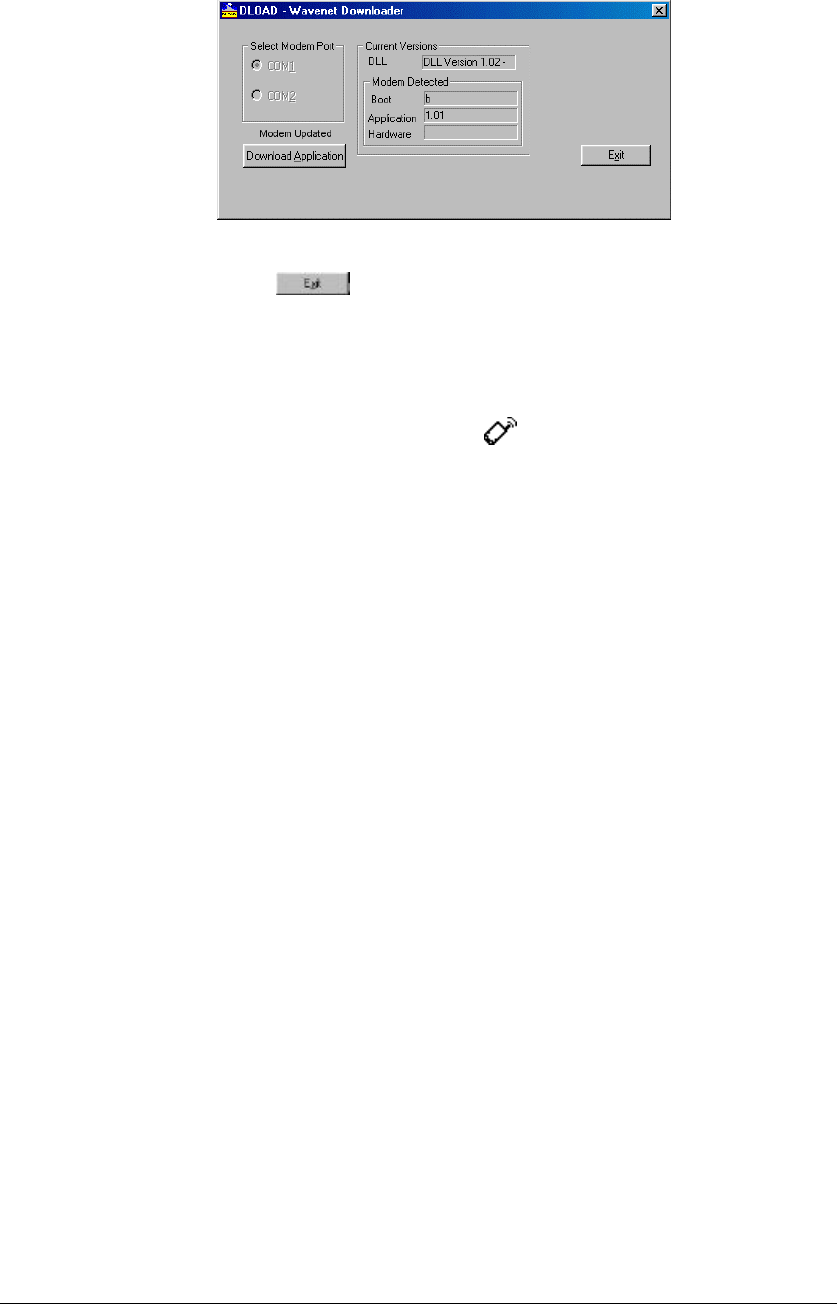
Using Your Dualwave M ____________________________________________________Dualwave M User Manual
Wavenet Technology 26
13. A flashing message is then displayed above the Download
Application button, indicating that the modem has been
updated.
14. Click to exit the program.
Check that the firmware version has been updated. Follow the
procedure below to check the version number of the firmware.
1. Tap the Modem Tools icon from the main screen. By
default the Info tab is displayed.
2. From the Info tab, check the version number of the firmware.
Installing New Software on Your PDA
Refer to the installation instructions that came with your software.
There may be a Read Me file.
Typically, to install new software on your PDA from your PC, follow
the same steps as installing the Modem Software on page 14. The
exception is step 8; you must navigate to the required files, which may
not necessarily be on your CD-ROM drive.

Dualwave M User Manual __________________________________________________________ Troubleshooting
27 Wavenet Technology
Troubleshooting
If you encounter a problem with your Dualwave M or battery charger,
do not call technical support until you have reviewed the following list
of frequently asked questions.
I’m getting no response from the Dualwave M.
Make sure that the Dualwave M is switched on and is fully charged.
The On/Low Battery indicator should display slow flashing green
(once per second).
Refer to page 13 for information on charging your Dualwave M.
If the unit is switched on and is fully charged, ensure that all the
connections are secure.
The Dualwave M is fully charged and all connections are secure but
I’m still getting no response.
Press the On/Off button to switch the unit off. Wait for about five
seconds and press the On/Off button again to switch the unit back on.
Please note that any messages currently being downloaded may be lost.
If the Dualwave M still doesn’t respond, reset the unit by pressing the
reset button located on the back of the Dualwave M. The reset button is
recessed; simply insert the tip of your stylus or other thin blunt pointed
object into the recession and press. Please note that any messages
currently being downloaded may be lost.
On/Low Battery Indicator
Reset Button
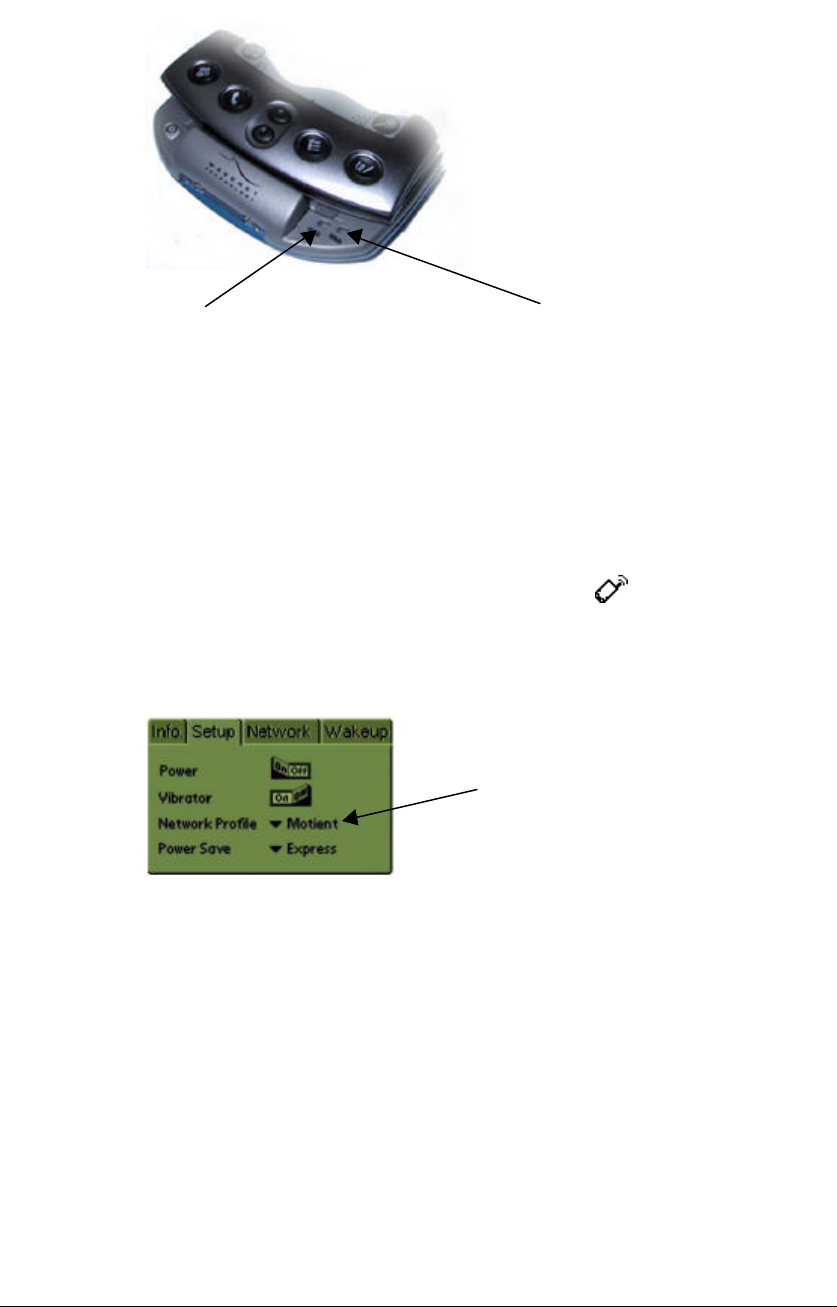
Troubleshooting___________________________________________________________Dualwave M User Manual
Wavenet Technology 28
I’m having difficulty sending and receiving messages. I’m not getting
a very strong signal. I keep losing the signal.
Check the indicators. They should both display slow flashing green
(once per second) when connected with the network.
The On/Low Battery Indicator is flashing green but the Online
Indicator is showing nothing.
Check that you are in an area that provides coverage. Your network
provider should have the details.
Check your network profile setting by tapping on your PDA’s main
screen to display the Modem Tools screen. Select the Setup tab to
display the screen below:
Select Motient (default), if you are using your Dualwave M in U.S.A.
or select Bel Mobility if you are in Canada.
Online indicator
This should display slow flashing
green for a good network connection.
On/Low Battery Indicator
This should display slow flashing
green to indicate that the battery is
sufficiently charged.
By default the Network
Profile is set to Motient
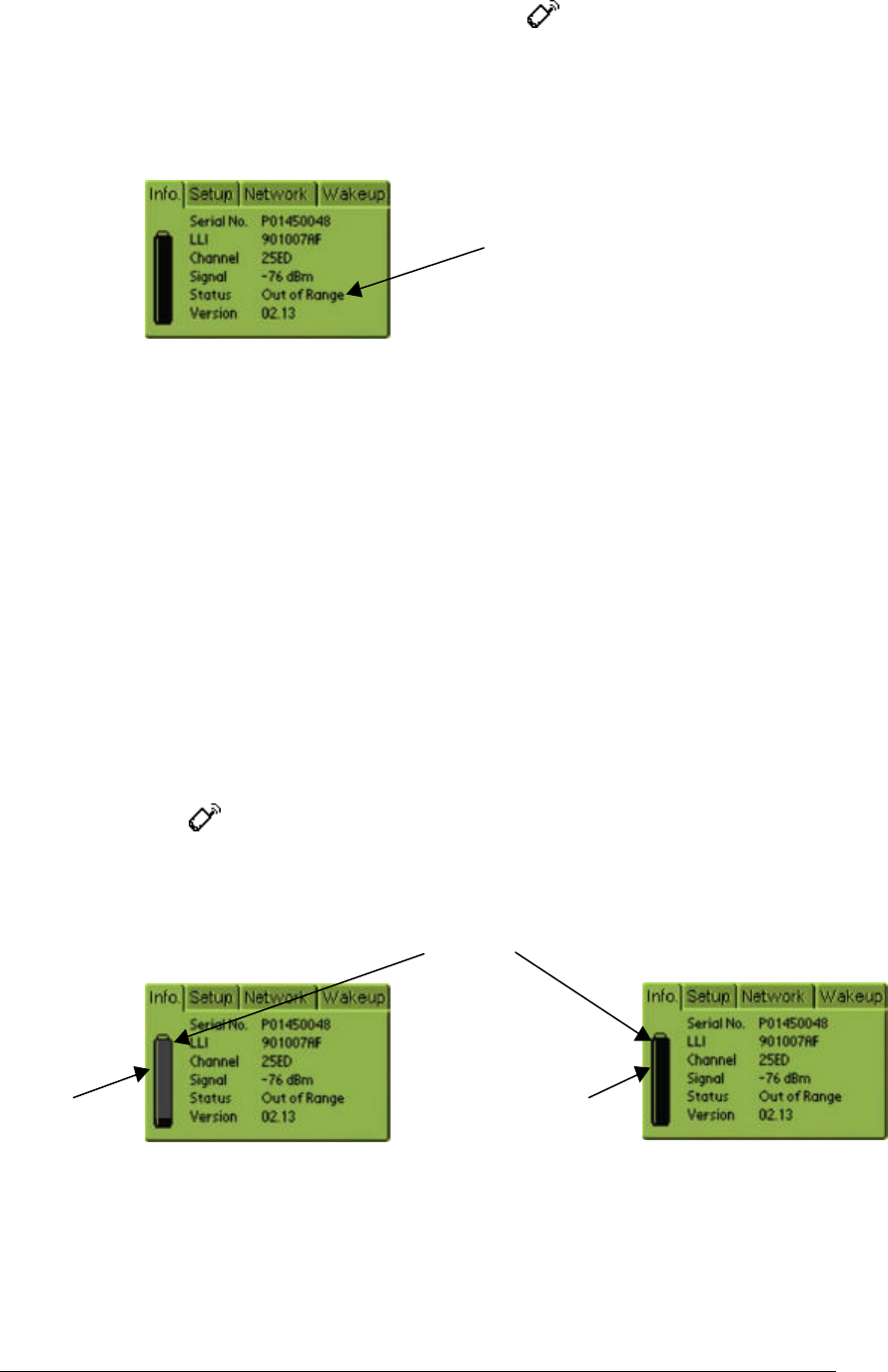
Dualwave M User Manual __________________________________________________________ Troubleshooting
29 Wavenet Technology
Both indicators are flashing green every second but I’m still having
difficulty connecting.
Check the connection status by tapping on your PDA’s main screen
to display the Modem Tools screen.
By default, the Info tab is displayed. Check the Status to see whether
the Dualwave M is in or out of range.
What can I do to get back in range?
The wireless signal needs a clear path; avoid congested or metal
buildings or tunnels. Tree leaves and windows may also affect the
signal strength, as can environmental conditions, for example heavy
rain.
Try moving away from buildings and hold the device away from your
body.
The status shows that I’m in range, but I’m still having difficulty
sending and receiving messages.
Check the battery level. Low battery levels can affect the connection.
Tap on your PDA’s main screen to display the Modem Tools
screen. Check the battery indicator and compare it with the examples
below.
If the battery indicator shows that the battery capacity is low, charge
the battery as described on page 13.
The Status shows that the
Dualwave M is out of range.
Low battery
Battery Indicator
Fully charged
battery

Troubleshooting___________________________________________________________Dualwave M User Manual
Wavenet Technology 30
The Online LED is flashing quickly and I cannot access the network.
Your device has been denied access to the network. Contact your
mobile network operator or supplier.
The On/Low Battery indicator is flashing red and green
simultaneously.
Press the On/Off button to switch the unit off. Wait for about five
seconds and press the On/Off button again to switch the unit back on.
Please note that any messages currently being downloaded may be lost.
If the On/Low battery indicator is still flashing red and green
simultaneously, the Dualwave M needs to be reprogrammed. See page
25 for the procedure on updating the firmware.
I tried to perform a HotSync® operation but it did not complete
successfully.
Make sure HotSync® Manager is running. If the HotSync® Manager is
running, exit and restart it.
Check the cable connections between the Dualwave M and the PC.
Make sure that all connectors are clean. If necessary, use a pencil
eraser to clean them.
Make sure your Dualwave M resets before trying again. Turn off your
modem, wait a minute and then try again.
I can’t get the Dualwave M to charge.
Check that the Battery Charger LEDs are displaying red. The LEDs
change to green when the PDA and Dualwave M are fully charged.
Confirm that the battery charger power cable is properly connected to
the data comms PC connector.
Confirm that your battery charger is plugged into an AC outlet and that
the AC outlet has power.
If you are charging both the PDA and the Dualwave M together, ensure
that the PDA is connected to the Dualwave M first, before connecting
the Charger.
Technical Support
If, after reviewing all the sources listed you cannot solve your problem,
contact your supplier.

Dualwave M User Manual _______________________________________________________Care & Maintenance
31 Wavenet Technology
Care & Maintenance
Your Dualwave M is supplied maintenance free. However, periodically
clean off the dirt and dust that may adhere to the exterior casing. Use
the following procedures:
1. Disconnect the Battery Charger and cables from the
Dualwave M.
2. Dampen a clean, soft cloth with water and wring the cloth well.
3. Use the well wrung cloth to gently remove dirt and dust.
Do not dampen the connectors or ports. Immediately remove any
moisture that contacts these components by wiping them with a dry
cloth.
Clean the connectors by using a pencil eraser.
Do not use a sodden cloth or apply a liquid to any portion of the
Dualwave M.
Never use substances containing alcohol, thinners or benzene on the
equipment. Use of these substances may deform, discolour or dissolve
the casing.
The Dualwave M’s lithium ion battery life will be shortened if used in
extreme temperatures.
Do not use the Dualwave M at temperatures below –10°C or above
55ºC.
Do not leave the Dualwave M switched on in direct sunlight inside
automobiles as the case temperature can easily exceed these limits.

Care & Maintenance _______________________________________________________Dualwave M User Manual
Wavenet Technology 32
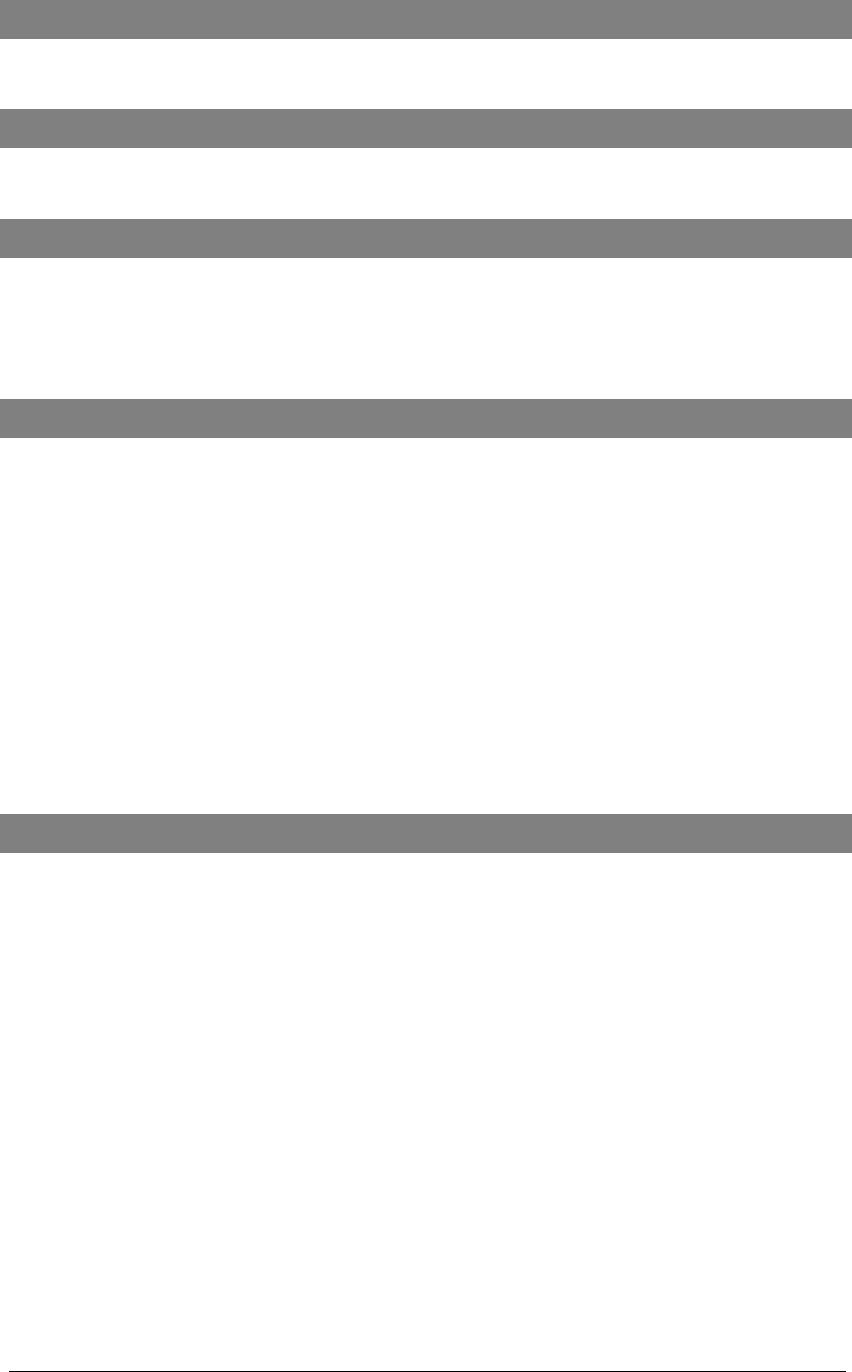
Dualwave M System Description _______________________________________________________Specifications
33 Wavenet Technology
Specifications
Physical Properties
Weight Approximately 150g
Size (L x W x H) 127mm x 80mm x 12mm
Communication Protocols
Modem to radio network protocol MDC, RD-LAP 3.1, 3.2, 3.3
Modem to terminal (e.g. handheld) protocol NCL 1.2
Environmental Conditions
Operating temperature 0°C to 45°C
Storage temperature -20°C to 70°C
Relative humidity 5-95% Non condensing
Extreme temperature operation will degrade battery life.
Transmitter
Frequency range 806 – 821MHz (Public USA),
821 - 824MHz (Private USA)
806 – 825MHz (Other than USA)
Channel spacing 25kHz (Public), 12.5 (Private)
Data rate RDLAP 19.2kbps, RDLAP 9.6kbps
MDC – 4.8kbps
RF output power 1.6W ± 10% (at 50 Ω antenna port)
Turn on time < 5ms
Frequency error ± 1.5ppm
Spurious emission < - 30dBm
Adjacent channel power < -55dBc
Receiver
Frequency range 851 – 866MHz (Public USA),
866 – 869MHz (Private USA)
851 – 870MHz (Other than USA))
Channel spacing 25kHz (Public), 12.5kHz (Private)
Settling time < 5ms
Sensitivity < -112dB at 5% PER
Spurious emission (of modem in receive mode) < -57dBm
Channel selectivity > 50dB (5kHz dev 1kHz tone)
Spurious rejection > 70dB
Image rejection > 60dB
RSSI -120dBm ~ -45dBm
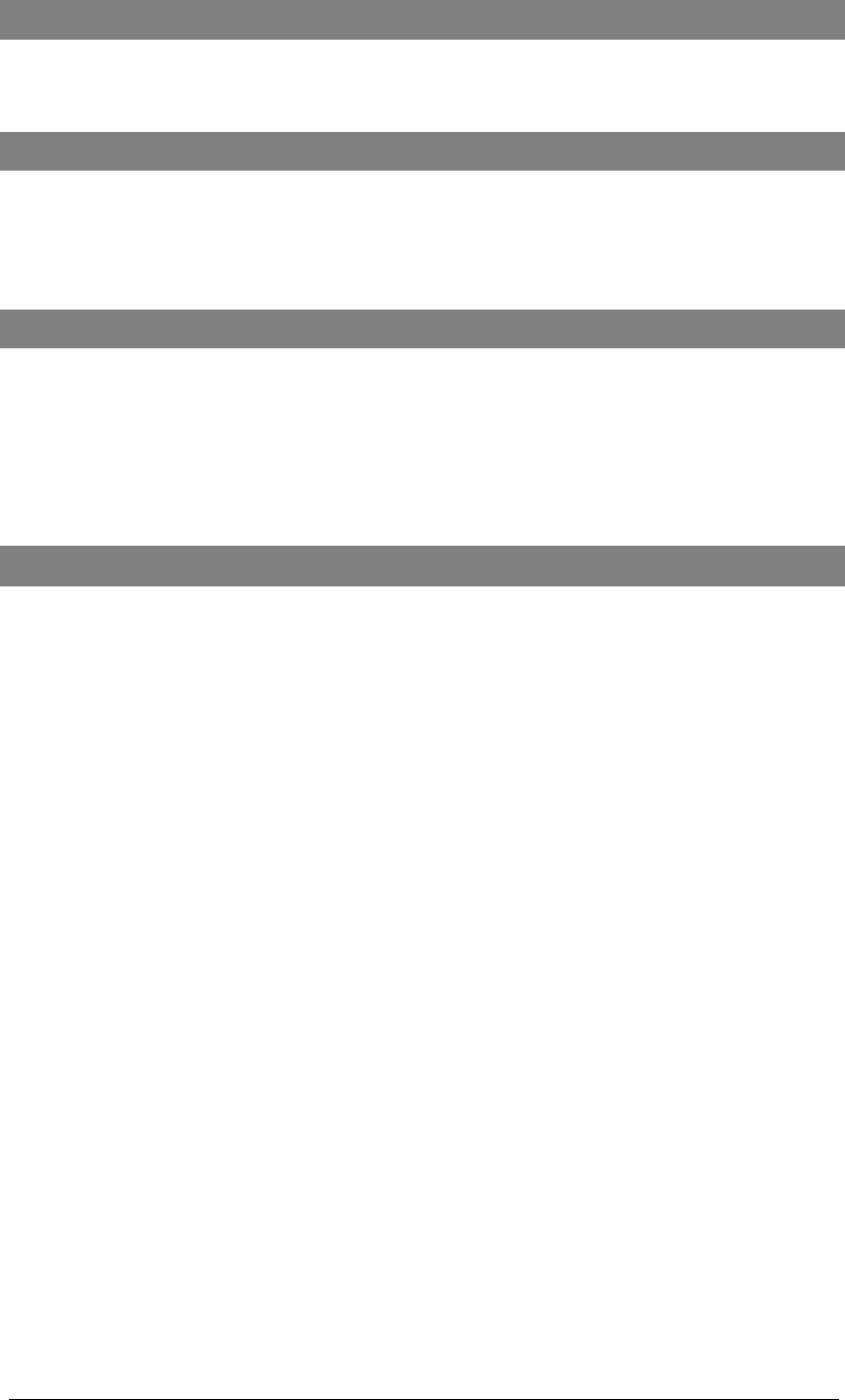
Care & Maintenance _______________________________________________________Dualwave M User Manual
Wavenet Technology 34
Ports
Communications Serial Port RS-232 compatible serial port,
operating speeds 9600 baud
PDA Port RS 232 compatible serial port 9600 baud
LED Indicators
Power on/off and battery status Flashing green - power on,
battery charged
Flashing red - low battery
Rapid flashing red very low battery
Online Flashing green - online
Battery
Lithium-ion battery (3.6V) 1300mA/hour 3.6V nominal
Life 5 days standby,
14 hours communication time
Size (L x W x H) 33mm x 47mm 8mm
Temperature range 0°C to 45°C
Protection circuit Prevents overcharge and deep discharge
Battery Charger
External dual output 4.2 / 5 V DC battery charger
Type Constant current / constant voltage cycle
+5V fixed voltage
Weight Approx. 500g
Size (L x W x H) 100mm x 50mm x 40mm
Operating temperature 0°C to 50°C
Storage temperature -20°C to 70°C
Maximum charge current 600mA (modem), 400mA (PDA)
Maximum charging voltage 4.2V (modem), 5V (PDA)
Mains voltage range 100 ~ 250V AC (50 ~ 60Hz)
Typical charge time 4 hours
LED indicators Two, modem and PDA
Green: Fully charged
Red: Charging
Flashing red: Error