Wavenet Technology WAVENET-DUAL-V PDA Wireless Modem attachment for Palm V/Vx User Manual covers
Wavenet Technology Pty Ltd. PDA Wireless Modem attachment for Palm V/Vx covers
ex9 user manual
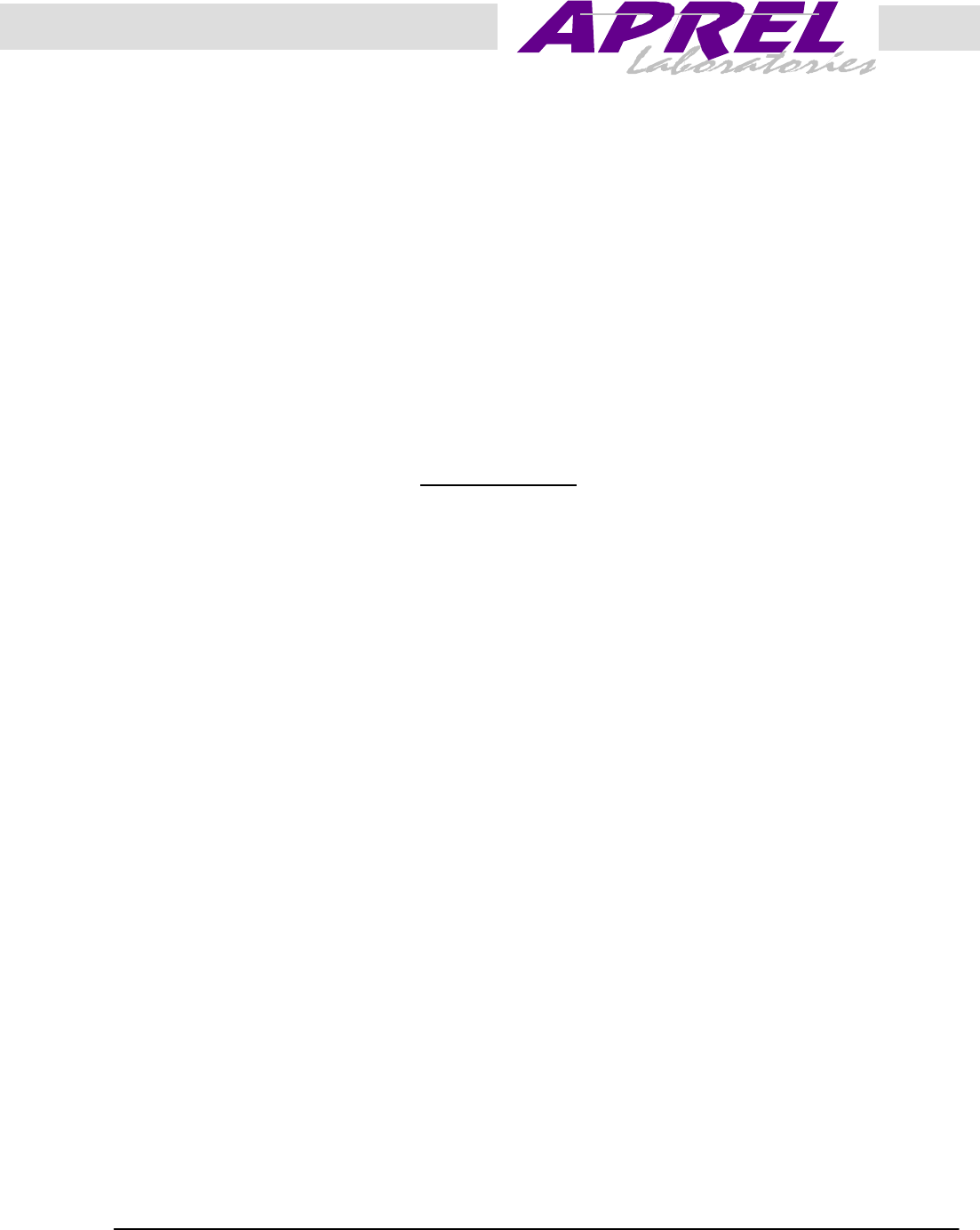
June 2001 APREL Project No.:
Consulting * Research * Training * Certification Testing Since 1981
FCC ID: PQSWAVENET-DUAL-V
Exhibit 9
User’s Manual

PDA Wireless Modem attachment
for Palm V/Vx
Dualwave V
Model: DWV 100D
User Manual
© Wavenet Technology Pty Ltd
ACN 079 965 003
Publication No. xxxx xxxx ( Fourth Draft 25th May)
Published May 2001
This publication is copyright and no part may be reproduced or copied without the prior consent of:
Wavenet Technology Pty Ltd.
140 Burswood Rd
Burswood
Perth
WA 6100
Australia
Telephone: +61 8 9262 0200
Facsimile: +61 8 9355 5622
E-mail: wavenet@wavenet.com.au
Web Site: www.wavenet.com.au
This manual is intended to be used for the operation of Wavenet Technology equipment. Performance
figures quoted are typical values and subject to normal manufacturing and service tolerances.
Wavenet Technology Pty Ltd reserves the right to alter, without notice, the equipment, software or
specification to meet technological advancement.
Produced by Wavenet Technology Pty Ltd.
This product contains a transmitter approved under the FCC rules: Parts 2 and 90.
This device complies with Part 15 of the FCC rules.
Operation is subject to the following two conditions:
(1) This device may not cause harmful interference, and
(2) This device must accept any interference received including interference that may cause undesired
operation.
This device complies with the Industry Canada RSS119.
This device complies with the Class B limits for radio noise emissions as set out in the interference-
causing equipment standard entitled “Digital Apparatus”, IECS-003 of Industry Canada.
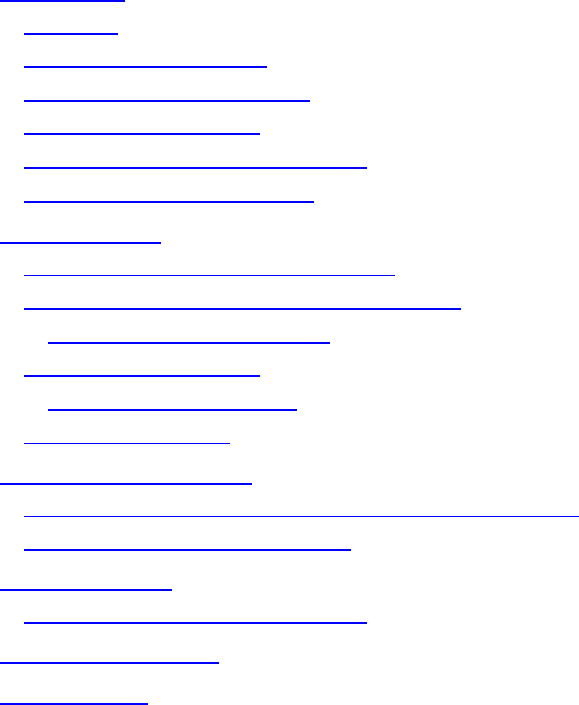
Dualwave V User Manual
________________________________
_______________________
Using Your Dualwave V
Contents
Introduction ..................................................................................................... 4
Features .......................................................................................................4
Compliance Statement .................................................................................5
Information for Your Safety...........................................................................5
System Requirements ..................................................................................8
Checking the Package Contents ..................................................................8
Exploring Your Dualwave V ..........................................................................9
Getting Started.............................................................................................. 10
Charging the Dualwave V’s Battery ............................................................10
Connecting Your Dualwave V to the PDA ..................................................12
Removing the Dualwave V......................................................................12
Installing the Software ................................................................................13
Removing the Software...........................................................................14
Setting Your Profile.....................................................................................14
Using Your Dualwave V ................................................................................ 16
Exchanging Data Between Your PDA and Computer.................................16
Setting the Power Save Option...................................................................17
Troubleshooting ............................................................................................ 18
Checking the Connection Status ................................................................18
Care & Maintenance ..................................................................................... 20
Specifications ................................................................................................ 21
Using Your Dualwave V
________________________________
_______________________
Dualwave V User Manual
Introduction
The Dualwave V is a wireless modem developed for Personal Digital
Assistants (PDAs), such as the Palm V/Vx™ and IBM Workpad 3™. It
enables access to worldwide DataTAC wireless networks in the USA,
Canada, Malaysia, Singapore, Hong Kong, Taiwan and Australia.
This technology offers the following unique benefits to the PDA user.
• Dualwave V’s unique PUSH technology “wakes up” the PDA and
immediately alerts you of a new message.
• The serial port provides three additional functions for the PDA user
by:
-Allowing the use of modem function for transmitting and
receiving data to a PC
- Exchanging and updating data between PDA and computer.
- Allowing the simultaneous charging of the PDA and Modem
batteries.
Using additional software, the Dualwave V effectively turns your PDA
into a wireless window on the web and lets you use your existing
e-mail accounts for mail.
This manual provides details on how to set up, charge and use the
Dualwave V. There is a troubleshooting section to the rear of the
manual and a section on the care and maintenance of your new
Dualwave V. Specifications are displayed on the last page.
Features
The Dualwave V has the following features:
• Form hugging clip-on modem suitable for Palm V/Vx™ (and IBM
Workpad® c3) PDAs.
• Secure locking mechanism.
• May be used independently as a wireless modem for PC/laptop by
using additional software.
• Roaming capabilities as used in RDLAP system.
• Modem is always online using the DataTAC network.
• Auto wake up of PDAs from incoming messages.
• HotSync® button for synchronising data between PDA and PC.
• Extended battery life (5 days standby, 14 hours communication
time).
• High sensitivity reception.
• Indicator lights shows the status of the network coverage and
battery condition.
Dualwave V User Manual
________________________________
_______________________
Using Your Dualwave V
Compliance Statement
This equipment has been tested and found to comply with the limits for
a class B digital device, pursuant to Part 15 of the FCC rules. These
limits are designed to provide reasonable protection against harmful
interference in a residential installation. This equipment generates, uses
and can radiate radio frequency energy and, if not installed and used in
accordance with the manufacturer’s instructions, may cause
interference harmful to radio communications.
There is no guarantee, however, that interference will not occur in a
particular installation. If this equipment does cause harmful
interference to radio or television reception, which can be determined
by turning the equipment off and on, the user is encouraged to try to
correct the interference by one or more of the following measures:
• Reorient or relocate the receiving antenna.
• Increase the separation between the equipment and receiver.
• Connect the equipment into an outlet on a circuit different from that
to which the receiver is connected.
• Consult your supplier or an experienced radio/TV technician for
assistance.
Warning:Changes or modifications to this unit not expressly
approved by the party responsible for compliance could void the user’s
authority to operate this equipment.
Information for Your Safety
Please read these safety instructions and the operation instructions
provided in this manual before operating the Dualwave V or the
Battery Charger.
SAR (RF Absorption Levels into body)
Your Dualwave V wireless modem contains a low power transmitter
and receiver. When it is ON, it receives and sends out radio frequency
(RF) signals. In August 1996, the Federal Communications
Commission (FFC) adopted RF exposure (SAR) guidelines with safety
levels for handheld wireless devices. These guidelines are consistent
with safety standards previously set by both U.S. and International
standards bodies: ANSI C95.1(1992), NCRP Report 89 (1986), ICNIP
(1996)
Those standards were based upon comprehensive and periodic
evaluation for the relevant scientific literature. The design of your Palm
V wireless modem complies with these FCC guidelines and the
standards above. It may be used next to the body or in the hand.
Safe Use
Using Your Dualwave V
________________________________
_______________________
Dualwave V User Manual
Switch the Dualwave off in areas where radio devices are forbidden, or
when it may cause interference or danger. For example, fuel depots
(fuel storage and distribution areas), chemical plants, locations in
which hazardous or combustible gases may be present and where
blasting operations are in progress.
Do not use the Dualwave V in an aircraft. Such use may affect aircraft
instrumentation, communication and performance and may be illegal.
Be aware that the Dualwave V may interfere with the functionality of
inadequately protected medical devices, including pacemakers.
Additionally, the effect of the radio signals from the Dualwave V on
other electronic systems, including those in your car (such as electronic
fuel-injection systems, electronic anti-skid braking systems, and
electronic cruise-control systems) is unknown and malfunction of these
systems may result.
Do not use accessories or attachments (for example, a charging unit)
that is not manufactured or supplied by Wavenet Technology Pty Ltd.
Do not place the Dualwave V on an unstable surface. It may fall,
causing injury and damage the equipment.
Discard the Dualwave V properly. The unit contains a lithium battery,
neither the lithium battery or the Dualwave V should be disposed of in
a fire. Dispose the Dualwave V containing the lithium battery in
accordance with the laws and regulations in your area governing
disposal of such cell types. Contact Wavenet Technology Pty Ltd if
you have any questions concerning disposal of the Dualwave V or the
lithium battery.
Never push objects of any kind into the Dualwave V through openings
as they may short out parts that could result in a fire or electrical shock.
Never spill liquid of any kind on the Dualwave V. Do not use
Dualwave V near water (for example near a bathtub or sink, in a wet
basement, near a swimming pool etc.). The Dualwave V should be
situated away from heat sources.
Unplug the Battery Charger from the power source before cleaning. Do
not use liquid or aerosol cleaners. Use a damp cloth to clean the unit.
Unplug the Battery Charger from the power source and return the
Battery Charger and Dualwave V to your supplier if:
• The power supply cord or plug is damaged.
• Liquid has been spilled or objects have fallen onto the Dualwave V
or Battery Charger.
• The Dualwave V or Battery Charger has been exposed to rain or
water.
• The Dualwave V or Battery Charger has been dropped or damaged
in any way.
• The Dualwave V or Battery Charger does not operate normally by
following the instructions contained in this manual.
Dualwave V User Manual
________________________________
_______________________
Using Your Dualwave V
• The Dualwave V or Battery Charger exhibits a distinct change in
performance.
Failure to observe all these instructions will void the limited warranty.
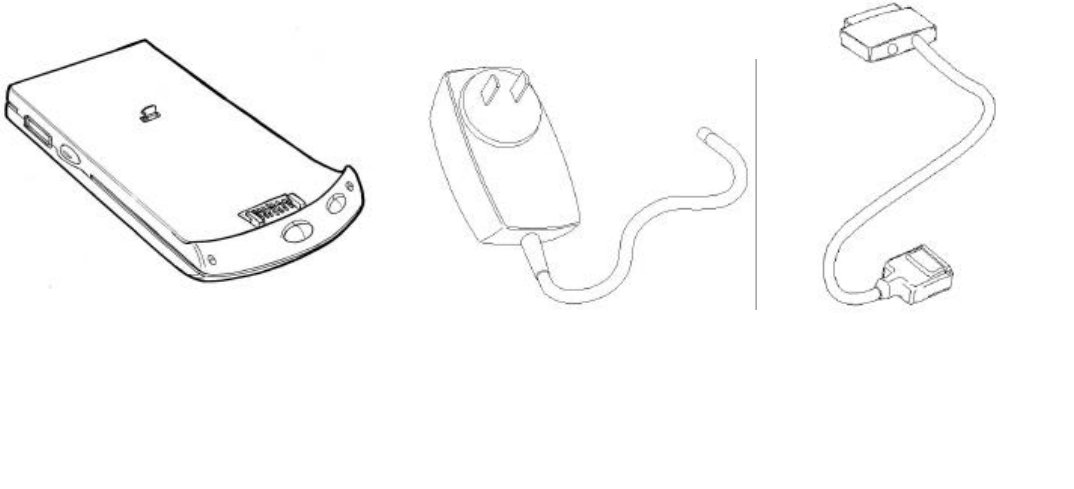
Using Your Dualwave V
________________________________
_______________________
Dualwave V User Manual
System Requirements
To install the Dualwave V software, your computer system must meet
the following minimum requirements:
• Intel compatible 486 computer or higher
• Windows 95, Windows 98, or Windows NT 4.0
• 8 MB RAM (memory) minimum, 16 MB recommended
• 1 MB available hard disk space
• CD-ROM drive
• One available serial port (9-pin). A 25 to 9-pin adapter may be
required if your system has a 25-pin serial port.
Checking the Package Contents
The following items should be included in the box.
You should also have the Installation CD-ROM, and
this User Manual.
Dualwave V Battery Charger
Data Comms cable
The PC connector has 9 pins.
Use a 25-pin to 9-pin adapter if
your system has a 25-pin serial
port.

Dualwave V User Manual
________________________________
_______________________
Using Your Dualwave V
Exploring Your Dualwave V
The Dualwave V is made up of the following components:
Data Interface port Provides a serial connection to the PC and
connects the power supply to the modem.
Palm port Provides a connection between the PDA and the
modem.
Release Button Connects and releases the PDA from the
and latch Dualwave V.
HotSync® button Synchronises data between the PDA and your
computer.
On/Off button Switches the Dualwave V on or off.
Online Indicator Green indicates that the Dualwave V has
registered with the wireless network.
On/low battery Green indicates that the Dualwave V is on.
Indicator Red indicates that the Dualwave V’s battery needs
charging.
Data Interface port
Release Button
Latch
HotSync® button
On/Off button
On/Low battery indicator
Online indicator
Palm port
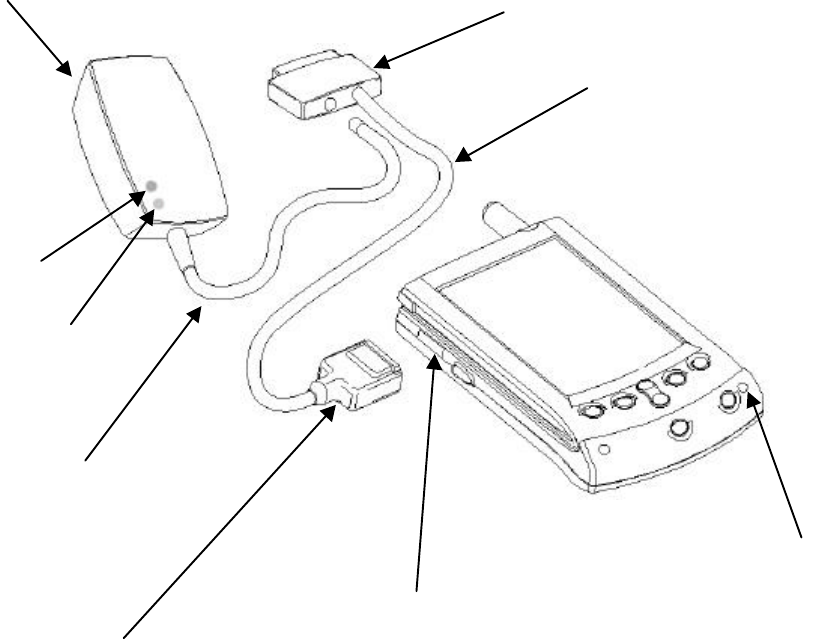
Using Your Dualwave V
________________________________
_______________________
Dualwave V User Manual
Getting Started
Before using your Dualwave V you must:
• Fully charge the Dualwave V’s battery
• Connect the Dualwave V to your palm
• Install the installation software on your computer and your PDA
• Set your profile, USA or Canada
Charging the Dualwave V’s Battery
Your Dualwave V’s lithium battery is supplied discharged. For
optimum performance, you should charge it fully before use. If during
use, the Dualwave V’s On/Low battery indicator displays red, the
battery needs immediate recharging.
The Battery Charger charges both the PDA and the modem. However,
The Dualwave V’s battery powers only the modem, not the PDA.
Data Comms Modem connector
Battery Charger
Data Interface Port
Data Comms PC connector
Battery Charger Power cable
PDA indicator
Modem indicator
On/low battery indicator
Data Comms cable
Dualwave V User Manual
________________________________
_______________________
Using Your Dualwave V
Follow the steps below to charge the PDA and Dualwave V’s battery:
1. Attach the Data Comms Modem connector to the Dualwave V’s
Data Interface port located on the left hand side of the unit.
2. Plug the Battery Charger’s power cable into the Data Comms PC
connector.
3. Plug the Battery Charger into a power source for approximately
three hours. The PDA and Modem indicators on the Battery
Charger display red while charging.
4. When the PDA and Modem indicators on the Battery Charger
change to green, both batteries are fully charged. If only one
indicator changes to green, only one battery is fully charged.
5. Unplug the Battery Charger from the power source.
6. Detach the Battery Charger power cable from the Data Comms PC
connector.
If the indicators on the Battery Charger are flashing red, indicating a
fault, return the Battery Charger and Dualwave V to your vendor for
servicing
When the batteries are fully charged, the Battery Charger stops
charging until the batteries capacity falls below a certain value. The
Battery Charger will then automatically recharge the batteries again.
For optimum battery performance it is recommended that the Battery
Charger is disconnected and reconnected to start the charge cycle from
the beginning.
The Dualwave V’s battery can operate for up to 14 hours
communication time and up to five days standby.
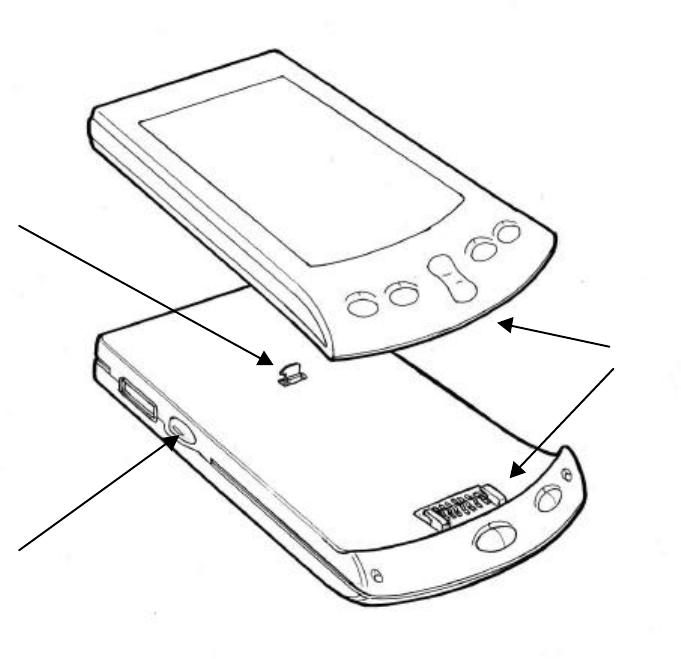
Using Your Dualwave V
________________________________
_______________________
Dualwave V User Manual
Connecting Your Dualwave V to the PDA
To connect the Dualwave V to your PDA, follow the steps below:
1. Slide the PDA into the Dualwave V so that the palm ports are
aligned.
2. Press the release button on the left hand side of the Dualwave V
and press the back of the PDA into the Dualwave V until you hear
a click. The button engages a latch that secures the PDA to the
Dualwave V.
Removing the Dualwave V
To remove the Dualwave V from your PDA, press the release button
on the left hand side of the Dualwave V and gently pull the PDA up
and away from the Dualwave V.
You must press the release button whilst disconnecting the
Dualwave V or you may damage your PDA and the Dualwave V.
Palm ports
Release Button
Latch
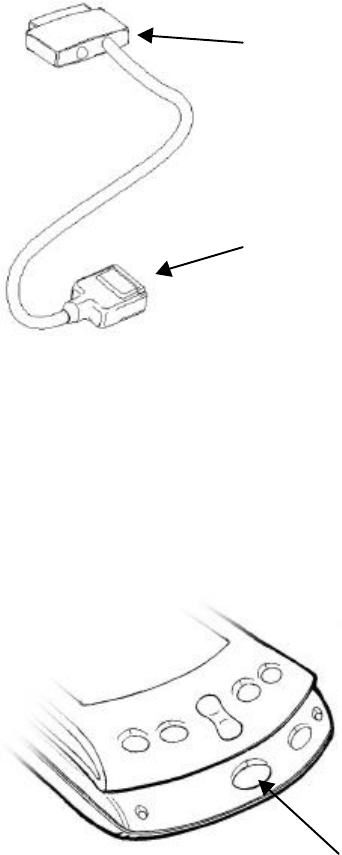
Dualwave V User Manual
________________________________
_______________________
Using Your Dualwave V
Installing the Software
To install the Dualwave V software installation application, attach the
Dualwave V to your PDA, as described in the previous section.
Connect the Data Comms Modem connector to the Dualwave V’s Data
Interface port. This is located on the left hand side of the Dualwave V.
Connect the Data Comms PC connector to a COM (serial) port on your
computer. Note that the Data Comms PC connector is a 9-pin plug. If
your computer has a 25-pin serial port you will need a 9-pin to 25-pin
adapter.
Insert the CD-ROM into your CD-ROM drive. When the menu
appears, click the Install button and follow the instructions on the
screen.
Transfer the application to your PDA by pressing the HotSync® button
on the Dualwave V.
Data Comms PC connector
(9-pin)
Data Comms Modem connector
HotSync
®
button
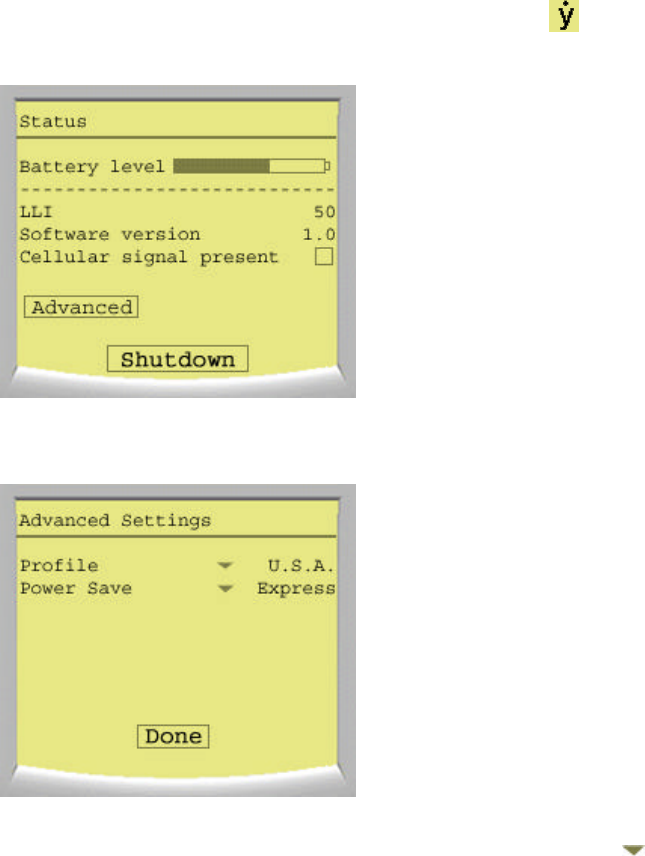
Using Your Dualwave V
________________________________
_______________________
Dualwave V User Manual
Removing the Software
To remove the software, follow the procedure below:
1. Tap the Applications icon on the main screen of your PDA.
2. Tap the Menu icon.
3. Tap App.
4. Tap Delete.
5. Tap the Dualwave V application.
6. Tap Delete.
7. Tap Yes.
8. Tap Done.
Setting Your Profile
The default profile is U.S.A. To change your profile, tap from your
PDA’s main screen to display the Status screen shown below:
Tap Advanced to display the Advanced Settings screen.
The profile’s default setting is U.S.A. To change the setting, tap and
select Canada from the drop down menu.
Dualwave V User Manual
________________________________
_______________________
Using Your Dualwave V
Tap Done to save the settings and return to the Main screen.
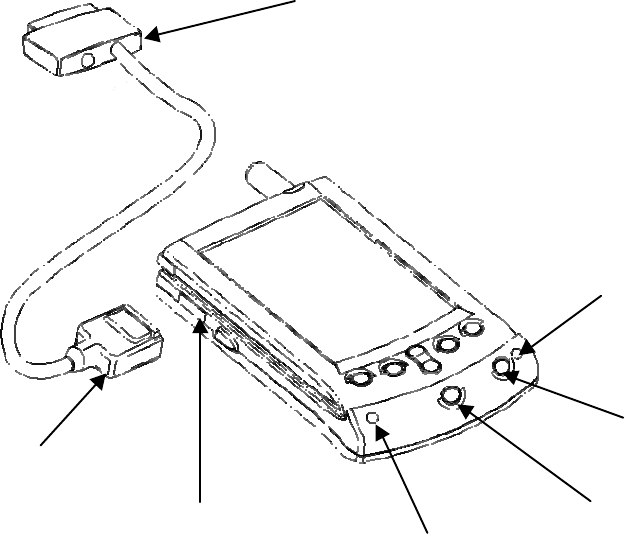
Using Your Dualwave V
________________________________
_______________________
Dualwave V User Manual
Using Your Dualwave V
Ensure your Dualwave V is fully charged and is attached to the PDA
before use, as described earlier.
Press the On/Off button on the Dualwave V. The On/Low battery
indicator should display green. If it displays red, the battery needs
charging. See the previous section, Charging the Dualwave V’s Battery
on page 10, for further information.
The Online indicator will display green when the modem has registered
with the wireless network.
Switch your PDA on. The PDA is now ready for use.
Exchanging Data Between Your PDA and Computer
1. Attach the Data Comms Modem connector to the Dualwave V’s
Data Interface port located on the left hand side of the
Dualwave V.
2. Attach the Data Comms PC connector to a COM (serial) port
on your computer.
3. Press the HotSync® button.
When you are finished using the Dualwave V, press the On/Off button.
On/Off button
On/Low battery
indicator
HotSync
®
button
Online indicator
Data Comms Modem connector
Data Interface Port
Data Comms PC connector
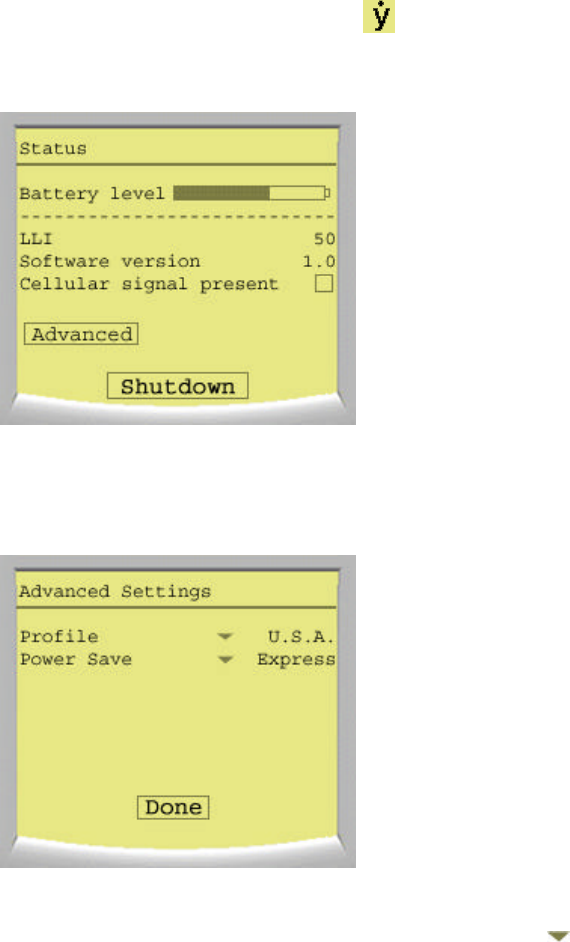
Dualwave V User Manual
________________________________
_______________________
Using Your Dualwave V
Setting the Power Save Option
The Dualwave V is designed to stay on so that it can notify you when it
receives incoming messages and so you can quickly access your e-mail
messages and information from the web. To conserve power, the
Dualwave V can be pre-set to go to sleep when not in use.
To pre-set the power save option, tap on your PDA’s main screen
to display the Status screen shown below:
Tap Advanced to display the Advanced Settings screen.
By default, the Power Save option is set to Express. Tap and select
one of the following options from the drop down menu.
Express – The power save option is disabled
Minimum – Wakes up and receives every 16 seconds
Average – Wakes up and receives every 32 seconds
Maximum – Wakes up and receives every 64 seconds
Tap Done to save the settings and return to the PDA’s Main screen.

Troubleshooting
________________________________
______________________________
Dualwave V User Manual
Troubleshooting
Before contacting technical support, try the following:
• Charge the Dualwave V as described earlier.
• Ensure all connections are secure and the Dualwave V’s On/Low
battery indicator is green.
• Perform a soft reset by pressing the reset button located on the back
of the Dualwave V. The reset button is recessed; simply insert the
tip of your stylus or other pointed object into the recession and
press.
• If the Dualwave V still doesn’t respond, perform a hard reset by
pressing the On/Off button. Please note however, that a hard reset
will erase all records and entries on your PDA.
For technical support, service or repair, contact your local vendor or
Wavenet Technology. Contact details are shown on page 2 of this
manual.
Checking the Connection Status
Check the online indicator. This should display green for a good
connection. The wireless signal needs a clear path; avoid metal
buildings or tunnels. Tree leaves and windows may also affect the
signal strength, as can environmental conditions, for example, rain and
clouds.
To check the connection status, tap on your PDA’s main screen to
display the following screen.
Online indicator
This should display green
for a good connection.
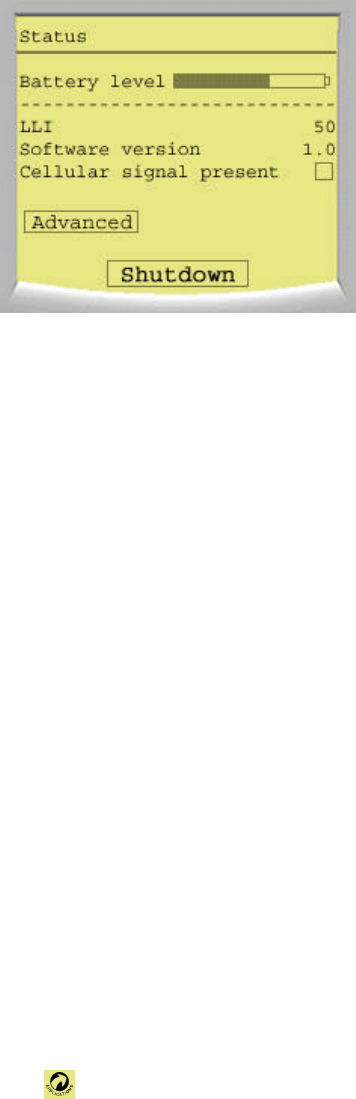
Dualwave V User Manual
________________________________
_____________________________
Troubleshooting
A description of the screen layout is shown below:
Battery level This indicates the status of the battery.
Low battery levels can affect the
connection.
LLI Logical link Identifier. This is the unique
identity of the modem.
Software version The software version of the Dualwave V
Installation program.
Cellular Signal Present This indicates the cellular coverage. If the
checkbox is not ticked, there is no cellular
signal at your location.
Try moving to detect the signal. If
moving does not help, there is no
coverage at that location.
Advanced Tap this button to access advanced
settings. See page 14 for information on
profile settings. See page 17 for
information on power save settings
Shutdown Tap this button to turn off the
Dualwave V.
Tap to return to the main screen.
Specifications
________________________________
________________________________
Dualwave V User Manual
Care & Maintenance
Your Dualwave V is supplied maintenance free. However, periodically
clean off the dirt and dust that may adhere to the exterior casing. Use
the following procedures:
1. Disconnect the Battery Charger and cables from the
Dualwave V.
2. Dampen a clean, soft cloth with water and wring the cloth well.
3. Use the well rung cloth to gently remove dirt and dust.
Do no dampen the connectors or ports. Immediately remove any
moisture that contacts these components by wiping them with a dry
cloth.
Do not use a sodden cloth or apply a liquid to any portion of the
Dualwave V.
Never use substances containing alcohol, thinners or benzene on the
equipment. Use of these substances may deform, discolour or dissolve
the casing.
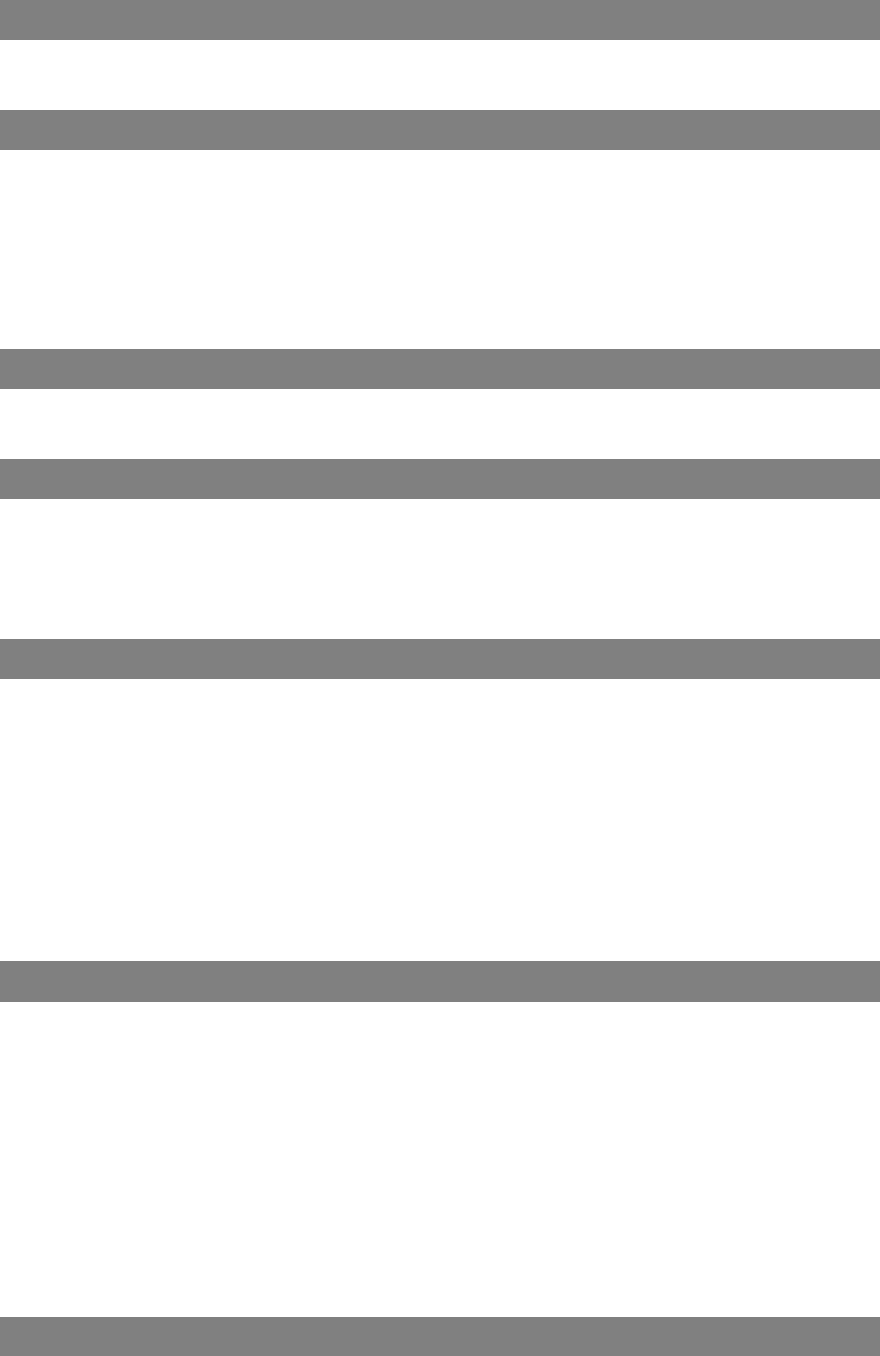
Dualwave V User Manual
________________________________
_______________________________
Specifications
Specifications
Physical Properties
Weight Approximately 150 g
Size (L x W x H) 127 mm x 80 mm x 12 mm
Power
Lithium-ion battery (3.6 V) 1400 mA/hour 3.6 V nominal
Life 5 days standby,
14 hours communication time
Size (L x W x H) 33 mm x 47 mm 8 mm
Temperature range 0°C to 45°C
Protection circuit Prevents overcharge and deep discharge
Communication Protocols
Modem to radio network protocol MDC, RD-LAP 3.1, 3.2, 3.3
Modem to terminal (e.g. handheld) protocol NCL 1.2
Environmental Conditions
Operating temperature 0°C to 45°C
Storage temperature -20°C to 70°C
Relative humidity 5-95% Non condensing
Extreme temperature operation will degrade battery life.
Transmitter
Frequency range 806 – 821 MHz (US) 806 – 825 MHz (other)
Data rate RDLAP 19.2 kbps
MDC – 4.8 kbps
RF output power 1.6 W ± 10% (at 50 Ω antenna port)
Turn on time < 5 ms
Frequency error ± 1.5 ppm
Spurious emission < - 30 dBm
Adjacent channel power < -60 dBc
Receiver
Frequency range 851 – 866 MHz (US) 851 – 870 MHz (other)
Channel spacing 25 kHz
Settling time < 5 ms
Sensitivity < -109 dB at 5% PER
Spurious emission (of modem in receive mode) < -57 dBm
Channel selectivity > 50 dB (5kHz dev 1 kHz tone)
Spurious rejection > 60 dB
Image rejection > 60 dB
RSSI -120 dBm ~ -45 dBm
Ports
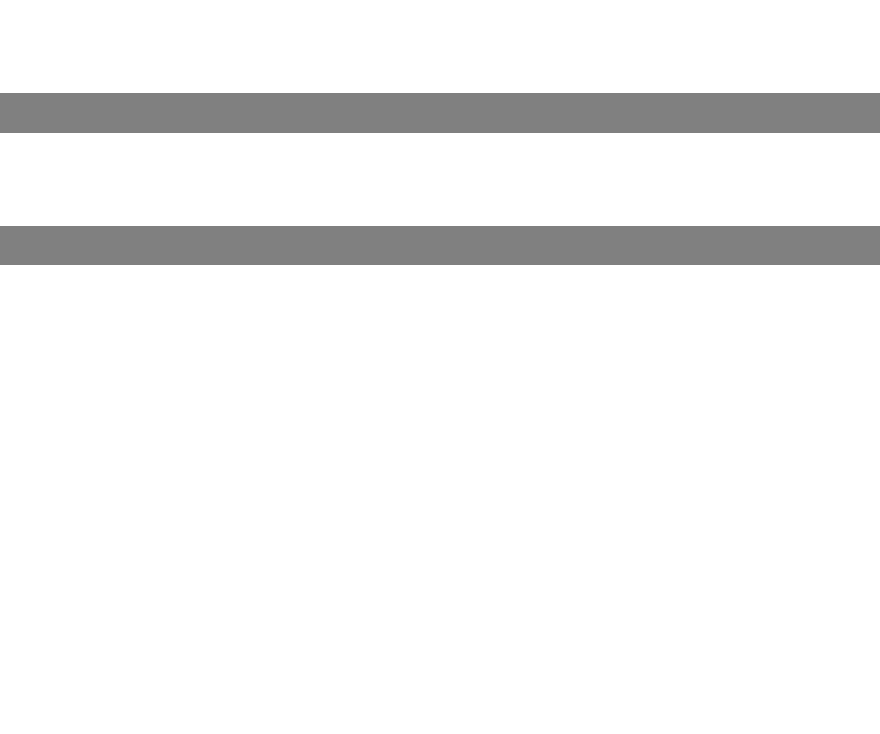
Specifications
________________________________
________________________________
Dualwave V User Manual
Data Interface Port RS-232 compatible serial port,
operating speeds up to 115200 baud
Palm Port Palm compatible port
LED Indicators
Power on/off and battery status Green - Power on, battery charged
Red - Low battery
Online Green - Online
Battery Charger
External dual output 4.1/4.2 V DC battery charger
Type Constant current / constant voltage
Weight Approx. 500 g
Size (L x W x H) 100 mm x 50 mm x 40 mm
Operating temperature 0°C to 50°C
Storage temperature -10°C to 55°C
Maximum charge current 600 mA (modem), 400mA (PDA)
Maximum charging voltage 4.2 V (modem), 4.1 V (PDA)
Mains voltage range 100 ~ 250 V AC (50 ~ 60 Hz)
Typical charge time 4 hours
LED indicators Two, modem and PDA
Green: Fully charged
Red: Charging
Flashing red: Error