Weifang Goertek Electronics CECHZCMB Wireless Controller User Manual CECH ZCM1U
Weifang Goertek Electronics Co.,Ltd Wireless Controller CECH ZCM1U
[Short Term Confidential]User Manual
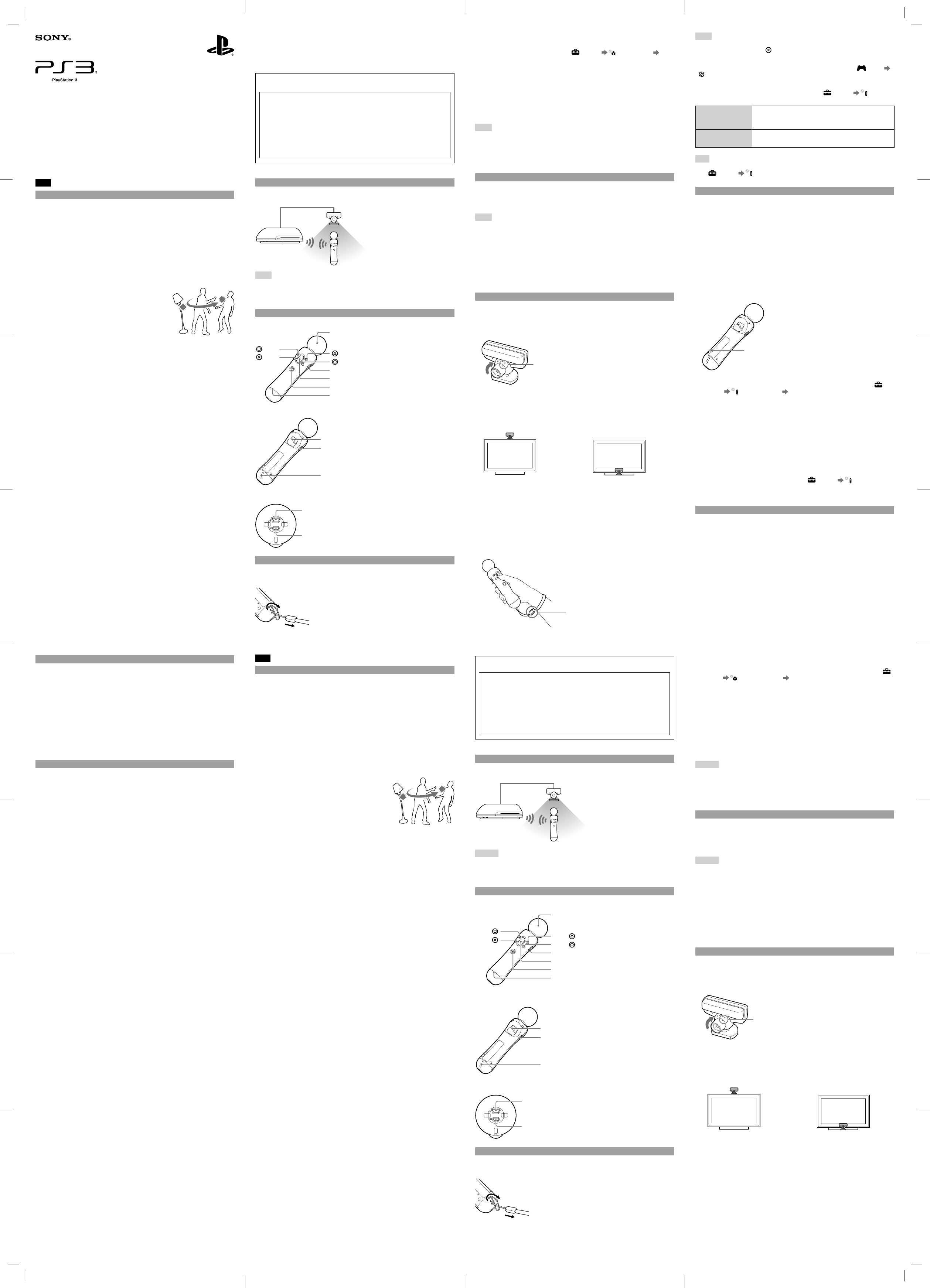
CECH-ZCM1U 4-194-548-15(1)
US
Precautions
Before using this product, carefully read this manual and retain it for future reference. Read also the instructions
for the PlayStation®3 system.
Caution
Avoid prolonged use of this product. Take a break at about 30 minute intervals.
Stop using this unit immediately if you begin to feel tired or if you experience discomfort or pain in your
hands, wrists or arms during use.
If the condition persists, discontinue use and consult a doctor.
This product is intended for use with the hands only.
The vibration function of this product may aggravate injuries. Do not use the vibration function if you have
any ailment or injury to the bones, joints, or muscles of your hands or arms.
When using the motion controller, avoid holding the controller closer than 8 inches from the face or eyes.
When using the motion controller, be aware of the following points. If the motion controller hits a person or
an object, it may cause accidental injury or damage.
Attach the supplied strap to the motion controller and wear the strap
on your wrist.
When using the motion controller, hold the controller firmly to help
prevent the controller from being thrown accidentally. Furthermore,
avoid swinging the controller with excessive force.
When using the motion controller in combination with a
PlayStation®Move navigation controller (sold separately) or a
DUALSHOCK®3 wireless controller (sold separately), hold the
controller firmly and avoid swinging it with excessive force.
Before use, make sure that there is plenty of space around you.
When disposing of the motion controller, carefully follow the precautions listed below:
When removing the battery, do so in a location out of the reach of small children to help prevent accidental
swallowing of small parts such as screws.
Be careful not to hurt your nails or fingers when removing the battery.
If you come into contact with material from a leaking battery, take the following actions:
If the material gets into the eyes, do not rub. Immediately flush the eyes with clean water and seek medical
attention.
If the material comes into contact with the skin or clothes, immediately rinse the affected area with clean
water. Consult your physician if inflammation or soreness develops.
Use and handling
Do not hold the sphere too tight or place objects on top of it, as doing so may cause it to become misshapen.
Do not expose the product to high temperatures, high humidity or direct sunlight.
Do not allow the product to come into contact with liquids.
Do not put heavy objects on the product.
Do not throw or drop the product, or otherwise expose it to strong physical impact.
Do not touch the connectors of the motion controller.
Do not allow liquid, small particles or other foreign objects to get into the motion controller.
Follow the instructions below to help prevent the product exterior from deteriorating or becoming discolored.
Wipe with a soft, dry cloth.
Do not place any rubber or vinyl materials on the product exterior for an extended period of time.
Do not use solvents or other chemicals. Do not wipe with a chemically-treated cleaning cloth.
Do not allow the battery to come into contact with fire or subject it to extreme temperatures such as in direct
sunlight, in a vehicle exposed to the sun or near a heat source.
FCC and IC NOTICE
This equipment complies with FCC and IC radiation exposure limits set forth for an uncontrolled environment
and meets the FCC radio frequency (RF) Exposure Guidelines in Supplement C to OET65 and RSS-102 of the
IC radio frequency (RF) Exposure rules. This equipment has very low levels of RF energy that are deemed to
comply without testing of specific absorption rate (SAR).
Under Industry Canada regulations, this radio transmitter may only operate using an antenna of a type and
maximum (or lesser) gain approved for the transmitter by Industry Canada. To reduce potential radio
interference to other users, the antenna type and its gain should be so chosen that the equivalent isotropically
radiated power (e.i.r.p.) is not more than that necessary for successful communication.
This transmitter must not be co-located or operated in conjunction with any other antenna or transmitter.
NOTE:
This equipment has been tested and found to comply with the limits for a Class B digital device, pursuant to Part
15 of the FCC rules.
These limits are designed to provide reasonable protection against harmful interference in a residential
installation. This equipment generates, uses, and can radiate radio frequency energy and, if not installed and
used in accordance with the instructions, may cause harmful interference to radio communications. However,
there is no guarantee that interference will not occur in a particular installation. If this equipment does cause
harmful interference to radio or television reception, which can be determined by turning the equipment off and
on, the user is encouraged to try to correct the interference by one or more of the following measures:
Reorient or relocate the receiving antenna.
PlayStation®Move motion controller /
Manette de détection de mouvements PlayStation®Move /
Mando de movimiento PlayStation®Move
Instruction Manual / Mode d’emploi / Manual de instrucciones
CECH-ZCM1U
Increase the separation between the equipment and receiver.
Connect the equipment into an outlet on a circuit different from that to which the receiver is connected.
Consult the dealer or an experienced radio/TV technician for help.
You are cautioned that any changes or modifications not expressly approved by the party responsible for
compliance could void the user's authority to operate the equipment.
For assistance with this product, visit www.us.playstation.com or call SCEA Consumer Services at
1-800-345-7669.
Declaration of Conformity
Trade Name : SONY
Model No. : CECH-ZCM1U
Responsible Party : Sony Electronics Inc.
Address : 16530 Via Esprillo, San Diego, CA 92127 U.S.A.
Telephone No. : 858-942-2230
This device complies with Part 15 of the FCC Rules and Industry Canada license-exempt RSS
standard(s). Operation is subject to the following two conditions: (1) this device may not cause harmful
interference, and (2) this device must accept any interference received, including interference that may
cause undesired operation.
This Class B digital apparatus complies with Canadian ICES-003.
About PlayStation®Move products
PlayStation®Move products work together to track and react to your physical movement for
more direct and intuitive operation.
PlayStation®3 system
PlayStation®Eye camera
(sold separately)
Motion
controller
Hints
The PlayStation®Eye camera (sold separately) detects the sphere on the motion controller to
follow your movement.
The sphere color changes according to the software function and the conditions of use.
Motion controller supports the vibration function.
Part names
Front view
Sphere
button
button button
button
START button
Move button
PS button
Status indicator
Rear view
T button
SELECT button
Strap holder
Bottom view
USB connector
Extension
connector
Preparing for use
Attaching the supplied strap
Follow the diagram to attach the strap.
Hints
If you press and hold the T button, you can move the motion controller to navigate the XMB™
menu. Press the Move button or button to select an item.
If you press and hold down the PS button for at least one second, you can check the assigned
controller number on the screen.
To quit a game, press the PS button on the motion controller, and then select (Game)
(Quit Game).
Adjusting the motion controller’s settings
You can change settings for the motion controller by selecting (Settings) (Accessory
Settings) on the XMB™ menu of the PS3™ system.
Reassign Controllers If a port or number for the motion controller is specified by the
software, you can use this setting to assign the appropriate
controller port or number.
Controller Vibration
Function
You can set the vibration function to on or off. It is set to [On] by
default.
Hint
You can change settings during gameplay by pressing the PS button on the motion controller.
Select (Settings) (Accessory Settings) on the XMB™ menu, or select [Controller
Settings] from the screen that is displayed when you press the PS button.
Troubleshooting
Go through this section if you experience difficulty in operating the motion controller. Should
any problem persist, visit http://www.us.playstation.com or call SCEA Consumer Services at 1-
800-345-7669 for assistance.
The motion controller is not detected correctly, or the response is slow.
The motion controller may not be detected correctly if it is used in a location where the
lighting is too bright or if it is exposed to direct sunlight.
Check that there are no obstacles between the PlayStation®Eye camera and the motion
controller.
The motion controller may not be detected correctly if it is too far away from the
PlayStation®Eye camera. The recommended distance between the camera and the motion
controller is about 1 to 3 meters (3 to 10 feet).
Set the PlayStation®Eye camera to the wide angle view (see "Setting up the PlayStation®Eye
camera").
The motion controller operates in an abnormal manner, or cannot be used as intended.
Try resetting the motion controller by pushing the reset button on the controller rear with a
thin-tipped object such as a pen.
Reset button
Check that the motion controller is not being used or placed near magnetic sources.
Perform the calibration operation on the motion controller’s internal sensor. Select
(Settings) (Accessory Settings) [Calibrate Motion Controller] on the XMB™ menu.
Follow the on-screen instructions to complete the operation.
The motion controller does not function.
The motion controller must be paired with the PS3™ system through a controller number
assigned by the system or software. With the system turned on (power indicator is lit solid
green), connect the system and the motion controller using a USB cable, and then press the
PS button on the motion controller.
Check the charge level of the motion controller battery. The motion controller will not
function if the battery does not have any charge left. Charge the battery by connecting the
motion controller to the system using a USB cable.
The battery does not charge or does not fully recharge.
The battery can only be charged when the PS3™ system is turned on (power indicator is lit
solid green).
The motion controller does not vibrate.
Check that [Controller Vibration Function] under (Settings) (Accessory
Settings) is set to [On].
The software may not support the vibration function. Refer to the instruction manual for the
software.
End of life product recycling
The motion controller is made of plastics, metals and a Lithium-ion battery. Follow local
regulations when disposing of the system. Sony products can be recycled for free in the United
States and Canada by dropping the product off at a number of nationwide locations. Visit
www.sony.com/ecotrade and www.eco.sony.ca for details.
Checking the version of the PS3™ system software
To use the motion controller, the PS3™ system software must be version 3.70 or later. You can
check the system software version by selecting (Settings) (System Settings)
[System Information] on the XMB™ (XrossMediaBar) menu of the PS3™ system.
Pairing the motion controller and the PS3™ system
Before using the motion controller, you must first register or "pair" the motion controller and
the PS3™ system. You only need to do this the first time you use the motion controller.
1 Turn on the PS3™ system.
2 Connect the motion controller to the PS3™ system using a USB cable.
3 Press the PS button on the motion controller.
The motion controller is paired with the PS3™ system.
Hints
A USB cable is not included. Use the USB cable supplied with the PS3™ system or any type A -
mini-B USB cable to connect or charge the product.
You can use up to four motion controllers at one time.
When a paired motion controller is used with another PS3™ system, the pairing with the
original system is cleared. Pair the motion controller with the system again if it has been used
with another system.
Charging the motion controller
To use the motion controller, its battery must be charged. With the PS3™ system turned on
(power indicator is lit solid green), connect the motion controller to the system using a USB
cable. The status indicator of the motion controller flashes slowly and charging begins. The
status indicator stops flashing when charging is complete.
Hints
If you press and hold down the PS button on the motion controller for at least one second, you
can check the battery charge level on the screen.
Charge in an environment where the temperature range is between 10°C - 30°C (50°F - 86°F).
Charging may not be as effective when performed in other environments.
The battery has a limited lifespan. Battery charge duration gradually decreases with repeated
usage and age. Battery life also varies depending on the storage method, usage state,
environment and other factors.
If you do not plan to use the motion controller for an extended period of time, it is
recommended that you fully charge it at least once a year to help maintain battery
functionality.
Battery duration may vary depending on usage conditions and environmental factors.
Using the motion controller
Setting up the PlayStation®Eye camera
1 Set the PlayStation®Eye camera (sold separately) to wide angle view.
If the camera is not set to wide angle view, the motion controller will not be recognized
correctly.
Set the lens angle marker so that it
is in line with the blue lens angle
indicator.
2 Connect the camera’s USB connector to one of the USB connectors on the PS3™
system.
3 Place the camera centered on the TV screen.
Position the camera at the top or bottom of the TV screen.
At the bottom of the TV screenAt the top of the TV screen
or
Using the controller
Notice
Do not use the motion controller while it is connected to the PS3™ system with a USB cable, as
this restricts motion. Use in this manner could also result in damage to the connector or injury
if the USB cable is suddenly pulled from the PS3™ system.
1 Turn on the PS3™ system.
2 Press the PS button on the motion controller.
A number is automatically assigned to the motion controller.
3 Wear the strap on your wrist.
Use the strap lock to tighten the strap.
Specifications
Power consumption DC 5 V, 800 mA
Battery type Built-in, rechargeable Lithium-Ion battery
Battery voltage DC 3.6 V
Battery capacity 1320 mAh
Operating temperature 5°C - 35°C (41°F - 95°F)
External dimensions
(excluding maximum projecting part)
Approx. 200 mm × 46 mm (height × diameter)
7.9 in. × 1.8 in.
Mass Approx. 145 g (5.1 oz)
Supplied items Strap (1), Instruction manual (this document) (1)
Design and specifications are subject to change without notice.
LIMITED WARRANTY
Sony Computer Entertainment America LLC. (SCEA) warrants to the original purchaser that
this product shall be free from defects in material and workmanship for a period of one (1) year
from the date of purchase. This warranty does not apply to any consumables (such as batteries).
For defects in material or workmanship within the warranty period, upon showing a proof of
purchase, SCEA agrees for a period of one (1) year to either repair or replace this product with a
new or factory recertified product at SCEA’s option. For the purpose of this Limited Warranty,
"factory recertified" means a product that has been returned to its original specifications. Visit
http://www.us.playstation.com/support or call 1-800-345-7669 to receive a return authorization
and shipping instructions. This warranty shall not be applicable and shall be void if the defect in
the SCEA product has arisen through abuse, unreasonable use, mistreatment, neglect, or means
other than from a defect in materials or workmanship. THIS WARRANTY IS IN LIEU OF ALL
OTHER WARRANTIES AND NO OTHER REPRESENTATIONS OR CLAIMS OF ANY
NATURE SHALL BE BINDING ON OR OBLIGATE SCEA. ANY IMPLIED WARRANTIES
APPLICABLE TO THIS PRODUCT, INCLUDING WARRANTIES OF MERCHANTABILITY
AND FITNESS FOR A PARTICULAR PURPOSE, ARE LIMITED TO THE ONE (1) YEAR
PERIOD DESCRIBED ABOVE. IN NO EVENT WILL SCEA BE LIABLE FOR INCIDENTAL
OR CONSEQUENTIAL DAMAGES RESULTING FROM POSSESSION, USE OR
MALFUNCTION OF THE SCEA PRODUCT. SOME STATES OR PROVINCES DO NOT
ALLOW LIMITATION ON HOW LONG AN IMPLIED WARRANTY LASTS AND SOME
STATES DO NOT ALLOW THE EXCLUSION OR LIMITATIONS OF CONSEQUENTIAL OR
INCIDENTAL DAMAGES, SO THE ABOVE LIMITATIONS OR EXCLUSION MAY NOT
APPLY TO YOU.
This warranty gives you specific legal rights, and you may also have other rights which vary
from state to state or province to province.
This warranty is valid only in the United States and Canada.
FR
Précautions
Avant d’utiliser ce produit, lisez attentivement le présent mode d’emploi et conservez-le pour référence
ultérieure. Lisez également les instructions accompagnant le système PlayStation