Welch Allyn Medical Diagnostic Equipment Propaq Cs Users Manual Service Vital Signs Monitor
2015-02-03
: Welch-Allyn-Medical-Diagnostic-Equipment Welch-Allyn-Medical-Diagnostic-Equipment-Propaq-Cs-Users-Manual-476763 welch-allyn-medical-diagnostic-equipment-propaq-cs-users-manual-476763 welch-allyn-medical-diagnostic-equipment pdf
Open the PDF directly: View PDF ![]() .
.
Page Count: 142 [warning: Documents this large are best viewed by clicking the View PDF Link!]
- Service Manual
- Safety summary
- Overview
- Functional verification
- Calibration
- Troubleshooting
- Repair procedures
- Introduction
- Propaq CS Monitor software
- Required tools
- Propaq CS Monitor options
- Field-Replaceable Units in the monitor
- Replacing the power input fuse
- Replacing the battery pack
- Opening the monitor
- Closing the monitor
- Replacing the Analog Board
- Replacing the Display
- Reinstalling the Display
- Replacing Recharger Board fuse (F2)
- Replacing air tubing
- Replacing cables
- Replacing PROMs
- Replacing the Recharger Board
- Replacing the pump
- Replacing the side panels
- Expansion Module
- Replacing Expansion Module front panel
- Replacing Expansion Module button board and buttons
- Replacing the printer
- Opening the SpO2 Module
- Replacing the SpO2 Boards
- Replacing the MSP/SpO2 Boards
- Replacing the Sidestream CO2 assemblies
- Replacing Expansion Module side panels
- Acuity Option repair procedures
- Technical overview
- Field Replaceable Units (FRUs)
- Manufacturable test equipment
- Fluke patient simulator modification

Propaq
®
CS
Vital Signs Monitor
Service Manual

ii Welch Allyn Propaq CS Vital Signs Monitor
Copyright 2008 Welch Allyn. All rights are reserved. No one is permitted to reproduce or duplicate, in any form, this manual or
any part thereof without permission from Welch Allyn.
Welch Allyn assumes no responsibility for any injury to anyone, or for any illegal or improper use of the product, that may
result from failure to use this product in accordance with the instructions, cautions, warnings, or statement of intended use
published in this manual.
Welch Allyn®, Propaq®, Acuity®, FlexNet®, Smartcuf®, and Flexible Monitoring® are registered trademarks of Welch Allyn.
ParamSet™ is a trademark of Welch Allyn.
SET®, LNOP®, and Masimo® are registered trademarks of Masimo Corporation. Possession or purchase of a Masimo SpO2-
equipped monitor does not convey any express or implied license to use the device with unauthorized sensors or cables
which would, alone or in combination with this device, fall within the scope of one or more of the patents relating to this
device.
Nellcor® and Oximax® are registered trademarks of Nellcor Puritan Bennett.
Software in this product is copyright Welch Allyn or its vendors. All rights are reserved. The software is protected by United
States of America copyright laws and international treaty provisions applicable worldwide. Under such laws, the licensee is
entitled to use the copy of the software incorporated with this instrument as intended in the operation of the product in
which it is embedded. The software may not be copied, decompiled, reverse-engineered, disassembled or otherwise
reduced to human-perceivable form. This is not a sale of the software or any copy of the software; all right, title and
ownership of the software remain with Welch Allyn or its vendors.
For information about any Welch Allyn product, call the nearest Welch Allyn representative:
This device complies with Part 15 of the FCC rules and with the rules of the Canadian ICES-003. Operation is subject to the
following two conditions: (1) This device may not cause harmful interference and (2) this device must accept any interference
received, including interference that may cause undesired operation.
Caution! Changes or modifications not expressly approved by Welch Allyn could void the purchaser’s authority to operate
the equipment.
Reorder Part Number 810-2736-XX (CD)
Reorder Part Number 810-2737-XX (Printed)
Manual Part Number 810-2708-00 Rev A, 01/2008
www.welchallyn.com
Printed in USA
USA 1 800 535 6663
+ 1 315 685 4560
Australia + 6129 638 3000
800 074 793
Canada 1 800 561 8797 China + 86 216 327 9631
European Call Center + 353 46 906 7790 France + 331 6009 3366
Germany + 49 747 792 7186 Japan + 8133 219 0071
Latin America + 1 305 669 9003 Netherlands + 3115 750 5000
Singapore + 656 419 8100 South Africa + 2711 777 7555
United Kingdom + 44 207 365 6780 Sweden + 46 85 853 6551
Welch Allyn Protocol, Inc.
8500 SW Creekside Place
Beaverton, OR 97008-7107 USA
Welch Allyn Ltd
Navan Business Park
Dublin Road, Navan
County Meath, Republic of Ireland

iii
Contents
1 - Safety summary . . . . . . . . . . . . . . . . . . . . . . . . . . . . . . . . . . . . . . . . . 1
Warnings. . . . . . . . . . . . . . . . . . . . . . . . . . . . . . . . . . . . . . . . . . . . . . . . . . . . . . . . 1
Definitions. . . . . . . . . . . . . . . . . . . . . . . . . . . . . . . . . . . . . . . . . . . . . . . . . . . . . . . 3
Symbols . . . . . . . . . . . . . . . . . . . . . . . . . . . . . . . . . . . . . . . . . . . . . . . . . . . . . . . . 3
2 - Overview . . . . . . . . . . . . . . . . . . . . . . . . . . . . . . . . . . . . . . . . . . . . . . . 5
Purpose and scope . . . . . . . . . . . . . . . . . . . . . . . . . . . . . . . . . . . . . . . . . . . . . . . . 5
Other applicable documents. . . . . . . . . . . . . . . . . . . . . . . . . . . . . . . . . . . . . . . . . 5
Unpacking procedure . . . . . . . . . . . . . . . . . . . . . . . . . . . . . . . . . . . . . . . . . . . . . . 5
Warranty service. . . . . . . . . . . . . . . . . . . . . . . . . . . . . . . . . . . . . . . . . . . . . . . . . . 6
Technical support services . . . . . . . . . . . . . . . . . . . . . . . . . . . . . . . . . . . . . . . . . . 6
Recommended service intervals . . . . . . . . . . . . . . . . . . . . . . . . . . . . . . . . . . . . . 6
Identifying Propaq CS Monitor configurations . . . . . . . . . . . . . . . . . . . . . . . . . . . 7
Identifying the Acuity Communication options. . . . . . . . . . . . . . . . . . . . . . . . . . . 9
Monitor controls . . . . . . . . . . . . . . . . . . . . . . . . . . . . . . . . . . . . . . . . . . . . . . . . . . 9
Self test and service menus . . . . . . . . . . . . . . . . . . . . . . . . . . . . . . . . . . . . . . . . . 9
Service test screens . . . . . . . . . . . . . . . . . . . . . . . . . . . . . . . . . . . . . . . . . . . . . . 11
3 - Functional verification . . . . . . . . . . . . . . . . . . . . . . . . . . . . . . . . . . . 13
Introduction. . . . . . . . . . . . . . . . . . . . . . . . . . . . . . . . . . . . . . . . . . . . . . . . . . . . . 13
Safety tests. . . . . . . . . . . . . . . . . . . . . . . . . . . . . . . . . . . . . . . . . . . . . . . . . . . . . 15
Functional verification . . . . . . . . . . . . . . . . . . . . . . . . . . . . . . . . . . . . . . . . . . . . . 17
4 - Calibration . . . . . . . . . . . . . . . . . . . . . . . . . . . . . . . . . . . . . . . . . . . . . 43
Introduction. . . . . . . . . . . . . . . . . . . . . . . . . . . . . . . . . . . . . . . . . . . . . . . . . . . . . 43
Equipment needed . . . . . . . . . . . . . . . . . . . . . . . . . . . . . . . . . . . . . . . . . . . . . . . 44
Setup . . . . . . . . . . . . . . . . . . . . . . . . . . . . . . . . . . . . . . . . . . . . . . . . . . . . . . . . . 44
Recharger supply adjustments . . . . . . . . . . . . . . . . . . . . . . . . . . . . . . . . . . . . . . 46
Main power supply adjustments . . . . . . . . . . . . . . . . . . . . . . . . . . . . . . . . . . . . 48
Calibrating realtime ECG out. . . . . . . . . . . . . . . . . . . . . . . . . . . . . . . . . . . . . . . . 50
Noninvasive Blood Pressure calibration . . . . . . . . . . . . . . . . . . . . . . . . . . . . . . . 51
Invasive Blood Pressure . . . . . . . . . . . . . . . . . . . . . . . . . . . . . . . . . . . . . . . . . . . 53
MSP Board (MCO2) calibration. . . . . . . . . . . . . . . . . . . . . . . . . . . . . . . . . . . . . . 54
5 - Troubleshooting . . . . . . . . . . . . . . . . . . . . . . . . . . . . . . . . . . . . . . . . 55
Introduction. . . . . . . . . . . . . . . . . . . . . . . . . . . . . . . . . . . . . . . . . . . . . . . . . . . . . 55
Screen messages . . . . . . . . . . . . . . . . . . . . . . . . . . . . . . . . . . . . . . . . . . . . . . . . 55
Battery capacity check . . . . . . . . . . . . . . . . . . . . . . . . . . . . . . . . . . . . . . . . . . . . 57
6 - Repair procedures . . . . . . . . . . . . . . . . . . . . . . . . . . . . . . . . . . . . . . . 59
Introduction. . . . . . . . . . . . . . . . . . . . . . . . . . . . . . . . . . . . . . . . . . . . . . . . . . . . . 59
iv Contents Welch Allyn Propaq CS Vital Signs Monitor
Propaq CS Monitor software . . . . . . . . . . . . . . . . . . . . . . . . . . . . . . . . . . . . . . . 59
Required tools. . . . . . . . . . . . . . . . . . . . . . . . . . . . . . . . . . . . . . . . . . . . . . . . . . . 60
Propaq CS Monitor options. . . . . . . . . . . . . . . . . . . . . . . . . . . . . . . . . . . . . . . . . 61
Field-Replaceable Units in the monitor . . . . . . . . . . . . . . . . . . . . . . . . . . . . . . . . 62
Replacing the power input fuse . . . . . . . . . . . . . . . . . . . . . . . . . . . . . . . . . . . . . 64
Replacing the battery pack . . . . . . . . . . . . . . . . . . . . . . . . . . . . . . . . . . . . . . . . . 64
Opening the monitor. . . . . . . . . . . . . . . . . . . . . . . . . . . . . . . . . . . . . . . . . . . . . . 68
Closing the monitor . . . . . . . . . . . . . . . . . . . . . . . . . . . . . . . . . . . . . . . . . . . . . . 72
Replacing the Analog Board . . . . . . . . . . . . . . . . . . . . . . . . . . . . . . . . . . . . . . . . 73
Replacing the Display . . . . . . . . . . . . . . . . . . . . . . . . . . . . . . . . . . . . . . . . . . . . . 75
Reinstalling the Display. . . . . . . . . . . . . . . . . . . . . . . . . . . . . . . . . . . . . . . . . . . . 77
Replacing Recharger Board fuse (F2) . . . . . . . . . . . . . . . . . . . . . . . . . . . . . . . . . 78
Replacing air tubing . . . . . . . . . . . . . . . . . . . . . . . . . . . . . . . . . . . . . . . . . . . . . . 79
Replacing cables . . . . . . . . . . . . . . . . . . . . . . . . . . . . . . . . . . . . . . . . . . . . . . . . . 80
Replacing PROMs. . . . . . . . . . . . . . . . . . . . . . . . . . . . . . . . . . . . . . . . . . . . . . . . 80
Replacing the Recharger Board. . . . . . . . . . . . . . . . . . . . . . . . . . . . . . . . . . . . . . 83
Replacing the pump . . . . . . . . . . . . . . . . . . . . . . . . . . . . . . . . . . . . . . . . . . . . . . 85
Replacing the side panels . . . . . . . . . . . . . . . . . . . . . . . . . . . . . . . . . . . . . . . . . . 86
Expansion Module . . . . . . . . . . . . . . . . . . . . . . . . . . . . . . . . . . . . . . . . . . . . . . . 90
Replacing Expansion Module front panel . . . . . . . . . . . . . . . . . . . . . . . . . . . . . . 93
Replacing Expansion Module button board and buttons. . . . . . . . . . . . . . . . . . . 94
Replacing the printer. . . . . . . . . . . . . . . . . . . . . . . . . . . . . . . . . . . . . . . . . . . . . . 95
Opening the SpO2 Module. . . . . . . . . . . . . . . . . . . . . . . . . . . . . . . . . . . . . . . . . 97
Replacing the SpO2 Boards . . . . . . . . . . . . . . . . . . . . . . . . . . . . . . . . . . . . . . . . 98
Replacing the MSP/SpO2 Boards . . . . . . . . . . . . . . . . . . . . . . . . . . . . . . . . . . . . 99
Replacing the Sidestream CO2 assemblies . . . . . . . . . . . . . . . . . . . . . . . . . . . 100
Replacing Expansion Module side panels. . . . . . . . . . . . . . . . . . . . . . . . . . . . . 103
Acuity Option repair procedures . . . . . . . . . . . . . . . . . . . . . . . . . . . . . . . . . . . . 103
7 - Technical overview . . . . . . . . . . . . . . . . . . . . . . . . . . . . . . . . . . . . . 105
Introduction. . . . . . . . . . . . . . . . . . . . . . . . . . . . . . . . . . . . . . . . . . . . . . . . . . . . 105
System description . . . . . . . . . . . . . . . . . . . . . . . . . . . . . . . . . . . . . . . . . . . . . . 105
NIBP pneumatics description . . . . . . . . . . . . . . . . . . . . . . . . . . . . . . . . . . . . . . 116
Cabling diagrams . . . . . . . . . . . . . . . . . . . . . . . . . . . . . . . . . . . . . . . . . . . . . . . 120
Expansion Module and printer description . . . . . . . . . . . . . . . . . . . . . . . . . . . . 121
Pulse oximetry option (SpO2) description . . . . . . . . . . . . . . . . . . . . . . . . . . . . 123
Capnography (CO2) description . . . . . . . . . . . . . . . . . . . . . . . . . . . . . . . . . . . . 126
8 - Field Replaceable Units (FRUs) . . . . . . . . . . . . . . . . . . . . . . . . . . . 129
A - Manufacturable test equipment . . . . . . . . . . . . . . . . . . . . . . . . . . 135
B - Fluke patient simulator modification . . . . . . . . . . . . . . . . . . . . . . 137

1
1
Safety summary
Warnings
This Safety Summary should be read by all Propaq CS monitor users. Specific warnings
and cautions are placed throughout the documentation where they apply.
Caution: Federal (U.S.A.) law restricts this device to sale, distribution, or use by or on the
order of a licensed medical practitioner.
WARNING Place the Propaq monitor and accessories in locations where they
cannot harm the patient if they fall from their shelf or mount. Lift the monitor only
by its handle; do not lift it by any attached cables.
WARNING Do not connect more than one patient to a monitor. Do not connect
more than one monitor to a patient.
WARNING Do not use the monitor in an MRI suite or a hyperbaric chamber.
WARNING Do not autoclave the monitor. Autoclave accessories only if the
manufacturer's instructions clearly approve it. Many accessories can be severely
damaged by autoclaving.
WARNING Inspect the power adapter cord periodically for fraying or other
damage, and replace the adapter as needed. Do not operate the apparatus from
mains power with a damaged power adapter cord or plug.
WARNING Make frequent electrical and visual checks on cables and electrode
wires.
WARNING When connecting the Acuity hardwire connection, connect the
Propaq CS monitor to an Acuity system only. Connecting to other networks could
damage the monitor or injure a patient.
WARNING Safe interconnection between the Propaq monitor and other devices
must comply with applicable medical systems safety standards such as IEC
60601-1-1. Within certain governmental jurisdictions, all interconnected accessory
equipment must be labeled by an approved testing laboratory. After
interconnection with accessory equipment, risk (leakage) current and grounding
requirements must be maintained.
WARNING As with all medical equipment, carefully route the patient cabling to
reduce the possibility of patient entanglement or strangulation.
WARNING Avoid electrosurgery burns at monitoring sites by ensuring proper
connection of the electrosurgery return circuit so that the return paths cannot be
made through monitoring electrodes and probes.

2Safety summary Welch Allyn Propaq CS Vital Signs Monitor
• To ensure conformance to risk (leakage) current requirements when operating from
an ac mains power source, use only a Welch Allyn’s 503-0054 series power adapter.
• To ensure patient safety, use only accessories recommended or supplied by Welch
Allyn. For a list of those accessories, see the Welch Allyn Products and Accessories
book that accompanied this manual (PN 810-0409-XX). Accessories must be used
according to your hospital’s standards and the manufacturer’s recommendations.
Always refer to the manufacturer’s directions for use.
• A product that has been dropped or severely abused should be checked by qualified
service personnel to verify proper operation and acceptable risk (leakage) current
values.
• If the monitor detects an unrecoverable problem, an error message window appears
containing an error number and a short message. Report such errors to Welch Allyn.
WARNING During defibrillation, keep the discharge paddles away from ECG and
other electrodes, as well as other conductive parts in contact with the patient.
Avoid contact with any accessories connected to the monitor’s left side panel.
WARNING To ensure patient safety, the conductive parts of the ECG electrodes
(including associated connectors) and other patient-applied parts should not
contact other conductive parts, including earth ground, at any time.
WARNING Do not operate this product in the presence of flammable
anesthetics or other flammable substance in combination with air, oxygen-
enriched environments, or nitrous oxide; explosion can result.
WARNING The pulse oximetry channel should NOT be used as an apnea
monitor.
WARNING This monitor is to be operated by qualified personnel only. The
operator of this monitor should read this entire manual, the monitor Reference
Guide or Directions For Use, and all accessory Directions For Use before
operating the monitor.
WARNING This monitor should only be repaired by qualified service personnel.
The operator should not attempt to open the monitor case or perform any
maintenance on the monitor except for procedures explicitly described in this
manual that can be performed by operators such as inspection and cleaning.
WARNING When using a power adapter with this monitor, be sure to connect
the power adapter to a three-wire, grounded, hospital-grade receptacle. Do not
under any circumstances attempt to remove the grounding conductor from the
power plug of the power adapter. Do not plug the power adapter into an
extension cord. If there is any doubt about the integrity of the protective earth
ground of the receptacle for the power adapter, do not plug in the power adapter;
operate the monitor only on battery power. Contact your biomedical engineering
department for assistance in identifying the proper power receptacle and making
appropriate power connections.
Note Within certain governmental jurisdictions, all interconnected accessory
equipment must be labeled by an approved testing laboratory. After
interconnection with accessory equipment, risk (leakage) current and grounding
requirements must be maintained.

Service Manual Safety summary 3
• While under warranty, the monitor should be serviced only by a Welch Allyn service
technician.
Definitions
Symbols
The following symbols may appear on the Propaq CS monitor or accessories. They are
defined by the International Electrotechnical Commission, IEC 878 and IEC 417A.
Note Identifies information that may be important to the reader.
Caution Identifies conditions or practices that could result in damage to
equipment or other property.
WARNING Identifies conditions or practices that could result in personal injury.
Off (Standby) Two-way communication port
On Input port
For continued fire protection, use only the
specified fuse
Output port
Direct current Alternating current
Non-ionizing electromagnetic radiation. This
device contains an approved RLAN module
frequency 2402 to 2480 MHz
Non-ionizing electromagnetic radiation. This
device contains an approved RLAN module
frequency 5150 to 5825 MHz
Fuse Recycle the monitor and battery separately
from other waste. Refer to
www.welchallyn.com/weee for collection
point and additional information.
Direct current or alternating current Separate batteries from other disposables for
recycling.
Caution: Refer to Directions For Use and
accompanying documentation
Enclosure Protection Drip proof: Classification
IPX1 per IEC Publication 529
See the accompanying manual Urgent alarm notification (output to Nurse
Call system)
Battery charging when green indicator
illuminated
Temperature sensor input
Patient connections are Type CF, isolated for
direct cardiac application, and protected
against defibrillation
Transformer meets requirements of a short-
circuit-proof safety-isolating power
transformer
Patient connections are Type BF, and
protected against defibrillation
For indoor use only (on power adapter only)
Protected during defibrillation Stacking limit by number
This way up Temperature limits
Fragile Humidity limit
IPX1
n
n%

4Safety summary Welch Allyn Propaq CS Vital Signs Monitor
Keep away from rain Altitude limit
Patient connections are Type B The device has met all essential requirements
of European Medical Device Directive 93/42/
EEC for a Class 1 product
The CE Mark and Notified Body Registration
Number signify the device has met all
essential requirements of European Medical
Device Directive 93/42/EEC
The Canadian Standards Association has
evaluated this device according to CSA 601-1
and Underwriters Laboratory Standard UL
2601-1.
Restrictions for use of wireless device in
Europe. European Communities Class 2 radio
equipment
This device has been tested and certified by
the Canadian Standards Association
International to comply with applicable U.S.
and Canadian medical safety standards.
Apply the NIBP cuff as shown.
Apply the NIBP cuff as shown.
Single-use only (not reusable).
n
NRTL/ C
Evaluated to CSA 601-1
and UL2601-1
CUS
NIBP cuff sizes:
Thigh
Large adult
Adult
Small adult
Child
Infant
FCC ID:
PGUWA11A07
IC:
4168a-WA11A07
This device complies with FCC and
Industry Canada requirements for
international radiators (802.11
wireless)

2
5
Overview
Purpose and scope
The Propaq CS Service Manual is intended as a reference for monitor maintenance and
repair to the field-replaceable unit (FRU) level (“Field Replaceable Units (FRUs)” on
page 129). This manual provides the technically qualified service person with
troubleshooting information, repair procedures, and calibration and performance
verification instructions. A technical overview of the monitor subsystems is provided as an
introduction to the device’s circuitry and pneumatics.
This manual is intended for the technically qualified service person. Service training
classes on Welch Allyn’ products are available. Contact Welch Allyn Technical Service
(page ii) for information.
Other applicable documents
Several other documents are available for the Propaq CS monitor. Refer to those
documents for other than maintenance and repair information. Check the Propaq CS
Directions For Use for information on other user’s documentation.
Unpacking procedure
Use the following guidelines when unpacking the monitor from its shipping carton.
1. Before opening the monitor shipping carton, check it for damage.
2. If damage is apparent, stop unpacking the carton and contact the shipping company
for further instructions. If the carton is intact, unpack the monitor.
3. With the monitor out of its carton, check to see that all the items listed on the packing
slip (provided with shipment) are in the shipping carton.
4. If an item is missing, first recheck the carton, then check with your receiving
department. If necessary, contact Welch Allyn at the address and phone number
shown in page ii.
Save the shipping carton and packing material for repacking the monitor in case it needs to be sent to a
repair center or back to Welch Allyn for service.
Title Part Number
Propaq CS Directions For Use, English 810-2689-XX
Products & Accessories Booklet 810-0409-XX

6Overview Welch Allyn Propaq CS Vital Signs Monitor
Warranty service
DO NOT ATTEMPT TO REPAIR the monitor yourself during the warranty period. For
service and repair, contact Welch Allyn. See below.
Technical support services
Welch Allyn offers a wide range of technical support services including:
• 24-hour telephone support
• loaner equipment
• service contracts
• field replaceable units (FRUs)
• factory repair
For any of these services, contact Welch Allyn Technical Support:
Worldwide Internet Access
World Wide Web (WWW) URL: http://www.monitoring.welchallyn.com/service
World Wide E-mail: solutions@monitoring.welchallyn.com
Recommended service intervals
At the intervals listed below, check the Propaq CS monitor for normal operation.
USA 1-800-535-6663 France (+33) 1-60-09-33-66 Australia (+61) 2-9638-3000
Latin America (+1) 305-669-9591 Germany (+49) 7477-927-173 Singapore (+65) 6291-0882
European Call
Center
(+353) 469-067-790 Canada 1-800-561-8797 Japan (+81) 3-5212-7391
United Kingdom 0-207-365-6780 South
Africa
(+27) 11-777-7509 China (+86) 21-6327-9631
Interval/Condition Perform Located in this
manual
Every 6 months to 2 years (according to
hospital protocols).
Complete risk (leakage) current Safety Check
followed by a Functional Verification.
“Functional
verification”
If battery does not retain a charge. Check battery pack capacity. “Troubleshooting”
Monitor is dropped or suspected of
damage or rough handling.
Complete Safety Check followed by Functional
Verification.
“Functional
verification”
Suspected malfunction with all or part of
monitoring parameters.
Functional Verification of suspected parameter(s). “Functional
verification”
Monitor does not pass Functional
Verification.
Calibration of monitoring parameter circuits, or
repair, followed by Safety Check and Functional
Verification.
“Functional
verification” and
“Calibration”
WARNING If the monitor is opened for repair or calibration, a dielectric strength
test must be completed to ensure the integrity of the patient isolation barrier. The
dielectric strength test procedure is provided in “Functional verification”.

Service Manual Overview 7
Identifying Propaq CS Monitor configurations
The following tables identify Propaq CS monitor configurations and how they are
indicated. The model-option number and serial number are located on the back of the
housing. The monitor indicators are located under the handle on the back.
There are two Acuity Wireless options available:
1. 2.4 GHz radio card (002-0150-00)
2. 5 GHz radio card (002-0160-00)
Table 1. Propaq Monitor configurations
Product
(housing)
Model
number
Option
Number
Parameters included
(Acuity option is also available
with every model)
Propaq CS Monitor 242 ECG, NIBP, 2 Temp, Resp Option, Nurse Call Option, Color Display
244 ECG, NIBP, 2 Temp, 1 IBP, Resp Option, Nurse Call Option, Color Display
246 ECG, NIBP, 2 Temp, 2 IBP, Resp Option, Nurse Call Option, Color Display
SpO2-Only Module 210 SPO2
Four Options Available:
Nellcor MP-405 (Top level assembly 007-0059-XX)
Nellcor MP-203 (Top level assembly 007-0020-XX)
Nellcor MP-507, Nell-2a (Top level assembly 007-0109-XX)
Masimo MS3 (Top level assembly 007-0060-XX)
a. Nellcor Nell-2 has superceeded MP-507.
Expansion Module See next table
Caution The 2.4 GHz and 5 GHz radio cards are not interchangeable.
Replacement of the radio card in the wrong configuration will cause permanent
damage to the radio card and/or monitor hardware.

8Overview Welch Allyn Propaq CS Vital Signs Monitor
Table 2. Expansion module option configurations
Option
number
Printer Mainstream CO2Sidestream
CO2
SpO2Top level assembly
number
221 Yes No No N/A 007-0046-XX
222 No No No Nellcor MP-203 007-0050-XX
223 Yes No No Nellcor MP-203 007-0047-XX
223 Yes No No Nellcor MP-203 007-0051-XX
223 Yes No No Masimo MS3 007-0069-XX
223 Yes No No Nellcor MP-405 007-0086-XX
223 Yes No No Nellcor Nell-2, MP-507a
a. Nellcor Nell-2 has superceeded MP-507.
007-0116-XX
224 No Yes No Nellcor MP-203 007-0049-XX
224 No Yes No Masimo MS3 007-0070-XX
224 No Yes No Nellcor MP-405 007-0085-XX
224 No Yes No Nellcor Nell-2, MP-507a007-0115-XX
225 Yes Yes No Nellcor MP-203 007-0048-XX
225 Yes Yes No Masimo MS3 007-0071-XX
225 Yes Yes No Nellcor MP-405 007-0084-XX
225 Yes Yes No Nellcor Nell-2, MP-507a007-0114-XX
226 No No Yes Nellcor MP-203 007-0045-XX
226 No No Yes Masimo MS3 007-0072-XX
226 No No Yes Nellcor MP-405 007-0083-XX
226 No No Yes Nellcor Nell-2, MP-507a007-0113-XX
227 Yes No Yes Nellcor MP-203 007-0043-XX
227 Yes No Yes Masimo MS3 007-0073-XX
227 Yes No Yes Nellcor MP-405 007-0082-XX
227 Yes No Yes Nellcor Nell-2, MP-507a007-0112-XX
228 No Yes Yes Nellcor MP-203 007-0052-XX
228 No Yes Yes Masimo MS3 007-0074-XX
228 No Yes Yes Nellcor MP-405 007-0081-XX
228 No Yes Yes Nellcor Nell-2, MP-507a007-0111-XX
229 Yes Yes Yes Nellcor MP-203 007-0044-XX
229 Yes Yes Yes Masimo MS3 007-0075-XX
229 Yes Yes Yes Nellcor MP-405 007-0080-XX
229 Yes Yes Yes Nellcor Nell-2, MP-507a007-0110-XX

Service Manual Overview 9
Identifying the Acuity Communication options
Monitor controls
Self test and service menus
The Propaq CS monitor includes built-in self-tests that verify the integrity of its hardware
and software each time you turn it on. If the monitor turns on and displays the Main
Menu, all self-tests were passed. If a self-test results in a failure, a message and error
code are displayed indicating the failure mode. Refer to “Troubleshooting” on page 55 and
contact Welch Allyn Technical Support for help.
DEFIB SYNCHROMONITOR
EKG x 1000
!
3A
2AG
!
!
!
12-28V, 3A
Hardwired Acuity option
is identified by the Acuity
connector jack on the
monitor right side panel.
Wireless Acuity option is identified by
the yellow antenna cap on the top corner
of the monitor.
Mainstream
CO2 Option
Nurse Call
option
Printer Buttons
Alarm(s) Off Light
Alarm Light
Sidestream
CO2 Option
Printer Option
SpO2 Option
Starts or stops NIBP
reading
Suspend/
Resume Alarm
Returns the display to
the Main Menu
Suspends alarm tone for
90 seconds or resumes
alarm tone (if active)
Start/
Stop NIBP
Home

10 Overview Welch Allyn Propaq CS Vital Signs Monitor
The Propaq CS monitor contains software routines that make the Functional Verification
and Calibration procedures quicker and easier. You access these routines through the
Service Menus as indicated in each of the procedures.
The figure below shows the hierarchy of the Service Menus once you enter the top level
Service Menu.
The procedures in this manual indicate which buttons to push by separating each button
menu name with the (>) character. For example, to access the Service Menu, the
procedures would indicate for you to press SETUP > MORE > MORE > SERVICE > YES,
which means you press the SETUP button, then the MORE button, then the MORE
button, then the SERVICE button, and finally the YES button.
service menuss ervice menus
Note The figure illustrates the Service Menu functions. Some of these functions are
not available if you do not have the appropriate option.
NIBP
TEST
IBP
TEST
CO2
TEST
SpO2
TEST
MORE
PUMP
TEST
AUTO
PUMP
ZERONIBP
CAL
PREVIOUS
MENU
TEMP
TEST
PIXEL
TEST
PCMCIA
TEST1
NET
TEST1, 2 MORE
CONTROLLER
TEST
MEMORY
TEST
WLAN
TEST
PREVIOUS
MENU
LOOP
TEST
OUT
TEST
PREVIOUS
MENU
MAIN
CAL
MAIN
TEST
SIDE
TEST
SIDE
CAL
PREVIOUS
MENU
SETTINGS SCREEN
CAL
SYSTEM MORE
KEY 0 KEY 1 KEY 3KEY 2 KEY 4
To access the Service Menu, from the Main Menu press: SETUP > MORE >
MORE > SERVICE > YES.
NEXT CHANGE ALL
ALARM3PREVIOUS MENU
12.4 GHz radio card
only.
2No function on 5
GHz radio card
3Software version
3.6x only.

Service Manual Overview 11
Service test screens
There are two Acuity Wireless options available:
1. 2.4 GHz radio card (002-0150-00)
2. 5 GHz radio card (002-0160-00)
The following service screens illustrate the 2.4 GHz radio card and the 5 GHz radio card
diagnostic information.
Network Status screen (2.4 GHz radio card)
To access this screen, from the Main Menu press SETUP > MORE > MORE > SERVICE >
YES > MORE > MORE > RADIO STATUS.
Caution The 2.4 GHz and 5 GHz radio cards are not interchangeable.
Replacement of the radio card in the wrong configuration will cause permanent
damage to the radio card and/or monitor hardware.
NETWORK STATUS
BR
TEMP 100.4
98.6
1.8
97
( 15) mmHg
(M)
25
9
S
D
NIBP
( 85)
mmHg
(M)
%
F
122
58
MCO2
S
p
O2
mmHg
38
Br/m
S
D
NETWORK
MONITOR
T1
T2
ΔT
PREVIOUS
MENU
BATTERY: 9.2 VOLTS
12
FIRMWARE VER:
S24 COUNTRY:
NET NAME:
MONITOR MAC:
MONITOR IP:
AP MAC:
ACUITY IP:
PSICP
RSSI:
ACUITY CONNECTED
V4.57 991001
INTERNATIONAL MODE 0
com.protocol
12:34:56:78:90:12
123.456.789.012:12345
12:34:56:78:90:12
123.456.789.012:12345
RX: 40 TX: 158
47

12 Overview Welch Allyn Propaq CS Vital Signs Monitor
Network Monitor screen (2.4 GHz radio card)
To access this screen, from the Network Status screen press NETORK MONITOR.
(Or from the Main Menu, press SETUP > MORE > MORE > SERVICE > YES > MORE >
MORE > RADIO STATUS > NETWORK MONITOR.)
Network Status screen (5 GHz radio card)
To access this screen, from the Main Menu press SETUP > MORE > MORE > SERVICE >
YES > MORE > MORE > RADIO.
0
NETWORK MONITOR
BR
TEMP 100.4
98.6
1.8
97
( 15) mmHg
(M)
25
9
S
D
NIBP
( 85)
mmHg
(M)
%
F
122
58
MCO2
S
p
O2
mmHg
38
Br/m
S
D
NETWORK
STATUS
T1
T2
ΔT
PREVIOUS
MENU
BATTERY: 9.2 VOLTS
12
TX PACKETS:
RX PACKETS:
TX RETRIES:
RX CRC ERRS:
LOAD LEVELING:
AP DROPPED MUS:
DIR
58833
49431
1MBPS
17065
1714
2
3
UNDIR
813
4604
2MBPS
34997
240
ERRORS
0
1954
PERCENT
4
2
LOW RSSI: 1
Note Before the monitor has made a connection to the network, the fields in the above
screen will not be populated. Once the fields are populated, they will not be
updated until the monitor’s power is cycled.
Note There is no 5 GHz Network Monitor service screen.
NETWORK STATUS
T1
°C
PREVIOUS
MENU
BATTERY: 8.4 VOLTS
FIRMWARE VER:
NET NAME:
MONITOR MAC:
MONITOR IP:
1.00.00 A0023
pco|99
00:1A:FA:00:01:02
172.29.51.32 37.0

3
13
Functional verification
Introduction
This functional verification procedure helps to confirm the proper operation of the Propaq
CS monitor and options. This procedure supports the requirements of routine preventive
maintenance. No monitor disassembly is required to perform this procedure.
“Calibration” on page 43 provides the full calibration procedures. Calibration may be
required if the monitor fails certain functional tests or after a circuit board is replaced.
Monitor disassembly is required for calibration.
Always perform this functional verification procedure after performing any calibration. This
procedure contains additional tests that are not included in calibration procedures.
The monitor Service Menus provide access to internal software routines that are required
during the functional verification procedure. Service Menus provide features to test and
verify the NIBP (cuff) channel, display, invasive pressure channel, and printer. Refer to
“Overview” on page 5 for information about the Service Menus.
Self tests
Many functions, such as alarms, waveform and scale sizing, and printer control, are
software operations. During the monitor’s power-up self-test, the integrity of all
programming is checked first. If software testing is successful, hardware tests are
initiated. If all testing is successful, the monitor is ready for use. (See “Screen messages”
on page 55 for information on error messages.)

14 Functional verification Welch Allyn Propaq CS Vital Signs Monitor
Required equipment
You will need the following equipment to verify that all functions of the monitor operate
correctly. All test equipment must be calibrated to function within parameters specified
by the manufacturer, and must be traceable to a national calibration standard.
Some equipment can be manufactured. See “Manufacturable test equipment” on
page 135 for information on manufacturable test equipment.
Description
Luer connector, male, for use with 1/8” I.D. tubing (Value Plastics, MTLL230-1)
Luer connector, female, for use with 1/8” I.D. tubing (Value Plastics, FTLL230-1)
Test water trap, Welch Allyn, 008-0370-00
1/8” inside diameter tubing
Flow meter, Cole Parmer E 32000-06, 200ml/min. or equivalent
0 to 300 mm Hg calibrated digital pressure meter, with inflation squeeze bulb (Netech, Digamano, or equivalent)
50 MHz triggered sweep oscilloscope
Variable dc power supply, 0-28 V, 3A with voltage and current metering
Patient simulator, Fluke (Dynatech/Nevada) 213A, 214A, 215A, or 217A with IBP, Temperature, and EGG Cable/Leads
Adult cuff (provided with monitor); Neonatal cuff #3; 3 cm diameter solid cylinder; solid cylindrical object about the size
of an adult’s arm
Welch Allyn cuff calibration kit, Welch Allyn PN 008-0012-XX
Power supply adapter cable, Welch Allyn PN 008-0290-00
Physio-Control LIFEPAK 5 or LIFEPAK 6s with appropriate Welch Allyn Defib Sync adapter to use as Defib Sync Marker
pulse source
Propaq ac power adapter (provided with the monitor)
Safety analyzer, Fluke (Dynatech/Nevada), 431F-1D or equivalent
Rod-L Model M100AVS5 high-voltage potential (hi-pot) tester, or equivalent
Static-free work area
SpO2 Simulator, Fluke (Biotek) Index 2 XL/XLFE
Test gas source: dry 4% to 10% CO2, balance air (with flow meter). Gas may be between 4% and 10%, but exact CO2
concentration must be certified to ±0.01. (Convert percentage to partial pressure (mm Hg) as instructed in “Partial
pressure of test gas source” on page 31.)a
a. Of the gas tolerance available, usually described as ±0.03% absolute, the container must contain at least 2,000 psi grams of gas, to
be within ±0.01% of the certified percentage of gas stated on the tag supplied by the vendor. The actual percentage of gas in the
container may vary from lot to lot.
Two rubber test tube stoppers, with 1/8” to 1/4” holes drilled through (for CO2 tests)

Service Manual Functional verification 15
Safety tests
The following two safety tests, a risk (leakage) current safety check and a dielectric
strength integrity (hi-pot) test, must be performed whenever the monitor has been
opened for calibration or repair.
Risk (leakage) current test
A risk (leakage) current test must be performed to verify that the patient remains
electrically isolated from the power circuits of the monitor.
Check leakage currents using a Fluke (Dynatech/Nevada) 431F-1D safety analyzer or its
equivalent. The source current should not exceed 10μA rms. The sink current, measured
between the isolated patient connections (ECG) and the dc power input connector of the
monitor, should not exceed 20μA rms. See the analyzer's operator's manual for the
proper safety check procedure.
Note A hi-pot test is only required if the monitor has been opened.
Note Because of the all-insulated construction of the monitor, an Enclosure Leakage
Current Test to ground is not necessary.
Table 3. Electrical connections for patient risk (leakage) current safety tests
Safety test Power adapter Monitor dc input Monitor cable Safety analyzer
Source current Plugged into analyzer
outlet (power adapter
switch on)
Connected to power
adapter
RA
LA
LL
C
RL
RA
LA
LL
C
RL
Sink current Not used Connected to ground
connector on analyzer
RA
LA
LL
C
RL
RA
LA
LL
C
RL

16 Functional verification Welch Allyn Propaq CS Vital Signs Monitor
Dielectric strength (Hi-Pot) test
Because of the close spacings of the monitor's internal components and the critical
positioning of the insulation sheet within the monitor, Welch Allyn recommends that a
dielectric strength test be performed following any procedure in which the monitor is
opened.
Use a Rod-L Model M100AVS5 high-voltage potential tester, or equivalent. Refer to the
Rod-L instruction manual for operating information and safety recommendations.
1. Set the parameters of the high voltage tester per the ECG input connector
specifications in the table below.
2. Connect the high-voltage output lead of the tester to all ECG leads, using a dedicated
patient cable reserved for use only in such tests.
3. Connect the tester's chassis-connected return lead to the monitor's dc input
connector, using a suitable plug.
4. Apply the test voltage for one second. The tester must not indicate dielectric
breakdown.
If the monitor has the Nurse Call Option, continue with steps 5 to 8:
5. Remove the ECG connection from the monitor and the tester’s high voltage output
lead.
6. Set the parameters of the high-voltage tester per the Nurse Call Output Connector in
the table “Summary of connection points and high-voltage test parameters” on
page 16 (be sure to reduce the test voltage).
7. Connect a 008-0634-XX Nurse Call Cable to the Nurse Call Output Connector on the
monitor. Connect the open pins 1 and 3 of the cable to the high voltage output lead.
8. Apply the test voltage for one second and check that the tester does not alarm.
WARNING The Hi-Pot test is extremely hazardous. Only qualified service
personnel should perform this test. Conduct the test only on an insulated table
top, away from other people and equipment.
Table 4. Summary of connection points and high-voltage test parameters
Tester's high-voltage terminal
connection
Tester's grounded return
connection
High-voltage test parameters
ECG Input Connector: all ECG leads
connected together
DC input connector; all pins connected
together
Output: 4000 V ac rms
Current Limit: 2.5 mA
Ramp-up: 8 seconds
Dwell: 1 second
Nurse Call Output Connector: Pins 1
and 3 connected together (use 008-
0634-XX cable)
DC input connector; all pins connected
together
Output voltage: 1500 V ac rms
Output Current Limit: 2.5 mA
Ramp-up: 8 seconds
Dwell time: 1 second
WARNING If any dielectric breakdown occurs, do not use the monitor. All
internal sheet insulation barriers must be properly installed. Check the monitor to
determine the cause of dielectric breakdown; then repair the monitor or return
the monitor to Welch Allyn for repair.

Service Manual Functional verification 17
Functional verification
Perform the functional verification with the monitor fully assembled. If the monitor has
been stored for longer than one month without the monitor connected to the ac adapter
(for recharging), the battery voltage must be checked. The battery must be replaced if it
cannot hold a charge. Refer to “Battery capacity check” on page 57.
Power system
The following steps check the integrity of the monitor’s power system.
1. Turn the ac power adapter’s power switch off.
2. Plug the ac power adapter into an ac mains receptacle and connect it to the monitor’s
right side panel dc power connector.
3. Check that the green LED charging indicator on the monitor’s right side panel is off.
4. Turn on the power adapter’s power switch.
5. Check that the green LED on the power adapter turns on and that the green LED
charging indicator on the monitor’s right side panel turns on.
6. Disconnect the power adapter from the monitor. Check that the monitor’s green LED
charging indicator on the right side panel turns off.
7. Set the dc power supply meter to Volts and turn the power switch on; set it for
15.0V ± 0.1V.
8. Turn off the dc power supply.
9. Using the Welch Allyn dc power supply adapter cable, refer to the figure below for
polarity and connect the dc power supply to the monitor's dc input connector on the
right side panel.
Note See Update to Directions for Use, software version 3.6X and greater, for changes
to patient alarms and equipment alerts.
Impedance pneumography (RESP) is an optional feature. Ignore references to
RESP in this procedure if it is not installed.
If you plan to use a Fluke (Dynatech/Nevada) model 213A, 215A, or 217A Patient
Simulator to simultaneously simulate ECG and invasive blood pressure, see
“Fluke patient simulator modification” on page 137 for important information.
Before starting the verification procedure, charge the battery for at least 8 hours
with the monitor turned off. (Charge for 12 hours if a printer or SpO2 module is
attached.)
Caution In the next steps, carefully check for proper polarity of the connection
between the power supply and monitor. If voltage is applied with the wrong
polarity, it will open the right side panel fuse (F1). Refer to the figure below to
verify proper polarity.

18 Functional verification Welch Allyn Propaq CS Vital Signs Monitor
dc power acce ssory cable
10. Turn on the dc power supply.
11. Check that the green LED indicator lights up.
12. Switch the dc power supply meter to current and check that the current draw from
the supply is less than 1.8 A.
13. Vary the power supply from 12 V to 28 V and verify that the charging LED stays on.
14. Turn off the power supply.
15. Disconnect the supply from the monitor.
Note Initial charge current for a low battery is higher than for a charged battery. As the
battery charges, the current will decrease. The current draw may slowly drop the
longer the dc supply is connected to the monitor.
0696-02
RIBBED (+) SMOOTH (-)

Service Manual Functional verification 19
System tests
The following procedures check that the buttons operate properly, that the display works
correctly, and that the date is correctly displayed.
1. Turn on the monitor.
2. Verify that no error messages appear and the monitor correctly powers up.
3. Press SETUP > MORE > MORE > SERVICE > YES > MORE > MORE > SCREEN
CAL and press CALIBRATE to perform the touch screen calibration. Press each
corner in the location prompted to complete the screen calibration.
4. Press KEY 0 through KEY 4, the NET OFF key, and the three icon-labeled keys along
the right side of the display (Silence/Resent (software version 3.6x and greater)
Alarm Suspend/Resume (all other software versions), NIBP Start/Stop , and Home
). Confirm that the correct key press is displayed in the LAST KEY PRESSED area
of the display.
5. Check the display for stable imaging.
6. Press PREVIOUS MENU to exit the Screen Cal menu.
7. P r e s s MORE > MORE > PIXEL TEST to access the Pixel Test.
8. Check for stable screen and no missing pixels or other display problems during each
of the following steps.
9. Press the following keys in sequence while observing the right side of the display to
confirm the appropriate patterns appear: CHECKER 2, SOLID, and CHECKER 1. Also
confirm that a thin line appears around the left side of the display.
10. Change the pattern back to SOLID, then press RGB to cycle through green, blue,
white, black, and red colors. Confirm the colors are displayed properly.
11. Press LEFT and repeat the previous two steps for the left side of the display. Then
press PREVIOUS MENU to exit the Pixel Test.
12. Press HOME > SETUP > WAVE SELECT > INSERVICE to access the inservice
features. This generates simulated waveforms.
13. Press HOME to return to the Main Menu.
14. Press the following keys in sequence and verify that the monitor responds as
indicated.

20 Functional verification Welch Allyn Propaq CS Vital Signs Monitor
15. Press ECG/RESP > MORE. Then press CHANGE to select the four HR/PR TONE
levels. Verify that the tone volume changes and goes off when turned OFF. Set the
volume to LOW or OFF.
16. Press HOME to return to the Main Menu.
17. Software versions 3.6x and greater: Press SETUP > MORE > MORE > SERVICE >
YES > MORE > MORE > SETTINGS > ALL ALARMS. Verify alarm status displays
“TURNING OFF ALL AUDIBLE VITAL SIGNS ALARMS”, “ARE YOU SURE?”, YES or
NO.
18. Software versions 3.6x and greater: Press HOME to return to the Main Menu.
19. Press SETUP > MORE > MORE and check that the displayed time and date are
correct.
Table 5. Keystrokes and monitor responses—Software versions 3.6x and greater
Press Result
SETUP Changes the menu.
ALARMS Changes the display to ALARM STATUS.
4 MIN SUSPND (on menu at bottom of screen) 4 MIN SUSPND changes to RESUME.
Silence/Reset button (software version 3.6sx and
greater) or Alarm Suspend/Resume (software version
3.5x and earlier).
RESUME changes to 4 MIN SUSPND.
LIMITS Changes display to ALARM Limits.
NEXT PARAMETER Moves cursor block down - Next block in parameter limits
NEXT SETTING Moves cursor block between upper and lower setting.
Home button Returns to the Main Menu.
NIBP Start/Stop button twice Starts/stops the NIBP pump.
Table 6. Keystrokes and monitor responses—All other software versions
Press Result
SETUP Changes the menu.
ALARMS Changes the display to ALARM STATUS.
SUSPEND (on menu at bottom of screen) SUSPEND changes to RESUME.
Silence/Reset button (software version 3.6sx and
greater) or Alarm Suspend/Resume (software version
3.5x and earlier).
Toggles Suspend/Resume alarms.
ALL ALARMS (then press NO) Changes display. Turn ALL OFF. Are You Sure? Y or N.
LIMITS Changes display to HR Limits.
NEXT PARAMETER Moves cursor block down - Next block in parameter limits.
NEXT SETTING Moves cursor block between upper and lower setting.
Home button Returns to the Main Menu.
NIBP Start/Stop button twice Starts/stops the NIBP pump.

Service Manual Functional verification 21
If incorrect, press NEXT and UP or DOWN to select and change the time and date.
Then enter the new setting by pressing the ENTER key.
20. Turn off the monitor.
ECG/RESP Channel and Alarm Indicators
The following procedures verify the ECG channel and the alarm indicator drivers. The
setup procedure below is used for both the visual and the electrical checks that follow.
Setup
1. Turn on the monitor and verify that it powers up correctly.
2. Put the monitor into FACTORY ADULT MODE by pressing SETUP > MORE >
CHANGE > SETUP > USE NOW > YES.
3. Press HOME to return to the Main Menu.
4. Set the patient simulator as follows:
• ECG Waveform: normal sinus rhythm
• ECG Rate: 80 beats per minute (bpm)
• ECG Size: 1 mV amplitude
• Resp Lead: Lead I
• Resp Baseline Impedance: 1 KΩ
• Resp Rate: 40 breaths/minute (br/m)
• Resp Breath Amplitude: 1.0Ω
5. Set the monitor as follows:
• Respiration Lead: Lead I (ECG/RESP, MORE; select lead and change as
necessary)
• ECG Lead: Lead II (ECG/RESP, ECG LEAD)
• ECG Size: 1 mV (ECG/RESP, ECG SIZE)
• Resp Size: 8X (ECG/RESP, RESP SZE)
• Respiration ON (ECG/RESP, MORE; select and set RESP to ON)
• ECG Sweep: 25 mm/Sec (SETUP, MORE; select and change HR/PR sweep as
necessary)
•Alarms (software versions 3.6x and greater): Set alarm limits to OFF for HR/PR
and RR/BR (SETUP > ALARMS > LIMITS > ON/OFF > NEXT SETTING > ON/
OFF > NEXT PARAMETER > ON/OFF > NEXT SETTING > ON/OFF. Press
HOME . The ALARM(S) OFF light will turn on, indicating that one or more
alarm limits have been disabled.
• Alarms: (all other software versions): All alarms OFF (SETUP > ALARMS > ALL
ALARM. Press YES when prompted until all alarms are off except for the Apnea
alarm, which cannot be turned off. The ALARM(S) OFF light will turn on, indicating
that one or more alarm limits have been disabled.

22 Functional verification Welch Allyn Propaq CS Vital Signs Monitor
• Audible vital signs alarms (software versions 3.6x and greater): OFF (SETUP >
MORE > MORE > SERVICE > YES > MORE > MORE > SETTINGS > ALL
ALARM > YES. The ALARM light will turn on, indicating that the patient alarms
are suspended.
6. Connect the ECG channel to the patient simulator using all five ECG leads.
Part 1— Visual check
1. P r e s s HOME to return to the Main Menu.
2. Press ECG/RESP to display the RESP waveform.
3. Check that a normal sinus rhythm ECG waveform is displayed. There should be a soft
beep tone with each QRS event.
4. Check that the monitor's heart rate display is 80 ± 4 bpm and the respiration rate is 40
± 2 bpm before proceeding to the next step.
5. Disconnect the LA ECG lead wire from the simulator.
6. Check that an equipment alert occurs. The EQUIPMENT ALERT / ECG FAULT
message should accurately indicate the removed lead. The ALARM(S) OFF light will
flash.
•Software versions 3.6x and greater: The ECG FAULT will be displayed at the top of
the screen.
•All other software versions: The ECG FAULT and RESP FAULT will alternate at the
top of the screen. An equipment alert audible alarm will sound; one second on,
four seconds off.
7. Press any key to acknowledge. Check that the ALARMS(S) OFF light is on and no
longer flashing.
8. Disconnect the LL ECG lead from the simulator.
9. Check that an equipment alert occurs. The ECG FAULT and RESP FAULT will alternate
at the top of the screen. The ALARMS(S) OFF light will flash.
•Software versions 3.6x and greater: The EQUIPMENT ALERT - MULTIPLE
message should be displayed.
•All other software versions: The EQUIPMENT ALERT / ECG FAULT / MULTIPLE
LEAD FAIL message is displayed.
10. Press any key to acknowledge. Check that the ALARMS(S) OFF light is on and no
longer flashing.
11. Reconnect the LL ECG lead, and then LA ECG lead.
12. Check that the ALARM(S) OFF light is on.
Software version 3.6x and greater: Check that the ALARM light is on.
13. Check that the monitor’s heart rate display is 80 ± 4 bpm, and the respiration rate is
40 ± 2 bpm before proceeding to the next step.
14. Software version 3.6x: Press SILENCE/RESET to enable alert and alarm tones.
Check that the ALARM light is off.
All other software versions: Press SETUP > ALARMS > ALL ALRM to turn all alarms
ON.

Service Manual Functional verification 23
15. Press HOME > SETUP > ALARMS > STAT SET to automatically set heart and
respiration rate alarm limits.
16. Check that the ALARM(S) OFF light is off.
17. Set the patient simulator heart rate to 180 bpm or higher.
18. Check that an alarm violation occurs, causing the tone to sound and the ALARM light
to flash.
19. Software versions 3.6x and greater: Press 4 MIN SUSPND and verify that the tone
turns off and the ALARM light stops flashing.
All other software versions: Press ALARM SUSPEND/RESUME and verify that the
tone turns off and the ALARM light stops flashing.
20. Press HOME to return to the Main Menu.
21. Set the patient simulator heart rate to 80 bpm.
22. Check that the ALARM light is ON.
23. Press SETUP > ALARMS > RESUME.
24. Check that the ALARM light is OFF.
25. Press HOME to return to the Main Menu.
Part 2— Electrical check
Use the same setup for this check described in “Setup” on page 21.
1. Set the patient simulator to provide pacer signals.
2. If the pacer indicator is not on, press ECG/RESP, MORE and select and change the
pacer setting.
3. Check that a dashed vertical line is displayed on the ECG waveform each time a pacer
pulse occurs.
4. Set the oscilloscope to 0.2 second/division sweep and 0.5 Volt/division amplitude.
5. Insert a short piece of thin conductive wire into each of the ECG X1000 connector
holes shown in the figure below or use Real Time ECG out cable 008-0320-XX.
6. Connect the scope probe and the scope ground clip to the wires.
7. Check that the scope displays an ECG signal with an amplitude of 1 V ±100 mV
baseline to peak of R-wave.
ECG
(scope probe)
GND
(scope gnd. clip)
0696-69
ECG X1000

24 Functional verification Welch Allyn Propaq CS Vital Signs Monitor
8. Move the wire and scope probe from the ECG pin of the ECG X1000 connector to the
DEFIB SYNC connector pin shown in the figure below or use Defib Sync Output
cable, 008-0237-00. Leave the scope’s ground clip where it is.
defib sync
9. Change the vertical sensitivity of the scope to 1 Volt/division.
10. Check that the scope displays a 5 V p-p pulse with a 100 ±5 ms width.
11. Disconnect the scope probe and ground clip and remove the wires from the
connectors.
12. Using either a LIFEPAK 5 or LIFEPAK 6s and appropriate Welch Allyn adapter, set up
the monitor and defibrillator according to instructions provided in the Defib Sync
User’s Guide.
13. Check the monitor display for sync markers on the ECG waveform.
14. Disconnect the defibrillator from the monitor.
15. Disconnect the ECG cable from the monitor. (Disconnecting an active channel
initiates an equipment alarm; press any key to acknowledge the discontinuance of
ECG monitoring.)
IBP channel
The following procedure verifies the operation of the invasive blood pressure channels.
Some models of the monitor have no IBP channels; skip this procedure if your monitor
does not support IBP. If your monitor has multiple IBP channels, repeat the verification
procedure for each channel.
Note Some amount of mains noise may also be present in the signal.
Note If the patient simulator does not also provide an appropriate ECG signal, the heart
rate value will be displayed as “– – –” and an alarm violation will occur.
SYNC OUT
(scope probe)
0696-70
DEFIB SYNC
Caution Many blood pressure simulators are not intended to be used as
calibration standards. Use only the blood pressure simulators specified in
“Required equipment” on page 14.
Note If you are using the Fluke (Dynatech/Nevada) model 213A, 215A, or 217A patient
simulator, do not simultaneously monitor ECG and invasive blood pressure (IBP)
unless the modification to the simulator is performed as described in “Fluke
patient simulator modification” on page 137. If you do not wish to modify your
simulator, use ECG and IBP independently.

Service Manual Functional verification 25
1. P r e s s SETUP > WAVE SELECT and check that the P1 and P2 waveforms are turned
on.
2. Connect the IBP cable from the patient simulator to an IBP input jack on the left side
panel of the monitor.
3. Set the simulator output pressure to 0 mm Hg.
4. Zero P1 by pressing ZERO P1.
5. Check that ZEROED is displayed.
6. Press RESCALE.
7. Check for a noise level ≥3 mm on the IBP waveform.
8. After allowing a few seconds for settling, check that the mean pressure reading is 0
mm Hg ± 1 mm Hg.
9. Set the pressure simulator to 200 mm Hg.
10. After allowing a few seconds for settling, check that the mean pressure reading is 200
mm Hg ± 2 mm Hg.
11. Remove the cable from the P1 input jack and verify that the message: P1 FAULT -
TRANSDUCER NOT DETECTED appears.
12. Press any key to acknowledge the discontinuance of IBP monitoring.
13. Press HOME .
NIBP
1. Connect the cuff, digital pressure meter, bulb, and the Encore together with the cuff
calibration kit. Using T-connectors from the kit, connect the cuff, pressure meter, and
bulb.
2. Connect this NIBP test setup to the pressure transducer at PT1 on the Analog board.
3. Wrap the adult cuff around the black tube volume or a cylindrical object about the size
of an adult’s arm.
4. Press SETUP > MORE > MORE > SERVICE > YES > NIBP TEST > NIBP CAL.
5. Close the valve on the bulb and inflate the cuff to 250 mm Hg as shown on the
pressure meter.
6. Check that the readings (PR1 and PR2) on the monitor's display are 250 ±3 mm Hg
(PR1) and 250 ±15 mm Hg (PR2), as shown below.
Note If an alarm tone sounds, press SILENCE/RESET (software version 3.6x and
greater) or ALARM SUSPEND/RESUME (all other software versions).
Note The NIBP CAL mode holds pressure for 10 minutes. If performing steps 4 through
9 takes longer than 10 minutes, press NIBP CAL again.

26 Functional verification Welch Allyn Propaq CS Vital Signs Monitor
nibp test screen
7. Manually reduce the pressure as indicated on the pressure meter to each of the levels
shown in the following table, and check the displayed value of PR1 to be within the
tolerance listed in the following table.
8. Reduce the pressure to 0 mm Hg and check that the displayed readings (PR1 and
PR2) are 0 ±2 mm Hg.
9. Close the bulb valve.
10. Press CANCEL. (If there is no CANCEL key at this time, go to the next step.)
11. Disconnect the adult cuff from the test setup and connect the neonatal cuff #3 that is
wrapped around a solid 3 cm diameter cylinder.
12. Press PUMP TEST.
13. Check that the pump inflates the cuff to approximately 280 mmHg.
14. After four minutes, check that the displayed leakage is less than 50 mmHg.
15. Press HOME .
16. Disconnect the cuff and Cuff Calibration Kit.
Pressure (mm Hg) Tolerance (mm Hg)
270 ±4
250 ±3
200 ±2
100 ±2
50 ±2
20 ±2
Note If the leakage exceeds this specification, first check all exterior hoses and fittings
before diagnosing an internal air leak problem.
ADULT
NIBP TEST
10:42:17 PRINT FAULT
PUMP
TEST AUTO
PUMP CANCEL
249.4
259
PR1
PR2
DSC
LEAK
BLEED
130
ZERO PREVIOUS
MENU
BATTERY: 8.3 VOLTS
CNTS mmHg
578
DAC VALVE
0
338
1600
10 mmHg
mmHg/s
DIAG:
PUMP: secs
0

Service Manual Functional verification 27
Temperature
1. Plug a 37.0° C YSI 400 series (two conductor) calibrated temperature probe simulator
into the T1 jack on the monitor’s left side panel.
2. Check that the T1 temperature is 37° ± 0.1° C.
3. Repeat Steps 1 and 2 for T2.
4. Plug a 37° C YSI 700 series (three conductor) temperature probe simulator into the T1
jack.
5. Check for 37° ± 0.1° C.
6. Repeat Steps 4 and 5 for T2.
7. Remove all connectors and turn the monitor off.
Nurse Call
1. With the monitor not in alarm mode, use an ohmmeter to check the contact
resistance at the output pins of the Nurse Call connector. Confirm the values listed
below in Column 2 (Alarm Off).
2. From the Main Menu, press SETUP > WAVE SELECT > INSERVICE to select the in-
service mode. This sets alarms on. Press HOME , then press SETUP > WAVE
SELECT > INSERVICE to enable the second in-service mode which violates the HR
alarm settings. Use an ohmmeter to confirm the values listed in Column 3 above
(Alarm On).
SpO2 checks
Functional verification for Masimo SpO2
This functional verification procedure helps to confirm the proper operation of the Masimo
Pulse Oximetry option installed in the Propaq monitor. This procedure supports the
requirements of routine preventive maintenance. No monitor disassembly is required to
perform this procedure.
You will need the following equipment to perform this procedure.
Pins Alarm off Alarm on
1-2 > 1MΩ< 1Ω
2-3 < 1Ω> 1MΩ
Nurse Call Connector on Monitor
1 Normally Open
4 Not Connected
3 Normally Closed
2 Common (Arm)
28 Functional verification Welch Allyn Propaq CS Vital Signs Monitor
• Masimo-compatible SpO2 cable.
• Compatible adult SpO2 sensor for finger.
• BIO-TEK Index 2 Series SpO2 Simulator with optical finger for sensor connection (or
equivalent).
1. Turn on power to the SpO2 simulator.
2. Connect the SpO2 cable to the monitor and the SpO2 sensor.
3. Apply the SpO2 sensor to the SpO2 simulator optical finger.
4. Set the simulator manufacturer type (“MAKE”) to Masimo.
5. Set the simulator output to SpO2 saturation 94% and pulse rate 60 beats per minute
(with no motion artifact selected).
Confirm that the monitor displays SpO2 data and the pulse amplitude indicator is
moving.
Confirm that the displayed saturation is 94% ±4 counts, and the displayed pulse rate
is 60 ±4 bpm.
6. Disconnect the sensor from the simulator and cable, and disconnect the SpO2 cable.
Functional verification for Nellcor SpO2
This functional verification procedure helps to confirm the proper operation of the Nellcor
Pulse Oximetry option installed in the Propaq monitor. This procedure supports the
requirements of routine preventive maintenance. No monitor disassembly is required to
perform this procedure.
You will need the following equipment to perform this procedure.
• Nellcor-compatible adult SpO2 finger sensor
• BIO-TEK Index 2 Series SpO2 Simulator with optical finger for sensor connection (or
equivalent).
1. Turn on power to the SpO2 simulator.
2. Connect the SpO2 sensor to the monitor and apply to the SpO2 simulator optical
finger.
3. Set the simulator manufacturer type (“MAKE”) to Nellcor.
4. Set the simulator output to SpO2 saturation 94% and pulse rate 60 beats per minute
(with no motion artifact selected).
Confirm that the monitor displays SpO2 data and the pulse amplitude indicator is
moving.
Confirm that the displayed saturation is 94% ±4 counts, and the displayed pulse rate
is 60 ±4 bpm.
5. Disconnect the sensor from the simulator.
Sensor compatibility
Some sensors are not compatible with the particular Nellcor processing board installed in
the Propaq. To determine which pulse oximetry optional processing board is installed in
the Propaq, find the option number on the back label of the Propaq, then refer to table

Service Manual Functional verification 29
“Expansion module option configurations” on page 8. The following table shows how to
identify compatible sensors for each Nellcor option:
Printer tests
The following steps check the functionality of the printer.
1. Disconnect all cables from the monitor.
2. Turn the monitor OFF then ON.
3. Press SETUP > WAVE SELECT > INSERVICE.
4. Press HOME .
5. Wait at least 8 seconds and then press the printer's SNAPSHOT key.
6. Check that the printer prints an approximately eight-inch strip of the simulated patient
data. The paper should stop only after the entire waveform has been fed out of the
printer.
7. Press the printer's START/STOP key. The printer should begin continuous printing.
8. Press the START/STOP key to stop printing.
9. Lay the monitor on its back.
10. Press the START/STOP key to start printing.
11. Completely open the paper door on the bottom of the Expansion Module.
12. Check that the printer stops printing, and that an equipment alarm and CHECK DOOR
message appear on the monitor screen.
13. Cut or tear the printer paper in the printer mechanism from the roll, leaving the strip of
paper in the printer mechanism.
14. Completely close the paper door.
15. Press the START/STOP key.
16. After the printer runs out of paper, check that an equipment alarm and PAPER OUT
message appear on the monitor screen.
17. Open the printer door and reload the paper into the printer.
Table 7. Sensor compatibility
Sensor Description Connector Compatible with
Pins Notches Color MP-203 MP-405 Nell-2, MP-507
Single-ended 7 0 Varies Yes No No
Differential 7 1 Varies Yes Yes No
OxiMax 9 2 Purple Yes Yes Yes
OxiMax-Exclusive 8 2 White No No Yes
Note Functional verification should be performed on the monitor before beginning the
printer tests. The monitor must be functioning properly to perform printer tests.

30 Functional verification Welch Allyn Propaq CS Vital Signs Monitor
18. Close the paper door and set the monitor upright.
19. Simultaneously press the PRINT TRENDS and START/STOP buttons.
20. Check that a test printout similar to one shown in the figure below is printed.
CO2 verification preparation
The mainstream and sidestream CO2 functional verification procedures require calculating
the local barometric pressure and partial pressure of the test gas (in mmHg) to compare
to monitor displayed values.
Local barometric pressure
The first step is to determine the local barometric pressure:
1. Determine local altitude above sea level.
For worldwide locations, obtain altitude from local geological maps (U.S.G.S. maps in
the United States) or other local references on the maps. Refer to the table titled:
Uncorrected Barometric Pressure as Function of Altitude; use this table to determine
the local uncorrected pressure (LUP).
2. Determine ATIS reported pressure (inches or millimeters of Hg).
For U.S. locations, consult local telephone directories to obtain the Automated
Terminal Information Service (ATIS) number, typically listed under United States
Government Offices, Department of Transportation, Federal Aviation Administration,
and Air Traffic Control Towers.
Among various statistics reported is the “altimeter,” which is given in four integers.
The four digits represent the barometric pressure as referred to sea level, in units of
inches of mercury, with an assumed decimal point occurring between the second and
third numbers.
For worldwide locations, equivalent altimeter statistics, in millimeters of mercury,
may be obtained from local agencies.
3. Determine local barometric pressure using LUP and ATIS. Apply the ATIS and LUP
values to the following formula to calculate the local barometric pressure (mmHg):
Local Barometric Pressure =
0.033421 x LUP x ATIS (ATIS in inches of Hg)
0.00131579 x LUP x ATIS (ATIS in mm of Hg)
Example 1
a. The altitude is 5000 feet. The local uncorrected pressure (LUP) is determined
from the following table to be 632.35.
Note The difference in altitude between the calibration site and the ATIS site should not
be greater than 30 m or 100 ft.

Service Manual Functional verification 31
b. The reported ATIS is 30.09 inches Hg. (Altimeter: three zero zero niner.)
c. Multiply the LUP (632.35) by the ATIS (30.09) times 0.033421.
This gives the local barometric pressure of 635.92 mmHg.
Example 2
a. The altitude is 1000 meters. The local uncorrected pressure (LUP) is determined
from the following table to be 674.11.
b. The reported ATIS is 764.29 mmHg.
c. Multiply the LUP (674.11) by the ATIS (764.29) times 0.00131579.
This gives the local barometric pressure of 677.92 mmHg.
Partial pressure of test gas source
To determine the partial pressure of test gas source multiply the local barometric pressure
(as determined in step 3 above) by the certified percentage (±0.01% accuracy) of the test
gas.
Example
The local barometric pressure (as calculated in Example 1 above) is 635.92 mmHg.
The certified CO2 gas percentage is 5.00%.
Determine the CO2 partial pressure by multiplying (635.92) x (0.0500).
This gives the partial pressure of the CO2 as 31.8 mmHg.
Table 8. Local uncorrected barometric pressure (LUP) as a function of altitude (feet)
Altitude
(feet)
Pressure
(mmHg)
Altitude
(feet)
Pressure
(mmHg)
Altitude
(feet)
Pressure
(mmHg)
Altitude
(feet)
Pressure
(mmHg)
-2000 816.56 1000 732.93 4000 656.38 10000 522.65
-1900 813.66 1100 730.27 4200 651.52 10333 515.93
-1800 810.76 1200 727.62 4400 646.68 10667 509.26
-1700 807.87 1300 724.97 4600 641.88 11000 502.69
-1600 804.99 1400 722.33 4800 637.10 11333 496.18
-1500 802.11 1500 719.70 5000 632.35 11667 489.72
-1400 799.25 1600 717.07 5200 627.64 12000 483.34
-1300 796.39 1700 714.46 5400 622.95 12333 477.04
-1200 793.54 1800 711.85 5600 618.28 12667 470.78
-1100 790.70 1900 709.25 5800 613.65 13000 464.60
-1000 787.87 2000 706.65 6000 609.04 13333 458.50
-900 785.05 2100 704.07 6200 604.47 13667 452.44
-800 782.23 2200 701.49 6400 599.92 14000 446.46
-700 779.42 2300 698.92 6600 595.40 14333 440.55
-600 776.62 2400 696.36 6800 590.90 14667 434.68

32 Functional verification Welch Allyn Propaq CS Vital Signs Monitor
-500 773.83 2500 693.80 7000 586.44 15000 428.89
-400 771.05 2600 691.26 7200 582.00 15333 423.17
-300 768.28 2700 688.72 7400 577.58 15667 417.49
-200 765.51 2800 686.18 7600 573.20 16000 411.89
-100 762.75 2900 683.66 7800 568.84 16333 406.35
0 760.00 3000 681.14 8000 564.51 16667 400.86
100 757.26 3100 678.63 8200 560.21 17000 395.44
200 754.52 3200 676.13 8400 555.93 17333 390.08
300 751.80 3300 673.64 8600 551.68 17667 384.76
400 749.08 3400 671.15 8800 547.45 18000 379.52
500 746.37 3500 668.67 9000 543.26 18333 374.34
600 743.67 3600 666.20 9200 539.08 18667 369.20
700 740.97 3700 663.73 9400 534.94 19000 364.13
800 738.28 3800 661.27 9600 530.82 19333 359.12
900 735.61 3900 658.82 9800 526.72 19667 354.15
1000 732.93 4000 656.38 10000 522.65 20000 349.24
Table 9. Local uncorrected barometric pressure (LUP) as a function of altitude (meters)
Altitude
(meters)
Pressure
(mmHg)
Altitude
(meters)
Pressure
(mmHg)
Altitude
(meters)
Pressure
(mmHg)
Altitude
(meters)
Pressure
(mmHg)
-700 825.23 1000 674.11 2700 546.23 4400 438.74
-650 820.43 1050 670.03 2750 542.79 4450 435.86
-600 815.65 1100 665.98 2800 539.37 4500 432.99
-550 810.89 1150 661.94 2850 535.96 4550 430.14
-500 806.15 1200 657.92 2900 532.58 4600 427.31
-450 801.43 1250 653.92 2950 529.21 4650 424.49
-400 796.74 1300 649.94 3000 525.85 4700 421.69
-350 792.07 1350 645.98 3050 522.52 4750 418.90
-300 787.43 1400 642.04 3100 519.20 4800 416.12
-250 782.80 1450 638.12 3150 515.90 4850 413.36
-200 778.20 1500 634.22 3200 512.62 4900 410.62
-150 773.61 1550 630.34 3250 509.35 4950 407.89
-100 769.05 1600 626.48 3300 506.10 5000 405.18
-50 764.52 1650 622.63 3350 502.87 5050 402.48
0 760.00 1700 618.81 3400 499.65 5100 399.79
50 755.51 1750 615.00 3450 496.45 5150 397.12
Table 8. Local uncorrected barometric pressure (LUP) as a function of altitude (feet) (continued)
Altitude
(feet)
Pressure
(mmHg)
Altitude
(feet)
Pressure
(mmHg)
Altitude
(feet)
Pressure
(mmHg)
Altitude
(feet)
Pressure
(mmHg)

Service Manual Functional verification 33
100 751.03 1800 611.22 3500 493.27 5200 394.46
150 746.58 1850 607.45 3550 490.10 5250 391.82
200 742.15 1900 603.70 3600 486.95 5300 389.19
250 737.74 1950 599.97 3650 483.82 5350 386.58
300 733.35 2000 596.26 3700 480.70 5400 383.98
350 728.99 2050 592.57 3750 477.60 5450 381.39
400 724.64 2100 588.89 3800 474.51 5500 378.82
450 720.32 2150 585.24 3850 471.44 5550 376.27
500 716.01 2200 581.60 3900 468.39 5600 373.72
550 711.73 2250 577.98 3950 465.36 5650 371.20
600 707.47 2300 574.38 4000 462.33 5700 368.68
650 703.23 2350 570.80 4050 459.33 5750 366.18
700 699.01 2400 567.24 4100 456.34 5800 363.69
750 694.81 2450 563.69 4150 453.37 5850 361.22
800 690.63 2500 560.16 4200 450.41 5900 358.76
850 686.47 2550 556.65 4250 447.47 5950 356.31
900 682.33 2600 553.16 4300 444.54 6000 353.88
950 678.21 2650 549.68 4350 441.63 6050 351.46
1000 674.11 2700 546.23 4400 438.74 6100 349.05
Table 9. Local uncorrected barometric pressure (LUP) as a function of altitude (meters)
(continued)
Altitude
(meters)
Pressure
(mmHg)
Altitude
(meters)
Pressure
(mmHg)
Altitude
(meters)
Pressure
(mmHg)
Altitude
(meters)
Pressure
(mmHg)

34 Functional verification Welch Allyn Propaq CS Vital Signs Monitor
Mainstream CO2 verification procedure
This procedure verifies the accuracy of the monitor’s mainstream CO2 (MCO2) measuring
system. If verification test results exceed specification limits, calibration (“MSP Board
(MCO2) calibration” on page 54) MAY or MAY NOT be required—there are multiple
possible sources of errors in testing as listed in the table below.
1. Connect an MCO2 sensor with airway adapter to the monitor MCO2 input connector.
2. Turn on the monitor. Press SILENCE/RESET (software version 3.6x and greater)
or ALARM SUSPEND/RESUME (all other software versions) to disable the alarms.
3. Press SETUP > MORE > MORE > SERVICE > YES > MORE > MORE > SETTINGS
and then set the CO2 measurement units to millimeters of mercury (mmHg).
4. Allow the monitor and sensor to warm up for at least 15 minutes.
5. After 15 minutes, verify that the CO2 reading (of ambient room air) on the monitor
display is 1 mmHg, ±1 mmHg.
6. Install a rubber stopper in each end of the sensor airway adapter. (Refer to “Required
equipment” on page 14.)
7. Connect the CO2 gas source through the hole in the stopper on one end of the airway
adapter. Leave the other end open.
8. Introduce a flow of test CO2 at a rate of 60 to 200 ml/min into the sensor airway
adapter.
9. For test gas calculated partial pressure values of 30 mmHg or less, check the CO2
reading on the monitor display to be within 3 mmHg.
10. For test gas calculated partial pressure values greater than 30 mmHg, check the CO2
reading on the monitor display to be within ±10% of the partial pressure value.
11. Disconnect the test gas source and other test equipment.
12. Disconnect the CO2 sensor from the monitor.
13. Turn off the monitor.
14. Log the test date and results in your department log.
Note Possible errors may be caused if the area has high background CO2 levels or if
CO2 has been forced outside of the airway adapter and into the sensor itself. To
reduce the background CO2 level, the area should be well ventilated and,
preferably, the technician should be the only person present. If CO2 has been
forced into the sensor, allow 24 to 48 hours for the CO2 to dissipate.
Note Before performing the following steps, convert the percentage of the gas source
to partial pressure (mmHg) according to the procedures in Mainstream “CO2
verification preparation” on page 30.
Note If CO2 test results are out of specification limits, check the table below for
possible error sources. Always verify the test setup to minimize errors.

Service Manual Functional verification 35
WARNING Eliminate all the possibilities causing errors shown in the following
table before performing the calibration procedure (“MSP Board (MCO2)
calibration” on page 54). Recalibrating the altimeter as described in that
procedure, without adequately eliminating all other possible faults, may result in
inaccurate EtCO2 readings.
Table 10. Possible sources of CO2 verification test errors
Error Specification Correction
Incorrect/unknown calibration gas
concentration
4 to 10% certified to within ±0.01% Verify gas supply. Gas must be
between 4% and 10%. Once known,
convert percentage to partial pressure
(mmHg) as instructed in “Partial
pressure of test gas source” on
page 31.
Insufficient/excessive gas flow rate Between 60 and 200 ml/min Verify with flow meter.
Excessive back pressure in cuvette Back pressure should not exceed
1 mmHg
Connect gases as instructed in
verification test.
Air mixed with standard gas Check integrity of test setup.
Gas temperature Gas temperature entering airway
adapter should be at room
temperature
Store gas at room temperature.
Cuvette error Results should not vary more than
0.5 mmHg due to cuvette tolerances
Use another cuvette (airway adapter).
Thermal equilibrium error Sensor not warmed up Allow the sensor/system to warm up
for 15 minutes.
High CO2 reading with sensor subject
to room air only
CO2 forced outside of airway adapter
into sensor. This is possible during
demonstration if exhaled gases are
blown through hands cupped around
cuvette and exhaled gases are forced
into sensor.
Contain exhaled breath through the
inside of the cuvette only. Do not allow
gases to be forced outside of the
cuvette and into the sensor housing. If
CO2 has been forced into the sensor,
allow 24 to 48 hours for the CO2 to
dissipate.

36 Functional verification Welch Allyn Propaq CS Vital Signs Monitor
Sidestream CO2 verification procedure
The following procedures verify the operation of the sidestream CO2 (SCO2) option.
1. Allow the monitor to warm-up for 3 minutes before performing the SCO2 tests.
2. If present, disconnect the mainstream sensor from the monitor.
3. If installed, remove the water tap from the receiver on the front left panel of the
expansion module.
4. Determine the local barometric pressure as instructed in “CO2 verification
preparation” on page 30, steps 1-3.
5. Select the SIDE TST screen through SETUP > MORE > MORE > SERVICE > YES >
CO2 TEST.
6. Verify that BARO TRUE and INT are within 15 mmHg (5 mmHg, typical) of the
barometric pressure determined in step 4.
7. Connect the test tubing setup shown in the figure below to both ends of a test water
trap.
8. Use the pump bulb to manually inflate the pressure to 100 mmHg as read on the
pressure meter.
9. Wait 15 seconds for the pressure to stabilize. Note the pressure reading, then wait an
additional 60 seconds and check that the pressure has not dropped more than 10
mmHg. (Replace the water trap and retest if the leak rate is over 10 mmHg.) Record
the leak rate value for use in step 17 below.
10. Disconnect the water trap from the test setup and install it into the water trap
receiver of the monitor under test. Wait for SRCH to appear in the SCO2 numerics
window.
mmHg
1097
Calibration
Adapter Kit
Standard adult cuff wrapped
around arm-sized cylinder.
Luer Connectors
Pressure meter

Service Manual Functional verification 37
11. Plug the water trap inlet and verify that the monitor generates an OCCLUSION-
CHECK WATER TRAP/TUBING equipment alert message. Acknowledge the
equipment alert. Wait for SRCH to appear in the SCO2 numerics window.
12. Plug the exhaust port and verify that the monitor generates an OCCLUSION-CHECK
EXHAUST PORT/TUBING equipment alert message. Acknowledge the equipment
alert.
13. Through the CO2/SPO2 > CO2 > MORE menu, push SOURCE to turn off CO2/BR
monitoring. Confirm the message.
14. Connect the test tubing setup as shown above to the water trap inlet and to the
exhaust port.
15. Use the pump bulb to manually inflate the pressure to 100 mmHg.
16. Wait 15 seconds for the pressure to stabilize. Note the pressure reading, then wait an
additional 60 seconds and record the leak rate. This is the total leakage (including
water trap leakage from step 9).
17. Subtract the water trap leakage (determined in step 9) from the total leakage
(determined in step 16) to obtain the internal SCO2 leak rate which should be less
than 10 mmHg. The total leakage, including water trap leakage from step 9, cannot be
more than 10 mmHg.
18. Disconnect the tubing setup from the water trap and exhaust port.
19. With water trap installed in the water trap receiver, turn on SCO2 monitoring through
CO2/SPO2 > CO2 > MORE > SOURCE.
20. Through the CO2/SPO2 > CO2 > MORE > FLOW RATE menus, set the monitor flow
rate to 90 mL/min.
21. Wait 5 minutes.
22. Connect the flow meter to the water trap.
23. Check that the measured flow rate is between 76 and 104 mL/min.
24. Disconnect the flow meter from the tubing connected to the water trap (leave the
open length of tubing connected.)
25. Connect the flow meter in line with the CO2 gas delivery tubing.
26. Adjust the CO2 flow for a rate of 110-200 mL/min.
27. Insert the gas delivery tubing and the open sampling line from step 24 into a small
ziplock bag (sandwich sized) with the zip lock closed as far as possible without
pinching the tubing. This will slightly pressurize the bag with the test gas.
28. Wait two minutes for the bag to fully equalize with the test gas.
29. Calculate the partial pressure of the test gas used as instructed in “CO2 verification
preparation” on page 30.
Caution The occlusion test can stress any defective pneumatic tubing
connections and may cause leakage. Always perform the following leak test after
the occlusion test to reveal any tubing problems.
Caution Do not exceed 100 mmHg during the following pressurization.
Excessive pressure can open internal tubing connections and cause leakage.

38 Functional verification Welch Allyn Propaq CS Vital Signs Monitor
30. Multiply the calculated partial pressure (in mmHg) from step 29 by 0.95316. Record
this calculation for use in step 33.
31. Select the SIDE TEST through the SERVICE > CO2 TEST > SIDE TEST menus.
32. Observe the instantaneous CO2 value on the service screen for a constant value
indicating that the CO2 concentration in the ziplock bag has stabilized.
33. Check that the observed instantaneous CO2 value is within 3 mmHg or 10%,
whichever is greater, of the calculated value from step 30 (round up all half values on
the service screen to the next higher mmHg).
34. Disconnect the test setup.
Functional verification for the Acuity option
This functional verification procedure helps to confirm the proper operation of the Propaq
CS monitor with the hardwired or wireless Acuity communications option. This procedure
supports the requirements of routine preventive maintenance. No monitor disassembly is
required to perform this procedure.
Functional verification for Acuity Hardwired option
You will need the following equipment to perform this procedure.
• Acuity network cable.
• Access to Acuity network jack connecting to a properly functioning Acuity FlexNet
network.
1. Disconnect any patient cables connected to the monitor. Make sure the hardwire
Acuity network cable is not plugged into the Acuity network jack on the right side of
the monitor.
2. Turn the monitor off, then turn it on.
• Confirm that a powerup screen with the model number appears for a few
seconds, followed by the Main Menu with no error messages.
• If the monitor does not powerup properly, contact Welch Allyn Technical Support
for assistance.
3. Plug the Acuity network cable into the Acuity network jack on the monitor. Plug the
other end of the cable to the bedside Acuity network jack.
4. Confirm that after a short time (less than a minute), the monitor displays the following
message:
ON NETWORK
If the monitor has wireless capability, confirm that the message ON NETWORK
alternates with SERIAL.
ADULT
PRINTER
MON
II
NET
OFF ON NETWORK
mV
cm
1
A
Message confirms
Acuity is connected

Service Manual Functional verification 39
Functional verification for Acuity Wireless option
To perform this procedure, you will need access to a properly functioning Acuity FlexNet
network supporting wireless operation.
1. Disconnect any patient cables connected to the monitor. Make sure the hardwire
Acuity network cable is not plugged into the Acuity network jack on the right side of
the monitor.
2. Turn the monitor off, then turn it on.
• Confirm that a powerup screen with the model number appears for a few
seconds, followed by the Main Menu with no error messages.
• If the monitor does not powerup properly, contact Welch Allyn Technical Support
for assistance.
3. Confirm that within a few seconds the monitor displays the alternating messages
CONNECTING and WIRELESS (this may be for only a few seconds or less). The
CONNECTING message indicates the monitor has associated with an Access Point
(AP).
4. Confirm that after a short time the monitor displays the alternating messages
ON NETWORK and WIRELESS.
• The monitor displays the ON NETWORK message near the beginning of the
“rendezvous” process of establishing connection with Acuity. When Acuity
displays patient data from the monitor, the rendezvous process is complete.
5. Gain access to the Network Status screen. (From the Main Menu, press SETUP >
MORE > MORE > SERVICE > YES > MORE > MORE > RADIO STATUS.)
6. Observe the RSSI.
• RSSI is an indicator of the inverse relative signal strength (a lower number
indicates a higher signal strength). Although the monitor and Acuity can maintain
communication for RSSI as great as 64, the WLAN network design allows for
typical RSSI to be in the range of 30 (near an AP) to 55 (far away from an AP). Be
aware that the RSSI for monitors in identical locations can vary as much as 5.
• RSSI is only valid when the monitor is associated with an AP and packets are
being received from Acuity (see Network Status screen, PSICP RX:). When not
associated or first associated, the monitor can report RSSI as high as 99.
7. Observe the Network Status screen and confirm that a Monitor IP address is
displayed.
Note RSSI is not displayed on 5 GHz radio card-equipped monitors.
ADULT
II
NET
OFF ON NETWORK
mV
A
CONNECTING message indicates the monitor has
associated with an access point.
ON NETWORK message confirms the monitor is
communicating with the Acuity Central Station.

40 Functional verification Welch Allyn Propaq CS Vital Signs Monitor
Reset Radio menu (5 GHz radio card)
For monitors containing a 5 GHz radio card, a concealed menu is provided that allows
resetting the 5 GHz card’s configuration back to its factory default configuration. It may be
necessary to return the radio card to its default settings if:
• The wireless network parameters or security key were updated incorrectly
• A network security setting was enabled that is not supported by the network
infrastructure
• The network name was changed incorrectly
• The default password was changed and forgotten
The Radio Card Configuration Reset screen can only be entered under the following
conditions:
• The monitor is equipped with a working 5 GHz radio card
• There is no Acuity connection active (Network status is set to OFF)
• The 5 GHz radio card has finished its initialization and is ready to accept the Reset
Defaults command
• No other 5 GHz Reset Radio Defaults request has been accepted (only one active
request allowed)
Resetting the radio to factory defaults (5 GHz radio card)
To reset the 5 GHz radio card to factory defaults, open the Network Status screen. To
access this screen, from the Main Menu press SETUP > MORE > MORE > SERVICE >
YES > MORE > MORE > RADIO.
.
Once at the Network Status screen, press the unlabeled menu keys in the exact following
sequence: 4 > 1 > 3 (see the above graphic). The sequence must be completed within 5
seconds of pressing the first button.
NETWORK STATUS
T1
°C
PREVIOUS
MENU
BATTERY: 8.4 VOLTS
FIRMWARE VER:
NET NAME:
MONITOR MAC:
MONITOR IP:
1.00.00 A0023
pco|99
00:1A:FA:00:01:02
172.29.51.32 37.0
1234
Note: The above button numbers and network variables are for reference only.

Service Manual Functional verification 41
Once the sequence is entered correctly, the Reset Radio menu will be displayed. Press
YES to reset the radio to its factory default settings. Press NO to exit the menu.
Note If the Reset Radio menu is accessed immediately after the monitor is powered
on, the YES button will be blank and will not function until the 5 GHz radio card
has been initialized.
RESET RADIO CARD
T1
°C
NO
RESET RADIO CARD SETTINGS TO
DEFAULT
MONITOR WILL RESTART
ARE YOU SURE?
YES
37.0
42 Functional verification Welch Allyn Propaq CS Vital Signs Monitor

4
43
Calibration
Introduction
This section provides procedures to perform all adjustments required to calibrate the
Propaq CS monitor to conform to Welch Allyn specifications. Calibration requires opening
the monitor case. This must be performed only by qualified personnel.
• Calibration includes adjustment of:
• Battery charger
• Main power supply
• Real-time ECG output
•IBP gain
•NIBP gain
• Mainstream CO2 barometer
Additional circuit testing is also included in this section. Perform calibration to adjust the
above parameters if you replace a circuit board or if a parameter does not meet
specifications. After any calibration procedure, always perform the Functional Verification
procedure (“Functional verification” on page 13).
WARNING Whenever the monitor is opened for calibration or repair, a risk
(leakage) current safety check as well as a dielectric strength integrity (hi-pot) test
must be performed as described in this section.
Note Respiration, temperature, printer, and SpO2
options do not require calibration.
Sidestream CO2 has no user-performable calibration. After replacement of any
modules to support service of these options, perform a functional verification for
those associated modules.
The mainstream CO2 circuitry should be calibrated only if it fails the functional
verification AND you have eliminated all possible faults as listed in the table
“Possible sources of CO2 verification test errors” on page 35.

44 Calibration Welch Allyn Propaq CS Vital Signs Monitor
Equipment needed
You will need the following equipment to calibrate the Propaq CS monitor. Part numbers
are given for equipment available from Welch Allyn.
Setup
To calibrate the monitor you must open and then perform some disassembly to reach the
necessary calibration points.
1. Before you begin disassembly, charge the battery pack for at least 8 hours to ensure it
is fully charged.
2. Remove any options attached to the monitor. If either the SpO2 or expansion module
is attached to the monitor, remove it before starting the calibration. The calibration
procedures in this section are for the three monitor boards only.
3. Remove the battery pack.
4. Disconnect the ac power adapter from the monitor’s right side panel power input
connector.
Note All test equipment must be calibrated to function within parameters specified by
the manufacturer, and be traceable to a national calibration standard.
Table 11. Required equipment
Description
Digital multimeter (DMM), 4 1/2 digit, Fluke 805A or equivalent
50MHz triggered sweep oscilloscope, Tektronix 2225 or equivalent
Variable dc power supply, 0-28 V, 3 A, VIZ WP-715A or equivalent
Patient simulator, Dynatech/Nevada 213A, 214A, 215A, or 217A with temperature and EGG cable/leads
0 to 300mmHg digital manometer with bulb (Netech, Digamano, or equivalent)
Invasive blood pressure (IBP) simulator, 5μ/V/mmHg, Fogg Systems BP48C, BP28, or MDE Datasim 6000, with IBP cables
Adult cuff (provided with monitor); cylindrical object about the size of an adult’s arm
Welch Allyn cuff calibration kit, Welch Allyn part number 008-0012-XX
Propaq CS ac power adapter (provided with monitor)
Resistor test loads (4.9Ω and 4.65Ω). Refer to “Manufacturable test equipment” on page 135.
DC supply cable, Welch Allyn part number 008-0290-XX
Tools necessary to disassemble and reassemble the monitor. (See “Required tools” on page 60 for a list of necessary
tools and instructions on opening the monitor.)
Caution All calibration, service, and repair must be done at a static-protected
work station. Failure to protect against damage due to static discharge can
damage components in the Propaq CS monitor.
Caution Refer to “Repair procedures” on page 59 for all disassembly and
reassembly procedures. Failure to follow disassembly procedures may result in
damaged internal parts.

Service Manual Calibration 45
5. Open the monitor.
6. Disconnect P1 (expansion connector cable) from the Analog Board and open the front
chassis approximately 90 degrees.
Note To disable the alarms while performing the calibration procedures:
press SETUP > ALL ALARMS > YES to remove the bell symbol from the
display
To inhibit the Apnea alarm, turn off Respiration monitoring:
press ECG/RESP > MORE and set RESP to OFF

46 Calibration Welch Allyn Propaq CS Vital Signs Monitor
Recharger supply adjustments
1. Verify that the monitor power switch is off.
2. Disconnect the battery connector from P12 on the Recharger Board (see below).
3. Disconnect P8 from the Digital Board (see below).
Figure 1. Disassembled front chassis and disconnection locations
4. Connect the 4.9Ω test load (see “Manufacturable test equipment” on page 135) to
the battery connector (P12).
5. Set the power supply output to 15.0 V dc.
6. Attach the dc power adapter cable to the variable dc power supply as shown in the
figure below.
7. Connect the adapter cable to the monitor’s dc input jack.
Caution Adjustment of RP3 in step 12 on page 47 sets an overvoltage limit
which, if misadjusted, can cause fuse F1 (on the right side panel) to open. If you
suspect that RP3 has been misadjusted, turn it fully clockwise before connecting
power to the dc input jack on the Propaq CS monitor.
P5
P6 P7
P8
P1
P9
P3
P2
P11
P10
P12
P15
P8
P12
0696-02
RIBBED
(
+
)
SMOOTH
(
-
)

Service Manual Calibration 47
8. Verify that the input current from the variable dc power supply is less than 1.8 A and
that the green LED on the monitor’s right side panel is on.
Figure 2. Recharger PCB measurement and adjustment locations
9. Connect the DMM positive lead to P12 pin 1 or 5.
10. Connect the DMM reference (negative) lead to non-isolated ground at TP2.
11. Adjust RP5 to 9.400 ± 0.010 V dc.
12. Move the DMM positive lead to TP4.
13. Adjust RP3 to 2.393 ± 0.015V dc.
14. Move the positive lead back to P12 pin 1 or 5.
15. Vary the input voltage from 12 to 28 V and check that the output voltage remains
constant. The battery load voltage must not vary more than 0.100 V dc.
16. Decrease the power supply voltage from 12 to 7 V while checking the right side panel
green LED. The LED should turn off between 7 and 12 V.
17. Disconnect the adapter cable from the monitor’s right side panel.
18. Remove the 4.9Ω test load and replace it with the 4.65Ω test load.
19. Reconnect the adapter cable.
20. Adjust RP1 to 9.350 ± 0.010 V dc.
21. Remove the 4.65Ω.
22. Reconnect the cable to P12.
CATHODE D33
T3
VLV2
VLV1
VLV3
RP7
NIBP PUMP
P11
P10
P12
+BAT
TP1
P14
TP3
Q1
GND
TP2
OVR SET
TP4
PT2
RP5
RP3
PIN 1
RP1
RP5
TP2
TP4
RP3
RP1
P12

48 Calibration Welch Allyn Propaq CS Vital Signs Monitor
Main power supply adjustments
The following procedures assume you are continuing from the Recharger Board
calibration. If not, refer to the setup procedures provided at the beginning of this section.
1. Turn off the monitor.
2. Remove the metal shield from the Analog Board. (Note the two different screw sizes;
refer to “Repair procedures” on page 59 for instructions, if necessary.
Figure 3. Analog PCB measurement and adjustment locations
)correct locations
3. Connect the DMM reference lead to TP39.
4. Connect the DMM positive lead to TP29.
5. Turn on the monitor.
Press any of the lower five buttons to reset the monitor following equipment alerts.
6. Adjust RP7 to 5.000 ±0.010 V dc.
7. Refer to the table below and check the dc supply voltages using the DMM.
P5
P6
P7
TP1
U1 U3
TP13
U5 TP5
TP7
TP9
TP15
TP17
RP4
T1
TP3
RP7
TP11
P1
J4
TP29
TP28
RP6
TP39
TP19
TP41
TP47
TP45
PT1 RP2
TP49
TP31
TP23 TP25
U55 TP27
RP5
TP37
TP51
TP43
U109
TP35
P5
PIN 1
PIN 1
P6 PIN 10

Service Manual Calibration 49
8. Disconnect the DMM leads.
Table 12. Main power supply voltage checks
Supply voltages Ref. lead Pos. lead Voltage limits (V)
Non-isolated
+15 TP39 TP3 +14.7 to +15.3
–15 TP39 TP11 –14.8 to -15.5
Isolated
+VR TP43 or TP1 TP9 +4.91 to +5.09
+VS TP43 or TP1 TP5 +6.58 to +7.15
–VS TP43 or TP1 TP21 -6.65 to -7.15
+VB TP43 or TP1 TP13 +5.40 to +6.10
+5.6 TP43 or TP1 TP33 +5.55 to +5.70
IBP shield TP43 or TP1 P6, Pin 10 +2.47 to +2.53
C.L.P. detector a
a. Make sure the ECG input connector (P5) is disconnected from the Analog Board for this measurement.
Reconnect when done.
TP43 or TP1 U5, Pin 1 0.00 to +0.25
NIBP Pressure Offset TP43 or TP1 TP31 +2.40 to +2.60
OSC baseline TP43 or TP1 TP47 -0.95 to -1.25
+VA TP43 or TP1 TP7 (+VR + 0.1 V) to
(+VR + 0.2 V)
-VA TP43 or TP1 TP15 (+VR + 0.2 V) to
-(VR + 0.35 V)
+2.5 TP43 or TP1 TP17 +2.48 to +2.52

50 Calibration Welch Allyn Propaq CS Vital Signs Monitor
Calibrating realtime ECG out
1. Connect the 5-lead ECG cable to the monitor and the simulator.
2. Set the simulator to 80 bpm, normal sinus rhythm.
3. Set the monitor to Lead II.
4. Connect the dc-coupled oscilloscope probe to P9 pin 6 on the Digital PCB, and the
reference probe to TP4 on the Digital PCB.
5. On the Analog Board, carefully short together U55 pins 1 and 2.
6. Adjust RP6 on the Analog PCB to 0.0 ± 0.1 V dc.
7. Remove the short and check for an ECG signal displayed on the oscilloscope of 1.0 ±
0.1 V baseline to peak of the R-wave.
8. Disconnect the ECG cable from the monitor.
Figure 4. Digital PCB measurement and adjustment locations
digital board la youtdigital b oard layout
P9
U31
P3
TP4
Pin 6

Service Manual Calibration 51
Noninvasive Blood Pressure calibration
1. Connect the cuff, digital pressure meter, bulb, and the Encore together with the cuff
calibration kit. Using T-connectors from the kit, connect the cuff, pressure meter, and
bulb.
2. Connect this NIBP test setup to the pressure transducer at PT1 on the Analog board.
3. Wrap the adult cuff around the black tube volume or a cylindrical object about the size
of an adult’s arm.
4. Press SETUP > MORE > MORE > SERVICE > YES > NIBP TEST > NIBP CAL. Use
the bulb to inflate the system pressure to 250 mmHg, as read on the pressure meter.
5. Watching the value of PR1 on the monitor screen, adjust RP2 until the service screen
reading matches the pressure meter.
6. Manually change the system pressure to check linearity tolerances at the following
levels:
7. Deflate the pressure to 0 mmHg.
8. Disconnect the tube from the transducer.
9. Set the oscilloscope to ac-coupled, bandwidth limited.
10. Connect the oscilloscope probe to TP47 on the Analog Board.
Note If testing takes more than 10 minutes, NIBP CAL will cancel. Press NIBP CAL
again and resume testing.
Pressure (mmHg) Tolerance
(mmHg)
270 ±4
250 ±3
200 ±2
100 ±2
50 ±2
20 ±2
ADULT
NIBP TEST
10:42:17 PRINT FAULT
PUMP
TEST AUTO
PUMP CANCEL
249.4
259
PR1
PR2
DSC
LEAK
BLEED
130
ZERO PREVIOUS
MENU
BATTERY: 8.3 VOLTS
CNTS mmHg
578
DAC VALVE
0
338
1600
10 mmHg
mmHg/s
DIAG:
PUMP: secs
0

52 Calibration Welch Allyn Propaq CS Vital Signs Monitor
11. Connect the oscilloscope reference lead to TP43 or TP1 on the Analog Board.
12. Check for ≤15 mV peak-to-peak noise.
13. Disconnect all patient inputs to the monitor’s left side panel.
Note Measure the low frequency noise (bounce) only. Make the peak-to-peak
measurement from the center-to-center of the trace to disregard the “fuzzy” high
frequency noise.

Service Manual Calibration 53
Invasive Blood Pressure
Skip this part of the calibration procedure if your monitor does not support IBP
measurements.
1. Connect the IBP simulator to P1 on the monitor left side panel.
2. Set the patient simulator to 0 mmHg.
3. Press ZERO P1 to zero the channel.
4. Set the patient simulator to 200 mmHg.
5. Adjust RP5 for a numeric reading of 200 mmHg on the monitor screen.
6. Move the IBP cable to the P2 connector.
7. Set the simulator to 0 mmHg.
8. Press ZERO P2 to zero the channel.
9. Set the simulator to 200 mmHg.
10. Check that P2 displays 200 ±2 mmHg.
11. Disconnect all patient cables from the left side panel.
12. Reinstall the Analog Board shield and torque it according to the procedure in
“Replacing the Analog Board” on page 73.
Caution Many blood pressure simulators are not intended for use as calibration
standards. Use only recommended simulators for calibrating the monitor.
Note If your Propaq CS monitor does not include a second pressure channel, skip
Steps 6 - 10.

54 Calibration Welch Allyn Propaq CS Vital Signs Monitor
MSP Board (MCO2) calibration
The monitor MSP Board has two calibration adjustments. One adjustment (RP2) is a null
adjust for electromagnetic interference emissions—this adjustment has no effect on
MCO2 performance/accuracy. The other adjustment (RP1) is a barometric pressure/
altimeter setting. This adjustment is set at Welch Allyn during the production calibration
process and does not require readjustment for use at other altitudes.
1. From the monitor Main Menu, press SETUP > MORE > MORE > SERVICE > YES >
CO2 TEST > MAIN TEST and observe the displayed barometric pressure. Verify that
the displayed pressure is within 3 mmHg of the local barometric pressure as
calculated in “Local barometric pressure” on page 30.
2. Adjust RP1 on MSP Board if required to calibrate displayed pressure to specified
limits.
3. Using an oscilloscope with a 1X probe, connect probe tip to TP50 on the MSP Board.
Leave probe groundtip open.
4. Adjust RP2 for minimum high frequency (100kHz) signal.
Note “Mainstream CO2 verification procedure” on page 34 verifies MCO2 accuracy. if
the verification test results are within specifications, board calibration is not
required. If verification test results exceed specification limits, RP1 calibration
MAY or MAY NOT be required. Before adjusting RP1, check test parameters as
indicated in the table “Possible sources of CO2 verification test errors” on
page 35 to minimize testing errors. Determine local barometric pressure as
described in the table “Local uncorrected barometric pressure (LUP) as a function
of altitude (feet)” on page 31 to verify monitor barometer setting. Adjust RP1, if
required, as instructed below.
WARNING You must perform a functional verification after calibrating the Propaq
CS monitor to ensure all monitoring functions and safety features operate
normally.
Note Because the battery was disconnected in the calibration procedures, you will
need to reset the time, date and all saved settings. See the Propaq CS Directions
For Use for information on resetting these parameters.

5
55
Troubleshooting
Introduction
This section provides information that can be helpful in troubleshooting the monitor.
Screen messages
Messages may appear on the display to inform the operator of some condition requiring
operator or service attention. Messages that indicate that the Propaq CS monitor may
need servicing are listed below. For information about other messages, refer to the
Propaq CS Directions For Use.
PROGRAM FAULT: SETTINGS LOST, TIME/DAY RESET. If this message appears when
the monitor is first turned on, it generally indicates a drained battery. The monitor can be
used, but the time and date and all other settings will return to factory defaults each time
the monitor is turned off. Replace the battery as soon as possible and reprogram the time,
date, and other settings according to the Propaq CS Directions For Use.
CUFF FAULT: NIBP DISABLED, SERVICE REQUIRED. A single fault was encountered in
the NIBP system. Perform a functional check and calibration or repair as needed.
CALIBRATION ERROR, TEMP DISABLED. This message appears when the monitor has
detected that temperature circuitry is out of calibration. The temperature channel is
disabled until the monitor is repaired. There are no temperature channel adjustments; the
temperature channel uses a regulated power supply as a reference. Check all power
supply values (“Main power supply adjustments” on page 48). The Analog board may
need to be replaced.
SENSOR FAILURE - EEPROM - (MCO2). A failure in the sensor EEPROM is detected
(typically a checksum error). The CO2 channel is disabled until the sensor cable is
disconnected. Replace the sensor.
SENSOR FAILURE, HEATER - (MCO2). A failure in the sensor temperature control
hardware is detected. This is typically a sensor error, but may be an MSP board fault.
Replace the sensor or MSP board as required.
SENSOR FAILURE, MOTOR DRIVE - (MCO2). The mainstream sensor motor drive
hardware has failed. The channel is disabled until the sensor is disconnected. Replace the
sensor.
DEGRADED WAVEFORM, CHECK ADAPTER - (MCO2). The airway adapter (cuvette)
may be contaminated or the light source in the sensor may be faulty. Clean or replace the
cuvette as required or replace the CO2 sensor.
56 Troubleshooting Welch Allyn Propaq CS Vital Signs Monitor
LACK OF WAVE, CHECK ADAPTER, SENSOR - (MCO2). The airway adapter (cuvette)
may be contaminated or the light source in the sensor may be faulty. Clean or replace the
cuvette as required or replace the CO2 sensor.
SENSOR FAILURE, CALIBRATION ERROR - (MCO2). A Sensor failure has occurred.
Replace the sensor.
PUMP FAILURE, SERVICE REQUIRED - (SCO2). The sidestream pneumatic tubing is
kinked or a pump failure on the SSP board has occurred. Correct the tubing problem or
replace the SSP board as required.
DEGRADED WAVEFORM-SERVICE REQUIRED - (SCO2). This error indicates possible
contamination or light source failure in the CO2 measurement chamber (bench) that is
located on the Stick board or by a failure of the SSP Board. Replace the Stick or SSP board
as required.
LACK OF WAVEFORM-SERVICE REQUIRED - (SCO2). This error indicates possible
contamination or light source failure in the CO2 measurement chamber (bench) that is
located on the Stick board or by a failure of the SSP Board. Replace the Stick or SSP board
as required.
MOTOR FAILURE-SERVICE REQUIRED - (SCO2). The motor drive in the CO2 bench has
failed. Replace the Stick board.
CALIBRATION ERROR-SERVICE REQUIRED - (SCO2). A CO2 bench failure has
occurred. Replace the Stick board.
OCCLUSION-CHECK EXHAUST PORT/TUBING - (SCO2). Repeated error messages
after removing any occlusion on the exhaust connector can indicate a defective pump
located on the SSP board. Replace the SSP board.
Non-recoverable error codes
Non-recoverable errors are detected by software and indicate the Propaq CS monitor is no
longer able to function properly and must be returned to Welch Allyn for service. Contact
Welch Allyn Technical Support.
When a non-recoverable error is found, the software attempts to put the error message
and its number on the monitor display. All monitoring functions are locked out. Non-
recoverable errors are therefore distinct from equipment alerts, which permit reduced
monitoring capability.
Non-recoverable errors are indicated in the following format x - yyy -zzzz
where:
x = 0 indicates a problem found by the Display Control Processor (DCP).
x = 1 indicates a problem found by the Data Acquisition Processor (DAP).
x = 2 indicates a problem found by the Printer Control Processor (PCP) on the
Printer Main board.
x = 3 indicates a problem found by the SpO2 Control Processor (SCP) on the
SCP board.
x = 5 indicates a problem found by the Main Stream Processor (MSP) on the
MSP (CO2) board.

Service Manual Troubleshooting 57
Battery capacity check
Several variables affect monitor operating time on battery:
• active options
• frequency of NIBP measurements
• frequency and length of printouts
• ambient temperature,
• battery age and condition
• displayed information.
Refer to the Propaq CS Directions For Use for battery care information and expected
operating times. If the monitor fails to operate on battery for an extended period of time,
follow the procedure below to check the capacity of the monitor’s lead acid battery. Lead
acid batteries have a very limited shelf life; you must test the battery if the monitor has
been stored for two or more months without the ac power adapter plugged in.
1. Use the ac power adapter and charge the monitor for at least 8 hours with the
monitor turned off (12 hours if a printer or pulse oximeter is attached).
2. Disconnect the cuff and all cables from the monitor.
3. Turn off all printing (if a printer is attached).
4. Disconnect the power adapter.
5. Turn on the monitor.
6. Run the monitor for the typical operating time as shown in the table. Confirm that the
monitor does not shut off before the specified time.
7. Turn off the monitor.
8. Use the ac power adapter and charge the monitor for at least 8 hours with the
monitor turned off. (Charge at least 12 hours if a printer or pulse oximeter is attached.)
x = 7 indicates a problem found by the Side Stream Processor (SSP) on the
sidestream main board.
yyy-zzzz indicate specific types of problems. Contact Welch Allyn Technical
Support for more details.
Caution A new battery should pass the following test. The run time of older
batteries will decrease proportionally with age. Replacement is recommended
when the run time becomes insufficient for the monitor's intended application.
Monitor configuration Typical operating time with a new battery
Stand-alone monitor 2 hours
Monitor with SpO2 option
(no Expansion Module)
4 hours
Monitor with Expansion Module with
printer, SpO2, and CO2 options
3 hours
58 Troubleshooting Welch Allyn Propaq CS Vital Signs Monitor

6
59
Repair procedures
Introduction
This section provides instructions for removing and replacing serviceable modules in the:
• Propaq CS monitor
• Expansion Module (which may include any or all of the following: printer, SpO2,
Mainstream CO2 , Sidestream CO2)
•SpO
2-only module
This section also describes how to replace the input fuse and battery pack.
Propaq CS Monitor software
Propaq CS monitor system software is contained in PROMs (programmable read-only
memory) on various system boards. The following PROMs may require replacement
during board exchange processes. Refer to “Replacing PROMs” on page 80 for
replacement instructions.
• DAP PROM on the Analog Board in the monitor
• PCP PROM on the Printer Main Board in the Expansion Module
• SCP PROM on the SCP Board in the SpO2 option
• MSP PROM on the Mainstream CO2 Board (MSP) in the Expansion Module
• SSP PROM on the Sidestream Main Board (SSP) in the Expansion Module
When you remove one of these boards for replacement, you should remove the PROM
from the board and store it in an anti-static plastic bag until you receive the replacement
board. Keeping the PROM allows you to install it in the new board and ensures the
replacement board will be compatible with the rest of your monitor system software.
Note In general, re-assembly procedures are the opposite of the disassembly
procedures. If there are items to note during re-assembly, they are described after
the disassembly section.
WARNING Whenever the monitor is opened for calibration or repair, a risk
(leakage) current safety check and a hi-pot test must be performed followed by a
complete functional verification. These procedures are located in “Functional
verification” on page 13.

60 Repair procedures Welch Allyn Propaq CS Vital Signs Monitor
Required tools
The following tools are required to disassemble and reassemble the Propaq CS monitor
components.
Note The DCP PROMs and the Digital Board are not field replaceable due to external
programming requirements. Do not remove the DCP PROMs. For Digital Board
service and/or a DCP software update, contact your Welch Allyn Service
representative.
Caution POSSIBLE DAMAGE FROM STATIC DISCHARGE
All calibration, service, and repair must be done at a static-protected work
station. Failure to protect against damage due to static discharge may reduce
monitor operation life and increase repairs. Place the monitor in an anti-static
area before servicing the monitor.
Table 13. Required tools
Description
Phillips screwdrivers, #1 and #2
Flat blade screwdriver
Adjustable torque screwdriver (2.5in-lb to 7.35in-lb.; .43N-m to .83N-m), with Phillips and
3/16" nut driver heads
Tweezers to help with screw removal and replacement
Static-free mat and wrist band equipment
Wire cutter to remove tie wraps
Tie wrap tool
De-ionized (neutralized), filtered, dry, non-combustible gas under pressure for removing any dust
or debris from the monitor’s interior.
Pliers, standard needle-nosed
Pliers, looping - non-serrated, rounded edges for use on tubing
PROM Remove Tool: Amp Part Number 821903-1
Caution It is recommended you use deionized gas for removing dust and debris
prior to reassembly of monitor components. Commercial devices are available to
neutralize compressed gases.

Service Manual Repair procedures 61
Propaq CS Monitor options
Your monitor may contain an option module that attaches to the monitor. You must
remove the option module before you can disassemble the monitor. For instructions on
how to remove the Expansion Module, refer to “Replacing the battery pack” on page 64.
For instructions on how to remove the SpO2 module, refer to “Removing the dual battery
in expansion module” on page 66.
Monitor
Monitor with
Expansion Module
Monitor with SpO2

62 Repair procedures Welch Allyn Propaq CS Vital Signs Monitor
Field-Replaceable Units in the monitor
Front chassis
The Front Chassis of the monitor contains the following components:
• Insulator
• Analog Board with metal shield and insulator
• Digital Board with shields
• LCD display module
• Front Chassis plastic assembly with touchscreen, gasket, and elastomeric LED lens
Front Chassis with touchscreen
Display gasket
Display, Digital Board, and
Analog Board (assembled)
Analog Board
Digital Board
Display

Service Manual Repair procedures 63
Interface chassis
The Interface Chassis is available either with or without the Nurse Call option.
Rear chassis
The Rear Chassis contains the following components:
• Recharger Board
• Side panels (right and left)
• NIBP pump
• NIBP tubing
•NIBP valves
Standard Interface Chassis Interface Chassis with Nurse Call Option
Nurse Call
Option
connector
0696-12
Rear Chassis
Recharger Board
Right Side Panel
Left Side Panel

64 Repair procedures Welch Allyn Propaq CS Vital Signs Monitor
Replacing the power input fuse
The Fuse F1 protects the Recharger Board circuitry against excessive current at the dc
input connector. You do not need to disassemble the Propaq CS monitor to replace this
fuse.
Check fuse F1 if the ac power adapter is functioning properly and the following two
conditions exist:
• the green LED charging indicator on the monitor’s right side panel does not illuminate
• the monitor battery does not charge
To remove the fuse, use a flat blade screwdriver to turn the fuse cover and release the
fuse.
Replacing the battery pack
Insert a new battery pack into the Propaq CS monitor when the current battery no longer
holds an adequate charge. Verify that the battery charges to capacity (“Battery capacity
check” on page 57).
Caution Replace the fuse only with one of the same rating and size. See “Field
Replaceable Units (FRUs)” on page 129 for Welch Allyn part numbers.
DEFIB SYNCHROMONITOR
EKG x 1000
!
3A
2AG
12-28V, 3A
!
!
F1
WARNING Although the battery pack includes a fuse to prevent against personal
and equipment damage, the sealed lead-acid battery pack is capable of quickly
delivering dangerously high currents if improperly handled, misused, or abused.
These current levels may burn skin or damage the Propaq CS monitor. Use
extreme caution when handling the battery pack.
Note The battery fuse is not replaceable. If the battery is shorted, the entire pack
must be replaced. Do not try to service the battery fuses.

Service Manual Repair procedures 65
Keep the battery away from children. Do not disassemble it and do not incinerate or burn
it.
The battery maintains programmed defaults and time of day. Without the battery, the
values for these items return to the factory settings. If the power up error message TIME/
DATE SETTINGS LOST is displayed, reprogram the time and day and monitoring default
parameters according to the procedures described in the Propaq CS Directions For Use.
You must remove the battery pack before opening the monitor case and replacing
components. A Propaq CS monitor without options contains a single battery pack. A
monitor with an option package uses a dual battery package.
Within the European Union
Do not dispose of this product as ‘unsorted municipal waste’. Prepare it for reuse
or separate collection as specified by Directive 2002/96/EC of the European
Parliament and the Council of the European Union on Waste Electronic and
Electrical Equipment (WEEE).
For more specific disposal information, see www.welchallyn.com/weee, or contact Welch
Allyn Customer Service.
Outside the European Union
When the monitor or the battery reaches end of life, recycle it locally according to
national, state, and local regulations, or return it to Welch Allyn.
WARNING Do not pinch the battery wires when inserting the battery pack into
the Propaq CS monitor. Monitor failure or fire could occur if wires get pinched.
Note If the monitor or the battery is contaminated, this directive does not apply.

66 Repair procedures Welch Allyn Propaq CS Vital Signs Monitor
Removing the single battery pack
The following steps describe how to remove the battery pack from the monitor:
1. Using a flat blade screwdriver, unscrew the four screws securing the battery pack
cover as shown below.
2. Disconnect the monitor cable from the battery pack cable.
3. Remove the battery pack from the monitor.
4. Store the battery in a safe place while disassembling the monitor.
Removing the dual battery in expansion module
The Expansion Module uses a dual battery pack. The following instructions describe how
to remove the dual battery.
1. Using a Phillips screwdriver, remove the four screws securing the Expansion Module
to the monitor (see below).
Monitor cable
Battery pack
Battery pack cable
Battery pack cover
Note Four screws secure the Expansion Module to the monitor. Four additional screws
secure the rear panel to the Expansion Module Chassis; do not remove these
additional screws.

Service Manual Repair procedures 67
2. If necessary, use the flat blade screwdriver to gently loosen the Expansion Module
from the monitor (see below).
3. Slide the monitor forward until you can disconnect the battery pack cable from the
monitor's power cable (see below). The battery pack should remain in the Expansion
Module Chassis.
disconnecting ba ttery cable fro m monitor
4. Continue to slide the monitor forward until it can be completely separated from the
Expansion Module.
5. Slide the dual battery pack forward out of the Expansion Module until the battery
connector can be reached.
6. Disconnect the battery connector from the Expansion Module (see below).

68 Repair procedures Welch Allyn Propaq CS Vital Signs Monitor
7. Remove the dual battery pack from the Expansion Module.
8. Store the battery in a safe place while disassembling the monitor and Expansion
Module.
When reconnecting the Expansion Module, confirm that the continuous O-ring gasket is
correctly in place.
Removing the dual battery in SpO2 module
The steps for removing the battery pack from the SpO2 module are similar to the steps
required to remove the battery from the Expansion Module. The monitor is secured to the
SpO2 module with four screws with washers.
1. Using a Phillips screwdriver, remove the four screws from the SpO2 module rear
panel.
2. Slide the monitor forward until you can disconnect the battery pack cable from the
monitor's power cable.
3. Slide the monitor forward until it can be completely separated from the SpO2 module.
4. Remove the dual battery pack.
5. Store the battery in a safe place while disassembling the monitor and SpO2 module.
When attaching the SpO2 module, verify that the continuous O-ring gasket is in place.
Opening the monitor
Follow these steps to open the monitor casing and gain access to the three removable
monitor boards and display. (You do not need to remove the handle to remove the boards.)
1. Remove the battery pack (“Removing the single battery pack” on page 66).
2. Using a Phillips screwdriver, remove the six screws securing the Rear Chassis to the
Interface Chassis.

Service Manual Repair procedures 69
3. Slightly spread the casing open at the top until you can disconnect the pressure
transducer tube indicated below.
4. Spread the casing open to an angle of 45 degrees.
5. Detach the expansion connector cable (to P1) from the Front Chassis of the monitor
as indicated in the figure below.
Caution Before opening the casing more than one inch in the next step,
disconnect the tube from the pressure transducer at the joint. Failure to
disconnect the tubing may cause damage to the transducer or tubing.
Disconnect tubing from pressure
transducer

70 Repair procedures Welch Allyn Propaq CS Vital Signs Monitor
P1 removal
6. Spread the casing open to an angle of about 45-60 degrees.
7. Detach the following cables from the Front Chassis (shown below):
• Cable to P5 on the Analog Board, from left side panel ECG connector on the Rear
Chassis.
• Cable to P6 on the Analog Board, from left side panel IPB connector on the Rear
Chassis.
• Cable to P7 on the Analog Board, from left side panel temperature jack on the
Rear Chassis.
• Cable to P8 on the lower (Digital) Board, from the right side panel on the Rear
Chassis.
• Cable to P9 on the Digital Board, from the right side panel on the Rear Chassis.
P6
P7
P5
P11
P10
P9
P7
P5
P6
P8
NOTE: You do not need to remove
the handle for this procedure. The
handle is not shown here so the
cable connections are more visible

Service Manual Repair procedures 71
8. Detach the ribbon cable from the Rear Chassis (see below):
Ribbon cable to P10 on the Recharger Board, from the Digital Board.
cable p10, p11
9. Separate the Interface Chassis from the Rear Chassis (see below).
Note The two halves are sealed by rubber gaskets that are recessed around the
perimeter of the Rear Chassis. If the gaskets become loose, replace them in the
perimeter before reassembling the monitor.
P10

72 Repair procedures Welch Allyn Propaq CS Vital Signs Monitor
Closing the monitor
1. Before closing the monitor casing, confirm the following:
• Cable to P6 on the Analog Board goes behind and below the cable to P5, and over
the cable to P7.
• Cable to P5 on the Analog Board goes over and in front of the cable to P6.
• Cable to P7 on the Analog Board goes under the cable to P6.
• Cable to P1 (the expansion cable) must not lay over the transformer.
• Cable to P8 on the Digital Board rests to the right of the transformer and over the
ribbon cable and cable to P9.
• Cable to P9 lies under the cable to P8.
• All cables and hoses are not pinched.
• The Front Chassis pressure transducer tube has been securely reconnected.
• The rubber O-ring gasket is in place in the Rear Chassis.
• Verify that the P10 locking clips are secure.
2. Torque the five screws securing the Interface Chassis to the Front Chassis to 6.65 to
7.35 in-lb (0.75 to 0.83 N-m).
3. Torque the six screws securing the Rear Chassis to the Interface Chassis to 8.0 ± 0.4
in-lb (0.9 ± 0.04 N-m).
Caution Route the red and white Display Power Cable down inside the Front
Chassis prior to the application of the Interface Chassis to avoid pinching the
Cable.
P5
P6 P7
P8
P1
P9
P3
P2
P11
P10
P12
P15
P1
P9
P10
P5
P6
P7
P8

Service Manual Repair procedures 73
Replacing the Analog Board
This section provides instructions on removing the Analog Board. The Analog Board is
secured in the Front Chassis by five screws: three on the right side of the Board (side
containing the transformer), and two passing through the metal shield on the left side of
the Board.
1. Remove the battery pack (“Removing the single battery pack” on page 66).
2. Open the monitor (“Opening the monitor” on page 68).
3. Use a Phillips screwdriver to remove the five screws securing the Interface Chassis to
the Front Chassis.
4. Disconnect the Nurse Call Cable (if present) from P1 of the Digital Board.
5. Remove the five screws fastening the Analog Board to the Front Chassis.
Note that of the five screws, the two longer screws pass through the metal shield to
secure the Board.
Note The Interface Chassis and Front Chassis are sealed by rubber gaskets that are
recessed around the perimeter of the Front Chassis. If the gaskets become loose,
replace them in the perimeter before reassembling the monitor.
You do not need to lift the plastic insulator nor remove the metal shield to remove
the Analog Board. However, you must lift the insulator to calibrate the Board.
WARNING SHOCK HAZARD - When reassembling, make sure the plastic
insulator is correctly installed to maintain patient isolation.

74 Repair procedures Welch Allyn Propaq CS Vital Signs Monitor
6. Gently lift the Analog Board up from the Front Chassis.
When installing the Analog Board:
• Blow out any dust and particulates from the Board using pressurized de-ionized gas
before installing it.
• Align the Board so that P4 correctly plugs into J4.
• Torque the three shorter screws holding the Analog Board to 3.8 to 4.2 in-lb (0.43 to
0.47 N-m).
• Torque the two longer screws passing through the shield to secure the Analog Board
to 1.0 ± 0.1 in-lb (0.1 ± 0.01 N-m).
• Attach the Interface Chassis to the Front Chassis, connecting the Nurse Call Cable if
present.
• Torque the five screws in the Interface Chassis to 8.0 ± 0.4 in-lb (0.9 ± 0.04 N-m).
Caution The Analog and Digital Boards are connected together on the right side
by connectors P4 and J4. It may be necessary to use two flat blade screwdrivers
to gently pry the boards apart.
Place the screwdriver blades as close to the edge of the board as possible to
avoid contacting components on the board. Components are located as close as
1/8" to the edge of the board. Use extreme caution. Try not to flex the board
when prying.

Service Manual Repair procedures 75
Replacing the Display
The Digital Board is located beneath the Analog Board. It is necessary first to pull off the
board set (consisting of the Display, Digital Board, and Analog Board) in order to
disconnect the Display cables from the Digital Board without damaging the cables.
The Display is located beneath the Digital Board. When handling the Display, use gloves or
fingercots to minimize cleaning required before reassembly. Handle the Display by
grasping the metal interface plate whenever possible.
1. Remove the seven screws securing the Display Module to the Front Chassis. These
seven screws are located in the rubber gaskets around the perimeter of the Chassis.
2. Remove the assembled boards (Display, Digital Board, and Analog Board) from the
Front Chassis by gently gripping the Analog Board and lifting up.
3. Immediately place the Front Chassis into a clean anti-static protective bag to keep dirt
and debris away from the inside of the touchscreen.
4. Remove the Analog Board from the Digital Board (“Replacing the Analog Board” on
page 73).
5. Disconnect the following cables:
• Gently lift the flat cable connector from J7.
• Disconnect the Display Power Cable from P5.
• Disconnect the Touchscreen Cable from P6.
6. Remove the snap rivet securing the foil shield over the Display Cable.
Note Do not remove the PROMs from the Digital Board. The Digital Board contains
monitor-specific on-board configuration programming that requires special service
procedures. For assistance in servicing the Digital Board and software, contact
Welch Allyn or your local distributor.
Caution The Touchscreen Cable can be easily damaged. To avoid damage, use
tweezers to disconnect and connect the Cable. Do not allow sharp bends in the
Cable.
Front Chassis with touchscreen
Display gasket
Display, Digital Board, and
Analog Board (assembled)

76 Repair procedures Welch Allyn Propaq CS Vital Signs Monitor
7. Remove the nine screws connecting the Digital Board to the Display (see below).
IMPORTANT:
Short screw
Service Manual Repair procedures 77
Reinstalling the Display
When installing the Display:
• Make sure the cable between the Digital Board and Recharger Board is installed on
the Digital Board first before placing the Digital Board on the Front Chassis.
• Handle all Display cables with care to avoid damage.
• Use ionized air to blow debris out of the Front Chassis before placing the assembled
boards (Digital Board, Display, and Analog Board) back into the Front Chassis.
Clean the inside of the touchscreen using Windex®.
The viewing surface of the Display is very delicate. Carefully clean the inside of the
touchscreen using a lenscloth lightly-dampened with alcohol only (do not use
Windex®). Do not allow moisture to remain on the viewing surface.
1. Secure the Digital Board to the Display using the nine screws as shown in “Replacing
the Display” on page 75. Be sure to use the short screw in the correct location as
indicated in the illustration. Torque the screws to 4 ±0.2 in-lb (0.45 ±0.02 N-m).
2. Connect the following cables:
• Power Cable to P5
• Touchscreen Cable to P6
• Display Cable to J7
• 10-pin Ribbon Cable from the Digital Board to the Recharger Board
3. Secure the foil shield over the Display flat cable using a snap rivet.
4. Secure the Analog Board to the Digital Board using the five screws as shown in
“Replacing the Display” on page 75.
• Torque the three shorter screws to 4 ±0.2 in-lb (0.45 ±0.02 N-m).
• Torque the two longer screws passing through the shield to secure the Analog
Board to 1.0 ± 0.1 in-lb (0.1 ± 0.01 N-m).
5. Gently ease the assembled boards back into the Front Chassis.
6. Secure the assembled boards to the Front Chassis by fastening the seven screws
through the rubber grommets. Torque the screws to 1 ±0.10 in-lb (0.11 ±0.01 N-m).
7. Attach the Interface Chassis to the Front Chassis, connecting the Nurse Call Cable if
present.
8. Torque the five screws in the Interface Chassis to 8.0 ± 0.4 in-lb (0.9 ± 0.04 N-m).

78 Repair procedures Welch Allyn Propaq CS Vital Signs Monitor
Replacing Recharger Board fuse (F2)
The Recharger Board fuse (F2) protects the monitor power supply input at the battery line
to the monitor. If the monitor does not turn on but the BATTERY CHARGING indicator
lights when the ac power adapter is connected, check fuse F2 (3 Amp).
1. Remove the battery pack (“Removing the single battery pack” on page 66).
2. Open the monitor (“Opening the monitor” on page 68).
3. Remove the Recharger Board (“Replacing the Recharger Board” on page 83).
4. Replace the fuse (F2, shown below).
fuse F2fuse F2
Caution The fuse is heat sensitive and must be soldered with heat sinks in
place between the fuse body and the solder joint.
D33
T3
P2
F2

Service Manual Repair procedures 79
Replacing air tubing
Replace the NIBP tubing as a single assembly to ensure the tubing lengths are accurate.
Refer to “Field Replaceable Units (FRUs)” on page 129 for the tubing assembly part
number.
Note If you don’t need to replace the length of tubing between the cuff hose connector
in the left side panel and the rest of the tubing assembly, don’t remove the left
side panel to disconnect this tube. Leave that length of tubing connected to the
side panel but disconnect it from the rest of tubing assembly as indicated by the
arrow in the figure below, and replace the tubing assembly.

80 Repair procedures Welch Allyn Propaq CS Vital Signs Monitor
Replacing cables
If you suspect a cable is faulty, check its continuity on all pins. If you need to replace a
cable, refer to “Field Replaceable Units (FRUs)” on page 129 for part numbers. See below
for cable locations.
When removing a cable, be sure to note the routing. Be sure to route the new cable in the
same manner.
Replacing PROMs
Please read the information in “Propaq CS Monitor software” on page 59.
The PROMs require a special removal tool to replace them. See “Required tools” on
page 60. To prevent damage to the PROM sockets, do not use any other tools.
The following instructions describe how to replace PROMs:
• To remove the PROMs, insert the fingers of the PROM removal tool into the slots at
two corners of the PROM and pull out the PROM, while squeezing the legs against
the PROM.
• To load the new PROM, align the beveled corner of the PROM with beveled OUTSIDE
corner of the socket. Carefully press the new PROM into place.
P5
P6 P7
P8
P1
P9
P3
P2
P11
P10
P12
P15
P1
P9
P10
P5
P6
P7
P8
Caution The PROMs can be damaged by static discharge. Work only at a static-
protected work station.
Note Do not remove the PROMs from the Digital Board. For assistance in servicing the
Digital Board and software, contact Welch Allyn or your local distributor.
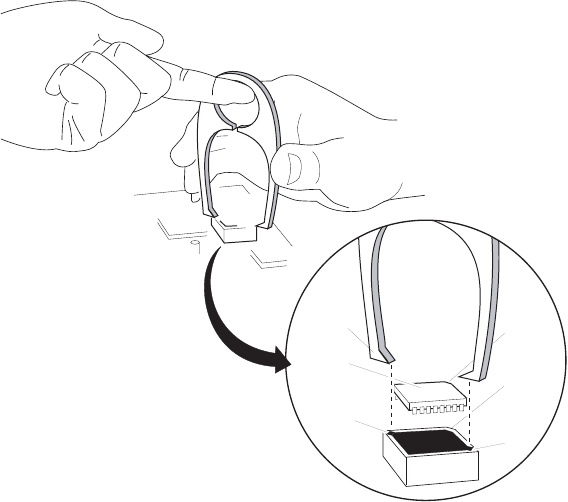
Service Manual Repair procedures 81
1097-02
Beveled
Corner
PROM
Slot
Beveled
Outside
Corner
Slot
Fingers

82 Repair procedures Welch Allyn Propaq CS Vital Signs Monitor
Cuff fittings
Air system integrity in the NIBP system is essential to ensure accurate measurements.
Routine wear of the O-ring gasket located in the threaded fitting of the cuff hose can
result in air leaks. If you encounter air leaks that can not be found from the tests in this
manual, replace the O-ring first.
1. Disconnect the cuff hose from the monitor.
2. Using pliers, pull off the metal fitting from the cuff hose.
3. Cut approximately 1/2" off the cuff hose.
4. Using a small screwdriver, remove the C-clip from the fitting.
5. Remove the knurled nut from the fitting.
6. Remove the O-ring gasket and replace it with a new one, being careful not to nick or
otherwise damage the new O-ring.
7. Reassemble the fitting with the knurled nut and C-clip.
8. Press the fitting back onto the cuff hose.
WARNING Use of NIBP channel with leaking cuff hose fittings may result in
inaccurate non-invasive blood pressure measurements.
Cuff
Hose
C-Ring
O-ring
Knurled
Nut
0150-31

Service Manual Repair procedures 83
Replacing the Recharger Board
The Recharger Board is secured to the Rear Chassis by four screws. When removing the
Recharger Board, note the location of cables, plumbing, and screws and screw lengths.
1. Remove the battery pack (“Removing the single battery pack” on page 66).
2. Open the monitor (“Opening the monitor” on page 68). (Remove the Rear Chassis
from the Interface Chassis).
3. Disconnect the air tubing attached to the valves and pump at the junction indicated
below.
4. Disconnect cables P2, P3, P12, and P15 from the Recharger Board. Note cable routing
for reinstallation.
5. Remove the four screws securing the Recharger Board to the Rear Chassis. Note the
screw passing through the pressure transducer is longer than the three that pass
through the Board only.
DISCONNECT PLUMBING AT THIS POINT
P5
P6 P7
P8
P1
P9
P3
P2
P11
P10
P12
P15
P3
P2
P15
P12

84 Repair procedures Welch Allyn Propaq CS Vital Signs Monitor
6. Lift out the Recharger Board.
When installing the Recharger Board:
• blow out any dust and particulates using pressurized de-ionized gas
• move all cables out of the way
• torque screws to 3.8 in-lb to 4.2 in-lb (0.43 N-m to 0.47 N-m)
Caution As you set the Recharger Board in place during installation, keep the
Board away from the power switch solder terminals to avoid binding against
them. The terminals may become damaged if force is applied against them.
0696 40
Screws
Screws

Service Manual Repair procedures 85
Replacing the pump
New wires and a connector are provided with the replacement pump kit.
1. Remove the battery pack (“Removing the single battery pack” on page 66).
2. Open the monitor (“Opening the monitor” on page 68).
3. Remove the Recharger Board (“Replacing the Recharger Board” on page 83).
4. Unplug the pump cable from the Recharger Board.
5. Disconnect the tubing from the pump.
6. Cut the tie wraps securing the pump to the Recharger Board.
7. Lift the pump from the Board, and remove the old tie wraps from the support
brackets.
When installing a pump:
• Slide new tie wraps into support brackets as shown in the figure below.
• Set the pump onto the Recharger Board.
• Secure the pump to the Recharger Board with tie wraps, aligning the fastener ends as
shown in the figure below and cutting off the excess.
• Plug in the pump cable to connector P7 on the Recharger Board.
0696-41
P7
NIBP
Pump
Support
Bracket
Correct
Position of
Tie-wrap

86 Repair procedures Welch Allyn Propaq CS Vital Signs Monitor
Replacing the side panels
The Propaq CS monitor side panels are complete assemblies.
The side panels are sealed to the Rear Chassis with an adhesive gasket. A new gasket is
provided with the new side panel kit.
Removing the right side panel
1. Remove the battery pack (“Removing the single battery pack” on page 66).
2. Open the monitor (“Opening the monitor” on page 68).
3. Remove the Recharger Board (“Replacing the Recharger Board” on page 83).
4. Cut and remove the tie wrap securing the bead connected to the side panel.
5. Remove the two right side panel clamps by inserting the end of the flat blade
screwdriver under the clamp and gently rotating the blade to loosen the clamp. Then
slide the clamp out.
6. Press the side panel out of the Rear Chassis. There is an adhesive gasket around the
side panel which requires considerable force to separate. Do not pry against
components.
0696-42
INSERT SMALL SCREWDRIVER
BETWEEN PLASTIC AND CLAMP
TO RELIEVE TENSION AGAINST
PLASTIC

Service Manual Repair procedures 87
Removing the left side panel
1. Remove the battery pack (“Removing the single battery pack” on page 66).
2. Open the monitor (“Opening the monitor” on page 68).
3. Remove the Recharger Board (“Replacing the Recharger Board” on page 83).
4. Remove the U-shaped clamp that secures the left side panel assembly by inserting a
small screwdriver between the clamp and plastic and the end of another flat blade
screwdriver under the clamp and gently rotating the blade to loosen the clamp. Then
slide the clamp out.
5. Press the side panel out of the Rear Chassis. There is an adhesive gasket around the
side panel which requires considerable force to separate. Do not pry against
components.
6. Remove the tubing attached to the cuff hose connector. You can reuse this tubing
when installing the new side panel.
Installing side panels
1. Clean all gasket material from the Rear Chassis where the side panel is to be
installed. (The adhesive side of duct tape can be used to pull away old gasket
residue.)
2. Attach the tubing to the NIBP cuff hose connector.
3. Route the bundle of cabling with the bead under the temperature connector housing
so that when the side panel is installed the connectors will extend out of the Rear
Chassis along the bottom of the Chassis. (See the figure below.)
0696-43
INSERT SMALL SCREWDRIVER
BETWEEN PLASTIC AND CLAMP
TO RELIEVE TENSION AGAINST
PLASTIC

88 Repair procedures Welch Allyn Propaq CS Vital Signs Monitor
side panel rou ting
4. On the new side panel, remove the protective paper from the gasket attached to the
side panel.
5. Set the side panel in place.
Make sure the side panel completely sets in place (it should be flush with the exterior
of the Rear Chassis). If not properly fitted, the clamp securing the side panel will not
seat.
6. Apply slight pressure to seal the side panel in the Rear Chassis.
7. Slide the clamp(s) in place with the detent facing the Chassis plastic so that it presses
against the Chassis.
If the clamp requires excessive pressure to slide in place, remove the clamp and
check the side panel to be sure it is completely seated.
8. Connect all plumbing and cables.
9. When installing the right side panel, install a new tie wrap to secure the bead to the
Rear Chassis (see below).
Note Uncovering the protective paper in the next step exposes the adhesive on the
gasket. Do not touch or otherwise contaminate the adhesive, or the adhesive
may not properly seal the side panel.
Note When installing the left side panel in the next step, slightly bend up wires at the
P1 and P2 pressure connector pins to allow proper fit.
Caution Do not force the clamp in the next step. Forcing it may damage the
side panel or Rear Chassis.
ROUTE CABLE BUNDLE
ALONG BOTTOM OF
REAR CHASSIS

Service Manual Repair procedures 89
0696-45

90 Repair procedures Welch Allyn Propaq CS Vital Signs Monitor
Expansion Module
The Expansion Module housing contains one or all of the following (see below):
• printer mechanism with Printer Main Board
• MSP Board (units with CO2 option)
•CO
2 connector side panel
•SCP/SpO
2 Board (units with printer and SpO2 options)
•SpO
2 connector side panel
•SpO
2 speaker side panel
• front panel assembly with pushbuttons
• SSP Board (units with Sidestream CO2)
• Stick Board (units with Sidestream CO2)
• Extender Board
expansion ass y
Note For specific option configurations, refer to drawings in “Monitor options” on
page 106.
Note The Expansion Module does not need to be separated from the monitor to
replace the Expansion Module front panel.
1097-03
Expansion Module
Assembly
Components
Filler Panel
SpO2 Connector Panel
Printer
Main Housing
SCP Board
Printer Door
MSP Board
SpO2 Board
SpO2 Board
Filler Panel
Rear Panel
Front Panel,
no SCO2
CO2 Connector Panel
Speaker Panel
Front Panel,
with SCO2
Extender Board
SSP Board
Stick Board

Service Manual Repair procedures 91
Opening Expansion Module rear panel
1. Separate the monitor and Expansion Module (“Removing the dual battery in
expansion module” on page 66).
2. Remove the four screws securing the rear panel to the Expansion Module Chassis
(see below).
3. Separate the rear panel from the Chassis a few inches (keep any side panels with the
rear). Then disconnect the expansion cable connector and the printer cable connector
from the circuit board (SCP or MSP Board) in the rear panel.
4. Remove the rear panel with the side panels in place.
Note For all Sidestream CO2 options (226, 227, 228, or 229) remove the front panel
(“Replacing Expansion Module front panel” on page 93) and the extender board
(“Replacing the Extender Board” on page 100) before proceeding with the rear
panel removal.
Caution When disconnecting the expansion cable connector in the next step,
note that it has two plastic securing clips that must be separated from the
connector. These clips are fragile and should be handled carefully.
Note The rear panel is sealed to the Chassis with rubber gaskets around the perimeter
of the rear panel. These gaskets can be reused when reassembling the Expansion
Module. Save these gaskets. Also, spacers might not be secured to the rear panel
and can fall out. As the unit is disassembled set aside the spacers for reuse
during reassembly.

92 Repair procedures Welch Allyn Propaq CS Vital Signs Monitor
Closing Expansion Module
1. Make sure all cables are in place and the gaskets removed earlier are available.
2. Set the rubber gaskets in their proper places as shown in the figure below.
3. Connect the printer cable and expansion cable to the SCP or MSP Board.
expansion rear panel
4. Set the Chassis onto the rear panel, confirming that the gaskets don’t slip out of a
channel and become pinched between the rear panel and the Chassis.
5. Torque screws to 4.75 to 5.25 in-lb (0.54 to 0.59 N-m).
Caution To prevent damage to the Expansion Module Chassis, make sure that
the spacers are in place. The Chassis may crack if screws are tightened without
the spacers in place. Note that the five upper spacers are not used when the
SpO2 module is present.
0696-47
Gasket
Material

Service Manual Repair procedures 93
Replacing Expansion Module front panel
The front panel contains the printer buttons. Like the rear panel, the front is sealed to the
Chassis with a rubber O-ring gasket. This gasket can be re-used when replacing the front
panel.
The Expansion Module front panel is attached to the Chassis with four screws. Use the
following procedure to remove the front panel:
1. Remove the four screws (see the figure below) holding the front panel.
2. For Expansion Module options with Sidestream CO2 (226, 227, 228, or 229),
disconnect the cables from J1 and J3 on the SSP Board.
3. Separate the front panel from the Chassis, disconnecting the front panel cable from
the Expansion Module button board.
A rubber O-ring gasket seals the front panel to the Chassis. Save this gasket to re-
install it on the front panel.
When installing the Expansion Module front panel:
• Verify the O-ring gasket is in place and not pinched.
• Torque screws to 6.65 to 7.35 in-lb (0.75 to 0.83 N-m)
Note To replace the Sidestream CO2 assemblies, see “Replacing the Sidestream CO2
assemblies” on page 100.

94 Repair procedures Welch Allyn Propaq CS Vital Signs Monitor
Replacing Expansion Module button board and buttons
The Expansion Module contains a button board that has electrical contact areas to detect
when an Expansion Module button is pressed. The front panel buttons are similar to the
monitor buttons. A plastic button and flexible contact touches the contact area on the
button board when a button is pressed.
Use the following procedure to remove the button board and buttons:
1. Remove the Expansion Module front panel (“Replacing Expansion Module front
panel” on page 93).
2. Remove the two screws securing the button board to the front panel.
3. Remove the button board.
4. To remove each button, gently lift out the rubber portion of the button contact
attached to the inside of the front panel, then squeeze together the stem ends of the
button from the inside of the front panel while gently pushing it out of the button
channel.
When installing the button board,
• make sure all buttons are completely installed
• make sure the rubber button contact is seated onto the channel
• torque screws to 4.75 to 5.2 in-lb (0.54 to 0.59 N-m).
Note Do not touch the contact areas on the button board or the contact inside the
flexible contacts. Touching these areas may deposit oil on them, reducing the
ability of the parts to make electrical contact. If you touch these areas, clean them
with a cotton swab moistened with isopropyl alcohol.

Service Manual Repair procedures 95
Replacing the printer
This section provides instructions on removing and installing the printer mechanism and
Printer Main Board. These two components are provided as a replacement unit called the
Printer Assembly.
Removing printer
Remove the Printer Assembly according to the following instructions.
1. Remove any printer paper.
2. Open the Expansion Module (“Expansion Module” on page 90).
3. Remove the Expansion Module front panel (“Replacing Expansion Module front
panel” on page 93).
4. Disconnect the front panel button cable from the front of the Printer Main Board.
5. Carefully remove the plastic shield from the rear of the Expansion Module Chassis.
Set this shield aside.
6. Disconnect the battery cable and printer cable from the rear of the Printer Main
Board.
7. Lay the Chassis on its back.
8. Completely open the paper door.
9. Carefully slide the Printer Assembly out the front of the Chassis. The Printer
Assembly fits snugly, requiring some force to slide it out, and the door latch
mechanism must be rotated counter-clockwise after it disengages from the printer
door pin (see below).
removing printer
Caution Do not attempt to separate the printer mechanism from the Printer
Main Board. Replace these as a unit.
Caution When removing the shield in the next step, be careful not to tear it.
The shield is held in place by double-sided adhesive pads.
Caution As you remove the Printer Assembly from the Chassis in the next step,
rotate the printer door latch mechansim counter-clockwise to clear the Chassis.
0696-49
Print Head
Latch
Door
Pin

96 Repair procedures Welch Allyn Propaq CS Vital Signs Monitor
Installing the printer
1. Lay the Chassis on its back
2. Completely open the paper door.
3. Slide the Printer Assembly into the guides as shown below, making sure that after the
door latch mechanism clears the chassis you rotate it clockwise to engage the printer
door pin. (Also see the figure above.)
printer assy in stallation
4. Carefully close and open the door a couple times to check that the door pin and latch
mechanism function without binding.
5. Connect the battery cable and printer cable to the Printer Main Board. It is important
to properly dress the cables as shown below.
‘printer cable dress
6. Connect the button cable to the front of the Printer Main Board.
7. Install the Expansion Module front panel, close the Expansion Module, and reattach it
to the monitor.
Caution As you install the Printer Assembly, rotate the printer door latch
mechansim out of the way so it clears the Chassis. The Printer Assembly fits
snugly, but should not require much force to slide it in place.
Guides
0696-51
Battery
Cable
(Dress tight
against plastic)
Battery
Cable
Printer
Cable

Service Manual Repair procedures 97
Opening the SpO2 Module
1. Separate the SpO2 module from the monitor according to the procedure “Removing
the dual battery in expansion module” on page 66.
2. Two tabs secure the SpO2 module rear panel to the SpO2 module chassis. Using a
small screwdriver or your finger, press on each of the tabs inside the SpO2 module
chassis while applying pressure to separate the rear panel from the chassis. (When
separating the rear panel from the chassis, make sure the side panels remain seated
in the rear panel.)
spo2 chassis disassy
3. After the tabs allow the rear panel to be removed, separate the rear panel from the
chassis.
The rear panel is sealed to the chassis with rubber O-ring gaskets. These gaskets can
be reused when re-assembling the SpO2 module.
When closing the SpO2 module, confirm that no O-ring gasket slips out of its channel and
becomes pinched between the rear panel and the Chassis.
SpO2 Module
Rear Panel Release
Tabs Continuous
O-Ring Gasket
0696-53
Rear
Panel
O-Ring
Cord Release
Tab (2)
SpO2
Board
SpO2
Connector
Panel
Chassis
Speaker
SCP Board

98 Repair procedures Welch Allyn Propaq CS Vital Signs Monitor
Replacing the SpO2 Boards
The following instructions describe how to replace the two SpO2 Boards in the SpO2
module and in the Expansion Module without a CO2 option. Instructions for replacing
SpO2 Boards in an Expansion Module with a CO2 option are described in “Replacing the
MSP/SpO2 Boards” on page 99.
1. Open the SpO2 Module (“Opening the SpO2 Module” on page 97) or the Expansion
Module (“Expansion Module” on page 90).
2. Disconnect the cable(s) from the SpO2 SCP Board by carefully releasing the securing
clips and unplugging the connectors.
3. Disconnect the speaker cable from the SCP Board.
4. Remove the speaker side panel from the chassis.
5. Remove the one or two screws securing the SCP Board and SpO2 Board to the rear
panel.
6. Lift out the two boards and patient connector side panel as a unit. (The side panel
easily slides out.)
7. Using equal pressure on both sides of the connector, disconnect the patient
connector side panel connector from the SpO2 Board.
8. Disconnect the two boards by gently pulling them apart.
When installing the SpO2 Boards first, plug the two boards together. Then:
• Connect the patient connector side panel connector to the SpO2 Board.
• Set the two boards and side panels in place, making sure that the boards are seated
on the support tabs.
• Torque screws to 4.75 to 5.25 in-lb (0.54 to 0.59 N-m).
• Reconnect the printer and expansion cables to the SCP Board.
Caution When replacing the SpO2 Boards, remove both boards with the patient
connector side panel still connected. Attempting to disconnect the patient
connector side panel from the SpO2 Board before removing both boards with the
side panel can damage the flex-cable between the side panel and the SpO2
Board.
Caution In the next step, the connector securing clips are fragile and will break
if not handled carefully.

Service Manual Repair procedures 99
Replacing the MSP/SpO2 Boards
The following instructions describe how to replace the MSP/SpO2 Boards in the
Expansion Module with a CO2 option. Instructions for replacing SpO2 Boards in SpO2
module and Expansion Module without a CO2 option installed are described in “Replacing
the SpO2 Boards” on page 98
1. Open the Expansion Module (“Expansion Module” on page 90).
2. Unplug the flex-cable connector J5 from the MSP Board, but do not attempt to
remove the Mainstream CO2 connector side panel.
3. Disconnect the speaker cable from the MSP Board and remove the speaker side
panel.
4. Remove the three screws securing the MSP Board and SpO2 Board to the rear panel
(see the figure above).
5. Lift out the two circuit boards and SpO2 patient connector side panel as a unit. (The
side panel easily slides out.)
6. Using equal pressure on both sides of the connector, disconnect the patient
connector side panel connector from the SpO2 Board.
7. Disconnect the two circuit boards by gently pulling them apart.
When installing the MSP/SpO2 Boards:
• plug the two circuit boards together
• connect the patient connector side panel connector to the SpO2 Board
Caution When replacing the MSP/SpO2 Boards, remove both boards with the
patient connector side panel still connected. Attempting to disconnect the
patient connector side panel from the SpO2 Board before removing both circuit
boards with the side panel can damage the flex-cable between the side panel and
the SpO2 Board.
Caution In the next step, the connector securing clips are fragile and will break
if not handled carefully.
Flexible
Connector J5
Speaker
Cable
100 Repair procedures Welch Allyn Propaq CS Vital Signs Monitor
• set the two boards and side panels in place, making sure that the boards are seated
on the support tabs
• torque screws to 4.75 to 5.25 in-lb (0.54 to 0.59 N-m)
• reconnect the Mainstream CO2 patient connector cable
Replacing the Sidestream CO2 assemblies
The following instructions describe how to replace the Sidestream CO2 option assemblies
in the Expansion Module. These include the Sidestream Processor (SSP) Board, the
Sidestream CO2 “Stick” Board, and the Extender Board.
1. Loosen the Expansion Module front chassis (“Expansion Module” on page 90).
2. Disconnect J1 and J3 from the SSP Board to completely separate the Front Chassis.
Replacing the Extender Board
1. Remove the Extender Board from the MSP Board through the left card slot in the
Expansion Module.
When reinstalling the Extender Board, observe P6 connector mating while installing
through the left card slot to ensure proper connection with the MSP Board.

Service Manual Repair procedures 101
Removing the SSP/Stick Board assembly
1. Remove the two screws located on the right edge of the SSP Board (as viewed from
the front).
2. Tilt the loosened right edge of the SSP Board assembly (with interconnected Stick
Board) up, away from the mounting screw posts far enough to allow access to the
tubing connections under the board.
3. Disconnect the tubing from the water trap receiver and exhaust port using rounded,
non-serrated pliers only. Disconnect the water trap switch connector from J4.
4. Lift the SSP/Stick assembly up and out of the front chassis plastic, clearing all board
components from the retaining tabs on the insides of the front chassis plastic as the
assembly is removed.
Caution When servicing the SSP and Stick Board assemblies, be sure to note
the tubing routing prior to disconnection. Always reassemble tubing exactly as
removed.
1097-19
J4
Water Trap Receiver
Exhaust Port Hole
Pneumatic Reservoir
Screws
1097-18
No connection
Stick Board
SSP Board
Retainer
J7
Pressure Transducer
Retainer
Pump

102 Repair procedures Welch Allyn Propaq CS Vital Signs Monitor
Removing the Stick Board from the SSP Board
1. Disconnect the tubing from the pump and pressure transducer PT2 on the front-
facing side of the SSP Board and the pneumatic reservoir on the rear-facing side.
2. Remove the two screws from the front-facing side of the SSP Board that secure two
slotted nylon Stick Board retainers.
3. Pull the Stick Board up to free it from connector J7 and remove it from the SSP Board.
For Stick Board replacement purposes, leave all tubing as removed connected to the
Stick Board.
When reconnecting the Stick and SSP Boards:
• reconnect the two Boards (connector J7)
• install retainers onto Stick Board
• install screws into retainers to secure the Stick Board (torque to 2.5 in-lb or 0.28 N-m)
• reconnect tubing to the pump, transducer PT2, and the pneumatic reservoir (route
tubing exactly as removed)
When reinstalling the SSP/Stick Assembly into the front panel:
• reconnect water trap switch to J4 on the SSP Board
• from a vertical position, insert left edge of SSP Board into retaining tabs on the inside
of the front panel plastic
• align tubing as originally configured to allow access for connections and to prevent
pinching
• connect tubing to the water trap, using rounded, non-serrated pliers only
• lower the right side of the SSP/Stick Assembly and slide the left side into the retaining
tabs to properly seat the Boards into the front panel assembly (check all tubing and
cable routing to make sure that none are pinched).
• connect exhaust port tubing, using rounded, non-serrated pliers only
• secure screws through SSP Board to front panel (torque to 5.0 in-lb or 0.56 N-m)
When reinstalling the front panel on the Expansion Module:
• connect J1 and J3 to the SSP Board
• route printer cable in front of printer motor
• fit front panel to the main Expansion Module Chassis
• secure front panel with four screws (torque to 3.5 in-lb or 0.40 N-m)
WARNING Failure to connect the exhaust post tubing may allow concentration
of oxygen inside of the monitor and create a potential explosion risk.
WARNING To ensure that all tubing is properly connected after servicing SCO2,
perform the “Sidestream CO2 verification procedure” on page 36 when
complete.

Service Manual Repair procedures 103
Replacing Expansion Module side panels
The side panels easily slide out after the Chassis and rear panel are separated. If the
patient connector side panel is being replaced, this side panel and the two boards must
be removed together before disconnecting the side panel from the board. (See
“Replacing the SpO2 Boards” on page 98 or “Replacing the MSP/SpO2 Boards” on
page 99.)
If the speaker side panel is being replaced, separate the chassis and rear panel as
described earlier in this section, disconnect the speaker from the SCP or MSP Board, and
slide out the speaker side panel.
Acuity Option repair procedures
Repair of the Acuity Hardwired Option
The circuitry for the Acuity hardwired option is located on the Digital Board. The
supporting circuitry and the socket for the Symbol Radio PCMCIA Card/Antenna
Assembly for the Acuity wireless option is located on the Digital Board. See “Replacing
the Display” on page 75.
Replacing the radio card
To replace the radio card, perform the following steps:
1. Open the monitor to gain access to the Front Chassis. See “Opening the monitor” on
page 68.
2. Use a Phillips screwdriver to remove the five screws securing the Interface Chassis to
the Front Chassis.
3. Pull the top edge of the Interface Chassis away from the Front Chassis about two
inches to gain access to the radio card/antenna assembly.
4. Slide out the radio/antenna assembly from the Digital Board. Slide the replacement
radio/antenna assembly into the card socket on the Digital Board.
5. Reassemble the monitor.
Note To determine the radio card configured in your monitor, check the label on the
expansion module. If the label contains the following symbol , replace
the radio with a 5 GHz radio card.
Caution The 2.4 GHz and 5 GHz radio cards are not interchangeable.
Replacement of the radio card in the wrong configuration will cause permanent
damage to the radio card and/or monitor hardware.
104 Repair procedures Welch Allyn Propaq CS Vital Signs Monitor

7
105
Technical overview
Introduction
This section describes the electronics of the Propaq CS monitor and three of its options:
Printer, Pulse Oximetry (SpO2), and Capnography (CO2).
This section is intended as an aid to servicing at the field replaceable unit level and
contains only system-level and functional-level circuit descriptions.
When replacing modules or components, refer to “Repair procedures” on page 59. Part
numbers are identified in “Field Replaceable Units (FRUs)” on page 129.
System description
The Propaq CS monitor can be configured as a stand-alone monitor or with one of two
optional housings containing different monitoring and printer options. The figures on the
following pages illustrate the possible housing configurations.
The main functional modules (e.g. Analog Board, Recharger Board, Printer, SCP Board,
etc.) reside in the housings. The figures on the following pages illustrate the location of
the main functional modules in the Propaq CS monitoring system housings.
The monitor electronics reside on three circuit boards within the monitor housing (front
and rear chassis). Additional circuitry for the printer and optional monitoring parameters
reside on additional circuit boards housed in the expansion modules.
The monitor system block diagram is shown on page 110.
The monitor electronics consist of the power system, monitoring electronics, and the cuff
pneumatics.

106 Technical overview Welch Allyn Propaq CS Vital Signs Monitor
Monitor options
0696-12
Rear Chassis
Recharger Board
Right Side
Panel
Left Side
Panel
Analog Board
Digital Board
Display
Display
Gasket
Front Chassis with Touchscreen
Standard
Interface Chassis
Monitor
1097-15
SpO2-Only
Module
Option 210
Rear
Panel
SpO2
Speaker
SpO2
Connector
SpO2
Board
SCP Board
Front Panel

Service Manual Technical overview 107
1097-04
Expansion Module
Option 221
printer
Filler Panel
Printer
Main Housing
Printer Door
Filler Panel
Rear Panel
Front Panel,
no SCO2
1097-05
Expansion Module
Option 223
printer
SpO2
Printer
Main Housing
Printer Door
Front Panel,
no SCO2
SpO2 Connector Panel
SCP Board
SpO2 Board
Rear Panel
Speaker Panel
1097-06
Expansion Module
Option 224
SpO2
MCO2
Main Housing
Front Panel,
no SCO2
SpO2 Connector Panel
Rear Panel
Speaker Panel
MSP Board
SpO2 Board
CO2 Connector Panel

108 Technical overview Welch Allyn Propaq CS Vital Signs Monitor
1097-08
Expansion Module
Option 226
SpO2
SCO2
SpO2 Connector Panel
Rear Panel
Speaker Panel
MSP Board
SpO2 Board
Front Panel,
with SCO2
Extender Board
SSP Board
Stick Board
Main Housing
1097-09
Expansion Module
Option 227
printer
SpO2
SCO2
SpO2 Connector Panel
Rear Panel
Speaker Panel
MSP Board
SpO2 Board
Front Panel,
with SCO2
Extender Board
SSP Board
Stick Board
Printer
Printer Door
Main Housing
1097-07
Expansion Module
Option 225
printer
SpO2
MCO2
SpO2 Connector Panel
Rear Panel
Speaker Panel
08 MSP Board
CO2 Connector Panel
Printer
Printer Door
Front Panel,
no SCO2
Main Housing
SpO2 Board

Service Manual Technical overview 109
hardware layout
1097-10
Expansion Module
Option 228
SpO2
MCO2
SCO2
SpO2 Connector Panel
Rear Panel
Speaker Panel
08 MSP Board
SpO2 Board
Front Panel,
with SCO2
Extender Board
SSP Board
Stick Board
Main Housing
CO2 Connector Panel
1097-11
Expansion Module
Option 229
printer
SpO2
MCO2
SCO2
SpO2 Connector Panel
Rear Panel
Speaker Panel
MSP Board
SpO2 Board
Front Panel,
with SCO2
Extender Board
SSP Board
Stick Board
03 Main Housing
CO2 Connector Panel
Printer
Printer Door

110 Technical overview Welch Allyn Propaq CS Vital Signs Monitor
monitor system system block
EXTENDER
BOARD
SPO2
BOARD
SCP
BOARD
SPO2
ANALOG
INPUT SPO2
ANALOG
INPUT
SPO2
ANALOG
INPUT
SCO2
ANALOG
INPUT
MCO2
ANALOG
INPUT
DATA/POWER
OPTION 221
OPTION 223
SPO2-ONLY
HOUSING,
OPTION 210
EXPANSION MODULE HOUSING, OPTIONS 22X
PCP
BOARD
SPO2
BOARD
PCP
BOARD
PRINT-
HEAD
SCP
BOARD
PRINT-
HEAD
OPTION 225
OPTION 224
PCP
BOARD
SPO2
BOARD
MSP BOARD
(FULL MCO2
SUPPORT)
PRINT-
HEAD
OPTION 228
(CONFIGURED TOGETHER, OPTIONS
225 AND 228 ARE OPTION 229)
SSP
BOARD
STICK
BOARD
OPTION 227
PCP
BOARD
SPO2
ANALOG
INPUT
SPO2
BOARD
MSP BOARD
(NO MCO2
SUPPORT)
PRINT-
HEAD
SCO2
ANALOG
INPUT
OPTION 226
SSP
BOARD
STICK
BOARD
EXTENDER
BOARD
means optional
configuration
DIGITAL BOARD
(NON-ISOLATED CPU,
DISPLAY CONTROLLER,
TOUCH SCREEN CONTROLLER
ISOLATED RS423,
MONITOR POWER CONTROL
DISPLAY POWER CONTROL,
NIBP CONTROL,
INTERFACE TO DEFIB/SPKR,
ISOLATED NURSE CALL
LOCATED IN FRONT CHASSIS
ANALOG BOARD
(PATIENT DATA ACQUISITION,
ANALOG-TO-DIGITAL CONVERSION,
ISOLATED CPU,
ISO/NON-ISO POWER SUPPLIES,
REAL-TIME ECG OUT)
LOCATED IN FRONT CHASSIS
RECHARGER
BOARD
BATT RECHARGER
NIBP PUMP & VALVES
LOCATED IN
REAR CHASSIS
ANALOG
PATIENT
DATA
DATA POWER/
CONTROL
DC POWER
REAL-TIME
ECG OUT
RS423 OUT
DEFIB/SYNC
ANALOG OUT
MONITOR CHASSIS
DISPLAY
BATTERY
CUFF PRESSURE
SYSTEM BLOCK
DIAGRAM
TOUCH SCREEN
NURSE
CALL
Service Manual Technical overview 111
Power electronics description
The power system circuits are located on the Analog, Digital, and Recharger Boards. The
power system includes the ac mains power adapter. Refer to the figure below.
The power system
• converts ac mains current to dc current (external power adapter)
• recharges the internal battery pack (Recharger Board)
• generates the high voltage drive for the cold cathode backlight in the display
• converts battery power to several regulated and unregulated power supplies for
both isolated and non-isolated electronics (Analog and Digital Boards)
• provides isolated power for RS423 communications (Digital Board)
• controls the activation and deactivation of the power system (Digital Board)
Power is delivered from ac mains to the monitor through a power adapter. The adapter
converts ac to dc current at approximately 15 Volts.
The internal battery continually supplies monitor power and is recharged while the power
adapter is plugged into ac mains and connected to the monitor. The monitor can also be
recharged from any dc power source that meets the monitor’s dc power input
specifications. An accessory cable is available from Welch Allyn to allow connection of
such a power source to the dc power input connector on the monitor’s right side panel.
This cable must be used for monitor calibration.
Thermistors in the battery compartment monitor battery temperature. As battery charging
takes place, battery temperature rises. The recharger output voltage is temperature-
compensated; as battery temperature rises, maximum recharger output voltage
decreases.
Switching power supplies generate power for recharging the battery, for powering the
display, and for other power sources throughout the monitor. Suppression devices
designed into the power system provide EMI suppression. A transformer bridges the
battery power to the isolated electronics. Voltage clamps and fuses provide secondary
protection against loss of regulation in switching supplies on the Analog, Digital, and
Recharger Boards.
Several control lines activate and deactivate the power supplies. These control lines
originate on the Digital Board and are routed to the Recharger Board and Analog Board to
activate the display power supply and the main power supply. The recharger supply is
automatically activated any time an adequate dc power source is connected to the power
input jack on the monitor’s right side panel.

112 Technical overview Welch Allyn Propaq CS Vital Signs Monitor
power el ectronic s system
DISPLAY
CONTROLLER
BATTERY
RECHARGER
SUPPLY
BATTERY
MONITOR
POWER
CONTROL
POWER
ADAPTER
+BAT
-BAT
VCHG+
VCHG-
BATT. COMPARTMENT
THERM1
THERM2
POWER
SWITCH
F2
BACKLIGHT_ON/OFF
RECHARGER
BOARD
SHUTDOWN/
LOW_VCC
+VSW
INFREQ_INT/
BATT_TAP
PS_CONTROL
ISO
5.9V
SUPPLY
+VSW
VCC
SUPPLY
+5.00V
NON-ISO
POWER
SUPPLIES
ISOLATED
POWER
SUPPLIES
VCC
T1
PIN7
PIN8
(RS423 POWER)
PIN9
+15V
GND
-15V
IAG
(ISOLATED GND)
ISOLATED SUPPLIES
5.9V SUPPLIES FOR
ISOLATED RS423
T1PIN7
T1PIN9
T1PIN8
DIGITAL BOARD
ANALOG BOARD
PWR_SWT_COM
PWR_SWT_COM
POWER
SYSTEM
DIAGRAM
0696-59
CCFL
SUPPLY
+3.3V
SUPPLY
+5V
SUPPLY
RF_SUPPLY_EN
+VSW
+VSW
F4
F2
DISPLAY,
+3.3V
LOGIC
PCMCIA
CONTROLLER
VCC_OVERVOLTAGE
+3.3V_OVERVOLTAGE
F1
F3

Service Manual Technical overview 113
Monitoring electronics system description
The monitoring electronics reside on the Analog and Digital Boards located in the front
chassis assembly. Refer to the figures page 113, page 114 and page 115.
These circuits:
• acquire the physiological signals from coupling devices (electrodes, transducers, and
probes)
• convert the analog signal to digital data
• process the data for display and alarm monitoring
• display the data and any alarm conditions
• transmits the analog ECG signal across the isolation barrier for real-time analog ECG
output
Isolation barriers on the Analog and Digital Boards isolate the circuits connected to the
patient from circuits connected to other devices including the monitor’s power input.
Communications and power delivery across the isolation barrier are achieved using opto-
couplers and a transformer rated for medical applications.
Microcontrollers (μCs) control patient data processing, alarm monitoring and display.
monitoring system diagram
ECG
ACQUISITION
RESP
ACQUISITION
ECG/RESP
BANDPASS
&
OFFSET
COMPENSATION
(ECG: 0.5-40 HZ
OR 0.05-40 HZ)
NIBP
ACQUISITION
IBP
ACQUISITION
TEMPERATURE
ACQUISITION
PATIENT
DATA
MULTIPLEX
DATA
ACQUISITION
PROCESSOR
(DAP)
&
SUPPORTING
CIRCUITS
SYNC OUT/
MARKER IN
TXD/RXD
OPTOCO UPLERS
REAL-TIME
ECG OUT
OPTO-
COUPLERS
5-LEAD
ECG CABLE
CUFF
PRESSURE
TRANSDUCER
CABLES
TEMPERATURE
CABLES
VECG1
VECG2
VRESP
VPRS
VOSC
VINV
VYSI
ACQUISITION
INPUT
CONTROL:
TO ACQUISITION
CIRCUITRY
TEMP CHANNEL SELECT
IBP CHANNEL SELECT
TRANS. PWR.
C LA RA LL
RESP ENBL
RESP_LS
RESP
ECG1 &
ECG2
OFFSET COMPENSATION
DATA (FROM DAP)
RESTORE CONTROL
(FROM DAP)
ECG LEAD SELECT
PACER/ (TO DAP)
VLF (LEAD FAULT)
ISOLATION BARRIER
TO/FROM
DIGITAL
BOARD
TO
ECG OUT
CONNECTOR
MONITORING ELECTRONICS
SYSTEM DIAGRAM

114 Technical overview Welch Allyn Propaq CS Vital Signs Monitor
Digital board interconnect diagram (2.4 GHz radio card)

Service Manual Technical overview 115
Digital board interconnect diagram (5 GHz radio card)

116 Technical overview Welch Allyn Propaq CS Vital Signs Monitor
NIBP pneumatics description
The NIBP (cuff) system:
• inflates the cuff to a target cuff pressure
• converts the cuff air pressure to an electrical signal using a pressure transducer
• deflates the cuff in a controlled manner while the monitoring electronics determines
blood pressure
• protects the patient from cuff over-inflation
The NIBP air system consists of the pump, air valves, transducers, and the cuff. Except for
the primary transducer and cuff, all NIBP pneumatic components are located on the
Recharger Board.
The pump inflates the cuff only when the bleed and dump valves are closed. These two
valves are normally open to ensure the NIBP tubing does not remain pressurized when
the valves are not energized. The linear valve’s programmable iris determines the cuff
inflation and deflation (bleed) rate.
Two transducers provide redundancy in pressure monitoring to ensure accurate readings
and to ensure cuff deflation in an over-pressure condition. If the cuff pressure reaches the
maximum allowable pressure for the patient class (adult, pede, or neonate), the dump
valve opens to quickly deflate the cuff.
The figures on the following pages illustrate the pressure conditions during a typical NIBP
measurement process.
pneumatics system diagramp
CUFF
PRIMARY
TRANSDUCER
SECONDARY
TRANSDUCER
DUMP
VALVE
(N.O.)
SERVO
(LINEAR)
VALVE
(N.C.)
BLEED
VALVE
(N.O.)
PUMP
TO DAP A-D
CONVERTER
TO DCP A-D
CONVERTER 0696-61

Service Manual Technical overview 117
CUFF
PRIMARY
TRANSDUCER
SECONDARY
TRANSDUCER
DUMP
VALVE
OPEN
SERVO
(LINEAR)
VALVE
CLOSED
BLEED
VALVE
OPEN
PUMP
OFF
ATMOSPHERIC PRESSURE
INCREASING PRESSURE (INFLATION)
DECREASING PRESSURE (DEFLATION)
PRESSURIZED (TARGET REACHED)
NIBP PNEUMATICS AT REST BETWEEN MEASUREMENTS
0696-62
TO DAP A-D
CONVERTER
TO DCP A-D
CONVERTER
CUFF
PRIMARY
TRANSDUCER
SECONDARY
TRANSDUCER
DUMP
VALVE
CLOSED
SERVO
(LINEAR)
VALVE
PARTIALLY
OPEN
BLEED
VALVE
CLOSED
PUMP
ON
ATMOSPHERIC PRESSURE
INCREASING PRESSURE (INFLATION)
DECREASING PRESSURE (DEFLATION)
PRESSURIZED (TARGET REACHED)
NIBP PNEUMATICS DURING PUMP UP TO TARGET PRESSURE
0696-63
TO DAP A-D
CONVERTER
TO DCP A-D
CONVERTER

118 Technical overview Welch Allyn Propaq CS Vital Signs Monitor
CUFF
PRIMARY
TRANSDUCER
SECONDARY
TRANSDUCER
DUMP
VALVE
CLOSED
SERVO
(LINEAR)
VALVE
CLOSED
BLEED
VALVE
OPEN
PUMP
OFF
ATMOSPHERIC PRESSURE
INCREASING PRESSURE (INFLATION)
DECREASING PRESSURE (DEFLATION)
PRESSURIZED (TARGET REACHED)
NIBP PNEUMATICS AT MAXIMUM TARGET PRESSURE
0696-64
TO DAP A-D
CONVERTER
TO DCP A-D
CONVERTER
CUFF
PRIMARY
TRANSDUCER
SECONDARY
TRANSDUCER
DUMP
VALVE
CLOSED
SERVO
(LINEAR)
VALVE
PARTIALLY
OPEN
BLEED
VALVE
OPEN
PUMP
OFF
ATMOSPHERIC PRESSURE
INCREASING PRESSURE (INFLATION)
DECREASING PRESSURE (DEFLATION)
PRESSURIZED (TARGET REACHED)
NIBP PNEUMATICS DURING MEASUREMENT BLEED
0696-65
TO DAP A-D
CONVERTER
TO DCP A-D
CONVERTER

Service Manual Technical overview 119
CUFF
PRIMARY
TRANSDUCER
SECONDARY
TRANSDUCER
DUMP
VALVE
OPEN
SERVO
(LINEAR)
VALVE
CLOSED*
BLEED
VALVE
OPEN
PUMP
OFF
ATMOSPHERIC PRESSURE
INCREASING PRESSURE (INFLATION)
DECREASING PRESSURE (DEFLATION)
PRESSURIZED (TARGET REACHED)
* VALVE IS INITIALLY CLOSED,
BUT OPENS AFTER INITIAL DUMPING
BEGINS BY DUMP VALVE. THIS CHECKS
INTEGRITY OF DUMP VALVE'S ABILITY TO
OPEN.
NIBP PNEUMATICS AFTER MEASUREMENT COMPLETE
0696-66
TO DAP A-D
CONVERTER
TO DCP A-D
CONVERTER

120 Technical overview Welch Allyn Propaq CS Vital Signs Monitor
Cabling diagrams
system cabling diagram
825-0146-00 A
REF DWG, CABLING, 24X G SERIES
M
ANALOG PCB
RIGHT
SIDE
PANEL
LEFT
SIDE
PANEL
RECHARGER PCB
REAR CHASSIS
LCD DISPLAY
EXPANSION
CONNECTOR
DIGITAL PCB
KEY
EMBEDDED PCB
WIRE CONNECTION
SOCKET/HEADER
HDR./CABLE ASSY.
HDR./CBL. ASSY/HDR.
BATTERY ASSY.
24X G SERIES CABLING DIAGRAM
LEFT SIDE HANDLE
TOUCH
SCREEN
PROTOCOL SYSTEMS, INC.
BEAVERTON, OR
Title
Size Document Number Rev
PUMP
-
+
P1
1
2
3
RECH. LED
t
TH10
12
34
56
78
910
11 12
13 14
15 16
P3
1
2
3
4
5
6
7
8
9
10
P6
1
2
3
4
5
6
7
8
9
10
REAL TIME
ANALOG
4
21
3
5
1
2
IBP 1
A
B
CE
F
D
BACKLIGHT
1
2
P15
1
2
P2
1
2
3
4
5
1
2
3
4
5
1
2
3
4
5
6
7
8
9
10
SPEAKER
COMMON
MODE
CHOKE
IBP 2
A
B
CE
F
D
CN1
1
122
3
344
5
566
7
788
9
910 10
11
11 12 12
13
13 14 14
15
15 16 16
17
17 18 18
19
19 20 20
21
21 22 22
23
23 24 24
25
25 26 26
27
27 28 28
29
29 30 30
31
31
P11
12
34
56
78
910
P1
1
2
3
4
5
6
7
NURSE CALL
4
32
1
1
2
T1
P5
1
2
3
4
5
6
7
t
P14
1
2
3
P3
1
2
3
P12
1
2
3
4
5
P5
1
2
1
2
3
4
5
6
ECG
F
E
DC
B
A
1
2
3
4
5
6
7
BLEED
VALVE
1
2
3
4
5
6
1
2
3
Px
1
2
1
2
3
4
5
6
7
T2
PCO PORT
4
5
6
3
2
1
P8
1
2
3
4
5
6
7
P7
1
2
3
4
5
6
1
2
3
4
5
POWER SWITCH
DUMP
VALVE
FUSEHOLDER
1
2
1
2
3
P9
1
2
3
4
5
6
DEFIB/SYNC
6
4
21
3
5
7
1
2
SERIES
CHOKE
J4
12
34
56
78
910
11 12
13 14
15 16
17 18
19 20
21 22
23 24
25 26
27 28
29 30
J7
1
122
3
344
5
566
7
788
9
910 10
11
11 12 12
13
13 14 14
15
15 16 16
17
17 18 18
19
19 20 20
21
21 22 22
23
23 24 24
25
25 26 26
27
27 28 28
29
29 30 30
31
31
P6
1
2
3
4
1
2
3
4
5
6
7
8
9
10
11
12
13
14
15
16
17
1
2
3
4
5
6
7
1
2
3
4
1
2
P4
12
34
56
78
910
11 12
13 14
15 16
17 18
19 20
21 22
23 24
25 26
27 28
29 30
HYPERTRONICS PLUG
1
2
3
P12
12
34
56
78
910
11 12
13 14
15 16
17 18
19 20
P10
12
34
56
78
910
11 12
13 14
15 16
PWR_SW_COM
PWR_SW_NO
PWR_SW_NC
LED CATHODE
LED ANODE
VCHG+
VCHG-
VCHG_PWR
YSITIP1
YSIRING1
IAG
YSITIP2
YSIRING2
IAG
SIMPWR
PRES_2_GND
PUMP
LIN_VAL_DRV
VBACKUP
CUFF_PRESS_2
VALVE2
VALVE1
+BAT IN
-BAT IN
-AUXBAT OUT
GND
AUX_RST/
AUX_SYNC
AUX_TXD
AUX_RXD
VCC
INTL_MRKR
THERM1
GND
THERM2
+VSW
SYNC OUT
MARK IN
GND
HVENBL/
GND
VMOD2VPOS
GND VMOD1
+12V
BEEPER
LIN_VAL_RET
VCC
VNEG
PRES_2_GND
PUMP
LIN_VAL_DRV
VBACKUP
CUFF_PRESS_2
VALVE2
VALVE1
GND
LIN_VAL_RET
GND VCC
DISP_EN
T1PIN9
T1PIN9
PS_CONTROL
NI_MRKR
DCP_TXD
T1PIN7
+VSW
+VSW
GROUND
VCC
+VSW
+15V
X
ECG NI
AUX_RST/
SYNC
DCP_RXD
+VSW
PS_CONTROL
NI_MRKR
DCP_TXD
VCC
VCC
+VSW
+15V
REF4.5V
-15V
ECG_NI
AUX_RST/
SYNC
INTL_MRKR
DCP_RXD
X
VBHI1
VBLO1
IBPSHLD
INV2-
VBHI2
INV2+
VBLO2
IBPSHLD
INV1+
INV1- (A)
(B)
(C)
(D)
(E)
(A)
(B)
(C)
(D)
(E)
GROUND
GROUND
GROUND
VCC
X
REF4.5V
DISP_EN
PWR_SWT_COM
PWR_SWT_COM
PWR_SWT_COM GROUND
GROUND
GROUND
ECG
TXD/
RXD/
CTS
RTS
RXDCOM
TXD_GND
R
O
Bk
Bk
Bk
J1
J4
J2
J5
J6
J7
R
Bk
Y
Bu
W
Grn
Brn
J3
R
COMM.
PCB
+AUXBAT OUT
J3
J4
J6
J5
W
R
S.P. PCB
S.P. PCB
R
Gn
W
Bk
R
Bn
W/Gn
W/R
W/Bk
O
W/Bn
V
O
Bu
Y
Gy
W/V
W/O
W/Y
W/Bu
Gy
W/Bk
O
W
V
Gy
R/W
Y
RB
R
B
B
R
+4.5VREF
T1 PIN 8
T1 PIN 7
T1 PIN 9
T1 PIN 9
+VSWSHLD(F)
RL (E)
RA (A)
LA (B)
LL (C)
C (D)
P16
P17
+VPUMP
-VPUMP
REF4.5V
PWR_SW_COM
PWR_SW_COM
PWR_SW_COM
SHUTDOWN/
CABLE ASSEMBLIES
CABLE PSI PART NUMBER
J7/CN1
THEMISTOR CABLE ASSY. BATT CABLE ASSY.
660-0158-XX
P9/RSP/P3 660-0096-XX
P8/COMM PCB 660-0097-XX
NCA 660-0154-XX
660-0101-XX
P2/RSP 660-0100-XX
P3/RSP 660-0099-XX
P12/RC
010-0062-XX
P5,P6,P7/LSP LSP ASSM.
TH10/P10 660-0159-XX
660-0107-XX
610-0036-XX
ASSM TO EXP+BCA
BCA
TCA
P1/EXP
BCA = BATTERY CABLE ASSY.
EXP = EXPANSION CONN. ASSY.
RSP = RIGHT SIDE PANEL
LSP = LEFT SIDE PANEL
RC = REAR CHASSIS
(AAMI ONLY)
J1
J2
V
Gn
NCA = NURSE CALL CABLE ASSY.
T1PIN8
GROUND
HSYNC
GROUND
R1
R3
R5
G0
G2
G4
GROUND
B1
B3
B5
DE
+3.3V
U/D
CLK
VSYNC
R0
R2
R4
GROUND
G1
G3
G5
B0
B2
B4
GROUND
+3.3V
R/L
CCFL1
CCFL2
GROUND
HSYNC
GROUND
R1
R3
R5
G0
G2
G4
GROUND
B1
B3
B5
DE
+3.3V
U/D
CLK
VSYNC
R0
R2
R4
GROUND
G1
G3
G5
B0
B2
B4
GROUND
+3.3V
R/L
423 SHLD
Br
R
O
Y
V
Gy
N.C.ARM
NO CONNECT
N.C.
N.O.
ARM
Y(-)
X(-)
Y(+)
X(+)
TCK
TMS
TDI
TDO
+3.3V
RF_PWR
GROUND
GROUND
GROUND
GROUND
GROUND
GROUND
GROUND
GROUND
GROUND
GROUND
N.O.
X
GROUND
X
GROUND
GROUND
GROUND X
X
X
X
X
X
X
X
X
X
X
X
X
X
X
X
X
X
X
X
X
X
X
X
X
X
X
Service Manual Technical overview 121
Expansion Module and printer description
The printer shares battery power with the monitor, but contains its own power supply.
The printer processor communicates with the monitor's processor through the expansion
connector and cable.
The Expansion Module is designed to house the monitor Printer and other circuit boards
for additional parameters. The main circuit board in the Printer is the Printer Main Board.
An additional circuit board (key panel) in the expansion module with printer front chassis
contains the push buttons.
The Printer Main Board is attached to the thermal printer mechanism and should be
replaced as a unit with the printer mechanism if repair is needed.
The Printer Main Board connects to the expansion connector, the battery pack, the push
buttons on the expansion module front panel, the printer mechanism (motor and print
head), and the paper out and head up sensors.
The printer’s microprocessor receives print data and control information from the monitor
and sends data to the monitor. Communication between the two systems (monitor and
printer CPUs) is done by sending and receiving data packets over serial communication
lines.
The print head assembly contains 5 segments consisting of 64 thermal printing dots each
for a total of 320 dots, which cover the width of the paper. As the paper moves under the
print head, the system enables each segment energizing the thermal dots as necessary.
The Printer Main Board consists of five functional blocks: Printer CPU, Printer Driver,
Printer Logic, System Power, and Printer Power. These blocks are interconnected by
several control lines and buses. External to the Printer Main Board are the key panel,
housed in the expansion module front chassis, and the printer motor and print head, both
parts of the printer mechanism.
The Printer CPU block receives data and control information from the monitor through the
Printer Logic block. The Printer CPU sends data to other printer circuits to control printer
functions and sense printer conditions.
Through the Printer Driver the CPU controls the stepper motor and detects when the
paper has run out.
The CPU loads print data into the Printer Logic block and, through this block, controls the
individual printhead segments. The CPU also interfaces with the monitor through this
circuitry.
The System Power block provides several dc power supplies to the printer.
The Printer Power block provides the +24V printer power supply.

122 Technical overview Welch Allyn Propaq CS Vital Signs Monitor
PRINTER
POWER
SYSTEM
POWER
PRINT
HEAD
PRINTER
DRIVER
PRINTER
CPU
PRINTER
LOGIC
P150
FROM
BATTERY
P1
EXPANSION
VCC
TO
MOTOR
TO
PAPER OUT
DET.
TO
HEAD UP
DET.
TO
KEY BOARD
FROM/TO
PROPAQ
IPC
EXPANSION
P502
P501
P402
P400
P140
P2
PWR (0..9)
MOT (0..5) AD (0..7)
HEAD (0..8)
PRINTER FUNCTIONAL BLOCK DIAGRAM
0696-72

Service Manual Technical overview 123
Pulse oximetry option (SpO2) description
The monitor pulse oximetry option (SpO2) hardware includes two circuit boards, a side-
panel connector, and related hardware. The pulse oximetry option is installed in the pulse
oximetry option module attached to the rear of the monitor (also known as the Baqpaq) or
the expansion module when the printer or the CO2 option are also present.
The two circuit boards include the SpO2 Communications Processor (SCP Board) and the
SpO2 Board. The SpO2 Board provides all necessary circuitry to receive and process
oxygen saturation data from the oxygen sensor. The SCP Board prepares the data for
processing by the monitor's processor, and it handles all communications with the
monitor. The SCP Board also drives the SpO2 speaker. The MSP Board replaces the SCP
Board in SpO2 applications with CO2.
The SpO2 option hardware consists of the following items:
• monitor/option interface circuit board (SCP Board)
•SpO
2 Board
• side-panel connector
•SpO
2 speaker
•the SpO
2 case attached to the rear of the monitor when no expansion module is
present
• when a printer is present, the expansion module case attached to the bottom of the
monitor
The SpO2 signal provided by the oxygen transducer or sensor is first processed by the
SpO2 Board where it is converted to digital data, then that data is passed to the SCP
Board where it is prepared for transmission to the monitor's main microprocessor.
An SpO2 option isolated power supply, powered by monitor batteries, resides on the SCP
Board, supplying power to the SpO2 circuits only.
A connector on the side panel allows connection of an oxygen transducer directly to the
monitor.
The oxygen transducer senses oxygen content of functional arteriolar hemoglobin through
the use of light passed through the sensor site. The reflective/absorptive characteristics
of hemoglobin at the wavelengths used allow the pulse oximetry circuits to obtain
changing saturation levels, which can be processed to obtain the oxygen saturation
percentage.
Wavelengths in the red and the infrared regions of light are produced by light emitting
diodes (LEDs) manufactured to emit light at the required wavelengths. The reflected light
is detected by a photo diode, which converts the light to an electrical signal. The LEDs are
switched on and off under control of the SpO2 microprocessor. Both are not on at the
same time. As the system receives the signal from the photo diode, it knows whether the
signal was derived from the red or infrared LED. Because the photo diode is sensitive to
light emitted from sources other than the LEDs (ambient light), an ambient light
component is subtracted from the signal during the processing of the SpO2 data.
The figure on page 125 shows a functional block diagram of a typical SpO2 Board. The
SpO2 Board consists of the following subsystems:
Note The oxygen transducers are not serviceable units.
124 Technical overview Welch Allyn Propaq CS Vital Signs Monitor
• internal preamplifier and switch
• ac-coupled amplifier
• inverting amplifier with variable gain stage
• synchronous detector
• splitter
• 5-pole low pass filters
• 16-bit ADC
• internal calibration amplifier
• CPU/Control
• LED current drivers
• compare amplifiers
The CPU detects the presence of a transducer plugged into the D-type connector. Switch
S1 routes the signal from the preamplifier to the ac-coupled amplifier. The input signal is
ac-coupled to remove any dc offset present. The result is a pulse waveform representing
light levels from three sources: red LED, infrared (IR) LED, and ambient. An inverting
amplifier with a variable gain stage scales the signal to allow processing the best available
pulse oximetry information.
Because the CPU controls the LEDS in the sensor, it knows which pulse level of the input
waveform represents which wavelength of light. When the red LED is activated, the
waveform level indicates red light plus ambient light. When the IR LED is activated, the
waveform level indicates IR light plus ambient light. When neither LED is activated, the
waveform level indicates ambient light. Only the detected red and IR light levels are used
to determine the SpO2 saturation value. The synchronous detector inverts the ambient
light signal so that the ambient light signal can be subtracted from the red plus ambient
light signal and the IR plus ambient light signal.
The pulses are filtered through 5-pole filter networks to remove the signal components
above about 20Hz. The resulting signals indicate the detected RED and IR light levels and
can then be digitized. The data from the ADC is processed by the CPU and then sent to
the SCP Board for transmission to the monitor's CPU.
SpO2 signal level is controlled through the variable gain stage of the inverting amplifier
and the output current of the LED current driver. By controlling both signal gain and
current drive, the CPU can maintain the best possible signal level for processing.
Amplifiers sense the SpO2 signal levels at two points, directly sending their outputs to the
CPU. The CPU monitors these levels as it sets the gain stages of the inverting amplifier
and LED current driver.

Service Manual Technical overview 125
spo2 block
PULSE OXIMETRY BLOCK DIAGRAM
INTERNAL
PREAMP
AC COUPLED AMP
PEAK DETECTOR
INVERTING AMP
(VAR. GAIN STAGE)
PEAK DETECTOR
COMPARE 1 COMPARE 2
ADC
FILTERS
SPLITTERS
SYNCHRONOUS
DETECTOR
CAL
SIGNAL
CPU LED
DRIVERS
TO
LEDS
CPU
CONTROL
TO SCP
BOARD
IR SIGNAL
RED SIGNAL
DATA/CONTROLS
TO/FROM
CPU
PHOTODIODE
SIGNAL FROM
SENSOR
SWITCH
0696-73
126 Technical overview Welch Allyn Propaq CS Vital Signs Monitor
Capnography (CO2) description
Two capnography (CO2) monitoring options are available—the Mainstream-sampling CO2
option (MCO2) and the Sidestream-sampling CO2 option (SCO2).
Both Mainstream CO2 and Sidestream CO2 options are available in one product. However,
only one sampling method may be monitored at any time—simultaneous monitoring of
MCO2 and SCO2 is not supported.
The Mainstream CO2 Board (MSP Board) supports all Mainstream and Sidestream
applications and is the major interface between the printer and SpO2 hardware in certain
configurations of the Expansion Module. The MSP Board replaces the SCP Board in SpO2
applications with CO2. For Sidestream-only applications, an MSP Board version without
Mainstream hardware is used. For both Mainstream and Sidestream applications, the
MSP Board is mounted within the rear panel of the Expansion Module housing.
Mainstream CO2 Option. In the Mainstream sampling method, the CO2 analysis
chamber (commonly referred to as the “bench”) is an integral part of the Mainstream
sensor which is located in-line, between the patient’s airway and the ventilator circuit
via an airway adapter. The patient’s expired gas is sampled directly from the patient’s
airway. The MSP Board interfaces the external Mainstream sensor to the monitor.
Sidestream CO2 Option. In the Sidestream sampling method, the bench is located on
the Stick Board within the monitor. A sample of the patient’s expired gas is aspirated
from the airway and is drawn to the bench through a sampling line containing a water
trap. The Stick Board also contains pneumatic tubing that connects to the SSP Board.
The Stick Board is mounted on the Sidestream Processor Board assembly (SSP
Board) which interfaces the Stick Board to the monitor. The SSP/Stick Board assembly
is mounted within the front bezel of the Expansion Module housing of the monitor.
System Interface. The SSP Board power and communication is obtained via the extender
board that connects to the MSP Board. The extender board routes datalines from the
MSP Board and contains additional power supplies for powering the SCO2 Boards.
The Mainstream CO2 Board (MSP Board) is the major interface connection between
several subsystems in the Expansion Module. This circuit board connects directly to the
expansion connector, providing a direct interface to a monitor Display Processor system.
The MSP Board also supports:
• Mainstream CO2
• an interface to the SpO2 system
• an interface to the Printer option
• an interface to Sidestream CO2

Service Manual Technical overview 127
Mainstream Board
The MSP Board is divided into isolated and non-isolated circuitry.
Non-Isolated Circuitry. The Non-Isolated circuitry on the MSP Board interfaces with the
monitor, the printer, the speaker, P6 and P7 expansion connectors, and with the
Mainstream Processor which resides on the isolated section of the MSP Board.
Isolated Circuitry. The Isolated Circuitry directly controls the hardware responsible for
the CO2 measurement function.
CPU Circuitry. The CPU Circuitry includes the Philips 80C552 micro controller, 32K of
RAM, 64K of ROM, and standard RESET circuitry.
A UART directly interfaces with the pulse oximetry SpO2 Board providing the SpO2
measurement function.
The CO2 and SpO2 functions are isolated from all other subsystems in the monitor or
Expansion Modules, but not from each other.
co2 block
PRINTER
I/F CONN.
EXP.
#1 CONN.
EXP.
#2 CONN.
SPEAKER
I/F CIRC.
NON-ISO
POWER
IPC EXP.
CIRC.
ISO PWR
TRANS.
OPTO
COUPL.
OPTO
COUPL.
ISO PWR
SUPPLY
SPO2
I/F CIRC.
SPO2
XDUCER
AND
CONN.
MSP NON-ISOLATED CIRCUITRY
SSP NON-ISOLATED CIRCUITRY
MSP ISOLATED CIRCUITRY
CAPNOGRAPHY FUNCTIONAL BLOCK DIAGRAM
1097-13
PUMP
CONTROL
SIDE-
STREAM
STICK
PCB
CPU
A/D
CONV.
&
MULTIPLEX
CONTROL
INFRARED
SOURCE
DETECTOR
CONTROL
MOTOR
DRIVE
MOTOR
SENSE
(POSITION)
PRESSURE
SENSORS &
AMPLIFIERS
WATER
TRAP
DETECTOR
PUMP
FILTER
PUMP
(Pneumatic connections
not shown.)
NELLCOR
SPO2
BOARD
CPU
A-D
CONV.
INFRARED
SOURCE
DET.
BIAS
CIRC.
HEATER
CIRC.
MOTOR
DRIVE
POSN.
SENSE
DET.
SIGNAL
DET.
TEMP.
BARO.
CO2
SENSOR
AND
CONN.
EXTENDER
BOARD
CO2 SIGNAL
TEMPERATURE
128 Technical overview Welch Allyn Propaq CS Vital Signs Monitor
IPC expansion
The Inter-Processor Communications (IPC) bus, originating in the monitor, is passed to the
MSP Board from the expansion connector. The two-wire bus is expanded to the printer
and to the Mainstream Processor via opto-couplers.
Power distribution system
Power for CO2 and SpO2 circuit operations is derived solely from the expansion
connector. The principal supply comes from the monitor battery connections and an on-
board switching power supply.
CO2 analysis chamber (bench)
Analysis of the expired CO2 occurs in the bench. The bench is located in the Mainstream
sensor for MCO2 or on the Sidestream Stick Board for SCO2.
In Mainstream applications, the sensor mounts over, and connects to, a disposable airway
adapter (cuvette) through which the patient’s exhaled gases flow. In Sidestream
applications, a sample of exhaled gases is obtained through a small diameter sampling
tube and routed to the bench located on the Stick Board.
Unless otherwise noted, the following details are common for bench operation in both
sampling methods.
The bench consists of infrared (IR) light source and filter, a revolving chopper wheel, and a
photodetector.
The chopper wheel is an aluminum disk containing a sealed CO2 reference cell, an open
slot, and a light-blocking area. The chopper wheel spins in the direct path of the IR light
source.
The IR source is located on one side of the bench and is projected through the gas sample
(in the airway adapter in MCO2; routed directly to the bench in SCO2) to a photodetector
at the other side of the bench. As the IR beam passes through the gas sample to the
photodetector, the components of the spinning chopper wheel are passed through the
beam with each revolution.
The amplified photodetector output signal is modulated by the revolving chopper wheel
and is referred to as VSIG. Each rotation of the chopper wheel generates two VSIG peaks
of differing size, and a low flat spot. The voltages representing these points are called
Vpeakhi, Vpeaklo, and Vdark. These correspond to the open slot, the CO2 reference cell
and the light blocking areas on the chopper wheel, respectively. The VSIG output from
each complete rotation of the bench chopper wheel, occurring every thirty milliseconds,
together with a known bench temperature and calibration constants stored in an
EEPROM (located in the Mainstream sensor connector or the Sidestream Stick Board),
provides all required information to determine the CO2 value.

8
129
Field Replaceable Units (FRUs)
To order a field-replaceable unit, contact Welch Allyn Technical Support as described in
page ii.
Replacement part description Part number
Monitor Circuit Board assemblies
ANALOG PCB, 24X (MODELS with S/N GA0) (Requires software version 3.5X and later.) 020-0577-00
ANALOG PCB, 24X (MODELS with S/N GA1) (Requires software version 3.60.00 and later.) 020-0577-01
RADIO/ANTENNA ASSY., 5 GHz, 802.11a (Requires digital PCBA with suffix -04 or greater) 020-0691-00
RADIO/ANTENNA ASSY., 2.4 GHz, PCMCIA (Requires digital PCBA with suffix -02 or -03) 020-0608-00
RECHARGER PCB, EL, 2XX (Use with display part number 500-0024-00) 020-0576-00
RECHARGER PCB, EL, 2XX (Use with display part number 500-0046-00) 020-0616-00
Display assemblies
DISPLAY MODULE, COLOR, INCLUDES ADAPTER PLATE 020-0605-00
Monitor Front/Rear Chassis parts (labels not included)
FRONT CHASSIS WITH TOUCHSCREEN & INTERFACE CHASSIS (Replacement requires
programming at Welch Allyn Service Center.)
020-0597-02
FRONT CHASSIS WITH TOUCHSCREEN & INTERFACE CHASSIS WITH NURSE CALL (Replacement
requires programming at Welch Allyn Service Center.)
020-0619-01
INTERFACE CHASSIS, 24X STANDARD 020-0603-01
INTERFACE CHASSIS, 24X WITH NURSE CALL 020-0604-01
REAR CHASSIS 020-0512-00
Monitor side panels (labels not included)
LEFT SIDE PANEL, AAMI CONNECTORS, ALL MODELS, (MODELS with S/N, GA0) 010-0138-02
LEFT SIDE PANEL, AAMI CONNECTORS, (MODELS with S/N GA1) 010-0138-03
LEFT SIDE PANEL, HP CONNECTORS, ALL MODELS 010-0157-01
RIGHT SIDE PANEL 010-0151-02
NIBP System parts
PUMP 680-0051-00
NIBP PLUMBING, AAMI CONNECTORS, ALL MODELS 020-0513-00
NIBP PLUMBING, HP CONNECTORS, ALL MODELS 020-0514-00
INTERNAL TUBING, SILICONE, 2 FEET, 0.104" ID 008-0009-00
INTERNAL TUBING, SILICONE, 1 FOOT, 0.125" ID 600-0179-00

130 Field Replaceable Units (FRUs) Welch Allyn Propaq CS Vital Signs Monitor
NIBP HOSE FITTING, PLASTIC, PAIR 020-0065-00
NIBP CONNECTOR, HOSE END, NICKEL PLATED 600-0021-00
VALVE, BLEED/DUMP (VLV1, VLV2) 680-0050-00
VALVE, LINEAR SERVO (VLV3) 680-0049-01
Miscellaneous components for monitors
FUSE, 2AG - 3A, SLO BLO, 250 V, EXTERNAL, 1 EACH 503-0058-00
FUSES, 3A PICO FUSE, 125 V, QTY. 10 020-0210-00
FUSE, 25W POWER ADAPTER, 5x20mm, 400 mA, 250V, SLO-BLO (for 240 volt application) 503-0056-00
FUSE, 25W POWER ADAPTER, 5x20mm, 800 mA, 250V, SLO-BLO (for 120 volt application) 503-0057-00
SWITCH, ON/OFF, POWER, W/O BOOT 680-0010-01
FOOT PADS, QTY. 24 020-0033-00
HANDLE 020-0034-00
HANDLE, BLUE 630-0156-00
HANDLE, ROSE 630-0165-00
HANDLE, TEAL 630-0166-00
SWITCH, ON/OFF, POWER, W/O BOOT 680-0010-01
BOOT SEAL, POWER SWITCH 680-0006-00
CABLE ASSY., 10-PIN RIBBON, DIGITAL TO RECH. PCB 660-0102-00
ANTENNA CAP WITHOUT WIRELESS; AlSO NURSE CALL CAP (WHITE) 630-0161-00
ANTENNA CAP WITH ANTENNA ICON (YELLOW) 630-0187-00
Expansion Module/Printer options
PRINTER ASSEMBLY, 2XX 020-0579-00
PRINTER ASSEMBLY, ESD, 2XX 020-0602-00
MAIN CHASSIS, EM W/O PRINTER FOR CO2 CONN. W/O BRACKET 020-0583-00
MAIN CHASSIS, EM WITH PRINTER, ESD 020-0600-00
MAIN CHASSIS, EM W/O PRINTER, ESD 020-0599-00
FRONT PANEL 020-0515-00
REAR PANEL 020-0071-00
PAPER DOOR 020-0074-00
CAP, HORIZONTAL KEY 630-0087-00
KEY PAD, ELASTOMERIC 630-0086-00
FUSE, 15A PICO, 125 VOLT, ONE EACH 503-0019-00
Pulse oximeter options
SPO2 INPUT BOARD, NELLCOR MP-203 020-0473-00
SPO2 INPUT BOARD, NELLCOR MP-405 031-0130-00
SPO2 INPUT BOARD, NELLCOR MP-507 031-0152-00
SPO2 INPUT BOARD, NELLCOR NELL-2 031-0170-00
SPO2 INPUT BOARD, MASIMO MS3 031-0129-02
Replacement part description Part number

Service Manual Field Replaceable Units (FRUs) 131
SCP BOARD, NELLCOR MP-203 ONLY, U11 64K PROM 020-0476-00
SCP BOARD, NELLCOR / MASIMO, U303 128K PROM 031-0133-03
FRONT CHASSIS, SPO2 ONLY 020-0122-01
REAR CHASSIS, SPO2 ONLY 020-0123-01
MOUNTING SCREWS WITH WASHERS 020-0126-00
SPEAKER PANEL ASSEMBLY 020-0125-01
SPO2 CONNECTOR PANEL, NELLCOR MP-203 (W/O LABEL) 020-0190-00
SPO2 CONNECTOR PANEL, NELLCOR MP-405 010-0210-02
SPO2 CONNECTOR PANEL, NELLCOR MP-507 010-0231-00
SPO2 CONNECTOR PANEL, MASIMO MS3 - MINI DIN CONNECTOR WITH SHROUD 010-0208-00
SPO2 CONNECTOR PANEL, MASIMO MS3 WITH MASIMO STYLE CONNECTOR 010-0236-00
LOCKING "D" CONNECTOR, SPO2 PANEL 630-0038-00
CO2 option, Mainstream/Sidestream
MSP BOARD, WITH MCO2, MP-203 ONLY, U11 64K PROM, D/E/G SERIES 020-0580-00
MSP BOARD, W/O MCO2, MP-203 ONLY, U11 64K PROM, D/G SERIES ONLY 031-0058-51
MSP BOARD, WITH MCO2, MS3 / ALL NELLCOR, U1 128K PROM, D/G SERIES ONLY 031-0058-03
MSP BOARD, W/O MCO2, MS3 / ALL NELLCOR, U1 128K PROM, D/G SERIES ONLY 031-0058-53
CO2 option, Mainstream
CONNECTOR PANEL, CO2, W/O BRACKET 020-0582-00
MAINSTREAM CO2 SENSOR EXCHANGE (CO2 sensor listed is exchange for reworked sensor II, 90
day warranty)
108-0502-00
MAINSTREAM CO2 SENSOR TRADE-IN (CO2 sensor listed is trade-in for new sensor II, one year
warranty)
008-0502-00
CO2 option, Sidestream
SSP BOARD (Requires Service Center calibration) 020-0574-00
STICK BOARD (Requires Service Center calibration) 031-0094-02
EXTENDER BOARD 031-0092-00
FRONT PANEL, EMP, SSCO2 020-0575-00
Option interconnect cables
CABLE, POWER HARNESS, EM 660-0090-00
CABLE, PROPAQ P4 TO PCP-P140 010-0055-00
CABLE, PROPAQ P4 TO SCP/MSP-P1 010-0048-00
CABLE, SCP-P4 TO PCP-P140 010-0054-00
CABLE, MSP-P4 TO PCP-P140/KEYPAD TO PCP-P400 010-0056-00
Labels, all language applications
LABEL, MODEL 242 640-0506-00
LABEL, MODEL 244 640-0507-00
LABEL, MODEL 246 640-0508-00
LABEL, RIGHT SIDE PANEL 640-0325-00
Replacement part description Part number

132 Field Replaceable Units (FRUs) Welch Allyn Propaq CS Vital Signs Monitor
LABEL, RIGHT SIDE PANEL, ACUITY (NO LONGER AVAILIBLE) 640-0326-00
LABEL, RIGHT SIDE PANEL, NETWORKS/ACUITY/MODEM 640-0422-00
LABEL, LEFT SIDE PANEL, 2X2, AAMI, UNIVERSAL 640-0321-01
LABEL, LEFT SIDE PANEL, 2X2, HP, UNIVERSAL 640-0356-01
LABEL, LEFT SIDE PANEL, 2X2/RESP., AAMI, UNIVERSAL 640-0329-01
LABEL, LEFT SIDE PANEL, 2X2/RESP., HP, UNIVERSAL 640-0355-01
LABEL, LEFT SIDE PANEL, 2X4, AAMI, UNIVERSAL 640-0320-01
LABEL, LEFT SIDE PANEL, 2X4, HP, UNIVERSAL 640-0354-01
LABEL, LEFT SIDE PANEL, 2X4/RESP., AAMI, UNIVERSAL 640-0328-01
LABEL, LEFT SIDE PANEL, 2X4/RESP., HP, UNIVERSAL 640-0353-01
LABEL, LEFT SIDE PANEL, 2X6, AAMI, UNIVERSAL 640-0319-01
LABEL, LEFT SIDE PANEL, 2X6, HP, UNIVERSAL 640-0352-01
LABEL, LEFT SIDE PANEL, 2X6/RESP., AAMI, UNIVERSAL 640-0327-01
LABEL, LEFT SIDE PANEL, 2X6/RESP., HP, UNIVERSAL 640-0351-01
LABEL, SPO2 CONNECTOR PANEL 640-0443-00
LABEL, BATTERY COVER 640-0031-01
LABEL, SPO2 ONLY 640-0331-07
LABEL, EMP REAR PANEL 640-0385-05
LABEL, CONNECTOR PANEL, CO2 640-0444-00
LABEL, EMP, PRINTER DOOR PANEL 640-0322-01
LABEL, REAR, SOLO/SPO2 ONLY, WIRELESS 640-0535-00
LABEL, REAR, EXPANSION MODULE, WIRELESS 640-0537-00
Labels, English applications
LABEL, PRINTER KEY PANEL 640-0332-00
Labels, Dutch applications
LABEL, PRINTER KEY PANEL 640-0468-00
LABEL, BLANK 640-0267-00
Labels, French applications
LABEL, PRINTER KEY PANEL 640-0372-00
Labels, German applications
LABEL, PRINTER KEY PANEL 640-0373-00
Labels, Italian applications
LABEL, PRINTER KEY PANEL 640-0450-00
Labels, Portuguese applications
LABEL, PRINTER KEY PANEL 640-0462-00
Labels, Spanish applications
LABEL, PRINTER, KEY PANEL 640-0371-00
Labels, Swedish applications
Replacement part description Part number

Service Manual Field Replaceable Units (FRUs) 133
LABEL, PRINTER KEY PANEL 640-0465-00
Special service tools
NIBP CALIBRATION SETUP TUBING ADAPTER KIT 008-0012-01
Replacement part description Part number
134 Field Replaceable Units (FRUs) Welch Allyn Propaq CS Vital Signs Monitor

A
135
Manufacturable test equipment
The following device(s) can be manufactured for use in the functional verification and
calibration procedures in this manual. Parts are readily available from electronic
component suppliers.
CONNECTOR: 5-PIN, 0.156" CENTER
MFR: METHODE; PN 3300-405-220
PROTOCOL PN: 610-0036-00
(REQUIRES INSERTION TOOL
METHODE PN JT-11-156-ST)
1 2 3 4 5
USE RESISTOR NETWORKS
TO RIGHT AND CREATE TWO (2)
SEPARATE TEST LOADS:
4.9 OHM AND 4.65 OHM LOADS
RESISTIVE TEST LOADS
(USED TO ADJUST
RECHARGER POWER SUPPLIES)
5 Ω
20W
5 Ω
20W
.2 Ω
2W
.2 Ω
2W
68 Ω
5W
20 Ω
5W
39 Ω
5W
5 Ω
5W
4.9 Ω4.65 Ω
Welch Allyn PN: 610-0036-00
136 Manufacturable test equipment Welch Allyn Propaq CS Vital Signs Monitor

B
137
Fluke patient simulator modification
The factory configuration of the Fluke (Dynatech/Nevada) model 214A, 215A, and 217A
Patient Simulators is incompatible with the Propaq CS monitors with IBP channels when
both the ECG and invasive pressure simulator channels are simultaneously connected to
the monitor. Erroneous readings result. The patient simulator must be modified as
described here before you can use both simulator channels with the Propaq CS monitors
with IBP. If only one simulator channel is used, the modification is unnecessary.
Modify the patient simulator's invasive pressure cable as shown in the figure below.
Remove jumpers W1 and W2 from the patient simulator's Top PCB.
Note Without this modification, the monitor will select a single waveform or parameter
for display.
810-0696-56
3
5
2
4
1

138 Fluke patient simulator modification Welch Allyn Propaq CS Vital Signs Monitor
Incompatibilities with other simulators may also cause erroneous readings and/or missing
ECG. Check Propaq CS monitor readings with the simulator against a known source
before using the simulator for calibration.
Function Color Pin No. Propaq CS 244/246
Output (+) Black 4 C
Output (-) Red 1 A & E
Exciter (+) White 3 B
Exciter (-) Green 5 D
ECG Ref Blue 2 No Connection
810-0696-57
W1
W2