Weore 1 Personal Activity Monitor User Manual WellcoreUsersGuide
Wellcore Corporation Personal Activity Monitor WellcoreUsersGuide
Weore >
User Manual

Emergency Response System
with Automatic Fall Detection
User’s Guide
P/N WC800011 Rev A-2
June 2010

3
User’s Guide
Table of Contents
Welcome! .............................................5
The Wellcore Emergency Response System .................. 6
Other Package Contents ................................................. 8
Light and Sound Feedback.............................................. 9
How it Works in an Emergency ..................................... 11
Important Safety Information ......................................... 12
Using the Wellcore System ..............13
Charging Your Personal Activity Monitor....................... 14
Wearing the Activity Monitor.......................................... 17
Movement Detection ................................................ 20
Showering and Bathing ............................................ 21
What to Expect in a Fall or Other Emergency ............... 22
Other Emergencies .................................................. 23
After the Emergency ................................................ 24
Caregivers and Responders .................................... 25
Other Features of the Wellcore
System ...............................................27
Tracking Your Activity on Wellcore.com ........................ 28
Logging in to Wellcore.com...................................... 28
Viewing Footsteps Taken......................................... 31
Viewing Rest Patterns.............................................. 32
Viewing Notifications ................................................ 33
Reporting.................................................................. 34
Transferring Data over the Internet.......................... 35
Account Settings ...................................................... 37
4 Wellcore™ Emergency Response System
with Automatic Fall Detection
Sending and Listening to Messages on your Wellcore
System .......................................................................... 39
Sending Messages—Caregivers ............................. 39
Listening to Messages—Users ................................ 41
User Settings................................................................. 42
Second Address Settings......................................... 42
Notification Settings ................................................. 42
Turning Your Activity Monitor On and Off...................... 43
Turning the Activity Monitor Off................................ 43
Turning the Activity Monitor Back On....................... 44
Traveling with Your Wellcore System............................ 45
Air Travel.................................................................. 45
Installing Your System in a New Location ..................... 47
Locating a Missing Personal Activity Monitor ................ 49
Customer Support............................ 51
Software Updates.......................................................... 52
Battery Operation and Maintenance.............................. 53
Battery Care............................................................. 53
Personal Activity Monitor Battery ............................. 54
FCC Statement.............................................................. 57
Safety Notices ............................................................... 58
Important Safety Information......................................... 59
Notes............................................................................. 60

5
User’s Guide
Welcome!
Wellcore™ Corporation is pleased to offer a new way
to help you live independently and enjoy a safer,
happier lifestyle. You now can have the peace of
mind to enjoy your activities knowing that you have
protection by using the Wellcore system.
Using the latest motion detection and wireless
technology, we offer wellness solutions that provide
around-the-clock monitoring to ensure safety and
security for seniors and peace of mind for families.
The Wellcore system is designed to distinguish
between true falls and other types of activities. And
our 24-hour Emergency Call Center team is ready to
help you if you fall or if any other emergency occurs
and you press the Help button.
Add to that the ability for people you designate to be
able to view your activity and send you messages
that you can listen to on your Base Unit, you'll be
rewarded with better and more frequent
communications. It's one more way for those close to
you to keep in touch.
Thank you for purchasing the Wellcore Emergency
Response System with Automatic Fall Detection, and
we look forward to providing great service to you
now, and in the years to come.
Best wishes,
The Wellcore Team
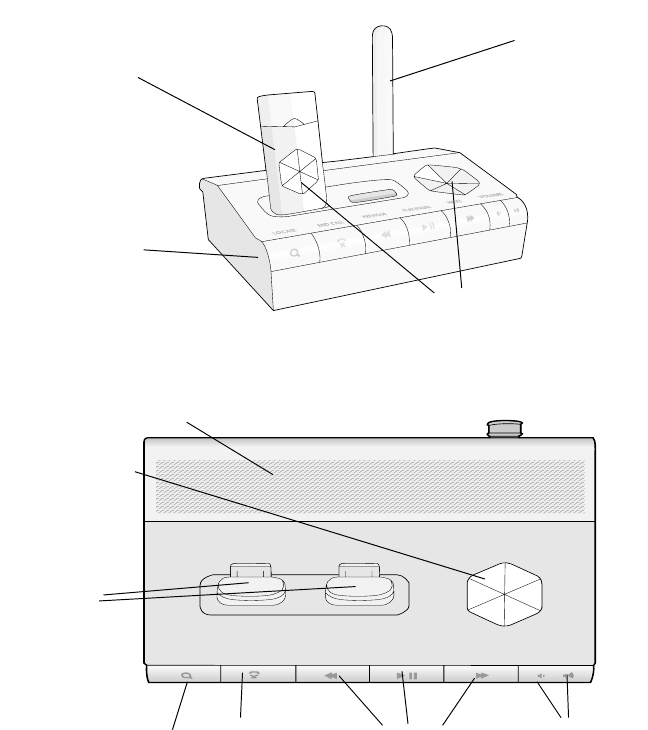
The Wellcore Emergency Response System
6 Wellcore Emergency Response System
with Automatic Fall Detection
The Wellcore Emergency
Response System
Base Unit
Top View of Base Unit
HELP
Base unit
Personal Activity
Monitor
Antenna
Help buttons
HELP
LOCATE END CALL PREVIOUS PLAY/PAUSE NEXT VOLUME
Speaker
Locate missing Volume
buttons
End call
button buttons
H
elp button
Messages
monitor button
Charging
slots
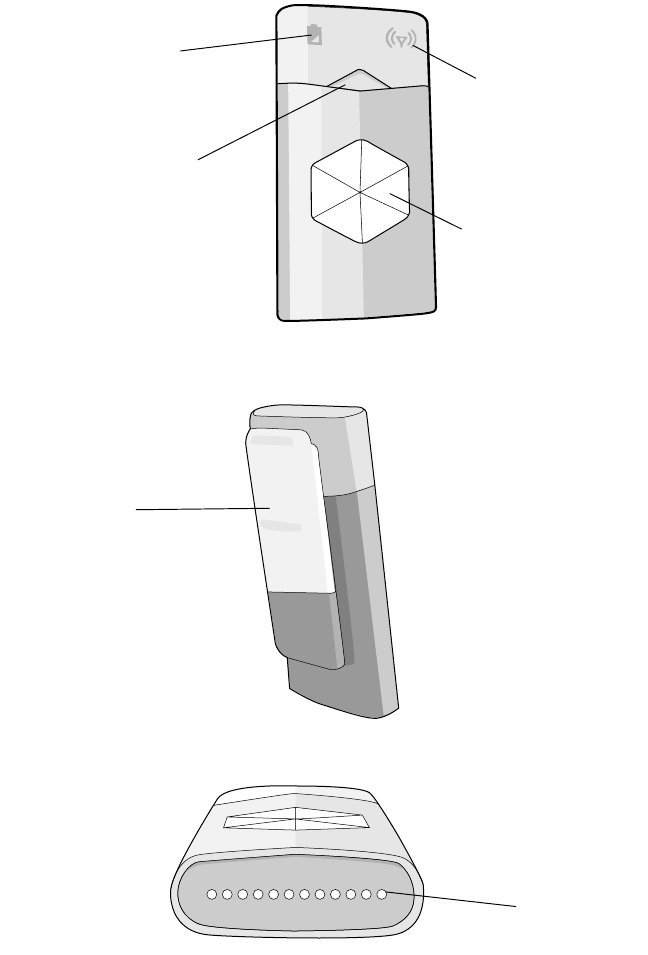
The Wellcore Emergency Response System
7
User’s Guide
Front View
Back View
Bottom View
Help button
low battery
On/Off
button
icon Status icon
clip
charging
contact
points
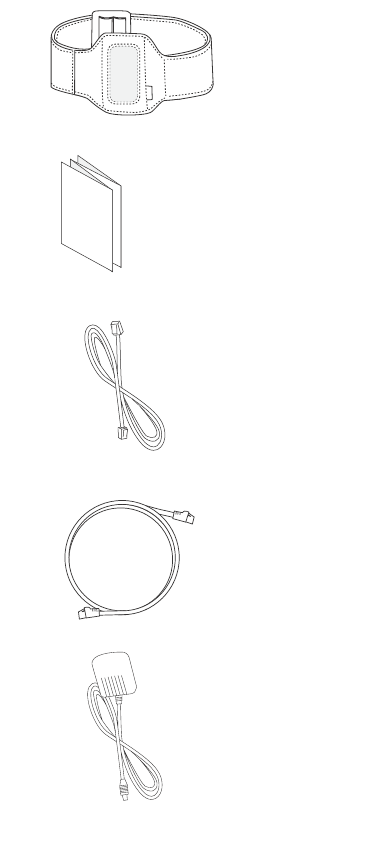
Other Package Contents
8 Wellcore Emergency Response System
with Automatic Fall Detection
Other Package Contents
Your Wellcore system also includes these
components:
Arm band
QUICK
START
Documentation, including User Guide,
Quick Installation Guide, Subscription
Agreement, and Responder Cards
Telephone cable
Ethernet cable
Power supply cable
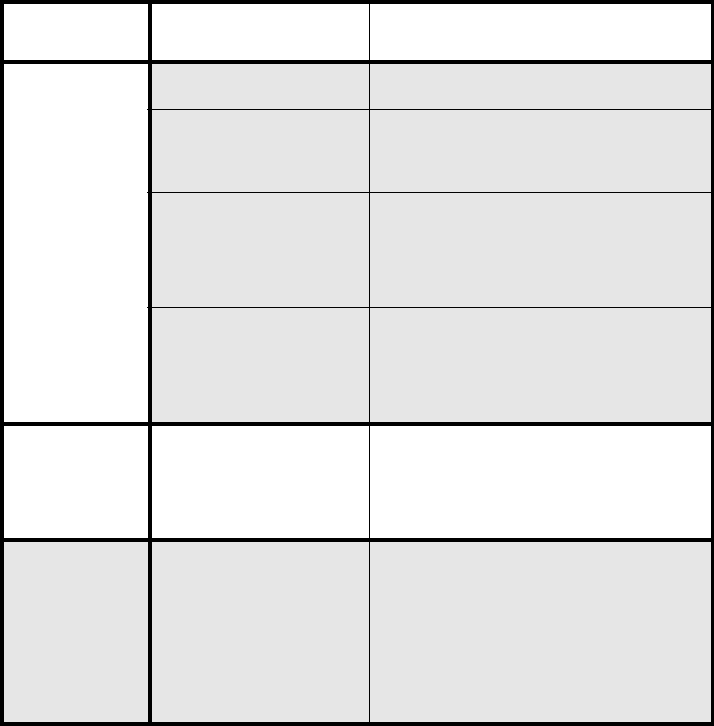
Light and Sound Feedback
9
User’s Guide
Light and Sound Feedback
The Wellcore system provides visual and audio
signals to alert you.
Base Unit LED Feedback
Light Color/Sound Status
Help
button
Solid white System is operational
Blinks white Emergency is occurring;
help is being called
Red System is initializing, wait
until light turns white to
proceed
Not lit System is without power
or is not connected
correctly
Message
light
Solid white A new message has
arrived; press PLAY to
listen to it
Locate
button
Blinks white Locate mode, Personal
Activity Monitor is
beeping so you can
locate it. Press END
CALL to exit.
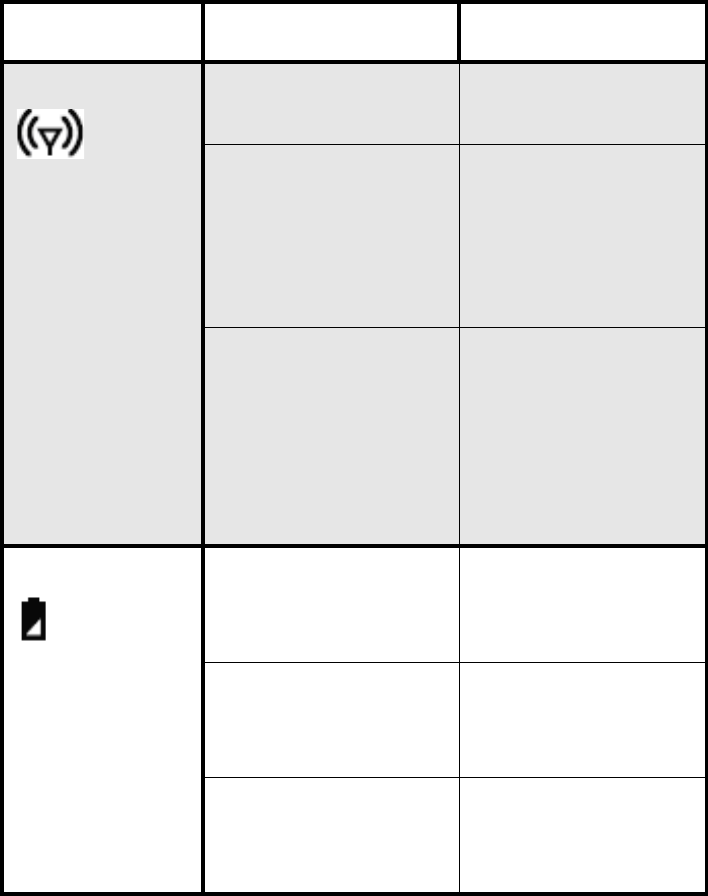
Light and Sound Feedback
10 Wellcore Emergency Response System
with Automatic Fall Detection
Personal Activity Monitor Notifications
Light Color/Sound Status
Status icon Blinks green Monitor is on and
tracking activity
Beeping Fall automatically
detected or Help
Button pressed;
help is being
called
Solid yellow Updating
Personal Activity
Monitor; do not
remove activity
monitor while this
is occurring
Battery icon Blinks amber,
beeps
Low battery;
place on Base
Unit to charge
Amber (when in
charging slot on
Base Unit)
Charging
Green (when in
charging slot on
Base Unit)
Fully charged
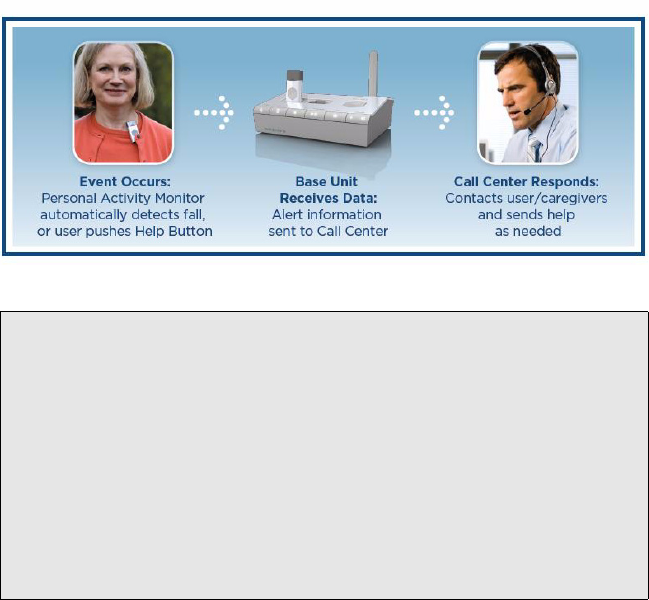
How it Works in an Emergency
11
User’s Guide
How it Works in an
Emergency
NOTE: The Wellcore personal emergency
response system is a lifestyle
product designed to detect falls and
assist you in getting help in the event
of an emergency. It is not a medical
device, and should be used in
conjunction with other
communication devices and
caregivers to help keep you safe.
Important Safety Information
12 Wellcore Emergency Response System
with Automatic Fall Detection
Important Safety
Information
• Read the User Guide before using the product.
• Save the Installation Guide in case you need to
reinstall the product.
• Make sure cords are all positioned away from
areas where someone could trip over them.
• Only use batteries supplied by Wellcore.
• Wear your Personal Activity Monitor around the
clock when not charging the device. This will give
you the most accurate information, and provide
you the most safety
• Never install during a lightning storm.
• Unplug the power cable on the Base Unit before
using a damp cloth to clean the Base Unit.
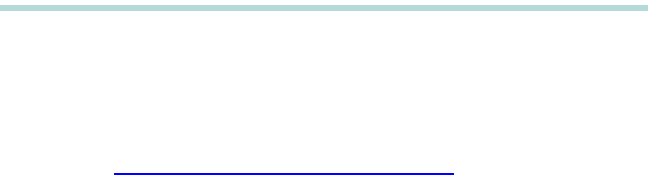
13
User’s Guide
Using the Wellcore
System
Please be sure to read and complete the 8 steps of
installation and activation on the Quick Installation
Guide included in your package. You can register
online at http://www.wellcore.com/go or by calling
1-800-668-6697.
Once your Wellcore system is set up, all you have to
do is keep the Personal Activity Monitor(s) charged,
and wear them.
This chapter will help you:
• Charge your Wellcore Personal Activity Monitor
• Wear your Wellcore Personal Activity Monitor
• Know what to expect if an emergency occurs
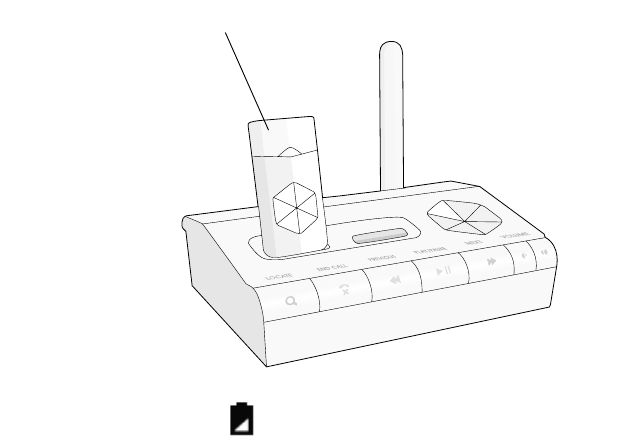
Charging Your Personal Activity Monitor
14 Wellcore Emergency Response System
with Automatic Fall Detection
Charging Your Personal
Activity Monitor
We recommend that you charge your Personal
Activity Monitor(s) every day for one hour.
To charge your Personal Activity Monitor:
1Insert the Personal Activity Monitor into one of the
charging slots on the top of your Base Unit, as
shown below.
2The battery icon on your Personal Activity
Monitor will turn amber after approximately one
minute to let you know that it is charging.
HELP
Insert Personal Activity Monitor
into charging slot and push down
on it until you hear a click, indicating
that the charging connection is made
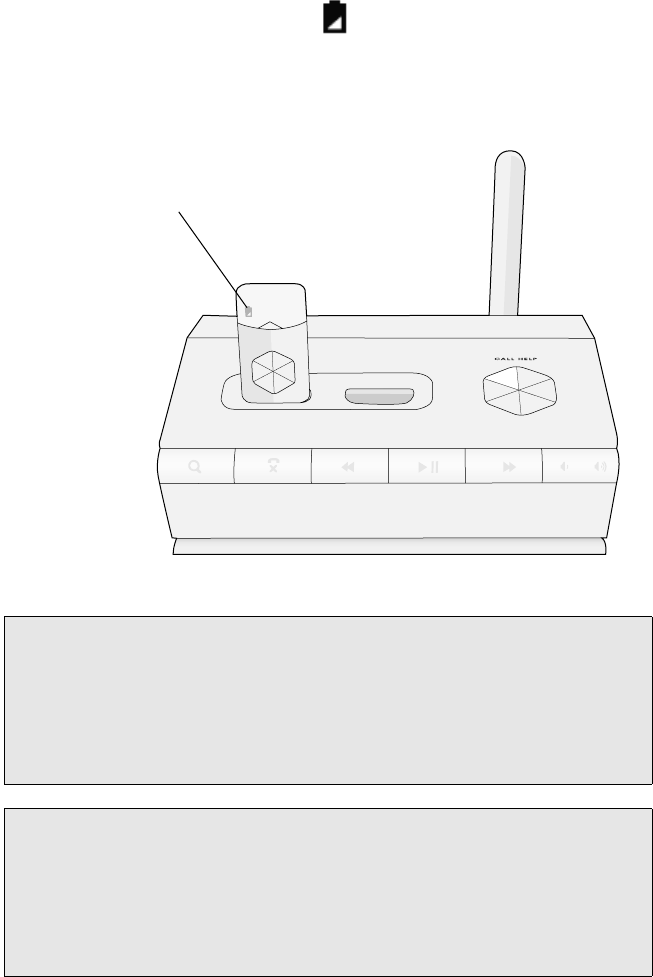
Charging Your Personal Activity Monitor
15
User’s Guide
3When the battery icon turns green, the
Personal Activity Monitor is fully charged and
ready to be worn.
NOTE: If you are not wearing your Personal
Activity Monitor, an emergency call
cannot be placed unless you press
the Help button on the Base Unit or
the Personal Activity Monitor.
NOTE: If you have one Activity Monitor,
charge it at the same convenient
time every day to help ensure that
regular charging becomes a part of
your day-to-day routine.
LOCATE END CALL
PREVIOUS
PLAY/PAUSE
NEXT
VOLUME
When battery icon is green,
Monitor is ready to be worn

Charging Your Personal Activity Monitor
16 Wellcore Emergency Response System
with Automatic Fall Detection
NOTE: If you have two Activity Monitors,
wear one while the second is
charging. We recommend that you
alternate wearing each Activity
Monitor at the same time each day.
This ensures that you have around-
the-clock coverage. Do not wear two
Activity Monitors at the same time.
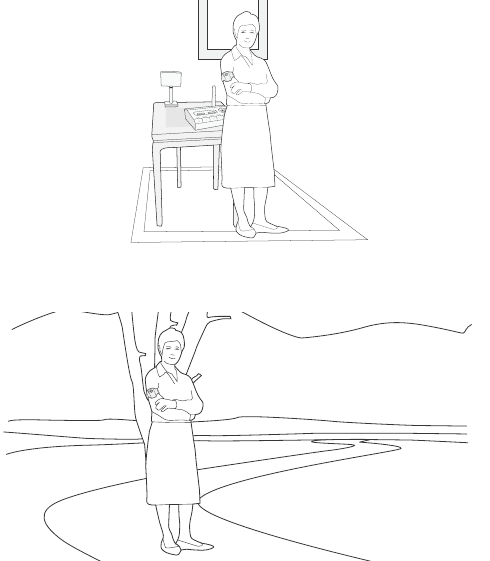
Wearing the Activity Monitor
17
User’s Guide
Wearing the Activity Monitor
To get the most out of the system, you should wear
your compact Personal Activity Monitor every day, 24
hours a day. The Wellcore activity monitor can be
worn at home or away from home.
Even though Wellcore can only assist you if you have
a fall at home, the Personal Activity Monitor will still
collect your activity data at home and when you are
away from home, ensuring that a complete picture of
your daily exercise and activity is available for
viewing online.
Wear at home...
...Or wear away from home
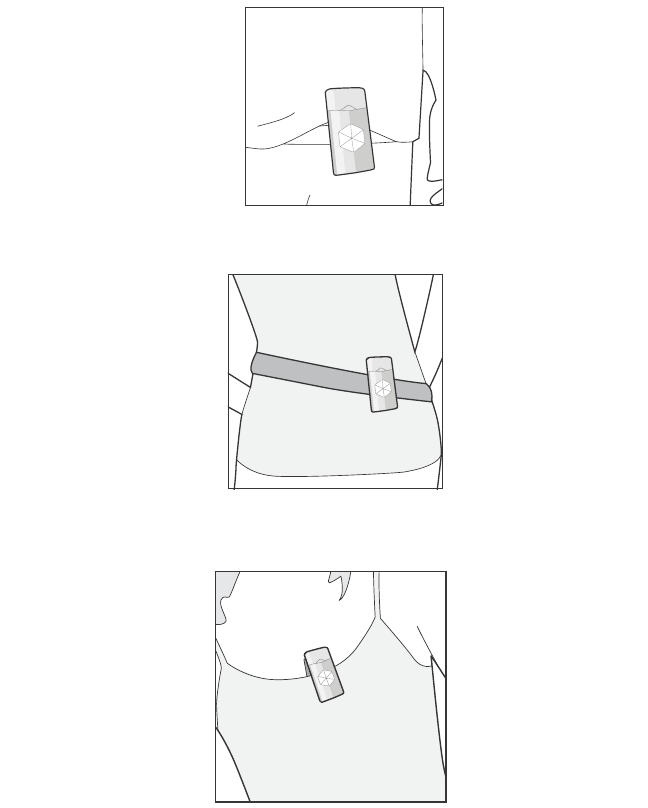
Wearing the Activity Monitor
18 Wellcore Emergency Response System
with Automatic Fall Detection
The monitor must be worn somewhere on your torso.
Acceptable locations are shown below:
Worn on waistband
Worn on belt
Worn on bra or undershirt
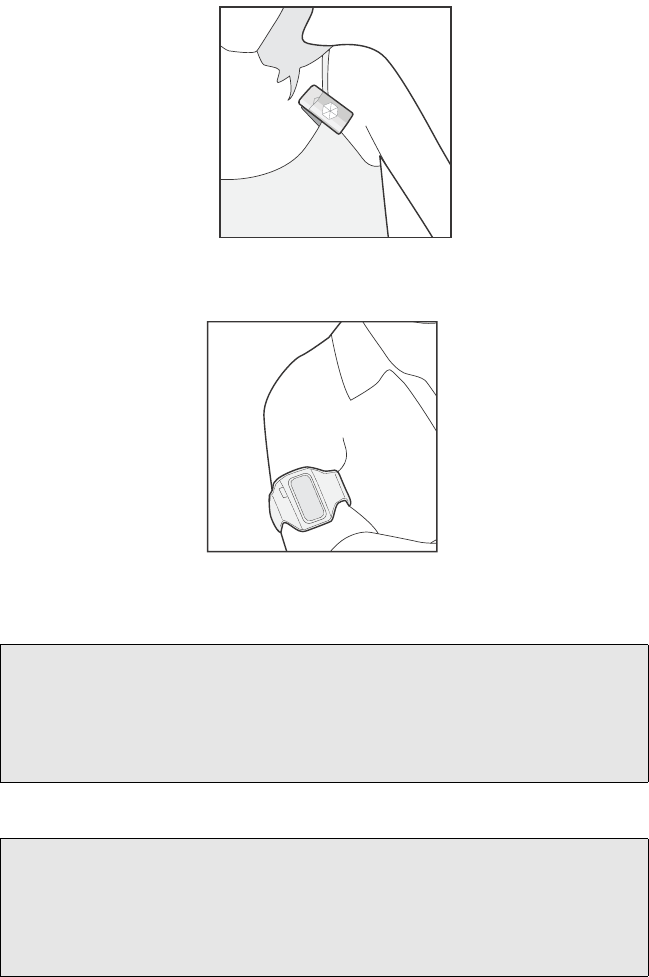
Wearing the Activity Monitor
19
User’s Guide
Worn on bra strap
Worn in provided armband
NOTE: Always make sure the clip is against
your body and that the Help button is
pointing away from your body when
you are wearing the monitor.
NOTE: The Personal Activity Monitor is
water resistant. If it gets wet, wipe it
dry with a cloth. The Activity Monitor
should never be submerged in water.
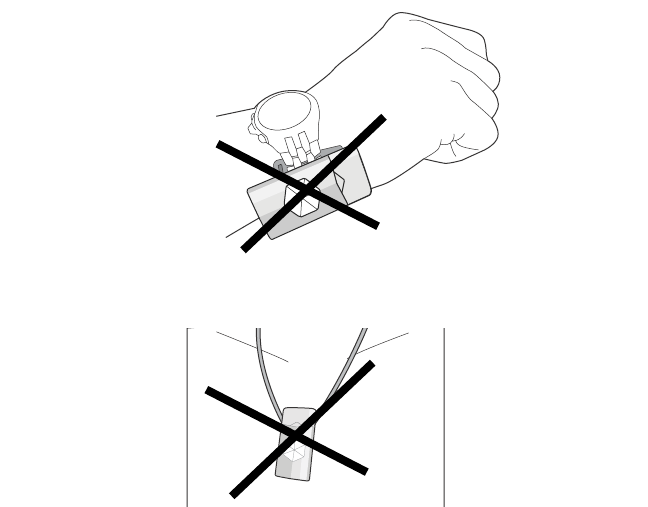
Wearing the Activity Monitor
20 Wellcore Emergency Response System
with Automatic Fall Detection
Movement Detection
The monitor is smart enough to know how you move.
It can tell the difference between sitting, walking,
running, and laying down and resting. However, the
monitor cannot be swinging—for example, do NOT
clip it onto a bracelet or watch on your wrist, and do
NOT clip it to a necklace.
Do NOT wear on wrist
Do NOT wear on necklace
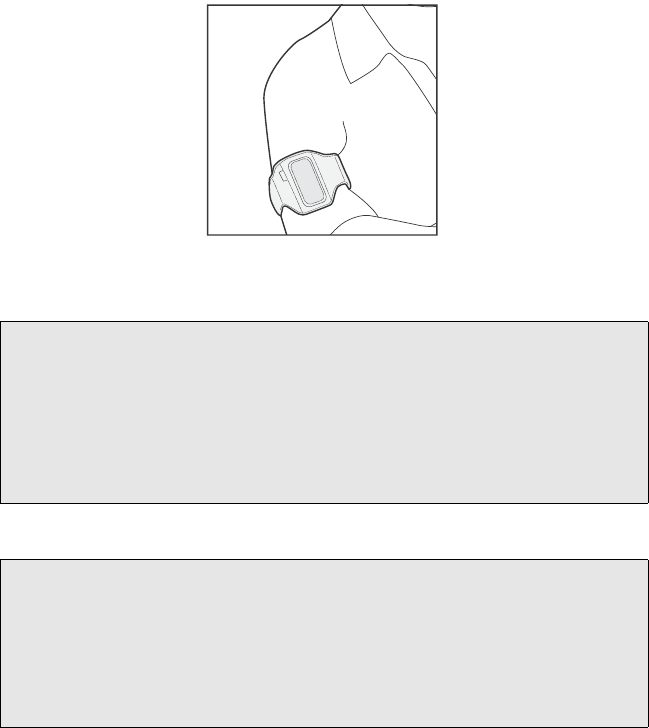
Wearing the Activity Monitor
21
User’s Guide
Showering and Bathing
We recommend that you wear the armband in the
shower. Insert the Activity Monitor into the armband
and wear on your upper arm so that there is little
swinging motion from the arm itself.
Worn in provided armband
IMPORTANT NOTE:
You cannot share your Personal Activity Monitor
with anyone else. Your activity monitor is
associated with your personal and emergency
information if you fall.
NOTE: If you choose not to wear your
Personal Activity Monitor for any
reason, store it in your Base Unit so
it will be fully charged when you
reattach it.
What to Expect in a Fall or Other Emergency
22 Wellcore Emergency Response System
with Automatic Fall Detection
What to Expect in a Fall or
Other Emergency
If you fall at home and are within the range covered
by the Wellcore system, the Personal Activity Monitor
automatically detects the fall and alerts the Wellcore
24-hour Emergency Call Center.
• The Personal Activity Monitor will beep and the
Base Unit will announce that help is being called.
• A Wellcore representative will call you at home
and the Base Unit will automatically answer the
call so that the operator can speak to you through
the two-way voice Base Unit. (if you do not have
Caller ID on your phone, the Base Unit will not
auto-answer. You will need to answer the phone
call when the monitoring service calls you.
• The Wellcore representative makes sure you are
all right and assesses the situation to see if you
need assistance.
• A responder—who is a relative, neighbor, or
friend who lives nearby—that you designated
(see Caregivers and Responders on page 25) will
be contacted to go to your house to check in with
you and see what help they can provide.
• If necessary, local emergency services will be
called to your home.

What to Expect in a Fall or Other Emergency
23
User’s Guide
Other Emergencies
If there is another type of emergency, you can press
the emergency Help button on the Personal Activity
Monitor to call for help.
NOTE: An email and/or text message will be
sent to your designated caregivers
(see Caregivers and Responders on
page 25).
NOTE: At the end of an alert call, press the
END CALL button on the Base Unit.
Press the Help button
until the Activity Monitor
beeps (approximately
one second) to call for help
What to Expect in a Fall or Other Emergency
24 Wellcore Emergency Response System
with Automatic Fall Detection
After the Emergency
At the end of an emergency, you or those assisting
you will be asked by the operator to press END CALL
on your Base Unit to end the call and reset the
system.
What to Expect in a Fall or Other Emergency
25
User’s Guide
Caregivers and Responders
When you register the Wellcore system online or by
speaking with a Wellcore representative on the
phone, you designate your Emergency Responders
and Caregivers.
Responders Close friends, neighbors, or
relatives who live within a few
minutes of your home. They are
called upon in instances when you
need assistance. You can
designate up to 3 responders.
Responder cards are included in
your package. You can give these
to your responders so they know
they might be called in certain
situations.
Caregivers Relatives, close friends, or
neighbors who you would like to
allow to view your activity over
time. If you ever have a fall, they
also receive emails or text
messages to let them know to
check in with you. These people
can also send you messages on
your Base Unit to help keep in
touch. You can designate up to 2
caregivers.
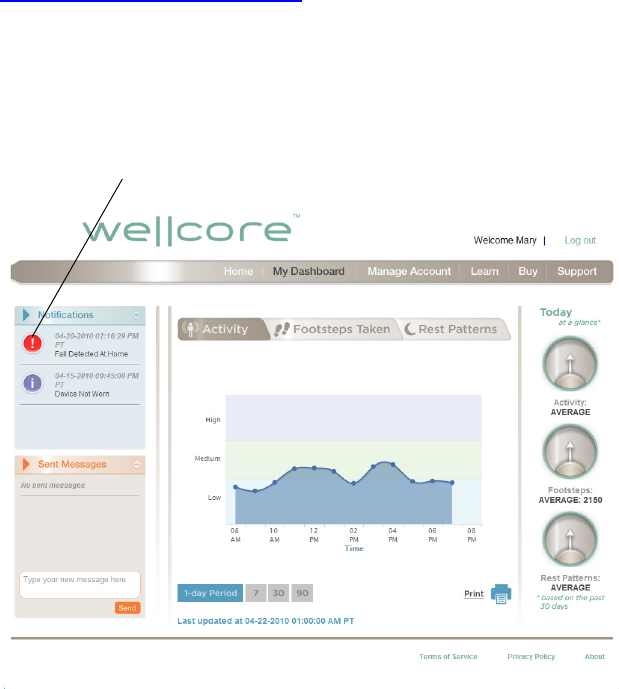
What to Expect in a Fall or Other Emergency
26 Wellcore Emergency Response System
with Automatic Fall Detection
Designated caregivers are emailed a user name and
password after you register your product. Caregivers
can then log in to the password protected website,
http://www.wellcore.com, and view your activity and
send you messages to keep in touch. See Sending
and Listening to Messages on your Wellcore System
on page 39.
When you have a fall or press the Help button, you
will see a notification in the Notifications section of
the Dashboard. A red exclamation point on the chart
indicates when the fall or Help button press occurred.
Notification of a fall/
fall detected automatically

27
User’s Guide
Other Features of the
Wellcore System
The previous chapter gave you the basics of using
the Wellcore system. This chapter explains additional
features that will help you get the most out of your
system.
This chapter will show you how to:
• Track your activity on the Wellcore web site
• Listen to messages from family and friends on
your Wellcore base unit
• Turning your Personal Activity Monitor on and off
• Prepare to travel with your Personal Activity
Monitor
• Reinstall your Personal Activity Monitor in a new
location
• Locate a missing Personal Activity Monitor
Tracking Your Activity on Wellcore.com
28 Wellcore Emergency Response System
with Automatic Fall Detection
Tracking Your Activity on
Wellcore.com
Data about your activities is sent on a regular basis
to the secure Wellcore website, which is updated
automatically with the new information.
If you have your Wellcore system connected directly
to the Internet, data is transferred approximately
every 20 minutes. If your system is only connected
via a phone line, Wellcore sends the information in a
local phone call approximately every 2 hours. (This
means that the information viewed on the website
may be as much as 2 hours old.) If a fall ever occurs
or you press the Help button, the alert will go out
immediately and send for help.
While you are away from home, your activity data is
continually collected, but is only transferred back to
Wellcore from your Base Unit when you return home.
Logging in to Wellcore.com
With the easy-to-use password-protected website,
you can get quick, at-a-glance views of your activity.
Caregivers that you designate, such as children and
grandchildren, can also log on using their personal
password to view your activity, notifications, and to
send you messages that you can play on your Base
Unit. This ability to share brings families closer
together and brings a real connectedness with the
people most dear to you.
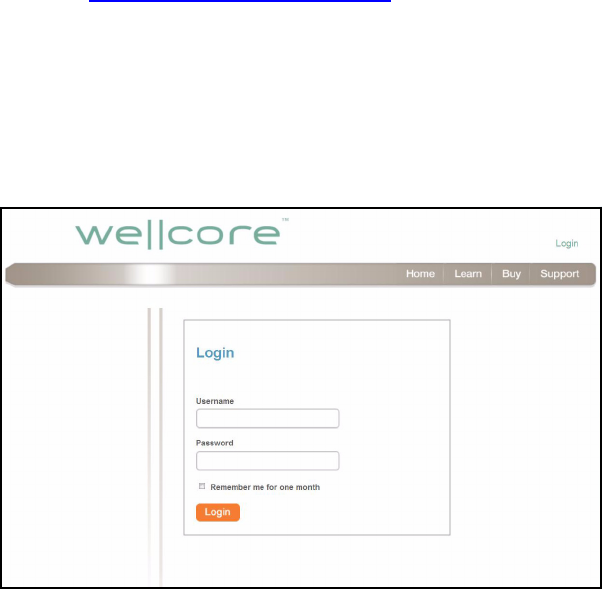
Tracking Your Activity on Wellcore.com
29
User’s Guide
As part of the activation process, the caregivers you
designate are sent an email with their personal login
account details.
To view your activity:
1Go to http://www.wellcore.com and click Login.
When you registered your product, you were sent
an email from Wellcore with your login name and
password. Caregivers also receive an email from
Wellcore with their login names and passwords as
part of the original registration process.
2Once logged in, you can view your Activity,
Footsteps Taken, Rest Patterns, notifications, and
other information on the dashboard, as described
below.
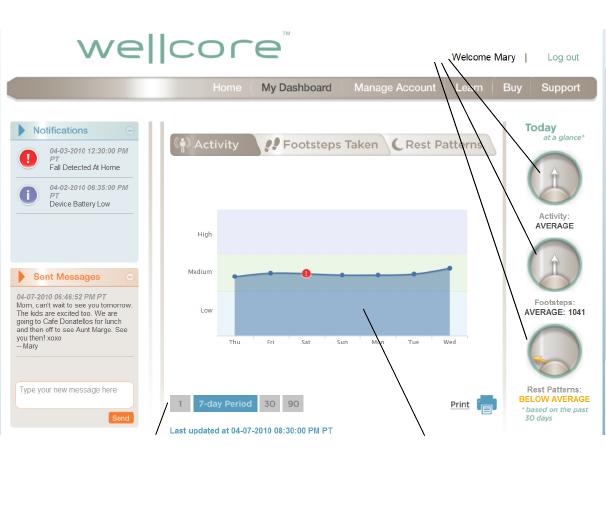
Tracking Your Activity on Wellcore.com
30 Wellcore Emergency Response System
with Automatic Fall Detection
Viewing Activity
After you log in, the Activity screen gives you a quick
glance at your current activity and your activity trend
over time.
By default, activity for the current week is shown.
Click the buttons below the graph to show 1, 30, or
90-day time periods.
The Today at a Glance section is on the right hand
side of the screen. These dials let you know if your
activity is average, below average, or above average
as compared to the last 30 days of activity history.
Today at
a Glance dials
Click on time period buttons Activity graph
to change graph time scale
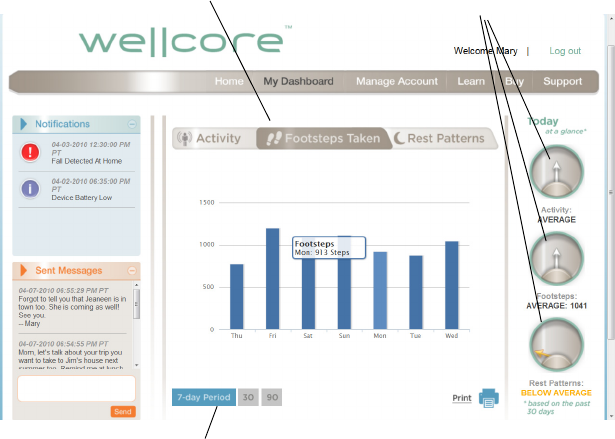
Tracking Your Activity on Wellcore.com
31
User’s Guide
Viewing Footsteps Taken
The Wellcore system tracks your daily footsteps.
10,000 footsteps a day is a great goal to keep fit, but
ask your doctor to help you set a personal goal.
Wellcore keeps track and displays the number of
footsteps so that you can see your trends over time.
Click on the Footsteps Taken tab at the top of the
website to view footsteps taken. Click the buttons
below the graph to show 7, 30, or 90-day time
periods.
Today at
a Glance dials
Click on time period buttons
Click Footsteps Taken tab
to display this page
to change graph time scale
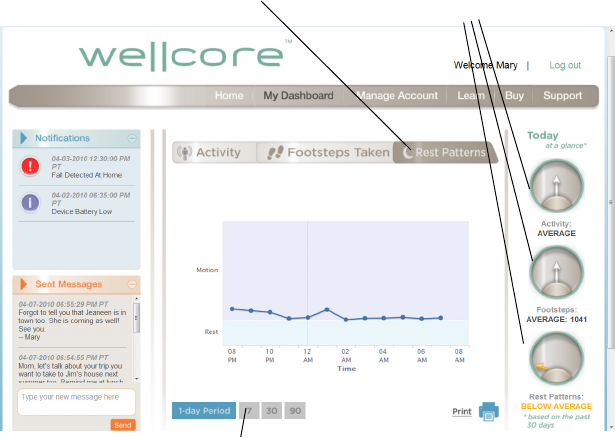
Tracking Your Activity on Wellcore.com
32 Wellcore Emergency Response System
with Automatic Fall Detection
Viewing Rest Patterns
The Wellcore system also tracks your nighttime
activity to let you keep track of your rest patterns.
By wearing the Personal Activity Monitor when you
sleep, you can track your nighttime activity to see if
trends change. For example, if you normally wake up
one time per night and you suddenly are waking up
five to six times per night, this could indicate a
change in health, allowing you to contact your doctor.
To view your Rest Pattern data, click on the Rest
Patterns tab. You will be able to see how active or
restful you are between the hours of 8 p.m. and 8
a.m. Click the buttons below the graph to show 1, 7,
30, or 90-day periods.
Today at
a Glance dials
Click Rest Patterns tab
to display this page
Click on time period buttons
to change graph time scale
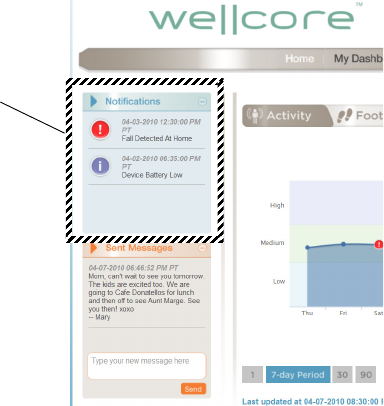
Tracking Your Activity on Wellcore.com
33
User’s Guide
Viewing Notifications
The notifications section of the dashboard gives you
feedback on the Wellcore system. It displays all
recent events listed below. Notifications are also sent
to your caregivers for all these events except the
Battery Low event.
• Falls automatically detected
• Help Button pressed
• Not wearing device
• Change in activity patterns
• Battery low
There are three
types of Notifications:
Alerts (red)
Warnings (yellow)
Informational (blue)

Tracking Your Activity on Wellcore.com
34 Wellcore Emergency Response System
with Automatic Fall Detection
Reporting
The Report feature allows you to print a report of your
activity for 1, 7, 30, or 90-day time periods. This
information can be useful to share with your
physician. It also includes all of your notifications.
To print a report, click the Print button at the bottom
of the graph. Select the number of days to cover in
your report and click Print one more time. Your report
will print out for you to view and share.
Print
button
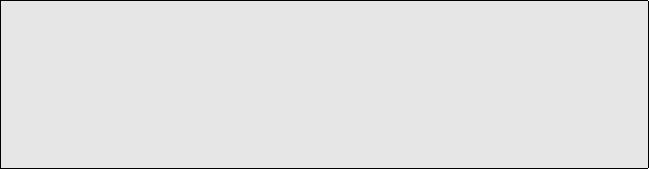
Tracking Your Activity on Wellcore.com
35
User’s Guide
Transferring Data over the Internet
An optional feature with your Wellcore system allows
you to transfer activity data over your home Internet
connection. You and your caregivers benefit as your
activity data and messages from your loved ones are
sent every 20 minutes. Your system must be located
near a telephone outlet and an Internet connection
point.
After setting up the telephone cables and power
cables as instructed in Step 3 of the Installation
Guide, follow these steps to transfer data via the
Internet:
1Purchase an Ethernet cable at any computer
store.
2Plug one end of the Ethernet cable into the back
of the Base Unit into the Ethernet port.
3Plug the other end of the Ethernet cable into your
Internet router or Ethernet wall jack.
NOTE: If you choose to transfer data more
frequently using your Internet
connection, you still also have your
system connected to a telephone
connection.
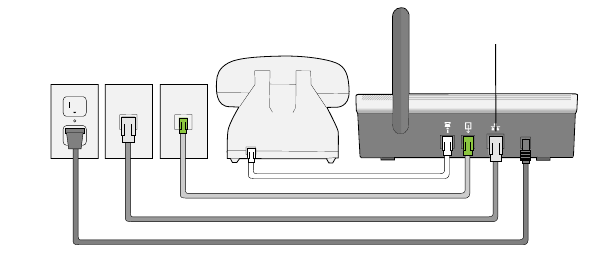
Tracking Your Activity on Wellcore.com
36 Wellcore Emergency Response System
with Automatic Fall Detection
NOTE: If connecting the Base Unit to a phone
jack with no phone installed, and if you
have DSL broadband, install a DSL
filter between the phone jack and the
Base Unit.
POWER
ETHERNET
THE WALL
TO PHONE
Ethernet port
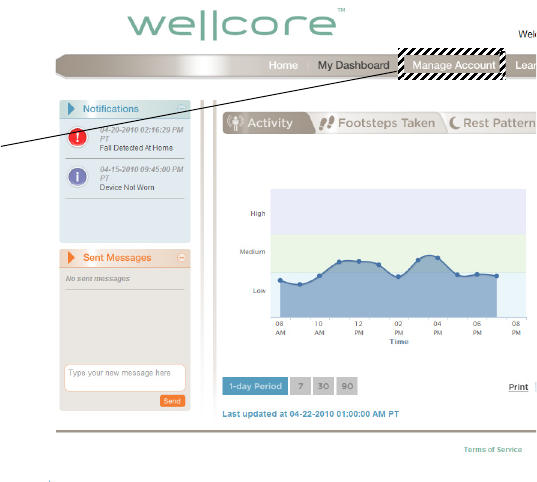
Tracking Your Activity on Wellcore.com
37
User’s Guide
Account Settings
You can change your account settings after
registering. You can edit most information online.
However, you cannot delete responders or
caregivers. To delete a responder, call our Customer
Care center at 1-800-668-6697.
It is critical that you keep information up-to-date so
that the system works well. For example, update
whether your responders (relatives or friends who
live within a few minutes of you) are on vacation or
active so that we can contact the right people in
critical moments.
To edit your account settings:
1Click on the My Account button.
Click Manage
Account to
update most
account
settings
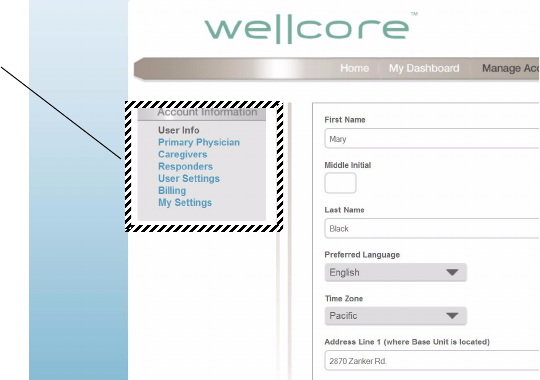
Tracking Your Activity on Wellcore.com
38 Wellcore Emergency Response System
with Automatic Fall Detection
2On the Manage Account page, click the menu item
on the left that you would like to update. You can
edit Subscriber information, Primary Physician,
Caregivers, Responders, Configure Alerts, and
change Billing information. In some cases, you
can only view information.
3Update the information as needed.
4When finished, click the orange SAVE button at
the bottom of the screen. (You may need to scroll
down.)
Click the item
you want to edit
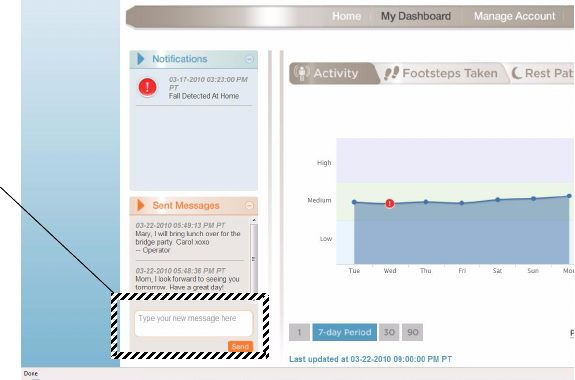
Sending and Listening to Messages on your Wellcore
39
User’s Guide
Sending and Listening to
Messages on your Wellcore
System
The Wellcore Activity Monitoring System makes it
easy for caregivers to send messages that are
delivered to your Base Unit.
Sending Messages—Caregivers
To send a message, a Caregiver logs into the
Wellcore website. In the Message box on the left side
of the page, he or she types a message and clicks
Send.
Type message
here and click
Send.
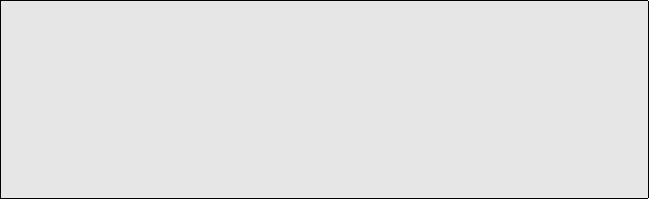
Sending and Listening to Messages on your Wellcore
40 Wellcore Emergency Response System
with Automatic Fall Detection
The Wellcore system converts the typed text
message to speech, and delivers the voice message
to the user’s Base Unit. A light on the Base Unit
blinks, indicating that a new message has arrived.
NOTE: Messages will be delivered when the
Base Unit makes its regular
connection to the Wellcore central
system and can be delayed up to 2
hours. Do not use these messages
for time-sensitive information.
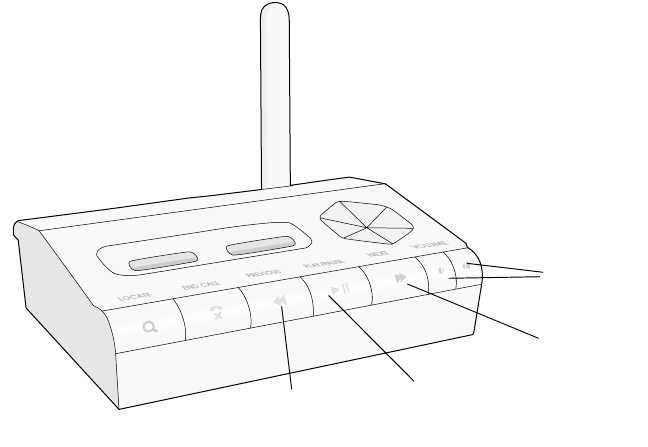
Sending and Listening to Messages on your Wellcore
41
User’s Guide
Listening to Messages—Users
When you have a message, the PLAY light will blink
on the Base Unit. Press PLAY on the Base Unit to
listen to your messages. If there are no new
messages, it will play your saved messages from
newest to oldest.
If there is more than one message, use the
PREVIOUS and NEXT buttons to listen to all the
messages.
Press the PLAY button while a message is playing to
pause it.
Press the up and down Volume arrows to change the
volume of the message.
The Base Unit will keep your last 15 messages. It will
delete older messages automatically.
Volume
buttons
messages
Play or Pause
Play next
message
Play previous
message
User Settings
42 Wellcore Emergency Response System
with Automatic Fall Detection
User Settings
There are some user settings that can be changed
over time.
Second Address Settings
If you live at another address for a few months of the
year, you can input that information in the Manage
Account/User Information tab. When you relocate to
that location, click the button next to that address to
change the location. You also need to call Wellcore
three weeks in advance so the address can be set up
at the Emergency Call Center.
Notification Settings
Designated caregivers are sent notifications if there
are changes in activity patterns over time. You can
turn these notifications OFF if you do not want to sent
these notifications.
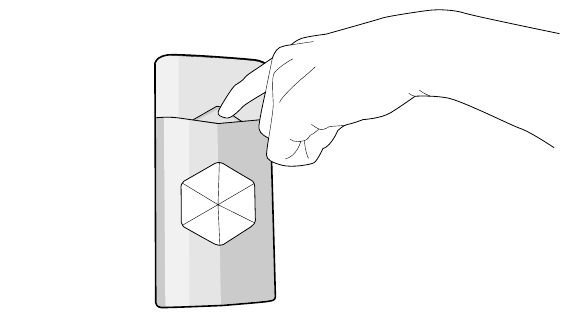
Turning Your Activity Monitor On and Off
43
User’s Guide
Turning Your Activity
Monitor On and Off
When the Personal Activity Monitor is shipped to you,
it is turned off. During the installation process, you
are asked to place the Personal Activity Monitor in
the charging slot on your Base Unit. This
automatically turns the Activity Monitor ON.
We recommend that you always leave the Personal
Activity Monitor ON.
Turning the Activity Monitor Off
If you need to turn the Activity Monitor OFF, press
and hold the triangular ON/OFF button on the front of
the Activity Monitor for 15 seconds until all of the
lights turn off.
Press and hold
for 15 seconds
to turn OFF
Turning Your Activity Monitor On and Off
44 Wellcore Emergency Response System
with Automatic Fall Detection
Turning the Activity Monitor Back On
To turn the Activity Monitor back on, press and hold
the triangular ON/OFF button on the front of the
Activity Monitor for one second until you see the
lights blink and turn on.
Traveling with Your Wellcore System
45
User’s Guide
Traveling with Your
Wellcore System
If you spend an extended period of time in another
household within the United States, you can bring
your Wellcore system with you. Contact the Wellcore
Customer Care group 3 weeks in advance of your
travel to give them the address and information about
where you will be staying in order to have coverage.
Then, pack your Base Unit, telephone cords, and
power cable in its original packaging and put it in your
suitcase or ship it ahead. You will need to also bring
all of your Personal Activity Monitors.
Air Travel
If you travel on an airplane, you must turn off your
Personal Activity Monitor to comply with Federal
Aviation Administration regulations.
Follow these steps:
1Press and hold the triangular ON/OFF button on
the Activity Monitor for 15 seconds to turn it off. All
lights on the Activity Monitor will turn off.
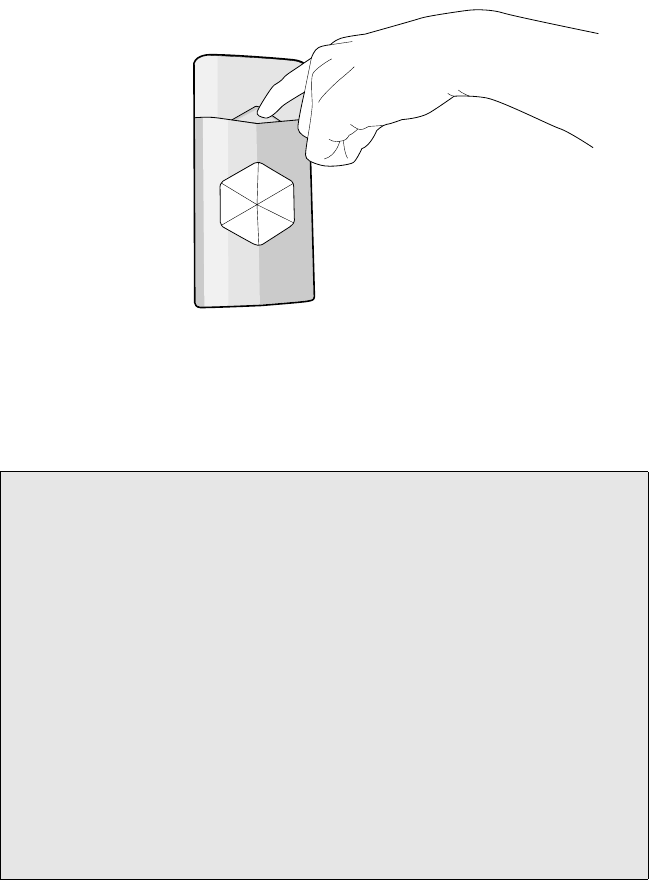
Traveling with Your Wellcore System
46 Wellcore Emergency Response System
with Automatic Fall Detection
2When you land, turn your monitor back on by
pressing the triangular ON/OFF button for one
second. The green light on the monitor will turn on.
Press and hold
for 15 seconds
to turn OFF
NOTE: Please call our Customer Service
Center to activate the new location at
least 3 weeks BEFORE your travel
date in order for the coverage to be
activated When you arrive at your
secondary address, please do a test
call by pressing the Help button to
make sure everything is working
correctly. If your account address is
not updated in advance, there will be
toll charges as your Base Unit will
not be calling a local number to
transfer your activity data.
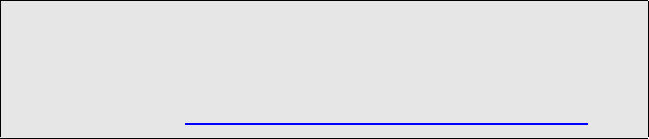
Installing Your System in a New Location
47
User’s Guide
Installing Your System in a
New Location
Refer to this section if you need to reinstall your
Wellcore system in a different location.
Follow these steps:
1Find a central location that has access to a
telephone line and wall power outlet.
2Plug one telephone cord into the phone jack on
your phone and into the TO PHONE receptacle on
the back of your Base Unit.
3Plug the other telephone cord into the telephone
wall jack and the other end into the TO WALL
receptacle on the back of your Base Unit.
4Plug the power cable into the wall power outlet
and plug the connector into the back of your Base
Unit labeled POWER.
5Charge your Activity Monitor(s) for at least 15
minutes so that you can perform a range test.
NOTE: More details are in the Quick
Installation Guide. You can
download the Quick Installation here:
http://www.wellcore.com/support.

Installing Your System in a New Location
48 Wellcore Emergency Response System
with Automatic Fall Detection
6Press and hold the LOCATE button for 3 seconds
to put the system in Range Test mode.
7Go to all the areas in the new location where you
spend time and press the Help button on your
Activity Monitor. The Activity Monitor will beep
twice to confirm that you pushed the button.
8Within 20 seconds, the Activity Monitor will beep
four times to confirm that the Base Unit received
the signal. If the Activity Monitor does not beep
four times, you are out of range and are not
protected in the event of a fall.
9Repeat steps 7 and 8 in all the areas of your home
that you frequently spend time.
10 Repeat steps 7 and 8 in areas outside in your yard
so that you know where you have coverage with
your Wellcore system.
11 Press END CALL to exit Range Test mode.
12 Complete a test call by pressing the Help button
on your Activity Monitor. The alert is received by
the Base Unit and you will receive a call back via
your Base Unit. Tell the Emergency Specialists
that it is just a test call in your new location.
Once you have completed the above steps and have
had a successful test call, your system is ready to use
in the new location.
NOTE: Alert calls cannot be made while in
Range Test mode. If you have a fall
during this time, help cannot be sent.
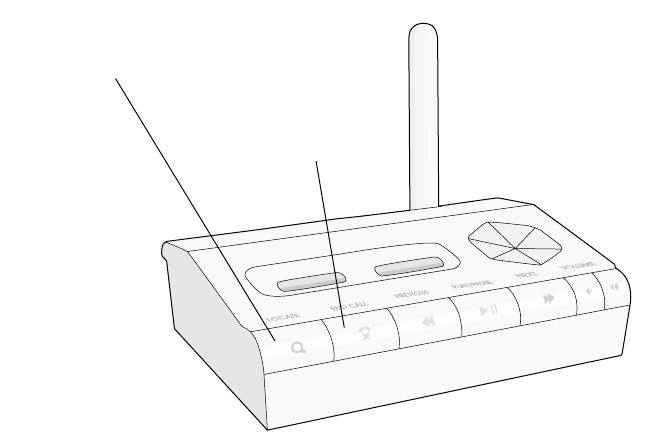
Locating a Missing Personal Activity Monitor
49
User’s Guide
Locating a Missing Personal
Activity Monitor
If you misplace your Personal Activity Monitor, just
press the LOCATE button on your Base Unit. The
next time your data is updated (within 5 to 20
minutes), the Activity Monitor will start beeping if it
still has battery power.
Once you find the monitor, press END CALL again to
stop the beeping.
Press END CALL
to stop the beeping
Press LOCATE to
make the monitor beep
Locating a Missing Personal Activity Monitor
50 Wellcore Emergency Response System
with Automatic Fall Detection
Software Updates
52 Wellcore Emergency Response System
with Automatic Fall Detection
Software Updates
When your Base Unit sends updated activity
information, it will automatically receive software
updates that keep your system current with the latest
software.
If the status light is yellow on the Personal Activity
Monitor, the monitor's software is being updated.
Please do not remove the Personal Activity Monitor
during a software update.

Battery Operation and Maintenance
53
User’s Guide
Battery Operation and
Maintenance
Your Base Unit has back up battery power to keep
the product operating if your power ever goes out.
The back up battery power lasts up to 18 hours. The
battery is a rechargeable battery, so it should keep its
charge for over 5 years. If the battery ever starts
losing its charging capability, Wellcore will send you
a message over your Base Unit to let you know.
Battery Care
If the battery ever leaks due to overheating or
physical abuse, they can be put in a plastic bag and
disposed of in accordance with all applicable federal,
state and local regulations.
NOTE: Only the batteries provided by
Wellcore are authorized to be used
in the Wellcore system.
Battery Operation and Maintenance
54 Wellcore Emergency Response System
with Automatic Fall Detection
Personal Activity Monitor Battery
If your battery no longer holds its charge for 24 hours,
please contact Wellcore at support@wellcore.com.
! WARNING!
1Lithium polymer and Nickel Metal Hydride
batteries may get hot, explode or ignite and cause
serious injury if exposed to abuse conditions. Be
sure to follow the safety warnings listed below:
• Do not place the Personal Activity Monitor or
Base Unit in fire or attempt to heat either device.
• Do not connect the positive terminal and negative
terminal of either battery to each other with any
metal object (such as wire).
• Do not pierce the batteries with nails, strike the
battery with a hammer, step on the batteries or
otherwise subject them to strong impacts or
shocks.
• Do not solder directly onto the batteries.
• Do not expose batteries to water or salt water, or
allow the batteries to get wet.
2Do not disassemble or modify the Personal Activity
Monitor or Base Unit. The Personal Activity
Monitor and Base Unit contain safety and
protection devices, which, if damaged, may cause
the batteries to generate heat, explode or ignite.
3Do not place the Personal Activity Monitor or Base
Unit in or near fire, on stoves or other high
temperature locations. Do not place the Personal
Activity Monitor or Base Unit in direct sunlight, or
Battery Operation and Maintenance
55
User’s Guide
use or store inside cars in hot weather. Doing so
may cause the batteries to generate heat, explode
or ignite. Using the batteries in this manner may
also result in a loss of performance and a
shortened life expectancy.
4Immediately discontinue use of the Personal
Activity Monitor or Base Unit if, while using,
charging or storing the devices, the batteries emit
an unusual smell, feel hot, changes color or shape,
or appears abnormal in any other way. Contact
Wellcore, if any of these problems are observed.
5Do not place the Personal Activity Monitor or Base
Unit in microwave ovens, high-pressure containers
or on induction cookware.
6In the event the battery leaks and the fluid gets into
one's eye, do not rub the eye. Rinse well with water
and immediately seek medical care. If left
untreated, the battery fluid could cause damage to
the eye.
CHARGING PRECAUTIONS
! WARNING!
1Be sure to follow the warnings listed below while
charging the Personal Activity Monitor. Failure to
do so may cause the battery to become hot,
explode or ignite and cause serious injury.
• The battery in the Personal Activity Monitor may
only be charged by placing the sensor in one of
the two dock locations in the base station.
• Do not attach the Personal Activity Monitor to a
power supply plug or directly to a car's cigarette
Battery Operation and Maintenance
56 Wellcore Emergency Response System
with Automatic Fall Detection
lighter.
• The temperature range over which the battery
can be charged is 0°C to 45°C. Charging the
battery at temperatures outside this range may
cause severe damage to the battery or reduce
battery life expectancy.
WHEN DISCHARGING THE BATTERY
! WARNING!
Do not discharge the battery using any device except
for the specified device. When the battery is used in
devices other than the specified device, it may
damage the battery or reduce its life expectancy. If
the device causes an abnormal current to flow, it may
cause the battery to become hot, explode or ignite
and cause serious injury.
The temperature range over which the battery can be
discharged is -20°C to 60°C. Use of the battery
outside this temperature range may damage
performance of the battery or may reduce its life
expectancy.
BATTERY REPLACEMENT
! WARNING!
The Lithium Polymer Battery in the Personal Activity
Monitor and the Nickel Metal Hydride Battery in the
Base Unit are not user serviceable. Please contact
Wellcore, if you need to be obtain a replacement
Personal Activity Monitor or Base Unit.
FCC Statement
57
User’s Guide
FCC Statement
This device complies with Part 15 and Part 68 of the FCC
Rules. Operation is subject to the following two
conditions:
(1) This device may not cause harmful interference, and
(2) this device must accept any interference received,
including interference that may cause undesired
operation. This product has been tested and complies
with the specifications for a Class B digital device,
pursuant to Part 15 of the FCC Rules. These limits are
designed to provide reasonable protection against
harmful interference in a residential installation. This
equipment generates, uses, and can radiate radio
frequency energy and, if not installed and used according
to the instructions, may cause harmful interference to
radio communications. However, there is no guarantee
that interference will not occur in a particular installation.
If this equipment does cause harmful interference to
radio or television reception, which is found by turning the
equipment off and on, the user is encouraged to try to
correct the interference by one or more of the following
measures:
• Reorient or relocate the receiving antenna
• Increase the separation between the equipment or
devices
• Connect the equipment to an outlet other than the
receiver’s
• Consult a dealer or an experienced radio/TV
technician for assistance
•
FCC Caution: Any changes or modifications not
expressly approved by the party responsible for
compliance could void the user’s authority to operate this
equipment.
Safety Notices
58 Wellcore Emergency Response System
with Automatic Fall Detection
Safety Notices
Do not use the Base Unit near water, for example, in
a wet basement or near a swimming pool.
Avoid using this product during an electrical storm.
There may be a remote risk of electric shock from
lightning.
WARNING: This product contains lead, known to the
State of California to cause cancer, and birth defects
or other reproductive harm. Wash hands after
handling.
FCC Radiation Exposure Statement
This equipment complies with FCC radiation
exposure limits set forth for an uncontrolled
environment. The Base Unit should be installed and
operated with minimum distance of 20 cm between
the radiator and your body.
This transmitter must not be co-located or operating
in conjunction with any other antenna or transmitter.
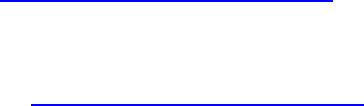
Important Safety Information
59
User’s Guide
Important Safety
Information
Handling the Personal Activity Monitor
Do not bend, drop, crush, puncture, incinerate, or
open the Personal Activity Monitor.
Take care not to spill any food or liquid into the
Activity Monitor. In the event the Personal Activity
Monitor gets wet, dry it off with a cloth.
Repairing Personal Activity Monitor
Never attempt to repair the Personal Activity Monitor
yourself. The Activity Monitor does not contain any
user-serviceable parts. For service information,
contact support@wellcore.com or go to
www.wellcore.com/support.
The battery in the Activity Monitor is not user-
replaceable. For more information about batteries, go
to www.wellcore.com/support.
Notes
60 Wellcore Emergency Response System
with Automatic Fall Detection
Notes
You can use the following blank pages to record any
notes about using the system, about your caregivers
and responders, or anything else you may need.
Notes
61
User’s Guide
Notes
Notes
62 Wellcore Emergency Response System
with Automatic Fall Detection
Notes
Notes
63
User’s Guide
Notes
Notes
64 Wellcore Emergency Response System
with Automatic Fall Detection
Notes
