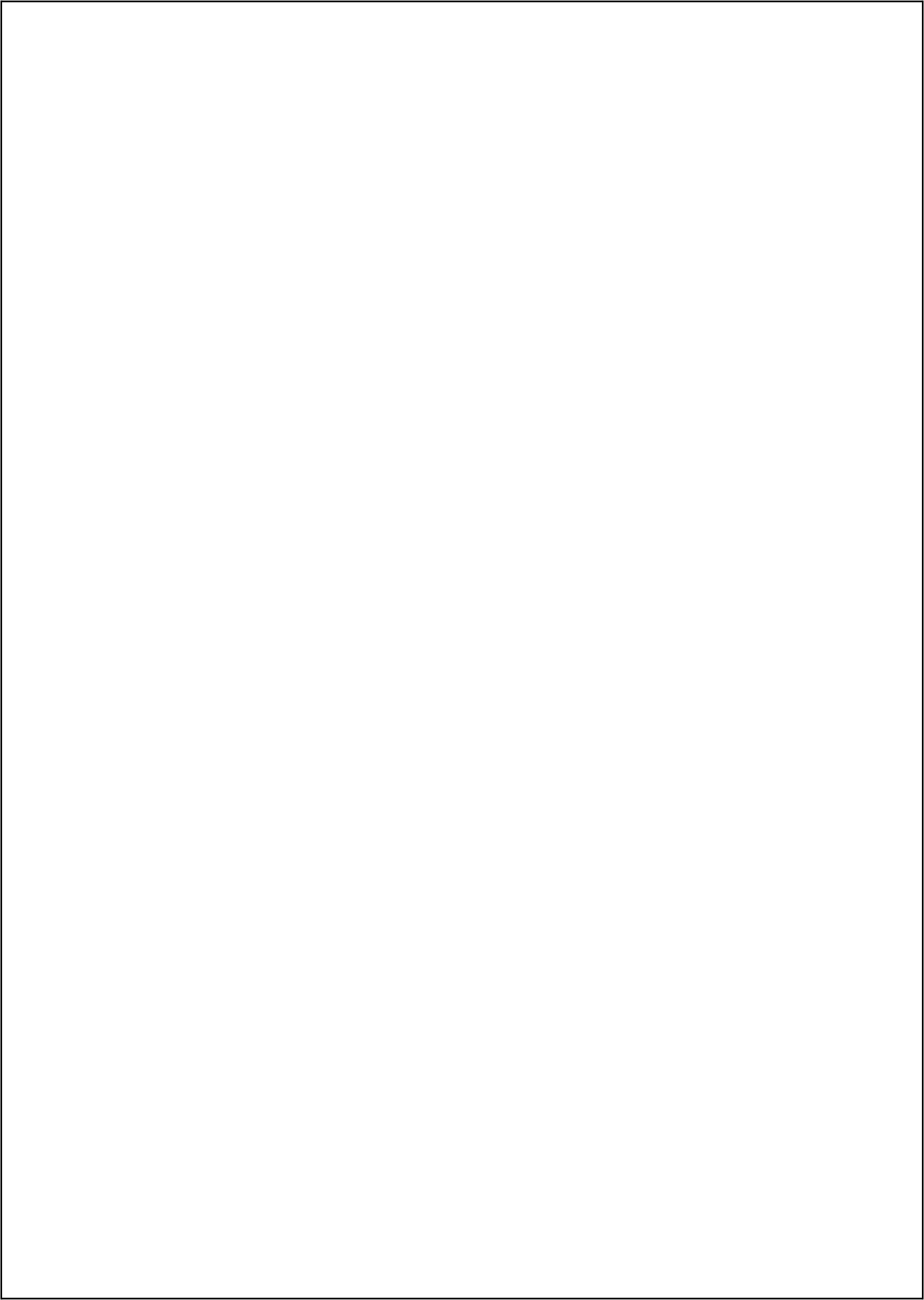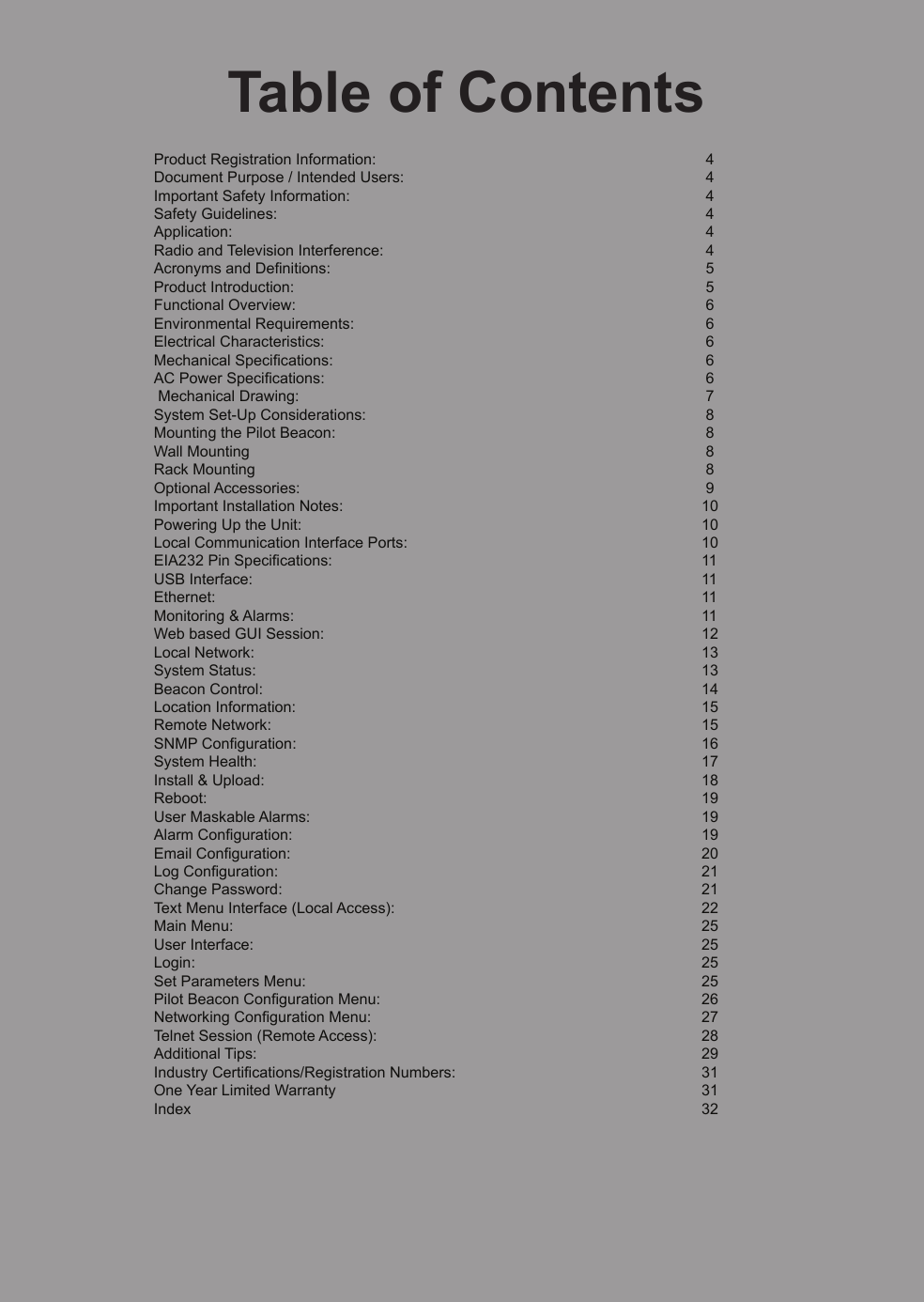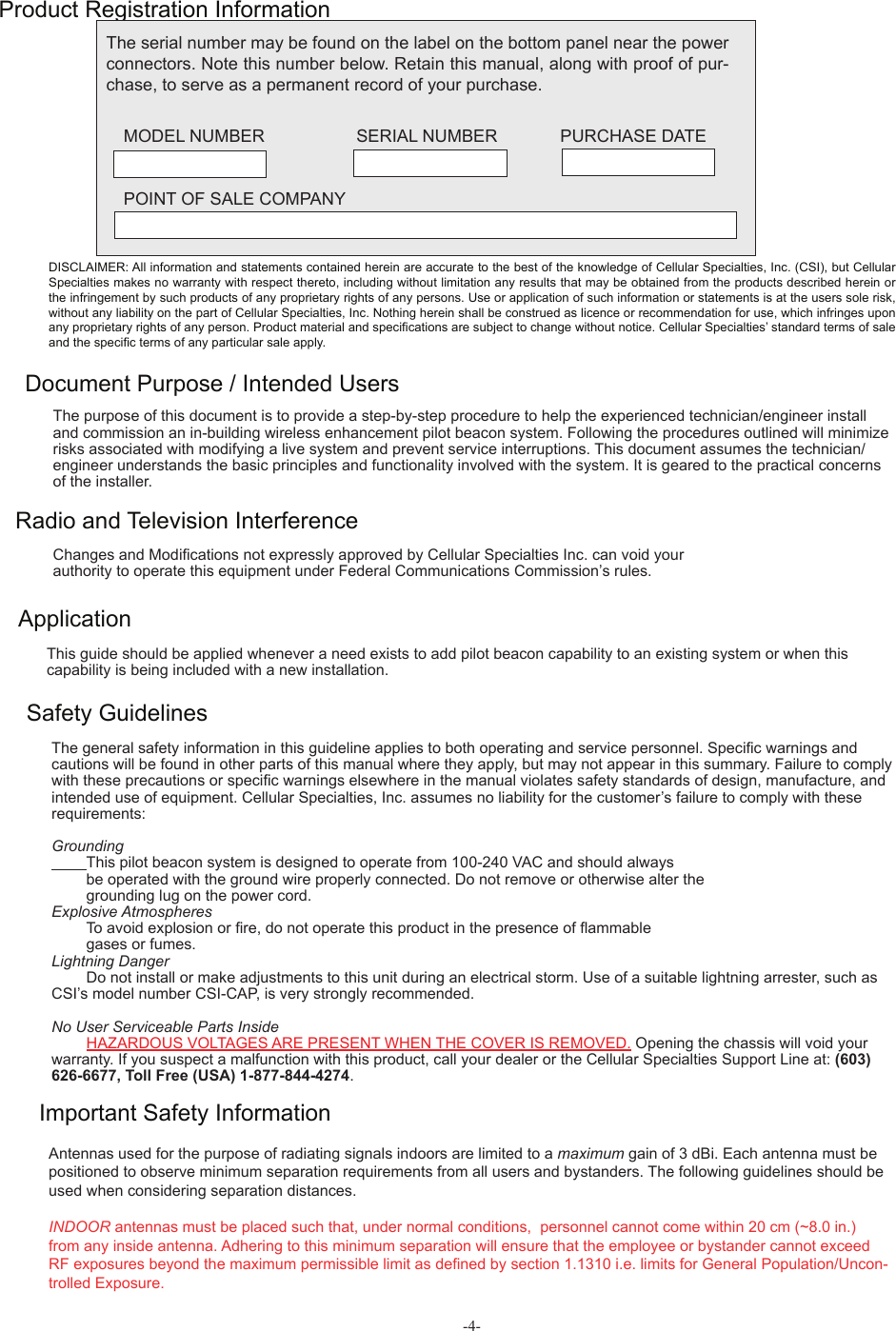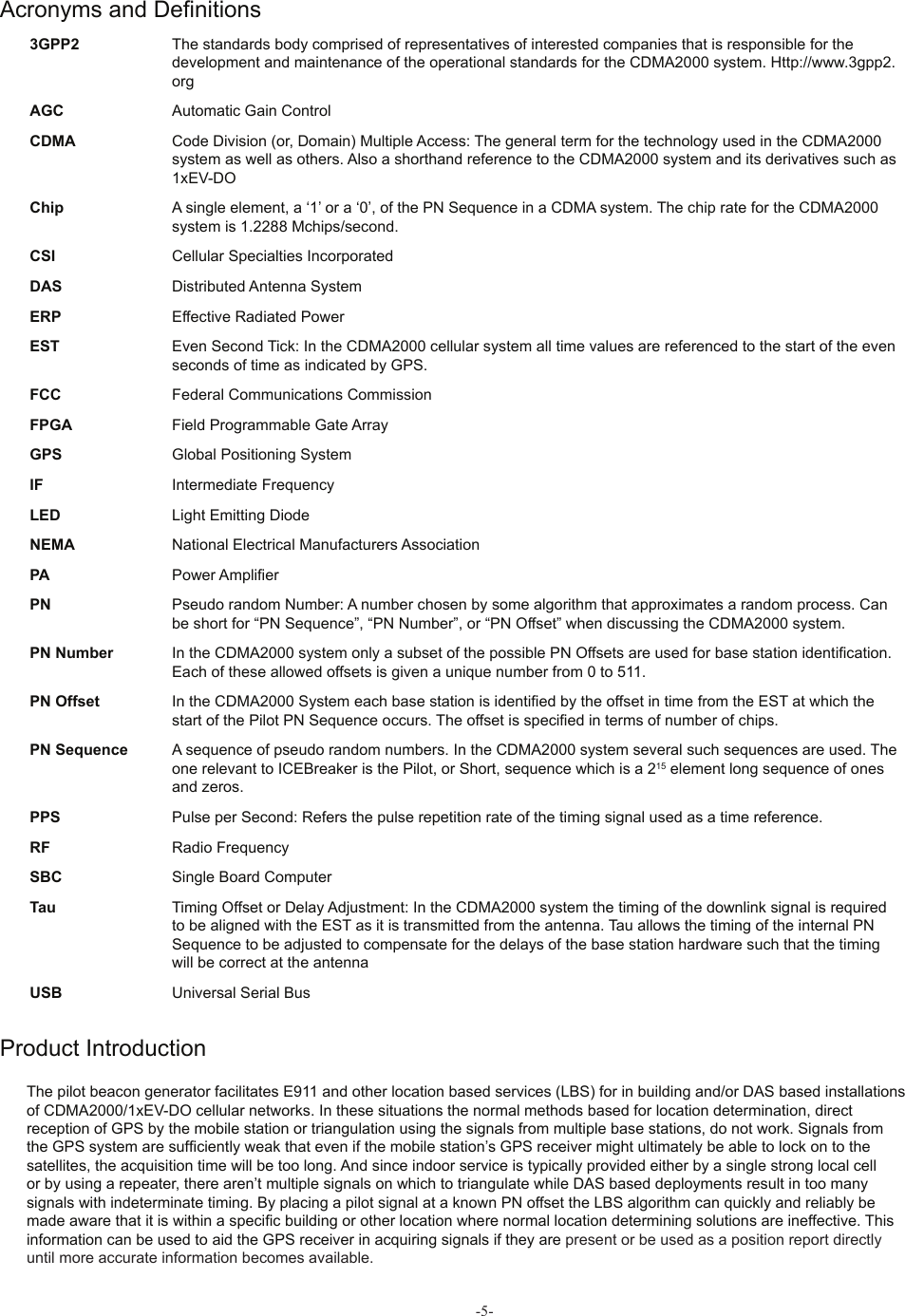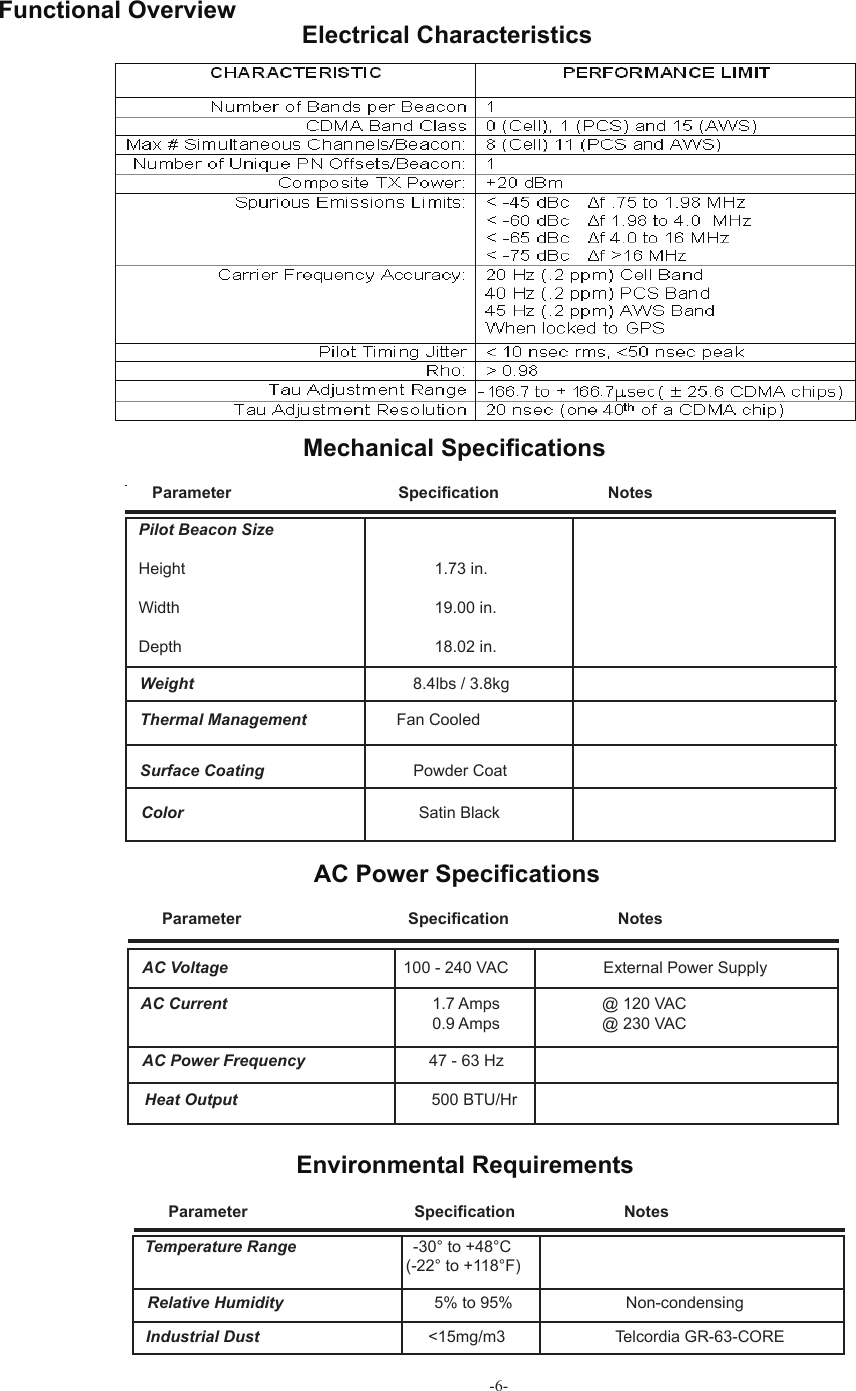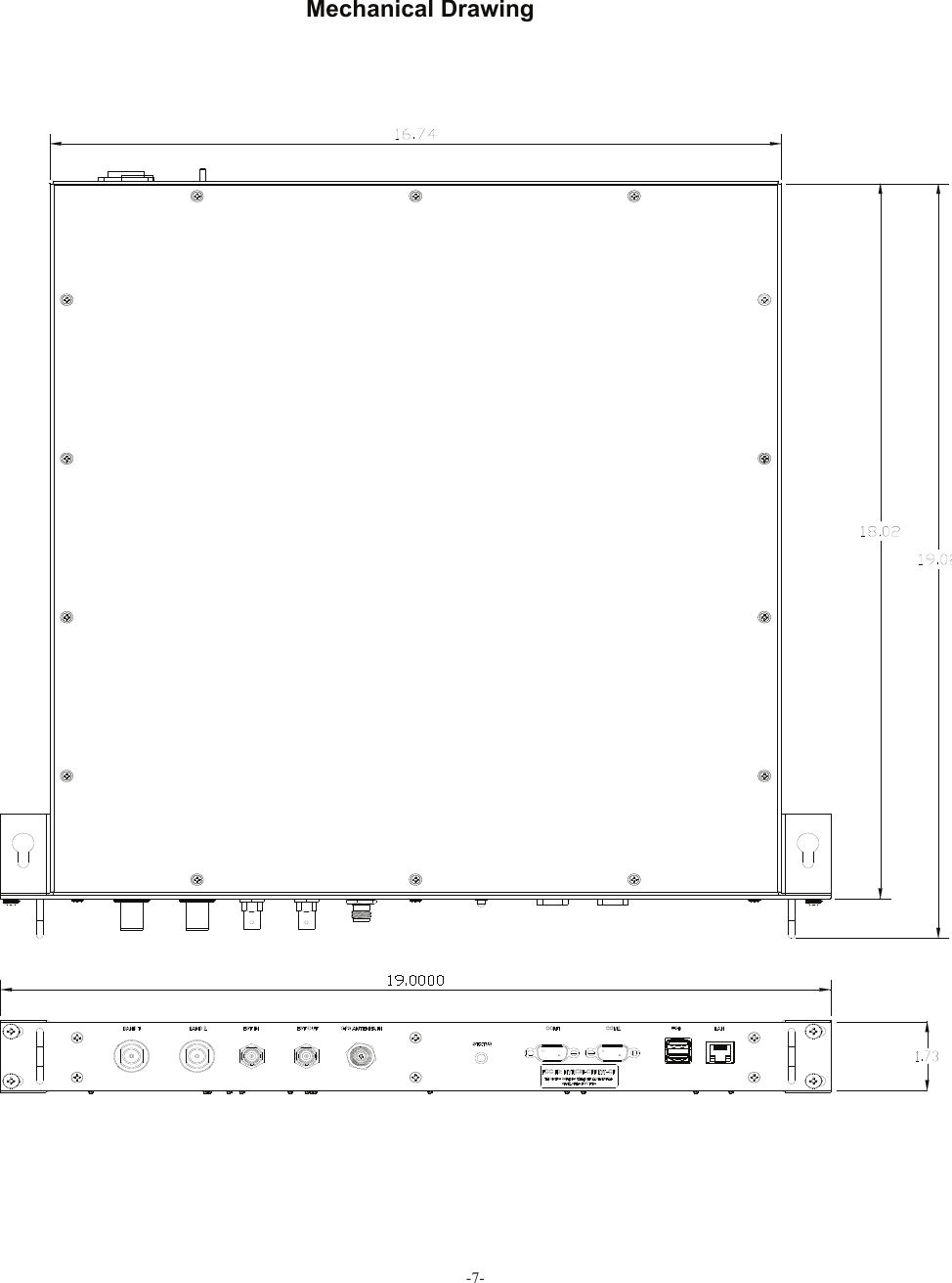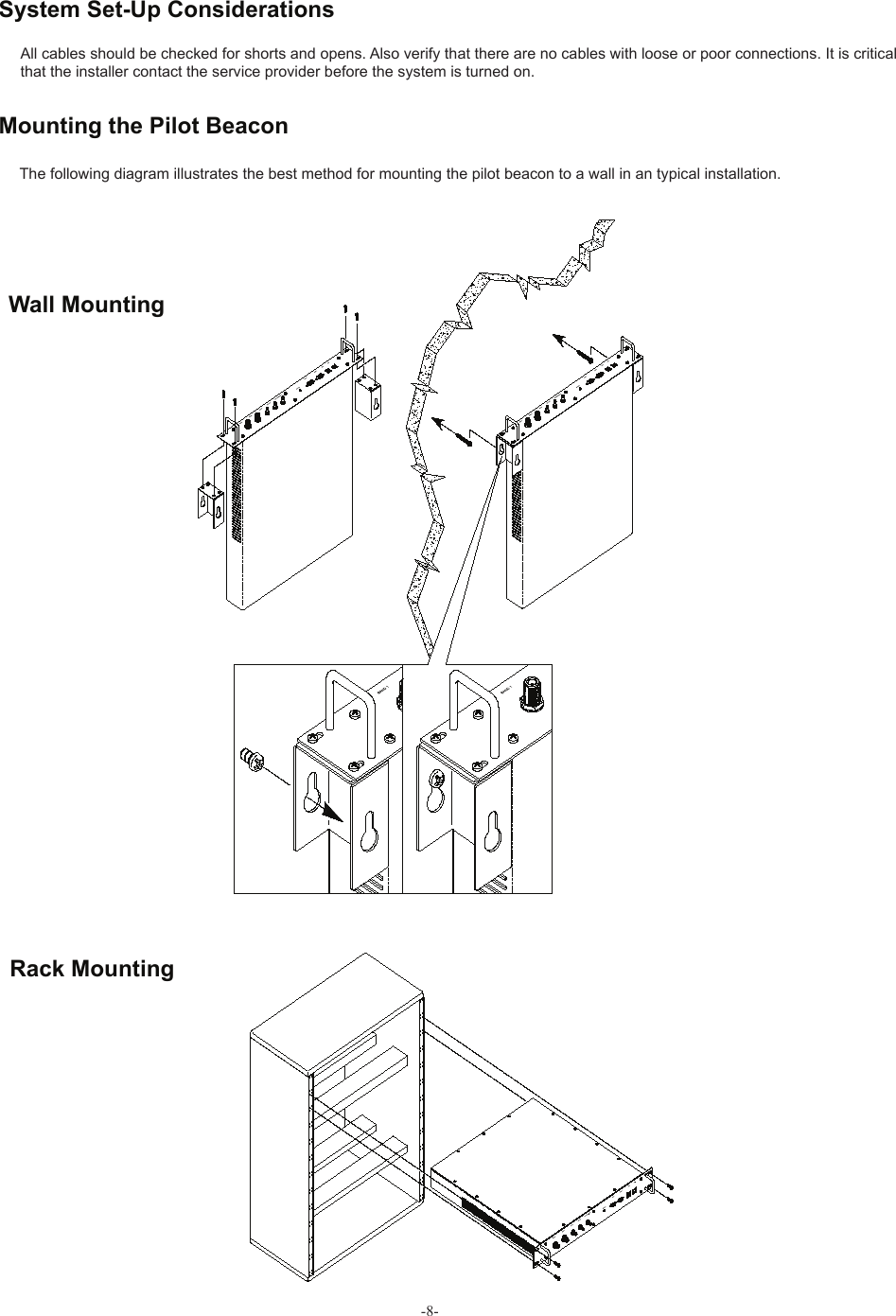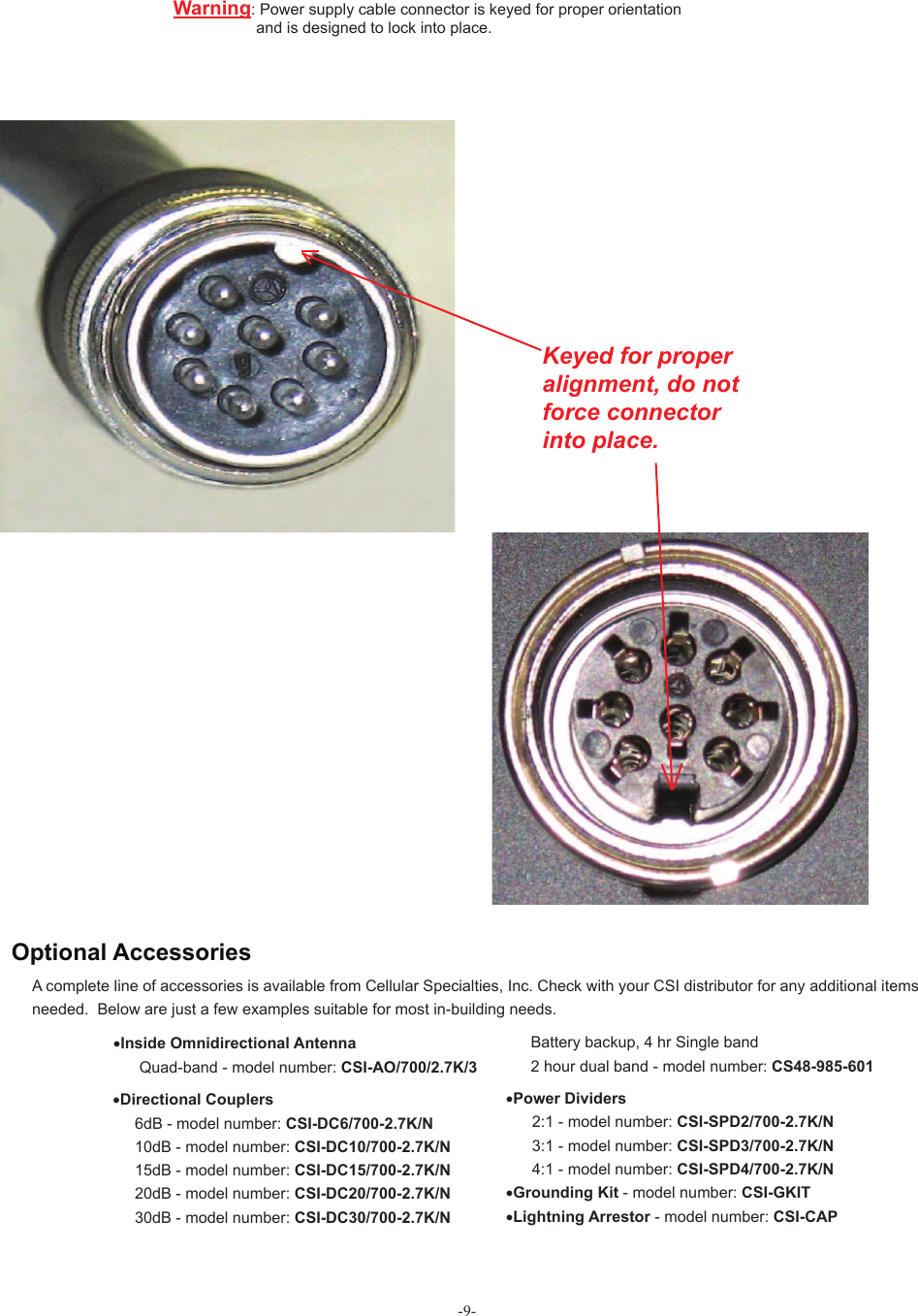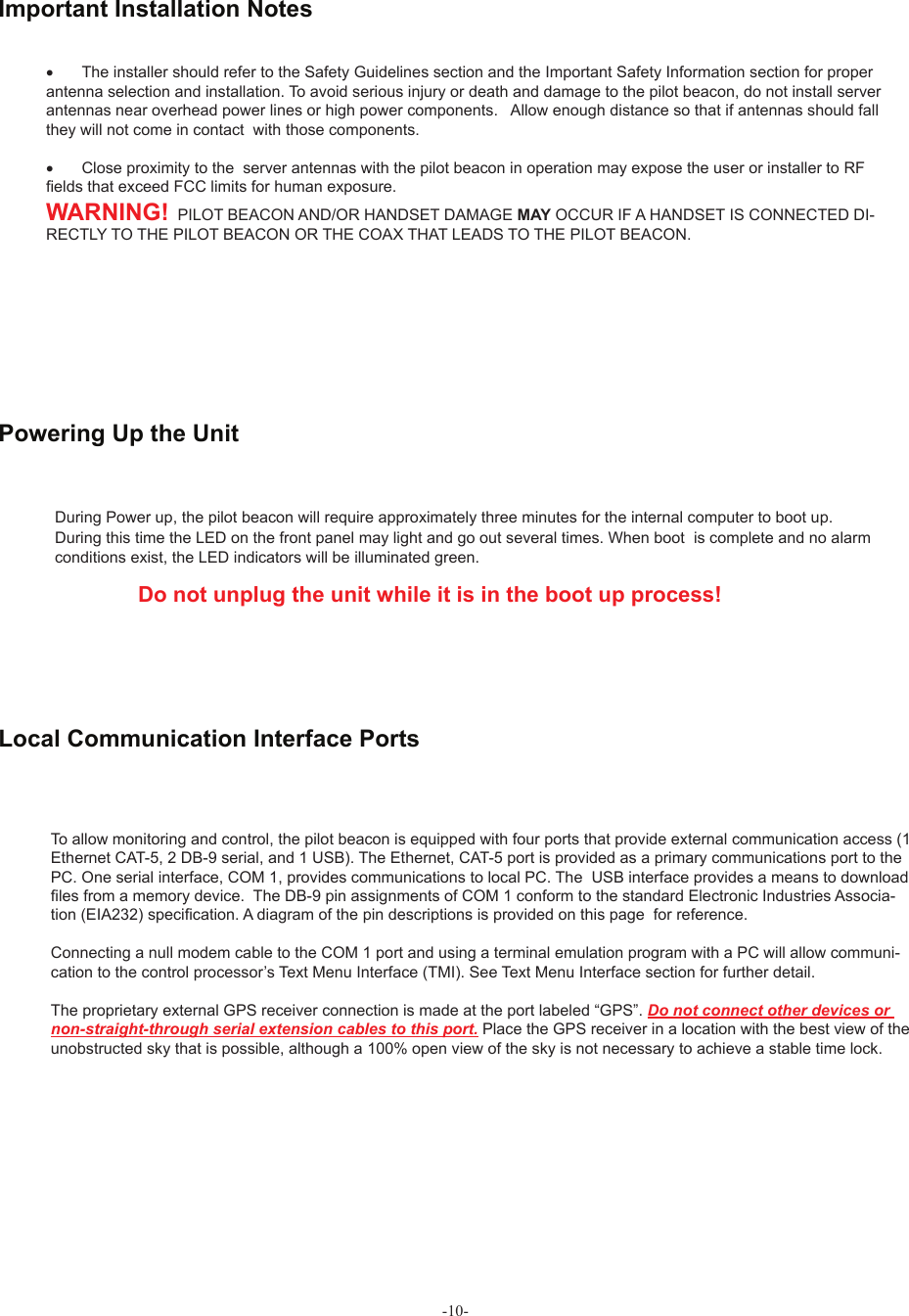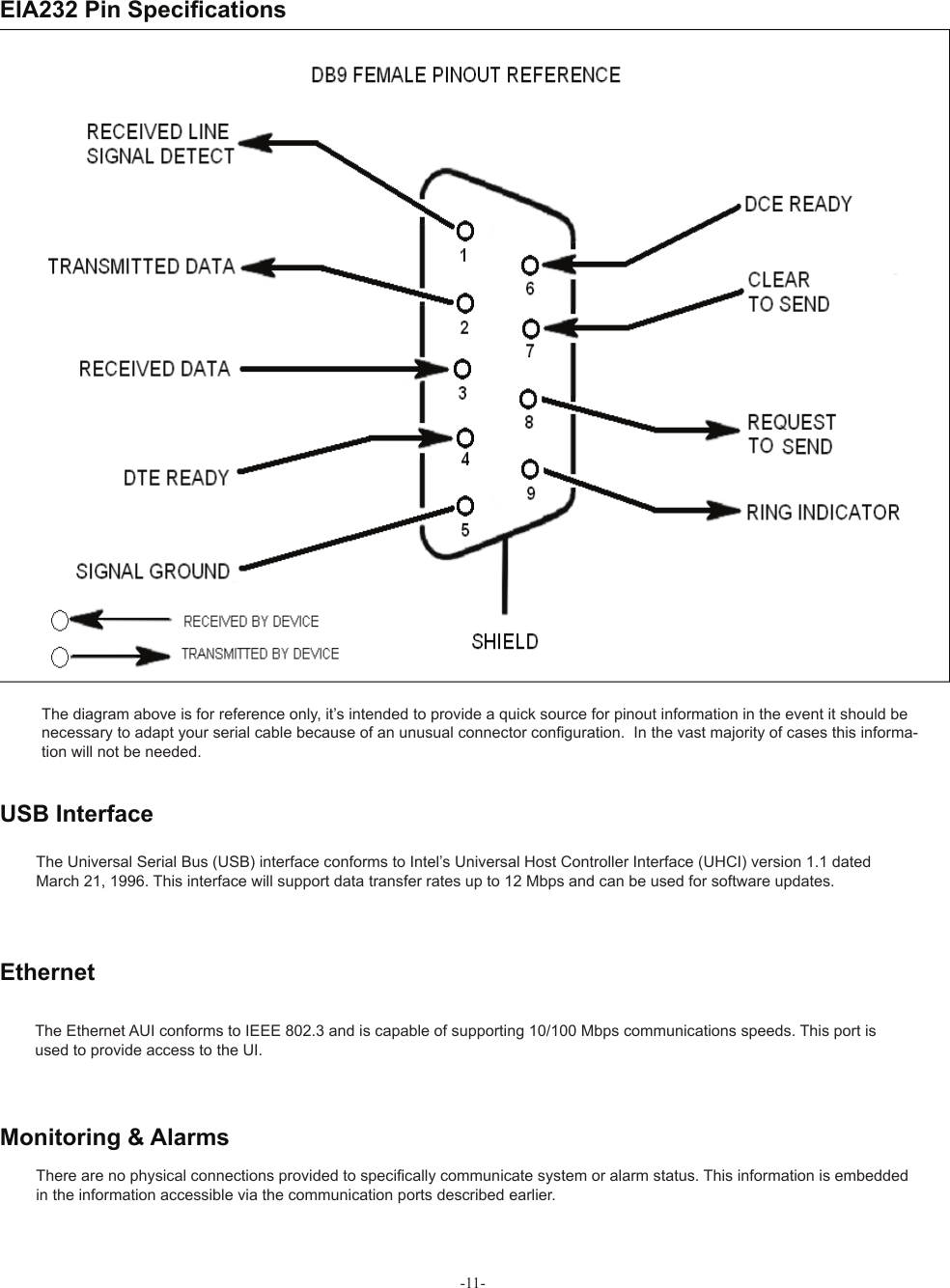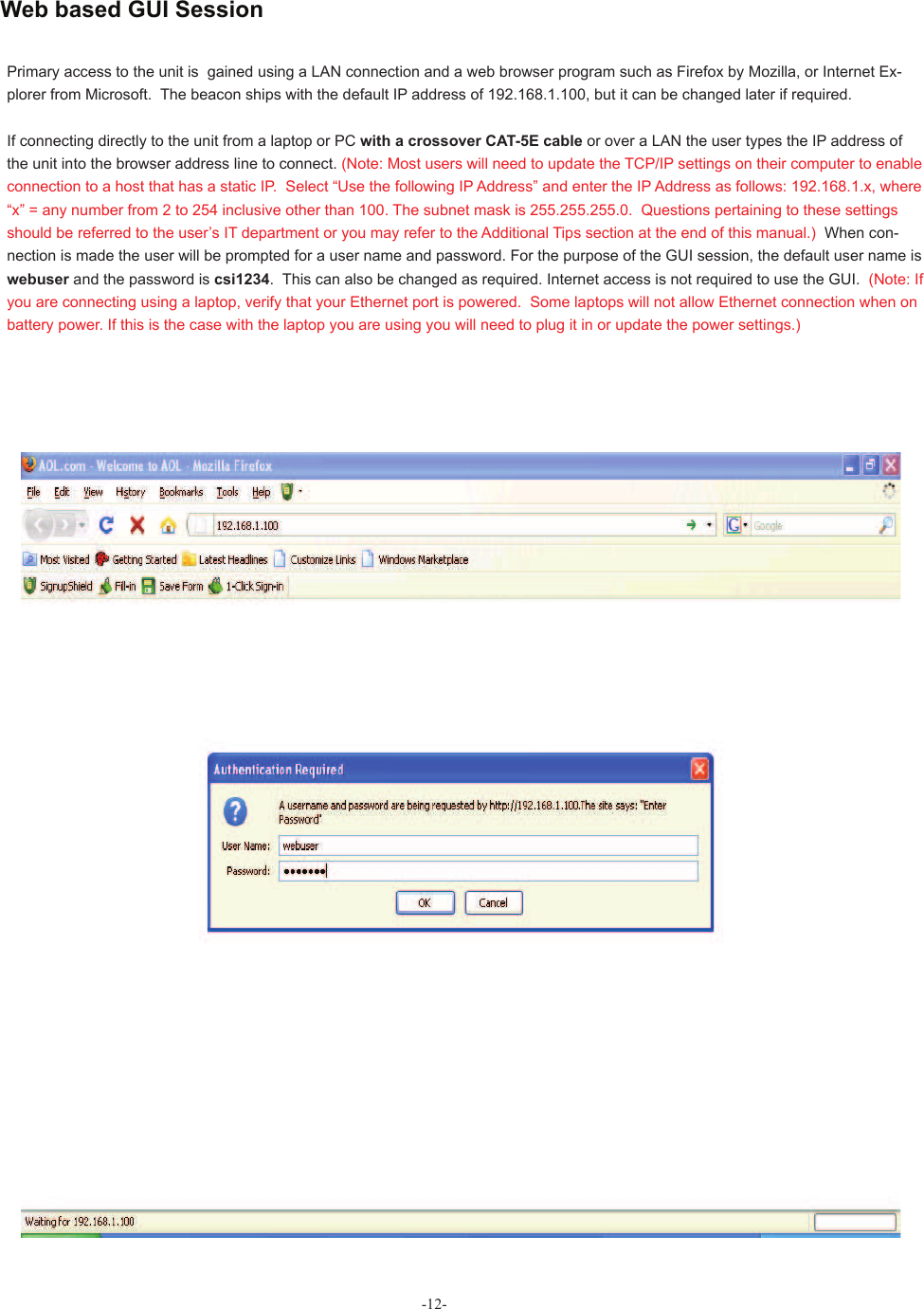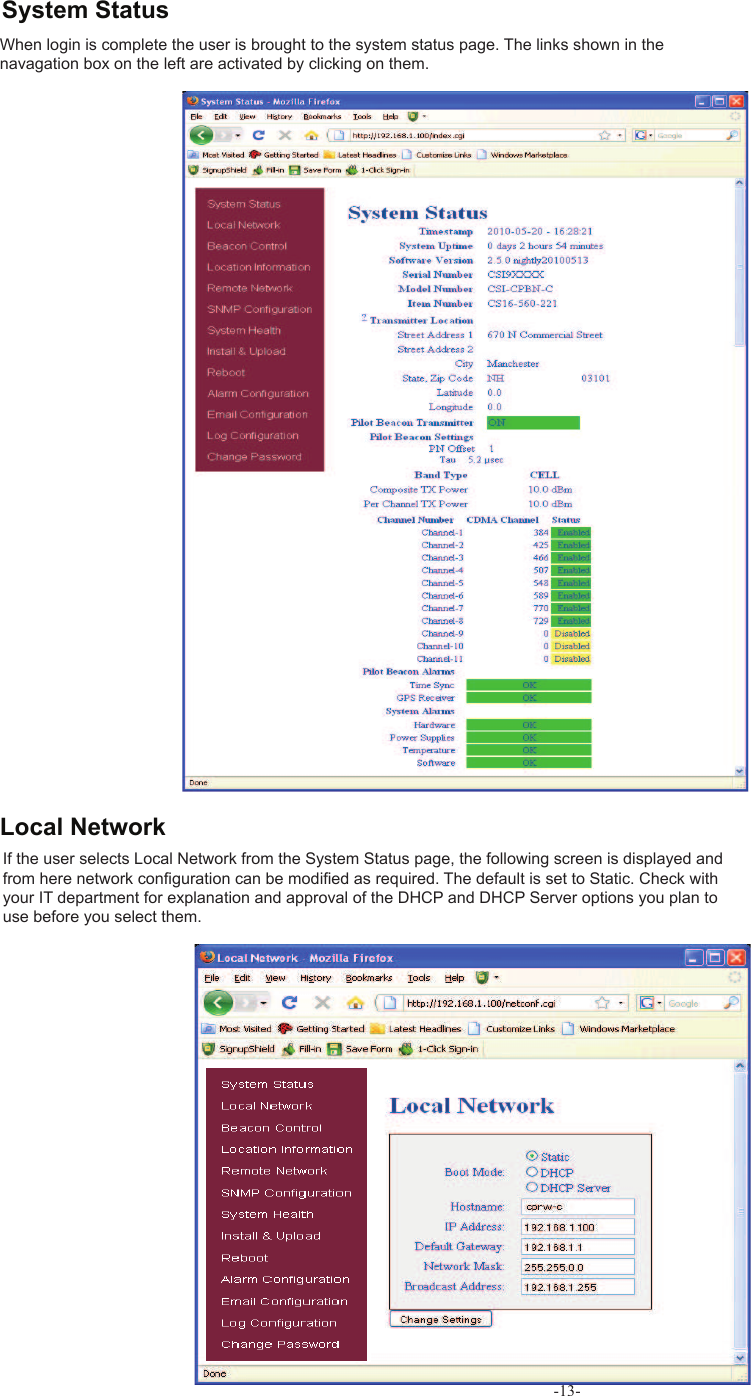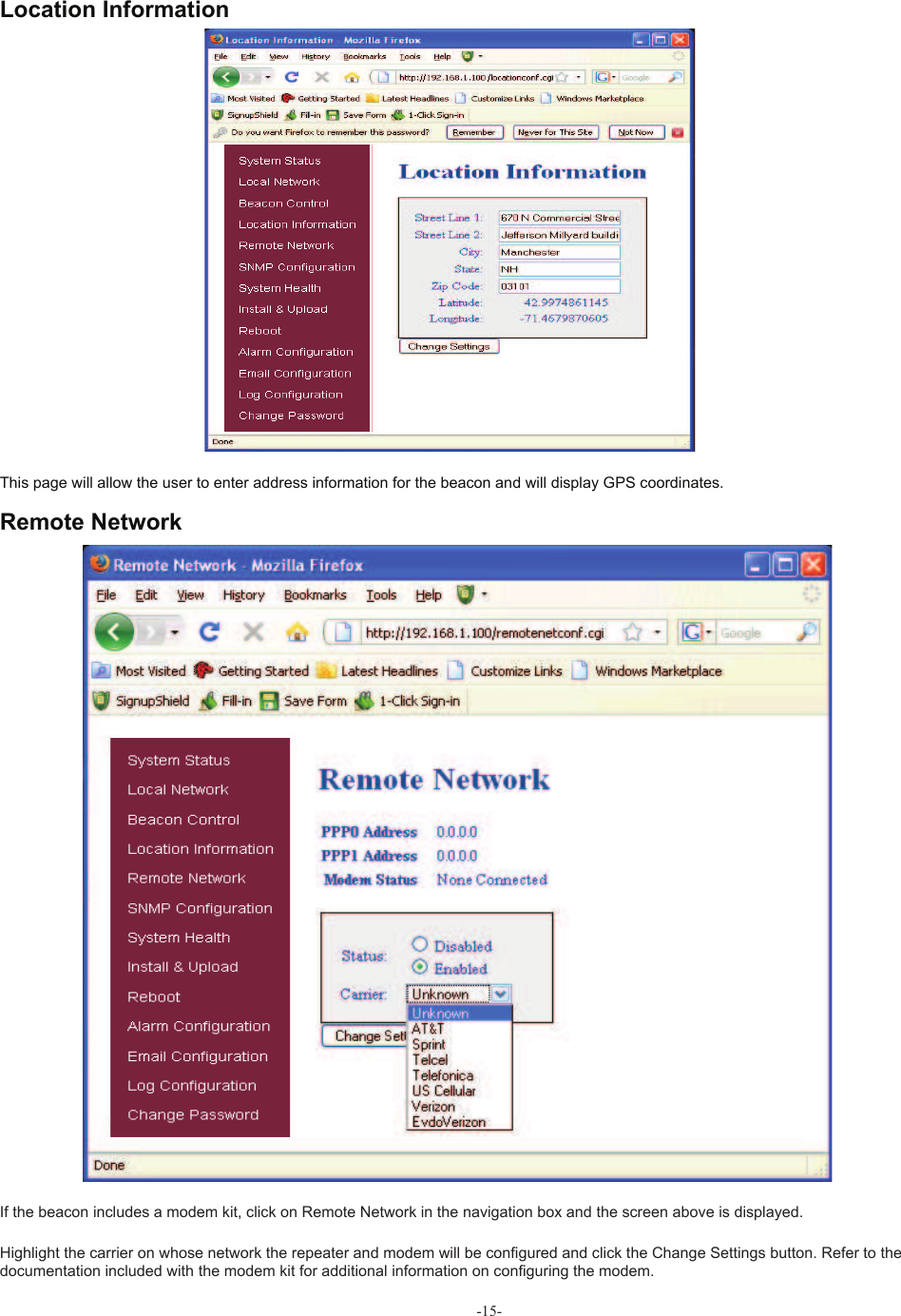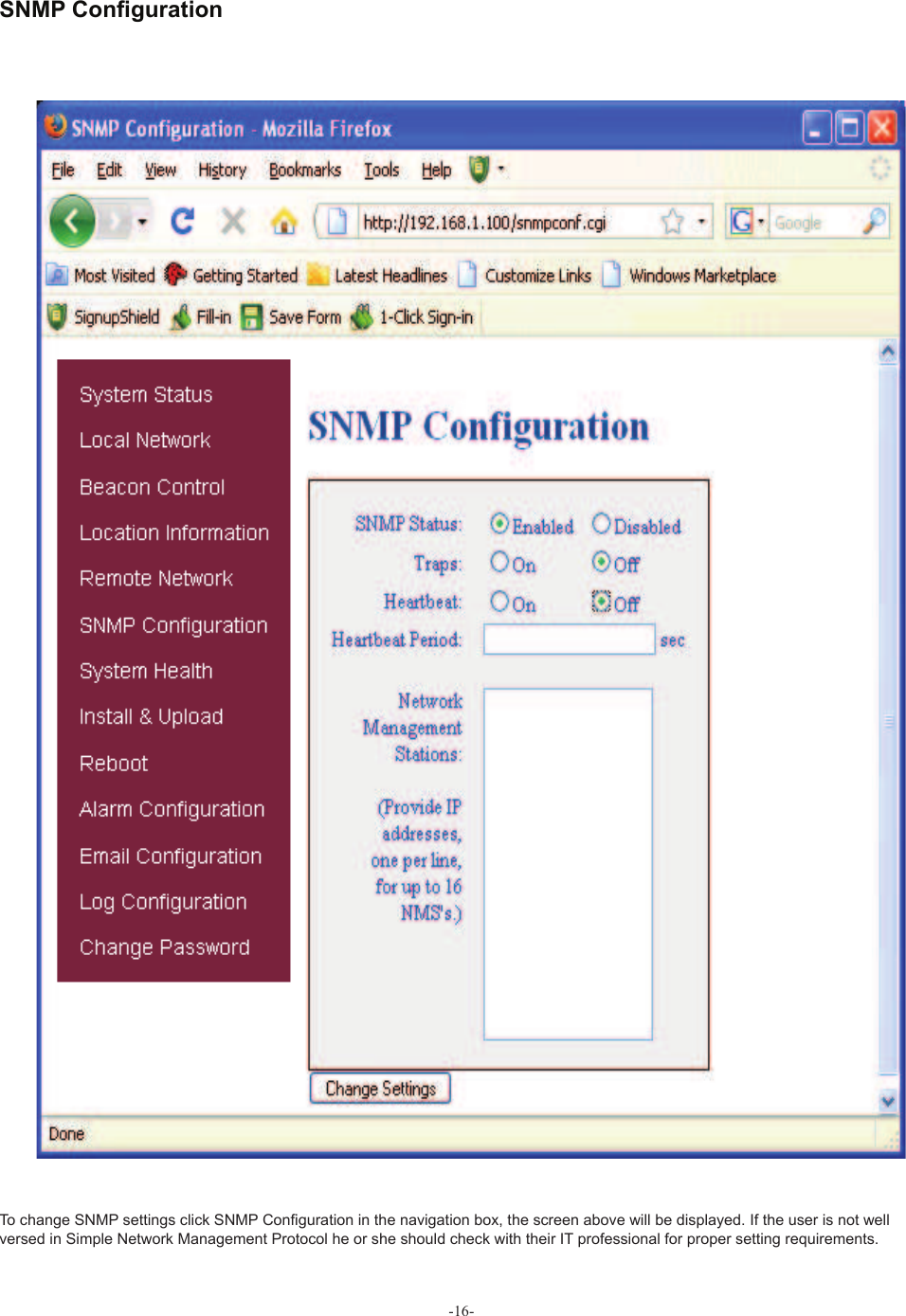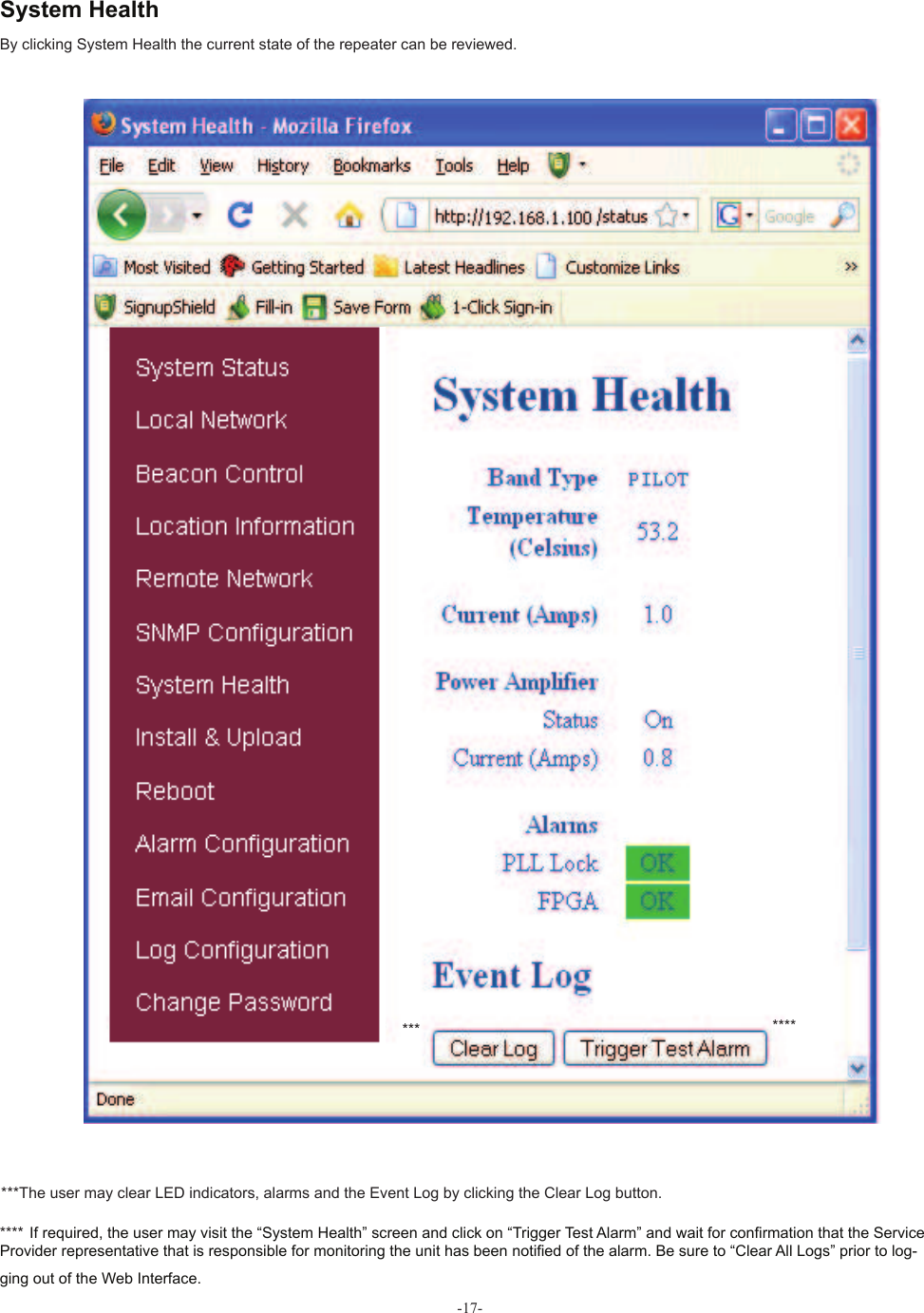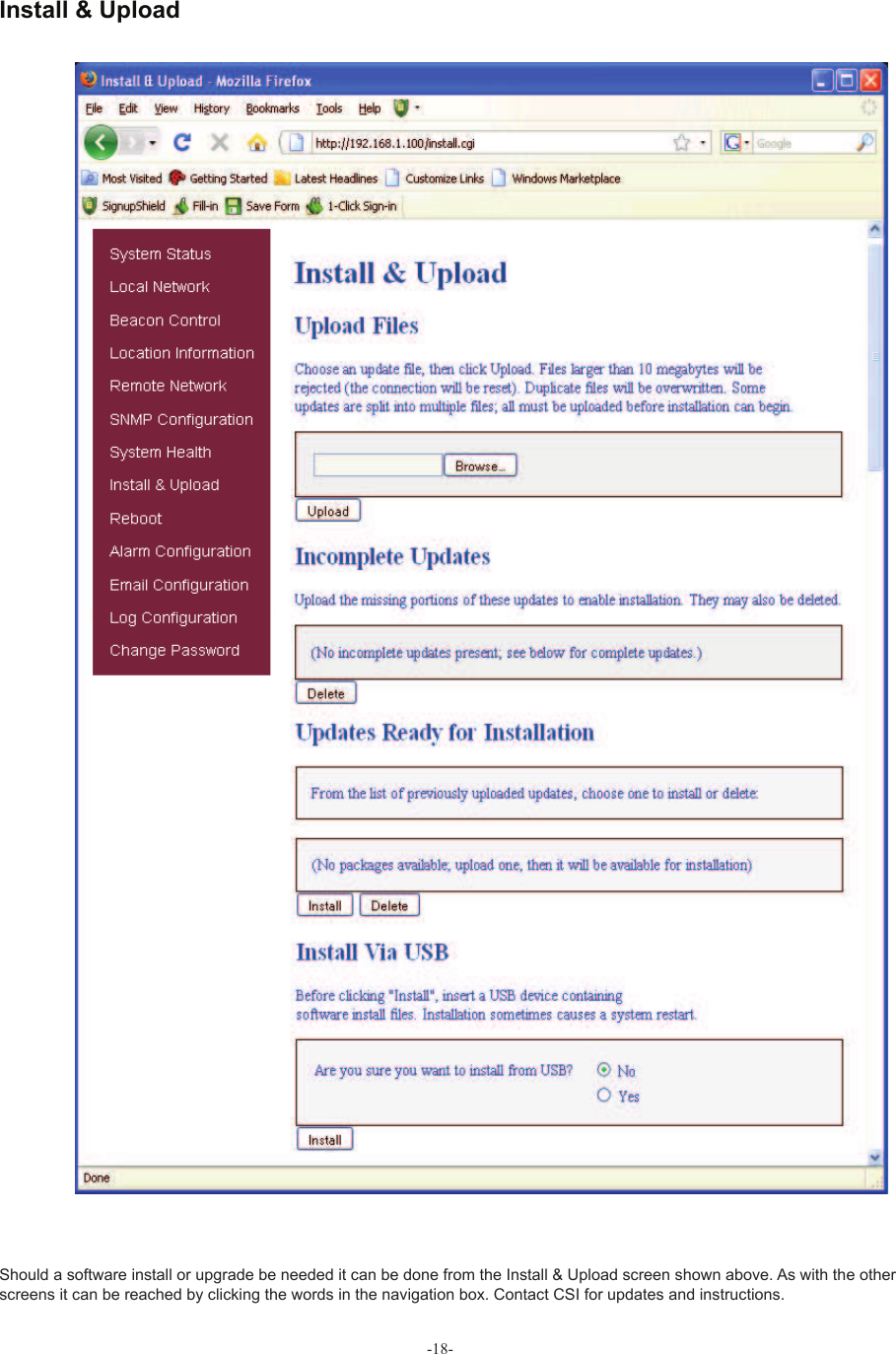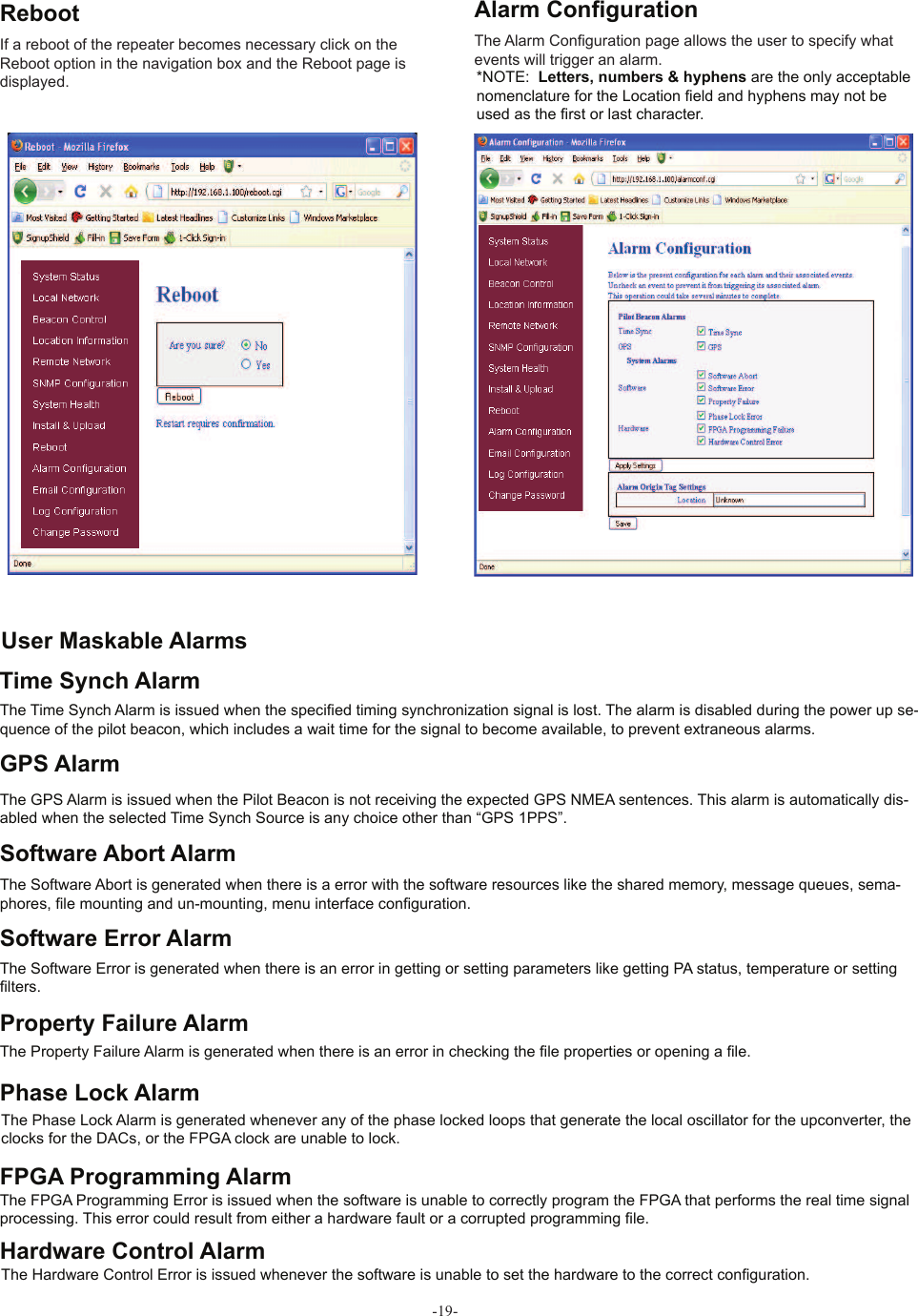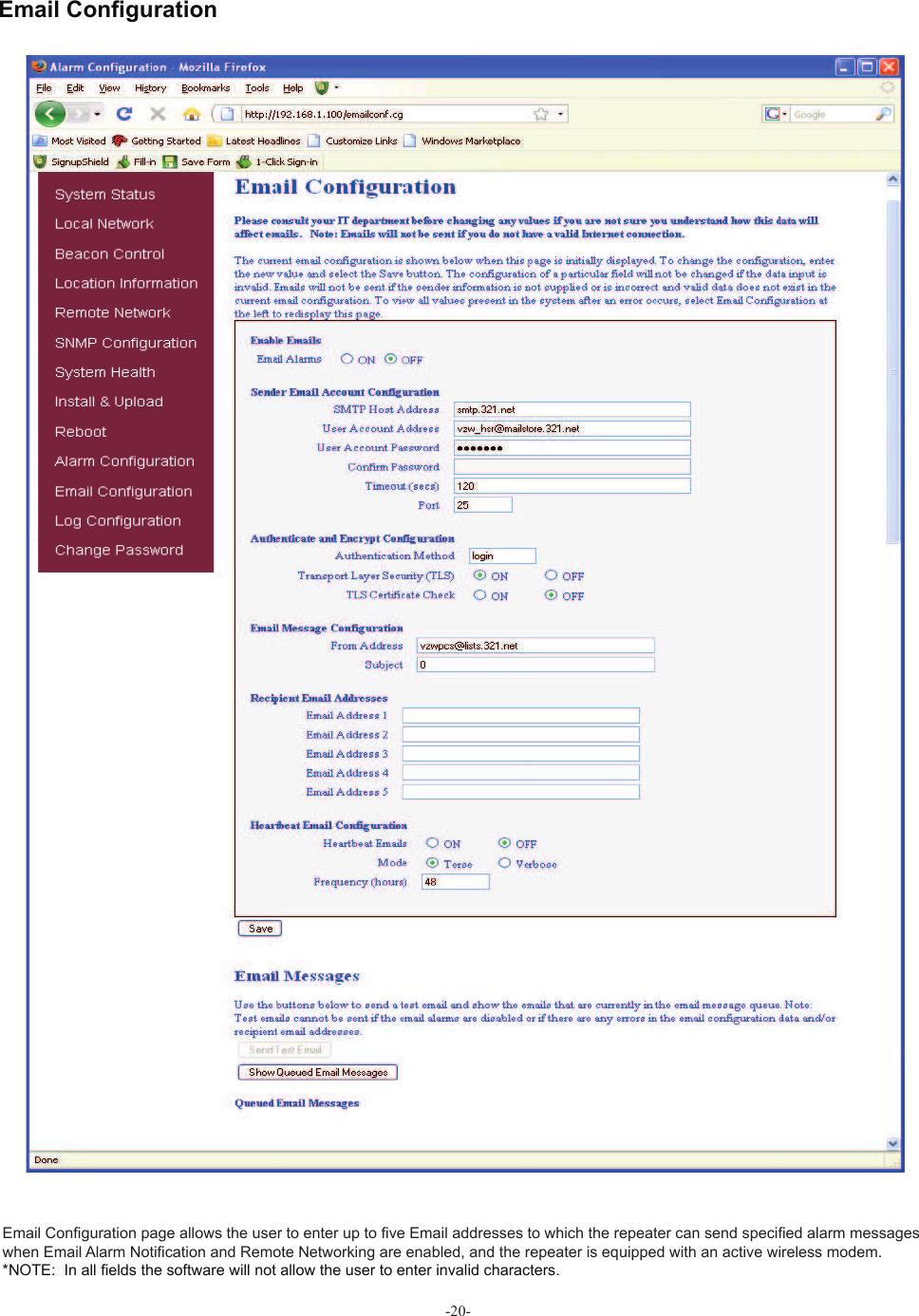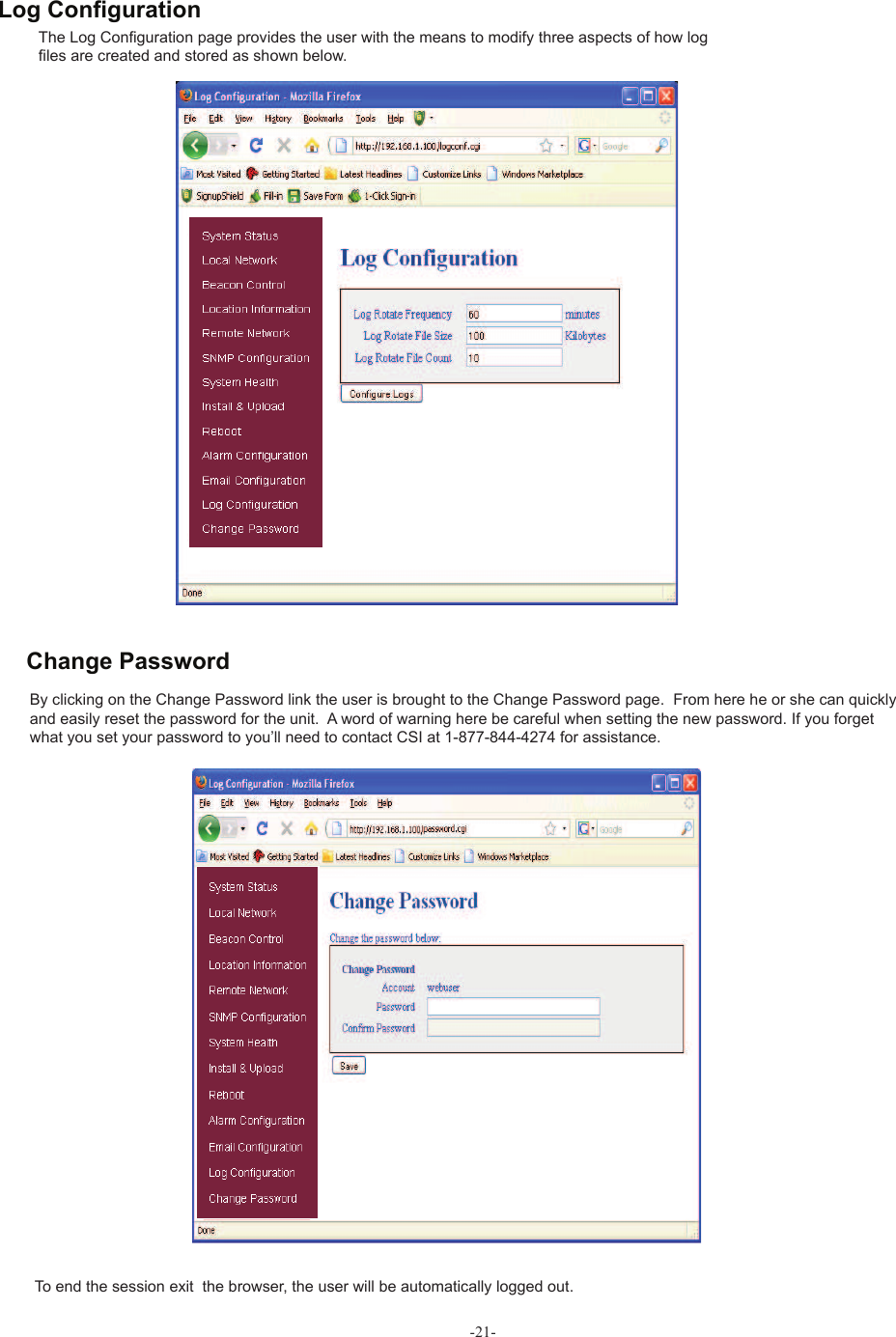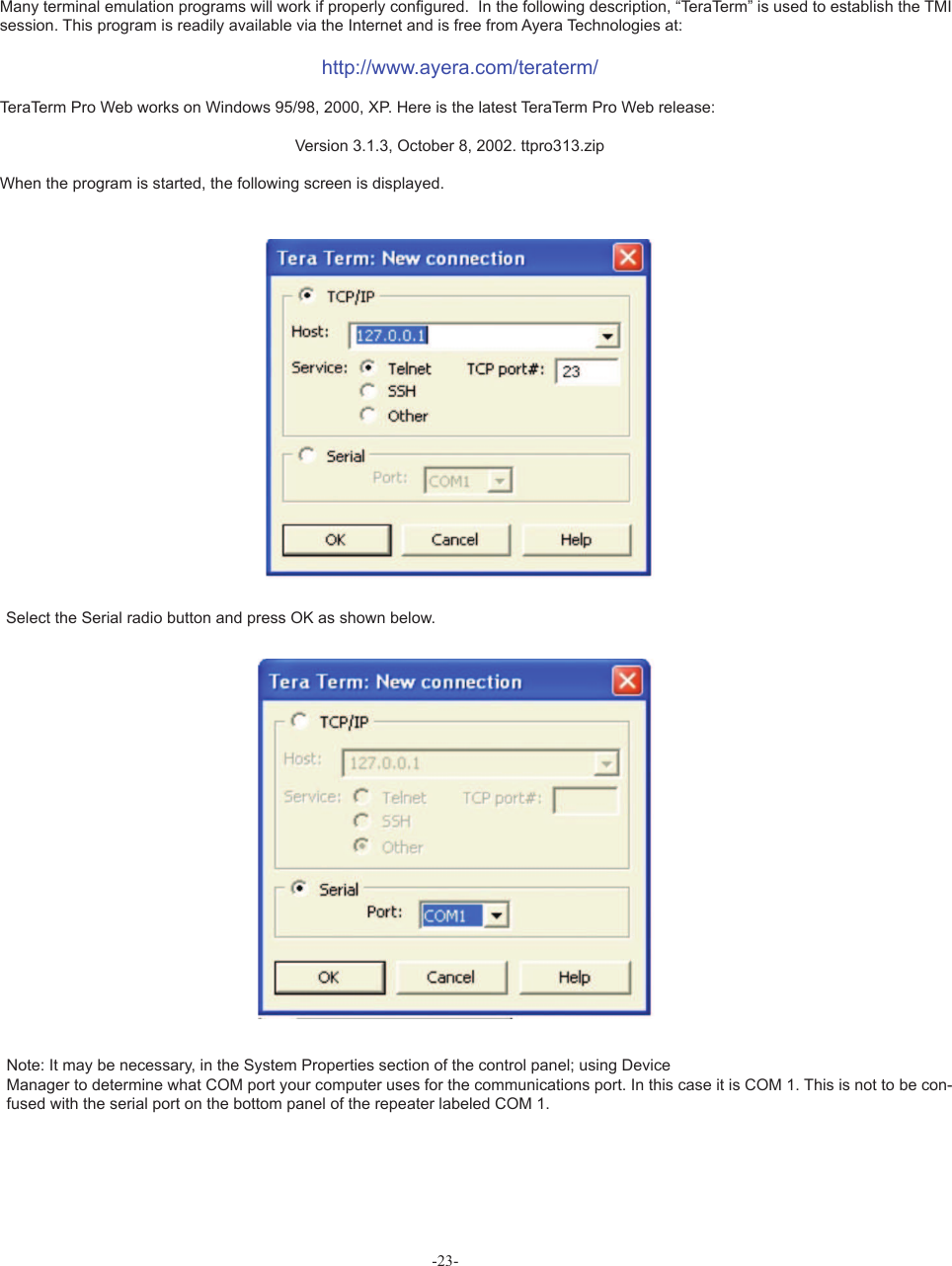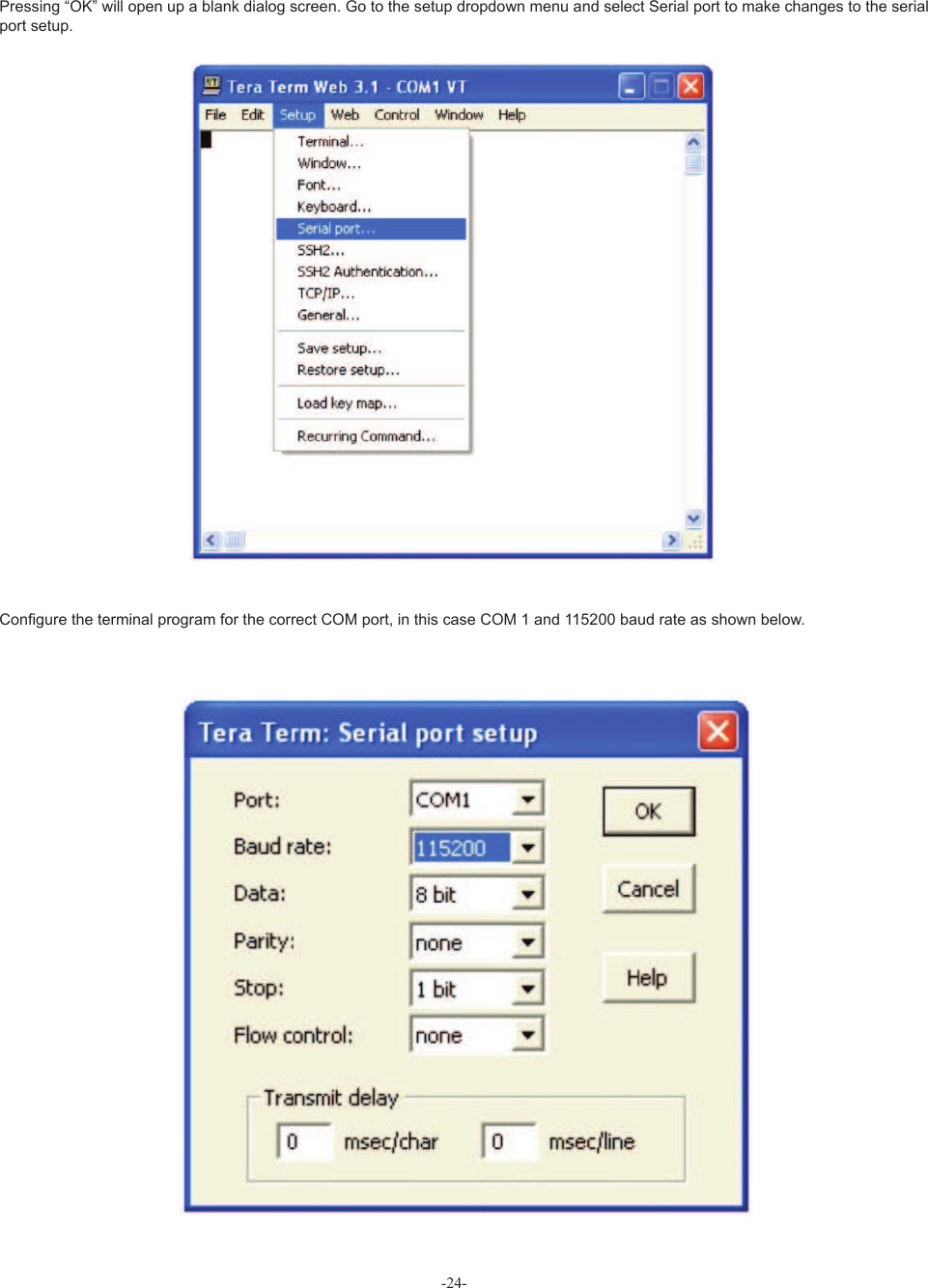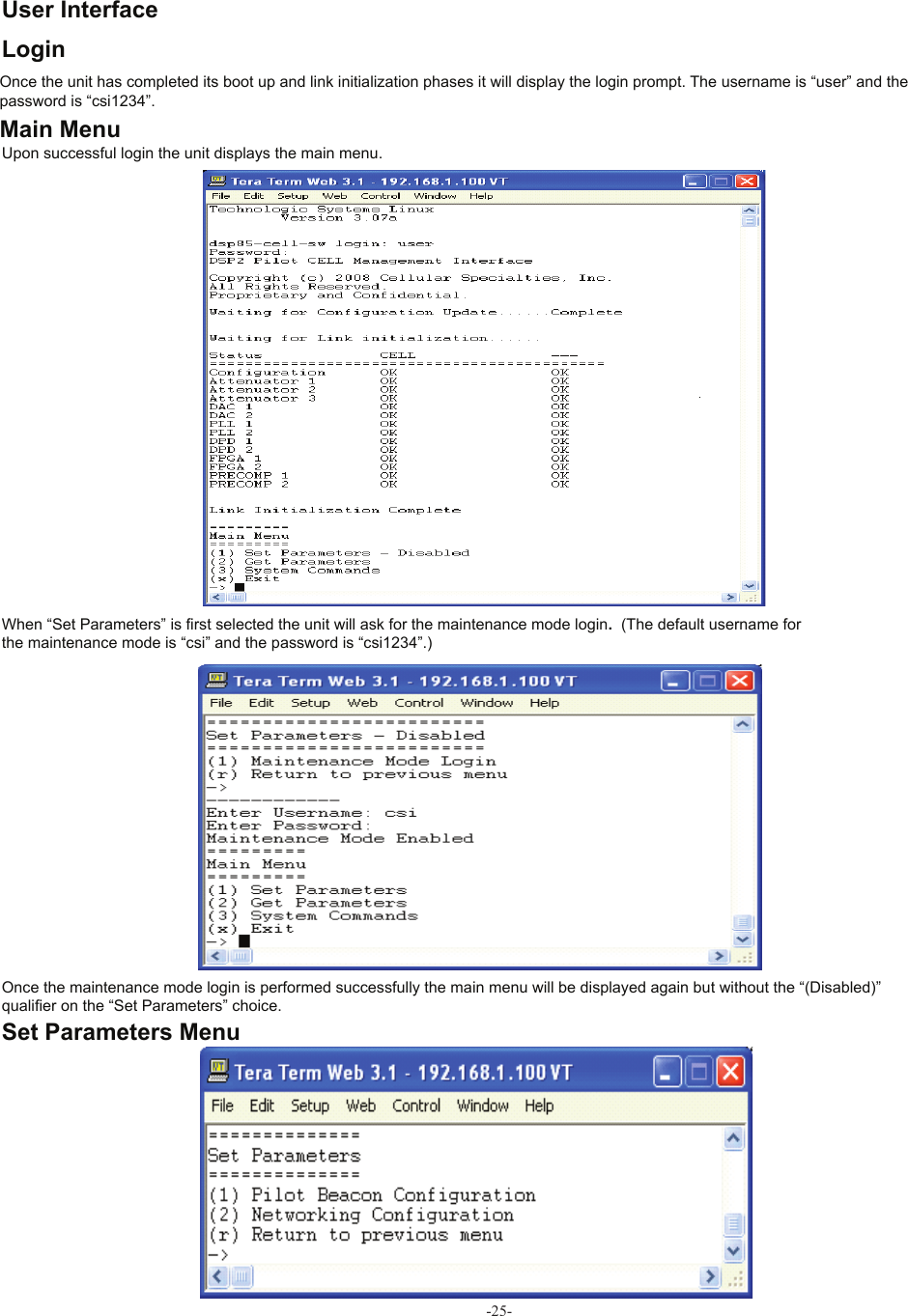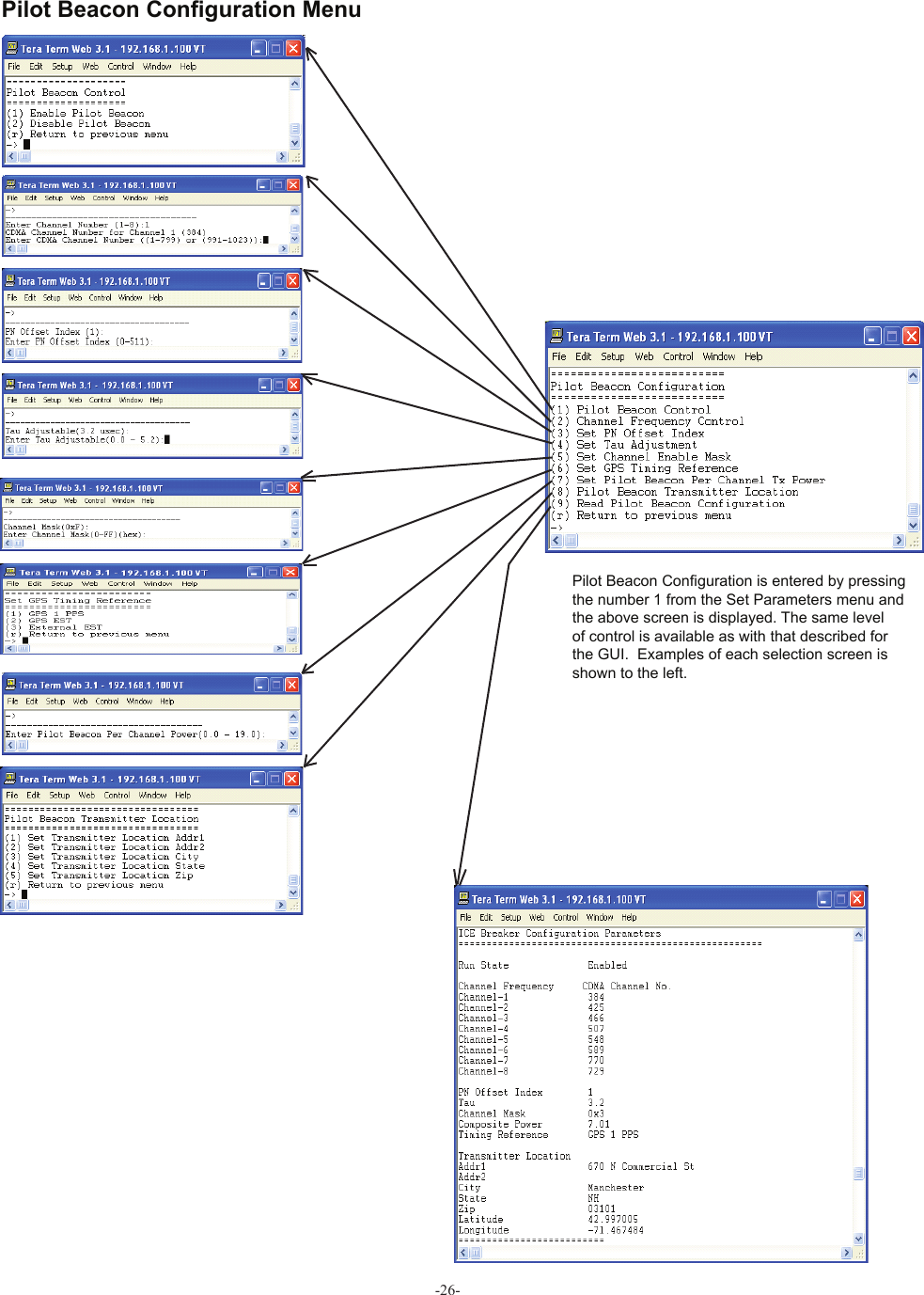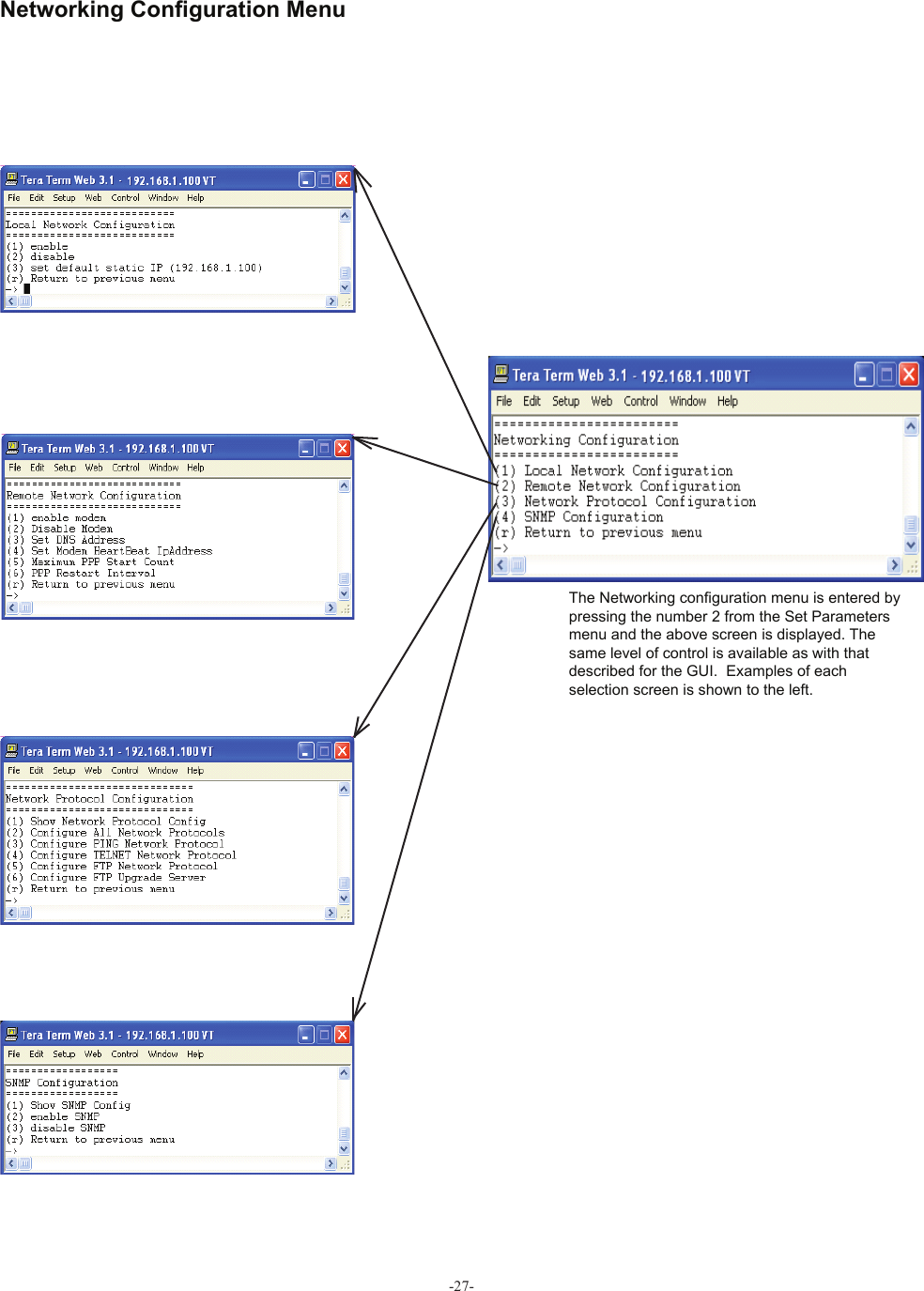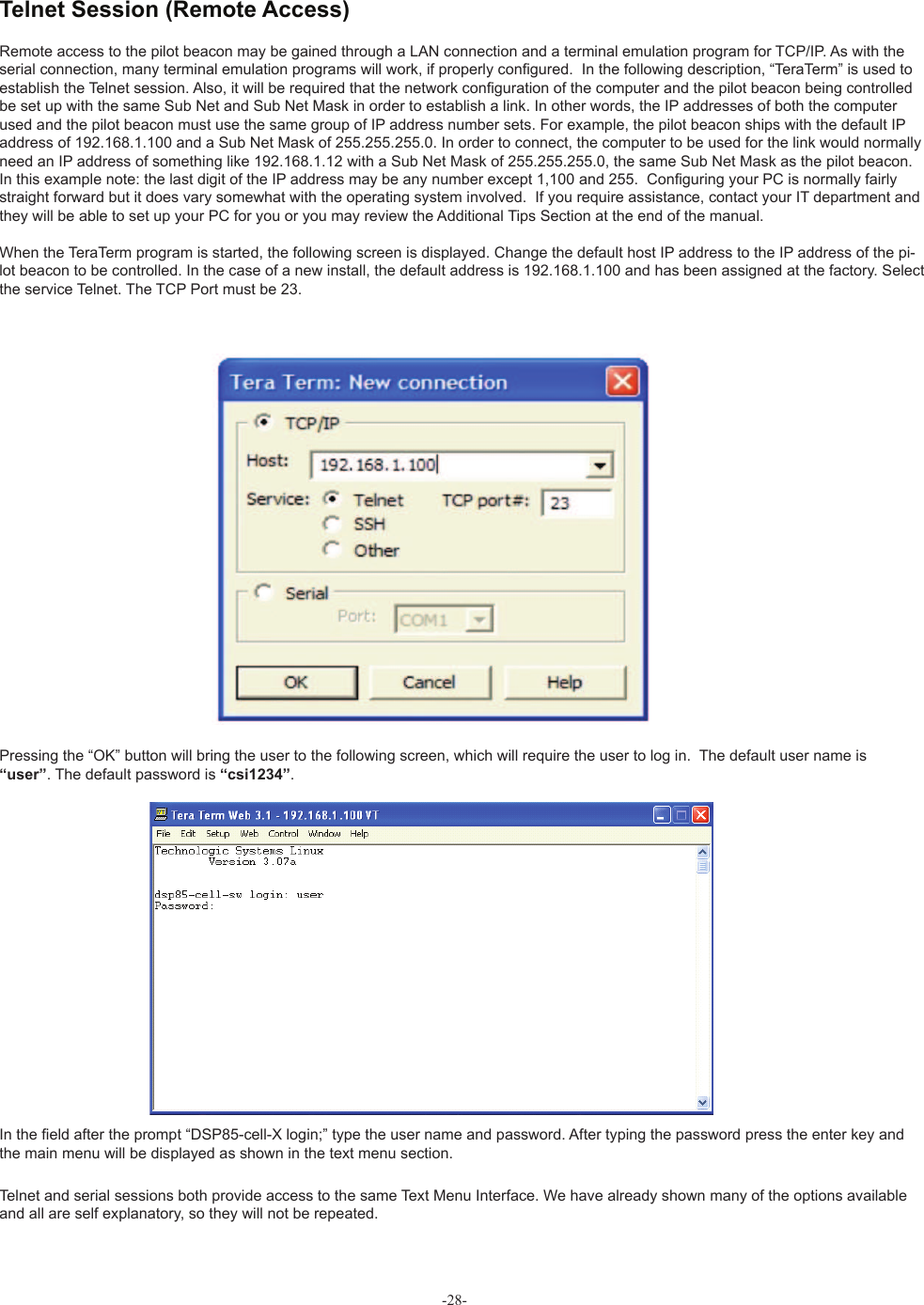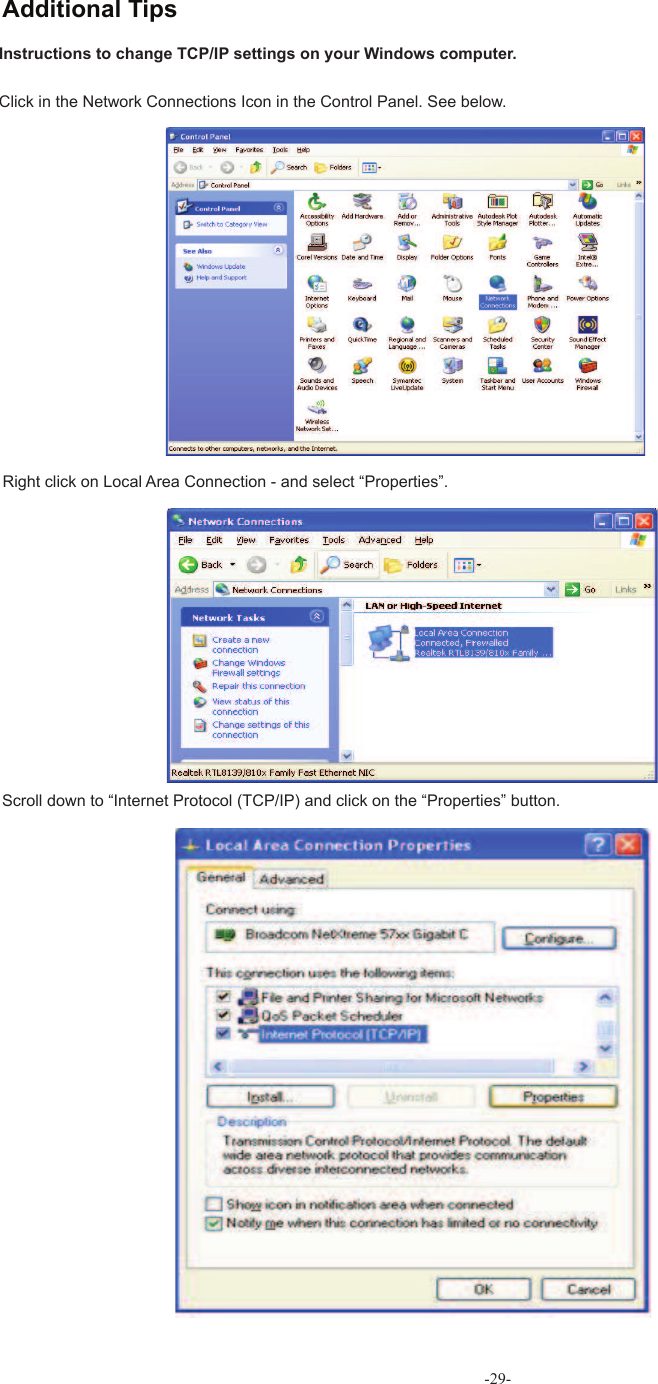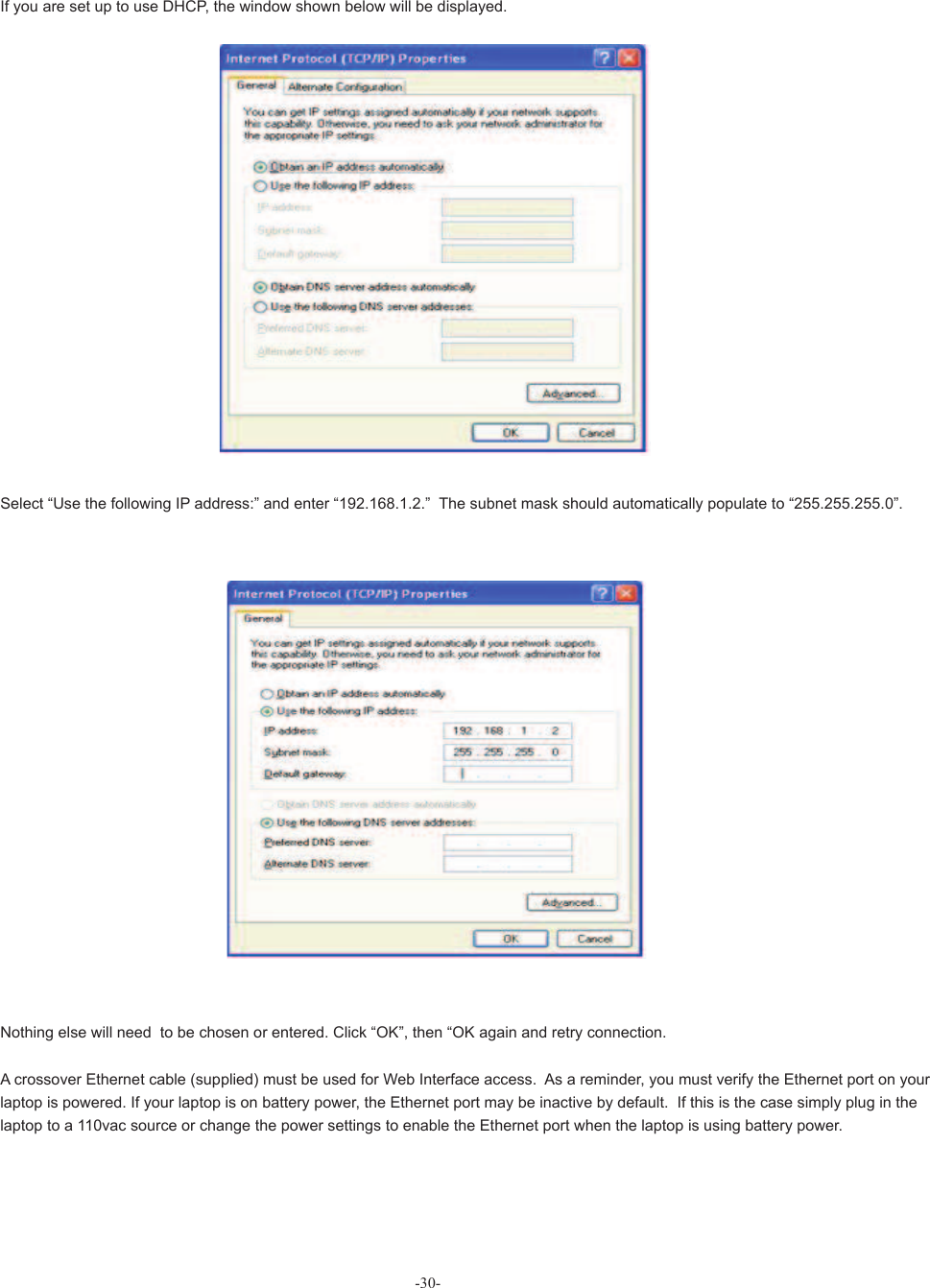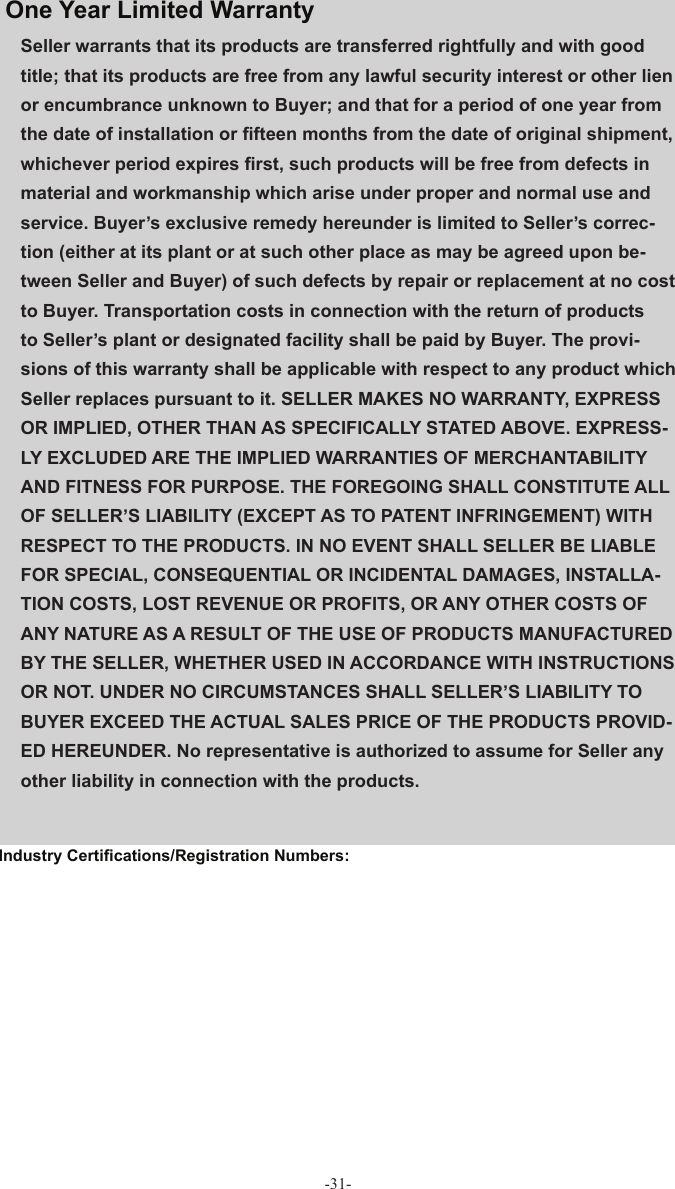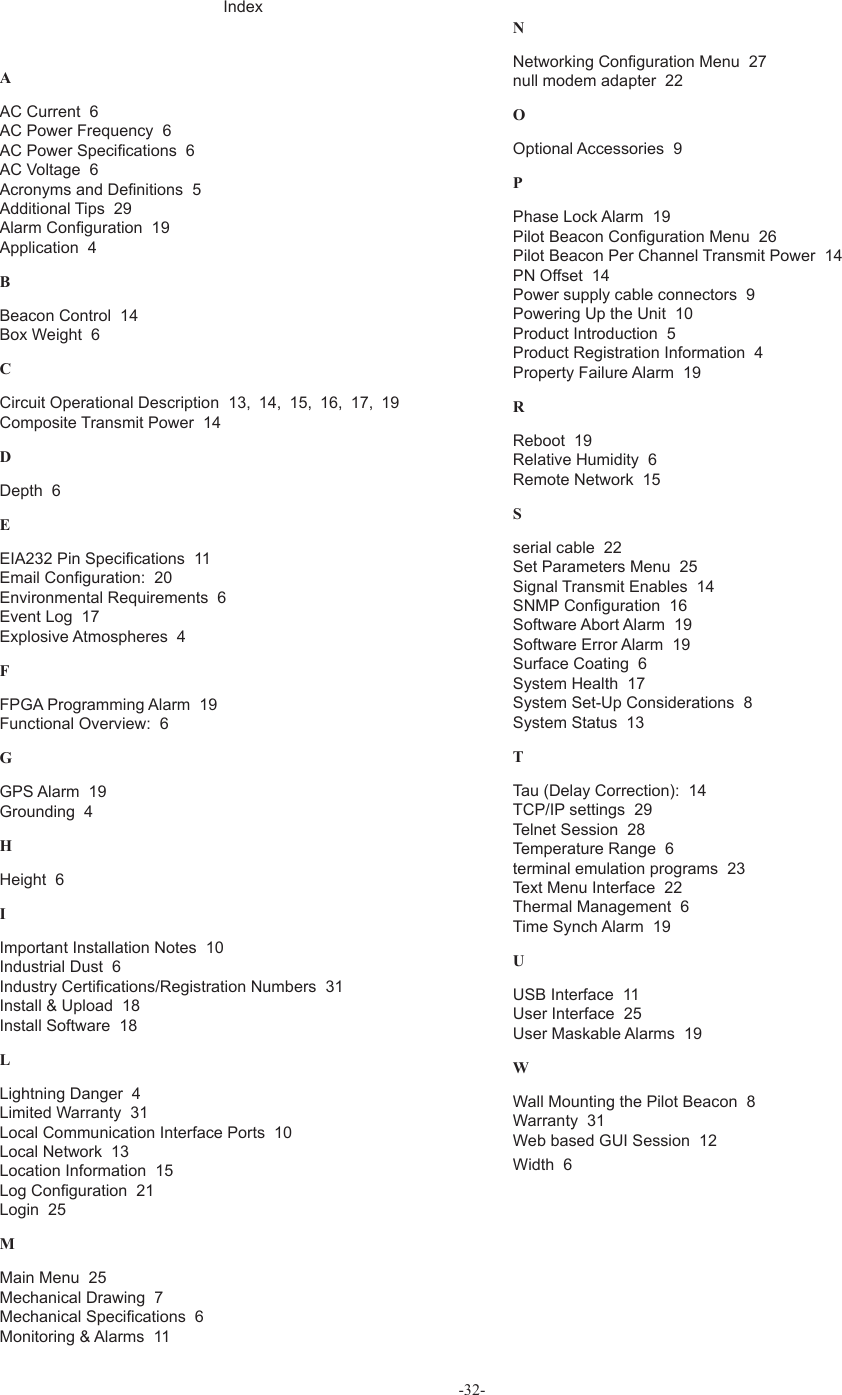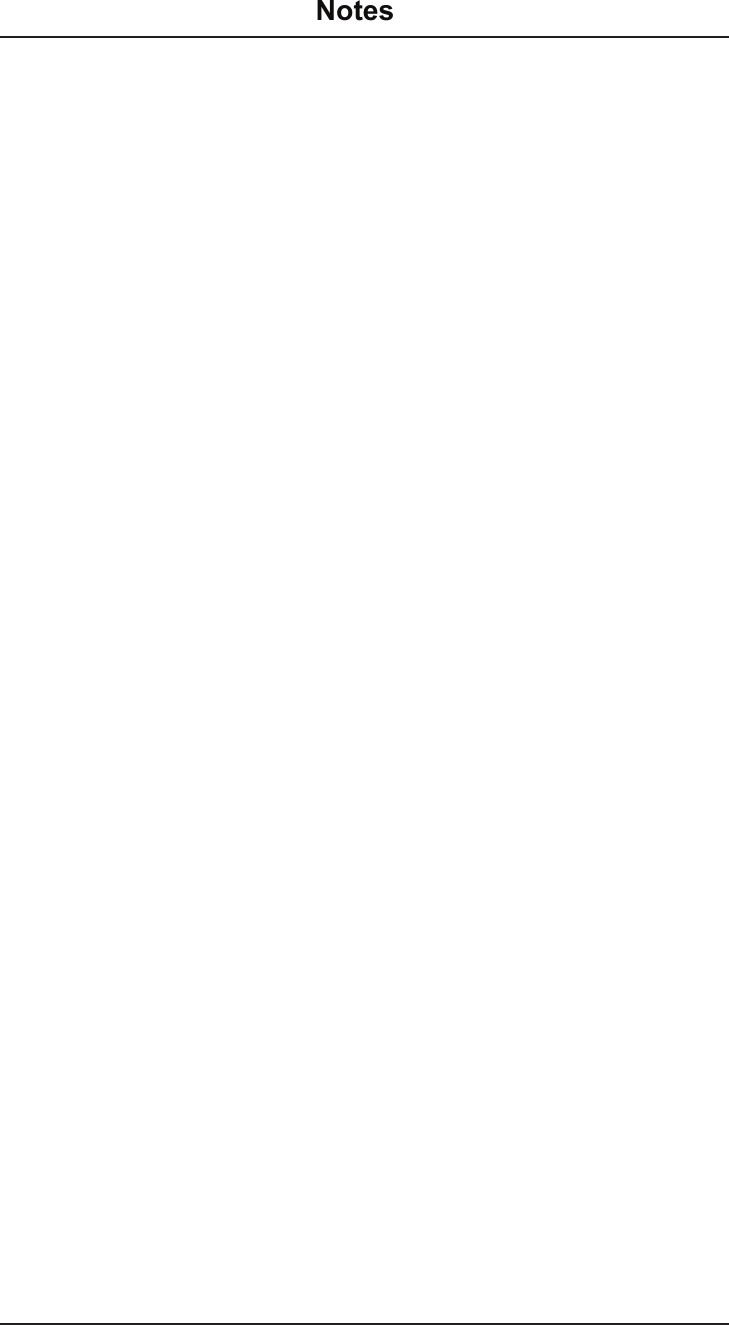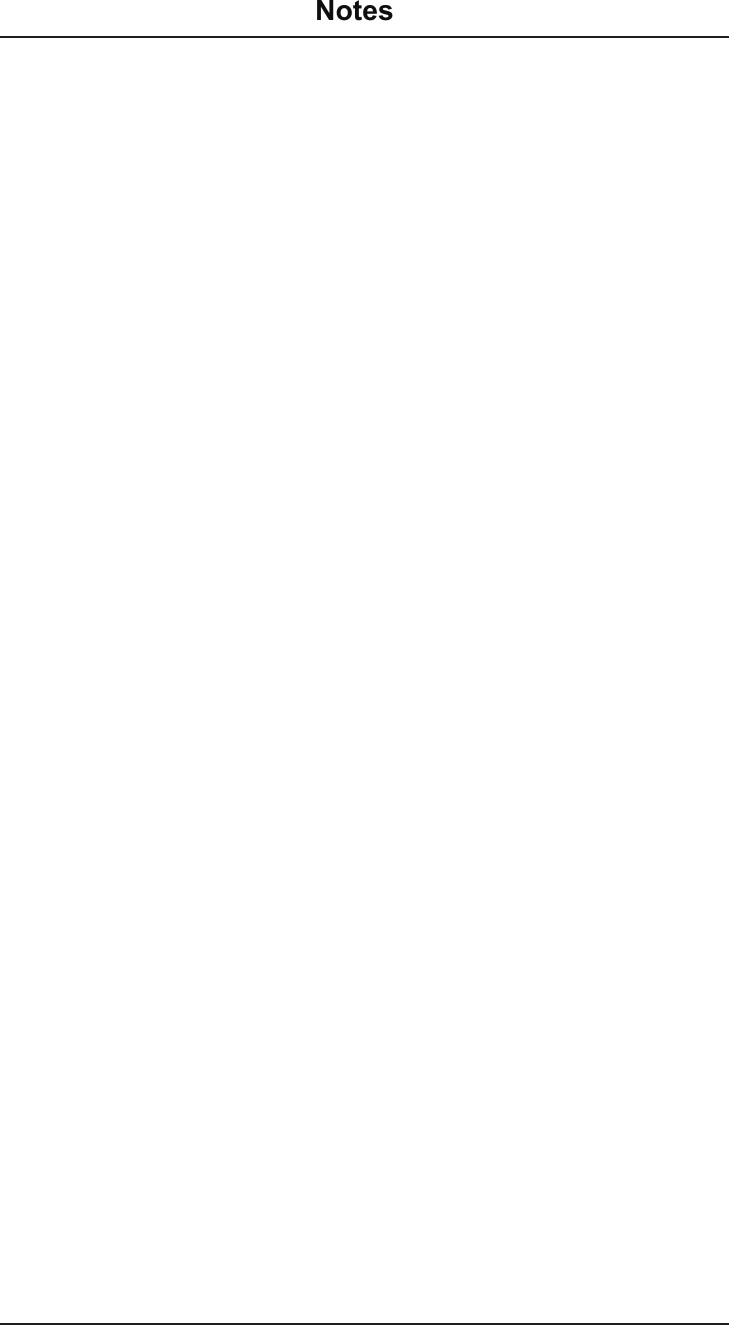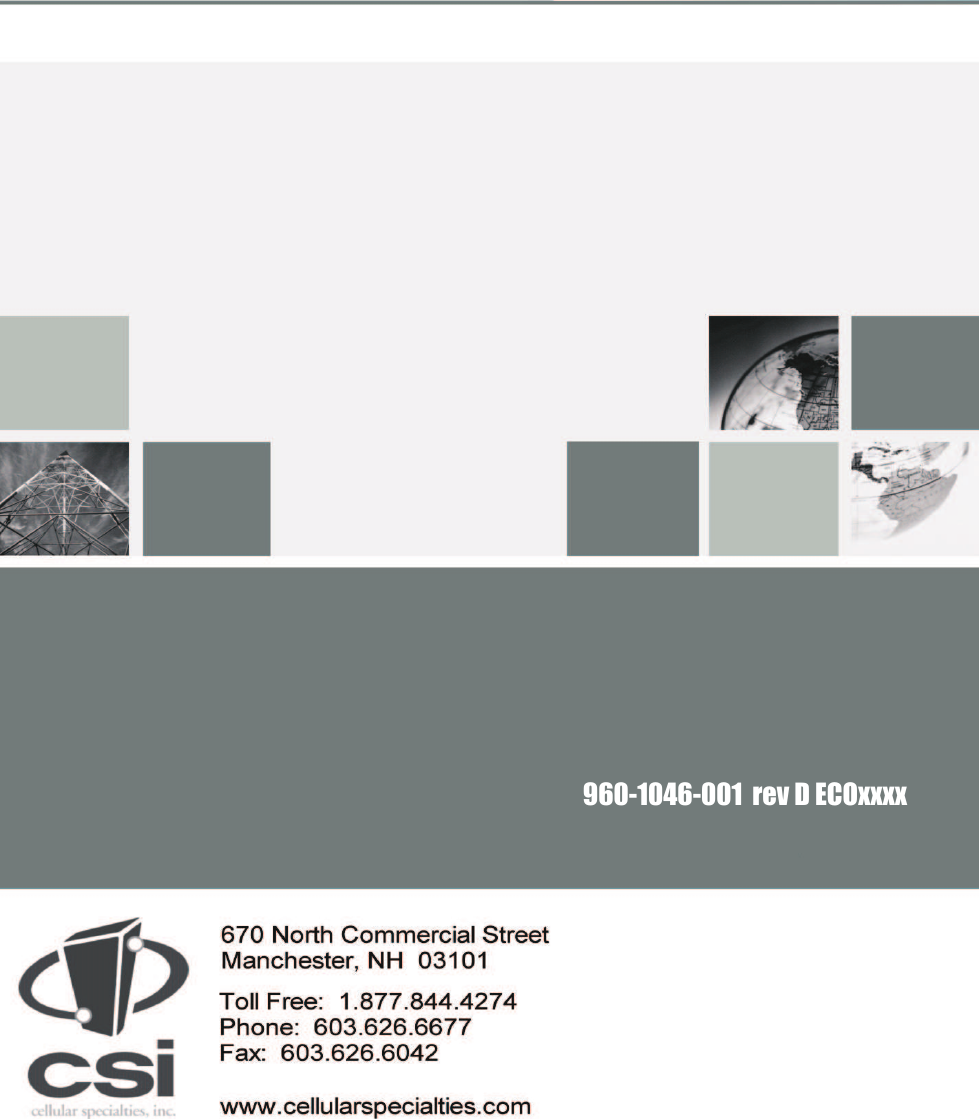Westell CSI-CPBRW-AWS THE CO-PILOT IS DESIGNED TO IMPROVE LOCATION ACCURACY OF CELL PHONES AND WIRESS DEVICES OUTDOORS WITHIN BUILDINGS User Manual D960 1046 001 rD MANUAL ICEbreaker indd
Westell, Inc. THE CO-PILOT IS DESIGNED TO IMPROVE LOCATION ACCURACY OF CELL PHONES AND WIRESS DEVICES OUTDOORS WITHIN BUILDINGS D960 1046 001 rD MANUAL ICEbreaker indd
Westell >
USERS MANUAL