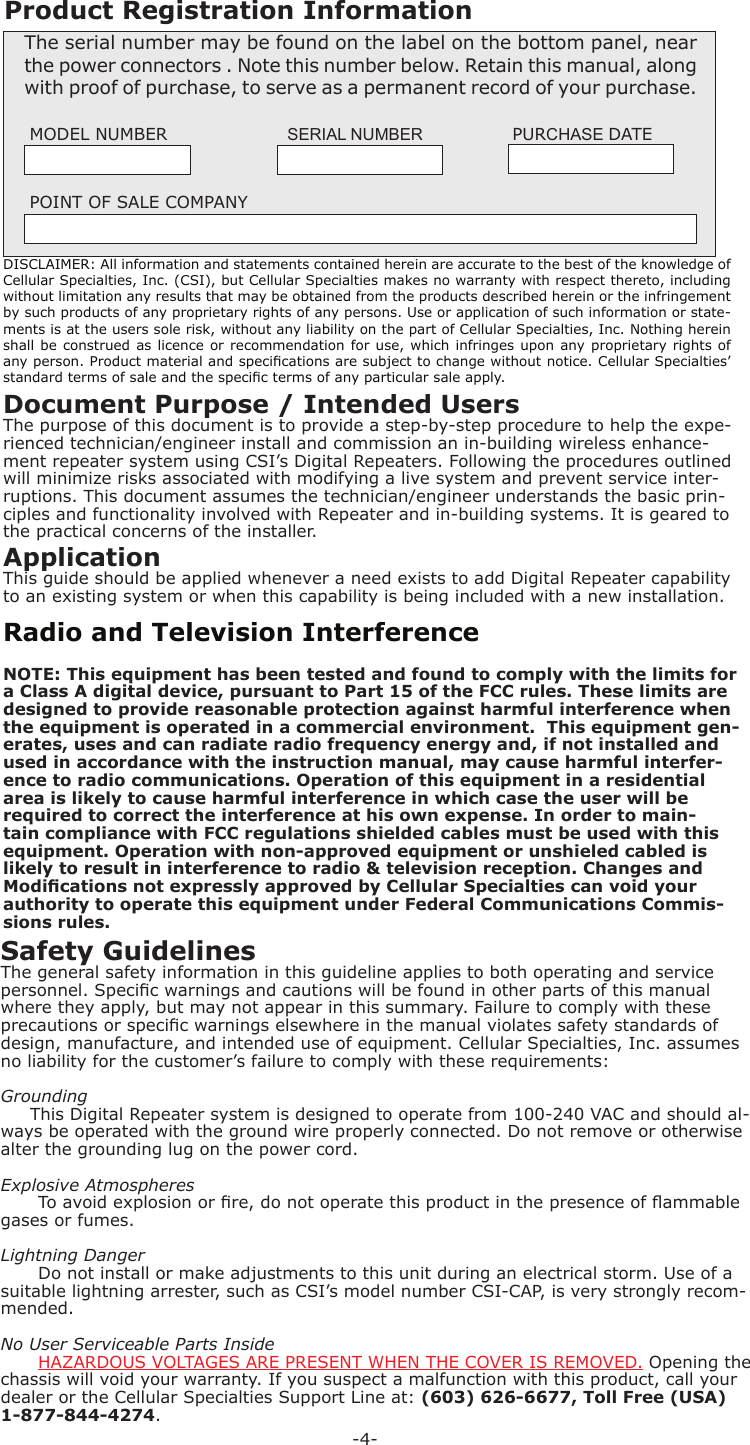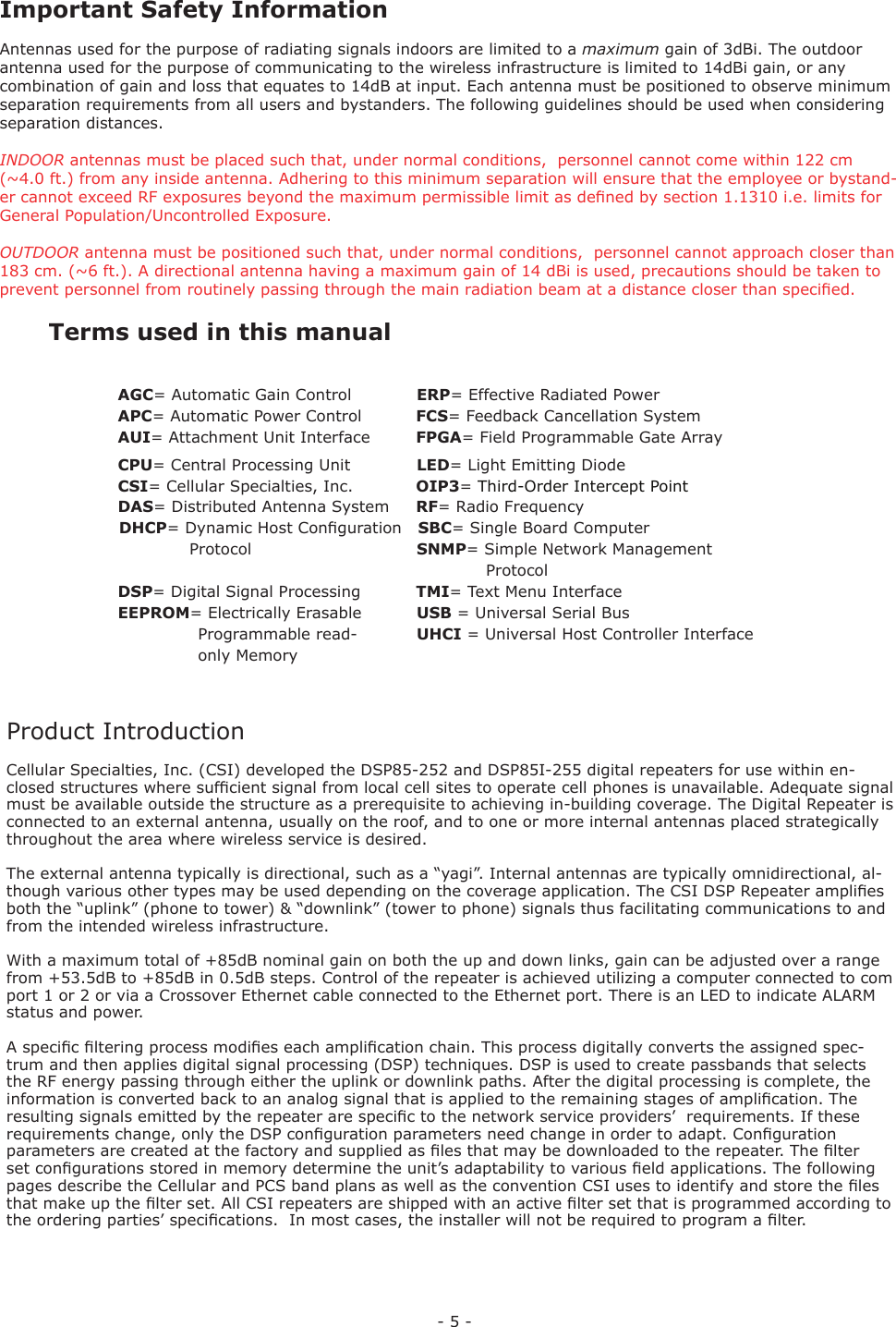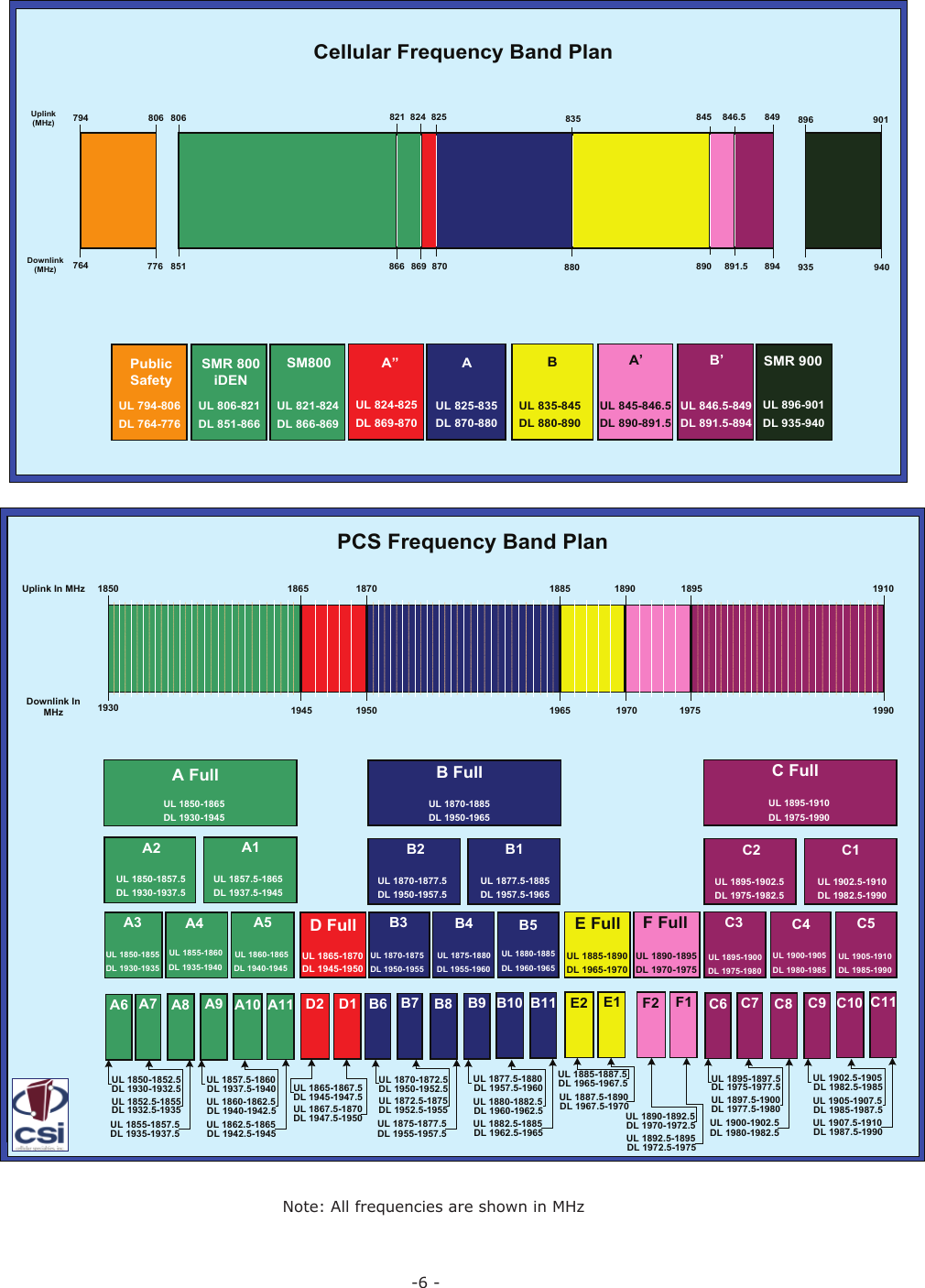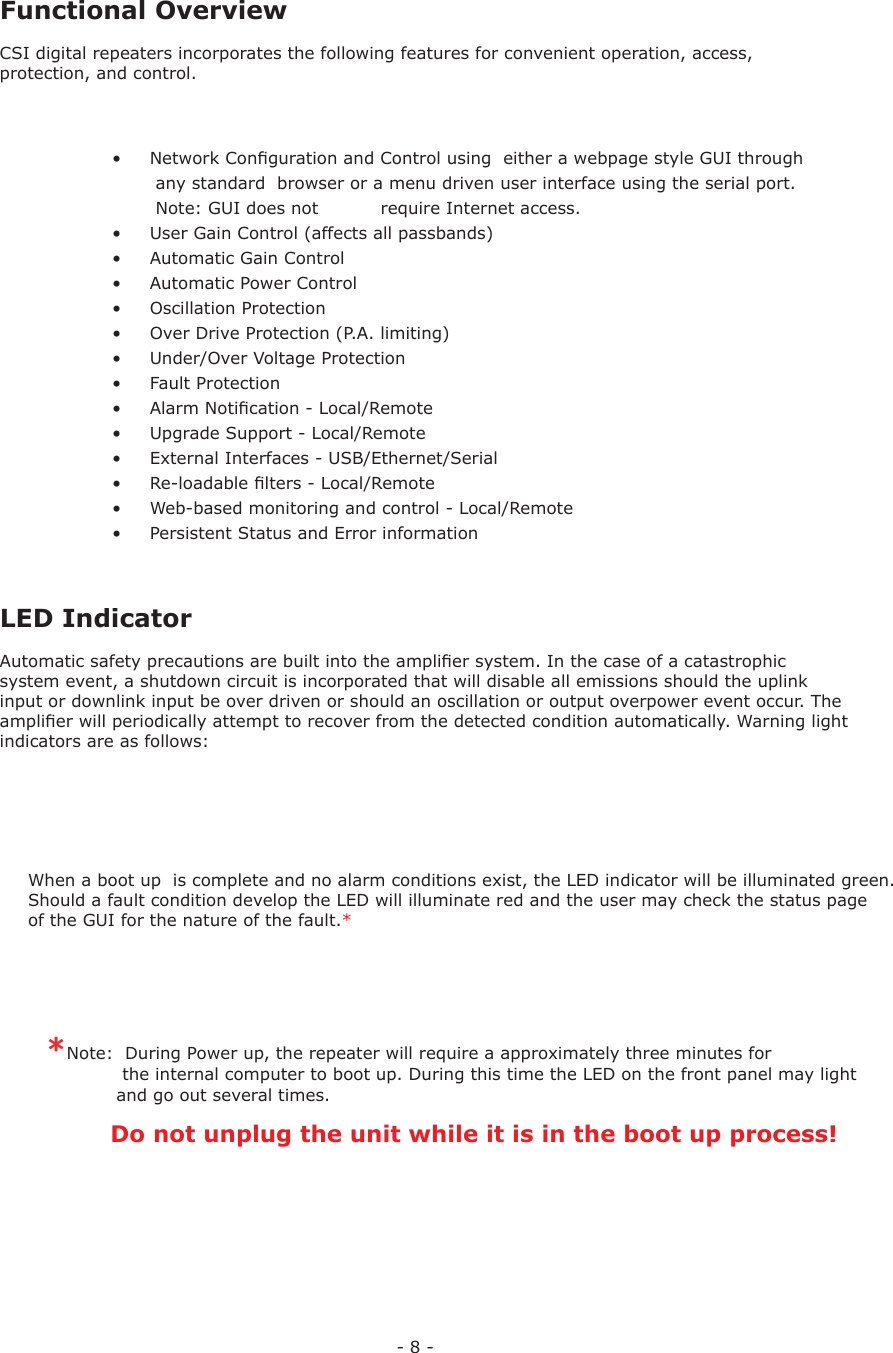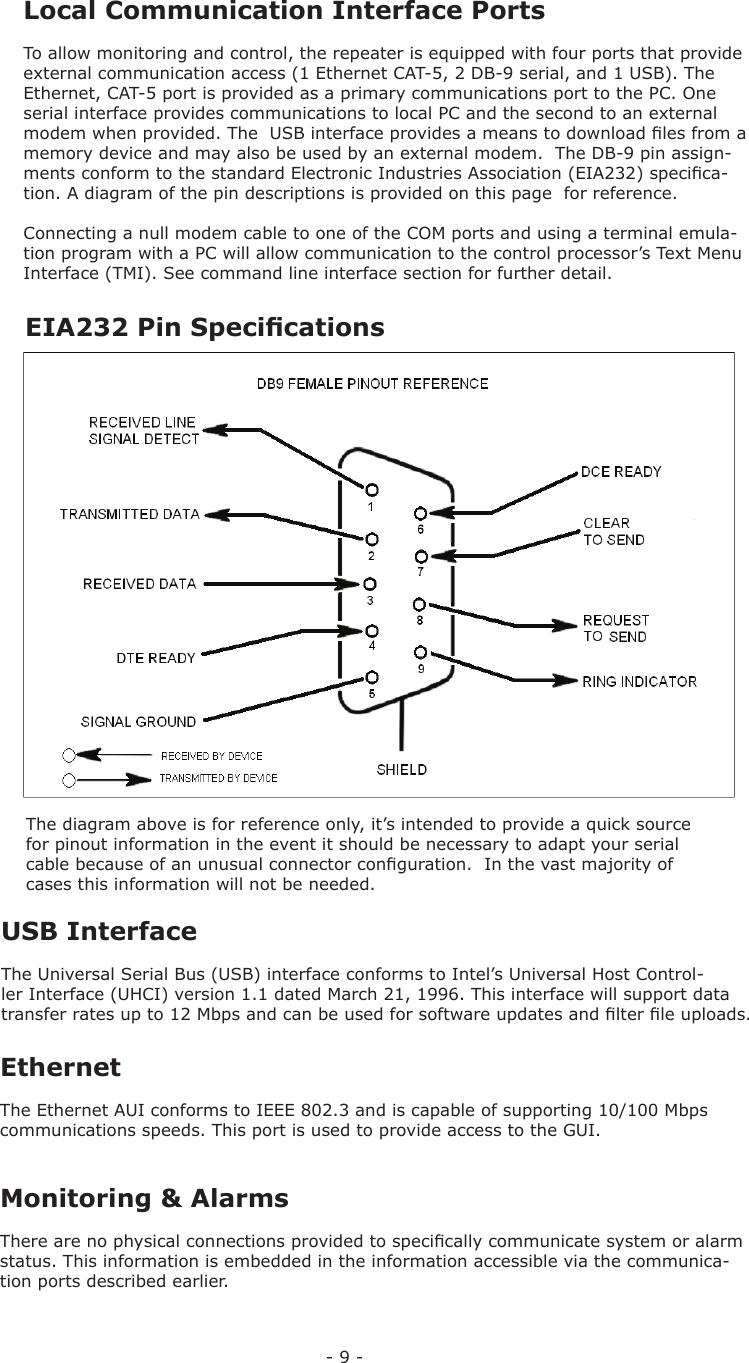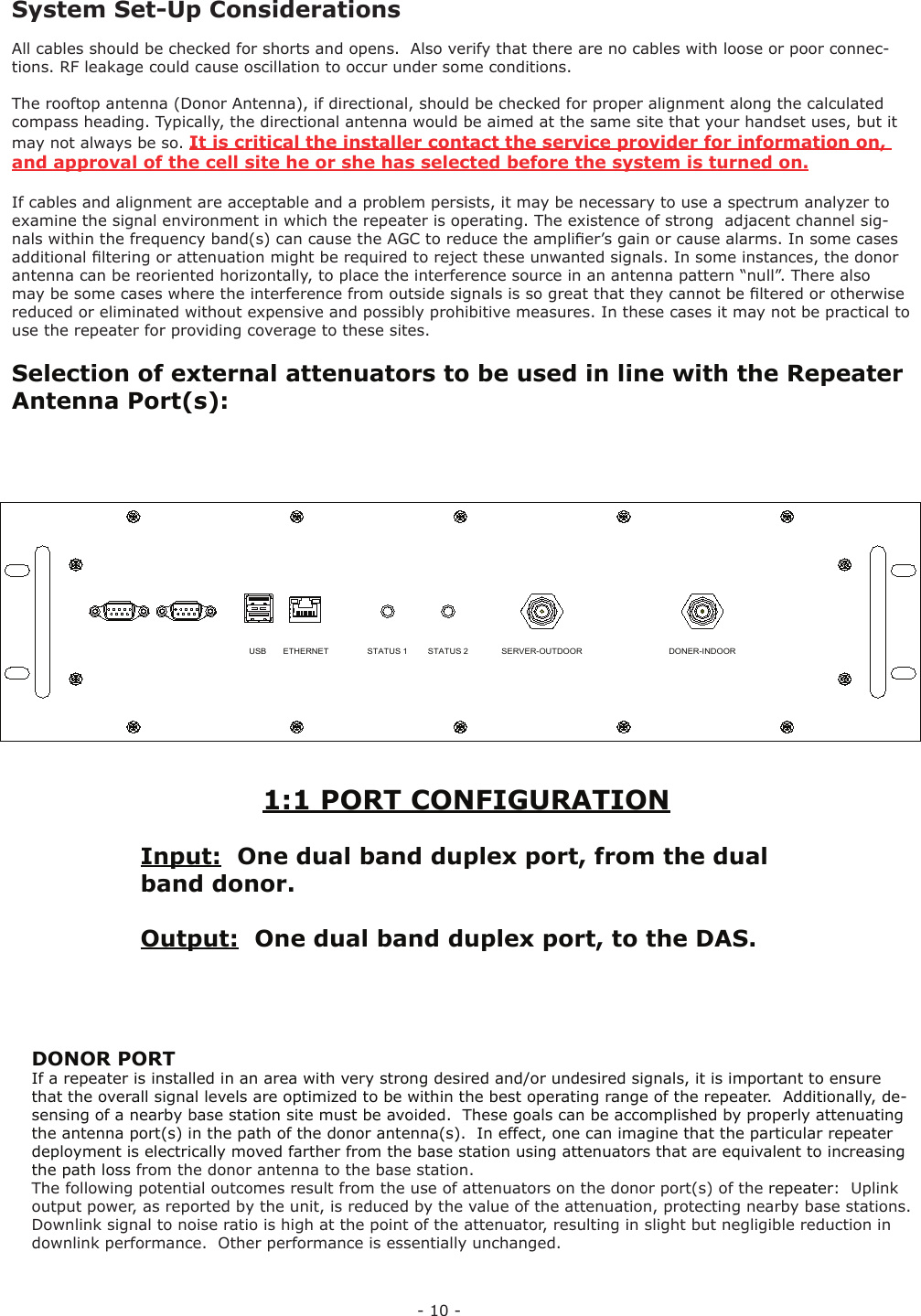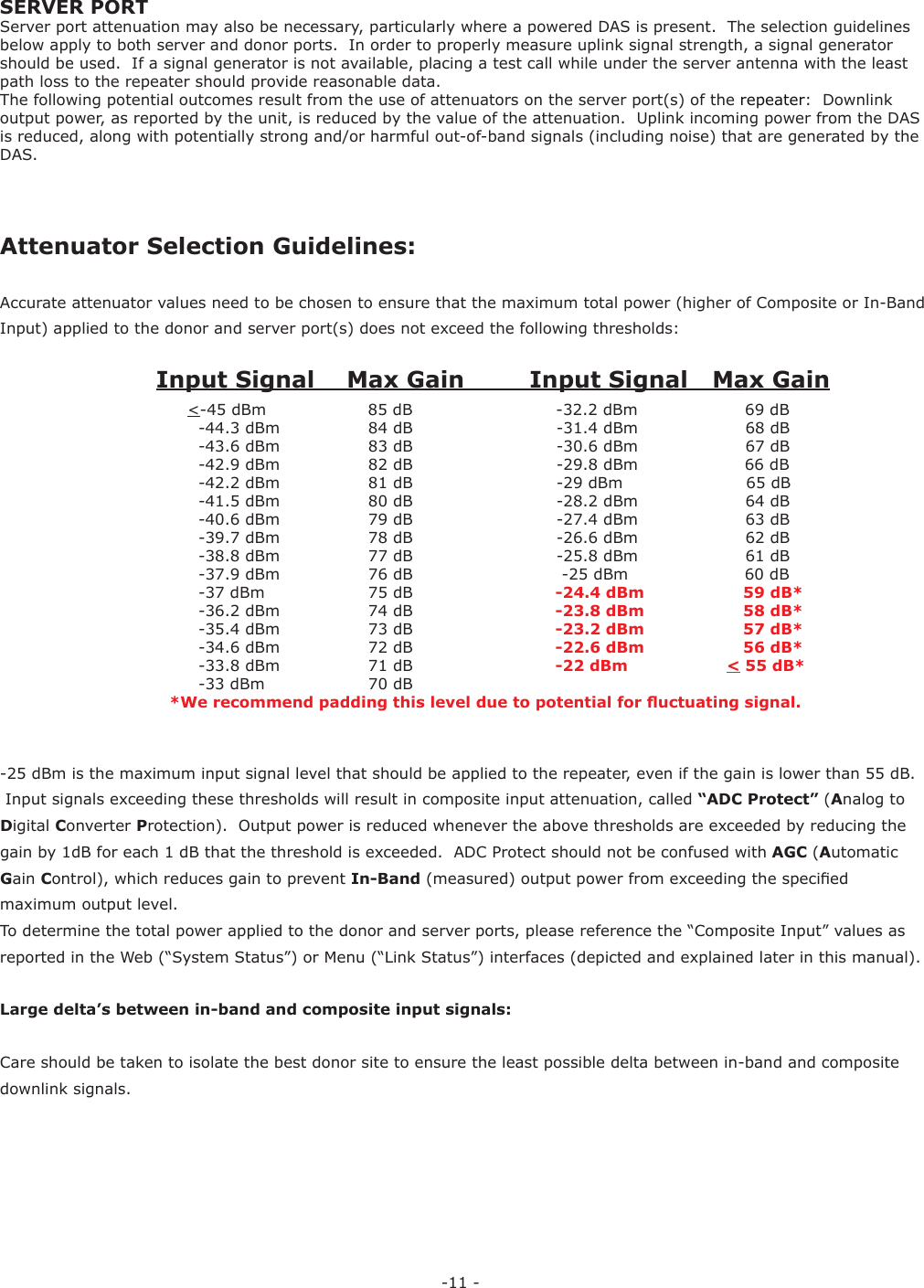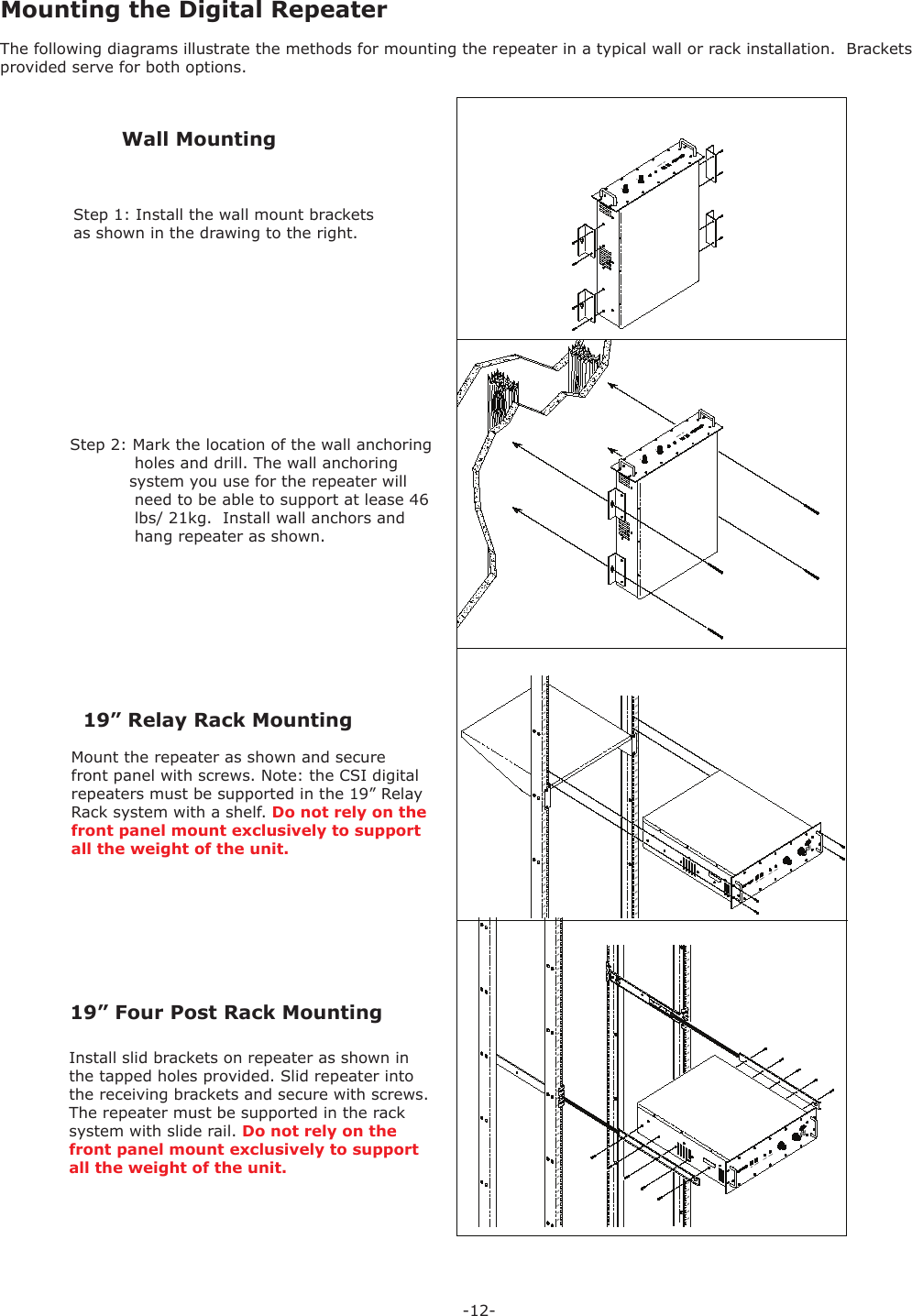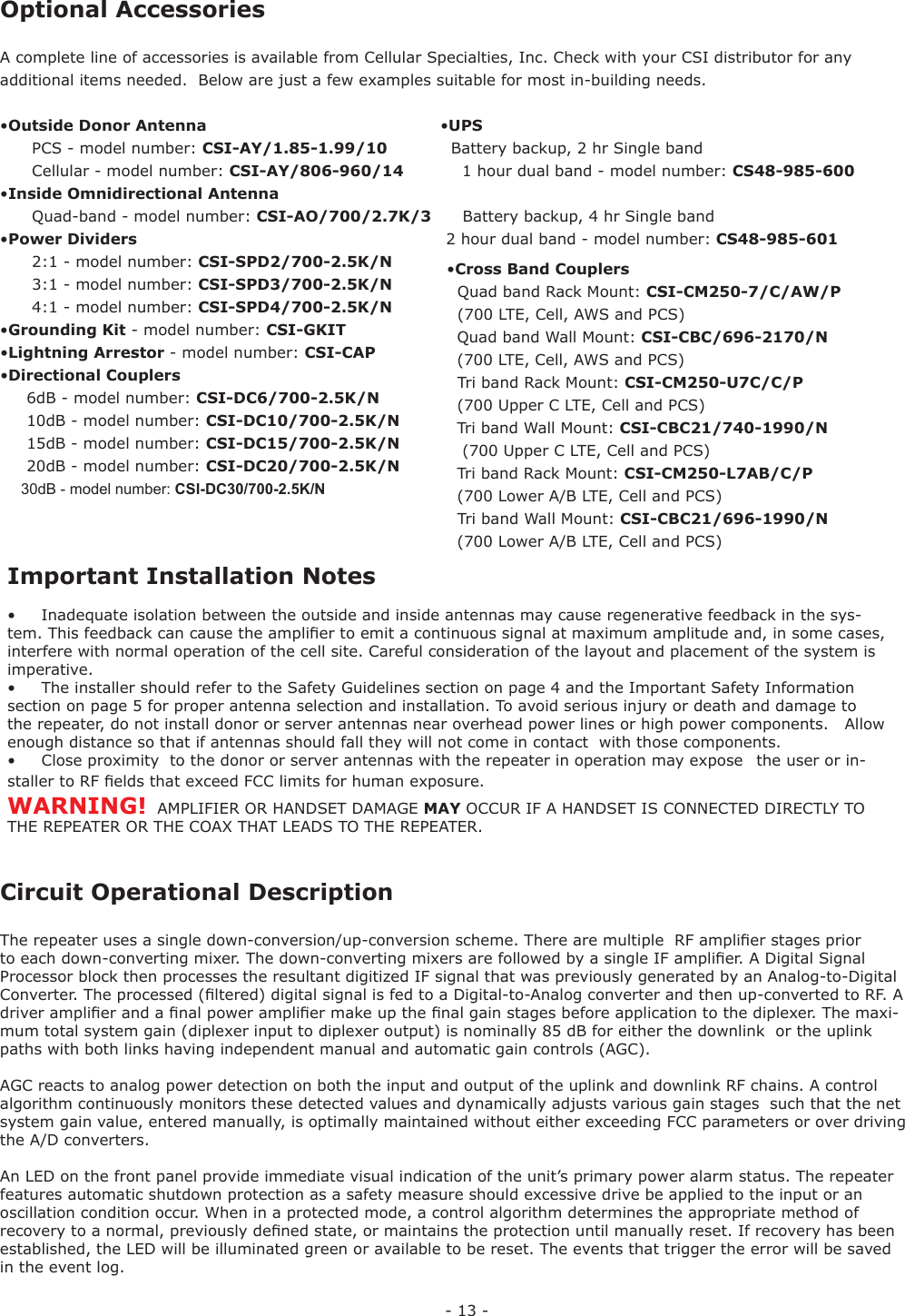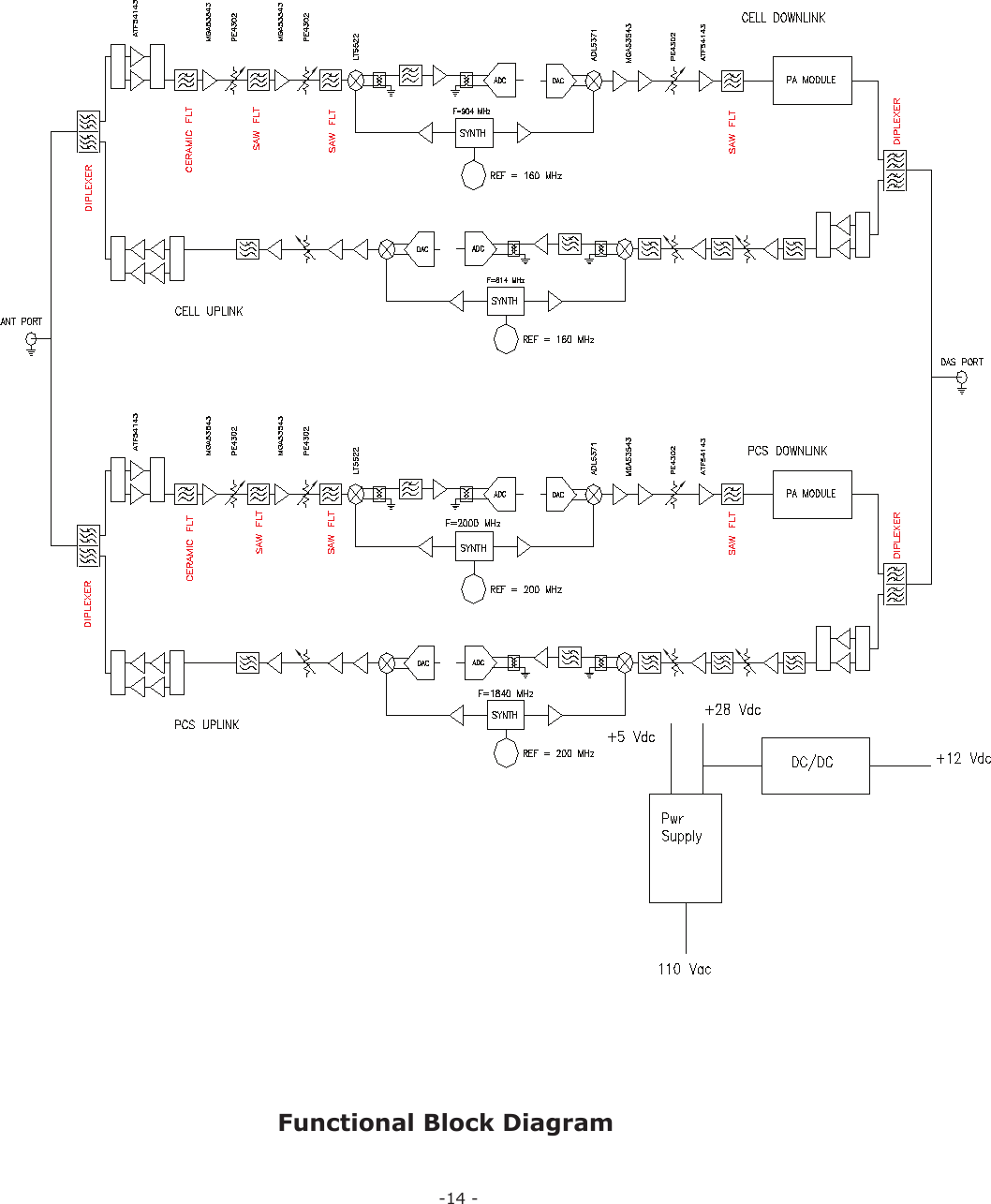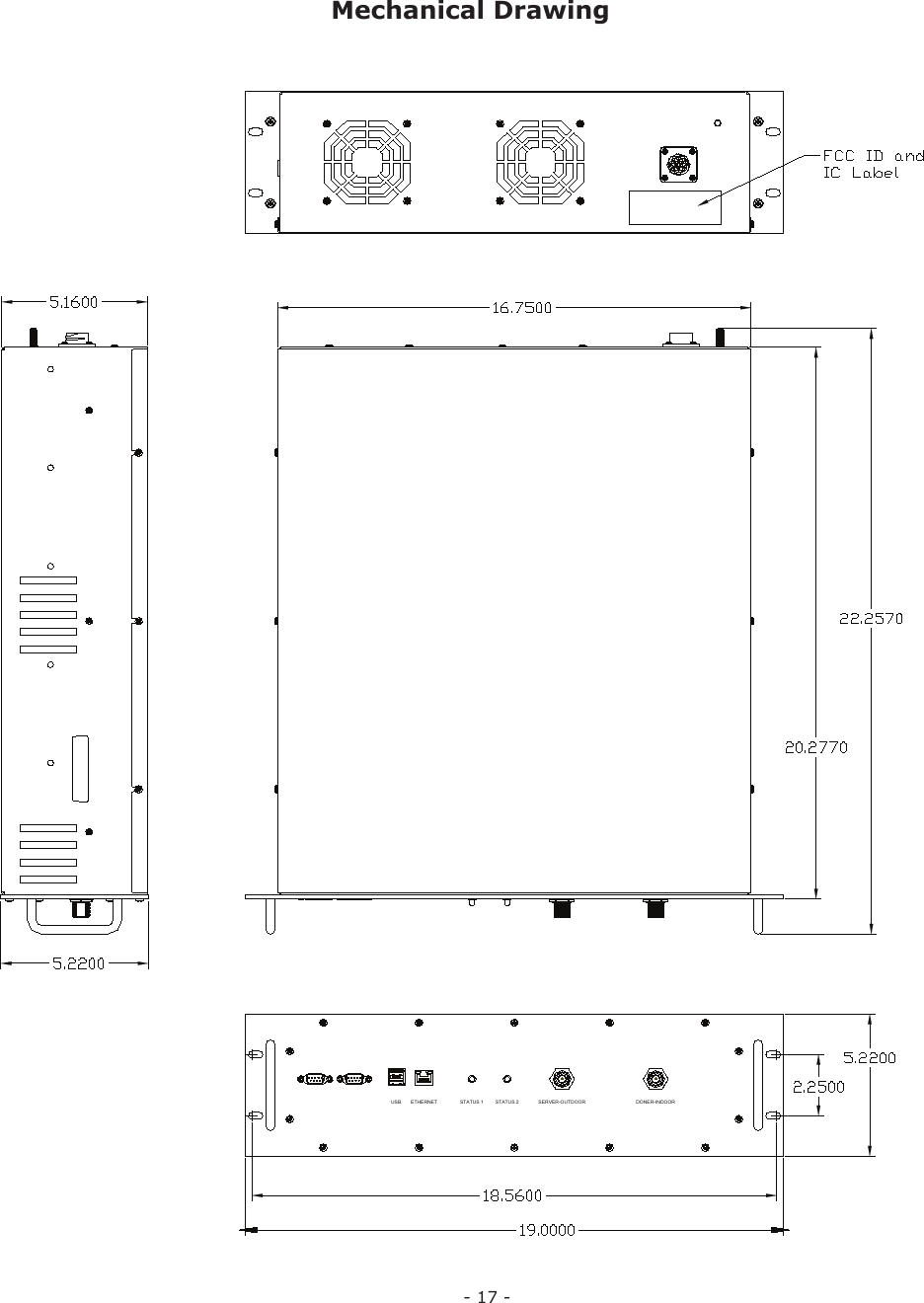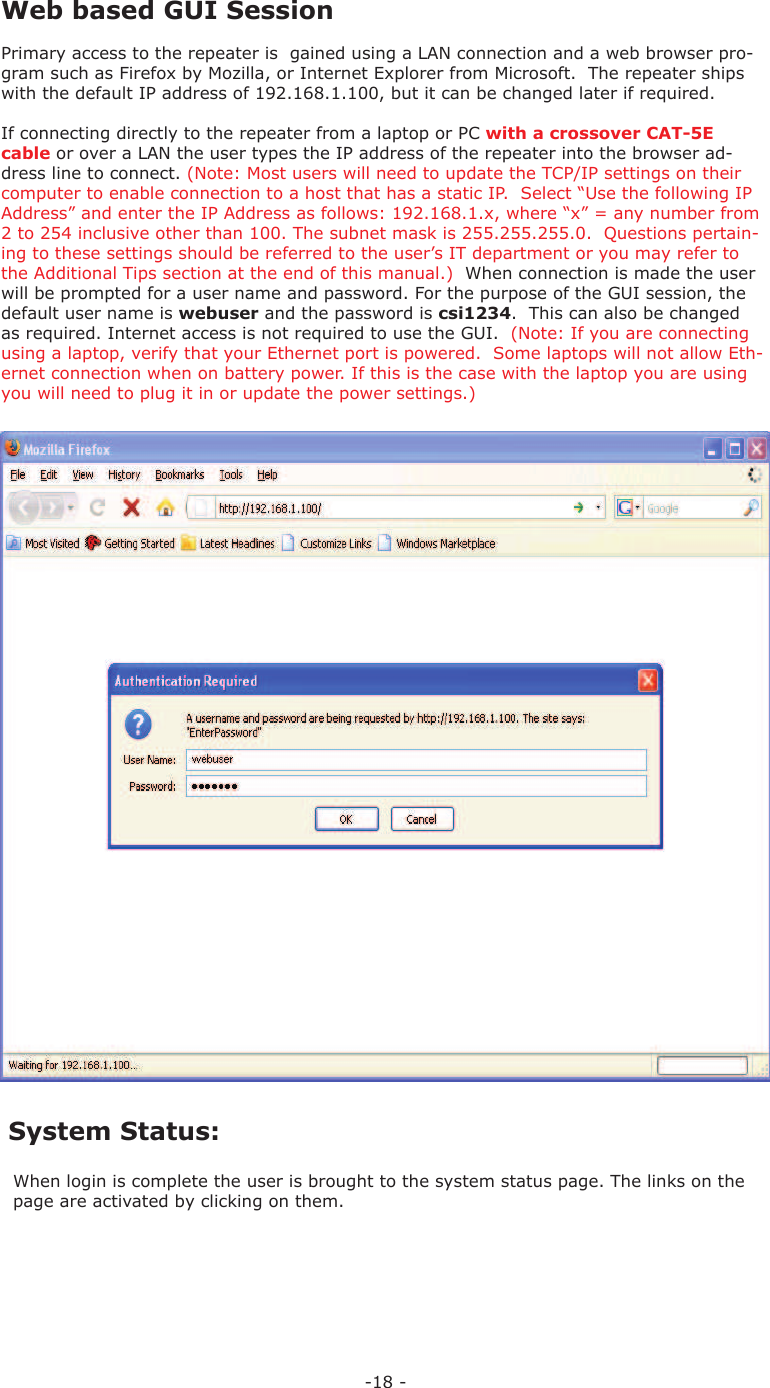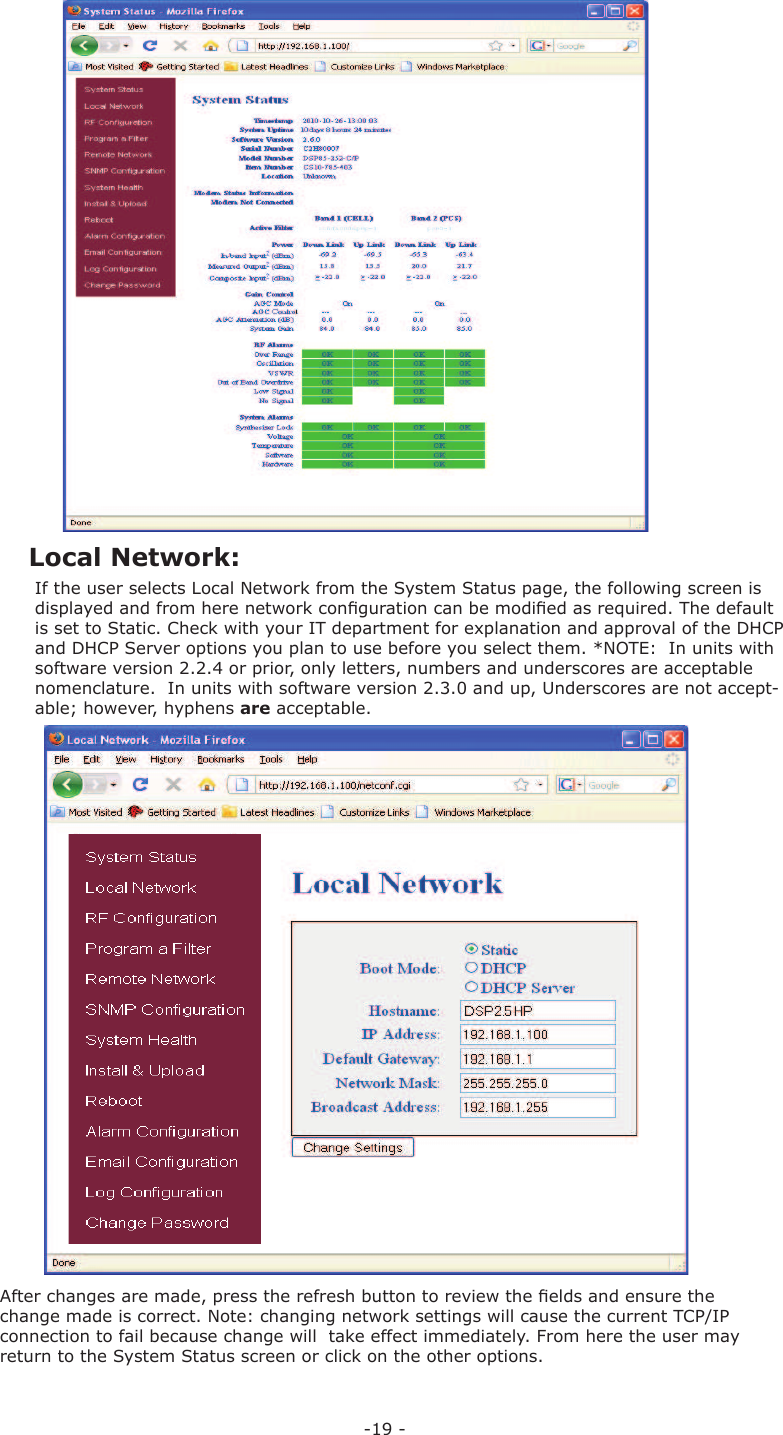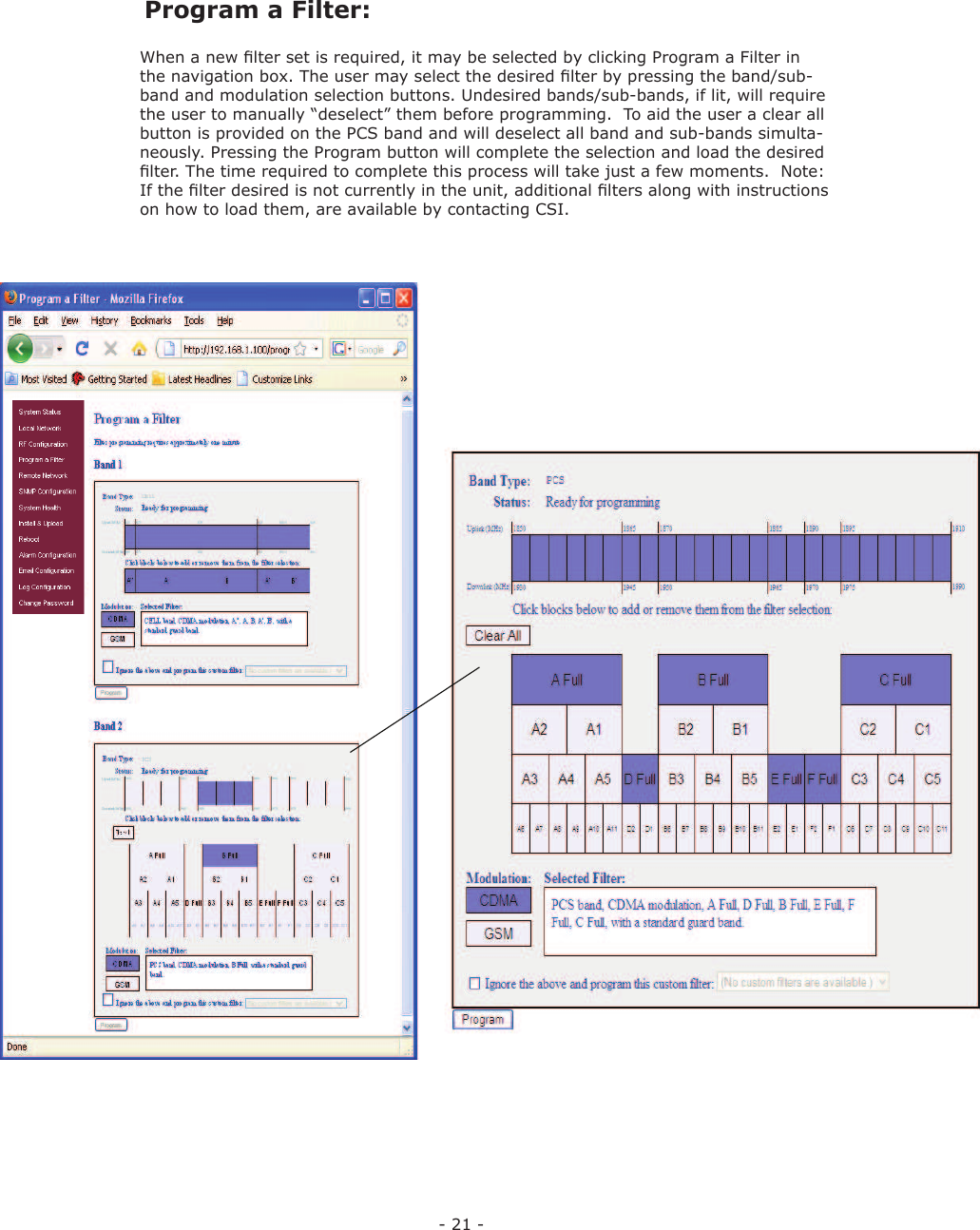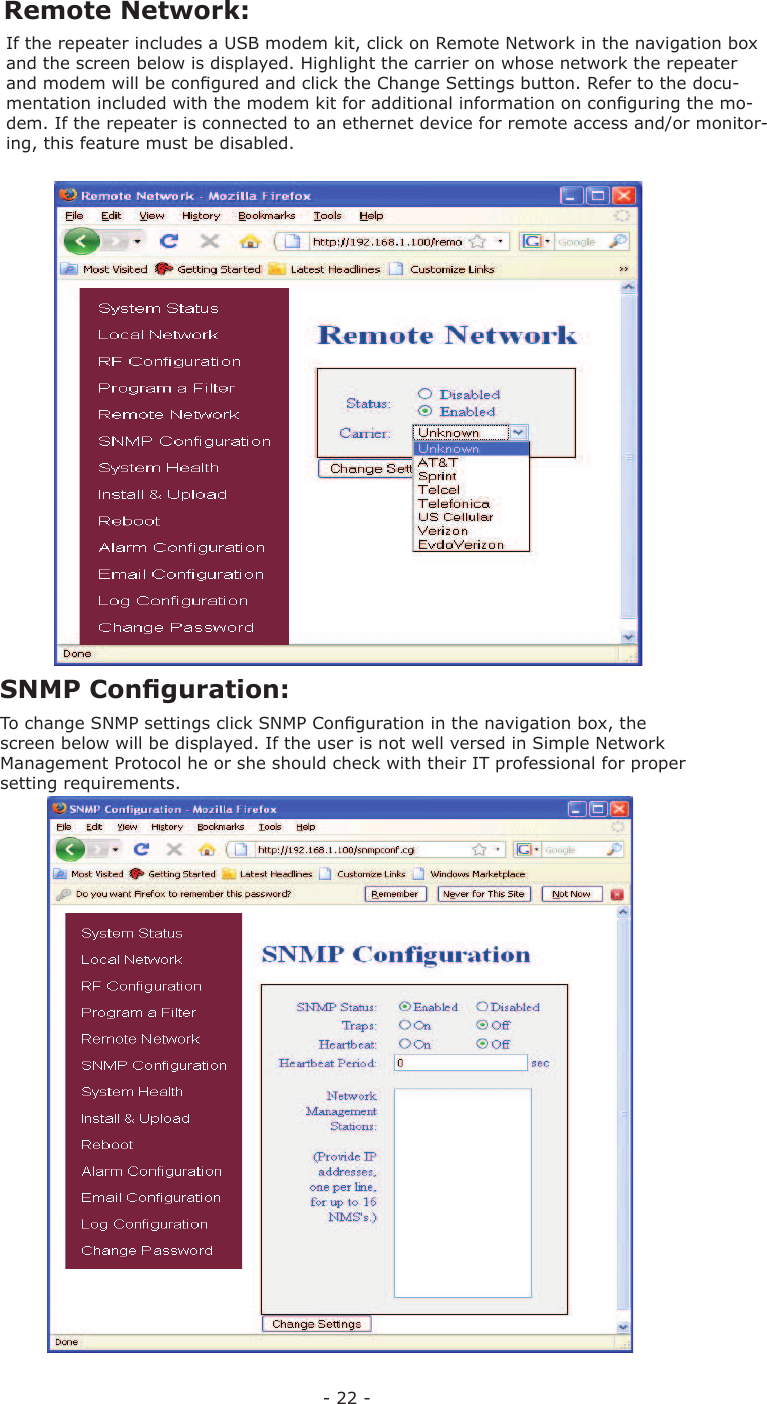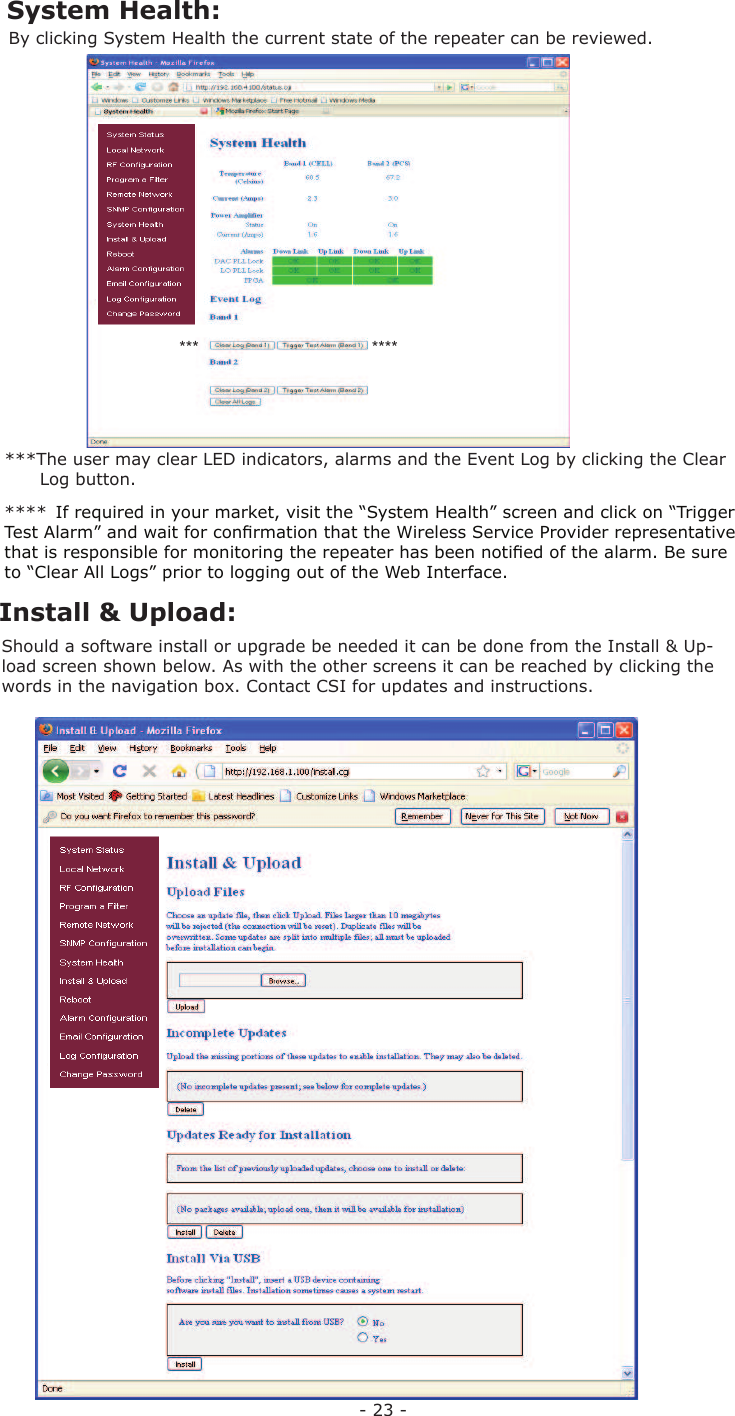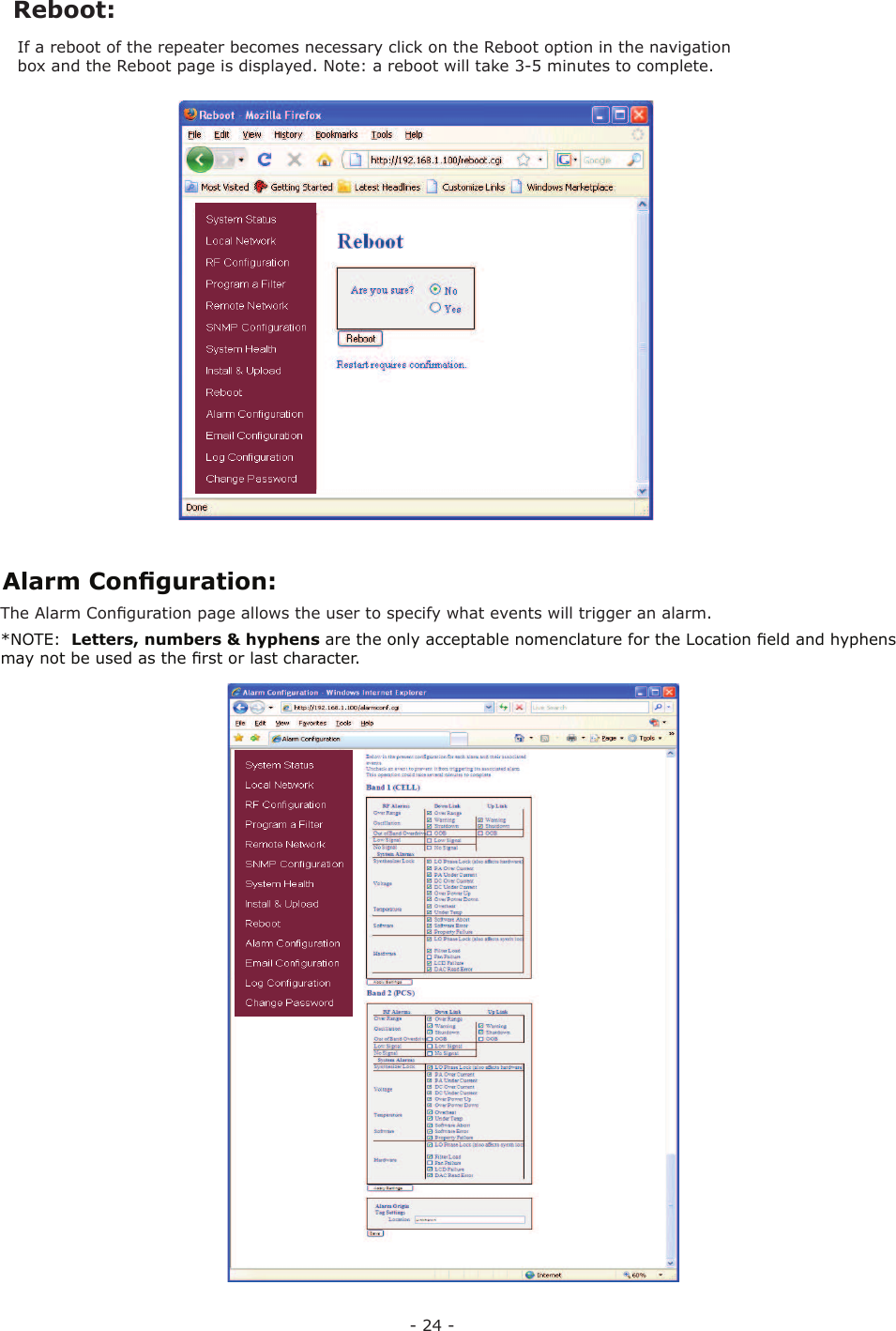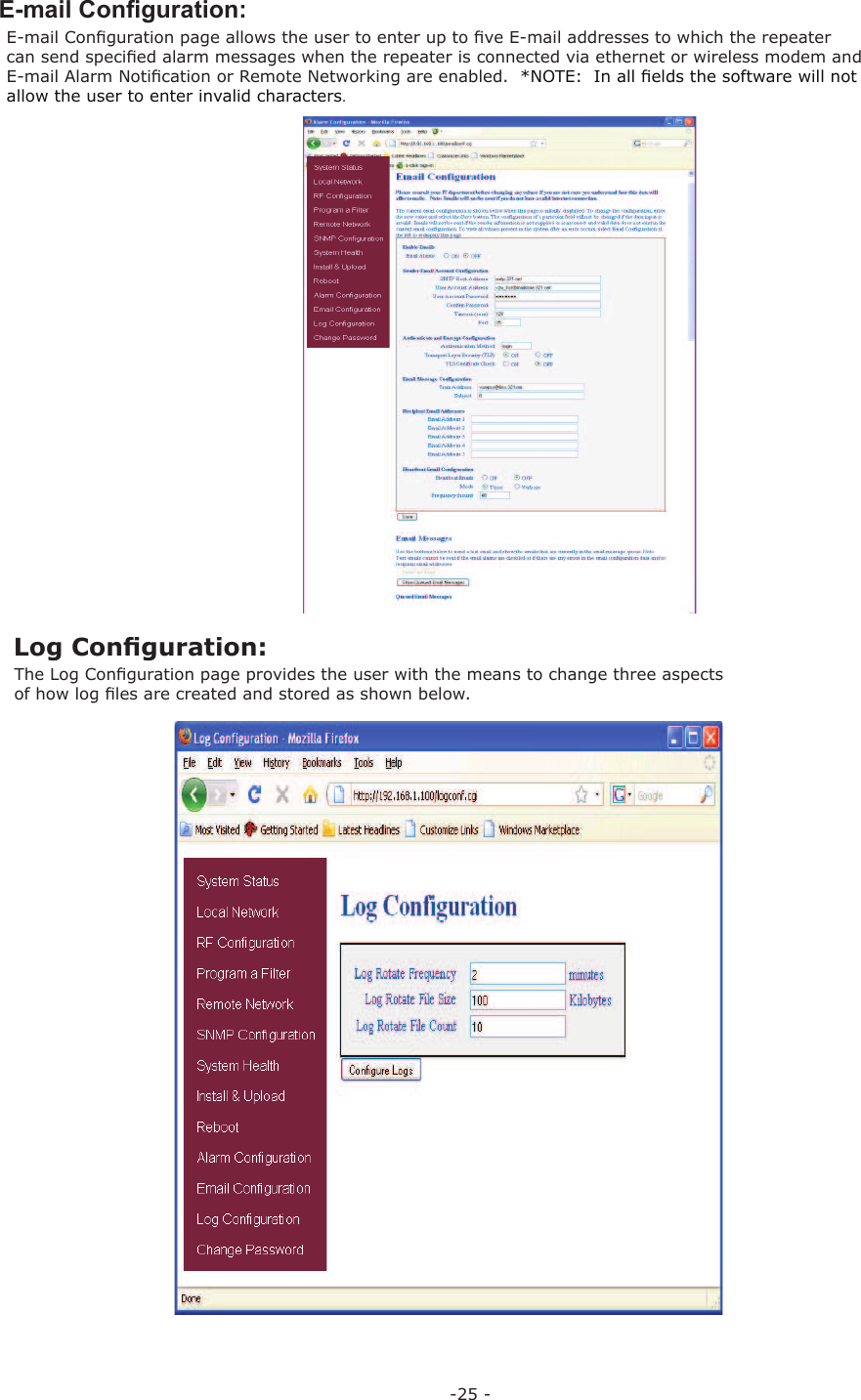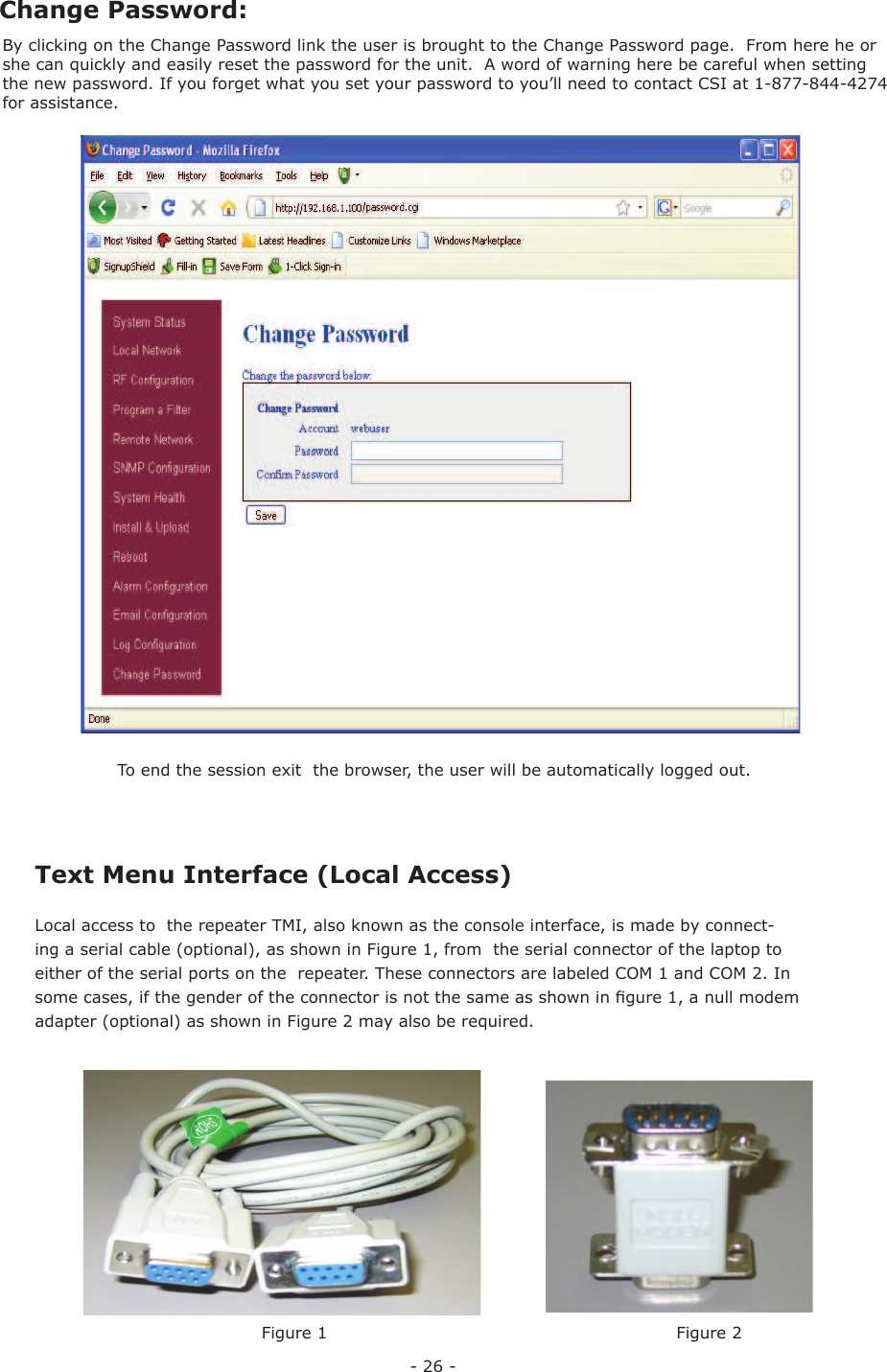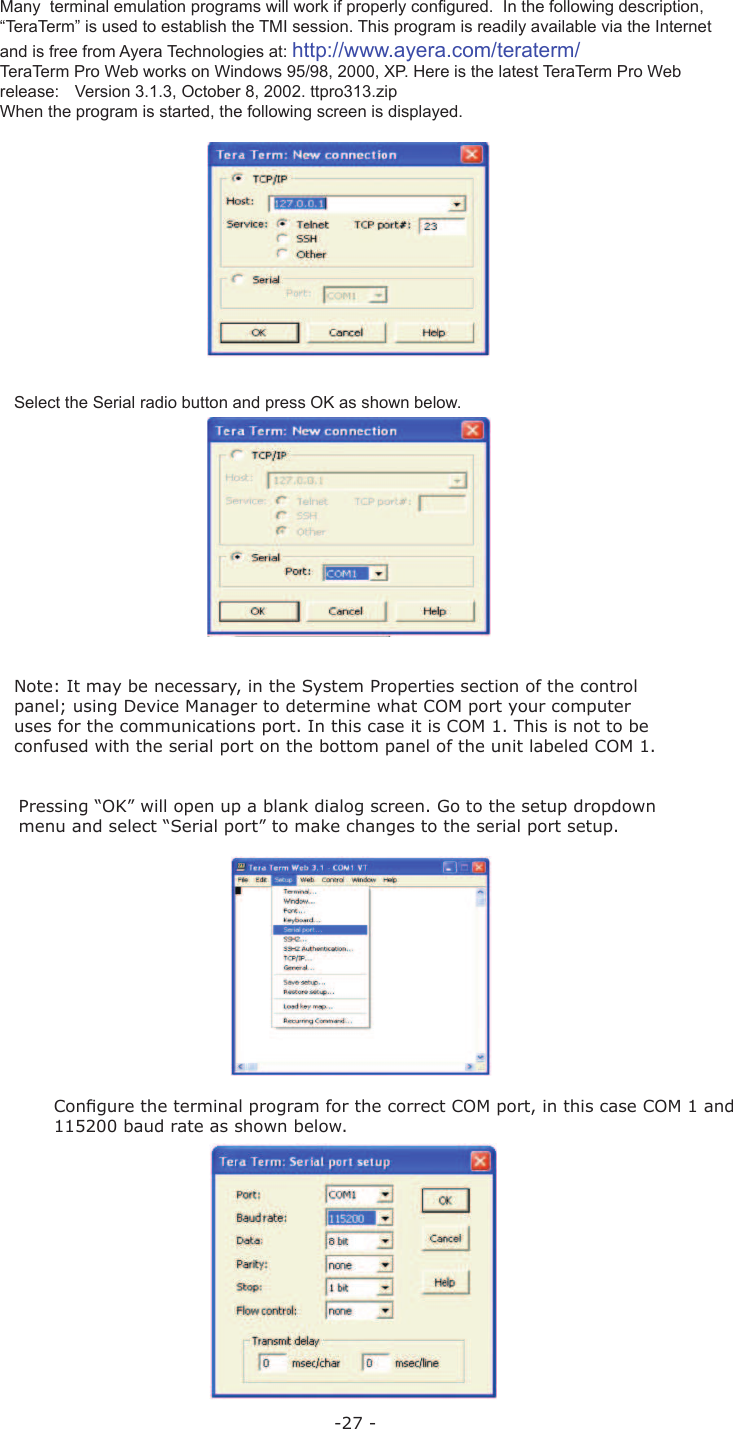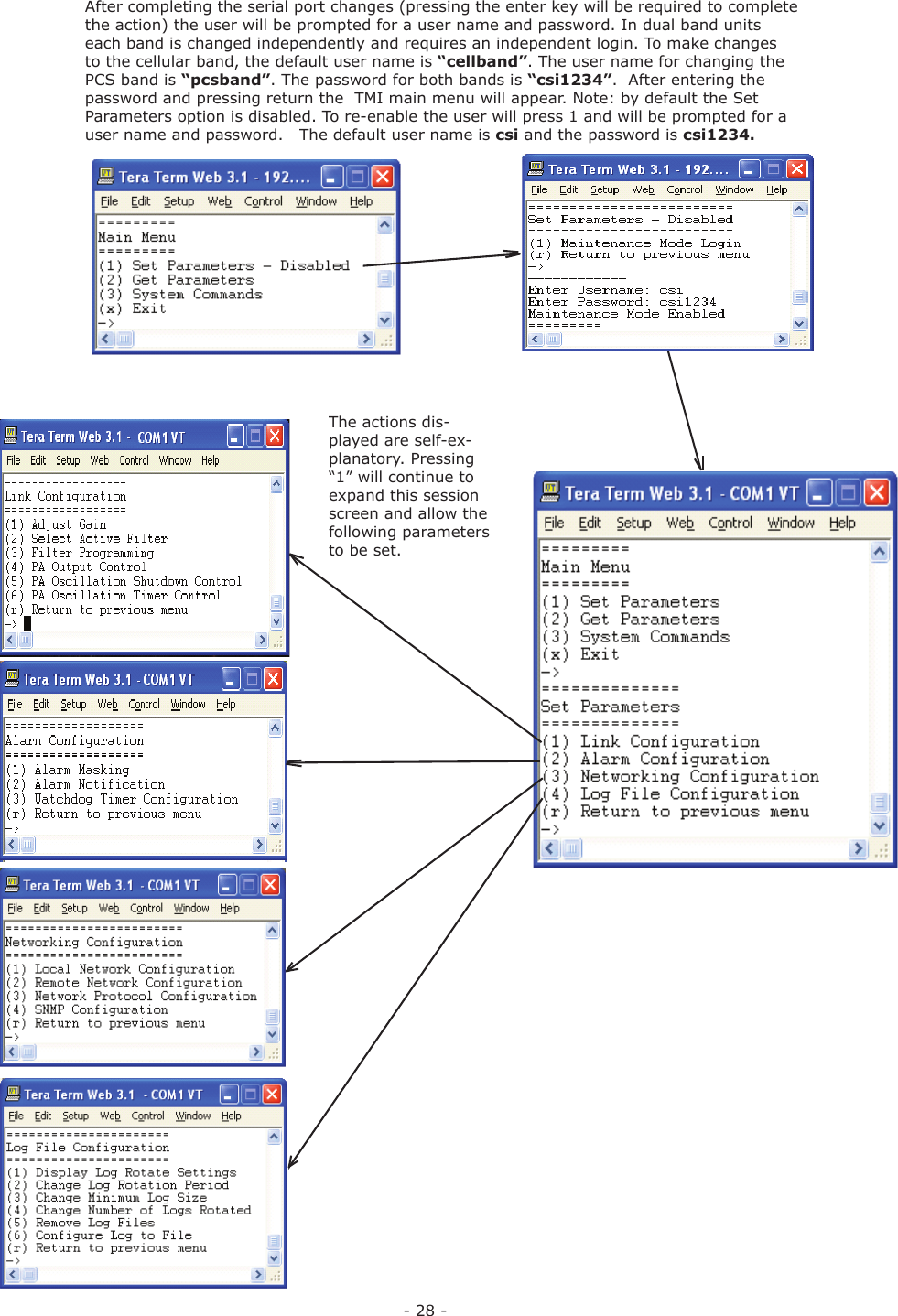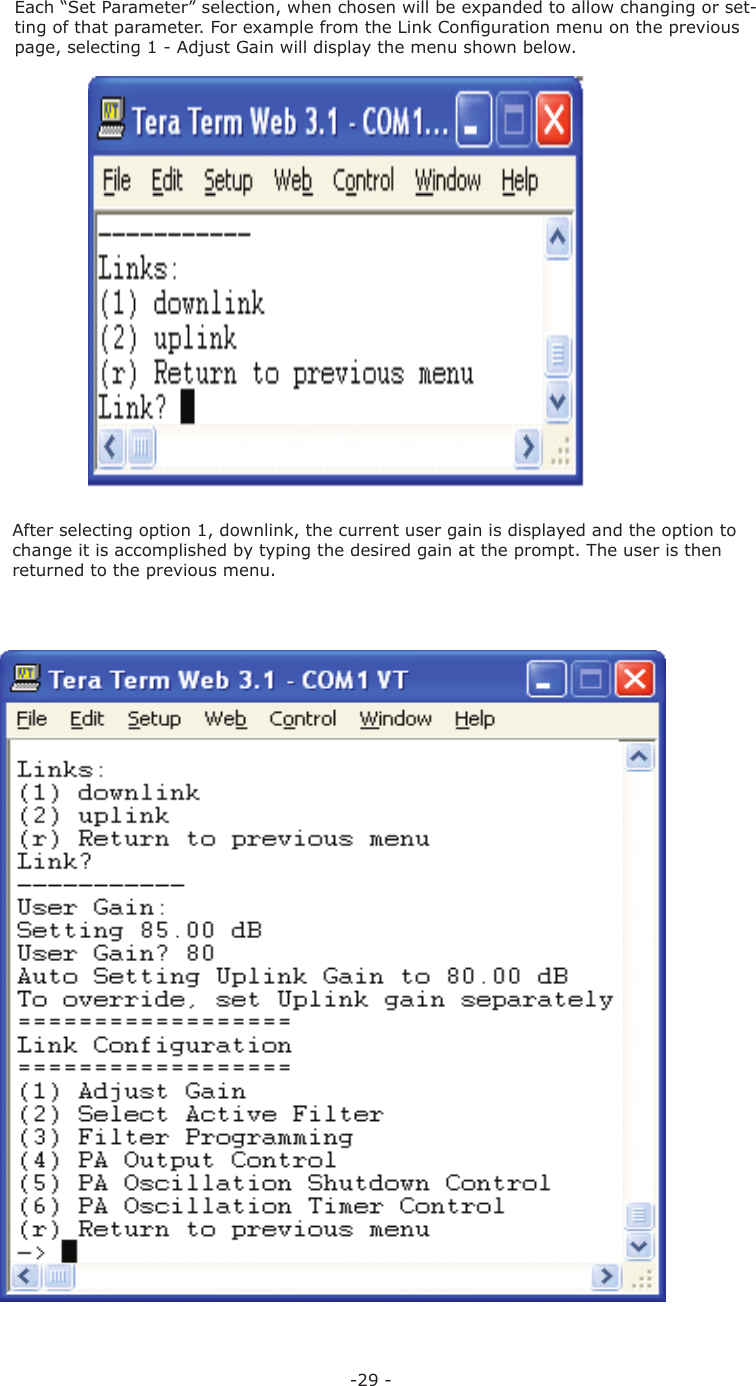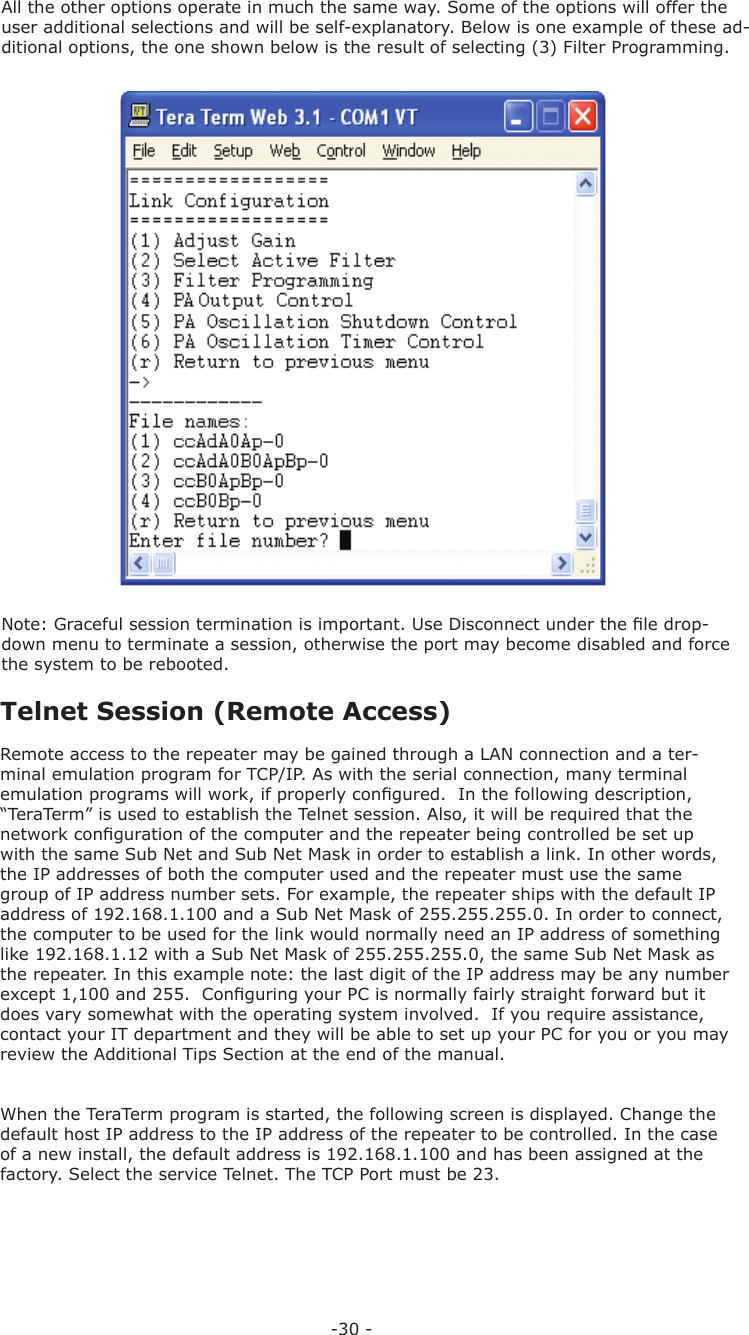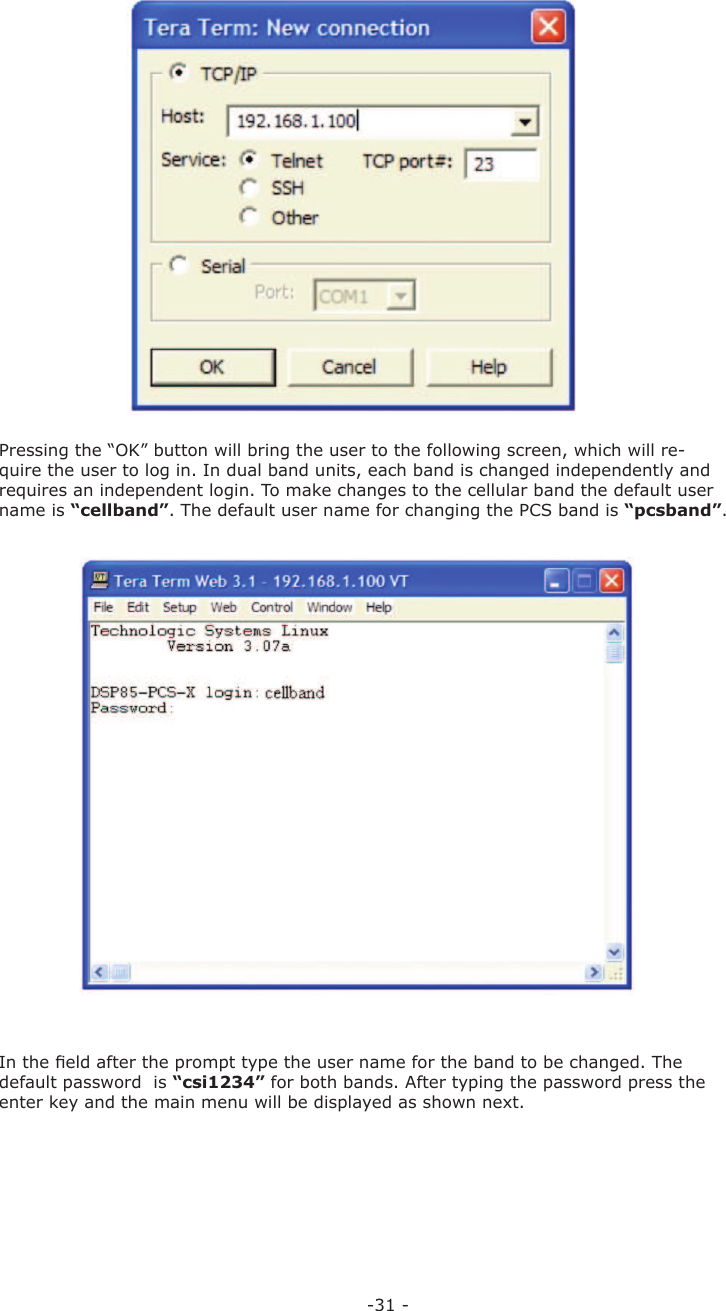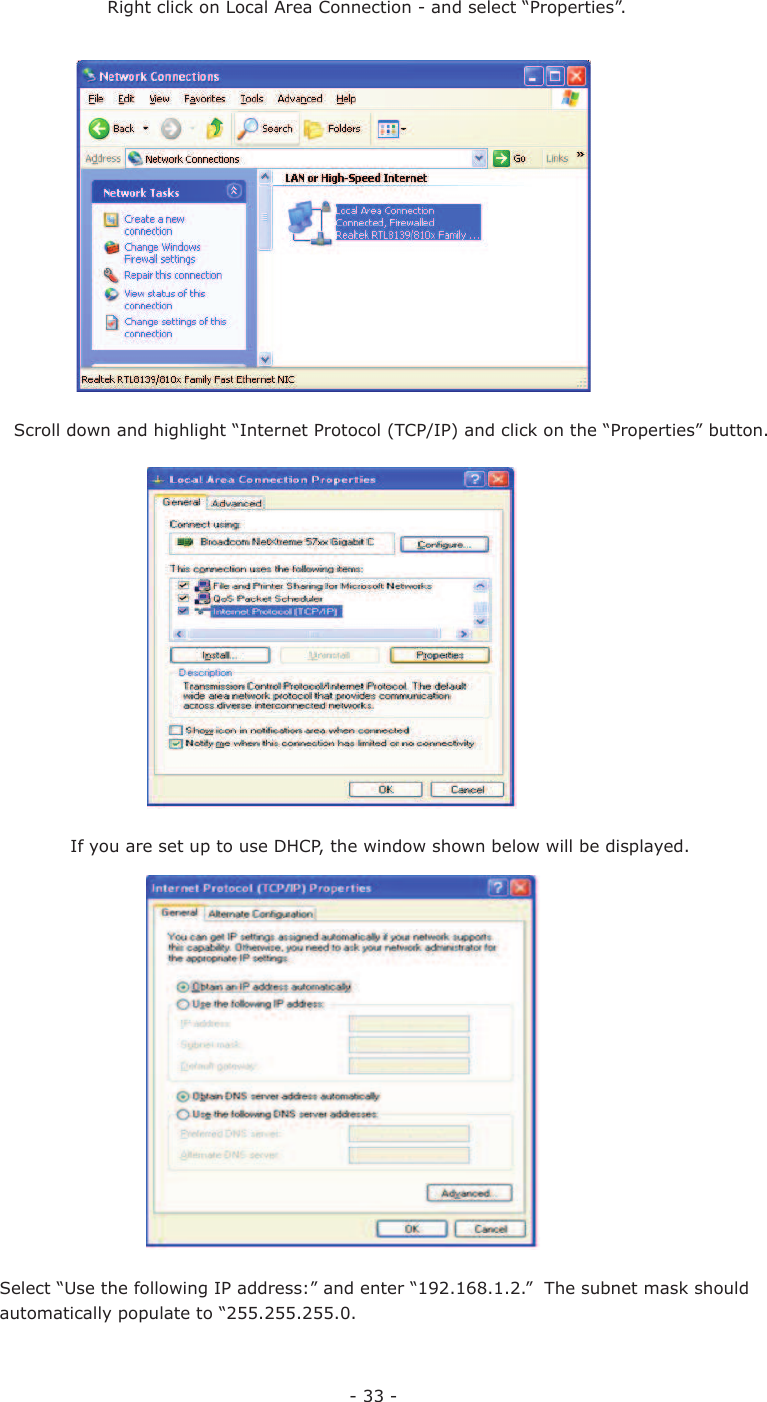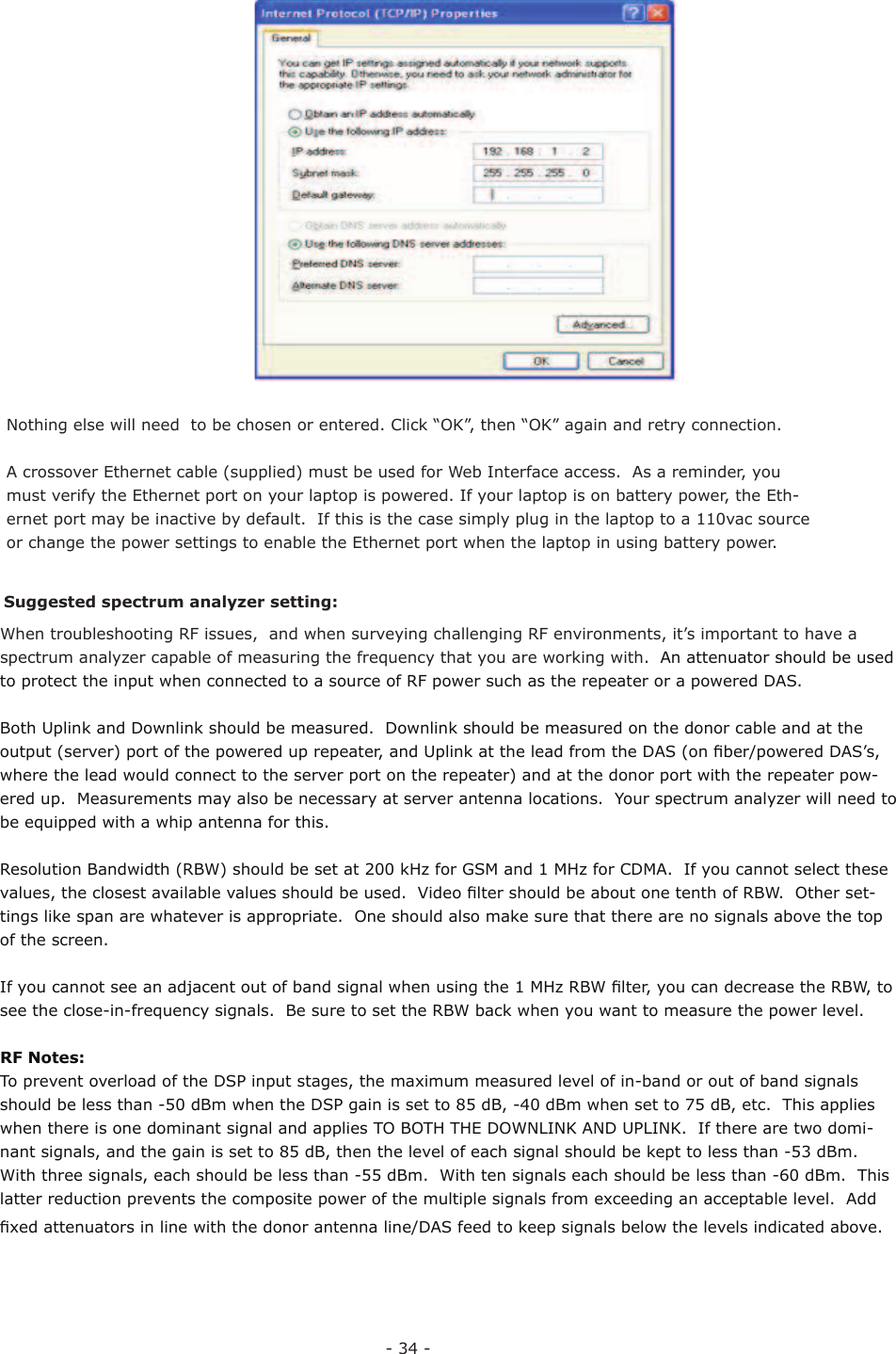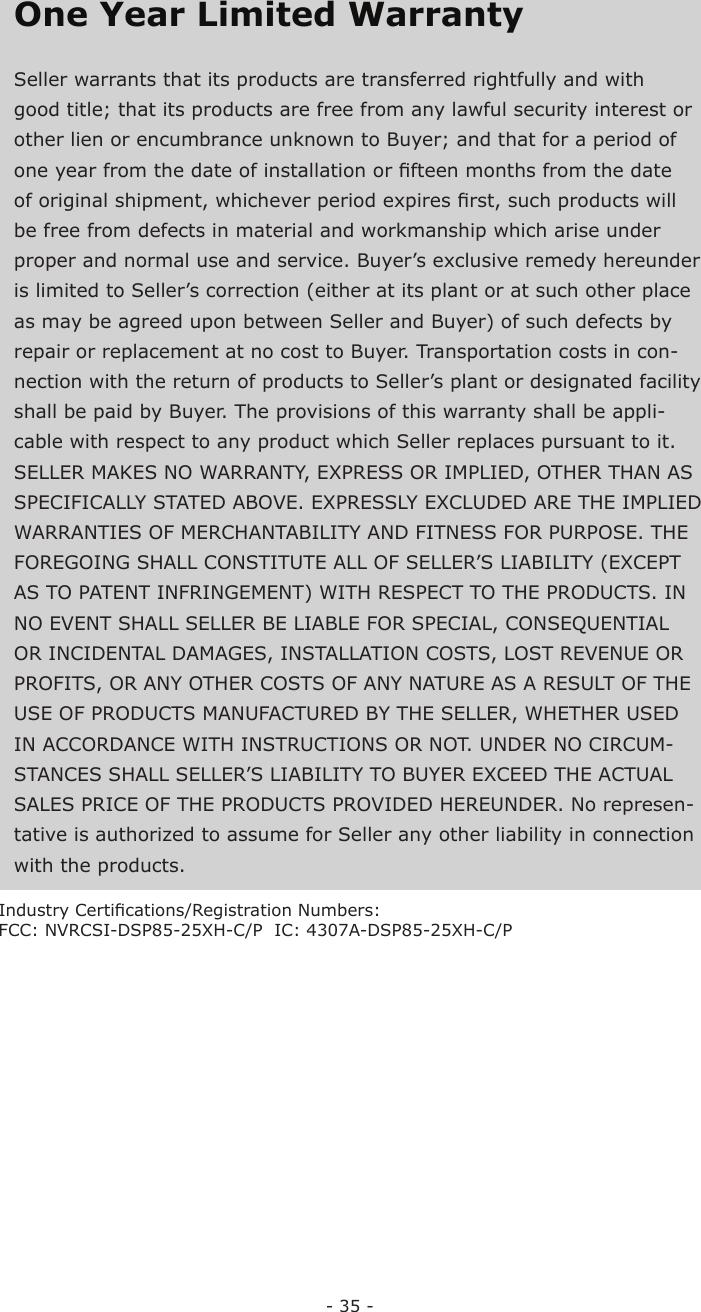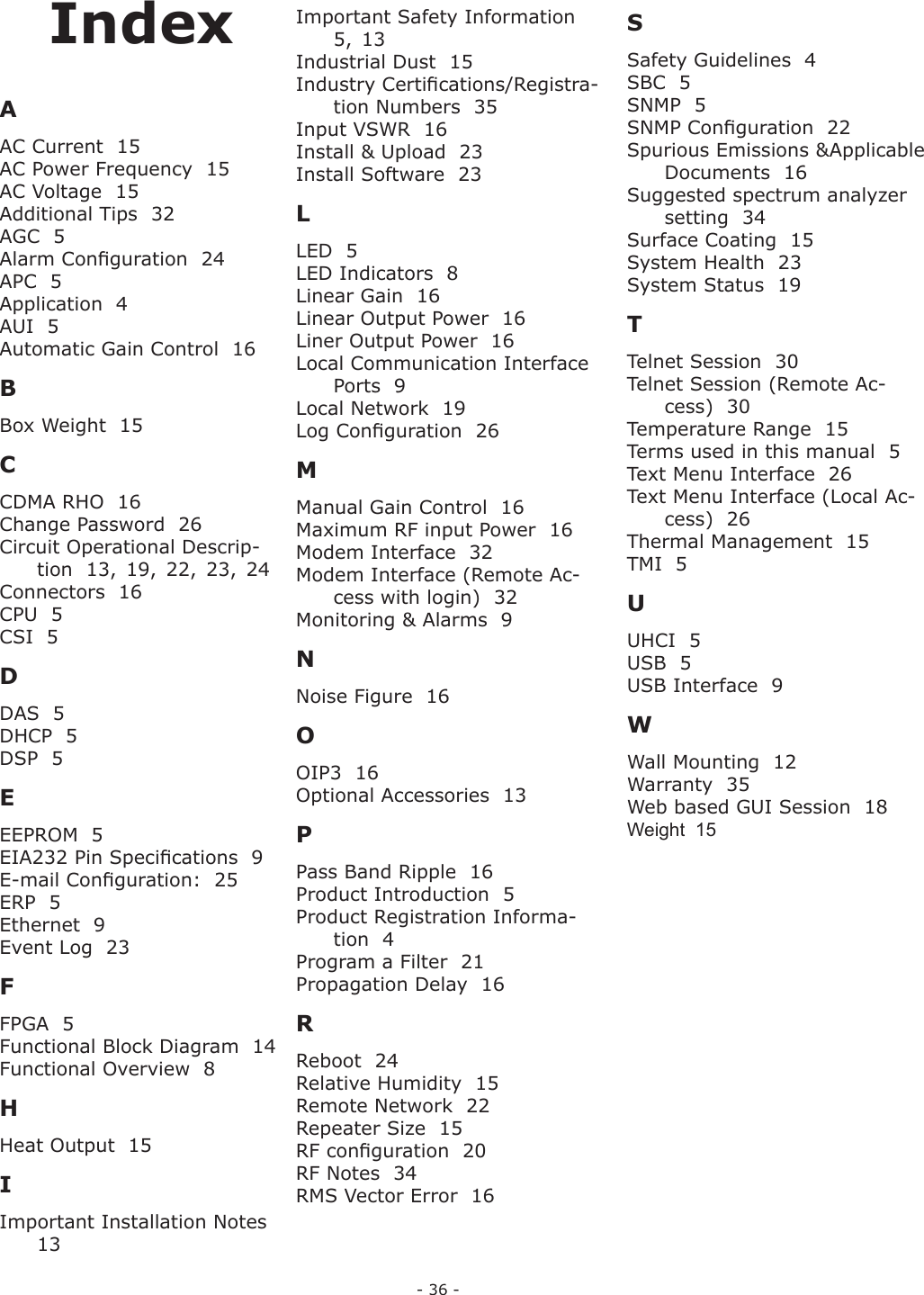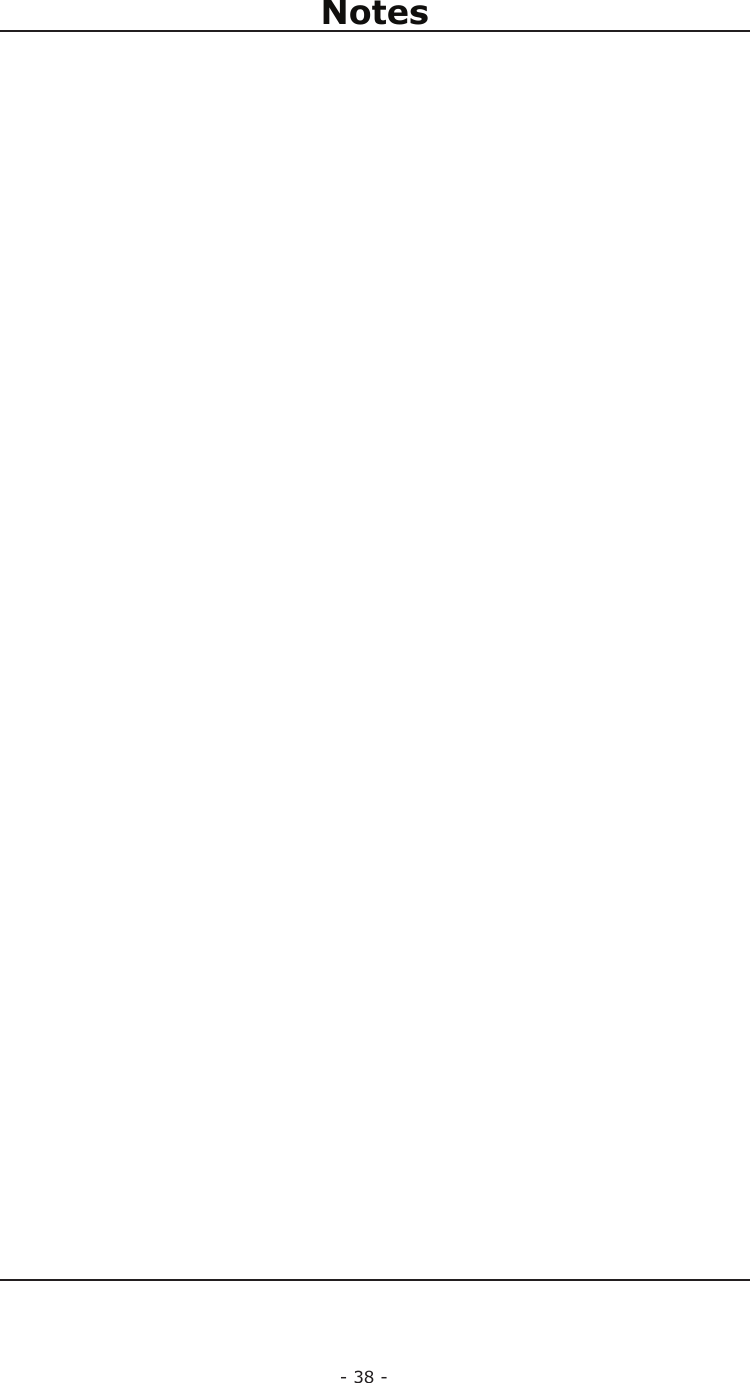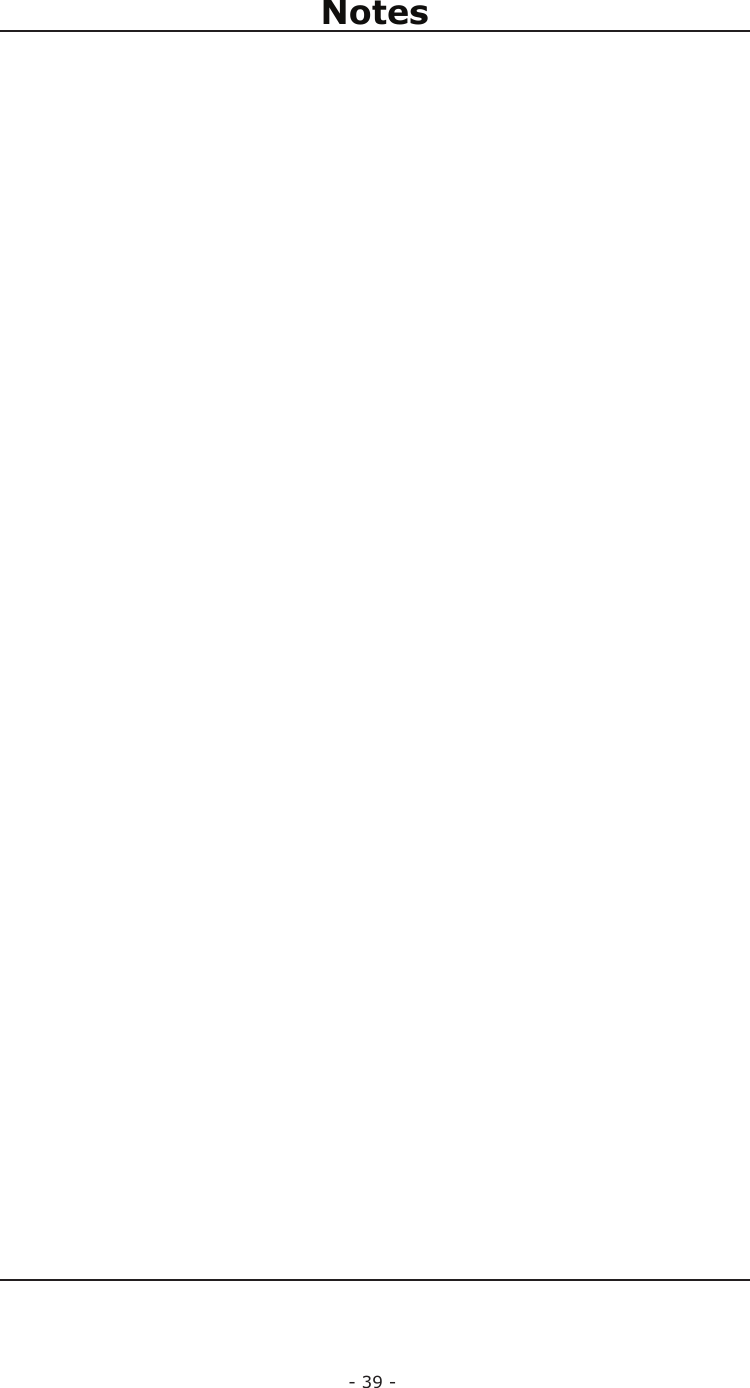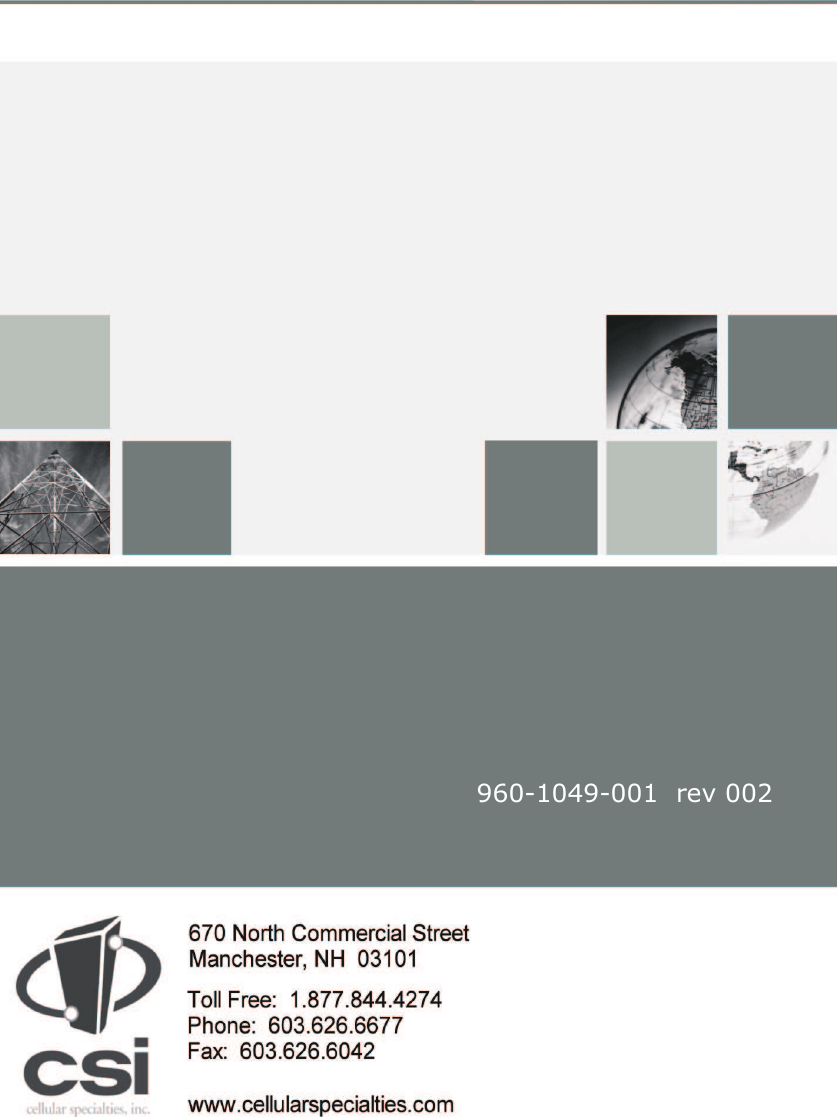Westell CSI-DSP25XHCP Bidirectional Amplifier User Manual D960 1049 001 r002 MANUAL DSP2 5HP DUAL C P indd
Westell, Inc. Bidirectional Amplifier D960 1049 001 r002 MANUAL DSP2 5HP DUAL C P indd
Westell >
Exhibit D Users Manual per 2 1033 c3