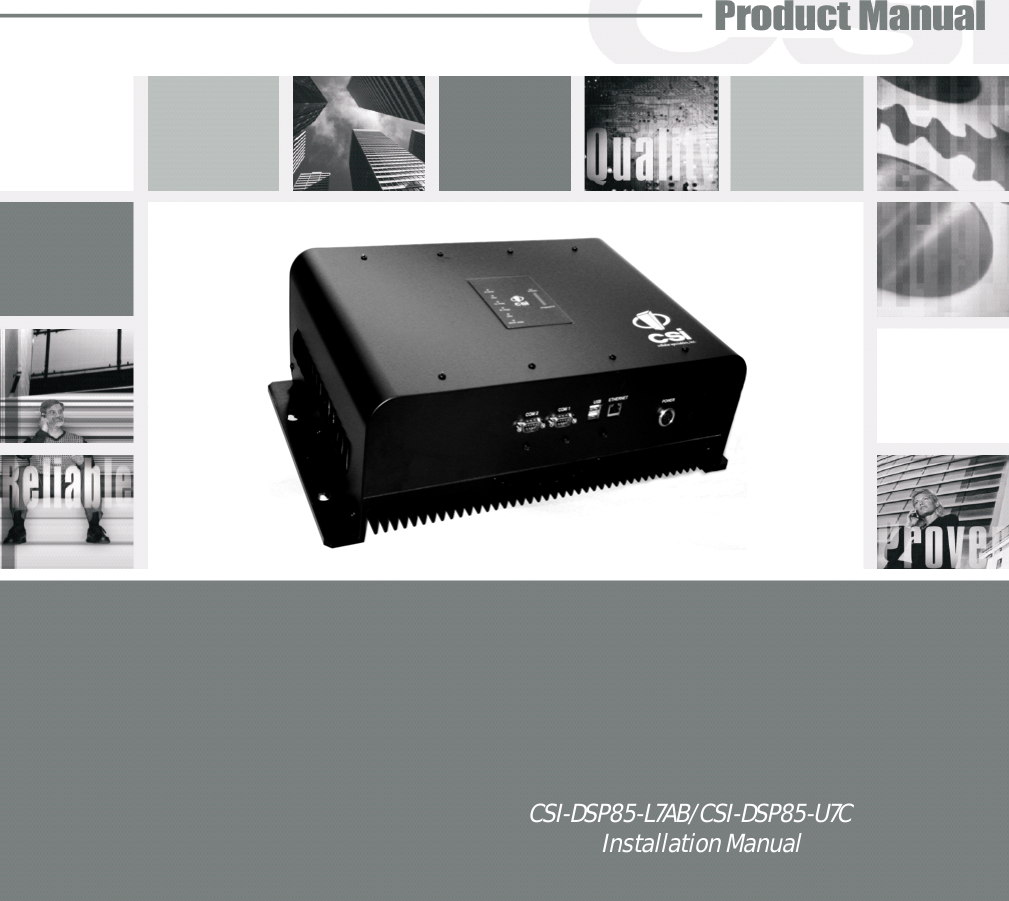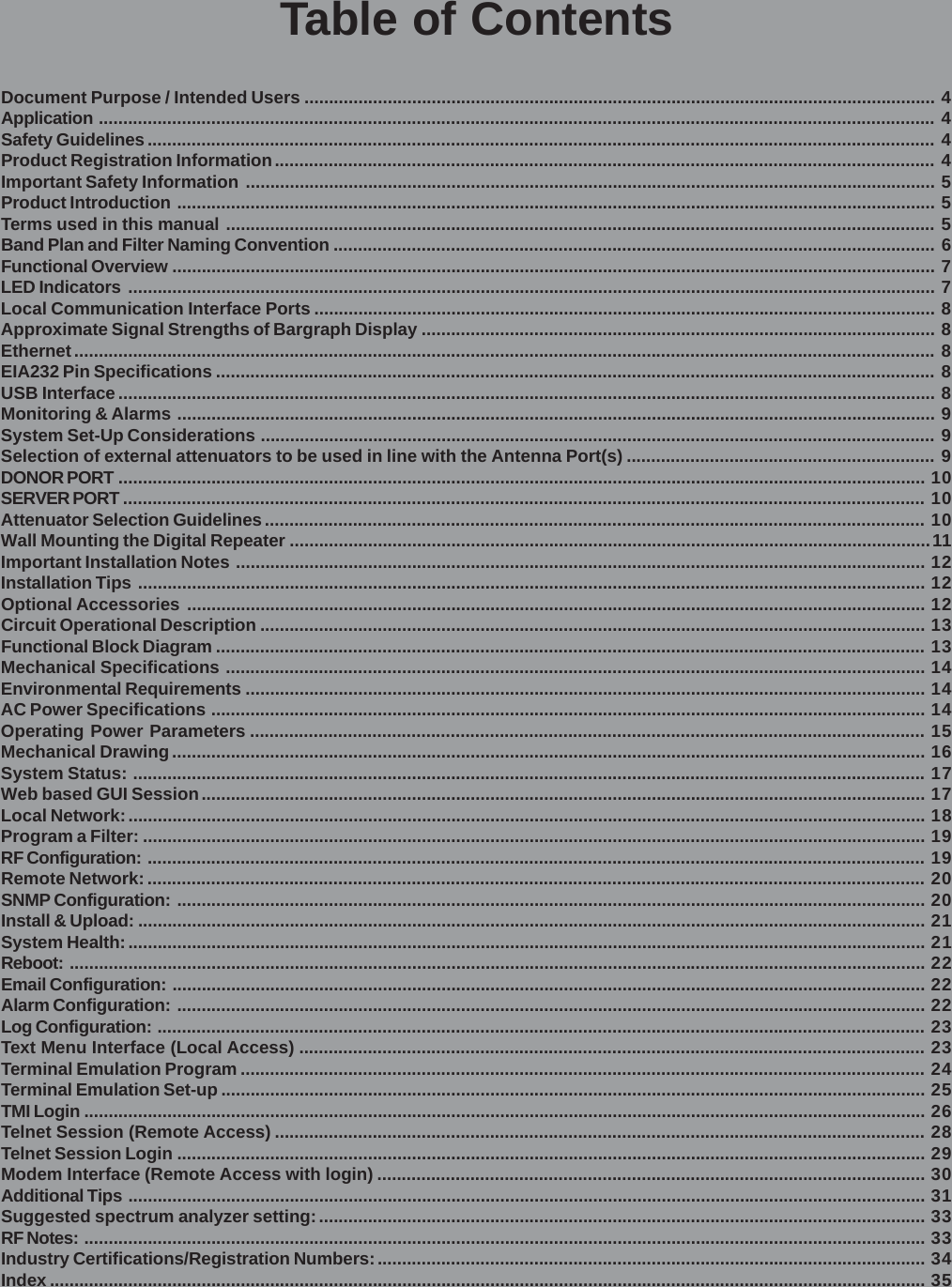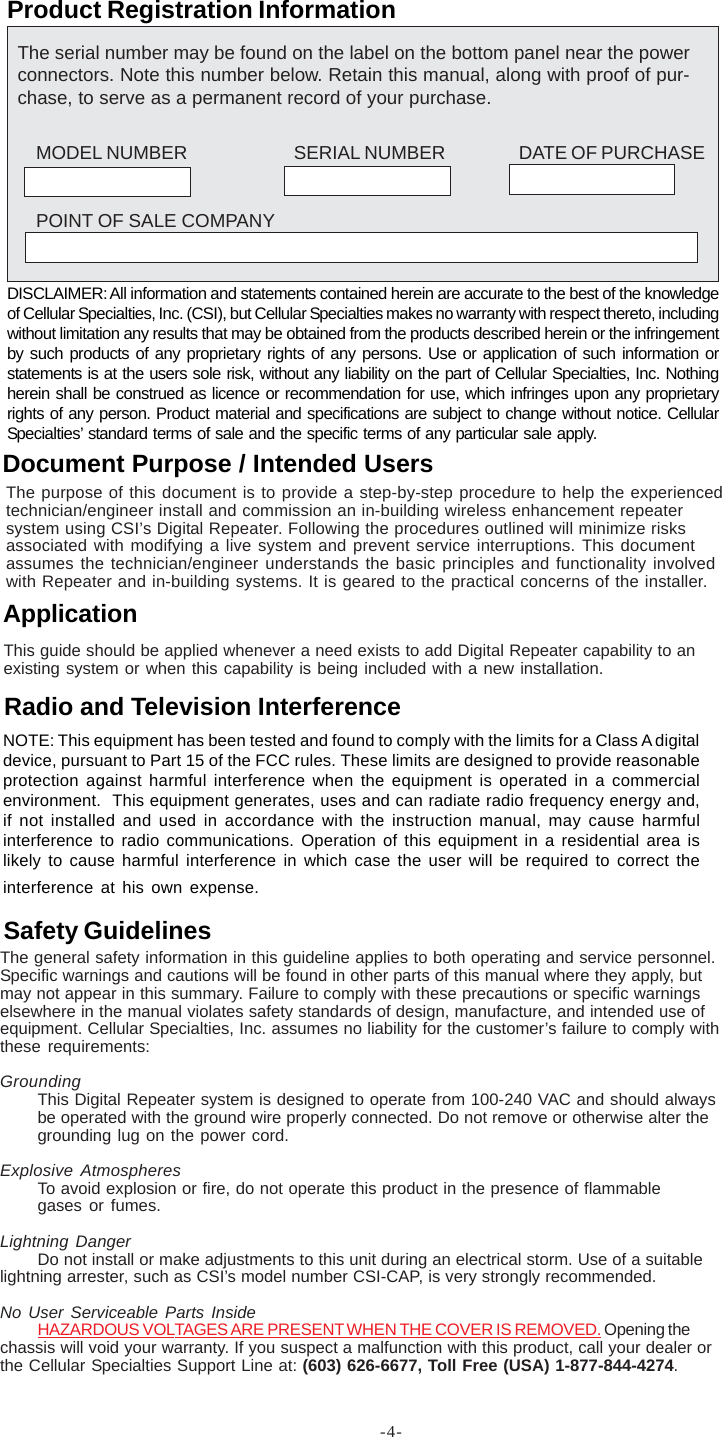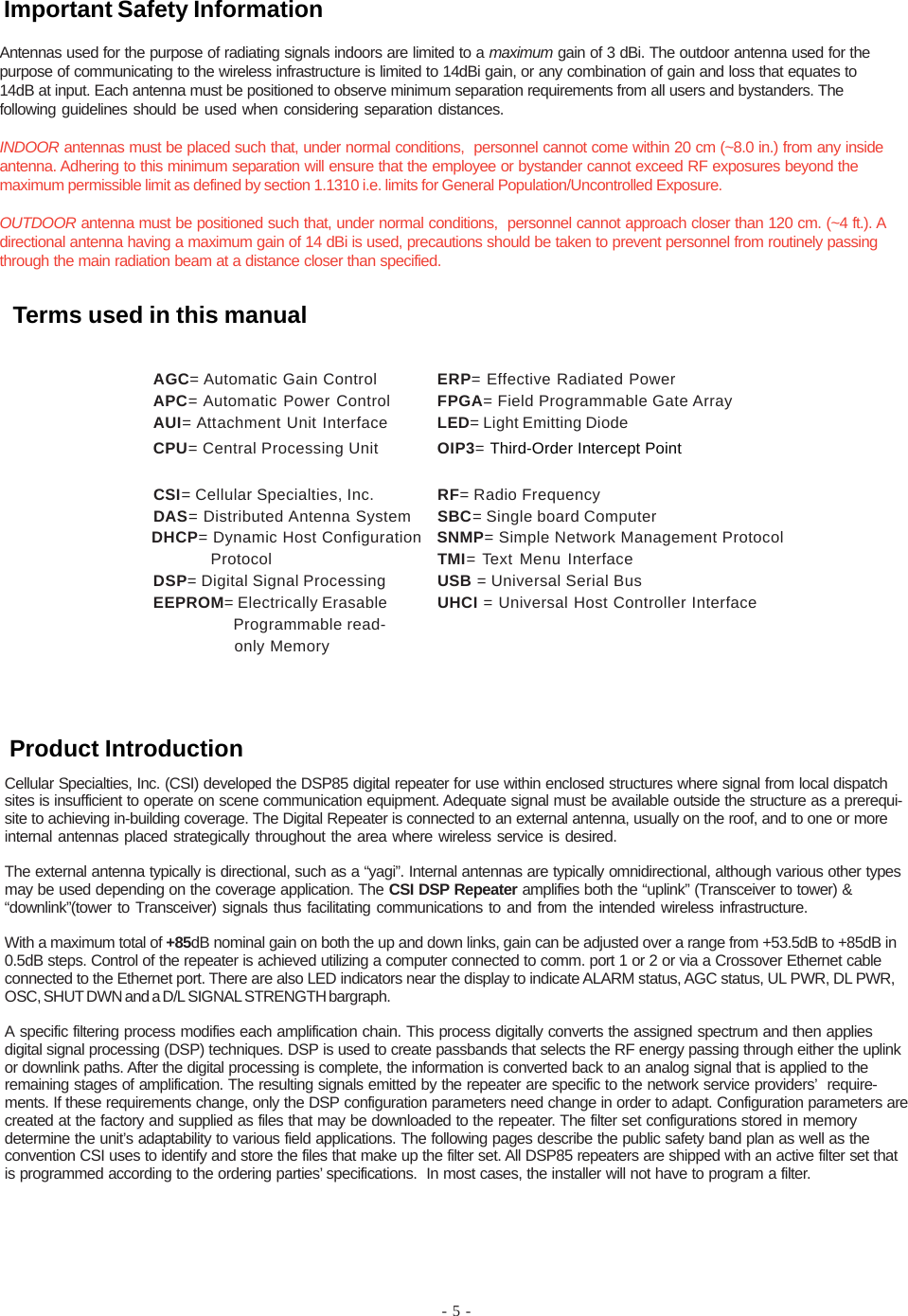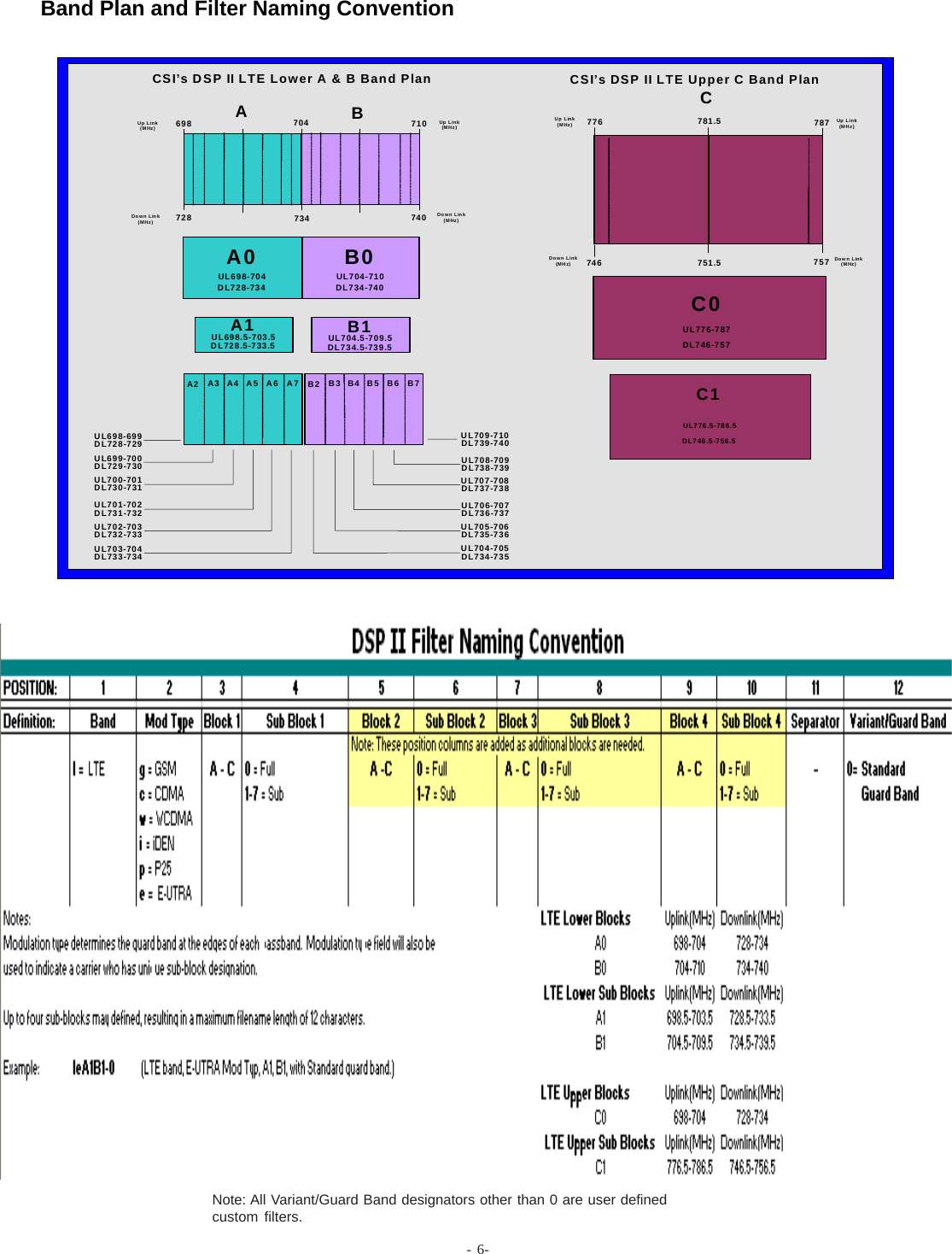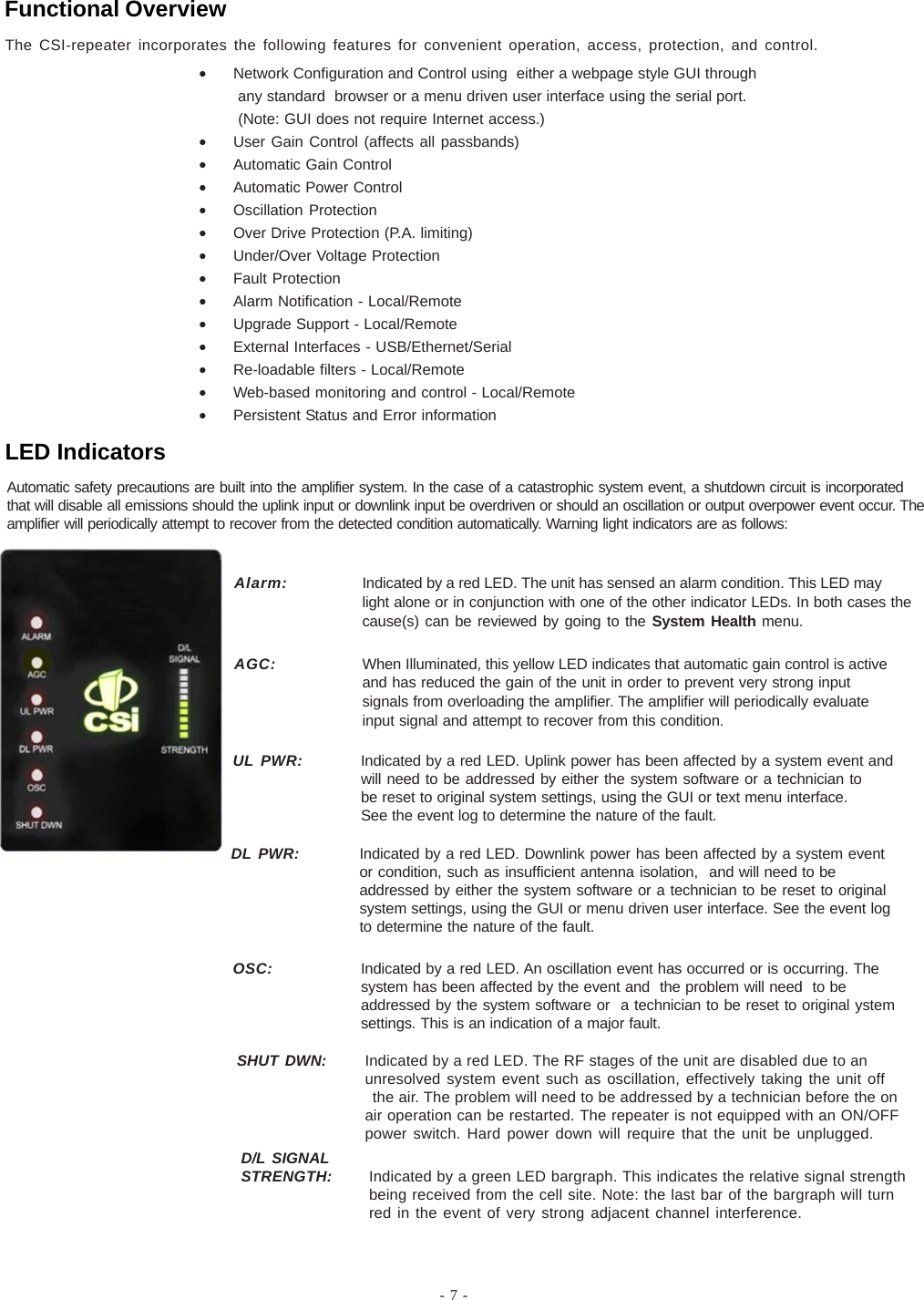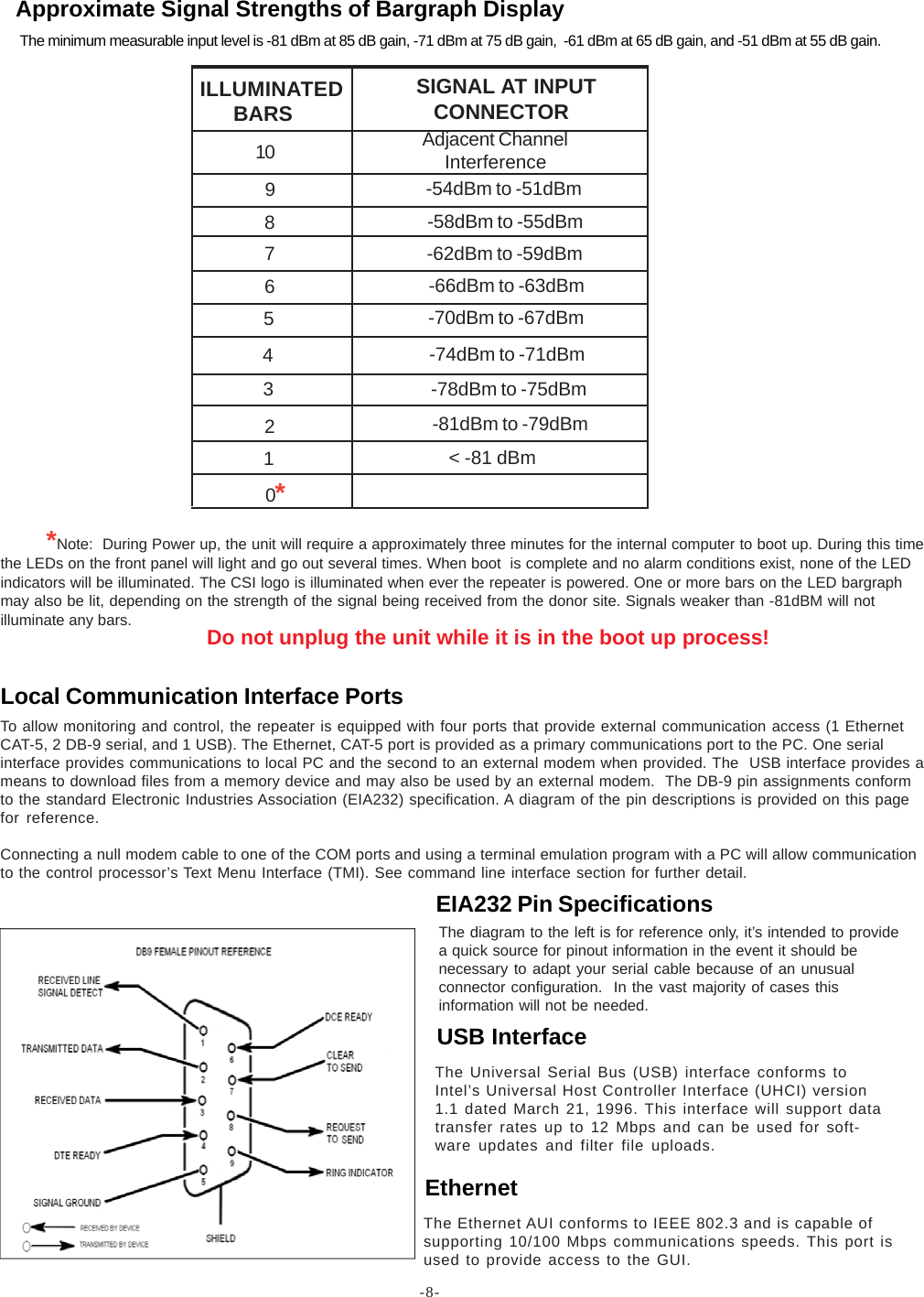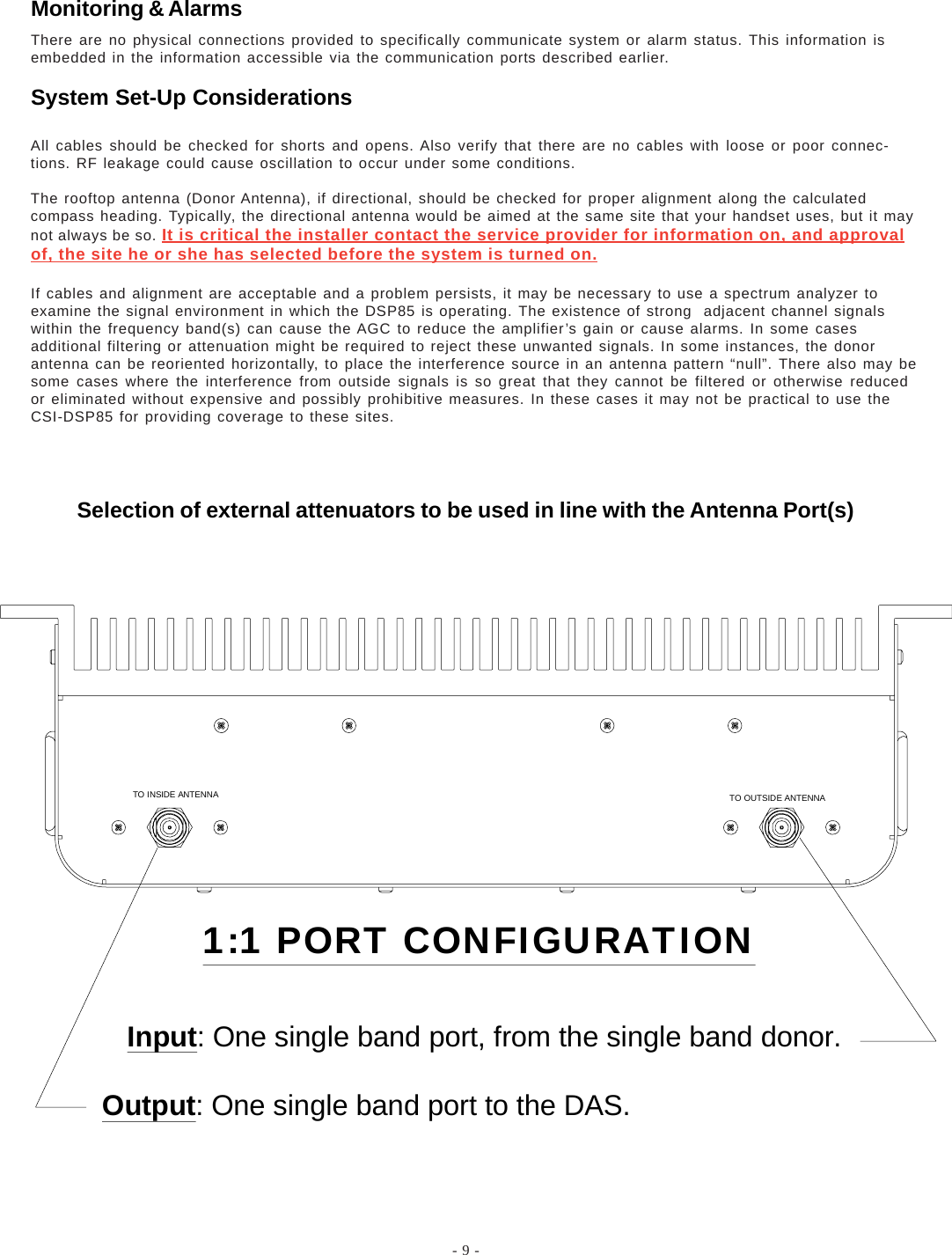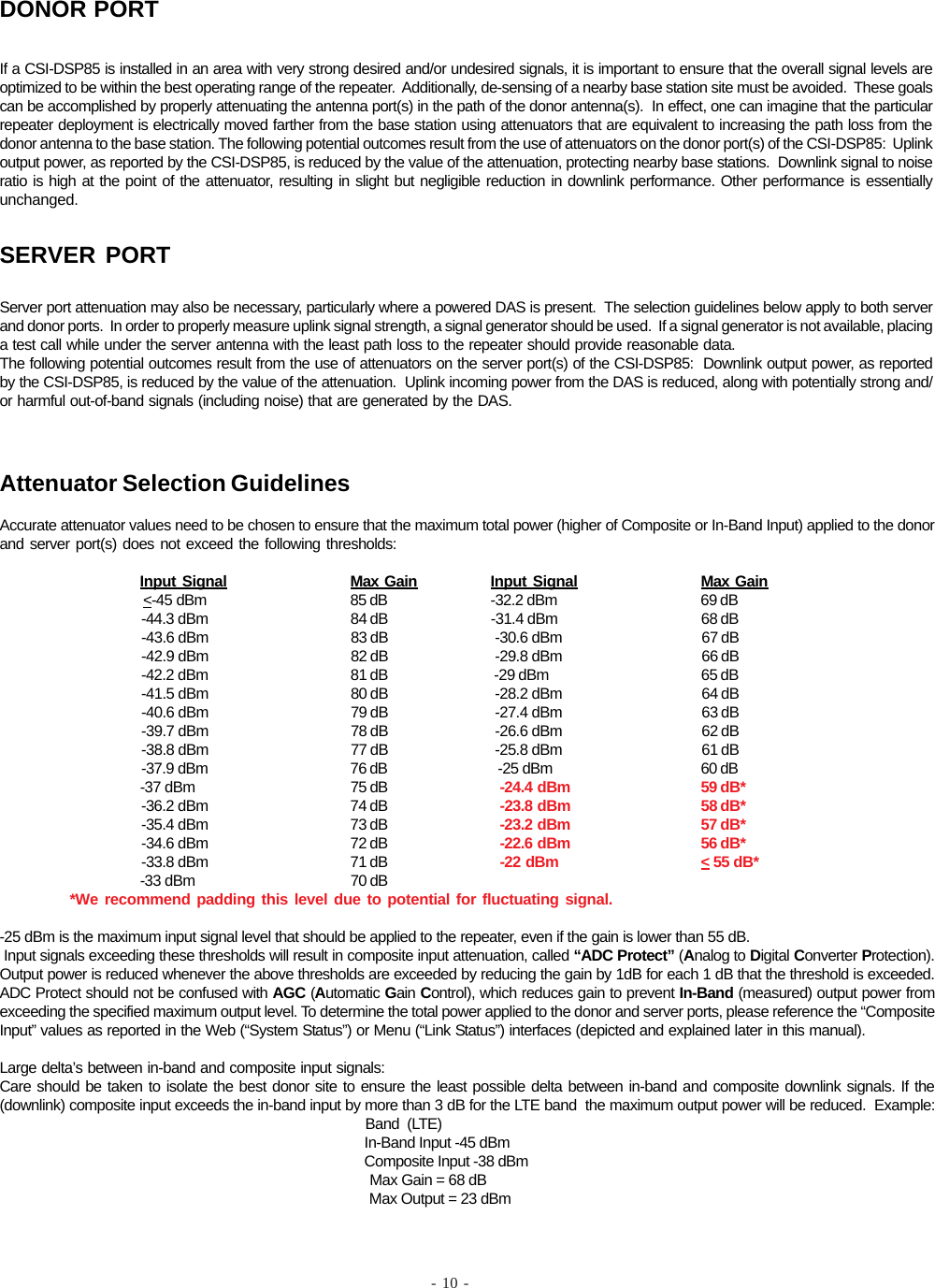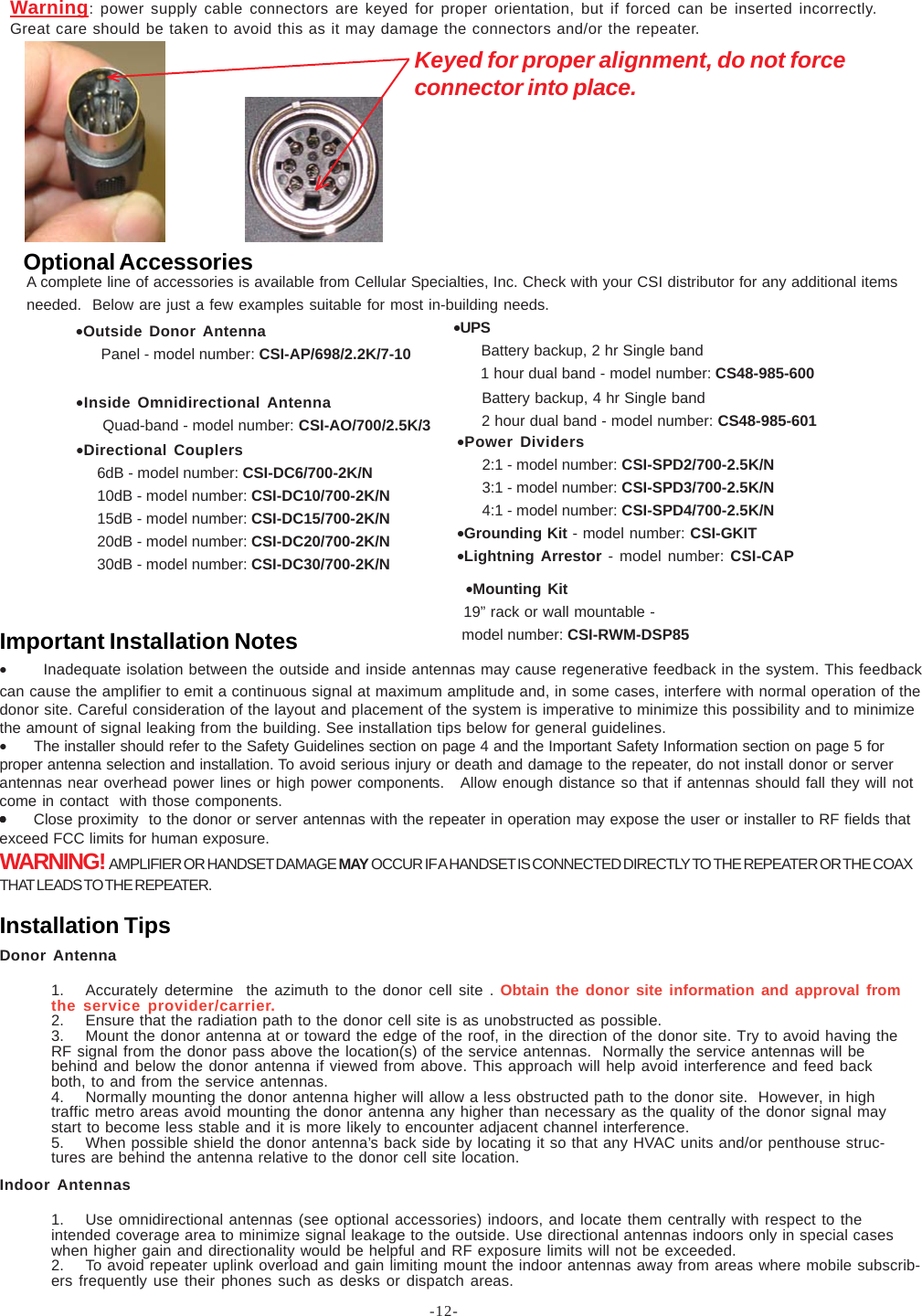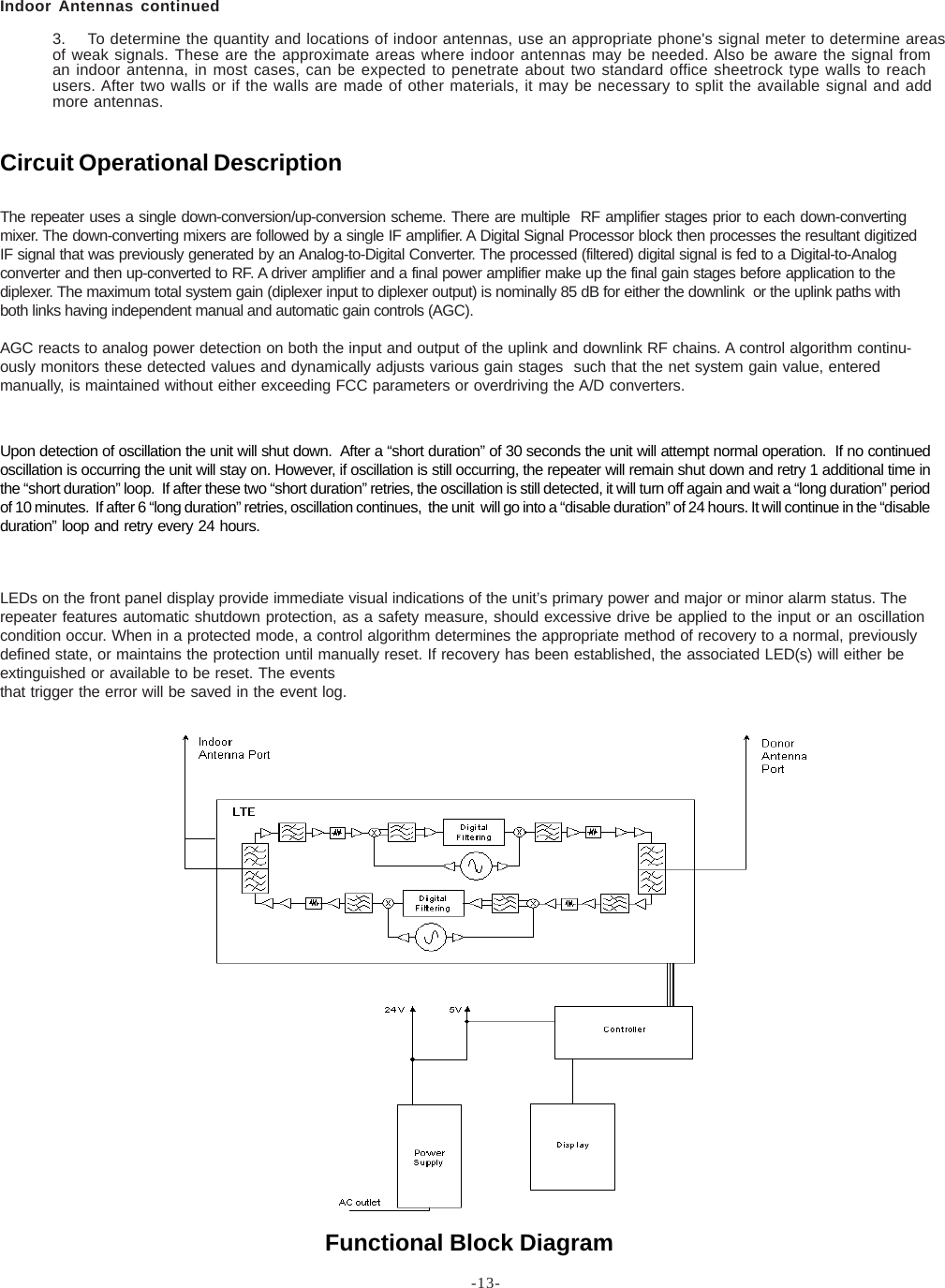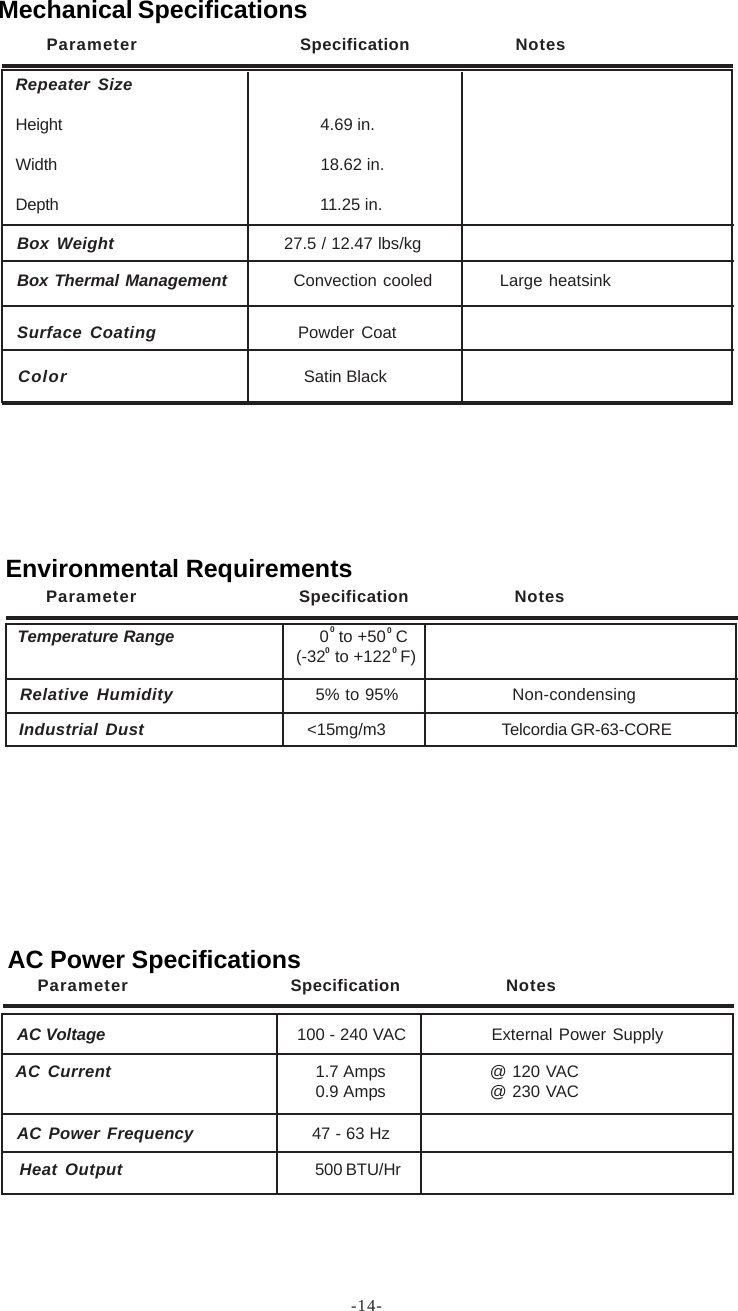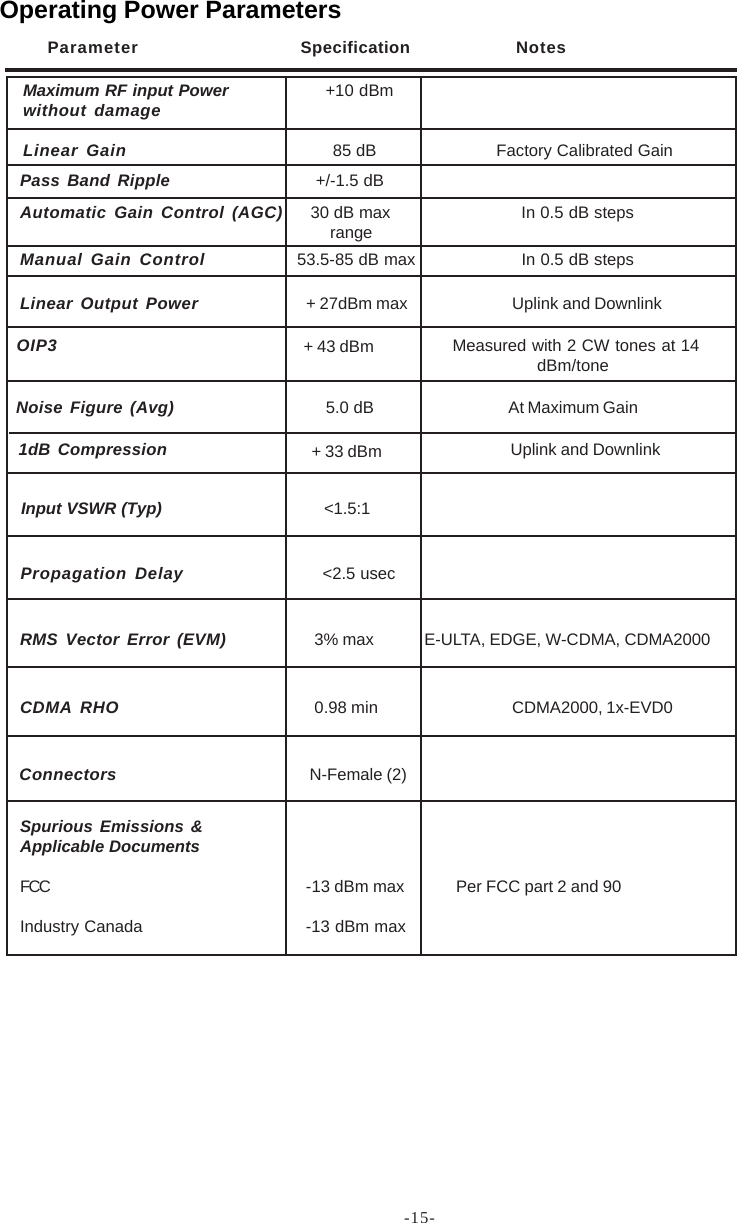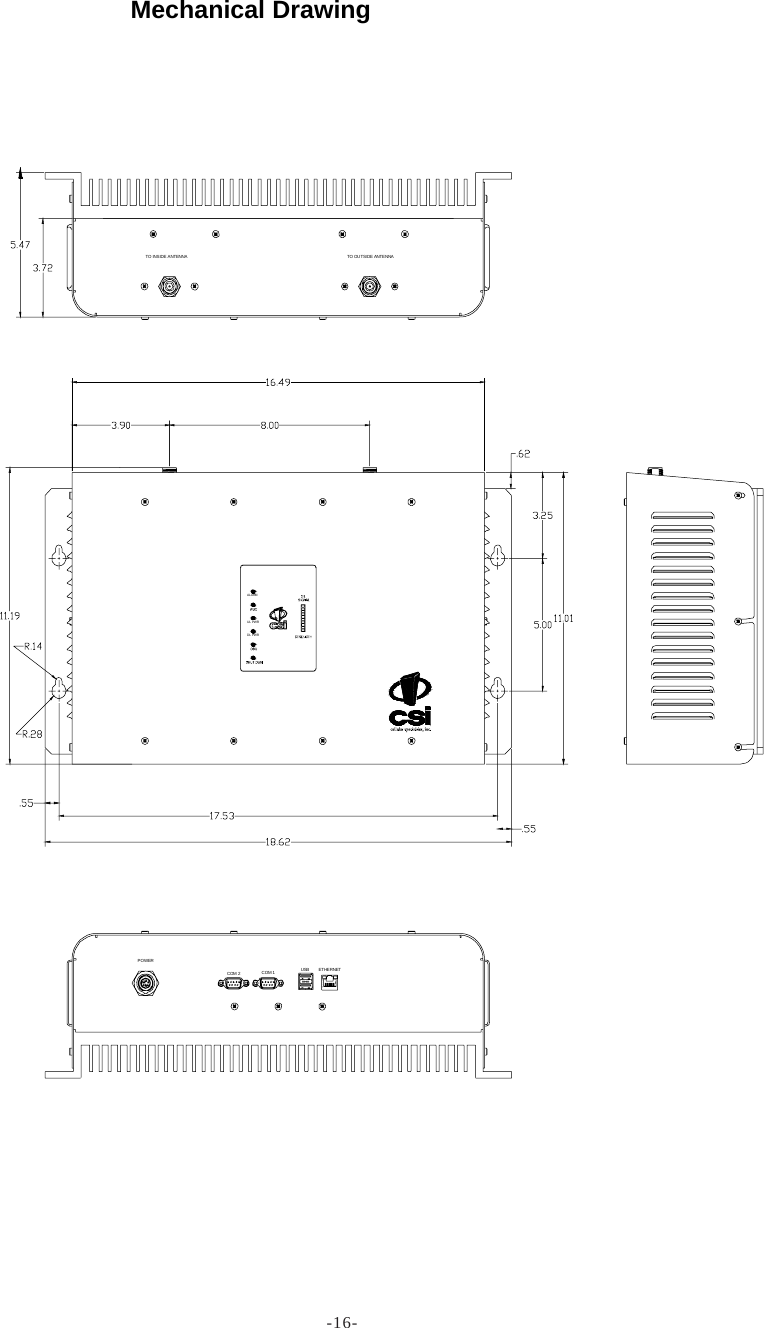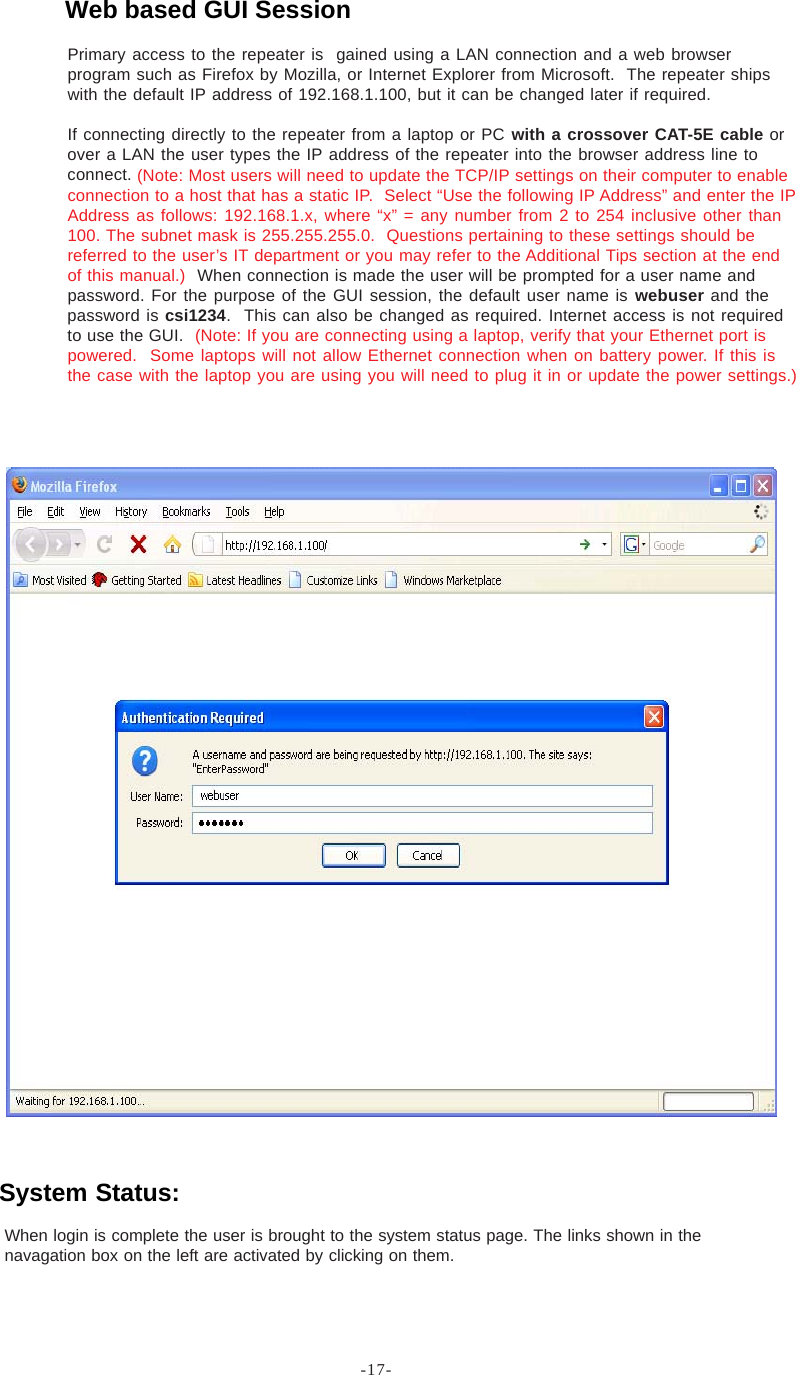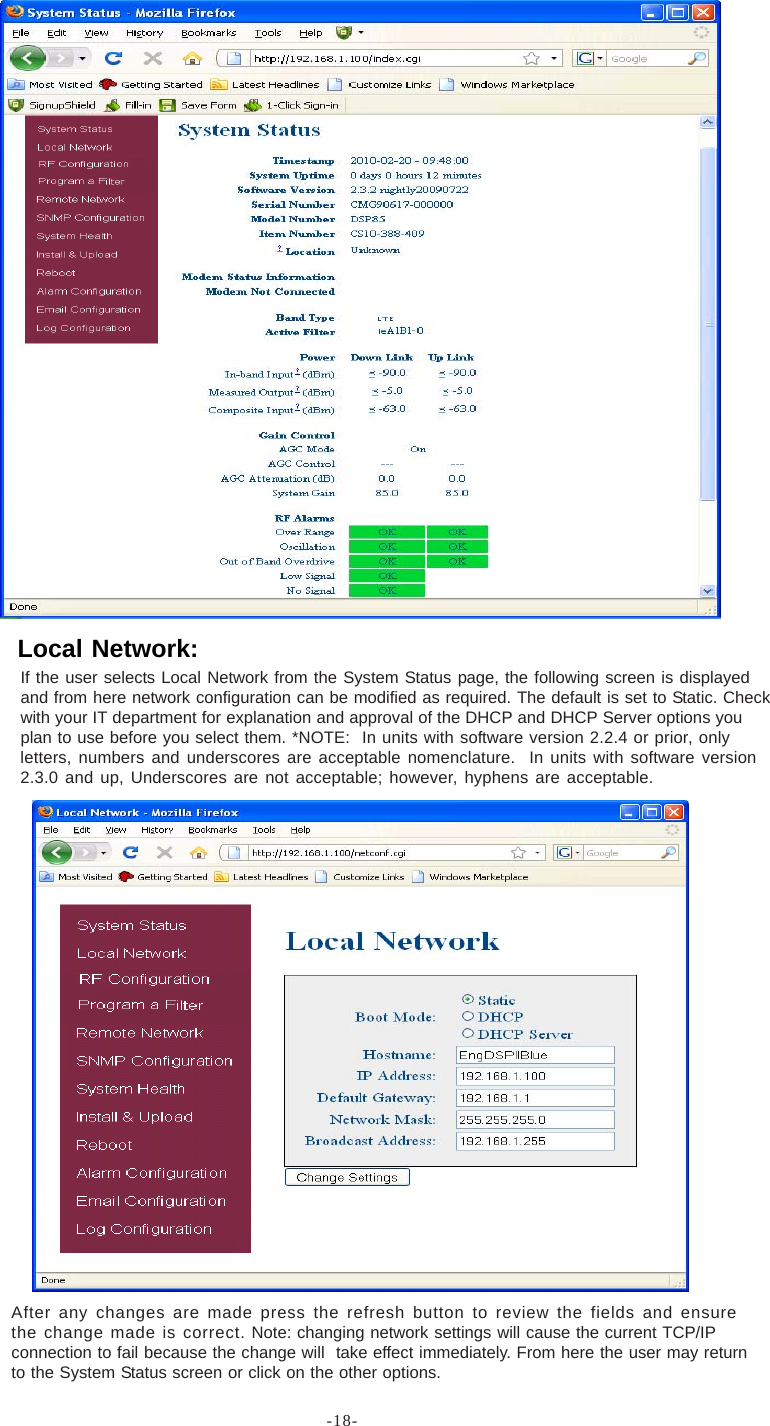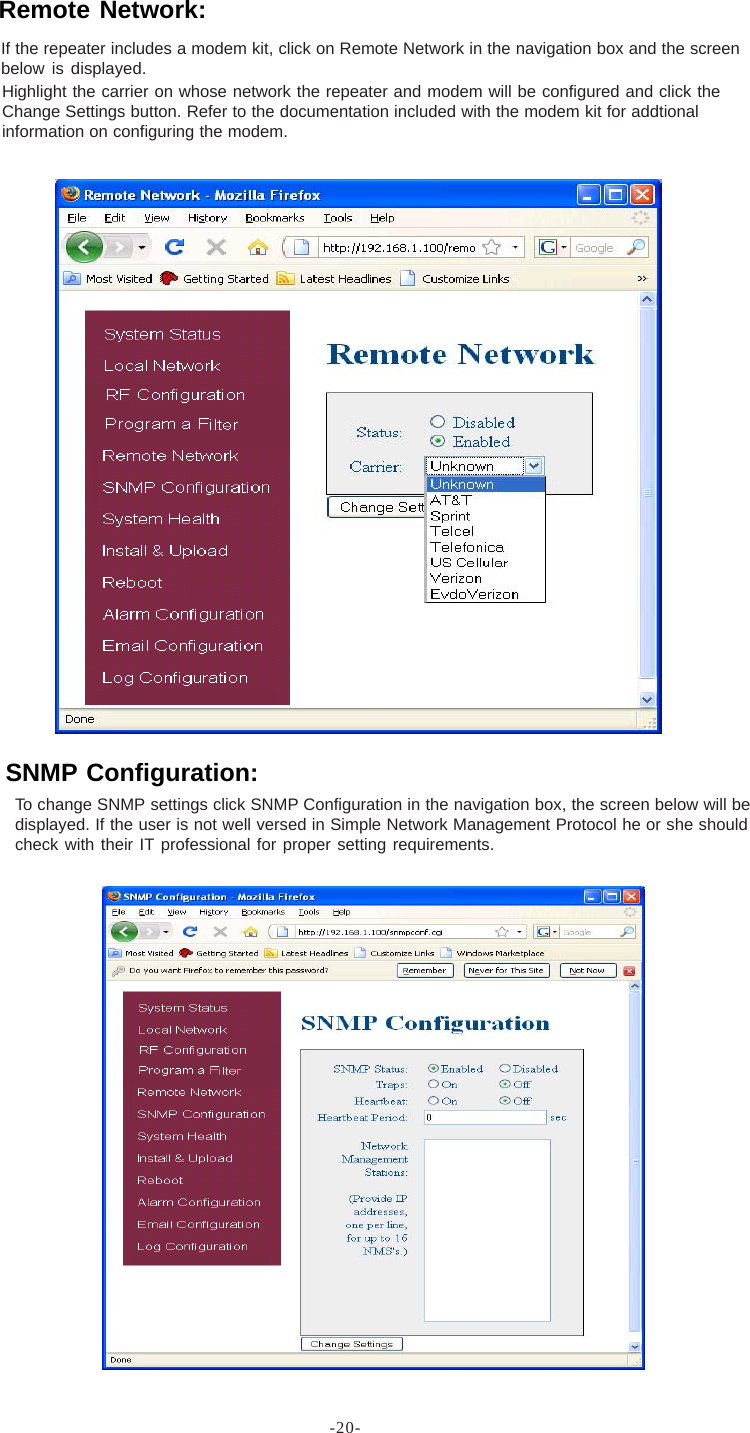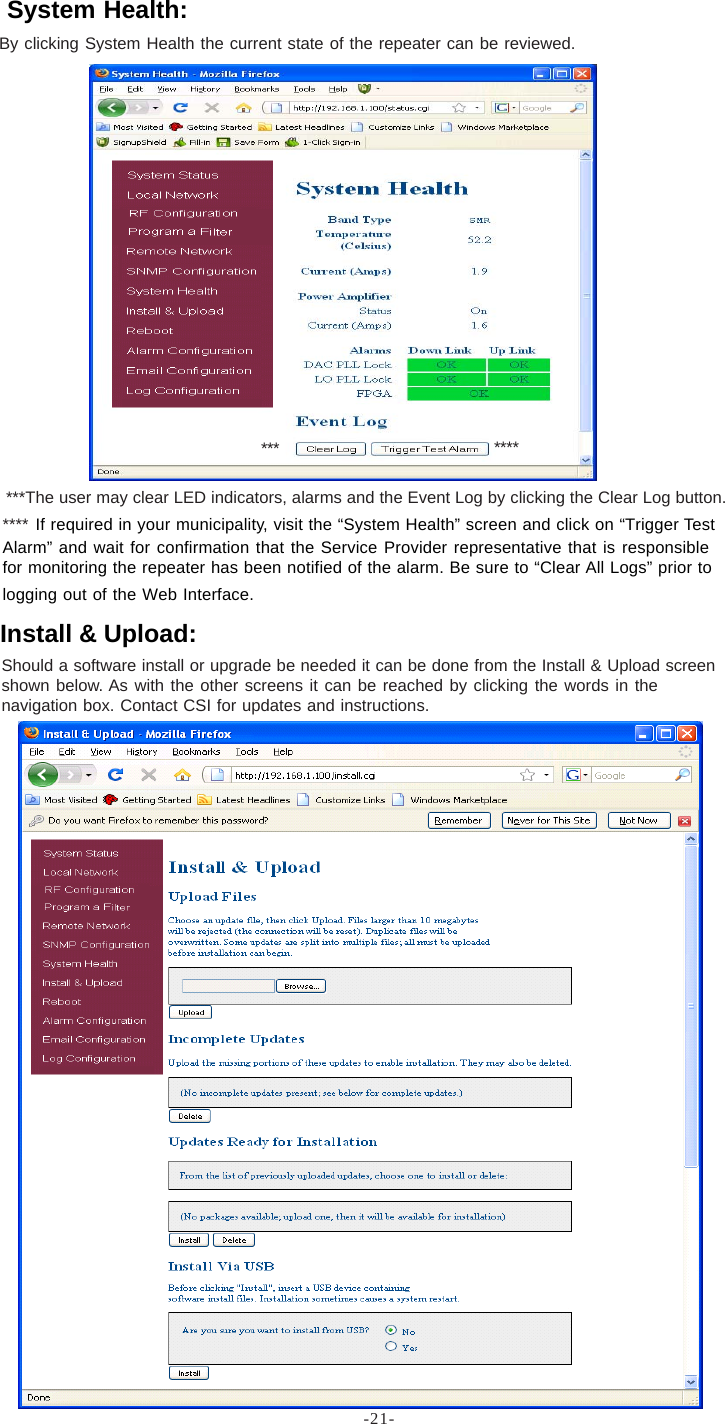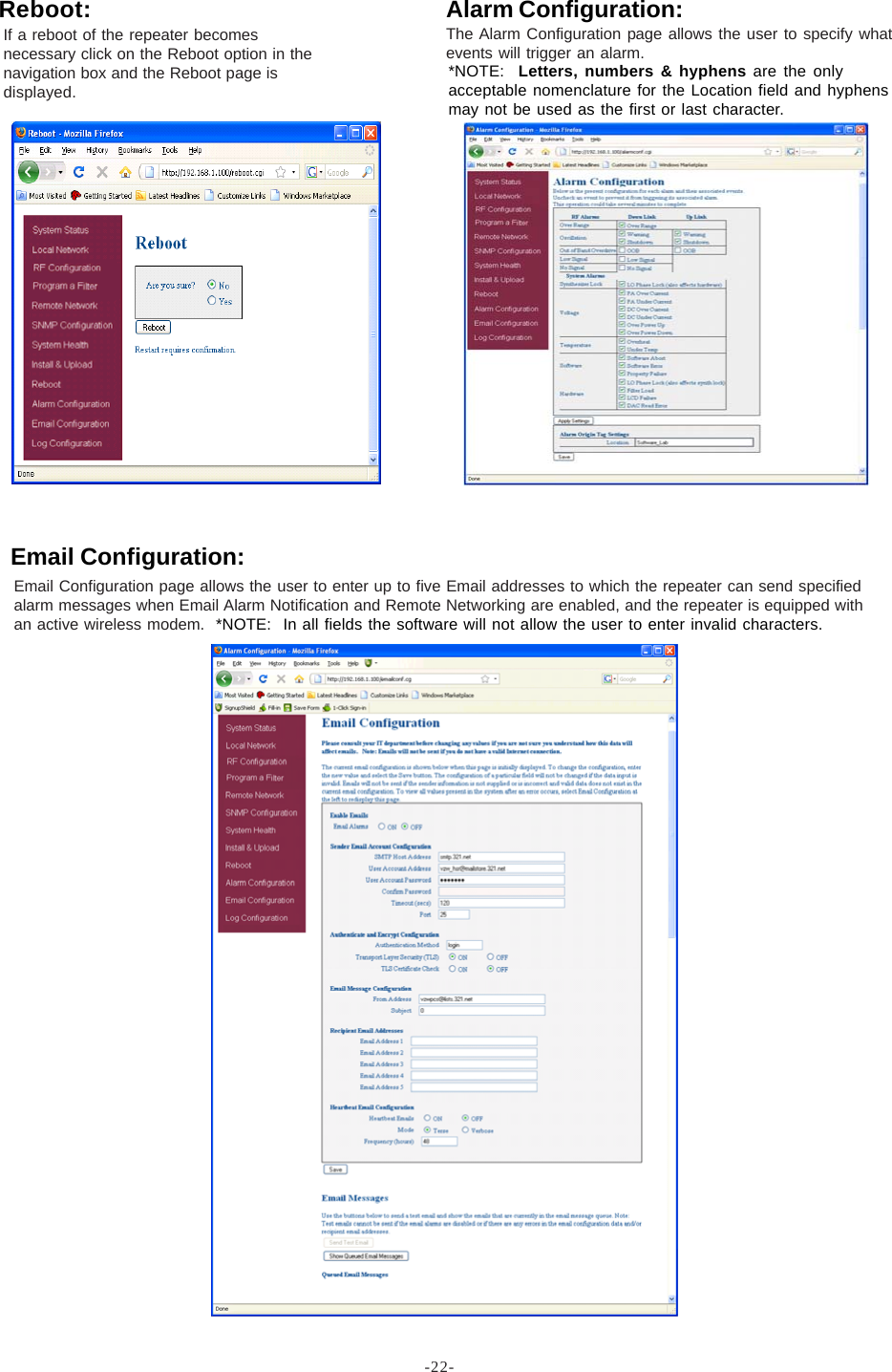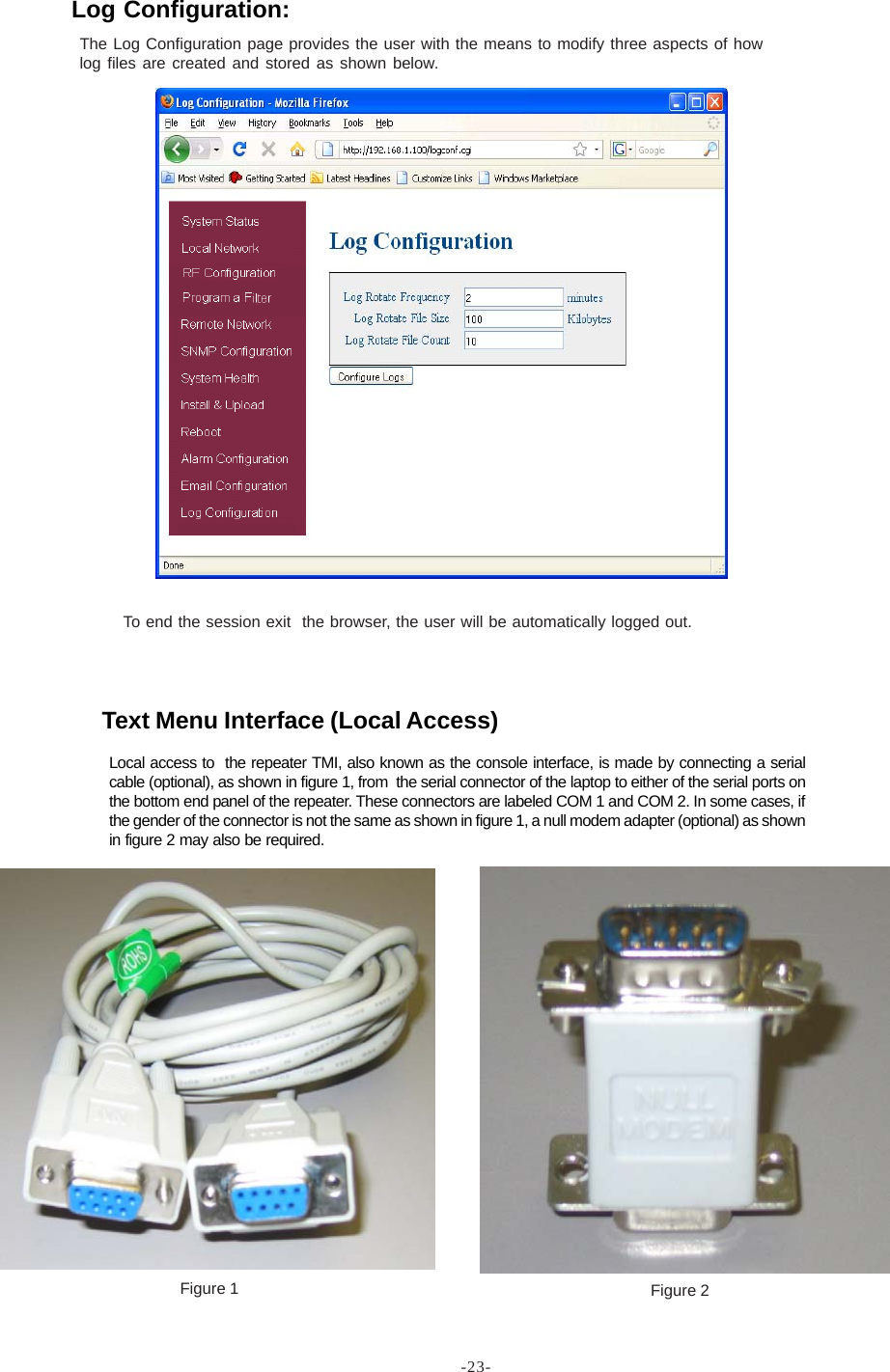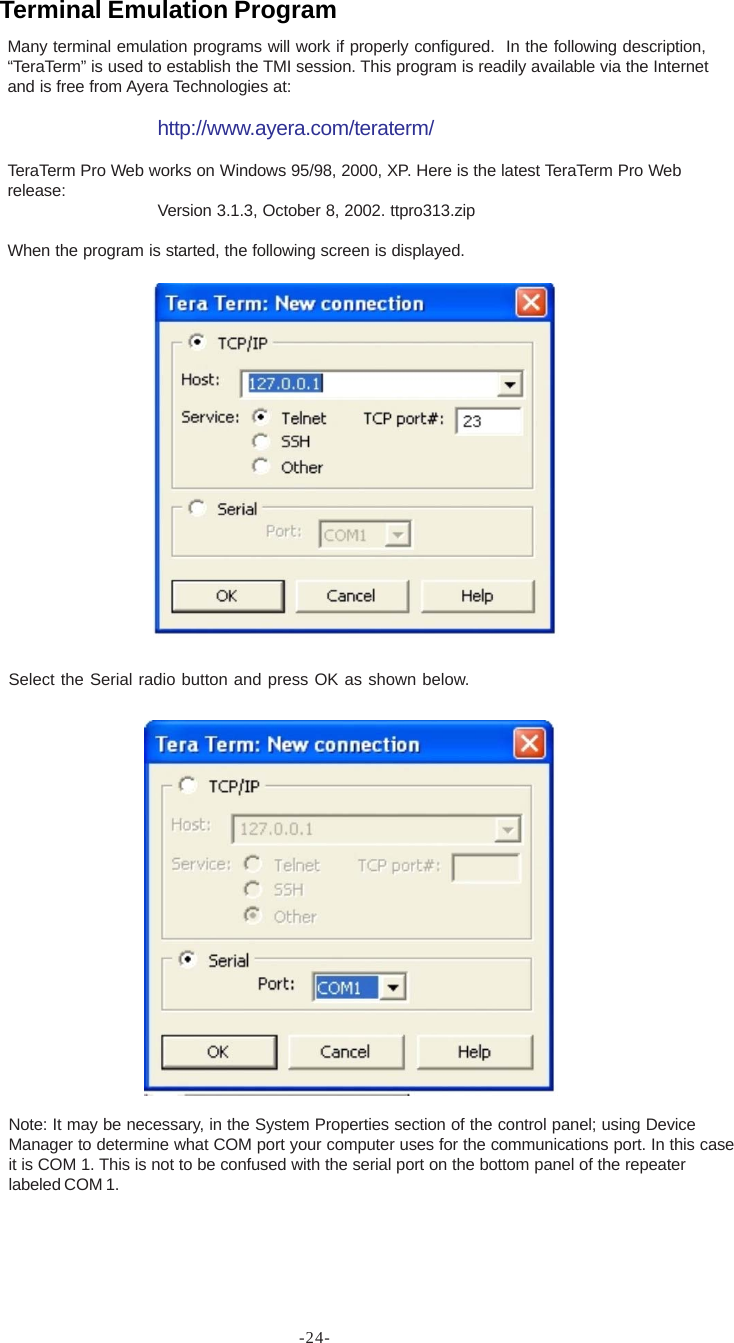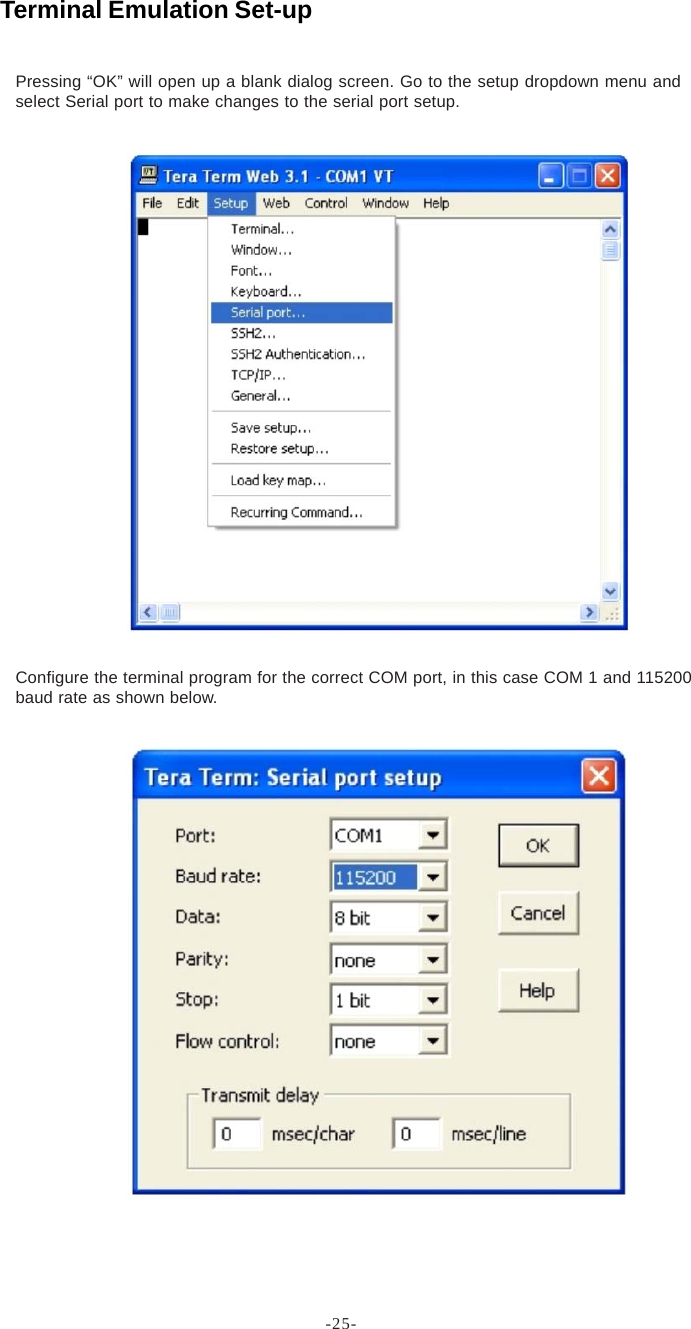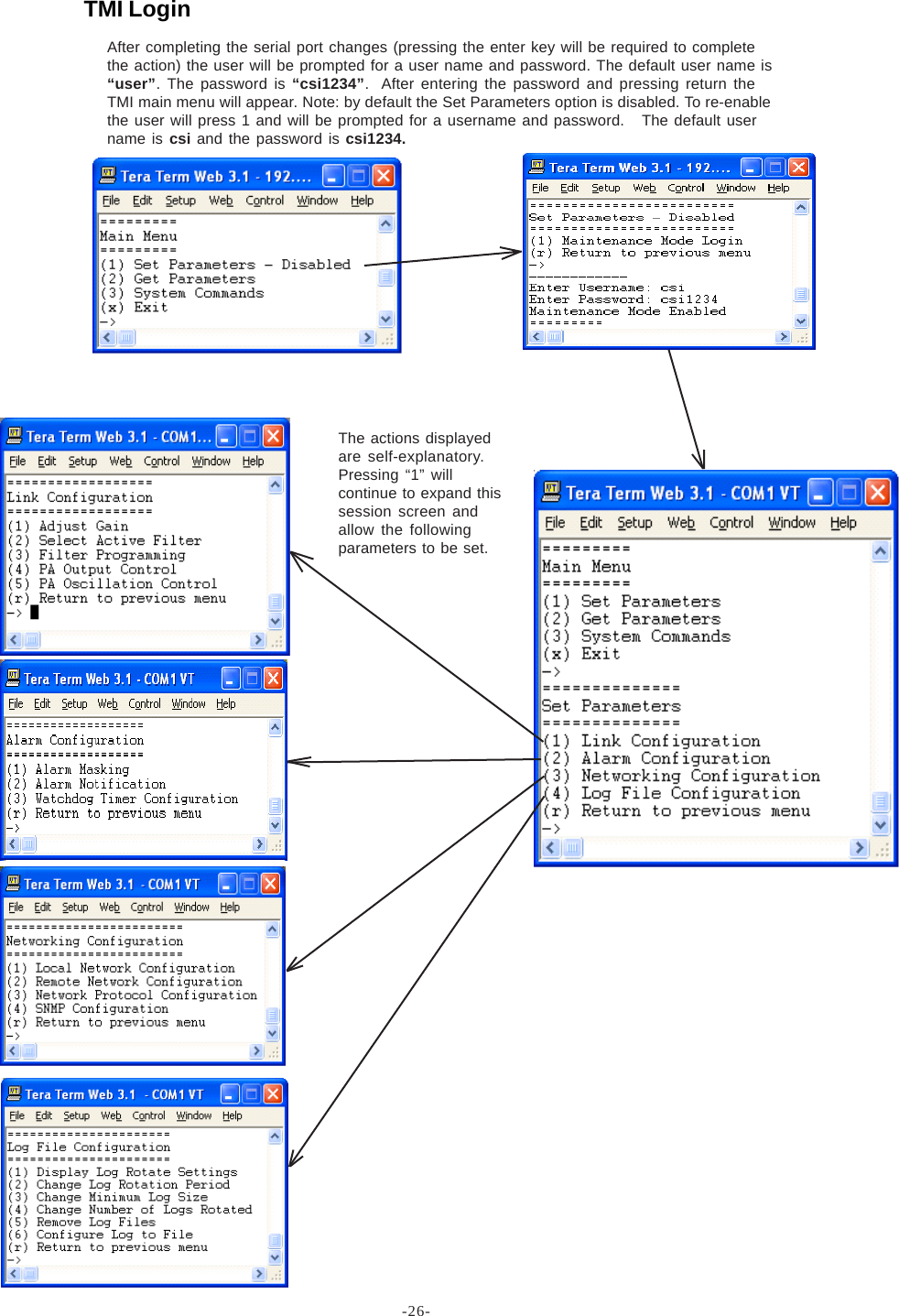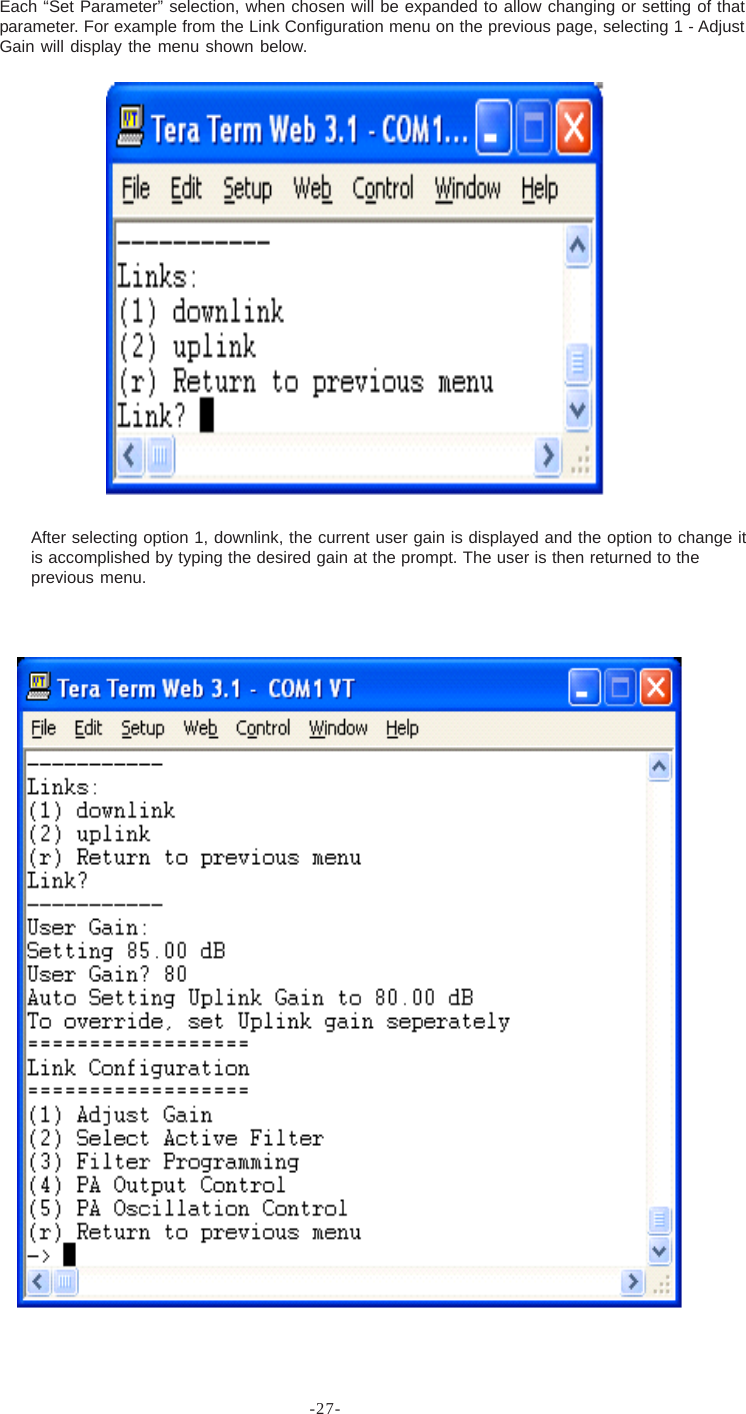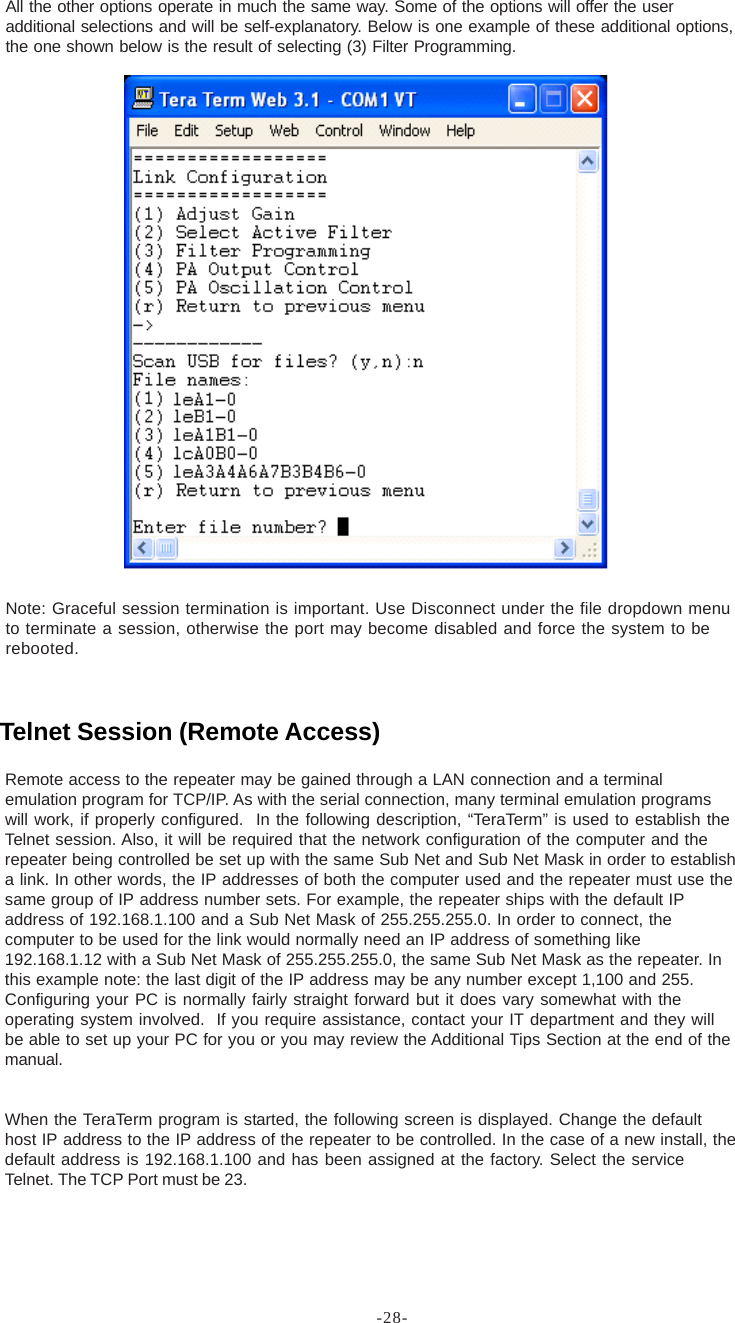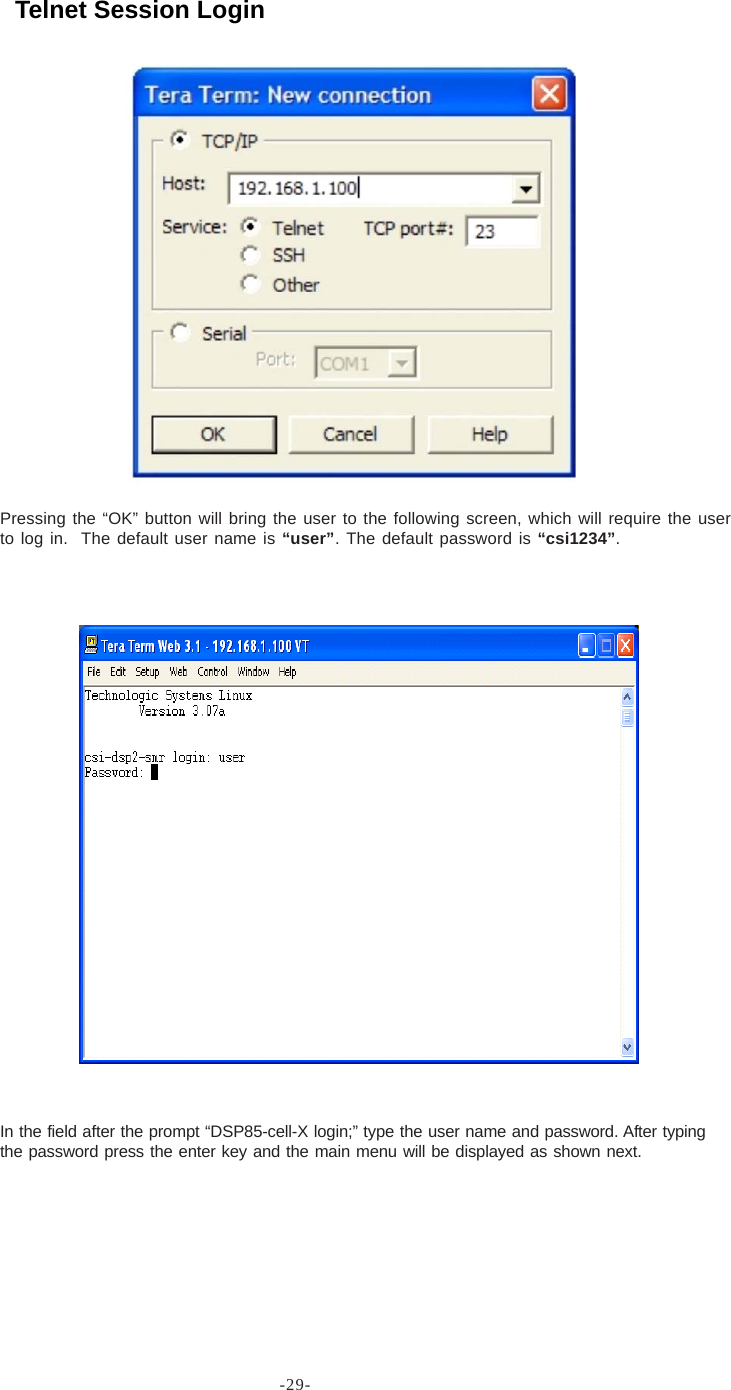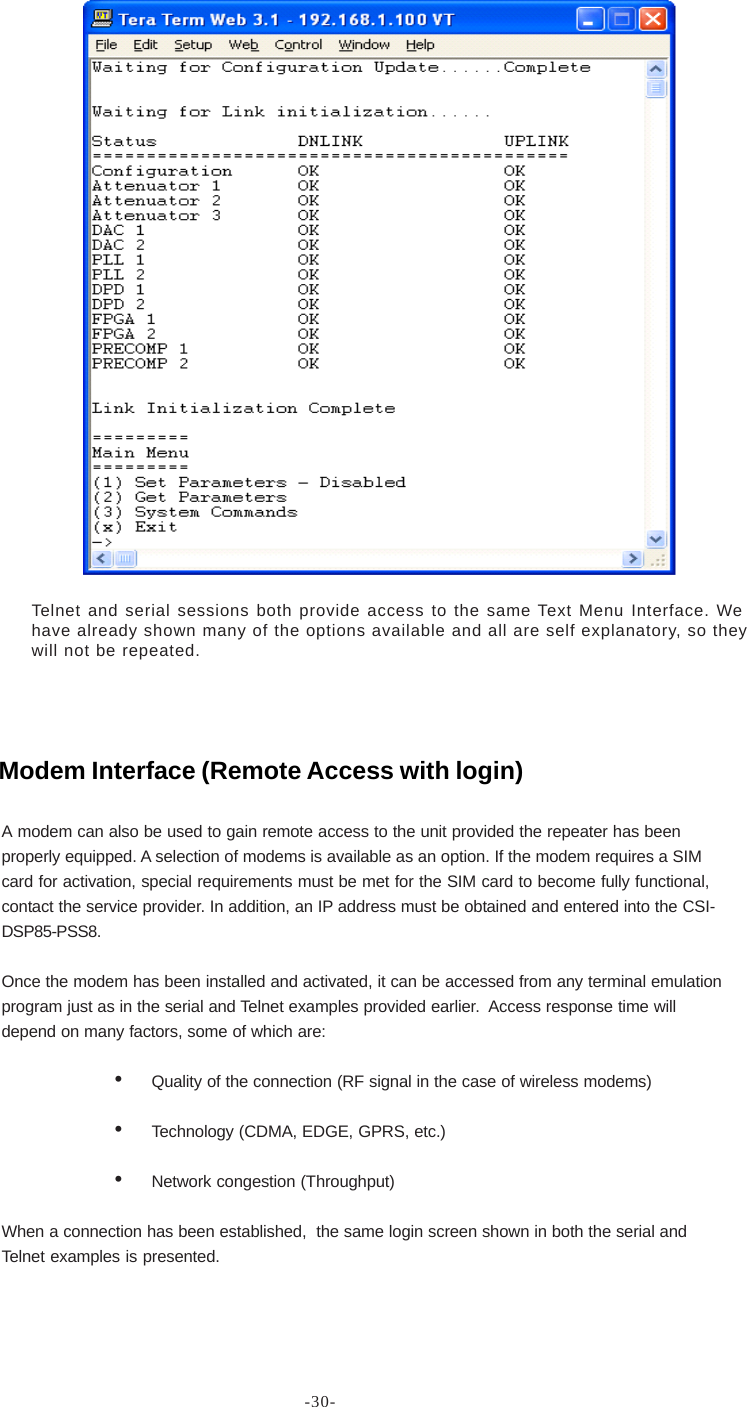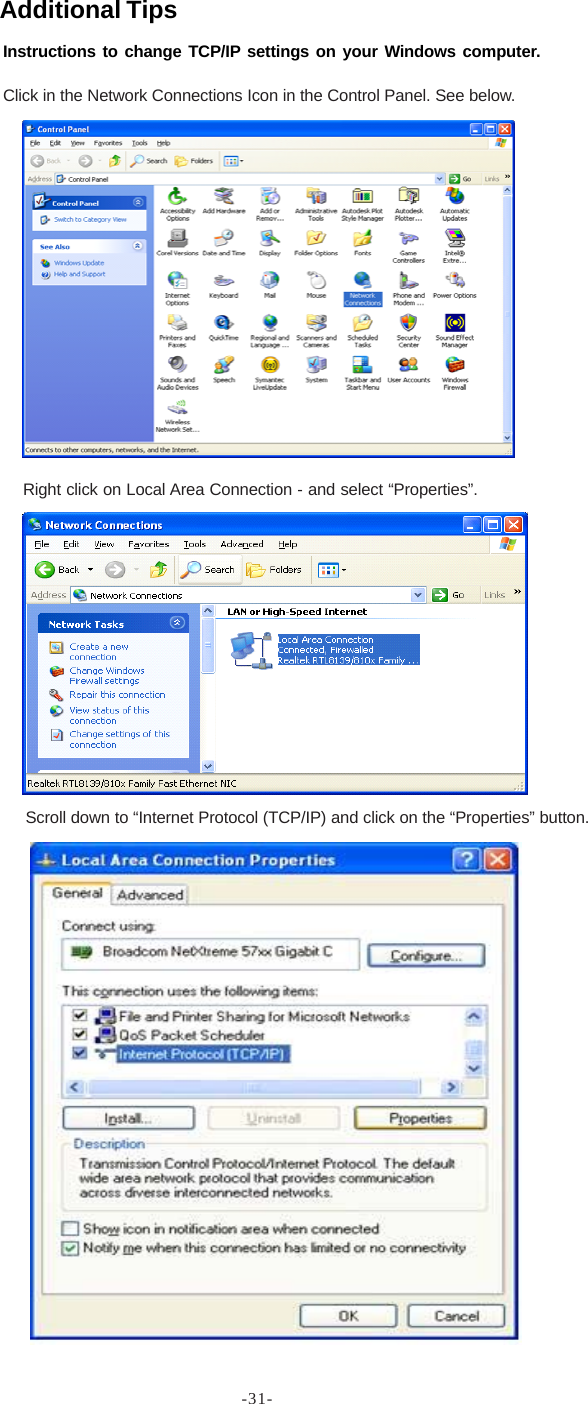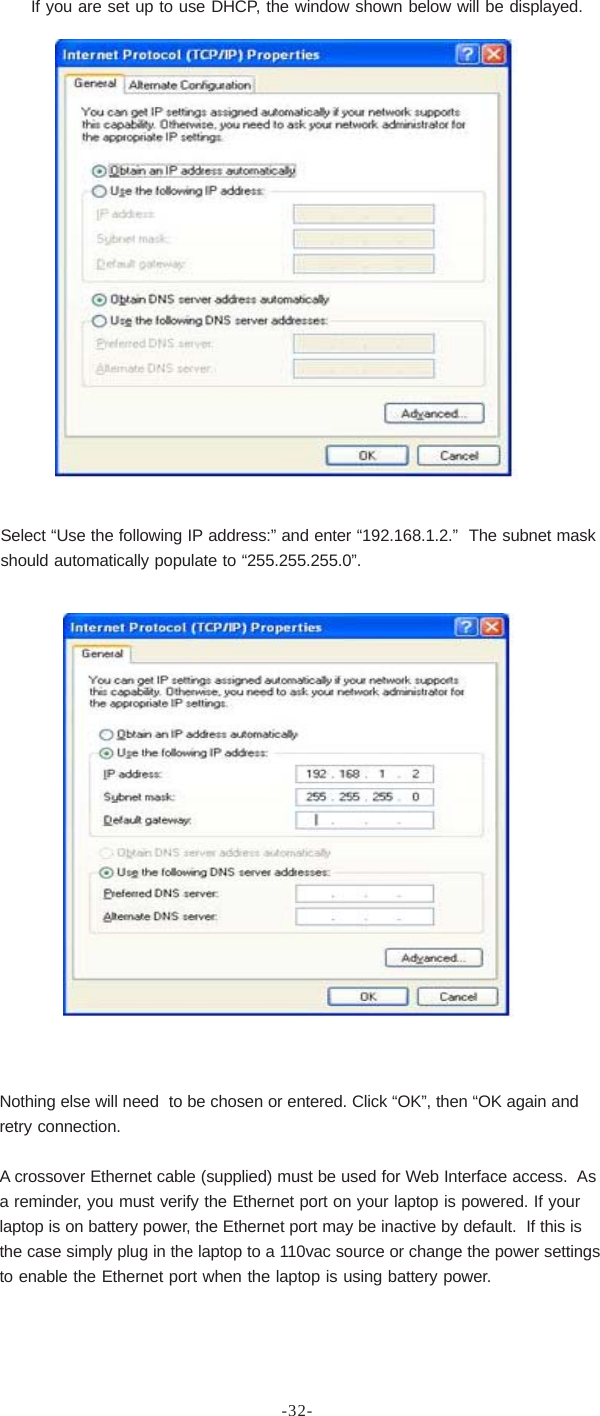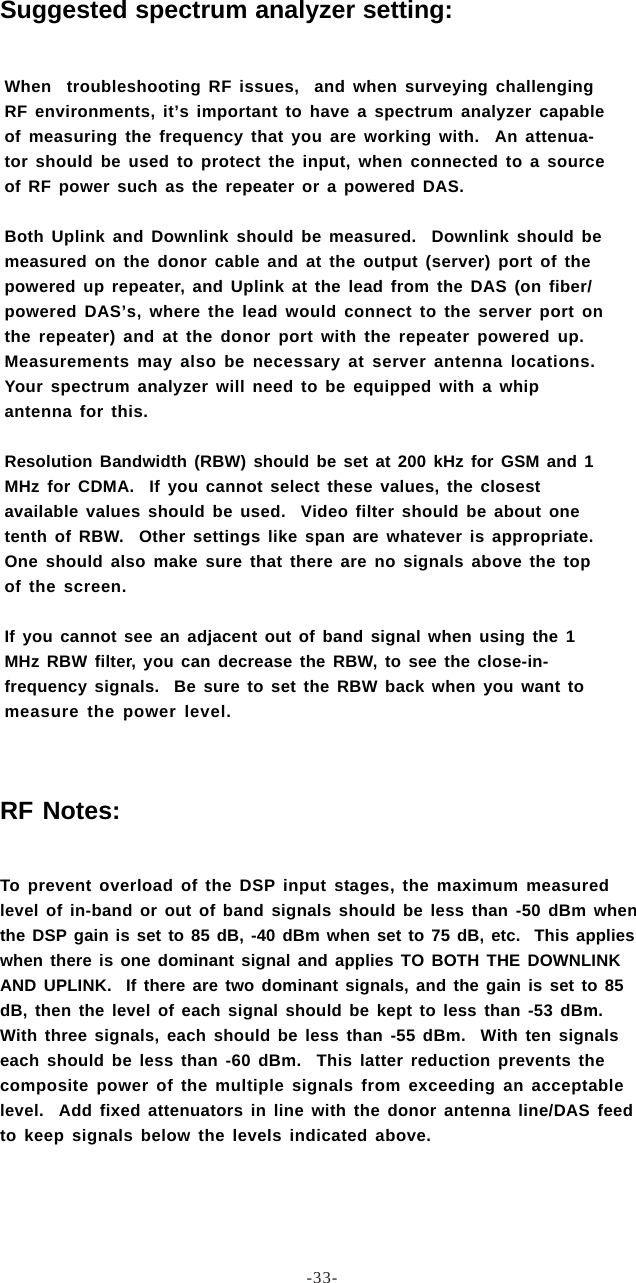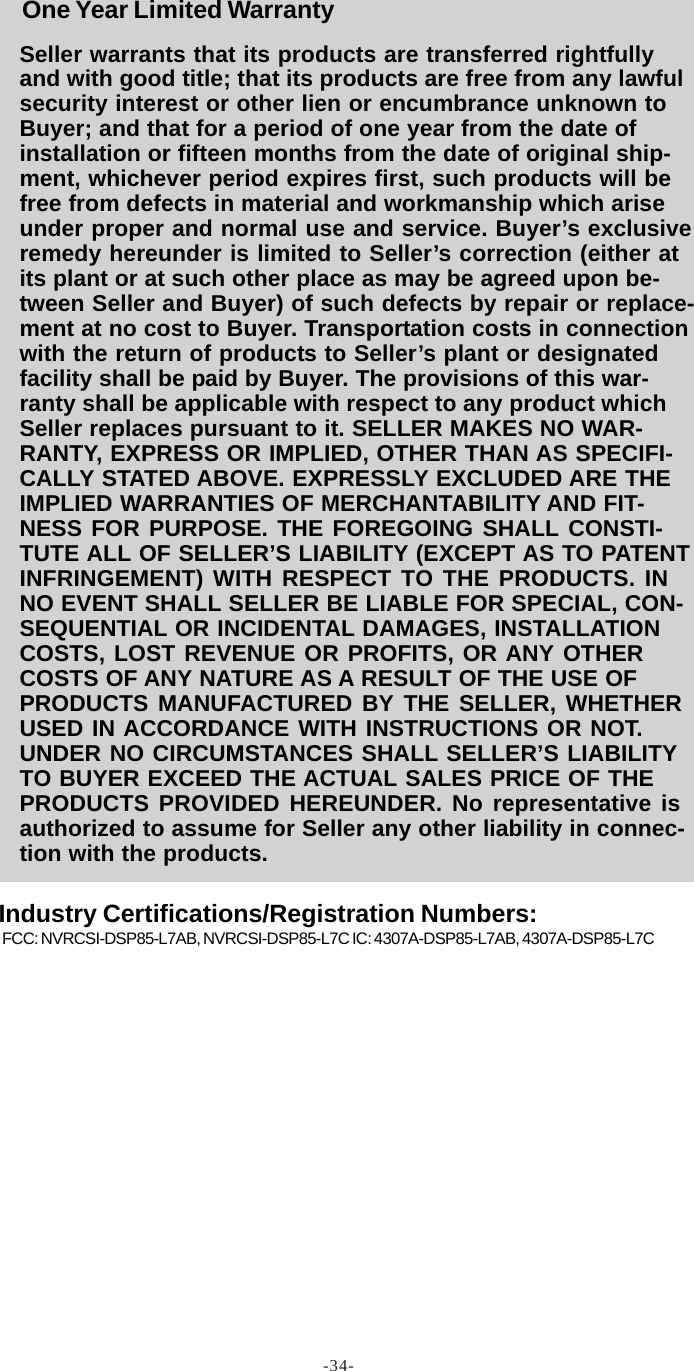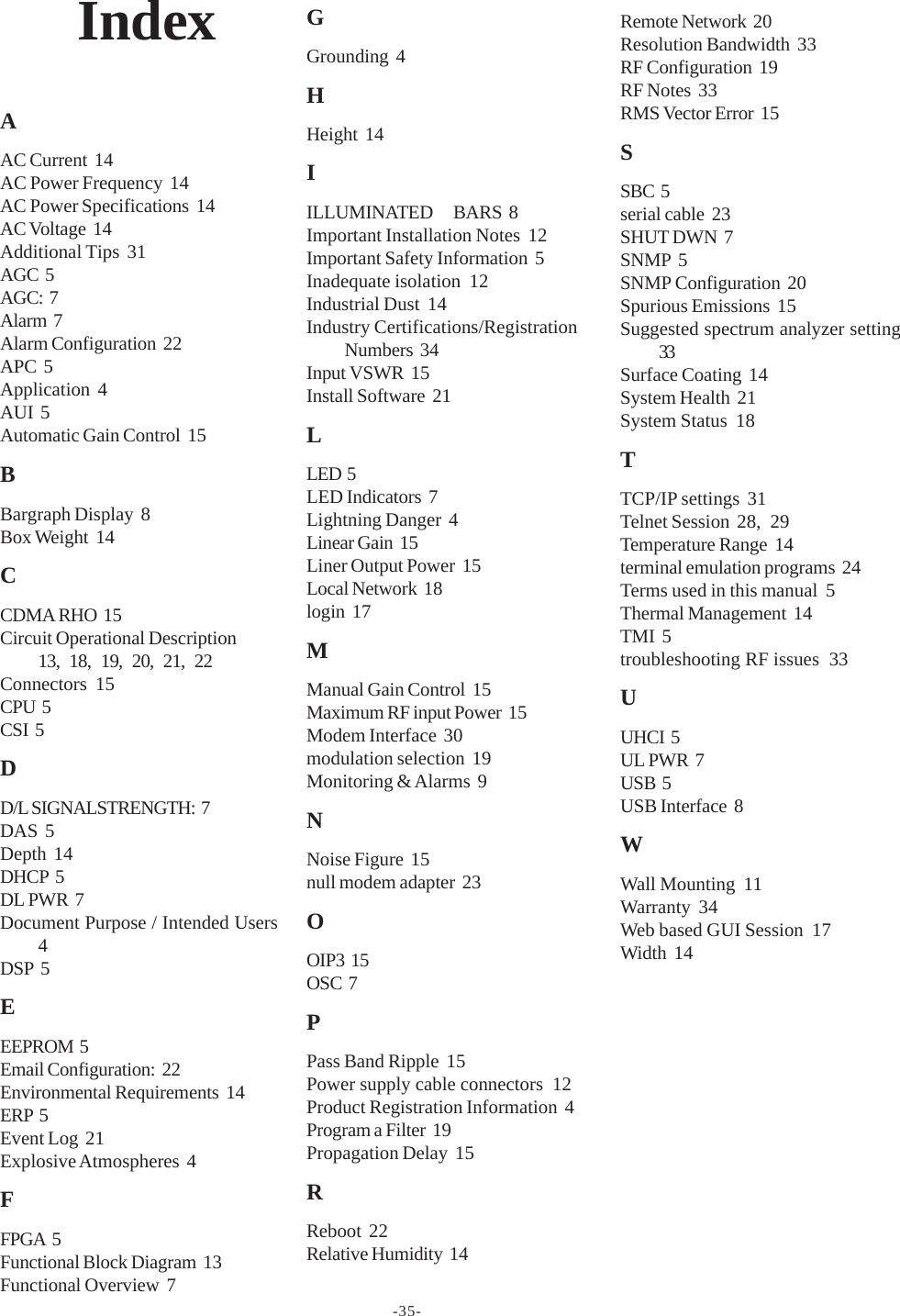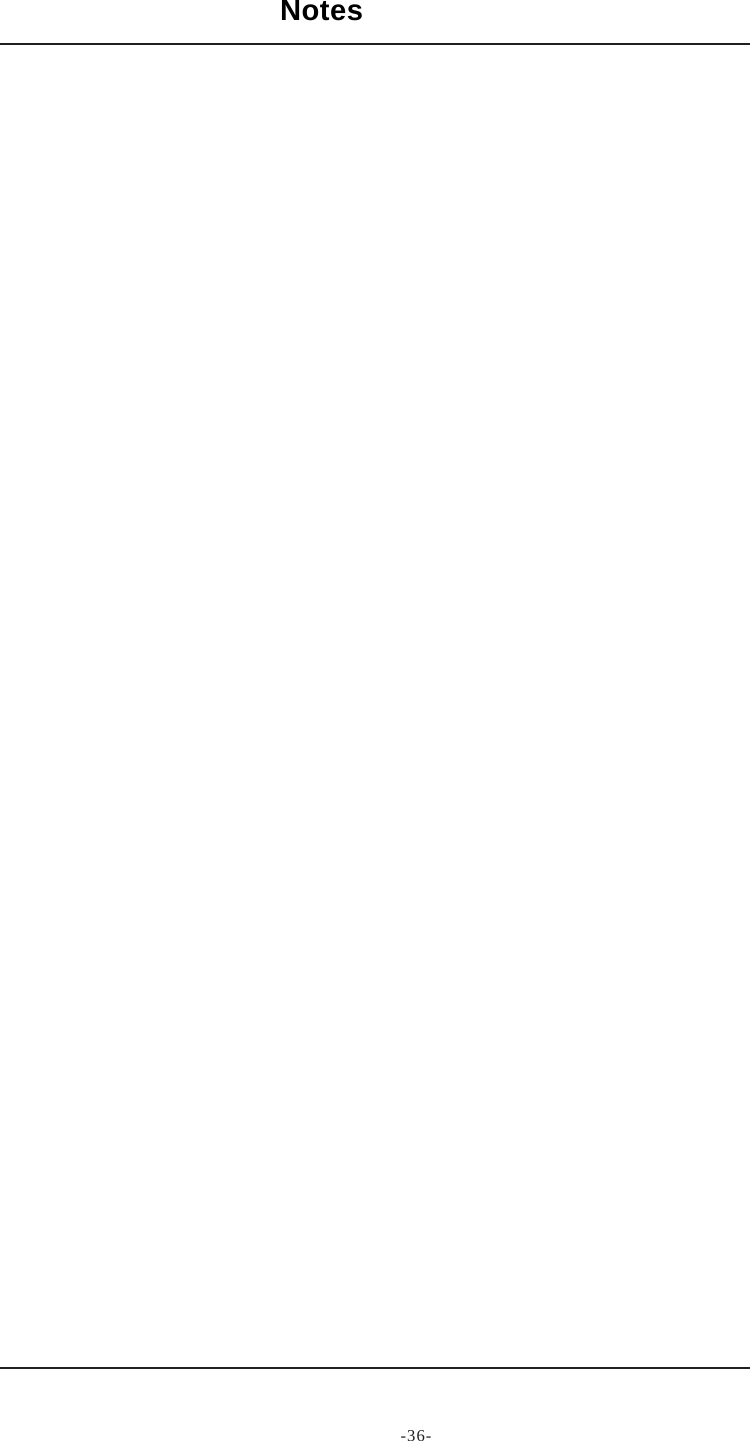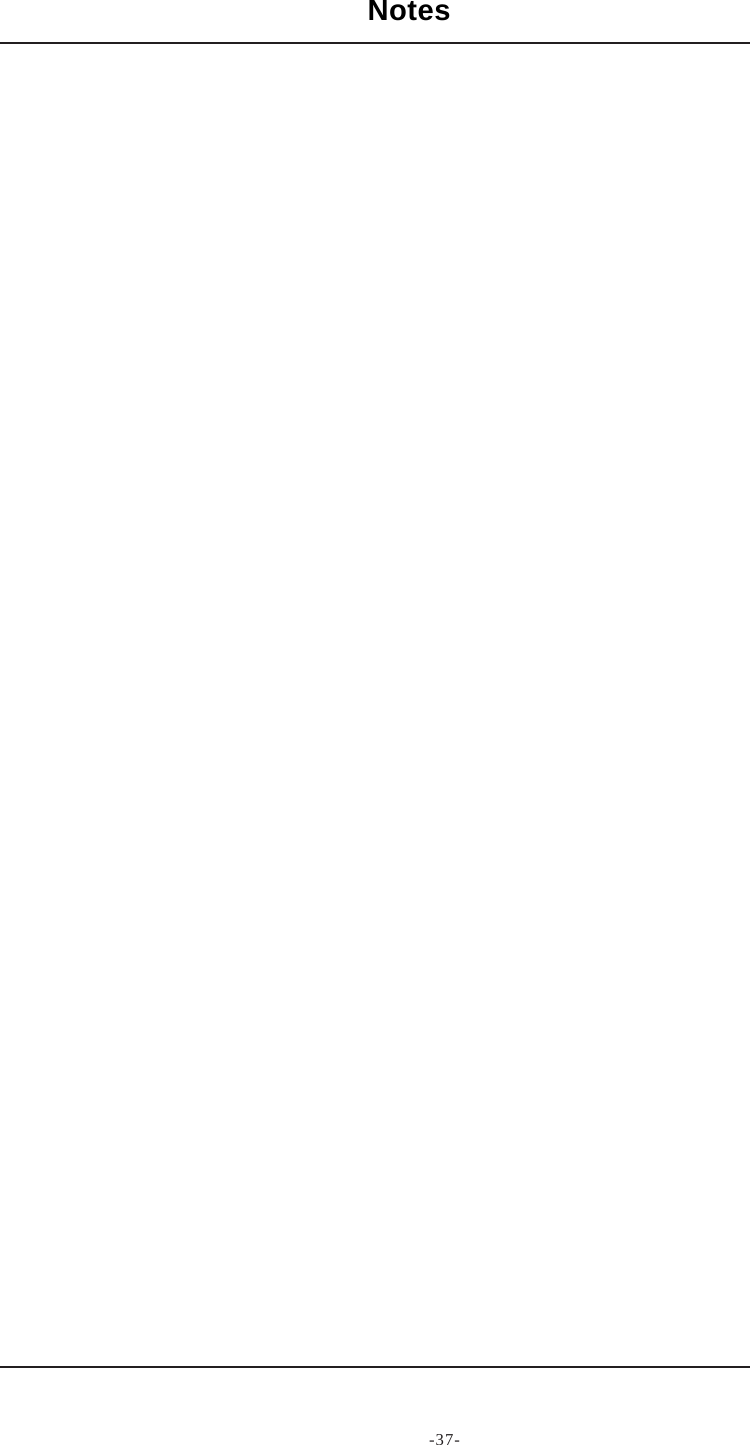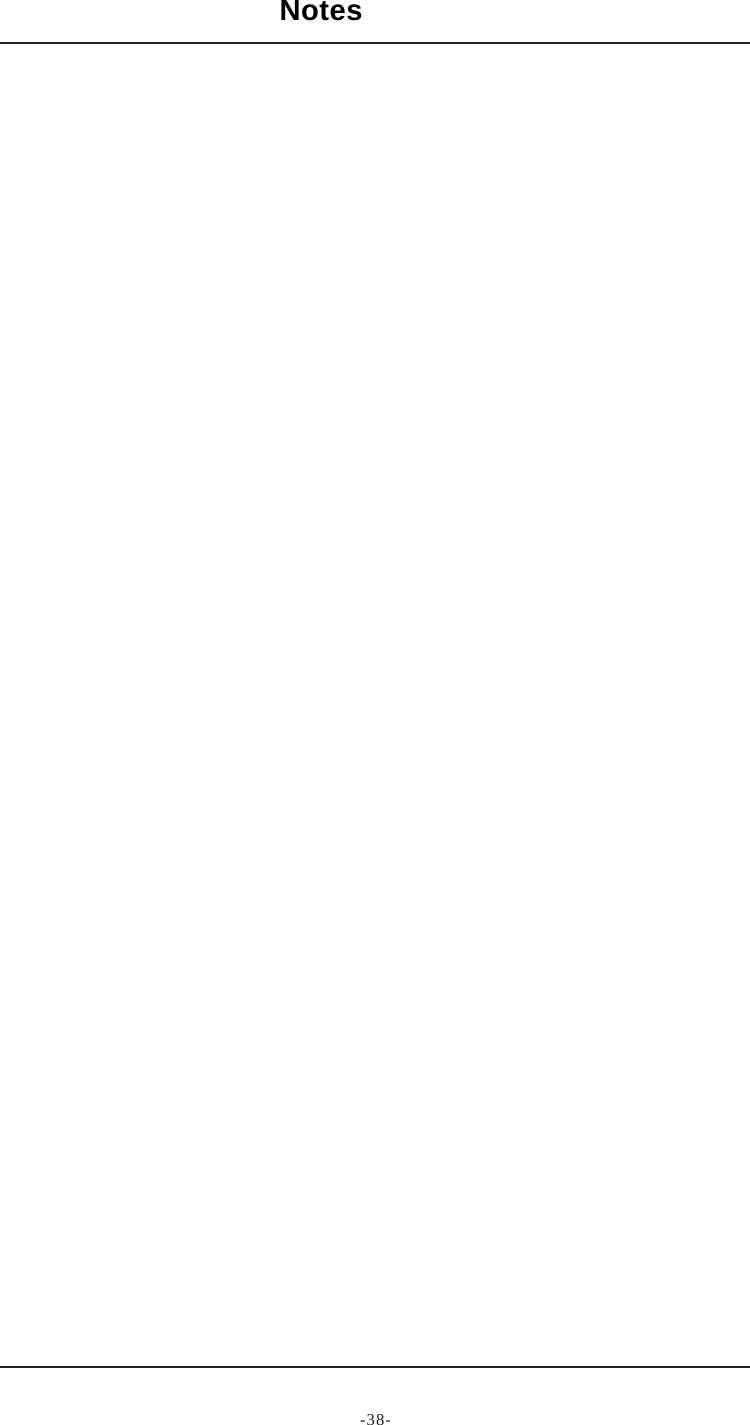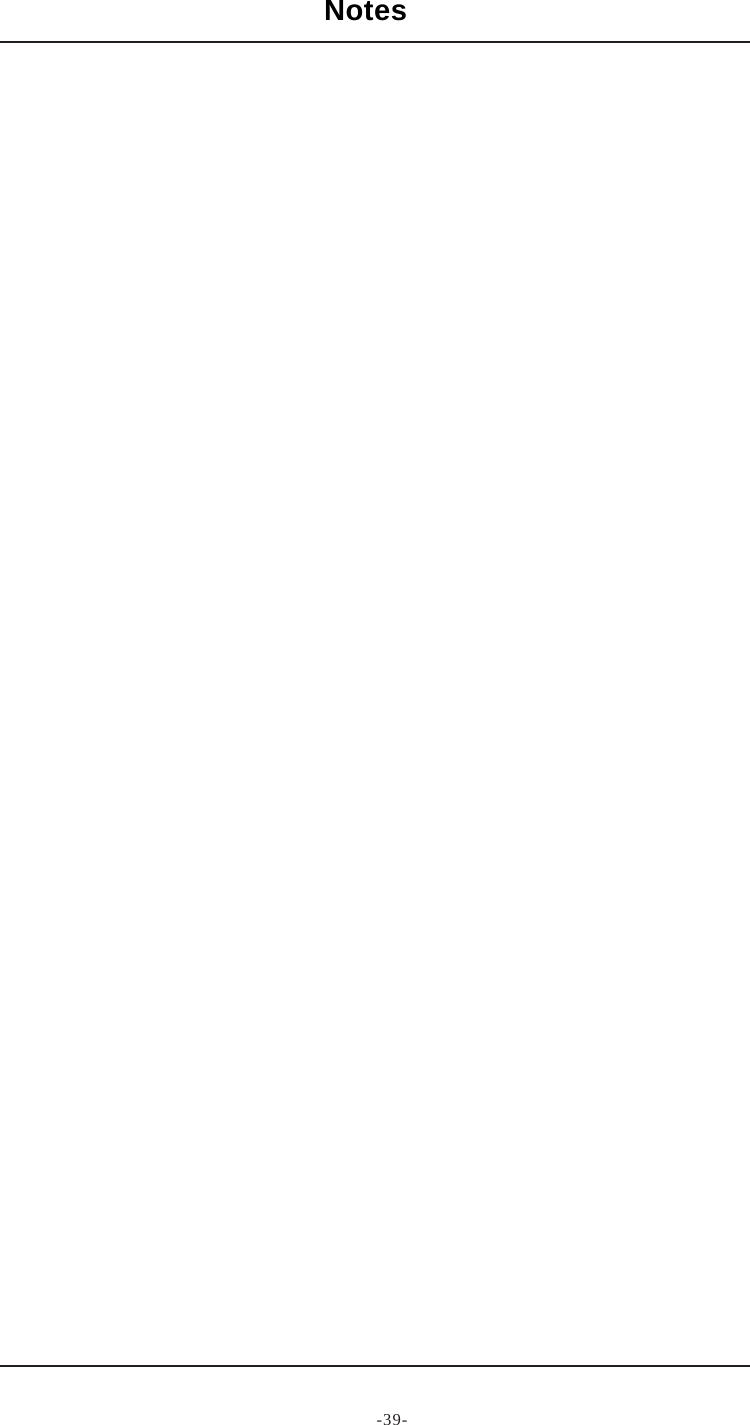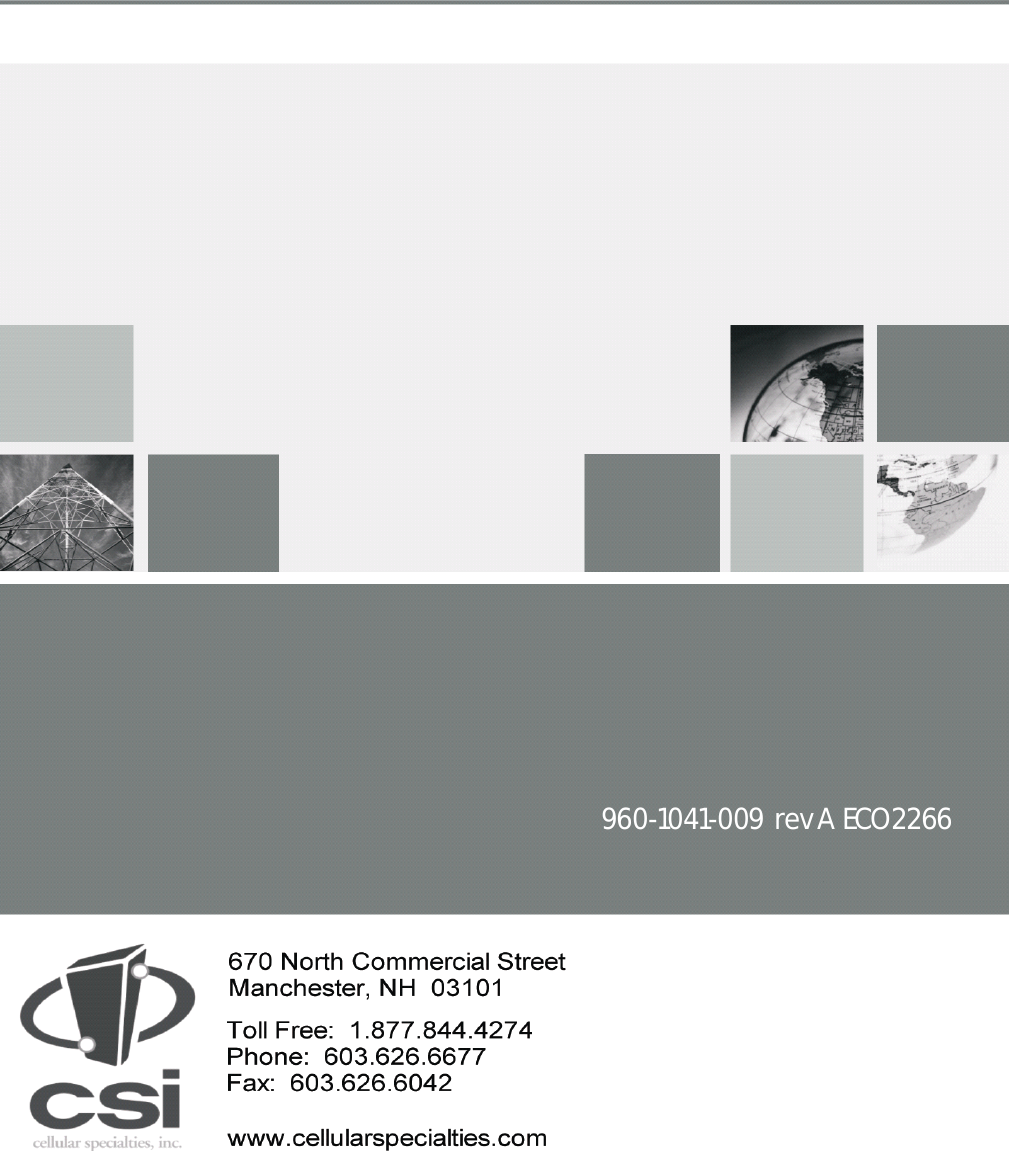Westell CSI-DSP85-L7AB DSP85 DIGITAL REPEATER LTE 700 MHz LOWER A AND B BAND User Manual D960 1041 009 rA MANUAL SINGLE LTE A B AND C pmd
Westell, Inc. DSP85 DIGITAL REPEATER LTE 700 MHz LOWER A AND B BAND D960 1041 009 rA MANUAL SINGLE LTE A B AND C pmd
Westell >
Users Manual