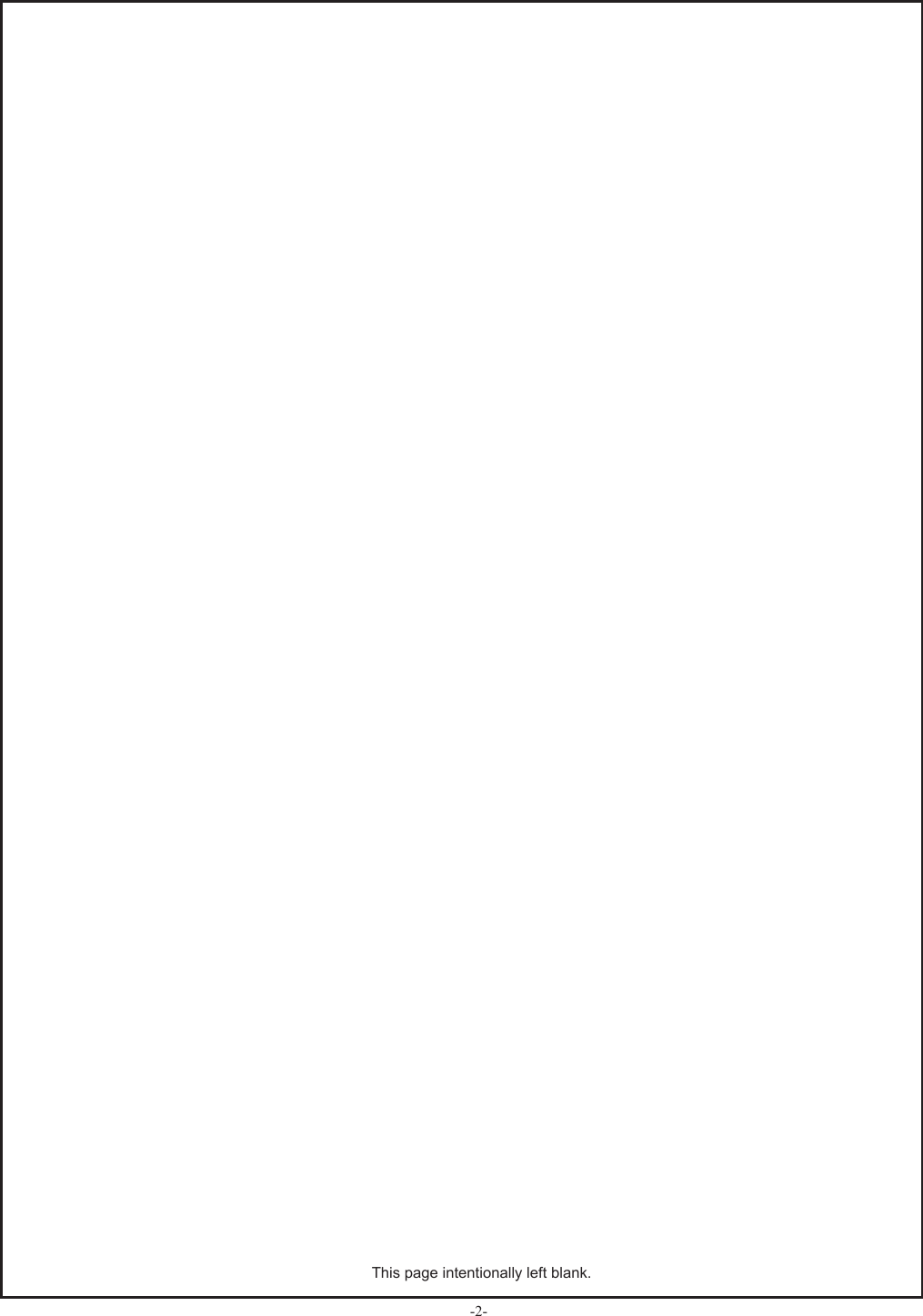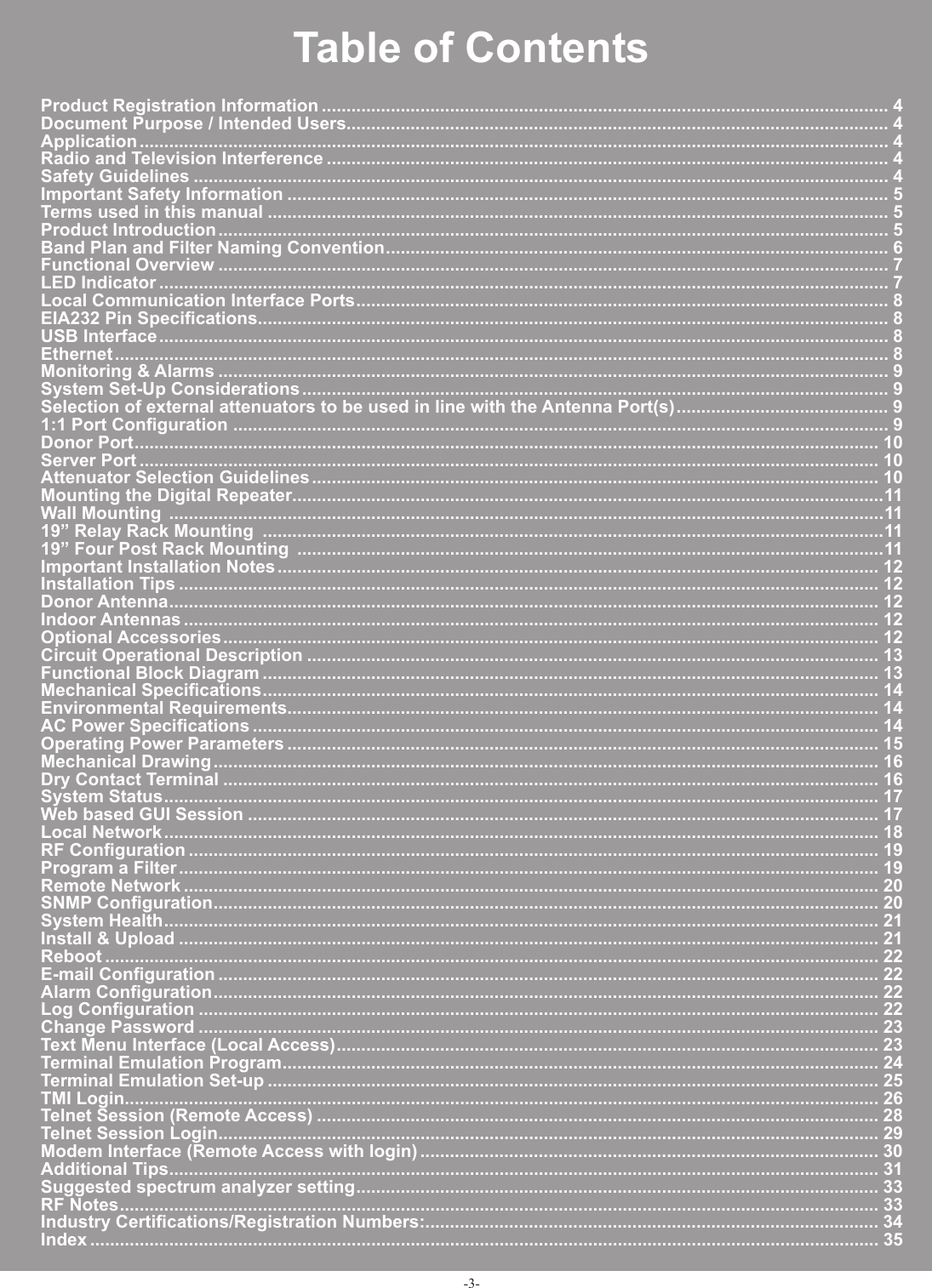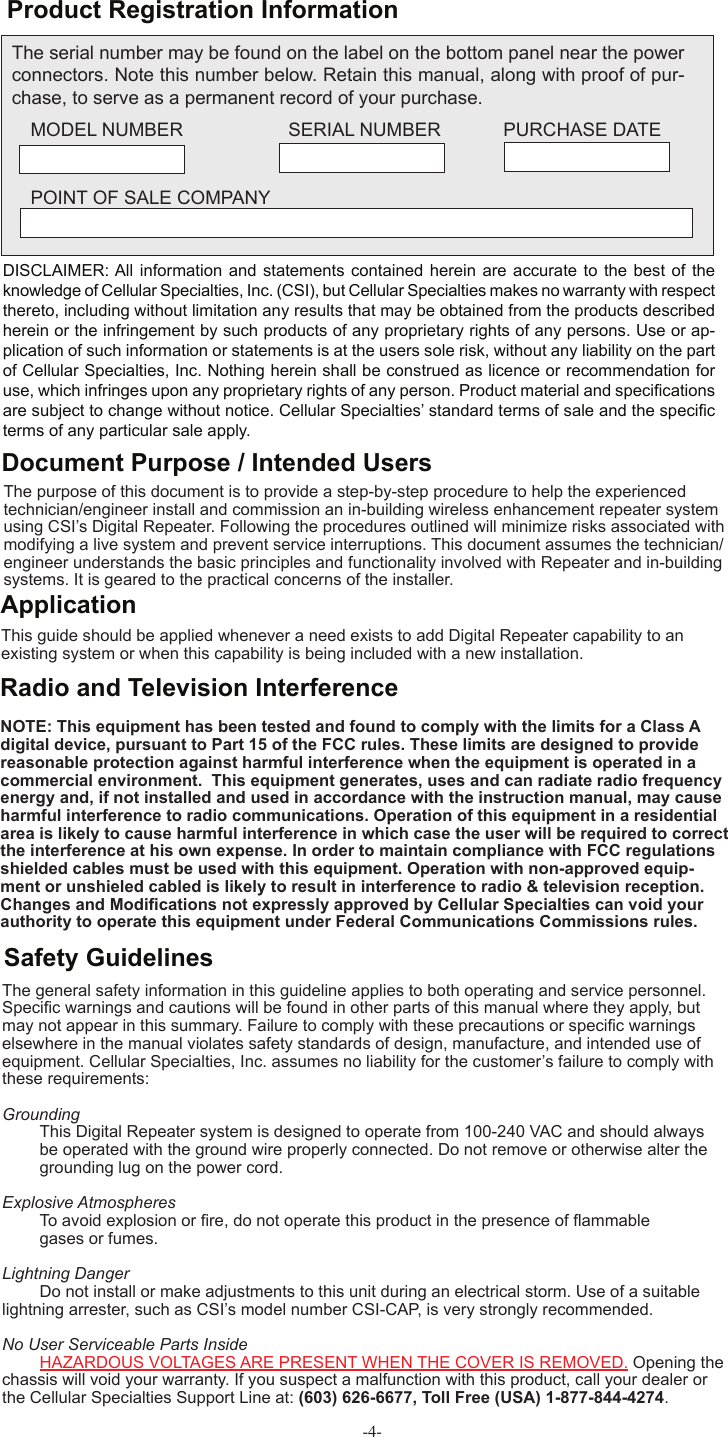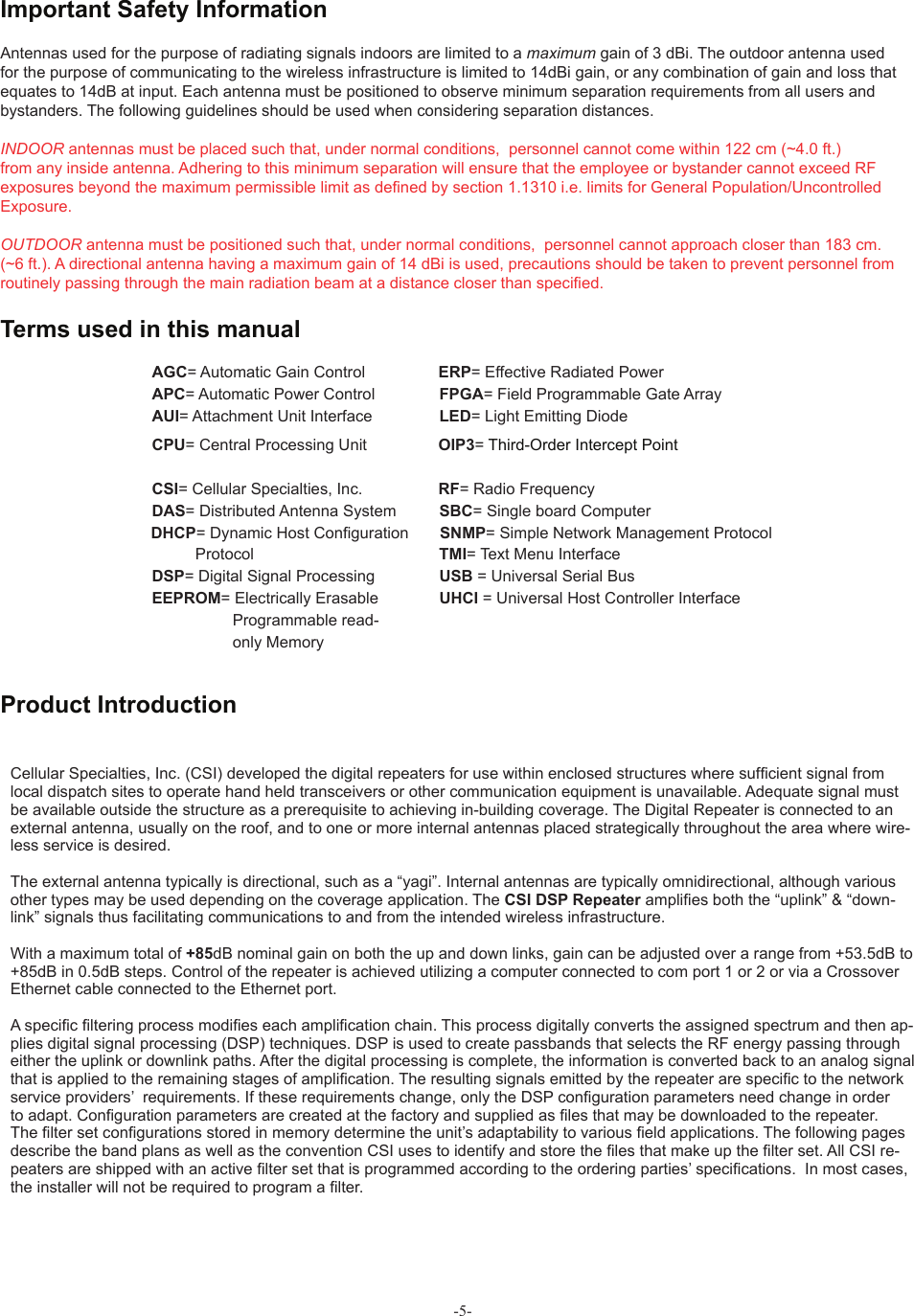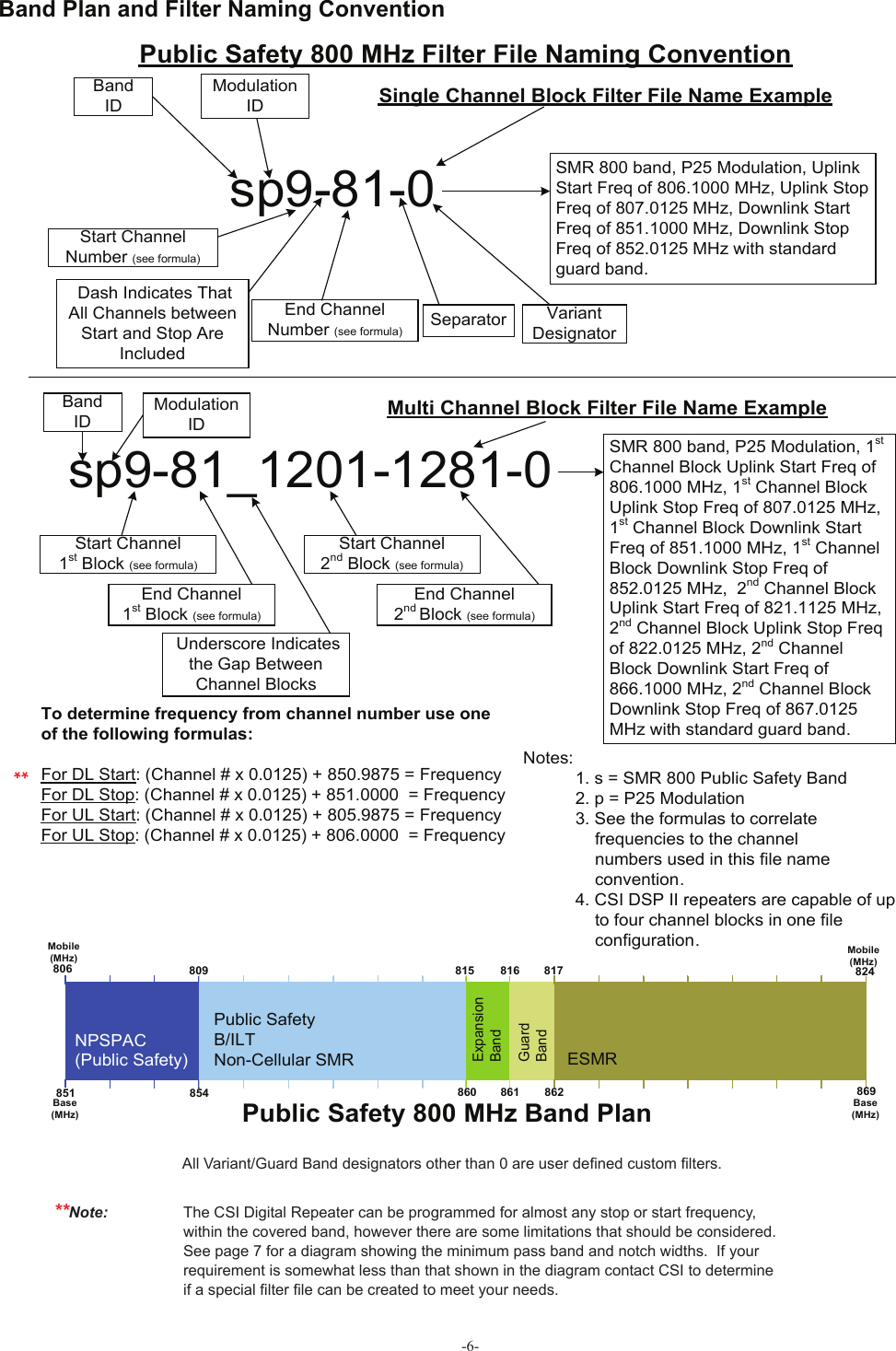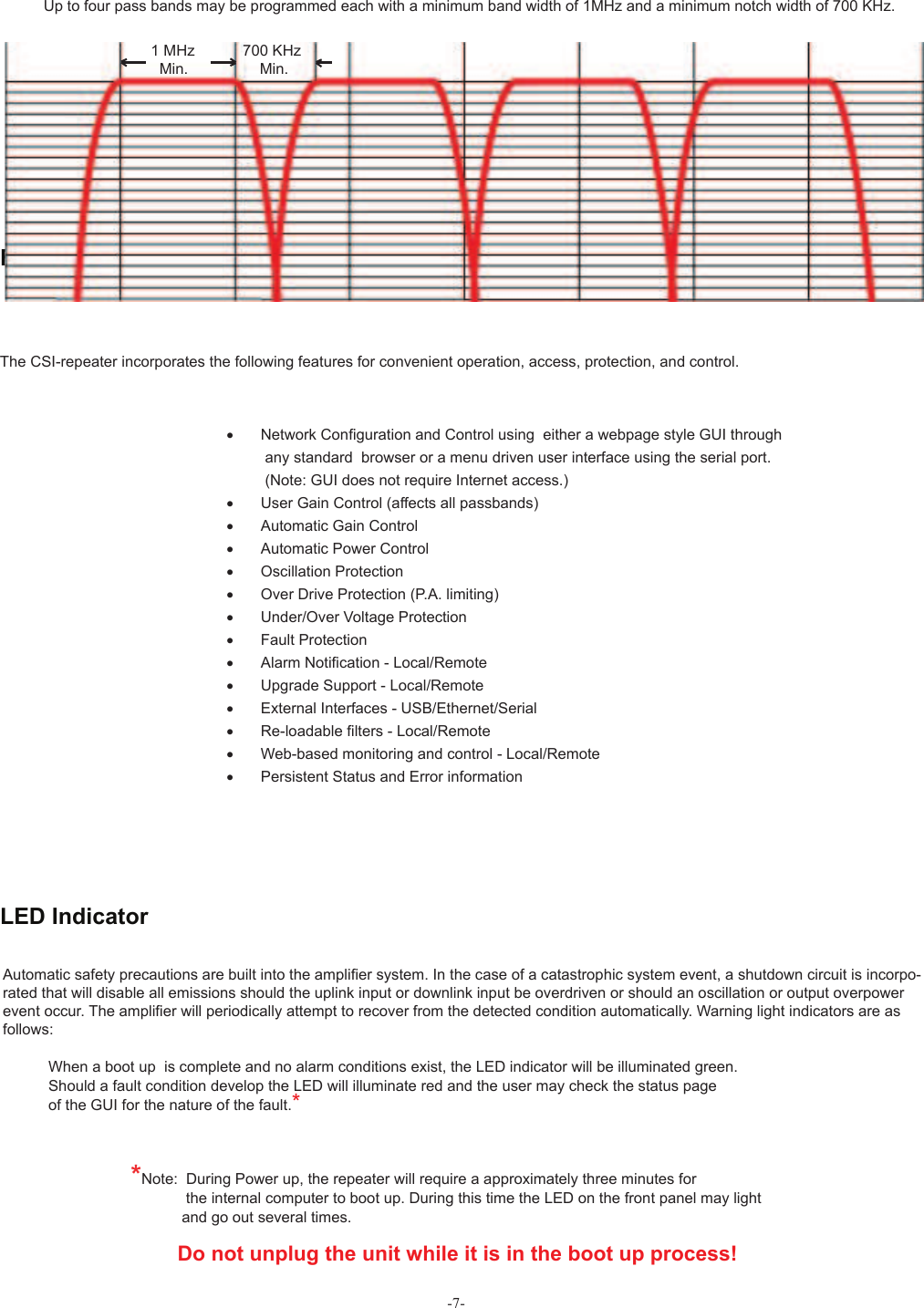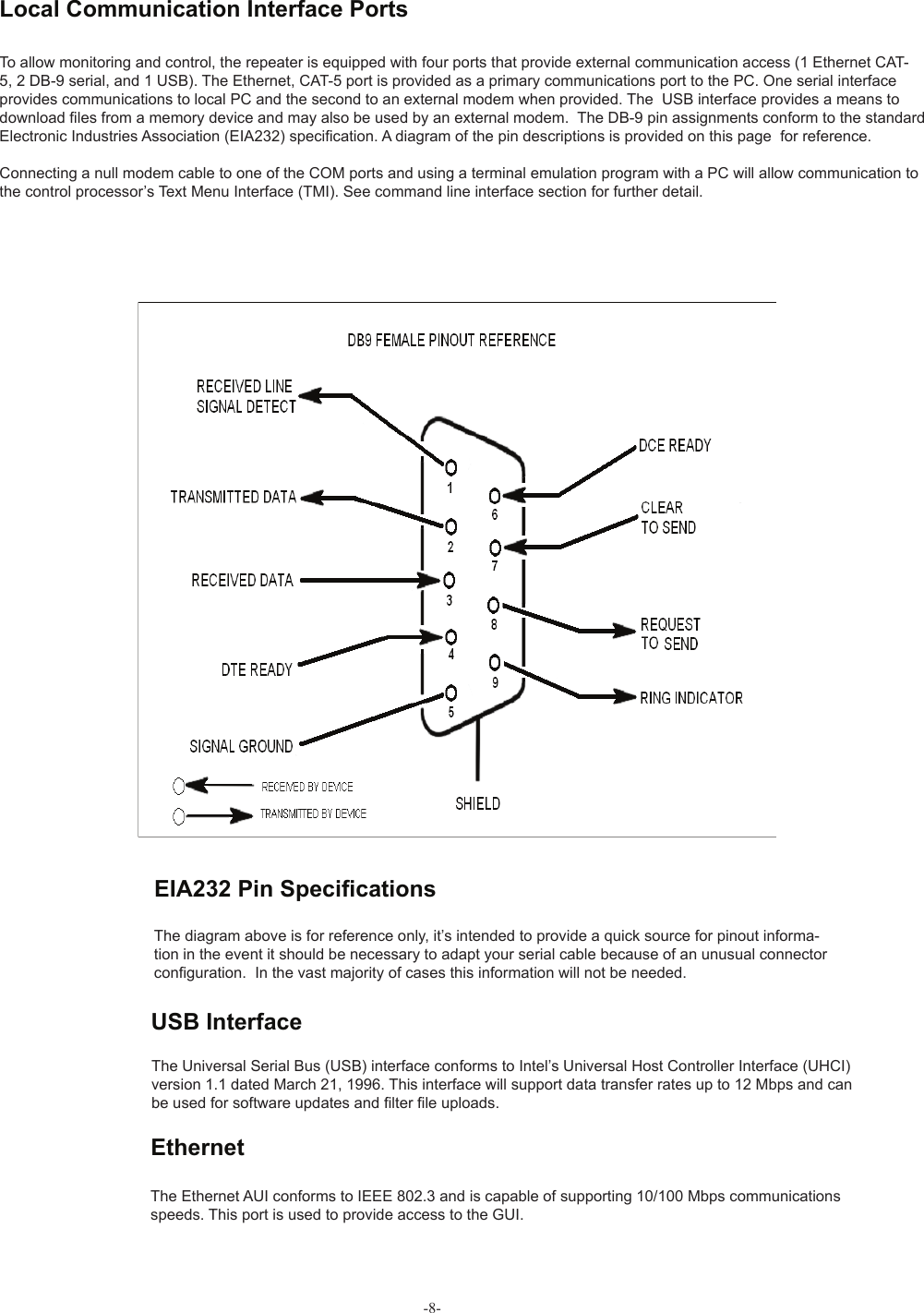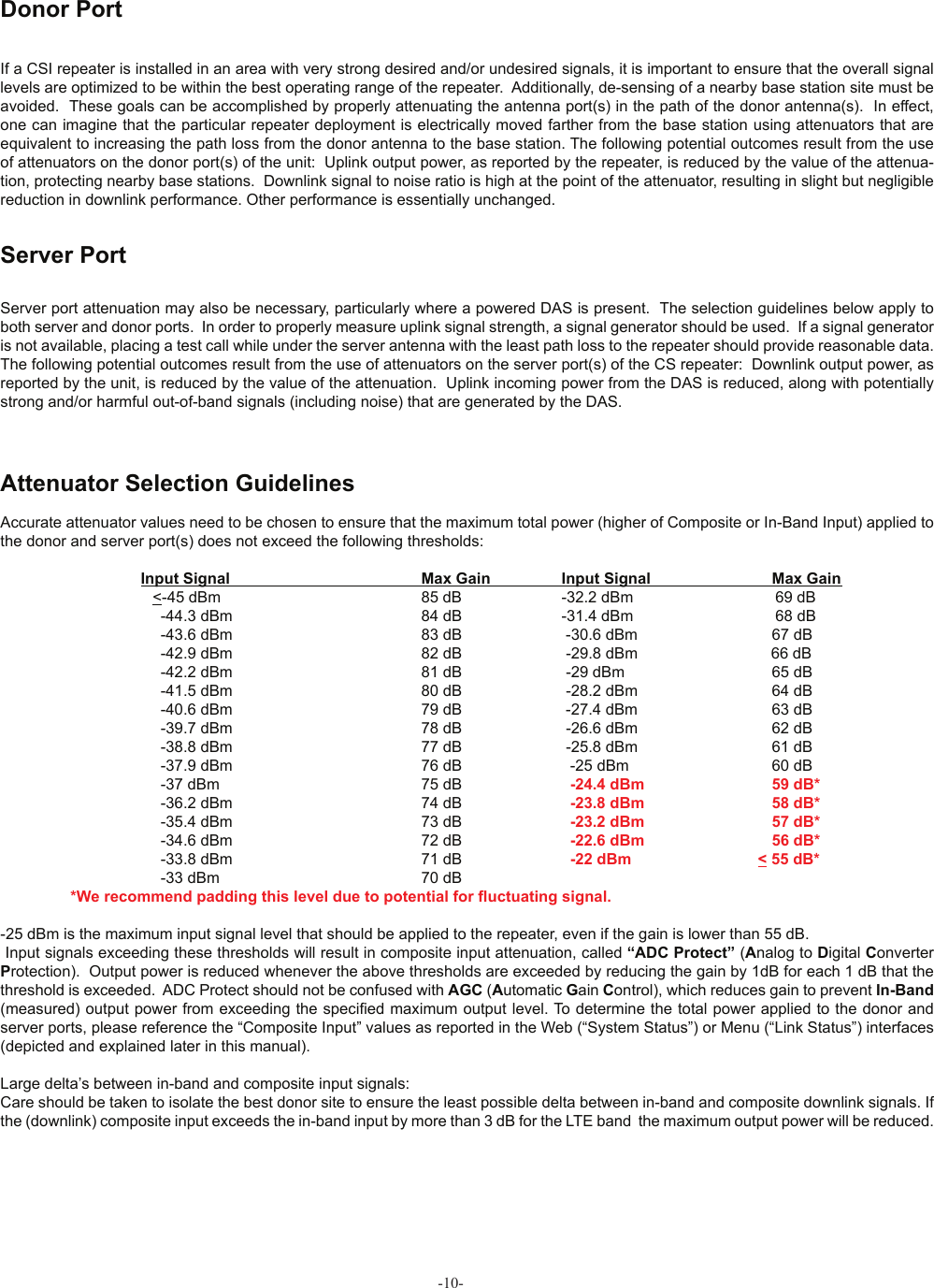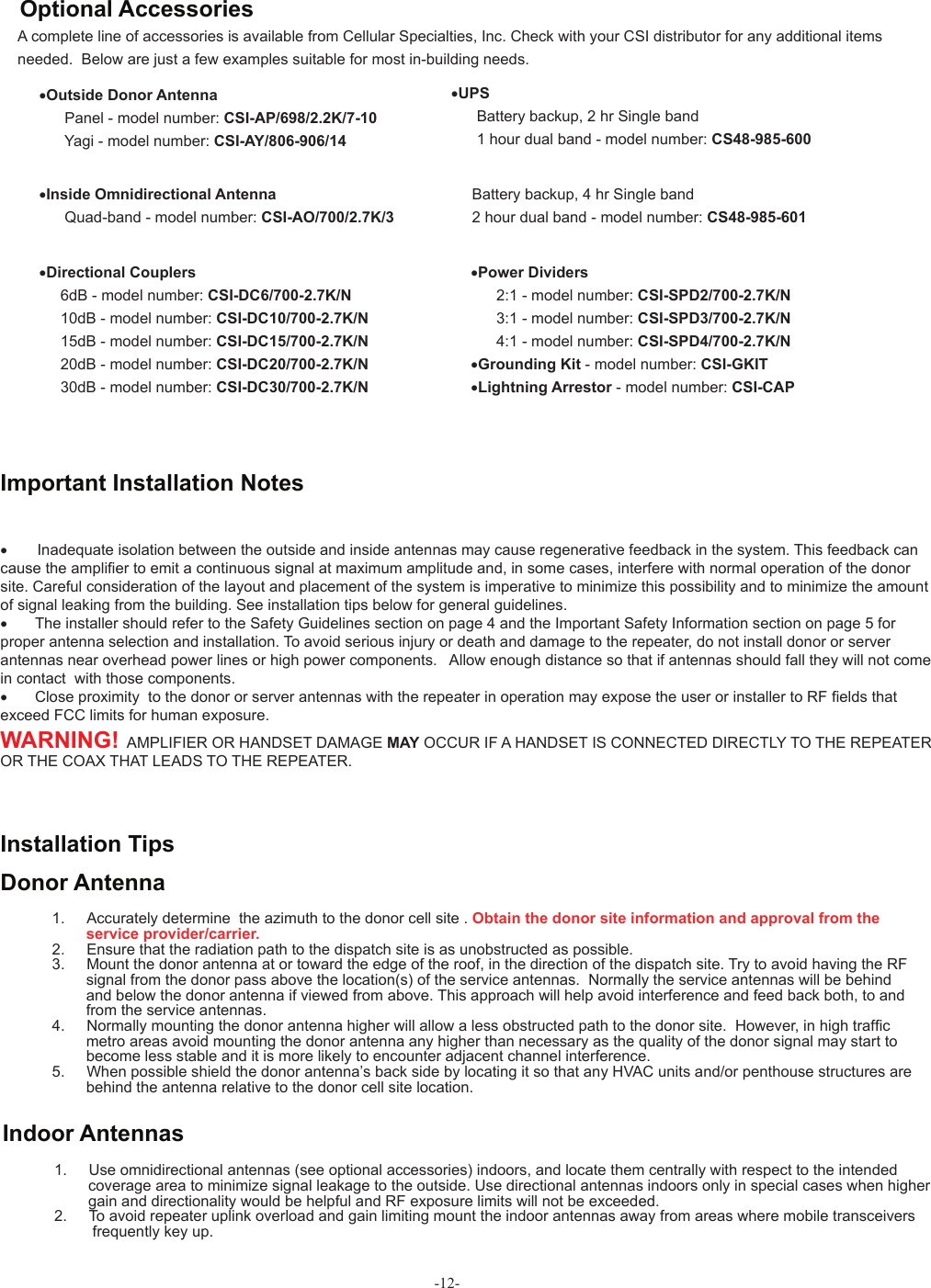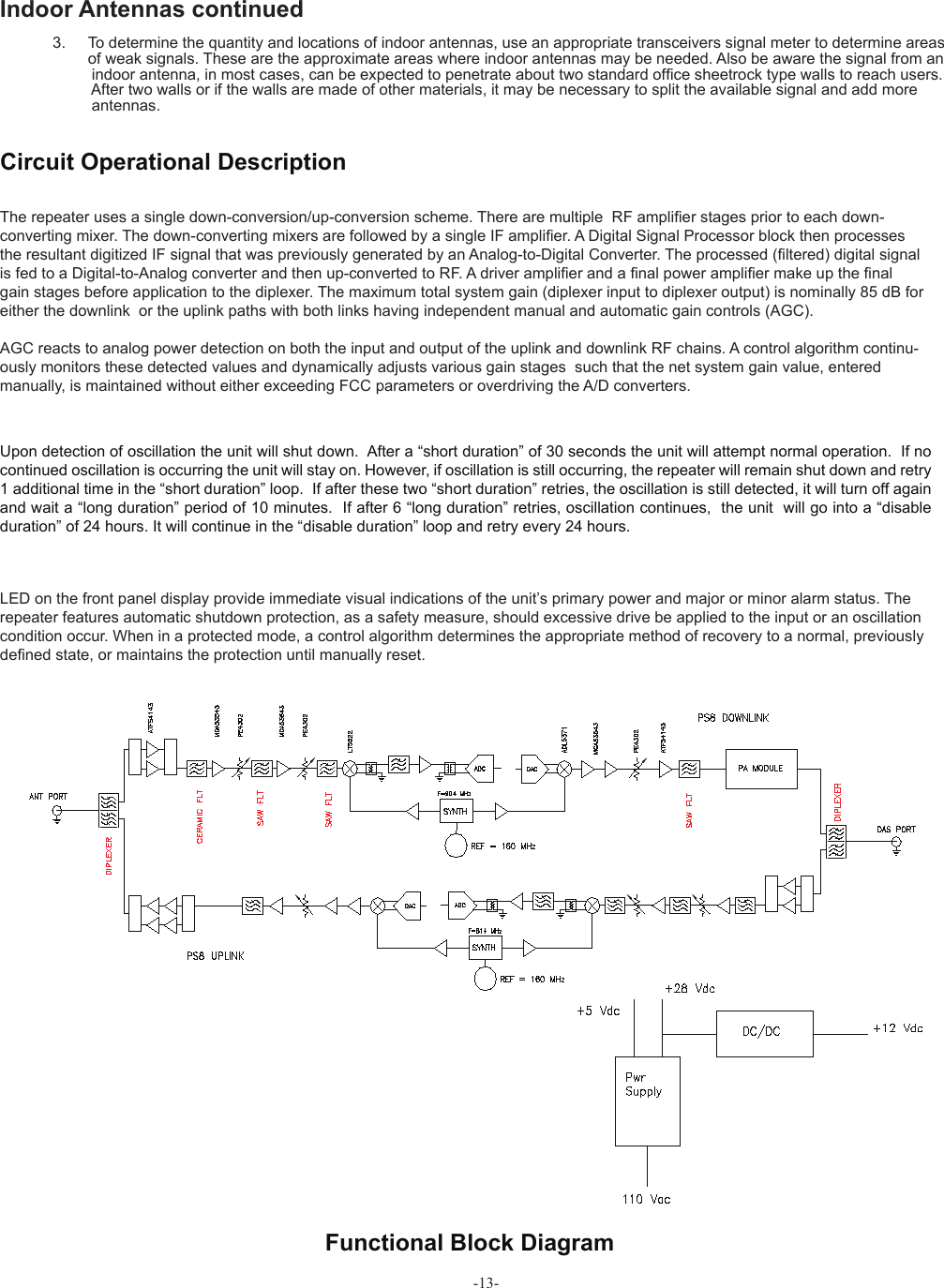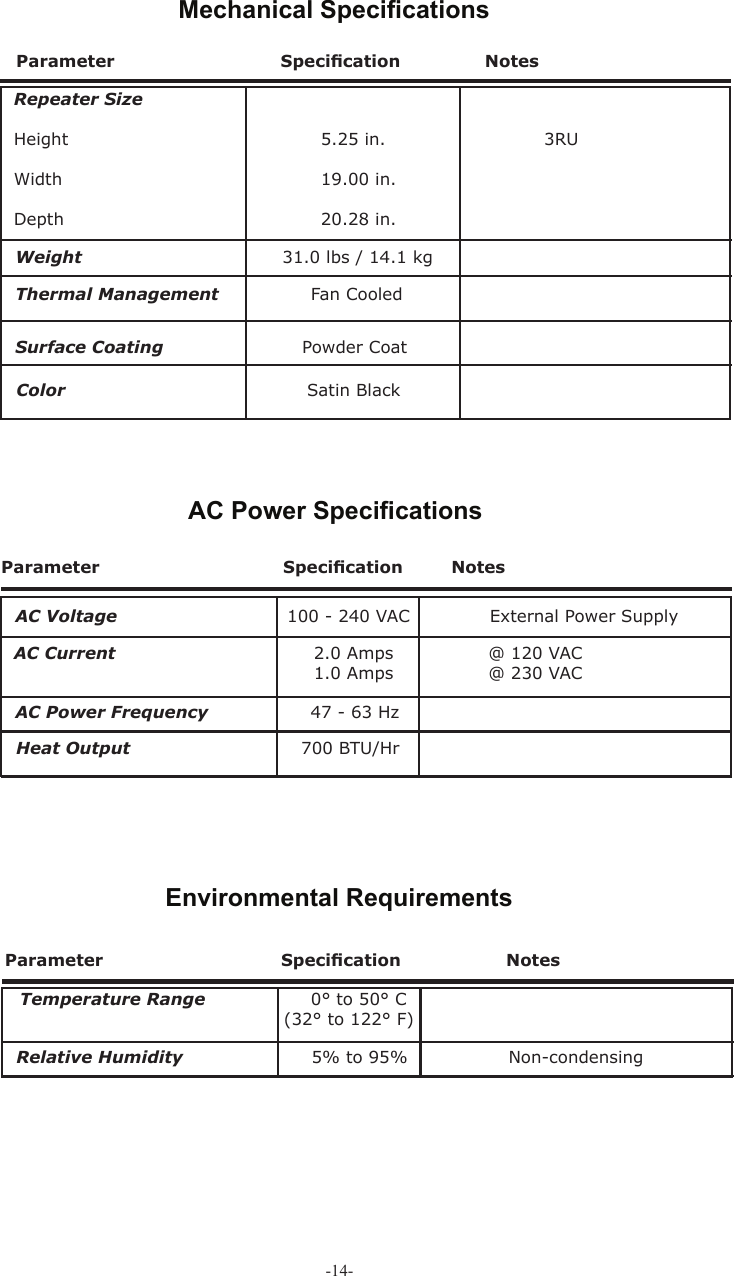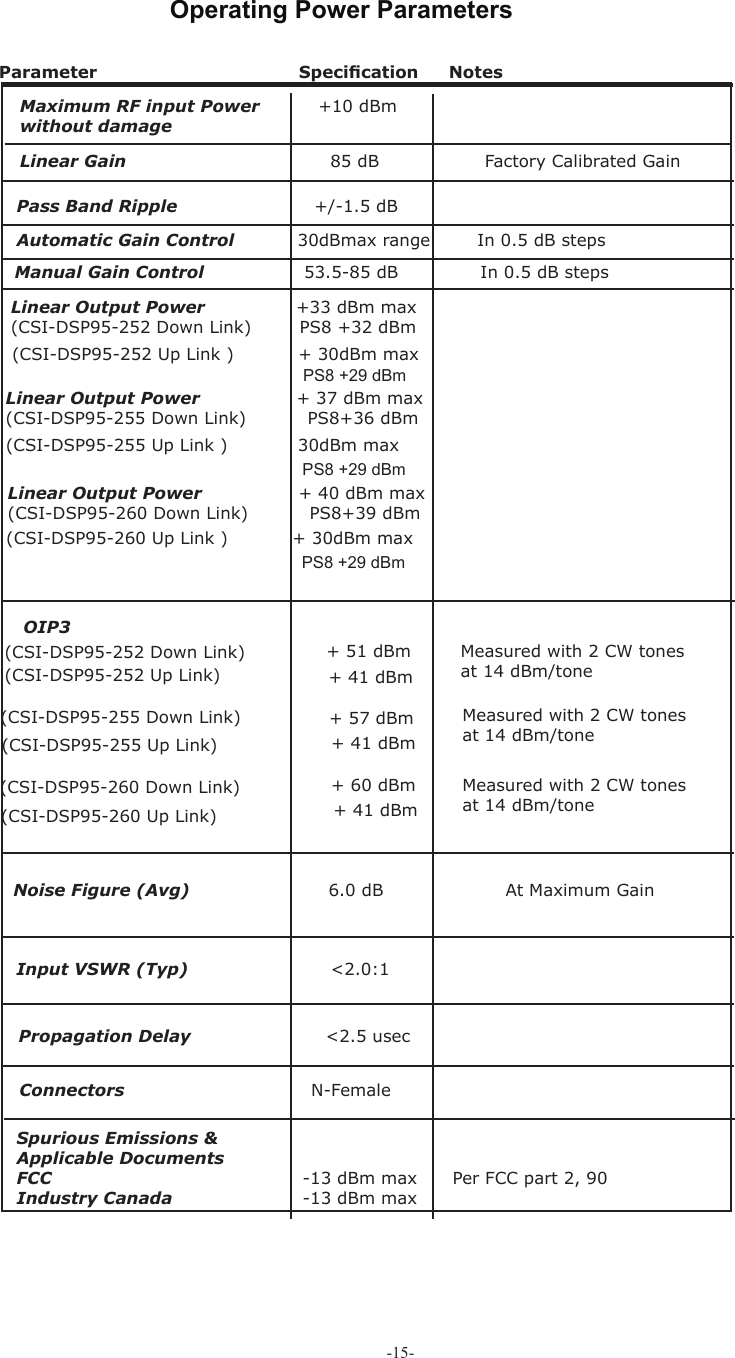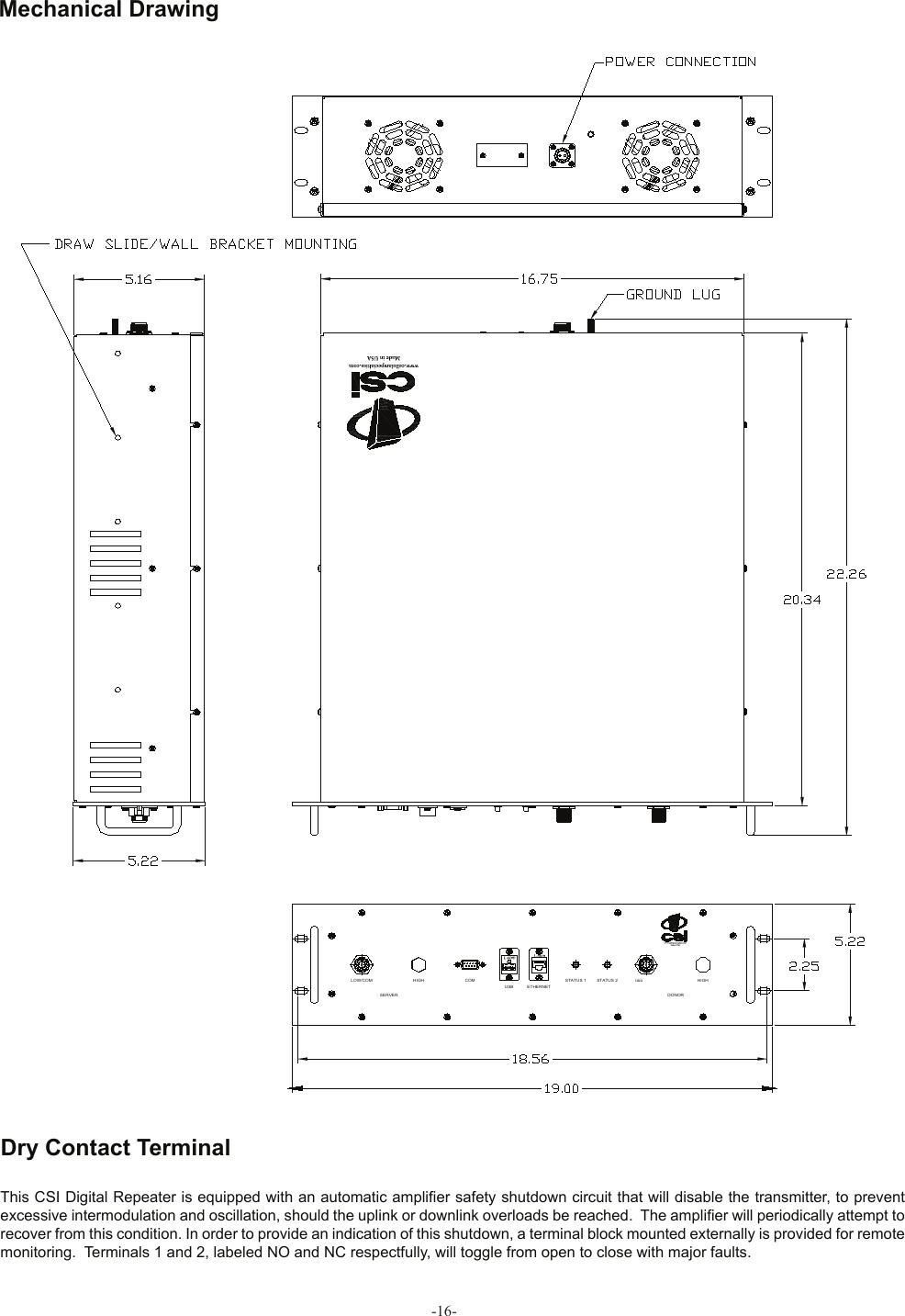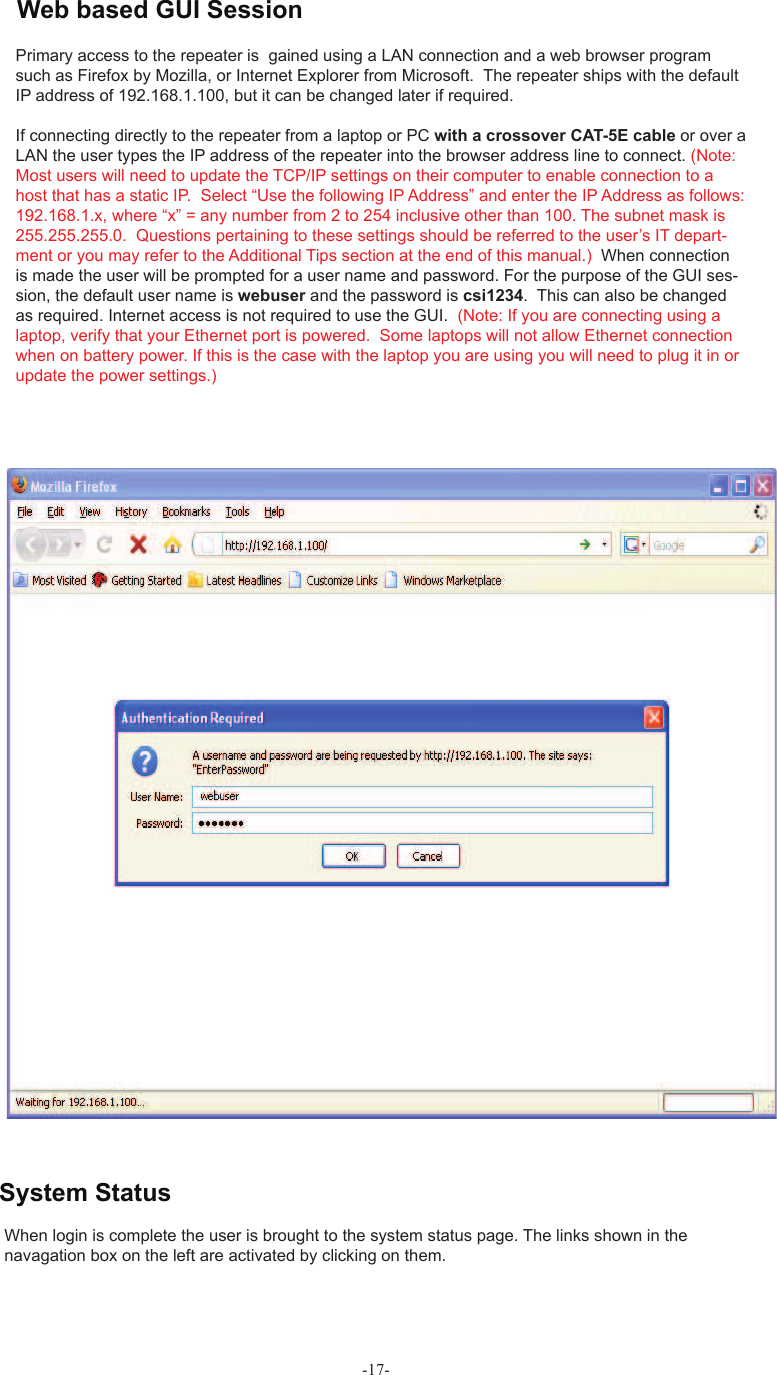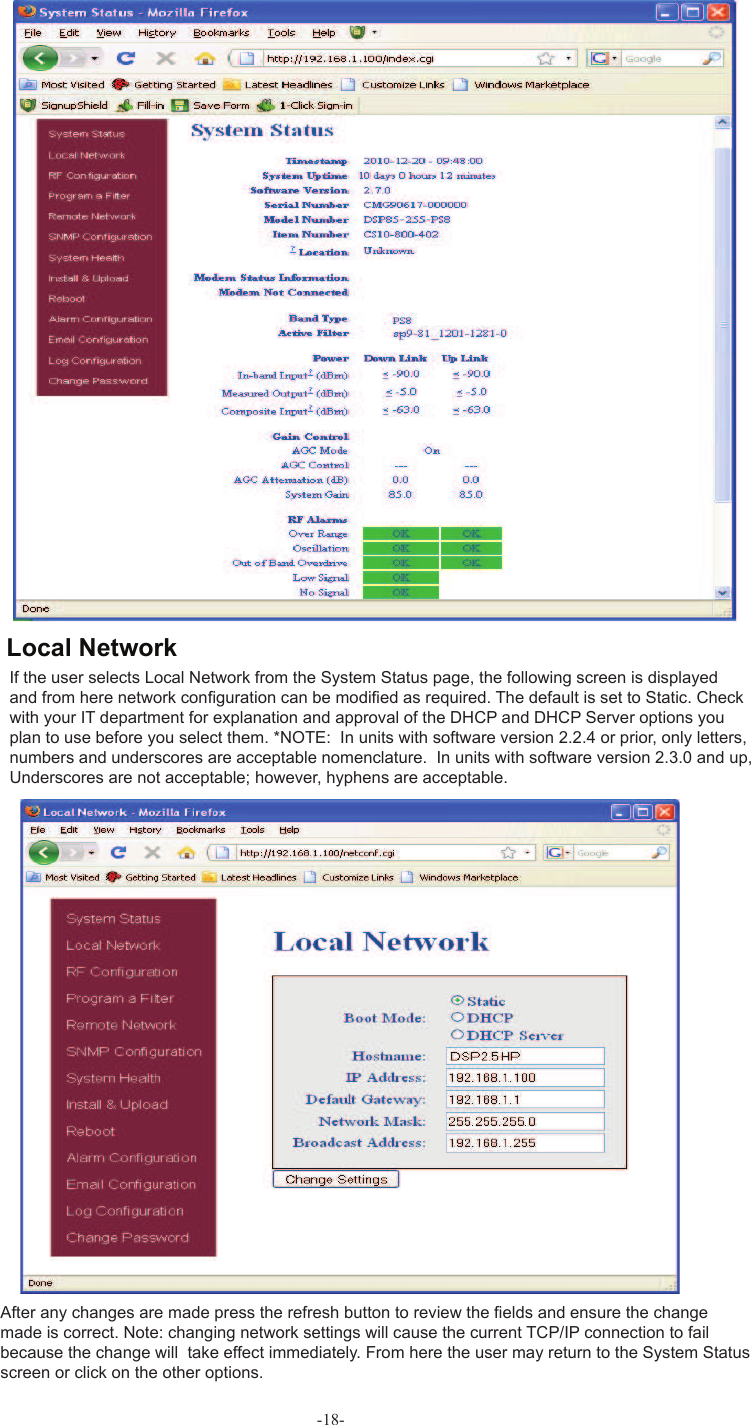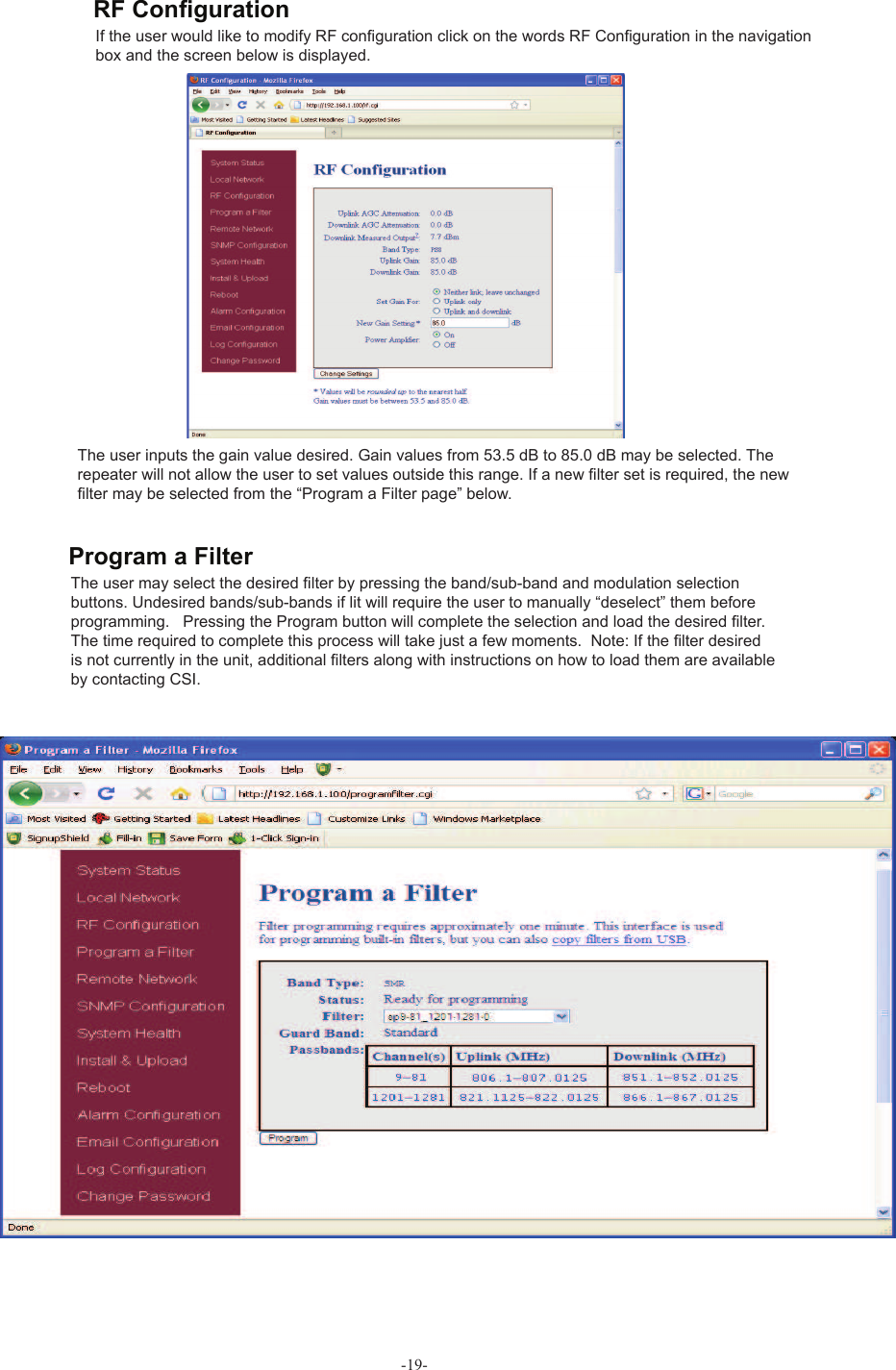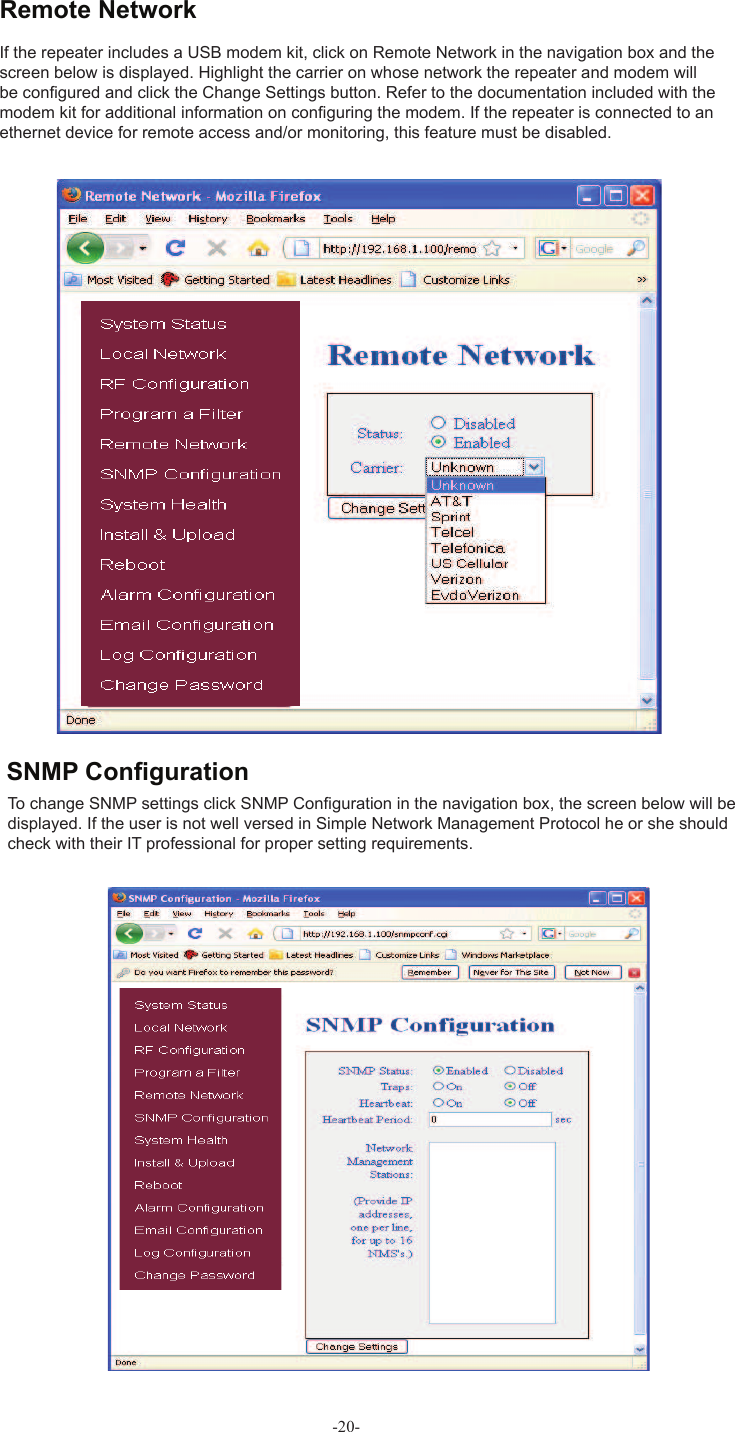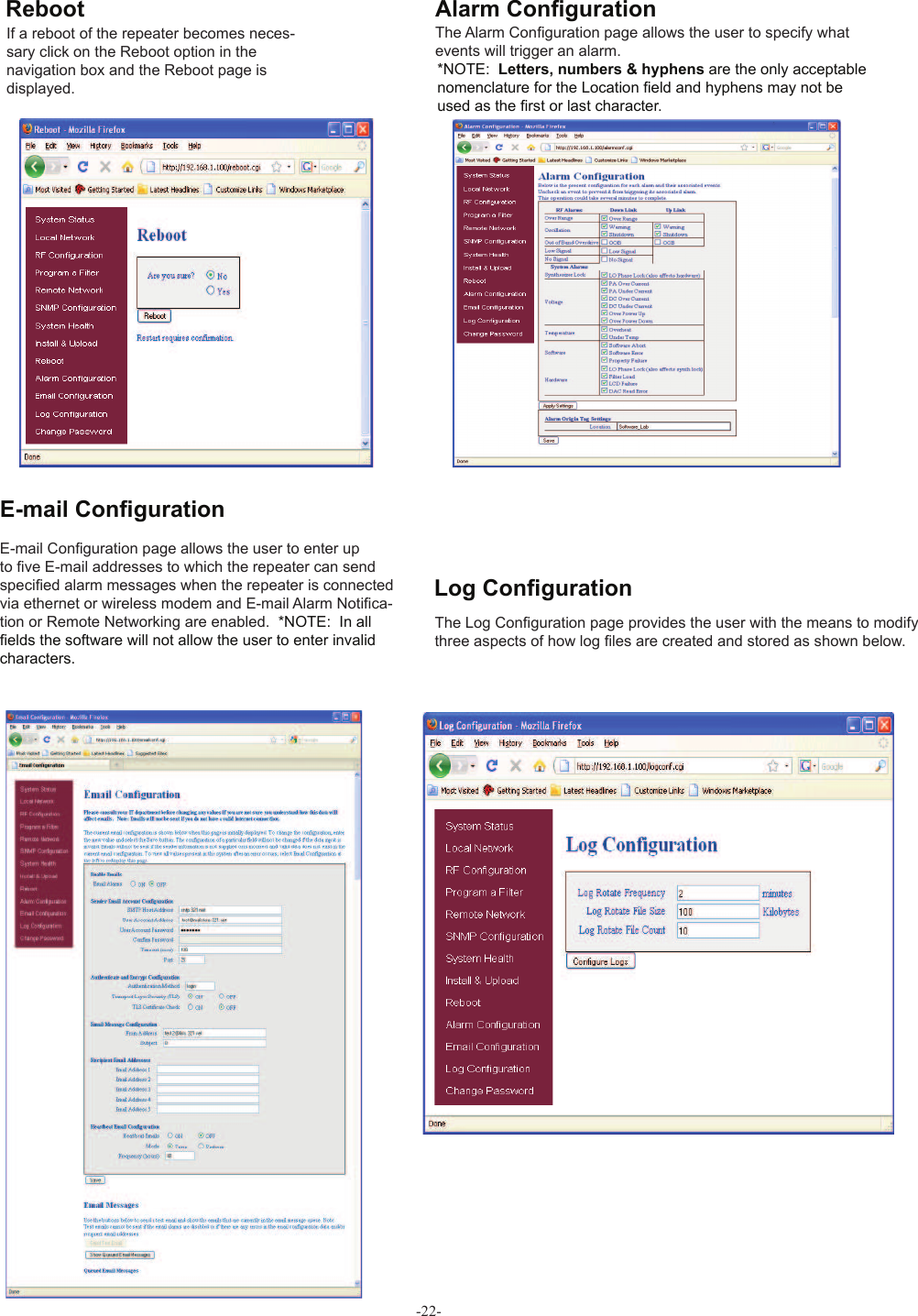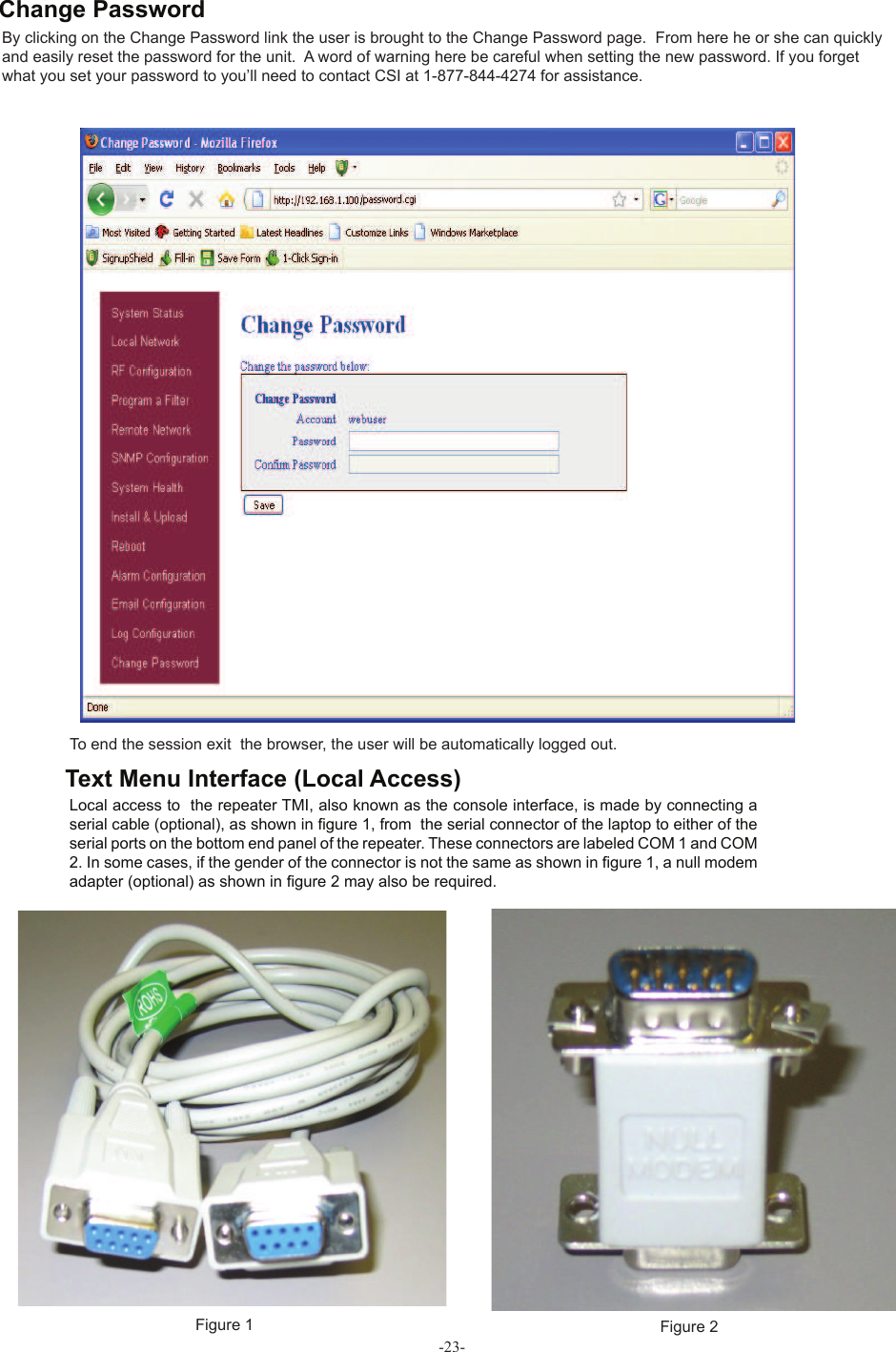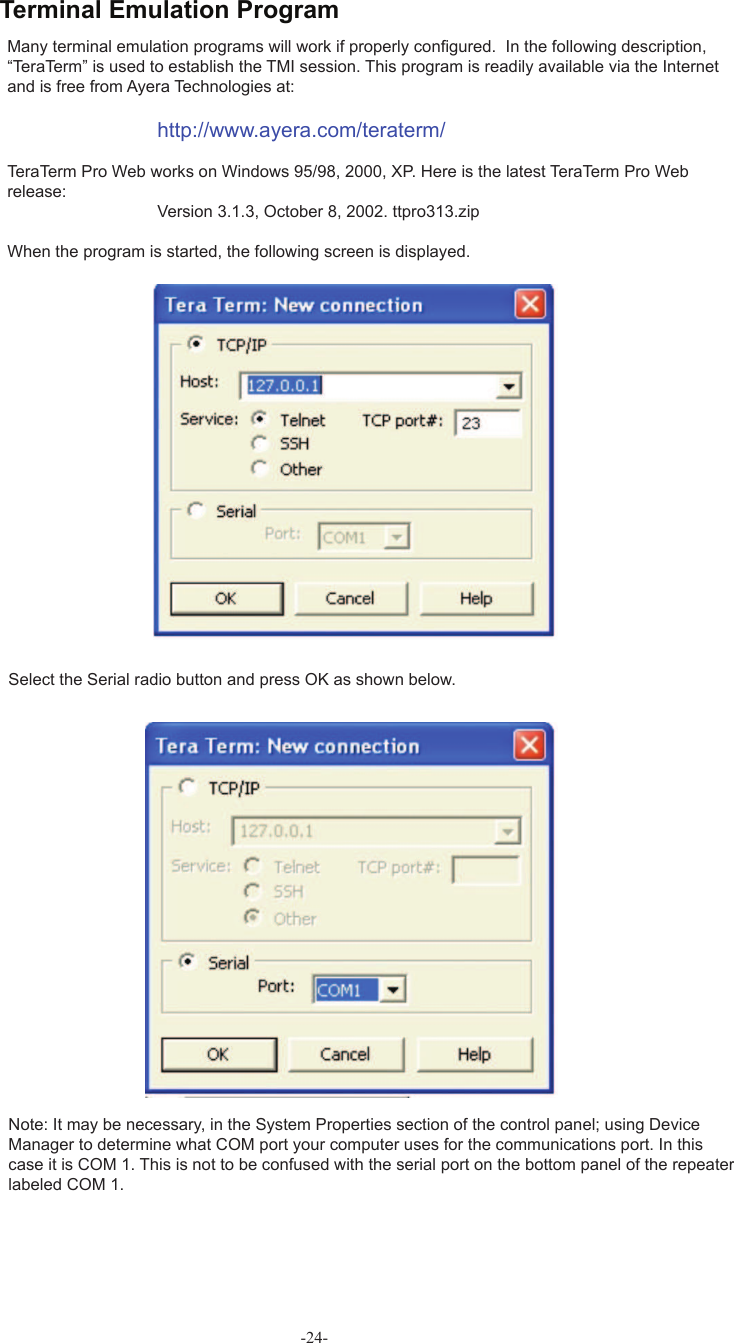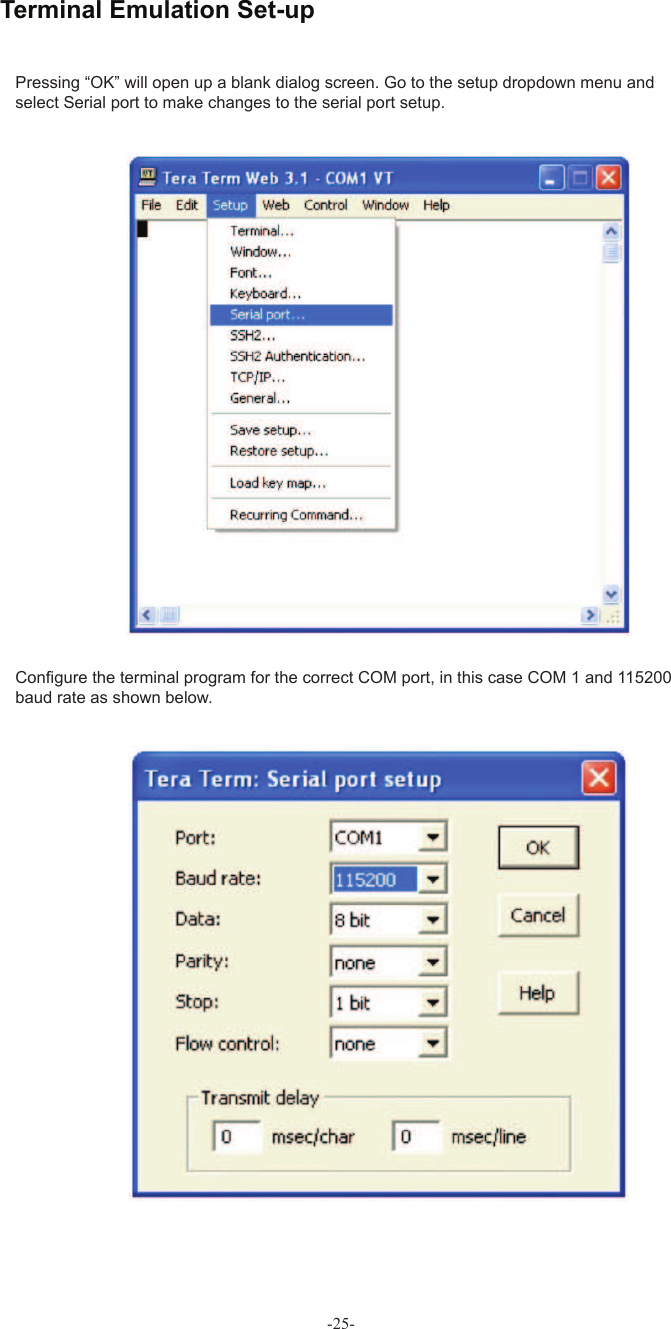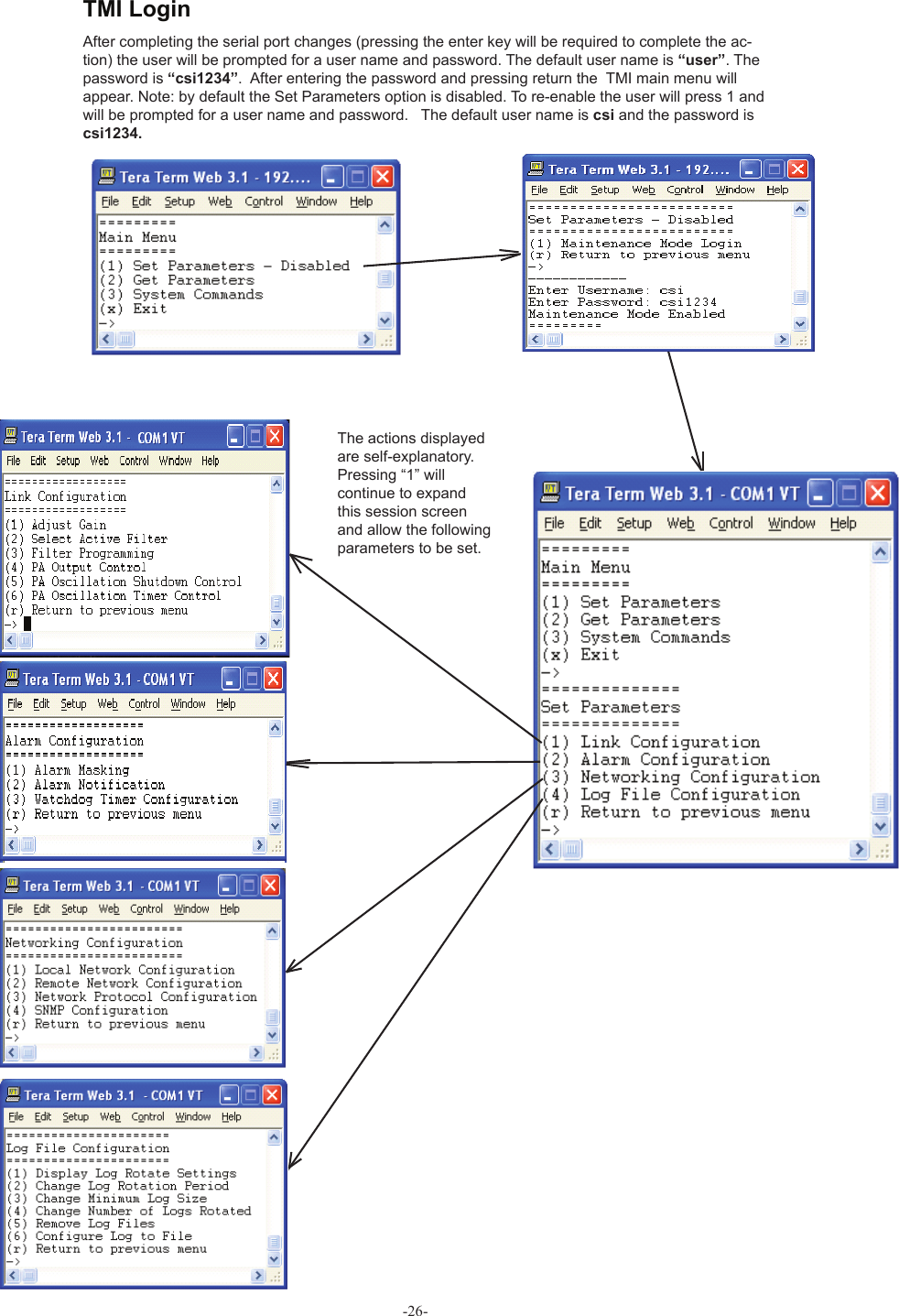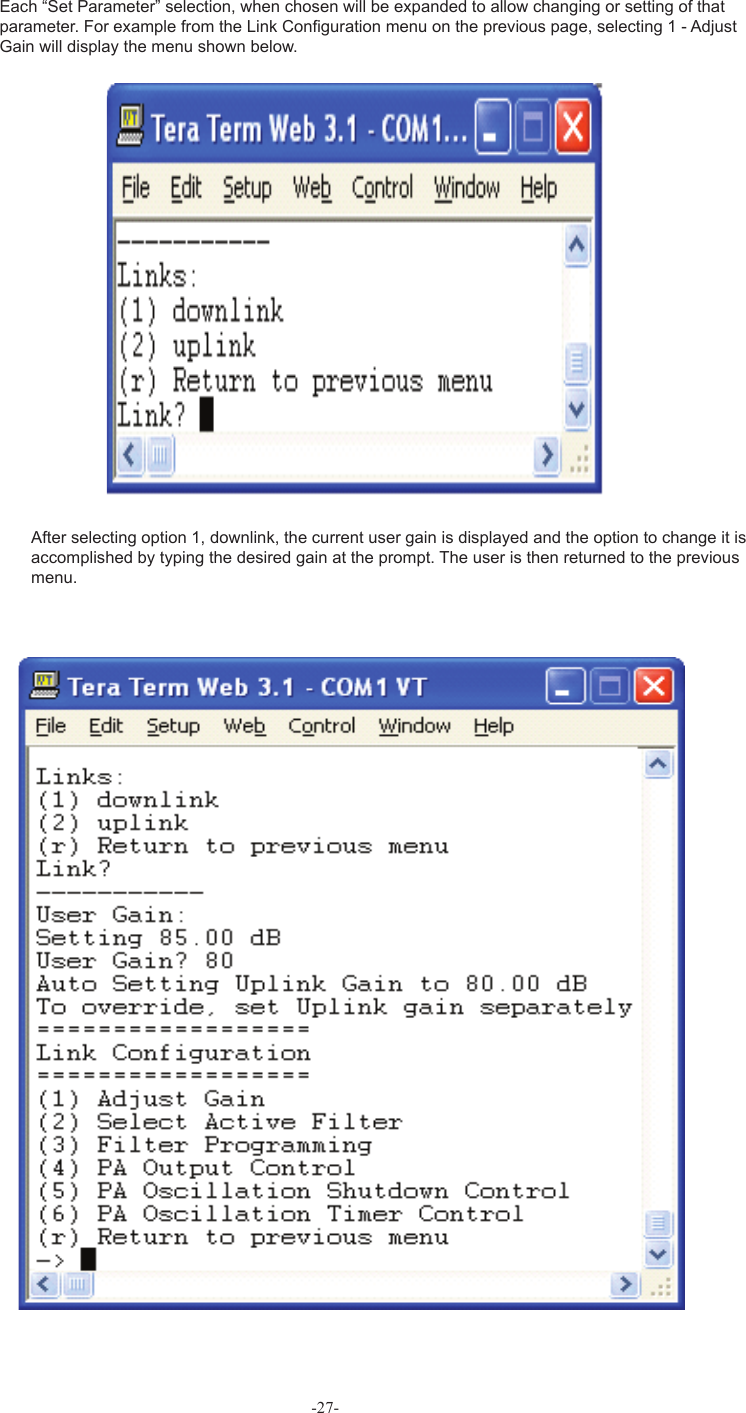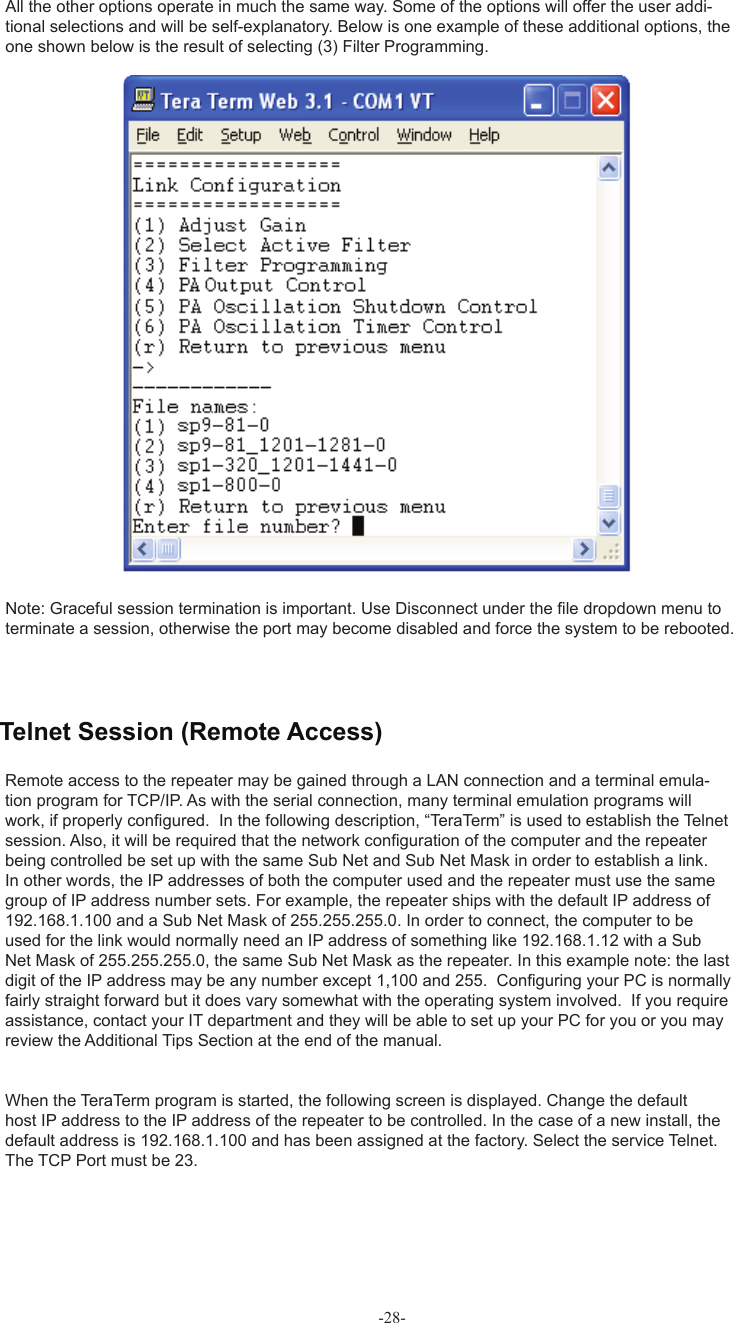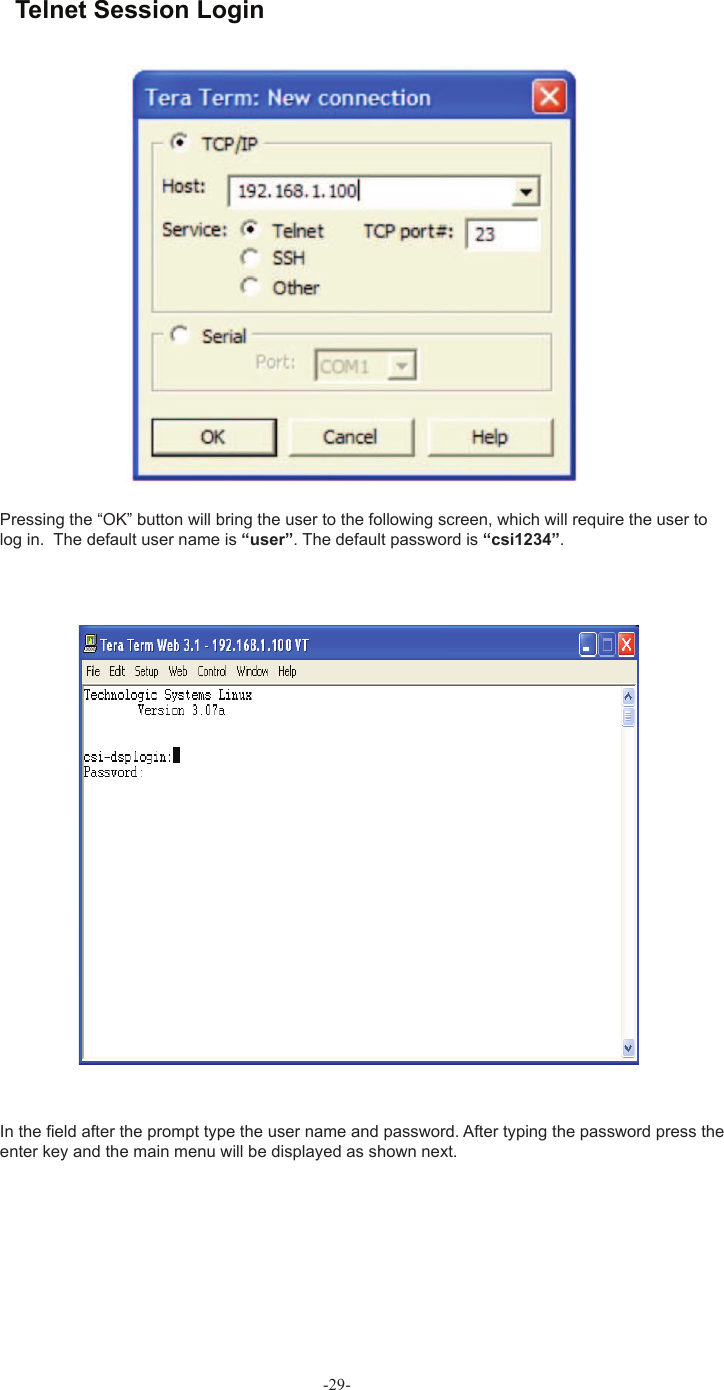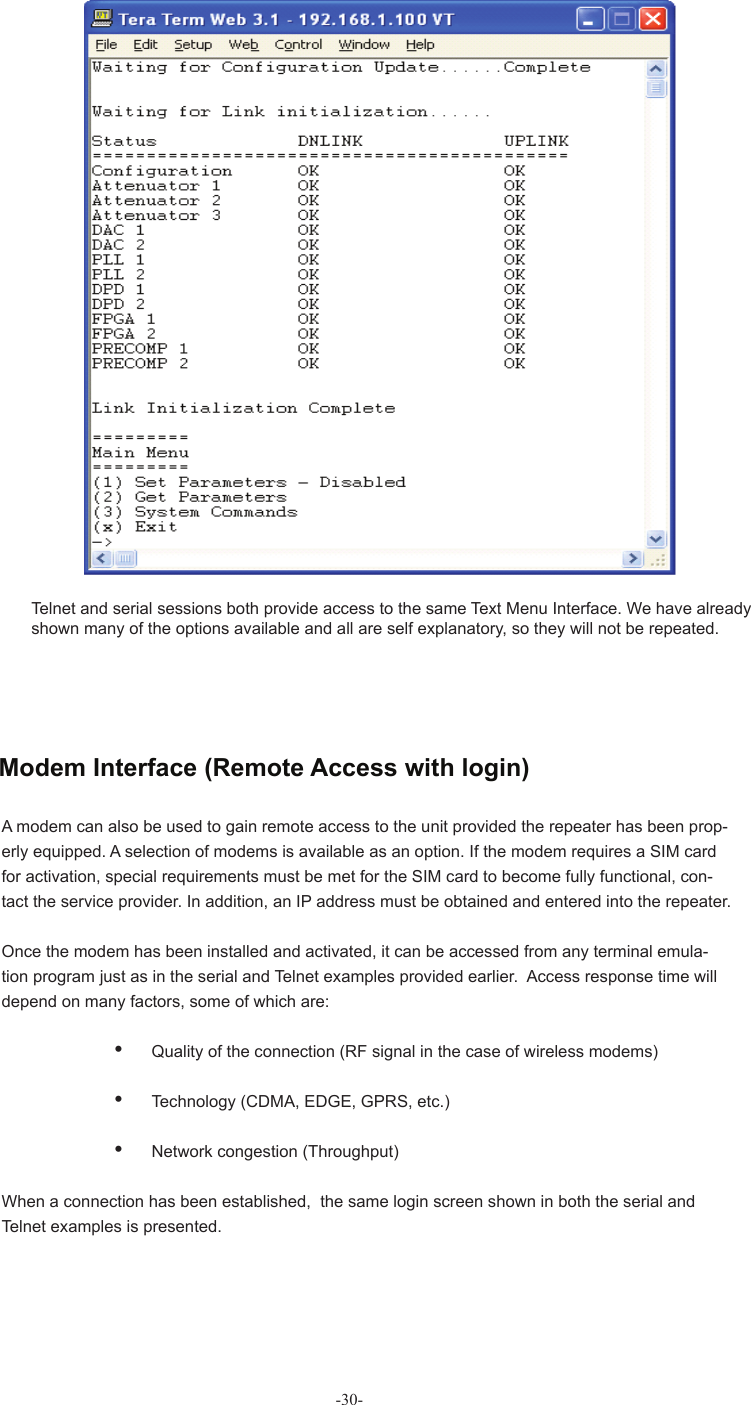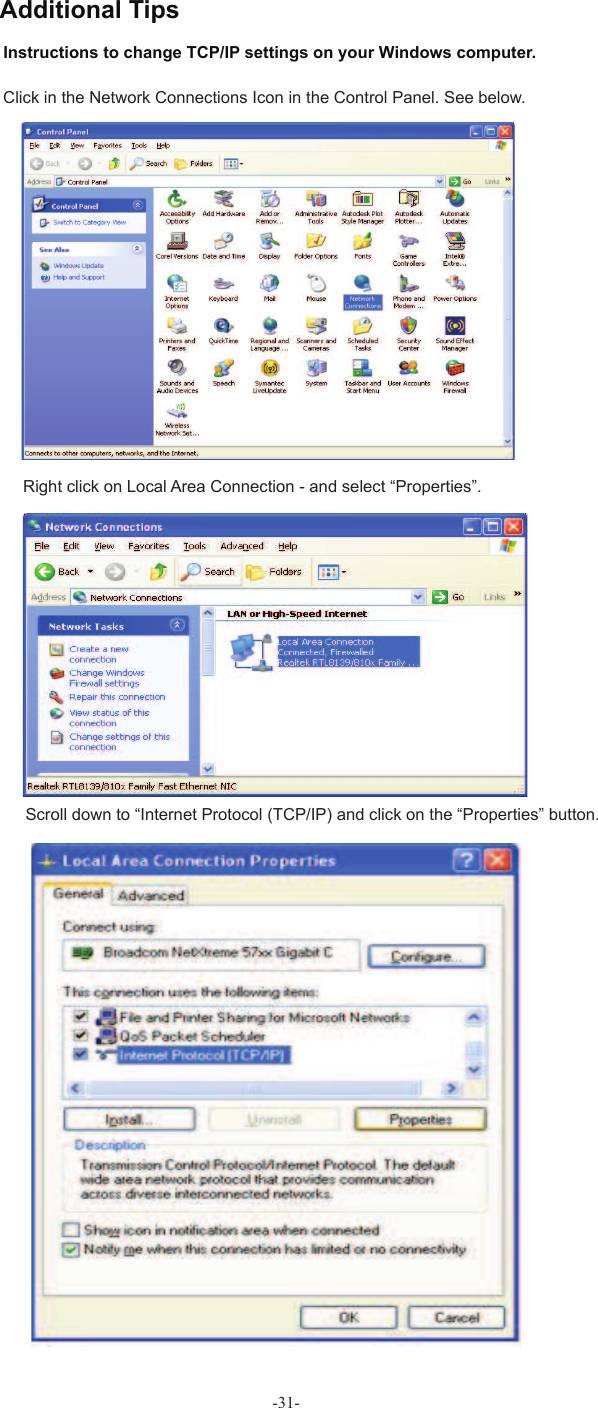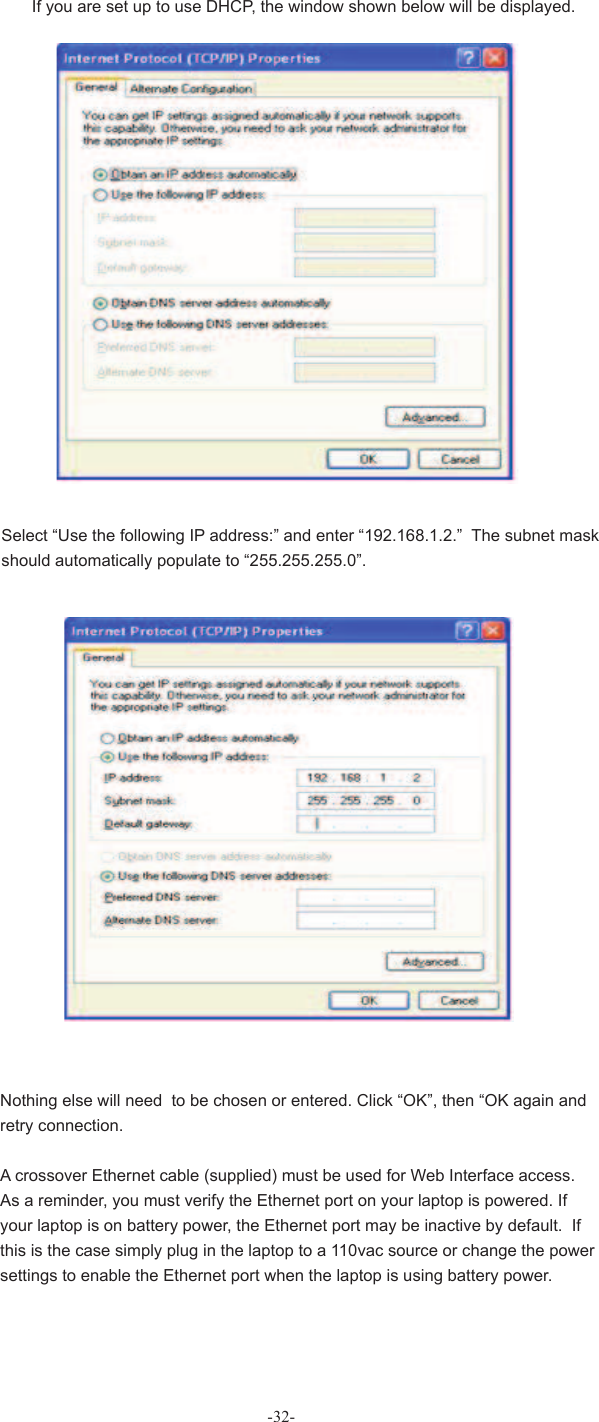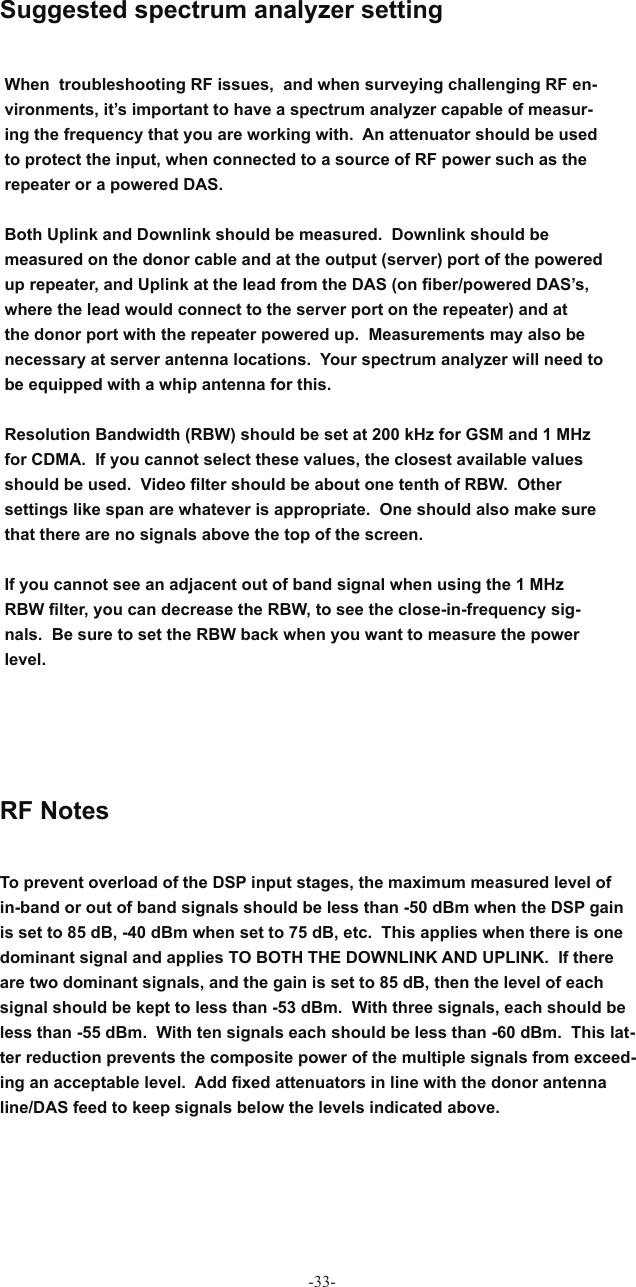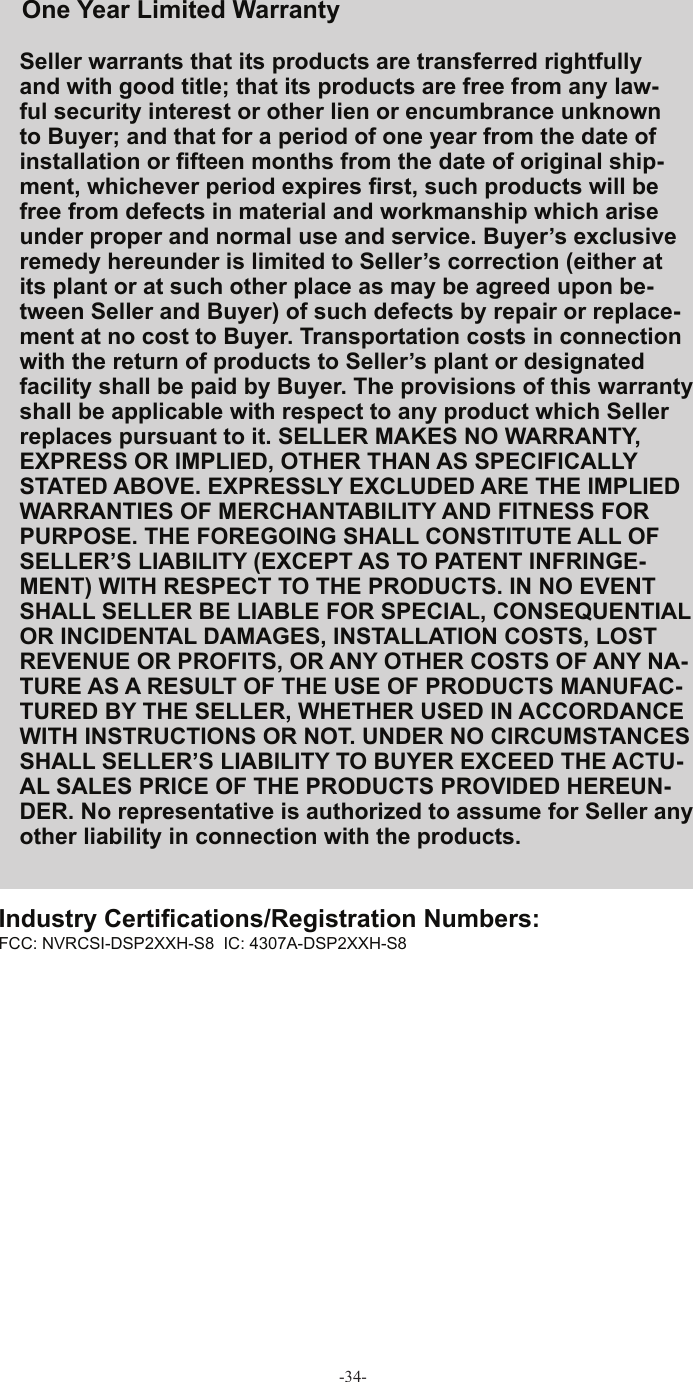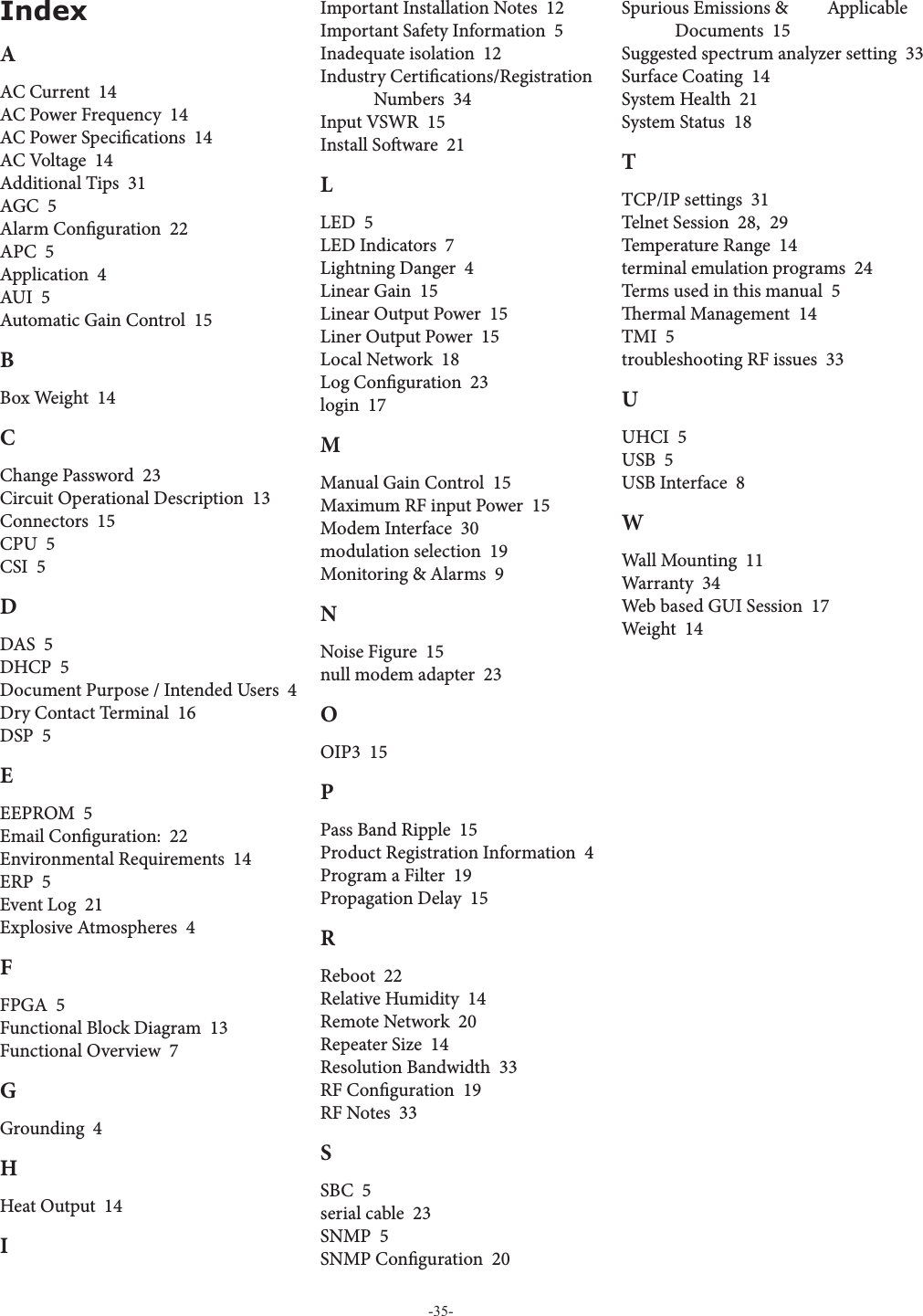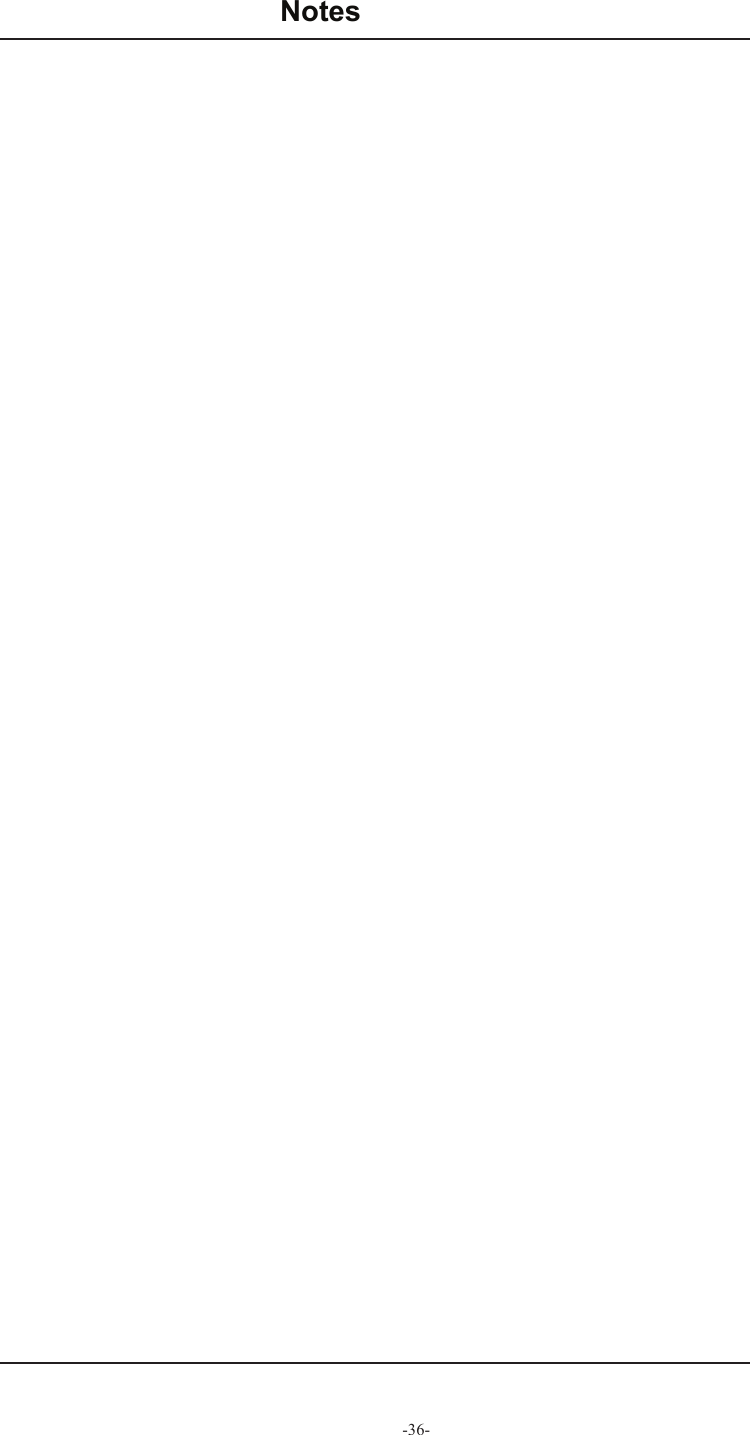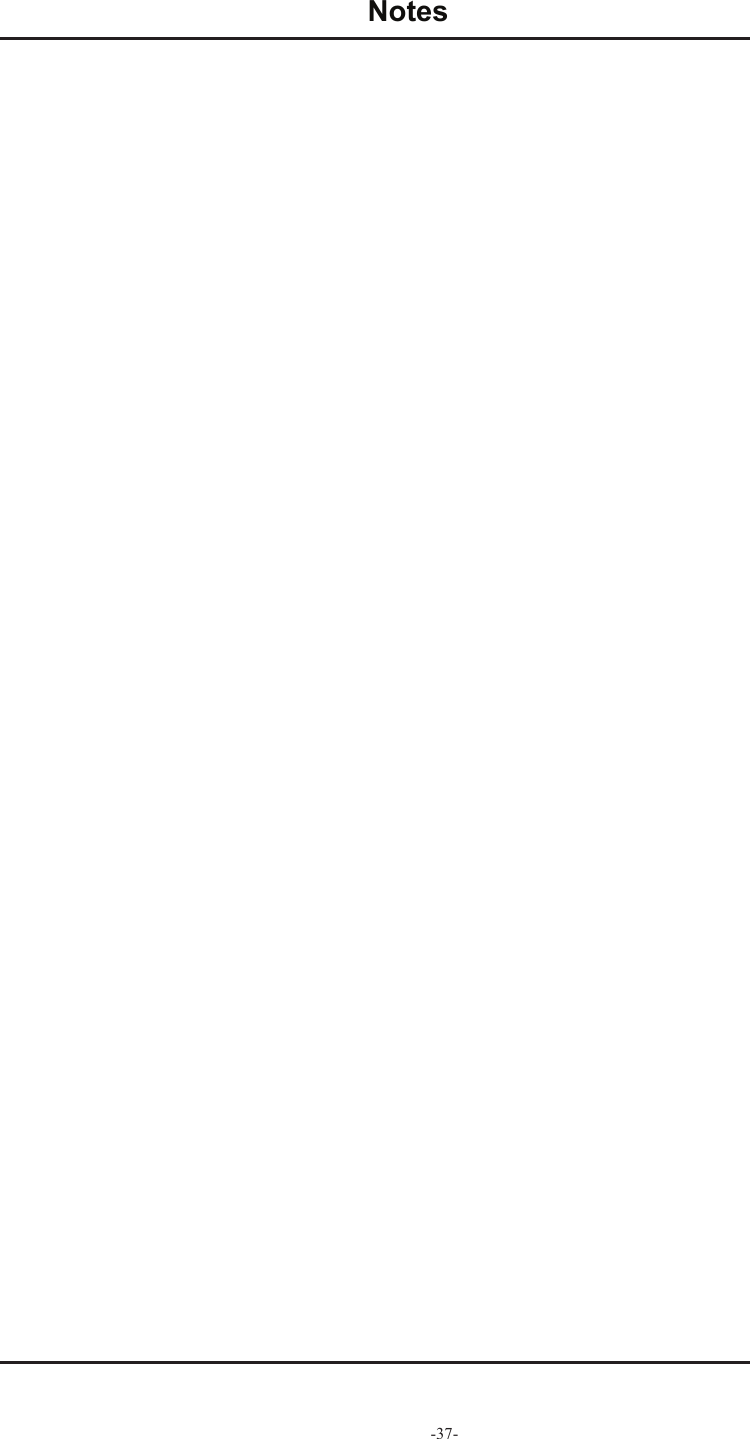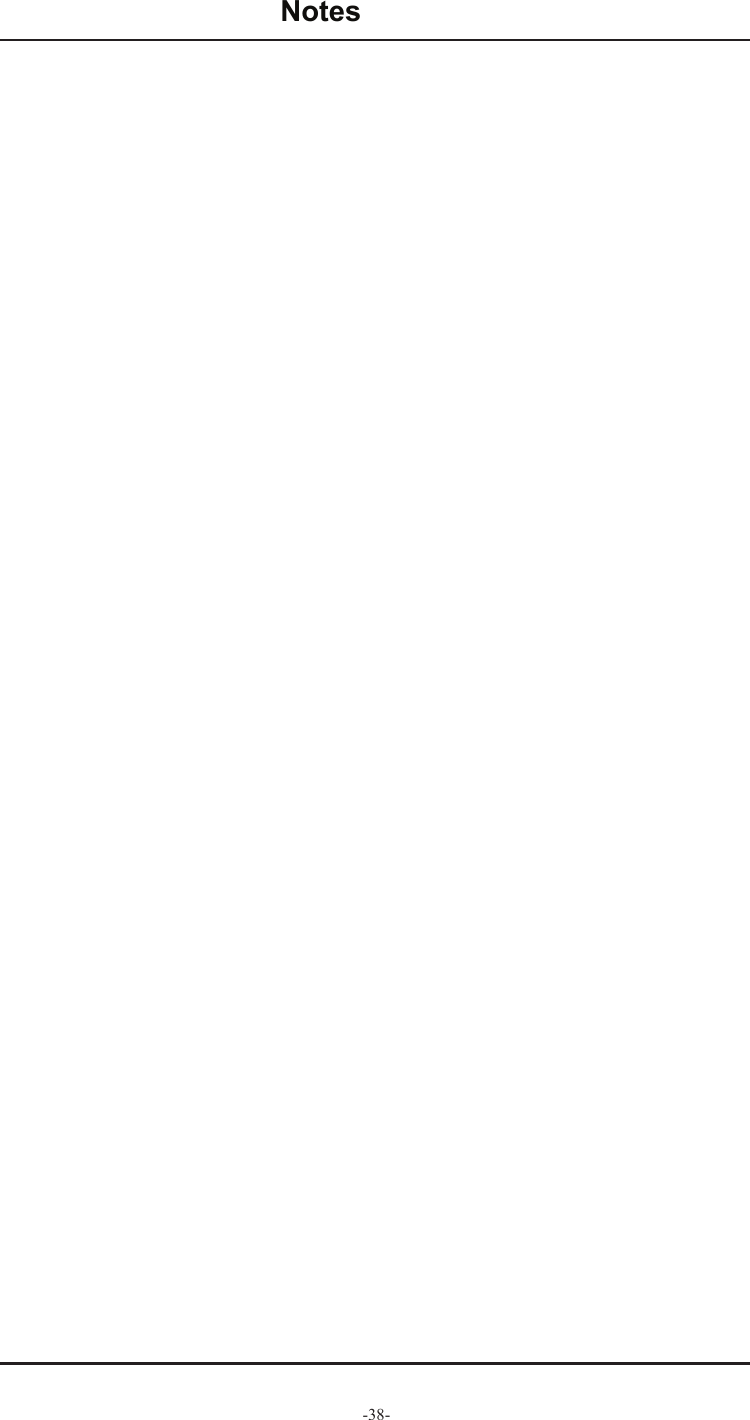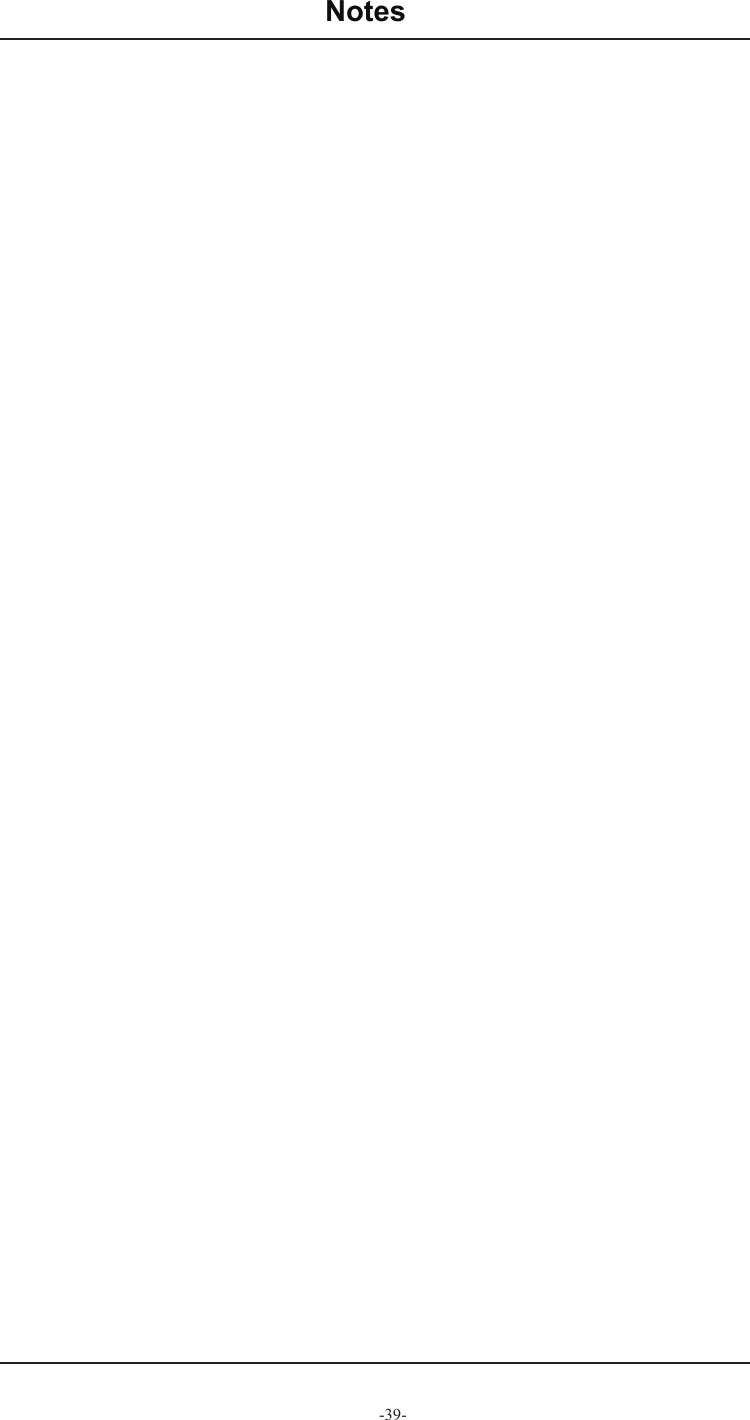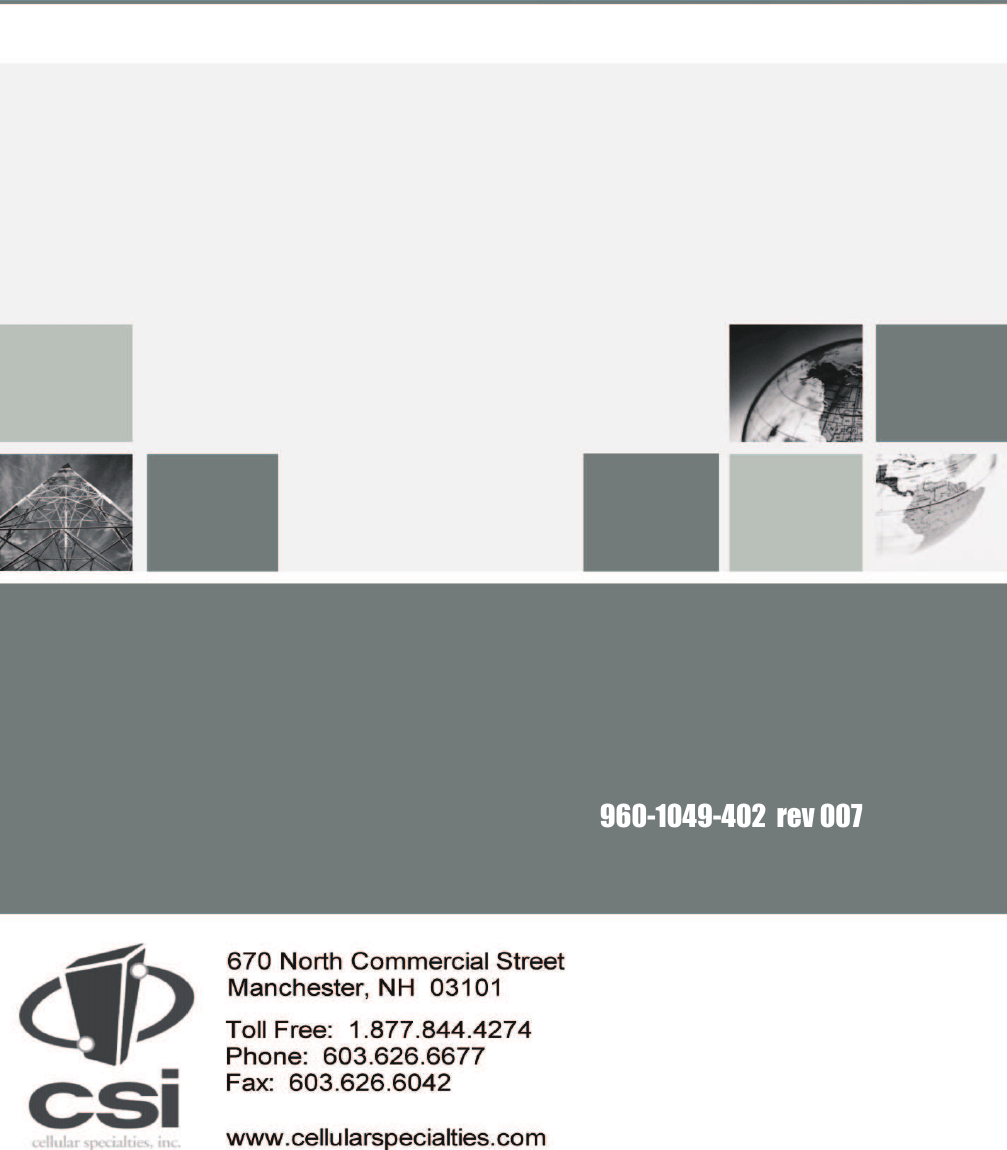Westell CSIDSP95255PS8 DSP95 PS8 BIDIRECTIONAL AMPLIFIER User Manual D960 1049 402 r007 MANUAL DSP2 5HP SINGLE PS8 indd
Westell, Inc. DSP95 PS8 BIDIRECTIONAL AMPLIFIER D960 1049 402 r007 MANUAL DSP2 5HP SINGLE PS8 indd
Westell >
Users Manual