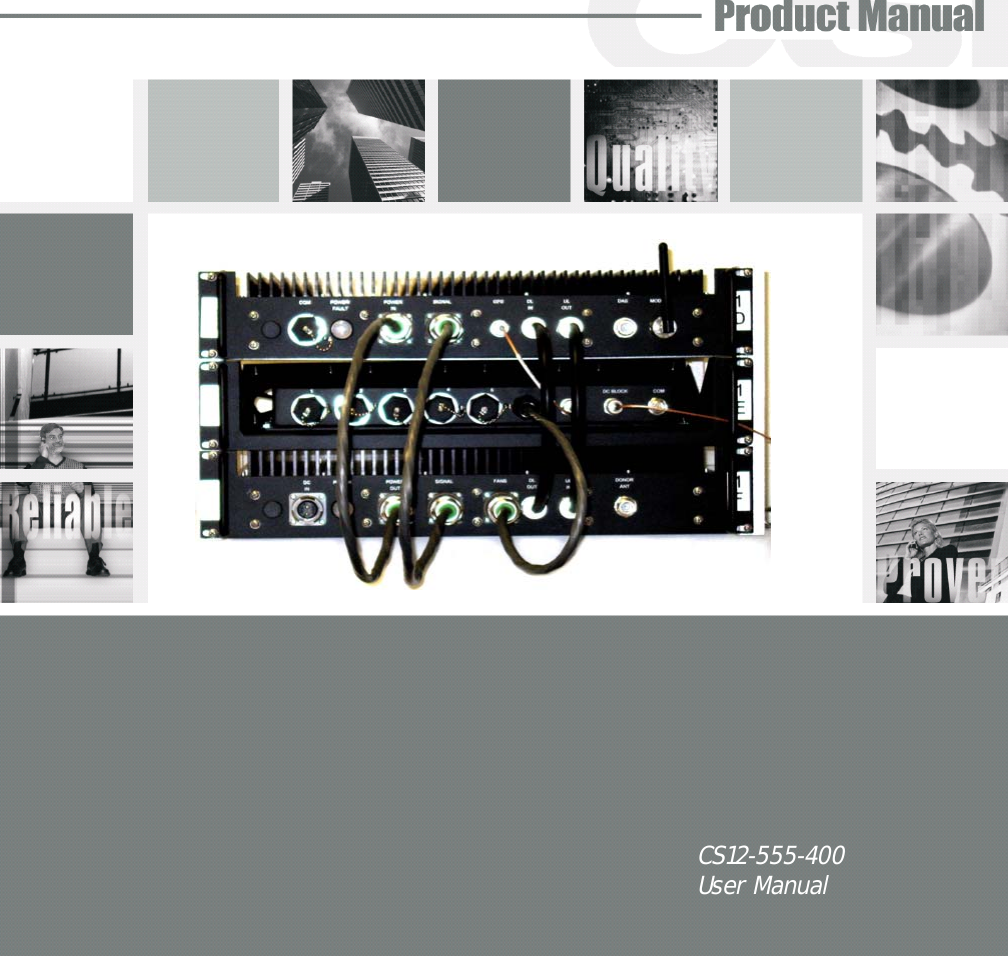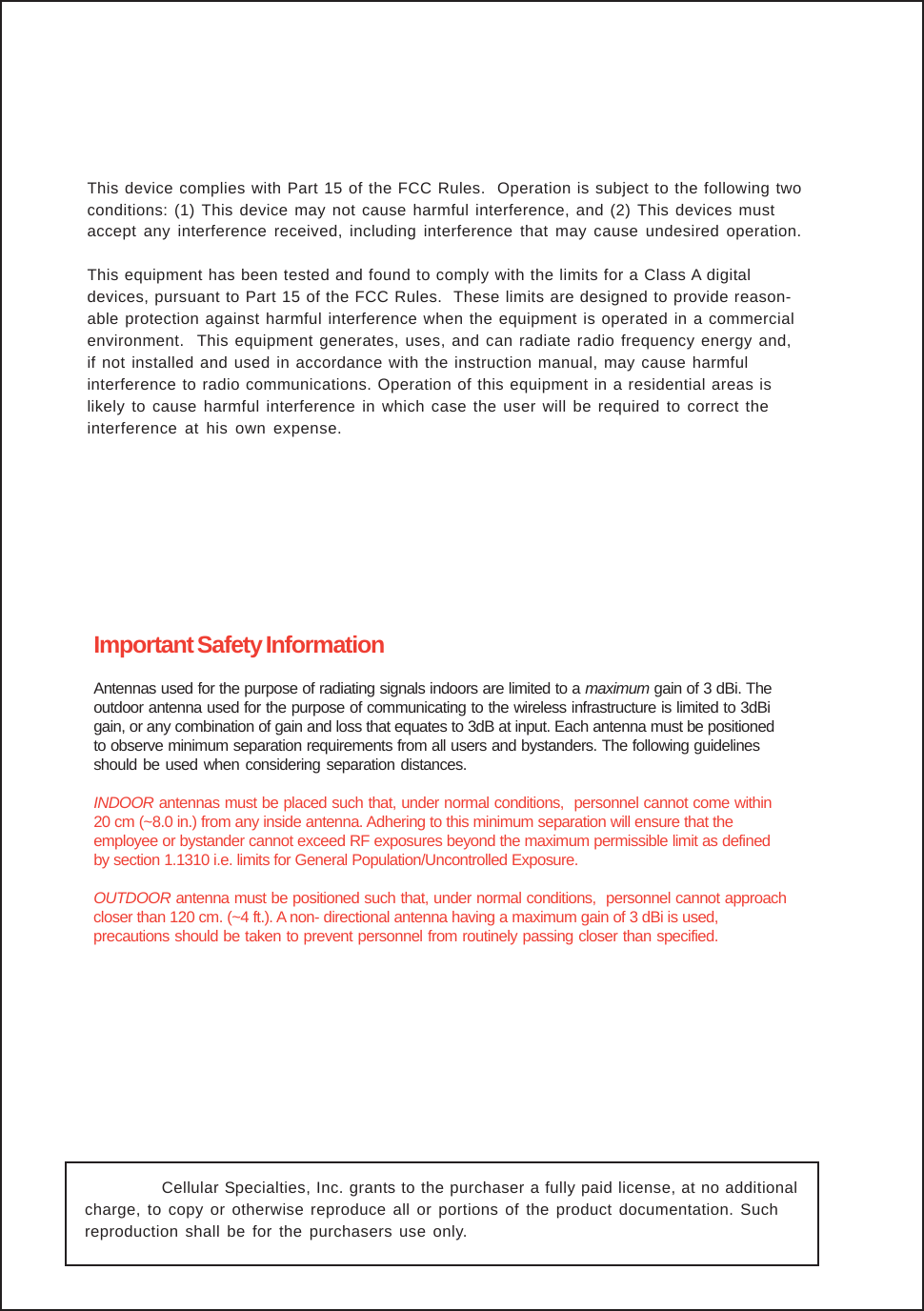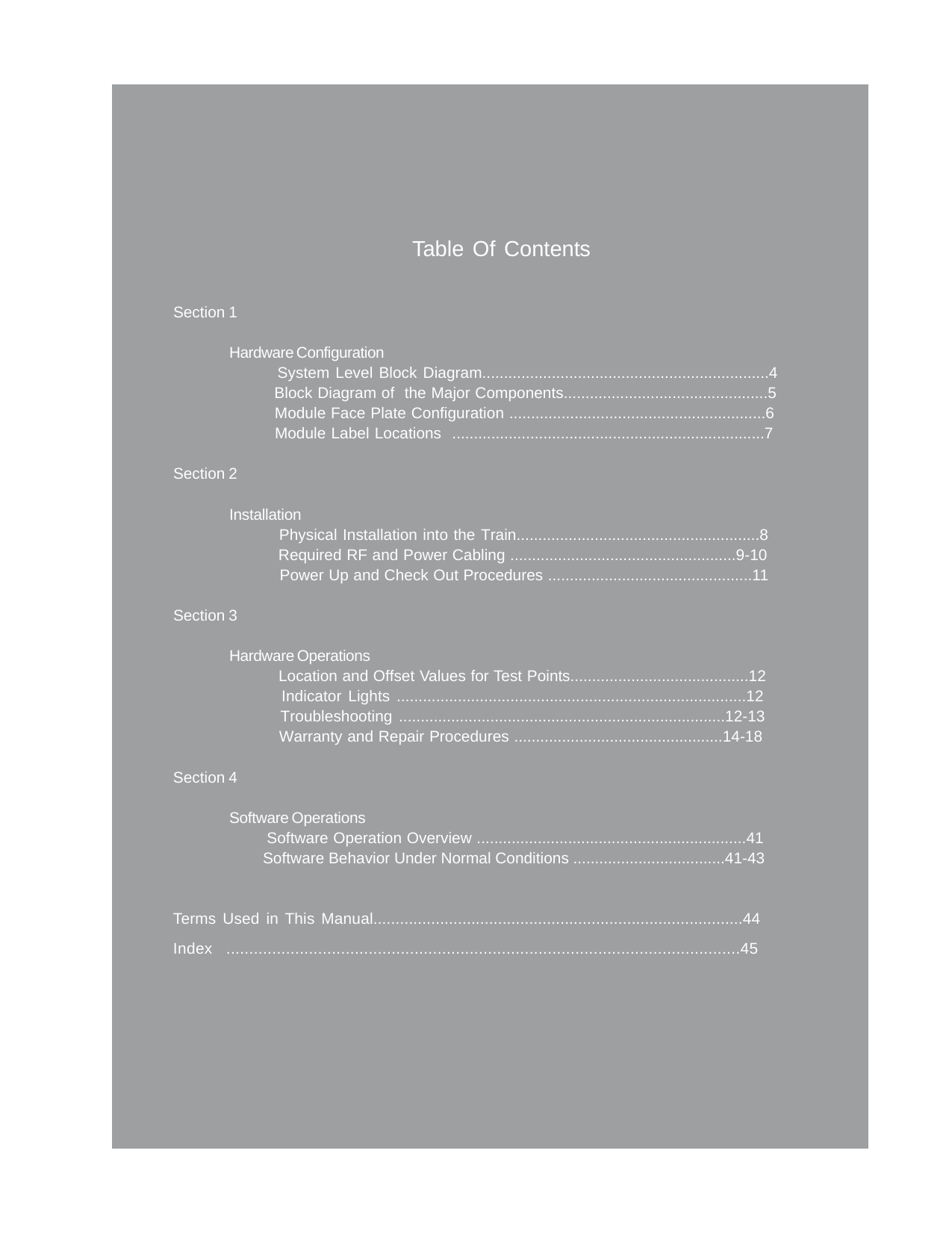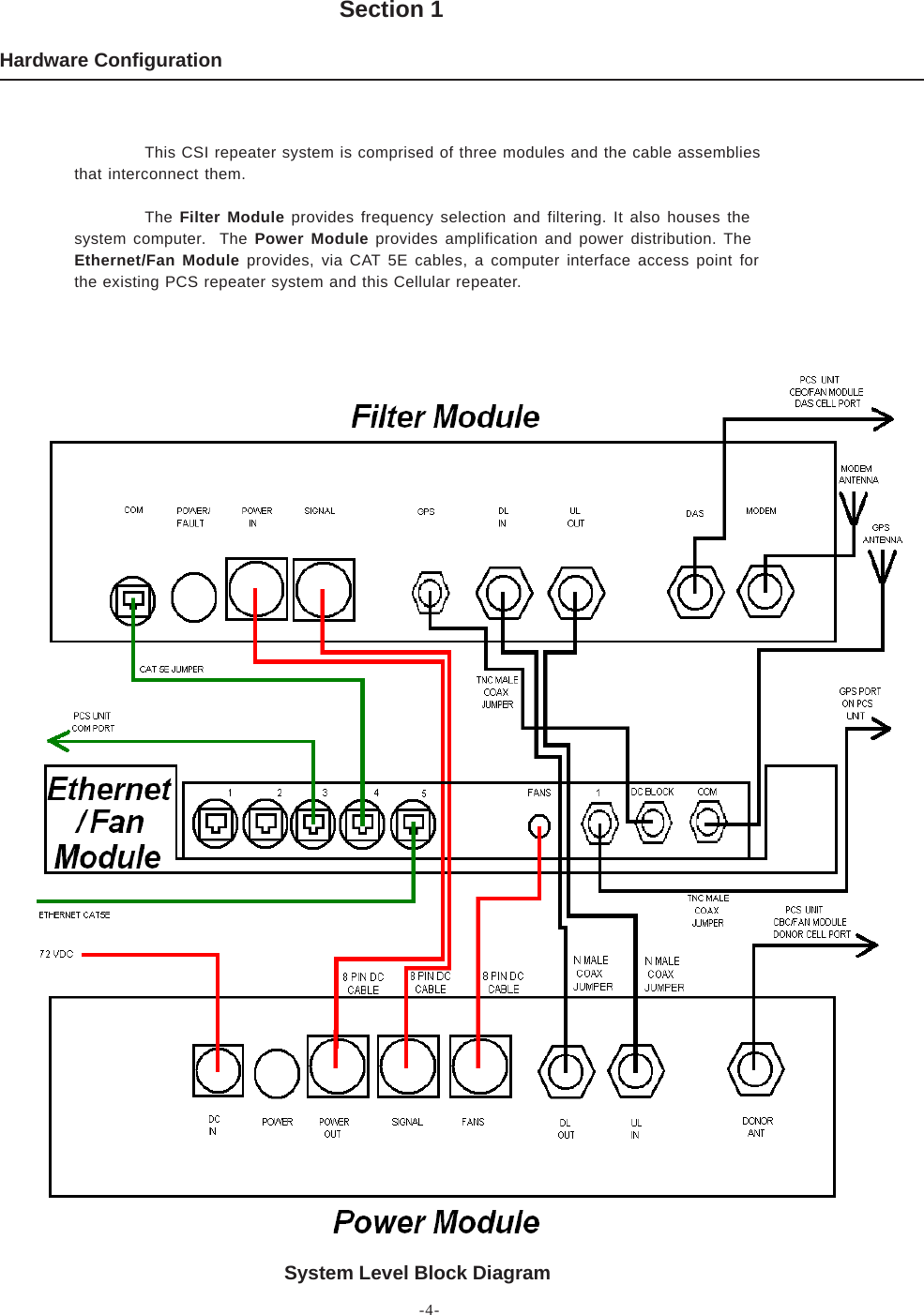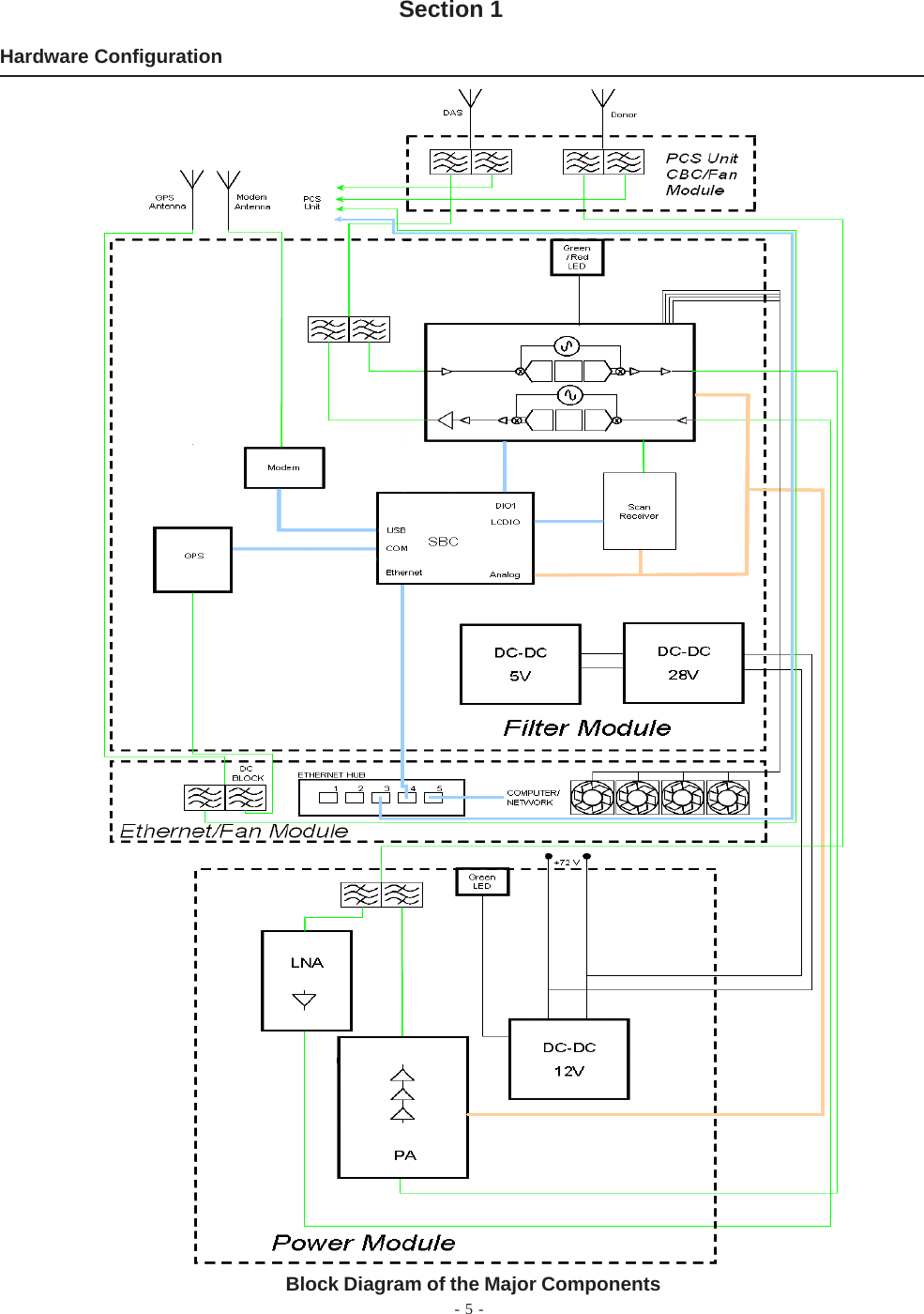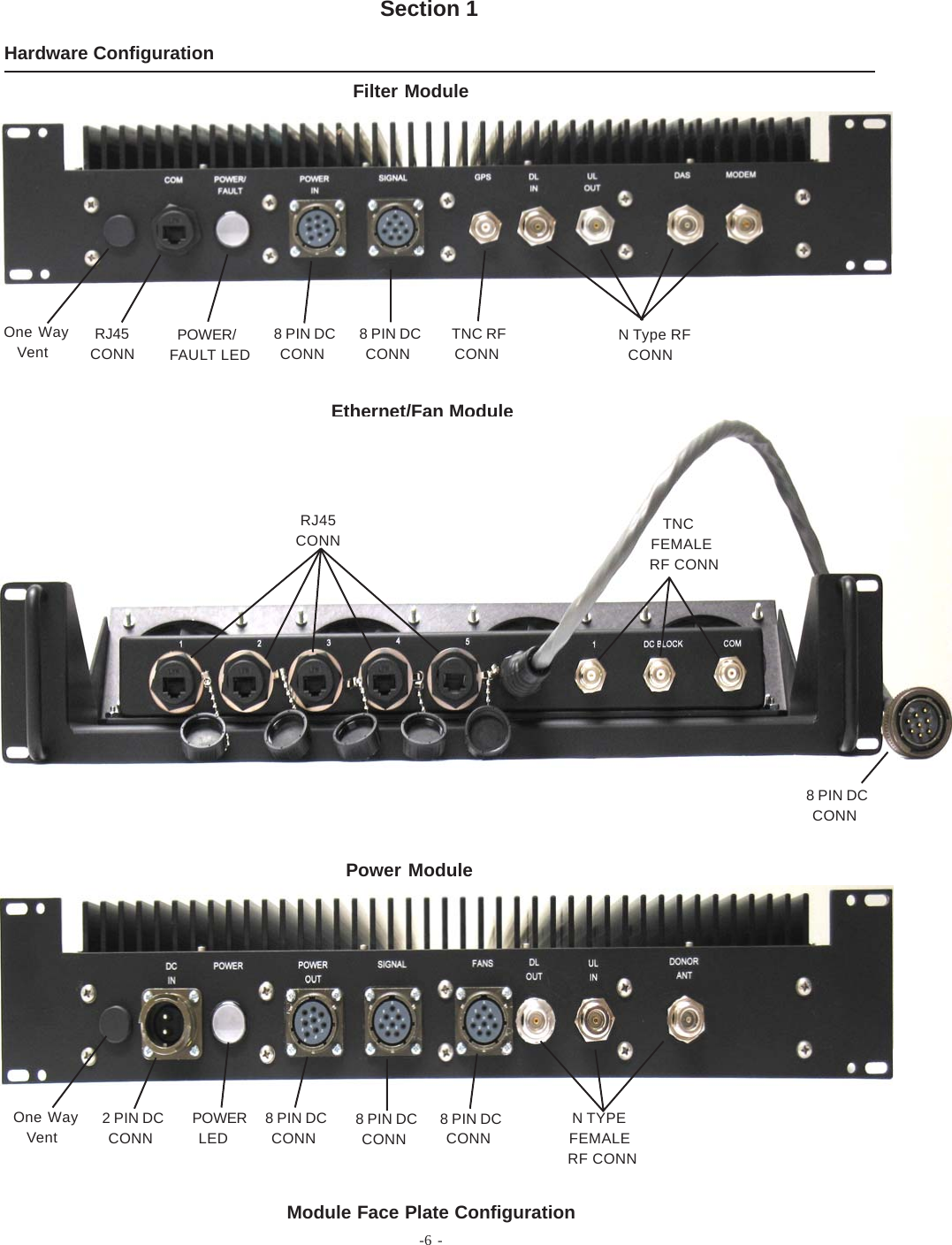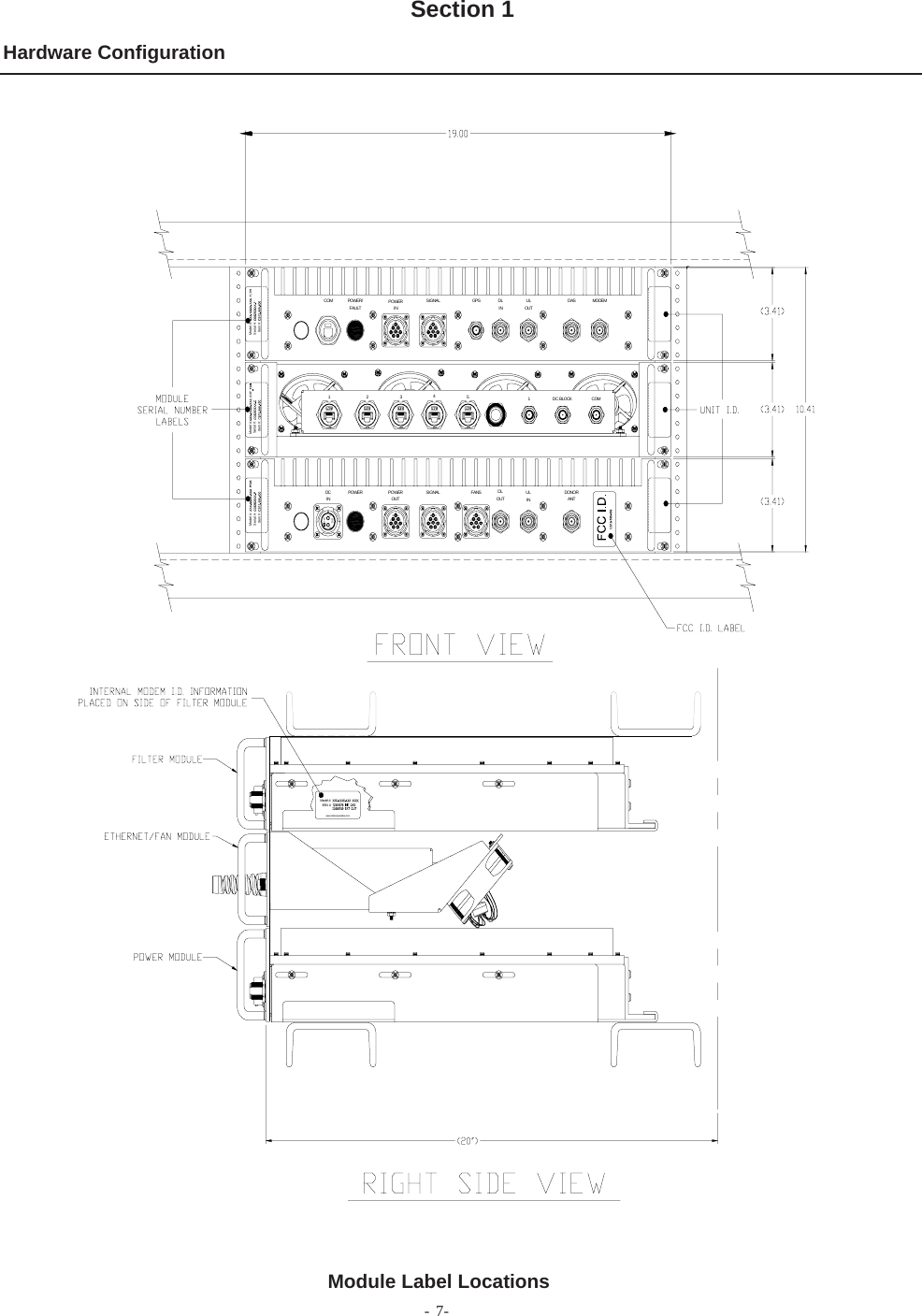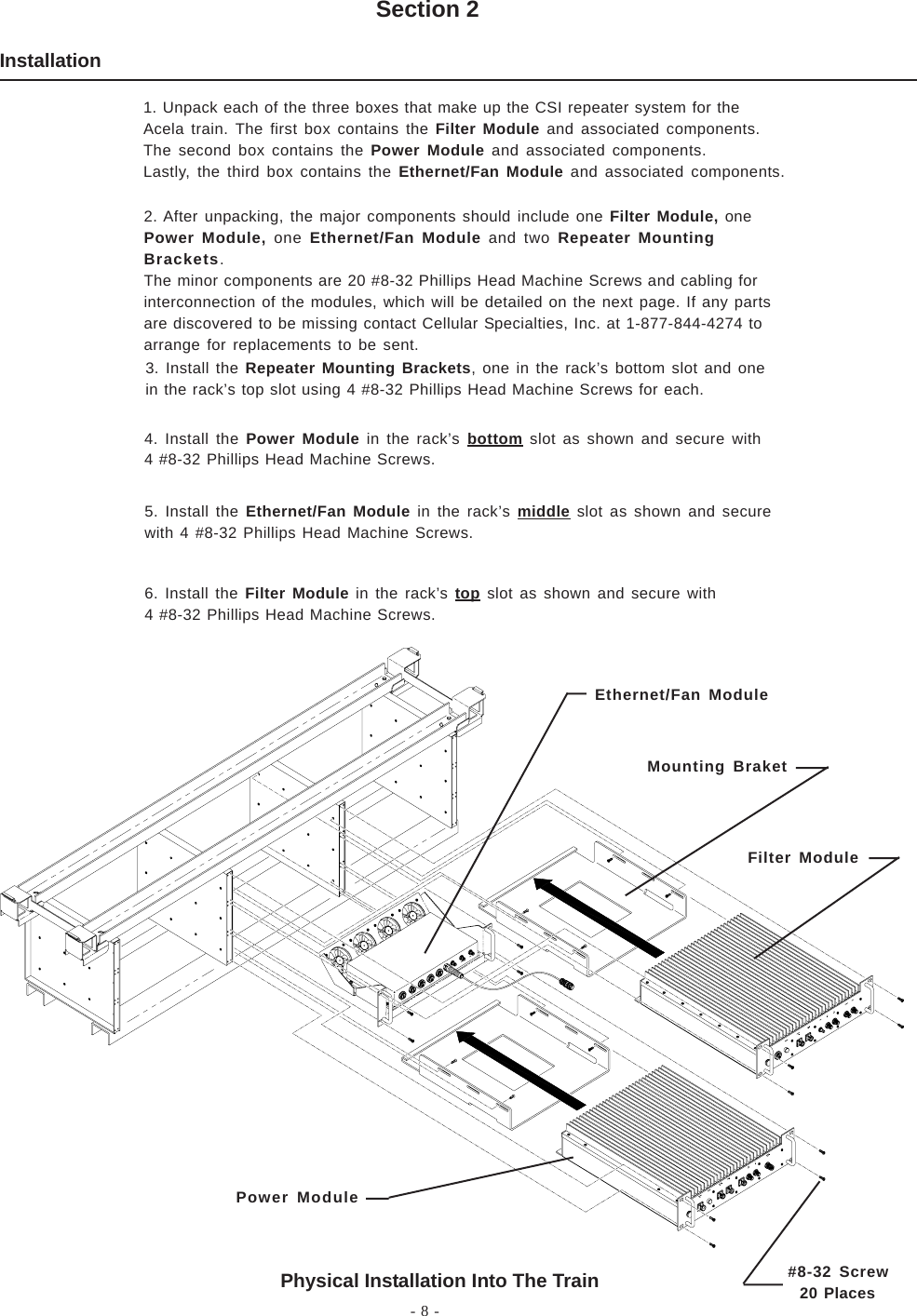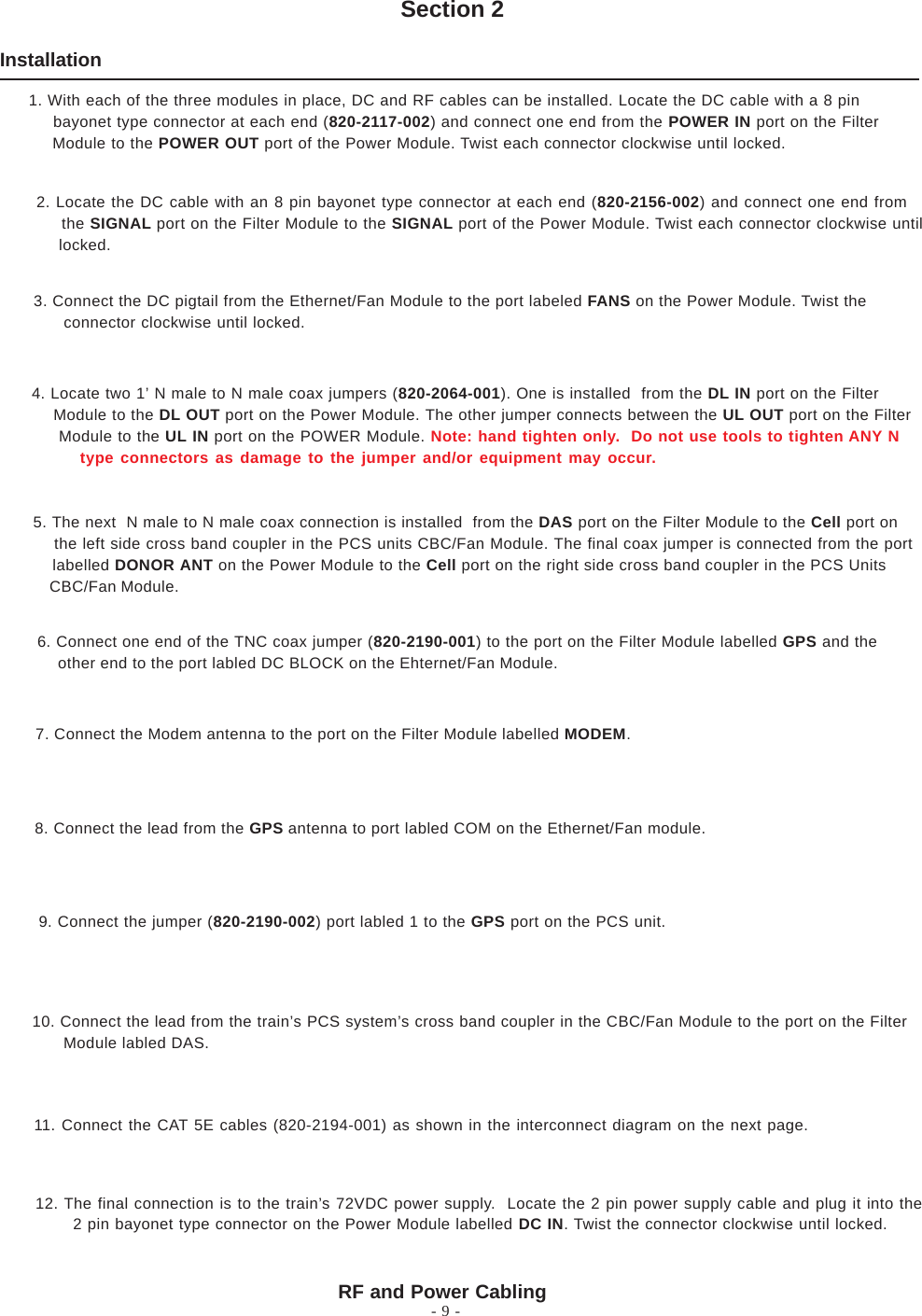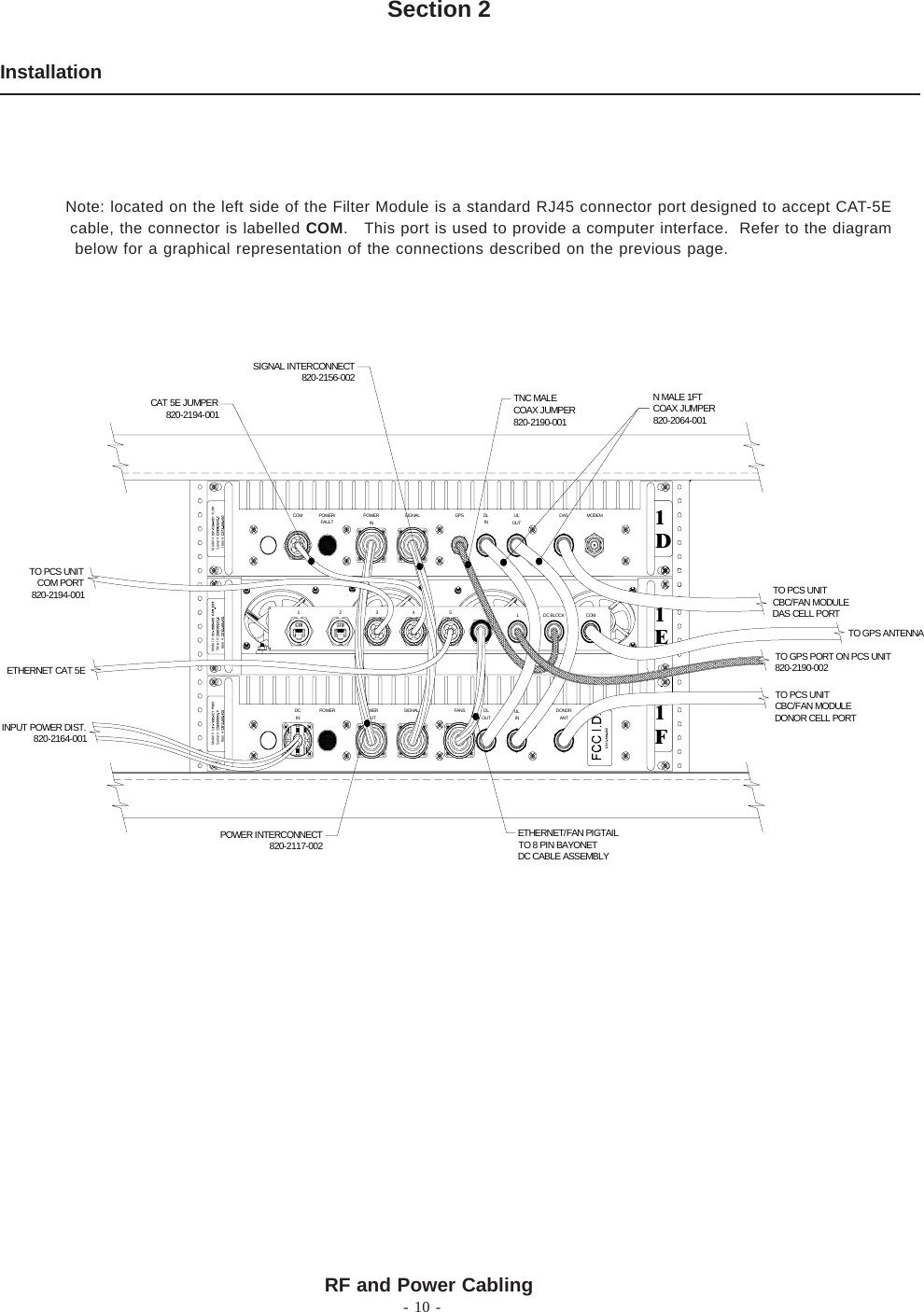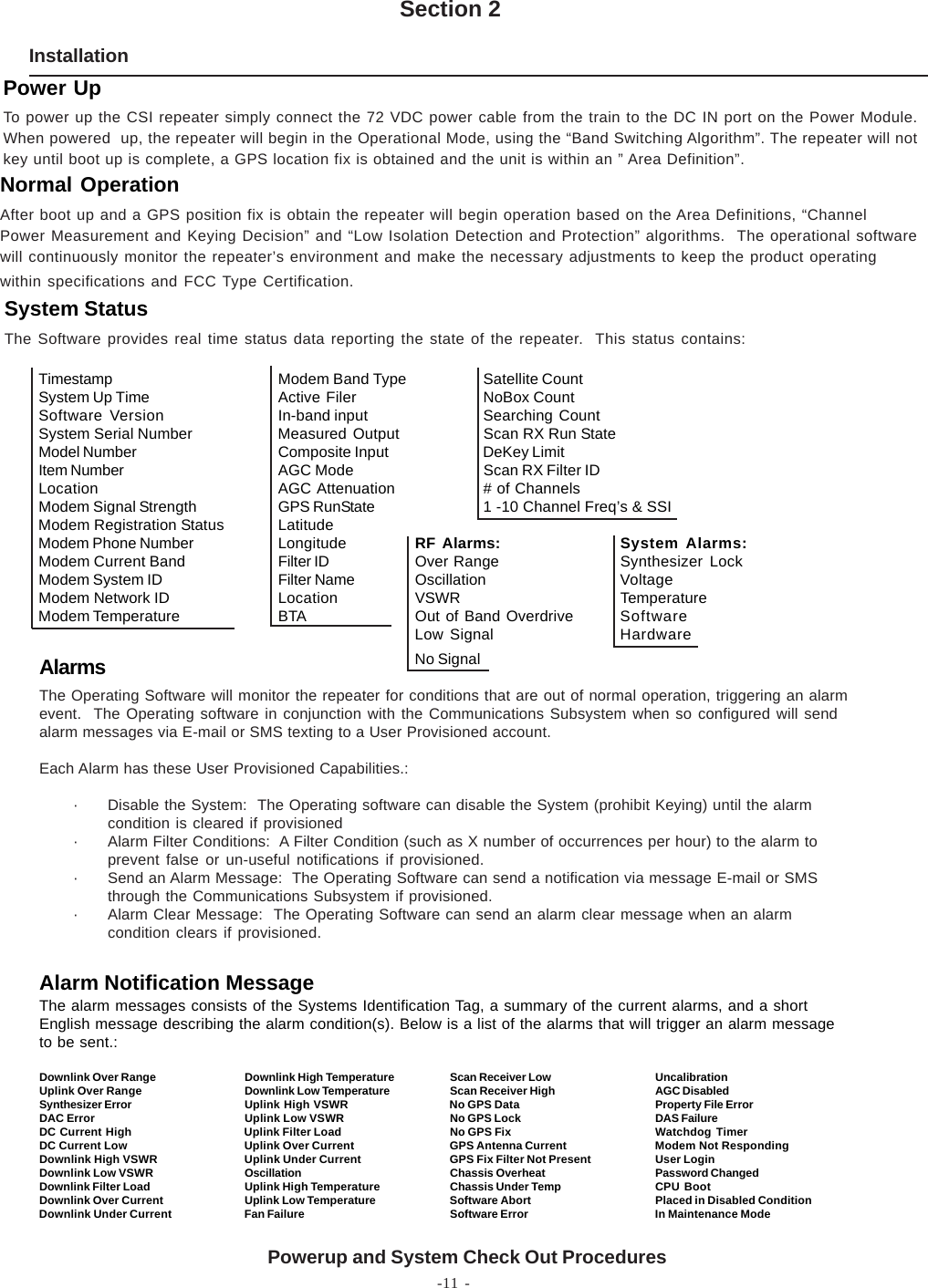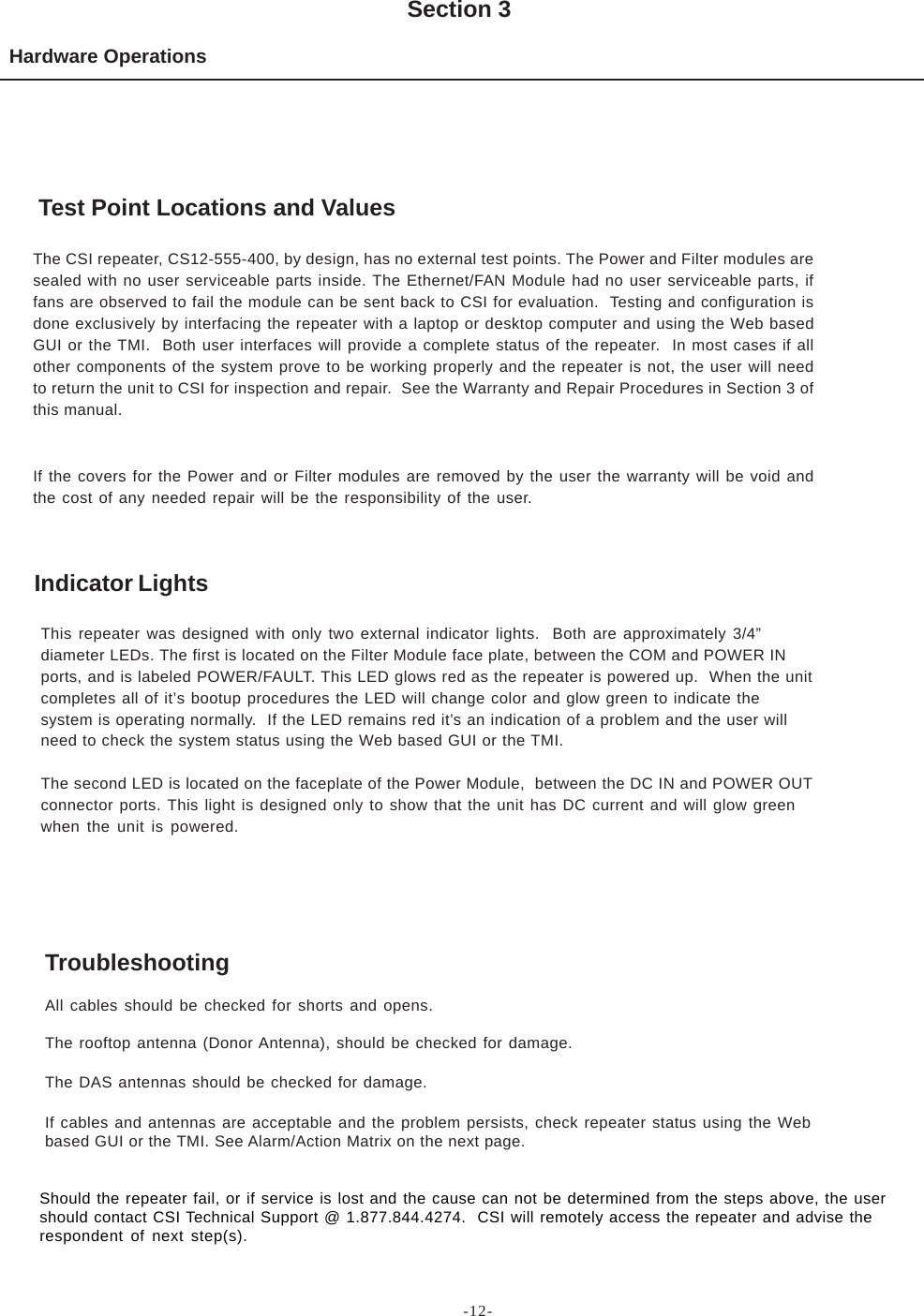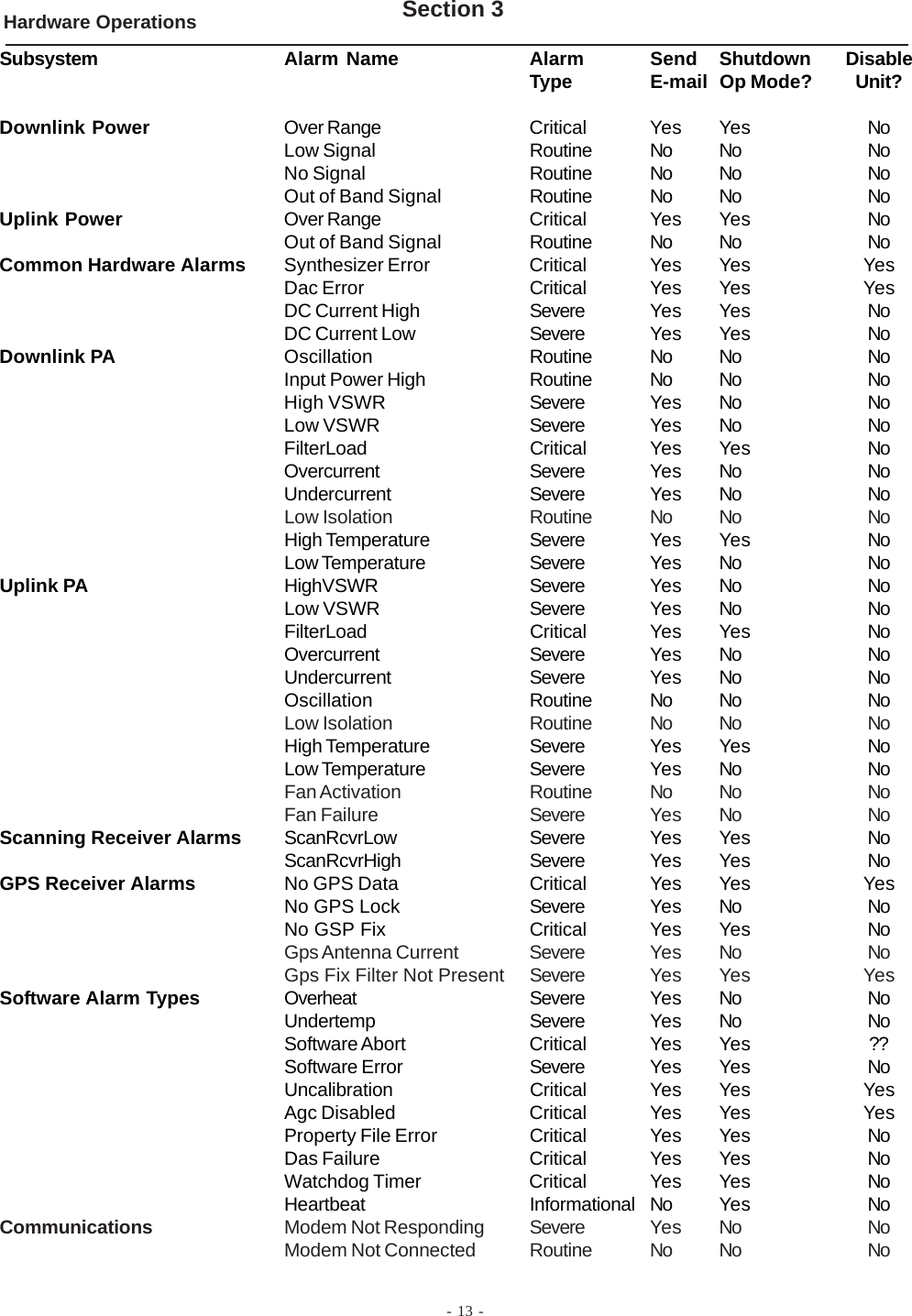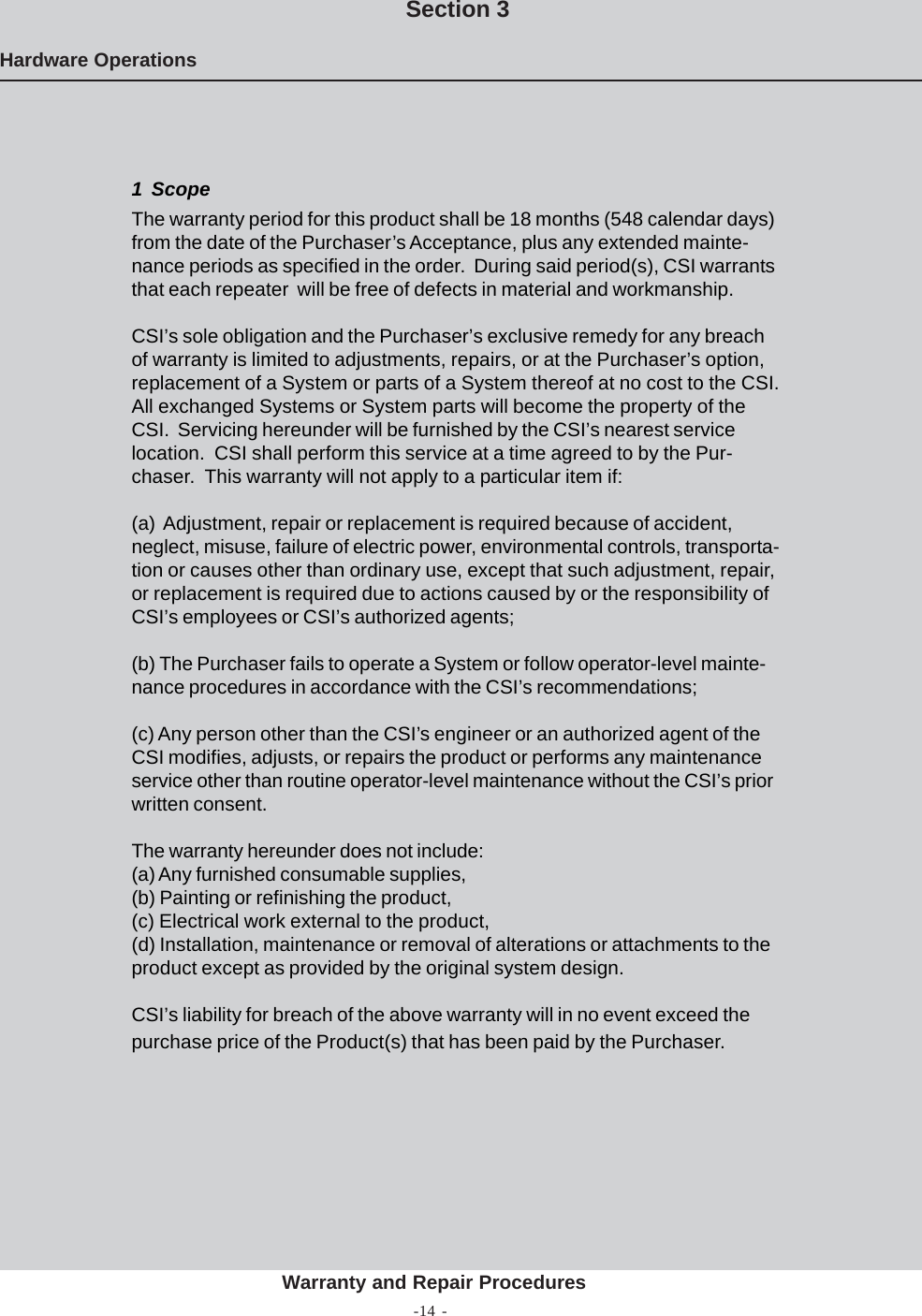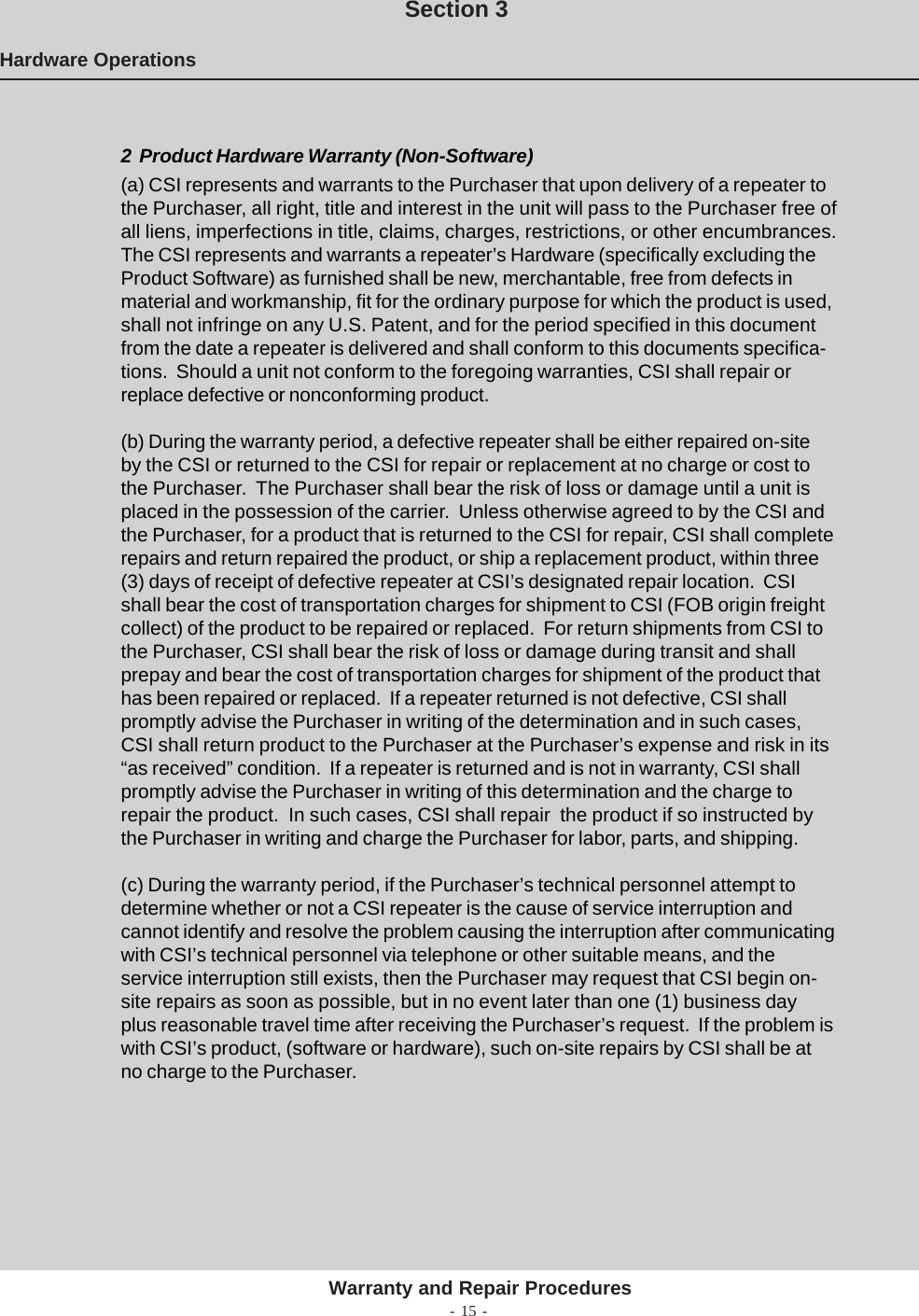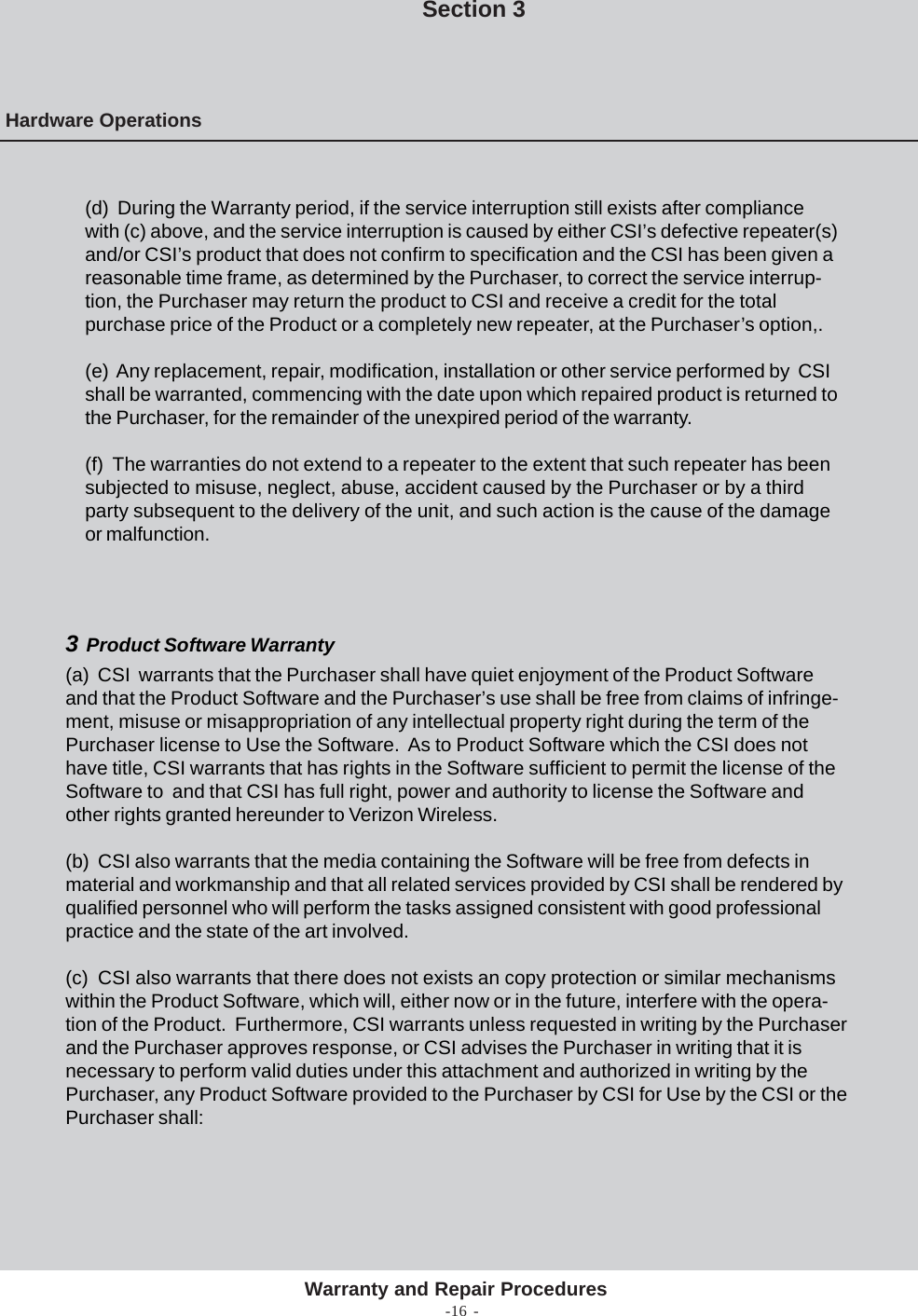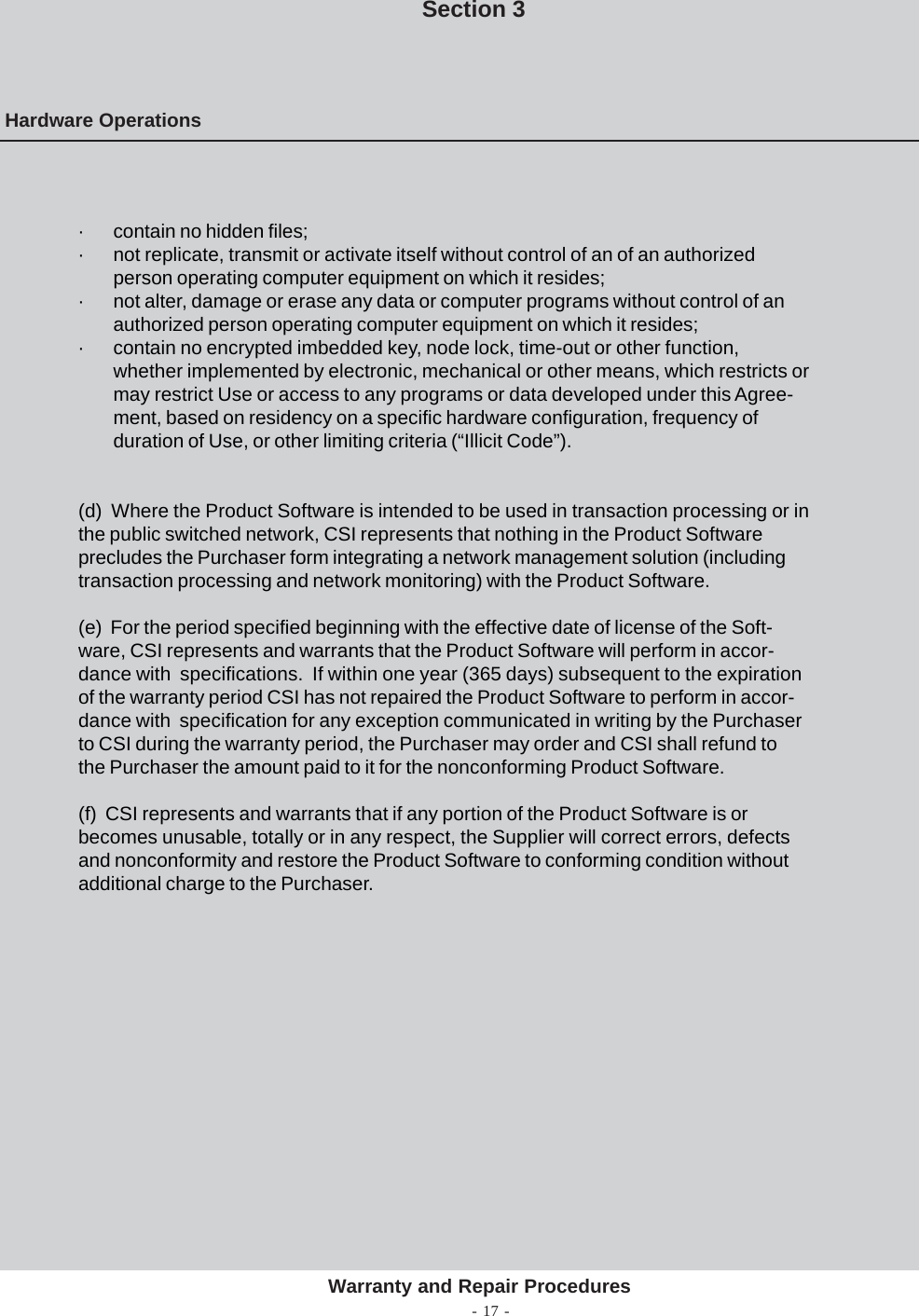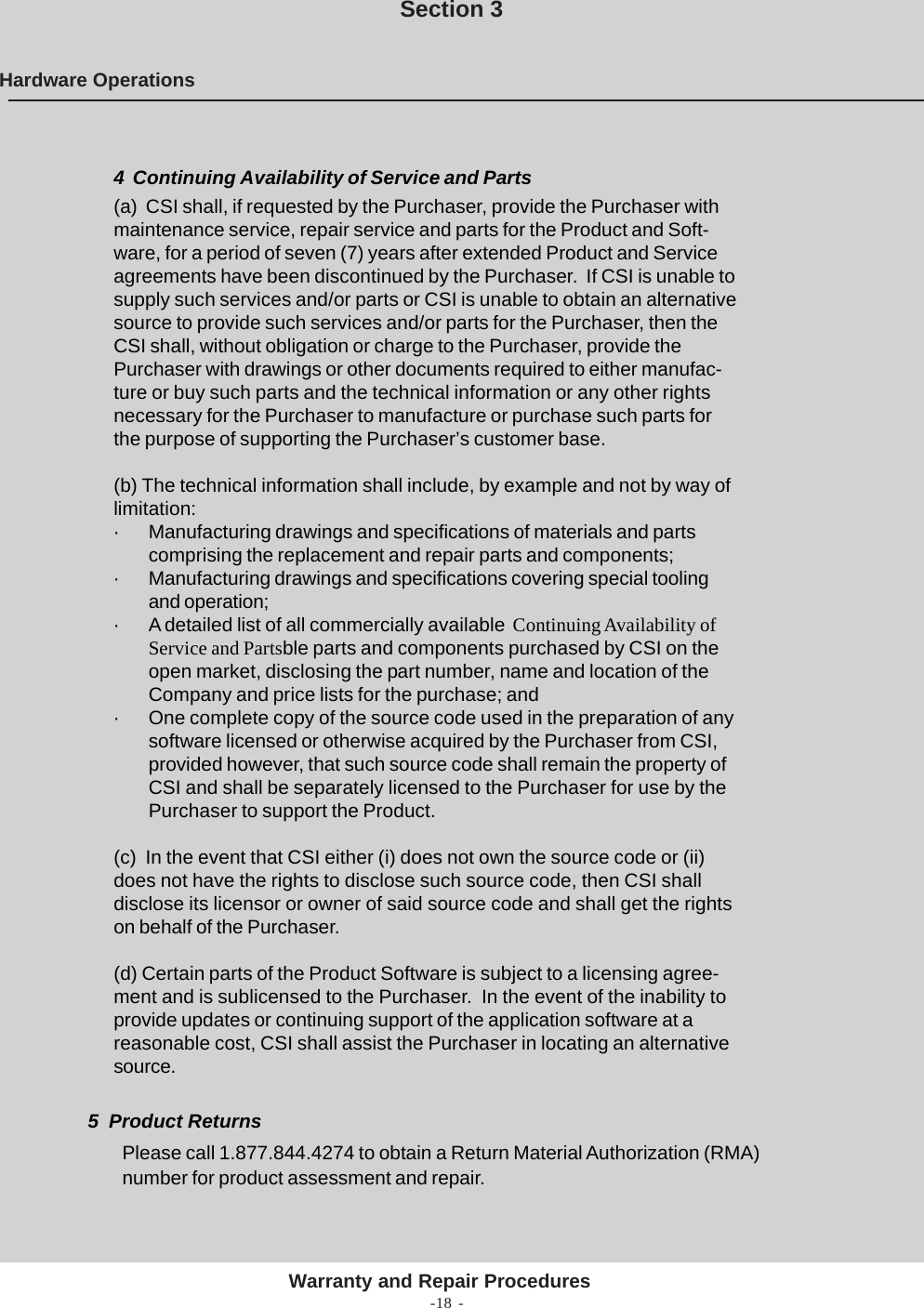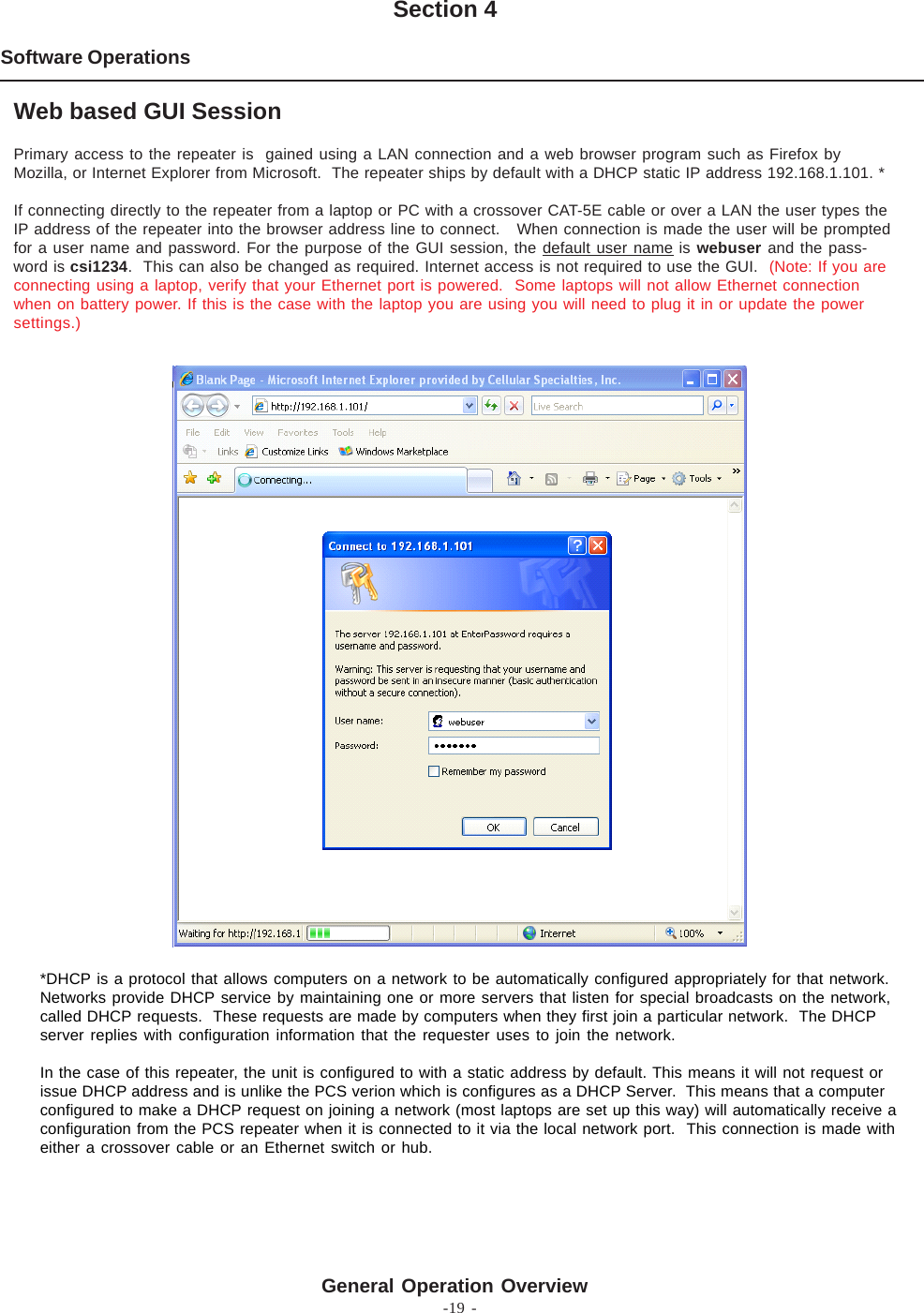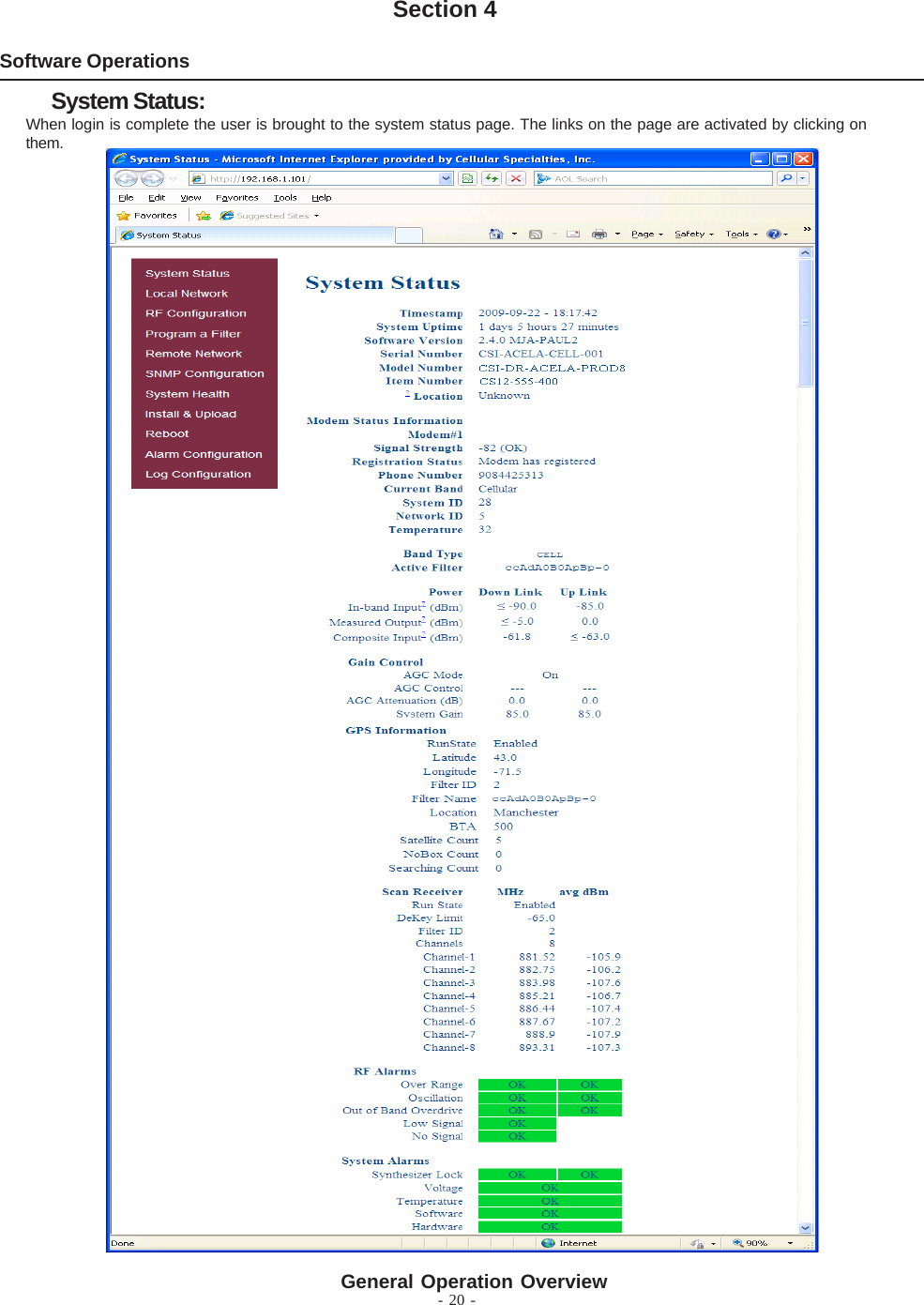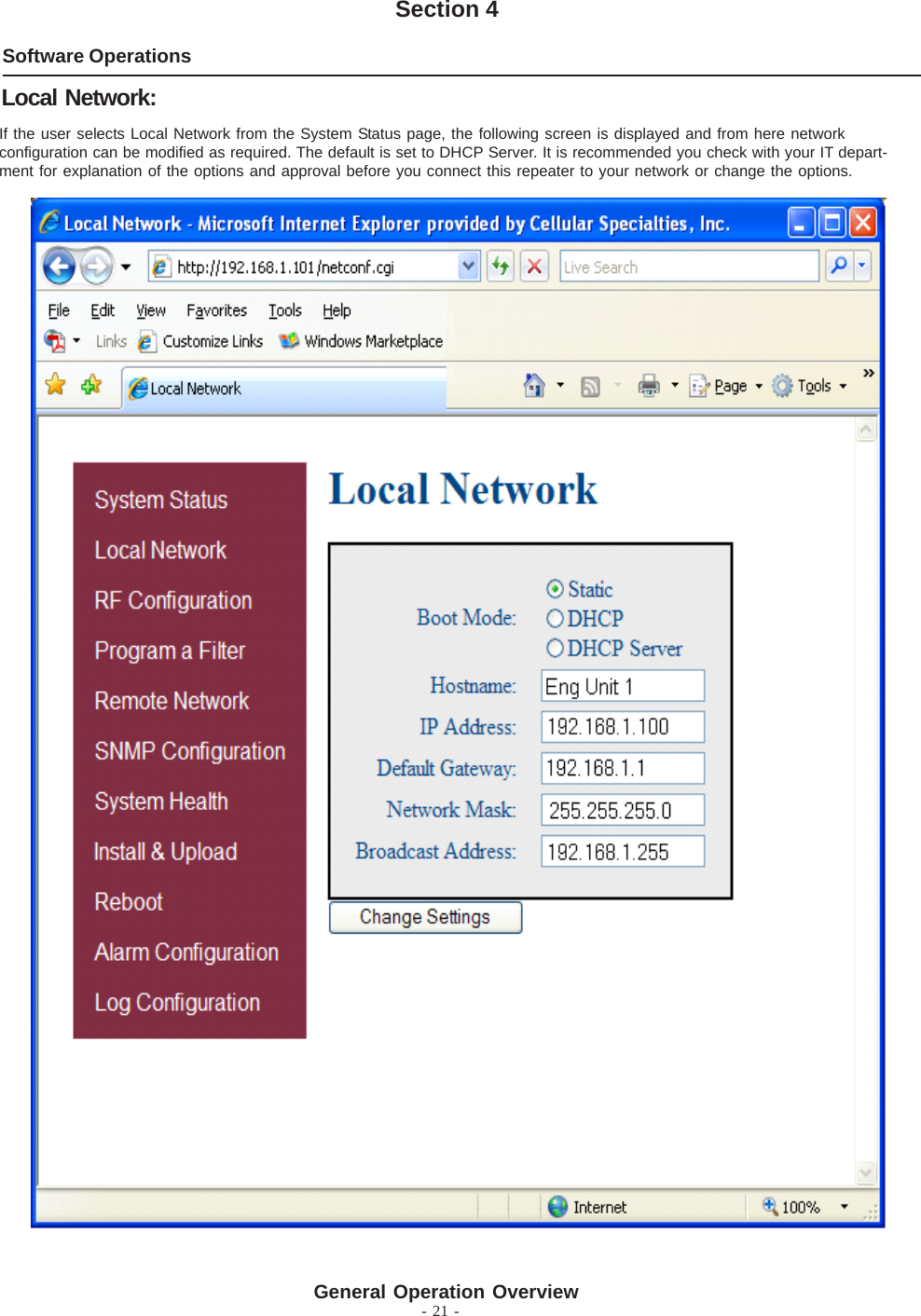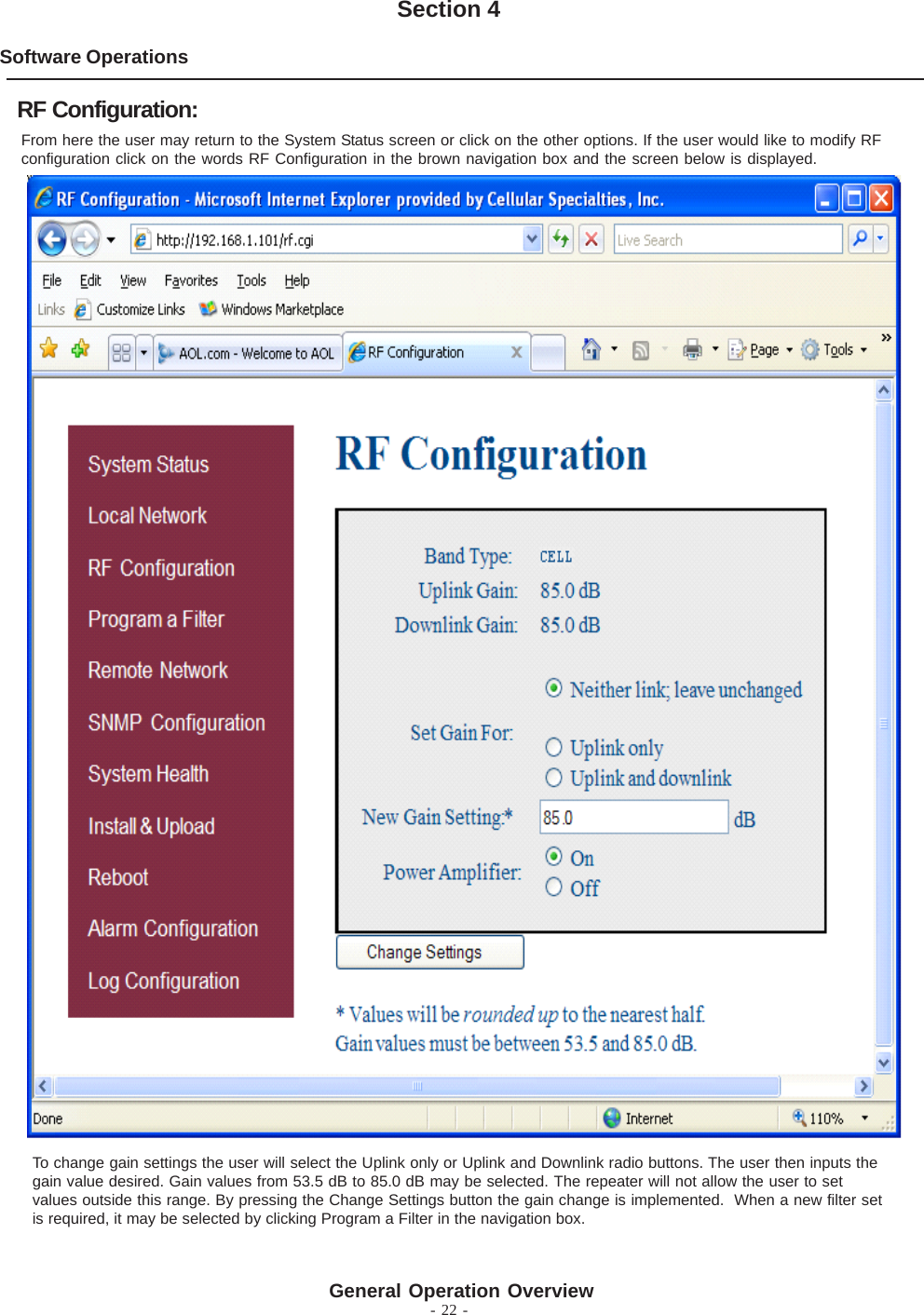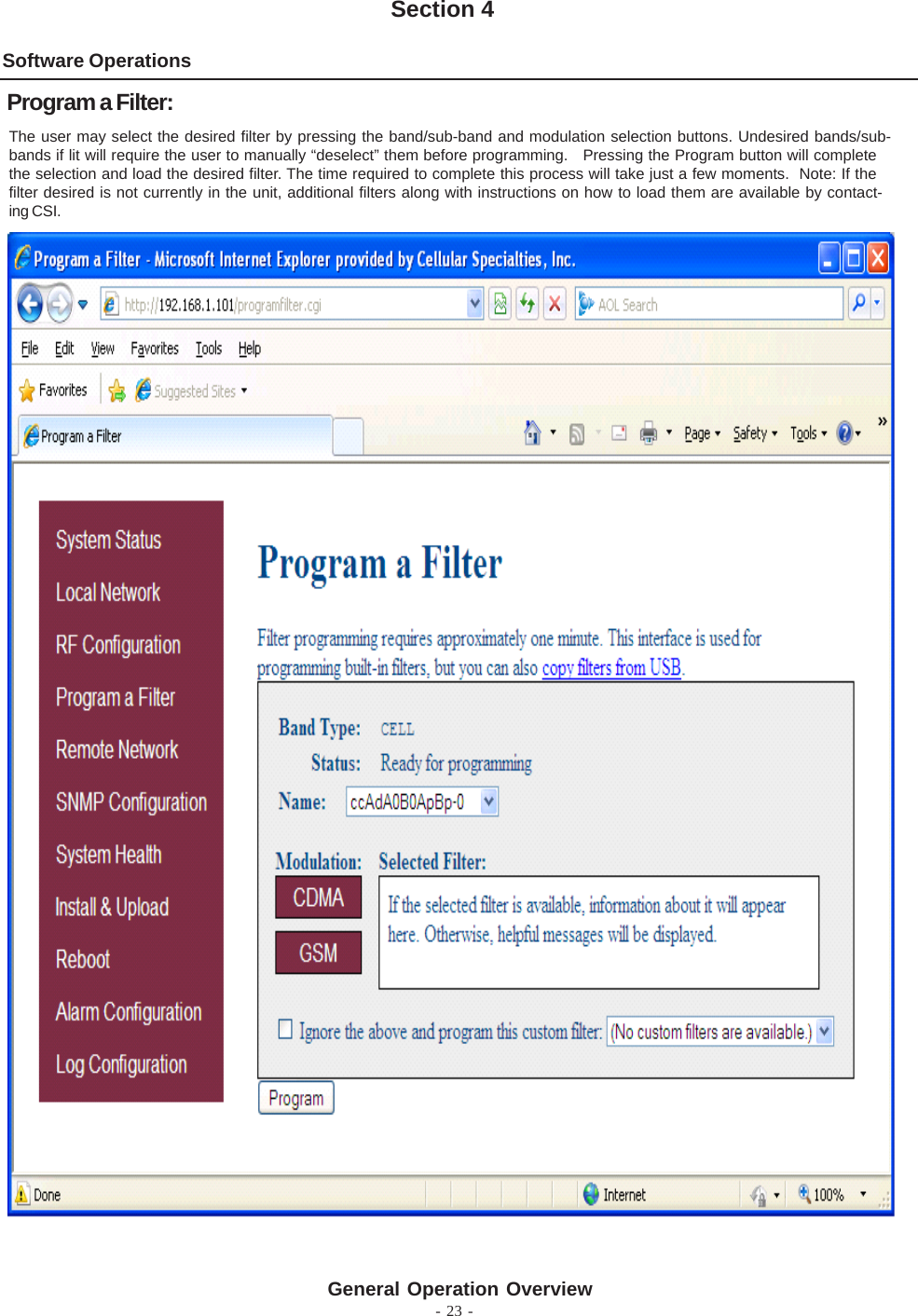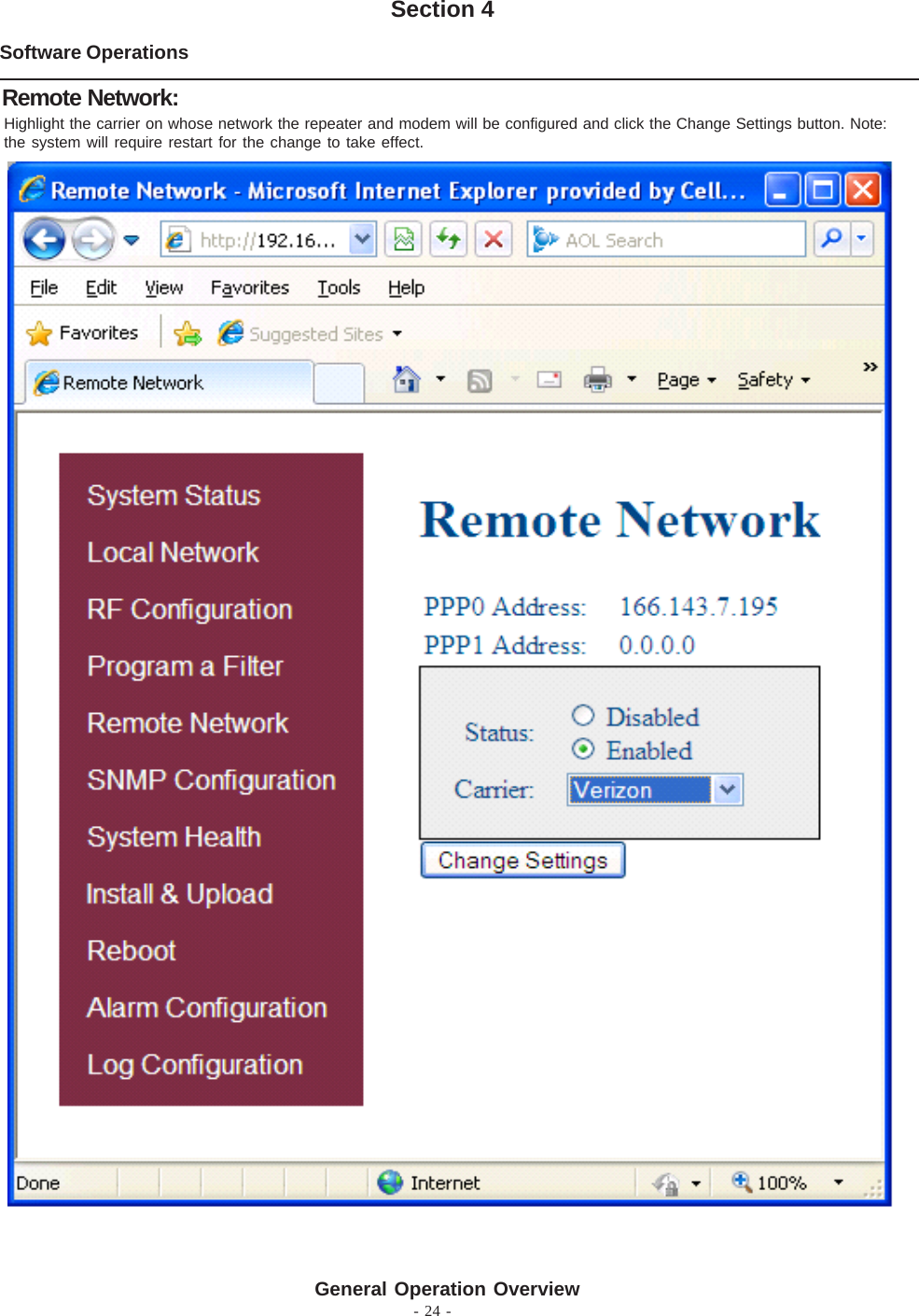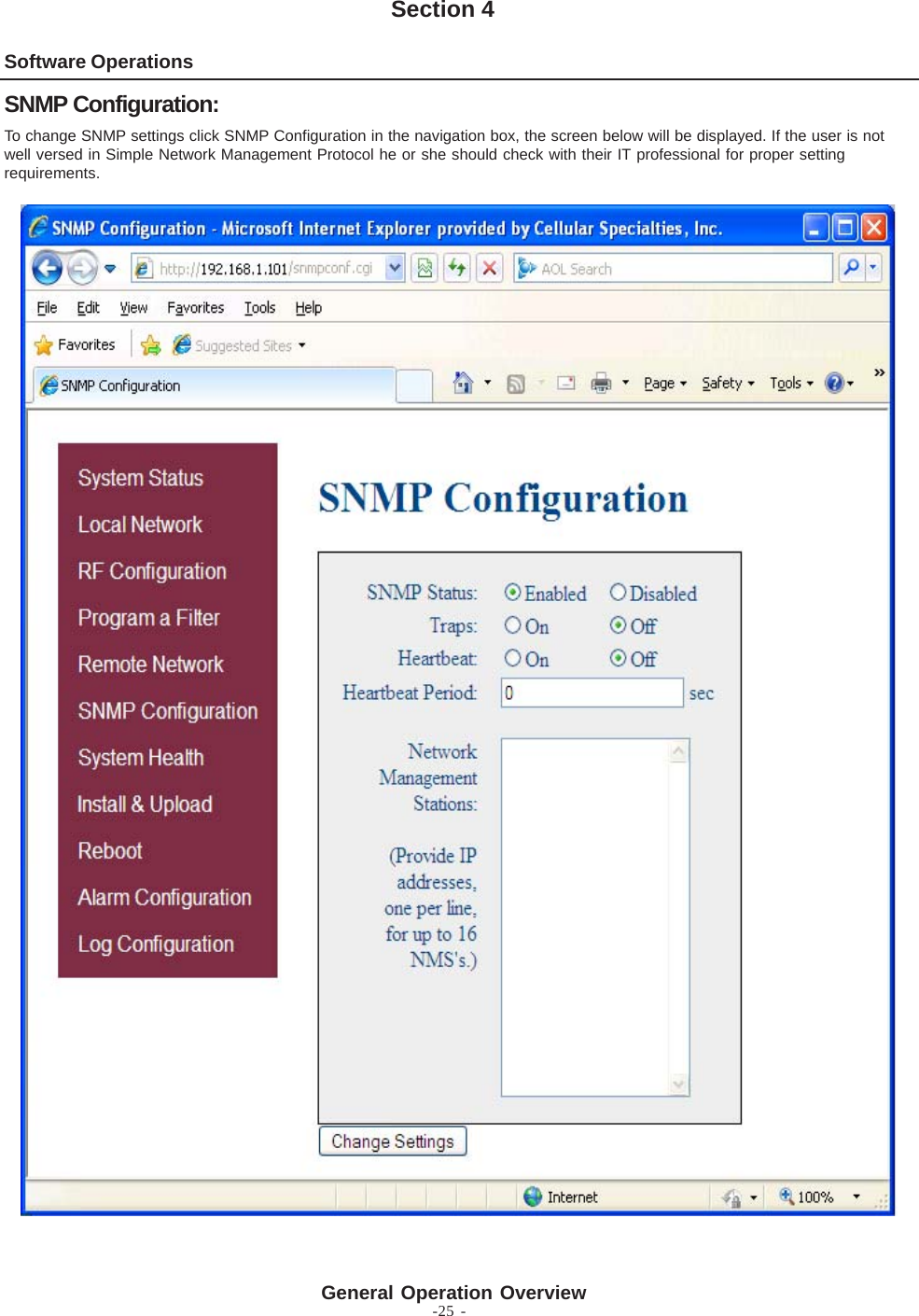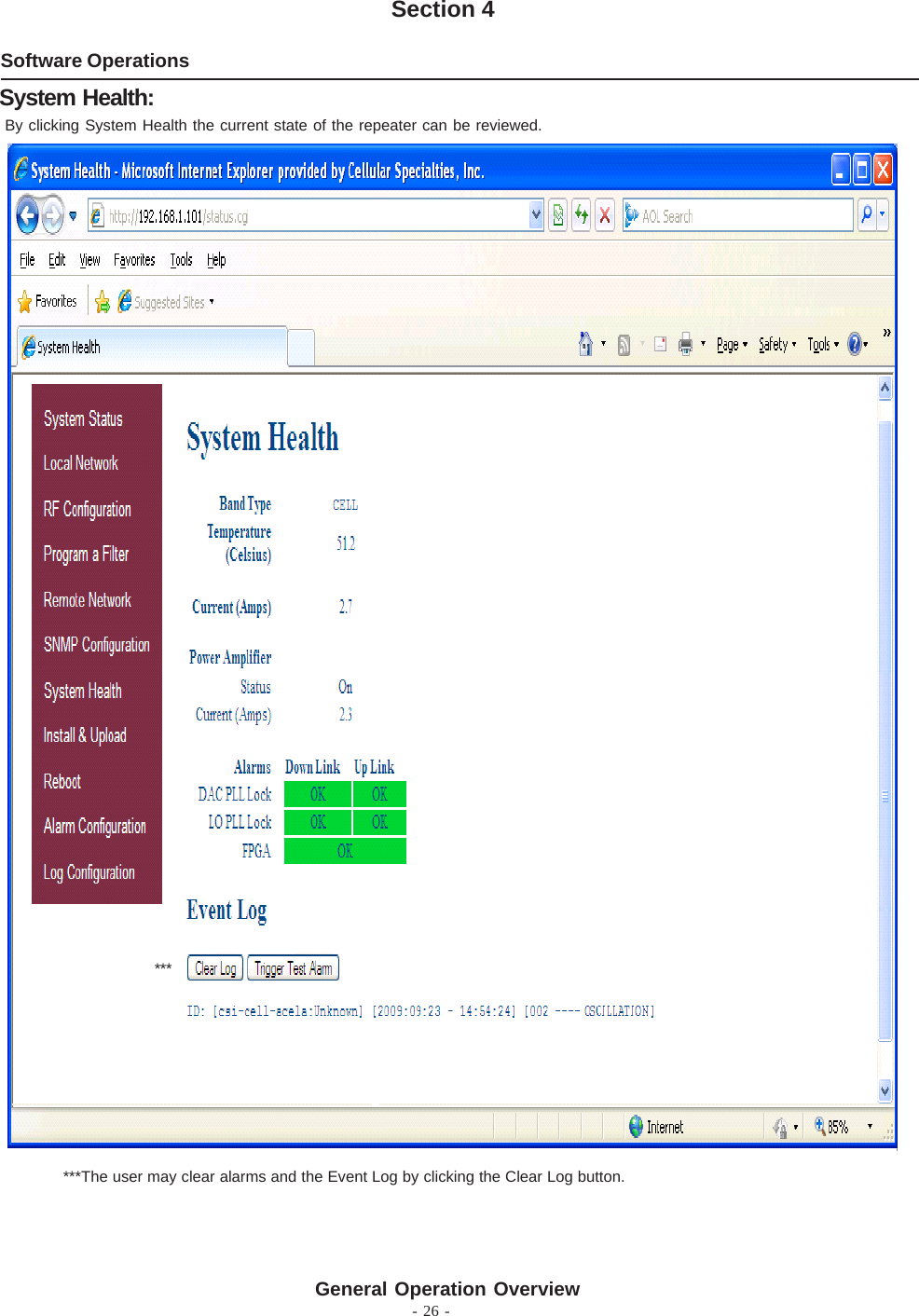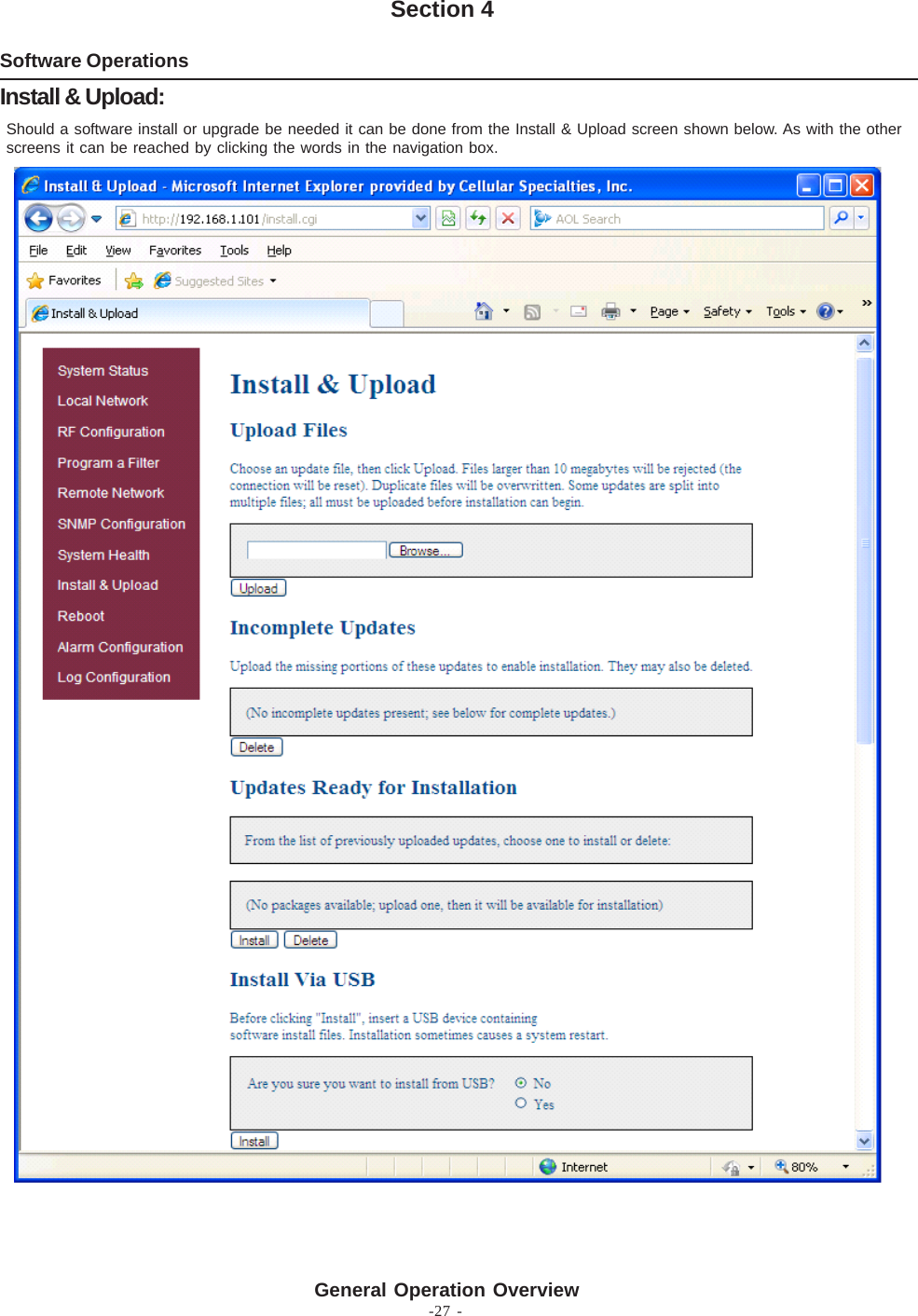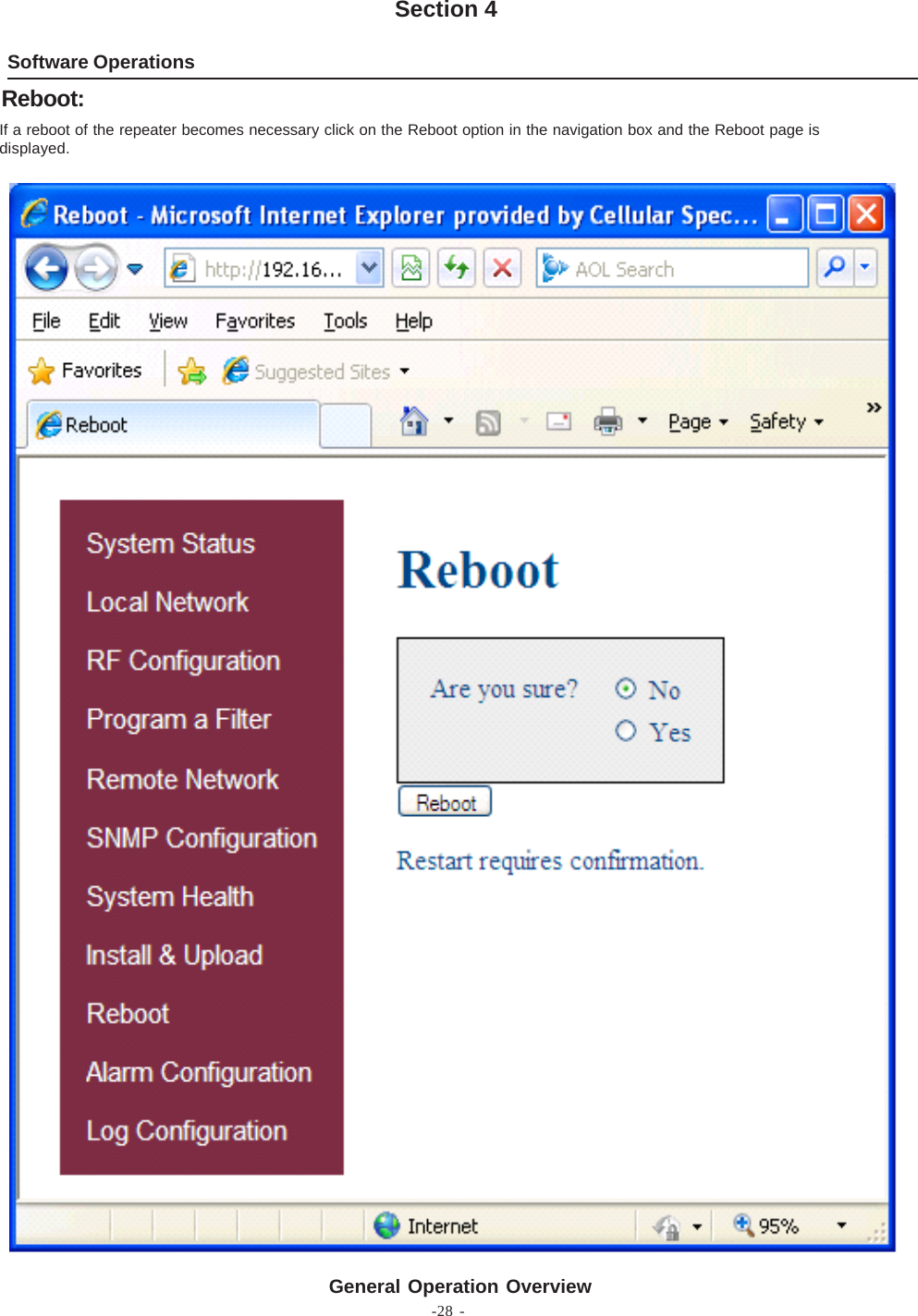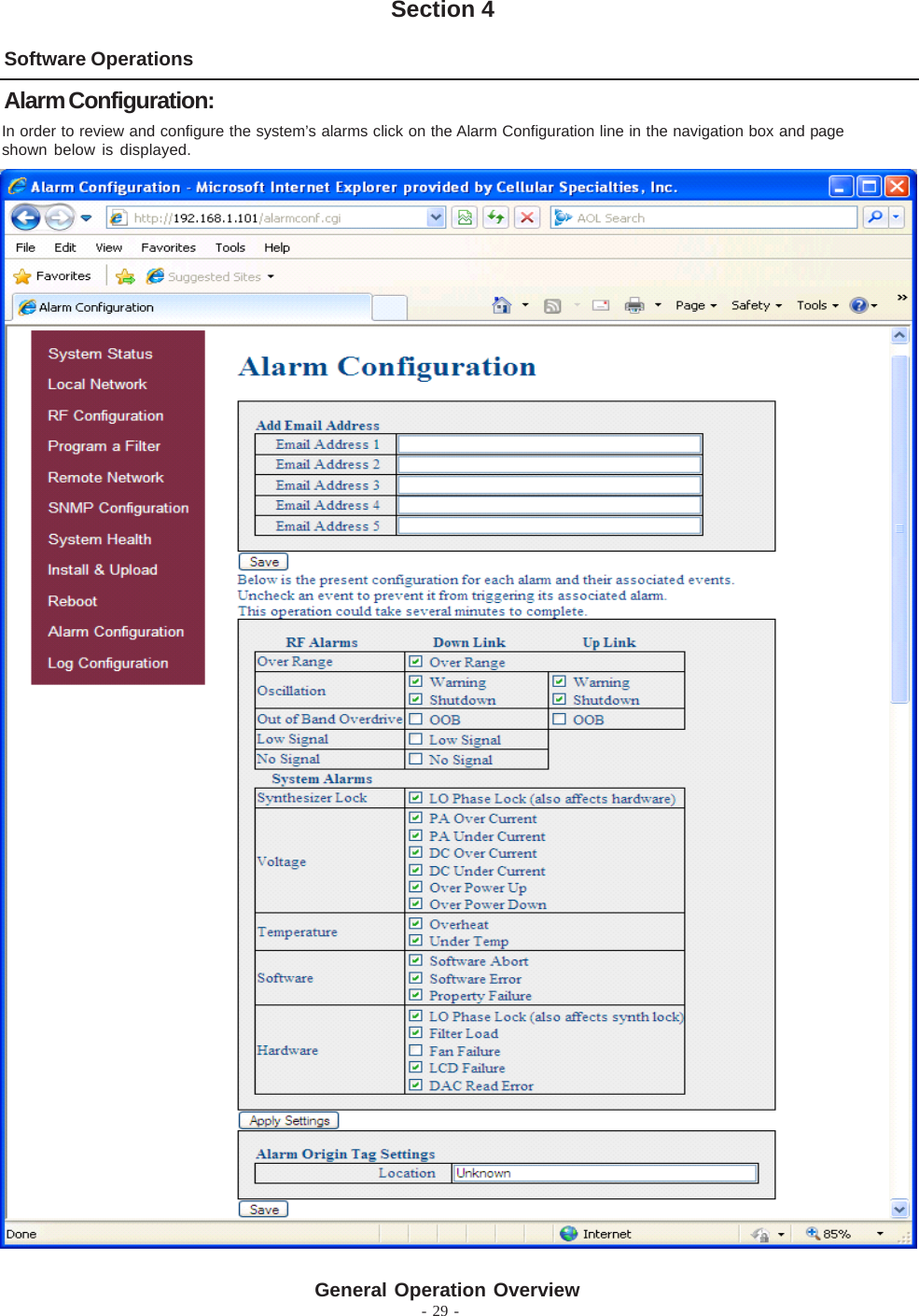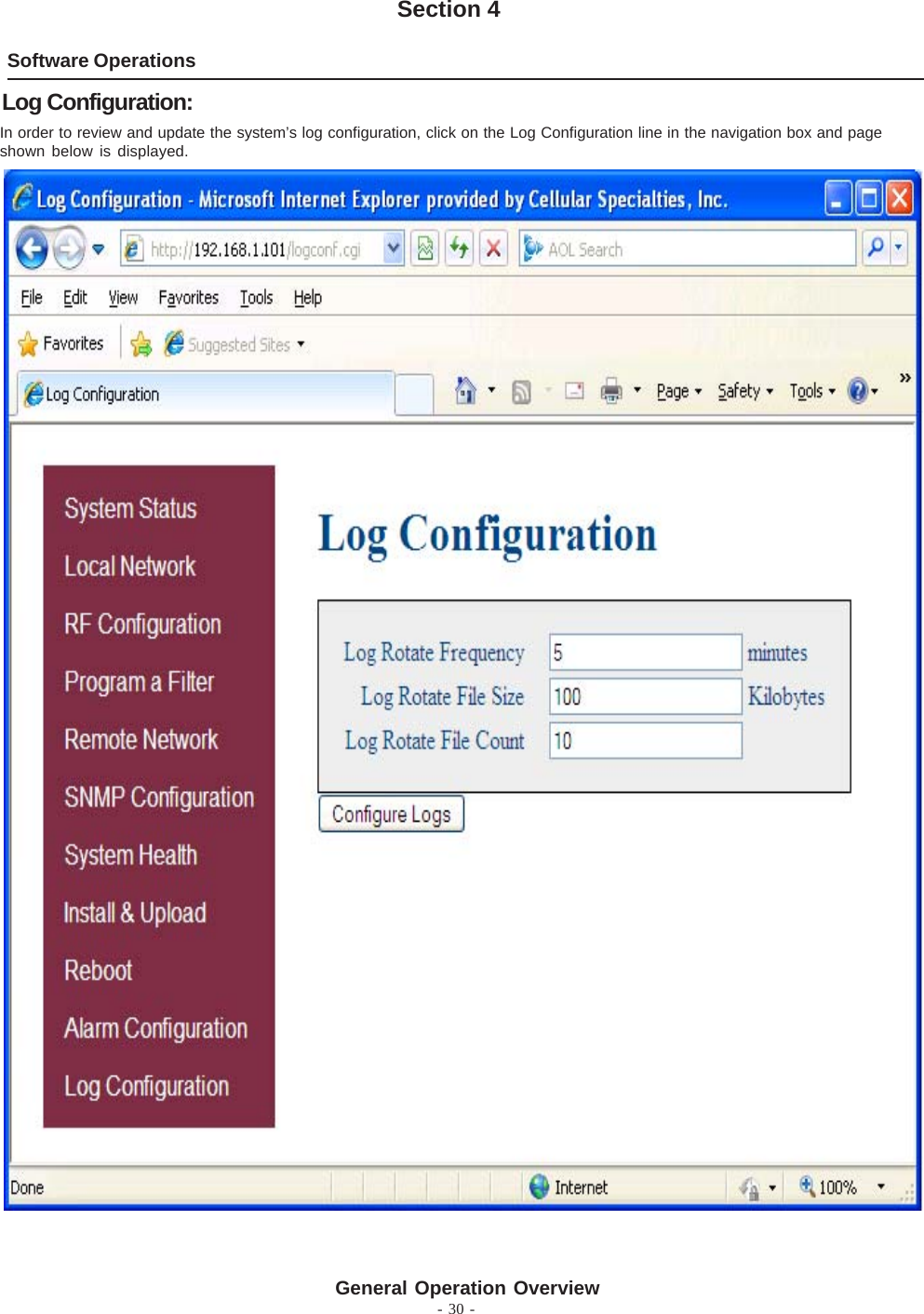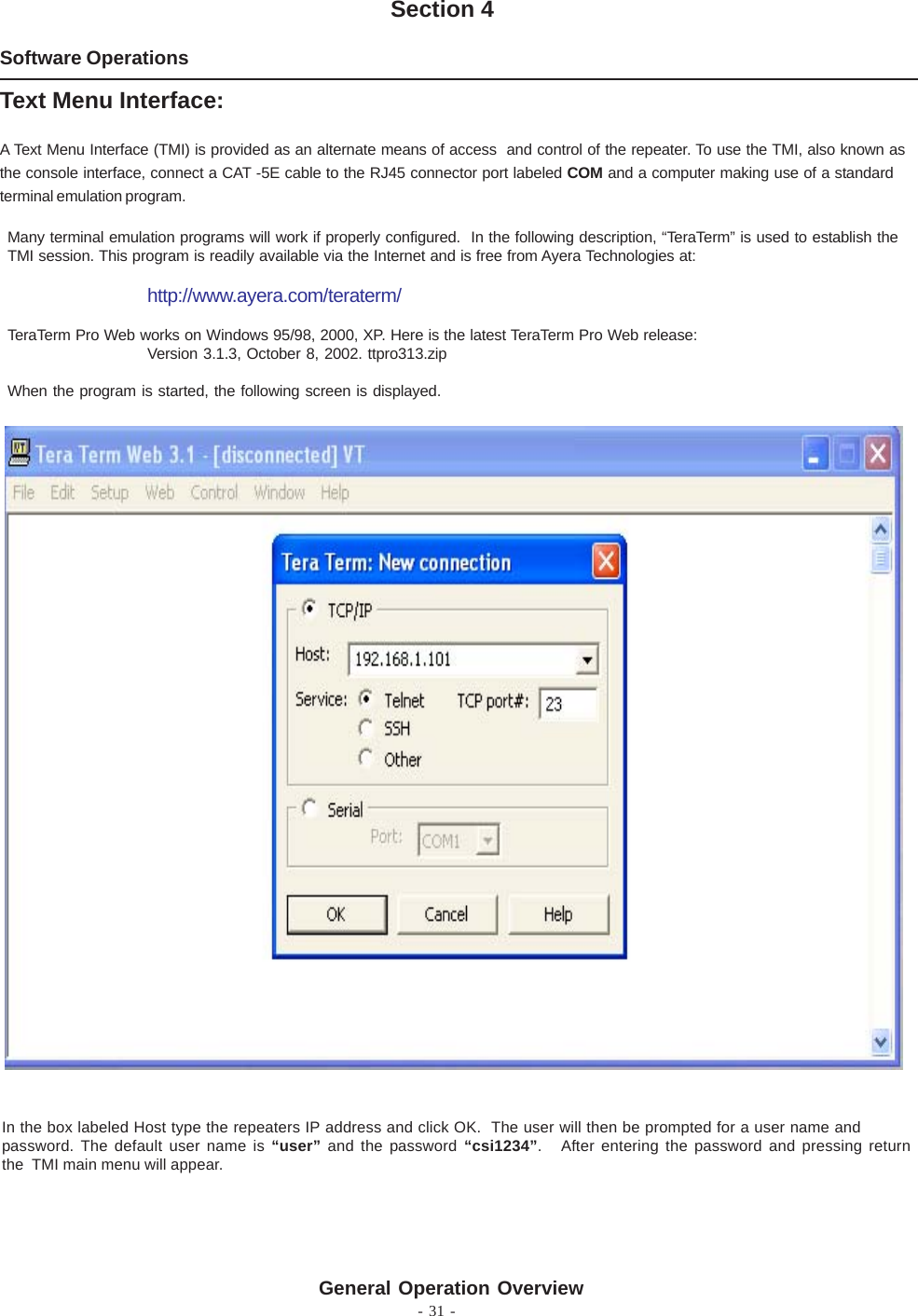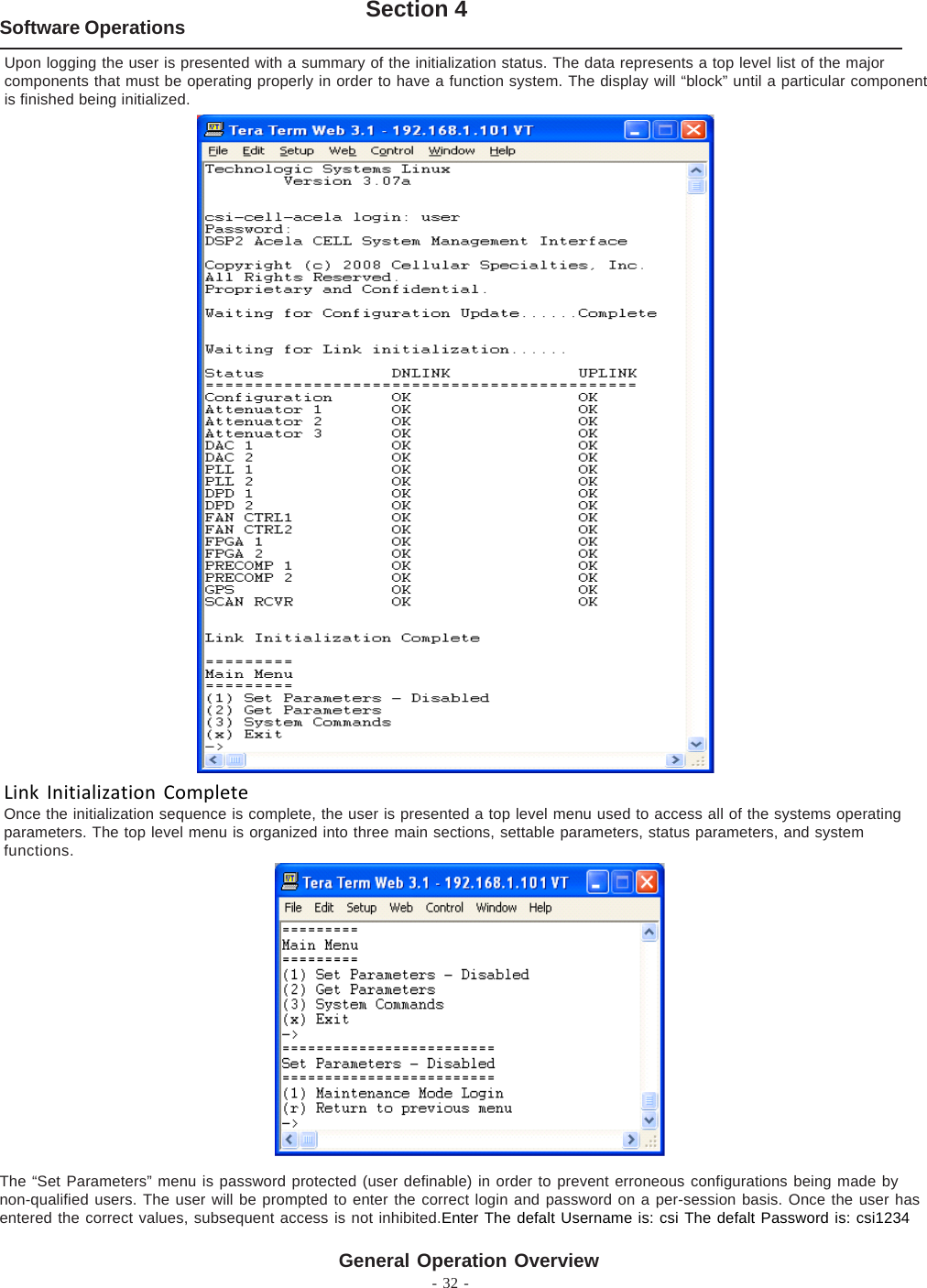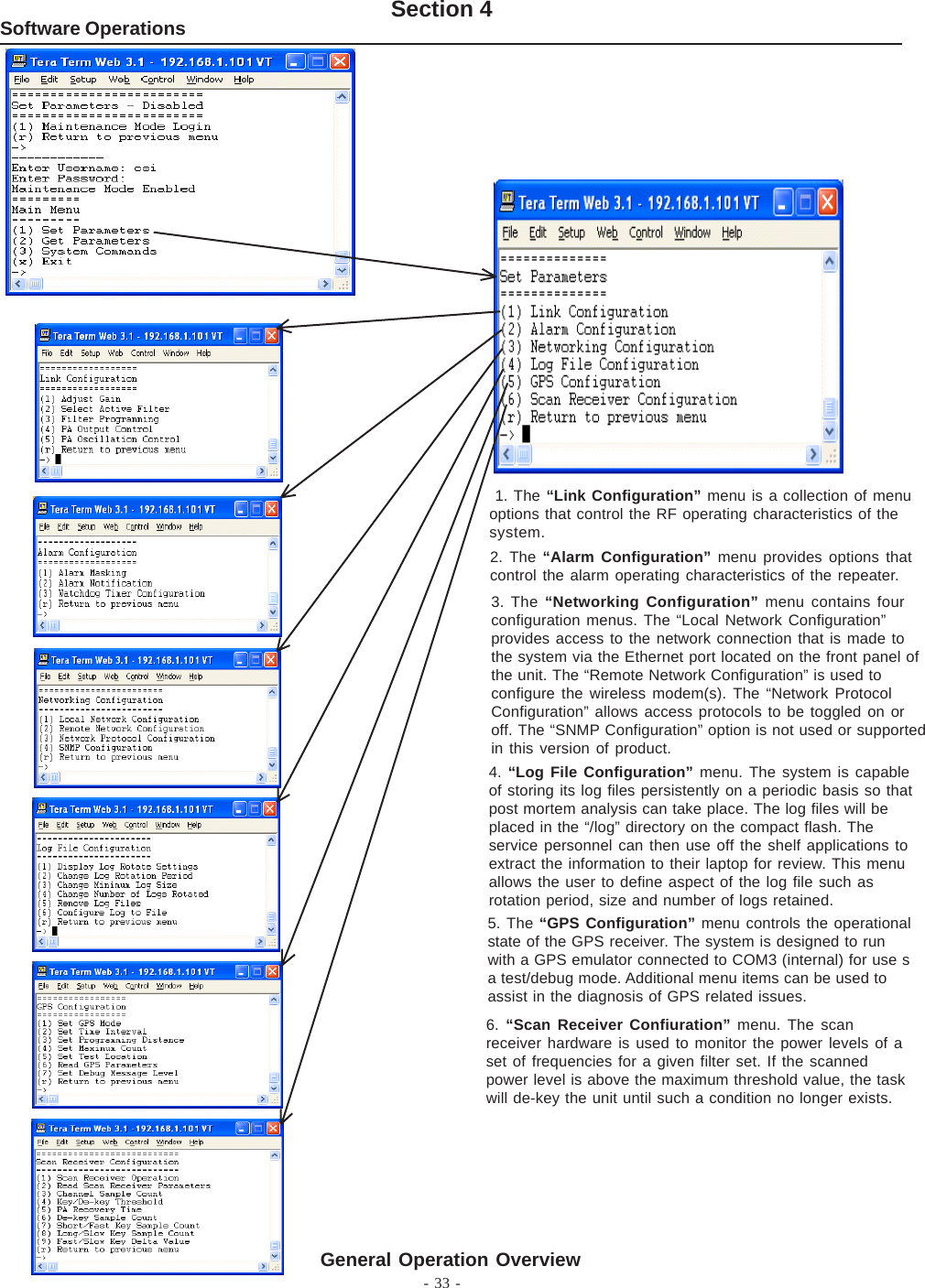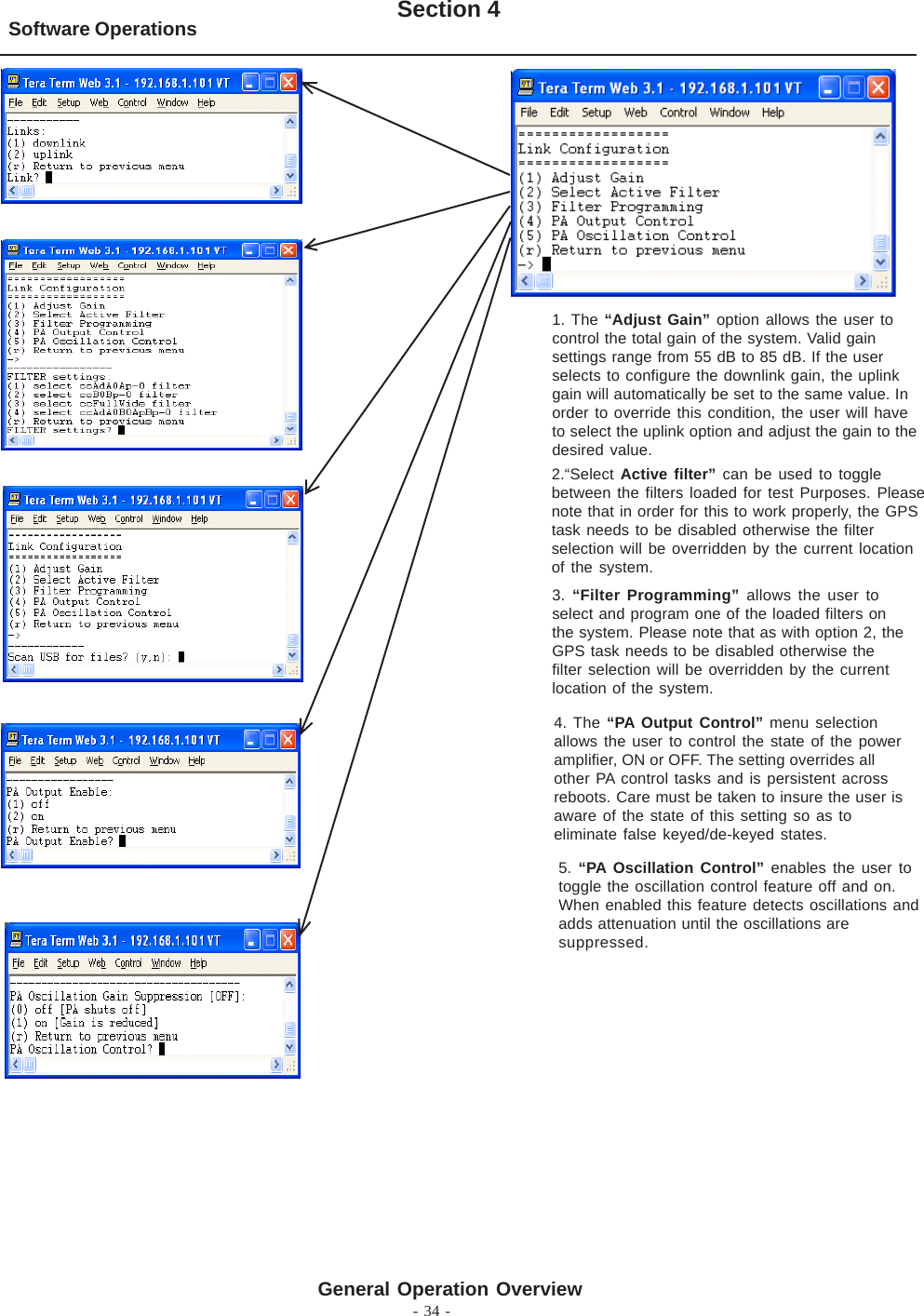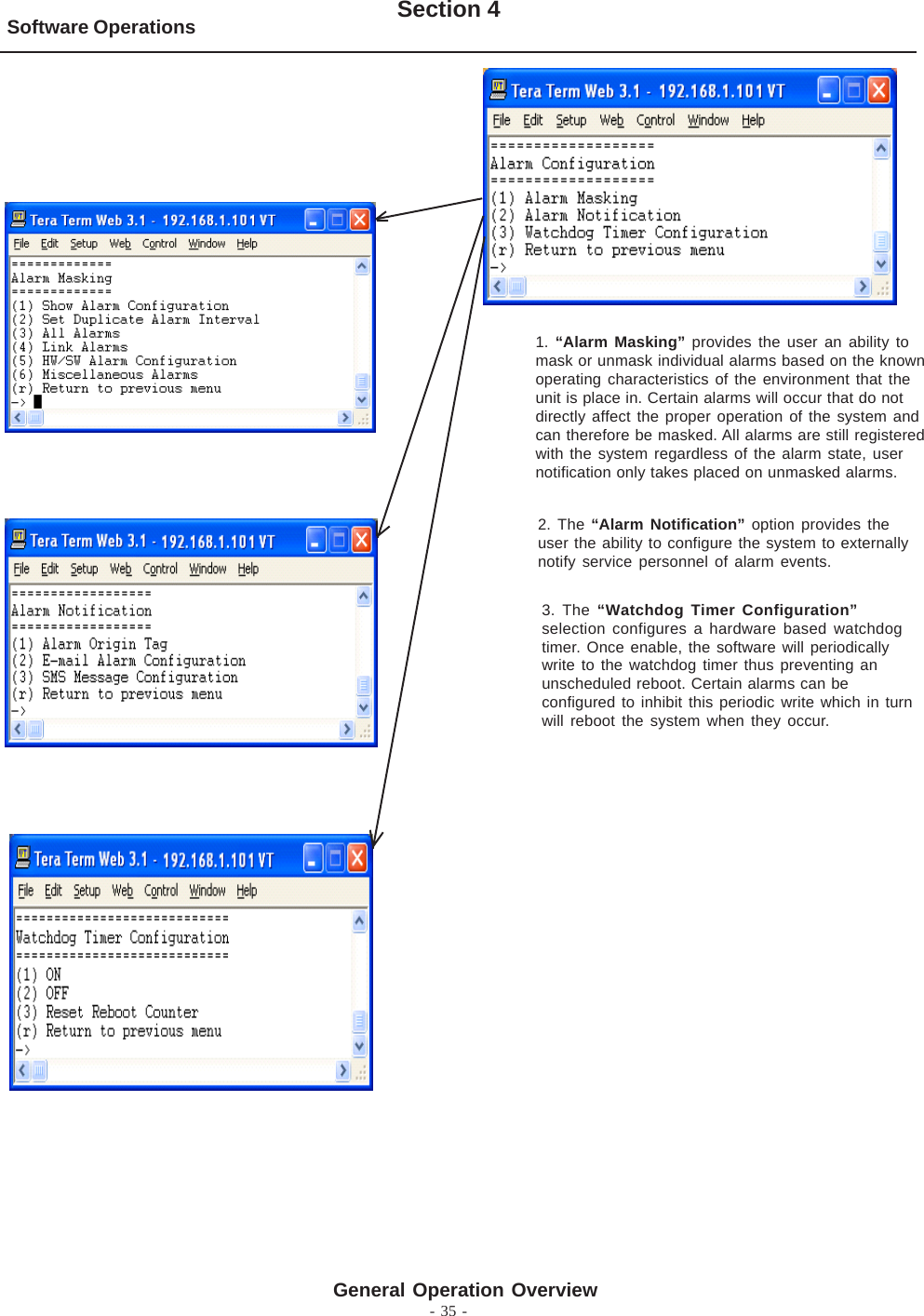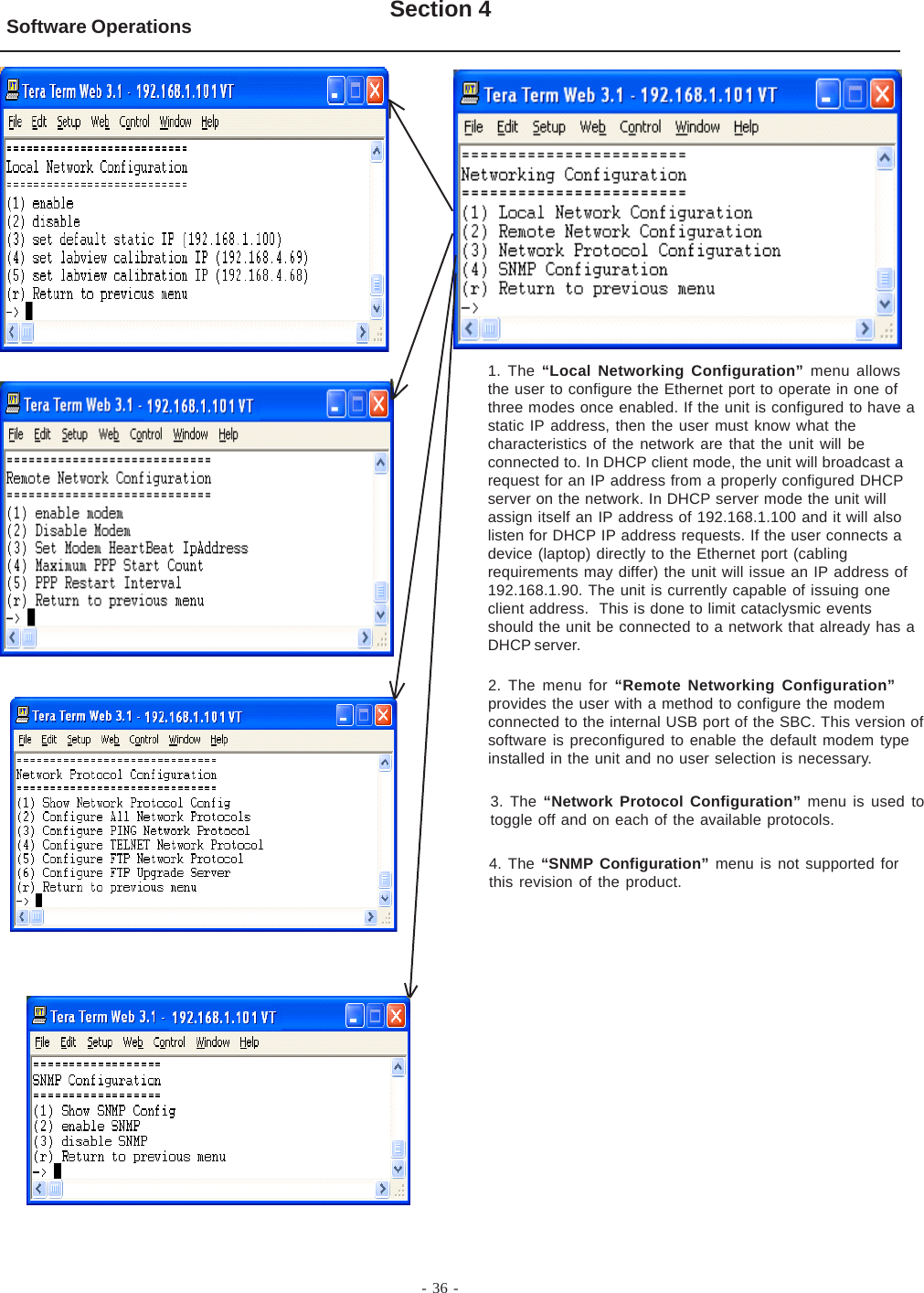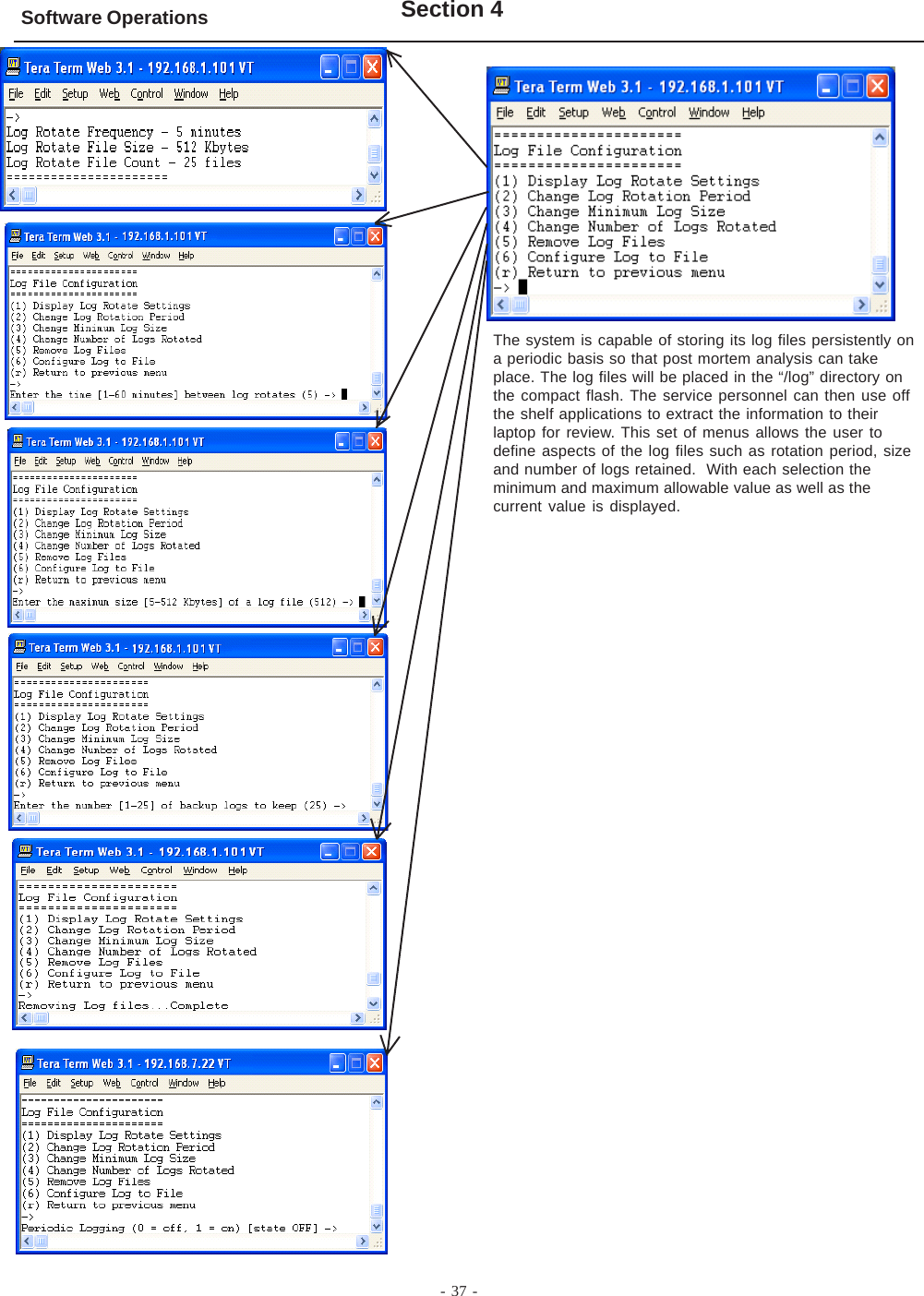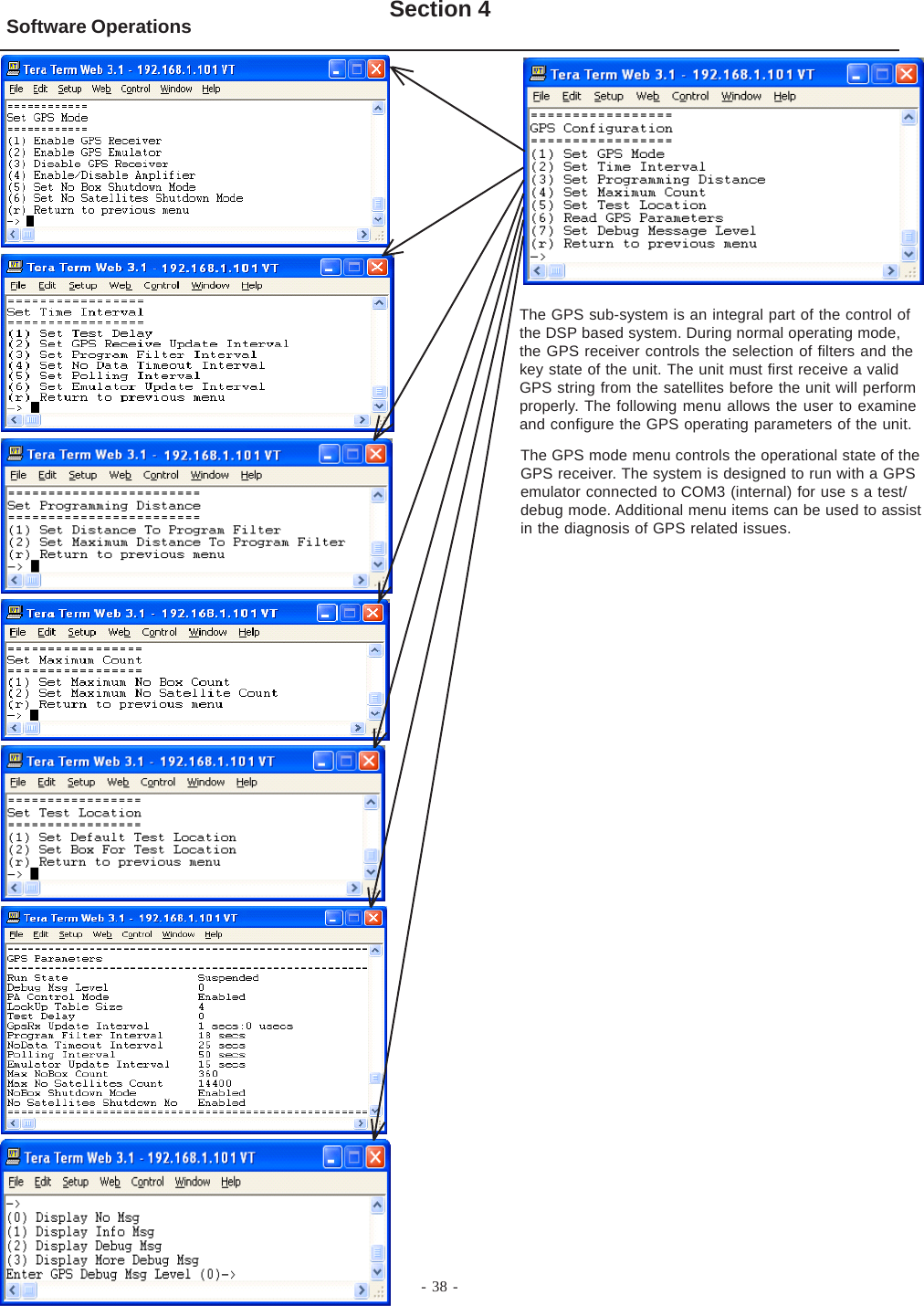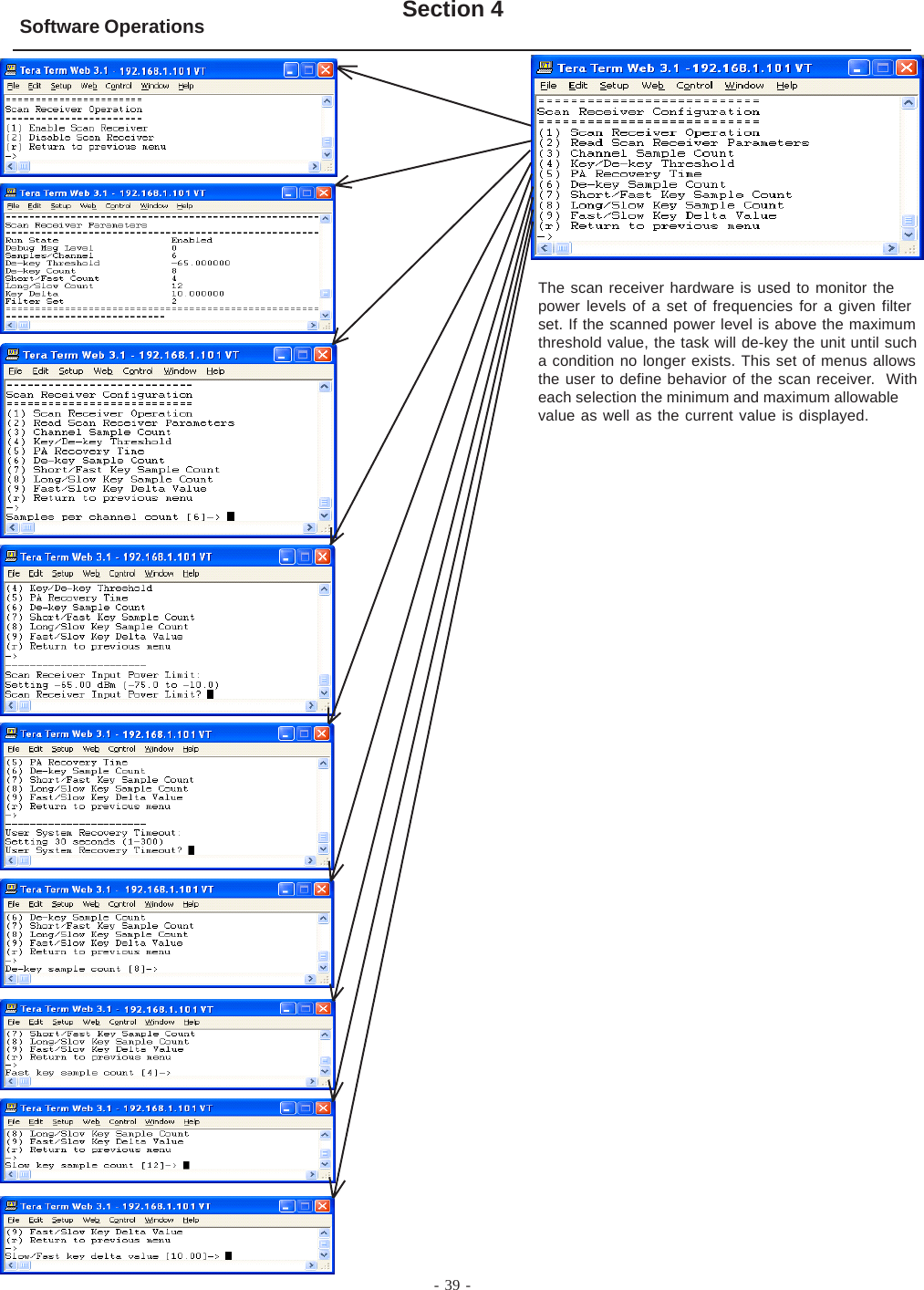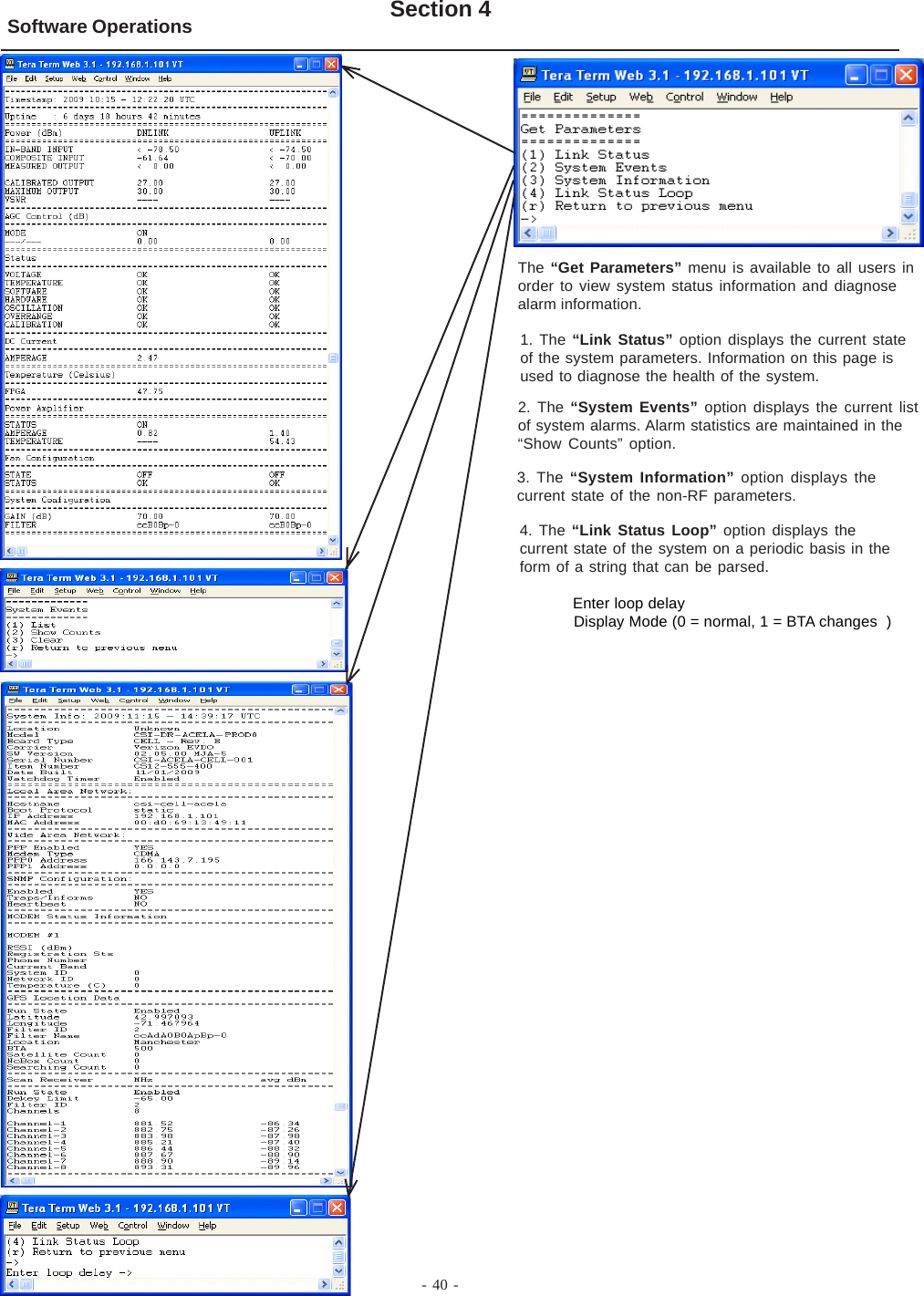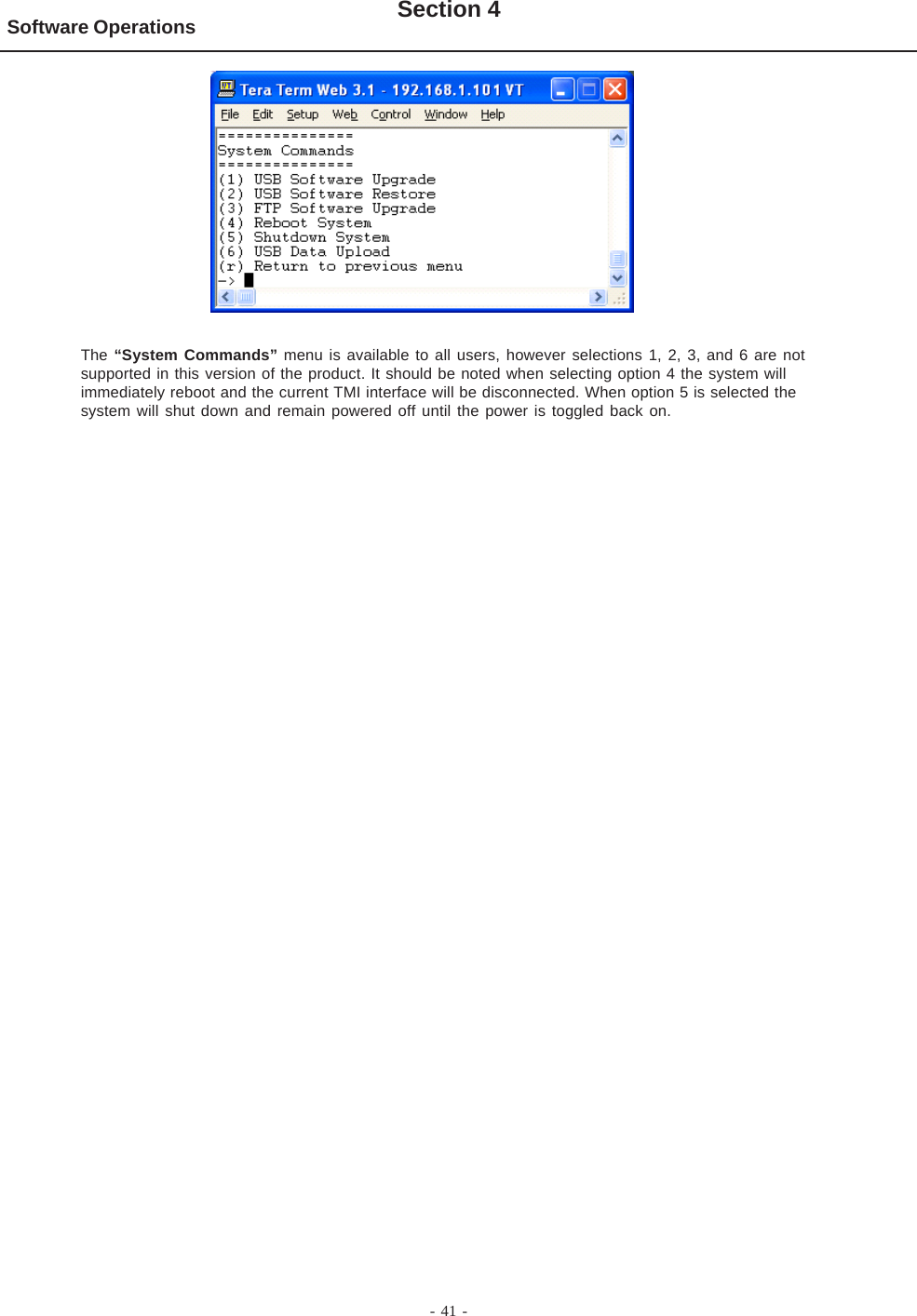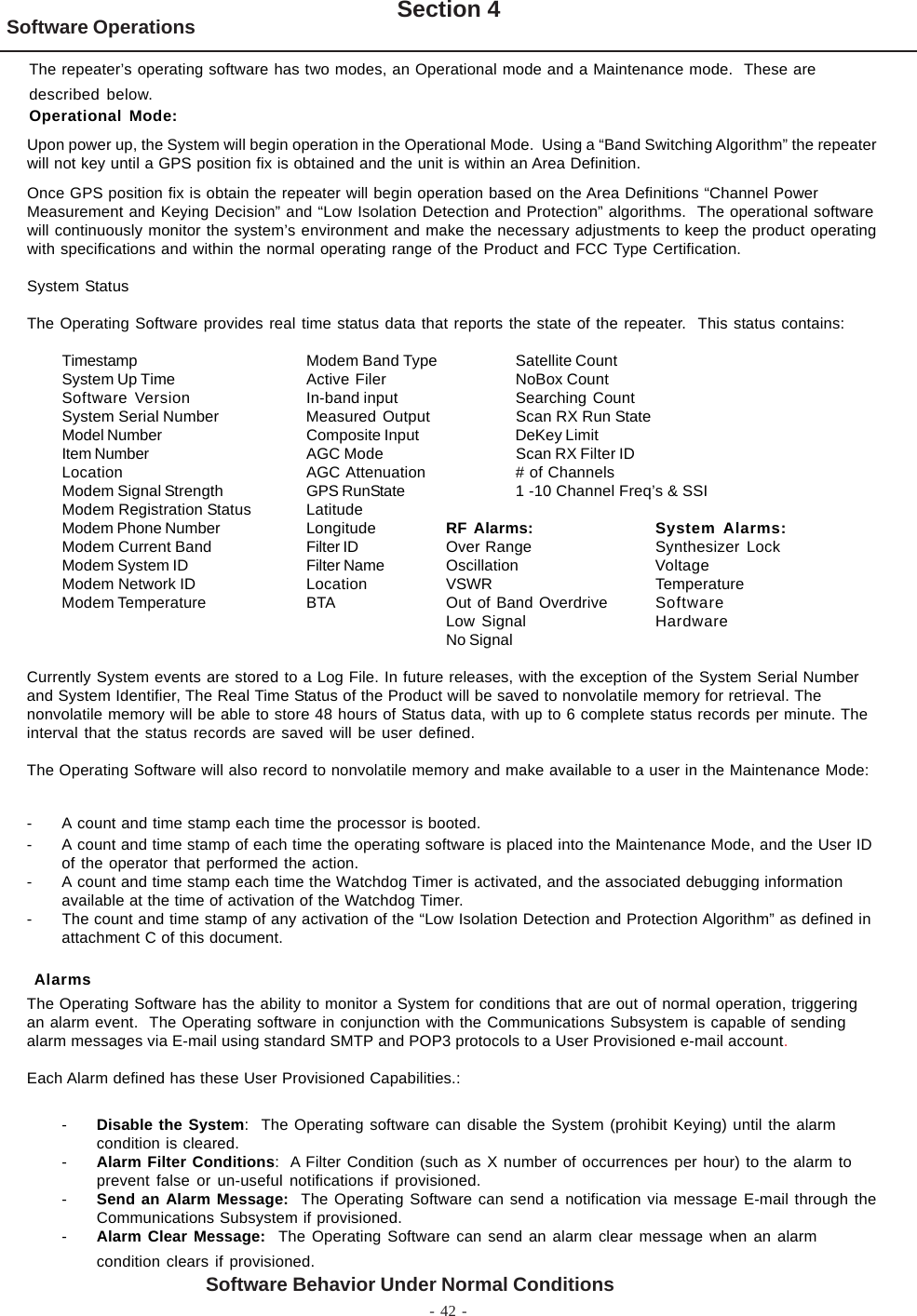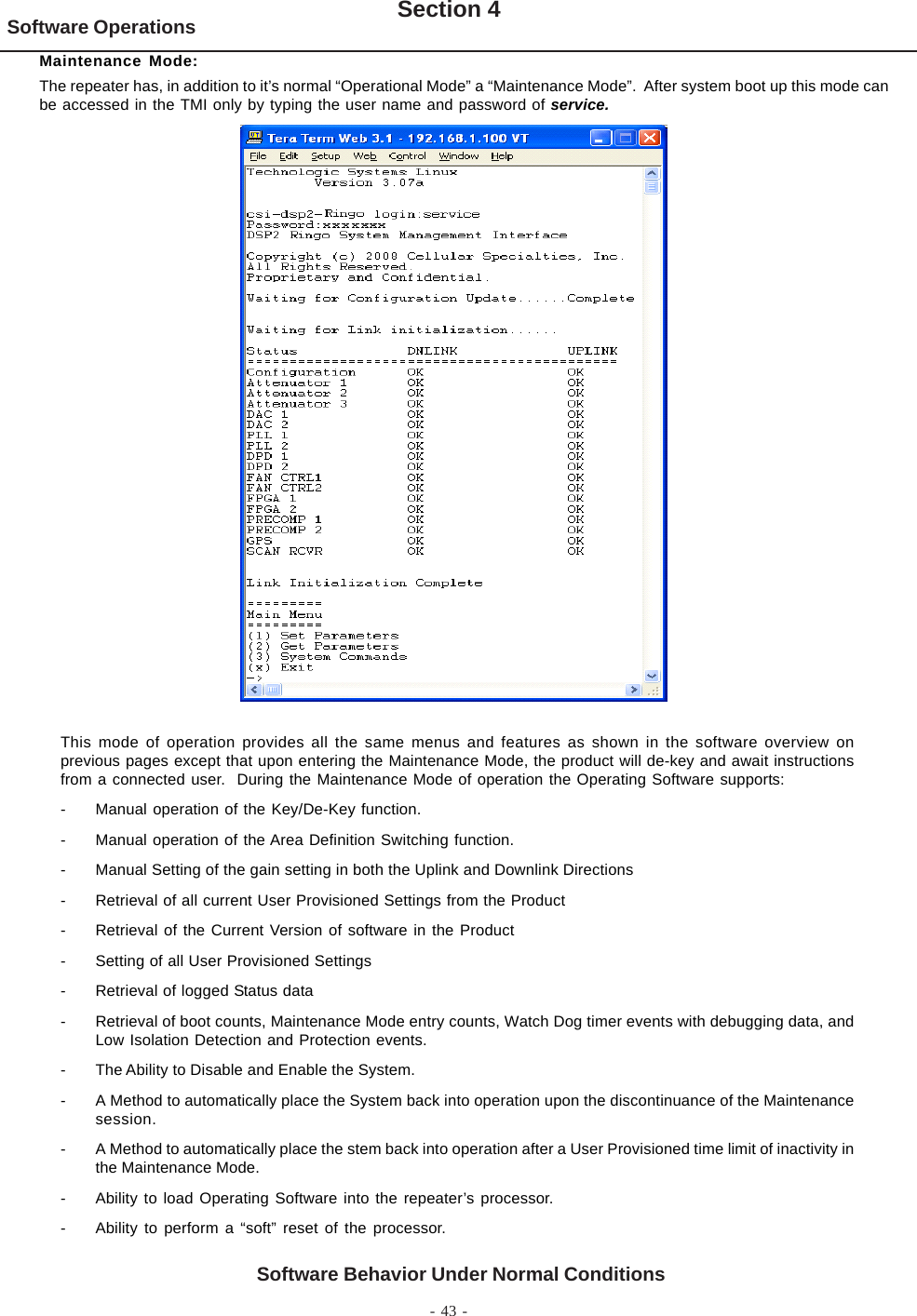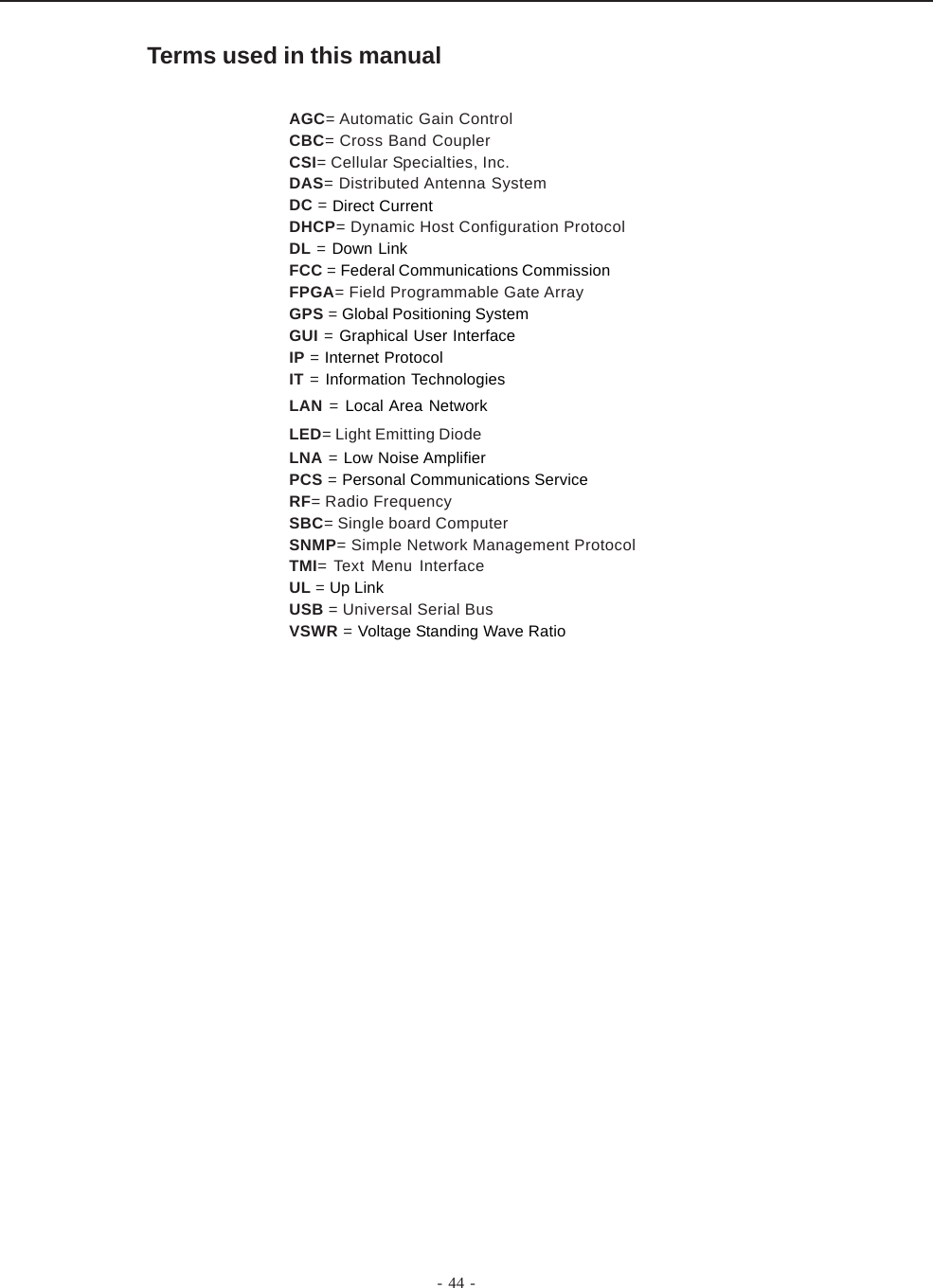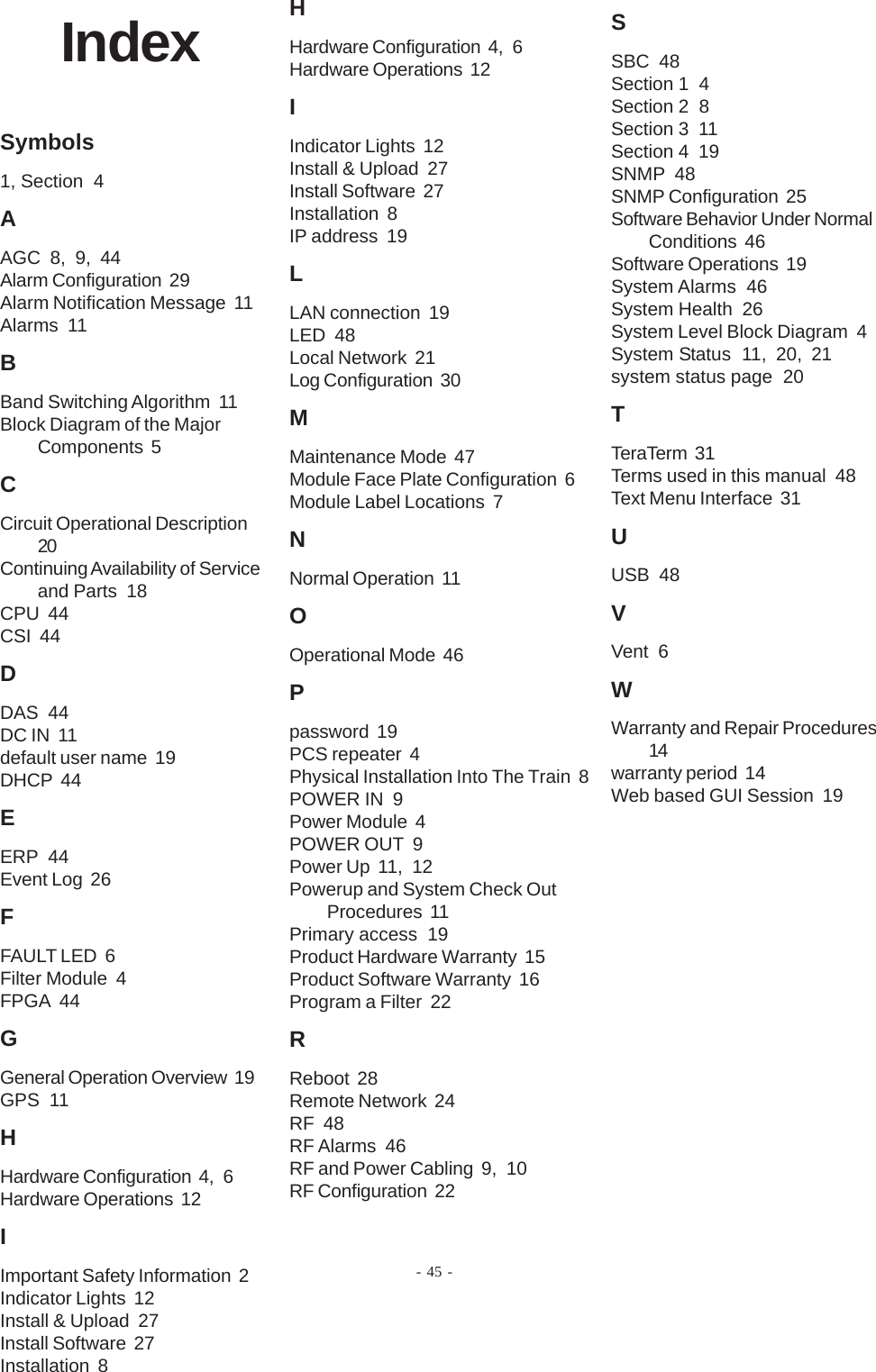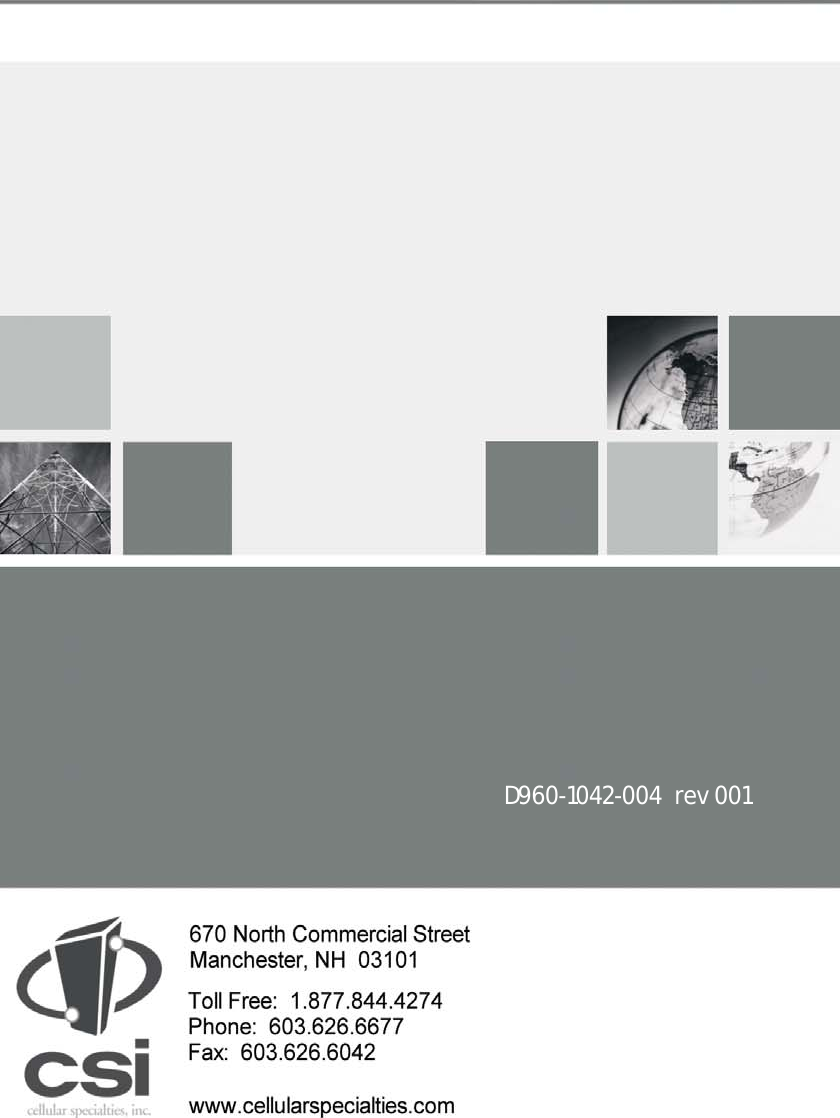Westell DR-PROD8 Bidirectional Amplifier User Manual D960 1042 004 r001 CSI DR ACELA BETA8 MANUAL pmd
Westell, Inc. Bidirectional Amplifier D960 1042 004 r001 CSI DR ACELA BETA8 MANUAL pmd
Westell >
Exhibit D Users Manual per 2 1033 c3