Western Digital Technologies SDWS2 Wireless Flash Drive User Manual Wireless Flash Drive User Manual iOS
SanDisk Wireless Flash Drive Wireless Flash Drive User Manual iOS
Contents
- 1. Manual for Android
- 2. Manual for iOS
Manual for iOS
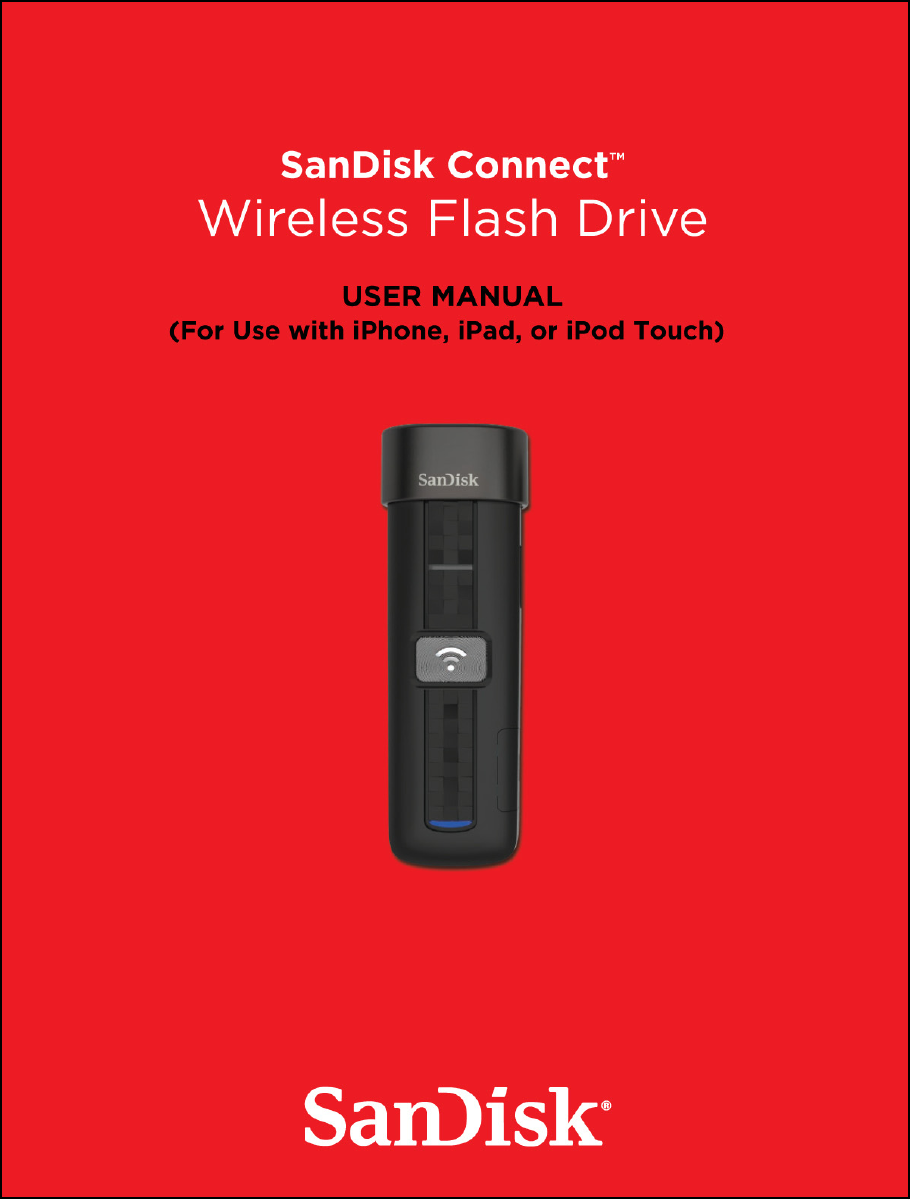
SanDisk is a trademark of SanDisk Corporation, registered in the United States and
other countries. SanDisk Connect is a trademark of SanDisk Corporation. Apple, the
Apple logo, iPhone, iPad, and iPod touch are trademarks of Apple Inc., registered in the
U.S. and other countries. App Store is a service mark of Apple Inc. The microSDHC
mark is a trademark of SD-3C, LLC. Wi-Fi is a registered trademarks of the Wi-Fi
Alliance. All other trademarks are the property of their respective owners.
©2013 SanDisk Corporation. All rights reserved.
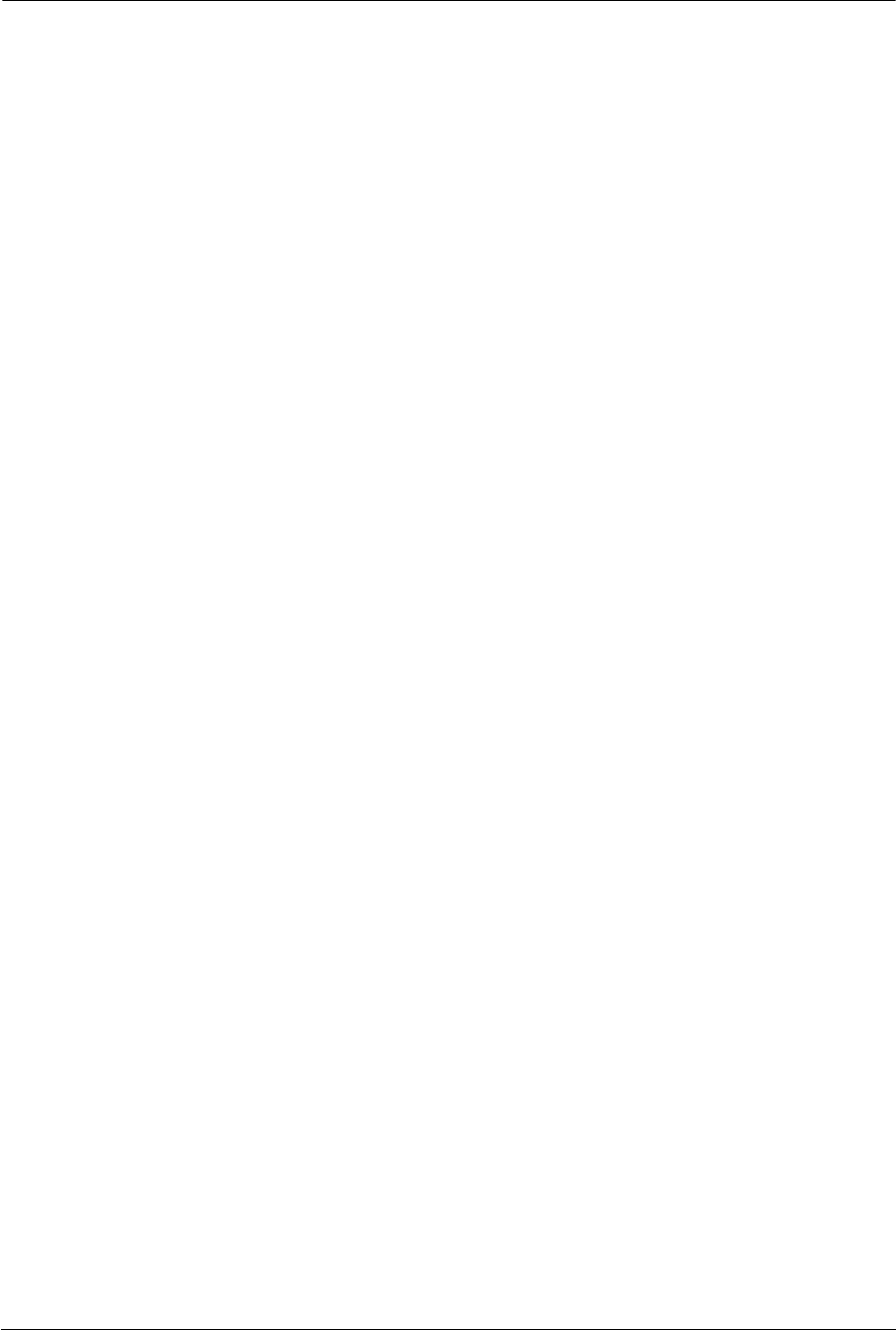
SanDisk Connect™ Wireless Flash Drive User Manual for iPhone, iPad, or iPod touch i
Contents
1. Introduction . . . . . . . . . . . . . . . . . . . . . . . . . . . . . . . . . . . . . . . 1
Wireless Flash Drive Overview . . . . . . . . . . . . . . . . . . . . . . . . . . . . . .1
Features . . . . . . . . . . . . . . . . . . . . . . . . . . . . . . . . . . . . . . . . . . . . . . . .1
System Requirements . . . . . . . . . . . . . . . . . . . . . . . . . . . . . . . . . . . . .2
Supported File Formats . . . . . . . . . . . . . . . . . . . . . . . . . . . . . . . . . . . 2
Hardware Specifications . . . . . . . . . . . . . . . . . . . . . . . . . . . . . . . . . . .2
2. Getting Started . . . . . . . . . . . . . . . . . . . . . . . . . . . . . . . . . . . . . 3
Charging the Wireless Drive . . . . . . . . . . . . . . . . . . . . . . . . . . . . . . . . 3
Understanding the Wireless Drive LEDs . . . . . . . . . . . . . . . . . . . . . . .4
Downloading the Wireless Flash Drive App . . . . . . . . . . . . . . . . . . . . .4
Connecting to the Wireless Drive . . . . . . . . . . . . . . . . . . . . . . . . . . . . 4
Connecting via Wi-Fi . . . . . . . . . . . . . . . . . . . . . . . . . . . . . . . . . . .5
Accessing the Drive without the App . . . . . . . . . . . . . . . . . . . . . . . 5
Loading Content on the Wireless Drive . . . . . . . . . . . . . . . . . . . . . . . .6
From a PC . . . . . . . . . . . . . . . . . . . . . . . . . . . . . . . . . . . . . . . . . . . 7
From a Mobile Device . . . . . . . . . . . . . . . . . . . . . . . . . . . . . . . . . . .8
3. Working with Files . . . . . . . . . . . . . . . . . . . . . . . . . . . . . . . . . 12
Wireless Drive Application Overview . . . . . . . . . . . . . . . . . . . . . . . . .12
Accessing Files through the Wireless Drive App. . . . . . . . . . . . . 12
Using Wireless Drive Main Screen . . . . . . . . . . . . . . . . . . . . . . . .13
Viewing Photos . . . . . . . . . . . . . . . . . . . . . . . . . . . . . . . . . . . . . . . . . 14
Streaming Videos . . . . . . . . . . . . . . . . . . . . . . . . . . . . . . . . . . . . . . . .16
Using the Wireless Flash Drive with iTunes . . . . . . . . . . . . . . . . . . . .18
Playing Music . . . . . . . . . . . . . . . . . . . . . . . . . . . . . . . . . . . . . . . . . . .18
Controlling Music from Outside the Music Play Screen. . . . . . . . 20
Moving Files . . . . . . . . . . . . . . . . . . . . . . . . . . . . . . . . . . . . . . . . . . . .20
Downloading Files . . . . . . . . . . . . . . . . . . . . . . . . . . . . . . . . . . . .21
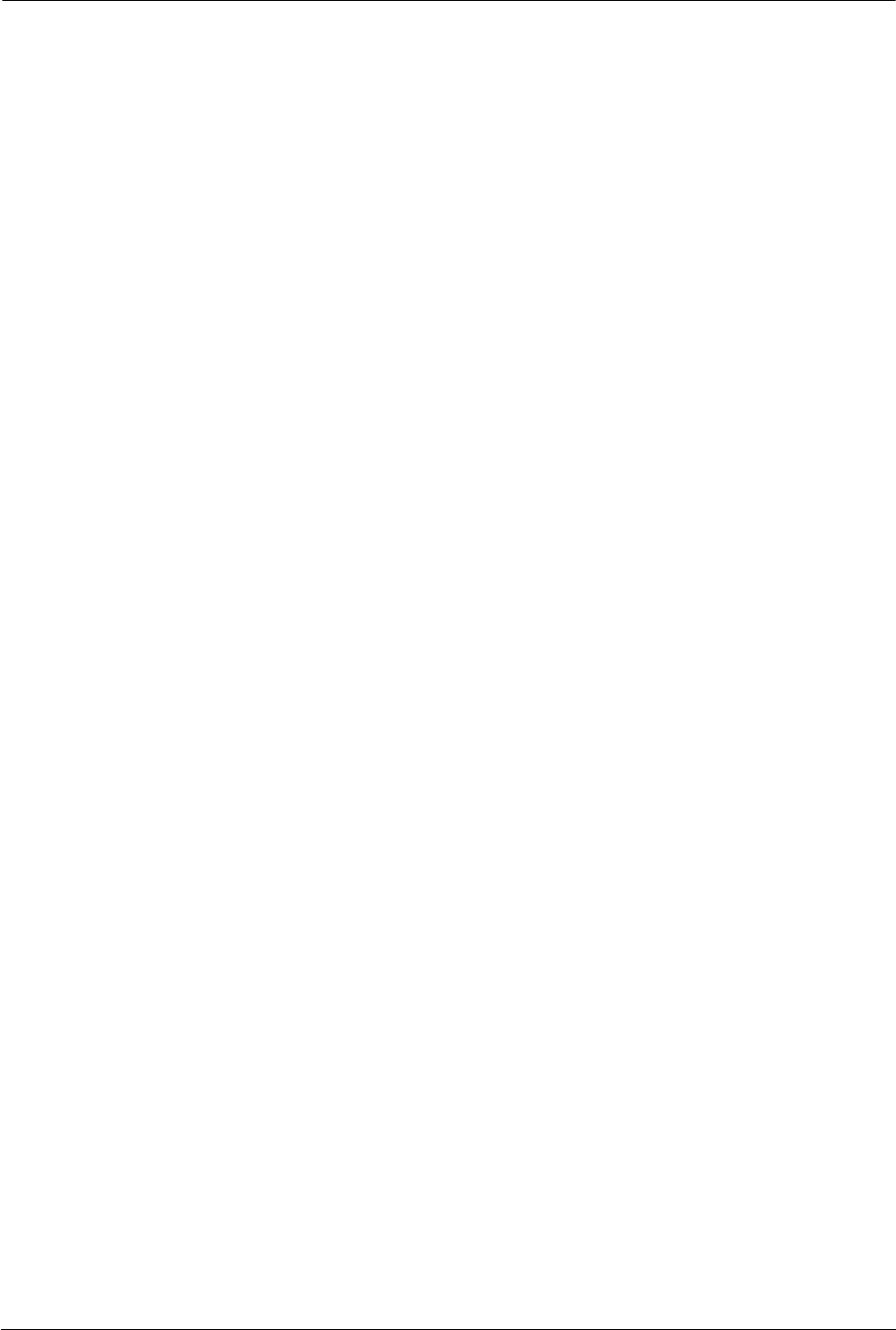
SanDisk Connect™ Wireless Flash Drive User Manual for iPhone, iPad, or iPod touch ii
Uploading Files . . . . . . . . . . . . . . . . . . . . . . . . . . . . . . . . . . . . . . 23
Displaying the Upload Options . . . . . . . . . . . . . . . . . . . . . . . 23
Uploading Photos and Videos . . . . . . . . . . . . . . . . . . . . . . . . 24
Uploading Files from Your iPhone, iPad, or iPod touch . . . . 25
Creating a New Folder . . . . . . . . . . . . . . . . . . . . . . . . . . . . . 26
Sharing Your Files . . . . . . . . . . . . . . . . . . . . . . . . . . . . . . . . . . . . 27
Allowing Access to your Wireless Drive . . . . . . . . . . . . . . . . 28
Sending Files to Others . . . . . . . . . . . . . . . . . . . . . . . . . . . . . 28
Deleting Files and Folders . . . . . . . . . . . . . . . . . . . . . . . . . . . . . . . . .29
Unsupported File Formats . . . . . . . . . . . . . . . . . . . . . . . . . . . . . . . . .31
4. Managing the Wireless Drive . . . . . . . . . . . . . . . . . . . . . . . . . 32
Updating the Firmware . . . . . . . . . . . . . . . . . . . . . . . . . . . . . . . . . . . .32
Updating the App . . . . . . . . . . . . . . . . . . . . . . . . . . . . . . . . . . . . . . . 33
Managing Wireless Drive Settings . . . . . . . . . . . . . . . . . . . . . . . . . . 35
Changing the Wireless Drive Network Name . . . . . . . . . . . . . . . .35
Creating/Changing a Password . . . . . . . . . . . . . . . . . . . . . . . . . .37
Restoring Factory Settings . . . . . . . . . . . . . . . . . . . . . . . . . . . . . .38
Using Internet Connection . . . . . . . . . . . . . . . . . . . . . . . . . . . . . .38
Setting the Power Save Timer . . . . . . . . . . . . . . . . . . . . . . . . . . .40
Compressing Videos During Transfer . . . . . . . . . . . . . . . . . . . . . 40
Getting Support . . . . . . . . . . . . . . . . . . . . . . . . . . . . . . . . . . . . . .40
Quick Start Guide . . . . . . . . . . . . . . . . . . . . . . . . . . . . . . . . . 40
About . . . . . . . . . . . . . . . . . . . . . . . . . . . . . . . . . . . . . . . . . . . 40
5. Product and Safety Information . . . . . . . . . . . . . . . . . . . . . . . 43
Product Specifications . . . . . . . . . . . . . . . . . . . . . . . . . . . . . . . . . . . .43
Regulatory Information . . . . . . . . . . . . . . . . . . . . . . . . . . . . . . . . . . . .43
Safety and Care . . . . . . . . . . . . . . . . . . . . . . . . . . . . . . . . . . . . . . . . .45
Cleaning . . . . . . . . . . . . . . . . . . . . . . . . . . . . . . . . . . . . . . . . . . . . . . .46
Maintenance and Storage . . . . . . . . . . . . . . . . . . . . . . . . . . . . . . . . .46
Standard Maintenance . . . . . . . . . . . . . . . . . . . . . . . . . . . . . . . . .46
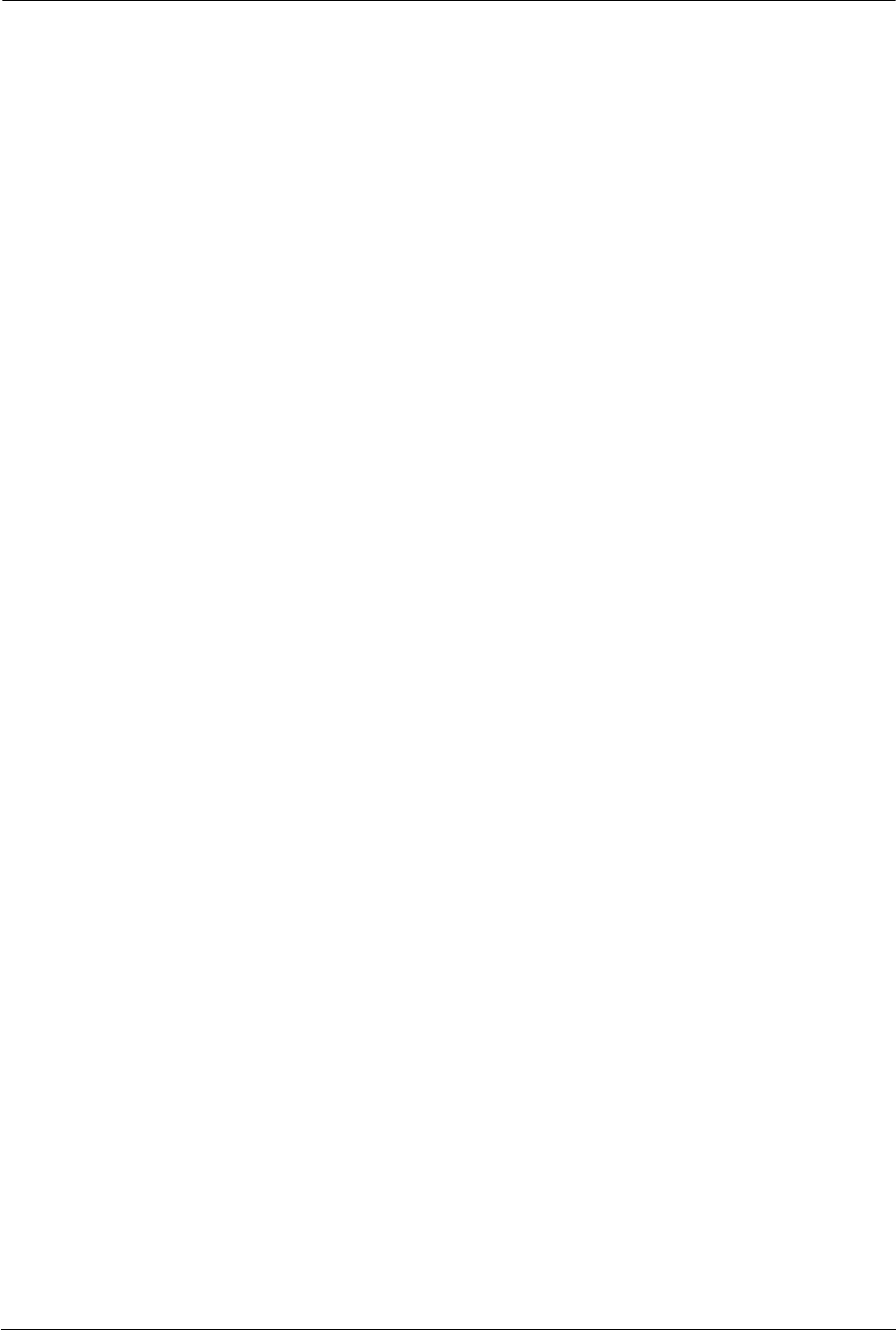
SanDisk Connect™ Wireless Flash Drive User Manual for iPhone, iPad, or iPod touch iii
Long Term Storage . . . . . . . . . . . . . . . . . . . . . . . . . . . . . . . . . . . .47
Recycling . . . . . . . . . . . . . . . . . . . . . . . . . . . . . . . . . . . . . . . . . . .47
Index . . . . . . . . . . . . . . . . . . . . . . . . . . . . . . . . . . . . . . . . . . . 48
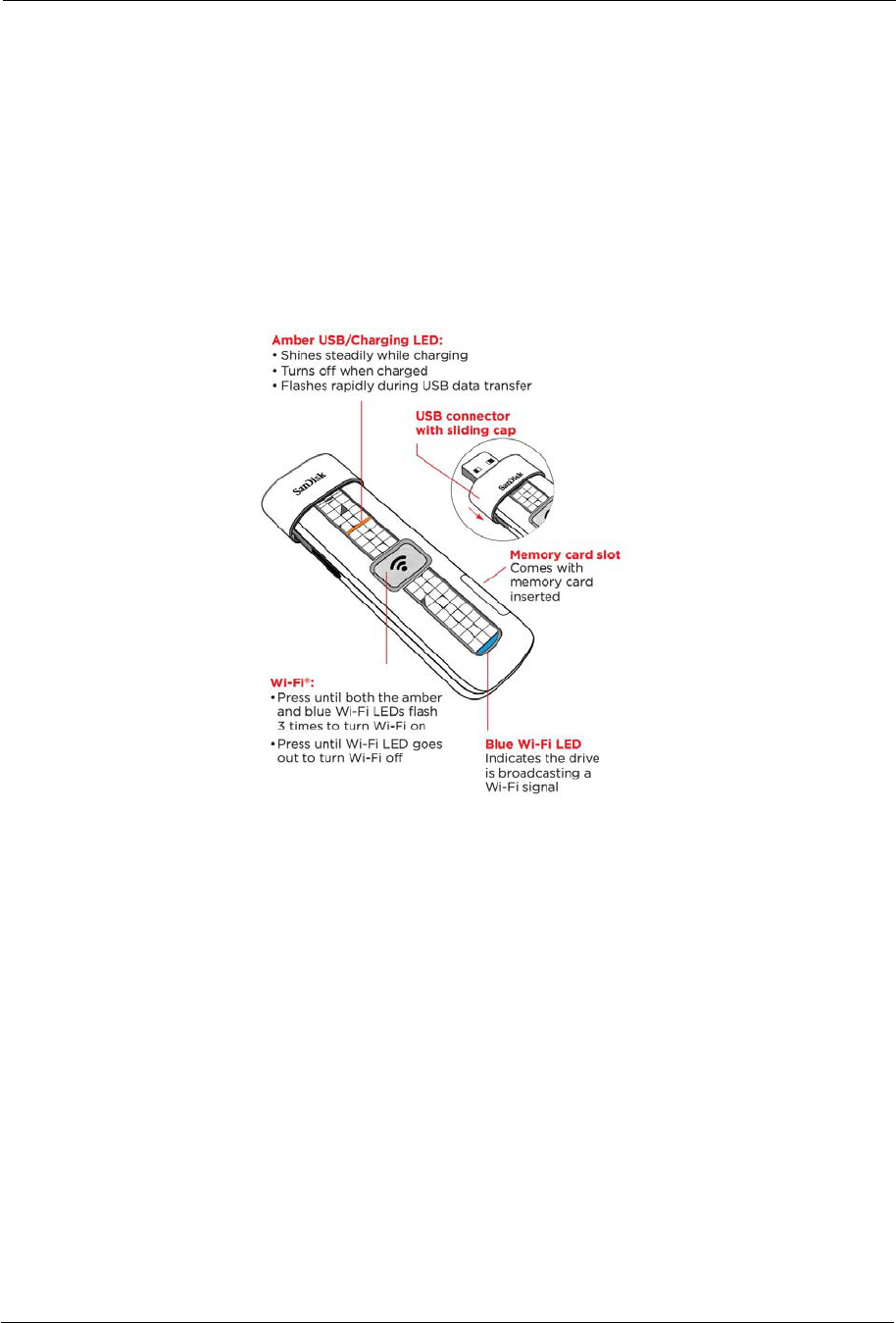
1. Introduction Wireless Flash Drive Overview
SanDisk Connect™ Wireless Flash Drive User Manual for iPhone, iPad, or iPod touch 1
1. Introduction
Wireless Flash Drive Overview
The SanDisk Connect™ Wireless Flash Drive stores, shares, and streams digital
content wirelessly across multiple mobile devices.
Features
•Share files with others. The Wireless Drive creates its own wireless network. Up
to eight mobile devices can be wirelessly connected and access files on the Drive
at the same time.
•Stay connected to the Internet while accessing content from the Wireless
Drive. In areas where Internet Wi-Fi access is available, you can stream content
from the Wireless Drive and keep your mobile device connected to the Internet at
the same time.
•Use the Wireless Drive for extra storage. Up to 32 GB of space can be used to
store digital content from a mobile device.
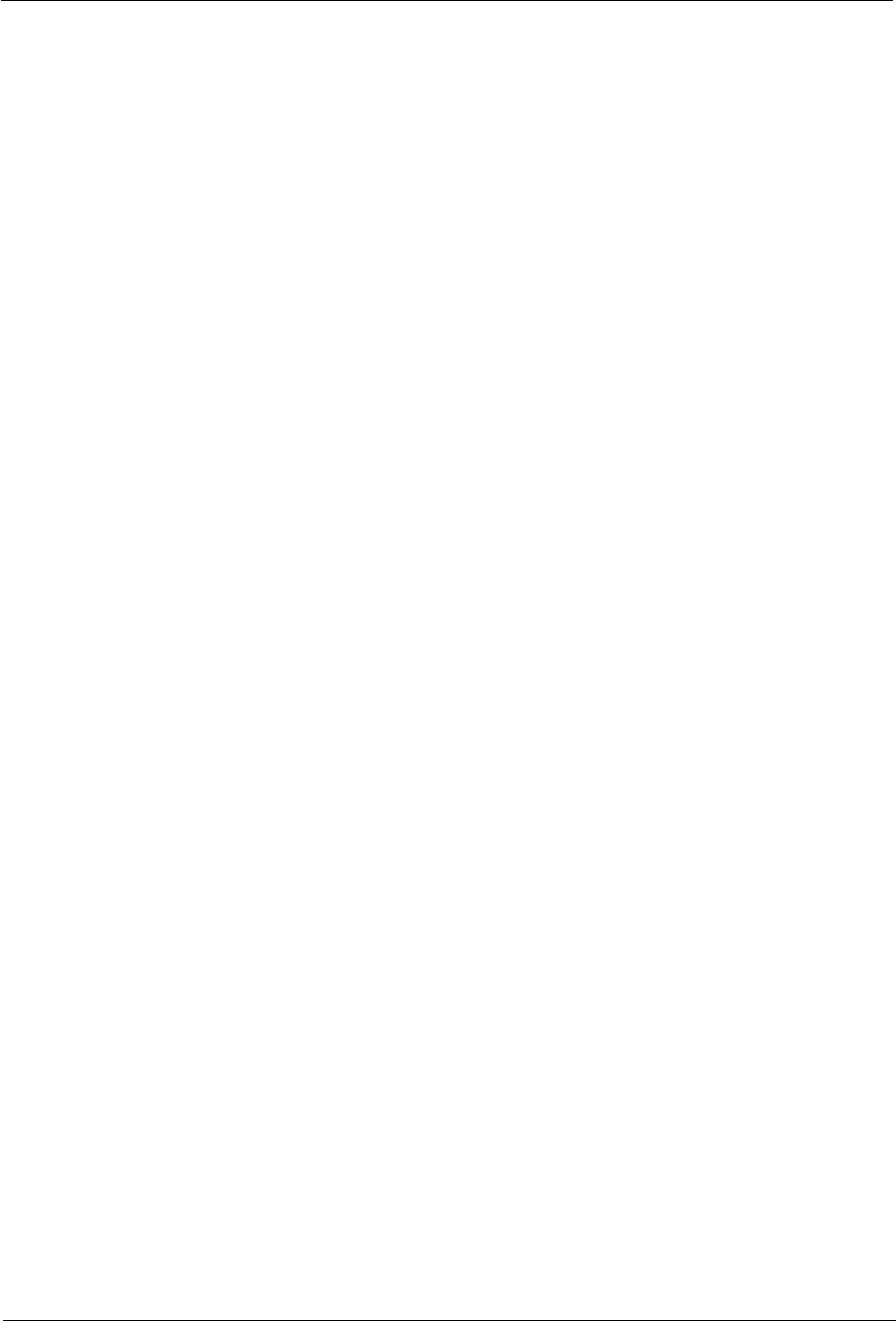
1. Introduction System Requirements
SanDisk Connect Wireless Flash Drive User Manual for iOS 2
System Requirements
• Mobile devices running iOS version 5.0 or higher or other Wi-Fi-enabled devices
with a web browser
• Computers running Windows® 8, Windows 7, Windows Vista®, Windows XP or
Mac OS 10.6 or higher
Supported File Formats
• Any file formats supported by your mobile device
• For additional information about supported formats, go to www.sandisk.com/
support
Hardware Specifications
• Drive Capacity: 16 GB or 32 GB1
• USB: 2.0 compatible
• Battery: Non-user replaceable lithium-ion battery
• Battery Life: Up to 4 hours of continuous streaming and standby2
• Maximum Wi-Fi range: 160 feet (50 meters)
• Wireless Drive Memory Card Format: FAT32
11GB=1,000,000,000 bytes. Actual user storage less.
2Based on streaming 720p content at 2mbps to one device; actual life and performance may vary
depending upon usage and settings; battery not replaceable.
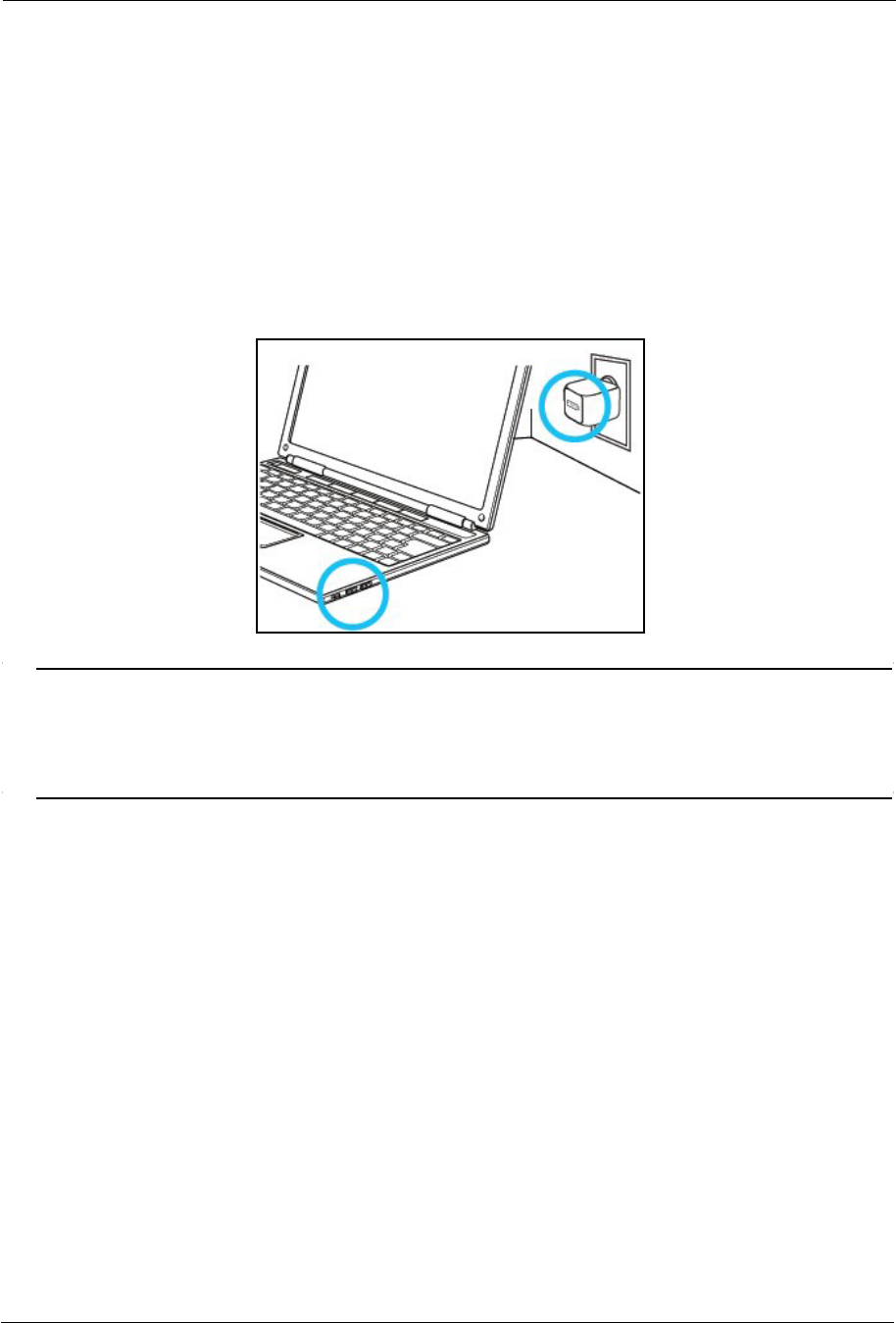
2. Getting Started Charging the Wireless Drive
SanDisk Connect™ Wireless Flash Drive User Manual for iPhone, iPad, or iPod touch 3
2. Getting Started
Charging the Wireless Drive
Although the Wireless Drive is shipped with a charged battery, we urge you to fully
charge the Drive before you begin to use it. (This can take up to two hours.)
• Plug your Wireless Drive into a computer USB port or a USB AC adaptor to
charge it:
Note: Although the Wireless Drive cannot be used wirelessly while it’s plugged into a
computer USB port, it can be used as a normal flash drive. However, the Drive can be
used wirelessly while it’s charging in a USB AC adaptor. If you want to use the Drive
while it’s plugged into an adaptor, be sure to turn it on before you plug it in.
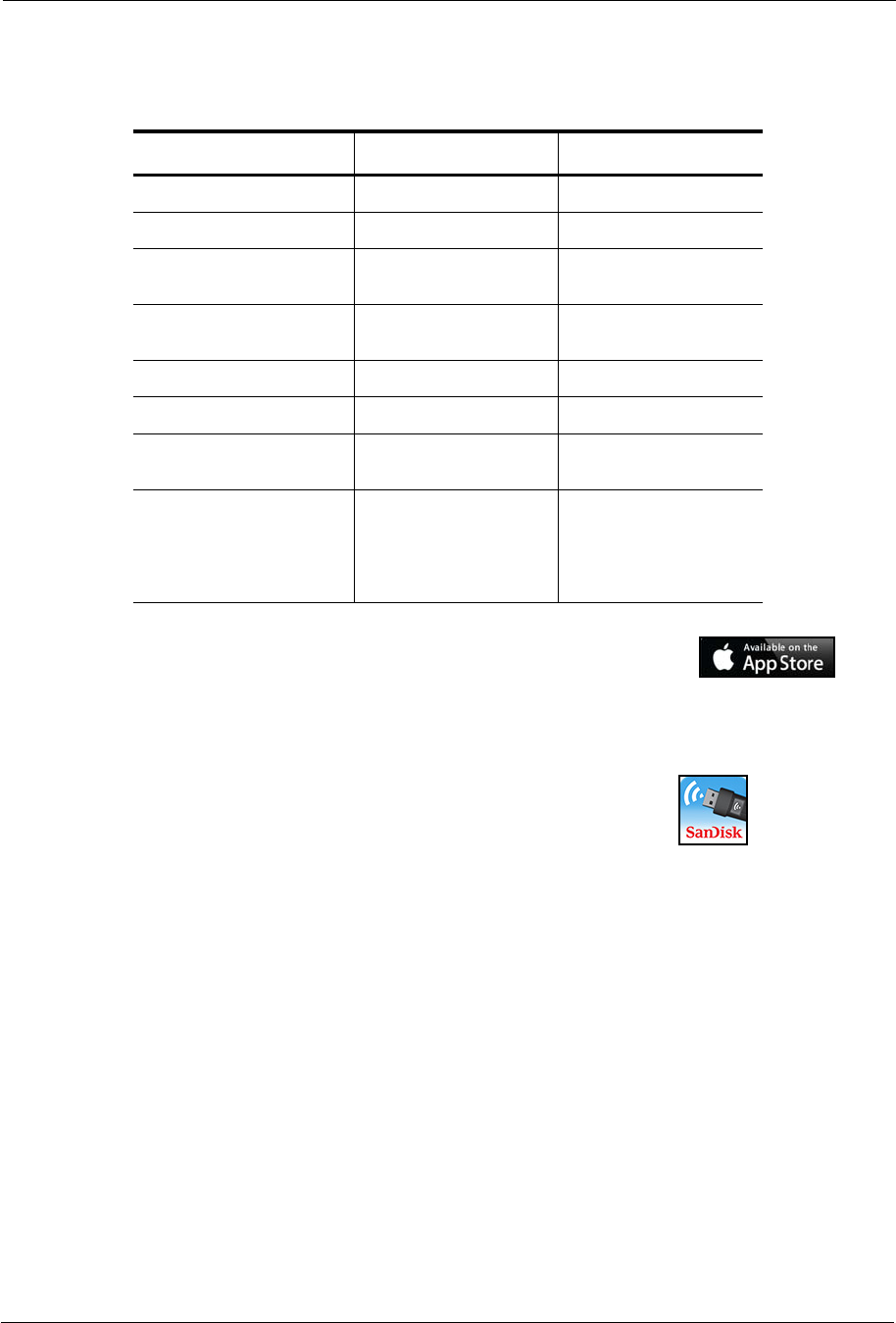
2. Getting Started Understanding the Wireless Drive LEDs
SanDisk Connect™ Wireless Flash Drive User Manual for iPhone, iPad, or iPod touch 4
Understanding the Wireless Drive LEDs
Downloading the Wireless Flash Drive App
Download the free Wireless Drive app from the App Store onto
each mobile device you want to use with the Drive.
1. Download the Wireless Drive app.
2. Find the Wireless Drive app icon on your mobile device and
tap it to open the Wireless Drive app.
Connecting to the Wireless Drive
You can connect to the Wireless Drive Wi-Fi network on your mobile device in two
ways:
• You can download the Wireless Flash Drive app and connect to the Drive via Wi-
Fi.
• You can access the Drive without installing the Wireless Drive app via a web
browser.
Mode LEDs Activity
Wi-Fi on Blue Flashes
Turn Wi-Fi on and off Blue and Amber Flash three times
Wi-Fi data transfer in
progress
Blue Flashes rapidly
USB data transfer in
progress
Amber Flashes rapidly
Battery charging Amber Shines steadily
Battery fully charged Amber Off
Battery strength 5-10%
(Wi-Fi is on)
Amber Repeatedly flashes
three times
Factory Reset Blue and Amber Flash rapidly after Wi-Fi
button has been held in
for 30 seconds (does
NOT delete files stored
on the Drive)
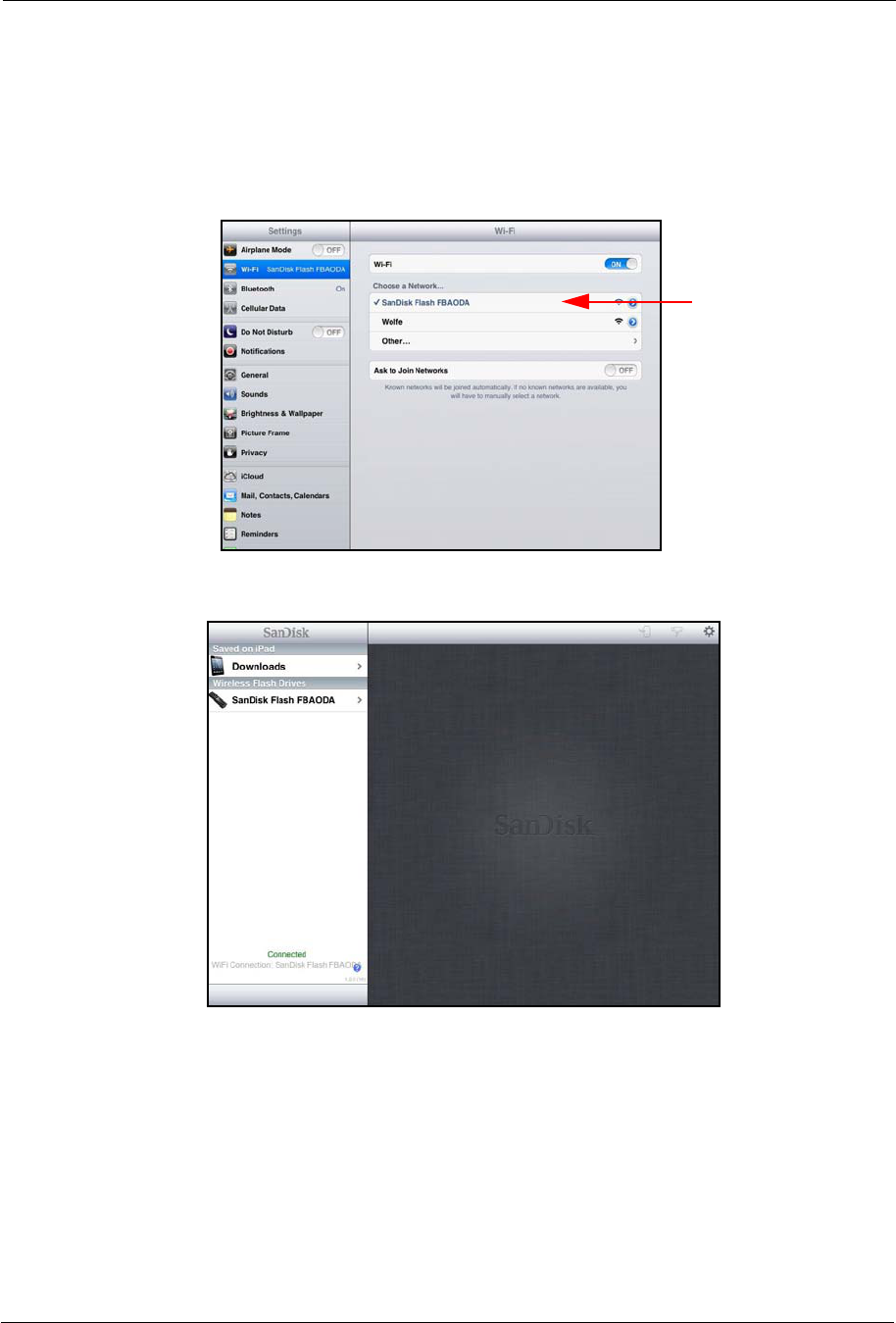
2. Getting Started Connecting to the Wireless Drive
SanDisk Connect™ Wireless Flash Drive User Manual for iPhone, iPad, or iPod touch 5
Connecting via Wi-Fi
1. In your mobile device Wi-Fi settings, select the Wireless Drive network from the
list of available Wi-Fi networks. It appears as SanDisk Flash xxxxxx (in the
example below, SanDisk Flash ABCDEF):
2. Launch the app:
Accessing the Drive without the App
You can connect to the Wireless Drive Wi-Fi network on your mobile device, PC, or
Mac without downloading the Wireless Flash Drive app, then access the Wireless
Drive using a web browser.
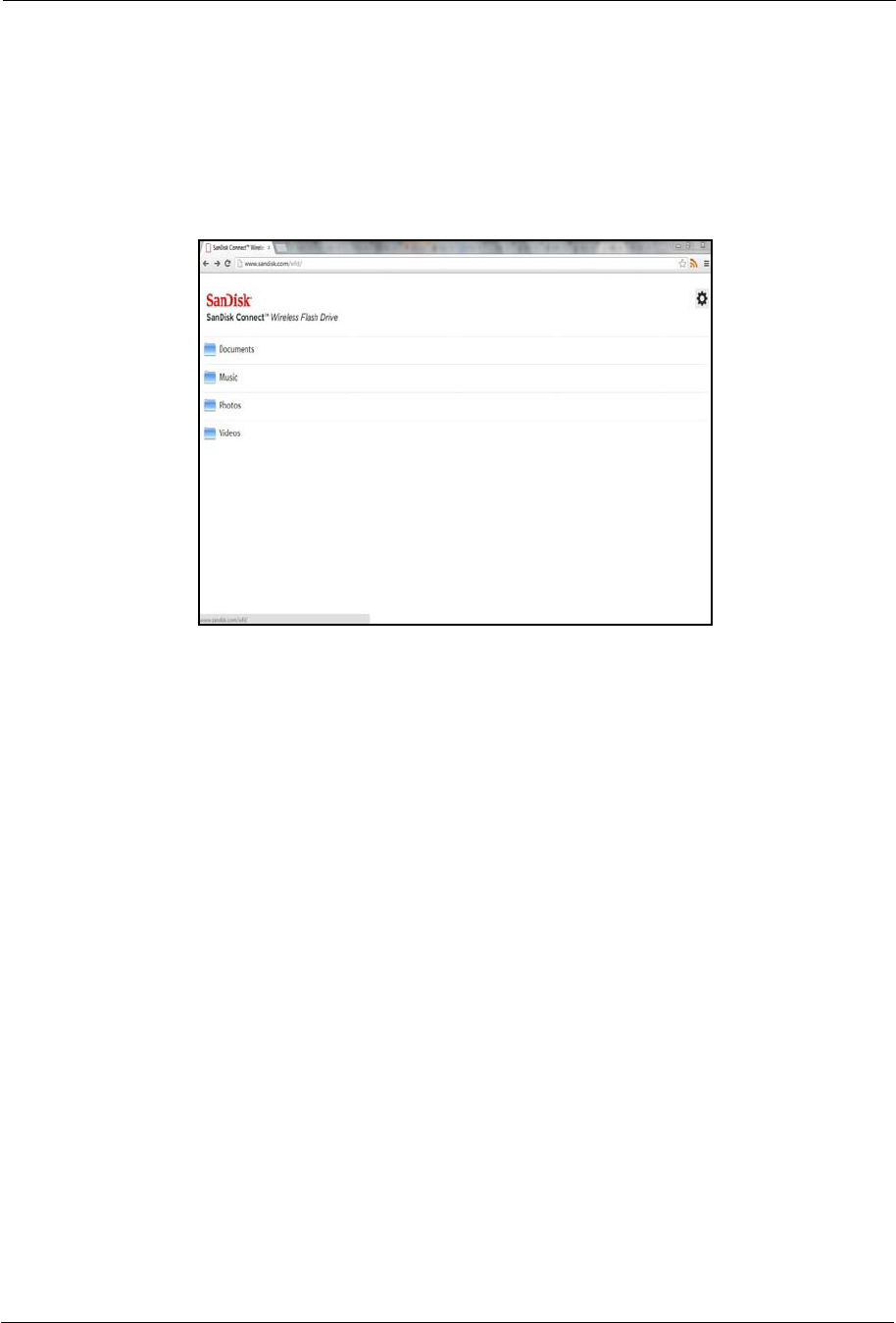
2. Getting Started Loading Content on the Wireless Drive
SanDisk Connect™ Wireless Flash Drive User Manual for iPhone, iPad, or iPod touch 6
1. In your mobile device Wi-Fi settings, connect to the Wireless Drive Wi-Fi network.
It appears in the list of available networks as SanDisk Flashxxxxxx (for example,
SanDisk Flash123456).
2. Launch an Internet browser and go to www.sandisk.com/wfd to connect to the
Wireless Drive:
Loading Content on the Wireless Drive
You can load content in two ways:
• Plug your Wireless Drive into your computer, then drag and drop content onto it.
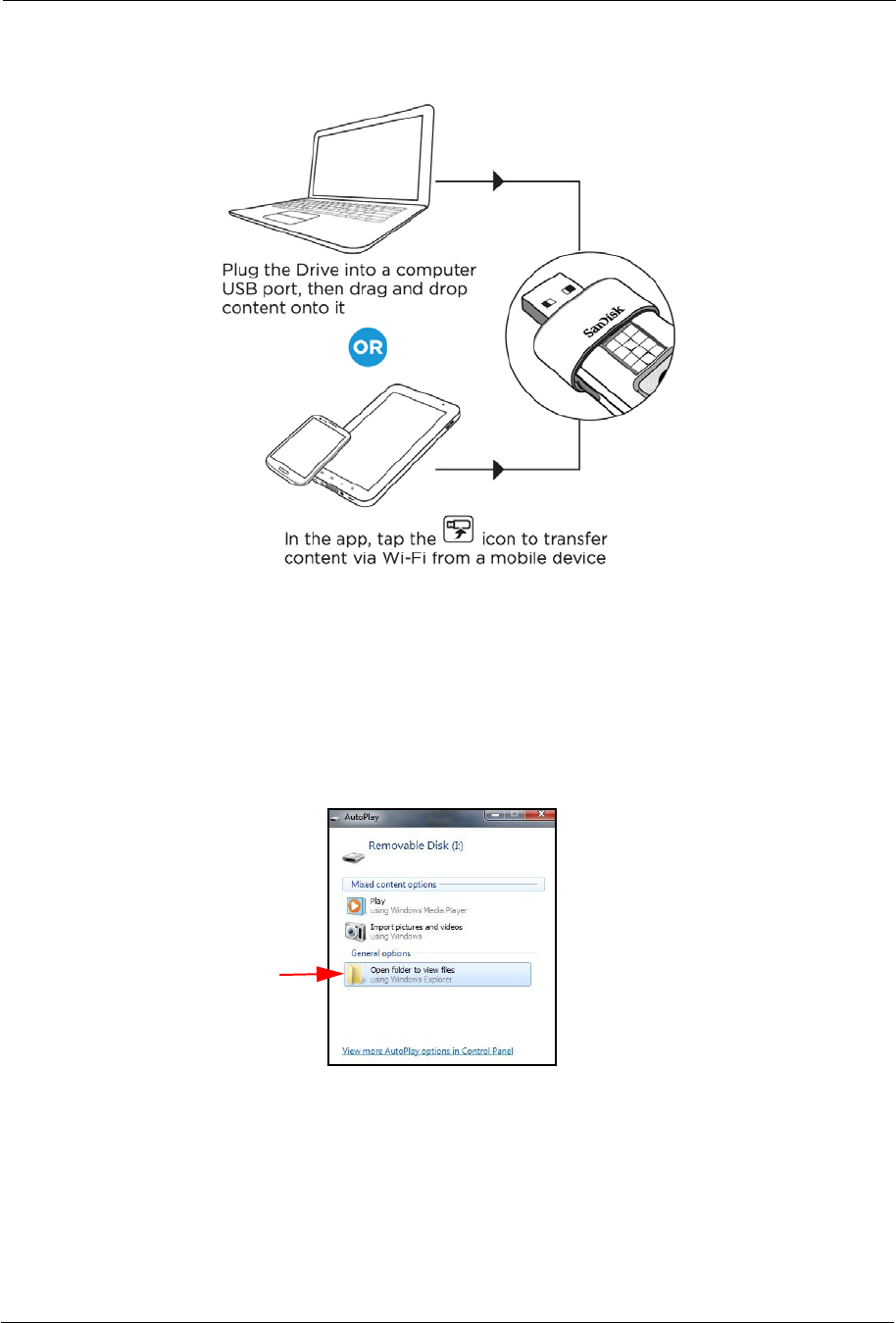
2. Getting Started Loading Content on the Wireless Drive
SanDisk Connect™ Wireless Flash Drive User Manual for iPhone, iPad, or iPod touch 7
• Transfer content via Wi-Fi from a mobile device to your Wireless Drive.
From a PC
You can transfer content between your Wireless Drive and your computer using a
USB connection.
1. Plug your Wireless Drive into your computer USB port.
2. In the AutoPlay window, click Open folder to view files:
3. Drag and drop music, videos, photos, and documents from your computer into the
Wireless Drive window. You can drop your files anywhere on the Wireless Drive
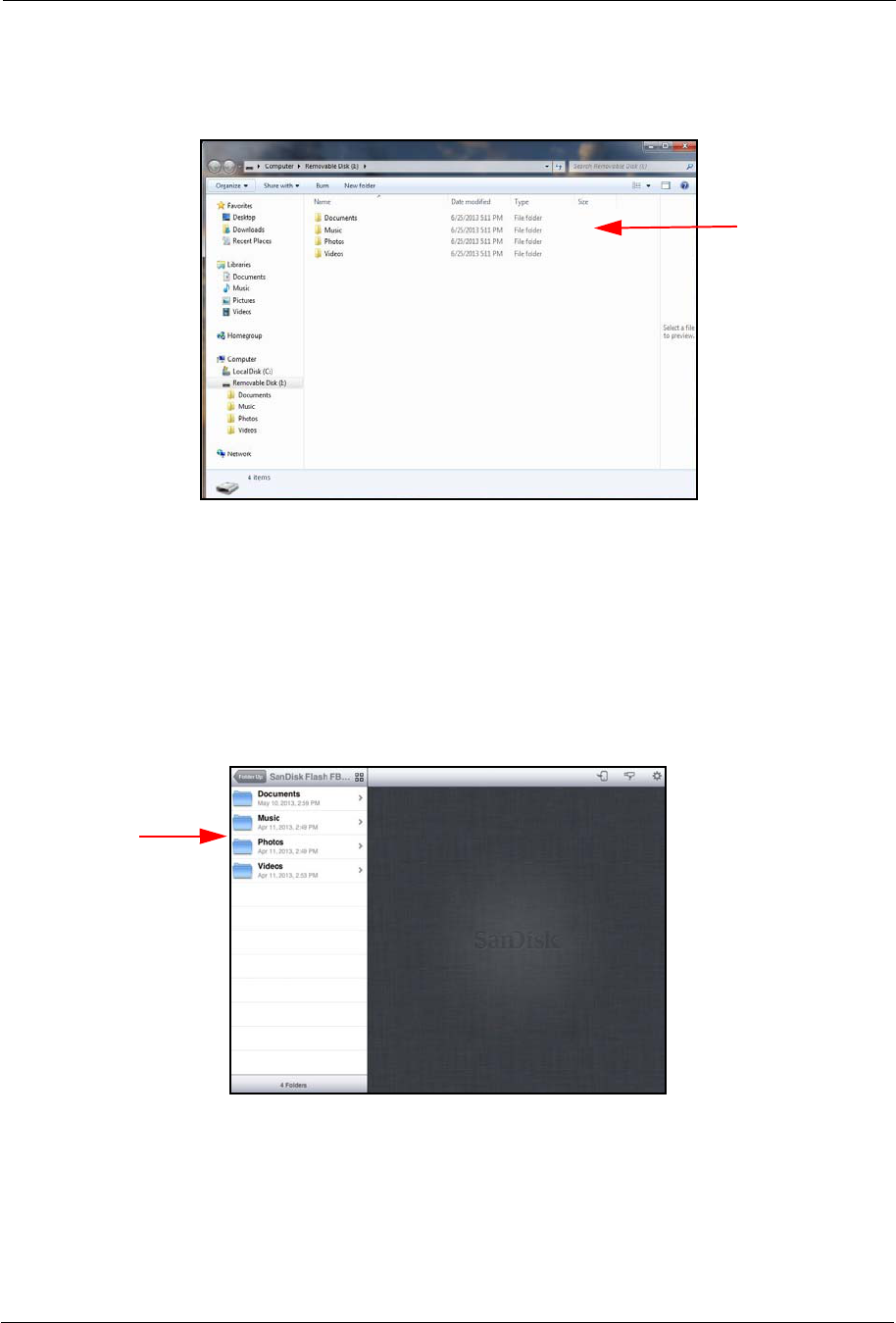
2. Getting Started Loading Content on the Wireless Drive
SanDisk Connect™ Wireless Flash Drive User Manual for iPhone, iPad, or iPod touch 8
or you can create folders and add content to them; for example, the Music,
Photos,Videos, and Documents folders in the window below:
You can also drag content from the Wireless Drive window onto your computer to
move files between your mobile devices and your computer.
From a Mobile Device
1. In your mobile device Wi-Fi settings, connect to the Wireless Drive Wi-Fi network.
2. In the Navigation Bar on the left side of the Wireless Drive main screen, navigate
to the location at which you want to upload content:
Navigation
Bar
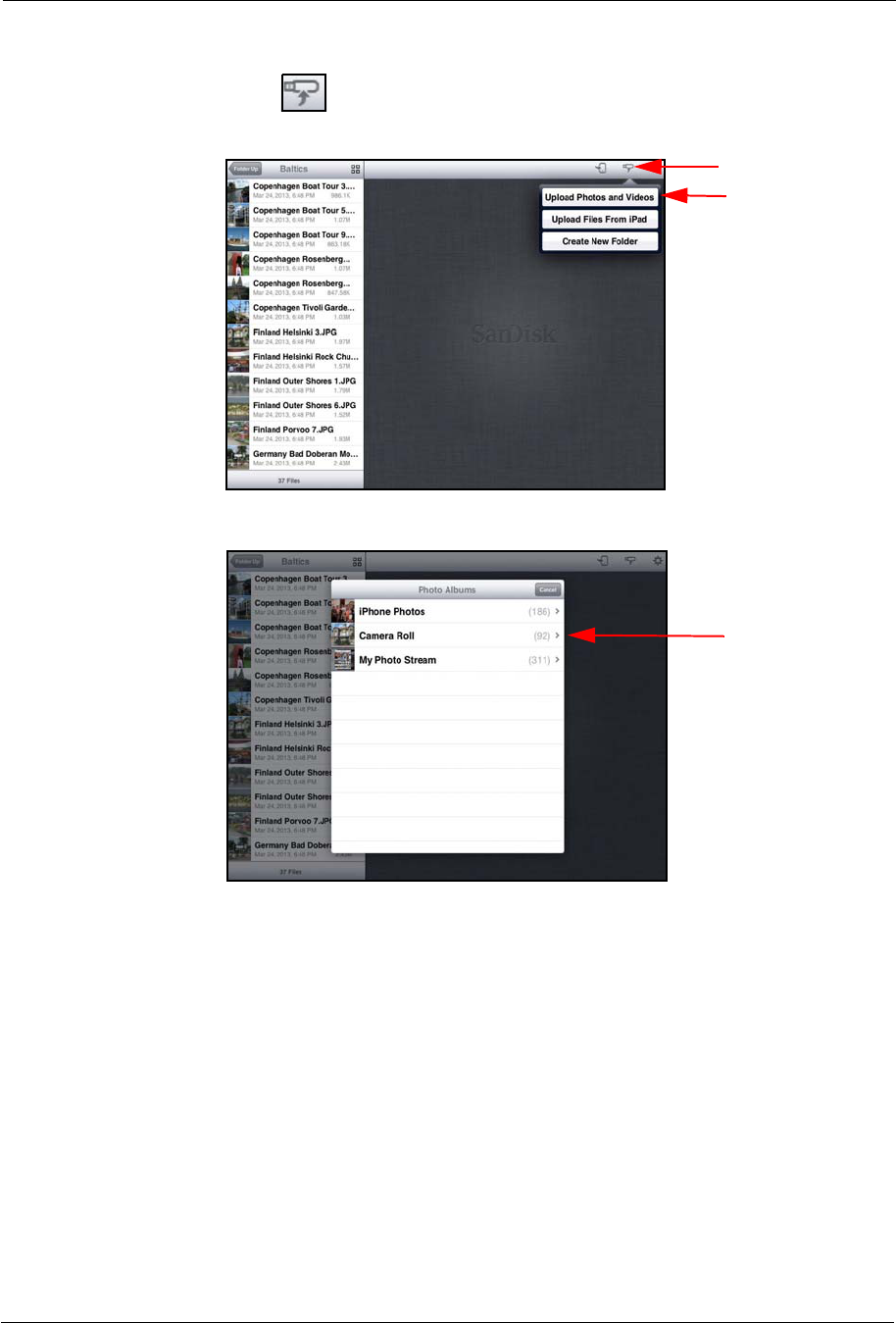
2. Getting Started Loading Content on the Wireless Drive
SanDisk Connect™ Wireless Flash Drive User Manual for iPhone, iPad, or iPod touch 9
3. Tap the Upload icon to display the Upload options, then tap Upload Photos
and Videos to display the content available for upload from this mobile device:
4. Select the Album whose content you want to upload to the Wireless Drive:
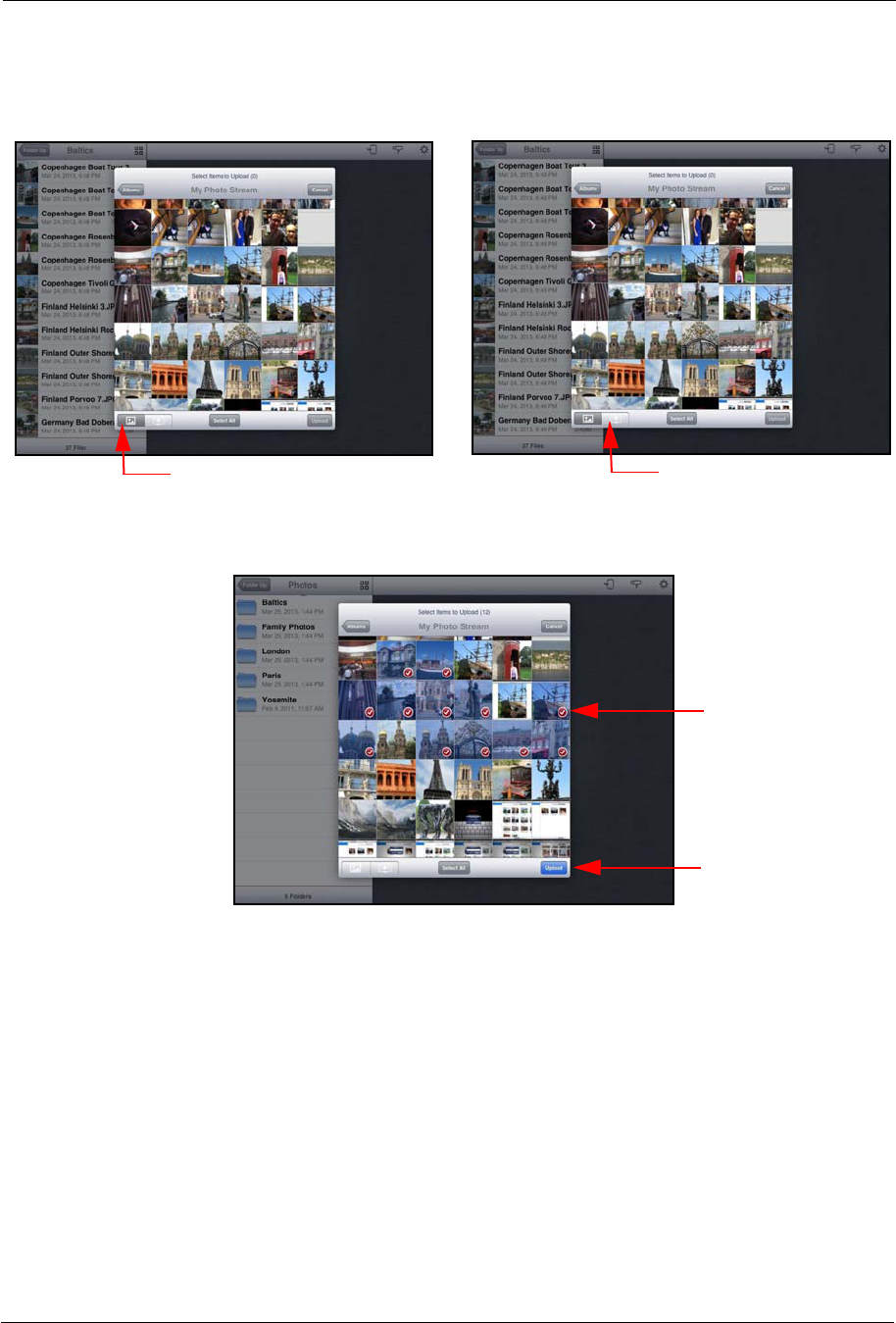
2. Getting Started Loading Content on the Wireless Drive
SanDisk Connect™ Wireless Flash Drive User Manual for iPhone, iPad, or iPod touch 10
5. You can use the filter controls to display only photos or only videos for easier file
selection:
6. Tap on thumbnails to select them for upload. (You can tap Select All to select all
photos at once.) Then tap Upload:
Tap to display only photos Tap to display only videos
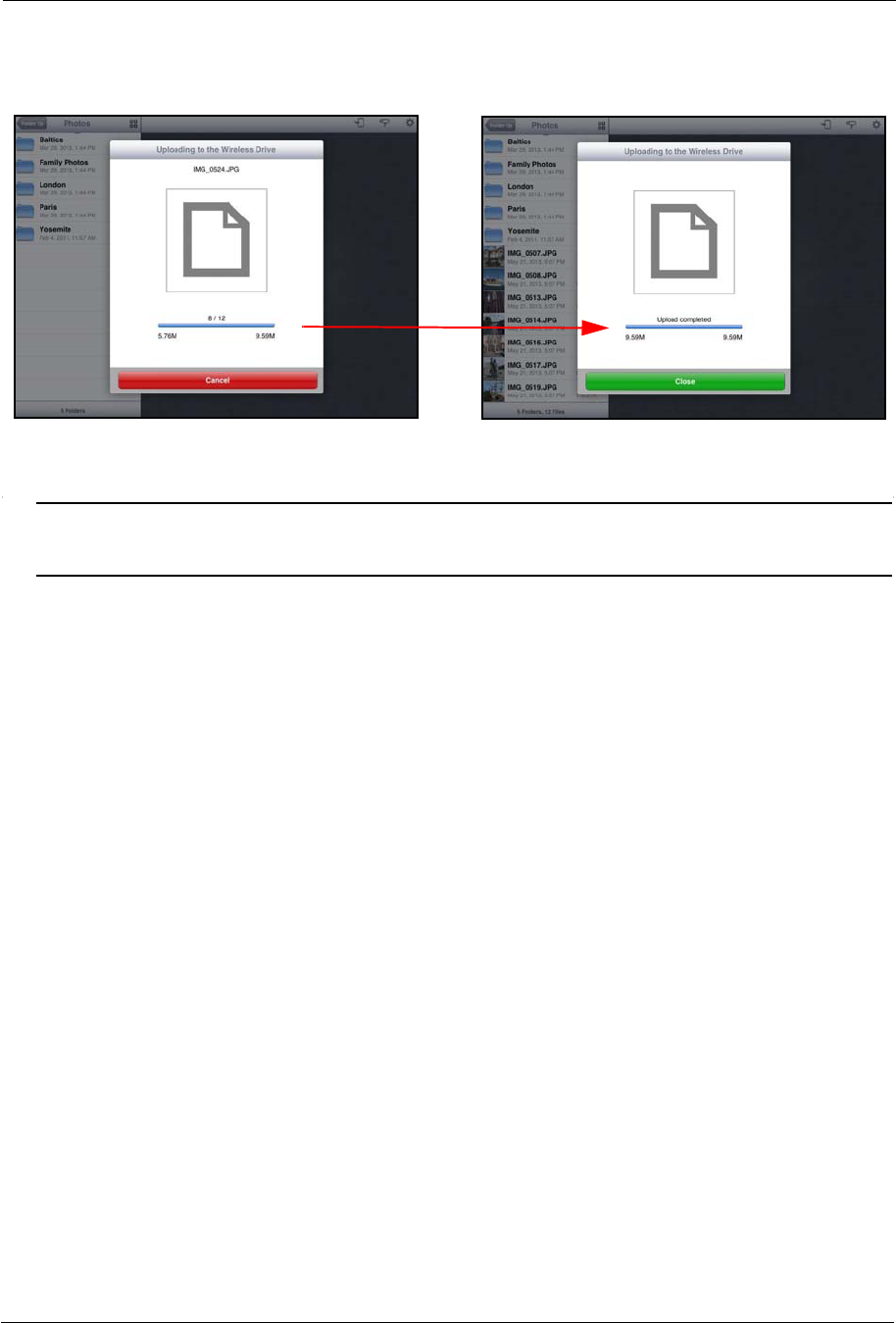
2. Getting Started Loading Content on the Wireless Drive
SanDisk Connect™ Wireless Flash Drive User Manual for iPhone, iPad, or iPod touch 11
You see the progress of the upload and receive confirmation when it’s complete:
The files are uploaded to the location displayed in the Navigation Bar.
Note: For more detailed information on using photo, music, and video files, see Chapter 3,
Working with Content.
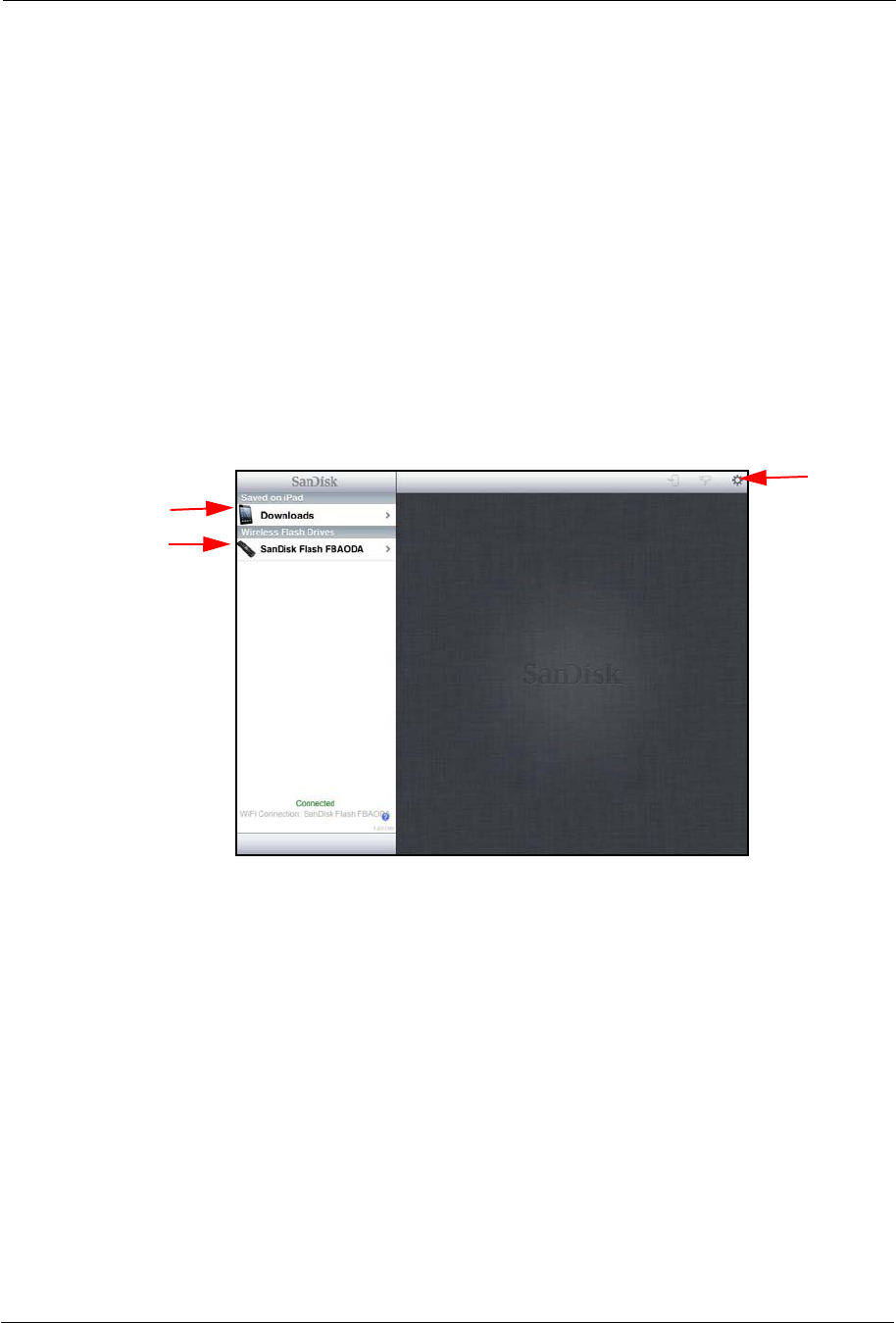
3. Working with Files Wireless Drive Application Overview
SanDisk Connect™ Wireless Flash Drive User Manual for iPhone, iPad, or iPod touch 12
3. Working with Files
Wireless Drive Application Overview
The Wireless Drive application connects you to content on both your Drive and your
mobile device. You can view, share, and manage videos, music, photos, and
documents.
Accessing Files through the Wireless Drive App
The Wireless Drive app start screen provides access to files stored on both your
Wireless Flash Drive and your mobile device. It also contains a Help link:
Files previously
downloaded from a
a Wireless Drive to
this device
Files stored
on the Wireless Drive
Settings
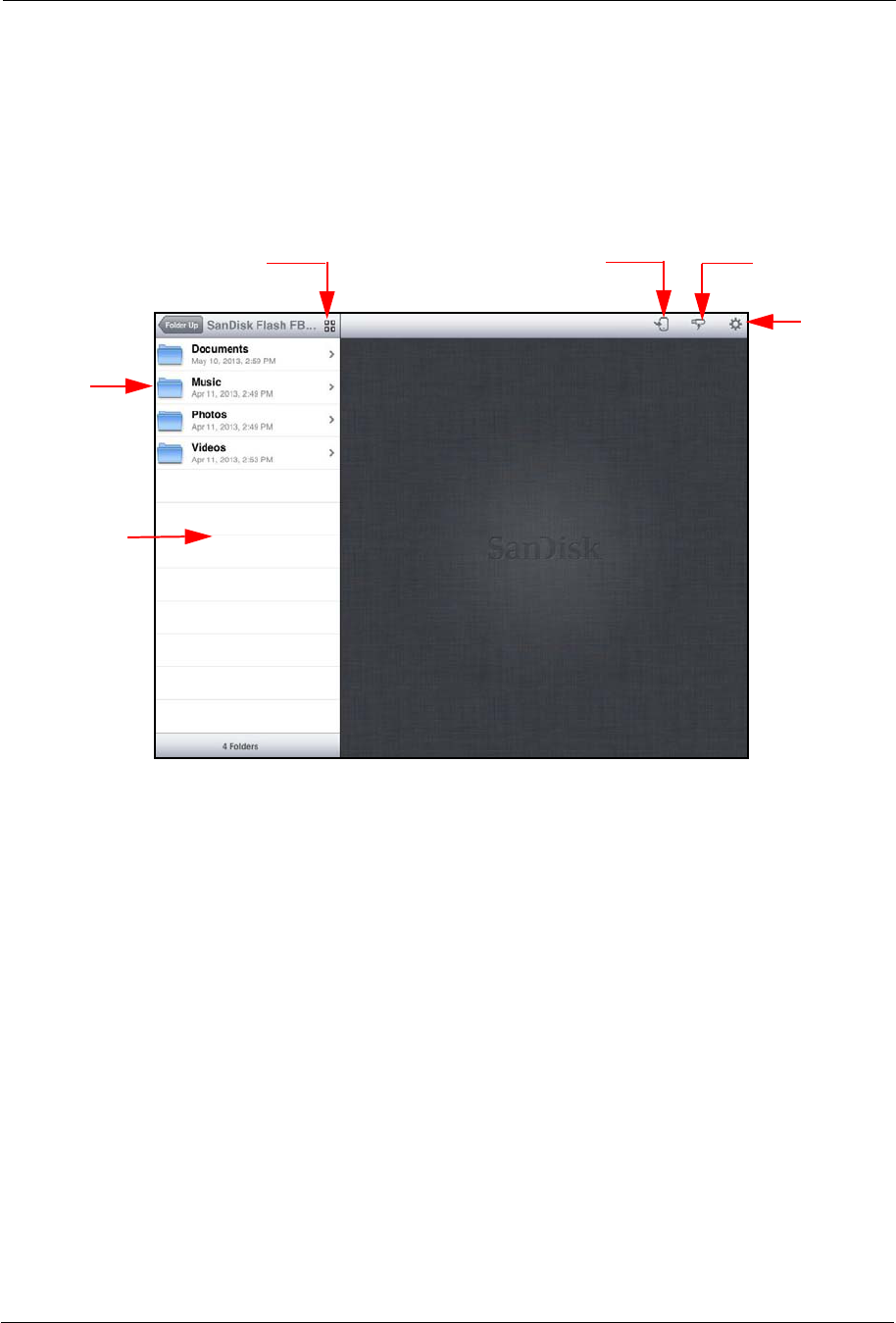
3. Working with Files Wireless Drive Application Overview
SanDisk Connect™ Wireless Flash Drive User Manual for iPhone, iPad, or iPod touch 13
Using Wireless Drive Main Screen
Once you’ve selected your Wireless Drive (in the examples here, SanDisk
Flash123456) in the Navigation Bar, you can access the files stored on your Drive
and the app icons you use to move around in the app:
Navigation
Bar
Content
folders
Download icon Upload icon
Toggle between List view
and Grid view
Settings
icon
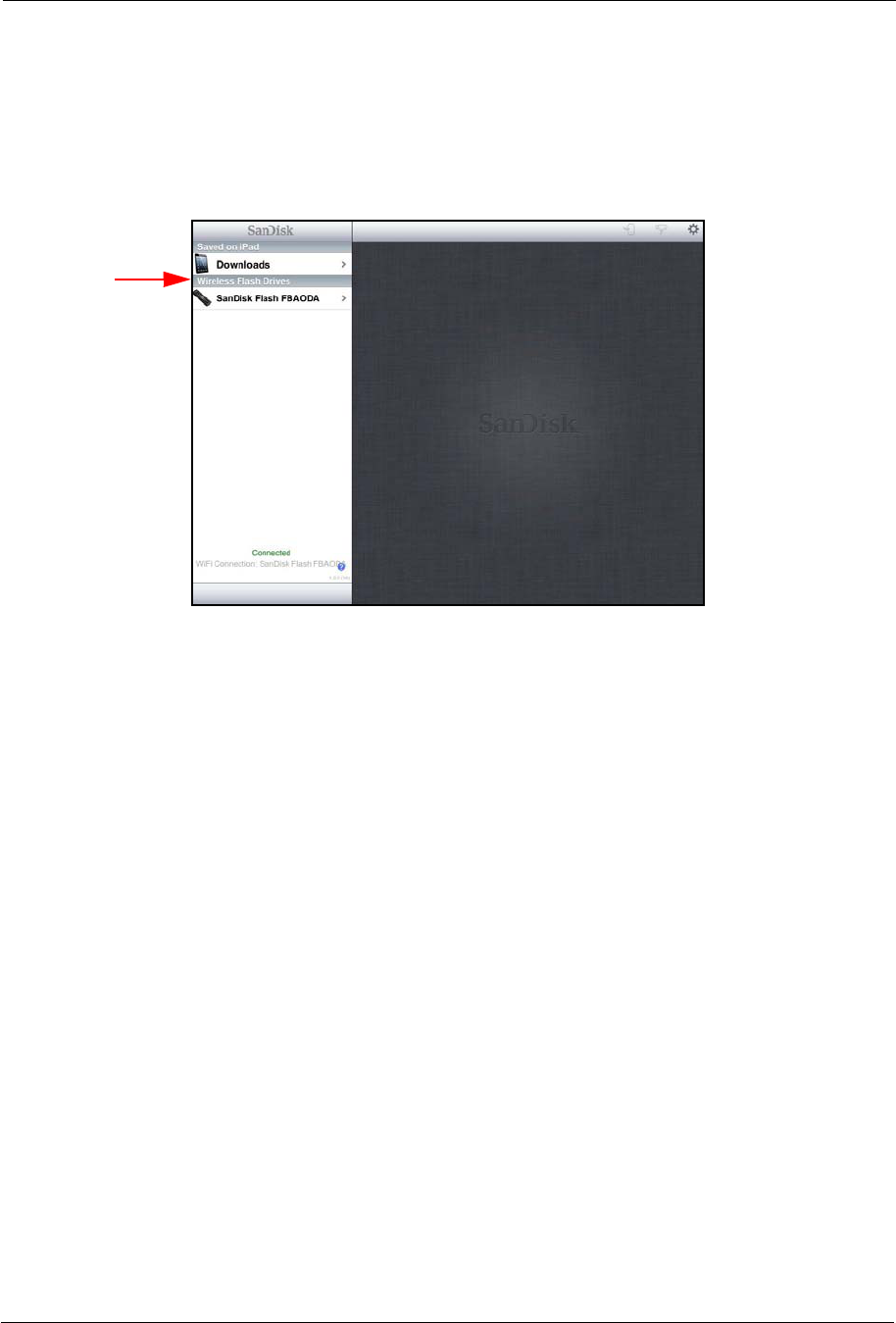
3. Working with Files Viewing Photos
SanDisk Connect™ Wireless Flash Drive User Manual for iPhone, iPad, or iPod touch 14
Viewing Photos
1. In the Navigation Bar on the Wireless Drive opening screen, select either the
Downloads folder under Saved on iPad (or Saved on iPhone or Saved on iPod
touch) or your Wireless Drive under Wireless Flash Drives:
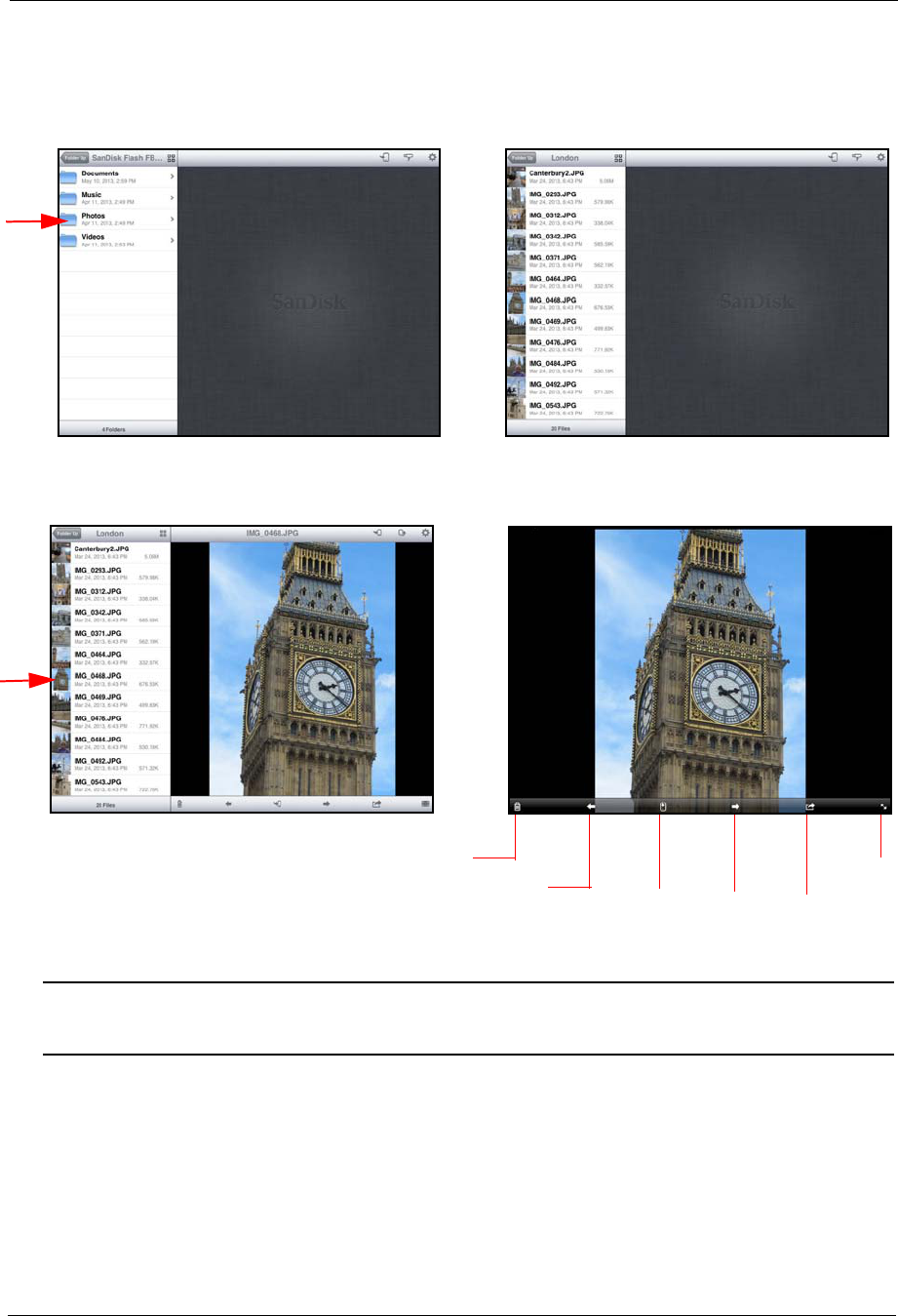
3. Working with Files Viewing Photos
SanDisk Connect™ Wireless Flash Drive User Manual for iPhone, iPad, or iPod touch 15
2. Navigate to the photo you want to view:
Note: The Photos folder used here is simply an example of one way to organize pictures on
your Drive. Photos can be stored anywhere you like on the Drive.
a. In the Navigation Bar, tap Photos. b. Find the photo you want to view.
Delete
photo View
previous
photo
Download View Send
photo next photo
photo
c. Tap the photo thumbnail in the d. Tap the photo to display the photo
Navigation Bar to open the photo. controls.
Full
screen
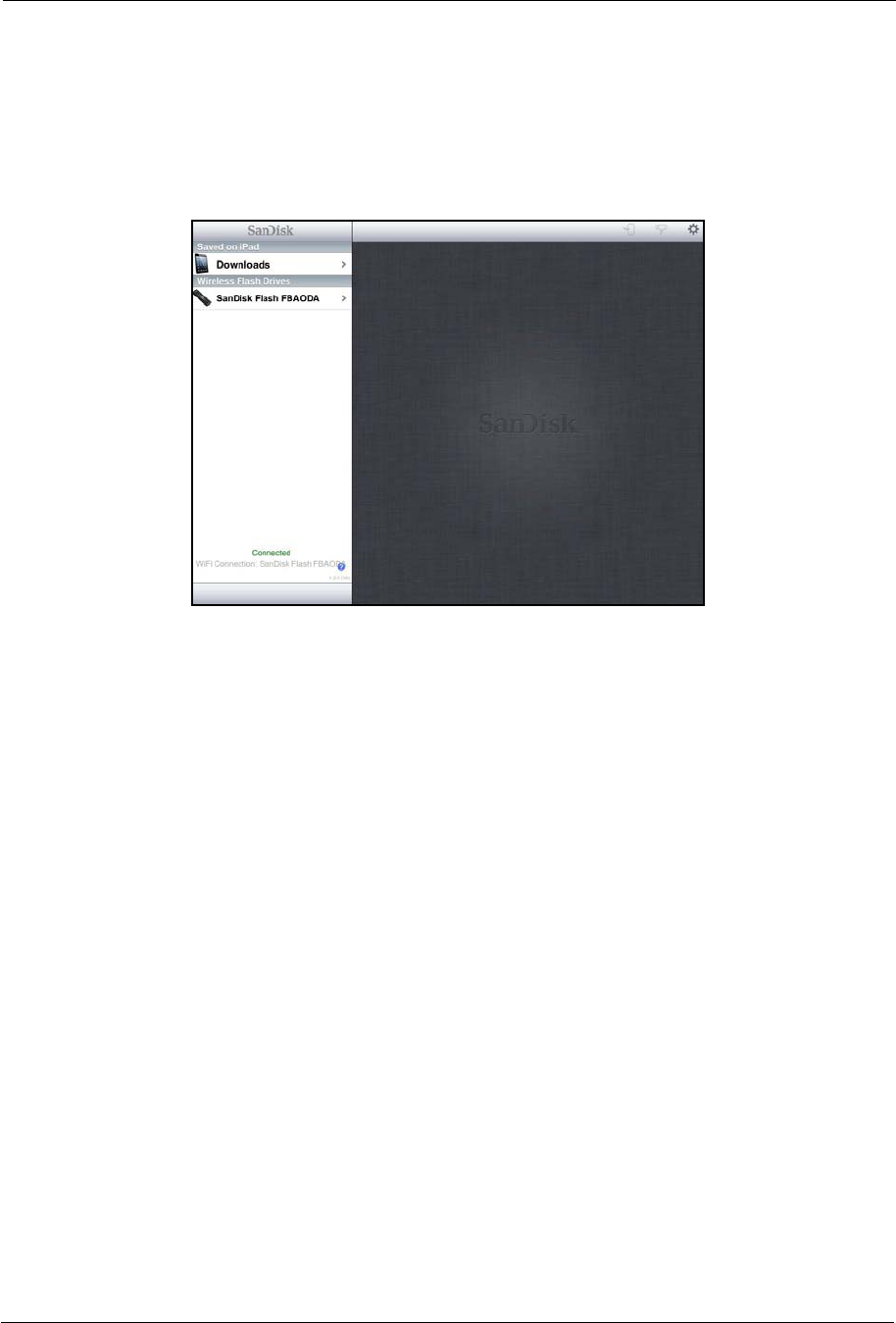
3. Working with Files Streaming Videos
SanDisk Connect™ Wireless Flash Drive User Manual for iPhone, iPad, or iPod touch 16
Streaming Videos
1. In the Navigation Bar on the Wireless Drive opening screen, select either the
Downloads folder under Saved on iPad (or Saved on iPhone or Saved on iPod
touch) or your Wireless Drive under Wireless Flash Drives:
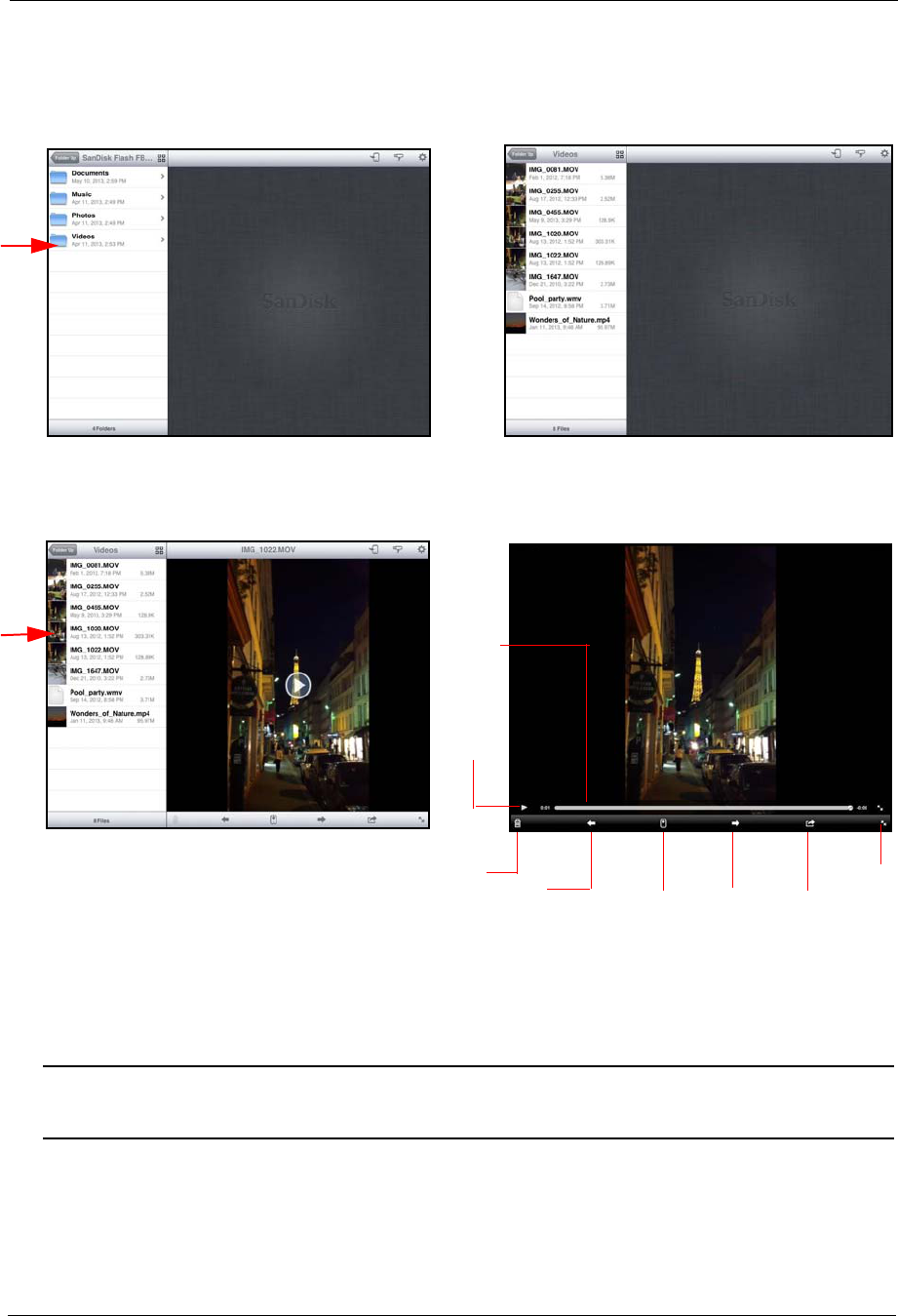
3. Working with Files Streaming Videos
SanDisk Connect™ Wireless Flash Drive User Manual for iPhone, iPad, or iPod touch 17
2. Navigate to the video you want to stream:
Note: The Videos folder used here is simply an example of one way to organize videos on
your Drive. Videos can be stored anywhere you like on the Drive.
a. In the Navigation Bar, tap Videos. b. Find the video you want to stream.
Delete
video Play
previous
video
Download Stream Share
video next video
video
Play/
Pause
c. Tap the video thumbnail in the d. Tap the Play icon to stream the
Navigation Bar to open the video. video; tap the video itself to display
Full
screen
the Video controls.
Progress
indicator
Progress indicator: Press down on the Progress
indicator and slide it to move forward or backward
in the song
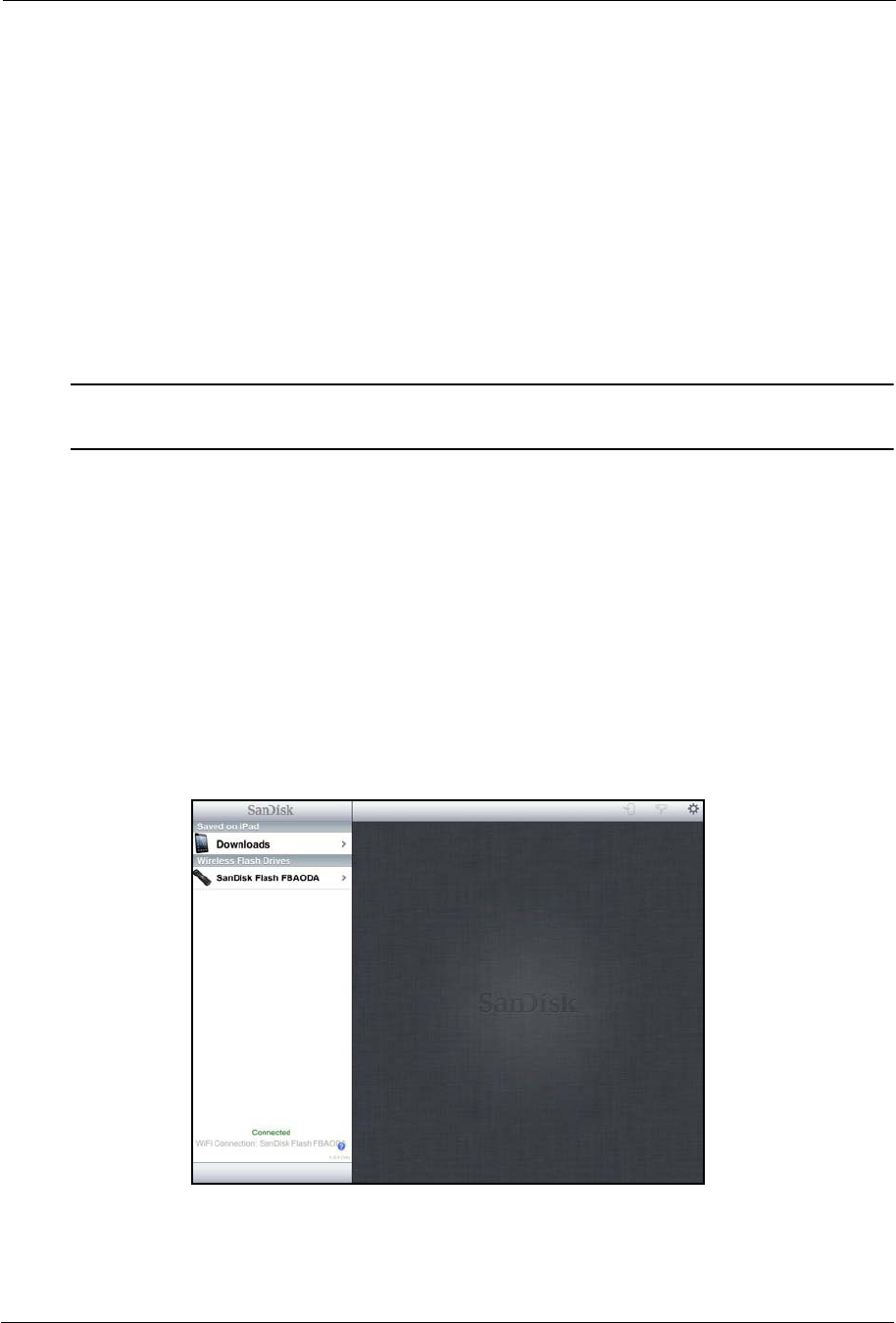
3. Working with Files Using the Wireless Flash Drive with iTunes
SanDisk Connect™ Wireless Flash Drive User Manual for iPhone, iPad, or iPod touch 18
Using the Wireless Flash Drive with iTunes
You can use the Wireless Flash Drive app to play music, movies, and TV shows
you’ve purchased on iTunes.
To play iTunes content,
1. Make sure your mobile device is synced with iTunes:
• On your mobile device, launch the iTunes app and navigate to More >
Purchased > Music/Movies/TV Shows. If you see your content, your mobile
device is synced with iTunes.
Note: Up to 5 devices can be synced with the Apple ID that owns the purchased content. iTunes
is for legal or rightholder-authorized copying only. Don't steal music.
2. Drag and drop the music, movie, and TV show files from the iTunes library on
your PC or Mac to your Wireless Drive.
• Music plays on the mobile device music player.
• Movies and TV shows play in Safari.
Playing Music
1. In the Navigation Bar on the Wireless Drive opening screen, select either the
Downloads folder under Saved on iPad (or Saved on iPhone or Saved on iPod
touch) or your Wireless Drive under Wireless Flash Drives
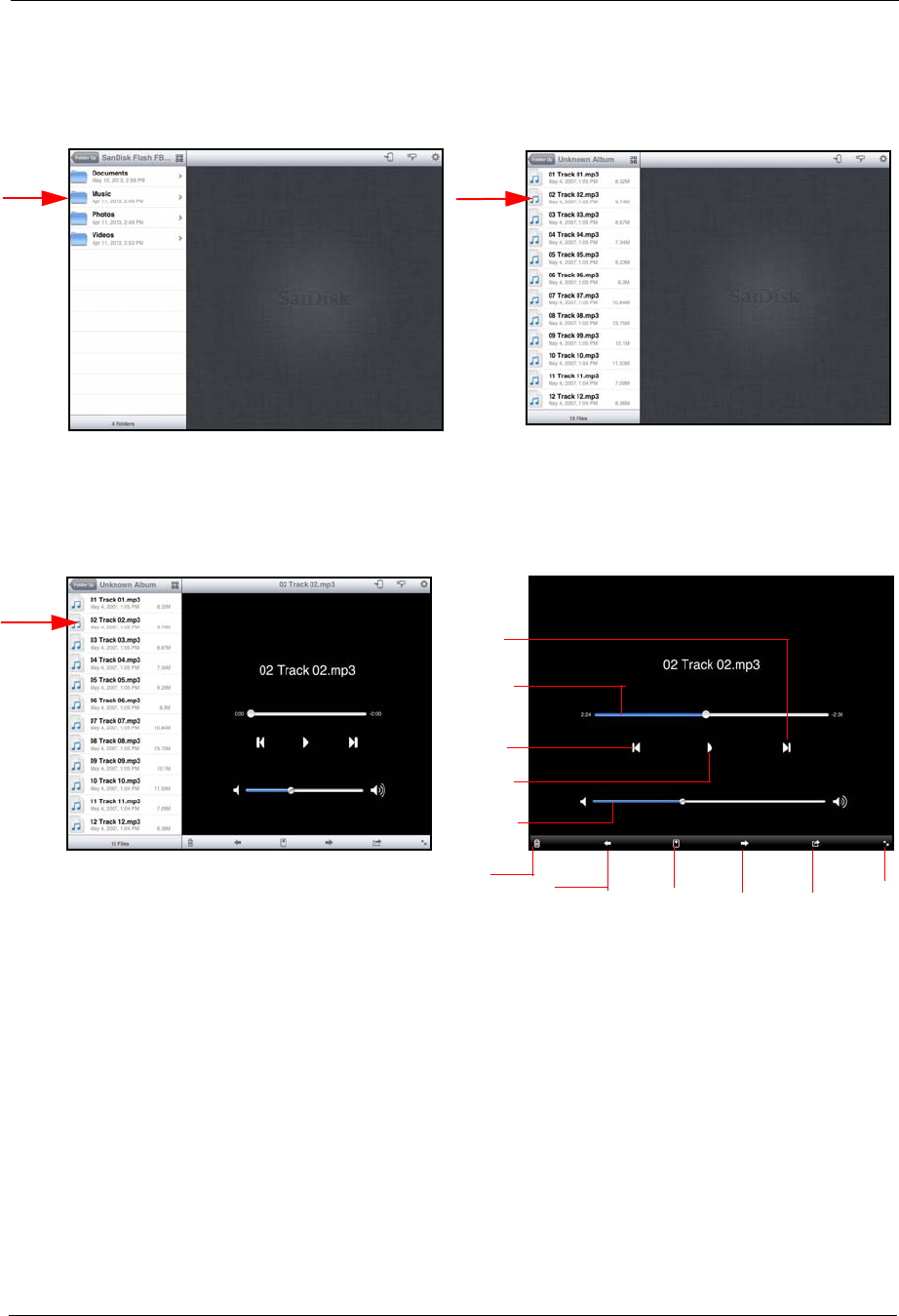
3. Working with Files Playing Music
SanDisk Connect™ Wireless Flash Drive User Manual for iPhone, iPad, or iPod touch 19
2. Navigate to the music you want to stream:
3. Swipe from right to left across a song screen to return to a previous song or left to
right to move to the next song.
a. In the Navigation Bar, tap Music. b. Find the song you want to play.
c. Tap the song thumbnail in the d. Tap the Play icon on the music
Navigation Bar to open the song. screen to play the song and display
Delete
song
Download Play Share
Full
screen
the Song controls.
Fast-
Forward
Pause
Restart
Progress
indicator
Volume
Control
song
Play/
song next song
song
previous
song
Play
Volume control: Press down on the Volume control and
move the slider to adjust the volume
Progress indicator: Press down on the Progress indicator
and slide it to move forward or backward in the song
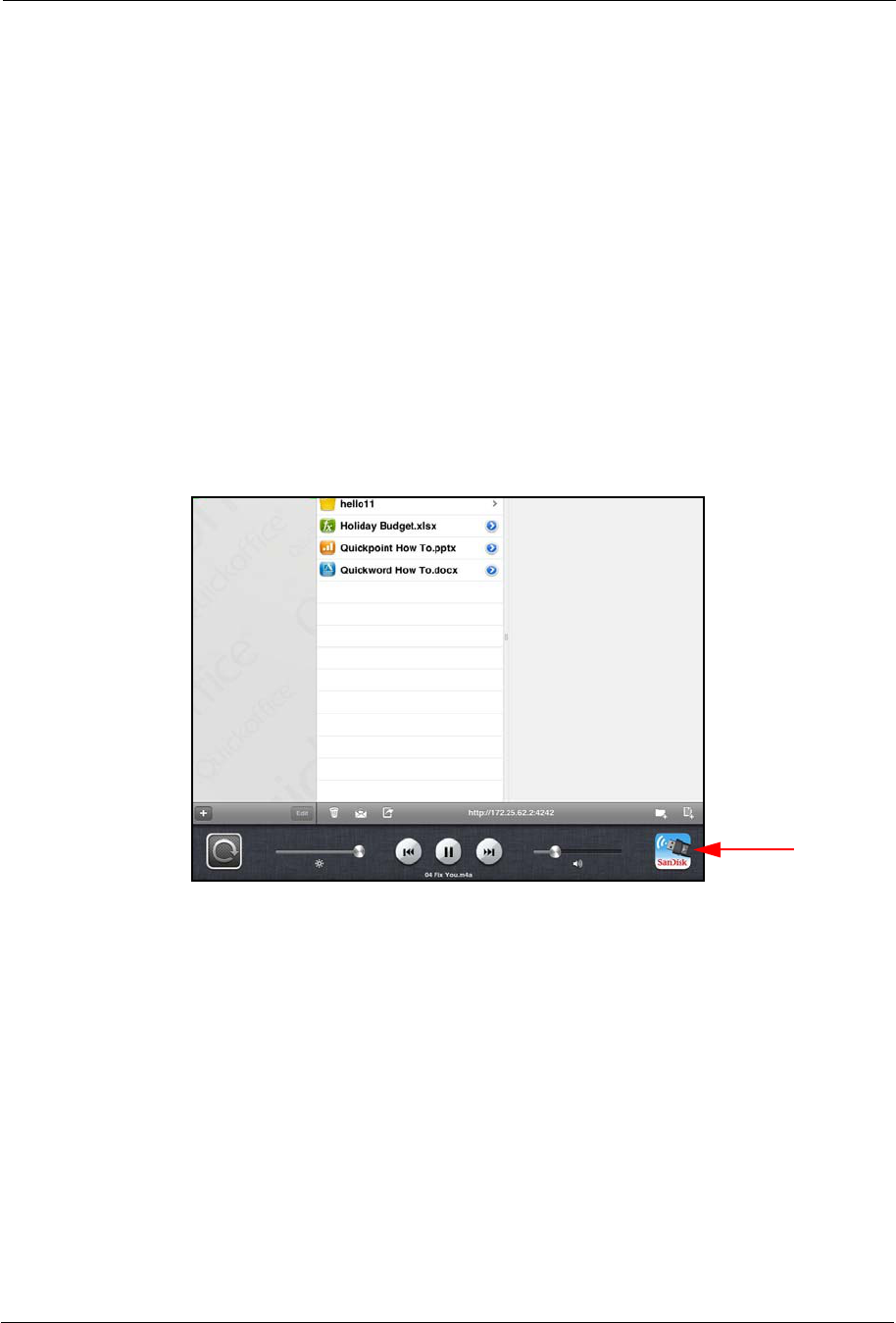
3. Working with Files Moving Files
SanDisk Connect™ Wireless Flash Drive User Manual for iPhone, iPad, or iPod touch 20
Controlling Music from Outside the Music Play Screen
You can use the Wireless Drive app to play music loaded on either your Wireless
Drive or in the Saved on iPad folder on your mobile device. You can play the music
in the background while you use other Wireless Drive app features or exit the app to
use your mobile device. You always have access to the currently playing song
whether you’re still inside the Wireless Drive app or outside it on your mobile device.
1. Start the music.
2. Leave the music Play screen and use other app features or leave the app and use
your mobile device for other purposes while the music continues to play in the
background.
3. To display the audio controls, double-tap the Home button and swipe the multi-
tasking bar from left to right:
4. Tap the Wireless Drive app icon to open the Wireless Drive app Play screen and
regain control of the music.
Moving Files
You can move files in three ways:
• Download files from your Wireless Drive to a mobile device.
• Upload files to your Wireless Drive from a mobile device.
• Share files with others directly from the Wireless Drive mobile app.
In the Wireless Drive app, you use the Navigation Bar on the left side of the screen
either to select files to be downloaded or to select the destination at which files will be
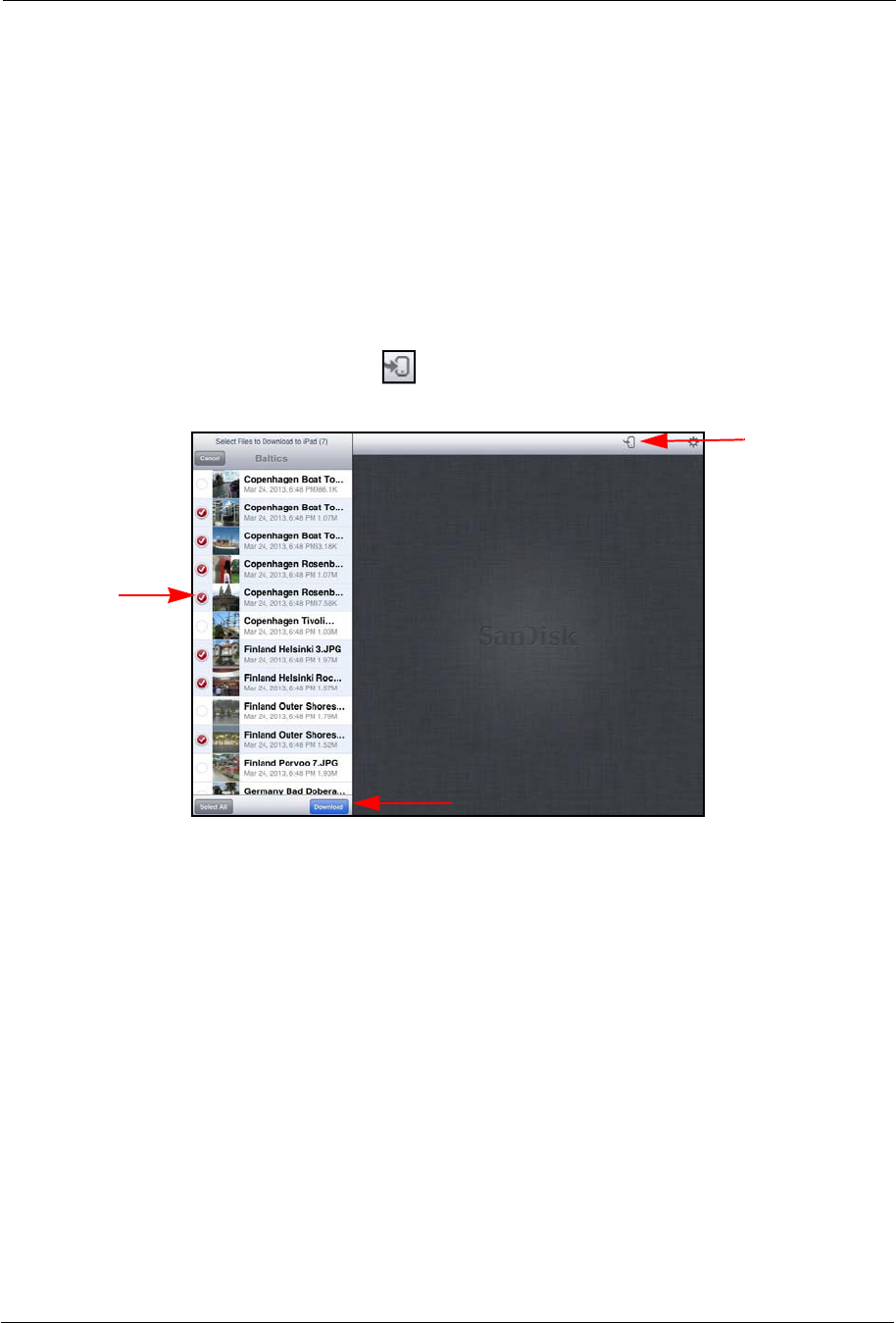
3. Working with Files Moving Files
SanDisk Connect™ Wireless Flash Drive User Manual for iPhone, iPad, or iPod touch 21
uploaded.You can use existing albums or folders as upload destinations, or you can
create a new folder during the upload process.
Downloading Files
You can download files from your Wireless Drive to a mobile device by selecting them
in the Navigation Bar or you can download a single file while you’re viewing it.
To download files from the Navigation Bar,
1. In the Navigation Bar, navigate to the content you want to download to the mobile
device, tap the Download icon , select the files to download, and tap
Download:
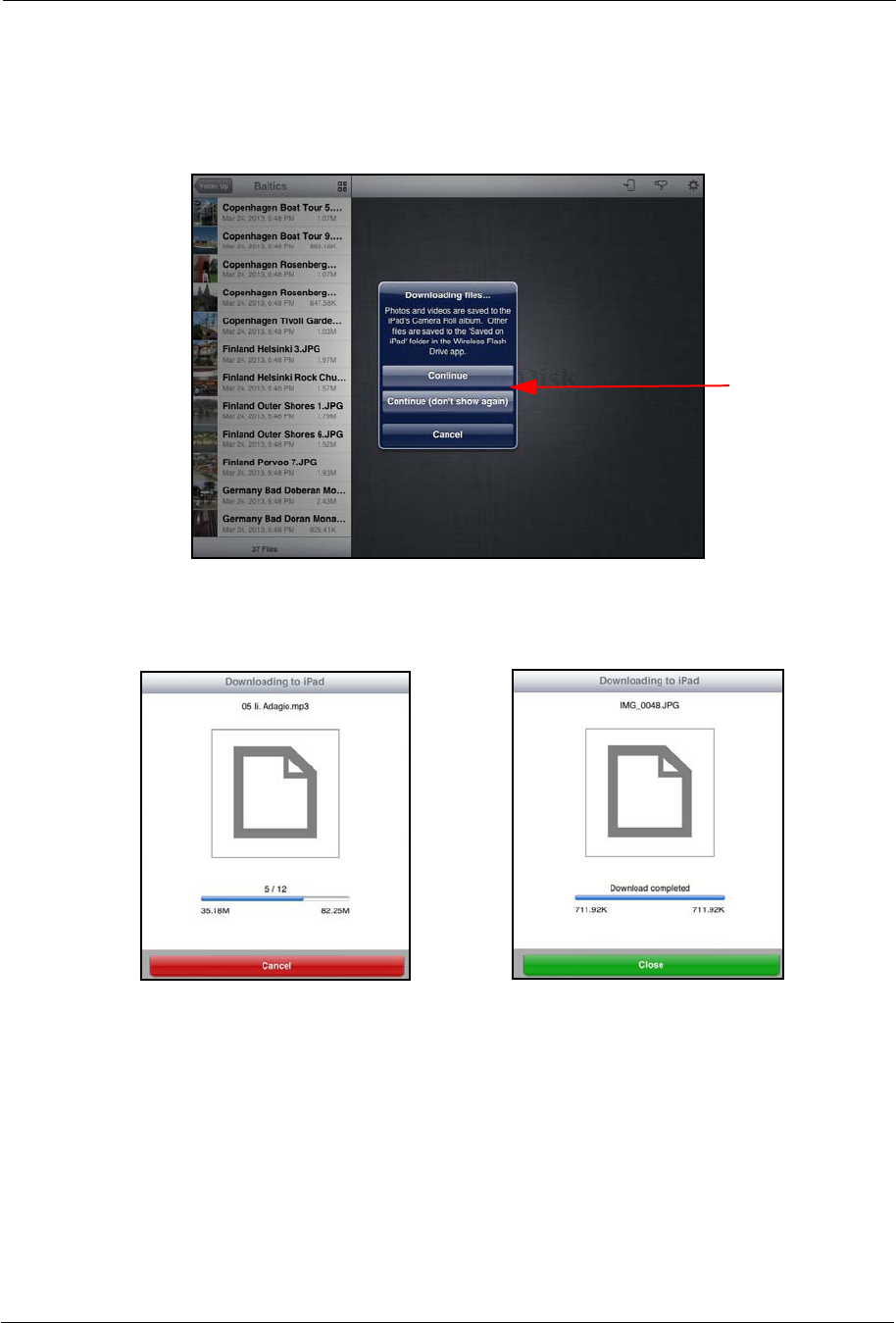
3. Working with Files Moving Files
SanDisk Connect™ Wireless Flash Drive User Manual for iPhone, iPad, or iPod touch 22
2. A Downloading files window tells you where your downloaded content will be
located. Depending on whether you want to see this message each time you
download content, tap the appropriate option to continue with the download:
3. You’re informed of the progress of the download and are informed when it’s
successfully completed:
To download a file while you’re viewing it,
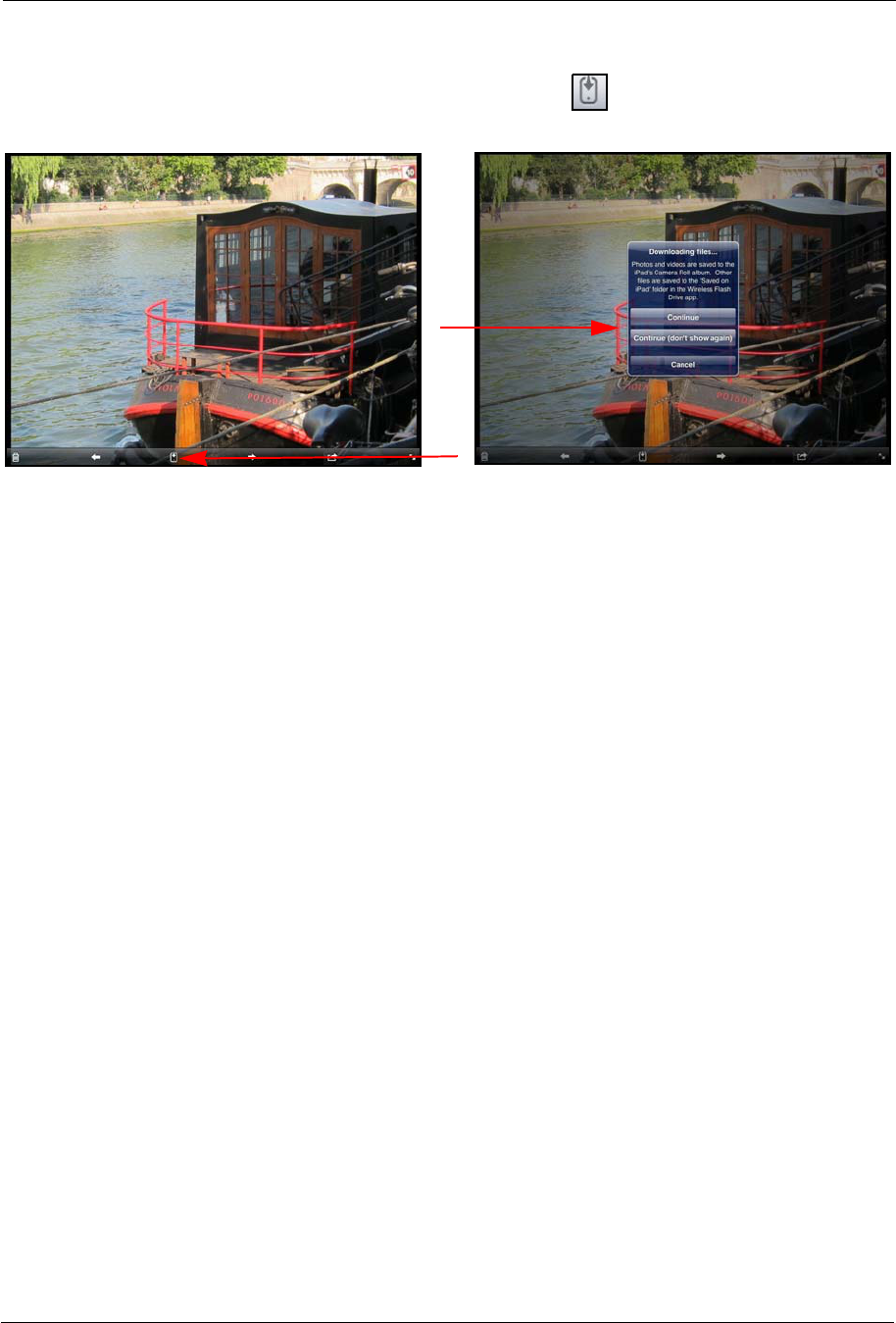
3. Working with Files Moving Files
SanDisk Connect™ Wireless Flash Drive User Manual for iPhone, iPad, or iPod touch 23
• On the photo View screen, tap the Download icon , then select an option in the
Downloading files window:
Uploading Files
When you upload content from a mobile device to your Wireless Drive, you can
choose an existing destination (folder or album) to upload to or you can create a new
folder on the Drive and upload content into it.
Displaying the Upload Options
To upload content from a mobile device to your Wireless Drive,
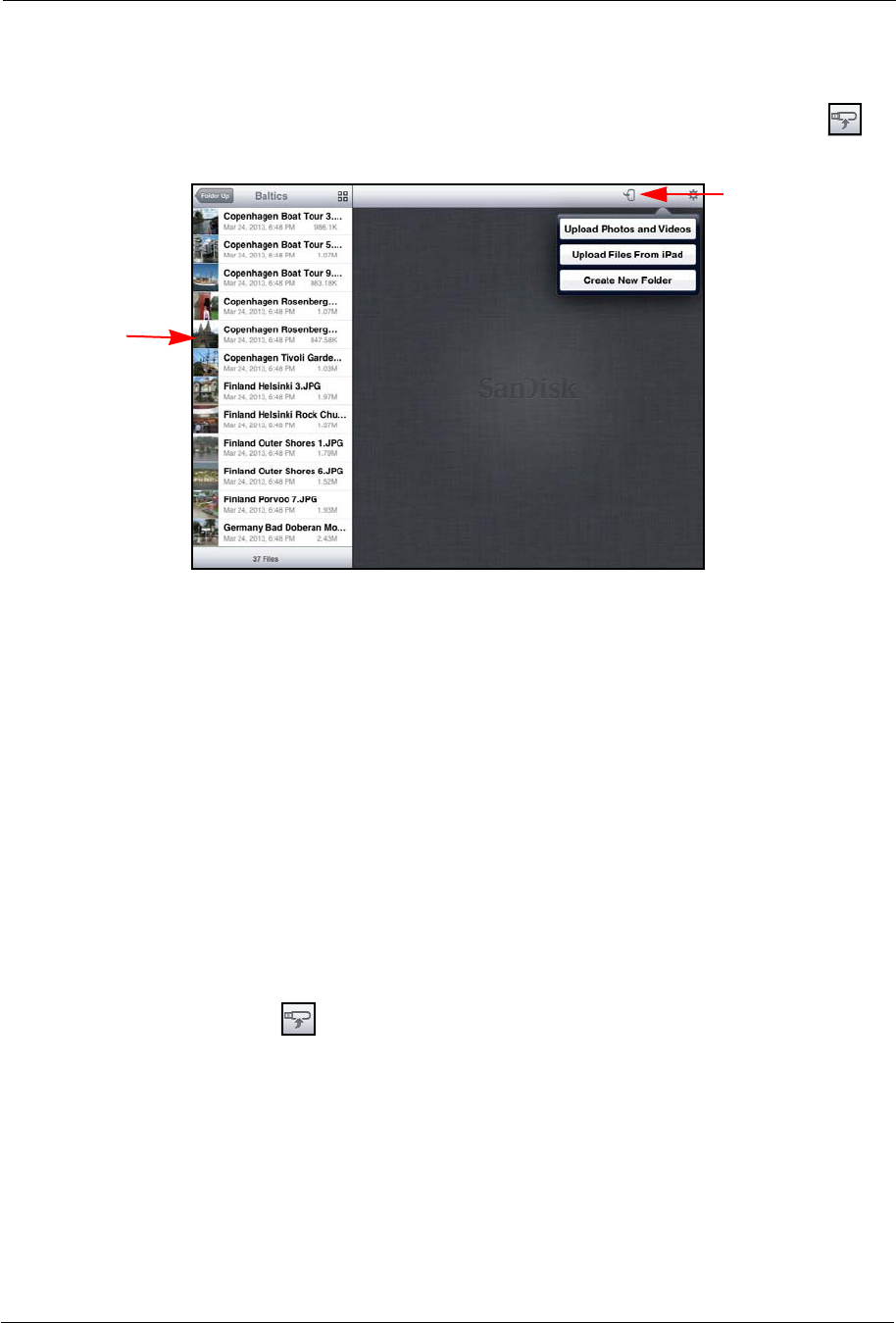
3. Working with Files Moving Files
SanDisk Connect™ Wireless Flash Drive User Manual for iPhone, iPad, or iPod touch 24
• In the Navigation Bar, open the destination on the Wireless Drive at which you
want to upload content from a mobile device. Then tap the Upload icon to
display the Upload options:
Upload Options:
•Upload Photos and Videos: Select the album on your mobile device
containing the files to be uploaded.
•Upload Files from iPad (or Upload Files from iPhone or Upload Files from
iPod touch): Select files to upload.
•Create New Folder: Create a new folder, then use it as the destination for the
files to be uploaded.
Uploading Photos and Videos
To upload photos and videos from your mobile device to the Drive,
1. In the Navigation Bar, select the destination folder for the files to be uploaded.
2. Tap the Upload icon to display the Upload options.
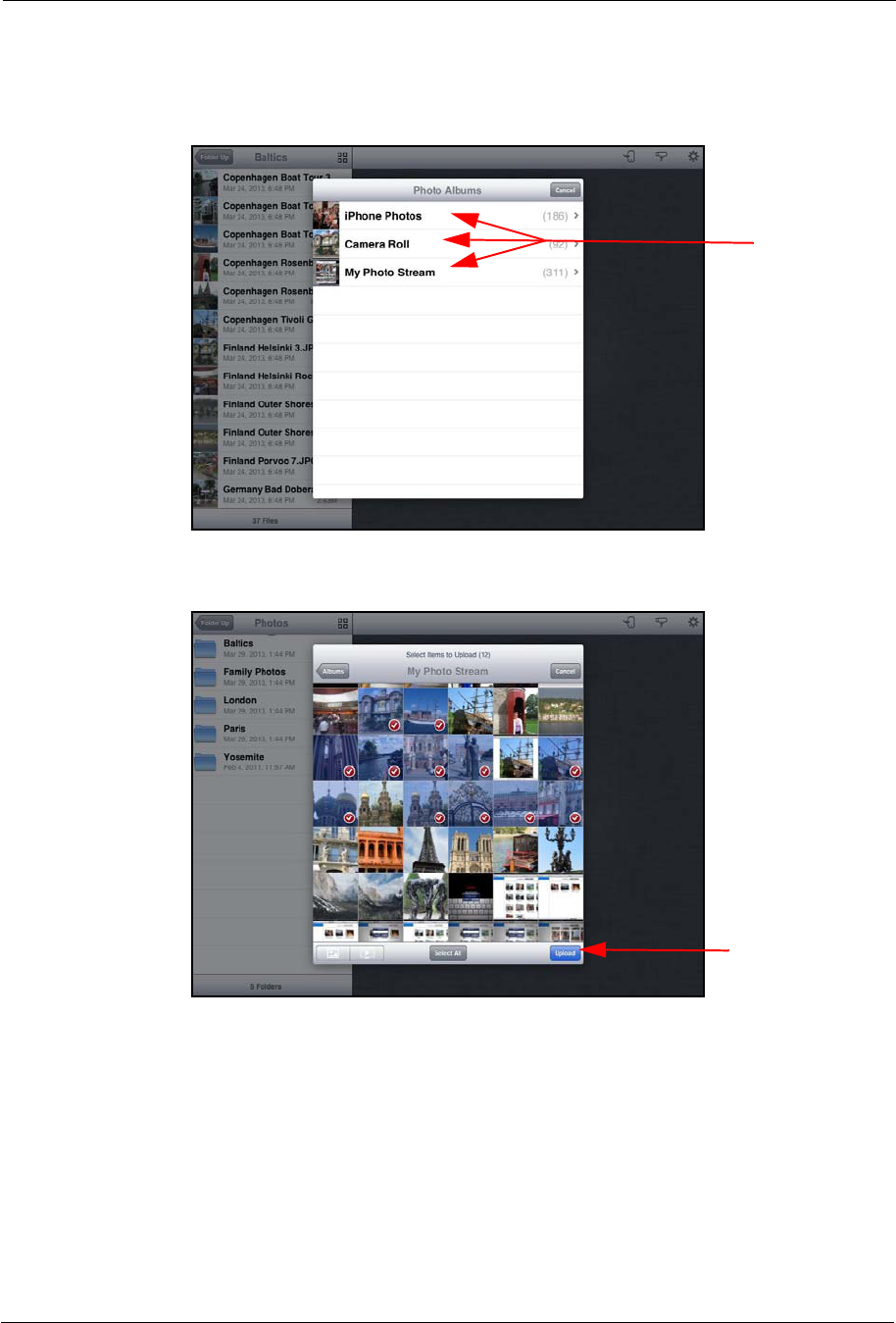
3. Working with Files Moving Files
SanDisk Connect™ Wireless Flash Drive User Manual for iPhone, iPad, or iPod touch 25
3. In the Upload options, tap Upload Photos and Videos, then tap the album
containing the files to be uploaded:
4. Select the files for upload and tap Upload:
The files are uploaded to the chosen location on the Wireless Drive.
Uploading Files from Your iPhone, iPad, or iPod touch
To upload files from your mobile device to your Wireless Drive,
1. In the Navigation Bar, select the destination folder for the uploaded files.
2. In the Upload options, tap Upload Files from iPad (or Upload Files from iPhone
or Upload Files from iPod touch), then select the folder containing the files to be
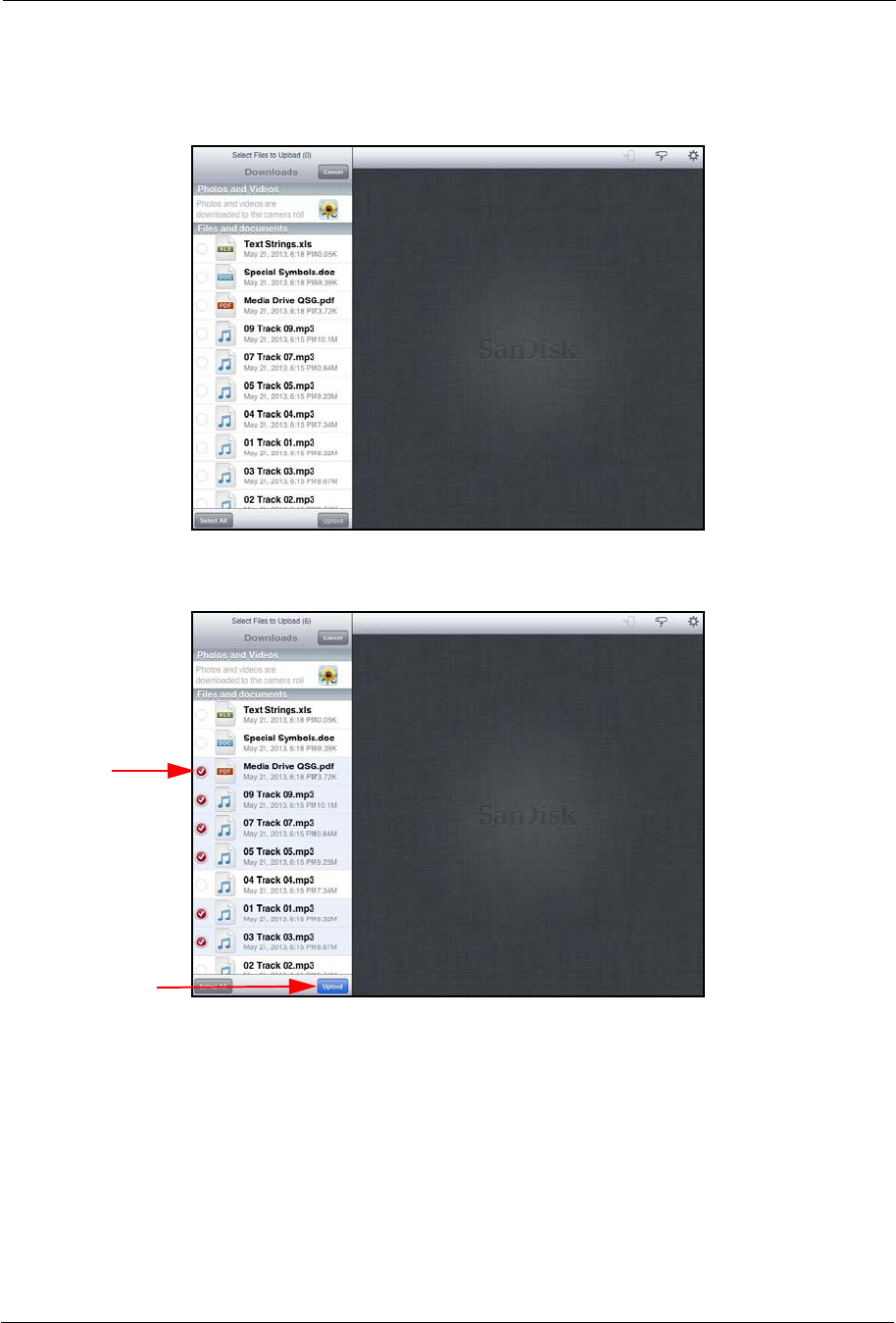
3. Working with Files Moving Files
SanDisk Connect™ Wireless Flash Drive User Manual for iPhone, iPad, or iPod touch 26
uploaded. The files available for upload from your mobile device are now
displayed in the Navigation Bar:
3. Select the files to be uploaded, then tap Upload:
An upload window keeps you apprised of the progress of the upload. When the
upload is complete, the Navigation Bar again displays the destination folder you
selected for the upload; it now contains the uploaded files.
Creating a New Folder
To create a new folder and then upload files into it,
1. In the Navigation Bar, navigate to the destination for the new folder.
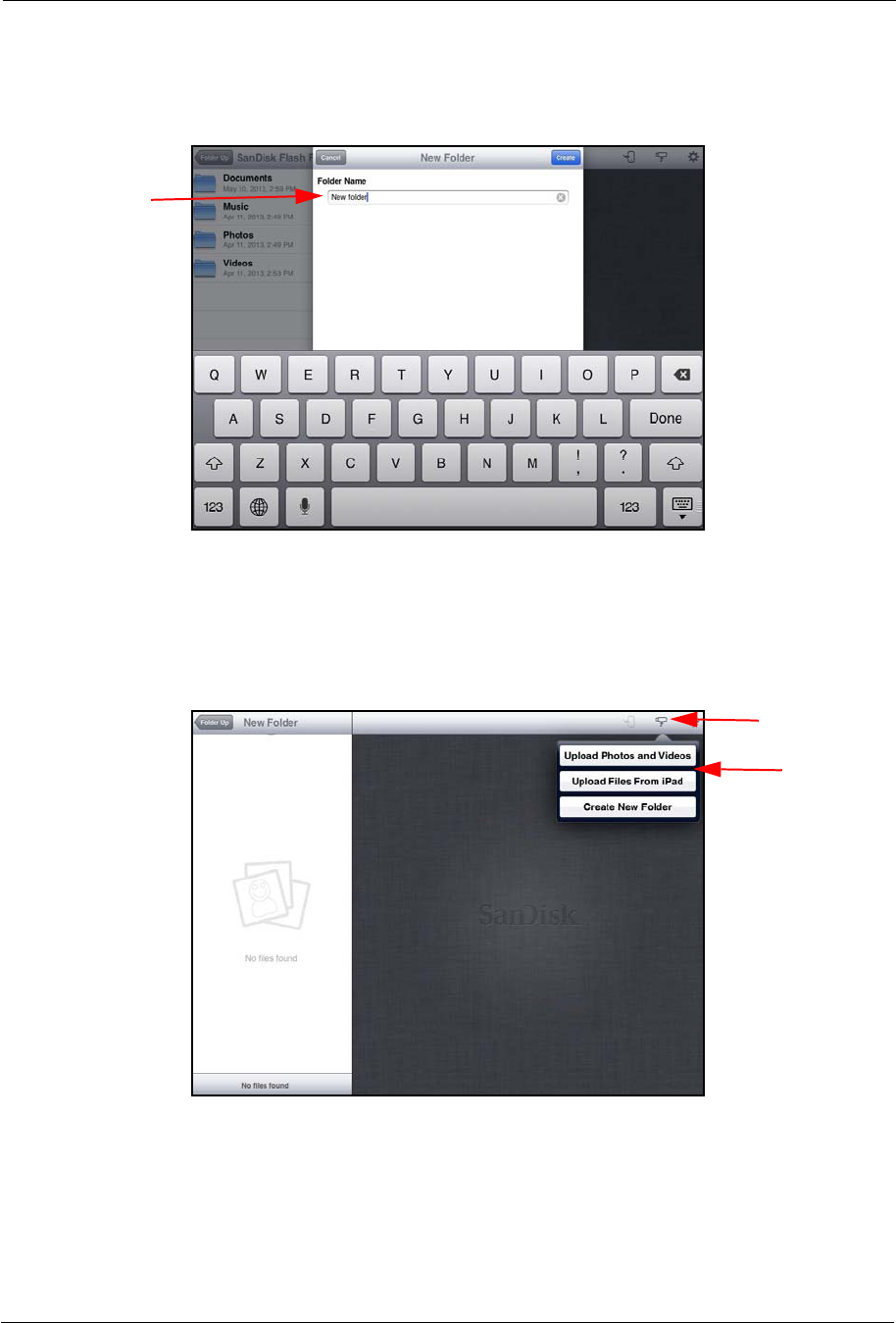
3. Working with Files Moving Files
SanDisk Connect™ Wireless Flash Drive User Manual for iPhone, iPad, or iPod touch 27
2. In the Upload options, tap Create New Folder, use the keyboard to enter a name
for the folder, and tap Create:
The new folder (currently empty) is displayed in the Navigation Bar as your
destination folder.
3. Tap the Upload icon once again and select Upload Photos and Videos or
Upload Files from iPad to upload files to the new folder:
Sharing Your Files
In addition to handing someone your Wireless Drive to plug into a computer USB
port, you can share content stored on your Drive in two ways:
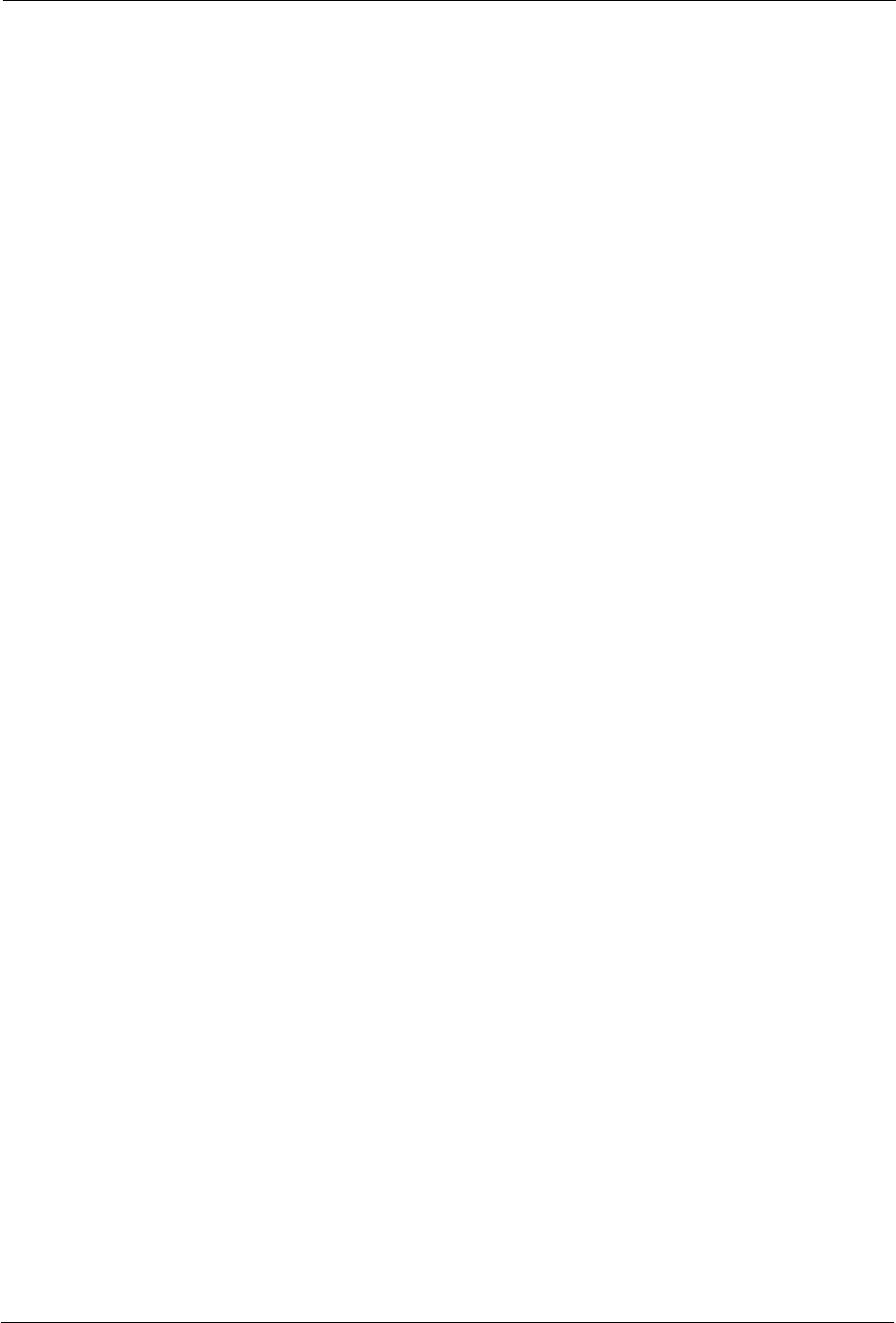
3. Working with Files Moving Files
SanDisk Connect™ Wireless Flash Drive User Manual for iPhone, iPad, or iPod touch 28
• Allow others Wi-Fi access to your Wireless Drive so they can use their mobile
devices to connect to the content on your Drive.
• Send content to others via email, social media, messaging, or Bluetooth. The
methods available vary depending upon the features provided on your mobile
device.
Allowing Access to your Wireless Drive
You can allow others to connect directly to your Wireless Drive Wi-Fi network so they
can view your content and download it to their mobile devices.
People can share your files in two ways:
• They can install the free Wireless Drive app on their mobile devices.They do not
need to own their own Wireless Drives.
• They can connect to the Drive’s Wi-Fi network and use a web browser to access
the Drive content at www.sandisk.com/wfd.
Suppose you want to share your files with a friend using the Wireless Drive app:
1. Make sure she’s downloaded the Wireless Drive app from her mobile device
application store.
2. Turn on your Wireless Drive and place it within range (160 feet/50 meters) of your
friend.
3. Tell her the network name of your Drive so she can find it in the list of available
networks in Wi-Fi settings on her mobile device.
4. If your Drive is password-protected, give her the password.
When your friend’s mobile device has connected to your Wireless Drive, she can
open the Wireless Drive app on her mobile device and see your main screen. Now
she can view your content and download it to her mobile device.
Sending Files to Others
You can share content by sending it to others in a variety of ways: email, social
media, messaging, and Bluetooth, to name a few. The methods available vary
depending upon the features available on your mobile device.
The sharing process is the same no matter what type of content you’re sharing. The
example below shows how to share a photo.
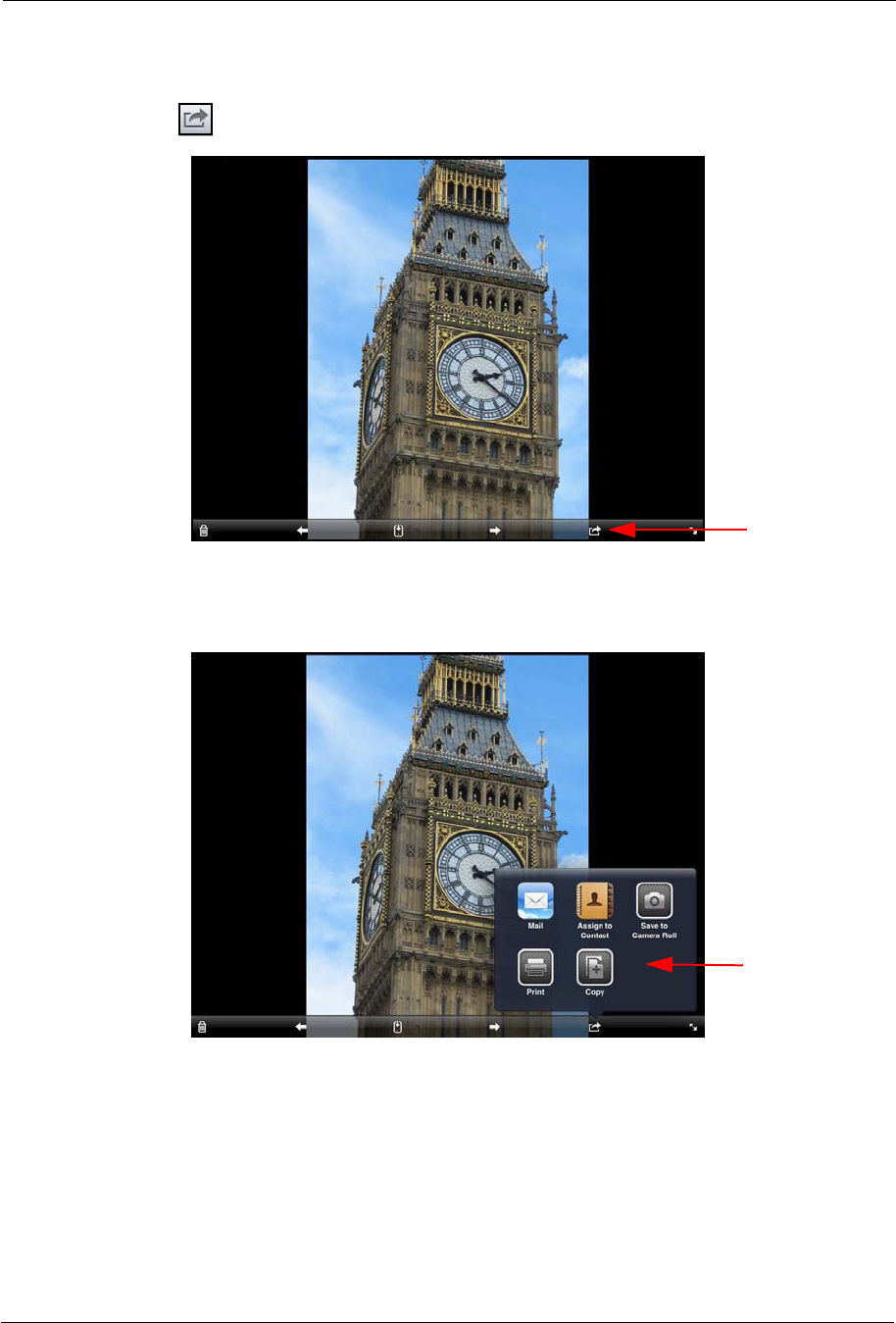
3. Working with Files Deleting Files and Folders
SanDisk Connect™ Wireless Flash Drive User Manual for iPhone, iPad, or iPod touch 29
1. Open the photo you want to share, tap it to display the Photo options, and tap the
Send icon :
2. Select a method to share your photo and provide the required information. (The
options available on your mobile device vary.)
Deleting Files and Folders
To delete a file you’re viewing,
1. Open the file you want to delete.
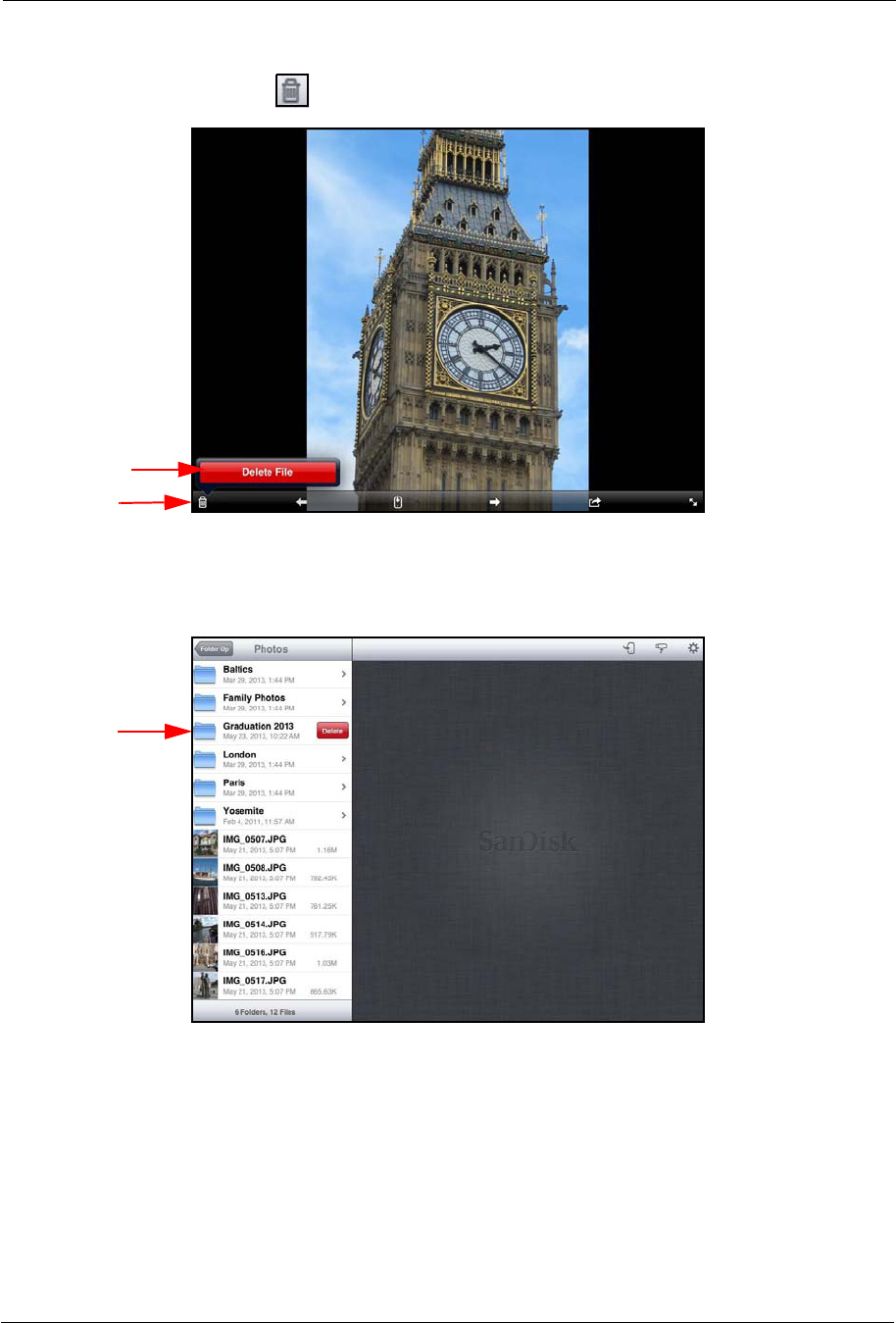
3. Working with Files Deleting Files and Folders
SanDisk Connect™ Wireless Flash Drive User Manual for iPhone, iPad, or iPod touch 30
2. Tap the Delete icon ,then tap Delete File:
To delete a file or a folder in the Navigation Bar,
1. Swipe to the right on the item in the Navigation Bar:
2. Tap the Delete button.
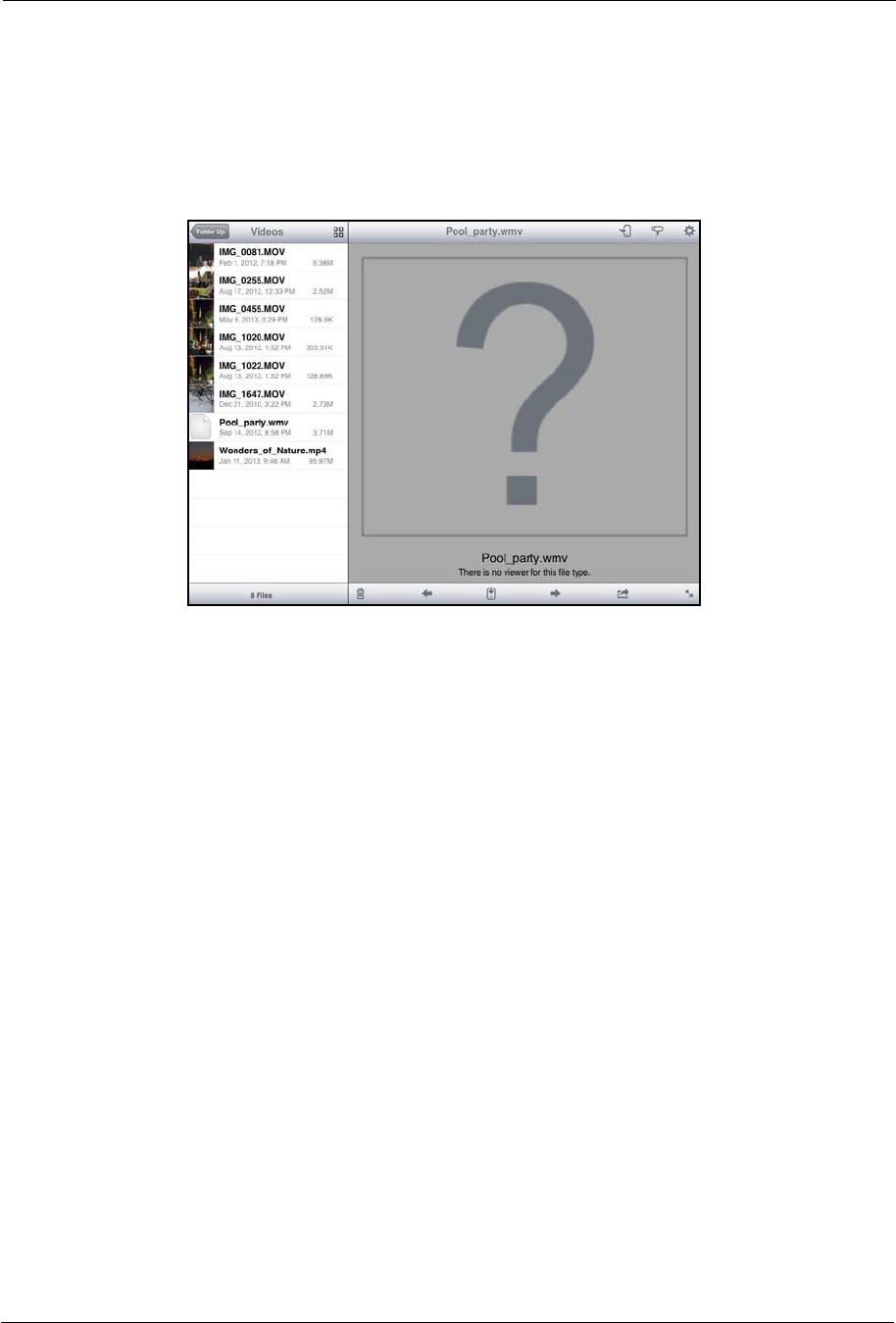
3. Working with Files Unsupported File Formats
SanDisk Connect™ Wireless Flash Drive User Manual for iPhone, iPad, or iPod touch 31
Unsupported File Formats
The Wireless Drive app can open all file formats that are supported by your mobile
device. If you try to open an unsupported file format, a message informs you that this
file type is not supported:
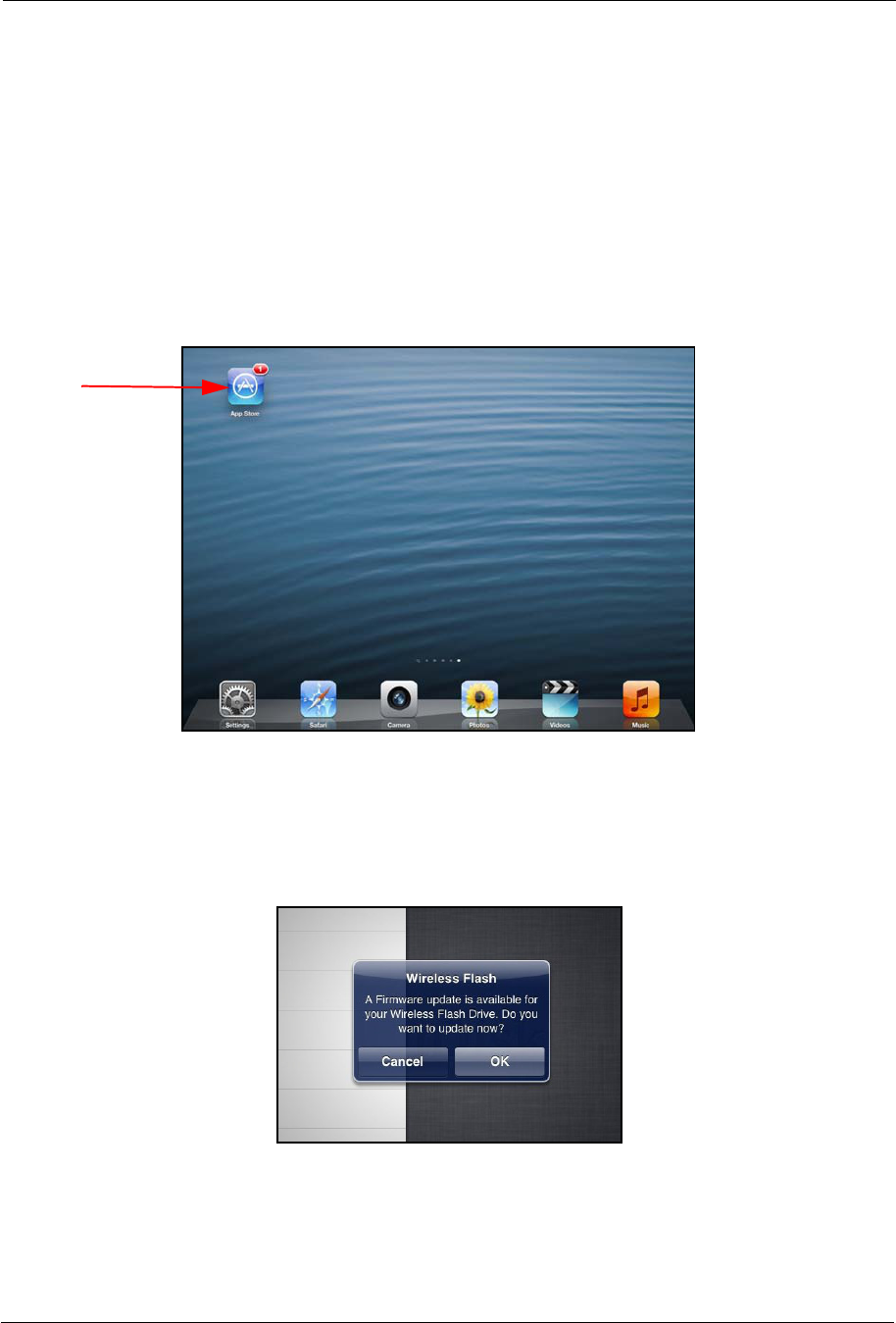
4. Managing the Wireless Drive Updating the Firmware
SanDisk Connect™ Wireless Flash Drive User Manual for iPhone, iPad, or iPod touch 32
4. Managing the Wireless Drive
Updating the Firmware
You are notified in the Wireless Flash Drive app when a Firmware update is available
and asked if you want to install it. If you tap Yes, the app automatically uploads and
installs the update.
1. Tap the App Store icon:
2. Install the update.
3. Connect your mobile device to the Wireless Flash Drive Wi-Fi network and launch
the app.
A popup message prompts you to update the Firmware on the Drive:
4. Tap OK.
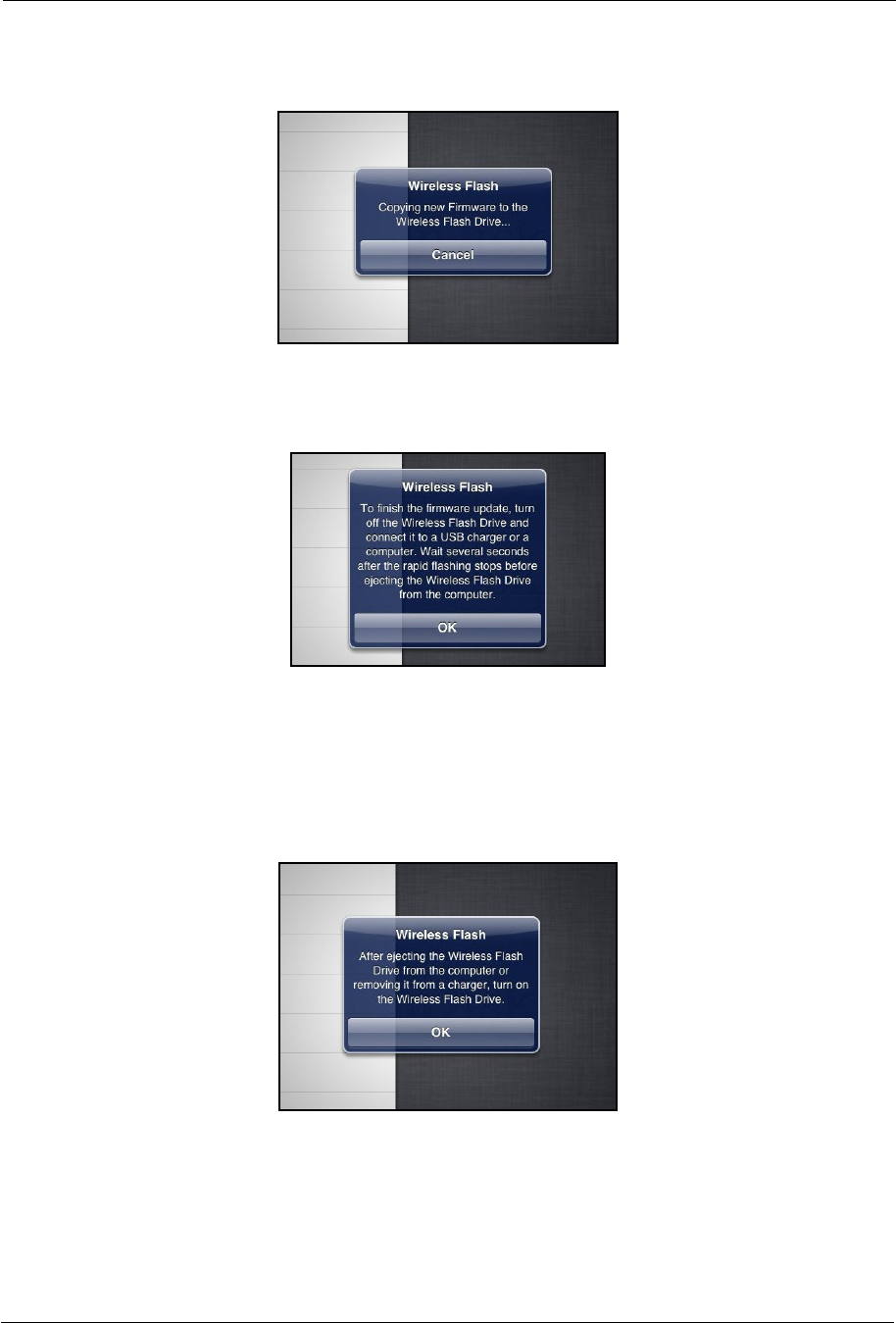
4. Managing the Wireless Drive Updating the App
SanDisk Connect™ Wireless Flash Drive User Manual for iPhone, iPad, or iPod touch 33
The new Firmware is copied to the Drive:
5. Follow the on-screen instructions to turn off the Drive and connect it to a USB
charger or a computer:
Both the blue and the amber LEDs blink rapidly.
6. Wait for several seconds after the rapid flashing stops before ejecting the Drive
from the charger or computer.
7. After ejecting the Drive, turn it back on:
Updating the App
You update the Wireless Flash Drive app the same way you update any other app on
your iPad, iPhone, or iPod touch.

4. Managing the Wireless Drive Updating the App
SanDisk Connect™ Wireless Flash Drive User Manual for iPhone, iPad, or iPod touch 34
1. Tap the App Store icon:
2. In the App Store, tap the Wireless Flash Drive app icon:
3. Follow the on-screen instructions to reconnect to the Wireless Drive Wi-Fi network
after the app update.
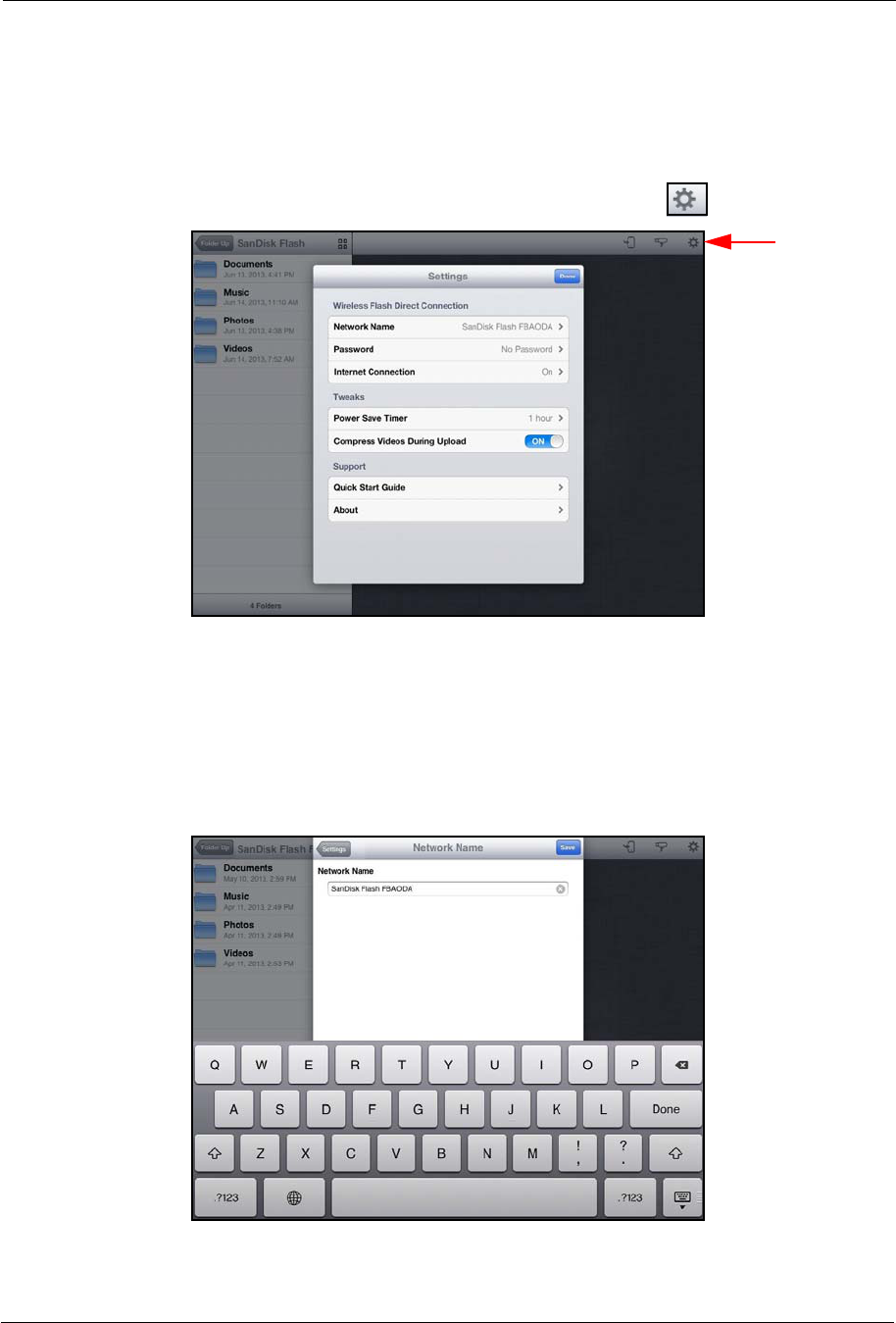
4. Managing the Wireless Drive Managing Wireless Drive Settings
SanDisk Connect™ Wireless Flash Drive User Manual for iPhone, iPad, or iPod touch 35
Managing Wireless Drive Settings
The Wireless Drive Settings screen provides access to all the functions you can
perform in the Wireless Flash Drive app and information about the Drive and the app.
The Settings screen is accessed by tapping the Settings icon :
Changing the Wireless Drive Network Name
Your Wireless Drive Wi-Fi network comes uniquely identified as SanDisk Flash
xxxxxx (in the example, SanDisk Flash FBAODA).You can change the network
name.
1. On the Settings screen, tap Network Name to open the Network Name screen:
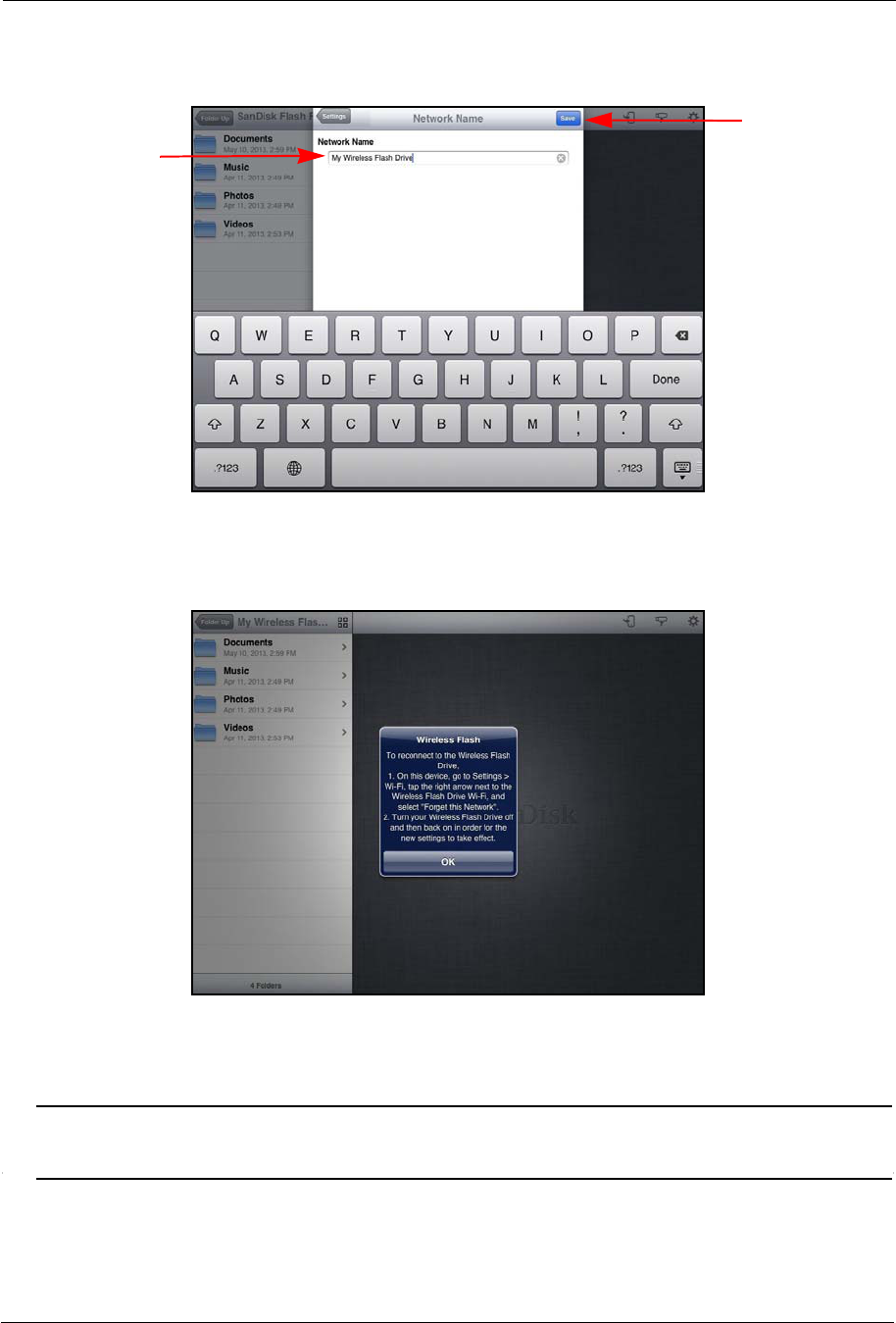
4. Managing the Wireless Drive Managing Wireless Drive Settings
SanDisk Connect™ Wireless Flash Drive User Manual for iPhone, iPad, or iPod touch 36
2. On the Network Name screen, enter a new name for the network and tap Save:
3. Follow the instructions in the pop-up window to go to Settings > Wi-Fi on your
mobile device, remove the old Wi-Fi network, and reconnect to the Wireless Drive
by selecting it under its new Wi-Fi network name:
4. Turn your Wireless Drive off and then back on to complete the network name
change.
Note: The new Wi-Fi network name will not appear in the list of available Wi-Fi networks
until you have turned the Drive off and back on.
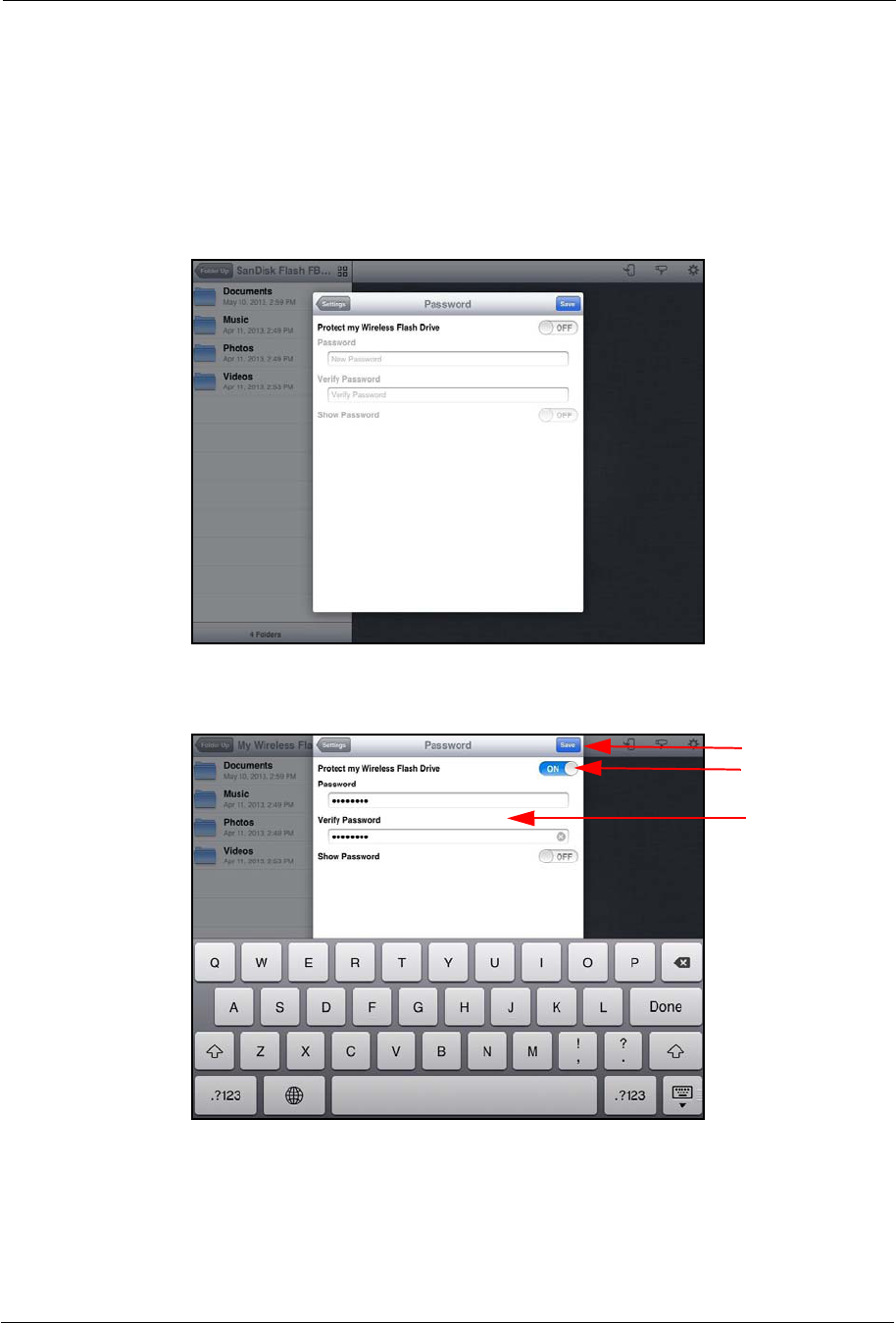
4. Managing the Wireless Drive Managing Wireless Drive Settings
SanDisk Connect™ Wireless Flash Drive User Manual for iPhone, iPad, or iPod touch 37
Creating/Changing a Password
The default Wi-Fi security setting is no password. We recommend that you set a Wi-
Fi password so that your Drive contents can’t be accessed by other people within
range (up to 160 feet) of the Wi-Fi network created by the Wireless Drive.
1. On the Settings screen, tap Password to open the Password screen:
2. Turn on Protect my Wireless Flash Drive, enter and verify a new password, and
choose whether to show your password as you enter it. Then tap Save:
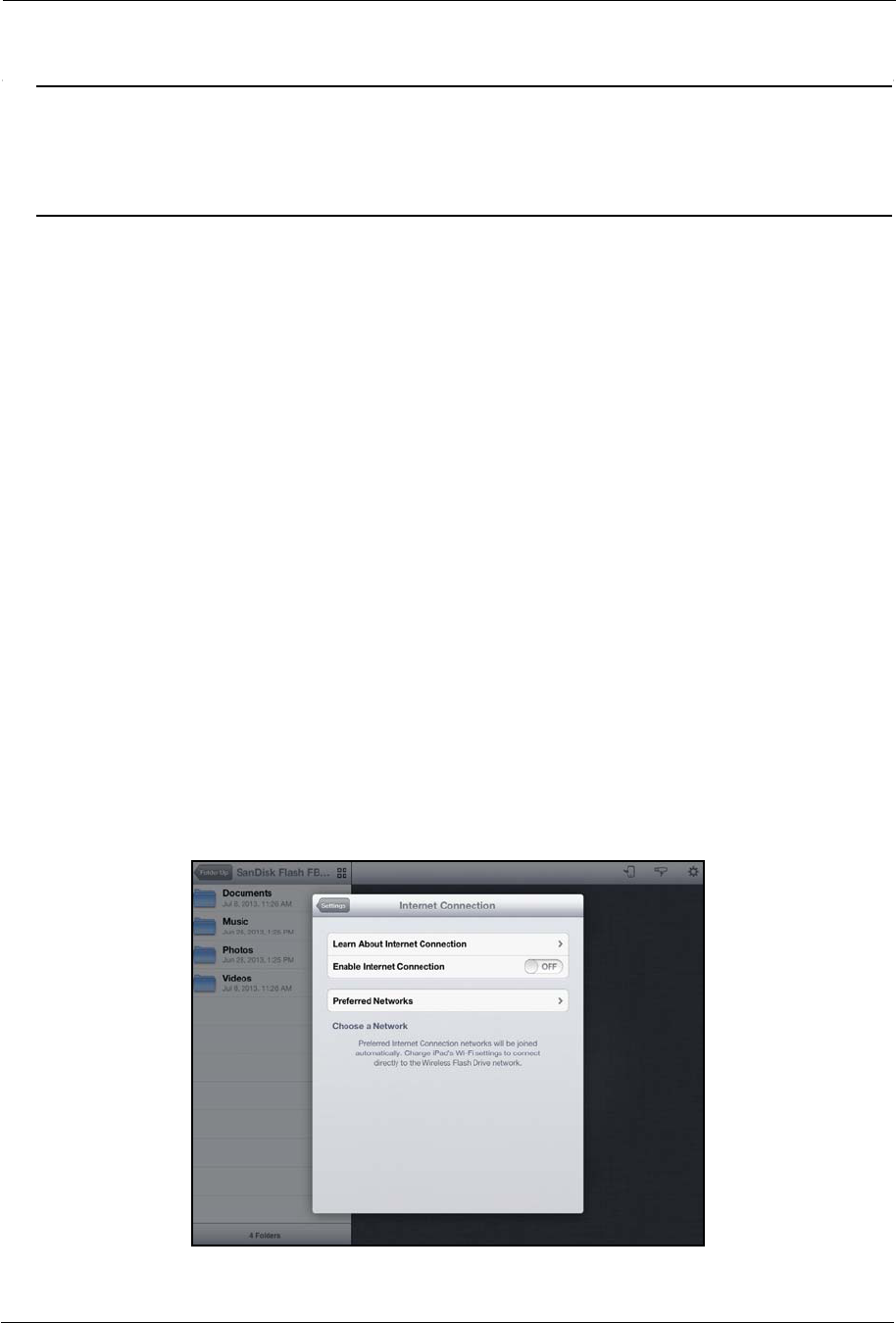
4. Managing the Wireless Drive Managing Wireless Drive Settings
SanDisk Connect™ Wireless Flash Drive User Manual for iPhone, iPad, or iPod touch 38
Note: Creating a Wi-Fi password allows you to limit access to your Drive when you connect
directly to it. But the Wi-Fi password does not limit access when your Drive is
connected to an Internet Wi-Fi network, where anyone who has installed the Wireless
Flash Drive app can access your Drive.
Restoring Factory Settings
If you forget your password or if your Wireless Drive becomes unresponsive, you can
reset the Drive to its default factory settings. This erases your password and forces
the Drive to reboot, but it does NOT delete any content stored on the Drive. Once the
Drive has rebooted, you can set a new password.
To reset the Drive,
1. Turn off the Wireless Drive.
2. Hold in the Wi-Fi button for 20 seconds.
After about 20 seconds the amber and blue flash alternately two times (this is the
actual reset) and the drive resets and stays on.
Using Internet Connection
Your mobile device or computer can wirelessly access content on your Drive and at
the same time remain connected to the Internet as long as a wireless Internet
network is available. (Some wireless networks might block this functionality.)
1. On the Settings screen, tap Internet Connection to open the Internet
Connection screen:
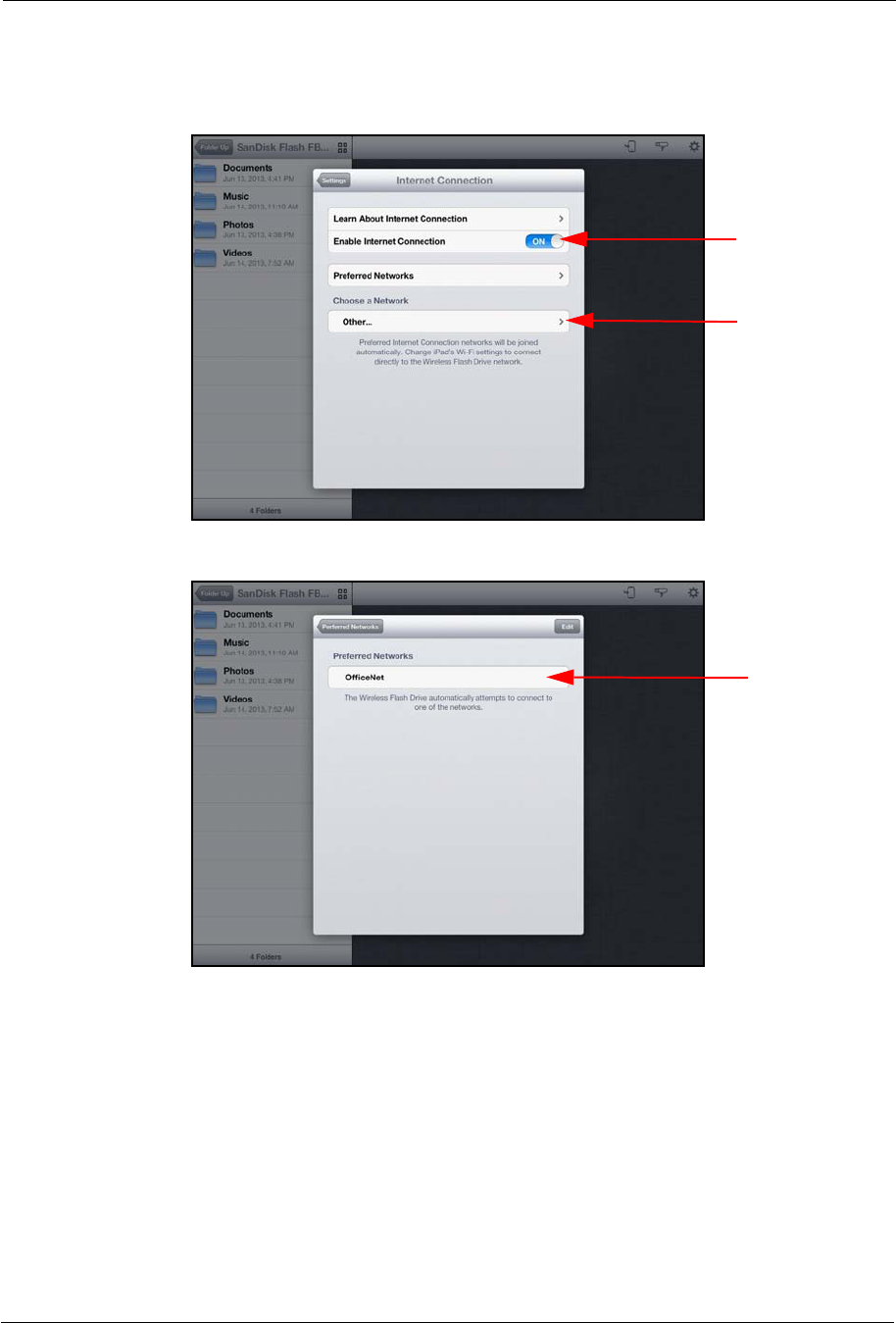
4. Managing the Wireless Drive Managing Wireless Drive Settings
SanDisk Connect™ Wireless Flash Drive User Manual for iPhone, iPad, or iPod touch 39
2. Turn on Enable Internet Connection and select the desired network from the list
of available networks:
The network you select is added to your Preferred Networks:
From now on, whenever you launch the Wireless Drive app within range of the
Preferred Network, it will automatically find your Wireless Drive so you can surf the
Internet while you access the content on the Drive.
3. On your mobile device, go to Settings > Wi-Fi and connect to the Preferred
Network you selected in the app.
You're now connected to both the Wireless Drive and the Internet. Whenever your
mobile device connects to this Internet network and you launch the Wireless Drive
app, the mobile device will automatically find the Drive.
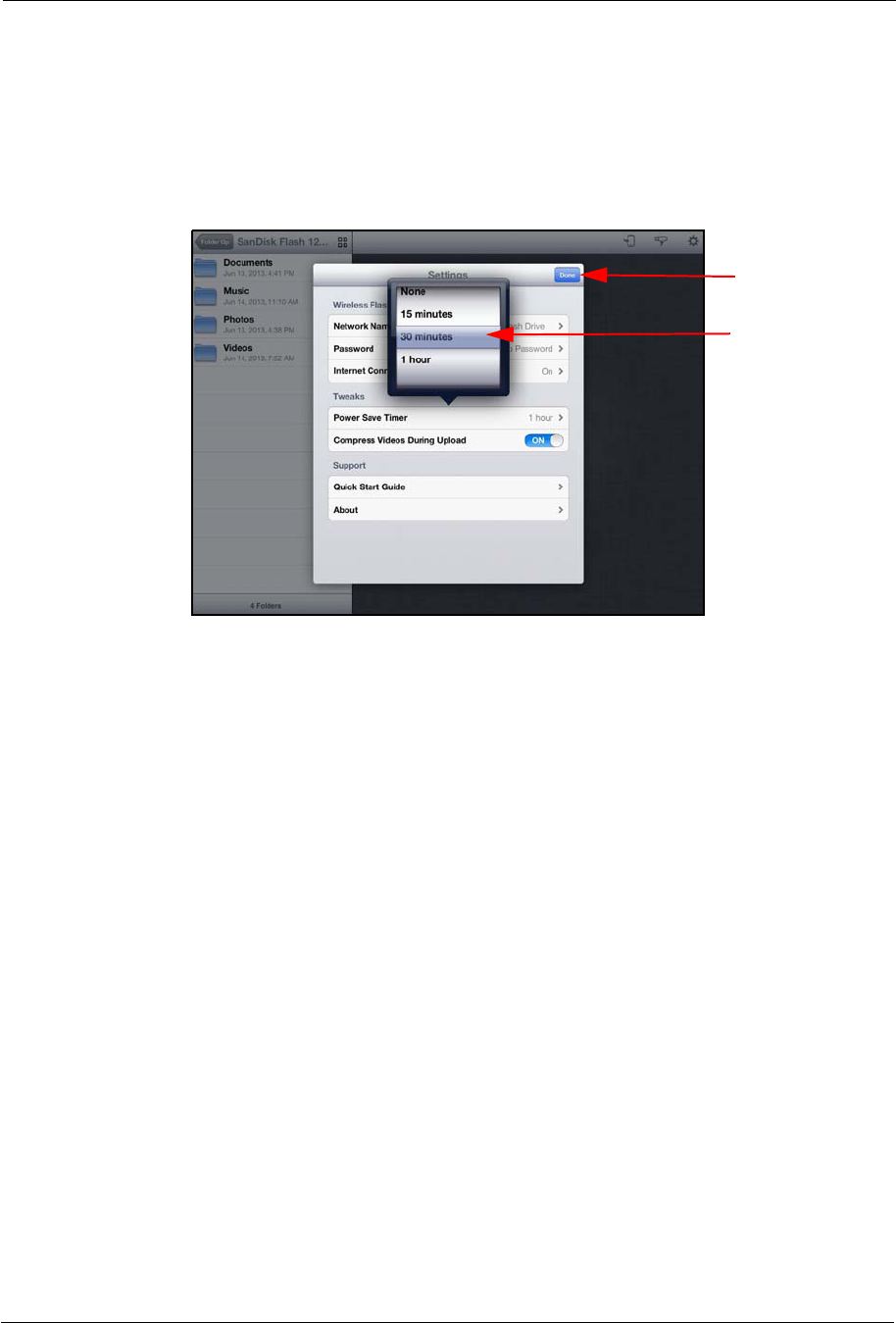
4. Managing the Wireless Drive Managing Wireless Drive Settings
SanDisk Connect™ Wireless Flash Drive User Manual for iPhone, iPad, or iPod touch 40
Setting the Power Save Timer
You can set your Wireless Drive to power down after it’s been idle for a specified
amount of time.
1. On the Settings screen, tap Power Save Timer to open the timer:
2. Use your fingertip to move the timer to the desired amount of time, then tap Done
to save your setting and close the timer.
Compressing Videos During Transfer
Most mobile devices create very large video files that require a powerful processor for
smooth streaming on mobile devices. A video that is compressed while it’s being
transferred to a Wireless Drive plays far more smoothly on the device than an
uncompressed version of the file does.
• Select whether or not to compress videos while they’re being transferred.
Getting Support
Quick Start Guide
• Tap Quick Start Guide for information about setting up your Wireless Drive.
About
The About support link provides information about your mobile device, your Wireless
Drive, and your Wireless Flash Drive software:
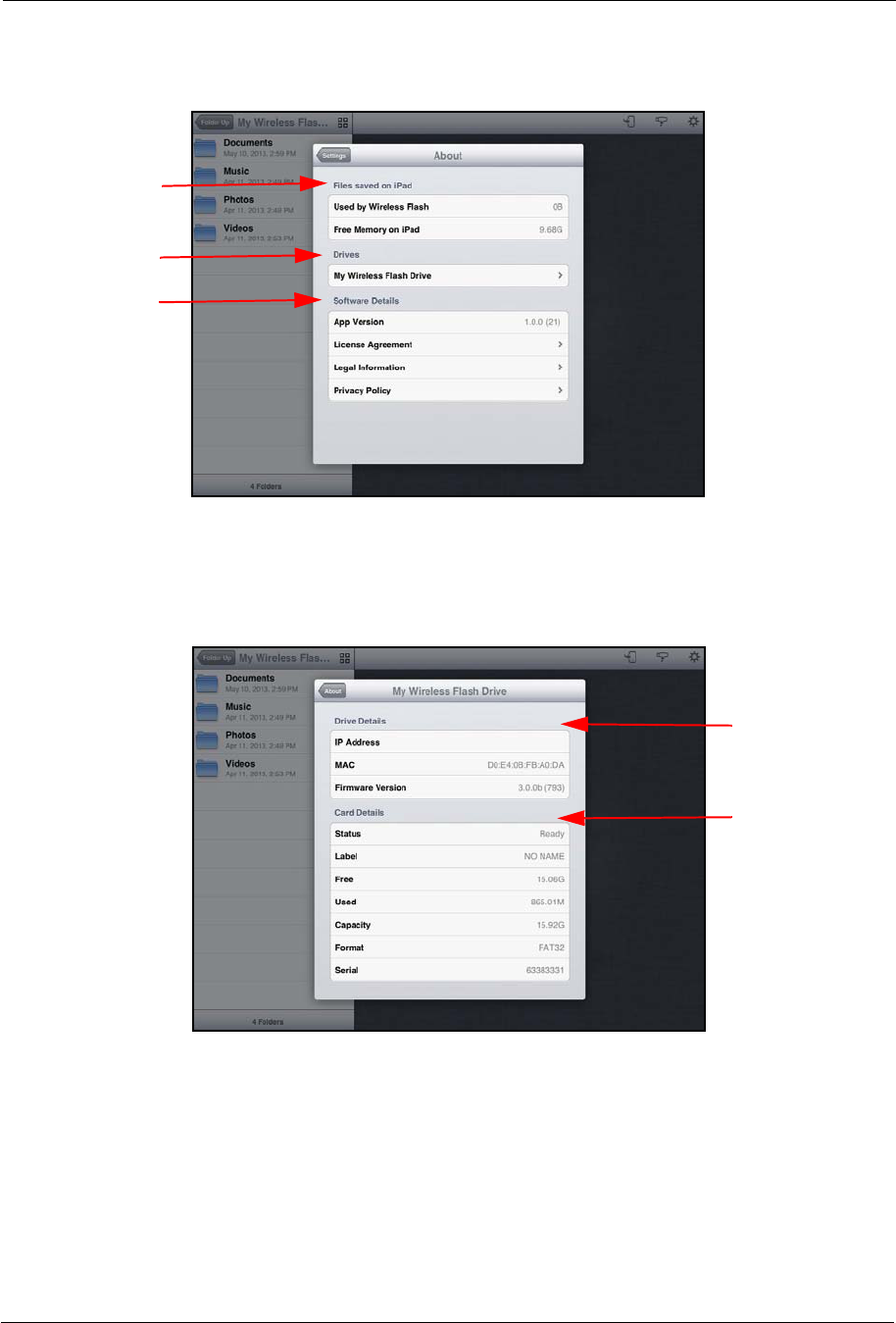
4. Managing the Wireless Drive Managing Wireless Drive Settings
SanDisk Connect™ Wireless Flash Drive User Manual for iPhone, iPad, or iPod touch 41
• Files that are saved on your mobile device:
- How much space is taken by files that are used by the Wireless Drive
- How much free memory remains on your mobile device
• Connected Drives:
- Wireless Drive Details
- Memory Card Details
• Software Details:
- App Version
- License Agreement
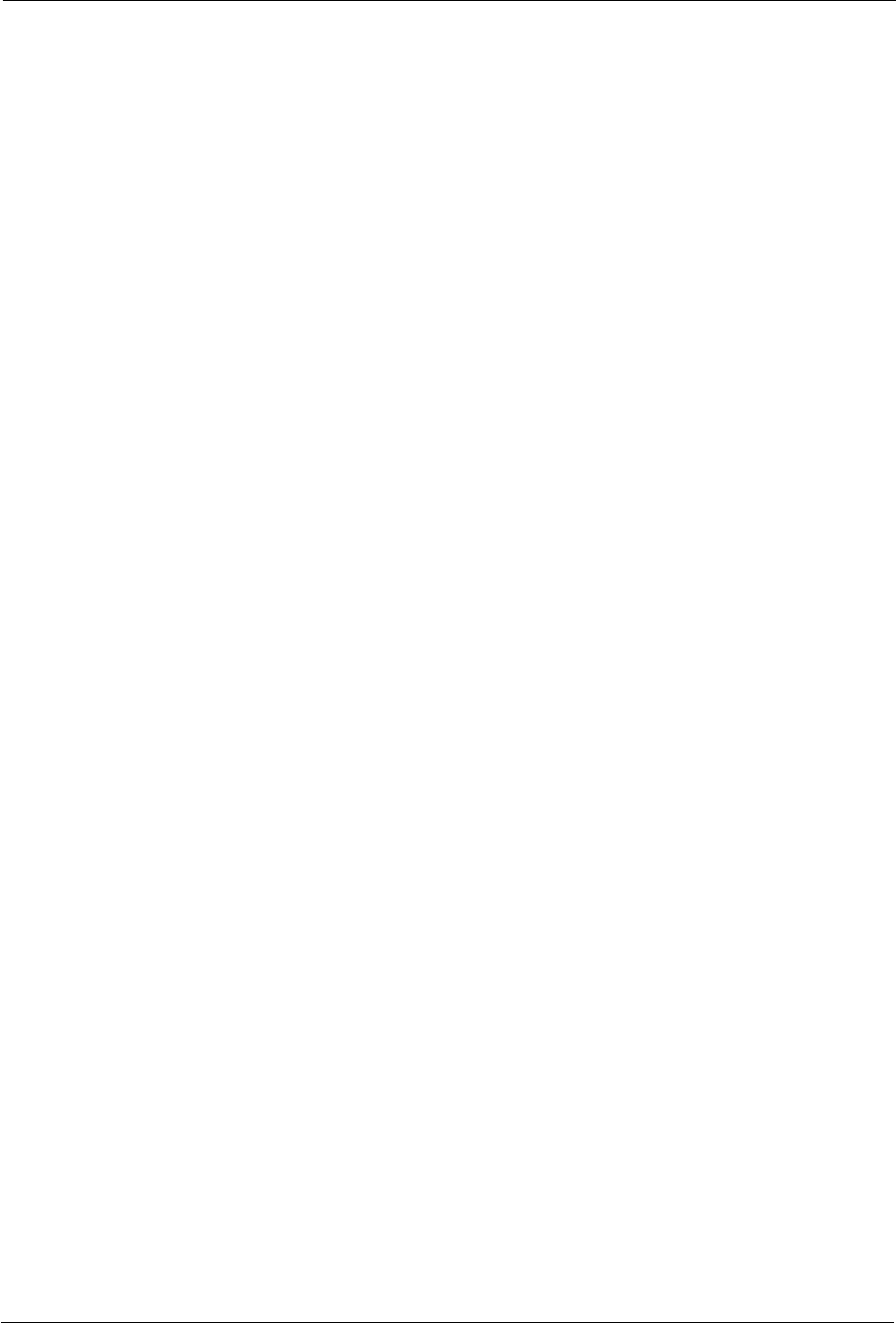
4. Managing the Wireless Drive Managing Wireless Drive Settings
SanDisk Connect™ Wireless Flash Drive User Manual for iPhone, iPad, or iPod touch 42
• Legal Information
• SanDisk Privacy Policy
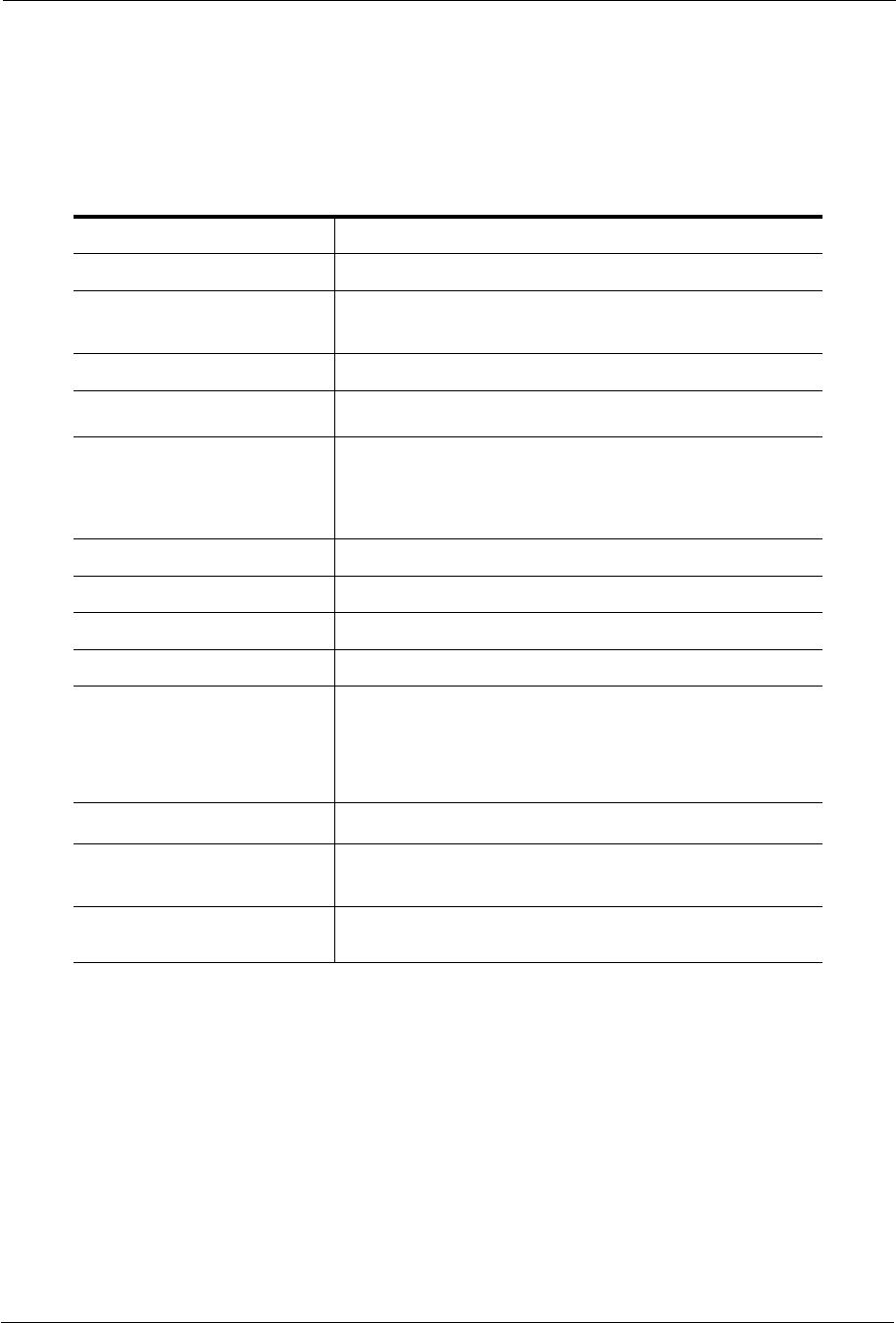
5. Product and Safety Information Product Specifications
SanDisk Connect™ Wireless Flash Drive User Manual for iPhone, iPad, or iPod touch 43
5. Product and Safety Information
Product Specifications
1Based on streaming 720p content at 2mbps to one device; actual life and performance may vary
depending upon usage and settings; battery not replaceable.
Regulatory Information
FCC Compliance Statement: This device complies with Part 15 of the FCC Rules.
Operation is subject to the following two conditions: (1) This device may not cause
harmful interference, and (2) This device must accept any interference received,
including interference that may cause undesired operation.
Dimensions 78mm x 27mm x14mm (3.1'' x 1'' x 0.5'')
Weight 27gr (0.95 oz)
Memory Card SanDisk Ultra microSDHC™ up to 32GB
1GB=1,000,000,000 bytes. Actual user storage less.
Battery Type Built-in, non-replaceable rechargeable lithium polymer battery
Operating Duration Up to 4 hours of continuous usage1
Battery Charging Over USB 2.0-powered connection (500mA) (up to 2 hours
for full charge)
Simultaneous wireless usage and charge with compatible
USB power adapter
USB Connectivity USB 2.0 High Speed
Wireless Connectivity Wi-Fi: IEEE 802.11 b/g/n (2.4GHz)
Wireless Range Up to 50m (160 feet) line-of-sight
Wireless Security WPA2
Environmental Requirements Operating temperature: 0°C to 45°C (32°F to 113°F)
Non-operating temperature: 20°C to 45°C (-4°F to 113°F)
Relative humidity: 5% to 95% non-condensing
Maximum operating altitude: 3,000m (10,000 feet)
Maximum File Size ч4GB
Wireless Access System
Requirements
Wi-Fi 802.11 b/g/n 2.4GHz capable device
Native iOS or Android™ app, Web browser, WebDAV client
USB Access System
Requirements
Compatible with most operating systems that support USB
Mass Storage Class
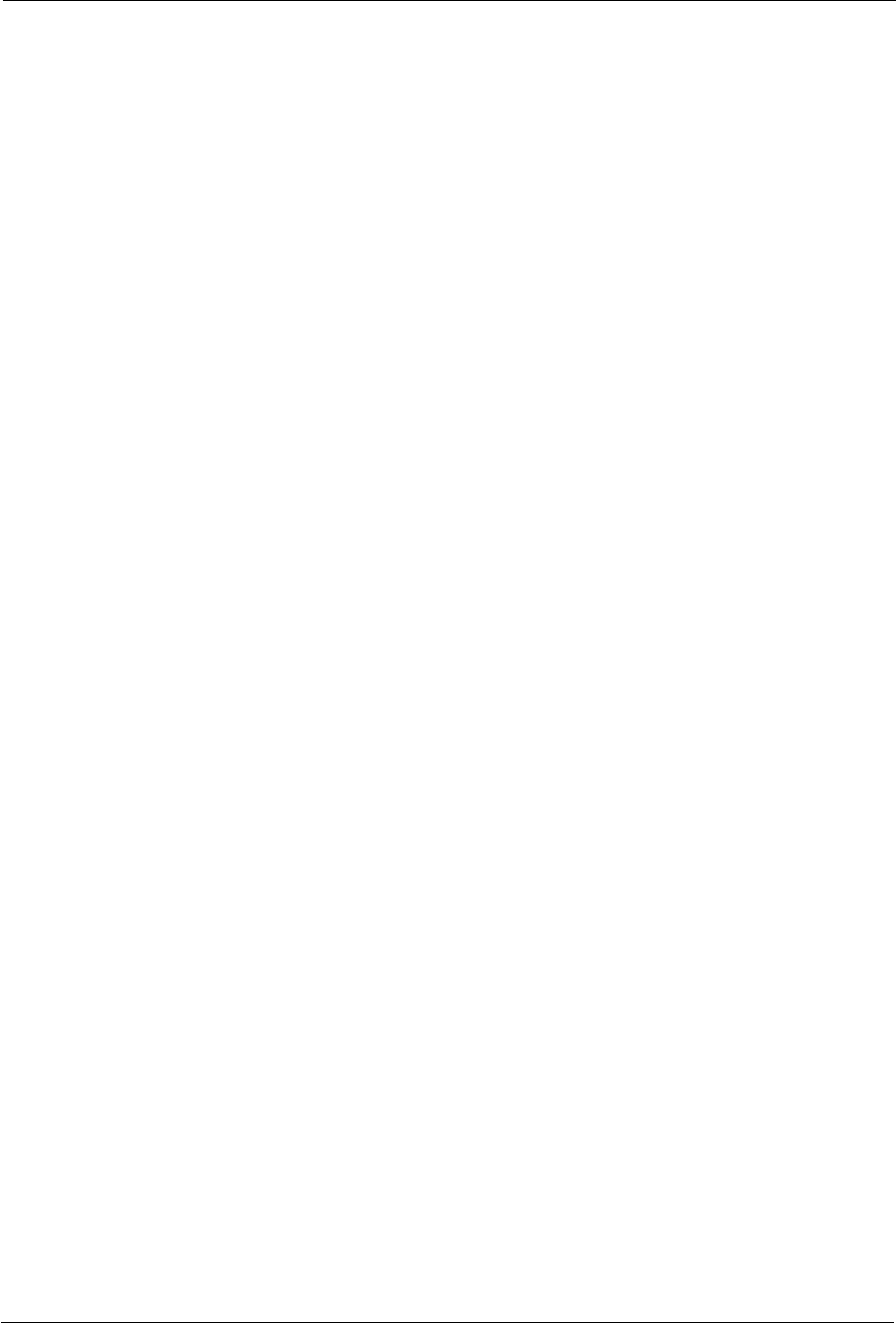
5. Product and Safety Information Regulatory Information
SanDisk Connect™ Wireless Flash Drive User Manual for iPhone, iPad, or iPod touch 44
Note: This equipment has been tested and found to comply with the limits of a Class
B digital device, pursuant to Part 15 of the FCC Rules. These limits are designed to
provide reasonable protection against harmful interference in a residential
installation. This equipment generates, uses, and can radiate radio frequency energy
and if not installed and used in accordance with the instructions, may cause harmful
interference to radio communications. However, there is no guarantee that
interference will not occur in a particular installation. If this equipment does cause
interference to radio or television reception, which can be determined by turning the
equipment off and then on, the user is encouraged to try to connect the interference
by one or more of the following measures:
• Reorient or relocate the receiving antenna.
• Increase the separation between the equipment and receiver.
• Connect the equipment to a different outlet so that the equipment and receiver are
on different branch circuits.
• Consult the dealer or an experienced radio/TV technician for help.
Important: Changes or modifications to this product not authorized by SanDisk could
void the electromagnetic compatibility (EMC) and wireless compliance and negate
your authority to operate the product. This product has demonstrated EMC
compliance under conditions that include the use of compliant peripheral devices and
shielded cables between system components. It is important that you use compliant
peripheral devices and shielded cables between system components to reduce the
possibility of causing interference to radios, televisions, and other electronic devices.
Radiation Exposure: This device complies with the FCC's radio frequency radiation
exposure limits set forth for general population/uncontrolled environment. To
maintain compliance, this device must not be collocated or operated in conjunction
with any other antenna or transmitter.The product complies with the FCC portable RF
exposure limit set forth for an uncontrolled environment and is safe for intended
operation as described in this manual. Further RF exposure reduction can be
achieved if the product is kept as far as possible from the user’s body or the device is
set to a lower power output if such a function is available.
EU Disposal Information: Disposal & Recycling - Applicable in the European Union
and other countries with separate collection systems. To prevent possible harm to the
environment or human health from uncontrolled waste disposal, please separate the
SanDisk Connect Wireless Flash Drive from other types of wastes and recycle it
responsibly to promote the sustainable reuse of material resources. Household users
should contact either the retailer where they purchased this product, or their local
government office, for details of where and how they can take this item for
environmentally safe recycling. Business users should contact their supplier and
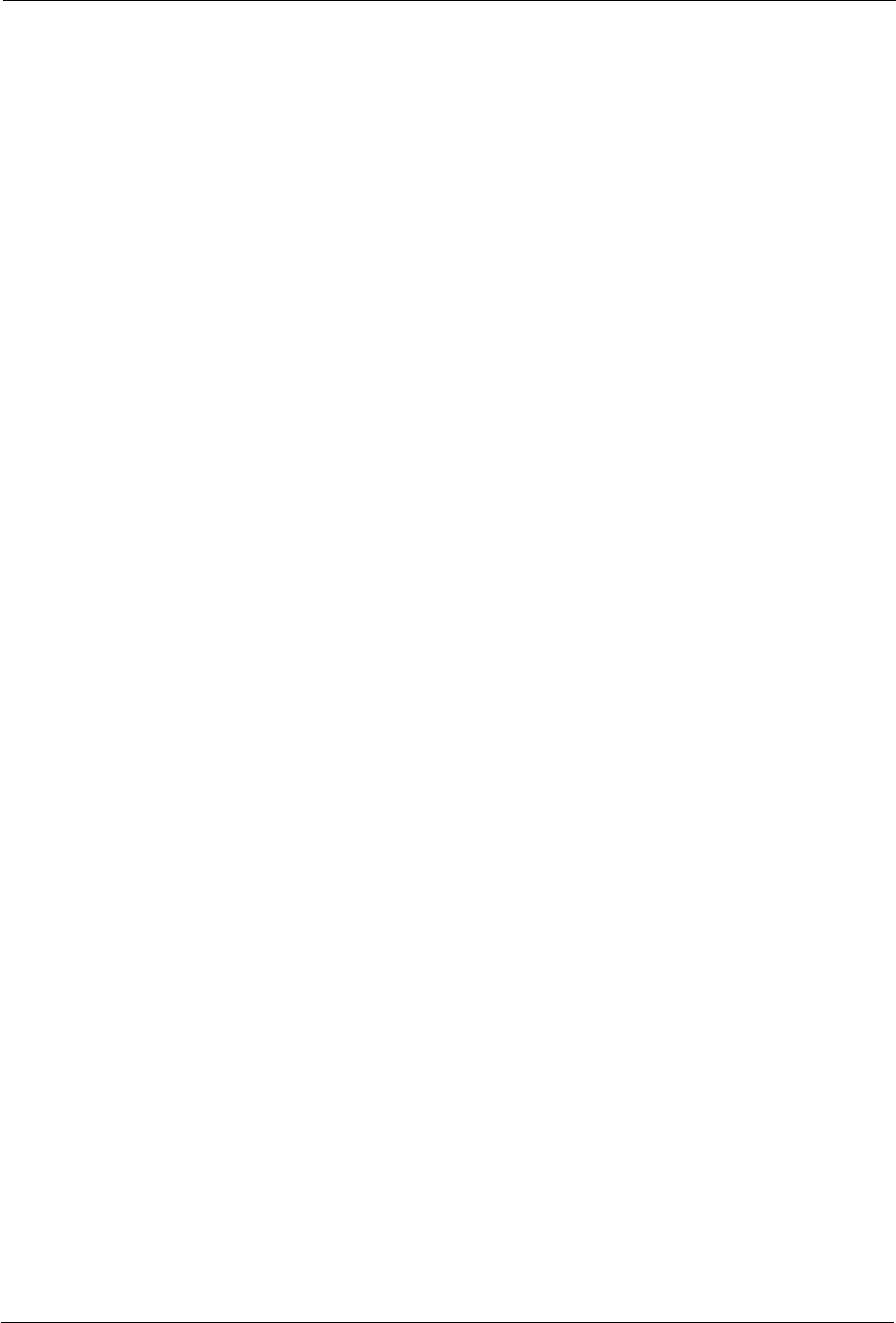
5. Product and Safety Information Safety and Care
SanDisk Connect™ Wireless Flash Drive User Manual for iPhone, iPad, or iPod touch 45
check the terms and conditions of the purchase contract. This product should not be
mixed with other commercial waste for disposal.
Recycling SanDisk Connect Wireless Flash Drive: Do not dispose of either the
SanDisk Connect Wireless Flash Drive with your household waste. In some countries
or regions, collection systems are set up to handle electrical and electronic waste
items. Contact your regional authorities for more details. If collection systems are not
available, please return unwanted accessories to any SanDisk Approved Service
Center in your region.
EU Declaration of Conformity: Hereby, SanDisk declares that this SanDisk
Connect Wireless Flash Drive is in compliance with the essential requirements and
other relevant provisions of Directive 1999/5/EC.
EN 300 328 v1.7.1 (2006-10)
EN 301 489-17 v1.3.2 (2008-04)
EN 62311: 2008
Safety and Care
All wireless devices are susceptible to interference which might affect the
performance of a Wireless Flash Drive.
Do not switch on a Wireless Flash Drive in restricted areas or areas where wireless
devices are prohibited. When instructed to do so, switch off the Wireless Flash Drive
in restricted areas such as those near medical equipment, fuel/chemicals, or blasting
areas, or when instructed to in aircraft.
The Wireless Drive contains a lithium polymer battery that has been fully tested for
safety. However, several precautions should be taken when using a Wireless Drive:
• When a Wireless Drive is in a pocket with other metallic objects, make sure the
cap is in place.
• Never charge a Wireless Drive unattended.
• Charge a Wireless Drive in an area away from flammable materials.
• Never intentionally heat a Wireless Drive in a microwave oven or dryer or place it
a fire. Never use the Wireless Drive in temperatures above 60°C(140°F).
• Stop using a Wireless Drive if any abnormal heat, odor, deformation,
discoloration, or other abnormal condition is detected. If any liquid leaks from a
Wireless Drive, wash your hands well with fresh water immediately. If liquid gets
into your eyes, wash with edible oil and see a doctor immediately.
The Wireless Flash Drive is not water resistant.
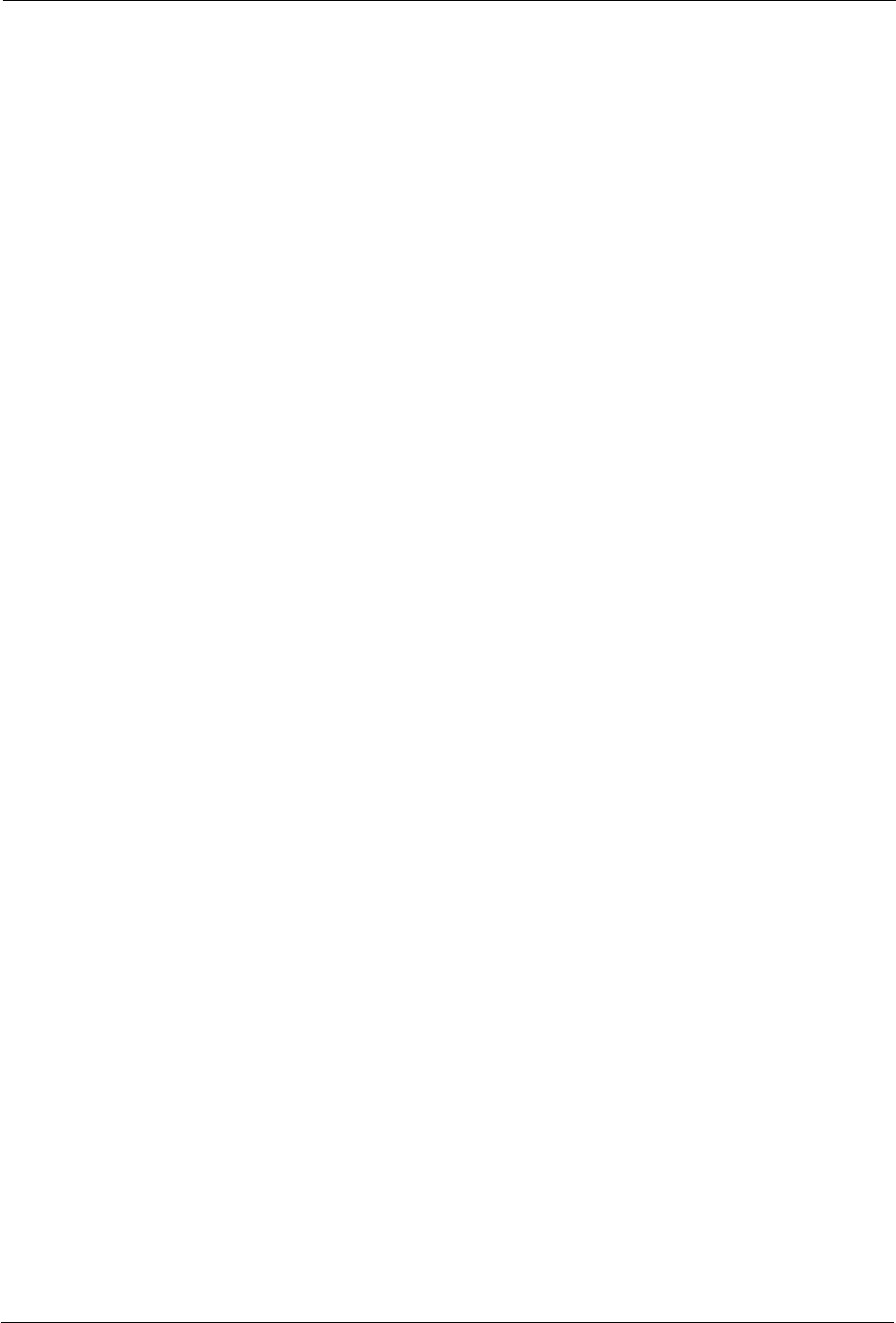
5. Product and Safety Information Cleaning
SanDisk Connect™ Wireless Flash Drive User Manual for iPhone, iPad, or iPod touch 46
Do not store a Wireless Flash Drive in extreme temperatures. High temperatures can
shorten the life of the device by damaging the battery or cause warping or melting of
the plastic enclosure. Cold temperatures can also shorten the life of the Drive by
damaging the battery, causing the plastic enclosure to crack, or causing moisture to
condense on or inside the device.
Keep the Wireless Flash Drive dry. Water or other liquids can damage it. In addition,
high humidity can cause condensation to form. If a Wireless Flash Drive gets wet,
turn it off, place it in a low-humidity environment, and allow it to completely dry.
Do not store a Wireless Flash Drive in a dusty or dirty area because mechanical parts
may be damaged or cease to work.
Do not attempt to open or modify a Wireless Flash Drive. It contains no internal
serviceable parts. Attempting to modify a Wireless Flash Drive can damage the
device and cause it to operate in violation of government regulations and can cause a
safety concern.
Do not drop, shake, strike, crush, or blend a Wireless Flash Drive as this may
damage the device.
If a Wireless Flash Drive becomes damaged, halt use immediately.
Cleaning
Before cleaning a Wireless Flash Drive, disconnect it from any USB port or cable,
turn off Wi-Fi, and remove the memory card from the card slot. If the outside of the
Wireless Flash Drive is soiled, use a cloth that has been slightly dampened with water
to clean the outside. Do not allow water to enter the Wireless Flash Drive around the
power button, USB connector, or card slot.
If foreign material enters the Wireless Flash Drive through the card slot, attempt to
free it by lightly shaking the Drive with the card slot facing down. If this does not work,
try using a can of compressed air.
Maintenance and Storage
The Wireless Flash Drive contains a lithium polymer battery that needs proper care
for best usage. Note that while the lithium polymer battery does not have any memory
effect, proper care is required for the best usage.
Standard Maintenance
For proper maintenance of the battery, it is best to periodically let the Wireless Flash
Drive discharge. We do not recommend keeping the Wireless Flash Drive plugged in.
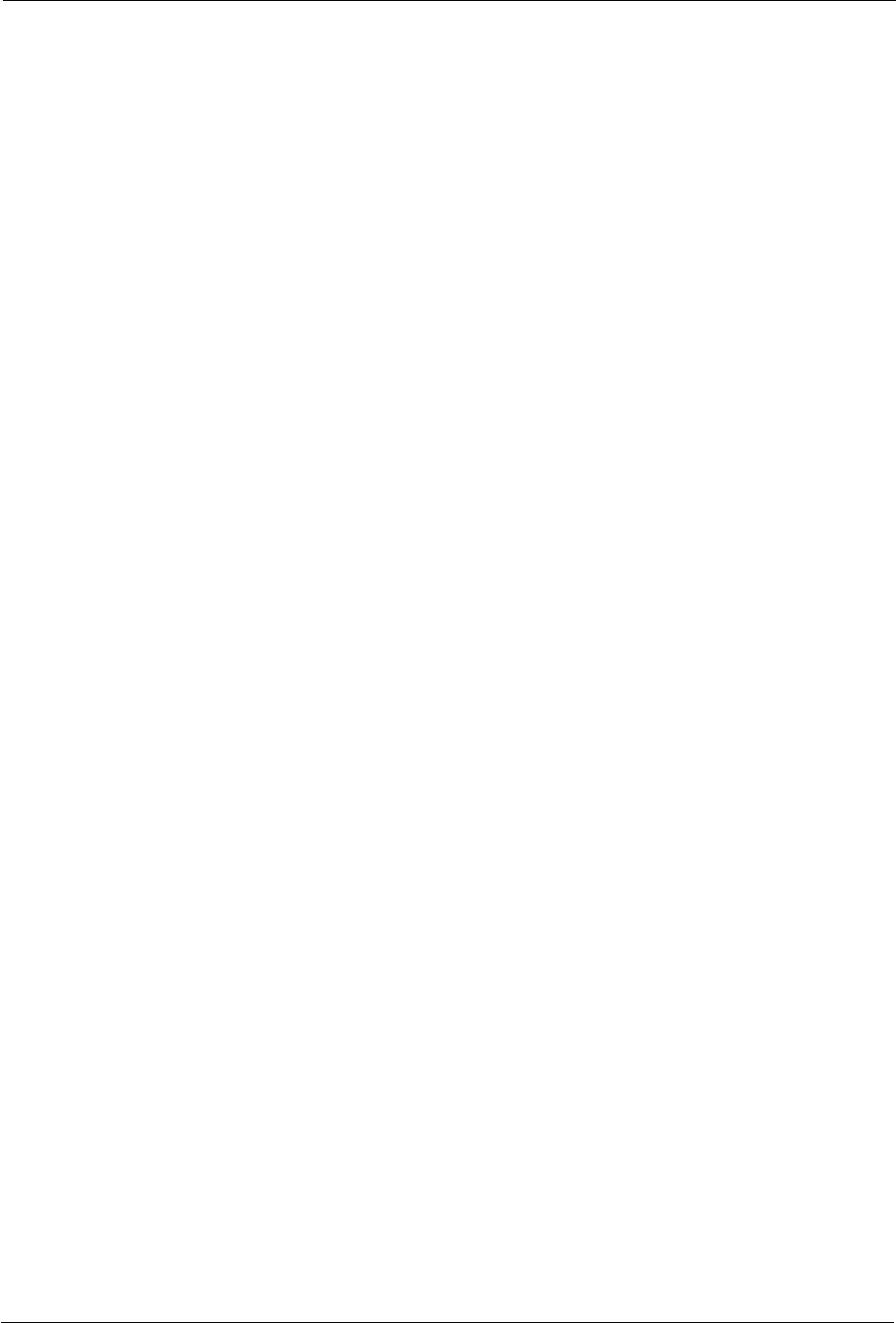
5. Product and Safety Information Maintenance and Storage
SanDisk Connect™ Wireless Flash Drive User Manual for iPhone, iPad, or iPod touch 47
For the best battery life, we recommended charging and discharging the Wireless
Flash Drive battery at least once a month.
Long Term Storage
If the Wireless Flash Drive will not be used, it is best to keep the battery around 50%
charged. To charge the battery to approximately 50%, fully discharge the Wireless
Flash Drive until it turns itself off, then let it charge for 1 hour. Store the Wireless
Flash Drive at a temperature between 20° C and 45° C (4° F and 113° F) at a relative
humidity of 65% ± 20%.
Recycling
Please recycle all the Wireless Flash Drive packaging.
When the Wireless Flash Drive has reached the end of its useful life, return it to a
recycling station in your community to prevent uncontrolled waste disposal and
dispose of the battery properly.
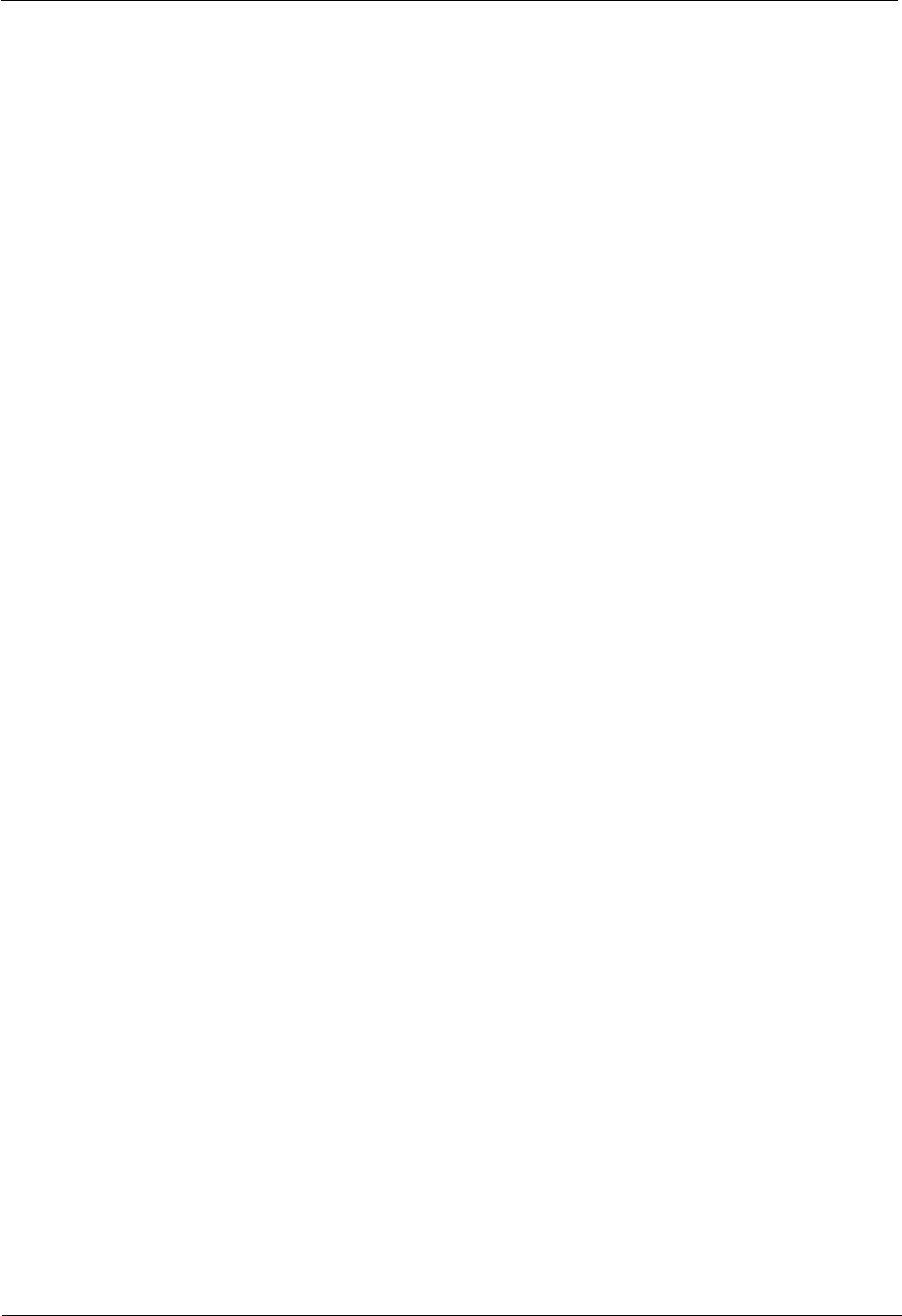
SanDisk Connect™ Wireless Flash Drive User Manual for iPhone, iPad, or iPod touch 48
Index
A
accessing files through the Wireless Drive app 12
accessing the Drive without the app 5
allowing access to your Wireless Drive 28
application overview 12
B
battery life 2
battery type 2
C
changing the Wireless Drive network name 35
charging the Wireless Drive 3
cleaning 46
compressing videos during transfer 40
connecting 4
accessing the Drive without the app 5
via Wi-Fi 5
connecting the Wireless Drive to the Internet 38
connecting to the Wireless Drive 4
connecting via Wi-Fi 5
controlling music from outside the music play
screen 20
creating a new folder 26
creating or changing a password 37
D
deleting content
deleting a file 29
deleting a folder 30
deleting files 29
deleting files and folders 29
deleting folders 30
downloading files 21
downloading the app 4
F
factory reset 4,38
files
downloading 21
moving 20
sharing 27
filter controls 10
Firmware
upgrading 32
force restart 38
forgot password 38
G
getting started 3
getting support 40
getting Wireless Drive information 40
H
hardware specifications 2
I
Internet connection
Preferred Networks 39
iTunes
using with Wireless Drive 18
L
loading content 6
from a computer 7
from a mobile device 8
M
maintenance and storage 46
managing the Wireless Drive 32
media content
loading 6
media files
uploading 23
moving files 20
music
controlling from outside the music play screen
20
playing in background 20
N
navigation bar 20
P
password
create or change 37
password reset 38
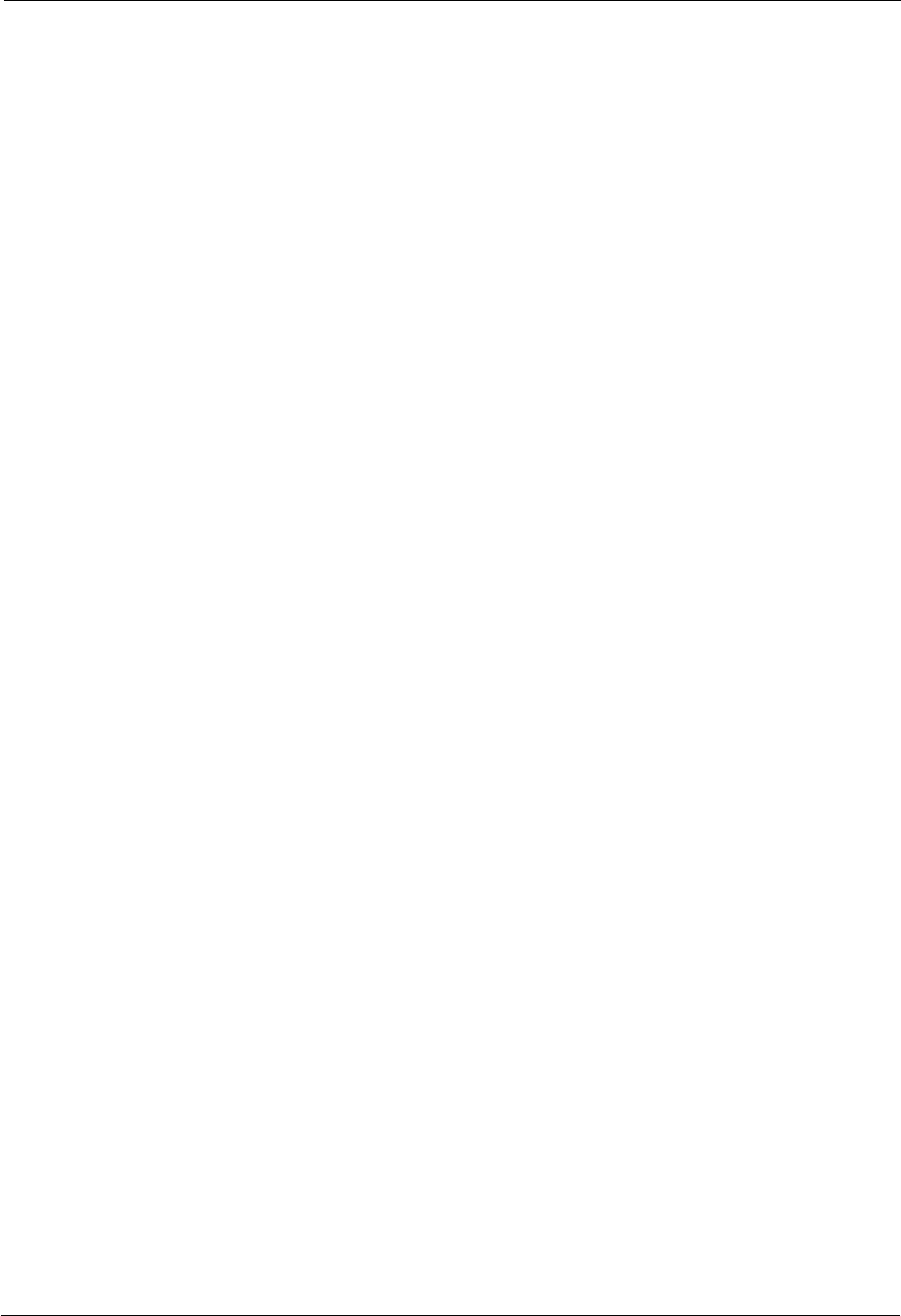
SanDisk Connect™ Wireless Flash Drive User Manual for iPhone, iPad, or iPod touch 49
playing iTunes content 18
playing music 18
Power Save Timer 40
Preferred Networks 39
product and safety information 43
product specifications 43
R
reboot Drive 38
regulatory information 43
reset Drive 38
reset password 38
restart unresponsive Drive 38
restore factory settings 4,38
S
safety and care 45
sending files to others 28
setting the Power Save Timer 40
settings
changing the Wireless Drive network name 35
compressing videos during transfer 40
connecting the Wireless Drive to the Internet 38
creating or changing a password 37
Power Save Timer 40
sharing files 27
sending media files to others 28
sharing media files
allowing access to your Wireless Drive 28
software
upgrading 32
streaming videos 16
supported file formats 2
system requirements 2
U
unresponsive Drive 38
unsupported file formats 31
updating the app 33
upgrading the Firmware 32
Upload
filter controls 10
upload options
creating a new folder 26
uploading files from your mobile device 25
uploading photos and videos 24
uploading files 23
upload options 23
uploading files from your mobile device 25
uploading photos and videos 24
using Internet Connection 38
using the Wireless Drive while charging 3
using the Wireless Flash Drive with iTunes 13,18
V
viewing photos 14
W
Wireless Drive
about 40
accessing files 12
cleaning 46
connect to 4
connecting via Wi-Fi 5
connecting without the app 5
downloading the app 4
features 1
hardware specifications 2
loading content 6
main screen 13
maintenance and storage 46
product specifications 43
recycling 47
regulatory information 43
safety and care 45
supported file formats 2
system requirements 2
upgrading the app 33
upgrading the Firmware 32
use while charging 3
Wireless Drive Application overview 12
Wireless Drive LEDs 4
Wireless Drive overview 1
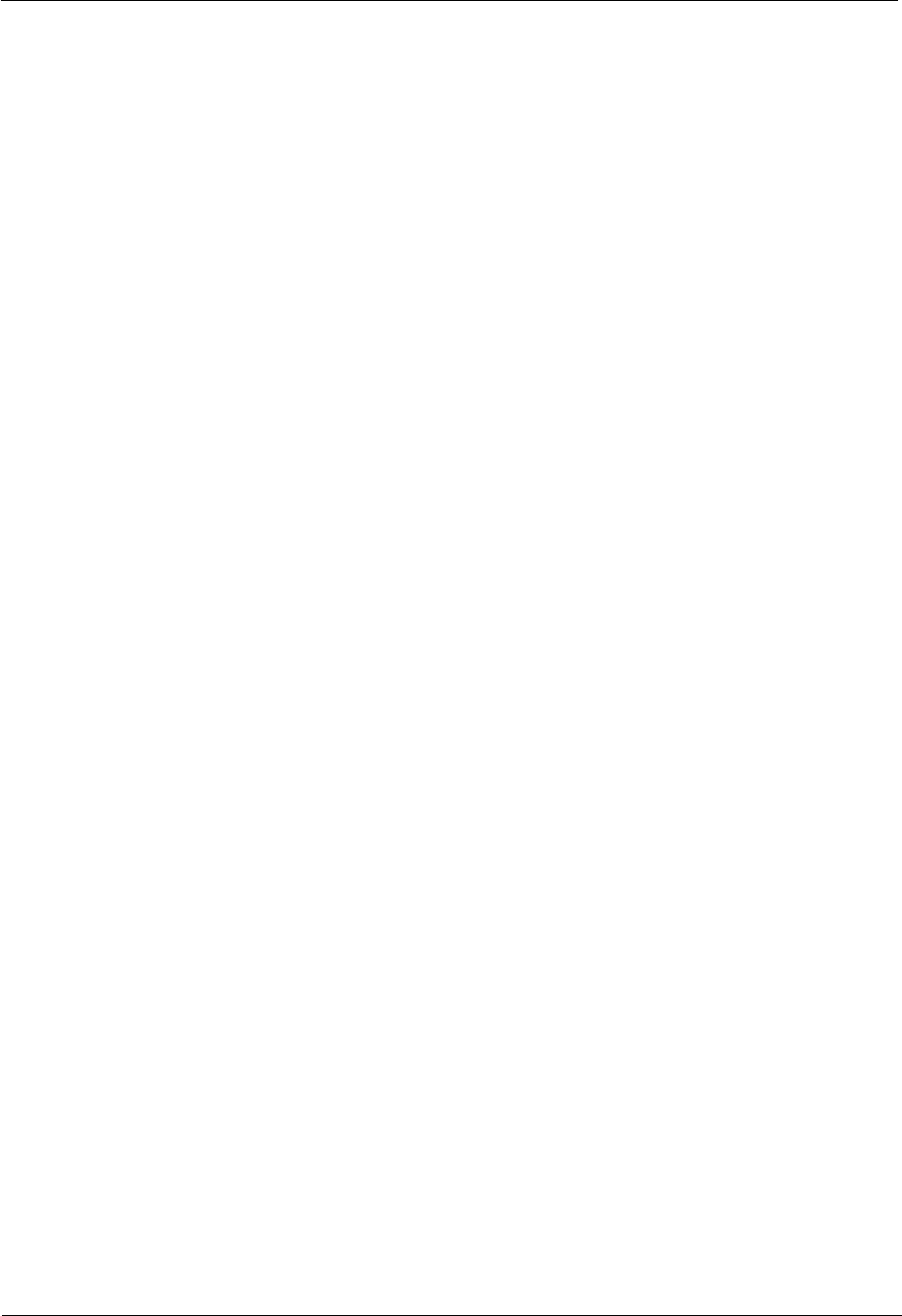
SanDisk Connect™ Wireless Flash Drive User Manual for iPhone, iPad, or iPod touch 50
Wireless Drive settings 35 working with files 12