Western Digital Technologies SDWS4 Wireless Flash Drive User Manual ConnectV2 UM iOS V4 3x
SanDisk Wireless Flash Drive ConnectV2 UM iOS V4 3x
Contents
- 1. Users Manual 1
- 2. Users Manual 2
Users Manual 2
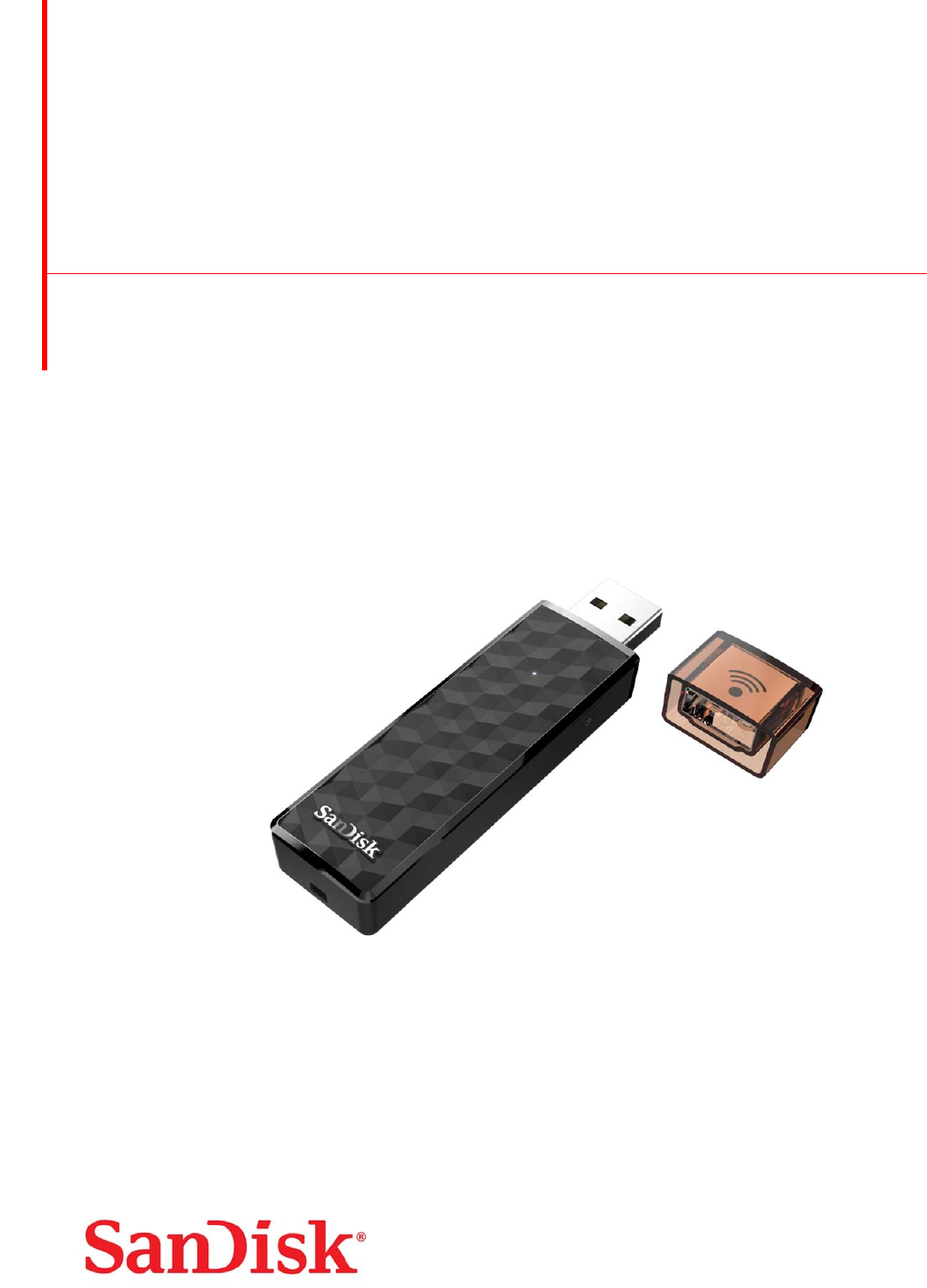
951SanDiskDrive,Milpitas,CA95035
©2015SanDiskCorporation.Allrightsreserved
USERGUIDE
SanDiskConnectWirelessStickforiOS
Model:SDWS4
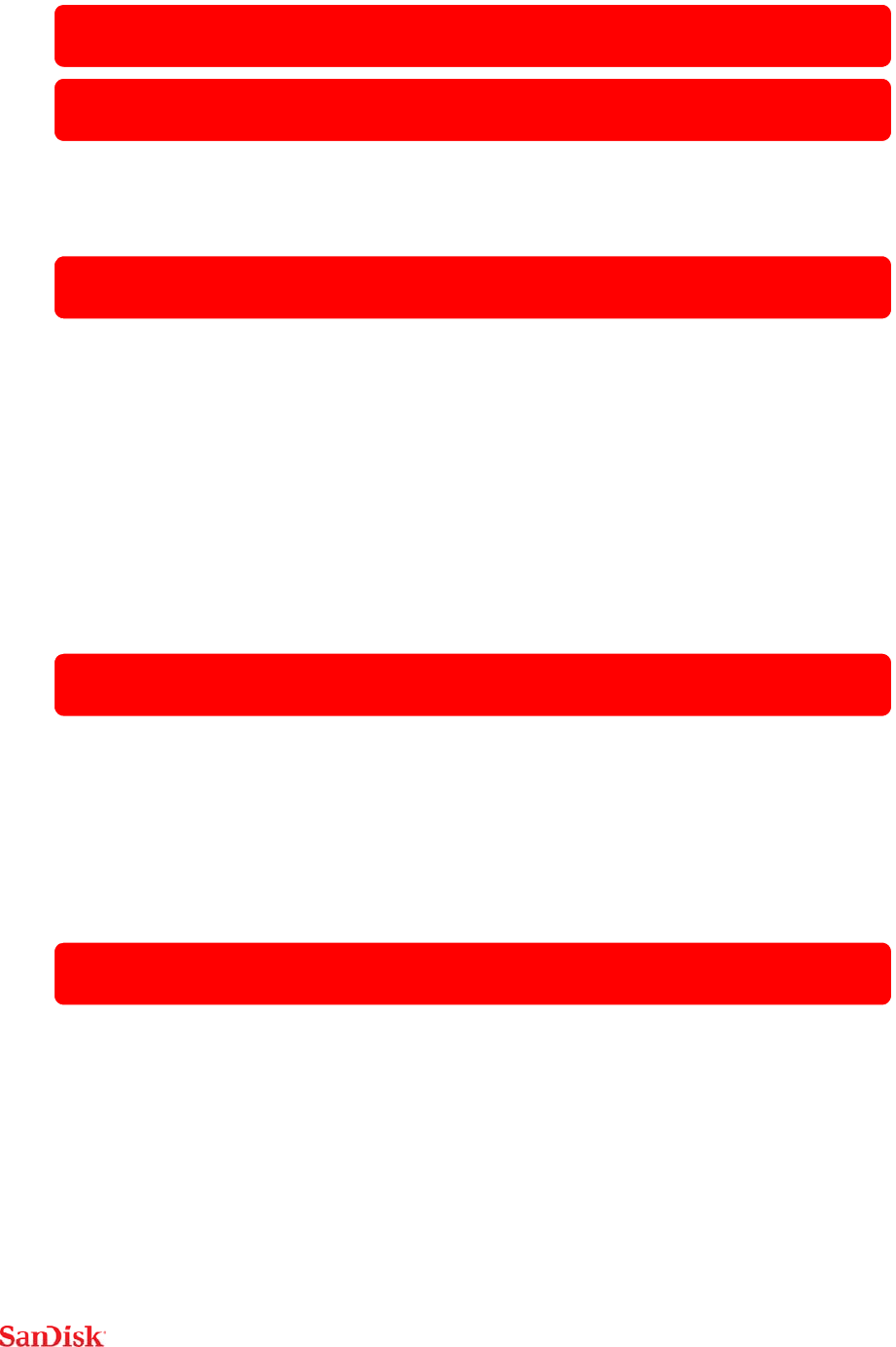
2
Introduction
GettingStarted
• ConnectingtoiPhone/iPad
•ChargingWirelessStick
•LEDIndicator
Application
•Overview
• FileManagement
•InternetConnectivity
•CameraRollBackup
•Photos
•Videos
•Music
• Sharing&SocialNetwork
•ContactManagement
PersonalizeyourDrive
•Wi‐FiSecurity
•PowerSaving
•Wi‐FiConnectionName
•ReformattingWirelessStick
• AbouttheDevice
•FirmwareUpdate
Troubleshooting&Support
•In‐AppSupport
• OnlineSupport
• TechnicalSpecifications
•SafetyandCare
• Cleaning
• MaintenanceandStorage

3
InstructionalIcons
Warning
Information
QuickTip
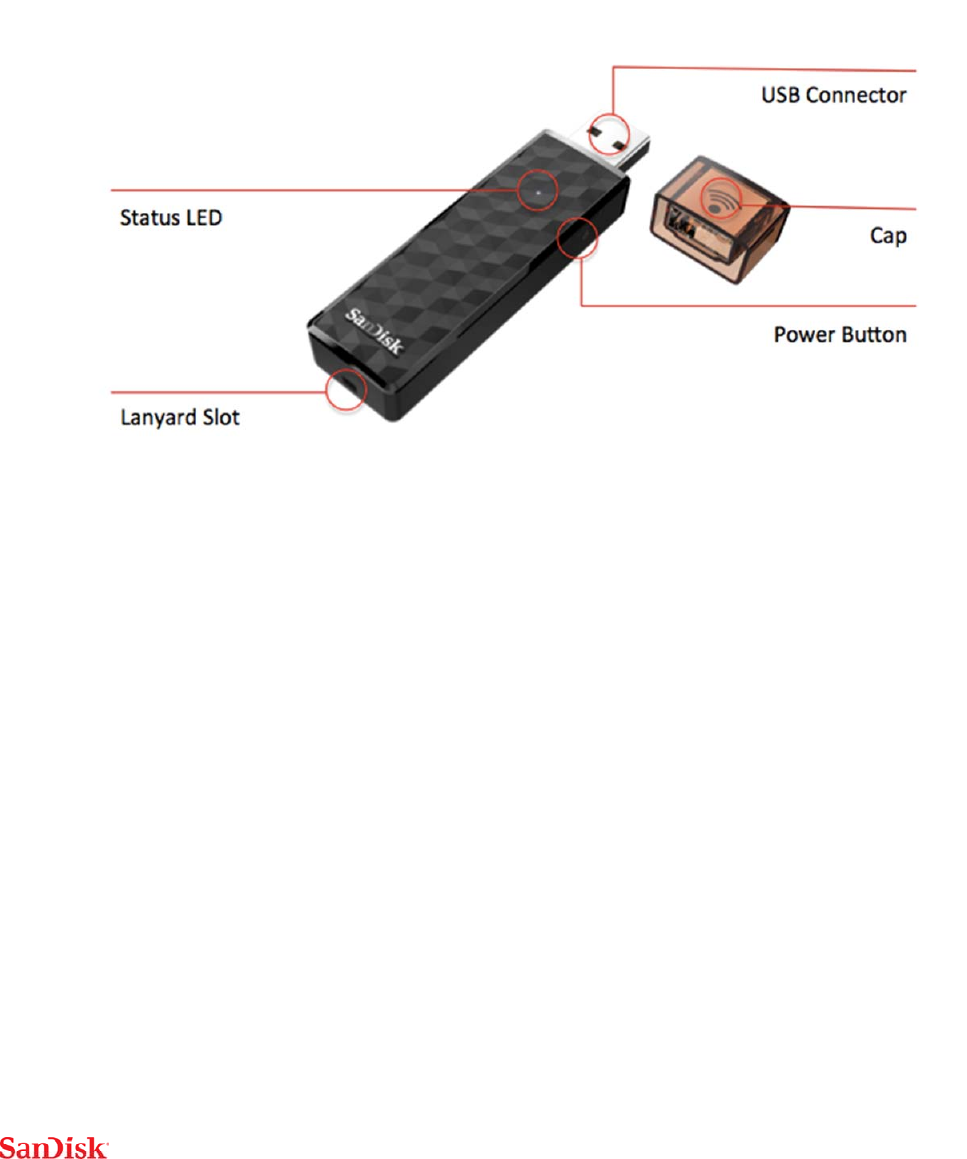
4
Introduction
SanDiskWirelessStickOverview
Theflashdrivereinventedforyourphone,tabletandcomputer
Wirelesslysaveandaccessyourphotos,videosandfiles
Collectandshareupto128GB*
StreamHDmoviesandmusictoupto3devicesatthesametime
ConnectwirelesslyorsimplyplugintoaUSBport

5
WorksWith
USB2.0connectioninterfaceorhigher
Wi‐Fi802.11b/g/n2.4Ghzcapabledevice
Mobiledevice:iOSversion8.0orhigher
OtherWi‐Fi®enableddevices:awebbrowser,WebDAVclient
PCorMac:Windows®8,Windows7,WindowsVista®,orMacOS10.6or
higher
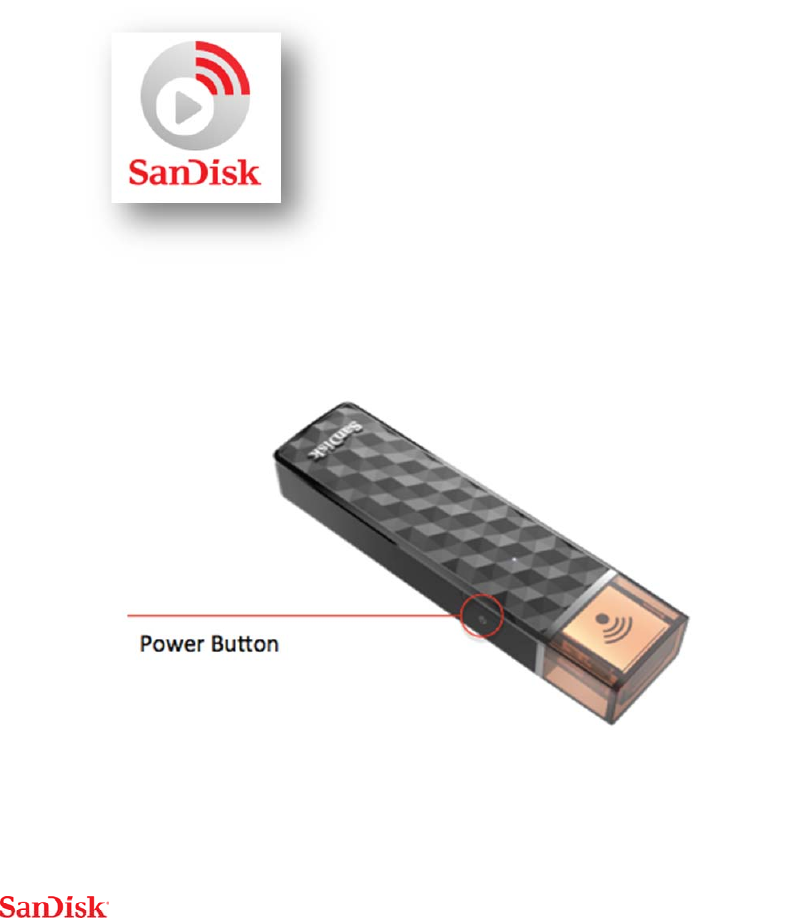
6
GettingStarted
ConnectingfromiPhone/iPad/iPodTouch
1
PlugtheSanDiskConnectWirelessStickintoacomputerorUSB‐ACadaptor
toensurethatit’sfullycharged.Afullchargecantakeupto2hours.
DevicecannotbeconnectedusingaUSBcable.
2
Installthe“SanDiskConnect”appfromtheAppStore,ifnotalready
installed.
3
TurnontheWirelessStickbypressingandreleasingthepowerbutton
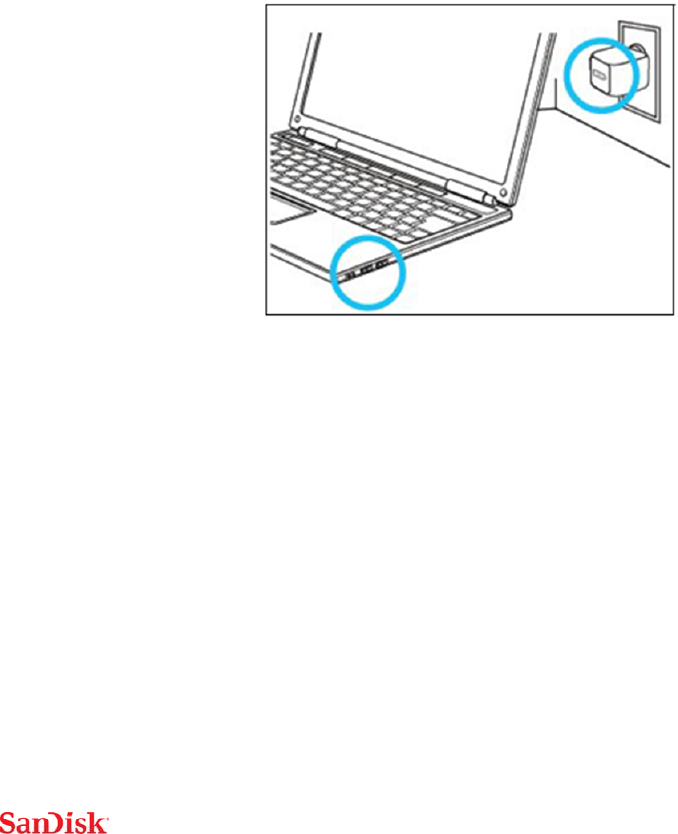
7
4
ConnecttoWirelessStickWi‐Finetwork“SanDiskConnect######”
a. ######willbeauniqueidentifierforyourspecificunit.
b. iPhone,iPadoriPodtouch:ConnecttotheWirelessStickWi‐Fi
networkthroughthedevicesettings
i. ClickontheSettingsicon
ii. ClickonWi‐Fi
iii. Select“SanDiskConnect######”
5
Launchthe“SanDiskConnect”mobileapp.
ChargingWirelessStick
PlugyourWirelessStickintoacomputerUSBportoraUSBACadaptor*
tochargeit.
*USBACadaptor:notincluded
LEDIndicator
TheLEDsontheWirelessStickindicateitsbattery,chargingandtransferstatus
asexplainedbelow
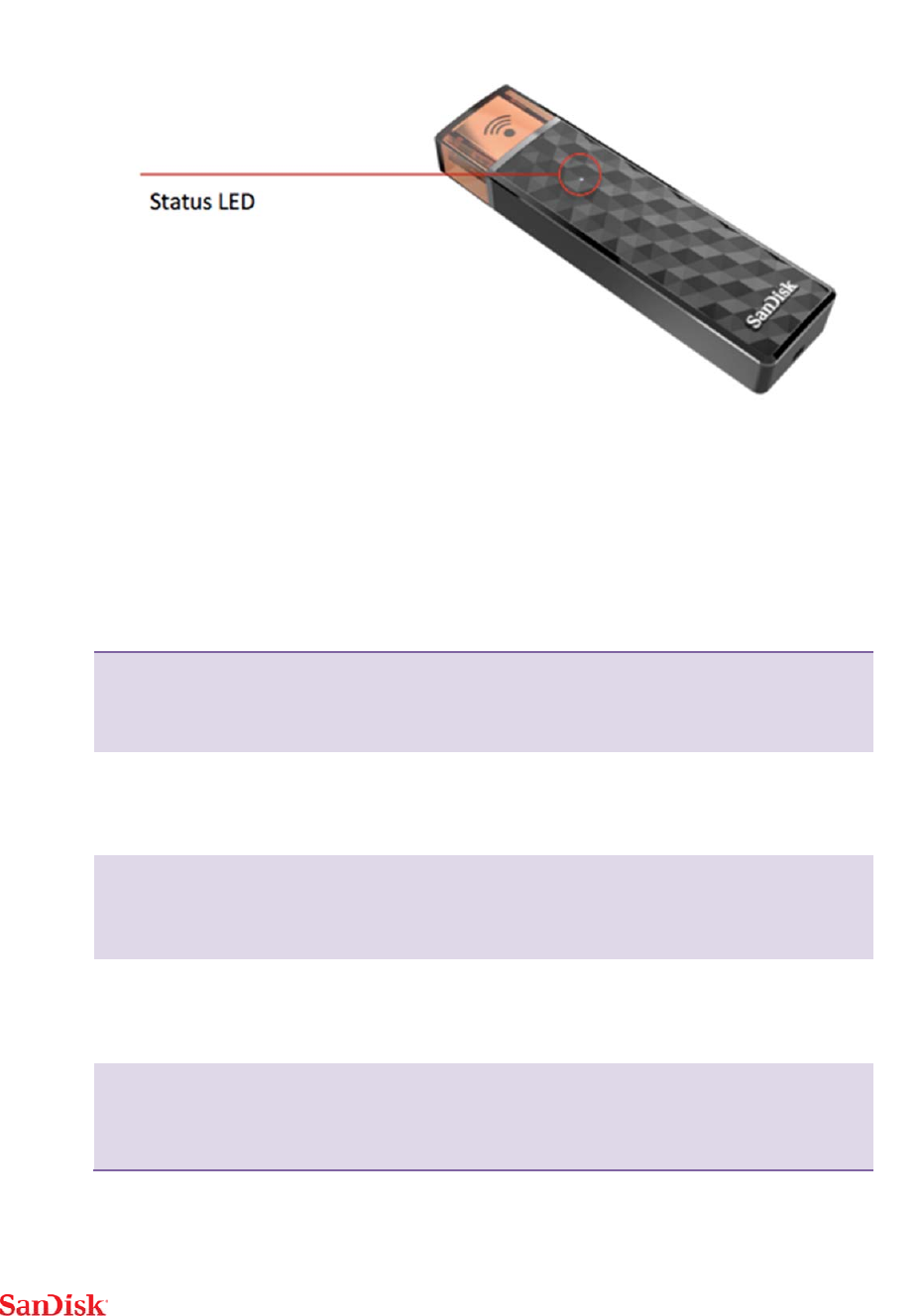
8
WirelessStickStatusLEDStatus
DeviceonWhiteblinking
WiFidataTransferWhiterapidblinking
BatterychargingAmbersolid
LowbatterywarningRedblinking
FirmwareupdateColorcycling

9
Application
Applicationoverview
SanDiskConnectappisthecompaniontoyourWirelessStick.Itsmajor
functions:
1. Addphotos/videosfromthecamerarolltotheWirelessStickwiththe‘+’
button.
2. AccessotherfunctionssuchasAuto‐backup,“MyDownloads”,settingsand
transfercontactsthroughthemenuiconinthetopleftcorner.
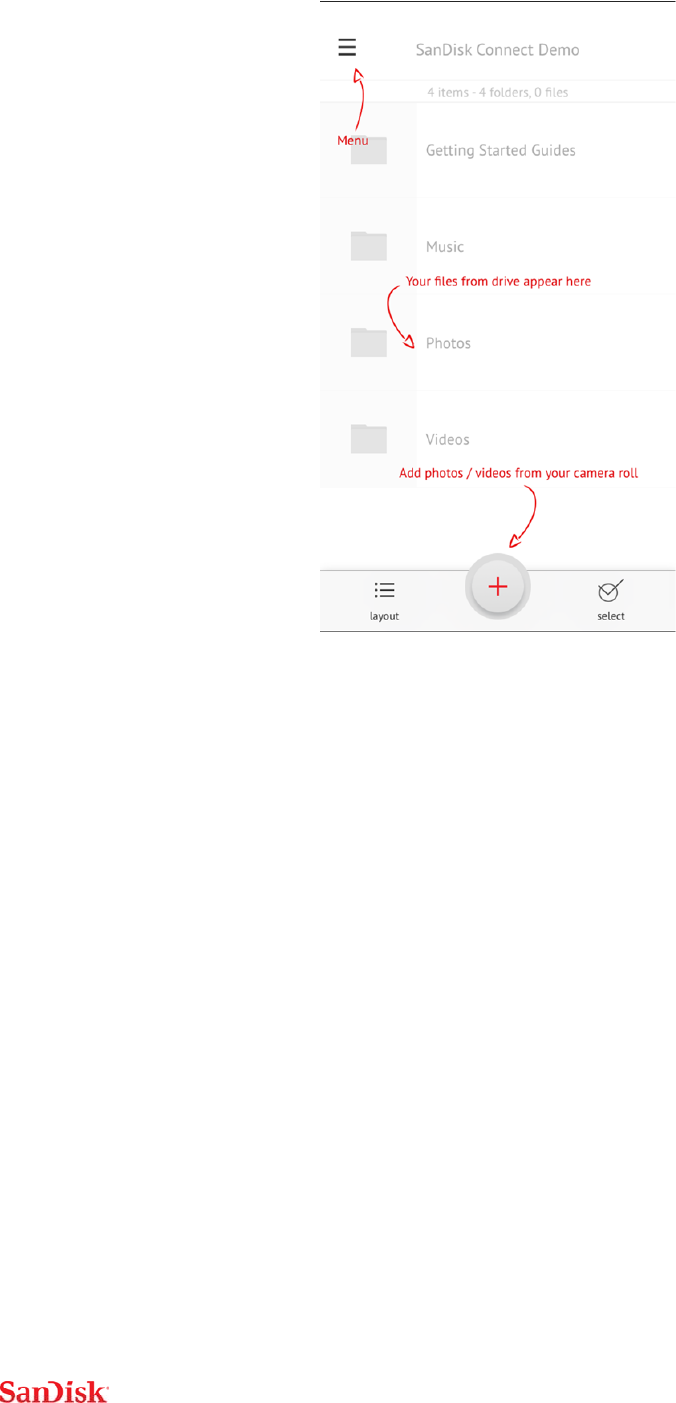
10
FileManagement
UseyourWirelessSticktotransferandmanagefilesbetweenyouriPhone,
iPad,iPodTouch,PCandMac.Connectmobileappisrequiredtotransferfiles
to/fromiPhone,iPad,&iPodTouch.
Transferphotosandvideos(cameraroll)fromyouriPhone,iPad,or
iPodTouchtotheWirelessStick
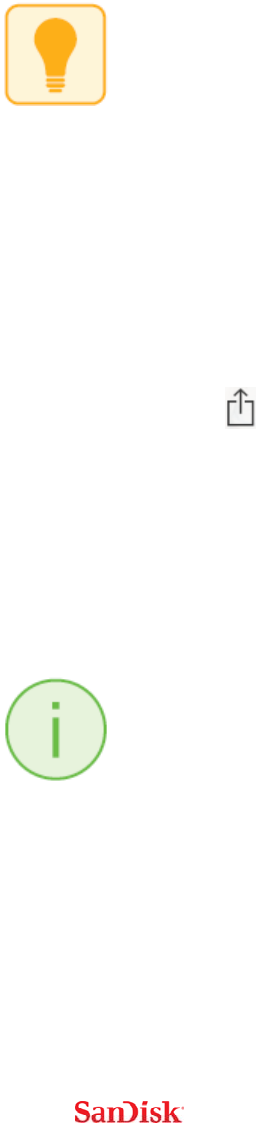
11
1 UsetheConnectmobileapptoaccessyourWirelessStick.
2 Selecttheaddfilebutton“+”.
3 Whenpromptedto“selectfiles”,choosethephotosandvideosyouwant
totransferfromiPhone/iPad/iPodTouchtotheWirelessStick.
4 “SelectDestination”tospecifywheretostorethefilesonyourWireless
Stick.
Youcanchoose“NewFolder”optiontocreateanewfolderasthedestination
ofthefiletransferontheWirelessStick.
TransferfilesfromWirelessSticktoiPhone/iPad/iPodTouch
1 UsetheConnectmobileapptoaccessyourWirelessStick.
2 Press“Select”buttontochoosethefilesfromtheWirelessStick.
3 Pressatthebottomofthescreen.
4 Choose“SavetoMyDownloads”or,ifyou’recopyingiOS‐supportedphotos
andvideosonly,choose“SaveImages/Videos”tosavethemtotheCamera
Roll
5 Theselectedfileswillbesavedtoyourphone.
FilesdownloadedtoMyDownloadsareaccessibleusingtheConnectappeven
whentheWirelessStickisnotconnected.
TransferfilesbetweenPCandWirelessStick
TotransferfilesbetweenyourWirelessStickandcomputersimplyplugthe
WirelessStickintoyourcomputer’sUSBport.
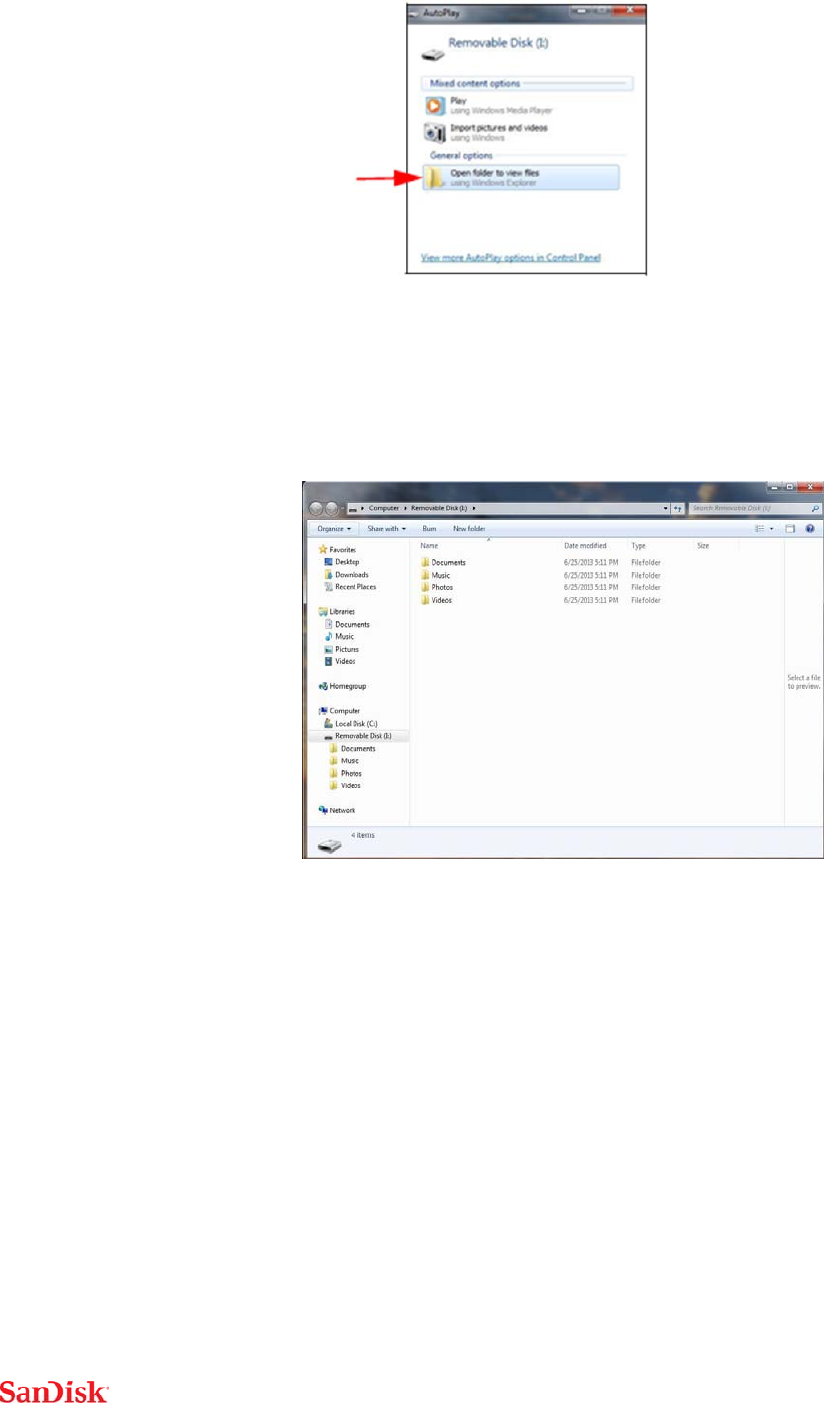
12
1
IntheAutoPlaywindow,clickOpenfoldertoviewfiles:
2
Draganddropmusic,videos,photos,anddocumentsbetweenyour
computerandtheWirelessStickwindow.
TransferfilesbetweenMaccomputerandWirelessStick
TotransfercontentbetweenyourWirelessStickandMaccomputer:
1
PlugyourWirelessStickintoyourMaccomputer’sUSBport.
2
Draganddropmusic,videos,photos,anddocumentsbetweenyourMAC
andyourWirelessStick.
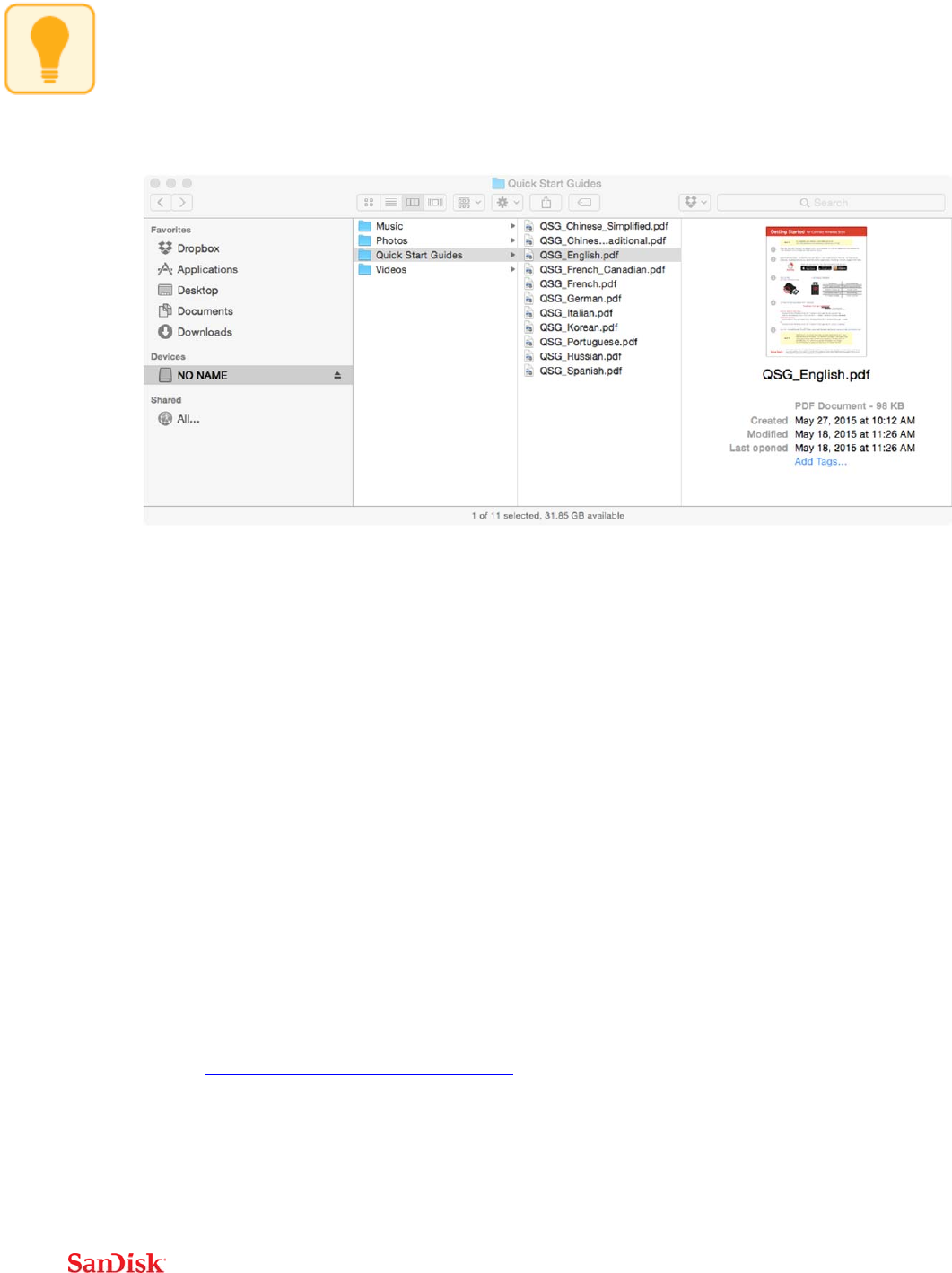
13
Thedefaultdevicenamewillappearas“NONAME”.Youcanrenamethe
deviceforeasieridentification.‘TwoClick’thedevicenameandselectrename.
TransferfilesbetweenadeviceusingawebbrowserandWireless
Stick
Youcantransferfilesbetweencomputersormobiledevicesusingaweb
browser.Thiscouldbeusefulwhenamobileappisnotavailableforaspecific
platformoritisnotpossibletoinstallthemobileapponshareddevices.For
computersthiswillallowmultipledevicestoconnectwirelessviaabrowser
insteadofadirectUSBconnection.
1
ConnecttoWirelessStickWi‐Finetwork“SanDiskConnect######”
a. ######willbeauniqueidentifierforyourspecificunit.
2
Enterwww.sandisk.com/myconnectinyourwebbrowser
3
Youcannowbrowse,download,anduploadfileswithinthebrowser
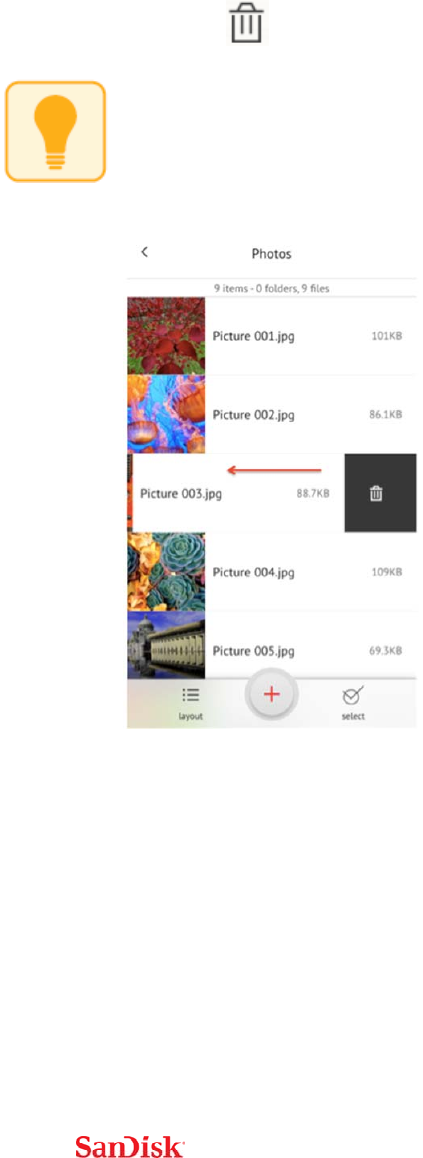
14
Deletefiles
1
UsetheConnectmobileapptoaccessyourWirelessStick.
2
Press“Select”andchoosethefilesyou’dliketodeletefromtheWireless
Stick.
3
Pressatthebottomofthescreen.
Youcanswipeleftonafileiconinlistviewandchoose“delete”toeasily
removeindividualfiles.
Search
1
UsetheConnectmobileapptoaccessyourWirelessStick.
2
Inthefileview,pulldownthescreentorevealthe“Search‘FileName’
inputfield.

15
3 Youwillseeasearchboxappearatthetop.Enterthefilenameyouwould
liketofind.
4 You’llseesearchresultsappearforanymatchingfiles.
InternetConnectivity
WeunderstandhowimportantitisforyoutostayconnectedtoInternet.
WirelessStickprovidestwooptionsforyourmobiledevice(phone/tablet)to
stayconnectedtotheInternet:MobileInternet(LTE/4G)oralocalWi‐Fi
network.
UsingmobileInternet
Bydefault,theWirelessStickwillconnecttotheInternetviamobileInternet
(LTE/4G).YourmobiledevicewillconnecttotheWirelessStickviaWi‐Fiand
willremainconnectedtotheInternetviathemobiledevice’sLTE/4G
connection.
ToviewInternetConnectionstatus
1 UsetheConnectmobileapptoaccessyourWirelessStick.
2 Intheapp,chooseMenuInternetConnection.
3 TheLTEiconwillshowareddottoindicateLTE/4GmobileInternetmode
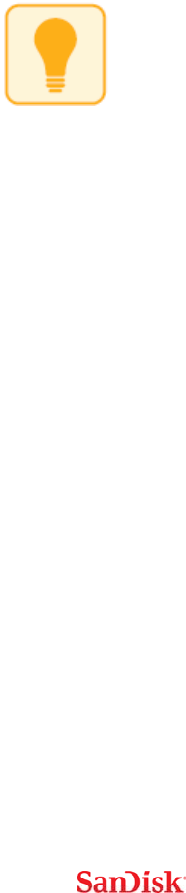
16
UsingWi‐Fi
JoiningtheWirelessSticktoanexistingWi‐Finetworkwillallowclientdevices
suchasyourmobilephonetoaccesstheWirelessStickandInternetviaWi‐Fi.
Toconfigure
1 UsetheConnectmobileapptoaccessyourWirelessStick.
2 Intheapp,chooseMenuInternetConnectionConnectthedrivetoa
WiFinetwork
3 ChooseyourpreferrednetworkandhitOK.
CameraRollBackup
YoucanbackupyourcamerarolltotheWirelessStickbysettingupauto‐sync
ormanuallysyncingasneeded.
AutomaticBackup
Set‐uponceandtransferyourcamerarolltotheWirelessStickautomatically
eachtimethedeviceisconnected.
Toset‐up:
1 UsetheConnectmobileapptoaccessyourWirelessStick.
2 Ontheapp,gotoMenuCameraRollBackup.

17
3 Tochangethedestinationofthebackedupphotosandvideos,selectthe
“Destination”optionandselectyourdesiredlocation.Thedefault
destinationis“CameraRollBackup”
4 Slidethe“CameraRollAuto‐Backup”optiontoenable
Backupmaytakelongerthannormalthe1sttime.Oncesetup,onlynewly
addedfileswillbecopiedtotheWirelessStick.
ManualBackup
BackupyourcamerarollwiththeWirelessStickasneededusingmanual
BackupNowoption.
Tobackup:
1 UsetheConnectmobileapptoaccessyourWirelessStick.
2 GotoMenuCameraRollBackup.
3 Tochangethedestinationofthebackedupphotosandvideos,selectthe
“Destination”optionandselectyourdesiredlocation.Thedefault
destinationis“CameraRollBackup”
4 Select“BackupNow”.
5 AllthephotosandvideosinyourCameraRollwillbecopiedtotheWireless
Stickinthefolderspecified.
Backupmaytakelongerthannormalthe1sttime.Oncesetup,onlynewly
addedfileswillbecopiedtothedrive.

18
Photos
Supportedfileformats
BMP,TIF,TIFF,JPG,PNG,GIF,XBM,ICO,TGA
Playback
1 UsetheConnectmobileapptoaccessyourWirelessStick.
2 ThecontentsoftheWirelessStickwillappear.Browsetothefolder
containingyourphotos.
3 Tapthephotoyou’dliketoview.
4 Youcanviewotherphotosinthesamefolderbyswipingleftorright.
Slideshow
1 UsetheConnectmobileapptoaccessyourWirelessStick.
2 Browsetothefoldercontainingyourphotos.
3 Choosethephotoyouwanttostartwith.
4 Selecttheslideshow‘play’buttonatthebottomofthescreenandthe
slideshowwillbegin.
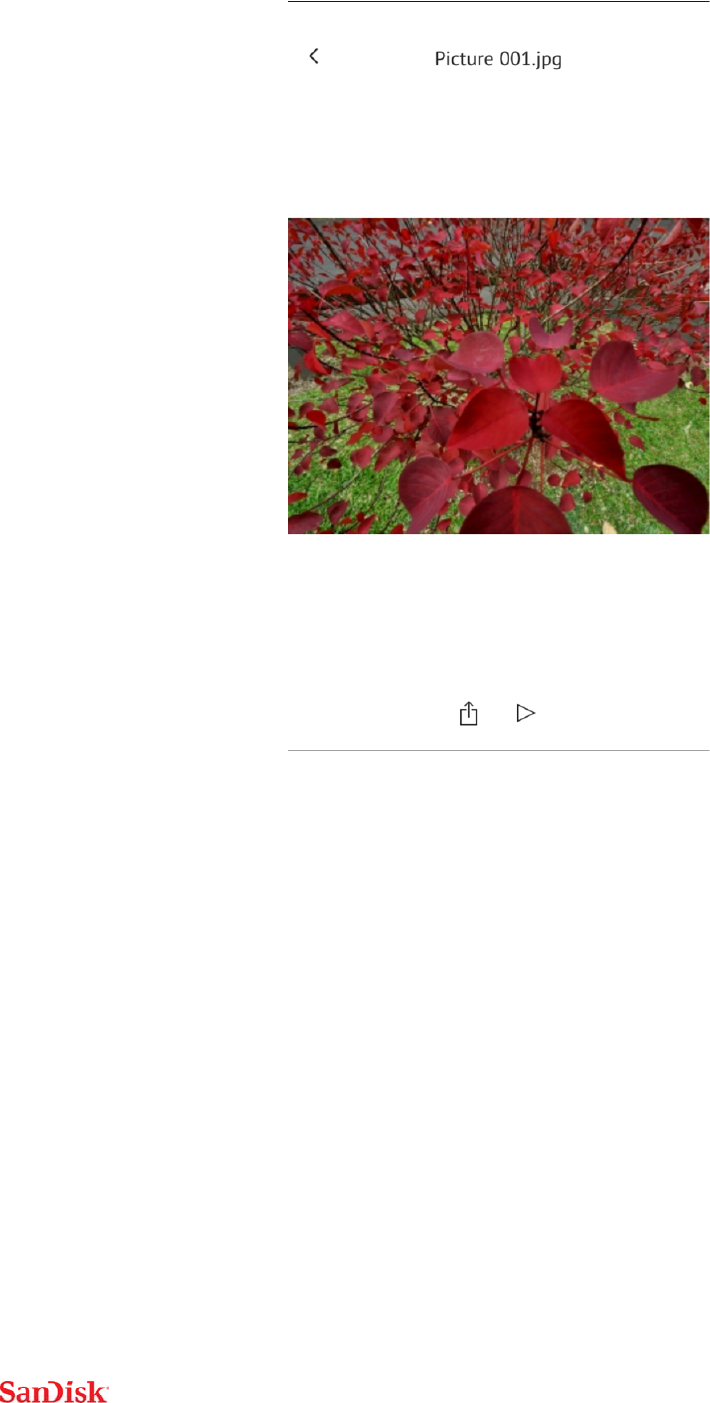
19
5
Slideshowsettingscanbechangedthroughthesettingsoptiononthesame
screen.Thereareoptionsforthetransitiontypeandthetimedurationfor
eachphoto.
Videos
Supportedfileformats
WMV,AVI,MKV,MP4,MOV,FLV,MPG,RMVB,M4V,TS

20
Playback
1 UsetheConnectmobileapptoaccessyourWirelessStick.
2 ThecontentsoftheWirelessStickwillappear.Browsetothefolder
containingyourvideos.
3 Tapthevideoyouwanttoplay.
4 Youcanplayothervideosinthesamefolderbyswipingleftorright.
SomeDRM‐protectedcontentcannotbestreamed.Checkwiththecontent
providerforplaybackrestrictions.
Music
Supportedfileformats
MP3,WAV,M4A,AAC,OGG
Playback
1 UsetheConnectmobileapptoaccessyourWirelessStick.
2 ThecontentsoftheWirelessStickwillappear.Browsetothefolder
containingyourmusic.
3 Tapthesongyouwanttoplay.
4 Youcanplaytheothersongsinthesamefolderbyswipingleftorright.
PlaybacksupportsmusicpurchasedfromiTunes.SomeDRM‐protectedcontent
isnotsupported.Checkwiththecontentproviderforplaybackrestrictions.
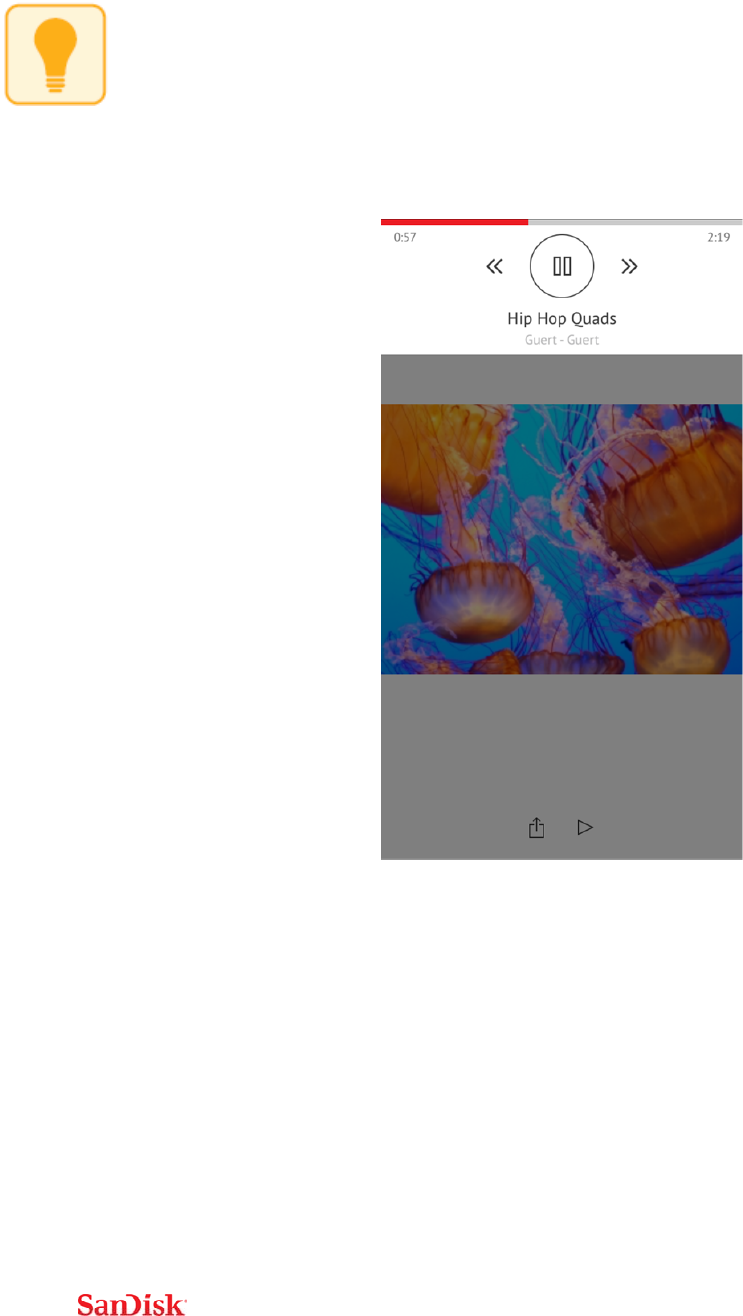
21
Whilemusicisplaying,youcancontinuetobrowsefilesandviewphotos.A
musicequalizericonwillbevisibleinthetoprightofthescreen.Byclickingon
theicon,amusictoolbarwillappearthatwillallowyoutopause,play,rewind,
forward.
Sharing&SocialNetwork
YoucansharefilesfromyourWirelessStickinmanywaysincludingFacebook,
Twitterandothersfromwithintheapp.
Howtoshare
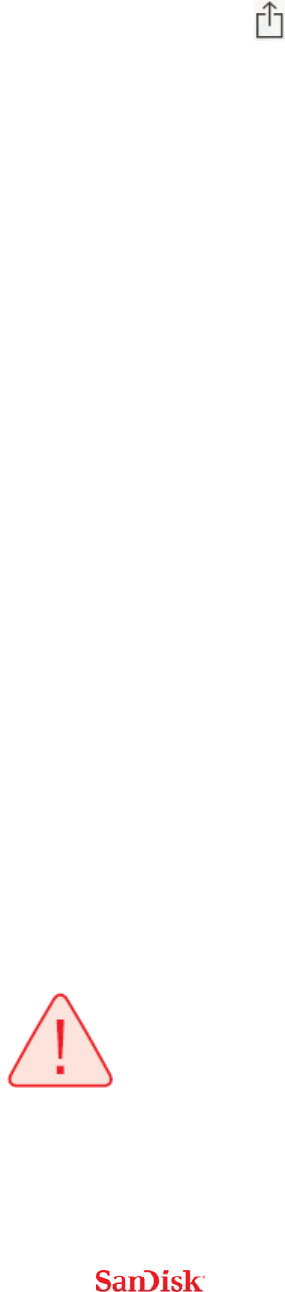
22
1 UsetheConnectmobileapptoaccessyourWirelessStick.
2 Selectthefileyouwanttosharefromthedrive.
3 Selectatthebottomofthescreen.
Choosethedesiredupload/shareoption.
ContactManagement
Createabackupcontactfileandrestoreitwhenneeded.Thisisparticularly
valuablewhenmigratingyourcontactstoanewiPhone.
Backup
1 UsetheConnectmobileapptoaccessyourWirelessStick.
2 GotoMenuSettingsContactsBackup
3 Selectthecontactstobackup.
4 Select“Backup”.
Restore
1 UsetheConnectmobileapptoaccessyourWirelessStick.
2 GotoMenuSettingsContactsRestore
3 Choosethebackupfileyou’dliketorestore.
4 Select“Restore”.
Thecontactrestoreoperationmaycreateduplicatecontacts.

23
PersonalizeyourWirelessStick
Wi‐FiSecurity
YoucansecuretheWi‐Ficonnectionofyourdrivewithapasswordandrestrict
theaccess.
1 UsetheConnectmobileapptoaccessyourWirelessStick.
2 GotoMenuSettingsSetPasswordtoDrive
3 Enable“Security”byslidingthecontrollertotheright
4 Chooseandconfirmthepasswordofyourchoice.
AnyfutureWiFiconnectionrequestwillrequirethispassword.
PowerSaving
Thedrivewouldgointopowersavemodeautomaticallywhenitisaninactive
foraparticulartimeperiod.Tosetthistimeperiod
1 UsetheConnectmobileapptoaccessyourWirelessStick.
2 GotoMenuSettingsPowerSaveTimer
3 Choosethetimeperiod.
Wi‐FiConnectionName
YoucanchooseanameforyourdrivetomakeiteasiertoidentifytheWireless
Stick

24
1 UsetheConnectmobileapptoaccessyourWirelessStick.
2 GotoMenuSettingsChangeDriveName
3 Inthetextbox,namethedriveandhitOK.
ReformattingWirelessStick
1 ConnectthedrivetoaPC/MaccomputerthroughtheUSBconnector.
2 FormatthedriveasaregularUSBflashdrive.
WirelessStick64GBandabovecanbeformattedasexFAT.16GB&32GB
devicesmustbeformattedasFAT32.
Alldataonthedrivewillbelostafterformatting.Pleasebackupyourdata
beforeformatting.
AbouttheDevice
1 UsetheConnectmobileapptoaccessyourWirelessStick.
2 GotoMenuSettingsAbout
3 UndertheAboutsection,youcansee
a. Currentappversion
b. WirelessStickfirmwareversion
c. MACAddressoftheWirelessStick
d. SanDiskPrivacyStatement

25
e. Legaltermsandlicensingconditions
FirmwareUpdate
SanDiskcontinuouslyimprovesouruserexperiencewithbugfixesand
enhancements.TheSanDiskConnectmobileappmaynotifyyouthatanew
firmwareisavailable.Theappwillalsoprovideanyinstructionstoupdate
firmware.Itisalwaysrecommendedtoupdatetothelatestfirmwareversion.
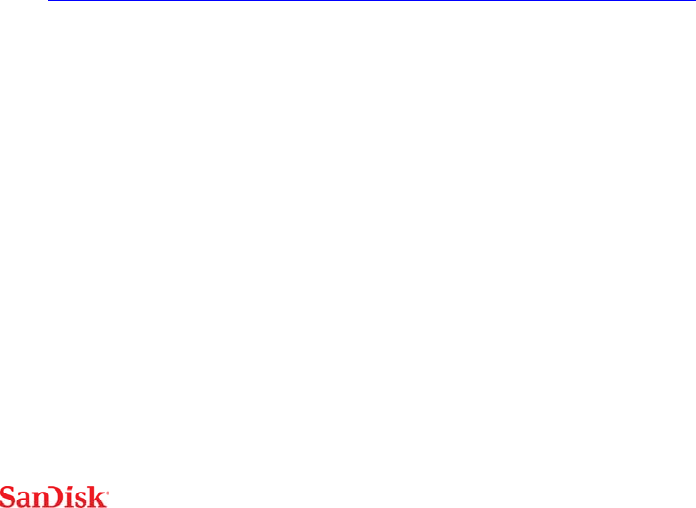
26
Troubleshooting&Support
HardwareReset
Toresetsettingstofactorydefaultvalues:whiletheWirelessStickisoff,press
andholdthepowerbuttondownforabout15secondsuntiltheLEDflashes
redandgreen(willturnwhiteagain).Thedevicename,password,powersave
time,andInternetConnectivitysettingswillallberesettodefaultvalues.This
resetwillnotchangethefirmwareversion.
In‐appSupport
GotoMenuHelp.Toaccesstheappwalkthrough,gettingstartedguideand
onlinesupport.
OnlineSupport
ThesupportpageforWirelessFlashDriveisavailableat:
http://kb.sandisk.com/app/answers/detail/a_id/17367
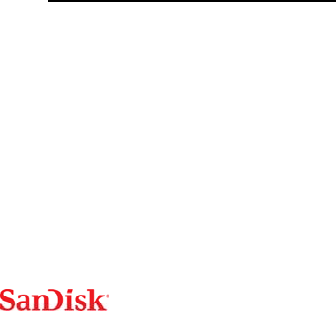
27
TechnicalSpecifications
FormFactor:USBflashdrive
Memory/Storage:embeddedflashmemory,notuserremovable(available
capacities:16GB,32GB,64GB,and128GB1)
BatteryType:Built‐in,non‐replaceablerechargeablelithiumpolymerbattery
OperatingDuration:Upto4hoursofcontinuoususage2
BatteryCharging:
OverUSB2.0‐poweredconnection(500mA);upto2hoursforafullcharge
SimultaneouswirelessusageandchargewithcompatibleUSBpoweradapter
WirelessConnectivity:Wi‐Fi:IEEE802.11b/g/n(2.4GHz)
WirelessRange:Upto45m(150feet)line‐of‐sight
WirelessSecurity:WPA2
StatusLEDs:Power/Battery&Wi‐Fiactivity
Integratedlanyardslot
Operatingtemperature:32°Fto113°F(0°C–45°C)
Storagetemperature:‐4°Fto113°F(‐20°C–70°C)
Operatingrelativehumidity:5%to95%non‐condensing
Maximumoperatingaltitude:10,000feet(3,048m)
11GB=1,000,000,000bytes.Actualuserstorageless
2Basedonstreaming720pcontentat2Mbpstoonedevice;actuallifeandperformance
mayvarydependinguponusageandsettings;batterynotreplaceable

28
MaximumFileSize:<4GB(16GB,32GBversions),limitedonlybycapacity(64
GB,128GBversions)
Dimensions:3.03”x0.75”x0.43”(77mmx19mmx11mm)
Weight:21.76g(0.77oz)
RegulatoryStatement
FCCComplianceStatement:ThisdevicecomplieswithPart15oftheFCCRules.
Operationissubjecttothefollowingtwoconditions:(1)Thisdevicemaynot
causeharmfulinterference,and(2)Thisdevicemustacceptanyinterference
received,includinginterferencethatmaycauseundesiredoperation.Note:
ThisequipmenthasbeentestedandfoundtocomplywiththelimitsofaClass
Bdigitaldevice,pursuanttoPart15oftheFCCRules.Theselimitsaredesigned
toprovidereasonableprotectionagainstharmfulinterferenceinaresidential
installation.Thisequipmentgeneratesusesandcanradiateradiofrequency
energyandifnotinstalledandusedinaccordancewiththeinstructions,may
causeharmfulinterferencetoradiocommunications.However,thereisno
guaranteethatinterferencewillnotoccurinaparticularinstallation.Ifthis
equipmentdoescauseinterferencetoradioortelevisionreception,whichcan
bedeterminedbyturningtheequipmentoffandthenon,theuseris
encouragedtotrytoconnecttheinterferencebyoneormoreofthefollowing
measures:
•Reorientorrelocatethereceivingantenna.
•Increasetheseparationbetweentheequipmentandreceiver.
•Connecttheequipmenttoadifferentoutletsothattheequipmentand

29
receiverareondifferentbranchcircuits.
•Consultthedealeroranexperiencedradio/TVtechnicianforhelp.
Important:ChangesormodificationstothisproductnotauthorizedbySanDisk
couldvoidtheelectromagneticcompatibility(EMC)andwirelesscompliance
andnegateyourauthoritytooperatetheproduct.Thisproducthas
demonstratedEMCcomplianceunderconditionsthatincludetheuseof
compliantperipheraldevicesandshieldedcablesbetweensystem
components.Itisimportantthatyouusecompliantperipheraldevicesand
shieldedcablesbetweensystemcomponentstoreducethepossibilityof
causinginterferencetoradios,televisions,andotherelectronicdevices.
IndustryofCanada:
ThisdevicecomplieswithIndustryCanadalicence‐exemptRSSstandard(s).
Operationissubjecttothefollowingtwoconditions:
(1)thisdevicemaynotcauseinterference,and
(2)thisdevicemustacceptanyinterference,includinginterferencethatmay
causeundesiredoperationofthedevice.
LeprésentappareilestconformeauxCNRd'IndustrieCanadaapplicablesaux
appareilsradioexemptsdelicence.L'exploitationestautoriséeauxdeux
conditionssuivantes:

30
(1)l'appareilnedoitpasproduiredebrouillage,et
(2)l'utilisateurdel'appareildoitacceptertoutbrouillageradioélectriquesubi,
mêmesilebrouillageestsusceptibled'encompromettrelefonctionnement.
EUDeclarationofConformity
Hereby,SanDiskdeclaresthatthisSanDiskConnectWirelessStickisin
compliancewiththeessentialrequirementsandotherrelevantprovisionsof
Directive1999/5/EC.
EN300328v1.7.1(2006‐10)
EN301489‐17v1.3.2(2008‐04)
EN62311:2008
SafetyandCare
Allwirelessdevicesaresusceptibletointerference,whichmightaffectthe
performanceofaWirelessStick.
DonotswitchonaWirelessStickinrestrictedareasorareaswherewireless
devicesareprohibited.Wheninstructedtodoso,switchofftheWireless
Stickinrestrictedareassuchasthosenearmedicalequipment,
fuel/chemicals,orblastingareas,orwheninstructedtoinaircraft.
TheWirelessStickcontainsalithiumpolymerbatterythathasbeenfully
testedforsafety.However,severalprecautionsshouldbetakenwhenusing
aWirelessStick:

31
WhenaWirelessStickisinapocketwithothermetallicobjects,make
surethecapisinplace.
NeverchargeaWirelessStickunattended.
ChargeaWirelessStickinanareaawayfromflammablematerials.
NeverintentionallyheataWirelessStickinamicrowaveovenordryer
orplaceinafire.NeverusetheWirelessStickintemperaturesabove
60°C(140°F).
StopusingaWirelessStickifanyabnormalheat,odor,deformation,
discoloration,orotherabnormalconditionisdetected.Ifanyliquid
leaksfromaWirelessStick,washyourhandswellwithfreshwater
immediately.Ifliquidgetsintoyoureyes,washwithedibleoilandsee
adoctorimmediately.
TheWirelessStickisnotwaterresistant.
DonotstoreaWirelessStickinextremetemperatures.Hightemperatures
canshortenthelifeofthedevicebydamagingthebatteryorcausewarping
ormeltingoftheplasticenclosure.Coldtemperaturescanalsoshortenthe
lifeoftheWirelessStickbydamagingthebattery,causingplasticenclouseto
crack,orcausingmoisturetocondenseonorinsidethedevice.
KeeptheWirelessStickdry.Waterorotherliquidscandamageit.In
addition,highhumiditycancausecondensationtoform.IfaWirelessStick
getswet,turnitoff,placeitinalow‐humidityenvironment,andallowitto
completelydry.

32
DonotstoreaWirelessStickinadustyordirtyareabecausemechanicals
partsmaybedamagedorceasetowork.
DonotattempttoopenormodifyaWirelessStick.Itcontainsnointernal
serviceableparts.AttemptingtomodifyaWirelessStickcandamagethe
deviceandcauseittooperateinviolationofgovernmentregulationsandcan
causeasafetyconcern.
Donotdrop,shake,strike,crush,orblendaWirelessStickasthismay
damagethedevice.
IfaWirelessStickbecomesdamaged,haltuseimmediately.
Cleaning
BeforecleaningaWirelessStick,disconnectitfromanyUSBportandturnoff
device.IftheoutsideoftheWirelessStickissoiled,useacloththathasbeen
slightlydampenedwithwatertocleantheoutside.Donotallowwaterto
entertheWirelessStickaroundthepowerbuttonorUSBconnector.
MaintenanceandStorage
TheWirelessStickcontainsalithiumpolymerbatterythatneedspropercare
forbestusage.Notethatwhilethelithiumpolymerbatterydoesnothave
anymemoryeffect,propercaseisrequiredforthebestusage
StandardMaintenance

33
Forpropermaintenanceofthebattery,itisbesttoperiodicallyletthe
WirelessStickdischarge.WedonotrecommendkeepingtheWirelessStick
pluggedin.Forthebestbatterylife,werecommendcharginganddischarging
theWirelessStickatleastoneamonth.
LongTermStorage
IftheWirelessStickwillnotbeused,itisbesttokeepthebatteryaround50%
charged.Tochargethebatterytoapproximately50%,fullydischargethe
WirelessStickuntilitturnsitselfoff,thenletitchargefor1hour.Storethe
WirelessStickatatemperaturebetween20°Cand45°C(4°Fand113°F)ata
relativehumidityof65%+/‐20%
Recycling
PleaserecyclealltheWirelessStickpackaging.
WhentheWirelessStickhasreachedtheendofitsusefullife,returnittoa
recyclingstationinyourcommunitytopreventuncontrolledwastedisposal
anddisposeofthebatteryproperly.

34
SanDiskisatrademarkofSanDiskCorporation,registeredintheUnited
Statesandothercountries.SanDiskConnectisatrademarkofSanDisk
Corporation.Apple,theApplelogo,iPhone,iPad,iPodTouchandMacare
trademarksofAppleInc.,registeredintheU.S.andothercountries.App
StoreisaservicemarkofAppleInc.Wi‐Fiisaregisteredtrademarkofthe
Wi‐FiAlliance.PoweredbyAirStash®Technology.AirStashisaregistered
trademarkofWearableInc.Allothertrademarksarethepropertyoftheir
respectiveowners.
©2015SanDiskCorporation.Allrightsreserved.