Westinghouse WD24FC1360 TI12025 LC 40GAC(VR 4090)脫垄路篓脦梅A5脣碌脙梅脢茅 User Manual To The 6fda8088 0c2e 4579 9c37 1b52a5ac7acc
User Manual: Westinghouse WD24FC1360 to the manual
Open the PDF directly: View PDF ![]() .
.
Page Count: 36

USER’S MANUAL
MANUEL DE L’UTILISATEUR
MANUAL DEL USUARIO
WD24FC1360
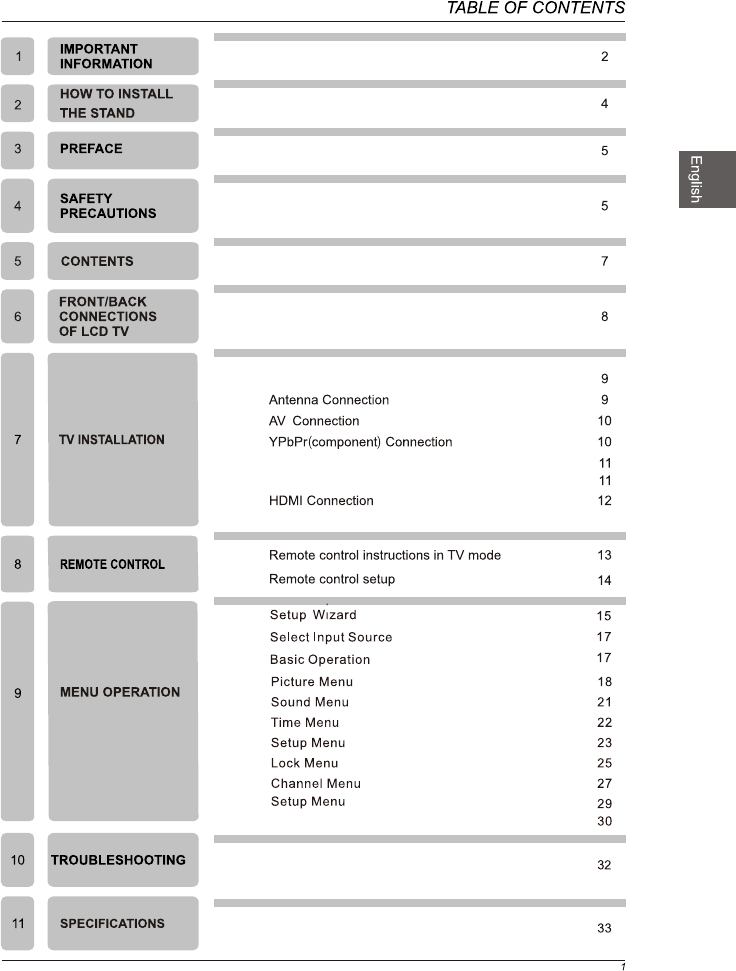
VGA(PC)Connection
USB Port Function
USB Menu
Adapter Connection
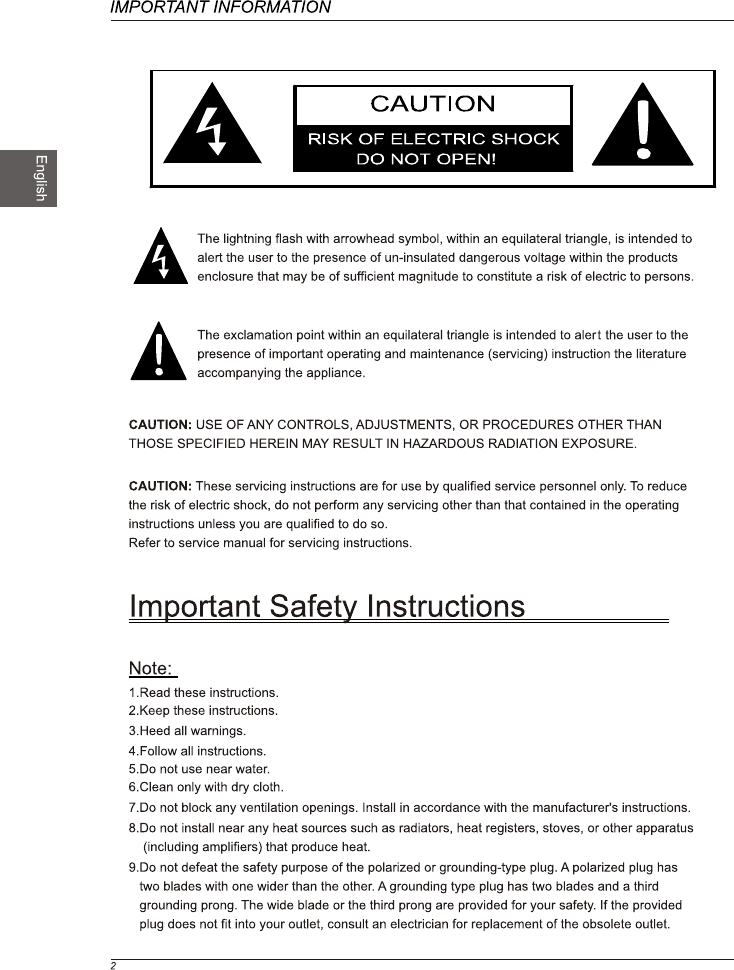
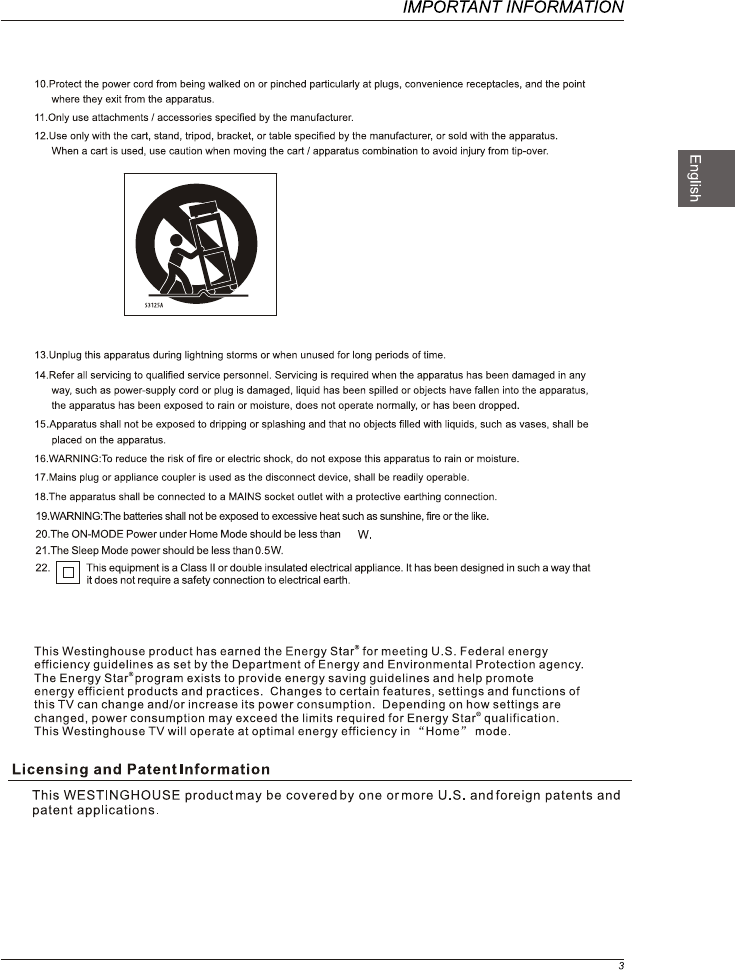
28
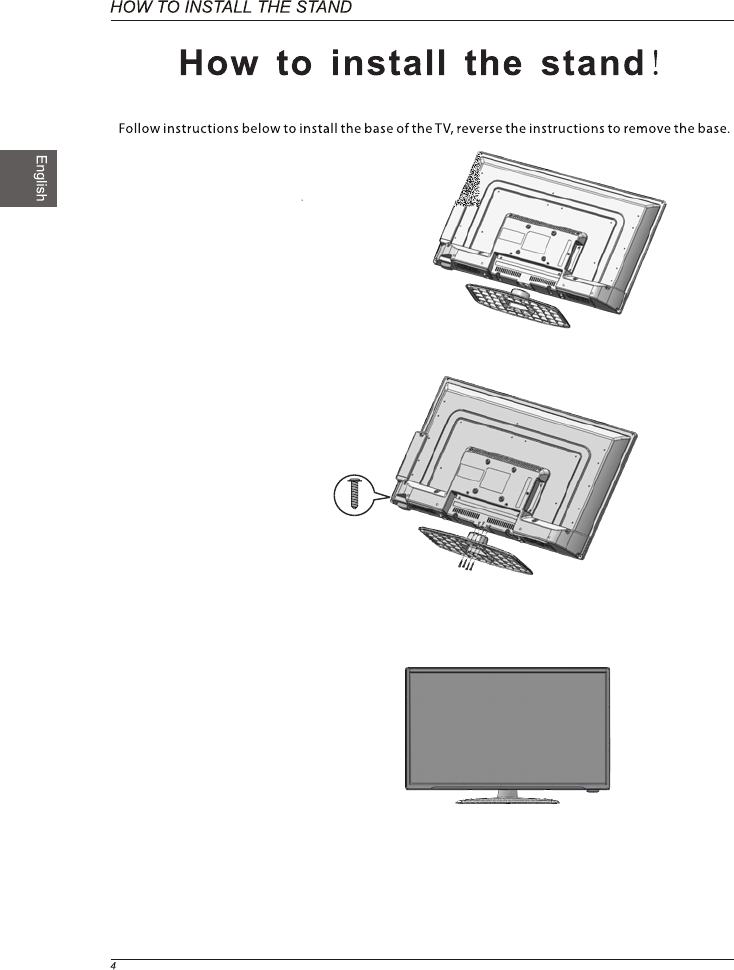
2. Fix the base cover to the
base as image2.
1. Fix the base as image1.
ST3X14
image1
image 3
image 2
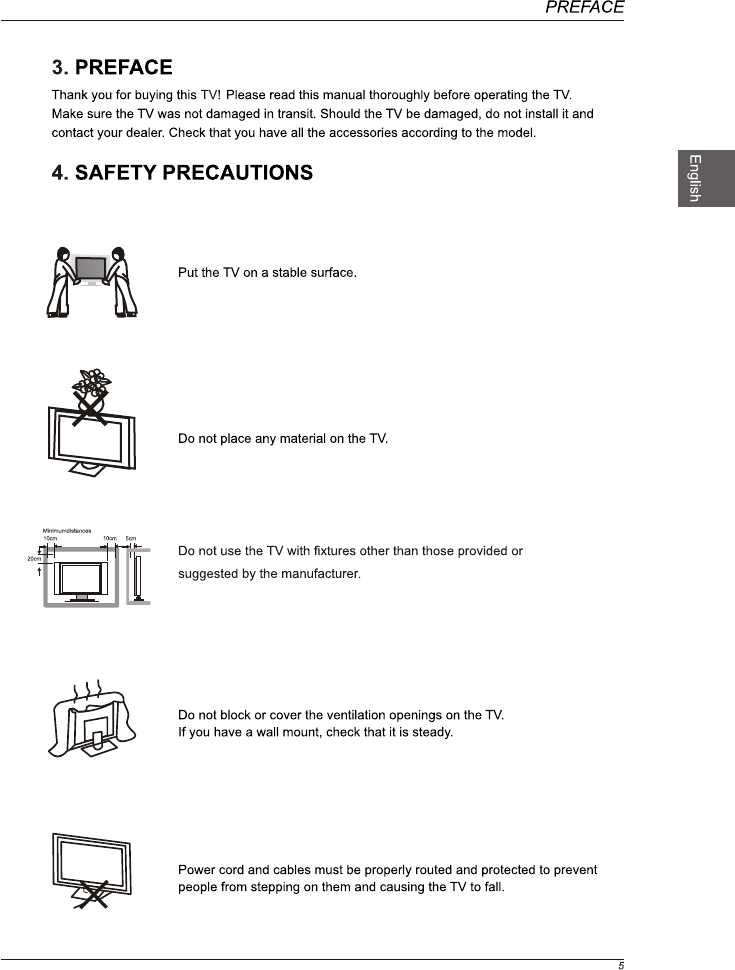
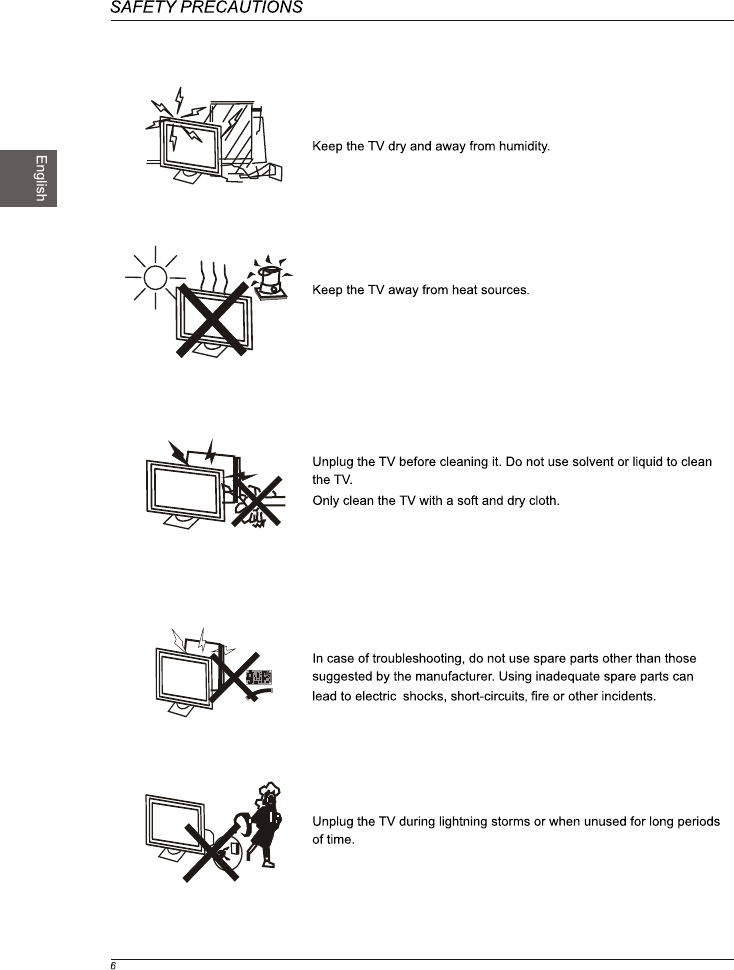
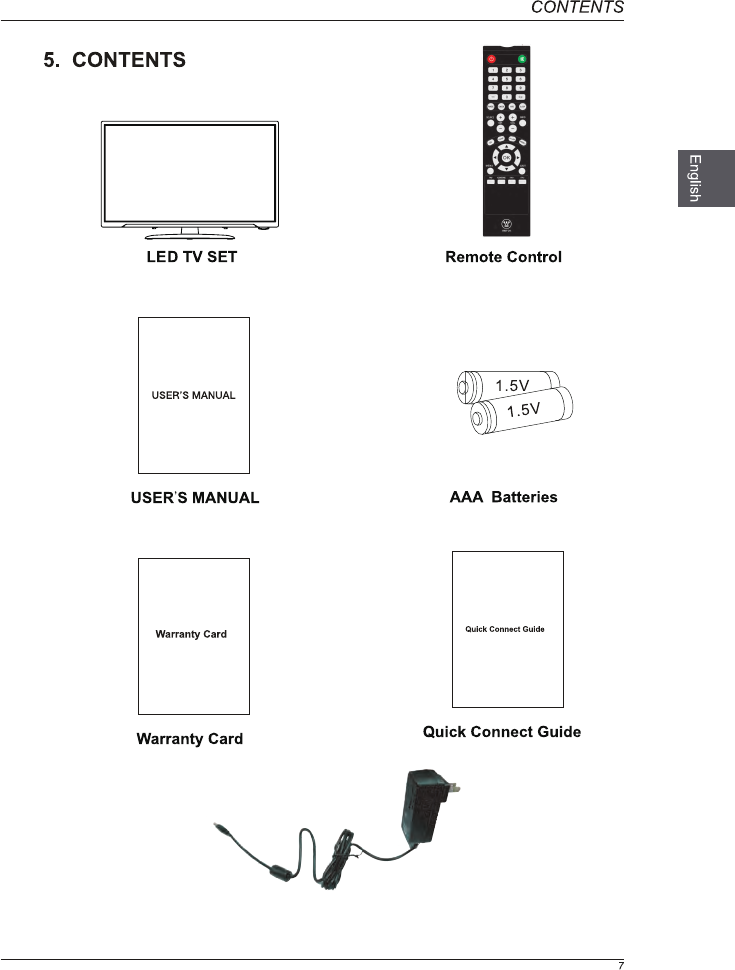
Adapter
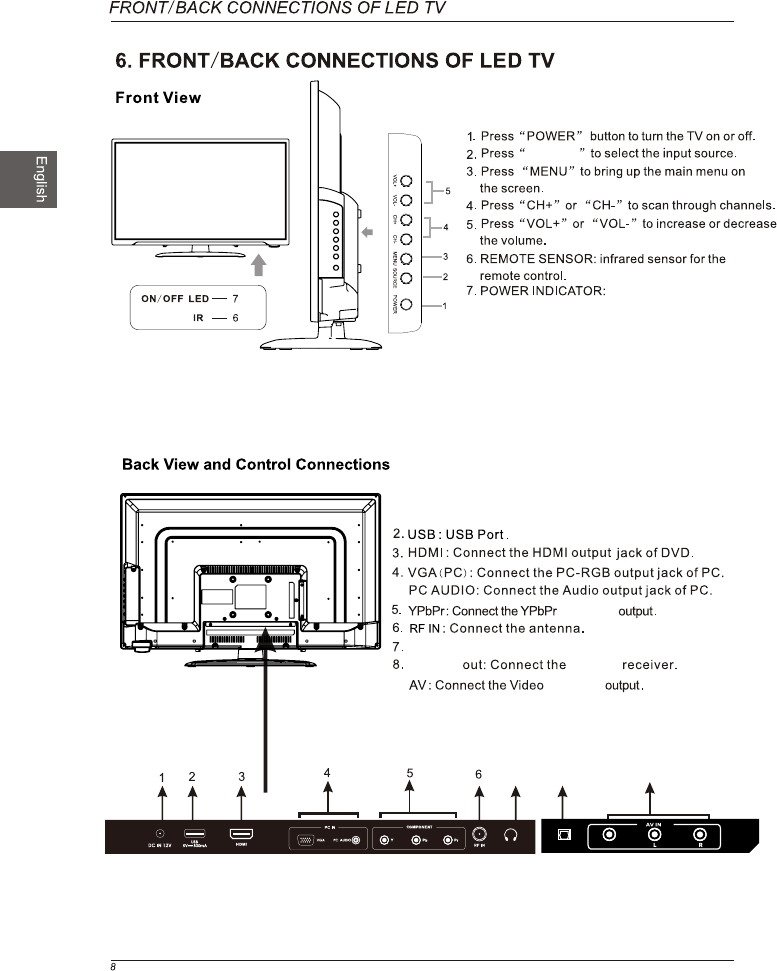
SOURCE
Blue when TV is powered on.
Red when TV is powered off.
789
OPTICAL
1. DC IN 12V
OPTICAL
Headphone: Connect a stereo headphone for private listening.
and Audio
and Audio
9.
OPTICAL
CVBS
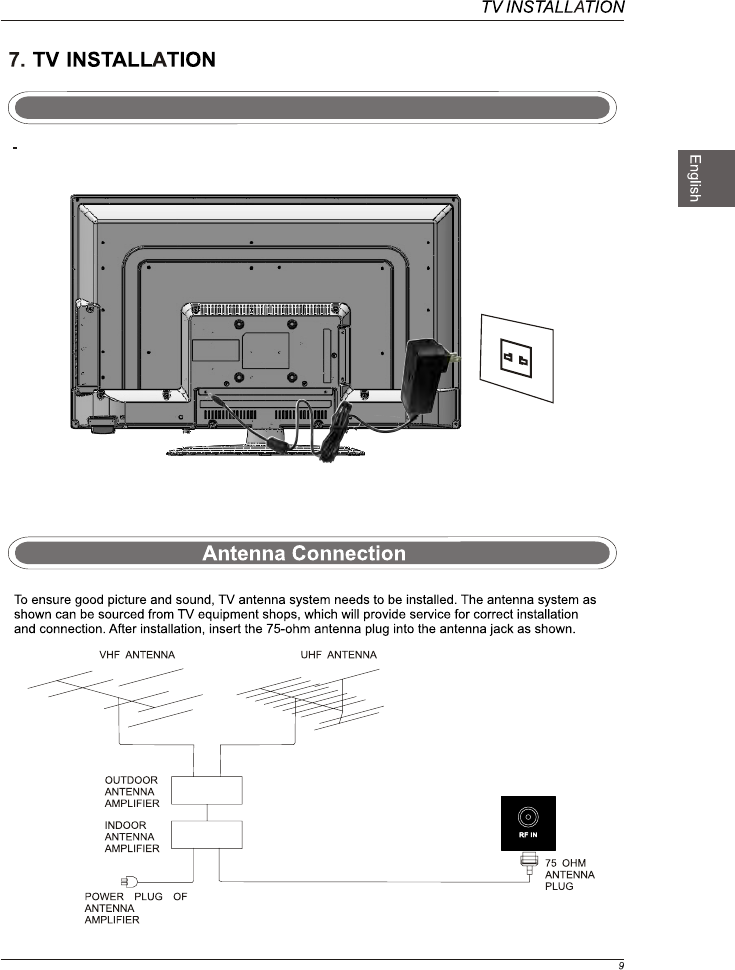
Adapter Connection
Connect the adapter correctly as shown.
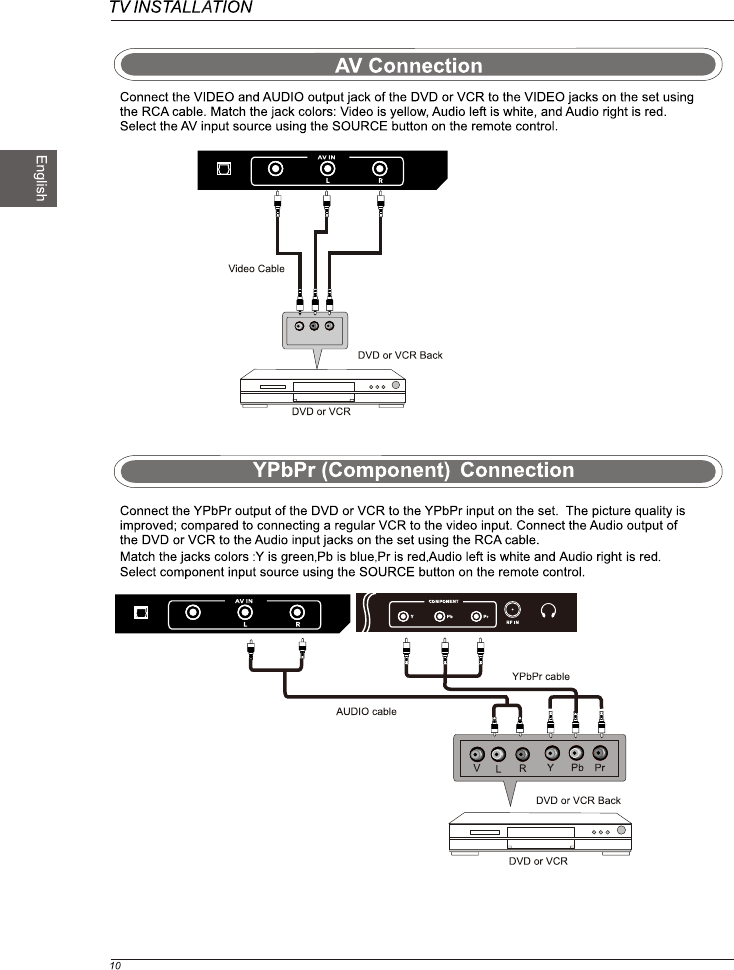
VIDEO L R
OPTICAL
CVBS
OPTICAL
CVBS
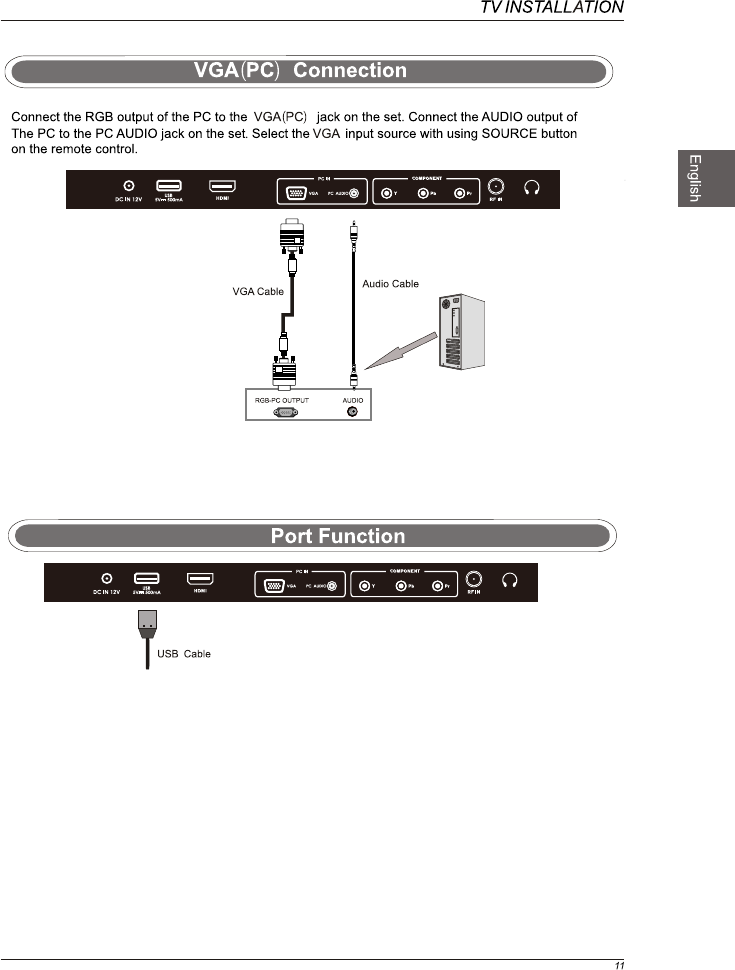
USB
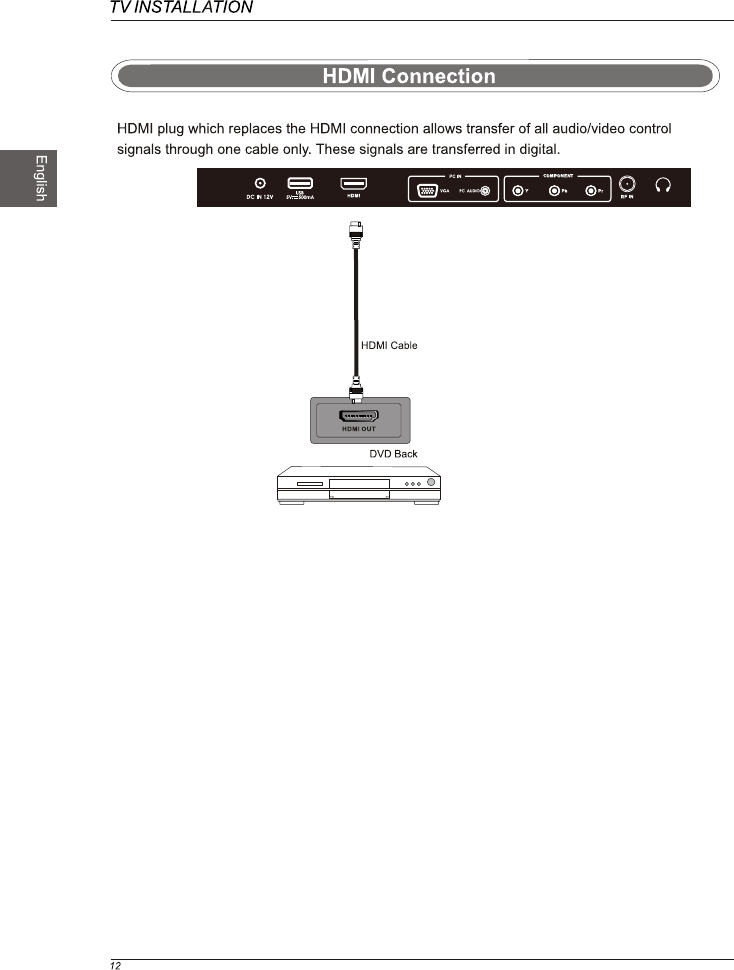
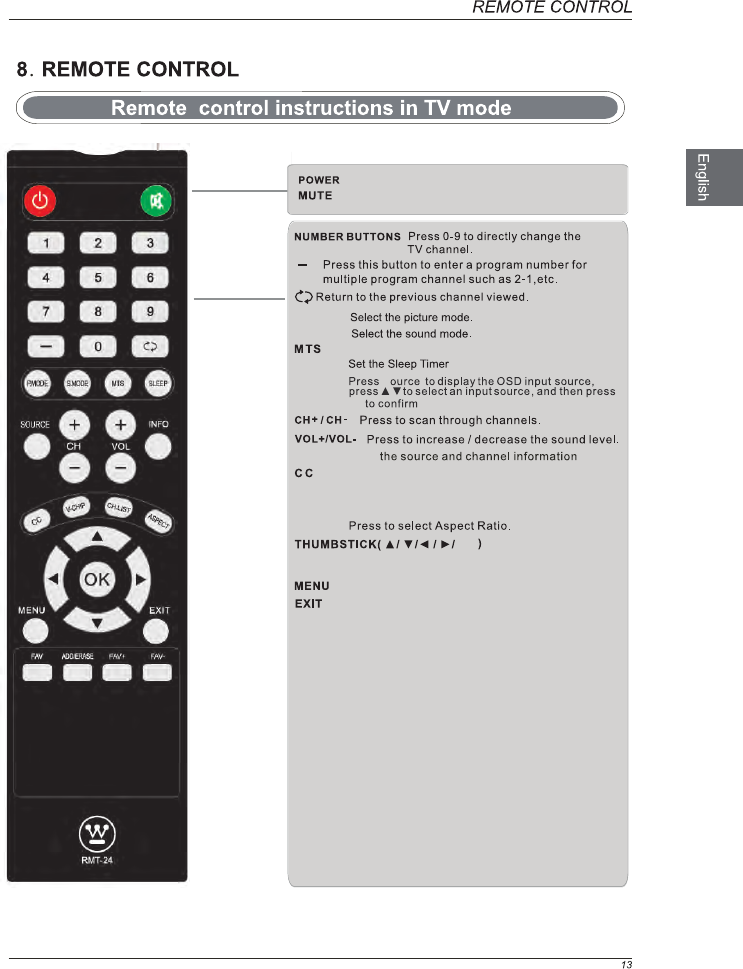
Exit the main TV menu.
Press to display the TV program list.
CH.LIST
Allows you to navigate the on-screen menus and adjust the
system settings to your preference.
Displays the main TV menu.
Turn the LED TV on of off.
Press once to disable the audio and press again to
enable the audio.
ASPECT
SLEEP
INFO
S.MODE
P.MODE
Press to set the closed caption.
Press to adjust between available audio channel.
SOURCE S
OK
Displays
V-CHIP Switch to V-CHIP input.
Press to diaplay the favourite program list.
FAV
Add/Erase channel to favourite program list.
ADD/ERASE
FAV+ FAV-
Press these two keys to switch to your favourite programs.
OK
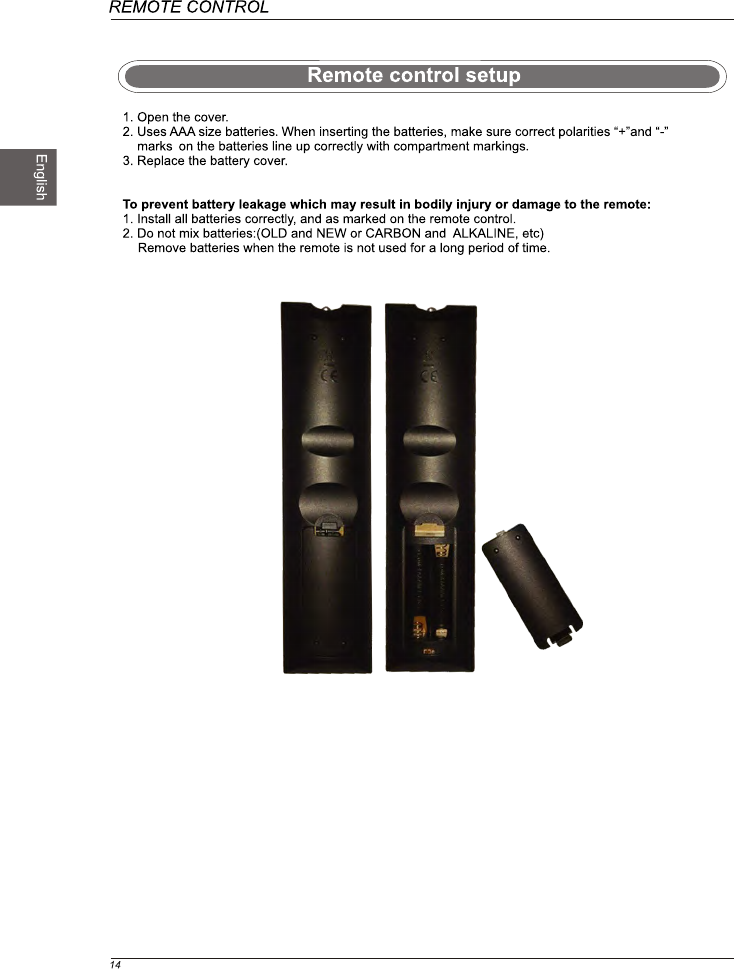
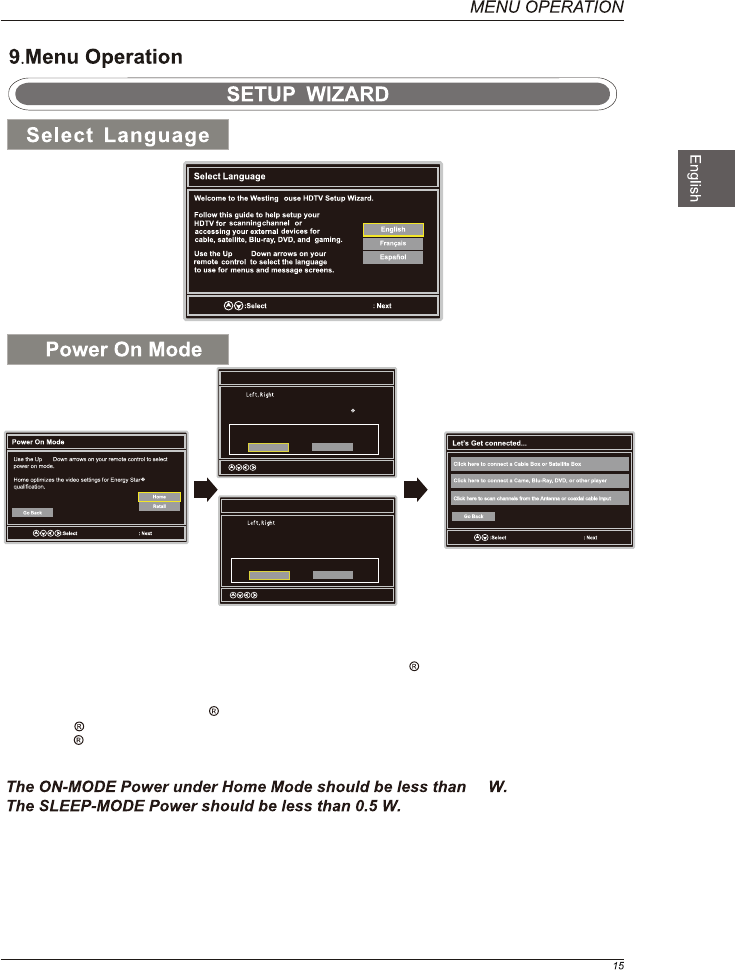
HOME
Retail
OK
OK
OK
and
OK: Next OK
Power On Mode
Use the arrows on your remote control to select
power on mode.
Do you want to set Home mode (Energy saving)?
Home optimizes the video settings for Energy Star
qualification.
and
:Select OK: Next
Yes No
Power On Mode
Use the arrows on your remote control to select
power on mode.
Retail optimizes the video settings for use on a retail
showroom floor or demo environment.
:Select OK: Next
Yes No
h
s
Home Mode (Energy Saving) : Select Home Mode to maximize energy efficiency.Please note if you select Home Mode
the picture will be darker. This mode meets the requirements of Energy Star Qualification.
Retail Mode : Select Retail Mode if you would like your picture to be brighter. At times this mode may use more energy to
operate the Volume/Sound Mode and the Picture Mode. In this setting, the power consumption may possibly exceed the
limited requirement of the Energy Star Qualification.
Energy Star is a set of power-saving guidelines issued by the U.S. Environmental Protection Agency(EPA).
Energy Star is a joint program of the U.S. Environmental Protection Agency and the U.S. Department of Energy helping
us all save money and protect the environment through energy efficient products and practices.
28
Do you want to set Retail mode?
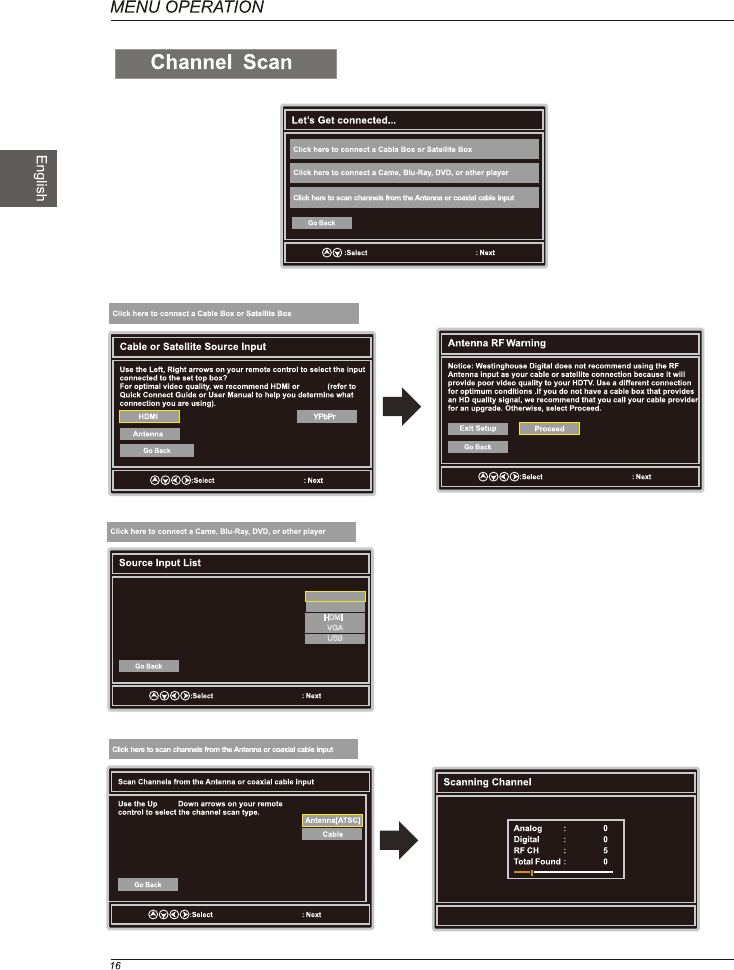
OK
YPbPr
AV
HDMI
VGA
USB
OK
YPbPr
OK OK
YPbPr
OK Menu:Quit
s
and
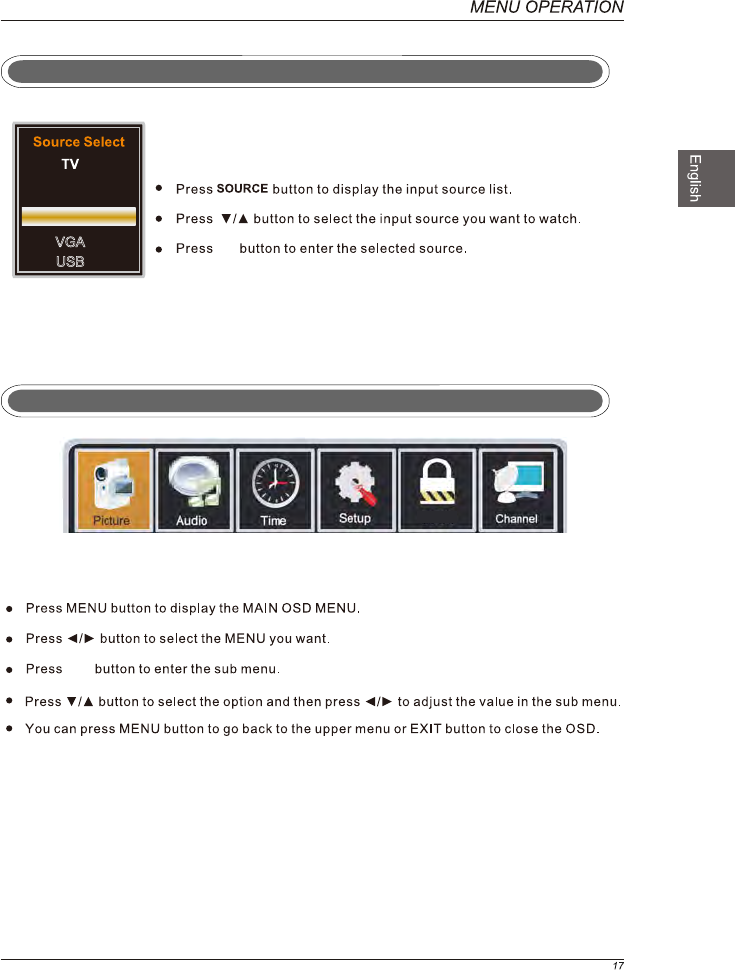
Select Input Source
Basic Operation
AV
YPbPr
HDMI
VGA
USB
OK
OK
Lock
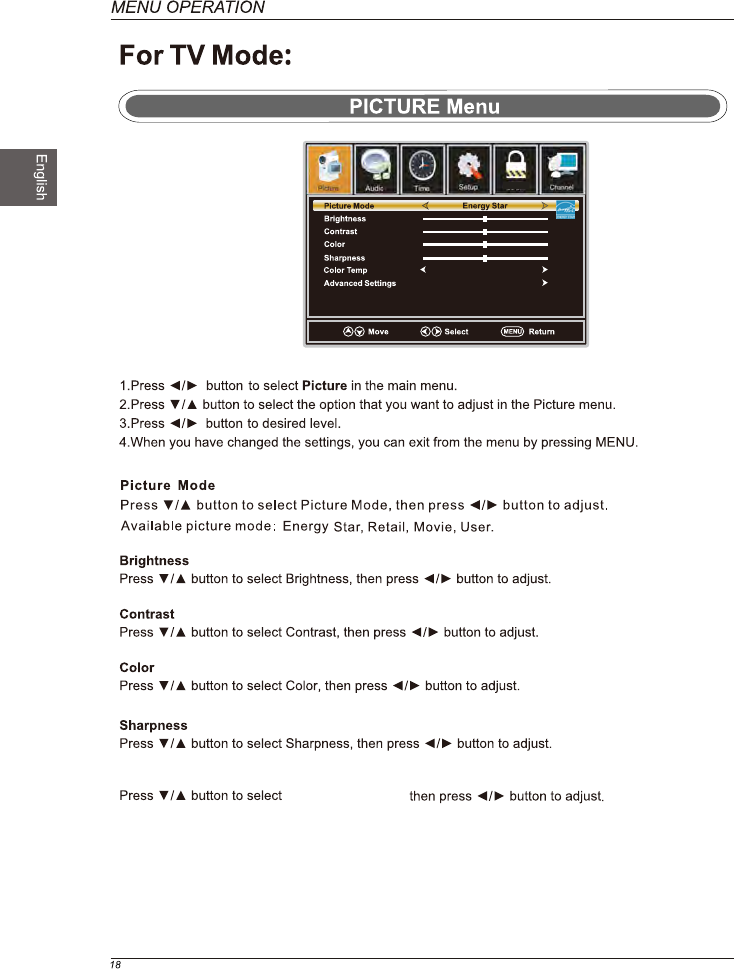
Lock
Neutral
Color Temp.
Color Temperature,
.
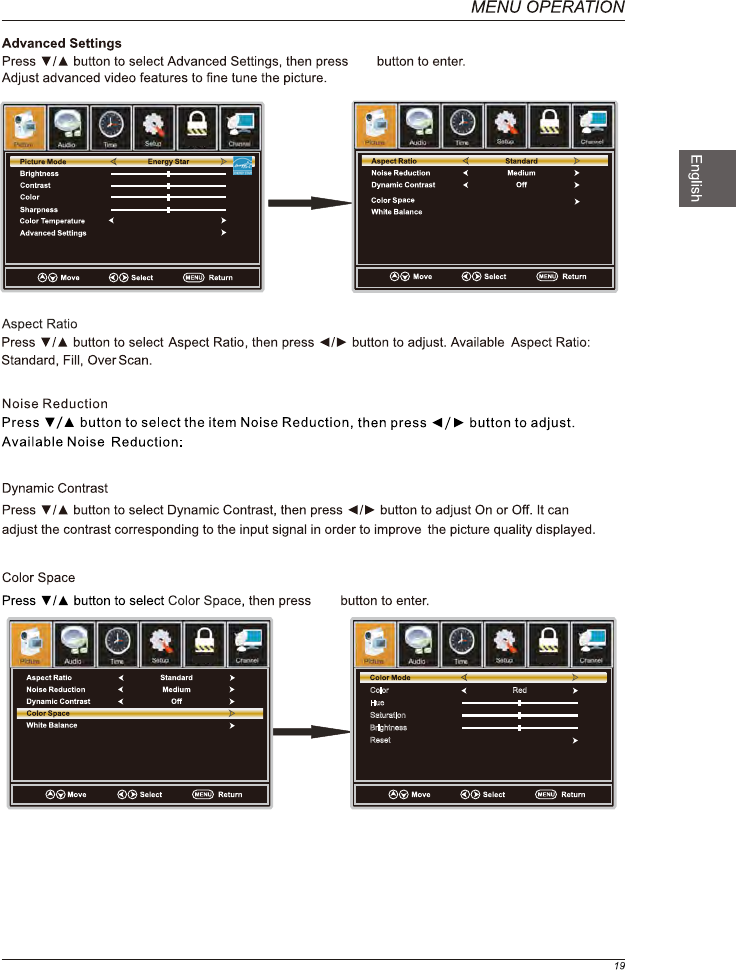
Off,Weak,Medium,Strong.
Color Red
Hue
Saturation
Brightness
Reset
Custom
Lock
OK
OK
OK
OK
Lock Lock
Lock
Normal
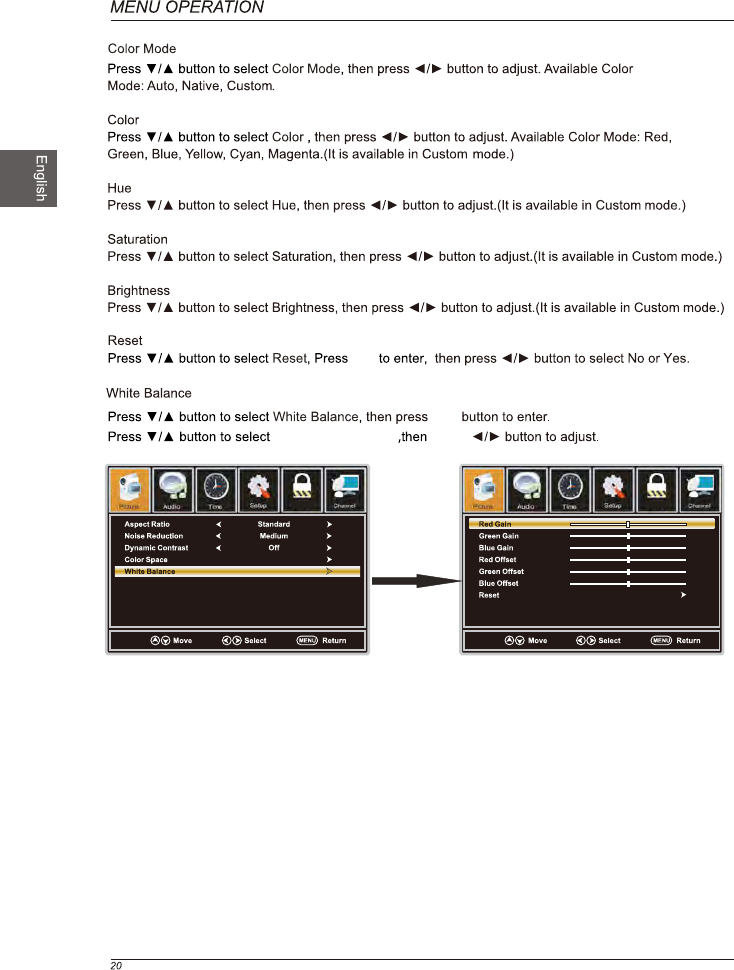
the option you want press
OK
OK
OK
Lock Lock
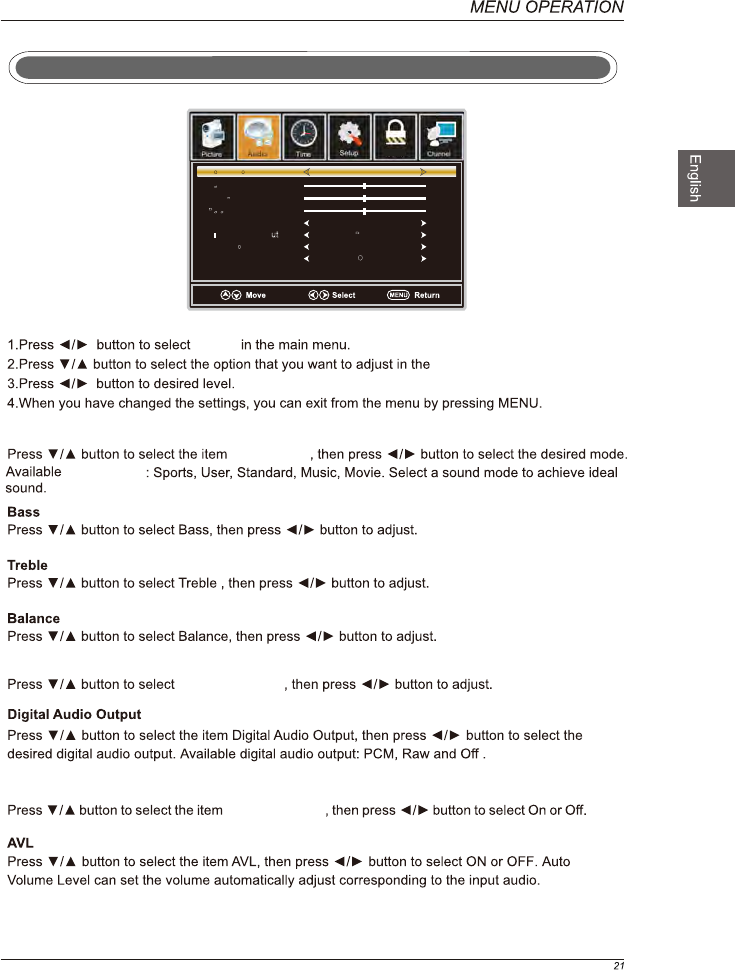
AUDIO Menu
Sound Mode
Audio
Audio Language
Surround Mode
Surround Mode
Audio Language
Sound Mode
Sound Mode
Sound Mode
Bass
Treble
Balance
Digital Audio Ouput
Surround Mode
AVL
English
Raw
ON
Off
Standard
Lock
Audio menu.
Audio Language
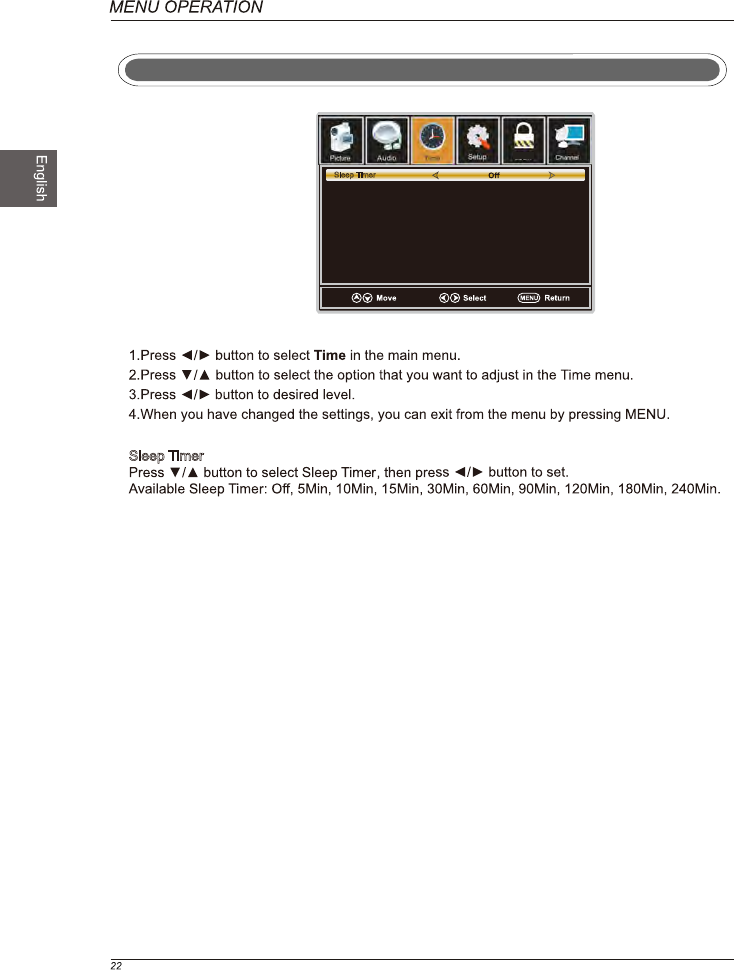
TIME Menu
Sleep Timer
Sleep Timer
Lock
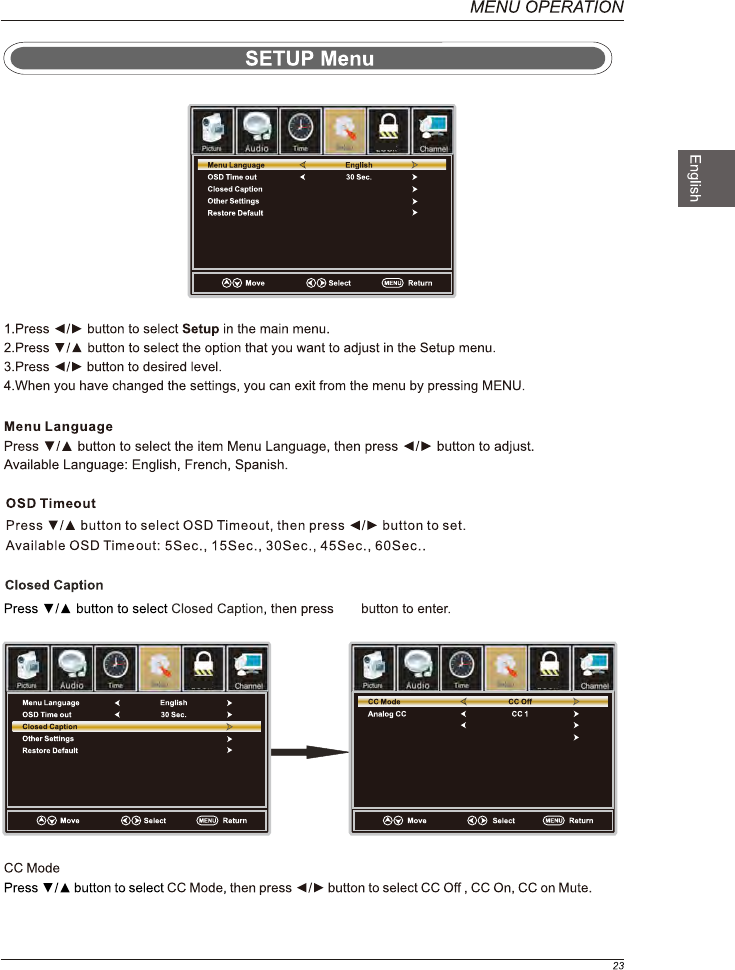
Lock
OK
OK
Lock Lock
Digital CC
Option
Service1
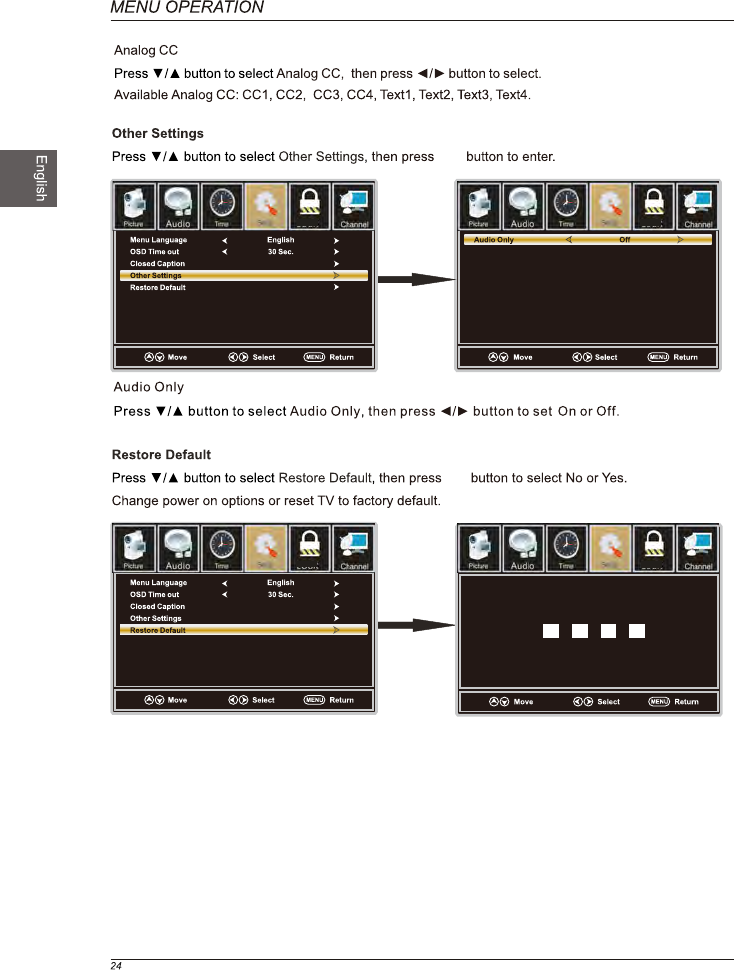
Enter Password
Press “OK” to confirm
(0000)
OK
OK
OK
OK
Lock Lock
Lock Lock
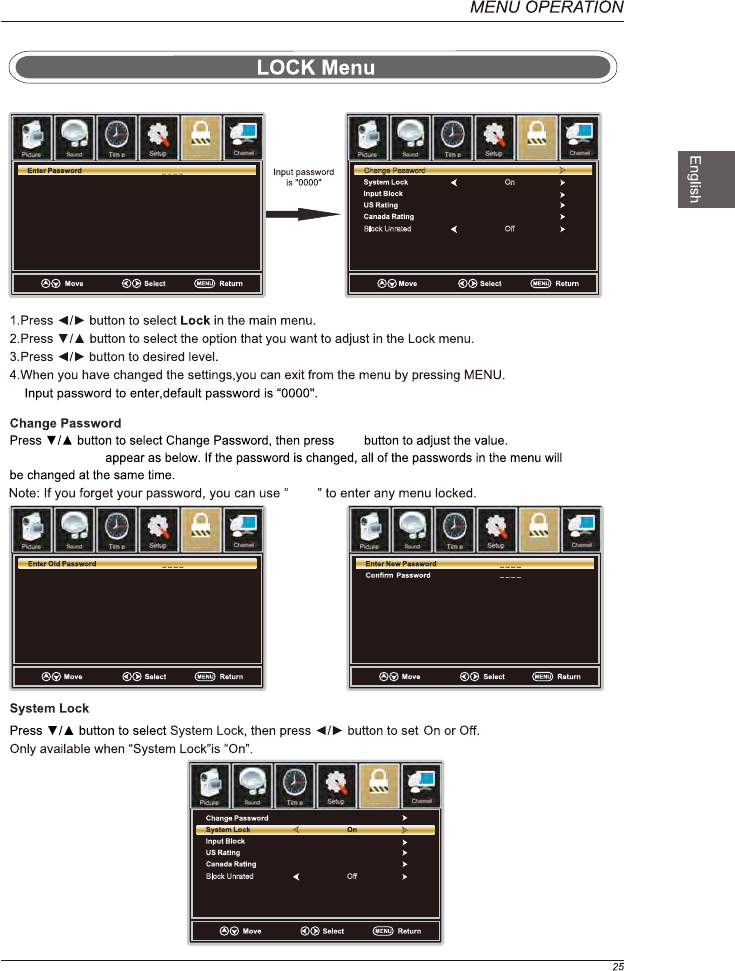
Block Unrated Off
Block Unrated Off
On
Change Password
8899
a sub menu will
OK
OK
Lock Lock
Lock Lock
Lock
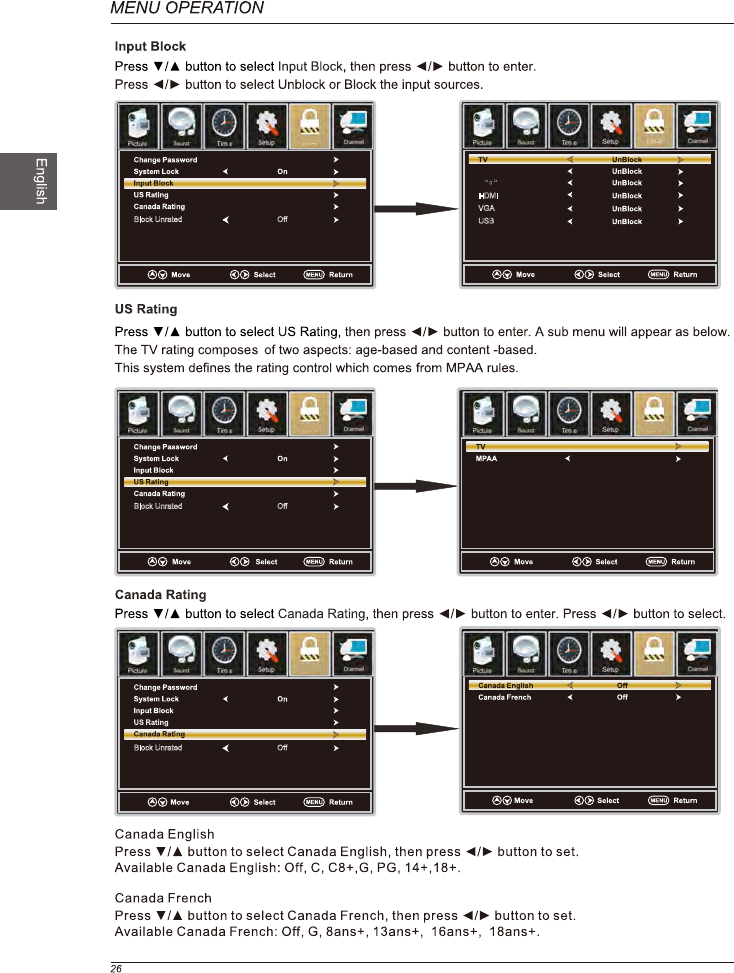
Block Unrated Off
Block Unrated Off
Block Unrated Off
OK
OK
OK
Lock
Lock Lock
LockLock
AV
YPbPr
HDMI
VGA
USB
NA
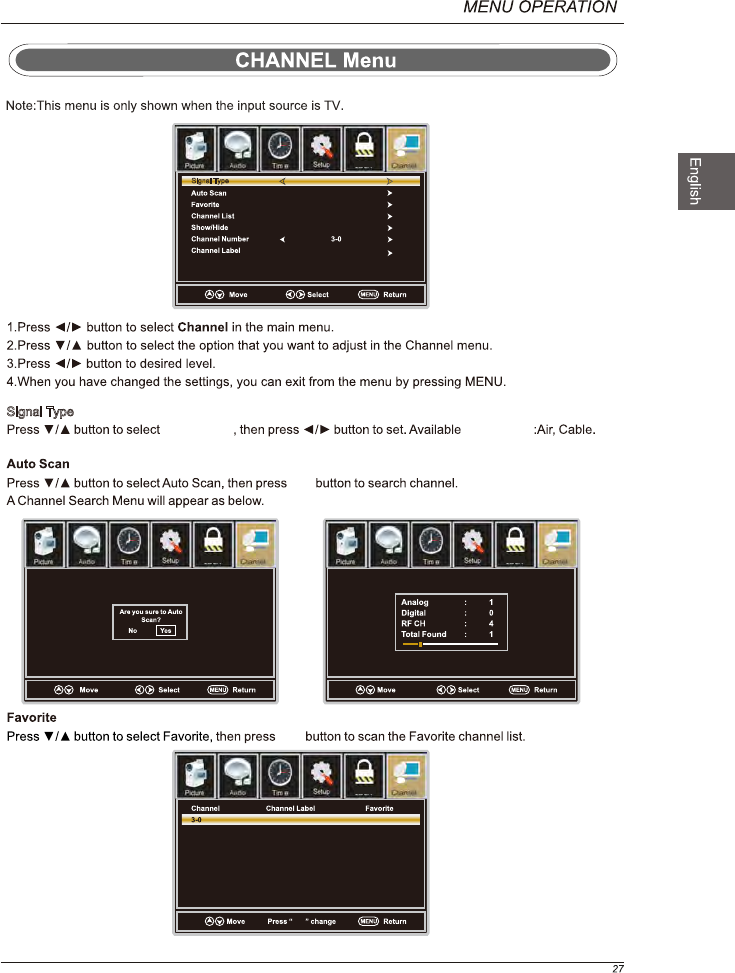
Signal Type
Signal Type
Signal Type Signal Type
Air
Lock
LockLock
Lock
OK
OK
OK
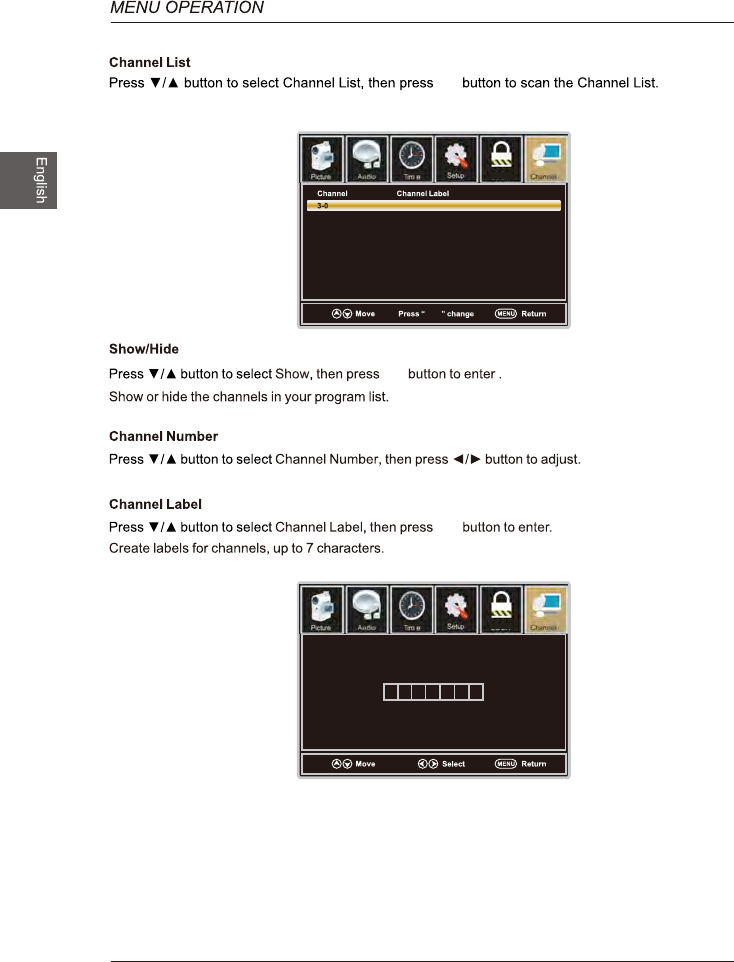
28
OK
OK
OK
OK
Lock
Lock
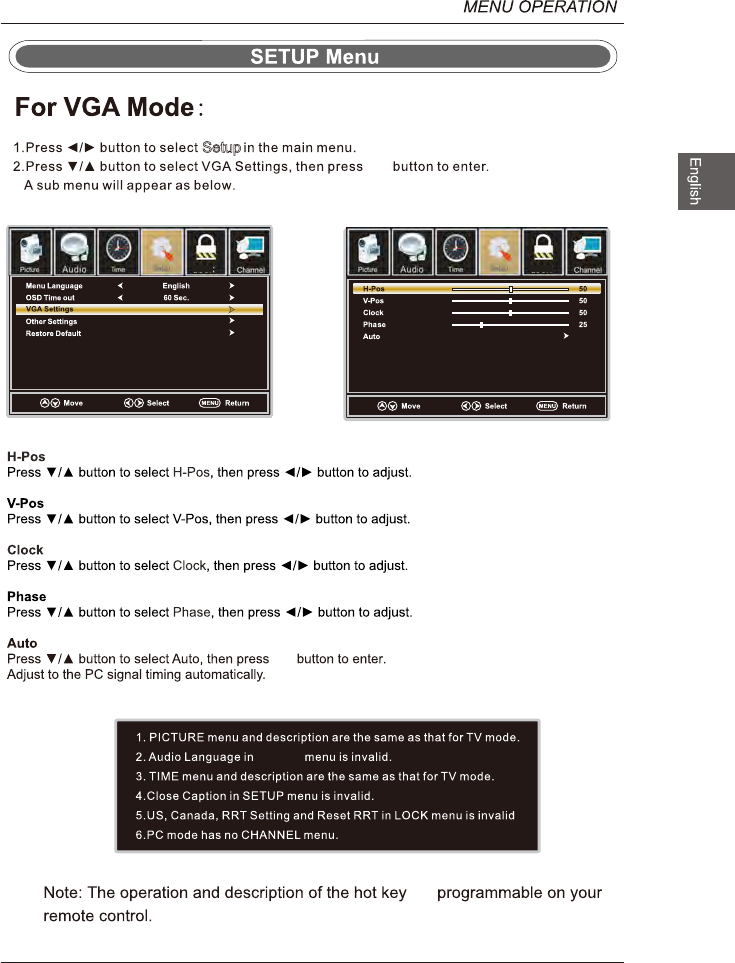
Setup
are
29
OK
OK
AUDIO
Lock Lock
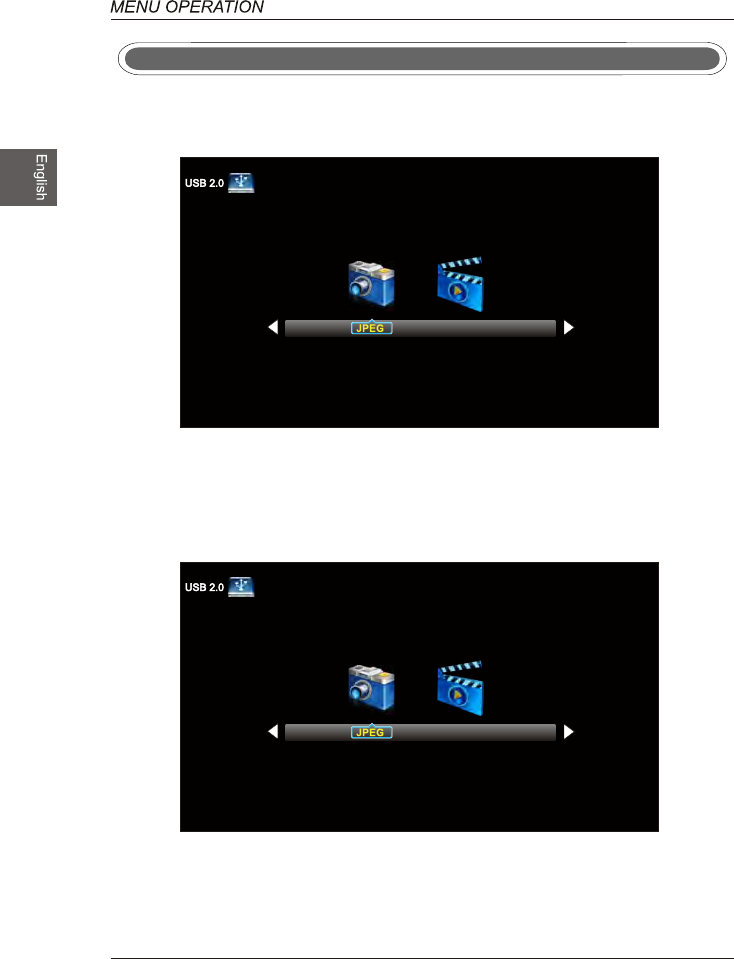
USB Menu
Note:Before operating Media menu,Plug in USB device,then press SOURCE button to set the Input
Source to USB.
Press / button to select USB in the Source menu,then press OK button to enter.
Press ◄ / ► button to select the option you want to adjust in the main Media menu,then press
OK button to enter.
Press ◄ / ► button to select JPEG in the main menu,then press OK button to enter.
Press Exit button to return back to the previous menu.
Press ◄ / ► button to select drive disk you want to watch,then press OK button to enter.
Press ◄ / ► button to select Return option to go back to the previous menu.
JPEG Menu
30
M-JPEG
M-JPEG
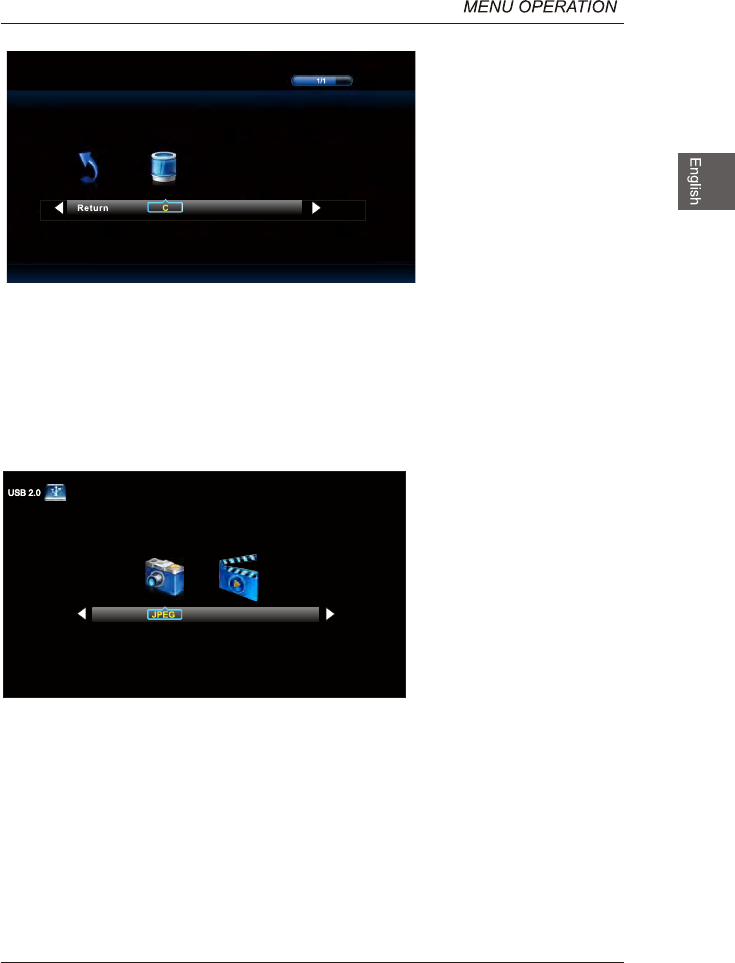
Press ◄ / ► button to select the file you want to watch in the file selecting menu,then press OK
button to display picture.
When highlighting the option you select,the file information will appear on the right and Picture will be
previewed in the center.
Press ◄ / ► button to select M-JPEG in the main menu,then press OK button to enter.
Press EXIT button to return back to the previous menu.
Press ◄ / ► button to select drive disk you want to watch,then press OK button to enter.
Press ◄ / ► button to select Return option to go back to the previous menu.
When highlighting the option you select,the file information will appear on the right and Movie will be
previewed in the center.
Press OK button to play the selected movie.
Press display button to show select menu in the bottom.
Press ◄ / ► button to select menu in the bottom you want to run,then press OK button to operate.
M-JPEG Menu
31
M-JPEG
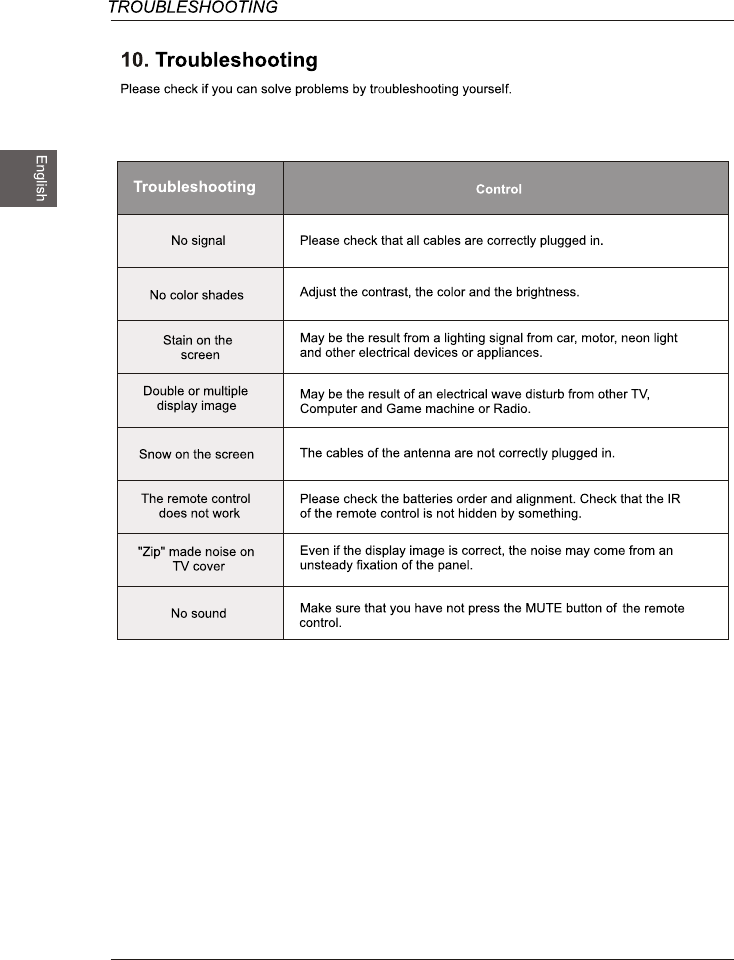
32
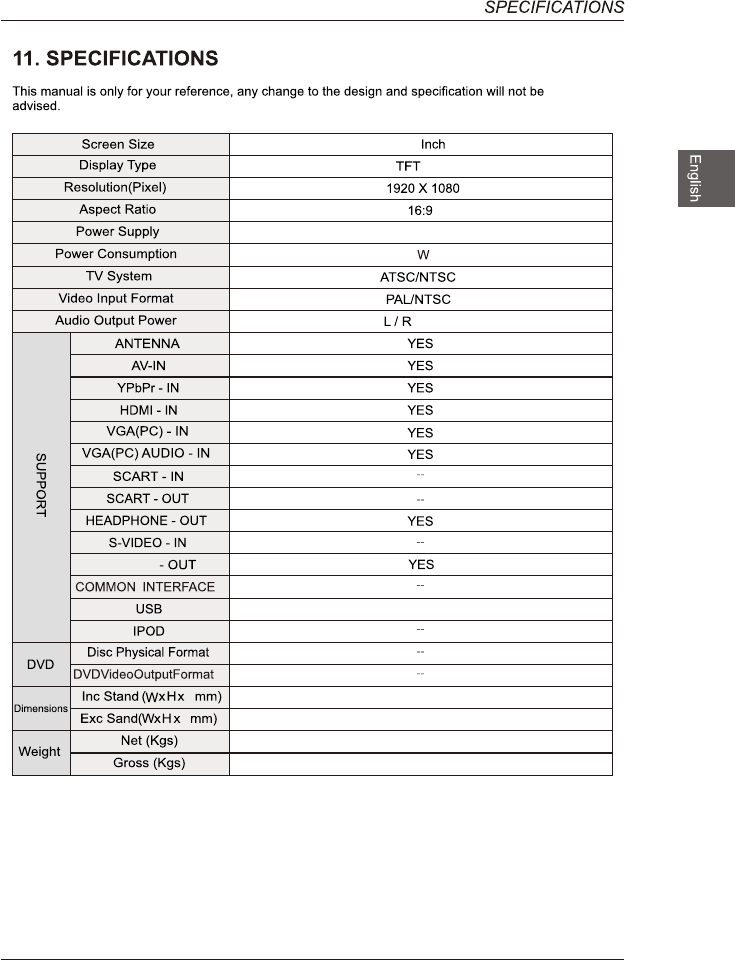
553 x368x166mm
553 x331x65mm
36
LE
12V 3A
2X3W
D
2.69
3.6
23.8
33
JPEG, M-JPEG
D
D
OPTICAL
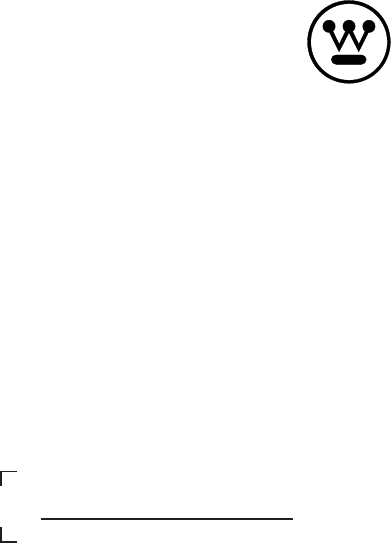
www.westinghouseelectronics.com
Westinghouse Electronics, LLC
Diamond Bar, CA SE-UM-2402-1501
S/N: