Wilson Electronics 460020 Quint Band Signal Booster User Manual
Wilson Electronics, LLC Quint Band Signal Booster Users Manual
Contents
- 1. Users Manual
- 2. User Manual
- 3. User Manual_Rev
Users Manual

TM
Cellular Signal Booster
460020
Need help? www.WilsonElectronics.com Tech Support 866-294-1660
Mon.- Fri. Hours: 7 am to 6 pm MST
ENGLISH
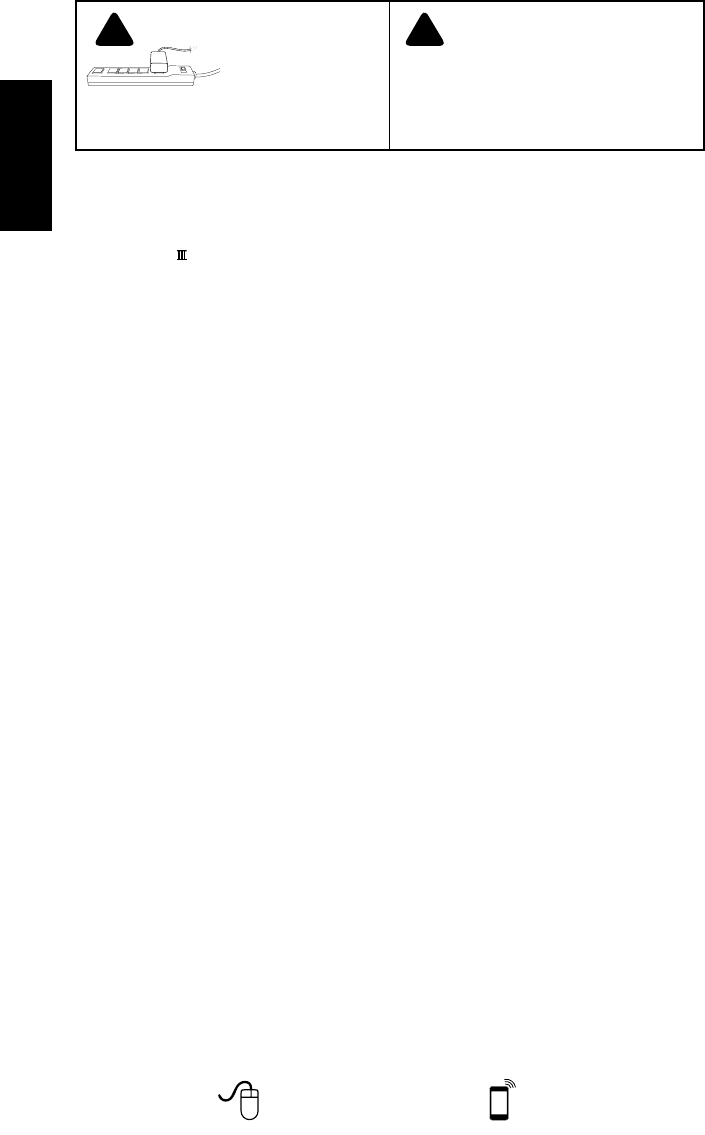
2Need help? www.WilsonElectronics.com Tech Support 866-294-1660
Mon.- Fri. Hours: 7 am to 6 pm MST
ENGLISH
IT IS VERY IMPORTANT
TO POWER YOUR SIGNAL
BOOSTER USING A SURGE
PROTECTED AC POWER
STRIP WITH AT LEAST A
1000 JOULE RATING.
FAILURE TO DO THIS WILL VOID YOUR WARRANTY
IN THE EVENT OF A POWER SURGE OR LIGHTNING
STRIKE.
! ! THE SIGNAL BOOSTER UNIT IS DESIGNED
FOR USE IN AN INDOOR, TEMPERATURE-
CONTROLLED ENVIRONMENT (LESS
THAN 150 DEGREES FAHRENHEIT). IT IS
NOT INTENDED FOR USE IN ATTICS OR SIMILAR
LOCATIONS SUBJECT TO TEMPERATURES IN
EXCESS OF 150°F.
Contents
Package Contents ......................................................3
Optional Accessories ...................................................3
Before Getting Started ..................................................3
Find the Strongest Signal ................................................4
Quick Install - Inside Window Mount Option ................................5
Installation Options .....................................................6
Outside Pole Mount (Best Option) ......................................6
Outside Wall Mount Option ............................................7
Rafter Mount Option .................................................8
Additional Considerations ...............................................8
DT4G™ and Desktop Antenna Placement ..................................9
Troubleshooting & Understanding Lights ..................................10
Additional FAQ ........................................................12
Optional Accessories ..................................................12
Safety Guidelines & Recommendations ...................................14
Signal Booster Specifications ...........................................15
Guarantee and Warranty ........................................ Back Cover
Installation Instructions for the Following Wilson Electronics Signal Booster:
DT4G™ 700 MHz Band 13 & 17, 800 / 1900 (Ext. PCS) AWS (1700 / 2100)
SmartTech ™ Signal Booster
Model # 460020 FCC ID: PWO460020 IC: 4726A-460020
The term “IC” before the radio certication number only signies that Industry Canada technical specications were met.

3
Need help? Tech Support 866-294-1660
Mon.- Fri. Hours: 7 am to 6 pm MST
www.WilsonElectronics.com
ENGLISH
AC Power Supply
5V / 2.5A
(Not included with some models)
(859948)
30’ RG6
Coax Cable
(950630)
Cable
Connector
(971129)
Desktop Antenna
(5’ RG-174 comes attached)
(301211)
Appearance of device and accessories may vary.
Package Contents
Mounting Option Accessories (Included)
Outside Panel Antenna Kit
Outside Panel Antenna
30’ RG6 coax cables
(314473-0630)
DT4G™
A B C
Before Getting Started
Before you install your DT4G and start
enjoying improved cellular reception in your
home or ofce, please do the following:
1. Read through all the installation steps.
This will help you know what to expect
from start to nish.
2. Watch the YouTube video
demonstrating the DT4G Signal Boost
installation at: wilsonelectronics.com/
DT4Gvideo.
3. Determine the best installation option
for your needs.
– Outside Pole Mount Option - pg.6
(Best Option)
– Outside Wall Mount Option - pg.7
– Rafter Mount Option - pg.8
– Inside Window Mount Option - pg.5
4. Familiarize yourself with all materials
in your product package. This will
allow you to know which pieces are
referenced in the instructions.
5. Identify the location of your best
available cellular signal. See page 4.
6. Plan where to mount your antenna.
Panel Antenna
w/F-Female Connectors
RG6 30’ Coax Cable
w/F-Male Connectors
Required F-Female to SMA
Male adapter
DT4G Inside Panel Antenna Upgrade
(311155-0630)
Tools Required for Installation:
(depending on your particular installation, you will need the following tools)
1. Pole mount - 10 mm open-end wrench or adjustable wrench
2. Wall mount or Rafter mount - Drill and 3/16 inch bit, Phillips-head screwdriver
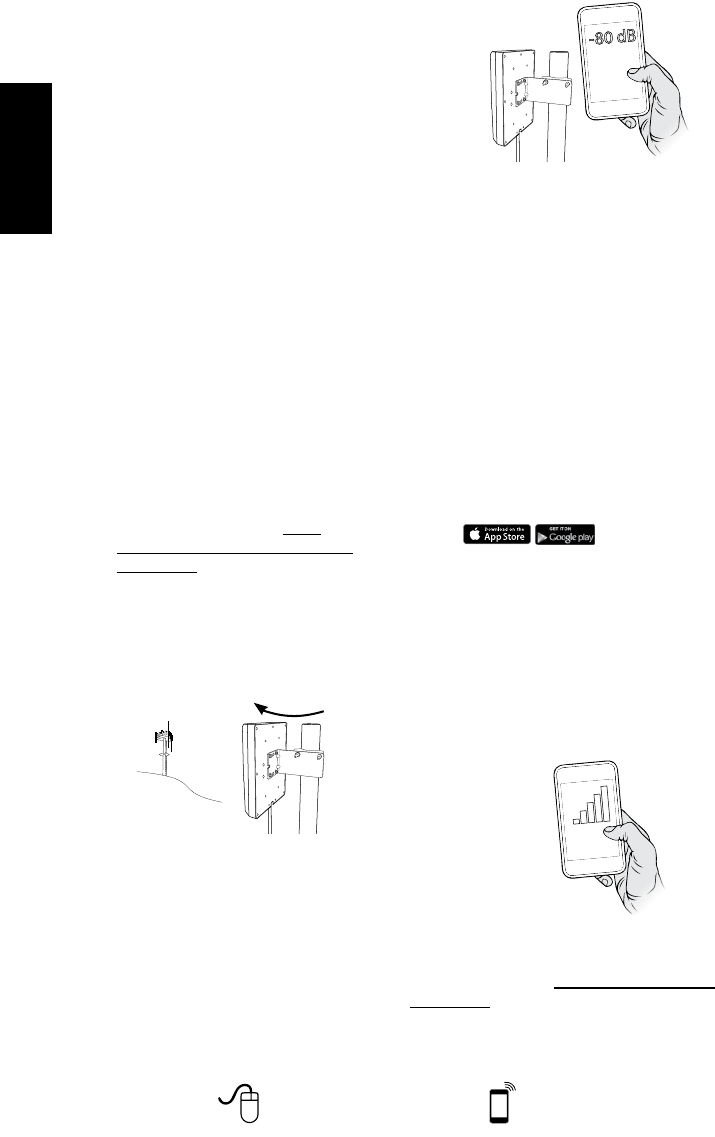
4Need help? www.WilsonElectronics.com Tech Support 866-294-1660
Mon.- Fri. Hours: 7 am to 6 pm MST
ENGLISH
Find the Strongest Cellular Signal
Before you install your DT4G signal booster,
you must determine the location of the best
available cellular signal. This will affect the
location of your Outside Antenna and will
help you get the best performance from your
DT4G. You can nd the strongest signal
outside your building, typically at the highest
point available, using any of the following
methods:
1. Best method:
Connect the Outside Antenna to the
DT4G signal booster, and the DT4G
to the Desktop Antenna. Have one
person outside (on the roof for best
results) rotate the Outside Antenna with
a second person inside the building
near the Desktop Antenna watching the
signal strength on a phone. This allows
you to read the signal strength from
nearby cell towers.
a. The person inside should have
the phone in test mode so the
numerical signal strength can be
read. This is more accurate than
the bar indicator. Go to www.
wilsonelectronics.com/test-mode-
instructions for help in nding the
test mode for your phone.
b. The person on the roof should turn
the Outside Antenna 45 degrees
at a time. Allow 30 seconds for the
phone to register with each turn.
Rotate in 45°
increments
c. The person inside should note the
readings on the phone with each turn.
Signal readings usually appear as
a negative number. The closer the
number gets to zero, the stronger the
signal (for example, -86 dB would be
a moderately good reading while -55
dB would be an excellent reading,
and -110 dB would be a weak, or
unusable signal).
Rotate in 45°
increments
d. Once you have determined which
direction provides the strongest
outside signal, you can install the
Outside Antenna in that general
direction.
2. Good methods:
a. Place calls from several locations
outside your building. As you move
to different locations, note where
you get the best reception.
b. If you have a smart phone, you
can download apps that help you
identify locations of cell phone
towers or the strongest signal. Go
to the App Store and search for “cell
signal” to nd available apps for
your device.
3. Acceptable method: Check the bar
indicator on your cell phone display
and note where the signal appears
the strongest. (Note: cell phone bars
are only an approximation of signal
strength and vary from phone to
phone.) Phones can take up to 30
seconds to reset to a new reading. Be
patient and repeat your signal check
several times.
For additional instructions on nding
the strongest cellular signal, watch the
installation video at: wilsonelectronics.com/
DT4Gvideo.
WAIT 30
SECONDS
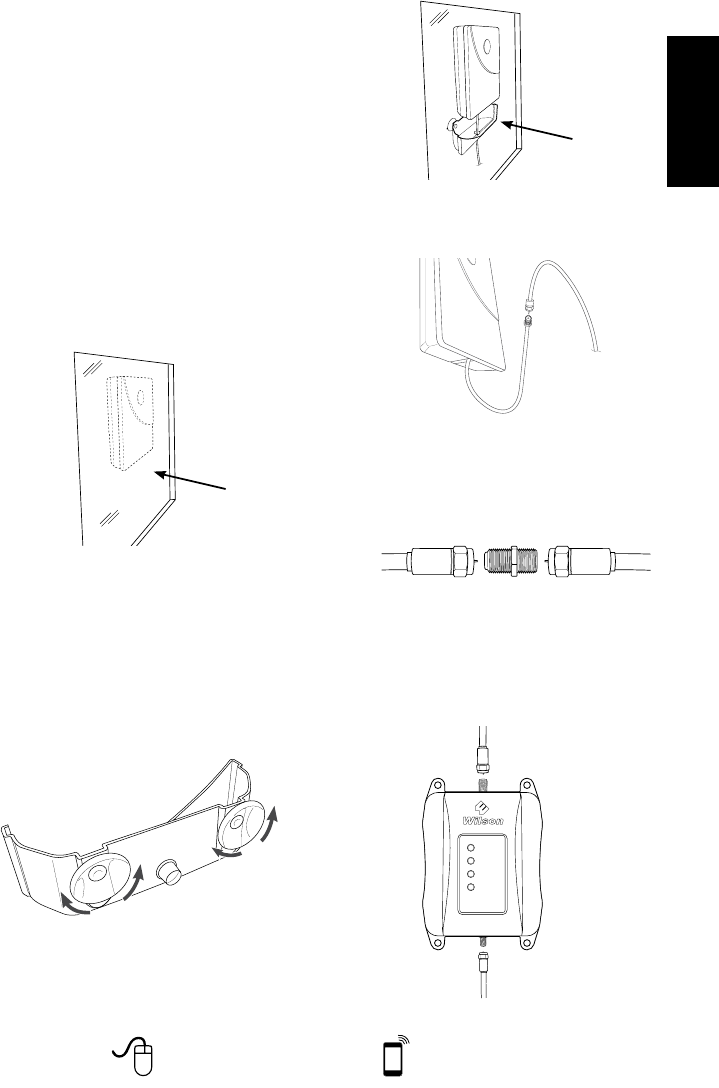
5
Need help? Tech Support 866-294-1660
Mon.- Fri. Hours: 7 am to 6 pm MST
www.WilsonElectronics.com
ENGLISH
4. Insert the Outside Antenna into the
cradle.
Window faces general
direction of cell tower
5. Connect the supplied coax cable to
the antenna lead cable on the Outside
Antenna.
6. Route the cable as desired to the
location of the DT4G. If you need to
connect both coax cables, use the
Cable Connector provided.
7. Connect the coax cable to the DT4G.
Connect the Desktop Antenna to the
DT4G. For instructions on install and
Desktop Antenna placement refer to
page 9.
Quick Install - Inside Window
Mount Option
Additional installation options on pg. 6-8
Find the Strongest Cellular Signal
(See page 4 for suggested methods.)
Ready to Install Inside Window Mount
1. Select a location on the inside of
a window as high as possible and
at least 20 feet from where the
DT4G will be located. Note that this
distance typically requires the window
mount to be in a different room from
where you will locate the DT4G and
Desktop Antenna. The window should
face roughly in the direction of the
strongest cellular signal (see section
headed “Find the Strongest Cellular
Signal” on page 4).
Window faces general
direction of cell tower
2. Clean the area on the glass with the
alcohol prep pad included in Packet C.
3. Insert the suction cups included in
Packet C into the holes on the Outside
Antenna cradle using a twisting motion.
Press the suction cups onto the
window in the desired location.
twist through
twist through
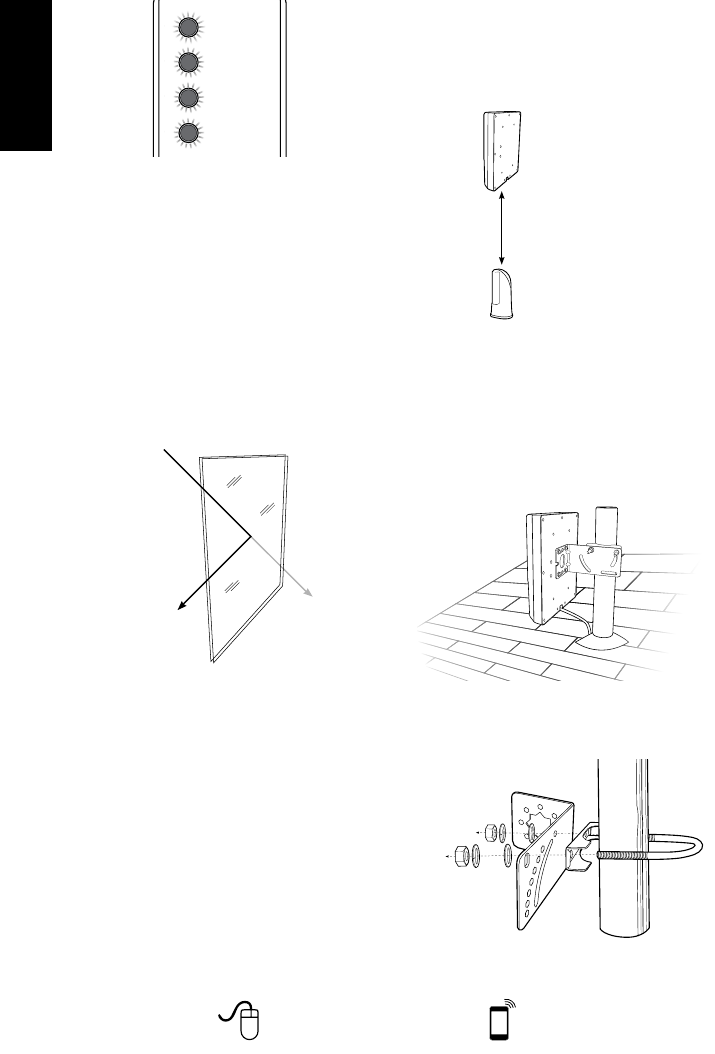
6Need help? www.WilsonElectronics.com Tech Support 866-294-1660
Mon.- Fri. Hours: 7 am to 6 pm MST
ENGLISH
8. Connect the DT4G to a surge protected
AC power strip with at least a 1000 Joule
rating. If your DT4G is working correctly,
the lights will be green.
If the lights are orange or red, see the
“Troubleshooting” section on page 10.
NOTE:
Modern energy efcient dual-pane
windows with coatings will weaken
the cellular signals as they pass
through because of a metal oxide
lm applied during manufacturing.
If you have dual-pane windows with
energy efcient coatings, we rec-
ommend one of the other mounting
options if your performance is not
to your satisfaction.
Installation Options
Outside Pole Mount Option
(Best Option)
1. Select a location on the roof where the
Outside Antenna can be mounted on a
pole maintaining at least 20 feet of vertical
or horizontal separation from the inside
Desktop Antenna.
2. Find an existing pole or obtain a pole
of 1 to 2 inches in diameter. Mounting
hardware to attach the pole to the roof
can be purchased from a hardware
store or you can purchase a Wilson’s
pole mount accessory kit, part
#901117. Install the pole in the desired
location.
3. Using the hardware in Packet A, slide
both brackets onto U-bolt. Tighten nut
& washers set onto U-bolt.
Place the desktop signal
antenna directly beneath the
placement of the Outside
Antenna location
At least 20 feet of vertical
or horizontal separation
from the desktop antenna
is needed
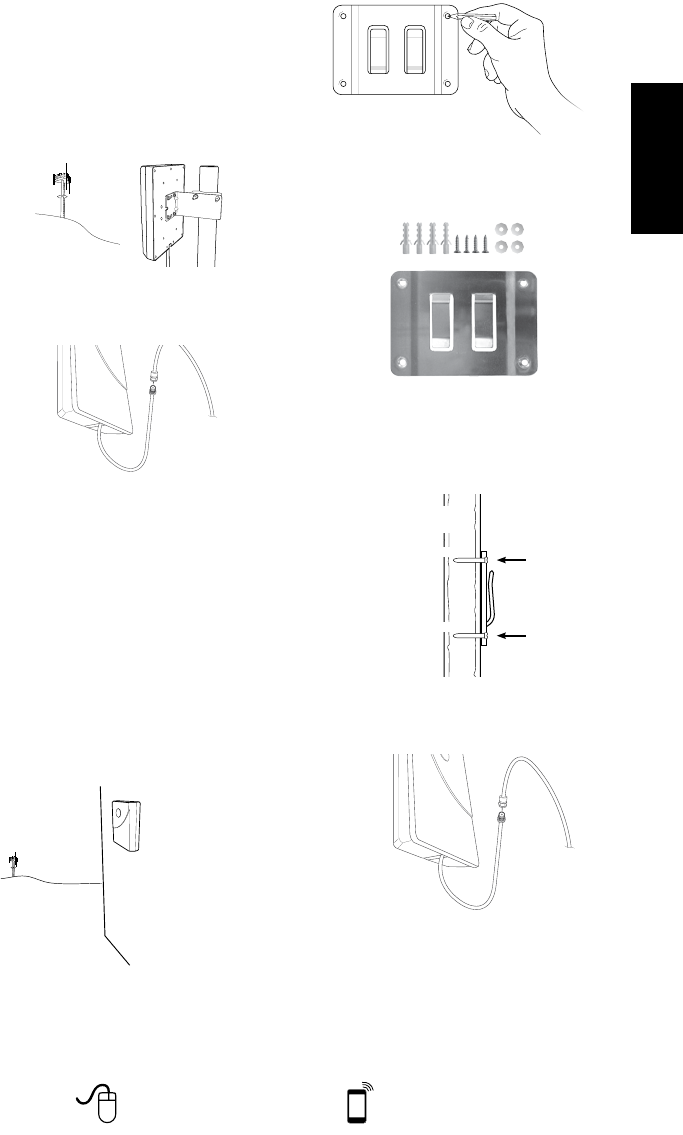
7
Need help? Tech Support 866-294-1660
Mon.- Fri. Hours: 7 am to 6 pm MST
www.WilsonElectronics.com
ENGLISH
4. Fit the assembly onto the pole in your
desired location by sliding the second
half of the bracket onto the U-bolt and
securing it with the lock washers and
nuts provided. Be sure the cradle is at
the desired height and rotated toward
the strongest cellular signal before
tightening the nuts. Do not over tighten.
Rotate in 45°
increments
5. Connect the supplied coax cable to
the antenna lead cable on the Outside
Antenna.
6. Route the cable as desired to the location
of the DT4G. If you need to connect both
coax cables, use the Cable Connector
provided. Secure the cable with ties as
needed (ties not provided).
Outside Wall Mount Option
1. Select a location on an outside wall as
high as possible and at least 20 feet
from where the DT4G will be located.
The wall should face in roughly the
same direction as the strongest
cellular signal.
2. Position the Outside Antenna bracket,
from Packet B, on the wall as a
template and mark the screw holes
with a pencil.
Face in roughly the same
direction as the strongest
cellular signal
3. Drill four holes where you marked,
using a 3/16-inch bit. Insert the plastic
screw anchors provided in Packet B.
Outside
Antenna
bracket
4. Line up the Outside Antenna bracket
with the screw anchors. Mount
the cradle antenna bracket to the
wall using the four screws and four
washers provided in Packet B.
wall
side view
anchors
anchors
antenna bracket
5. Connect the supplied coax cable to
the antenna lead cable on the Outside
Antenna.
6. Route the cable as desired to the
location of the DT4G. If you need to
connect both coax cables, use the
Cable Connector provided.
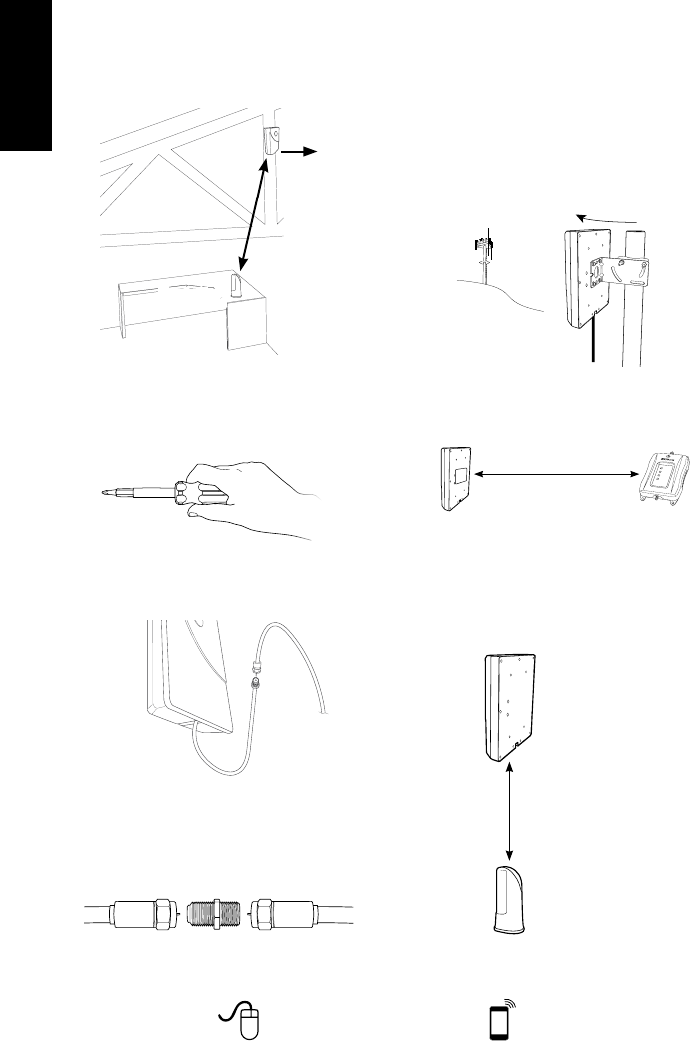
8Need help? www.WilsonElectronics.com Tech Support 866-294-1660
Mon.- Fri. Hours: 7 am to 6 pm MST
ENGLISH
Rafter Mount Option
1. Select a location in the building’s rafters
where the Outside Antenna can be
mounted directly above the Desktop
Antenna with at least 20 feet vertical
or horizontal separation. The location
should allow you to mount the Outside
Antenna roughly in the direction of the
strongest cellular signal.
2. Mount the Outside Antenna bracket
to the rafter using the four screws and
four washers provided in Packet B
(pre-drill if necessary).
3. Connect the supplied coax cable to
the antenna lead cable on the Outside
Antenna.
4. Route the cable as desired to the
location of the DT4G. If you need to
connect both coax cables, use the
Cable Connector provided.
Additional Considerations
Whichever installation you choose,
keep the following guidelines in mind to
maximize your signal strength:
1. Always turn the Outside Antenna so
the Wilson logo is toward the strongest
cellular signal. The strength of the
signal at the Desktop Antenna (and
therefore, how far it will transmit a signal)
is dependent upon the signal strength
at the Outside Antenna. Be sure to
maximize the strength at the Outside
Antenna.
Rotate in small
increments
2. Maintain a distance of at least 20 feet
from the Outside Antenna to the DT4G
unit.
If possible, place the Desktop
Signal Antenna directly beneath the
placement of the Outside Antenna
location. This creates a maximized
signal zone within the room where the
Desktop Antenna remains.
Mount in the general
direction of the strongest
cellular signal
Mount at least
20 feet apart
Minimum separation
of 20 feet
Place the desktop signal
antenna directly beneath the
placement of the Outside
Antenna location
At least 20 feet of vertical
or horizontal separation
from the desktop antenna
is needed

9
Need help? Tech Support 866-294-1660
Mon.- Fri. Hours: 7 am to 6 pm MST
www.WilsonElectronics.com
ENGLISH
3. Keep the DT4G and the Desktop
Antenna at least 18 inches away
from each other with the Wilson logo
on the Desktop Antenna facing away
from the DT4G.
4. Do not face the Outside Antenna and
the Desktop Antenna toward each
other. This can cause the DT4G
to show red lights and shut down,
preventing oscillation or feedback
(see troubleshooting on pg. 10).
In other words, the Wilson logos
on the Outside Antenna and the
Desktop Antenna should always be
facing away from each other.
5. If you do not know how to mount
hardware or run coax cable through
walls, ceilings and oors, get help from
one of Wilson’s certied installers at
www.wilsonelectronics.com/installers
or from a qualied contractor or
electrician. You can also try the Inside
Window Mount option (pg.5), which
may be sufcient for your needs.
Recommended: Lightning Surge
Protector (Sold Separately, part #859992)
We recommend you install the Lightning
Surge Protector (LSP) close to the
DT4G. Attach the cable from the Outside
Antenna to the surge protector and
ground the surge protector. The LSP is
sold separately.
Ground
Wire
DO NOT
face the Outside Antenna and
the Desktop Antenna toward
each other
Minimum separation
of 18 inches
DT4G and Desktop Antenna
Placement
1. Select a location for the DT4G that
is away from excessive heat, direct
sunlight, and moisture and has proper
ventilation. Recommended locations
include on a shelf, in a closet, on a
desk or behind it. Be sure the location
is near a power outlet. To ensure
proper ventilation, keep other objects
at least six (6) inches away.
2. Place the DT4G on a desk, table or
other solid surface where you have
routed the cable from the Outside
Antenna.
3. Attach the coax cable from the
Outside Antenna to the DT4G at the
connector labeled “Outside Antenna.”
4. Attach the Inside Antenna to the
connector labeled “Inside Antenna.”
5. Ensure the Inside Antenna is facing
away from both the DT4G and the
Outside Antenna.

10 Need help? www.WilsonElectronics.com Tech Support 866-294-1660
Mon.- Fri. Hours: 7 am to 6 pm MST
ENGLISH
6. Plug in the power supply to the DT4G
at the input marked “Power” (next to
the “Outside Antenna” connector).
Plug the power supply into a surge
protected AC power strip with at least
a 1000 Joule rating.
Important notice: Connect your
DT4G AC Power Supply to a surge
protected AC power strip with at least
a 1000 Joule rating. Failure to do this
will void your warranty in the event
of a power surge or lightning strike.
!
7. Check the lights on top of the DT4G.
4 green lights mean you have good
signal. If you do not have green lights,
see the following Troubleshooting Tips.
Note
Face Inside Antenna
away from DT and
Outside Antenna
Troubleshooting &
Understanding Lights
The DT4G includes four indicator lights, one
for each band. All indicator lights will be
green, orange or red.
Green indicates that the booster is
powered and operating at maximum
gain.
Solid Red indicates that the booster
has shut off on the associated
frequencies to prevent oscillation
(feedback).
Solid Orange indicates that the
booster has shut off on the associated
frequencies due to close proximity of a
cell tower.
Green/Orange Blinking indicates that
the booster is operating at a reduced
gain due to close proximity of a cell
tower.
Green/Red Blinking indicates that the
booster is operating at a reduced gain
to prevent oscillation (feedback).
Note: All red light issues must be resolved
before orange light issues.
Fixing Red Light Issues
If one or more lights on the Signal Boost are
red:
1. Make sure all connections are tight.
2. Increase the distance between the
outside antenna and the inside
antenna, by moving them horizontally
and/or vertically farther apart until the
light(s) change to green.
3. Follow the same steps for a green/red
blinking light until the light goes solid
green.
4. If more separation is not possible
and the coverage of the booster is
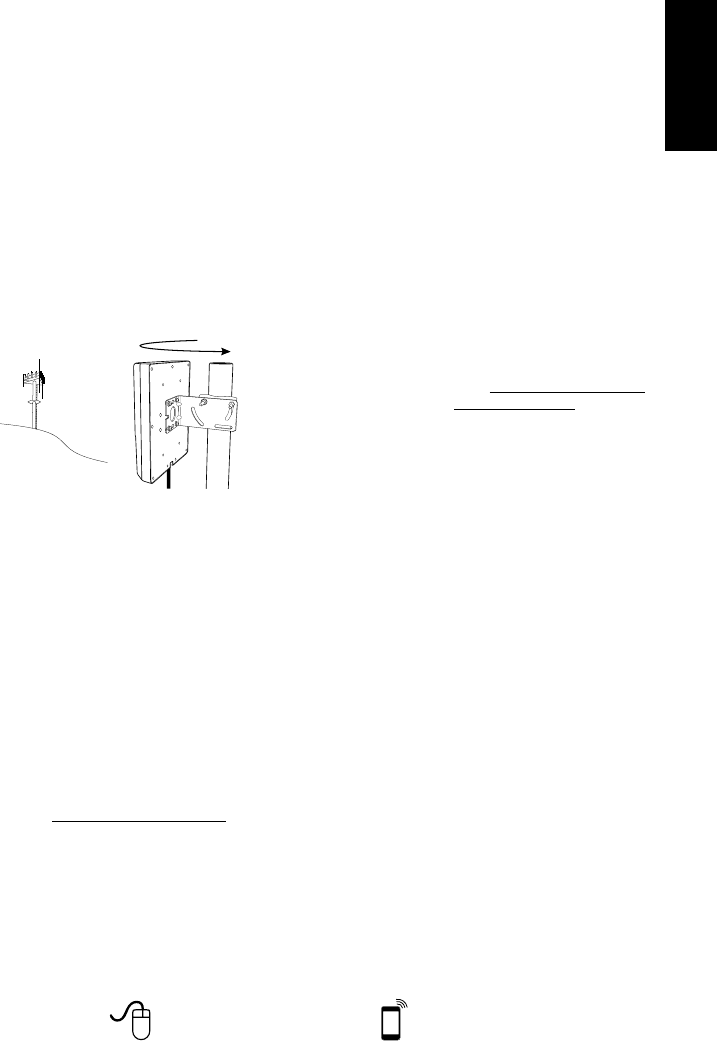
11
Need help? Tech Support 866-294-1660
Mon.- Fri. Hours: 7 am to 6 pm MST
www.WilsonElectronics.com
ENGLISH
too small with a green/red blinking
light indicating reduced gain, contact
the Customer Support Team for
assistance: 866-294-1660.
Fixing Orange Light Issues
If one or more lights on the Signal Booster
are orange:
1. Move the Outside Antenna away from
the strongest cellular signal in small
increments until the light turns green
or green/orange blinking.
2. If the light remains orange, or if the
green/orange blinking light indicating
reduced gain is not providing enough
coverage area, contact the weBoost
Customer Support Team for assistance:
866-294-1660.
Lights Off
If one or more of the lights on the Signal
Booster are off verify power to your surge
protected power strip.
NOTE: The Signal Booster can be reset by
disconnecting and reconnecting the power
supply.
Additional FAQ:
What hours can I contact tech support?
Technical Support can be reached from 7:00am
to 6:00pm MST, by calling (866-294-1660), or by
email, at tech@wilsonelectronics.com.
How does weather affect the performance of
my Outside Antenna?
Water vapor (e.g. rain, fog, snow or other
precipitation) creates an effective lter to cellular
signal. In times of heavy precipitation, you may
see less performance.
What’s the difference between the 800 MHz
and the 1900 MHz bands? How do I know
which MHz band my cell phone uses?
The DT4G works with all major North American
cellular providers on the 800 & 1900 MHz
frequencies. Traditionally, 800/1900MHz are
associated with voice and 3G data; while 700MHz
and 1700/2100MHz are associated with 4G data.
Why do I need to maintain at least 20 feet of
separation, but no more than 50 feet? OR Why
do I need to create so much distance between
the antennas?
Antennas connected to a booster create a sphere
of signal. When these sphere’s overlap, a
condition called oscillation occurs. This oscillation
can be thought of as noise, which causes the
booster to shut down to prevent damage from
occurring. The best way to keep these spheres of
signal from creating noise is to maintain separation
between your inside and Outside Antennas.
However – as any cable has loss, we recommend
that you try to minimize the total separation to keep
within the range of 20-50 feet.
Carrier Frequency Use
We recommend visiting www.wirelessadvisor.com
(United States) or http://bit.ly/1mQf2Gl (Canada)
for information regarding the frequency band
used by your cell service provider in a specic
geographical location.
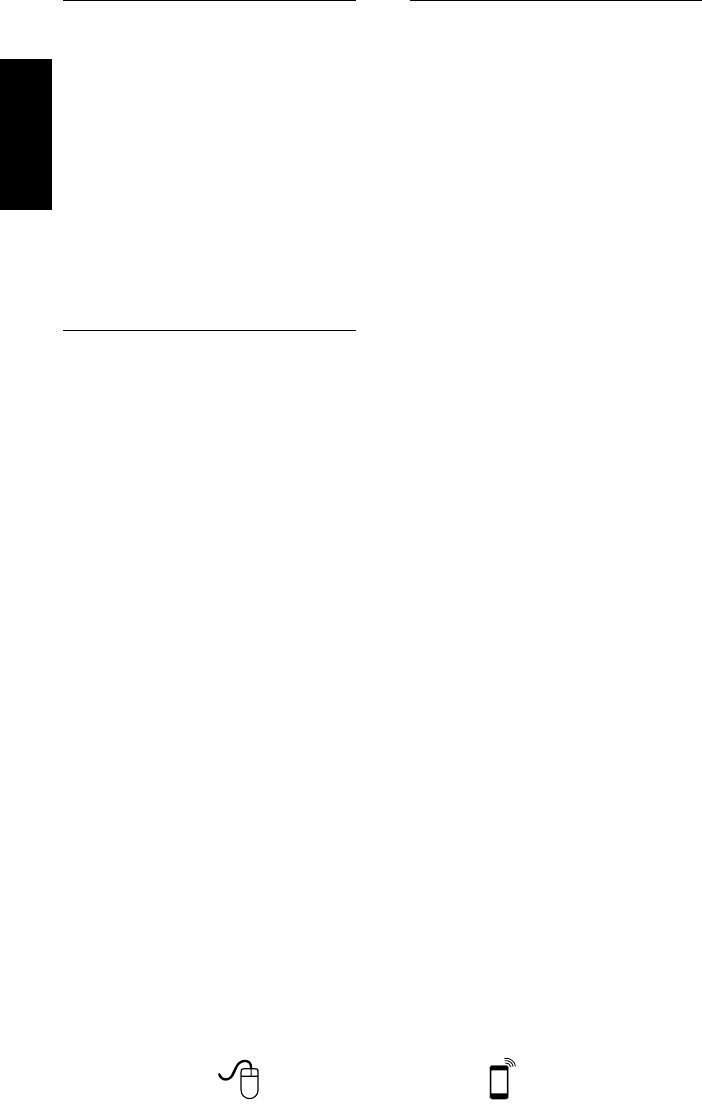
12 Need help? www.WilsonElectronics.com Tech Support 866-294-1660
Mon.- Fri. Hours: 7 am to 6 pm MST
ENGLISH
Kit 311129-5840
• 8000 MHz Yagi Directional
• 40’ RG58 Cable
Kit 311203-5820
• Omni-Directional antenna
• 20’ RG58 Cable
Kit 311124-5830
• 1900 MHz Yagi Antenna
• 30’ RG58 Cable
Kit 311203-40020
• Omni-Directional antenna
• 20’ LMR400 Cable
Kit 301111-400170
• Yagi Directional w/ N-Female
• 170’ LMR400
Kit 311124-400100
• 1900 MHz Yagi Directional
• 100’ LMR400 Cable
Kit 311129-400100
• 800 MHz Yagi Antenna
• 100’ LMR400 Cable
Kit 314411-40075
• 50 Ohm Wide Band Directional Antenna
• 75’ LMR400 Cable
Kit 314453-40075
• 50 Ohm Pole Mount Panel Antenna
• 75’ LMR400 Cable
Mini-Mag 301126 w/12.5 RG174 cable-SMA
75 Ohm Outside Antenna Kits
Kit 301111-0675
• Yagi Directional Antenna
• 75’ RG6 Cable
• N-Male to F-Female adapter
Kit 311201-0620
• Omni Antenna w/ F-Female
• 20’ RG6 Cable
Kit 311129-0660
Kit 301121-40010
• 50 Ohm Dome Antenna
• 10’ LMR400
Kit 301151-0610
• 75 Ohm Dome Antenna
• 10’ RG6 Cable
Kit 311135-5820
• 50 Ohm Wall mount Panel Antenna
• 20’ RG58 Cable
Kit 311135-40060
• 50 Ohm Wall Mount Panel Antenna
• 60’ LMR400 Cable
Kit 301151-1110
• 75 Ohm Dome Antenna
• 10’ RG11 cable
Kit 311155-1150
• 75 Ohm Wall mount Panel Antenna
• 50’ RG11 Cable
Kit 301211
• Desktop Antenna w/ 5’ RG174
50 Ohm Outside Antenna Kits
Kit 314453-5825
• 50 Ohm Pole Mount Panel Antenna
• 25’ RG58 Cable
Kit 314411-5825
• 50 Ohm Wide Band Directional
• 25’ RG58 Cable
Kit 301111-5850
• Yagi Directional Antenna
• 50’ RG58 Cable
Inside Antenna Kits
Kit 309900-50N
• 2 - Wall Panel antennas
• 1 - 50 ohm 3-Way Splitter
Kit 309905-50N
• 3 - Wall Panel Antennas
• 3 - 2-Way 50 Ohm Splitters
Kit 309902-75F
• 2 - Wall Panel Antennas
• 1 - 3-Way 75Ohm Splitter
Kit 309903-75F
• 3 - Wall Panel Antennas
• 3 - 2-Way 75Ohm Splitters
Kit 309904-75F
• 1 - Wall Panel Antenna
• 1 - 2-Way 75 Ohm Splitter
Inside Antenna Expansion Kit
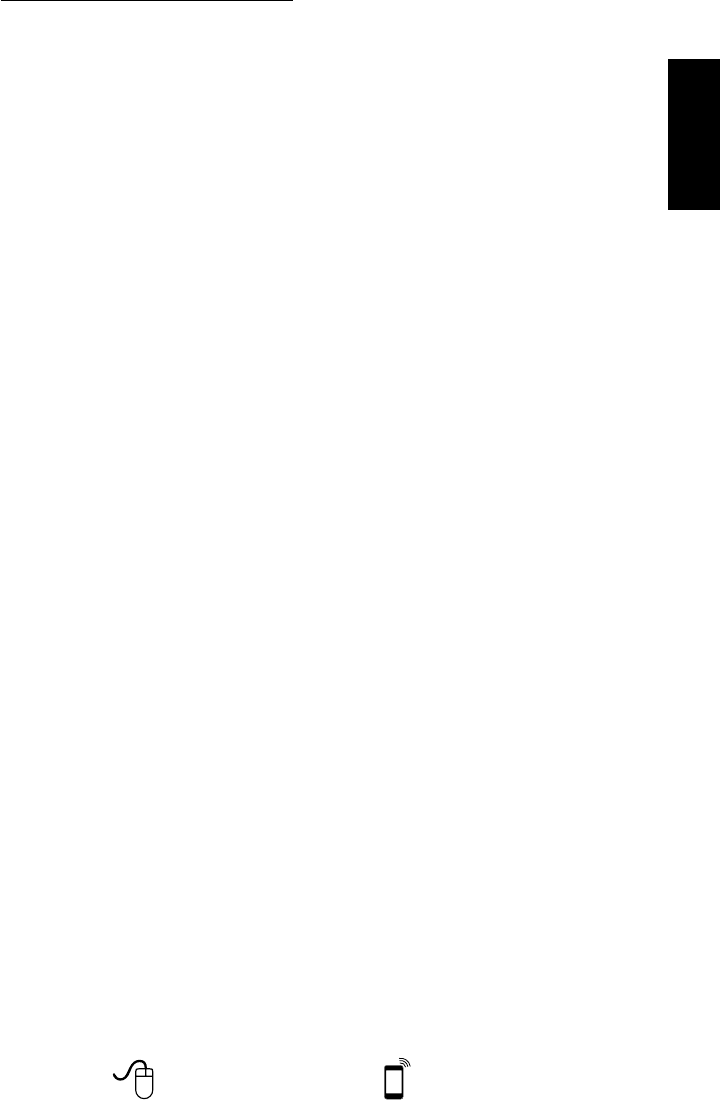
13
Need help? Tech Support 866-294-1660
Mon.- Fri. Hours: 7 am to 6 pm MST
www.WilsonElectronics.com
ENGLISH
• 800 MHz Yagi Directional
• 60’ RG6 Cable
• N-Male to F-Female adapter
Kit 311124-0650
• 1900 MHz Yagi Directional
• 50’ RG6 Cable
• N-Male to F-Female adapter
Kit 314473-0640
• 75 Ohm Pole Mount Panel Antenna
• 40’ RG6 Cable
Kit 311141-0620
• 75 Ohm Grey Brick Antenna
• 20’ RG6 Cable
Kit 301111-11140
• Yagi Directional Antenna
• 140’ RG11 Cable
• N-Male to F-Female adapter
Kit 311201-1120
• Omni Directional w/ F-Female
• 20’ RG11 Cable
Kit 311129-11110
• 800 MHz Yagi Directional
• 110’ RG11 Cable
• N-Male to F-Female adapter
Kit 311124-1180
• 1900 MHz Yagi Directional
• 80’ RG11 Cable
• N-Male to F-Female adapter
Kit 314473-1175
• 75 Ohm Pole Mount Panel Antenna
• 75’ RG11 Cable
Kit 314475-0630
• 75 Ohm Wide Band Directional
• 30’ RG6 Cable
Kit 314475-1175
• 75 Ohm Wide Band Directional
• 75’ RG11 Cable
Kit 311141-1120
• 75 Ohm Grey Brick Antenna
• 20’ RG11 Cable
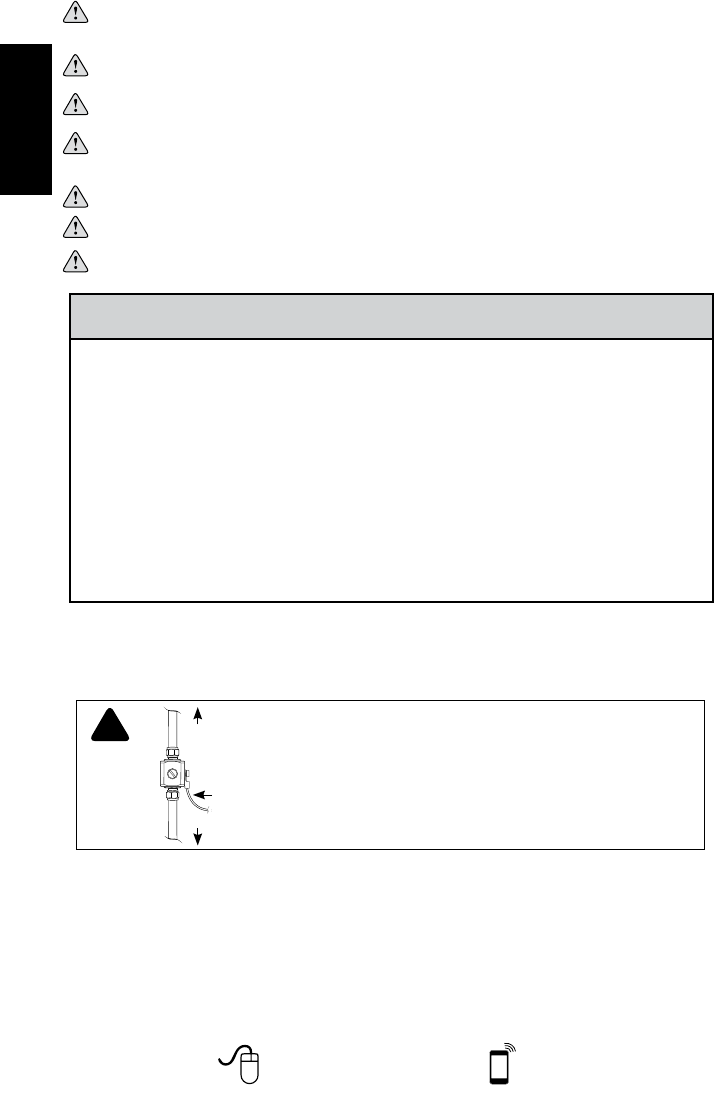
14 Need help? www.WilsonElectronics.com Tech Support 866-294-1660
Mon.- Fri. Hours: 7 am to 6 pm MST
ENGLISH
Safety Guidelines
WARNING: To uphold compliance with network protection standards, all active cellular devices must maintain
at least 6 feet of separation distance from Panel and Dome antennas and 4 feet of separation
distance from Desktop antennas.
WARNING: Connecting the Signal Booster directly to the cell phone with use of an adapter will damage the cell
phone.
WARNING: Use only the power supply provided in this package. Use of a non-Wilson Electronics product may
damage your equipment.
WARNING: The Signal Booster unit is designed for use in an indoor, temperature-controlled environment (less
than 150 degrees Fahrenheit). It is not intended for use in attics or similar locations subject to
temperatures in excess of that range.
WARNING: The Outside Antenna must be installed no higher than 10 meters (32’9”) above ground.
WARNING: Take care to ensure that neither you nor the pole comes near any power lines during installation.
RF SAFETY WARNING: Any antenna used with this device must be located at least 8 inches from all persons.
BEFORE USE, you MUST REGISTER THIS DEVICE with your wireless provider
and have your provider’s consent. Most wireless providers consent to the use of
signal boosters. Some providers may not consent to the use of this device on their
network. If you are unsure, contact your provider.
You MUST operate this device with approved antennas and cables as specified by
the manufacturer. Antennas MUST be installed at least 20 cm (8 inches) from any
person.
You MUST cease operating this device immediately if requested by the FCC or a
licensed wireless service provider.
WARNING. E911 location information may not be provided or may be inaccurate
for calls served by using this device.
This is a CONSUMER device.
This device complies with Part 15 of FCC rules. Operation is subject to two conditions: (1) This device may not cause
harmful interference, and (2) this device must accept any interference received, including interference that may cause
undesired operation. Changes or modifications not expressly approved by Wilson Electronics could void the authority to
operate this equipment.
Lightning
Surge Protector
(sold separately)
To Outside
Antenna
To Signal Booster
Ground Wire
(not included)
!RECOMMENDED: INSTALLING THE LIGHTNING SURGE PROTECTOR
(SOLD SEPARATELY)
INSTALL THE LIGHTNING SURGE PROTECTOR (LSP) CLOSE TO THE SIGNAL
BOOSTER. ATTACH THE CABLE FROM THE OUTSIDE ANTENNA TO THE
SURGE PROTECTOR. ENSURE THE LSP IS PROPERLY GROUNDED.
#859992-75 OHM MAY BE PURCHASED AT WWW.WILSONELECTRONICS.COM
OR BY CALLING 800-204-4104.
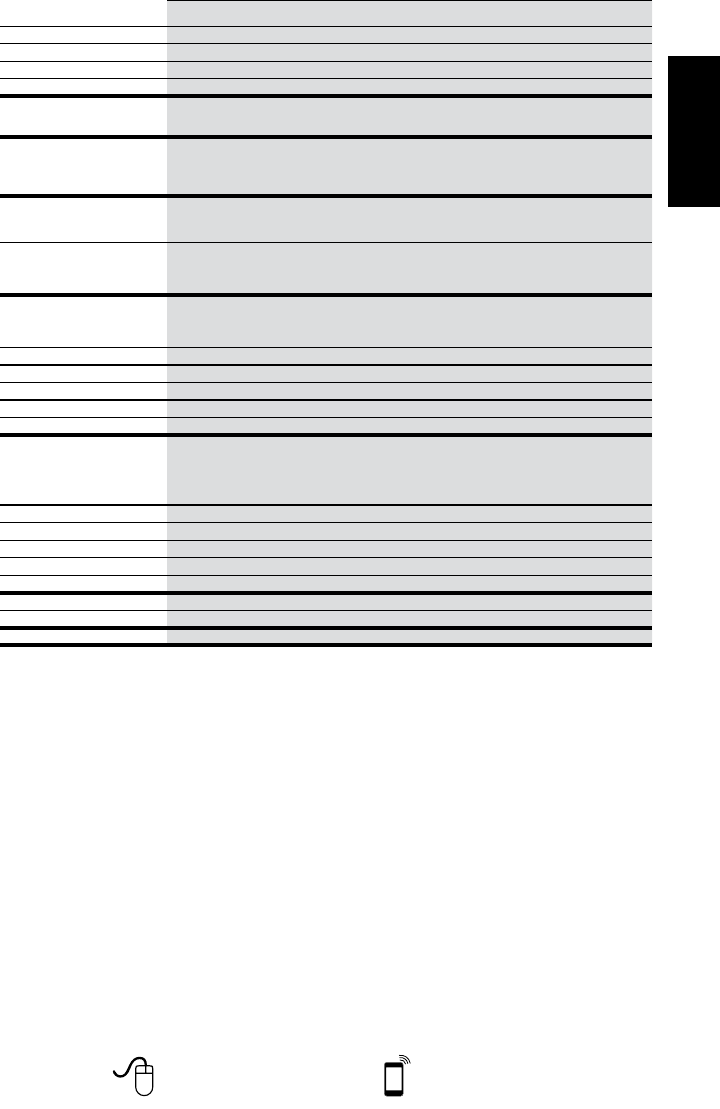
15
Need help? Tech Support 866-294-1660
Mon.- Fri. Hours: 7 am to 6 pm MST
www.WilsonElectronics.com
ENGLISH
Signal Booster Specifications
Model Number 470020
Connectors SMA-Female on the Inside Antenna / F-Female on the Outside Antenna
Antenna Impedance 75 Ohms / 50 Ohms
Frequency 698-716 MHz, 746-787 MHz, 824-894 MHz, 1850-1995 MHz, 1710-1755/2110-2155 MHz
Passband Gain (nominal) 700 MHz
Band12/17
58.7
700 MHz
Band13
58.6
800 MHz
59.5
1700/2100 MHz
63.7
1900 MHz
63.7
20 dB Bandwidth (MHz) 700 MHz
Band12/17
700 MHz
Band13
800 MHz 1700/2100 MHz 1900 MHz
Typical
Maximum
31.8
35.4
32.1
35.6
37.9
39.0
79.9
83.0
81.9
85.1
Power output for single cell
phone (Uplink) dBm
700 MHz Band17
Band12/17
700 MHz Band13
Band13
800 MHz 1700 MHz 1900 MHz
23.94 24.19 23.49 25.55 23.61
Power output for single cell
phone (Downlink) dBm
700 MHz Band17
Band12/17
700 MHz Band13
Band13
800 MHz 2100 MHz 1900 MHz
11.64 11.92 12.1 11.9 9.5
Power output for multiple
received channels (Uplink) dBm
No. Tones
Maximum Power
700 MHz
Band12/17
700 MHz
Band13
800 MHz 1700 MHz 1900 MHz
220.7 19.9 23.4 21.2 19.1
317.1 16.3 19.9 17.7 15.5
414.6 13.8 17.4 15.2 13.0
512.7 11.9 15.4 13.3 11.1
611.1 10.3 13.9 11.7 9.5
Power output for multiple
received channels
(Downlinklink) dBm
Maximum Power
No. Tones 700 MHz
Band17
700 MHz
Band13
800 MHz 2100 MHz 1900 MHz
212.7 13.3 11.8 11.9 12.6
39.2 9.8 8.2 8.4 9.1
46.7 7.3 5.7 5.9 6.6
54.8 5.4 3.8 4.0 4.7
63.2 3.8 2.2 2.4 3.1
Noise Figure 5 dB nominal
Isolation > 5 dB
Power Requirements AC / DC 5V, 2.5A, w/2.5x5.5mm Jack
Each Signal Booster is individually tested and factory set to ensure FCC compliance. The Signal Booster cannot be adjusted without factory
reprogramming or disabling the hardware. The Signal Booster will amplify, but not alter incoming and outgoing signals in order to increase
coverage of authorized frequency bands only. If the Signal Booster is not in use for five minutes, it will reduce gain until a signal is detected.
If a detected signal is too high in a frequency band, or if the Signal Booster detects an oscillation, the Signal Booster will automatically turn
the power off on that band. For a detected oscillation the Signal Booster will automatically resume normal operation after a minimum of 1
minute. After 5 (five) such automatic restarts, any problematic bands are permanently shut off until the Signal Booster has been manually
restarted by momentarily removing power from the Signal Booster. Noise power, gain, and linearity are maintained by the Signal Booster’s
microprocessor.
The Manufacturer’s rated output power of this equipment is for single carrier operation. For situations when multiple carrier signals are
present, the rating would have to be reduced by 3.5 dB, especially where the output signal is re-radiated and can cause interference to
adjacent band users. This power reduction is to be by means of input power or gain reduction and not by an attenuator at the output of the
device.
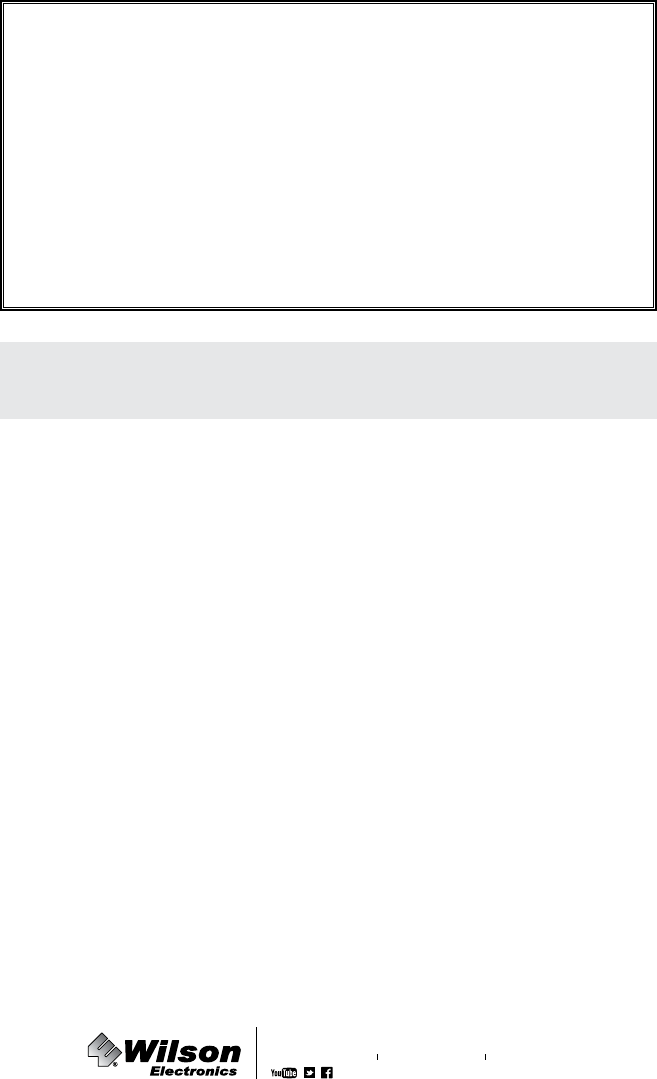
30-Day Money-Back Guarantee
All Wilson Electronics products are protected by Wilson Electronics 30-day money-back guarantee. If for any reason
the performance of any product is not acceptable, simply return the product directly to the reseller with a dated proof
of purchase.
2-Year Warranty
Wilson Electronics Signal Boosters are warranted for two (2) years against defects in workmanship and/or materials.
Warranty cases may be resolved by returning the product directly to the reseller with a dated proof of purchase.
Signal Boosters may also be returned directly to the manufacturer at the consumer’s expense, with a dated proof of
purchase and a Returned Material Authorization (RMA) number supplied by Wilson Electronics. Wilson Electronics
shall, at its option, either repair or replace the product. Wilson Electronics will pay for delivery of the repaired or replaced
product back to the original consumer if located within the continental U.S.
This warranty does not apply to any Signal Boosters determined by Wilson Electronics to have been subjected to misuse,
abuse, neglect, or mishandling that alters or damages physical or electronic properties.
Failure to use a surge protected AC Power Strip with at least a 1000 Joule rating will void your warranty.
RMA numbers may be obtained by contacting Technical Support at 866-294-1660.
Disclaimer: The information provided by Wilson Electronics, LLC is believed to be complete and accurate. However, no
responsibility is assumed by Wilson Electronics, LLC for any business or personal losses arising from its use, or for any
infringements of patents or other rights of third parties that may result from its use.
Copyright © 2014 Wilson Electronics, LLC All rights reserved.
U.S. Patent Nos.– 7,221,967; 7,729,669; 7,486,929; 7,409,186; 7,783,318; 8,583,034; 8,583,033; 8, 639, 180
3301 East Deseret Drive, St. George, UT 84790
web: www.WilsonElectronics.com email: tech@wilsonelectronics.com
phone: 866-294-1660 local: 435-673-5021 fax: 435-656-2432
111218_ERIN FCC_11.21.14