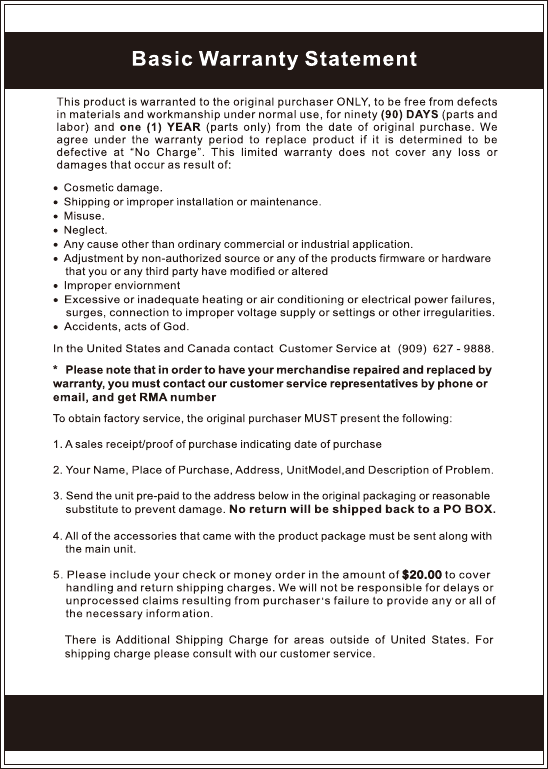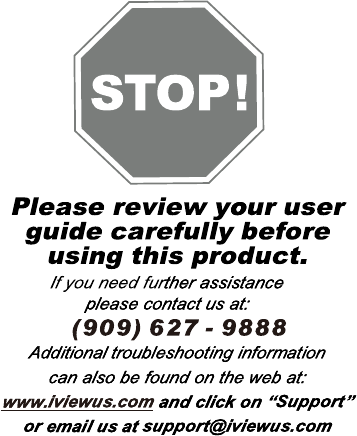Wiltronic 920TPC Mobile Internet Device User Manual 920TPC x
Wiltronic Corporation Mobile Internet Device 920TPC x
Exhibit 08 Users manual
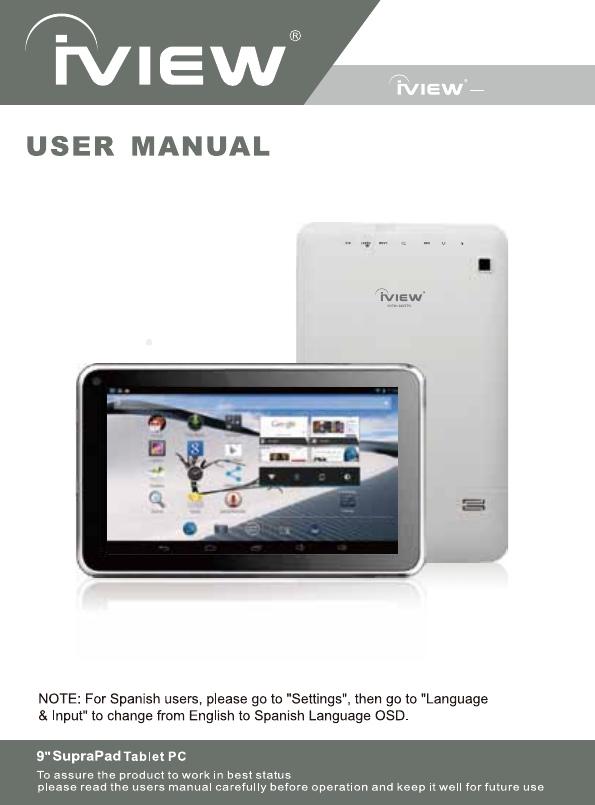
920TPC
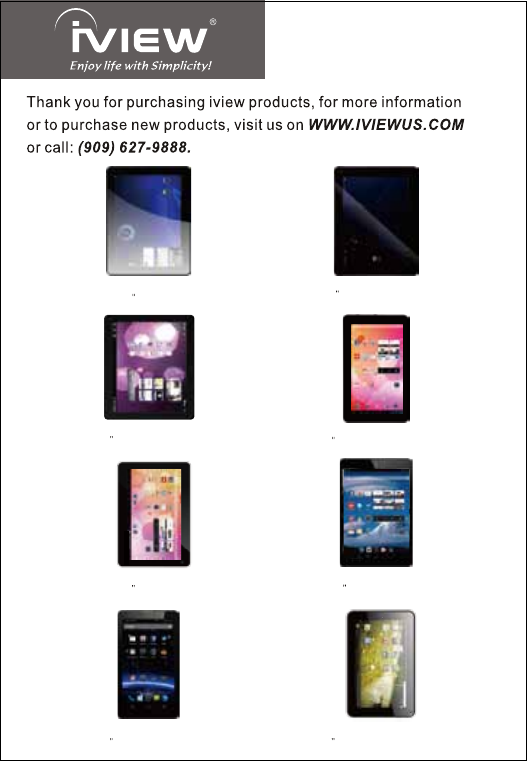
iVIEW-1030TPC
(10 Tablet PC ) (9.7 Tablet PC with Quad Core)
iVIEW-999TPC
(9.7 Tablet PC with Dual Core)
iVIEW-975TPCII
(9 Tablet PC with Dual Core)
iVIEW-920TPC
(7.85 Tablet PC with Quad Core)
iVIEW-785TPC
(7 Tablet PC with Phone)
iVIEW-797TPC (Color)
(7 Tablet PC with Quad Core)
iVIEW-788TPC (Color)
(9 Tablet PC )
iVIEW-900TPCII
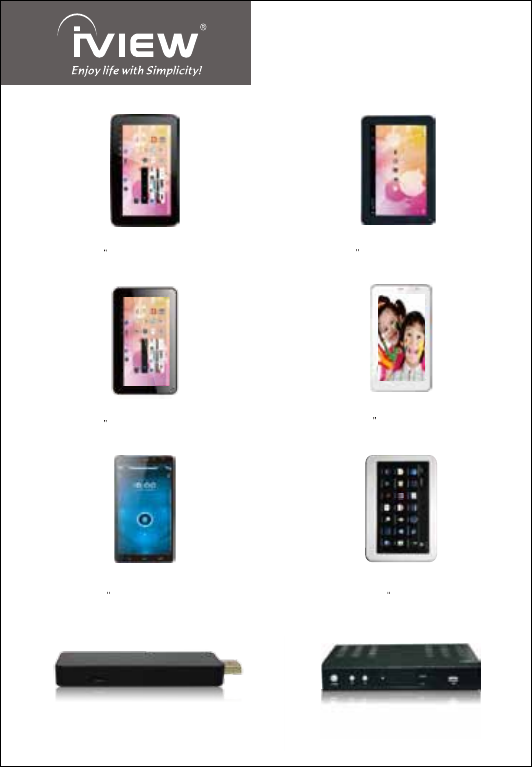
(Miracast / WIFI Display on TV)
Mira Dongle
(6 Tablet PC with Phone)
iVIEW-600TPC
(4.3 Tablet PC )
iVIEW-420TPC
(Converter Box)
iVIEW-3500STBII
(6.5 Tablet PC with Phone)
iVIEW-650TPC
(7 Tablet PC with Dual Core)
iVIEW-778TPC
(7 Tablet PC with Dual Core)
iVIEW-776TPC
(7 Tablet PC with Dual Core)
iVIEW-777TPCII
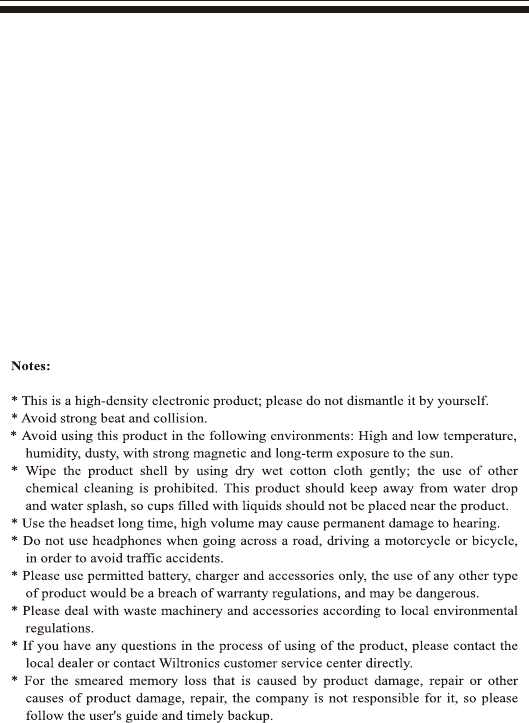
VIEW's new 9'' SupraPad 920TPC is the next-generation tablet PC. It features
with 9'' high resolution screen (1024 x 600) and strong processors of Dual Core
Cortex A9 CPU providing access to the web for news, weather, or local business
info; downloading thousands of Apps from the Android Play Store to tap your
need, such as games, favorite movie clips, music, and YouTube videos; working
with Office productivity software. The Dual Core RK 3168 also features with very
low power consumption to serve a long battery use time. With built-in bluetooth
function you are able to use in various tasks. You can connect to your bluetooth
speaker system/bluetooth earphone to listen to music, or connect to a bluetooth
keyboard for easy typing, and send files to another tablet with bluetooth function
or mobilephone. Equipped with memory of 8GB, you may store plenty of pictures,
movies, and documents. Expansion storage is available via Micro Card Reader
slot, up to 32GB. iVIEW-920TPC SupraPad is your all-in-one tablet that you can't
live without.
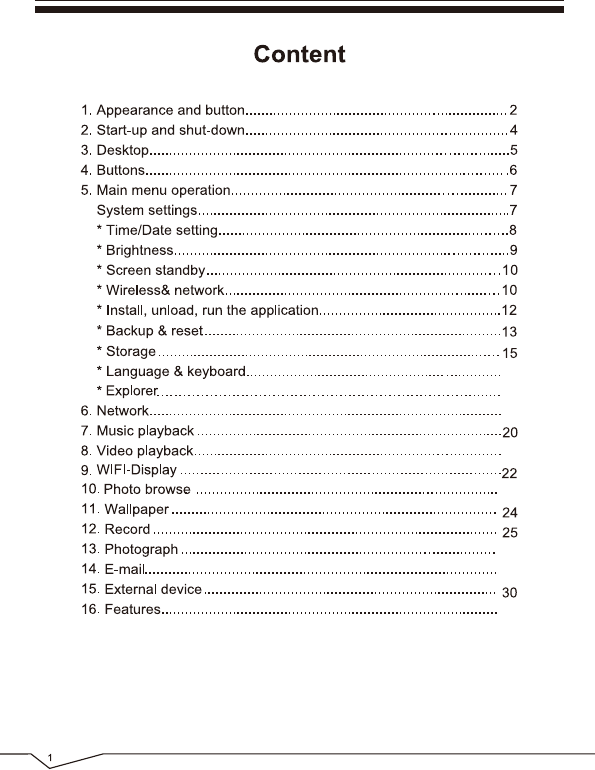
27
26
16
16
23
21
19
31
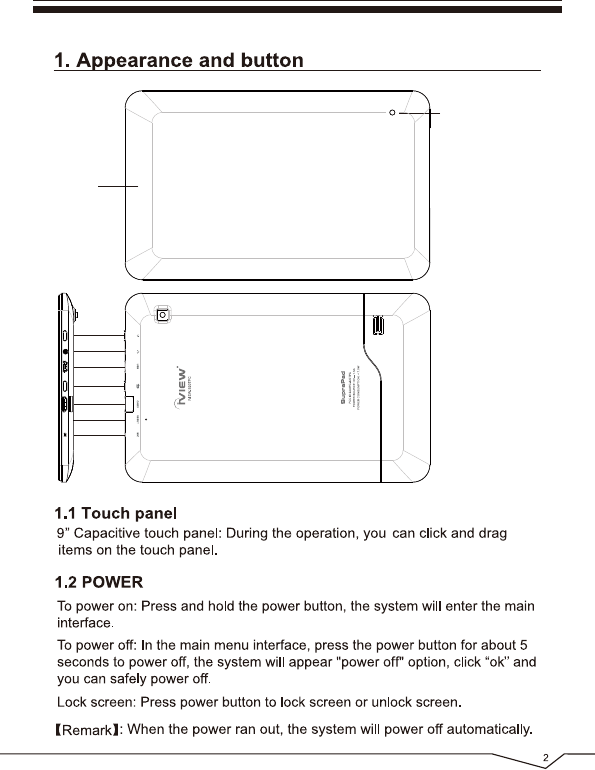
MIC
Power
Earphone Jack
USB
Esc
Reset
HDMI/Card Reader
touch Panel
Fornt Camera
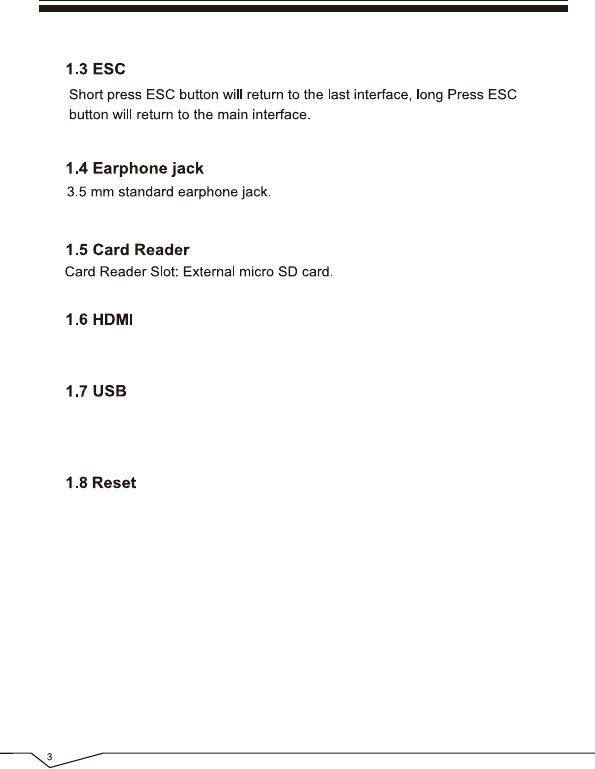
When the tablet fails to respond when buttons are pressed, using a thin small
object (such as a paperclip) to press RESET button, the tablet will force to reset.
Supoort 1080P HDMI video output.
USB Jack: You can use it to connect to the computer for data transmission and
charging, or use the USB charger to charge.
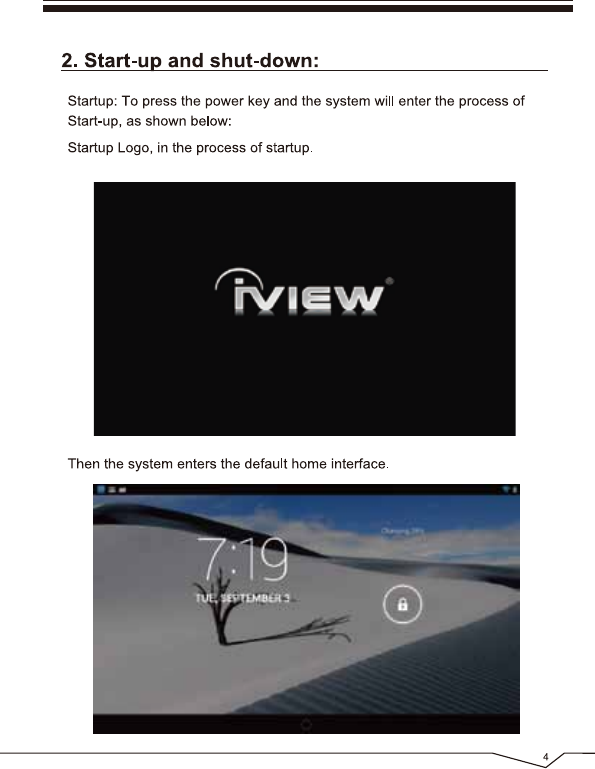
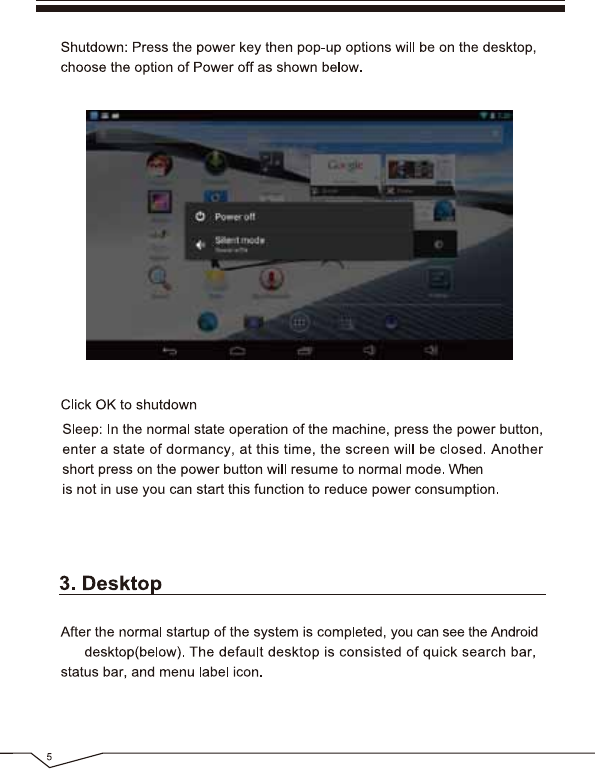
4.2
SupraPad
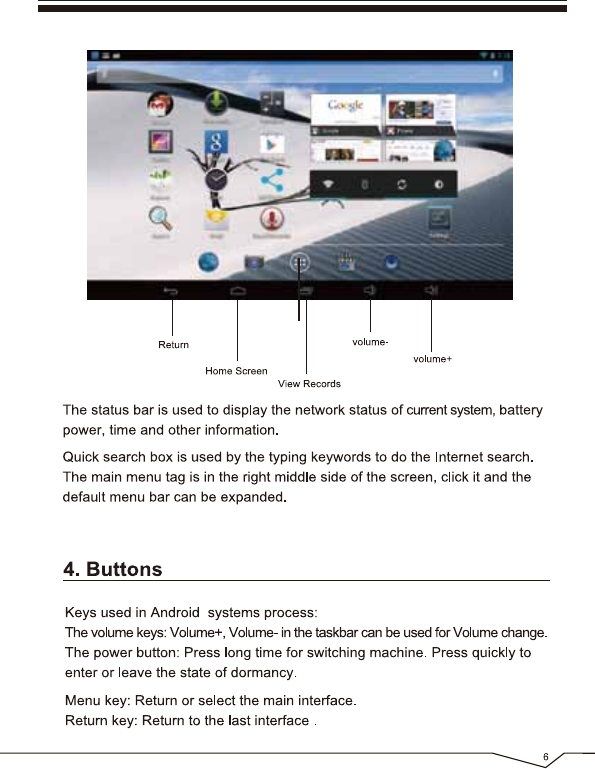
Menu
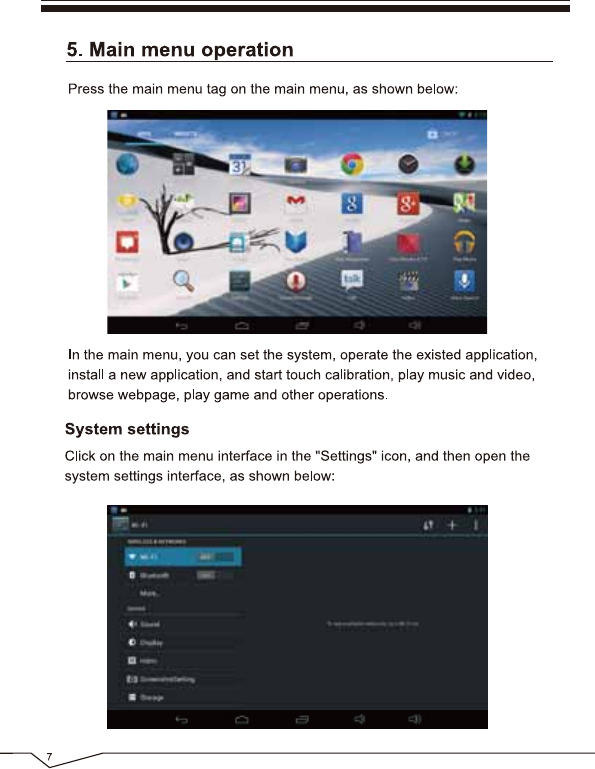
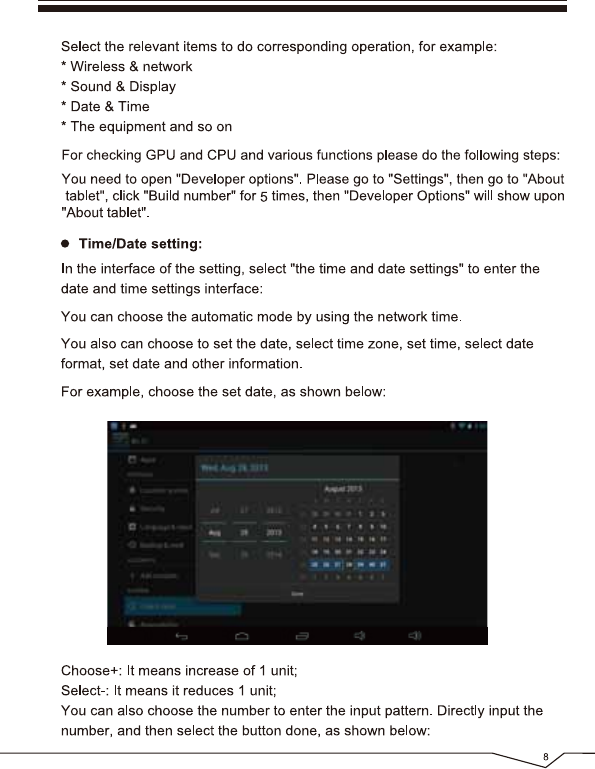
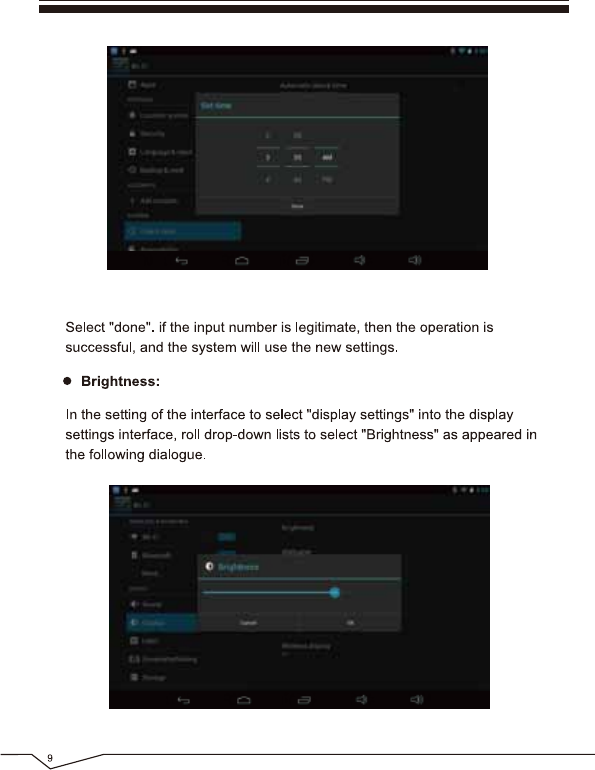
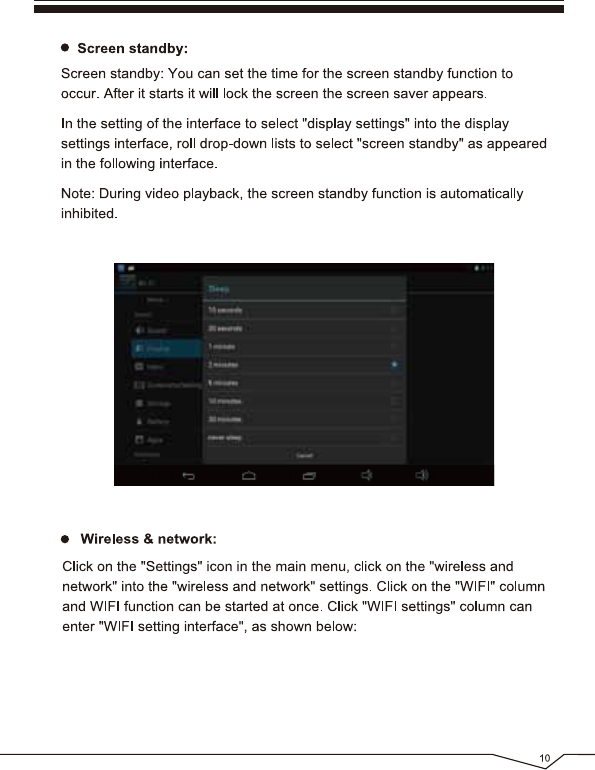
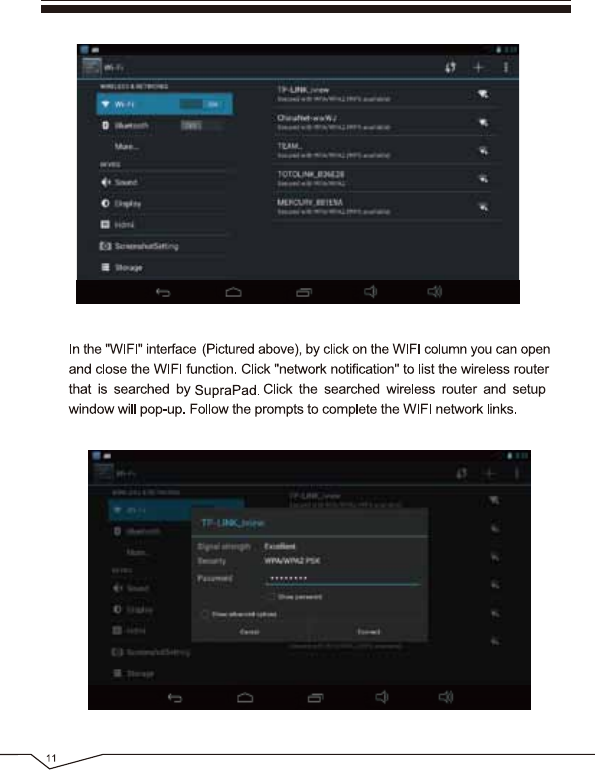
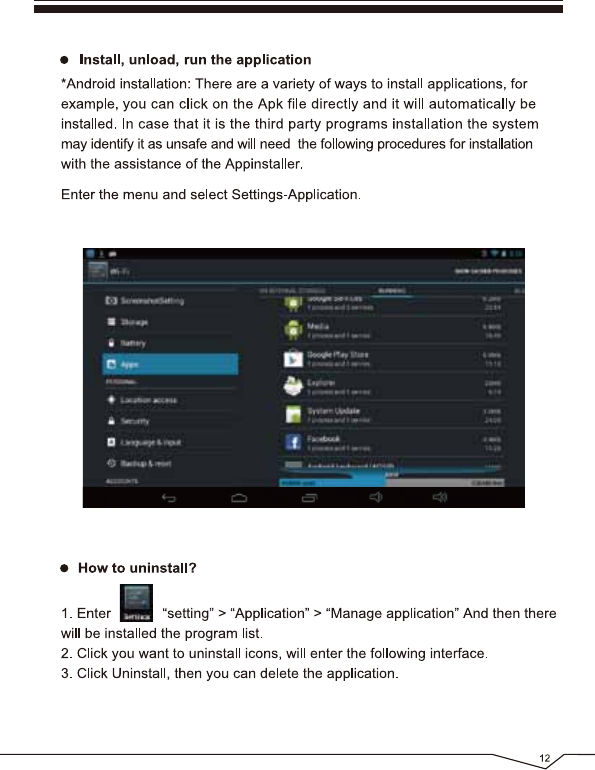
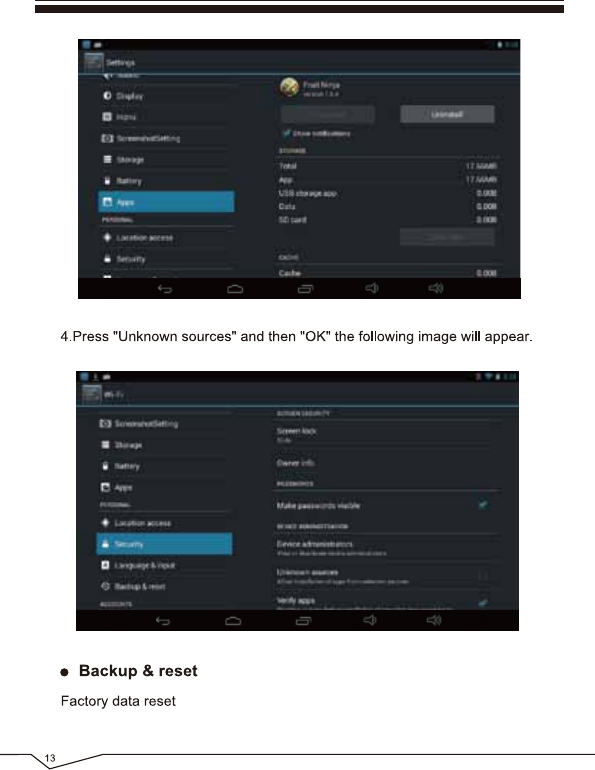
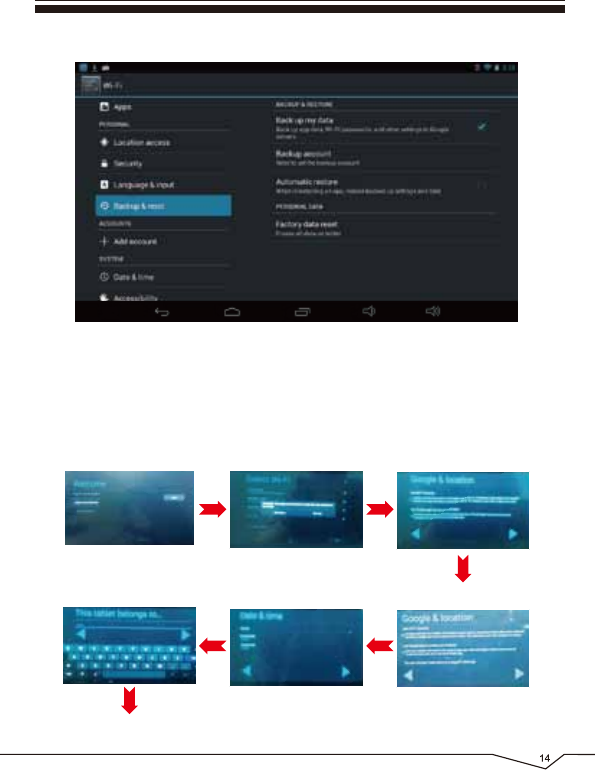
After the upgrade or Reset, the tablet will display start guide showing
you the steps (as pictures below) to start the tablet:
Click "Start"
click "skip"-"skip anyway"
to enter next step. click to enter the next step.
click to enter the next step.click to enter the next step.click to enter the next step.
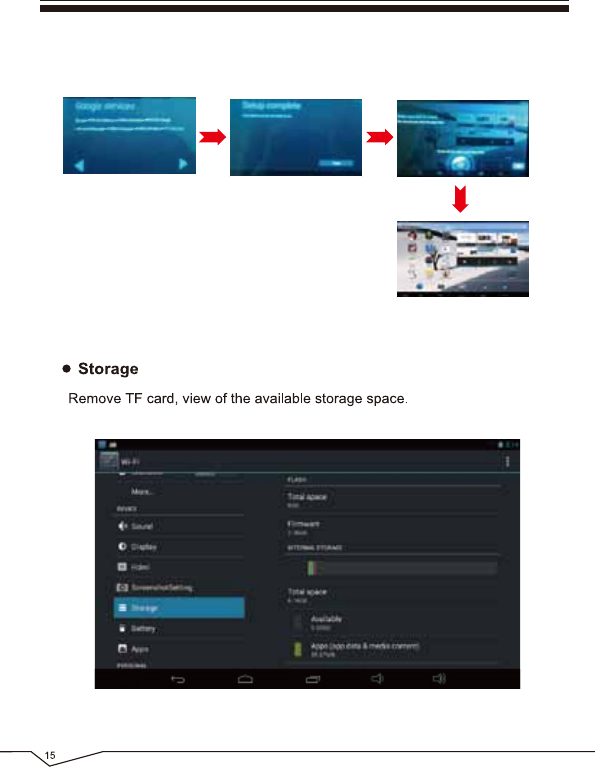
click to enter the next step.
click "Finish" to enter the
system. click "OK" to confirm
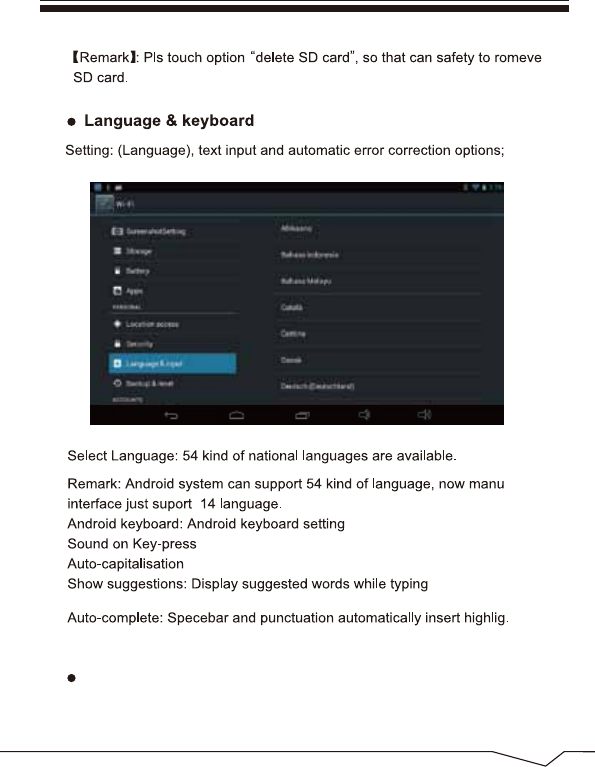
Explorer
You can manage your files and install APK software with “Explorer”.
16
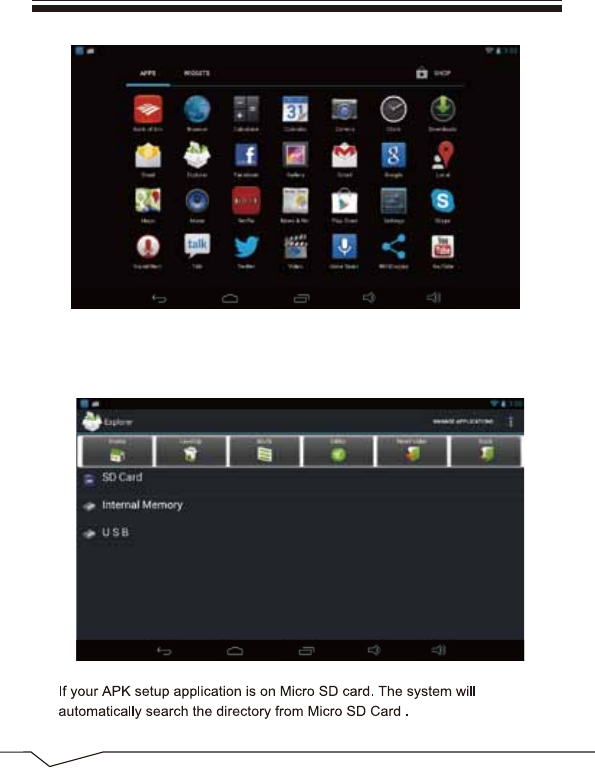
Tap the “Explorer”, you can choose the directory from SD Card, Internal
Memory, or USB disk.
17
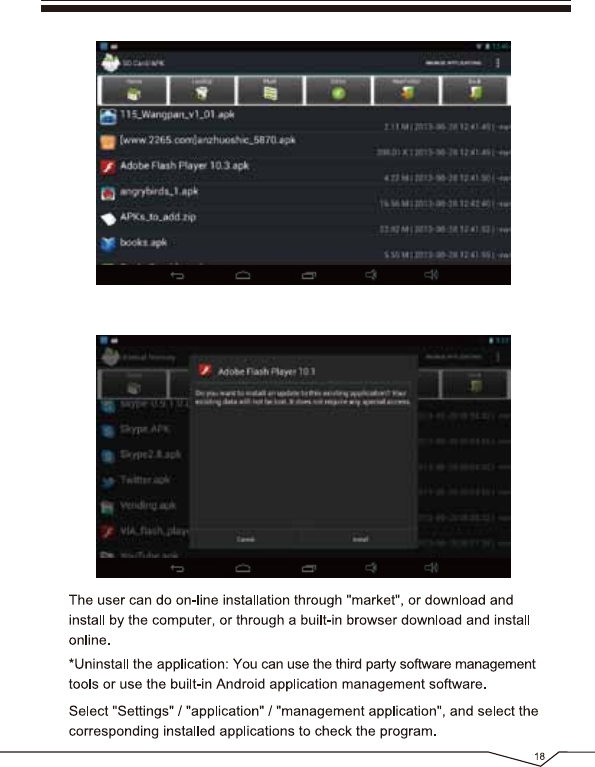
Double click the APK software you choose, then, it will start install, follow
the instruction to finish the APK installment.
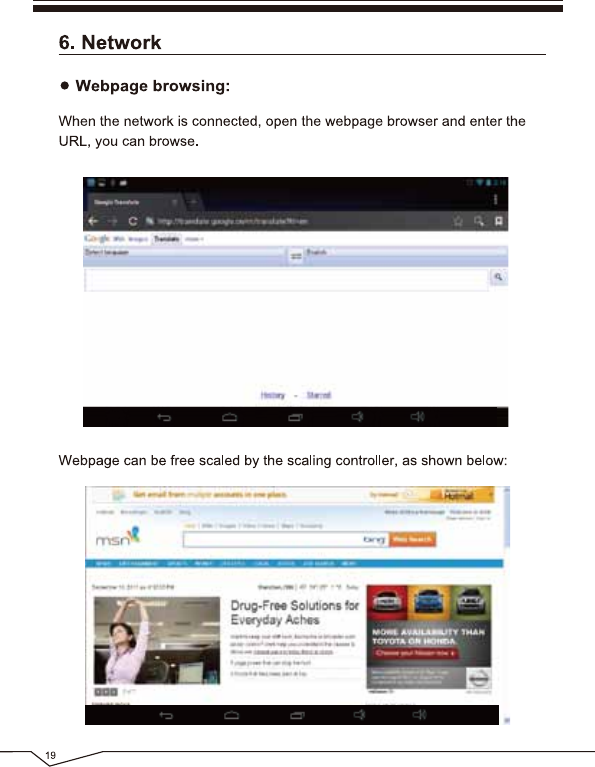
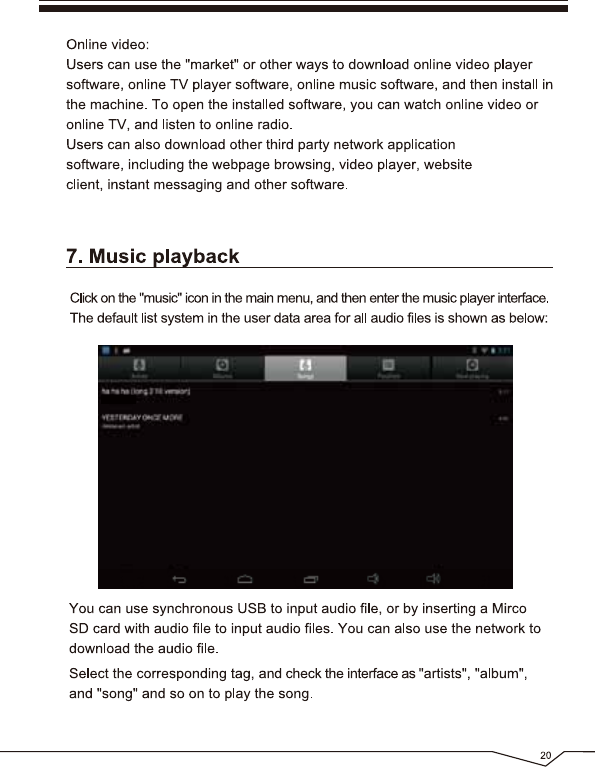
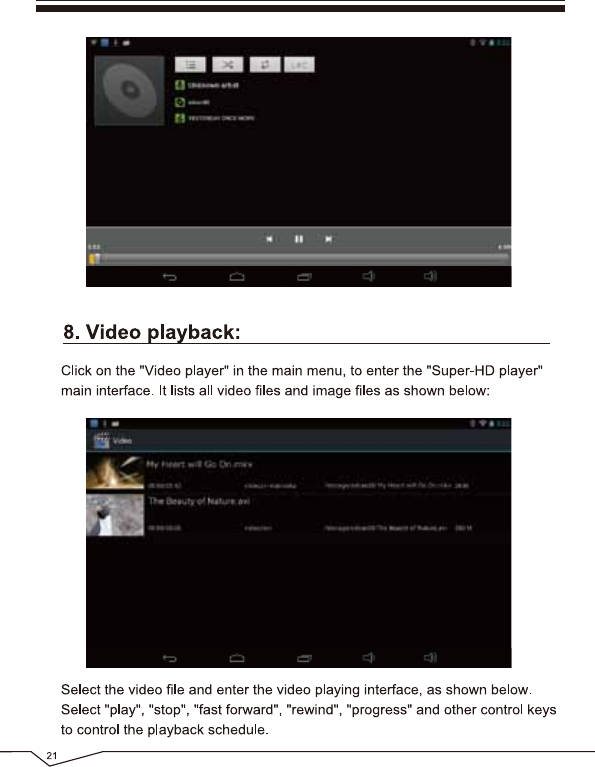
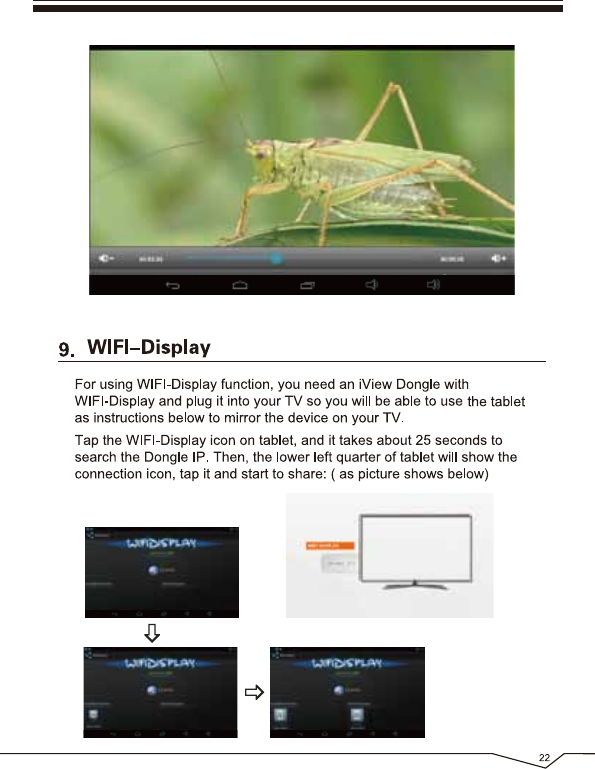
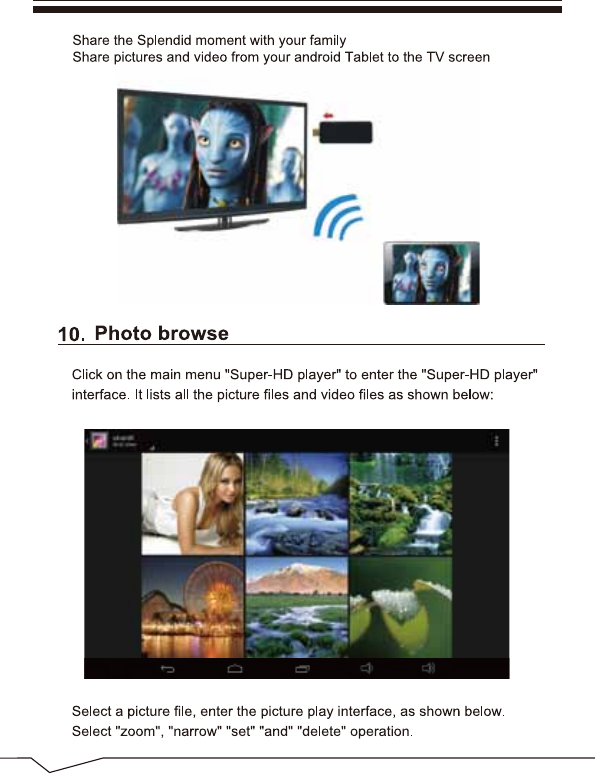
23
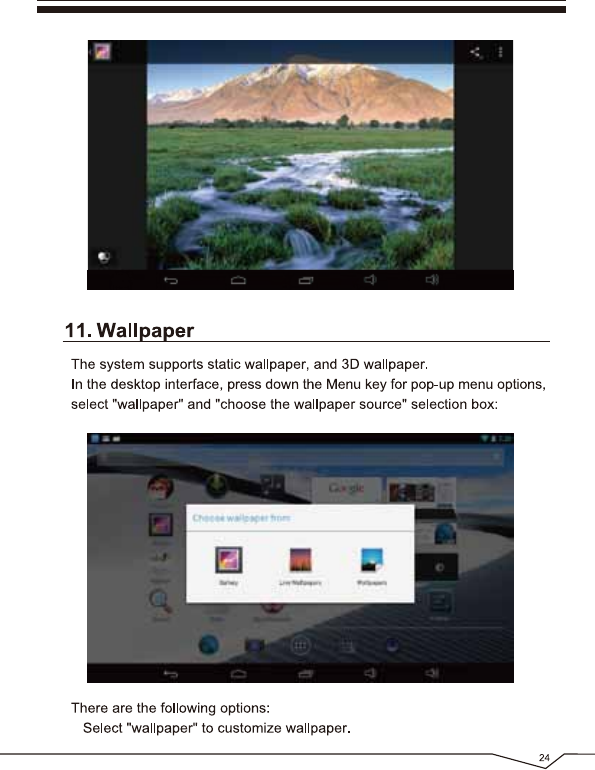
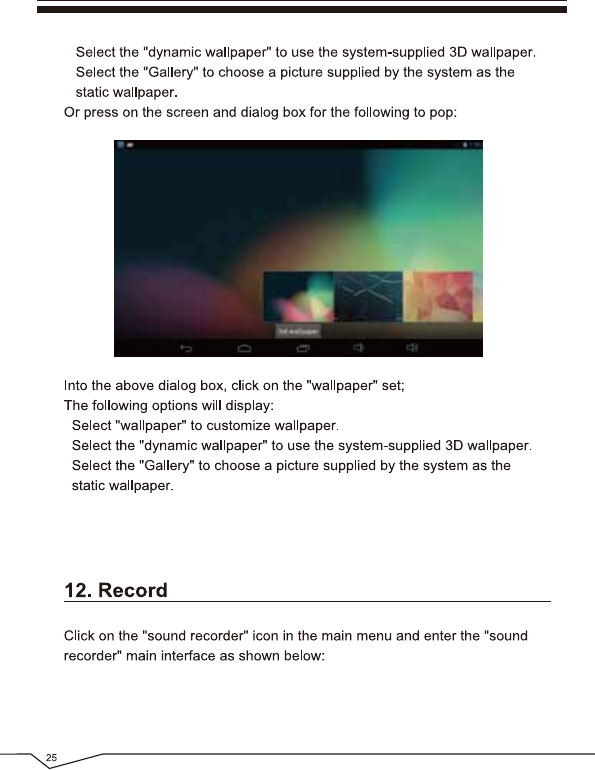
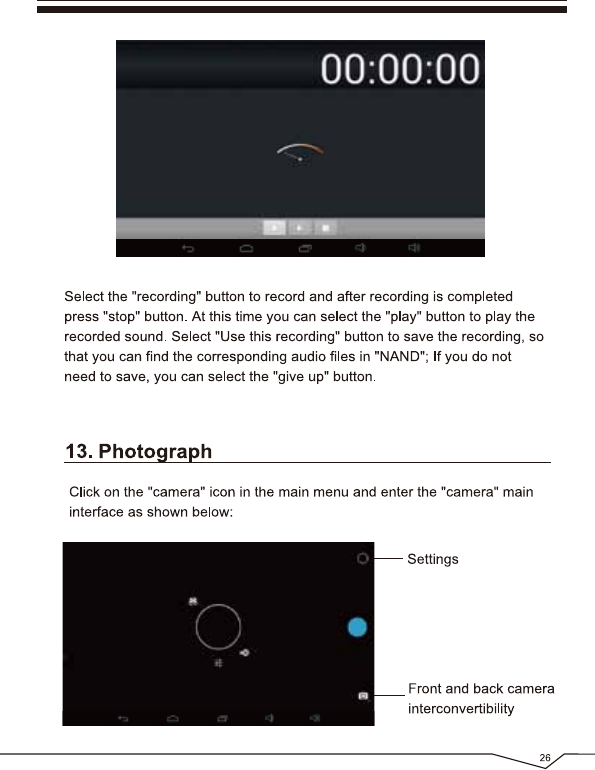
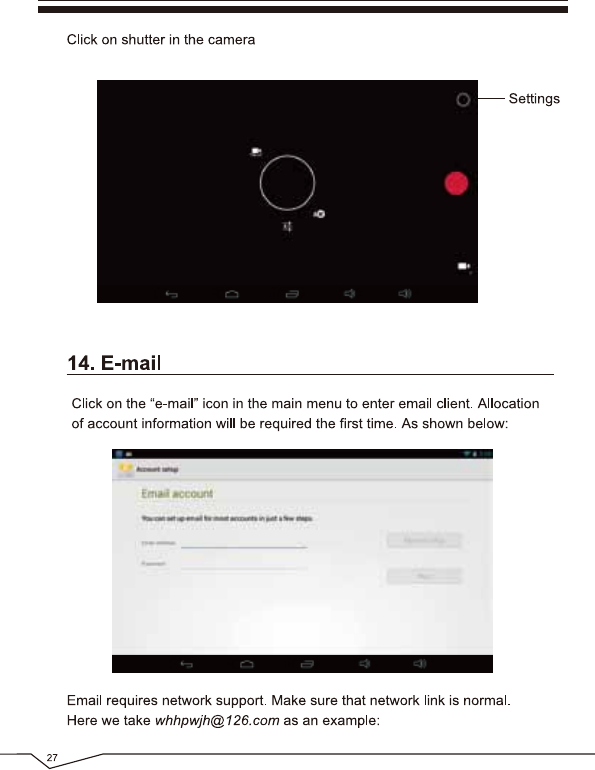
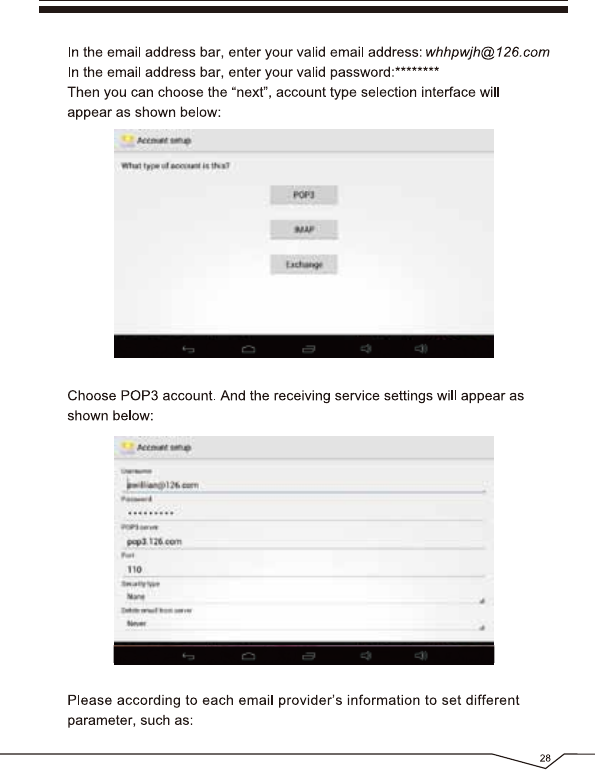
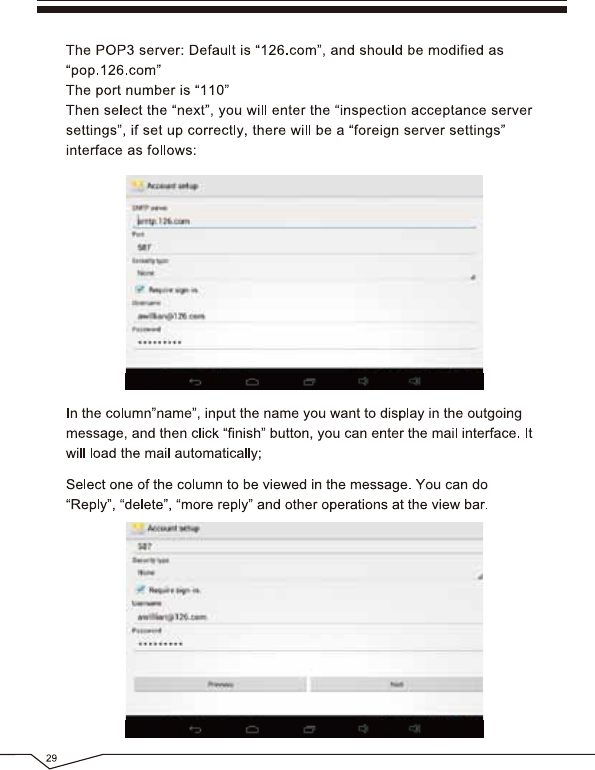
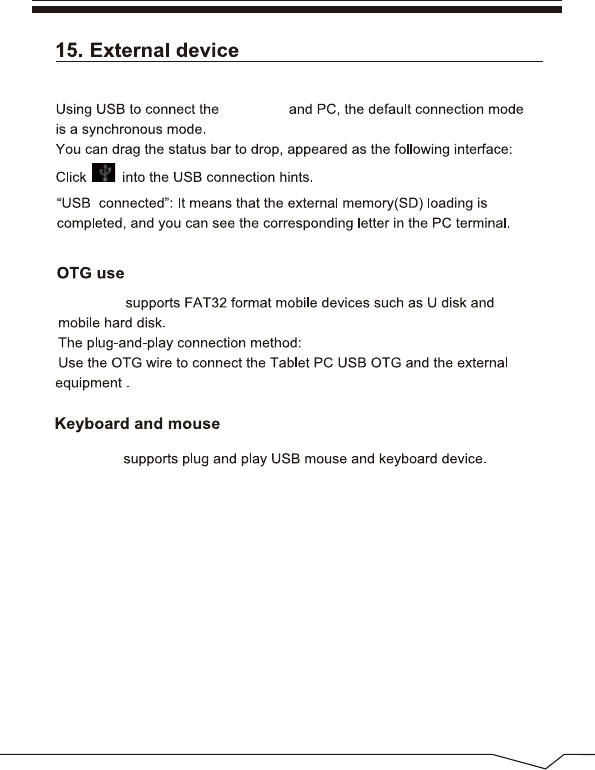
30
SupraPad
SupraPad
SupraPad
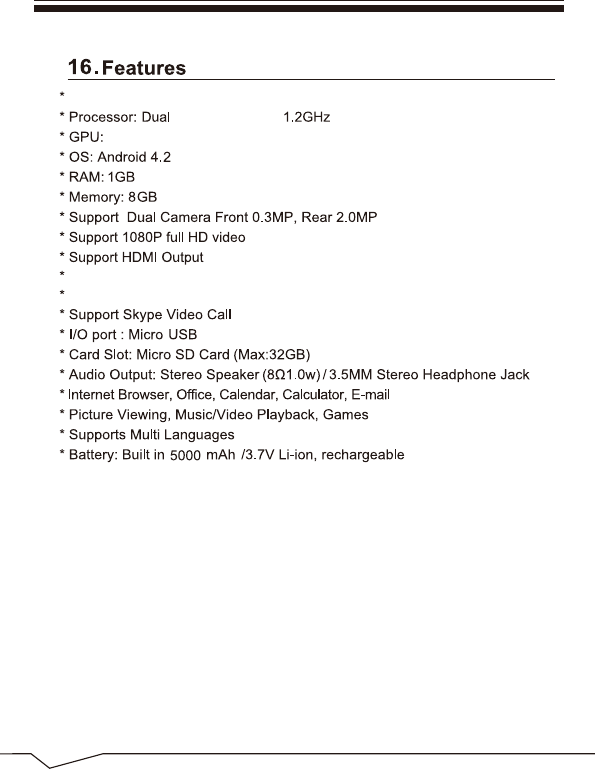
Screen: 9" Capacitive Touch Screen, 1024 x 600 High Resolution
Support WIFI Display
Support Bluetooth
Quad Core Mali 400MP2
Cortex A9,Core,
31
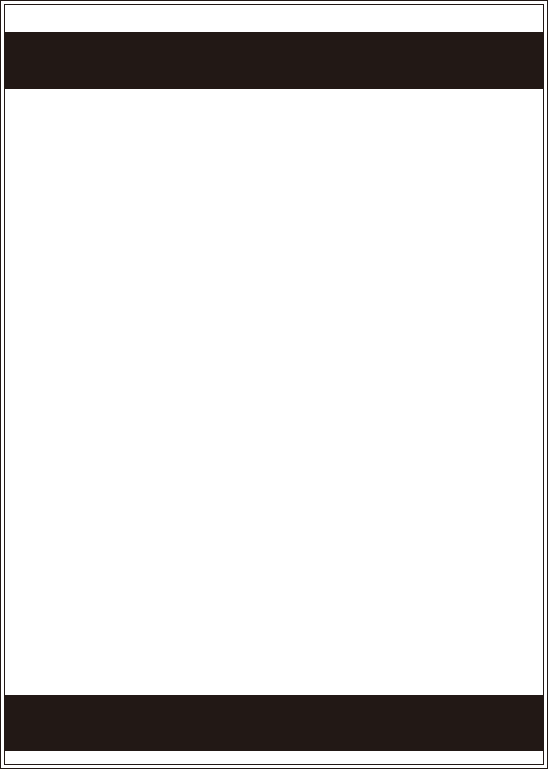
FCC Caution: Any changes or modifications not expressly approved by
the party responsible for compliance could void the user's authority to
operate this equipment.
This device complies with Part 15 of the FCC Rules. Operation is
subject to the following two conditions: (1) This device may not cause
harmful interference, and (2) this device must accept any interference
received, including interference that may cause undesired operation.
This device and its antenna(s) must not be co-located or operating in
conjunction with any other antenna or transmitter.
NOTE: This equipment has been tested and found to comply with the
limits for a Class B digital device, pursuant to Part 15 of the FCC Rules.
These limits are designed to provide reasonable protection against
harmful interference in a residential installation. This equipment
generates, uses and can radiate radio frequency energy and, if not
installed and used in accordance with the instructions, may cause
harmful interference to radio communications.
However, there is no guarantee that interference will not occur in a
particular installation.
FCC Caution
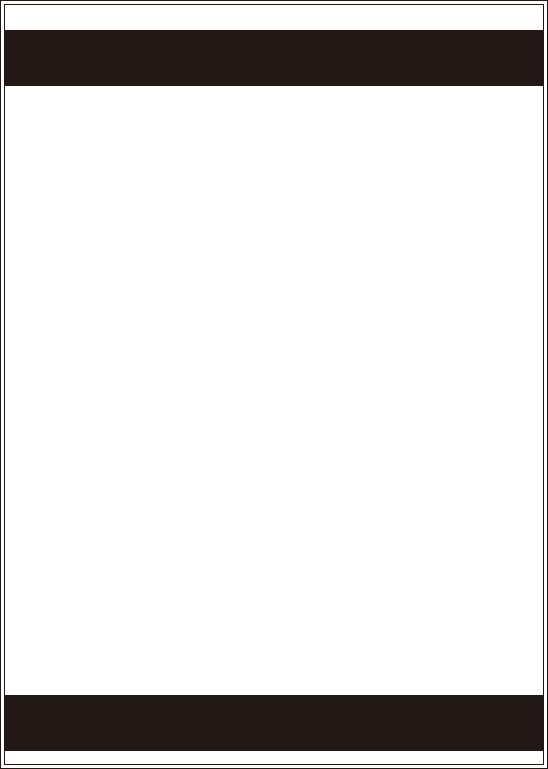
If this equipment does cause harmful interference to radio or television
reception, which can be determined by turning the equipment off and
on, the user is encouraged to try to correct the interference by one or
more of the followingmeasures:
-- Reorient or relocate the receiving antenna.
-- Increase the separation between the equipment and receiver.
-- Connect the equipment into an outlet on a circuit different from that to
which the receiver is connected.
-- Consult the dealer or an experienced radio/TV technician for help.