Wintime Electronics PEN3 Corded Pen User Manual Manual 1
Wintime Electronics Corp. Corded Pen Manual 1
manual
Pen-Tablet User Manual
Model No.: CP-403A, CP-403B
Wintime Electronics Corp.
9F, No. 738, Chung Cheng Rd.,
Chung Ho City, Taipei Hsine,
Taiwan, R.O.C.

Chapter 1Chapter 1Chapter 1Chapter 1Chapter 1 Introduction ..........................................Introduction ..........................................Introduction ..........................................Introduction ..........................................Introduction ..........................................11111
Suggested uses for Paint Pal Deluxe ....... 1
System Requirements .............................2
Package Contents .................................. 2
Chapter 2Chapter 2Chapter 2Chapter 2Chapter 2 Installing the HarInstalling the HarInstalling the HarInstalling the HarInstalling the Hardddddware .........................ware .........................ware .........................ware .........................ware .........................33333
Getting familiar with Paint Pal Deluxe ....... 3
Connecting to Desktop system ................ 5
Connecting to Notebook Computer ......... 7
Chapter 3Chapter 3Chapter 3Chapter 3Chapter 3 Installing the Software ..........................Installing the Software ..........................Installing the Software ..........................Installing the Software ..........................Installing the Software .......................... 88888
Installing the Driver .................................9
4 4 4P Customizing the P Customizing the P Customizing the P Customizing the Pen en
en en
en TTTTTababababablet ..... let ................. let .................. let .................. let ................. 11111
x x xd
4
A. FCC Compliance Statement ................10
TTTTTababababable of Contentsle of Contentsle of Contentsle of Contentsle of Contents

Introduction
Chapter 1
Congratulations on your purchase of Pen-Tablet!
Pen-Tablet is the perfect tool for creating art on your
computer. Pen-Tablet replaces a traditional Mouse with
a flexible pen tablet, giving you a more natural way to
draw, trace, write, and design. Pen-Tablet also comes
bundled with advanced drawing software that will get
you started right away.
Suggested uses for Pen-Tablet
Pen-Tablet is a powerful aid in creating computer graph-
ics and for any application that requires the accuracy
of hand held writing tools. Possible uses for Pen-Tablet
include:
!Drawing and graphic design
!Handwriting
!Signatures
!Computer-aided design
!Image Editing
!CAI
!Picking commands on a template
Welcome !
- 1 -
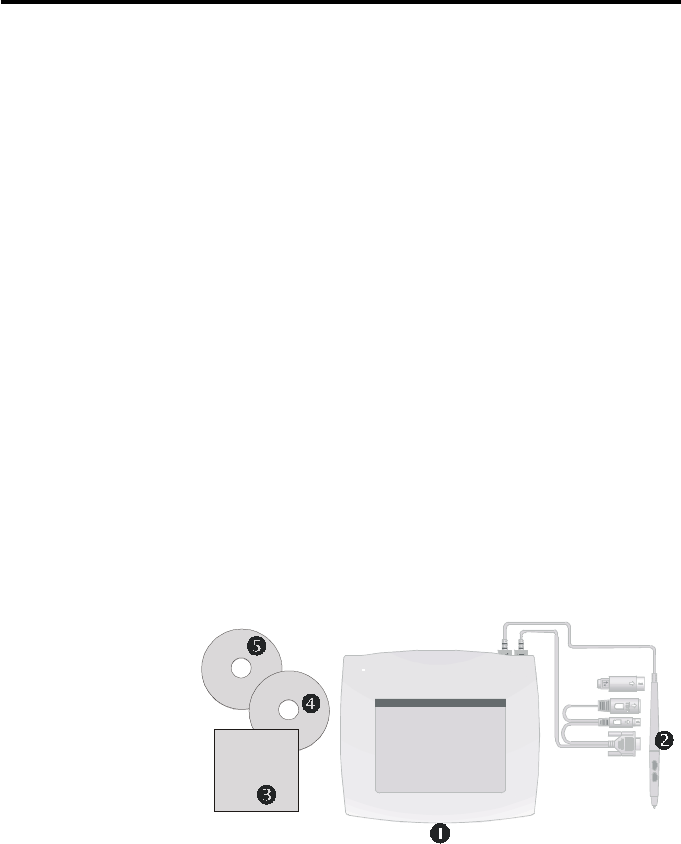
System requirements
!Intel Pentium level computer or compatible.
!Windows 95/98 operating system.
!32MB RAM
!80 MB hard disk space
!256 color VGA display adapter(Hi-color or True-
color preferred)
!Serial port
!CD-ROM drive
Package contents
After you open the box, please check the package
contents carefully. You should have the following
items:
"Tablet with Serial port cable
#Corded Stylus Pen
$Quick Installation Guide
% Driver & Manual CD
&Applications CD (optional)
Introduction
- 2 -

Installing the Hardware
Chapter 2
Getting familiar with Pen-Tablet
Before you install Pen-Tablet, take a few minutes to in-
spect the parts and get familiar with how Pen-Tablet
connects to your computer (see the diagrams below).
Conntors
""
""
"Serial Port Tablet
# Corded Stylus Pen
- 3 -
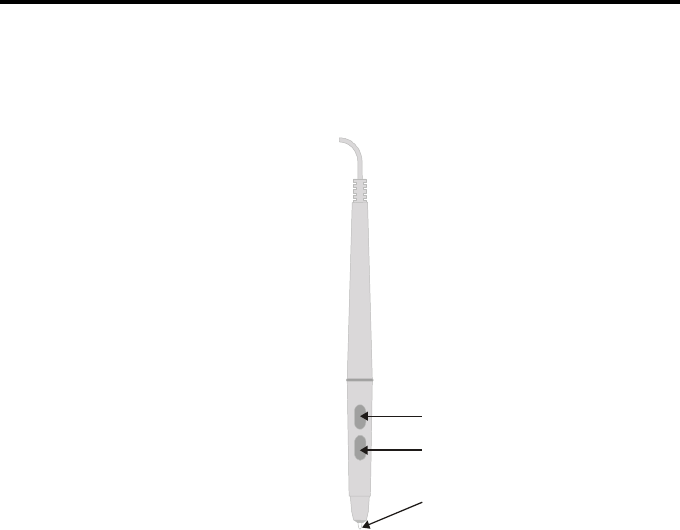
Stylus Pen buttons
There are three buttons on the Stylus Pen :
Button 1 - Also called Tip Button This button
works like Mouse left button. It is not
programable.
Button 2 - This button works like Mouse right
button. User may set its function in
Control Panel (see description on
page 11).
Button 3 - This button works like Mouse middle
button. User may set its function in
Control Panel (see description on
page 11).
Installing the Hardware
Tip Button
(Button 1)
Button 2
Button 3
- 4 -

To Tablet
To Keyboard
AT to PS/2
Adapter
Connecting to a desktop system
Follow these simple procedures to connect Paint Pal
Deluxe to a desktop system:
1. Turn off your system and any other devices connected
with the system.
2. Paint Pal Deluxe needs to connect keyboard and
gets power from keyboard connector. Please
identify your keyboard type before you first, there
are
two type of keyboards, AT and PS/2 type (see
diagram below).
3. If your keyboard is AT type, you may connect Paint
Pal Deluxe to your system and to an available serial
port and AT keyboard connector according to
diagrams below :
- 5 -
PS/2 Connector
AT Connector
Installing the Hardware
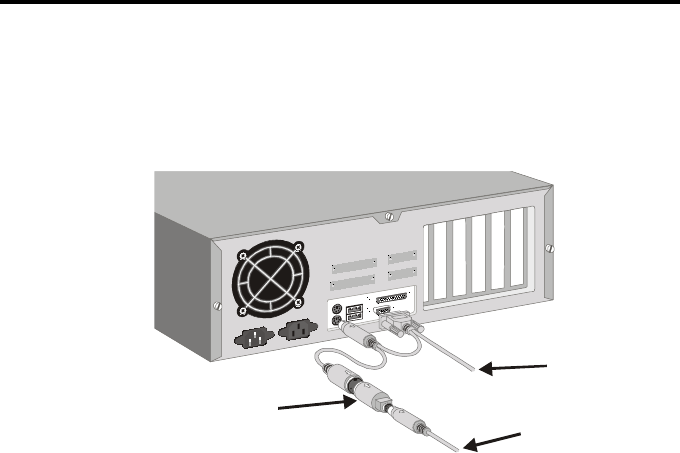
To Tablet
To Keyboard
AT to PS/2
Adapter
4. If your keyboard is PS/2 type, you mayconnect Paint
Pal Deluxe to your system and to an available serial
port and PS/2 keyboard connector according to dia
grams below :
- 6 -
Installing the Hardware
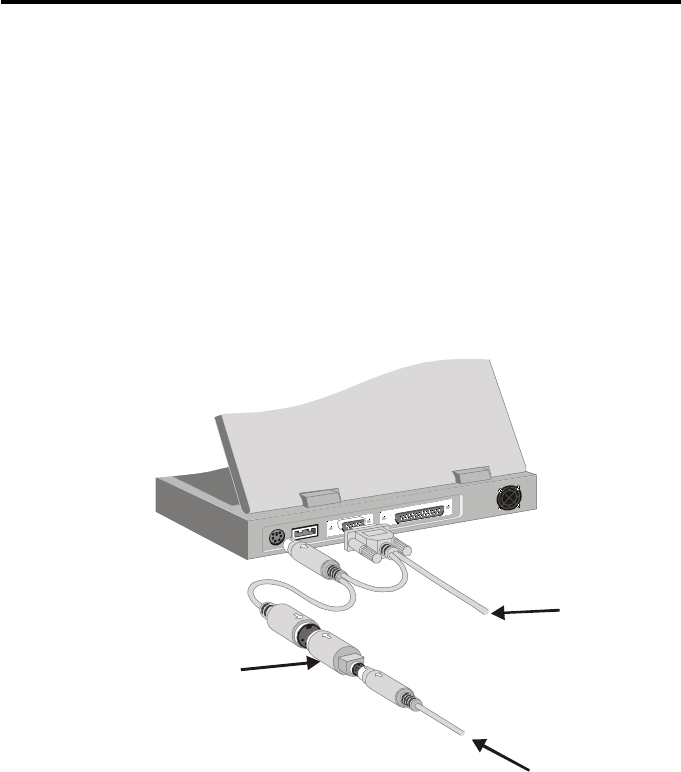
To Tablet
To Other PS/2
Device
AT to PS/2
Adapter
Connecting to a Notebook computer
Follow these simple procedures to connect Paint Pal
Deluxe to a Notebook computer:
1. Turn off your Notebook and any other devices
connected with the Notebook.
2. Connect Paint Pal Deluxe to an available serial port
and PS/2 keyboard connector according to the
diagram below.
- 7 -
Installing the Hardware

Installing the Software
Chapter 3
Installing the driver
If you have previously installed a pen tablet, please first
remove the old driver from your system before install-
ing the Pen-Tablet driver.
Follow these procedures to install Pen-Tablet.
1. Make sure Pen-Tablet is properly connected to your
computer.
2. Start your computer.
3. Insert the Pen-Tablet driver CD
4. Pen-Tablet is a Plug & Play (PnP) device, your
system will detect the hardware and activate the new
device installation procedures automatically.
- 7 -
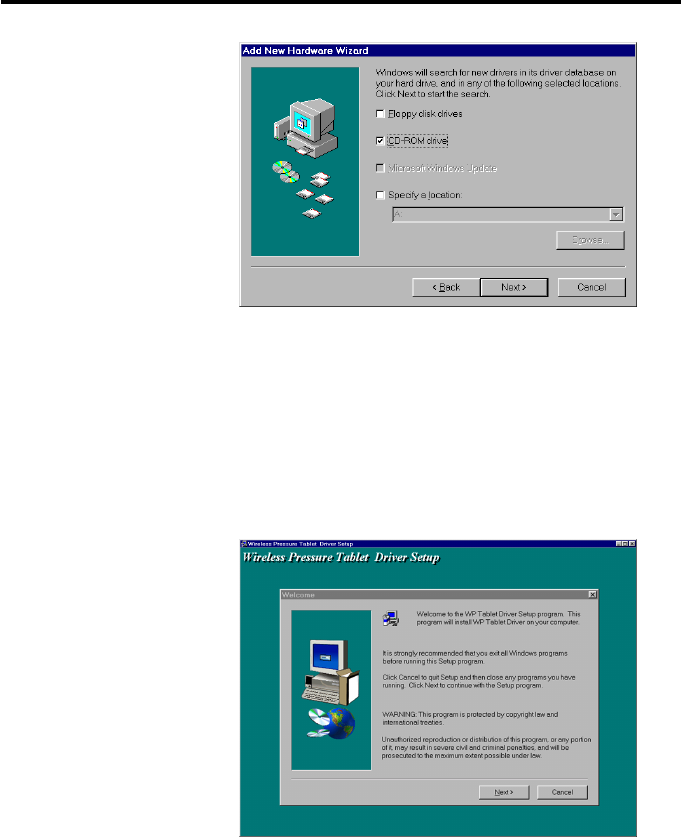
5. Some systems do not support PnP, you may go to
Start, and click on Run. Then select CD-ROM drive
and run Setup.exe
6. You will then see a Window welcoming you to the
Tablet driver. (see the diagrams below ). Click Next
when you are ready to continue.
Installing the Software
- 8 -
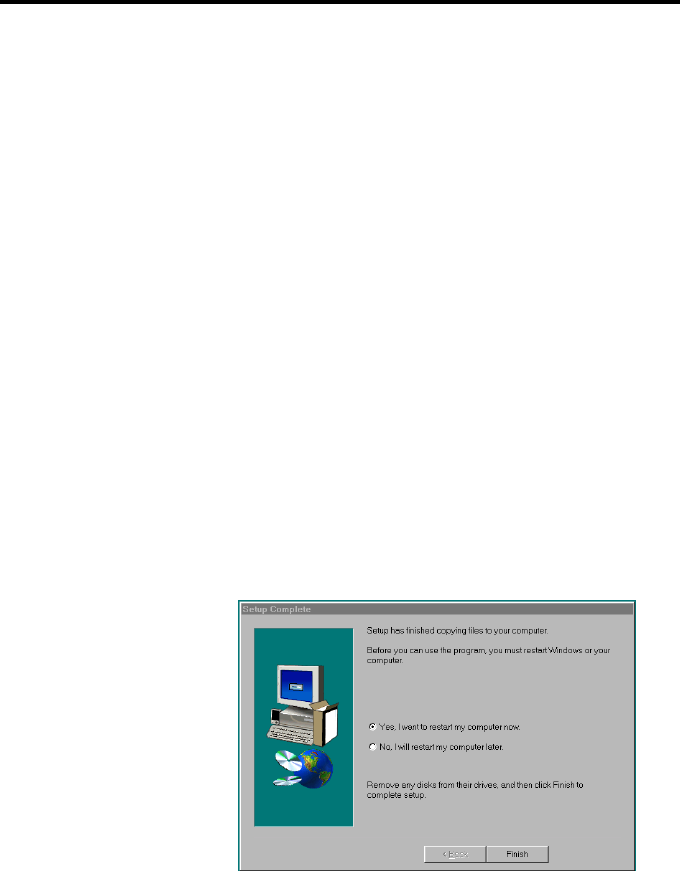
7. System will ask where that you wish to place the
driver. You can select the default folder by just
clicking Next, or type in your own preference.
8. You can then select the folder for the program icons
that come with Pen-Tablet. Click Next when you
are ready to continue. The Tablet driver will then
install.
9. After the installation ends, you will need to reboot
your system to start using your Pen-Tablet.
- 9 -
Installing the Software

FCC Compliance StatementFCC Compliance StatementFCC Compliance StatementFCC Compliance StatementFCC Compliance Statement
A D D nD
This equipment has been tested and found to comply with the limits for
a Class B digital device, pursuant to Part 15 of FCC Rules. These limits
are designed to provide reasonable protection against harmful interfer-
ence when the equipment is operated in a residential installation.
This equipment generates, uses, and can radiate radio frequency en-
ergy and if not installed and used in accordance with the instruction
manual may cause harmful interference to radio communications. How-
ever, there is no guarantee that interference will not occur in a particular
installation.
If this equipment causes harmful interference to radio or television re-
ception, which can be determined by turning the equipment off and on,
the user is encouraged to try to correct the interference by one or more
of the following measures:
lReorient the receiving antenna.
lIncrease the separation between the equipment and receiver.
lConnect the equipment into an outlet on a circuit different from that
to which the receiver is connected.
Changes or modifications not expressly approved by the party respon-
sible for compliance can void the user's authority to operate the equip-
ment. This product is equipped with a shielded cable. Extension cable,
if used, must be shielded in order to comply with the emission limits.
Operation of this device is subject to the following conditions: (1) This
device may not cause harmful interference, and (2) this device must
accept any interference received, including interference that may cause
undesired operation.
- 10-