Wintop Electronics WM676REV 2.4 GHz Wireless Optical Mouse Receiver User Manual
Wintop Electronics Co., Limited 2.4 GHz Wireless Optical Mouse Receiver Users Manual
Users Manual

2.4GHz Wireless
Optical Mouse
Model #: WM-676
User’s Manual
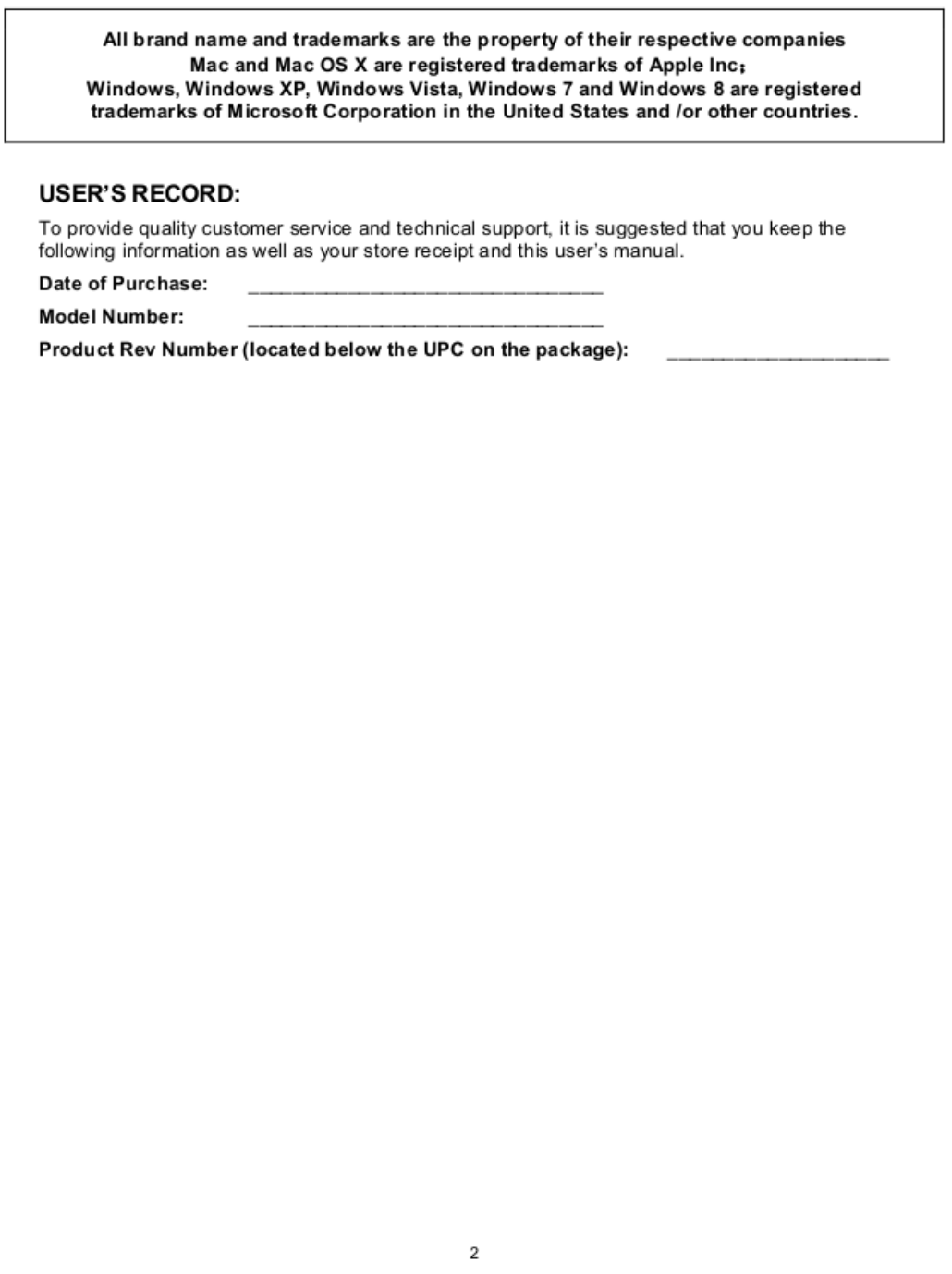
FCC Radiation Exposure Statement:
This equipment complies with FCC radiation exposure limits set forth for an
uncontrolled environment.
This transmitter must not be co-located or operating in conjunction with any other antenna or
transmitter.
FCC Notice:
Any Changes or modifications not expressly approved by the party responsible for
compliance could void the user’s authority to operate the equipment.
This device complies with part 15 of the FCC Rules. Operation is subject to the following
two conditions: (1) This device may not cause harmful interference, and (2) this device
must accept any interference received, including interference that may cause undesired
operation.
3
PACKAGE CONTENTS:
Your new Wireless Optical Mouse will ship with the following items.
- Wireless Optical Nano Mouse
- Nano Receiver
- 2 AAA Batteries
- User’s Manual
- Warranty Information
SYSTEM REQUIREMENTS:
Please be sure that you meet all of the system requirements below to avoid difficulties during
installation
PC & Mac® Computer Compatible works with:
- Windows® XP, Windows® Vista , Windows® 7 and Windows® 8 operating systems
- Mac OS X® 10.3 and Above
- An Available USB Port
SPECIFICATIONS:
Your new Wireless Optical Mouse complies with the following specifications.
- USB Interface

4
INSTALLING BATTERIES:
To properly install batteries into your Mouse, please follow the instructions below:
1. Pull the Battery Compartment Cover Release Latch at the bottom of your Mouse and
remove the Battery Compartment Cover from your Mouse.
2. Install two AAA Batteries into your Mouse, replace the Battery Compartment Cover back
onto your Mouse until it securely locks.

5
INSTALLATION:
For All Operating Systems
1. Make sure you have successfully installed the Batteries into your Mouse, refer to the
Installing Batteries section in this manual if necessary.
2. Draw out the Nano Receiver stowed in the bottom of your mouse.
3. Turn on your computer, plug the enclosed Nano Receiver into an available USB port on
your computer. (TIP: If you are not able to find an available USB port on your computer,
please refer to the user’s manual of your computer for more detail.)
4. Your wireless optical mouse is now ready to be used.
2.4GHz Wireless Optical Mouse
FCC ID:2AB75-WM676MP
2.4GHz Wireless Optical Mouse Receiver
FCC ID: 2AB75WM676REV
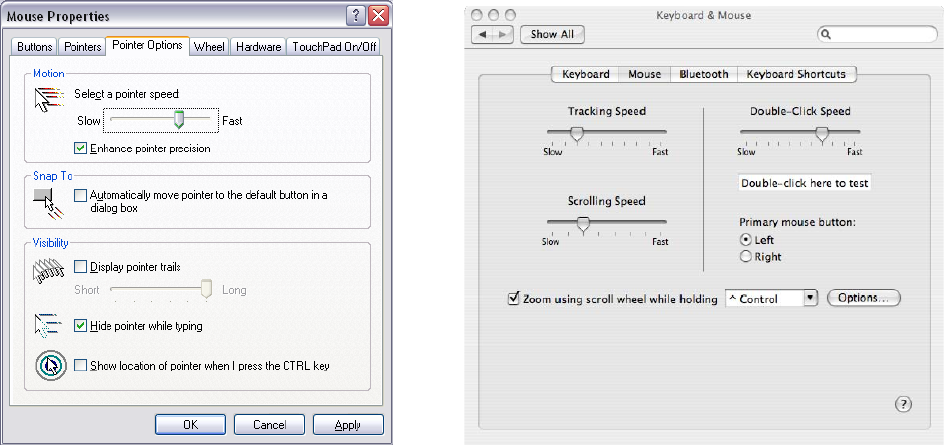
6
CHANGING THE SPEED OF YOUR MOUSE:
To adjust the speed of the cursor or the scroll button features on your computer, please follow the
instructions below:
NOTE: The screenshots show in this section are for demonstration only and your screen may look
slightly different but with similar options.
For Windows® operating systems
Open the “Control Panel”, and double-click the “Mouse” icon to open the mouse properties
screen, and then select the “Pointer Options”. After you have made your changes; select “Apply”,
and then “OK”.
For Mac OS X® 10.3 and Above
Open the “System Preferences”. At the System Preferences screen, click the “Keyboard &
Mouse” icon to open the Keyboard & Mouse screen, and then select the “Mouse” tab and make
your changes.
- Windows® operating systems Mac OS X® 10.3 and Above