Wireless Computing MR172 RF-172 LED Optical Mouse User Manual RF 172 instructions Layout 1
Wireless Computing Inc RF-172 LED Optical Mouse RF 172 instructions Layout 1
User Manual

SETUP
1. Remove the mouse’s battery door.
2. Insert two AA alkaline batteries (included) into the
battery compartment. The batteries face in oppo-
site directions. The direction of each battery is
marked.
3. Replace the battery door.
4. Plug the receiver into a USB port on your
computer. Do not place receiver on or in a metal
cabinet, or near other equipment and strong EMI
sources.
SELECT ADDRESS
When delivered, your RF-172 operates on address
zero. You may leave it on address zero, but your
computer may receive and respond to signals from
other Wireless Computing products that you or
someone else may operate nearby. To change the
address:
1. Press and release the black button on the under-
side of the receiver. The LED on top of the receiver
begins blinking.
2. While the LED on the receiver blinks, press the
recessed ‘connect’ button on the underside of the
mouse. This sets the mouse and receiver to one of
65,000 random addresses. The receiver LED blinks
for 30 seconds to allow you to address additional
devices and use them with the same receiver.
3. If you will use your RF-172 together with a
Wireless Computing keyboard, address the key-
board next. Refer to the keyboard instructions for
the keys or buttons to press.
Once a device is addressed, the receiver will blink
for 30 more seconds to allow you to address addi-
tional keyboards, mice or remote controls. You can
address them in any order.
OPERATION
The RF-172 Wireless Optical Mouse is designed to
operate reliably at distances of 50 feet (15 meters).
Operating range will vary depending on positioning of
the receiver, mouse, nearby sources of interference
and other factors.
Pressing a button, rolling the scroll wheel up/down,
or moving the mouse makes the LED flash green on
the top of the mouse, and the LED on the receiver
blink green.
When the mouse's batteries are low, the battery icon
on top of the mouse will glow red. If you see the
battery icon glowing red, the mouse may still operate
for several hours more. When convenient, replace
the batteries. We recommend AA alkaline batteries
for best battery life.
Operating instructions
RF-172 LED Optical Mouse
Wireless Computing, Inc., Austin, TX
512.263.2205 wirelesscomputing.com
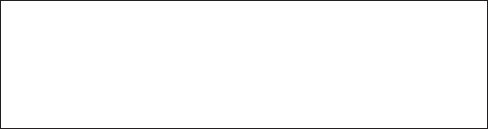
TROUBLESHOOTING
The receiver LED is not lit
• Ensure that the computer is powered on and the
receiver is connected to computer.
Mouse cursor does not move
• If the LED on the mouse flashes all red, select the
address.
• If the LED flashes mixed red and green, reposition
the receiver away from other equipment and as
high as possible. Also, ensure the distance
between the mouse and receiver is no more than
50 feet (15 meters).
• If the LED does not flash at all, replace the mouse’s
batteries.
• Unplug the receiver and plug it back into the
computer.
The RF-172 works, but other Wireless Computing
keyboards and mice don’t
• The other devices aren’t set to the receiver’s
address. Select the address on all devices.
Cursor moves by itself or keystrokes appear from
nowhere
• Your receiver is within range of another Wireless
Computing product set to the same address. Re-
select the address.
FOR FURTHER ASSISTANCE
Visit www.wireless-computing.com/support or call
customer support at 512.263.2205 between 9:00 -
5:00 Central Time.
FCC INFORMATION
This device complies with Part 15 of the FCC rules.
Operation is subject to the following conditions:
1) This device may not cause harmful interference.
2) This device must accept any interference received,
including interference that may cause undesired oper-
ation.
FCC ID:
L7MR172 RF-172 Wireless LED Mouse
L7MR019 RF-019 Dual Antenna Receiver
ADDITIONAL INFORMATION
For use with UL Listed, CSA approved personal com-
puters. Not intended for use in machinery, medical or
industrial applications. Do not use in aircraft or haz-
ardous locations.
© Copyright 2013 Wireless Computing, Inc. All Rights Reserved.
Wireless Computing is a trademark of Wireless Computing, Inc., Austin TX USA. 07-2013
Caution: Any changes or modifications not
expressly approved by Wireless Computing could
void your authority to operate this device. No parts
are user serviceable.