Wistron NeWeb DHUB81 11abgn WLAN/Bluetooth Combo adapter User Manual WLAN a b g Cardbus Adapter
Wistron NeWeb Corporation 11abgn WLAN/Bluetooth Combo adapter WLAN a b g Cardbus Adapter
User manual
11abgn WLAN/Bluetooth Combo adapter
DHUB-81
User Manual
Copyright Statement
No part of this publication may be reproduced, stored in a retrieval system, or transmitted in any
form or by any means, whether electronic, mechanical, photocopying, recording or otherwise
without the prior writing of the publisher.
Pentium is trademark of Intel.
All copyright reserved.
1
Federal Communication Commission
Interference Statement
This equipment has been tested and found to comply with the limits for a Class B digital
device, pursuant to Part 15 of the FCC Rules. These limits are designed to provide
reasonable protection against harmful interference in a residential installation. This
equipment generates, uses and can radiate radio frequency energy and, if not installed
and used in accordance with the instructions, may cause harmful interference to radio
communications. However, there is no guarantee that interference will not occur in a
particular installation. If this equipment does cause harmful interference to radio or
television reception, which can be determined by turning the equipment off and on, the
user is encouraged to try to correct the interference by one of the following measures:
- Reorient or relocate the receiving antenna.
- Increase the separation between the equipment and receiver.
- Connect the equipment into an outlet on a circuit different from that
to which the receiver is connected.
- Consult the dealer or an experienced radio/TV technician for help.
FCC Caution: Any changes or modifications not expressly approved by the party
responsible for compliance could void the user's authority to operate this equipment.
This device complies with Part 15 of the FCC Rules. Operation is subject to the following
two conditions: (1) This device may not cause harmful interference, and (2) this device
must accept any interference received, including interference that may cause undesired
operation.
IMPORTANT NOTE:
Radiation Exposure Statement:
This equipment complies with FCC radiation exposure limits set forth for an uncontrolled
environment. This equipment should be installed and operated with minimum distance
20cm between the radiator & your body.
This transmitter must not be co-located or operating in conjunction with any other antenna
or transmitter.
2
Country Code selection feature to be disabled for products marketed to the US/CANADA
Operations in the 5.15-5.25GHz band are restricted to indoor usage only.
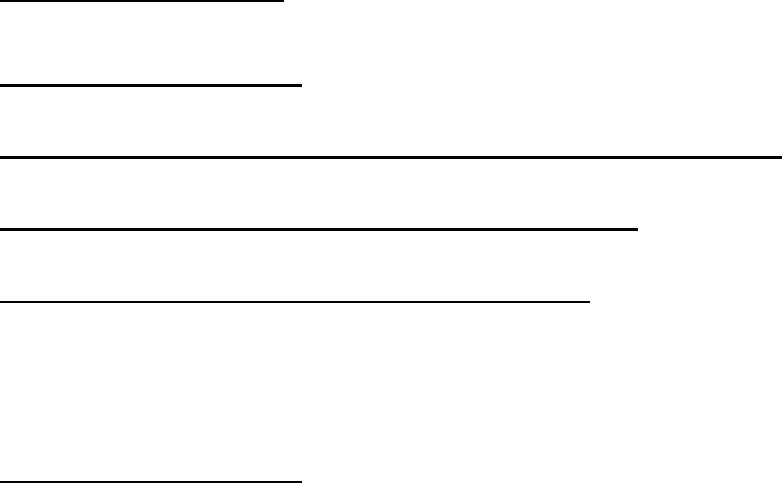
3
Table of Contents
1. INTRODUCTION 4
2. DRIVER/UTILITY INSTALLATION / UNINSTALLATION 4
3. CONNECTING TO AN EXISTING NETWORK 4
4. MODIFYING A WIRELESS NETWORK 6
4.1 MODIFYING GENERAL SETTINGS .............................................................................................. 6
4.2 MODIFYING SECURITY SETTINGS .............................................................................................. 7
5. SPECIFICATIONS 9

4
1. Introduction
Thank you for purchasing the 802.11 a/b/g/n / Bluetooth Combo adapter that provides the easiest
way to wireless networking. This User Manual contains detailed instructions in the operation of
this product. Please keep this manual for future reference.
System Requirements
- 128 MB of RAM or later (recommended)
- 300 MHz processor or higher
2. Driver/Utility Installation
The driver should have been installed before the STB is shipped from the manufacturer. You can
start using its network function without installing driver or utility.
This module is associated product for STB host.
The following description provides a basic installation for wireless module.
For more information about the Wireless Module, please refer to your STB manual.
Installing Wi-Fi module :
1. Link cable with USB connector on wireless module
2. Link wireless module with USB connector to PC and install software in wireless module
3. Open the back lid of STB, lock wireless module on internal main board of STB
4. Power supply on internal main-board and allow STB to load fully.
3. Connecting to an Existing Network
1. Use the remote control that came with your STB to access the network configuration settings
page.
2. Select the scanning wireless network function. The system starts to scan for available network.
On this list, click Refresh to refresh the list at any time
3. Select the network you want to connect to.
4. If the chosen network has security enabled, you will have to setup corresponding security
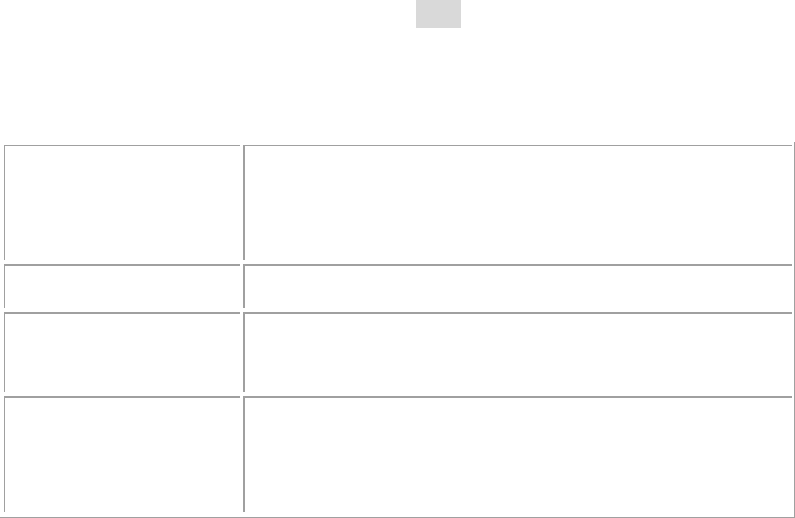
6
4. Modifying a Wireless Network
4.1 Modifying General Settings
1. Use the remote control that came with your STB to access the network configuration settings
page.
2. From the profile list, select one profile and choose the modify function.
3. Modify the settings below for your network.
Profile Name
Identifies the configuration wireless network profile.
This name must be unique. Profile names are not
case sensitive.
Client Name
Identifies the client machine.
Use this profile for
Access Point mode
Configures station to operate in Access Point mode.
Network Names
(SSIDs)
The IEEE 802.11 wireless network name. This field
has a maximum limit of 32 characters. Configure up
to three SSIDs (SSID1, SSID2, and SSID3).
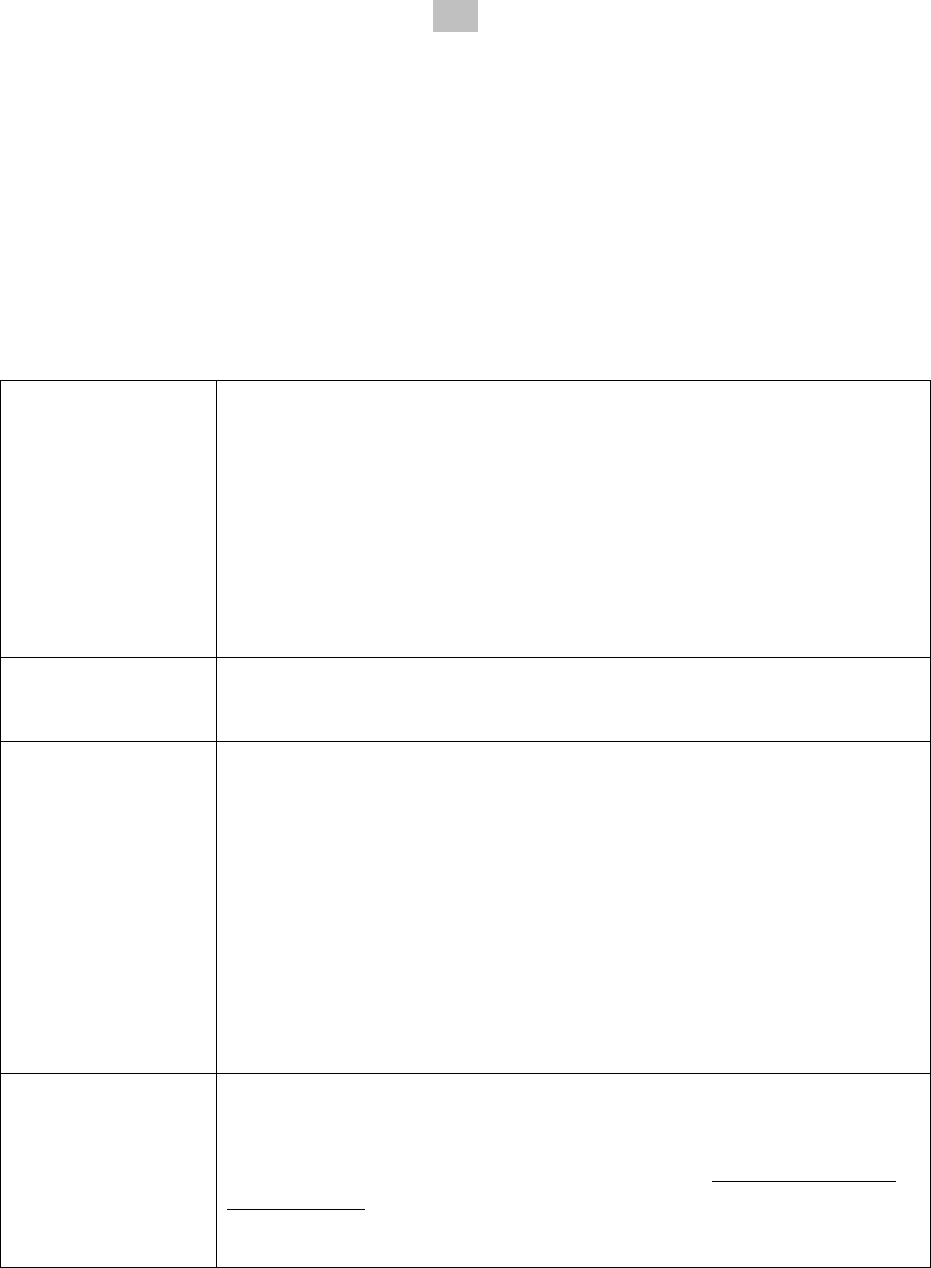
7
4.2 Modifying Security Settings
1. Use the remote control that came with your STB to access the network configuration settings
page.
2. Select a security option of this wireless network. This product provides security options below.
Contact your wireless network administrator for choosing a correct option.
WPA/WPA2/CCKM
WPA/WPA2 Passphrase
802.1x
Pre-Shared Key (Static WEP)
None
WPA/WPA2
Enables the use of Wi-Fi Protected Access (WPA).
Choosing WPA/WPA2 opens the WPA/WPA2 EAP drop-down menu.
The options include:
EAP-FAST
EAP-TLS
EAP-TTLS
EAP-SIM
PEAP (EAP-GTC)
PEAP (EAP-MSCHAP V2)
LEAP
WPA/WPA2
Passphrase
Enables WPA/WPA2 Passphrase security.
Click on the Configure button and fill in the WPA/WPA2 Passphrase.
802.1x
Enables 802.1x security. This option requires IT administration.
Choosing 802.1x opens the 802.1x EAP type drop-down menu. The
options include:
EAP-FAST
EAP-TLS
EAP-TTLS
EAP-SIM
PEAP (EAP-GTC)
PEAP (EAP-MSCHAP V2)
LEAP
Pre-Shared Key
(Static WEP)
Enables the use of pre-shared keys that are defined on both the access
point and the station.
To define pre-shared encryption keys, choose the Pre-Shared Key radio
button and click the Configure button to fill in the Define Pre-Shared
Keys window.
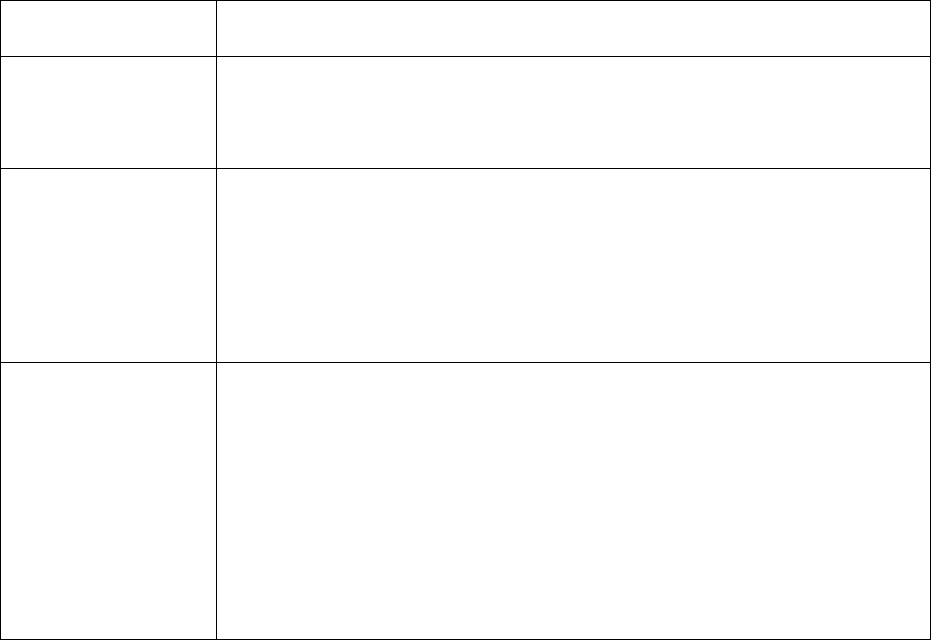
8
None
No security (not recommended).
Allow Association to
Mixed Cells
Check this check box if the access point with which the client adapter is
to associate has WEP set to Optional and WEP is enabled on the client
adapter. Otherwise, the client is unable to establish a connection with
the access point.
Limit Time for
Finding Domain
Controller To
Check this check box and enter the number of seconds (up to 300) after
which the authentication process times out when trying to find the
domain controller. Entering zero is like unchecking this check box,
which means no time limit is imposed for finding the domain controller.
Note: The authentication process times out whenever the authentication
timer times out or the time for finding the domain controller is reached.
Group Policy Delay
Specify how much time elapses before the Windows logon process
starts group policy. Group policy is a Windows feature used by
administrators to specify configuration options for groups of users. The
objective is to delay the start of Group Policy until wireless network
authentication occurs. Valid ranges are from 0 to 65535 seconds. The
value that you set goes into effect after you reboot your computer with
this profile set as the active profile.
This drop-down menu is active only if you chose EAP-based
authentication.
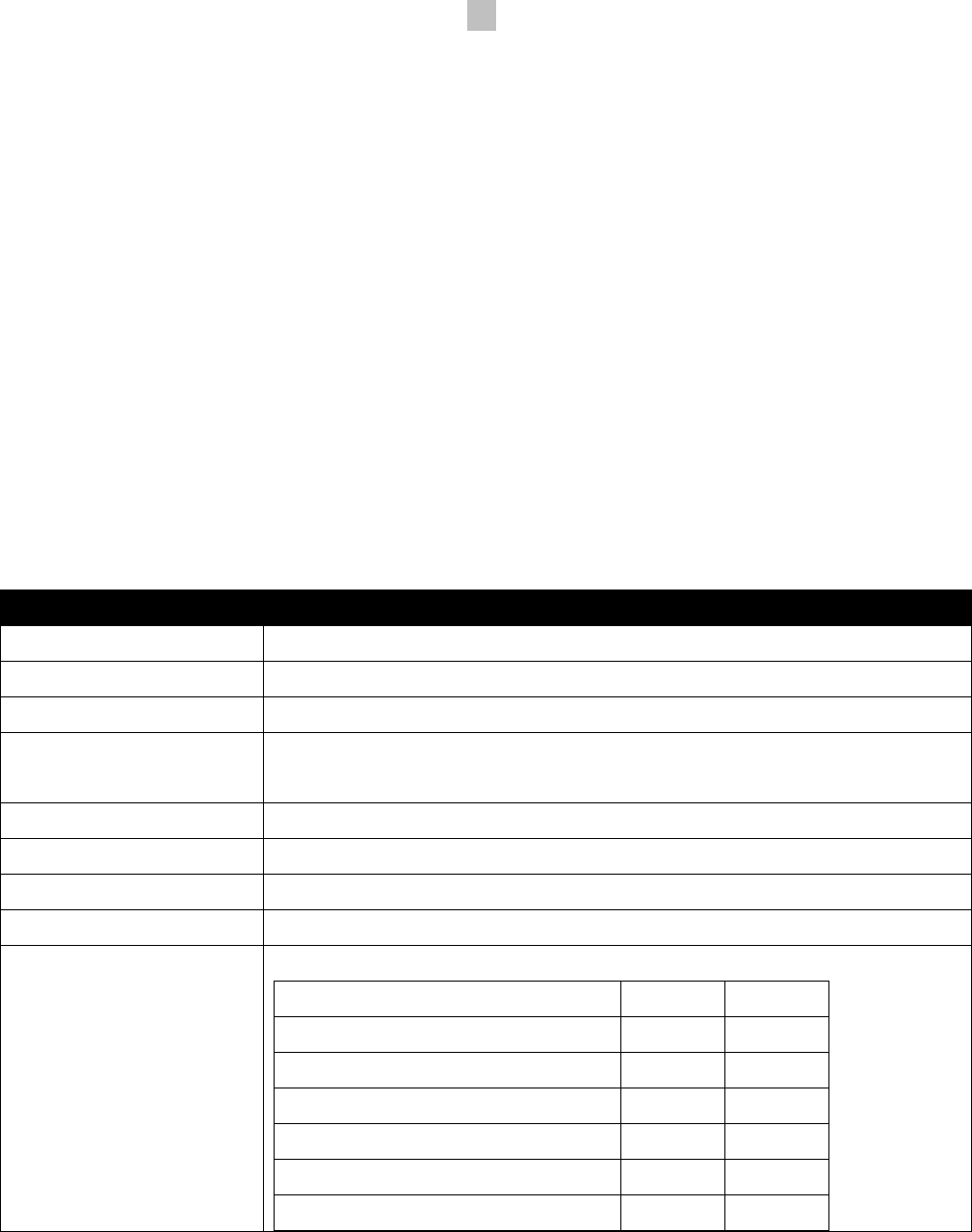
9
4. Specifications
Dimensions: 90(L) * 25(W) * 5.4(H) mm
4.1 802.11abgn :
Frequency range:
USA: 2.400 ~ 2.483GHz, 5.15 ~ 5.35GHz, 5.25 ~ 5.35GHz, 5.47 ~ 5.725GHz, 5.725 ~
5.85GHz
Channels support:
802.11n b/g
USA/CANADA/Taiwn: 11 (1-11) channels.
802.11na
1). US/Canada/Taiwan: 30 channels
4.2 Bluetooth :
Item
Key specifications
Main chipset
BCM43242
Compliance
Bluetooth v3.0
Frequency range
2402 ~ 2480MHz
Initial carrier frequency
tolerance
+/- 40kHz (typical)
Modulation technique
Frequency hopping, 1600 hops/sec
Channel spacing
1MHz
Channels support
79 channels
Operation voltage
5.0V +/- 9%
Power consumption
@25 o C
Avg (mA)
Max (mA)
Idle mode
5.9
24.5
USB Suspend Mode without Scan
20.9
56.0
Continuous DH5 TX
37.1
81.7
Continuous 2DH5 TX
38.5
80.7
Continuous 3DH5 TX
37.9
87.4
Inquiry Scan
15.8
77.3
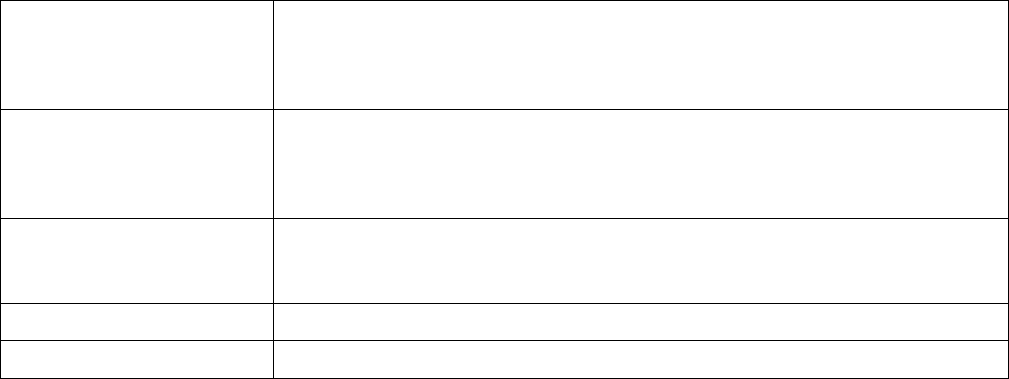
10
***The maximum current consumption would be impacted by radiation environment
and the driver mechanism.
Output power
(dBm)
0 dBm typical, class 2 device ( -6 dBm < output power <4 dBm).
BT output Power by FW adjust
Sensitivity
-85 dBm (typ.) for pi/4-DQPSK, 0.1%BER
Operation temperature
-10o ~ 60o C
Storage temperature
-35o ~ 70o C , R.H. : 90%
Host interface: USB 2.0
Operation temperature: -10o ~ 60o C
Storage temperature: -35o ~ 70o C