Wistron NeWeb DRMR82 802.11b/g mini-PCI WLAN Module User Manual User s manual for DRMR 82 ok
Wistron NeWeb Corporation 802.11b/g mini-PCI WLAN Module User s manual for DRMR 82 ok
Users Manual

802.11b/g mini-PCI WLAN Module
User’s Manual
July. 2008

2
Copyright Statement
No part of this publication may be reproduced, stored in a retrieval system, or transmitted in any
form or by any means, whether electronic, mechanical, photocopying, recording or otherwise
without the prior writing of the publisher.
Windows™ 98SE/2000/ME/XP are trademarks of Microsoft® Corp.
Pentium is trademark of Intel.
All copyright reserved.

3
FCC Interference Statement
This equipment has been tested and found to comply with the limits for a Class B digital device,
pursuant to Part 15 of the FCC Rules. These limits are designed to provide reasonable
protection against harmful interference in a residential installation. This equipment generates,
uses and can radiate radio frequency energy and, if not installed and used in accordance with
the instructions, may cause harmful interference to radio communications. However, there is no
guarantee that interference will not occur in a particular installation. If this equipment does cause
harmful interference to radio or television reception, which can be determined by turning the
equipment off and on, the user is encouraged to try to correct the interference by one of the
following measures:
Reorient or relocate the receiving antenna.
Increase the separation between the equipment and receiver.
Connect the equipment into an outlet on a circuit different from that to which the receiver is
connected.
Consult the dealer or an experienced radio/TV technician for help.
FCC Caution: Any changes or modifications not expressly approved by the party responsible for
compliance could void the user’s authority to operate this equipment.
4
This device complies with Part 15 of the FCC Rules. Operation is subject to the following two
conditions: (1) This device may not cause harmful interference, and (2) this device must accept
any interference received, including interference that may cause undesired operation.
For product available in the USA/Canada market, only channel 1~11 can be operated. Selection
of other channels is not possible.
This device and its antenna(s) must not be co-located or operation in conjunction with any other
antenna or transmitter.
IMPORTANT NOTE:
FCC Radiation Exposure Statement:
This equipment complies with FCC radiation exposure limits set forth for an uncontrolled
environment. This equipment should be installed and operated with minimum distance 20cm
between the radiator & your body.
5
IMPORTANT NOTE:
This module is intended for OEM integrator. The OEM integrator is still responsible for the FCC
compliance requirement of the end product, which integrates this module.
20cm minimum distance has to be able to be maintained between the antenna and the users for
the host this module is integrated into. Under such configuration, the FCC radiation exposure
limits set forth for an population/uncontrolled environment can be satisfied.
Any changes or modifications not expressly approved by the manufacturer could void the user's
authority to operate this equipment.
USERS MANUAL OF THE END PRODUCT:
In the users manual of the end product, the end user has to be informed to keep at least 20cm
separation with the antenna while this end product is installed and operated. The end user has to
be informed that the FCC radio-frequency exposure guidelines for an uncontrolled environment
can be satisfied. The end user has to also be informed that any changes or modifications not
expressly approved by the manufacturer could void the user's authority to operate this equipment.
If the size of the end product is smaller than 8x10cm, then additional FCC part 15.19 statement is
required to be available in the users manual: This device complies with Part 15 of FCC rules.
Operation is subject to the following two conditions: (1) this device may not cause harmful
interference and (2) this device must accept any interference received, including interference
that may cause undesired operation.
6
LABEL OF THE END PRODUCT:
The final end product must be labeled in a visible area with the following " Contains TX FCC ID:
NKRDRMR82 ". If the size of the end product is larger than 8x10cm, then the following FCC part
15.19 statement has to also be available on the label: This device complies with Part 15 of FCC
rules. Operation is subject to the following two conditions: (1) this device may not cause harmful
interference and (2) this device must accept any interference received, including interference
that may cause undesired operation.
7
Chapter 1 Introduction
Thank you for purchasing this 802.11b/g mini-PCI WLAN Module that provides the easiest way to
wireless networking. This User’s Manual contains detailed instructions in the operation of this
product. Please keep this manual for future reference.
Features
RoHS compliance
Operation temperature -25~70oC
High speed for wireless LAN connection: IEEE802.11b 11Mbps data rate by incorporating
Direct Sequence Spread Spectrum (DSSS); IEEE802.11g 54Mbps date rate with OFDM
and 11Mbps with DSSS.
Data Rates: 1, 2, 5.5, 6, 9, 11, 12, 18, 24,36, 48, & 54Mbps.
Modulation OFDM with BPSK, QPSK,16QAM, 64QAM.
DBPSK, DQPSK, CCK.
Mini PCI type IIIA form factor.
Site survey function.
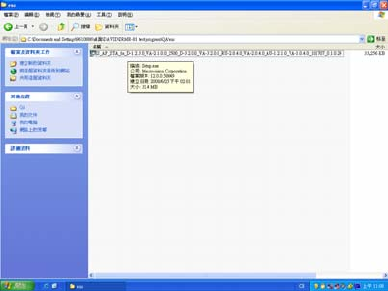
8
Chapter 2 Installation
Follow the steps below to complete the installation:
1. Execute
IS_AP_STA_6x_D-1.2.3.0_VA-2.1.0.0_2500_D-3.2.0.0_VA-3.2.0.0_RU-2.0.4.0_VA-2.0.4.0_
AU-1.2.1.0_VA-1.0.4.0_101707_0.1.0.29.EXE
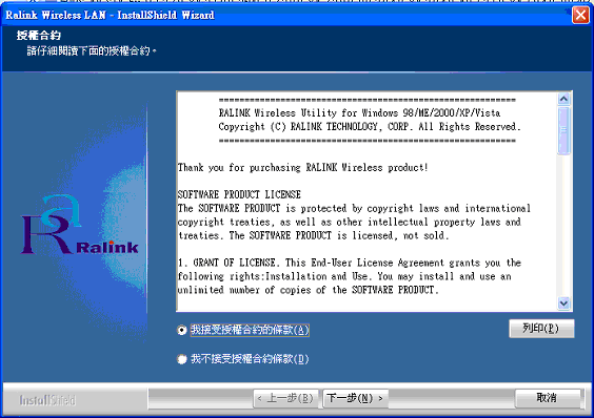
9
2. Click “Next”.
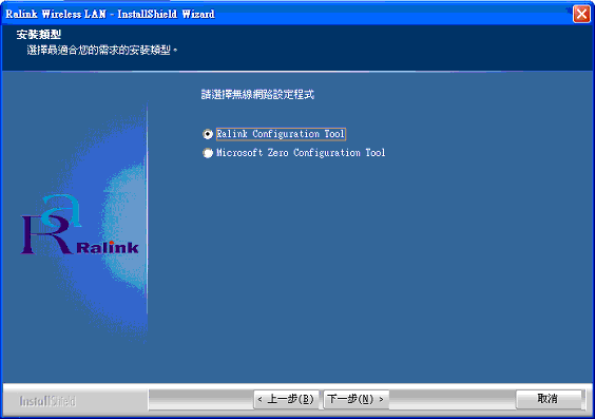
10
3. Select “Ralink Configuration Tool”.
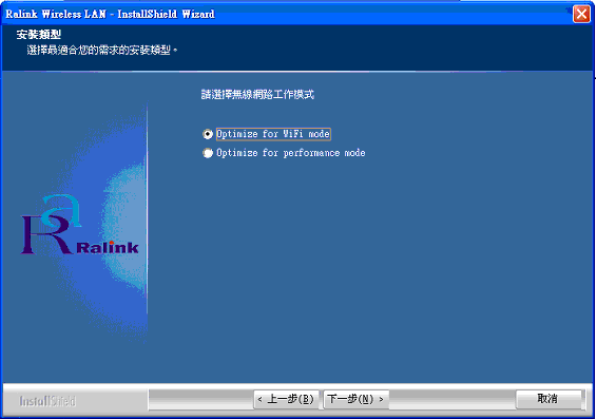
11
4. Select “Optimize for WiFi mode”.

12
5. “Select “SETUP”.
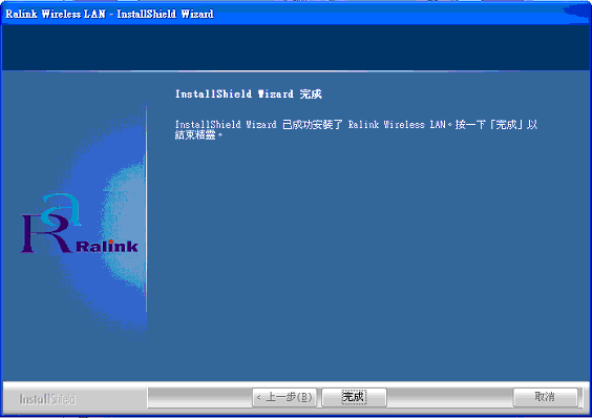
13
6. The hardware installation is completed.
The mini-PCI is plugged in the Slot of mini-PCI. DRMR-81 will be used in 3G Router
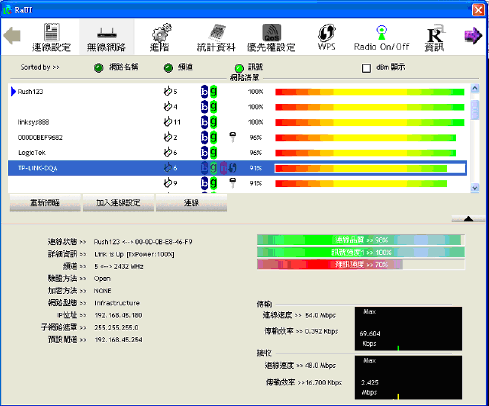
14
Chapter 3 Connecting to a Network
1. Double click the shortcut icon of Ralink Wireless Utility on the desktop, and the RaUI
Wireless Network Connection Status’ window appears.
2. Select “View Wireless Networks” and check the available networks.
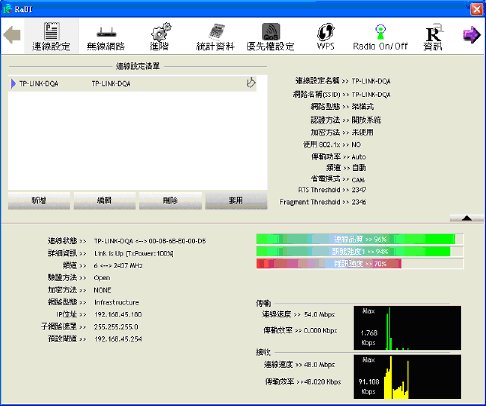
15
3. From the list of “Available Networks”, choose one network by clicking the “add connection
setup”.
4. You can either select “Unsecured wireless network” or “Security-enabled wireless network”.
You need the appropriate username and password to use a “Security-enabled wireless
network”.
16
Chapter 4 Specification
Please refer to the other document - approval spec.