Wistron NeWeb F1 11 abgn 2X2 USB Module User Manual DNUB F1 User Manual
Wistron NeWeb Corporation 11 abgn 2X2 USB Module DNUB F1 User Manual
User Manual_rev.pdf

Wistron
NeWeb
Wistron NeWeb Corporation
20 Park Avenue II, Hsinchu Science Park, Hsinchu 308, Taiwan, R.O.C.
Phone: 886-3-666-7799 Fax: 886-3-666-7711
Website: www.wneweb.com
Wistron NeWeb Confidential Document
1
User Manual
Model Name: DNUB-F1
This document and the information contained herein is the property of Wistron NeWeb
Corporation and reproduction by any means (including, but not limited to, xerographic,
chemical, electronic) and distribution is expressly prohibited without prior written consent from
Wistron NeWeb Corporation. The document and information contained herein are confidential
and may not be divulged without express written consent from Wistron NeWeb Corporation,
located at 20 Park Avenue II, Hsinchu Science Park, Hsinchu 308, Taiwan, R.O.C.
Copyright 2010 by Wistron NeWeb Corporation / All rights reserved.

Wistron
NeWeb
Wistron NeWeb Corporation
20 Park Avenue II, Hsinchu Science Park, Hsinchu 308, Taiwan, R.O.C.
Phone: 886-3-666-7799 Fax: 886-3-666-7711
Website: www.wneweb.com
Wistron NeWeb Confidential Document
2
Federal Communication Commission Interference Statement
This equipment has been tested and found to comply with the limits for a Class B digital device,
pursuant to Part 15 of the FCC Rules. These limits are designed to provide reasonable protection
against harmful interference in a residential installation. This equipment generates, uses and can
radiate radio frequency energy and, if not installed and used in accordance with
the instructions, may cause harmful interference to radio communications. However, there is no
guarantee that interference will not occur in a particular installation. If this equipment does cause
harmful interference to radio or television reception, which can be determined by turning the
equipment off and on, the user is encouraged to try to correct the interference by one of the following
measures:
- Reorient or relocate the receiving antenna.
- Increase the separation between the equipment and receiver.
-Connect the equipment into an outlet on a circuit different from that to which the receiver is connected.
-Consult the dealer or an experienced radio/TV technician for help.
FCC Caution: To assure continued compliance, (example - use only shielded interface cables when
connecting to computer or peripheral devices) any changes or modifications not expressly approved
by the party responsible for compliance could void the user's authority to operate this equipment.
This device complies with Part 15 of the FCC Rules. Operation is subject to the following two
conditions:
(1) This device may not cause harmful interference, and
(2) This device must accept any interference received, including interference that may cause
undesired operation.
For product available in the USA/Canada market, only channel 1~11 can be operated. Selection of
other channels is not possible.
IMPORTANT NOTE:
This transmitter must not be co-located or operating in conjunction with any other antenna or
transmitter.
Radiation Exposure Statement:
This equipment complies with FCC radiation exposure limits set forth for an uncontrolled environment.
This equipment should be installed and operated with minimum distance 20cm between the radiator &
your body.
This device is intended only for OEM integrators under the following conditions:
The antenna must be installed such that 20 cm is maintained between the antenna and users, and
The transmitter module may not be co-located with any other transmitter or antenna.
As long as 2 conditions above are met, further transmitter test will not be required. However, the OEM
integrator is still responsible for testing their end-product for any additional compliance requirements
required with this module installed
IMPORTANT NOTE:

Wistron
NeWeb
Wistron NeWeb Corporation
20 Park Avenue II, Hsinchu Science Park, Hsinchu 308, Taiwan, R.O.C.
Phone: 886-3-666-7799 Fax: 886-3-666-7711
Website: www.wneweb.com
Wistron NeWeb Confidential Document
3
In the event that these conditions can not be met (for example certain laptop configurations or co-
location with another transmitter), then the FCC authorization is no longer considered valid and the
FCC ID can not be used on the final product. In these circumstances, the OEM integrator will be
responsible for re-evaluating the end product (including the transmitter) and obtaining a separate FCC
authorization.
End Product Labeling
This transmitter module is authorized only for use in device where the antenna may be installed such
that 20 cm may be maintained between the antenna and users. The final end product must be labeled
in a visible area with the following: “Contains FCC ID: NKR-F1”. The grantee's FCC ID can be used
only when all FCC compliance requirements are met.
Manual Information To the End User
The OEM integrator has to be aware not to provide information to the end user regarding how to install
or remove this RF module in the user’s manual of the end product which integrates this module.
The end user manual shall include all required regulatory information/warning as show in this manual.
IC Statement
This device complies with RSS-210 of the Industry Canada Rules. Operation is subject to the following
two conditions: (1) This device may not cause harmful interference, and (2) this device must accept
any interference received, including interference that may cause undesired operation.
Ce dispositif est conforme à la norme CNR-210 d'Industrie Canada applicable aux appareils radio
exempts de licence. Son fonctionnement est sujet aux deux conditions suivantes: (1) le dispositif ne
doit pas produire de brouillage préjudiciable, et (2) ce dispositif doit accepter tout brouillage reçu, y
compris un brouillage susceptible de provoquer un fonctionnement indésirable.
Caution :
(i) the device for operation in the band 5150-5250 MHz is only for indoor use to reduce the potential
for harmful interference to co-channel mobile satellite systems;
(ii) the maximum antenna gain permitted for devices in the bands 5250-5350 MHz and 5470-5725
MHz shall comply with the e.i.r.p. limit; and
(iii) the maximum antenna gain permitted for devices in the band 5725-5825 MHz shall comply with
the e.i.r.p. limits specified for point-to-point and non point-to-point operation as appropriate.
(iv) Users should also be advised that high-power radars are allocated as primary users (i.e. priority users) of
the bands 5250-5350 MHz and 5650-5850 MHz and that these radars could cause interference and/or damage
to LE-LAN devices.

Wistron
NeWeb
Wistron NeWeb Corporation
20 Park Avenue II, Hsinchu Science Park, Hsinchu 308, Taiwan, R.O.C.
Phone: 886-3-666-7799 Fax: 886-3-666-7711
Website: www.wneweb.com
Wistron NeWeb Confidential Document
4
Avertissement:
Le guide d’utilisation des dispositifs pour réseaux locaux doit inclure des instructions précises sur les
restrictions susmentionnées, notamment :
(i) les dispositifs fonctionnant dans la bande 5 150-5 250 MHz sont réservés uniquement pour une
utilisation à l’intérieur afin de réduire les risques de brouillage préjudiciable aux systèmes de satellites
mobiles utilisant les mêmes canaux;
(ii) le gain maximal d’antenne permis pour les dispositifs utilisant les bandes 5 250-5 350 MHz et 5
470-5 725 MHz doit se conformer à la limite de p.i.r.e.;
(iii) le gain maximal d’antenne permis (pour les dispositifs utilisant la bande 5 725-5 825 MHz) doit se
conformer à la limite de p.i.r.e. spécifiée pour l’exploitation point à point et non point à point, selon le
cas.
(iv) De plus, les utilisateurs devraient aussi être avisés que les utilisateurs de radars de haute
puissance sont désignés utilisateurs principaux (c.-à-d., qu’ils ont la priorité) pour les bandes 5 250-5
350 MHz et 5 650-5 850 MHz et que ces radars pourraient causer du brouillage et/ou des dommages
aux dispositifs LAN-EL.
Radiation Exposure Statement:
This equipment complies with IC radiation exposure limits set forth for an uncontrolled environment.
This equipment should be installed and operated with minimum distance 20cm between the radiator &
your body.
Déclaration d'exposition aux radiations:
Cet équipement est conforme aux limites d'exposition aux rayonnements IC établies pour un
environnement non contrôlé. Cet équipement doit être installé et utilisé avec un minimum de 20cm de
distance entre la source de rayonnement et votre corps.
This device is intended only for OEM integrators under the following conditions: (For module device
use)
1) The antenna must be installed such that 20 cm is maintained between the antenna and users, and
2) The transmitter module may not be co-located with any other transmitter or antenna.
As long as 2 conditions above are met, further transmitter test will not be required. However, the OEM
integrator is still responsible for testing their end-product for any additional compliance requirements
required with this module installed.
Cet appareil est conçu uniquement pour les intégrateurs OEM dans les conditions suivantes: (Pour
utilisation de dispositif module)
L'antenne doit être installée de telle sorte qu'une distance de 20 cm est respectée entre l'antenne et
les utilisateurs, et
Le module émetteur peut ne pas être coïmplanté avec un autre émetteur ou antenne.

Wistron
NeWeb
Wistron NeWeb Corporation
20 Park Avenue II, Hsinchu Science Park, Hsinchu 308, Taiwan, R.O.C.
Phone: 886-3-666-7799 Fax: 886-3-666-7711
Website: www.wneweb.com
Wistron NeWeb Confidential Document
5
Tant que les 2 conditions ci-dessus sont remplies, des essais supplémentaires sur l'émetteur ne
seront pas nécessaires. Toutefois, l'intégrateur OEM est toujours responsable des essais sur son
produit final pour toutes exigences de conformité supplémentaires requis pour ce module installé.
IMPORTANT NOTE:
In the event that these conditions can not be met (for example certain laptop configurations or co-
location with another transmitter), then the Canada authorization is no longer considered valid and the
IC ID can not be used on the final product. In these circumstances, the OEM integrator will be
responsible for re-evaluating the end product (including the transmitter) and obtaining a separate
Canada authorization.
NOTE IMPORTANTE:
Dans le cas où ces conditions ne peuvent être satisfaites (par exemple pour certaines configurations
d'ordinateur portable ou de certaines co-localisation avec un autre émetteur), l'autorisation du Canada
n'est plus considéré comme valide et l'ID IC ne peut pas être utilisé sur le produit final. Dans ces
circonstances, l'intégrateur OEM sera chargé de réévaluer le produit final (y compris l'émetteur) et
l'obtention d'une autorisation distincte au Canada.
End Product Labeling
This transmitter module is authorized only for use in device where the antenna may be installed such
that 20 cm may be maintained between the antenna and users. The final end product must be labeled
in a visible area with the following: “Contains IC: 4441A-F1”.
Plaque signalétique du produit final
Ce module émetteur est autorisé uniquement pour une utilisation dans un dispositif où l'antenne peut
être installée de telle sorte qu'une distance de 20cm peut être maintenue entre l'antenne et les
utilisateurs. Le produit final doit être étiqueté dans un endroit visible avec l'inscription suivante:
"Contient des IC: 4441A-F1".
Manual Information To the End User
The OEM integrator has to be aware not to provide information to the end user regarding how to install
or remove this RF module in the user’s manual of the end product which integrates this module.
The end user manual shall include all required regulatory information/warning as show in this manual.
Manuel d'information à l'utilisateur final
L'intégrateur OEM doit être conscient de ne pas fournir des informations à l'utilisateur final quant à la
façon d'installer ou de supprimer ce module RF dans le manuel de l'utilisateur du produit final qui
intègre ce module.
Le manuel de l'utilisateur final doit inclure toutes les informations réglementaires requises et
avertissements comme indiqué dans ce manuel.
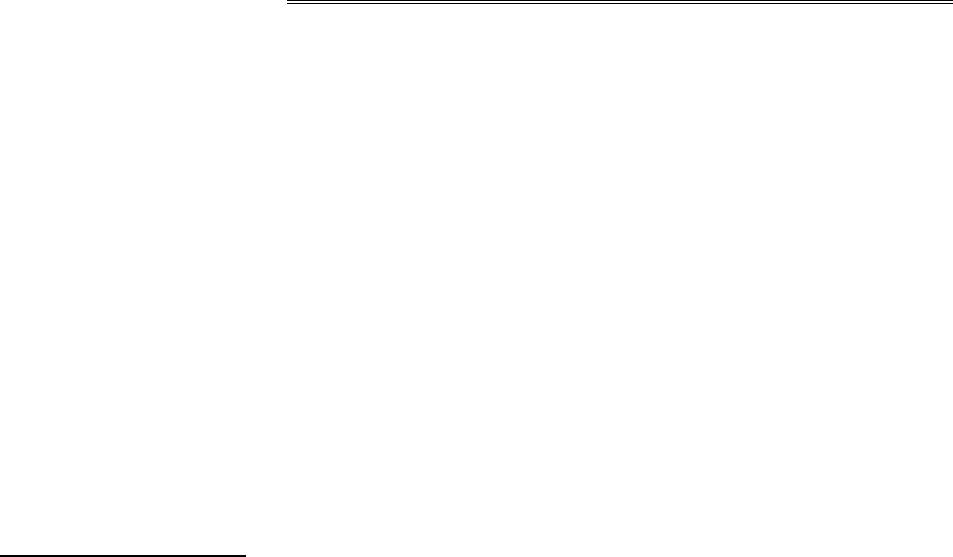
Wistron
NeWeb
Wistron NeWeb Corporation
20 Park Avenue II, Hsinchu Science Park, Hsinchu 308, Taiwan, R.O.C.
Phone: 886-3-666-7799 Fax: 886-3-666-7711
Website: www.wneweb.com
Wistron NeWeb Confidential Document
6
1. General Description
The DNUB-O1 module is 802.11n sign-chip solutions for USB dongle. It’s very small and cost-
effective modules which can bundle with PCs, TVs, set-top boxes, personal video recorders
and other devices to a WiFi network.
2. Usage
Thank you for purchasing the WLAN a/b/g/n USB2.0 Adapter that provides the easiest way to
wireless networking. This User Manual contains detailed instructions in the operation of this
product. Please keep this manual for future reference.
System Requirements
A laptop PC contains:
- 32 MB memory or greater
- 300 MHz processor or higher
Microsoft
®
Win
™
2000/ME/98 Second Edition/XP
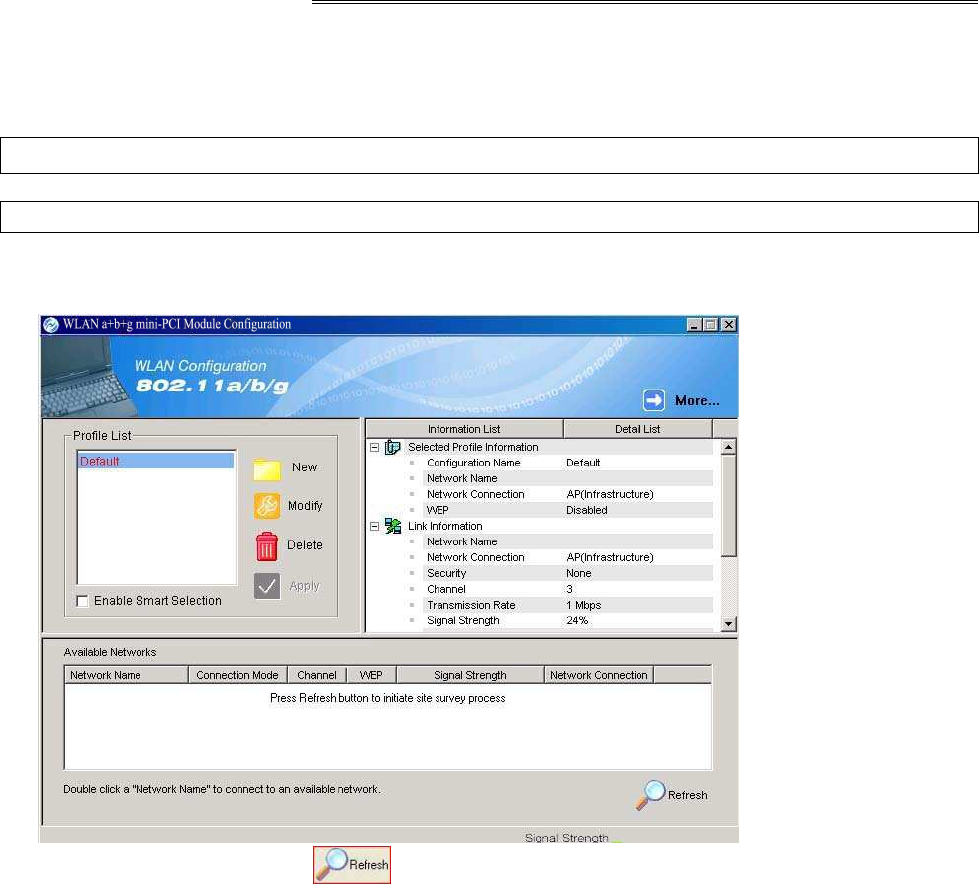
Wistron
NeWeb
Wistron NeWeb Corporation
20 Park Avenue II, Hsinchu Science Park, Hsinchu 308, Taiwan, R.O.C.
Phone: 886-3-666-7799 Fax: 886-3-666-7711
Website: www.wneweb.com
Wistron NeWeb Confidential Document
7
3. Driver/Utility Installation / Uninstallation
3. Connecting to an Existing Network
1. Double click the shortcut icon of WLAN a+b+g USB2.0 Adapter on the desktop, and the
Configuration window appears.
2. Click on the Refresh button to list all available networks.
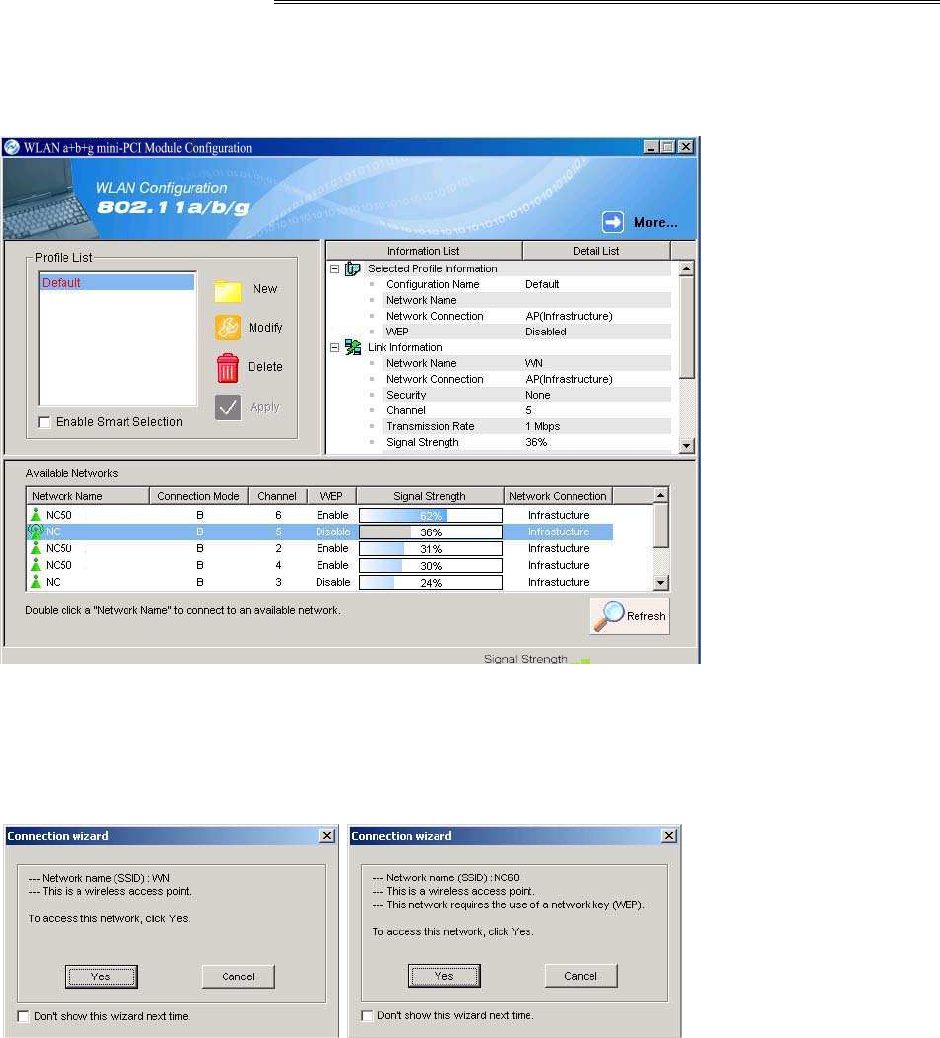
Wistron
NeWeb
Wistron NeWeb Corporation
20 Park Avenue II, Hsinchu Science Park, Hsinchu 308, Taiwan, R.O.C.
Phone: 886-3-666-7799 Fax: 886-3-666-7711
Website: www.wneweb.com
Wistron NeWeb Confidential Document
8
Note! To automatically connect to the network with the strongest signal, select Enable Smart
Selection. Any displays in Profile List.
3. From the list of “Available Networks”, choose one network by double clicking the Network
Name. One of the following dialog boxes appears. Click “Yes” to continue.
4. If the chosen network has security enabled, the Security tab displays. Select the security
option used by the network. Contact the network administrator for the correct settings.
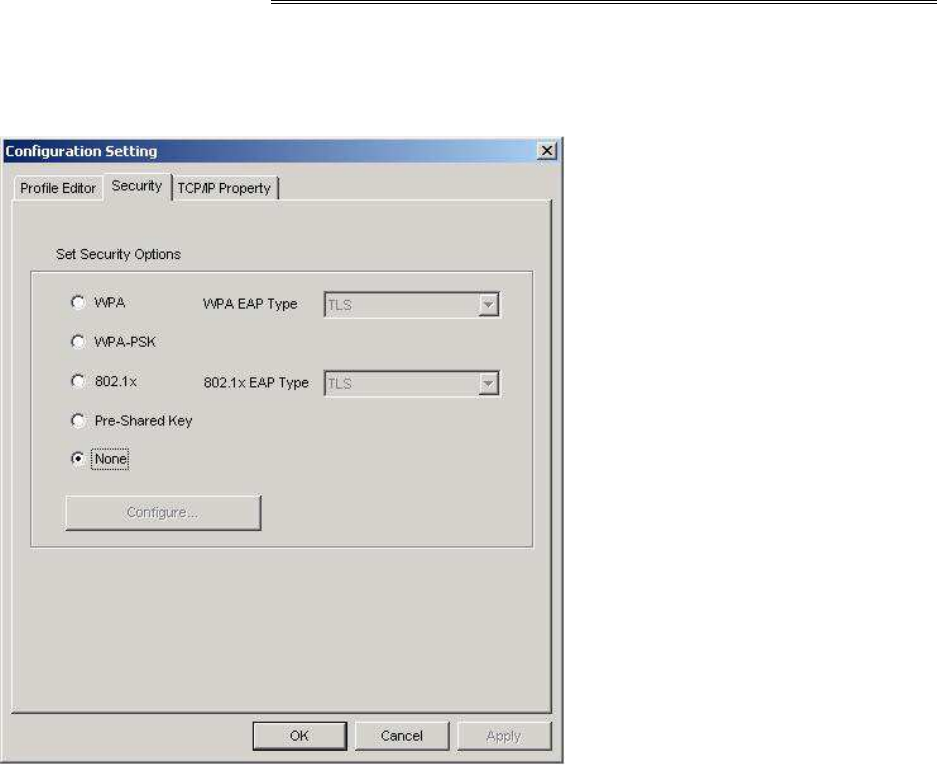
Wistron
NeWeb
Wistron NeWeb Corporation
20 Park Avenue II, Hsinchu Science Park, Hsinchu 308, Taiwan, R.O.C.
Phone: 886-3-666-7799 Fax: 886-3-666-7711
Website: www.wneweb.com
Wistron NeWeb Confidential Document
9
5. If selecting WPA or 802.1X, select the EAP type, then click on the Configure button to
select the certificate.
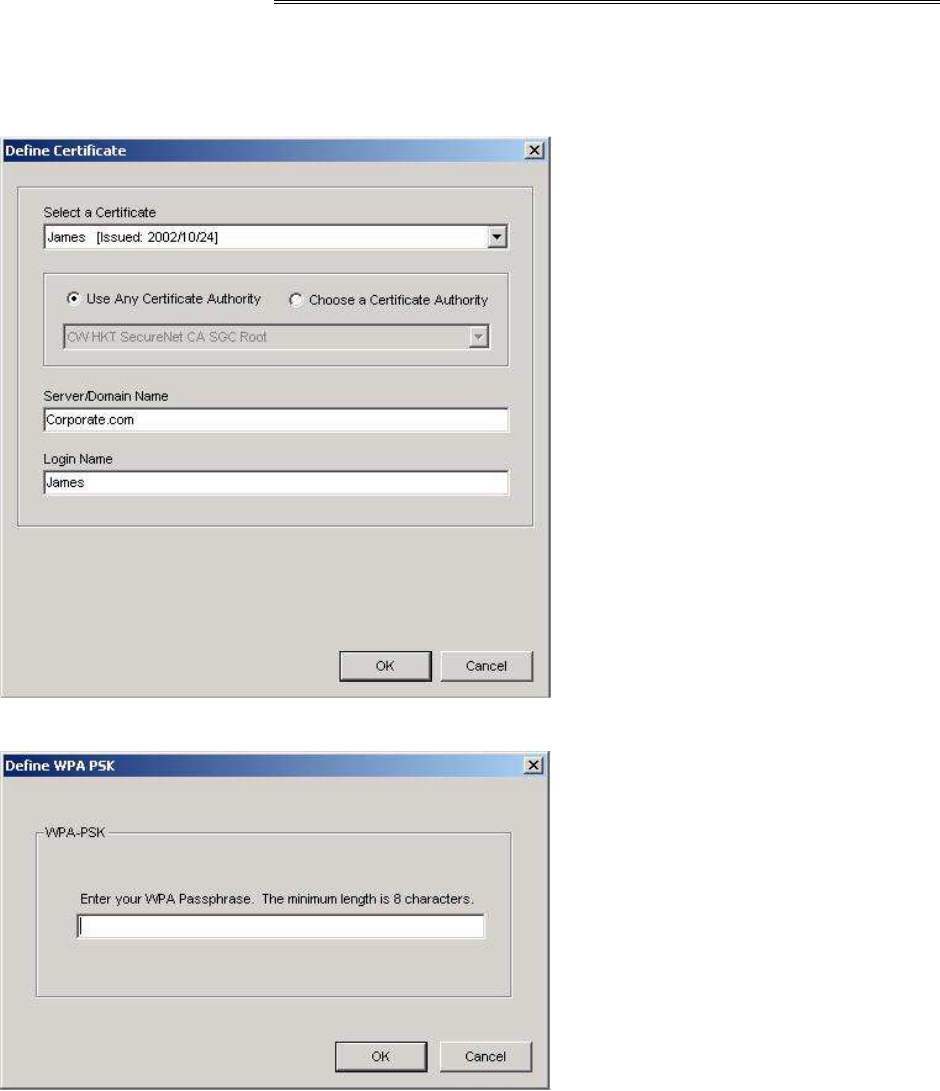
Wistron
NeWeb
Wistron NeWeb Corporation
20 Park Avenue II, Hsinchu Science Park, Hsinchu 308, Taiwan, R.O.C.
Phone: 886-3-666-7799 Fax: 886-3-666-7711
Website: www.wneweb.com
Wistron NeWeb Confidential Document
10
6. If selecting WPA-PSK, click on the Configure button to enter the PassPhrase.
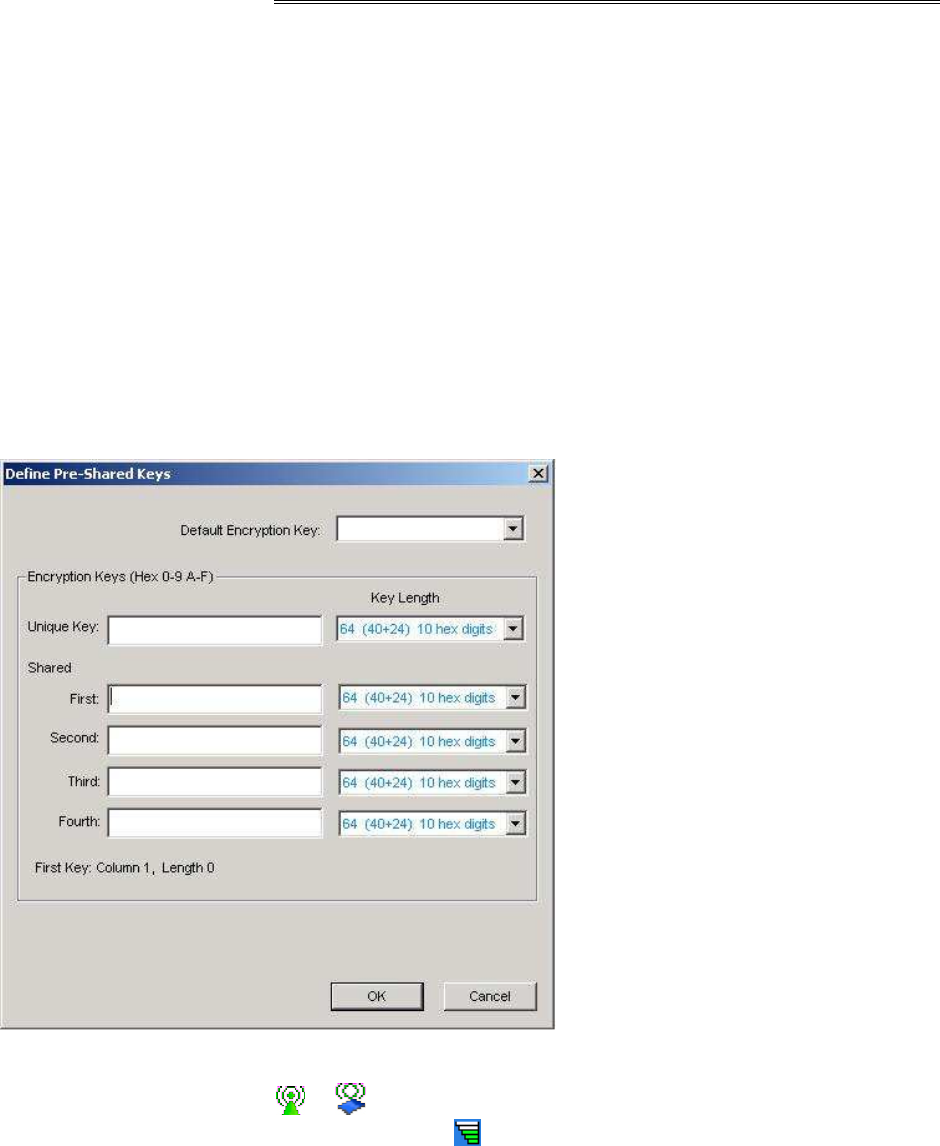
Wistron
NeWeb
Wistron NeWeb Corporation
20 Park Avenue II, Hsinchu Science Park, Hsinchu 308, Taiwan, R.O.C.
Phone: 886-3-666-7799 Fax: 886-3-666-7711
Website: www.wneweb.com
Wistron NeWeb Confidential Document
11
7. If selecting Pre-Shared Key, click on the Configure button to enter the correct Encryption
Keys.
Key entry method:
a.10hex digits: User must enter 10 hexadecimal digits.
The hexadecimal define is "0-9" and "A-F".
ex: 123456abc
b.5 chars: User must enter 5 characters. ex: ab3#@
c.13 chars: User must enter 13 characters.
ex: ab3#@kf08&kdk
d.16 chars: User must enter 16 characters.
ex: ab3#@kf08&kdk456
For WEP key, please contact with MIS administrator.
8. Click on OK (or Apply if using the other tabs) when done to save the settings.
9. Once connected (the icon or in front of the name of the Connected Network), you
can check the signal strength from the icon in the Windows System Tray.
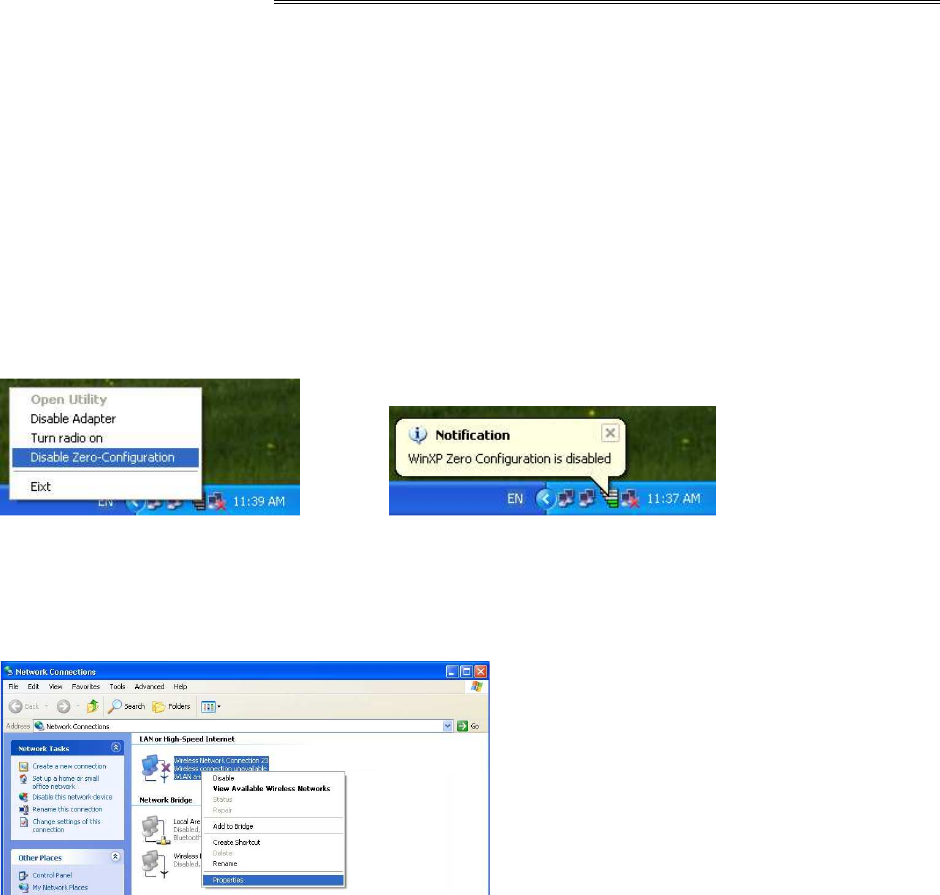
Wistron
NeWeb
Wistron NeWeb Corporation
20 Park Avenue II, Hsinchu Science Park, Hsinchu 308, Taiwan, R.O.C.
Phone: 886-3-666-7799 Fax: 886-3-666-7711
Website: www.wneweb.com
Wistron NeWeb Confidential Document
12
Additional Note for Windows XP
In Windows XP, it is recommended that you use the WLAN a+b+g USB2.0 Adapter
Configuration Utility. Before using the Utility, please follow the steps below to disable the
Windows XP Zero Configuration:
Option 1:
1. Double click the shortcut icon to open the Utility.
2. From the Windows System Tray, you should see the signal icon. Right-click it and select
“Disable Zero-Configuration”.
Option 2:
Go to “Control Panel” and double click “Network Connections”.
Right-click “Wireless Network Connection” of “WLAN a+b+g USB2.0 Adapter”, and select
“Properties”.
Select “Wireless Networks” tab, and uncheck the check box of “Use Windows to configure my
wireless network settings”, and then click “OK”.
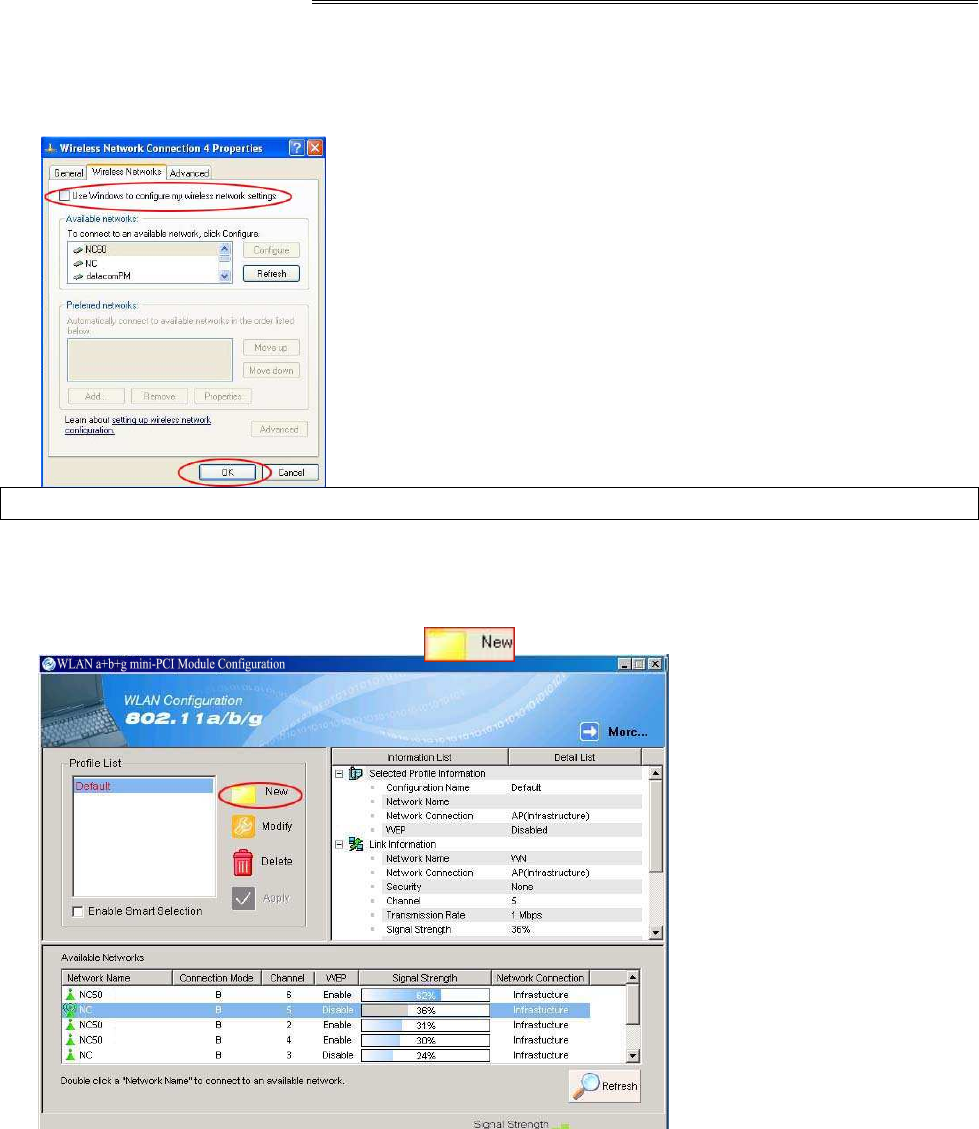
Wistron
NeWeb
Wistron NeWeb Corporation
20 Park Avenue II, Hsinchu Science Park, Hsinchu 308, Taiwan, R.O.C.
Phone: 886-3-666-7799 Fax: 886-3-666-7711
Website: www.wneweb.com
Wistron NeWeb Confidential Document
13
4. Creating an Ad Hoc New Network
NOTE! Ad-hoc mode is available only for 802.11b/g. It is not available for 802.11a. This is a
client product and do not have radar detection function specified by FCC. The software will
not let you to use ad-hoc under 802.11a.
1. In the Configuration window, click New .
2. Select the “Profile Editor” tab.
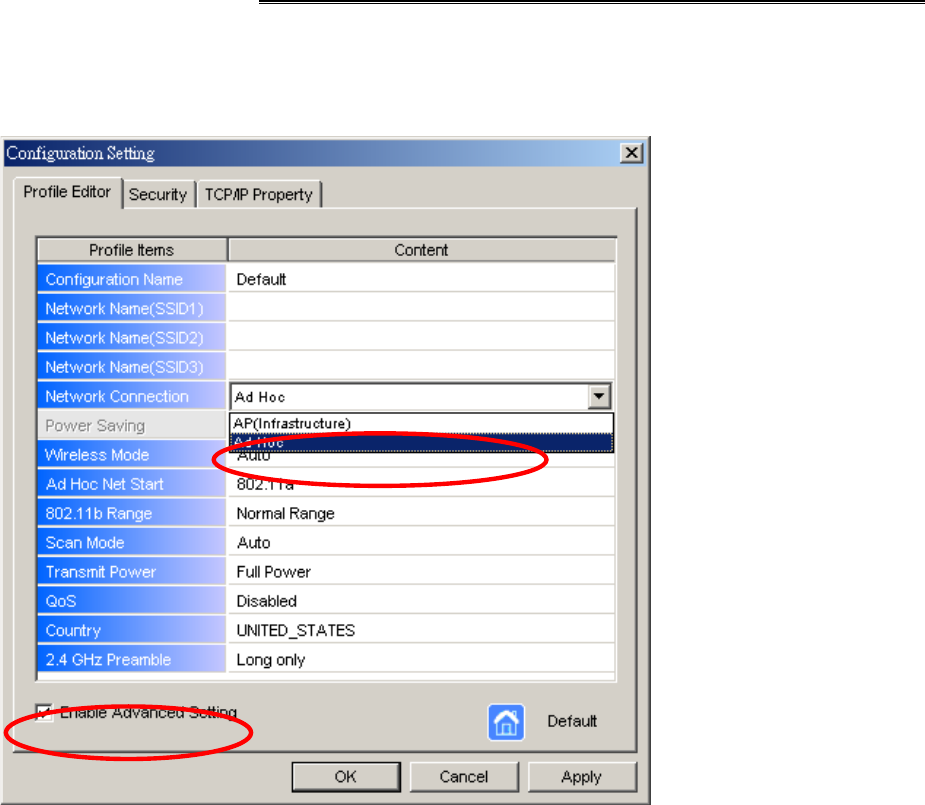
Wistron
NeWeb
Wistron NeWeb Corporation
20 Park Avenue II, Hsinchu Science Park, Hsinchu 308, Taiwan, R.O.C.
Phone: 886-3-666-7799 Fax: 886-3-666-7711
Website: www.wneweb.com
Wistron NeWeb Confidential Document
14
3. Choose the check box of Enable Advanced Setting to edit all settings.
4. If joining or creating an Ad-Hoc network, choose Ad Hoc.
5. Click OK (or Apply if using the other tabs) to save the settings.
For details of each setting, refer to Modifying a Wireless Network on page 20.
6. Click the Security tab. If not using security, select None.
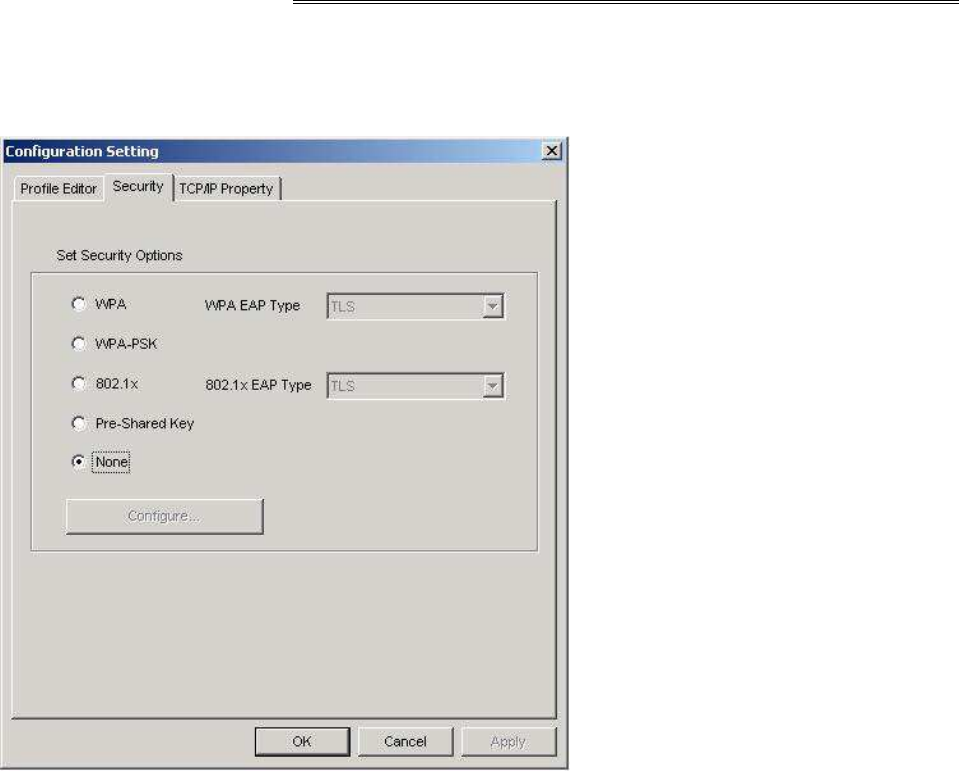
Wistron
NeWeb
Wistron NeWeb Corporation
20 Park Avenue II, Hsinchu Science Park, Hsinchu 308, Taiwan, R.O.C.
Phone: 886-3-666-7799 Fax: 886-3-666-7711
Website: www.wneweb.com
Wistron NeWeb Confidential Document
15
7. If security is used, select Pre-Shared Key and click on the Configure button.
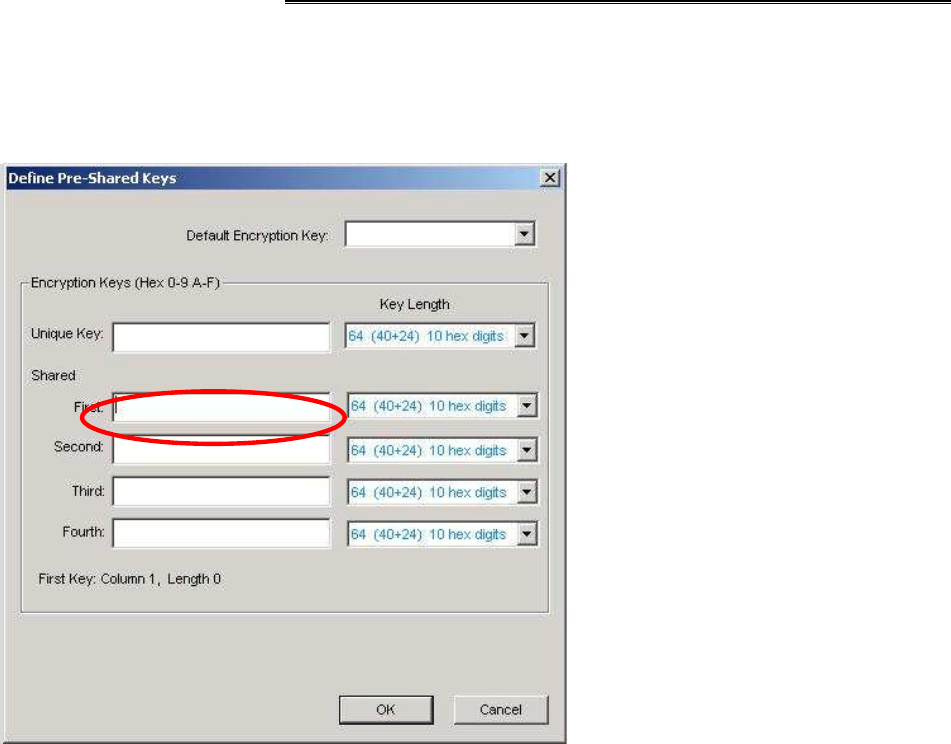
Wistron
NeWeb
Wistron NeWeb Corporation
20 Park Avenue II, Hsinchu Science Park, Hsinchu 308, Taiwan, R.O.C.
Phone: 886-3-666-7799 Fax: 886-3-666-7711
Website: www.wneweb.com
Wistron NeWeb Confidential Document
16
8. Enter an encryption key in the Shared: First field.
9. Click OK (or Apply if using the other tabs) to save the settings. The new Network Name
is listed in the Profile List.
The driver does not allow channel selection in Ad-Hoc mode. Instead, the driver starts with
an initial channel then checks channel status. If the channel is busy, the driver
automatically uses a different channel.
For details of each setting, please see chapter 5.
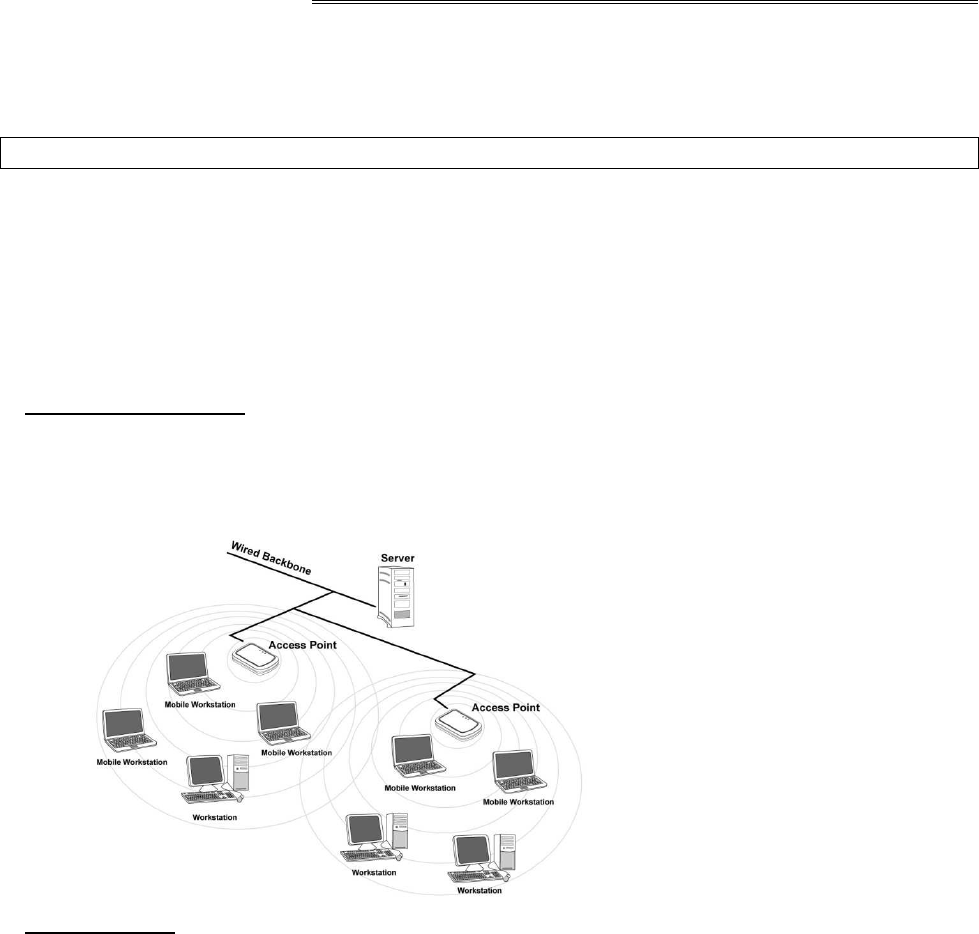
Wistron
NeWeb
Wistron NeWeb Corporation
20 Park Avenue II, Hsinchu Science Park, Hsinchu 308, Taiwan, R.O.C.
Phone: 886-3-666-7799 Fax: 886-3-666-7711
Website: www.wneweb.com
Wistron NeWeb Confidential Document
17
5. Modifying a Wireless Network
5.1 Infrastructure Mode and Ad Hoc Mode
You can set the Wireless Network Adapter to work in either Infrastructure mode or Ad Hoc
mode.
NOTE! Ad-hoc mode is available only for 802.11b/g. It is not available for 802.11a. This is a
client product and do not have radar detection function specified by FCC. The software will
not let you to use ad-hoc under 802.11a.
Infrastructure Mode
In infrastructure mode, devices communicate with each other by first going through an Access
Point (AP). Wireless devices can communicate with each other or can communicate with a
wired network. When one AP is connected to wired network and a set of wireless stations, it
is referred to as a BSS (Basic Service Set).
Ad Hoc Mode
Ad-hoc mode is also called “peer-to-peer mode” or “Independent Basic Service Set (IBSS)”.
In ad hoc mode, devices communicate directly with each other without using an Access Point
(AP).
NOTE! Ad-hoc mode is available only for 802.11b/g. It is not available for 802.11a. This is a
client product and do not have radar detection function specified by FCC. The software will
not let you to use ad-hoc under 802.11a.
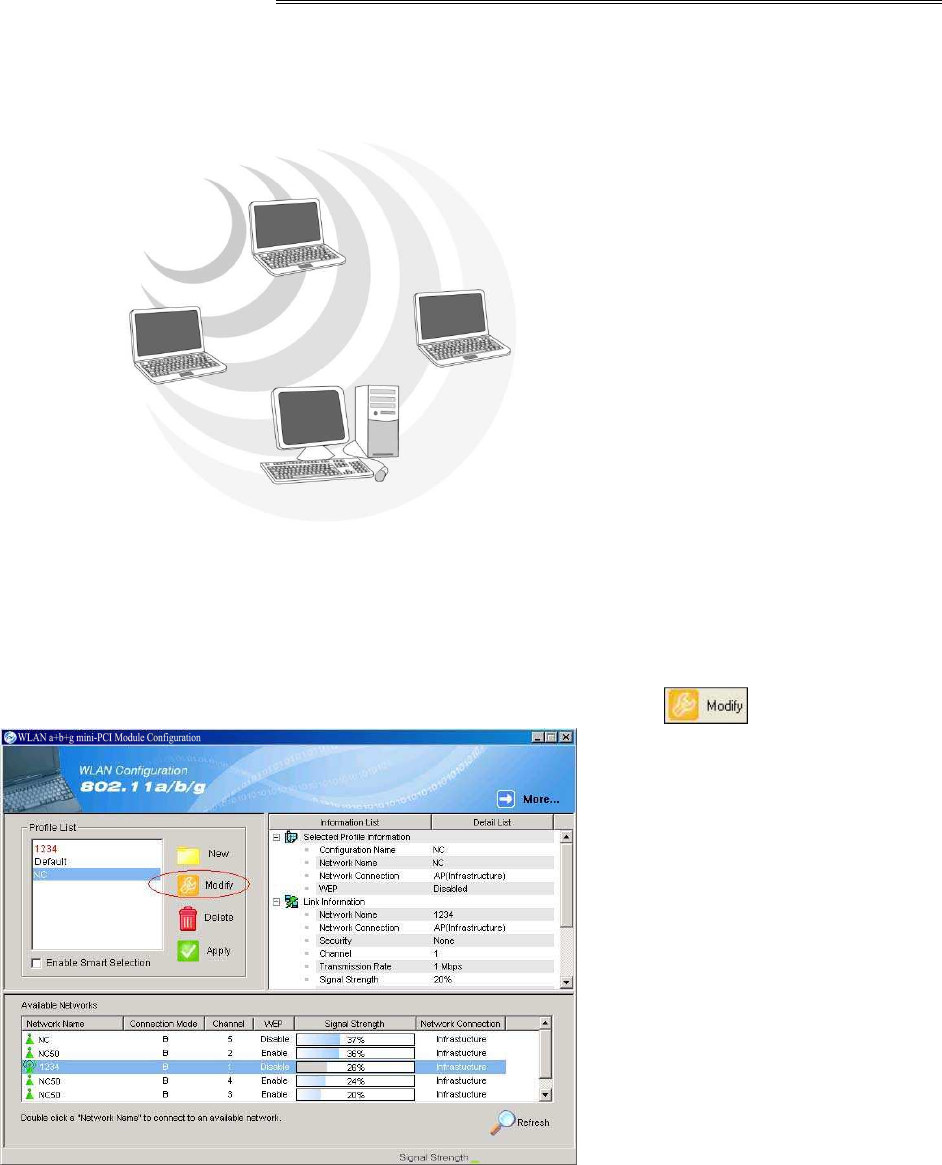
Wistron
NeWeb
Wistron NeWeb Corporation
20 Park Avenue II, Hsinchu Science Park, Hsinchu 308, Taiwan, R.O.C.
Phone: 886-3-666-7799 Fax: 886-3-666-7711
Website: www.wneweb.com
Wistron NeWeb Confidential Document
18
5.2 Modifying a Wireless Network
1. Open “WLAN a+b+g USB2.0 Adapter Configuration” by double clicking the shortcut icon
on the desktop.
Note! If there’s no network name listed in the “Profile List”, click Refresh button and
double click a Network Name from Available Networks. The chosen Network
Name is listed in the Profile List.
2. From the Profile List, select one Profile and click Modify button .

Wistron
NeWeb
Wistron NeWeb Corporation
20 Park Avenue II, Hsinchu Science Park, Hsinchu 308, Taiwan, R.O.C.
Phone: 886-3-666-7799 Fax: 886-3-666-7711
Website: www.wneweb.com
Wistron NeWeb Confidential Document
19
3. Select Profile Editor tab and edit the settings. Click OK to save the modifications.
Configuration Name: This name identifies the configuration. This name should be
unique.
Network Name (SSID1) (SSID2) (SSID3): The name of the wireless network. This
name cannot be longer than 32 characters. If the field is set to be “ANY” or is left
blank, your computer will connect to an AP with the best signal strength.
Network Connection: Specifies the mode of the network. Two options are
“Infrastructure” and “Ad Hoc”.
Power Saving: Minimizes power consumption while maintaining network
connectivity and high data transfer performance. In Ad Hoc mode, Power Savings
function cannot be enabled. The power management options are:
• Off: PC Card is powered up at all times.
• Normal: PC Card sleeps less often and stays asleep for a shorter period.
• Maximum: PC Card sleeps more frequently and stays asleep as much as
possible.
Wireless Mode: Three options are “802.11b”, “802.11a”, “802.11g”, “Super A”,
“Super G” or “Auto”. “Auto” allows the use of either 802.11a, 802.11g or 802.11b
mode.

Wistron
NeWeb
Wistron NeWeb Corporation
20 Park Avenue II, Hsinchu Science Park, Hsinchu 308, Taiwan, R.O.C.
Phone: 886-3-666-7799 Fax: 886-3-666-7711
Website: www.wneweb.com
Wistron NeWeb Confidential Document
20
NOTE! Ad-hoc mode is available only for 802.11b/g. It is not available for 802.11a.
This is a client product and do not have rador detection function specified by FCC.
The software will not let you to use ad-hoc under 802.11a.
Ad Hoc Net Start: Specifies a band to establish an Ad Hoc network if no matching
SSID is found. Options available are the following: 802.11b and 802.11g.
NOTE! Ad-hoc mode is available only for 802.11b/g. It is not available for 802.11a.
This is a client product and do not have radar detection function specified by FCC.
The software will not let you to use ad-hoc under 802.11a.
802.11b Range: Options are Normal Range and Extended Range. This function
can let user to determine the transfer range in 802.11b mode. Extended Range can
prolong the transfer range with a lower data transmitting rate.
Scan Mode: Options are Active Scan, Passive Scan and Auto. In Active Scan, the
driver sends out the probe request frames from each channel and collects the
response frames from the responding. In Passive Scan, the driver scan each
requested channel, listening the beacons on each channel.
Transmit Power: This setting allows you to change the output power of the PC Card
to increase or decrease the coverage area.
QoS: Disables or enables the PC Card to cooperate in a network using QoS
(Quality of Service).
2.4 GHz Preamble: Allows Ad-Hoc compatibility with other 2.4 GHz devices. Two
options are Short and Long and Long only. Use Long Only when configuring the
client for an 802.11b RoamAbout AP wireless network.
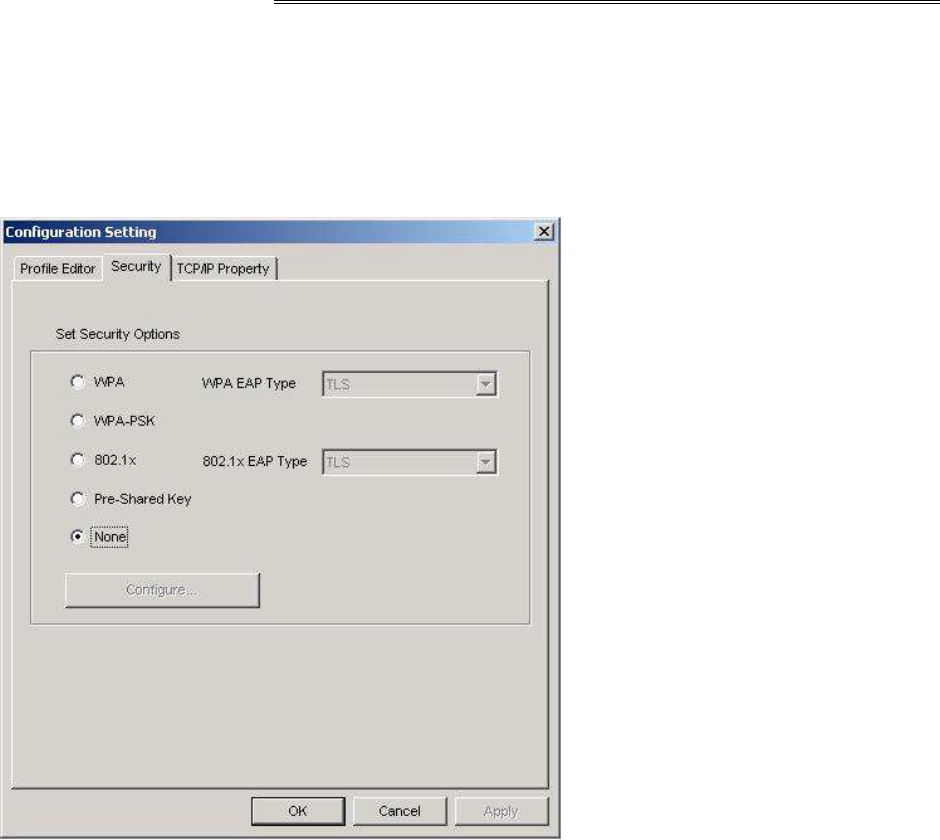
Wistron
NeWeb
Wistron NeWeb Corporation
20 Park Avenue II, Hsinchu Science Park, Hsinchu 308, Taiwan, R.O.C.
Phone: 886-3-666-7799 Fax: 886-3-666-7711
Website: www.wneweb.com
Wistron NeWeb Confidential Document
21
4. Select Security tab and choose the security mode.
Note! Check with your Network Administrator for the security features supported by your
AP.
WPA: Enables the use of WiFi protected Access (WPA). This option requires IT
administration.
a) Select WPA to open the WPA EAP drop-down menu. The options includes TLS
and PEAP.
b) Click on the Configure button and complete the configuration information in the
Define Certificate dialog.
WPA-PSK: Enables the WPA-Pre Shared Key (PSK). Click on the Configure button
and complete the configuration information in the WPA Passphrase dialog.
802.1x: Enables 802.1x security. This option requires IT administration.
a) Select 802.1x to open the 802.1x EAP drop-down menu. The options include TLS
and PEAP.
b) Click on the Configure button and complete the configuration information in the
Define Certificate dialog.
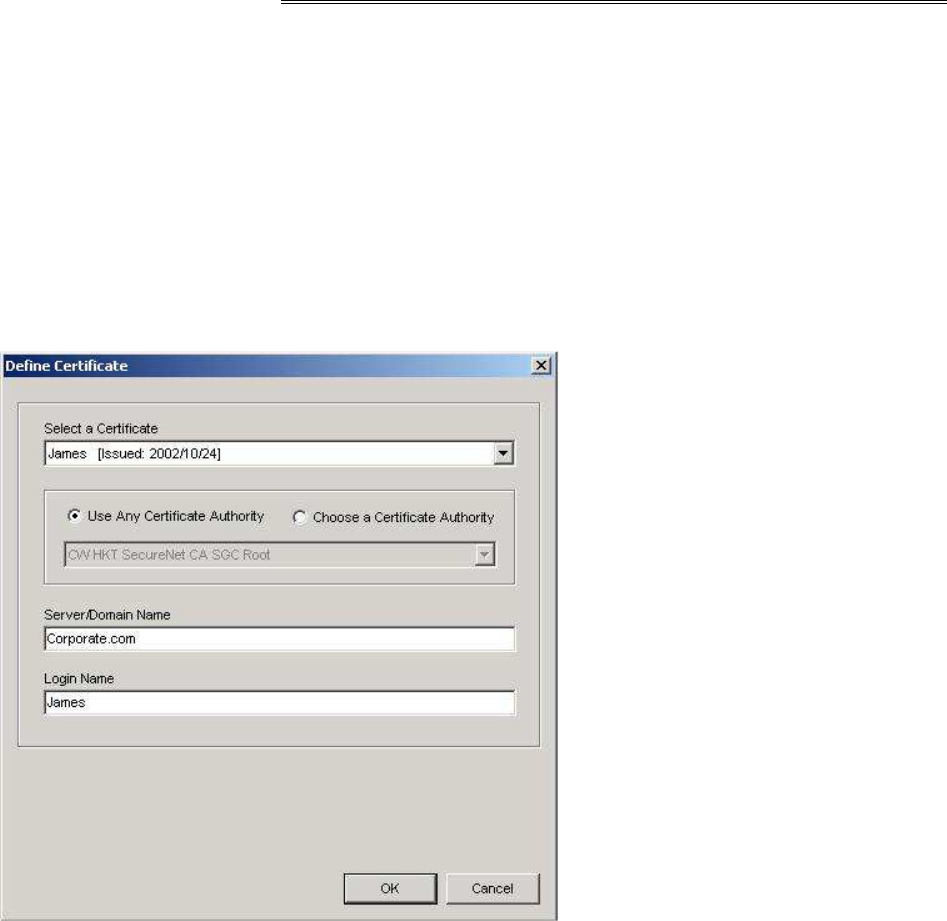
Wistron
NeWeb
Wistron NeWeb Corporation
20 Park Avenue II, Hsinchu Science Park, Hsinchu 308, Taiwan, R.O.C.
Phone: 886-3-666-7799 Fax: 886-3-666-7711
Website: www.wneweb.com
Wistron NeWeb Confidential Document
22
Pre-Shared Key: Enables the use of pre-shared keys that are defined on the AP and
the station.
a) Select the Pre-Shared Key radio button.
b) Click on the Configure button and complete the configuration information in the
Define Certificate dialog.
None: No security.
5. Define the Certificate.
Select a Certificate: Select the Certificate to Authenticate to the RADIUS server
from the drop-down menu.
Use any Certificate Authority: The Default Setting. Select this radio button to use
any Certificate Authority (CA) for authentication.
Choose a Certificate Authority: Select this radio button to choose the desired
Certificate Authority for authentication from the drop-down menu.
Server/Domain Name: The the RADIUS server name or the domain name used for
the network access.
Login Name: The username used to log into the server or domain.
Define User Information (PEAP): Click on the Define User Information button and
complete the configuration information in the Define User Information dialog.
6. If selecting WPA-PSK, click on the Configure button to enter the PassPhrase. The
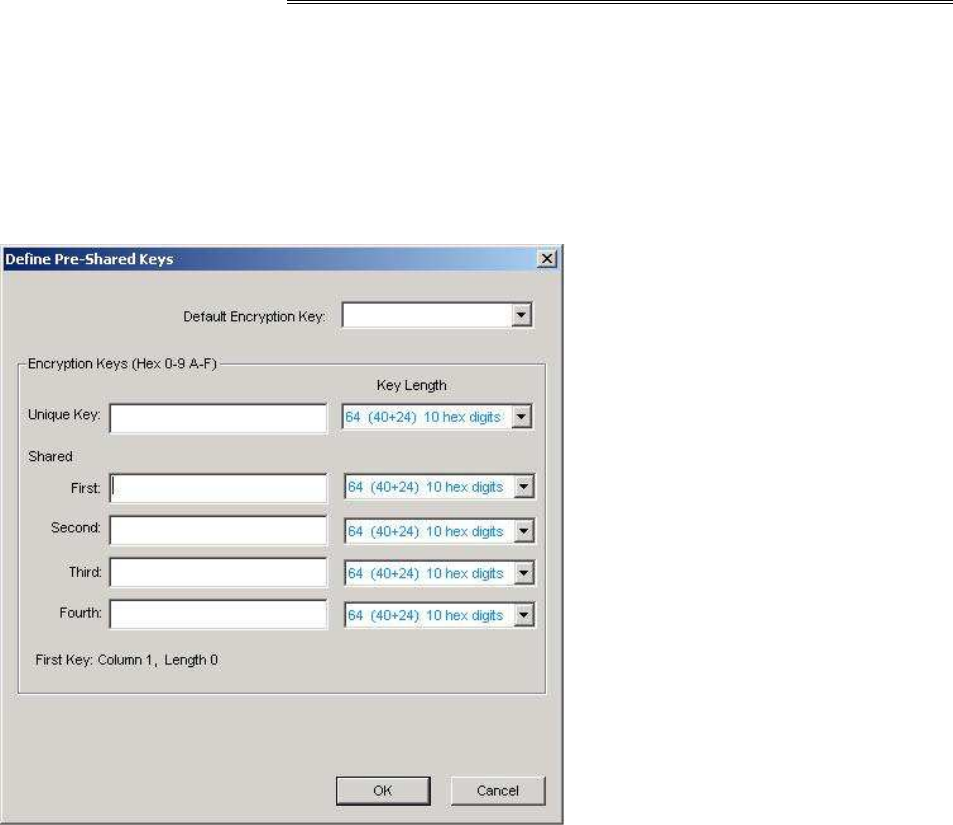
Wistron
NeWeb
Wistron NeWeb Corporation
20 Park Avenue II, Hsinchu Science Park, Hsinchu 308, Taiwan, R.O.C.
Phone: 886-3-666-7799 Fax: 886-3-666-7711
Website: www.wneweb.com
Wistron NeWeb Confidential Document
23
PassPhrase must be a minimum of 8 printable ASCII characters. The PassPhrase
should
be at least 20 characters to make it more difficult for an attacker to decipher the key.
7. If selecting Pre-Shared Key, click on the Configure button to enter the Encryption
Keys.When finished, click OK. For WEP key, please contact with MIS administrator.
Key Entry Method: Determines the entry method for the key. Hexadecimal (0-9, A-F)
or ASCII text (all keyboard characters).
Default Encryption Key: Allows you to choose one encryption key (First, Second,
Third, or Fourth) as the transmit key, which encrypts transmissions from the PC Card.
Unique Key: Defines the per-session encryption key for the current network
configuration. Not used in Ad-Hoc mode.
Shared Keys: Use these fields to enter the wireless network’s encryption keys. The
keys must be in the correct position (First, Second, Third, or Fourth).
Key Length: Defines the length of each encryption key.
o For 40/64 bit (enter 10 digits for hexadecimal or 5 characters for ASCII)
o For 104/128 bit (Enter 26 digits for hexadecimal or 13 characters for ASCII)
When the length is changed, the number of available characters in the field
automatically changes. If a previously entered key is too long, the key is automatically
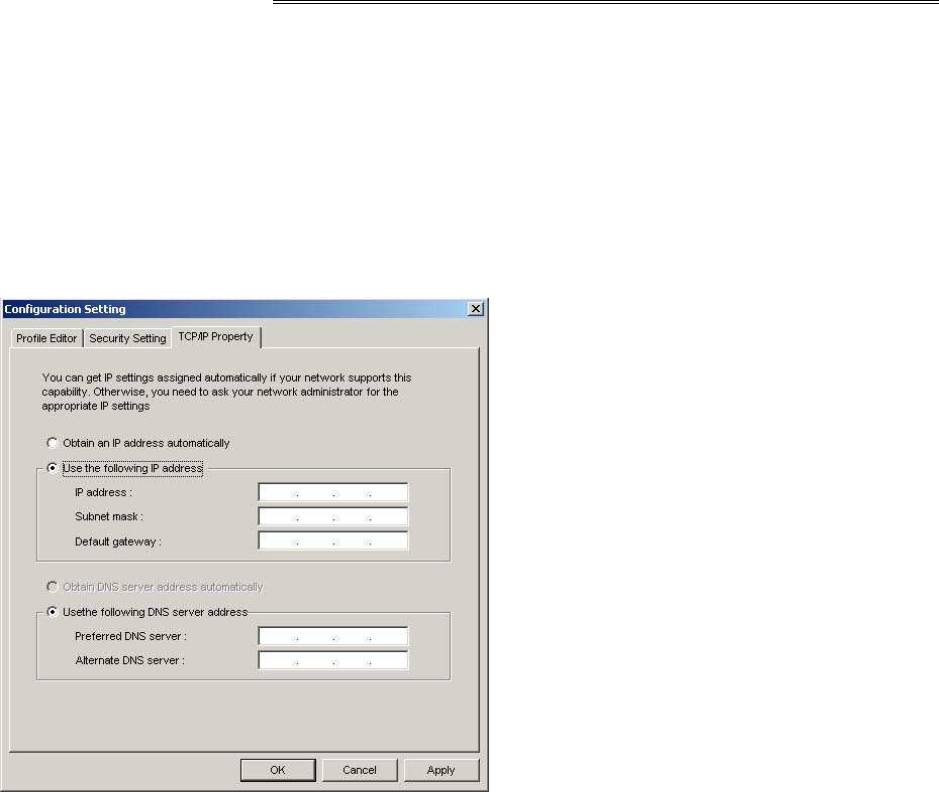
Wistron
NeWeb
Wistron NeWeb Corporation
20 Park Avenue II, Hsinchu Science Park, Hsinchu 308, Taiwan, R.O.C.
Phone: 886-3-666-7799 Fax: 886-3-666-7711
Website: www.wneweb.com
Wistron NeWeb Confidential Document
24
truncated to fit. If the key length is increased again, the key does not update to the
previous value.
8. Click OK to save the settings.
9. Select “TCP/IP Property” tab. Enter the settings and click “OK” to save the settings.
If the network uses DHCP server, choose Obtain an IP address automatically.
If the network does not use DHCP server, choose Use the following IP address to set
the relative settings. For the IP configuration information, please contact the network
administrator.