Wistron NeWeb SM1 11abgn 2x2 USB WiFi module User Manual WLAN a b g Cardbus Adapter
Wistron NeWeb Corporation 11abgn 2x2 USB WiFi module WLAN a b g Cardbus Adapter
UserMan
11abgn 2x2 USB WiFi module
SHARP Corporation
DNUR-SM1
User Manual
Copyright Statement
No part of this publication may be reproduced, stored in a retrieval system, or transmitted in any
form or by any means, whether electronic, mechanical, photocopying, recording or otherwise
without the prior writing of the publisher.
Pentium is trademark of Intel.
All copyright reserved.
1
FCC Statement:
Federal Communication Commission Interference Statement
This equipment has been tested and found to comply with the limits for a Class B digital
device, pursuant to Part 15 of the FCC Rules. These limits are designed to provide
reasonable protection against harmful interference in a residential installation. This
equipment generates, uses and can radiate radio frequency energy and, if not installed
and used in accordance with the instructions, may cause harmful interference to radio
communications. However, there is no guarantee that interference will not occur in a
particular installation. If this equipment does cause harmful interference to radio or
television reception, which can be determined by turning the equipment off and on, the
user is encouraged to try to correct the interference by one of the following measures:
● Reorient or relocate the receiving antenna.
● Increase the separation between the equipment and receiver.
● Connect the equipment into an outlet on a circuit different from that to which the
receiver is connected.
● Consult the dealer or an experienced radio/TV technician for help.
FCC Caution: Any changes or modifications not expressly approved by the party
responsible for compliance could void the user’s authority to operate this equipment.
This device complies with Part 15 of the FCC Rules. Operation is subject to the following two conditions: (1) This device
may not cause harmful interference, and (2) this device must accept any interference received, including interference
that may cause undesired operation.
This device and its antenna(s) must not be co-located or operation in conjunction with any other antenna or transmitter.
For product available in the USA/Canada market, only channel 1~11 can be operated.
Selection of other channels is not possible.
This device is restricted to indoor use when operated in the 5.15 to 5.25 GHz frequency
range.
※ FCC requires this product to be used indoors for the frequency range 5.15 to 5.25
GHz to reduce the potential for harmful interference to co-channel Mobile Satellite
systems.
※ This device will not permit operations on channels 116-128 for 11na and 120-128 for
11a which overlap the 5600 -5650MHz band.
2
IMPORTANT NOTE:
FCC Radiation Exposure Statement:
This equipment complies with FCC radiation exposure limits set forth for an uncontrolled
environment. This equipment should be installed and operated with minimum distance
20cm between the radiator & your body.
IMPORTANT NOTE:
This module is intended for OEM integrator. The OEM integrator is still responsible for the
FCC compliance requirement of the end product, which integrates this module.
20cm minimum distance has to be able to be maintained between the antenna and the
users for the host this module is integrated into. Under such configuration, the FCC
radiation exposure limits set forth for an population/uncontrolled environment can be
satisfied.
Any changes or modifications not expressly approved by the manufacturer could void the
user's authority to operate this equipment.
USERS MANUAL OF THE END PRODUCT:
In the user’s manual of the end product, the end user has to be informed to keep at least
20cm separation with the antenna while this end product is installed and operated. The
end user has to be informed that the FCC radio-frequency exposure guidelines for an
uncontrolled environment can be satisfied. The end user has to also be informed that any
changes or modifications not expressly approved by the manufacturer could void the
user's authority to operate this equipment. If the size of the end product is smaller than
8x10cm, then additional FCC part 15.19 statement is required to be available in the users
manual: This device complies with Part 15 of FCC rules. Operation is subject to the
following two conditions: (1) this device may not cause harmful interference and (2) this
device must accept any interference received, including interference that may cause
undesired operation.
LABEL OF THE END PRODUCT:
The final end product must be labeled in a visible area with the following "Contains
FCC ID: NKR-SM1 ". If the size of the end product is larger than 8x10cm, then the
following FCC part 15.19 statement has to also be available on the label: This device
complies with Part 15 of FCC rules. Operation is subject to the following two conditions:
(1) this device may not cause harmful interference and (2) this device must accept any
interference received, including interference that may cause undesired operation.
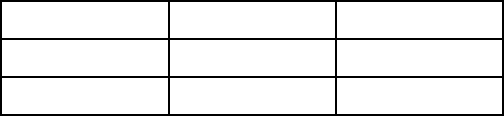
3
This radio module (FCC: NKR-SM1/ Model: DNUR-SM1) has been approved to operate with the
antenna types listed below with its antenna type and maximum permissible gain:
Type
Gain
Remark
Printed
0.67dBi
2.4GHz band
Printed
2.15dBi
5GHz band
The two antenna connectors of this module are only for test purpose and should not be
connected with any external antenna. Any other antenna is strictly prohibited for use with this
module without futher authorization by FCC.

4
For Taiwan 警語
第十二條
經型式認證合格之低率射頻電機,非經許,公司,商號或使用者均不得擅自變更頻率
大率或變更原設計之特性及能
第十四條
低率射頻電機之使用不得影響飛航安及擾合法通信經發現有擾現象時,應立即
停用,並改善至無擾時方得繼續使用前項合法通信,指依電信法規定作業之無線電通
信 低率射頻電機須忍合法通信或工業科學及醫療用電波輻射性電機設備之擾
在 5.25-5.35 秭赫頻帶操作之無線資訊傳輸設備,限於室使用
Note: 1. 本模組於得認證後將依規定於模組本體標示審驗合格標籤 2. 系統廠商應於
上標示本產品含射頻模組:
CCXXxxYYyyyZzW字樣.
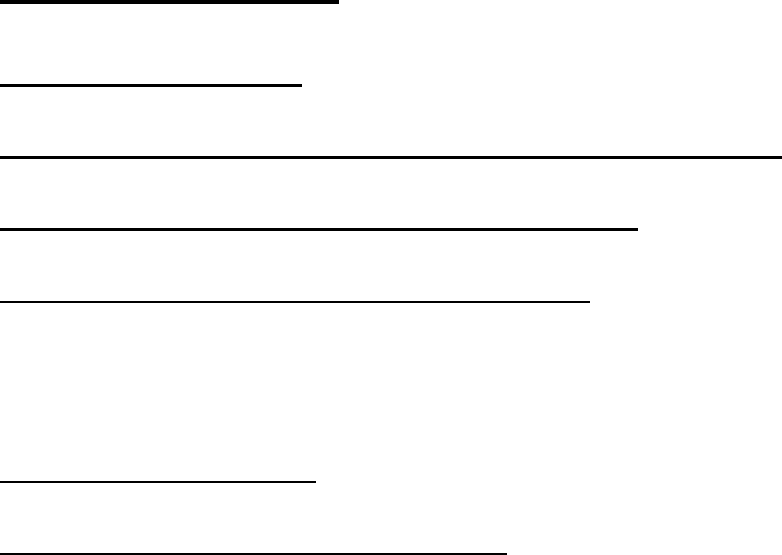
5
Table of Contents
1. INTRODUCTION 6
2. DRIVER/UTILITY INSTALLATION / UNINSTALLATION 6
3. CONNECTING TO AN EXISTING NETWORK 6
4. MODIFYING A WIRELESS NETWORK 7
4.1 MODIFYING GENERAL SETTINGS .............................................................................................. 7
4.2 MODIFYING SECURITY SETTINGS .............................................................................................. 8
5. SPECIFICATIONS 10
APPENDIX A: FAQ ABOUT WLAN 11
6
1. Introduction
Thank you for purchasing the WLAN 802.11 a/b/g/n USB Module that provides the easiest way
to wireless networking. This User Manual contains detailed instructions in the operation of this
product. Please keep this manual for future reference.
System Requirements
- 128 MB of RAM or later (recommended)
- 300 MHz processor or higher
2. Driver/Utility Installation
The driver should have been installed before the Blueray player is shipped from the manufacturer.
You can start using its network function without installing driver or utility.
3. Connecting to an Existing Network
1. Use the remote control that came with your Blueray player to access the network
configuration settings page.
2. Select the scanning wireless network function. The system starts to scan for available network.
On this list, click Refresh to refresh the list at any time
3. Select the network you want to connect to.
4. If the chosen network has security enabled, you will have to setup corresponding security
parameter. Contact the network manager for the correct settings. Select the security type and
fill in required parameters. The options include the following:
WPA/WPA2/CCKM
WPA/WPA2 Passphrase
802.1x
Pre-Shared Key (Static WEP)
None
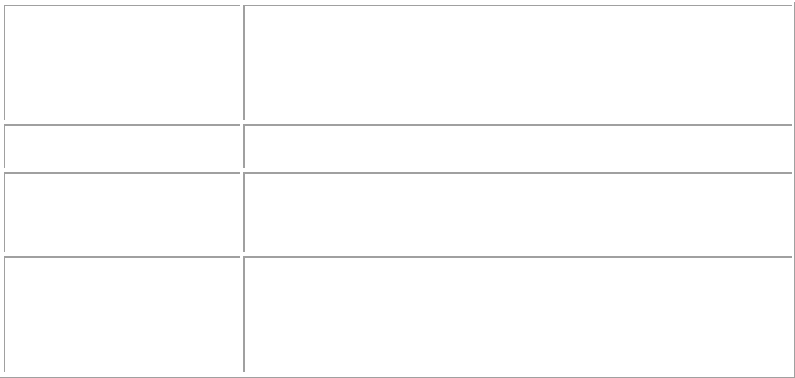
7
4. Modifying a Wireless Network
4.1 Modifying General Settings
1. Use the remote control that came with your Blueray player to access the network
configuration settings page.
2. From the profile list, select one profile and choose the modify function.
3. Modify the settings below for your network.
Profile Name
Identifies the configuration wireless network profile.
This name must be unique. Profile names are not case
sensitive.
Client Name
Identifies the client machine.
Use this profile for
Access Point mode
Configures station to operate in Access Point mode.
Network Names
(SSIDs)
The IEEE 802.11 wireless network name. This field has
a maximum limit of 32 characters. Configure up to three
SSIDs (SSID1, SSID2, and SSID3).
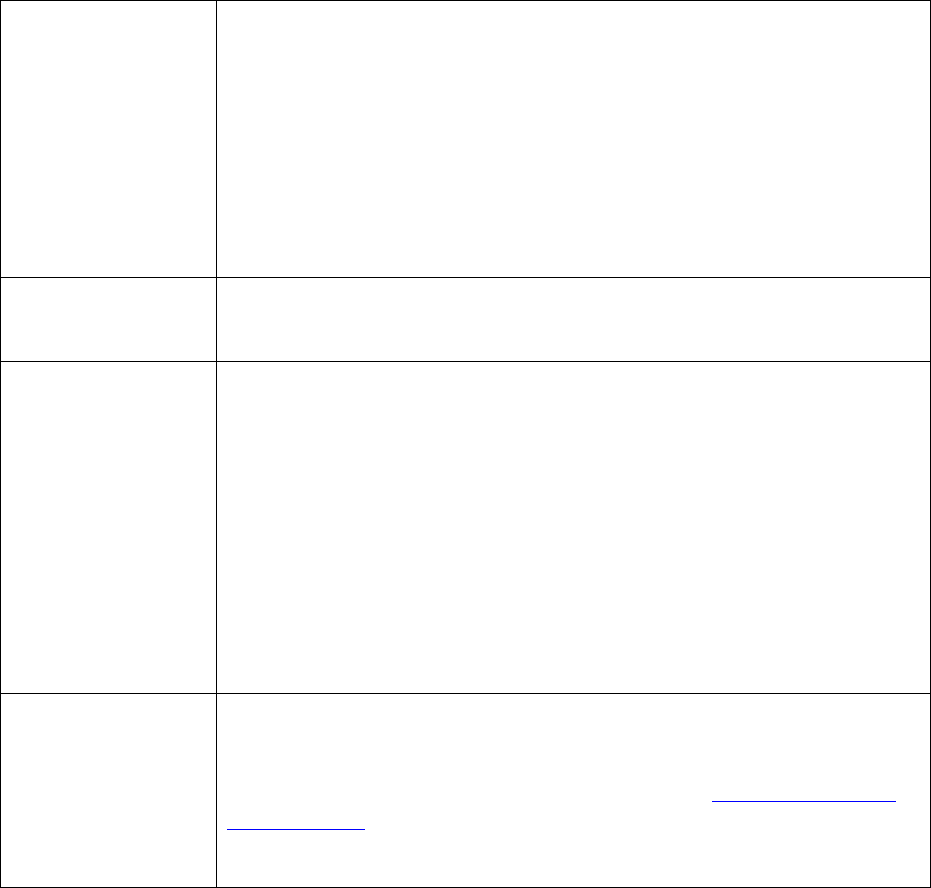
8
4.2 Modifying Security Settings
1. Use the remote control that came with your Blueray player to access the network
configuration settings page.
2. Select a security option of this wireless network. This product provides security options below.
Contact your wireless network administrator for choosing a correct option.
WPA/WPA2/CCKM
WPA/WPA2 Passphrase
802.1x
Pre-Shared Key (Static WEP)
None
WPA/WPA2
Enables the use of Wi-Fi Protected Access (WPA).
Choosing WPA/WPA2 opens the WPA/WPA2 EAP drop-down menu.
The options include:
EAP-FAST
EAP-TLS
EAP-TTLS
EAP-SIM
PEAP (EAP-GTC)
PEAP (EAP-MSCHAP V2)
LEAP
WPA/WPA2
Passphrase
Enables WPA/WPA2 Passphrase security.
Click on the Configure button and fill in the WPA/WPA2 Passphrase.
802.1x
Enables 802.1x security. This option requires IT administration.
Choosing 802.1x opens the 802.1x EAP type drop-down menu. The
options include:
EAP-FAST
EAP-TLS
EAP-TTLS
EAP-SIM
PEAP (EAP-GTC)
PEAP (EAP-MSCHAP V2)
LEAP
Pre-Shared Key
(Static WEP)
Enables the use of pre-shared keys that are defined on both the access
point and the station.
To define pre-shared encryption keys, choose the Pre-Shared Key radio
button and click the Configure button to fill in the Define Pre-Shared
Keys window.
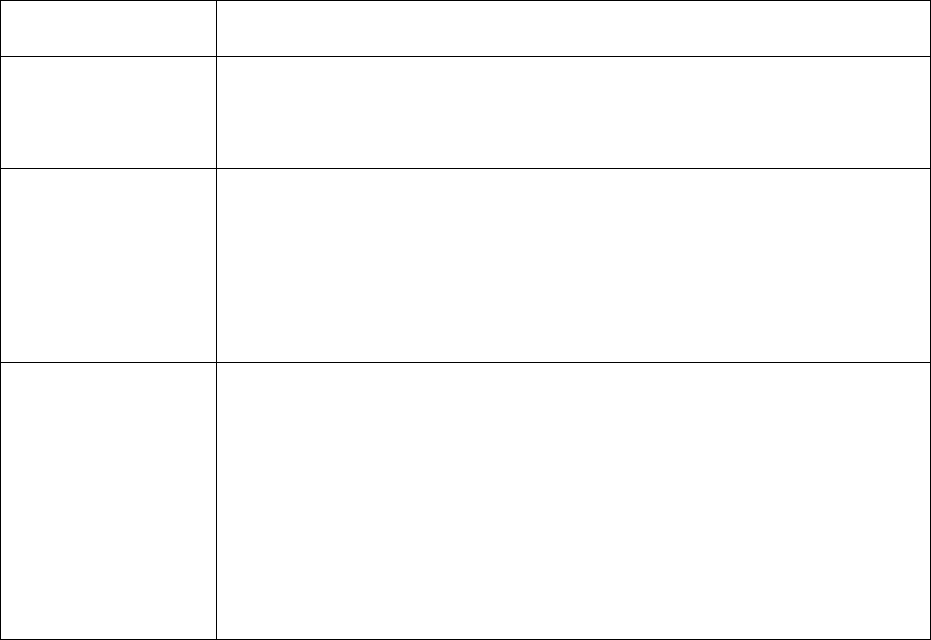
9
None
No security (not recommended).
Allow Association to
Mixed Cells
Check this check box if the access point with which the client adapter is
to associate has WEP set to Optional and WEP is enabled on the client
adapter. Otherwise, the client is unable to establish a connection with
the access point.
Limit Time for
Finding Domain
Controller To
Check this check box and enter the number of seconds (up to 300) after
which the authentication process times out when trying to find the
domain controller. Entering zero is like unchecking this check box,
which means no time limit is imposed for finding the domain controller.
Note: The authentication process times out whenever the authentication
timer times out or the time for finding the domain controller is reached.
Group Policy Delay
Specify how much time elapses before the Windows logon process
starts group policy. Group policy is a Windows feature used by
administrators to specify configuration options for groups of users. The
objective is to delay the start of Group Policy until wireless network
authentication occurs. Valid ranges are from 0 to 65535 seconds. The
value that you set goes into effect after you reboot your computer with
this profile set as the active profile.
This drop-down menu is active only if you chose EAP-based
authentication.
10
5. Specifications
Dimensions: 42(L) * 25(W) * 6(H) mm
Frequency range: USA: 2.400 ~ 2.483GHz, 5.15 ~ 5.35GHz,
5.47 ~ 5.725GHz, 5.725 ~ 5.85GHz
Canada: 2.400 ~ 2.483GHz, 5.15 ~ 5.35GHz,
5.47 ~ 5.725GHz, 5.725 ~ 5.85GHz
Taiwan: 2.400 ~ 2.483GHz, 5.25 ~ 5.35GHz,
5.47 ~ 5.725GHz, 5.725 ~ 5.85GHz
Europe: 2.400 ~ 2.483GHz,
5.15 ~ 5.35GHz, 5.47 ~ 5.725GHz
Japan: 2.400 ~ 2.497GHz,
5.15 ~ 5.35GHz, 5.47 ~ 5.725GHz
China: 2.400 ~ 2.483GHz,
5.725 ~5.85GHz
Channels support:
802.11n b/g
US/Canada/Taiwan: 11 (1 ~ 11)
Major European country: 13 (1 ~ 13)
France: 4 (10 ~ 13)
Japan: 11b: 14 (1~13 or 14th), 11g: 13 (1 ~ 13)
China: 13 (1 ~ 13)
802.11na
1). US/Canada/Taiwan: 12 non-overlapping channels
(36,40,44,48,52,56,60,64; 100,104,108,112,116,
120,124,128,132,136,140; 149,153,157,161,165)
2). Europe: 19 non-overlapping channel
(36,40,44,48,52,56,60,64; 100,104,108,112,116,120,124,128,132,136,140)
3). Japan: 19 non-overlapping channels
( 36,40,44,48,52,56,60,64; 100,104,108,112,116,120,124,128,132,136,140)
4). China: 5 non-overlapping channels (149,153,157,161,165)
Host interface: USB 2.0
Operation temperature: 0o ~ 60o C
Storage temperature: -20o ~ 80o C
11
Appendix A: FAQ about WLAN
1. What is Spread Spectrum?
Spread Spectrum technology is a wideband radio frequency technique developed by the military
for use in reliable, secure, mission-critical communications systems. It is designed to trade off
bandwidth efficiency for reliability, integrity, and security. In other words, more bandwidth is
consumed than in the case of narrowband transmission, but the trade-off produces a signal that is,
in effect, louder and thus easier to detect, provided that the receiver knows the parameters of the
spread-spectrum signal being broadcast. If a receiver is not tuned to the right frequency, a
spread-spectrum signal looks like background noise. There are two main alternatives, Direct
Sequence Spread Spectrum (DSSS) and Frequency Hopping Spread Spectrum (FHSS).
2. What is DSSS? What is FHSS? And what are their differences?
Frequency-Hopping Spread-Spectrum (FHSS) uses a narrowband carrier that changes frequency
in a pattern that is known to both transmitter and receiver. Properly synchronized, the net effect is
to maintain a single logical channel. To an unintended receiver, FHSS appears to be
short-duration impulse noise. Direct-Sequence Spread-Spectrum (DSSS) generates a redundant
bit pattern for each bit to be transmitted. This bit pattern is called a chip (or chipping code). The
longer the chip, the greater the probability that the original data can be recovered. Even if one or
more bits in the chip are damaged during transmission, statistical techniques embedded in the
radio can recover the original data without the need for retransmission. To an unintended receiver,
DSSS appears as low power wideband noise and is rejected (ignored) by most narrowband
receivers.
3. Would the information be intercepted while transmitting on air?
WLAN features two-fold protection in security. On the hardware side, as with Direct Sequence
Spread Spectrum technology, it has the inherent security feature of scrambling. On the software
side, WLAN offers the encryption function (WEP) to enhance security and access control.
4. What is WEP?
WEP is Wired Equivalent Privacy, a data privacy mechanism based on a 64-bit or 128-bit shared
key algorithm, as described in the IEEE 802.11 standard.
5. What is infrastructure mode?
When a wireless network is set to infrastructure mode, the wireless network is configured to
communicate with a wired network through a wireless access point.
12
6. What is roaming?
Roaming is the ability of a portable computer user to communicate continuously while moving
freely throughout an area greater than that covered by a single access point. Before using the
roaming function, the workstation must make sure that it is the same channel number with the
access point of dedicated coverage area.
To achieve true seamless connectivity, the wireless LAN must incorporate a number of different
functions. Each node and access point, for example, must always acknowledge receipt of each
message. Each node must maintain contact with the wireless network even when not actually
transmitting data. Achieving these functions simultaneously requires a dynamic RF networking
technology that links access points and nodes. In such a system, the user’s end node undertakes a
search for the best possible access to the system. First, it evaluates such factors as signal strength
and quality, as well as the message load currently being carried by each access point and the
distance of each access point to the wired backbone. Based on that information, the node next
selects the right access point and registers its address. Communications between end node and
host computer can then be transmitted up and down the backbone. As the user moves on, the end
node’s RF transmitter regularly checks the system to determine whether it is in touch with the
original access point or whether it should seek a new one. When a node no longer receives
acknowledgment from its original access point, it undertakes a new search. Upon finding a new
access point, it then re-registers, and the communication process continues.