Wistron NeWeb UPARK001 Satellite Radio Receiver User Manual Streamer Lite UG pmd
Wistron NeWeb Corporation Satellite Radio Receiver Streamer Lite UG pmd
Users Manual
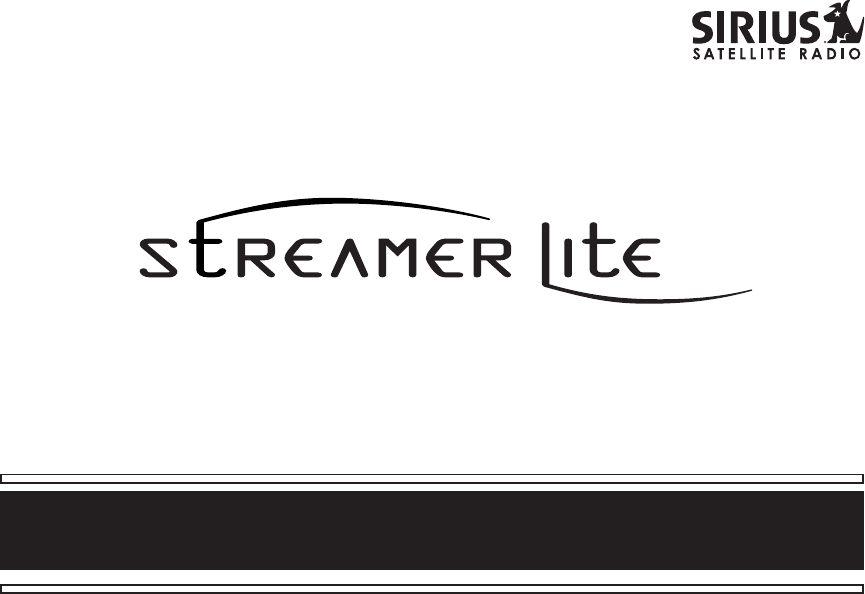
SIR-SL1 Satellite Radio Receiver User Guide
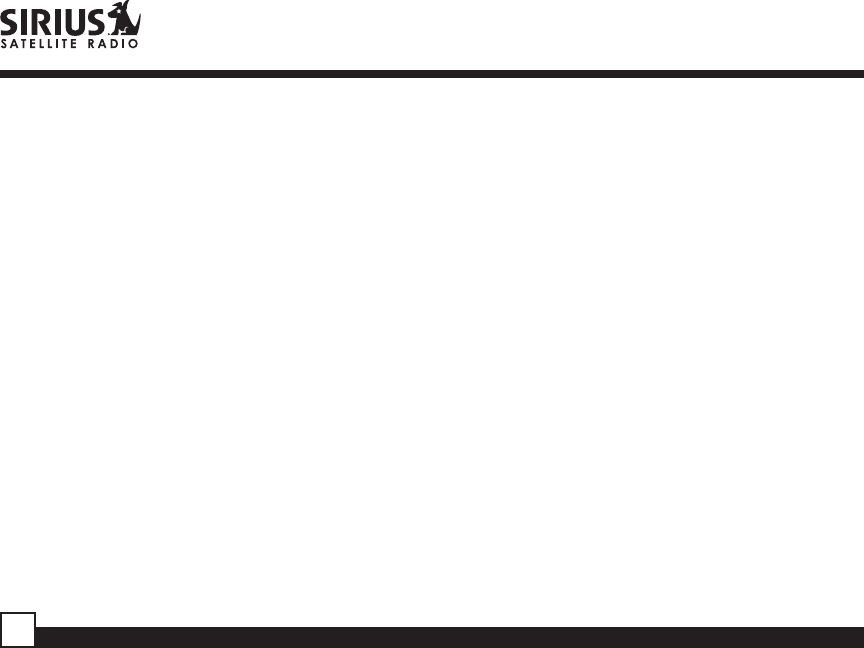
Streamer Lite SIR-SL1 User Guide
2
CONGRATULATIONS! Your new Streamer Lite™ SIR-SL1 portable Plug-n-Play Receiver kit lets you
enjoy SIRIUS® Satellite Radio’s digital entertainment on the road or at home. (Home use requires the
Home Docking Kit sold separately.) Use this manual to familiarize yourself with all of Streamer Lite’s
features and capabilities. For the latest information about this and other Sirius products, visit
www.sirius.com
Box Contents ................................................................... 3
Safety Precautions .......................................................... 3
Receiver Controls and Features .................................... 6
Remote Control ............................................................... 7
Activating your SIRIUS Subscription ............................. 8
Basic Operation .............................................................. 9
Changing Channels ................................................... 9
Display Button ............................................................ 9
Search Modes (Category, Channel, Artist, Song) .. 10
Direct Tuning ............................................................ 11
Setting Channel Presets .......................................... 12
Recalling Channel Presets ...................................... 12
Jump Preset Button ............................................. 12
Searching for a Channel Preset (P.TUNE Mode) ... 13
Preset Tune List Mode ............................................. 14
Memory (MEMO) and SongSeek (S-Seek) Functions15
Game Alert .......................................................... 19
Table of Contents
Menu Display Options ............................................... 19
Sirius ID ................................................................... 20
Favorite Team ......................................................... 20
Jump Settings ......................................................... 21
Display Settings ...................................................... 22
Confirm Tone Options ............................................. 23
FM Transmitter ........................................................ 23
Channel Add or Skip ............................................... 24
Lock Options ....................................................... 24
Audio Level ................................................... 25
Antenna Aiming ..................................................... 26
Memory Options ...................................................... 26
Time-Based Features ............................................. 27
Factory Default ........................................................ 29
Troubleshooting ........................................................... 31
Specifications ............................................................... 32
Optional Accessories ................................................... 34
Warranty ....................................................................... 36
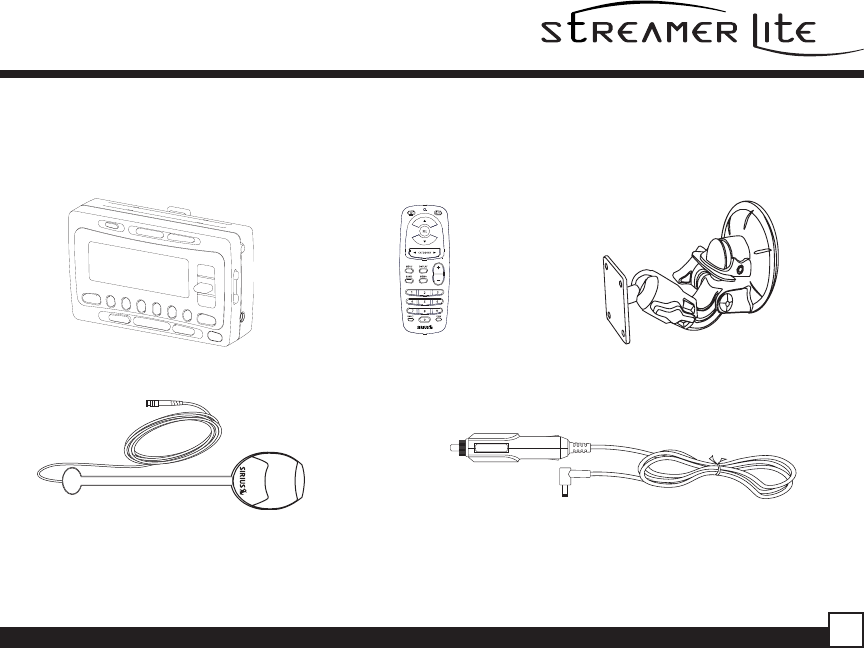
Streamer Lite SIR-SL1 User Guide 3
Box Contents
Unpack your Streamer Lite carefully and make sure that everything listed here is present:
If anything is missing or damaged, or if your Streamer Lite Receiver fails to operate, notify your dealer
immediately. It is recommended that you retain the original carton and packing materials in case you need
to ship your Receiver in the future.
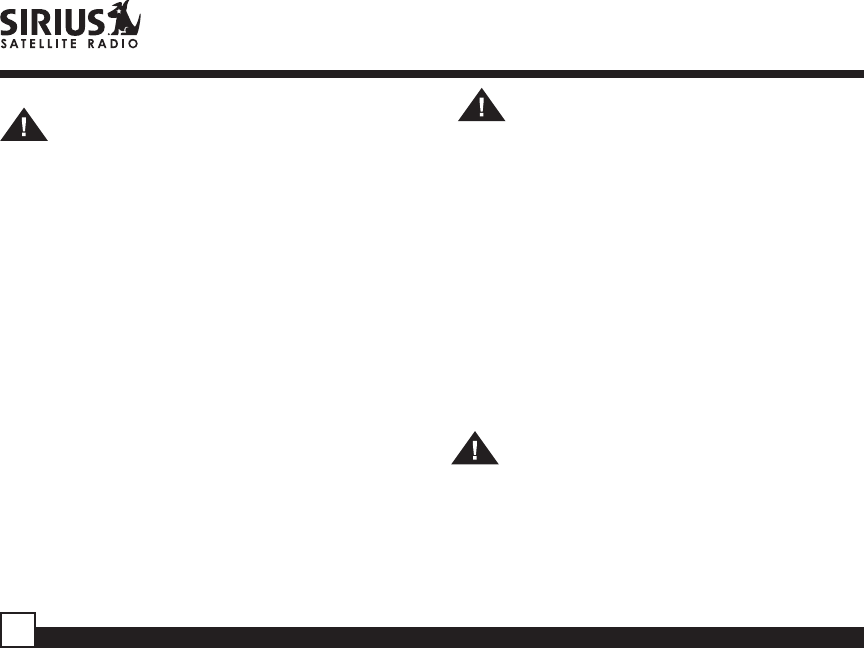
Streamer Lite SIR-SL1 User Guide
4
Warning
Take the following precautions to prevent fire and
avoid personal injury:
• To avoid short circuits, never put or leave any
metallic objects (coins, tools, etc.) inside the unit.
• If the unit emits smoke or unusual odors, turn the
power off immediately and consult your retailer.
• Do not drop the unit or subject it to strong
shocks.
• If the LCD display becomes damaged or broken,
do not touch the liquid crystal fluid. The fluid can
be dangerous to your health. If the liquid crystal
fluid contacts your body or clothing, immediately
wash it off with soap and water.
Caution
Take the following precautions to keep the unit in
proper working order:
• Be sure the unit is connected to a 12V DC power
supply with a negative ground connection.
• Do not open the unit.
• Do not install the unit where it will be exposed to
high levels of humidity, moisture, or dust.
Safety Precautions
Warning
Take the following precautions to prevent traffic
accidents and avoid personal injury:
• Installation must be performed according to this
user guide. Sirius Satellite Radio is not
responsible for issues arising from installations
not performed according to the procedures in this
manual.
• Do not install the unit where it may obstruct your
view through the windshield or of your vehicle’s
indicator displays.
• Do not install the unit where it may hinder the
function of safety devices such as an airbag.
Doing so may prevent the airbag from functioning
properly in the event of an accident.
• The installation and use suggestions contained in
this manual are subject to any restrictions or
limitations that may be imposed by applicable
law—the purchaser should check applicable law
for any restrictions or limitations before installing
and/or operating this unit.
• Failure to follow these safety instructions and
warnings may result in a serious accident.
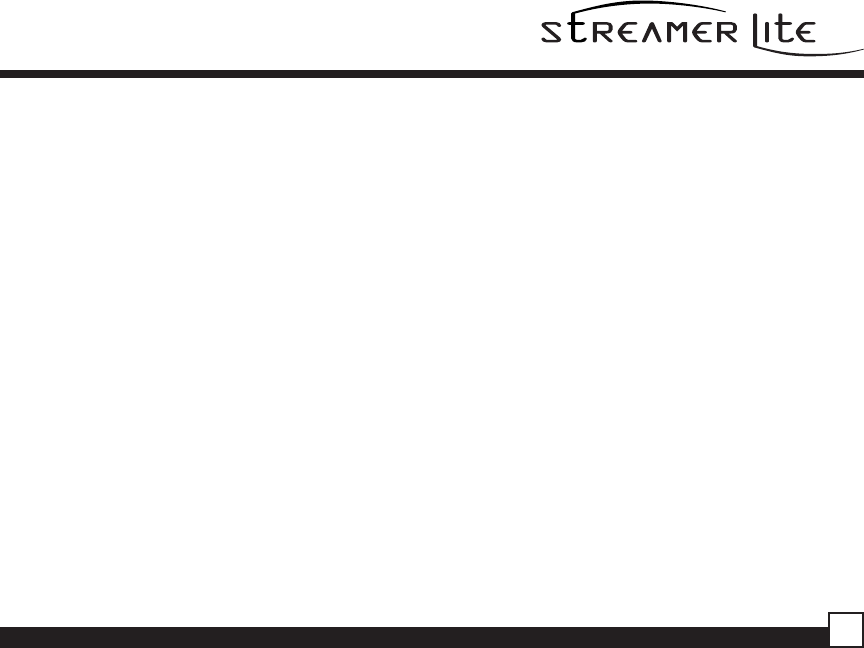
Streamer Lite SIR-SL1 User Guide 5
• When replacing a fuse, use only a new one with
the proper rating. Using a fuse with the wrong
rating may cause the unit to malfunction.
• To prevent a short circuit when replacing a fuse,
first disconnect the wiring harness.
Note
If the unit doesn’t seem to be working properly:
• Turn the unit’s power off, wait 5 – 10 seconds, then
turn the power on again.
• If the unit still malfunctions, turn the unit’s power
off, remove it from the cradle, wait 5 – 10 seconds,
replace it in the cradle and turn the power back on.
If the problem persists, consult your Sirius
Sportster retailer.
FCC Warning
This equipment may generate or use radio frequency
energy. Changes or modifications to this equipment
may cause harmful interference unless the
modifications are expressly approved in this User
Guide. The user could lose the authority to operate
this equipment if an unauthorized change or
modification is made.
Note
This equipment has been tested and found to
comply with Part 15 of the FCC Rules. These rules
are designed to provide reasonable protection
against harmful interference. This equipment may
cause harmful interference to radio
communications if it is not installed and used in
accordance with these instructions. However, there
is no guarantee that interference will not occur in a
particular installation. If this equipment does cause
harmful interference to radio or television reception,
which can be determined by turning the equipment
off and on, the user is encouraged to try to correct
the interference by one of more of the following
measures:
• Reorient or relocate the receiving antenna.
• Increase the separation between the equipment
and Streamer Lite Receiver.
• Connect the equipment into an outlet on a circuit
different from that to which the Streamer Lite
Receiver is connected
• Consult the dealer or an experienced radio/TV
technician for help.
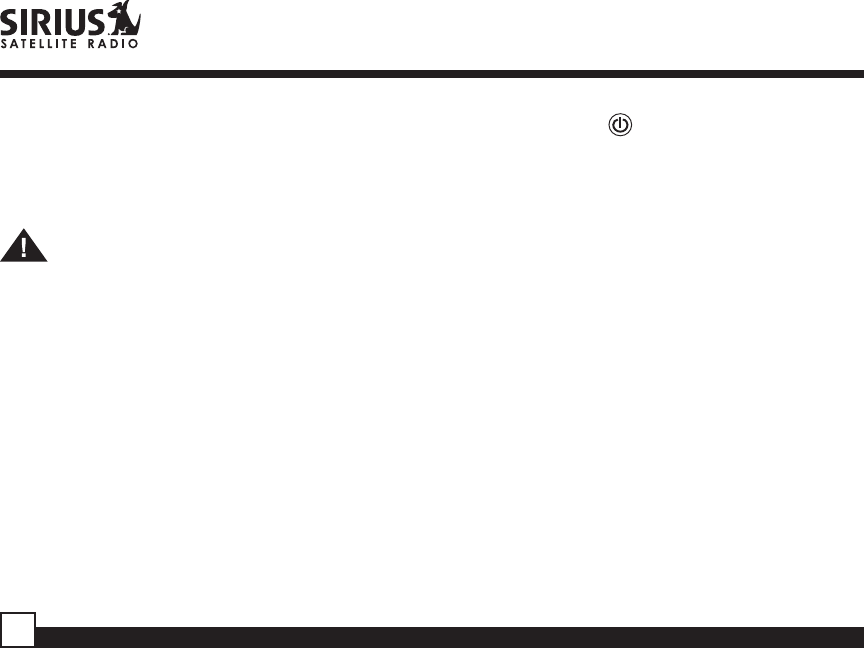
Streamer Lite SIR-SL1 User Guide
6
Receiver Controls and Features
1. POWER Button : Turns Receiver On and
Off.
2. Channel Switch & Select Button: Navigates
through channels & display screens and makes
selections of items highlighted on the display.
Pressing up increases or moves up in the
menus. Pressing down decreases or moves down
in the menus. Pressing in duplicates the function
of the Select button.
3. CATEGORY Buttons: Navigates through
Category List Screen which displays Sirius
Channel Categories.
4. Display Button: Changes text size of artist
names and song titles.
5. Menu Button: Used to access menu options to
make setup and feature changes.
6. Select Button: Selects an option on the screen.
7. Preset Number Buttons (0-6): Sets and selects
preset channels.
8. Memory (MEMO) Button (S-Seek Function):
Saves and recalls artist names and song titles.
You can store up to 20 artist/song title
combinations.
Cleaning the Unit
If the unit becomes dirty, turn its power off and wipe
it clean with a soft dry cloth. Do not use hard cloths
or paint thinner, alcohol, or other volatile solvents to
clean the unit. These may cause damage or
remove indicator characters.
Warning
Do not operate the unit in a way that might divert
your attention from driving safely. As a driver, you
alone are responsible for safely operating your
vehicle in accordance with traffic safety laws at all
times.
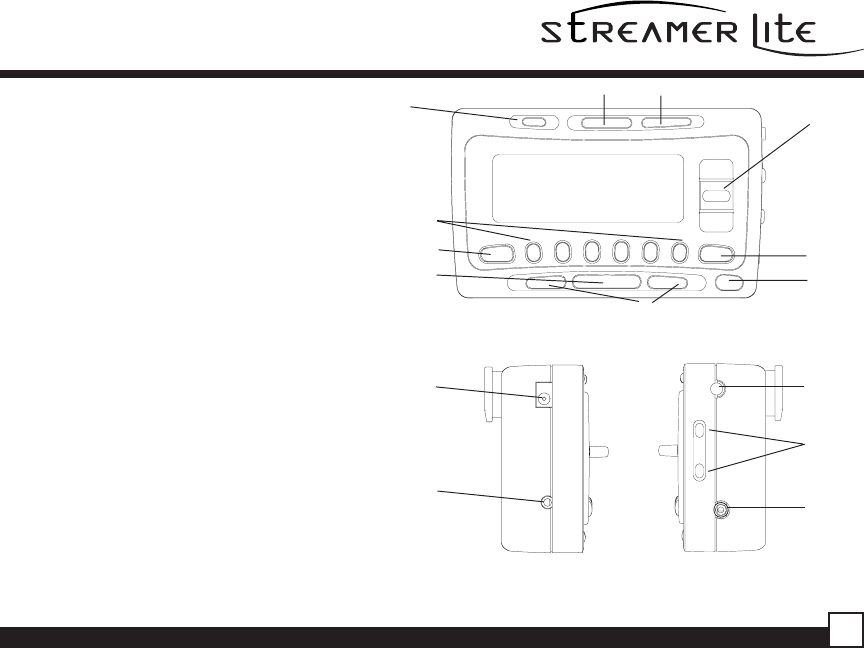
Streamer Lite SIR-SL1 User Guide 7
12
3
45
8
9
9. Band Button (P.Tune): Pressing and
releasing switches between preset banks A,
B, and C, which hold 10 presets each.
Pressing and holding enables “Preset Tune
Mode”, which allows for viewing and listening
of stored presets with turn of Rotary Knob.
10.Remote Control Receiver: Receives
signals from the included wireless remote
control.
11.DC 12V: Input jack for cigarette lighter
adapter or 12V DC power supply.
12.FM Out: FM Output for use with wired FM
switch box accessory (sold separately).
13.ANT: Input jack for Sirius antenna.
14.VOL: Volume control for line out jack.
15.AUDIO: Audio line out or headphone jack.
7
610
11
12
13
14
15
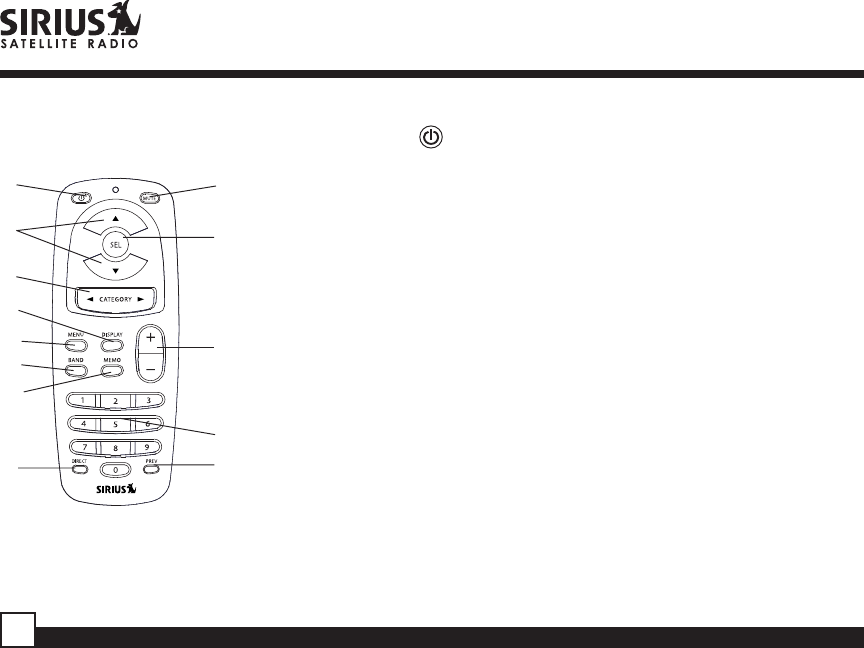
Streamer Lite SIR-SL1 User Guide
8
Remote Control 1. POWER Button : Turns Receiver ON and OFF.
2. Channel Buttons: Navigate through channels and display screens.
3. Category Buttons: Navigate through categories and display screens.
4. Mute Button: Mutes audio.
5. DIRECT Button: Accesses channels directly by number.
6. SELECT (SEL) Button: Selects items highlighted on the display; hold-
down to jump to the previously-received Channel.
7. MENU Button: Enters and exits the Setup Mode.
8. MEMORY (MEMO) Button: Saves & recalls song & artist information;
sets Parental Lock code number.
9. DISPLAY Button: Changes text size of artist names and song titles.
10. BAND Button: Switches between preset bands A, B, and C.
11. Number Buttons (0-9): Select channels directly and by preset.
12. Previous Button: Tunes to the last tuned channel.
13. VOL+/ VOL- Buttons: Adjust the volume up & down.
1
2
5
4
6
8
9
7
10
11
3
12
13
Installing Batteries in the Remote
1. Remove the battery cover.
2. Install CR2025 battery. (+ side is up)
3. Replace the battery cover.
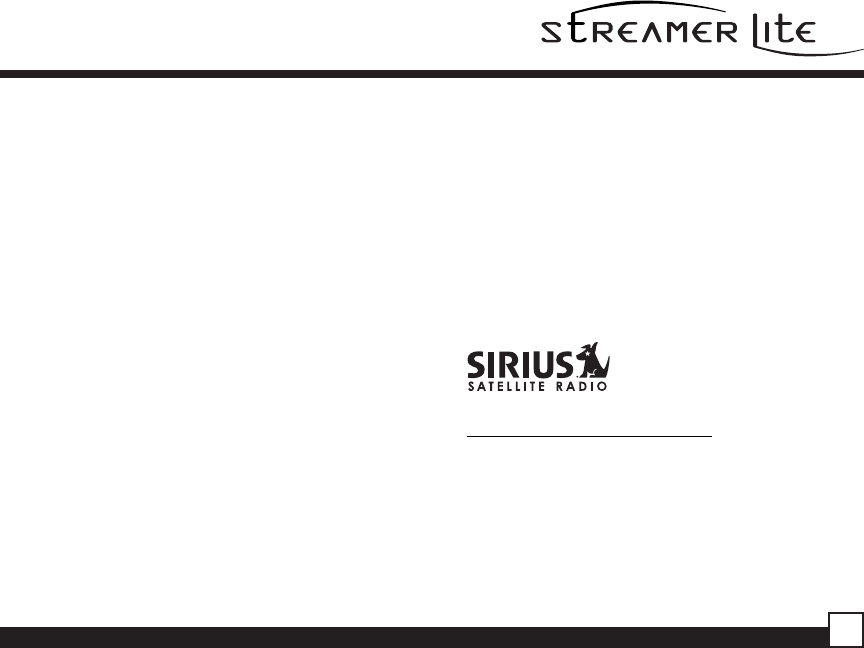
Streamer Lite SIR-SL1 User Guide 9
6. Contact SIRIUS on the Internet:
https://activate.siriusradio.com/
Follow the prompts to activate your subscription.
You can also call SIRIUS toll-free at 1-888-539-
SIRIUS (1-888-539-7474).
4. Press the MENU button to enter the “Menu Options”
mode. The “Sirius ID” menu option will now be
highlighted.
5. Push the Select button to select “Sirius ID”. This will
display your unit’s unique 12-digit SIRIUS ID
Number. This SID number should also be available
on the Streamer Lite Receiver packaging. Write the
number down and have your credit card handy. A
space has been provided at the end of this manual
to write your SID.
Activating your SIRIUS Subscription
Before you can listen to the Receiver, you must
subscribe to SIRIUS Satellite Radio’s service.
1. Make sure that the Streamer Lite Receiver is
properly connected and that its antenna is
oriented to receive the SIRIUS satellite signal.
2. Press the power button to turn the Receiver ON.
After displaying the SIRIUS logo, the Receiver will
update all the SIRIUS channels. The display will
read “UPDATING CHANNELS” on the top line and
“X% Completed” (0%-20%-40%-60%-80%-100%)
on the bottom line until the update completes.
NOTE: Don’t push any buttons or perform any
operations until updating has been completed.
Once updated and the SIRIUS channels are
received, the display will change to “Call 1-888-
539-SIRIUS to Subscribe” and will place you in
SIRIUS Satellite Radio’s Preview Channel.
Channel 184 is the SIRIUS preview channel. You
will not be able to tune to any other channels until
you activate your SIRIUS subscription.
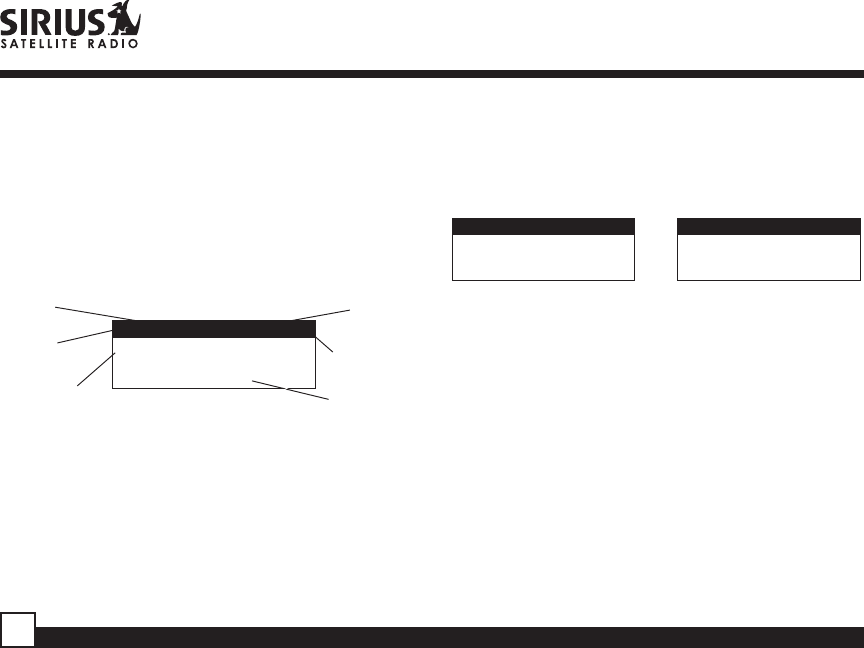
Streamer Lite SIR-SL1 User Guide
10
Channel
Number
CH NAME
Artist Name
Song Title
12:00P A
001
Display Button
Pressing the DISPLAY button from the Default
display toggles the top line of the display between
the channel name & time and the category & date.
Pressing and holding the DISPLAY button for 3
seconds will enter Channel List mode, described in
the next section.
Changing Channels
Pressing the Channel Switch up will increase or
move up to the next channel. Pressing the Channel
Switch down will decrease or move to the previous
channel.
Channel
Name
Auto Sizing/
Scrolling
Artist Name
Clock
Band/Preset
Bank Number
Default Screen
Auto Sizing/
Scrolling
Song Title
Basic Operation
After you have successfully activated your SIRIUS
subscription, the Normal Operation (Default ) screen
will appear (Below): Use the Channel Switch to select
channels.
• The selected channel will automatically start
playing. The name and artist of the currently
playing song will scroll across the display.
CH NAME
Artist Name
Song Title
12:00P A
001
CAT
Artist Name
Song Title
1/1/80 A
001
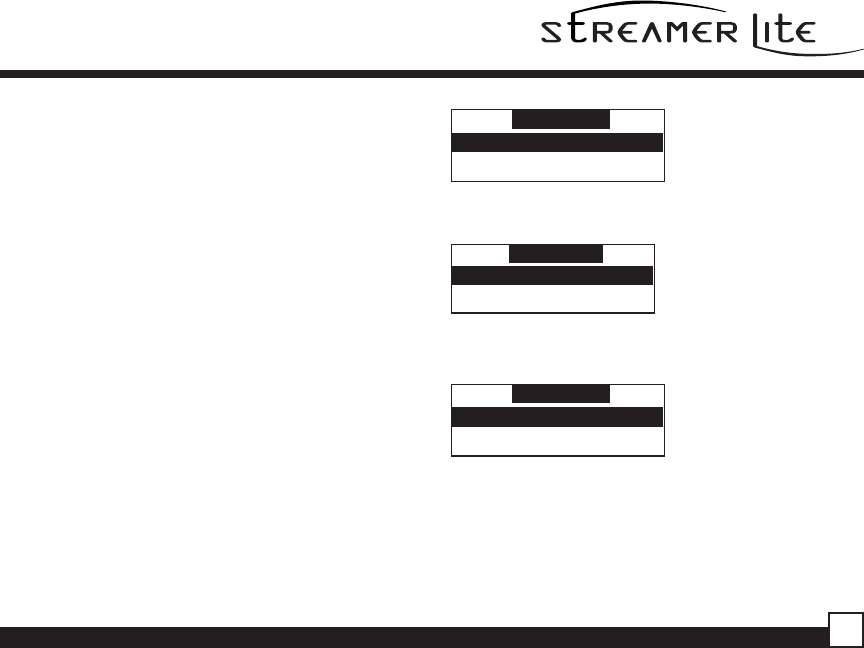
Streamer Lite SIR-SL1 User Guide 11
Search Modes (Category, Channel, Artist,
Song Title)
The Streamer Lite Receiver has several ways to
search for and select music: by channel, by category,
by artist and by song title.
Searching Channels
If you want to find a different channel to listen to,
press and hold the DISPLAY button to enter Channel
List mode:
1. Use the CATEGORY buttons to scroll through music
and entertainment categories.
2. Use the Channel Switch to scroll through the
available channels in each category.
3. When the channel you want is highlighted, press
SELECT to tune to it. The channel will change and
the display will revert to the Default screen for the
new channel.
• Pressing the DISPLAY button while in the Channel
List Mode will change between Channel Name,
Artist Name and Song Title to preview what is
playing on other channels before selecting.
To exit this mode without changing to a new channel,
press and hold the DISPLAY button for 1 second.
CATEGORY
002 CH Name
001 CH Name
Press one of the
CATEGORY buttons
to activiate the
category list.
Press DISPLAY to
show the Artist Name
Press DISPLAY again to
show the Song Title
CATEGORY
002 Artist Name
001 Artist Name
CATEGORY
002 Song Title
001 Song Title
Note: If you are viewing a sports category channel
list (NFL Zone, NHL Zone), pressing the DISPLAY
button will toggle between the team names and
the current score of any live play-by-play game.
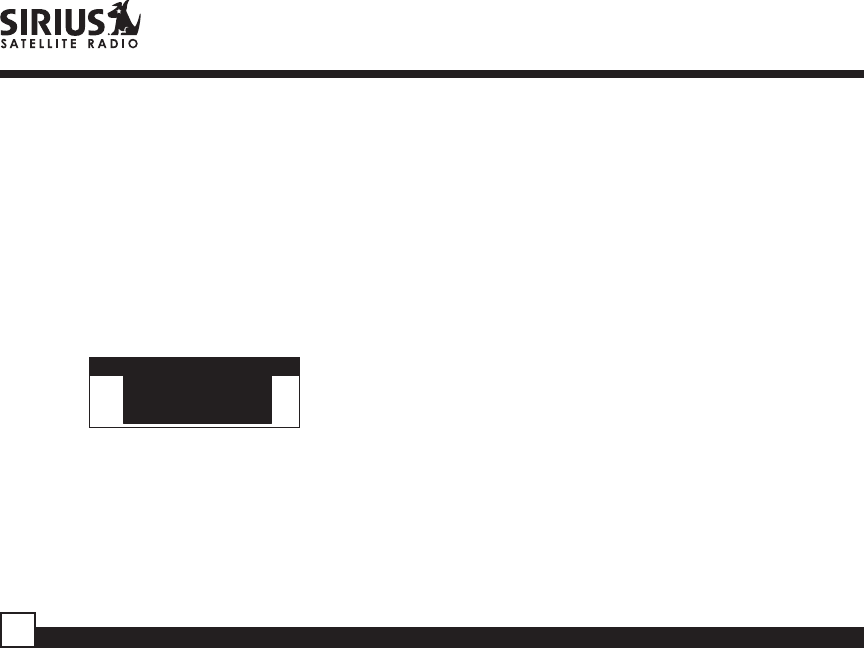
Streamer Lite SIR-SL1 User Guide
12
Setting Channel Presets
You can store up to 30 of your favorite channels as
presets, for quick access. Presets are stored in 5
banks, each containing 6 channel presets.
1. Press the BAND button to activate the preset bank
you want. The selected bank is shown in the top
right corner of the Default screen.
2. Select the channel you want to preset (see Basic
Operation and Changing Channels section).
3. Hold the numbered preset button you want to store
the channel in for at least 2 seconds.
• You will hear a beep and “Preset Stored” will flash
to indicate that the channel has been memorized.
• If the preset button already has a channel stored in
it, it will be replaced by the new channel.
Recalling Channel Presets
The 6 presets in the active bank (A - E) can be
selected by pressing the “0” – “6” buttons.
1. Press the BAND button to activate the preset bank
you want. The selected bank is shown in the top
right corner of the Default screen.
2. Press the desired preset button to recall the preset.
The channel will change and the display will revert to
the Default screen for the new channel.
Direct Tuning (Remote Control Only)
Channels can be directly accessed by pressing the
DIRECT button on the remote control and then
using the 0-9 keys to enter the desired channel
number. Once the desired number has been
entered, the channel will change and the display will
revert to the Default screen for the new channel. The
receiver will change immediately if three numbers
are entered (ex. “0”, ”0”, “7”), but if just one or two
digits are entered, the unit will wait for 3 seconds
before changing the channel.
CH NAME
Artist Name
Song Title
12:00P A
001
Enter Stream #
_ _ _
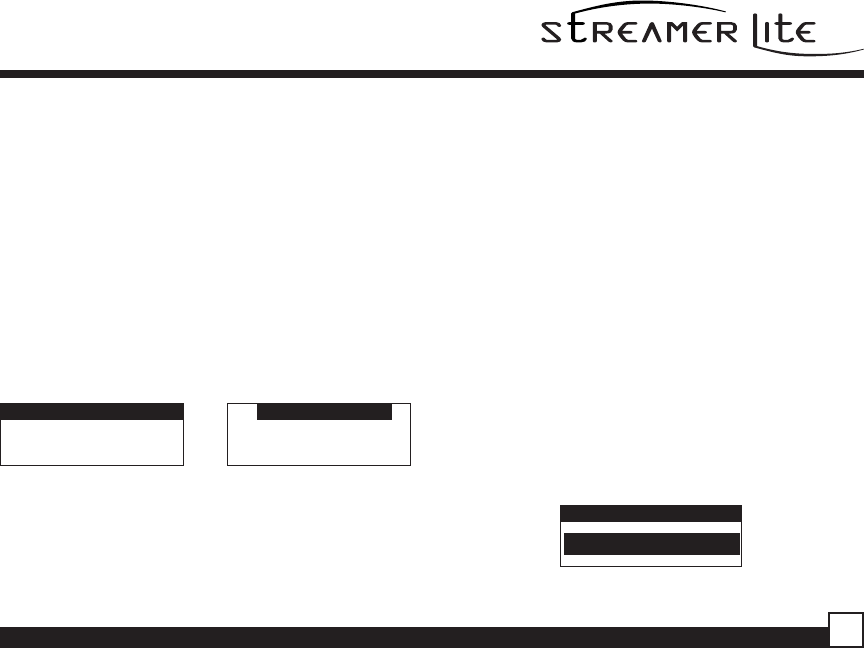
Streamer Lite SIR-SL1 User Guide 13
Searching for a Channel Preset (P.TUNE Mode)
It is possible to quickly search through all of your
presets using the Channel Switch.
1. Press and hold the BAND button to enter the
Preset Tune Mode (P.TUNE).
2. The top corners of the display will invert to
indicate Preset Tune Mode.
3. Use the Channel Switch to move up or down
through your presets. Only channels stored in
your presets will be displayed, regardless of
which bank they are stored in.
• Presets will be grouped and displayed by preset
bank and number (ex. A-1, A-2...B-1, B-2) and
rotate back to the beginning.
CH NAME
Artist Name
Song Title
12:00P A
001 CH NAME
Artist Name
Song Title
12:00P A
001
Default Display P.TUNE Display
To exit Preset Tune Mode and return to Channel
Tuning Mode, press and hold the BAND button.
Preset Tune List Mode
In Preset Tuning Mode you can view your list of
presets showing Channel Name, Artist Name, or
Song Title just like in the Channel List Mode:
1. Press and hold the BAND button to enter the Preset
Tune Mode (P.TUNE).
2. Press the DISP button for 2-seconds which will bring
up the Preset Tune List Mode displaying up to 3
preset channel names.
• Pressing the DISP button while in this mode will
change between Channel Name, Artist Name and
Song Title list modes.
• The name field will scroll only if the length of the
artist or song title cannot be viewed in its entirety.
3. Use the Channel Switch to select the desired preset.
4. Push SELECT to select the channel. The channel
will change and the display will revert to the P.TUNE
Display.
CH NAME 12:00P A
001
Preset Tuning Mode
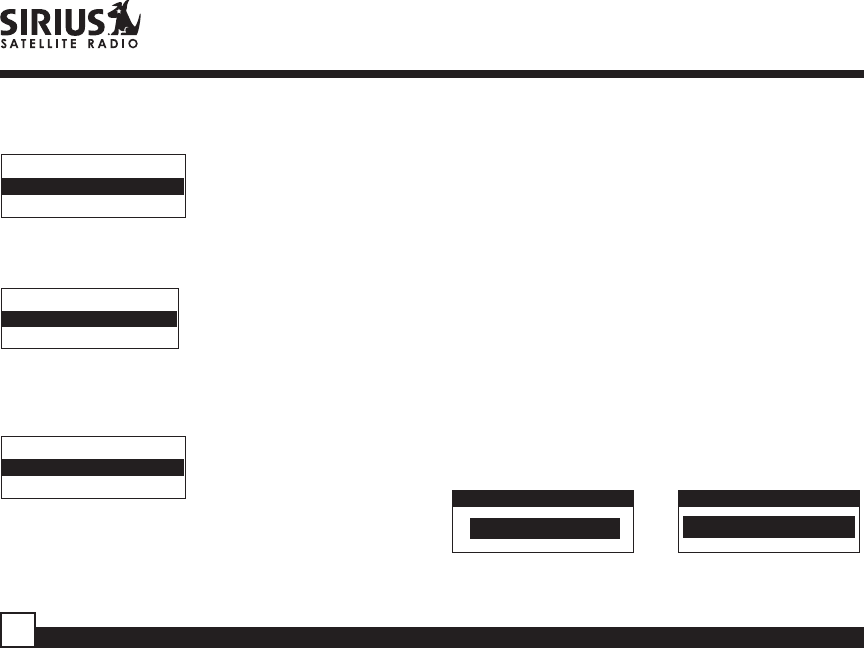
Streamer Lite SIR-SL1 User Guide
14
P.TUNE
Channel Name
List Display
P.TUNE Artist
Name List
Display
P.TUNE Song
Title List
Display
Memory (MEMO) and Song Seek (S-Seek)
Functions:
This feature allows the user to capture and store
information about the programming (Artist/Song,
sports team or traffic city) on the currently tuned
channel, up to a total of 10 listings. The unit also
has the capability to continuously search all
incoming Sirius channels and alert the user when
a saved program is being played.
Storing Song Titles
1. While the Receiver is in the Default display mode,
momentarily pressing and releasing the MEMO
button stores the current program data
information within the Receiver’s memory. A
memory “Stored” pop-up screen, followed by “X
Used/Y Empty” will each appear for 1 second
(below).
A-3 CH Name
A-1 CH Name
A-2 CH Name
A-3 Artist Name
A-1 Artist Name
A-2 Artist Name
A-3 Song Title
A-1 Song Title
A-2 Song Title
CH NAME 12:00P A
001
Stored
CH NAME 12:00P A
001
X Used/Y Empty
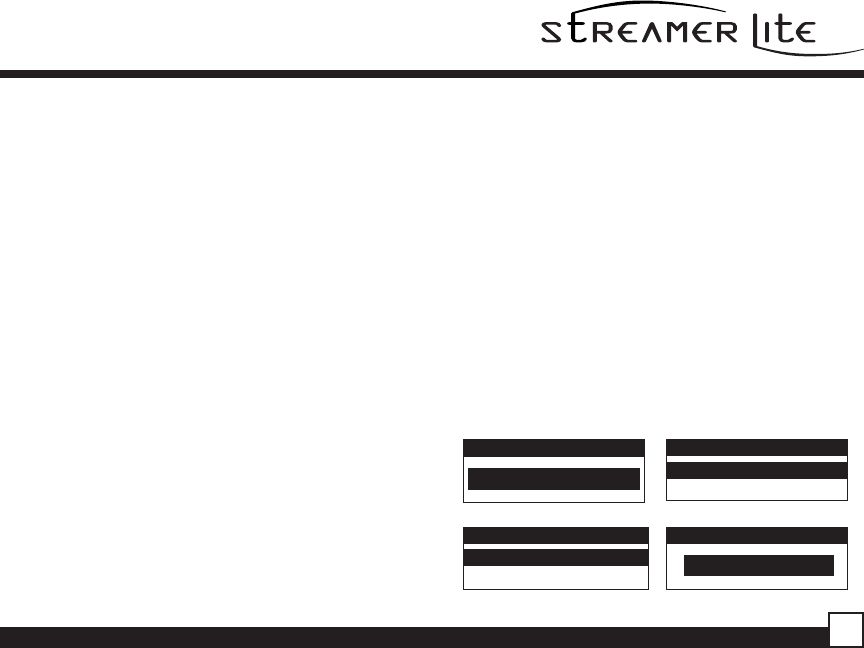
Streamer Lite SIR-SL1 User Guide 15
If the current tuned channel is an NFL play-by-play
sports broadcast, pressing the MEMO button will
allow you to select one of the teams playing to be
stored in memory. In the future, as long as your
receiver is turned on, you will be alerted when
your team is playing in a game being broadcast.
If the current tuned channel is a non-NFL sports
play-by-play broadcast, pressing the MEMO button
will store the name of both teams and you will only
be alerted when these same teams are playing
each other.
2. If the MEMO button is pressed and all of the
memory spaces are full, Memory Full will flash
on the display for 1 second, followed by a pop-up
screen presenting the Replace-Cancel options.
This prompt allows you to make the following
Replace/Cancel choices:
• By selecting Replace, the memory list will
appear, and you can use the Channel Switch to
select the data that you would like to overwrite
with the new Artist/Song Title. After highlighting
the selected title in the list, press SELECT to
delete the stored Artist/Song Title and replace it
with the updated information. The display will
show the “Stored” screen.
• By selecting Cancel, the prompt screen will
disappear and revert to the original screen.
Nothing will be stored.
CH NAME 12:00P001
Memory Full
A
CH NAME 12:00P A
001
Cancel
Replace
Replace
Artist Name/Song
Artist Name/Song
CH NAME 12:00P A
001
Stored
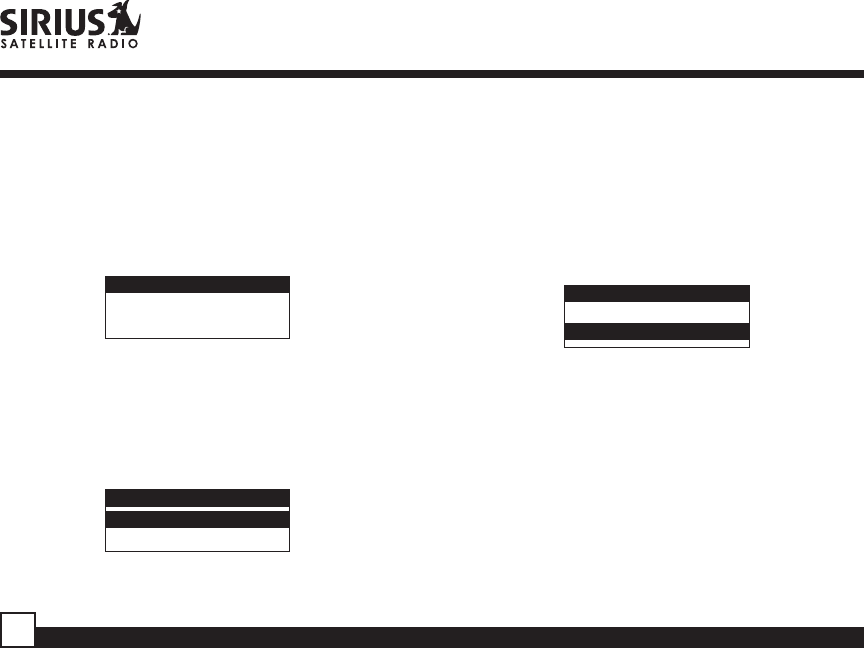
Streamer Lite SIR-SL1 User Guide
16
Viewing Program Information stored in Memory
1. Press and hold the MEMO button for 3 seconds to
enter S-Seek Mode. The program information
stored in memory will be displayed one-at-a-time
in page format.
2. Use the Channel Switch to scroll through the
listings. This function allows you to review
previously stored program information.
Deleting a Song Title Stored into Memory
1. Press SELECT while in S-Seek Mode. A pop-up
screen displaying two selectable options -
“Delete” and “S-Seek” - is displayed.
2. Use the Channel Switch to highlight the “Delete”
option.
3. Press SELECT and a Delete confirmation screen
will appear.
4. To permanently delete the program from your list,
select “Yes” using the Channel Switch and press
SELECT to confirm.
Memory
Artist Name
Song Title
SX/Y
Memory Recall
Delete
S-Seek
Delete
Yes
No
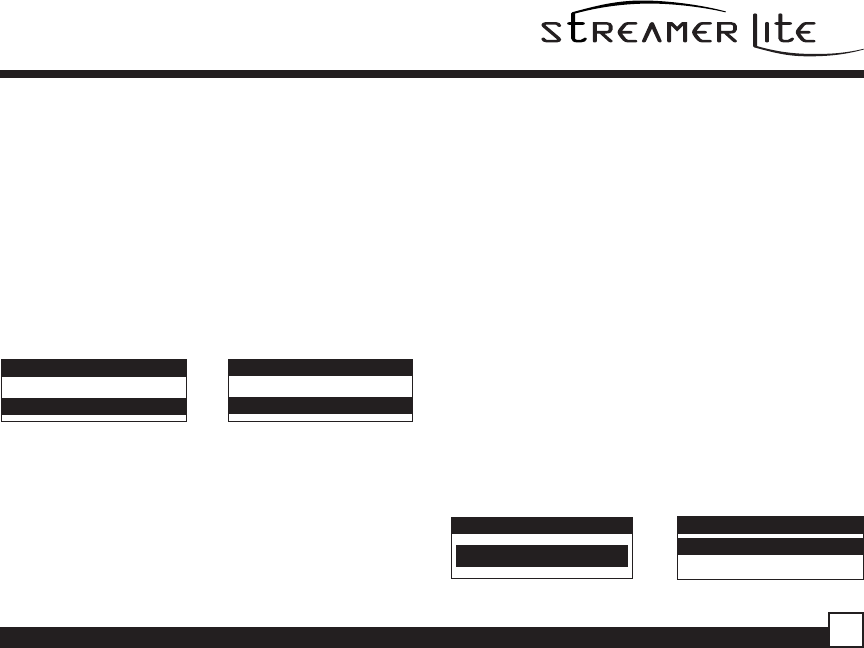
Streamer Lite SIR-SL1 User Guide 17
Activating the Song (S-Seek) Alert
1. Press and hold the MEMO button for 3 seconds to
enter the S-Seek Mode.
2. Press and release SELECT. A pop-up screen
displaying two selectable options - “Delete” and
“S-Seek” will appear (below left).
3. Use the Channel Switch to highlight the “S-Seek”
option.
4. Press and release SELECT and an S-Seek
confirmation screen will appear. Select the “Yes”
option using the Channel Switch and press
SELECT to confirm (below right).
Whenever the Streamer Lite Receiver is turned on,
it automatically searches the incoming channels to
determine if a match exists with the program
information stored in receiver’s memory. If one or
more matches are found, a pop-up screen
momentarily appears for 2-seconds and displays
“S-Seek Alert”. An audible beep tone will be
heard indicating that a match has been found. The
display then reverts to the S-Seek Alert screen which
displays the current matches. You can now select the
Artist/Song Title or game that you wish to listen to.
No stored match alert is provided for the currently
selected channel. To ensure that no duplicate entries
are stored in memory, the Receiver will check the
stored input data to ensure the information about to
be stored is not already in memory.
• If one or more matches are found, a list appears.
You can scroll through the list and select a
program using the Channel Switch. Your selection
will be tuned and the display will revert to the last
active display mode.
• If a selection is not chosen within 10 seconds, the
screen will revert to the last active display and
tuning modes.
NOTE: Play of the current selection will continue
until a new selection is made.
Memory Recall
Delete
S-Seek
S-Seek
On
Off
CH NAME 12:00P A
001
S-Seek Alert
S-Seek Alert
Artist Name/Song
Artist Name/Song
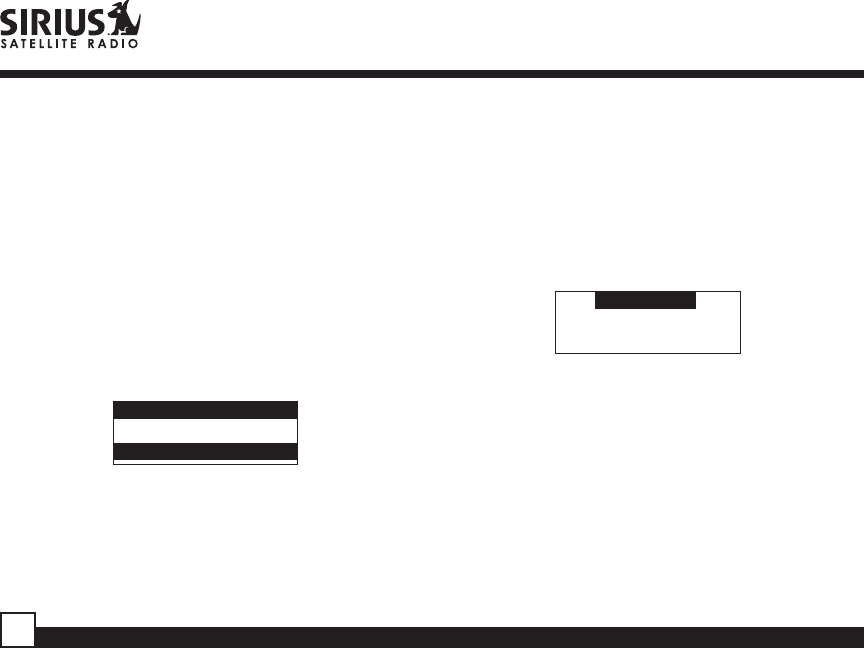
Streamer Lite SIR-SL1 User Guide
18
Menu Display Options
To enter the Menu Options page, press and release
the MENU Button. The “Menu Options” list will
appear on the display (below).
Using the Channel Switch, highlight the option you
wish to adjust and press SELECT. The following
options are available:
Sirius ID Lock Options
Audio Level Antenna Aiming
Display Settings Memory Options
Confirm Tone Options Time Features
FM Transmitter Factory Default
Channel Add/Skip
Note: If a button is not pressed within 10 seconds,
the Receiver will exit the “Menu Options” function
and revert back to the Default screen display.
Menu Options
Sirius ID
Display Settings
Sirius ID
Displays your 12 digit Sirius ID (SID) number. The
SID is unique to every Streamer Lite Receiver and
is required to activate your service. It is
recommended that you write this number in the
space provided on the last page of this user guide.
No adjustments are allowed in this mode. To exit
this option, press the SELECT or Menu Button.
Sirius ID
ESN 000123456789
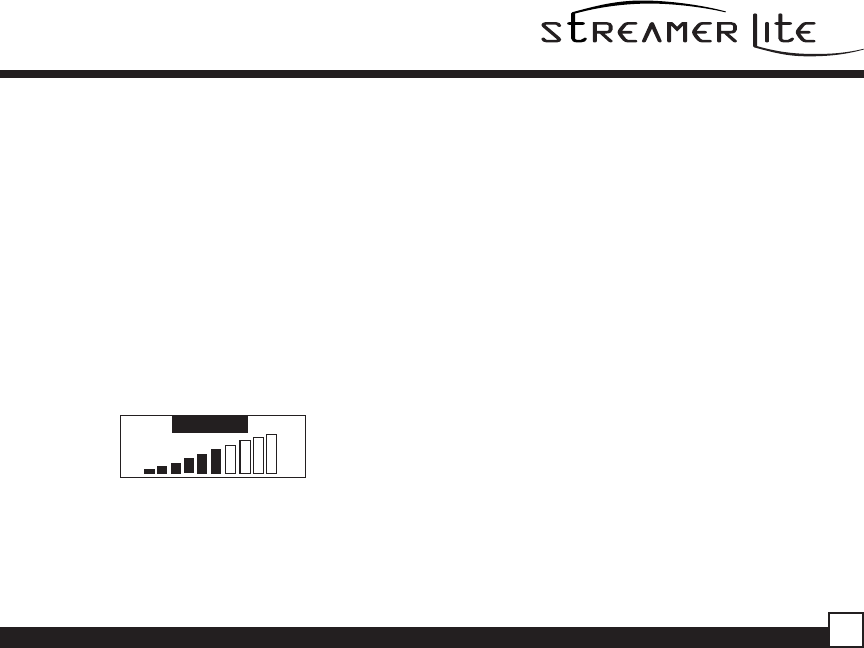
Streamer Lite SIR-SL1 User Guide 19
Display Settings
It is possible to adjust the Brightness and Contrast
of the Receiver’s display. While in the “Menu
Options” list perform the following steps:
1. Use the Channel Switch to highlight the “Display
Settings” option. Press SELECT to select.
2. Select one of the following using the Channel
Switch:
a. Contrast Control: Adjusts the relationship
between the background and the text on the
LCD display. Use the Channel Switch to adjust
the contrast up or down. The bar graph at the
bottom of the screen will move to indicate the
change.
b. Brightness Control: Adjusts the overall
intensity of the display to help with viewing in
different lighting conditions. Use the Channel
Switch to adjust brightness up or down. The bar
graph at the bottom of the screen will move to
indicate the change.
To exit the Display settings, simply push the
MENU button.
Confirm Tone Options
The Streamer Lite Receiver will sound an Audio
“Tone” alert when the unit powers ON and OFF as
well as when the S-Seek Alert is activated. The
default is ON. To change the tone options, perform
the following:
1. From the Menu, use the Channel Switch to
highlight the “Confirm Tone Options”. Press
SELECT.
2. Use the Channel Switch to Select “ON” or “OFF”.
Press SELECT to set the Tone Option.
To exit , push the MENU button.
Contrast
-+
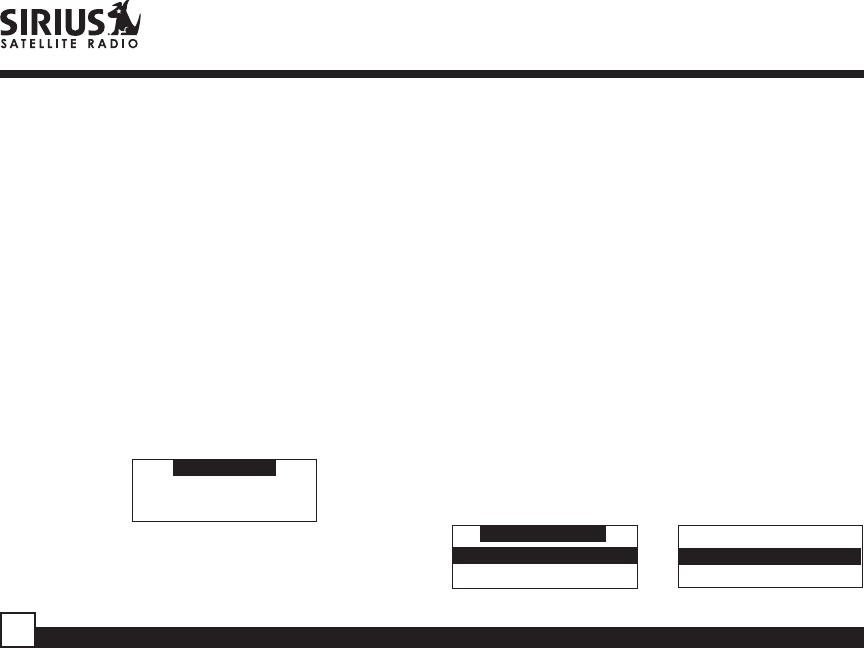
Streamer Lite SIR-SL1 User Guide
20
FM Transmitter Options
If you would like to use the built-in FM
Transmitter, you must turn ON the function and
select an FM frequency:
1. Use the Channel Switch to highlight “FM
Transmitter”. Press SELECT.
2. Use the Channel Switch to select “FM On/Off”.
Press SELECT.
3. Use the Channel Switch to select “On”. Press
SELECT.
4. Use the Channel Switch to highlight the
“Frequency”. Press SELECT.
5. Use the Channel Switch and Category Buttons to
adjust the FM frequency. The Channel Switch
adjusts in 0.1 MHz increments and the Category
Buttons adjust in 1 MHz
Frequency
94.1 MHz
Lock Options
The Streamer Lite Receiver has the ability to lockout
the use of any channels you do not want others to
access without your permission. Like the Skip
feature, the locked channel will not appear when the
user changes channels with the Channel Switch.
When the user tries to access a locked channel
using the Direct Tuning function, the “Enter Code”
screen will be displayed and the channel will not be
accessed until the proper code is entered.
While in the “Menu Options” List mode, follow the
steps below to Lock a channel:
1. Use the Channel Switch to highlight the “Lock
Options”. Press SELECT.
2. Select “Lock/Unlock” from the Lock Options Menu
(below left) and press SELECT.
3. Use the Channel Switch to select the channel you
want to lock. Press SELECT (below right).
Lock Options
Lock/Unlock
Edit Code
003 CH Name
001 CH Name
002 CH Name L
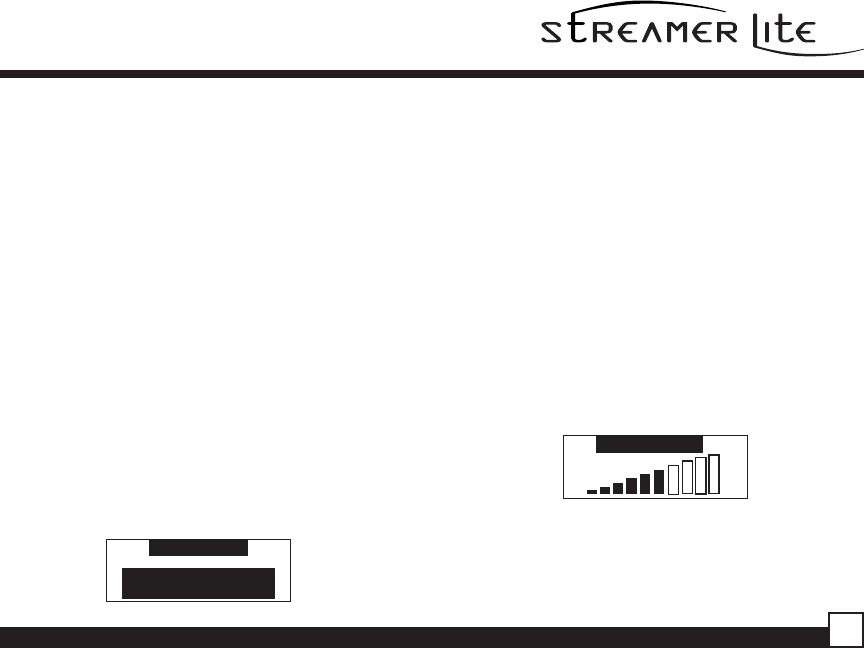
Streamer Lite SIR-SL1 User Guide 21
Changing the Lock/Unlock Code
The first time the Lock/Unlock function is accessed,
the user must enter the default lock code. The
default lock code is “0000”. This code can be
maintained or changed. To change the lock code,
perform the following procedure while in the “Menu
Options” List mode:
1. Use the Channel Switch to highlight “Lock
Options”. Press SELECT.
2. Select “Edit Code” from the Lock Options Menu
and press SELECT.
3. Enter your current code or the default code “0000”.
4. The “New Code” prompt will appear. Enter your new
four digit code using the 0-6 number buttons. You
will then be prompted to confirm the new code by
entering it again.
5. The lock code is now changed.
Note: You can use this same method to edit the
code after it has changed from the default.
Enter Code
# _ _ _ _
Audio Level
The audio of the Streamer Lite Receiver can be
adjusted to fine-tune the signal level for optimal
performance. The following setting affects both the
line output and FM output levels.
To change the audio level, perform the following
procedure while in the “Menu Options” List mode:
1. Use the Channel Switch to highlight the “Audio
Level”. Press SELECT.
2. Use the Channel Switch to adjust to the desired
audio output level. A 10 segment horizontal bar
graph is displayed with a “-” sign to the left and a
“+” sign to the right. To store your setting and exit
this function, press SELECT.
Audio Level
-+
Note: The volume controls on the remote control
and on the right of the unit can be used to adjust
the overall output level of the line/headphone
out.
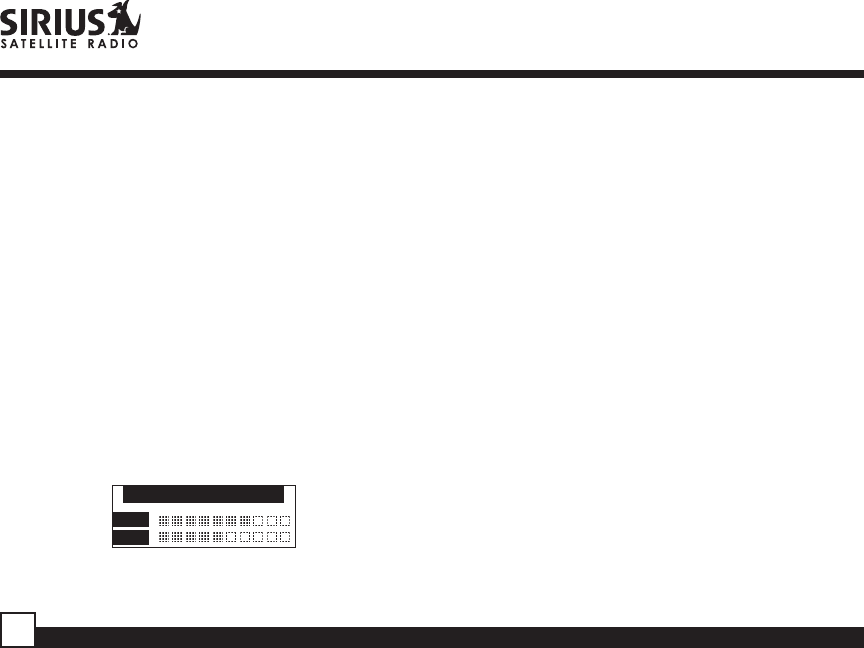
Streamer Lite SIR-SL1 User Guide
22
Antenna Aiming
When using the optional Streamer Lite Receiver
indoor, such as with the Home Docking Kit, it is
important to locate the antenna in an acceptable
location (See the individual installation guides for
more information).
1. Use the Channel Switch to highlight “Antenna
Aiming”. Press SELECT.
2. Two 10 segment horizontal bar graphs will be
displayed ( SAT and TER) with a “-“ sign to the
left and a “+” sign to the right. SAT indicates
satellite signal and TER indicates terrestrial
signal – if available.
3. Adjust the antenna for greatest signal reception,
per the Home Docking Kit manual.
To exit this function, press SELECT or MENU.
_+
SAT
SAT
Antenna Aiming
Memory Options
In this mode, the user can turn the Memory
Search Function (S-Seek) ON or OFF. In addition,
all 30 Preset Memory Locations can be cleared.
To change the Memory Options, use the following
procedure while in the “Menu Options” List
mode:
1. Use the Channel Switch to highlight “Memory
Options”. Press SELECT.
2. Select one of the following Memory Options:
a. Automatic Memory Search: This features
enables or disables the ability of the Receiver to
search for Song Titles stored in the S-Seek
memory list. Press SELECT. Use the Channel
Switch to select On or Off by highlighting the
desired selection. Then press SELECT.
b. Clear All: This will delete all song titles stored in
the S-Seek memory list. Press SELECT. A
prompt appears confirming - Clear All. Select
“Yes” or “No” and press SELECT.
To exit this function, press SELECT or MENU.
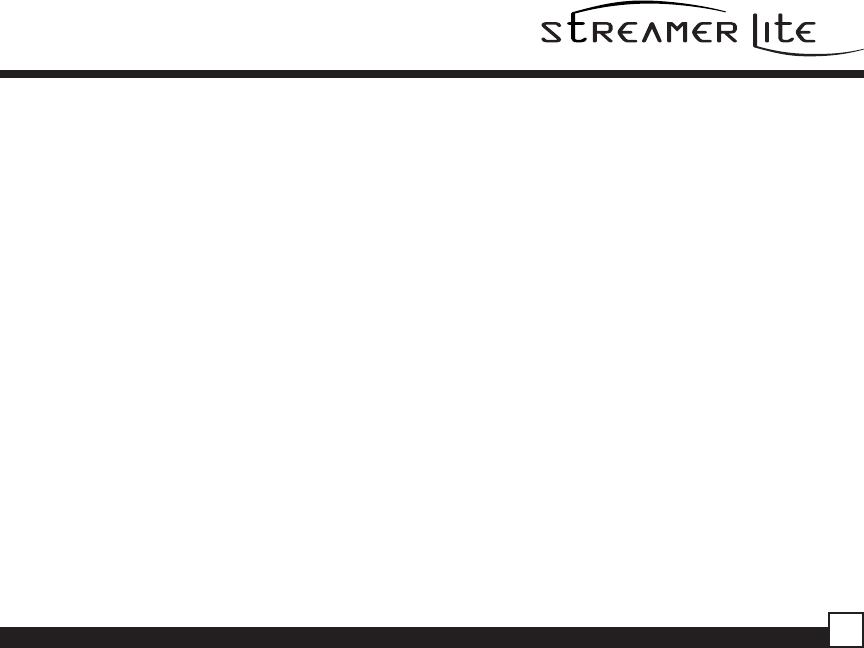
Streamer Lite SIR-SL1 User Guide 23
Time-Based Features
This Menu Option allows for adjustment of the
following items:
Clock Auto Shutdown
Alarm Clock Sleep Mode
Program Alert
To change the Time-Based Features, use the
following procedure while in the “Menu Options”
List mode:
1. Use the Channel Switch to highlight the “Time-
Based Features”. Press SELECT.
2. Use the Channel Switch to select one of the
following Time-Based Features to adjust:
a. Clock: When entering this menu option, you
can configure format of the clock shown on the
default display and the time zone in which you
reside. The clock data is provided via the Sirius
Satellite data stream, and will update based on
the received signal.
• Format: The Clock Format option allows for
either 12 Hour (Default) or 24 Hour display.
• Time Zone: Since the clock adjusts automatically,
it is important to specify your proper time zone.
Use the Channel Switch to select the proper time
zone. The following is a list of time zones
available:
(GMT-9:00) Alaska
(GMT-8:00) Pacific
(GMT-7:00) Mountain
(GMT-6:00) Central
(GMT-5:00) Eastern
(GMT-4:00) Atlantic (GMT-3:30) Newfoundland
(Abbreviated as Newfndlnd)
• Daylight Savings Time (DST) Observance:
Activate this function if your area is subject to
DST; use the Channel Switch to toggle between
DST Observed (default) or DST Not Observed.
b. Alarm Clock: When this menu option is
highlighted and selected, you will be able to set
the unit to turn on at a specific time. The last
selected channel prior to shutdown will be tuned
when the Alarm feature is activated. Alarm
appears on the first line of the display followed by
the alarm options:
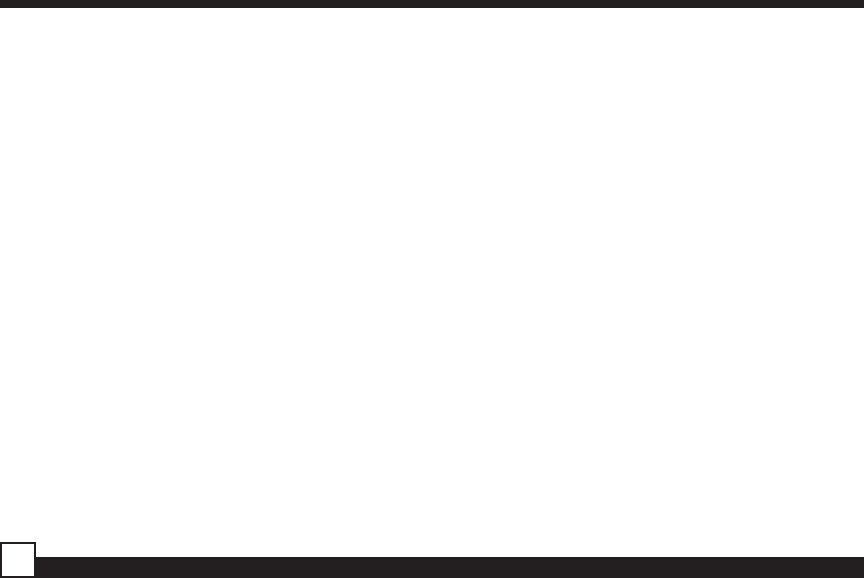
Streamer Lite SIR-SL1 User Guide
24
FCC Caution:
1. This device complies with Part 15 of the FCC rules. Operation is subject to the
following two conditions:
(1) This device may not cause harmful interference, and
(2) This device must accept any interference received, including interference
that may cause undesired operation.
2. This device and its antenna(s) must not be co-located or operating in conjunction
with any other antenna or transmitter.
3. Changes or modifications to this unit not expressly approved by the party
responsible for compliance could void the user authority to operate the equipment.