Wistron NeWeb UPAST205 Satellite Radio PnP Receiver User Manual ST2 Starmate Replay User Guide
Wistron NeWeb Corporation Satellite Radio PnP Receiver ST2 Starmate Replay User Guide
Users Manual
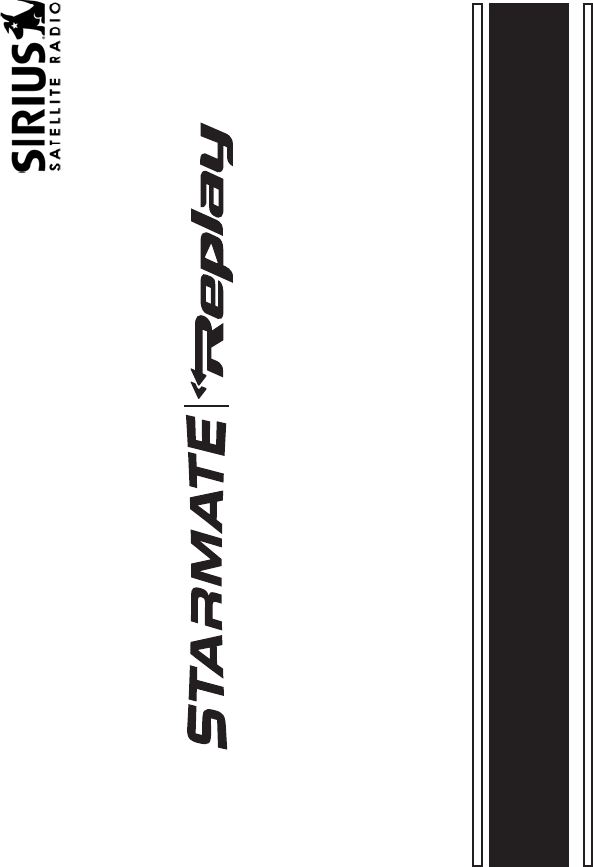
ST2 STARMATE REPLAY
SIRIUS Satellite Radio Plug and Play
User and Installation Guide
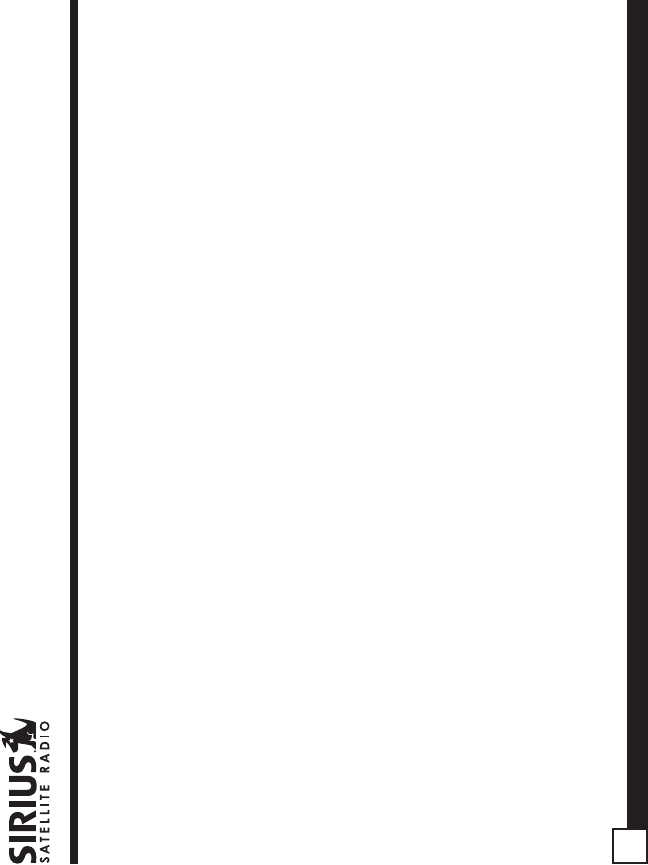
ST2 Starmate Replay User and Installation Guide
2
Safety Precautions ........................................................... 4
FCC Warning .................................................................... 5
Cleaning the Receiver ....................................................... 5
Package Contents ............................................................ 6
Installation ....................................................................... 7
Location ....................................................................... 7
Mounting the Receiver ................................................. 7
Installing the Magnetic Antenna .................................. 9
Connecting the Receiver ............................................ 12
Activating your SIRIUS Subscription ......................... 13
Optional Installation Kits ................................................. 14
Custom Vehicle Installation Kit (STV2) ..................... 14
Home Kit (STH2) ........................................................ 15
ST2 Starmate Replay Receiver Basic Operation ..... 16
Controls and Features ............................................... 17
Remote Control .......................................................... 18
Installing Batteries in the Remote Control .............. 18
Changing Channels .................................................... 19
CONGRATULATIONS! Your new ST2 Starmate Replay SIRIUS® Satellite Radio Plug and Play lets you enjoy
SIRIUS Satellite Radio’s digital entertainment in your vehicle, home, or boat. Use this guide to familiarize
yourself with all of ST2’s features and capabilities. For the latest information about this and other SIRIUS
products, please visit http://www.siriusradio.com.
Table of Contents
Display Button (DISP) ............................................... 20
Selecting Channels Directly ...................................... 21
Advanced Features ...................................................... 21
Channel Presets (BAND) ........................................... 21
Storing Channel Presets ......................................... 21
Using Channel Presets ........................................... 22
Searching for a Channel Preset (P.TUNE Mode) .... 22
Memory (MEMO) and Song Seek
(S-Seek) Functions ................................................. 23
Storing Artist Names, Song Titles,
and Sports Teams to Memory .............................. 24
Viewing Stored Alerts Stored in Memory ................... 27
Deleting an Alert Stored into Memory ..................... 27
Activating the S-Seek Alert ..................................... 28
Jump Button ............................................................... 29
Game Alert ................................................................. 31
Instant Replay ............................................................ 31
Using Instant Replay ............................................... 33
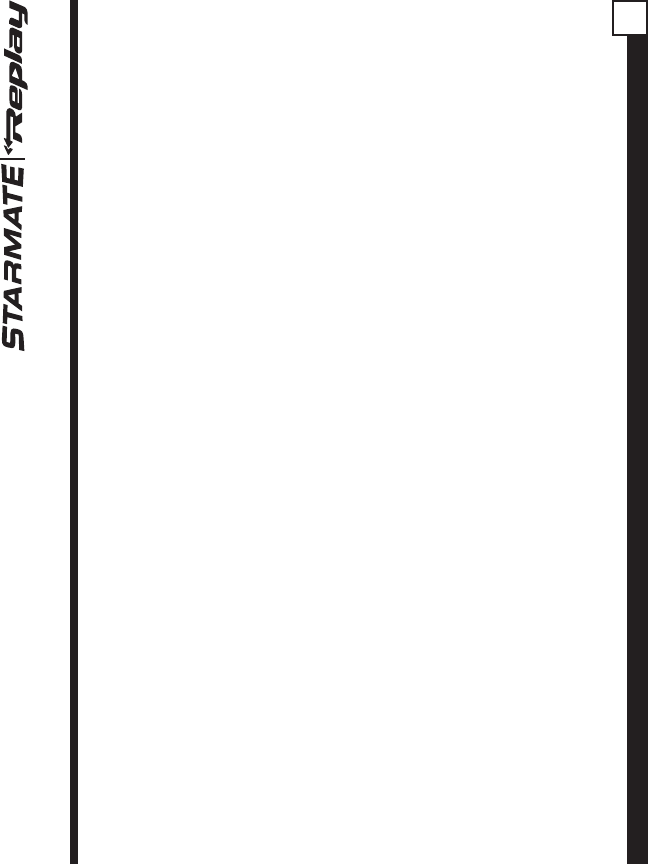
ST2 Starmate Replay User and Installation Guide 3
Table of Contents (continued)
© 2005 SIRIUS Satellite Radio Inc.
® “SIRIUS,” the SIRIUS dog logo, channel names and logos
are trademarks of Sirius Satellite Radio Inc. “NFL” and the
NFL Shield logo, and the NFL Sunday Drive name and logo are
registered trademarks of the National Football League. “NHL”
and the NHL Shield are registered trademarks of the National
Hockey League. “NBA” and the NBA silhouette logo are
registered trademarks of NBA Properties Inc. Velcro is a
registered trademark of Velcro Industries B.V. All other
trademarks, service marks and logos are the property of their
respective owners. All Rights Reserved.
FM Preset Button ...................................................... 37
Menu Options ................................................................ 37
FM Transmitter .......................................................... 38
FM Presets ............................................................. 38
FM On/Off ............................................................... 39
Game Alert ................................................................. 39
Settings ...................................................................... 40
Jump Settings ............................................................ 41
Traffic ....................................................................... 41
JumpSet .................................................................. 42
Display Options ......................................................... 42
Memory Options ........................................................ 43
Automatic Memory Search ..................................... 43
Clear All Memory ..................................................... 43
Auto Select ................................................................ 44
Audio Level ................................................................. 44
Confirmation Tone ...................................................... 45
Parental Control ......................................................... 45
Lock/Unlock ............................................................ 45
Edit Code ................................................................ 46
Time Based Features ................................................. 48
Clock ....................................................................... 48
Format ..................................................................... 49
Time Zone ............................................................... 49
Daylight Savings Time ............................................ 49
Alarm ......................................................................... 50
Set Alarm ................................................................ 50
Alarm Time .............................................................. 50
Program Alert ............................................................. 50
Program Time/Day .................................................. 51
Channel Number ..................................................... 52
Program Alert On/Off ............................................... 52
Auto Shutdown .......................................................... 52
Sleep Mode ................................................................ 53
Signal Indicator .......................................................... 53
Factory Default .......................................................... 54
Troubleshooting ............................................................... 56
Specifications .................................................................. 57
12 MONTH LIMITED WARRANTY .................................. 58
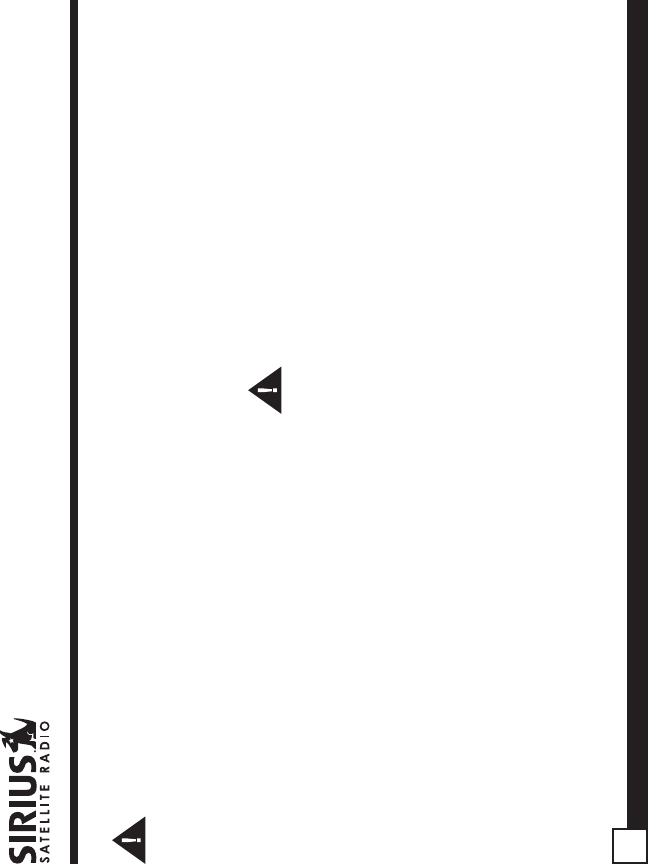
ST2 Starmate Replay User and Installation Guide
4
• If the LCD display on the Receiver becomes
damaged or broken, do not touch the liquid crystal
fluid. The fluid can be dangerous to your health. If
the liquid crystal fluid contacts your body or
clothing, immediately wash it off with soap and
water.
Caution
Take the following precautions to keep the Receiver
in proper working order:
• Do not open the Receiver.
• When replacing a fuse, use only a new one with
the proper rating. Using a fuse with the wrong
rating may cause the Receiver to malfunction.
• To prevent a short circuit when replacing a fuse,
first disconnect the wiring harness.
Note:
If the Receiver doesn’t seem to be working properly,
turn the Receiver’s power off, wait 5 – 10 seconds,
then turn the power on again.
Safety Precautions
Warning
Take the following precautions to prevent fire and
avoid personal injury:
• Be sure the Receiver is installed as described in
the Installation Guide.
• The use suggestions contained in this User Guide
are subject to any restrictions or limitations that
may be imposed by applicable law—the purchaser
should check applicable law for any restrictions or
limitations before installing and/or operating this
Receiver.
• Failure to follow these safety instructions and
warnings may result in a serious accident.
• To avoid short circuits, never put or leave any
metallic objects (coins, tools, etc.) inside the
Receiver.
• If the Receiver emits smoke or unusual odors, turn
the power off immediately.
• Do not drop the Receiver, or subject it to strong
shocks.
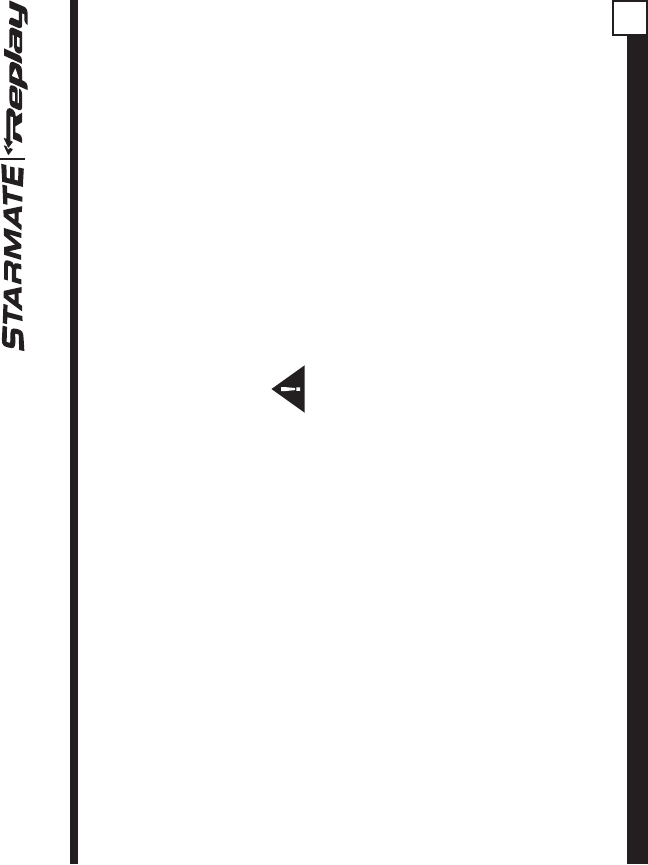
ST2 Starmate Replay User and Installation Guide 5
FCC Warning
This equipment may generate or use radio
frequency energy. Changes or modifications to this
equipment may cause harmful interference unless
the modifications are expressly approved in this
User Guide. The user could lose the authority to
operate this equipment if an unauthorized change or
modification is made.
Note:
This equipment has been tested and found to
comply with Part 15 of the FCC Rules. These
rules are designed to provide reasonable
protection against harmful interference. This
equipment may cause harmful interference to
radio communications if it is not installed and
used in accordance with these instructions.
However, there is no guarantee that interference
will not occur in a particular installation. If this
equipment does cause harmful interference to
radio reception, which can be determined by
turning the equipment off and on, the user is
encouraged to try to correct the interference by one of
more of the following measures:
• Reorient or relocate the receiving antenna.
• Increase the separation between the other
equipment and the Receiver.
• Connect the other equipment to a different circuit
from that to which the Receiver is connected.
• Consult the dealer or an experienced radio
technician for help.
Warning
Do not operate the Receiver in a way that might
divert your attention from driving safely. As a driver,
you alone are responsible for safely operating your
vehicle in accordance with traffic safety laws at all
times.
Cleaning the Receiver
If the Receiver becomes dirty, turn its power off and
wipe it clean with a soft dry cloth. Do not use hard
cloths, paint thinner, alcohol, or other volatile
solvents to clean the Receiver. These may cause
damage to the plastic or remove indicator
characters.
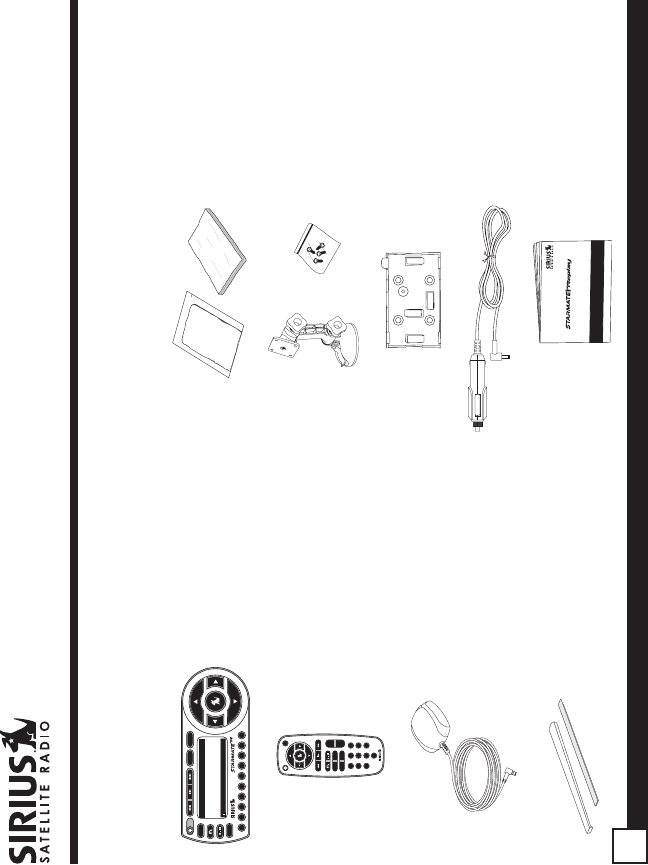
ST2 Starmate Replay User and Installation Guide
6
Package Contents
MEMO
MENU
BAND
DISP
P. TUNE
S-SEEK
1 2 3 4 5 6 7 8 9 0
001 Sirius Hits 1 001 Sirius Hits 1
U2U2
VertigoVertigo
POP 12:00PPOP 12:00P AA
1
MUTE
2 3
4 5 6
7 8
0
9
+
–
MEMOBAND
DISPMENU
Surface Preparation
Cleaning Kit
(To cleana surface of any
known / unknown emulsions
prior to applying adhesives.)
Starmate Replay
ST2 Receiver
Magnetic Antenna
Starmate Replay
Remote Control
Rubber Antenna
Cable Cover/Tail
& Adhesive Strip
Alcohol Swab and
Velcro® Strip
Suction Cup Mount
& Screws
Mounting Plate
Cigarette Lighter
Power Cord
User and
Installation Guide
The following items are packaged with the ST2 Starmate Replay. Check the package to be all of the items are
included. If any of the items are missing, please contact the retailer where you purchased the product.
User and Installation Guide
ST2 STARMATE REPLAY
SIRIUS Satellite Radio Plug and Play
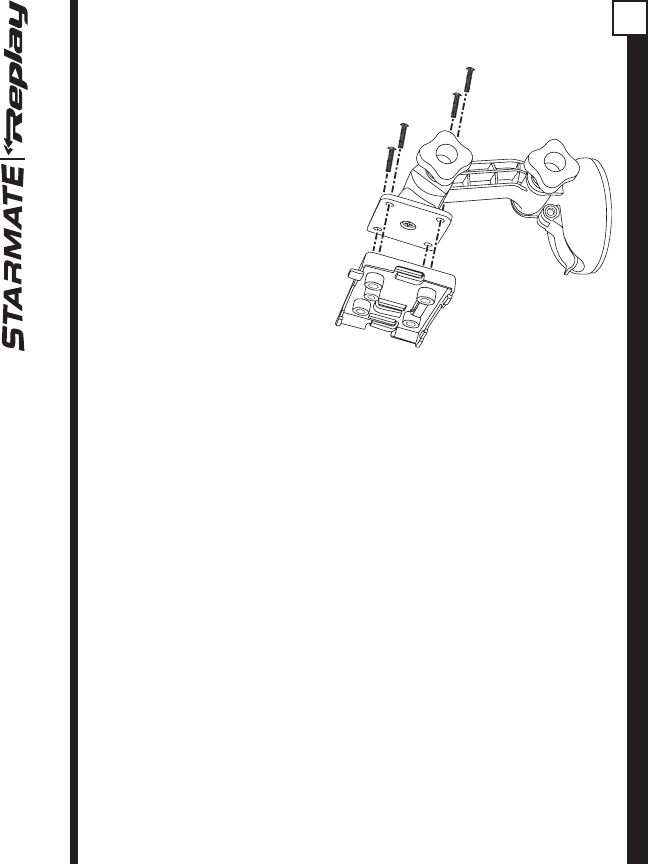
ST2 Starmate Replay User and Installation Guide 7
Installation
Installation of your ST2 Starmate Replay Receiver is
easy:
1. Choose a location in your vehicle where you will
mount the Receiver.
2. Mount the Receiver to the suction cup mount and
attach the suction cup portion of the mount to the
vehicle window, or use the velcro strip to mount the
Receiver.
3. Install the magnetic antenna on the roof of the
vehicle, and route the antenna cable to the Receiver.
4. Connect the power cord for the Receiver to your
vehicle’s cigarette lighter.
5. Subscribe to the SIRIUS service and begin enjoying
the SIRIUS entertainment!
Location
Choose a location in your vehicle where the Receiver
will not block your vision, interfere with the vehicle
controls, or obstruct the air bag. The location should
be suitable for using the suction cup mount, such as
the windshield or other flat, smooth surface, or a
surface suitable for using the velcro mounting.
The location should be easily reachable and provide
good visibility of the Receiver.
Mounting the Receiver
The Receiver may be attached to the vehicle by
using the suction cup mount, or by using the velcro
strips.
If you are using the suction cup mount, attach the
mounting plate to the suction cup mount by using
the provided bolts and hex nuts as shown below. Be
sure the large tab on the mounting plate is facing up.
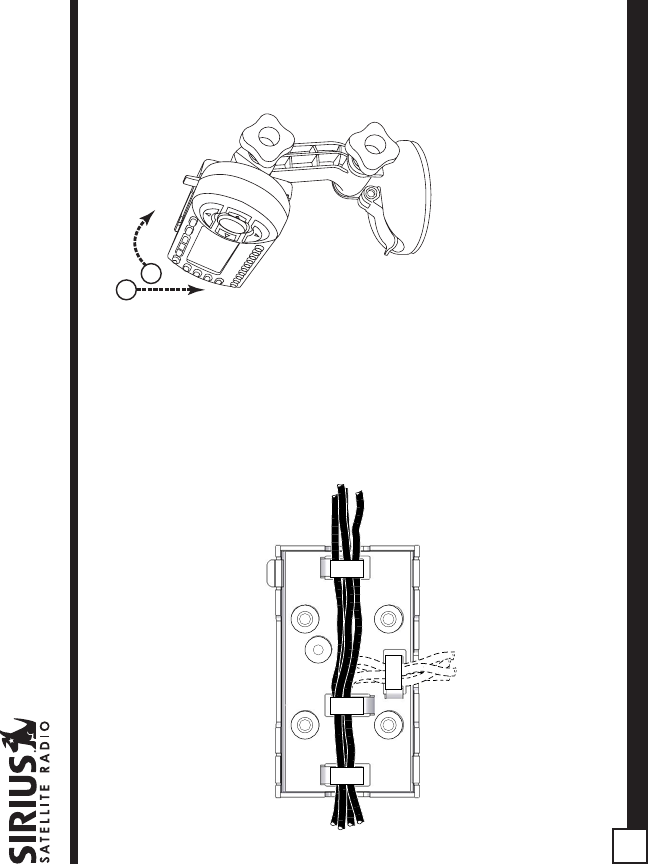
ST2 Starmate Replay User and Installation Guide
8
If you are using the velcro strip for mounting, attach
the velcro strip to the back of the mounting plate.
Route the cables through the mounting plate
underneath the tabs as shown. The cables may be
routed across the mounting plate, or routed down to
exit at the bottom.
Place the Receiver into the mounting plate by first
placing the bottom of the Receiver into the tabs at
the bottom of the mounting plate (1), and then
pivoting the top of the receiver into the mounting
plate until it snaps into place (2).
1
2
If you are using the suction cup mount, attach the
suction cup mount to the vehicle windshield, or other
surface, as follows:
1. Clean the area where you are attaching the
suction cup with an alcohol wipe.
2. Lift up the cam lever on the suction cup mount as
shown.
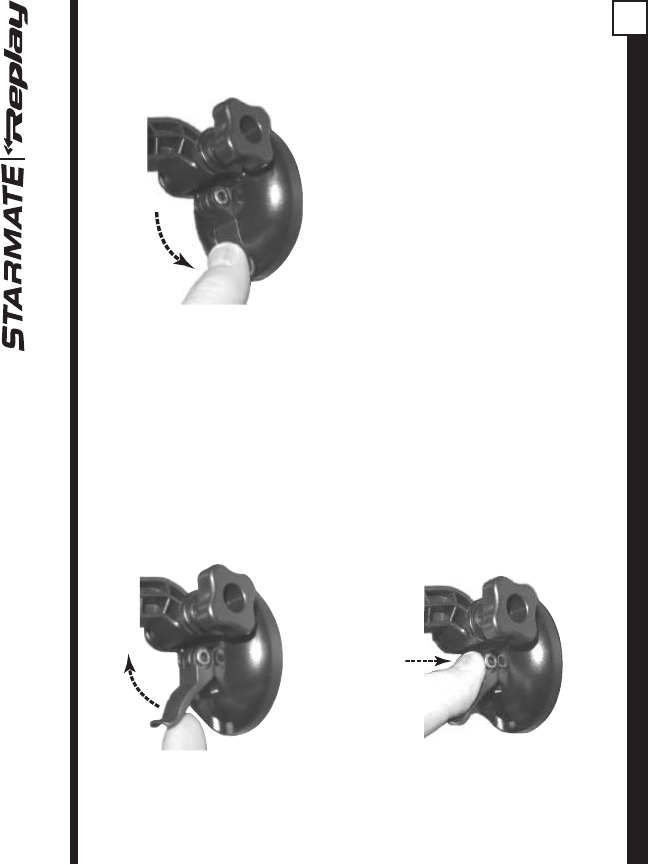
ST2 Starmate Replay User and Installation Guide 9
3. Place the suction cup mount on the windshield, or
other area, and press the cam lever straight down
towards the suction cup to flatten the suction cup
as shown.
4. Lock the cam lever down as shown.
Installing the Magnetic Antenna
The optimum mounting location for the antenna is
on the roof of the vehicle, with a minimum
unobstructed area of 12 inches by 12 inches, and
exactly 6½ inches from the rear roof edge of the
vehicle (the length of the rubber antenna cable
cover/tail). It is important to avoid any obstructions
that will block the SIRIUS signal, obstructions such
as a roof rack, a sunroof, roof mounted cargo
containers, or other antennas.
The following illustrations show the recommended
mounting locations of the antenna for several types
of vehicles. Follow these recommendations for best
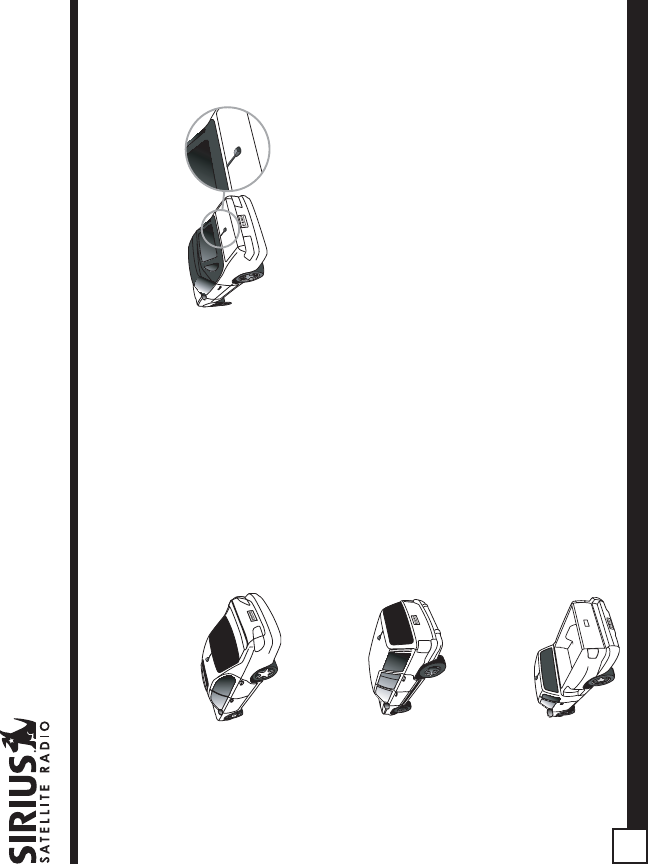
ST2 Starmate Replay User and Installation Guide
10
performance from the antenna.
Sedan/Coupe
: Mount the antenna along the rear
centerline of the vehicle roof, located at the rear of
the roof near the rear window.
SUV/Mini-Van:
Mount the antenna along the rear
centerline of the vehicle roof, located at the rear of
the roof near the rear door/hatch.
Pickup Truck
: Mount the antenna along the rear
centerline of the cab roof, located at the rear of the
roof near the rear window.
Convertible
: Mount the antenna along the centerline
of the trunk lid, with the rubber antenna cable cover/
tail directed toward the rear window.
Clean the area where the antenna and rubber
antenna cable cover/tail will be mounted with the
supplied alcohol swab.
Connect the rubber antenna cable cover/tail to the
antenna cable, making sure that the strain-relief on
the antenna seats into the rubber antenna cable
cover/tail groove. Route the antenna cable through
the wire channel in the rubber antenna cable cover/
tail. Do not yet attach the adhesive strip.
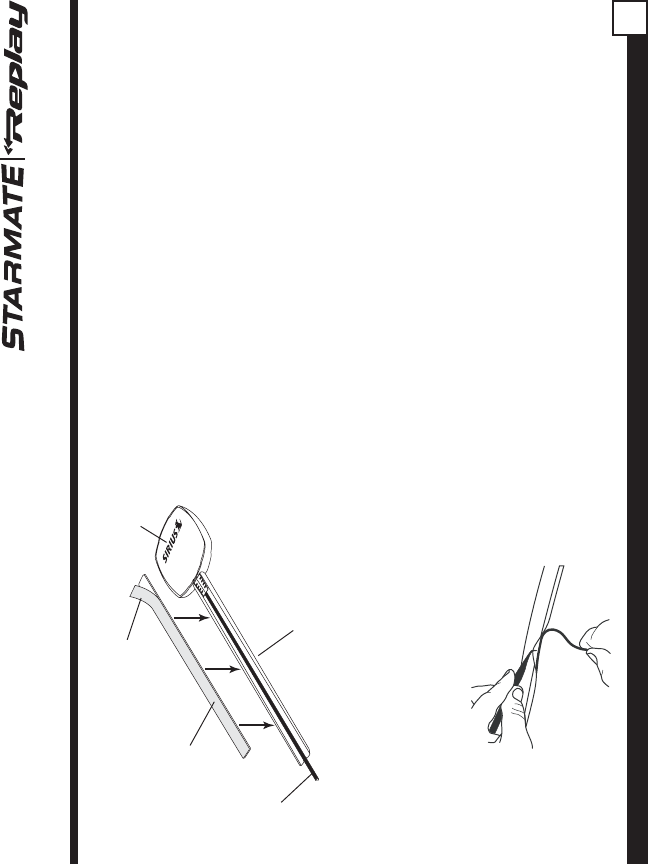
ST2 Starmate Replay User and Installation Guide 11
Route the cable from the lowest point of the rear
window into the trunk. Take advantage of any
existing cable channels or wiring conduits. For
SUVs, mini-vans & 5-door vehicles, bring the cable
into the vehicle under the rubber molding for the
tailgate, and continue under the interior trim.
From the trunk, or rear of the vehicle, route the cable
around the passenger compartment and to the front
of the vehicle, to the receiver. Take care not pull the
cable across sharp edges that could damage it, and
keep it away from areas where it might entangle
feet. Coil any excess antenna cable in a location
where it can be hidden.
Once the antenna cable is routed through the
vehicle, and you are satisfied with the cable routing,
peel the yellow protective material from the
adhesive strip and adhere the adhesive strip to the
rubber antenna cover/tail. Next peel the red
protective material from the adhesive strip and
press the rubber antenna cable cover/tail firmly into
place on the vehicle.
Temporarily position the antenna and rubber antenna
cable cover/tail in the selected mounting area and
route the cable from the antenna to the vehicle’s
interior by tucking it underneath the rubber molding
around rear window, as shown.
RUBBER ANTENNA
CABLE COVER/TAIL
ADHESIVE
STRIP
ANTENNA
CABLE
ANTENNA
(UNDERSIDE)
PROTECTIVE MATERIAL
(RED SIDE)
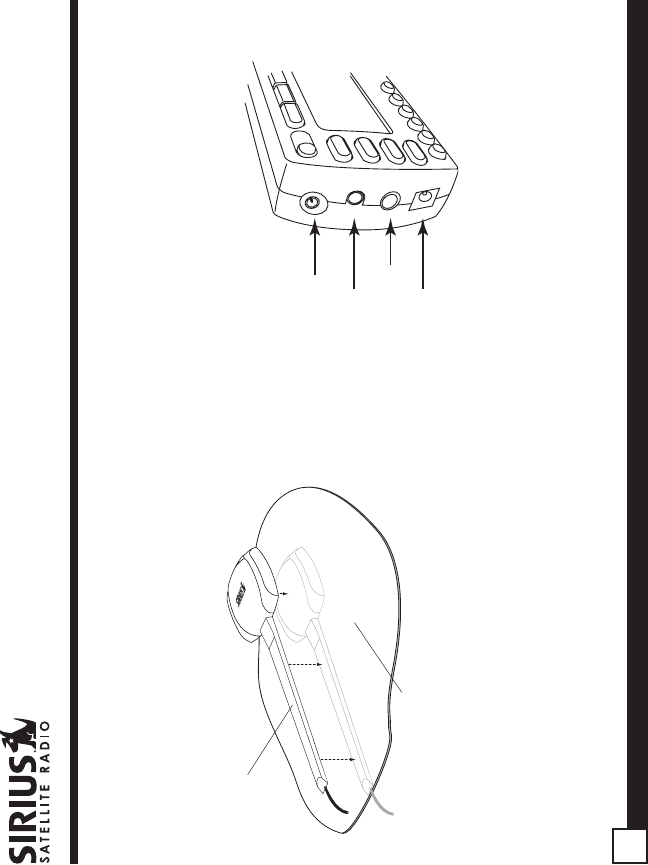
ST2 Starmate Replay User and Installation Guide
12
Double check that the location of the antenna and
rubber antenna cable cover/tail are correct, and
continue to press firmly down on rubber antenna
cable cover/tail for another 30 seconds.
Note: At room temperature (68 degrees), maximum
adhesion usually occurs within 72 hours. During this
period, avoid car washes and other contact with the
antenna and rubber antenna cable cover/tail.
RUBBER ANTENNA
CABLE COVER/TAIL
VEHICLE
MOUNTING SURFACE
Connecting the Receiver
Connect the antenna and cigarette lighter power
adapter to the Receiver to complete the installation.
The illustration below shows the location of the
antenna and power connectors on the Receiver.
A
NTENNA
POWER
AUDIO OUT
FM OUT
Plug the cigarette lighter power adapter cord into
your vehicle’s cigarette lighter, and turn the Receiver
On by pressing the power button. Once you have
verified that Receiver has powered on, you can
proceed with activating your SIRIUS subscription.
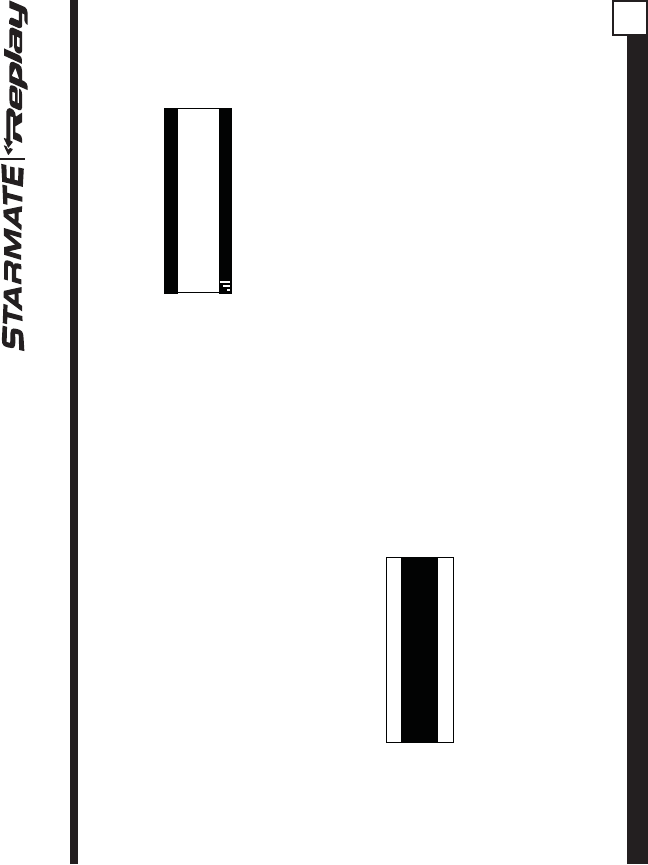
ST2 Starmate Replay User and Installation Guide 13
channels until you activate your SIRIUS
subscription.
184
News 12:00P A
To Activate CallTo Activate Call
1-888-539-SIRIUS1-888-539-SIRIUS
Preview
4. To listen to the audio from your Receiver, you will
need to tune the FM radio in your vehicle and the
FM transmitter in the Receiver to the same FM
frequency. The FM transmitter in the Receiver
defaults to 88.1 MHz, so you can begin by tuning
your FM radio to 88.1 MHz. If there is an FM station
broadcasting on that frequency, you will have to
search for a quiet frequency to use. Refer to the
section titled,
FM Transmitter
in this User Manual
for instructions on how to tune the FM transmitter
to other FM frequencies.
5. Use the channel up and down buttons to tune
the Receiver to channel 000 to display the
Receiver’s unique 12-digit SIRIUS ID Number
(SID). You may also directly tune to channel 000
by pressing the Select button, pressing the 0
(zero) button, and pressing the Select button
Activating your SIRIUS Subscription
Before you can listen to the SIRIUS service, you
need to subscribe to the SIRIUS Satellite Radio
service.
1. Be sure that the Receiver is correctly installed
and that the antenna is oriented to receive the
SIRIUS signal.
2. Press the power button to turn Receiver On.
After displaying the SIRIUS logo, the Receiver
will update the SIRIUS channel line up. The
display will show, “UPDATING CHANNELS” and
show the status of the update.
X% Completed
Updating Channels
Wait until the channel updates have completed
before pressing any buttons on the Receiver.
3. Once the channels have been updated, the
display will change to “Call 1-888-539-SIRIUS to
Subscribe” and will place you in SIRIUS Satellite
Radio’s Preview Channel, channel 184.
You will not be able to tune to any other
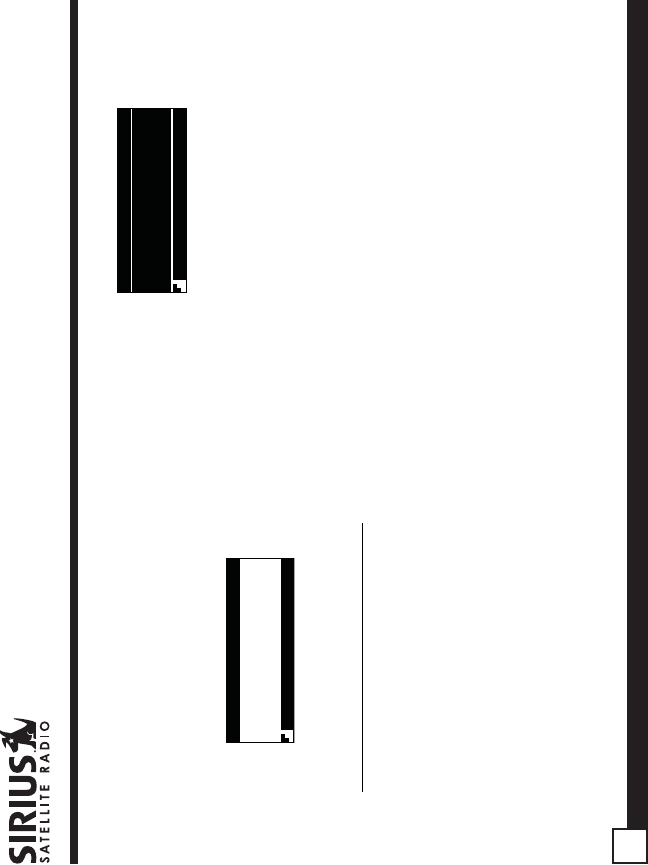
ST2 Starmate Replay User and Installation Guide
14
001
Category 12:00P A
Artist NameArtist Name
Song TitleSong Title
Any Key to Continue
Subscription Updated
Channel Name
To continue, press any key on the Receiver.
The installation of your Receiver is now complete,
and you are ready to begin enjoying SIRIUS Satellite
Radio’s digital entertainment!
Optional Installation Kits
There are two optional installation kits which may be
purchased for use with your ST2 Starmate Replay
Receiver, a Custom Vehicle Installation Kit (Model #
STV2), and a Home Kit (Model # STH2). These kits
may be purchased from your SIRIUS Satellite Radio
retailer.
Custom Vehicle Installation Kit (STV2)
The optional custom vehicle installation kit provides
additional items for a more permanent installation in
your vehicle. The kit consists of the following items:
DIN-compatible Install Plate
- for installing the
Receiver in the dashboard of your car or boat.
again. You may do this from either the Receiver
or the remote control. (This SID number is also
available on the ST2 packaging.) Write the SID
number down in the space provided at the end
of this manual.
000
SIDSID
012345678912012345678912
12:00P
SIRIUS ID
A
6. Have your credit card handy and contact SIRIUS
on the Internet at:
https://activate.siriusradio.com/
and follow the prompts to activate your
subscription. You can also call SIRIUS toll-free
at:
1-888-539-SIRIUS (1-888-539-7474)
7. When you have successfully subscribed to the
SIRIUS service, and the Receiver has been
updated with your subscription information, an
alert will be displayed.
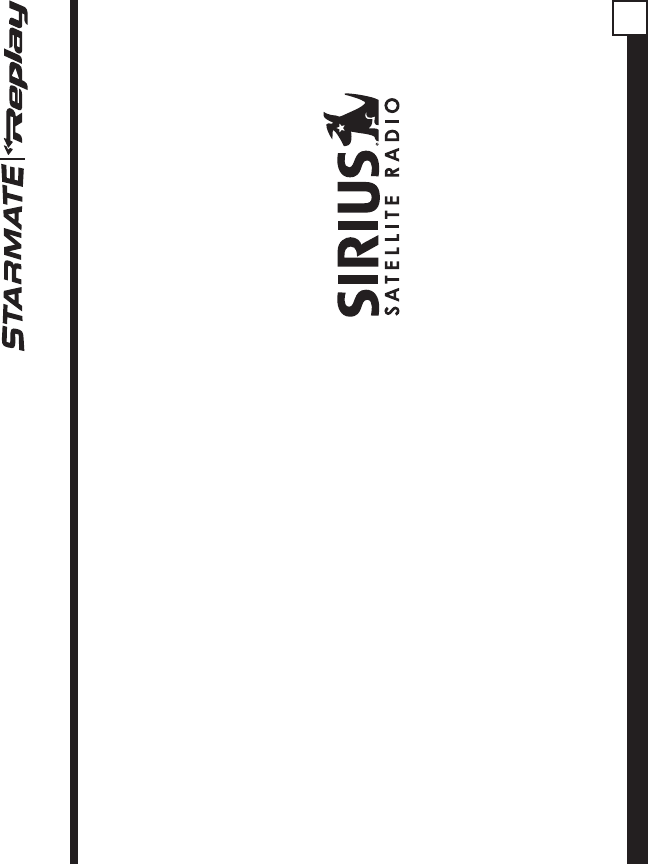
ST2 Starmate Replay User and Installation Guide 15
Power Harness
- for connecting the power for the
Receiver to the vehicle’s electrical system.
FM Switching Box
- for connecting the FM output of
the Receiver into the FM antenna input of your
vehicle’s radio. This box will automatically switch off
the vehicle’s FM antenna when you turn on your
SIRIUS Receiver.
Audio Cables
- For connecting the audio output of
the Receiver into your vehicle’s audio system.
Home Kit (STH2)
The optional home kit allows you to enjoy the SIRIUS
Satellite Radio’s digital entertainment in your home,
by allowing you to take your Receiver from your
vehicle into your home. The kit consists of the
following items:
Stand
- A stand into which to snap your Receiver
while being used in your home.
AC Adapter
- A power adapter to power your
Receiver in the home.
Audio Cables
- Cables to connect the Receiver to
powered speakers, or your home entertainment
system.
Home Antenna
- A SIRIUS antenna to connect to
your Receiver while in your home.
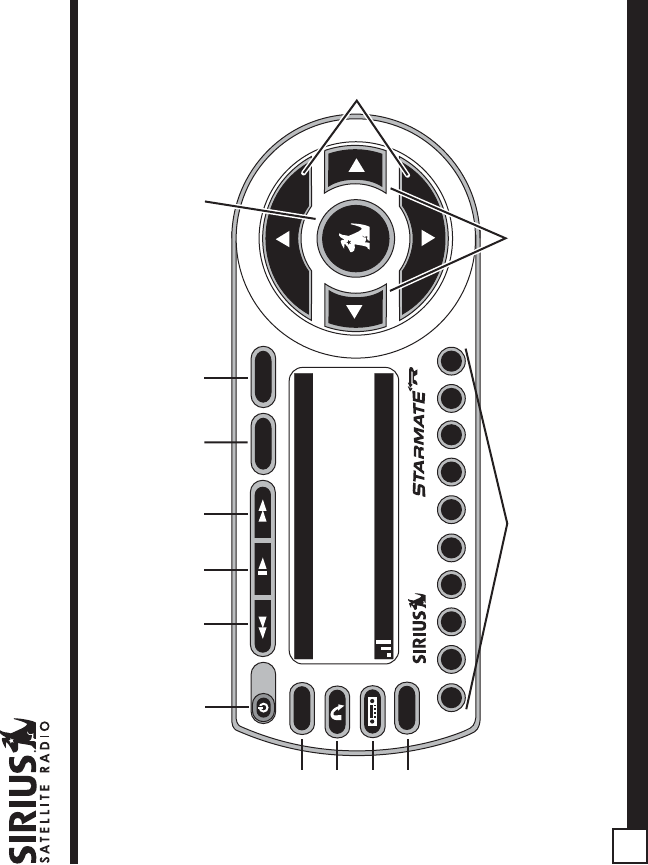
ST2 Starmate Replay User and Installation Guide
16
ST2 Starmate Replay Receiver Basic Operation
MEMO
MENU
BAND
DISP
P. TUNE
S-SEEK
1 2 3 4 5 6 7 8 9 0
001 Sirius Hits 1 001 Sirius Hits 1
U2U2
VertigoVertigo
POP 12:00PPOP 12:00P AA
13
5432 6 7
1
9
8
10
12
14
11
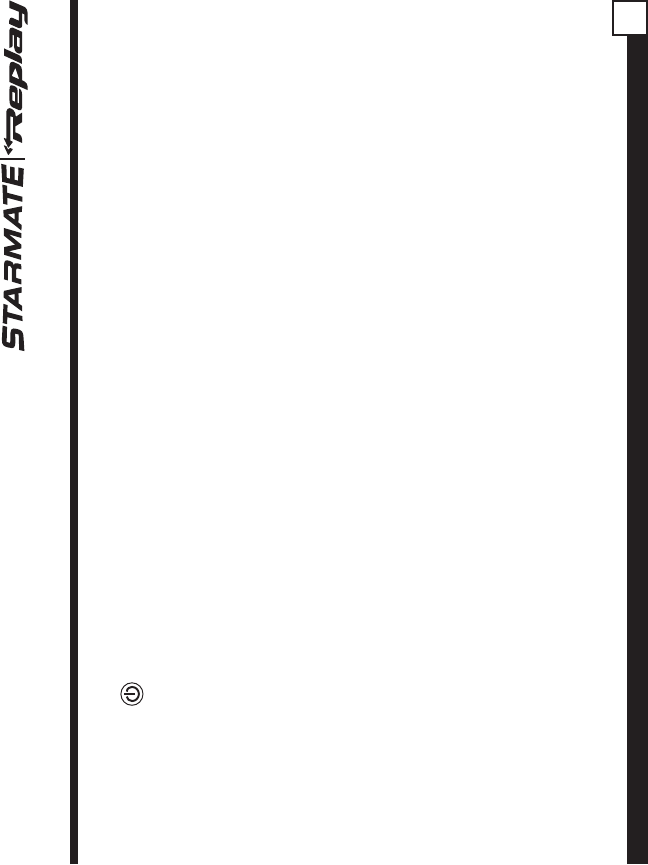
ST2 Starmate Replay User and Installation Guide 17
1. POWER Button : Turns the Receiver’s power
On and Off.
2. Rewind Button: Used to rewind through a
broadcast saved in Instant Replay.
3. Play/Pause Button: Pause Function: Used to
pause a broadcast for Instant Replay. Play
Function: Used to play a broadcast saved in
Instant Replay.
4. Fast Forward Button: Used to fast forward
through a broadcast saved in Instant Replay.
5. MEMO (Memory) Button (S-Seek Function):
Saves and recalls artist names, song titles, and
sports teams. Holding the button down enters the
S-Seek mode.
6. DISP (Display) Button: Toggles display between
the default display screen and large screen display
mode. Holding the DISP button down switches the
display to the channel list mode.
7. Select Button: Selects items highlighted on the
display screen.
8. Channel Up/Down Buttons: Navigates through
channels and display screens, and highlights items
on the display.
9. Category Previous/Next Buttons: Navigates
through the category list screen which displays
SIRIUS channel categories.
10. Preset Number Buttons (0-9): Sets and selects
preset channels. Also used to directly tune
channels by entering the channel number.
11. BAND Button (P.Tune): Pressing and releasing
switches between the five preset banks (A, B, C),
which hold ten presets each. Pressing and holding
enables “Preset Tune Mode”, which allows for
viewing and listening of stored presets with the
channel up/down buttons.
12. FM Preset Button: Selects between preset FM
frequencies used for the built-in wireless
transmitter.
13. Jump Button: Used to quickly switch between the
current channel and a favorite channel.
14. MENU Button: Used to access menu options to
make setup and feature changes.
Controls and Features
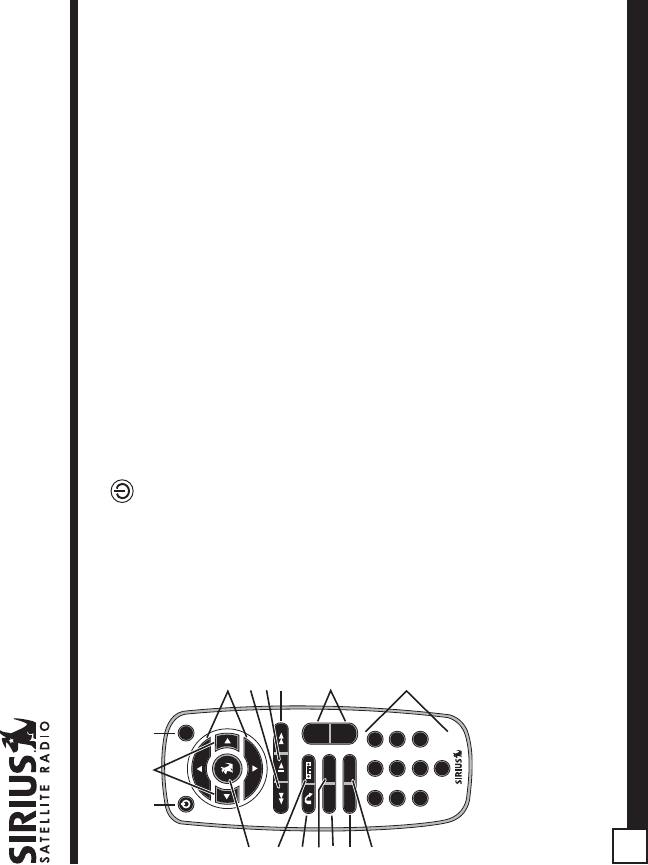
ST2 Starmate Replay User and Installation Guide
18
Remote Control
1. Power Button : Turns the Receiver power On and Off.
2. Category Previous/Next Buttons: Navigates through categories.
3. MUTE Button: Mutes the audio.
4. Channel Up/Down Buttons: Navigates through channels and display screens.
5. Rewind Button: Used to rewind through a broadcast saved in Instant Replay.
6. Play/Pause Button: Pause Function: Used to pause a broadcast for Instant
Replay. Play Function: Used to play a broadcast saved in Instant Replay.
7. Fast Forward Button: Used to fast forward through a broadcast saved in Instant
Replay.
8. +/- Volume Buttons: Adjusts the audio volume up & down.
9. Number Buttons (0-9): Used for directly selecting channels and for presets.
10. MEMO (Memory) Button: Saves and recalls artist names, song titles, and sports
teams. Holding this button down enters the S-Seek mode.
11. BAND Button: Switches between preset bands A , B, and C.
12. MENU Button: Used to access menu options to make setup and feature changes.
13. DISP Button: Toggles display between the default display screen and large screen
display mode. Holding this button down switches to the channel list mode.
14. Jump Button: Used to quickly switch between the current channel and a favorite
channel.
15. FM Preset Button: Selects between preset FM frequencies used for the built-in
wireless transmitter.
16. Select Button: Selects items highlighted on the display screen.
Installing Batteries in the
Remote Control
1. Remove the battery cover.
2. Install CR2025 battery.
(+ positive side is up)
3. Replace the battery cover.
1
MUTE
2 3
4 5 6
7 8
0
9
+
–
MEMOBAND
DISPMENU
1
15
14
13
12
11
10
2 3
4
5
6
7
8
9
16
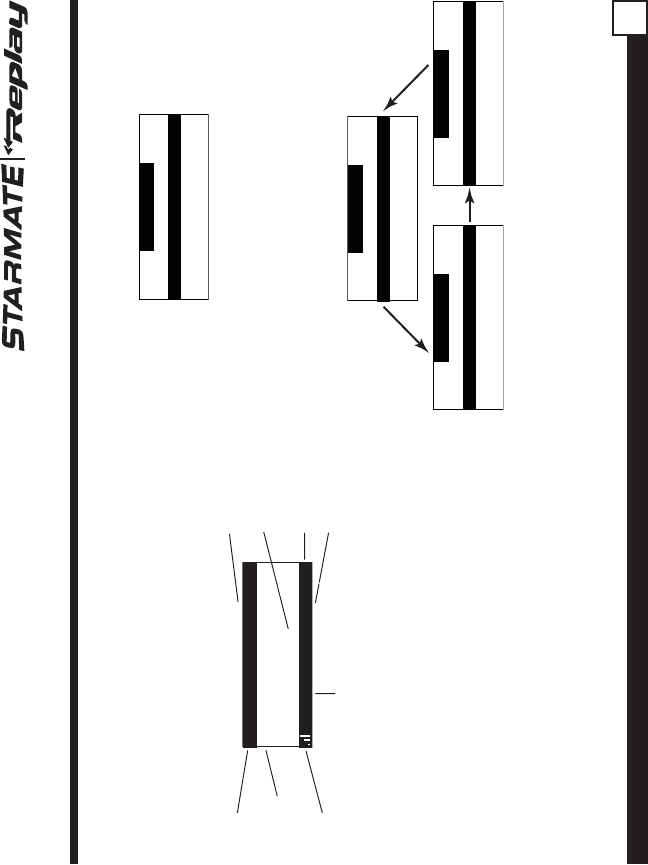
ST2 Starmate Replay User and Installation Guide 19
which you are currently tuned.
Category
001 Channel Name001 Channel Name
002 Channel Name
003 Channel Name003 Channel Name
004 Channel Name004 Channel Name
Repeated momentary pressing of the DISP button
while in the category list mode will cause the
Receiver to sequence the display between listings
of artist names, song titles, and back to channel
names.
Category
001 Channel Name001 Channel Name
002 Channel Name
003 Channel Name003 Channel Name
004 Channel Name004 Channel Name
Category
001 Artist Name001 Artist Name
002 Artist Name
003 Artist Name003 Artist Name
004 Artist Name004 Artist Name
Category
001 Song Title001 Song Title
002 Song Title
003 Song Title003 Song Title
004 Song Title004 Song Title
Pressing the category previous or next button again
will cause the Receiver to display a listing of the
previous or next channel category.
Use the channel up/down buttons to highlight a
After you have successfully activated your SIRIUS
subscription, and the Receiver has received the
subscription information from the SIRIUS signal, the
default display screen will be displayed.
When the Receiver is powered On, the previously
selected channel will automatically begin playing,
and the artist name and song title of the currently
playing song will be displayed.
Changing Channels
Pressing the channel up or down button will cause
the Receiver to immediately tune to the next or
previous channel.
Pressing the category previous or next button will
cause the receiver to display a list of the channels in
the current category, highlighting the channel to
Clock
Channel
Name
Band/Preset
Bank Number
Auto Sizing/
Scrolling
Artist Name
Default Display Screen
Auto Sizing/
Scrolling
Song Title
Channel
Number
001
Artist Name
Song Title
Category 12:00P A
Channel Name
Antenna
Signal
Strength Channel Category
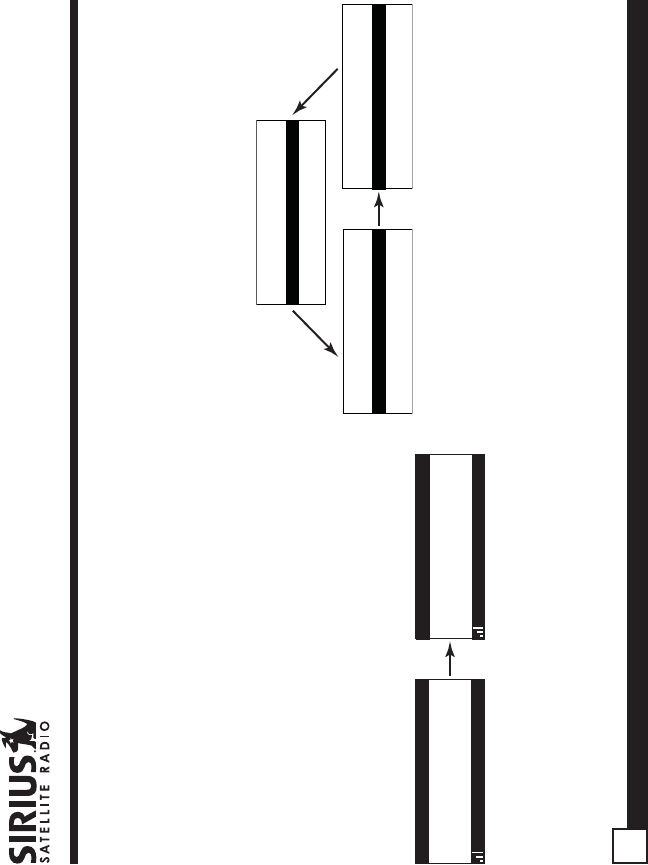
ST2 Starmate Replay User and Installation Guide
20
channel within a category and press the select
button to tune to the highlighted channel. When a
new channel is selected, the display will revert to the
default display screen for the new channel.
To exit the channel list mode without changing to a
different channel, press and hold the DISP button for
1½ seconds, until the default screen is displayed.
Display Button (DISP)
Momentarily pressing and releasing the DISP
(Display) button while the default screen is displayed
changes the artist name and song title to a scrolling,
single line, large format display for easier viewing
from a distance.
001
Category 12:00P A
Artist N
Channel Name
001
Artist Name
Song Title
Category 12:00P A
Channel Name
Pressing and holding the DISP button for 1½
seconds will cause the Receiver enter the channel
list mode. The channel list mode makes it easy to
quickly search for and locate music by channel, by
category, by artist, and by song title.
Once the Receiver has entered the channel list
mode, a listing of the channel numbers and names
is displayed. Repeated momentary pressing and
releasing of the DISP button will sequence the
display between listings of artist names, song titles,
and back to channel names.
001 Channel Name001 Channel Name
003 Channel Name
005 Channel Name005 Channel Name
004 Channel Name004 Channel Name
002 Channel Name002 Channel Name
001 Artist Name001 Artist Name
003 Artist Name
005 Artist Name005 Artist Name
004 Artist Name004 Artist Name
002 Artist Name002 Artist Name
001 Song Title001 Song Title
003 Song Title
005 Song Title005 Song Title
004 Song Title004 Song Title
002 Song Title002 Song Title
Note: If you are viewing a sports category channel
list (NFL®, NBA®, NHL®, or College), pressing the
DISP button will instead toggle between the team
names and the current score of any live play-by-play
game.
Use the category previous and next buttons to scroll
through the music and entertainment categories,
and the channel up and down buttons to scroll
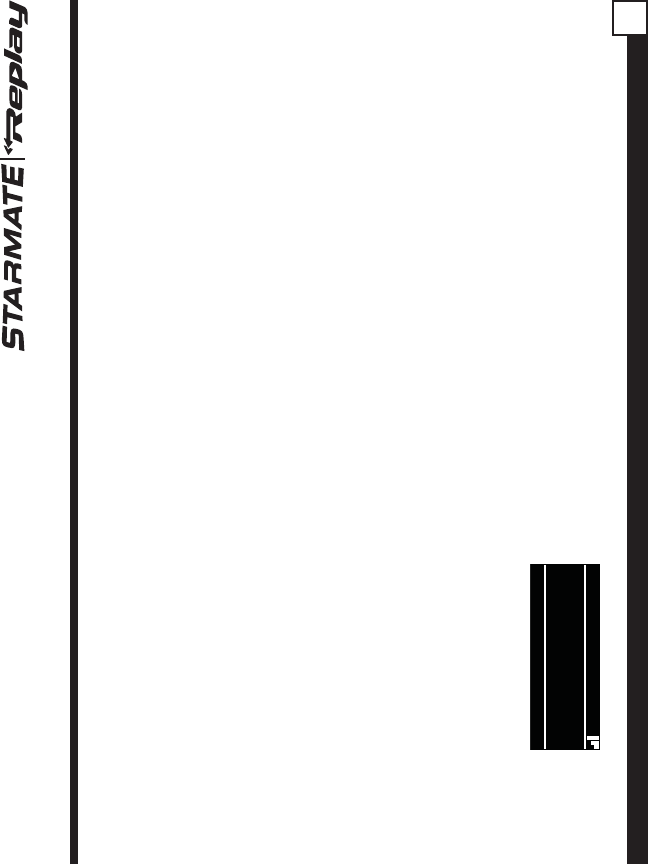
ST2 Starmate Replay User and Installation Guide 21
Advanced Features
Channel Presets (BAND)
You can store up to 30 of your favorite channels as
presets for quick recall access. The preset channels
are stored in 3 bands, A, B, and C, each containing
10 channel presets, and are numbered 0 to 9. The
10 channel presets in each band are accessed by
pressing the appropriate number (0 to 9) on the
Receiver. A momentary press and release of the
BAND button cycles through the 3 preset bands (A,
B, and C).
Storing Channel Presets
To store a favorite channel as a preset, do the
following:
1. Momentarily press and release the BAND
button until the desired preset band, A, B, or C,
is displayed in the lower right corner of the
default display screen.
2. Tune the Receiver to the channel you wish to
store as a preset. (See the section,
Basic
Operation
for specific instructions for tuning to a
channel.)
3. Press and hold for 1½ seconds the numbered
through the available channels in each category to
find the channel to which you want to listen.
When you have found the channel you wish to listen
to, highlight the channel using the channel up and
down buttons and press the select button to tune to
the channel. The new channel will begin playing and
the display will revert to the default display screen
for the new channel.
To exit the channel list mode without changing to a
different channel, press and hold the DISP button for
1½ seconds, until the default screen is displayed.
Selecting Channels Directly
A channel may be directly selected by entering the
channel number using the 0 - 9 buttons on the
Receiver.
To enter a channel number, momentarily press and
release the select button. At the display prompt enter
the three digit channel number.
001
Category 12:00P A
Artist NArtist N
# ___
Enter Channel
Channel Name
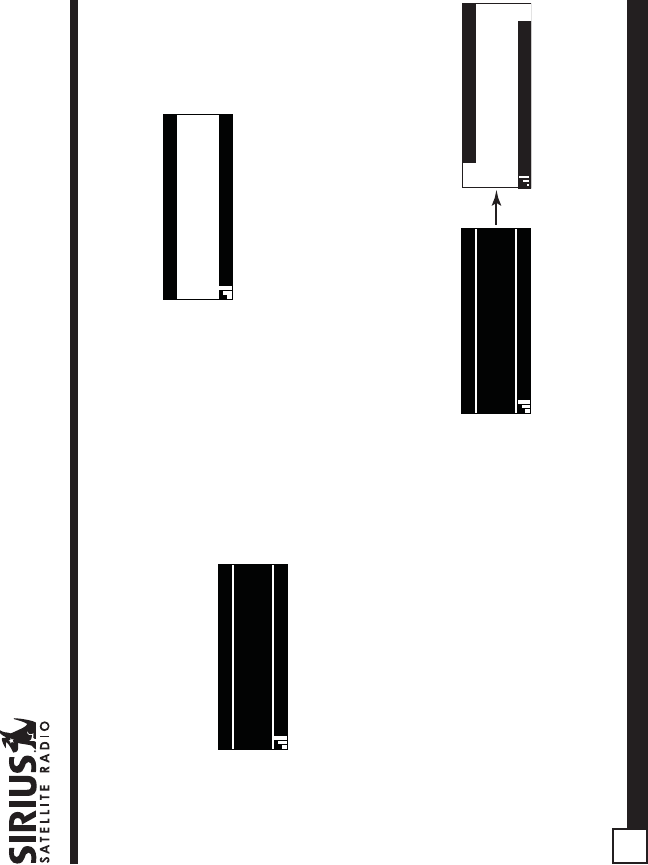
ST2 Starmate Replay User and Installation Guide
22
preset button in which you wish to store your
favorite channel, until you hear a beep. The
band and preset number will then be displayed
in the lower right corner of the display screen to
confirm that the channel has been stored.
001
Category 12:00P A1
Artist NameArtist Name
Song TitleSong Title
Channel Name
Preset Stored
Note: If the preset button already has a channel
stored in it, the preset will be replaced by the newly
stored channel.
Using Channel Presets
The active band of presets is displayed in the lower
right corner of the default display screen, A, B or C.
To change the active band, momentarily press and
release the BAND button to cycle between the
preset bands.
The 10 preset channels in the active band can then
be selected by momentarily pressing and releasing
the 0 through 9 buttons.
When you have chosen a preset channel, the band
and preset number will be displayed in the lower
right corner of the default display screen.
001
Category 12:00P A3
Artist NameArtist Name
Song TitleSong Title
Channel Name
Searching for a Channel Preset (P.TUNE Mode)
To quickly search through all of your presets in the
P.TUNE mode, do the following:
1. Press and hold the BAND button for
approximately 1 second to enter the P.TUNE
mode. “Preset Tuning Mode” will momentarily be
displayed and the top left and lower right
corners of the display will invert to indicate the
Receiver is in the Preset Tune Mode.
001
Category 12:00P A1
Artist Name
Song Title
Channel Name
001
Artist NameArtist Name
Song TitleSong Title
Category 12:00P A
Preset Tune Mode
Channel Name
2. Use the channel up and down buttons to move
up or down through your channel presets and
immediately tune to each channel. Channel
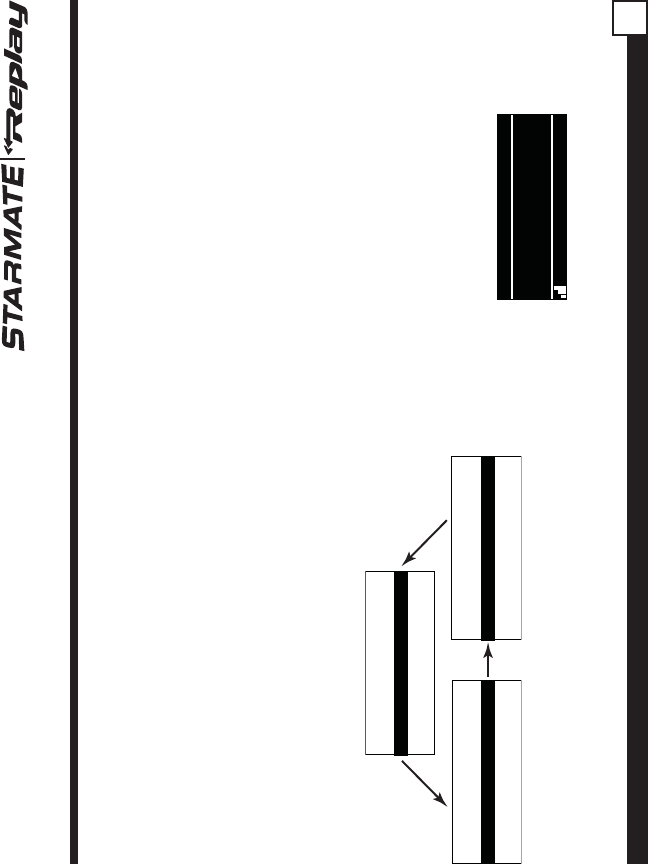
ST2 Starmate Replay User and Installation Guide 23
presets are grouped and displayed by bank and
preset number, i.e., A-1, A-2...B-1, B-2, etc.
Empty presets are not displayed.
3. To view the channel presets in the channel list
mode, where you can view 4 presets at once,
momentarily press and hold the DISP button for
approximately one second until the channel list
mode is displayed. Repeated momentary
pressing and releasing of the DISP button will
sequence the display between listings of artist
names, song titles, and back to channel names.
A-1 Channel NameA-1 Channel Name
A-3 Channel Name
A-5 Channel NameA-5 Channel Name
A-4 Channel NameA-4 Channel Name
A-2 Channel NameA-2 Channel Name
A-1 Artist NameA-1 Artist Name
A-3 Artist Name
A-5 Artist NameA-5 Artist Name
A-4 Artist NameA-4 Artist Name
A-2 Artist NameA-2 Artist Name
A-1 Song TitleA-1 Song Title
A-3 Song Title
A-5 Song TitleA-5 Song Title
A-4 Song TitleA-4 Song Title
A-2 Song TitleA-2 Song Title
Note: If you are viewing a sports category
channel list (NFL®, NBA®, NHL®, or COLLEGE),
pressing the DISP button will instead toggle
between the team names and the current score
of any live play-by-play game.
4. To exit the channel list mode, press and hold
the DISP button for approximately one second,
until the display reverts to the P.TUNE mode.
5. To exit the P.TUNE mode, press and hold the
BAND button for approximately 1 second, until
the default display screen is displayed.
Memory (MEMO) and Song Seek (S-Seek)
Functions
This feature allows you to capture and store
information in the Receiver’s memory about the
currently tuned programming– artist, song, or sports
team. The Receiver then continuously searches all
incoming SIRIUS channels and alerts the user when
a program saved in memory matches a selection
currently being played.
001
Artist NameArtist Name
Song TitleSong Title
Category 12:00P A
S-Seek Alert
Channel Name
A total of 30 artists, songs, and sports teams may
be stored in memory.
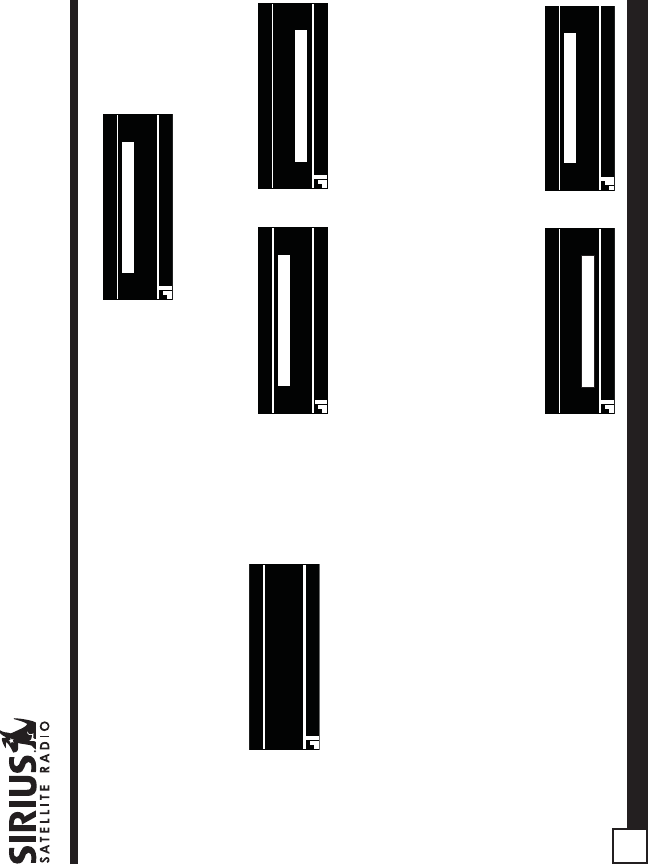
ST2 Starmate Replay User and Installation Guide
24
If you have saved a sports team (or teams) in
memory, at the time Receiver is initially powered on,
you will be alerted if your sports teams are playing in
a game being broadcast. Also, while listening to your
SIRIUS receiver, should one of your teams begin to
play a game, you will be alerted.
001
Artist NameArtist Name
Song TitleSong Title
Category 12:00P A
Game Alert
Channel Name
Storing Artist Names, Song Titles, and Sports
Teams to Memory
If you are listening to a song or other entertainment
channel, or a sports team, and wish to save the
artist, song, or sports team selection to memory for
future S-Seek alerts, do the following:
1. For Artist Names or Song Titles: If the
currently tuned channel is a music or
entertainment channel, momentarily press and
release the MEMO button. The Receiver will
display a menu to choose to store the artist
name or the song title.
100
Category 12:00P A
Artist NameArtist Name
Song TitleSong Title
Store Song?
Store Artist?Store Artist?
Channel Name
If either the artist name or song title is not
available to save, the choice will be displayed as
unavailable.
100
Category 12:00P A
Artist NameArtist Name
Song TitleSong Title
Song Unavailable
Store Artist?Store Artist?
Channel Name 100
Category 12:00P A
Artist NameArtist Name
Song TitleSong Title
Artist Unavailable
Store Song?Store Song?
Channel Name
Using the channel up and down buttons, choose
Store Artist or Store Song (when available) and
press the select button to save the current
selection to memory.
If both the artist and song are available to save,
you will be prompted again to save whichever
one you haven’t yet saved, song title or artist
name. If you do not wish to save, press the
MEMO button to exit.
100
Category 12:00P A
Artist NameArtist Name
Song TitleSong Title
Song Stored
Store Artist?Store Artist?
Channel Name
100
Category 12:00P A
Artist NameArtist Name
Song TitleSong Title
Artist Stored
Store Song?Store Song?
Channel Name
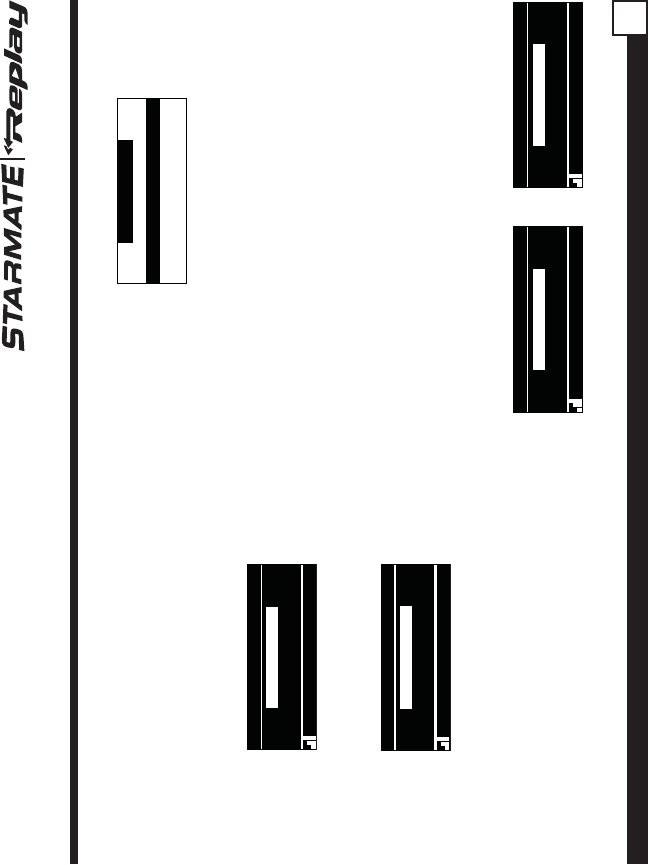
ST2 Starmate Replay User and Installation Guide 25
2. For Sports Games: If the current tuned channel
is an NFL, NBA, NHL, or College play-by-play
sports broadcast, momentarily press and
release the MEMO button. The Receiver will
display a menu to choose which sports team
should be saved to memory.
100
Category 12:00P A
Artist NameArtist Name
Song TitleSong Title
Store DAL?
Store NYG?Store NYG?
Channel Name
If either of the teams is not available to save,
that team will be displayed as unavailable.
100
Category 12:00P A
Artist NameArtist Name
Song TitleSong Title
Team2 Unavailable
Store NYG?Store NYG?
Channel Name
Using the channel up and down buttons, choose
the desired sports team (when available) and
press the select button to save the current
selection to memory.
The next screen will ask which kind of alert you
wish to have.
Alert Type
Initial Game Alert
All Score UpdatesAll Score Updates
“Initial Game Alert” will provide an alert when the
team you have chosen is playing a game. “All
Score Updates” will provide an alert when the
team you have chosen is playing a game, and
also when the scores are updated for the team.
Using the channel up and down buttons, choose
the desired alert and press the select button to
save the selection to memory.
If both teams are available to save, you will be
prompted again to save the other team. If you
wish to save the team, follow the same
procedure as when saving the first team. If you
do not wish to save, press the MEMO button to
exit.
100
Category 12:00P A
Artist NameArtist Name
Song TitleSong Title
NYG Stored
Store DAL?Store DAL?
Channel Name 100
Category 12:00P A
Artist NameArtist Name
Song TitleSong Title
DAL Stored
Store NYG?Store NYG?
Channel Name
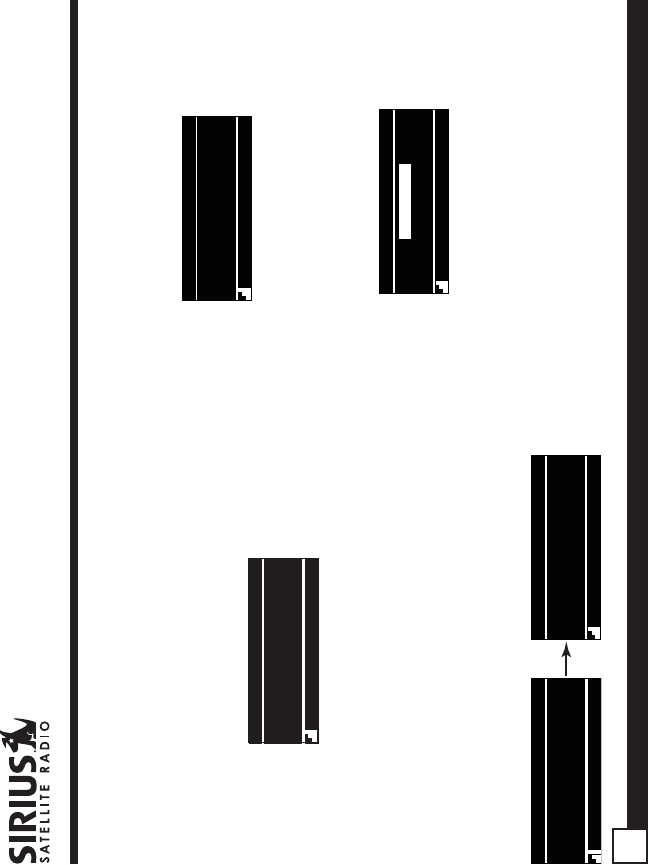
ST2 Starmate Replay User and Installation Guide
26
3. To ensure that no duplicate entries are stored in
memory, the Receiver will check the stored
memory list to ensure that the alert about to be
stored is not already stored in memory. If a
duplicate entry is found, an “Unable to Store”
screen will be displayed for 1 second.
001
Category 12:00P
Artist NArtist N
Unable to Store
A
Channel Name
The Receiver will then revert to the last active
display mode.
4. If the new alert was successfully stored in
memory, a “Artist/Song/Game Stored” pop-up
screen followed by an “X Used/Y Empty”
screen will be displayed for 1 and 2 seconds
respectively. X is the total number of listings
stored in memory, and Y is the total number of
memory listings still available for storage.
001
Artist NameArtist Name
Song TitleSong Title
Category 12:00P A
X Used/Y Empty
Channel Name
001
Artist NameArtist Name
Song TitleSong Title
Category 12:00P A
Artist Stored
Channel Name
5. If the MEMO button is pressed and all of the
memory spaces are full, an “S-Seek Full”
screen will be displayed for 1 second.
001
Artist NameArtist Name
Song TitleSong Title
Category 12:00P A
Memory Full
Channel Name
A “Replace” or “Cancel” screen will then be
displayed which will allow you to choose
whether to replace an existing alert stored in
memory, or to cancel storing the alert to
memory.
001
Category 12:00P A
Artist NArtist N
Cancel
ReplaceReplace
Channel Name
Using the channel up and down buttons, choose
whether to replace an existing alert or cancel
saving the alert to memory. If you choose to
cancel saving the alert, the Receiver will revert
to the last active display mode.
If you have chosen to replace an existing alert, a
listing of all the alerts stored in memory will be
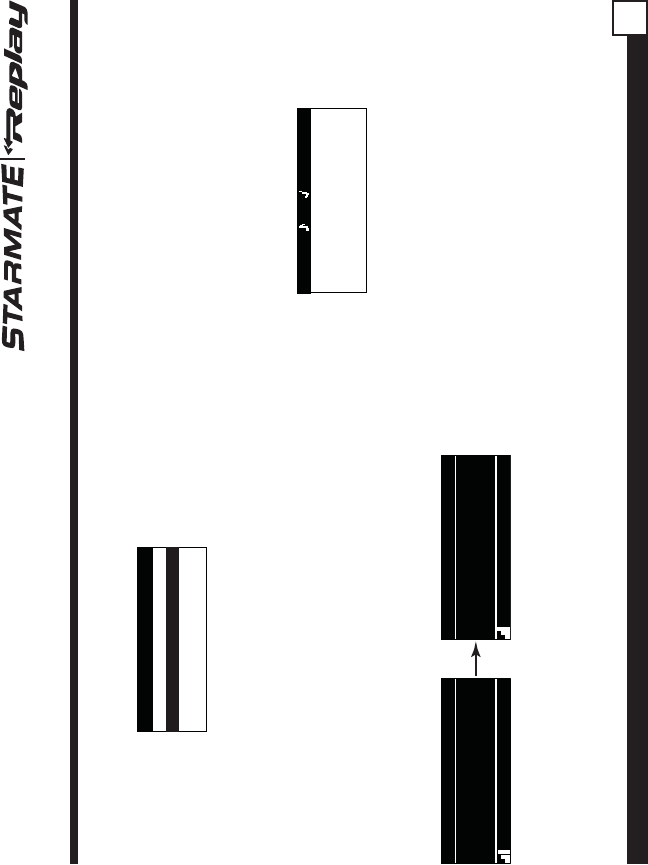
ST2 Starmate Replay User and Installation Guide 27
displayed.
Replace
Artist Name/ Song TitArtist Name/ Song Tit
Artist Name
Sports TeamSports Team
Artist Name/ Song TitArtist Name/ Song Tit
X/Y
Using the channel up and down buttons,
highlight the alert that you would like to overwrite
and press the select button to store the new
alert. If the new alert was successfully saved in
memory, a “Artist/Song/Game Stored” pop-up
screen followed by an “X Used/Y Empty”
screen will be displayed for 1 and 2 seconds
respectively. X is the total number of listings
stored in memory, and Y is the total number of
memory listings still available for storage.
001
Artist NameArtist Name
Song TitleSong Title
Category 12:00P A
X Used/Y Empty
Channel Name
001
Artist NameArtist Name
Song TitleSong Title
Category 12:00P A
Artist Stored
Channel Name
The Receiver will revert to the last active display
mode.
Viewing Stored Alerts Stored in Memory
To view the alerts which have been saved to
memory, press and hold the MEMO button for 1½
seconds to enter S-Seek mode. The alerts stored in
memory will be displayed one-at-a-time in page
format. Use the channel up and down buttons to
scroll through the listings. This function allows you
to review previously stored program information.
Memory
Artist NameArtist Name
Song TitleSong Title
1/30
To exit this function, momentarily press and release
the MEMO button.
Deleting an Alert Stored into Memory
To delete an alert stored in memory, do the following:
1. Press and hold the MEMO button for 1½
seconds to enter S-Seek mode. The alerts
stored in memory will be displayed one-at-a-
time in page format.
2. Use the channel up and down buttons to find the
alert which you wish to delete and press the
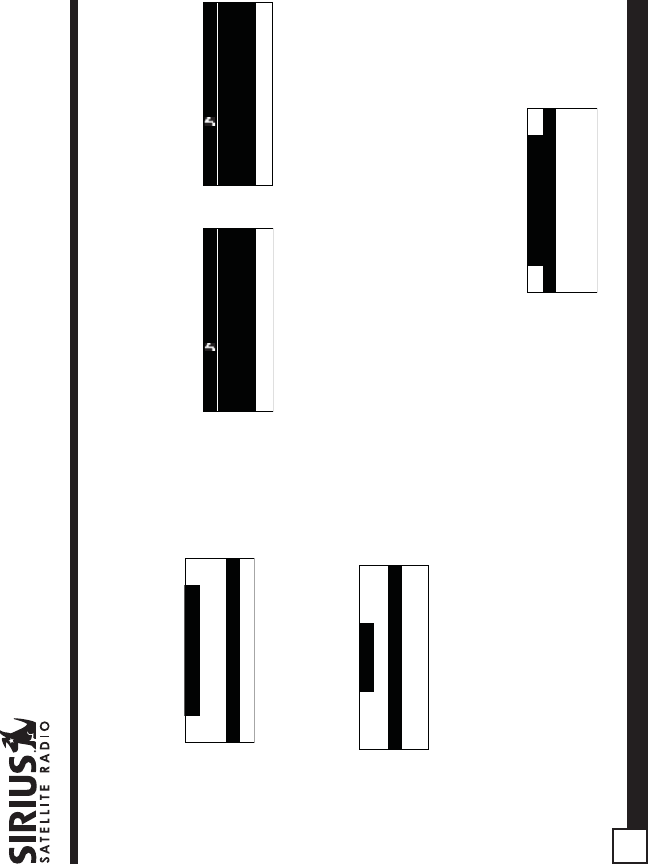
ST2 Starmate Replay User and Installation Guide
28
select button.
3. A screen displaying “Delete”, “Seek On”, and
“Seek Off” will be displayed.
Memory Recall
Delete
Seek OffSeek Off
Seek OnSeek On
4. Use the channel up and down buttons to
highlight the “Delete” option, and press the
select button. A delete confirmation screen will
appear.
Delete
Yes
NoNo
To permanently delete the alert from the
memory list, highlight “Yes” using the channel
up and down buttons and press the select
button to confirm.
5. A “Deleted” pop-up screen followed by an “X
Used/Y Empty” screen will be displayed for 1
and 2 seconds respectively. X is the total
number of listings saved in memory, and Y is
the total number of memory listings still
available for storage.
Memory
Artist NameArtist Name
Song TitleSong Title
08/29
29 Used/1 Empty
Memory
Artist NameArtist Name
Song TitleSong Title
08/29
Deleted
The Receiver will revert to the last active display
mode.
Activating the S-Seek Alert
To activate the S-Seek alert function to begin
receiving alerts, do the following:
1. Press and hold the MEMO button for 1½
seconds to enter the S-Seek mode.
2. Press and release the select button. A screen
displaying “Delete”, “Seek On”, and “Seek Off”
will be displayed.
Memory Recall
S-Seek On
S-Seek OffS-Seek Off
DeleteDelete
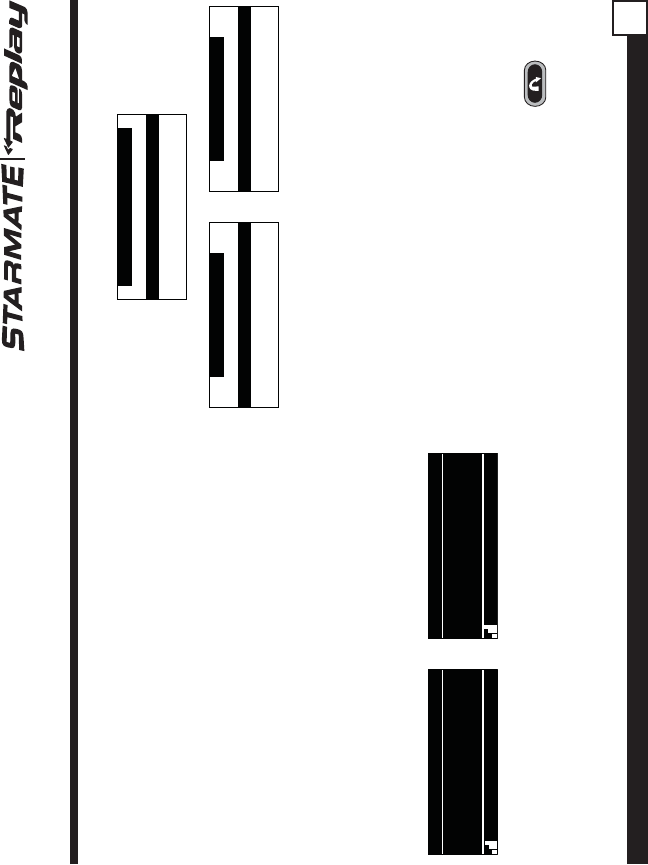
ST2 Starmate Replay User and Installation Guide 29
3. To enable S-Seek alerts, use the channel up and
down buttons to highlight the “Seek On” option
and press the select button. The S-Seek function
is now enabled.
When the S-Seek option is enabled, whenever the
Receiver is turned on, it automatically searches the
incoming channels to determine if a match exists
with the program information stored in the S-Seek
memory. If one or more matches are found, a pop-up
screen momentarily appears for 2 seconds and
displays “S-Seek Alert” or “Game Alert”, depending
upon which type of a match was found. An audible
beep tone will also be heard indicating that a match
was found.
001
Artist NameArtist Name
Song TitleSong Title
Category 12:00P A
S-Seek Alert
Channel Name 001
Artist NameArtist Name
Song TitleSong Title
Category 12:00P A
Game Alert
Channel Name
The Receiver then displays the S-Seek Alert or My
Game Zone screen, which displays a list of the
current matches. No alert is provided for the currently
selected channel.
SIRIUS SEEK LIST
121 Artist Name/ Song121 Artist Name/ Song
156 Artist Name
MY GAME ZONE
100 Giants @ Cowboys100 Giants @ Cowboys
123 Bulls @ Cavaliers
MY GAME ZONE
100 NFL NYG 7 DAL 3100 NFL NYG 7 DAL 3
123 NBA BUL 77 CLE 73
You can now select the artist, song, or sports game
that you wish to tune to by using the channel up and
down buttons to highlight your selection from the list,
and then pressing the select button. If no selection
is made within 10 seconds, the Receiver will revert
to the last active display mode. NOTE: Play of the
current selection will continue until a new selection
is chosen from the S-Seek or My Game Zone list.
Jump Button
The Receiver has a special preset button called the
Jump button, which is identified by the icon.
The Jump button is used to quickly tune to a
channel that is accessed frequently and temporarily
such as a traffic channel, a weather channel, a
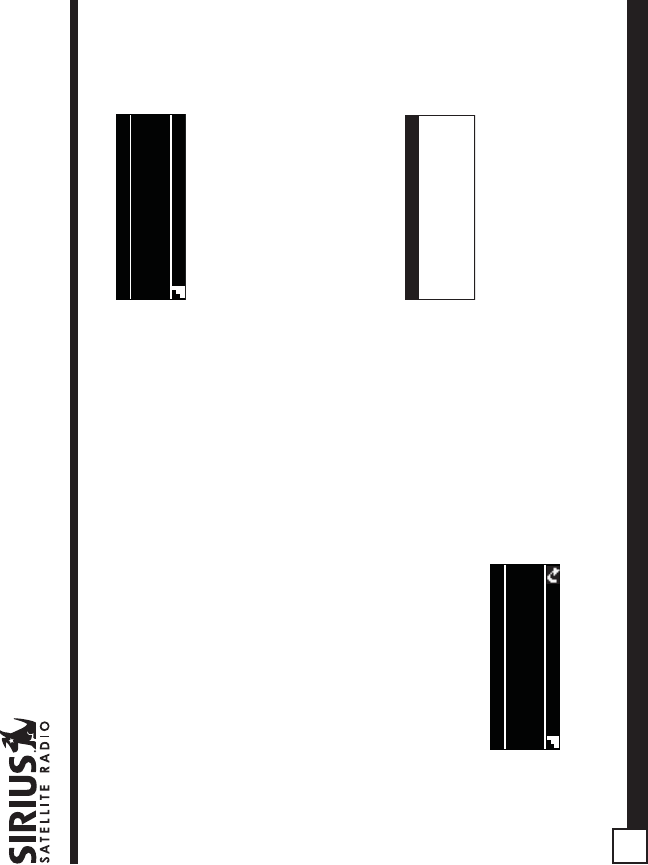
ST2 Starmate Replay User and Installation Guide
30
news channel, a sports channel, or any channel at
all. Pressing the Jump button allows you to quickly
tune to the specific channel you have programmed
into the Jump button, and then tune back to the
original channel by pressing the Jump button again.
(Refer to the
Menu Options
section of this manual
for instructions for configuring the Jump button.)
If the Jump button has been preset to the traffic
option, which will cause the Receiver to access a
specific city traffic report, pressing the Jump button
will immediately begin a search for the city’s traffic
report. The Jump icon will be displayed in the lower
right corner of the display screen to indicate that a
Jump search is active. The search process may
take up to 4 minutes until the city’s traffic report
found. The Receiver will automatically tune to the
traffic report channel when the traffic report is found.
001
Artist NameArtist Name
Song TitleSong Title
Category 12:00P
NYC Pending
Channel Name
Pressing the Jump button again while the Receiver
is actively searching will cancel the search.
001
Artist NameArtist Name
Song TitleSong Title
Category 12:00P A
Jump Canceled
Channel Name
Pressing the Jump button after the Receiver has
tuned to the traffic report channel will return you to
the previous channel.
If the Jump button has been preset to the JumpSet
option, pressing the Jump button will immediately
tune to the channel preset into the JumpSet. The
Jump icon will be displayed in the lower right corner
of the display screen to indicate that the Jump
preset channel is currently tuned.
Category 12:00P
150
NYC WeatherNYC Weather
NYC WeatherNYC Weather
Channel Name
Pressing the Jump button again will return to the
previous channel.
Note: The channel preset for the Jump button
remains the same regardless of which preset
memory bank is currently selected.
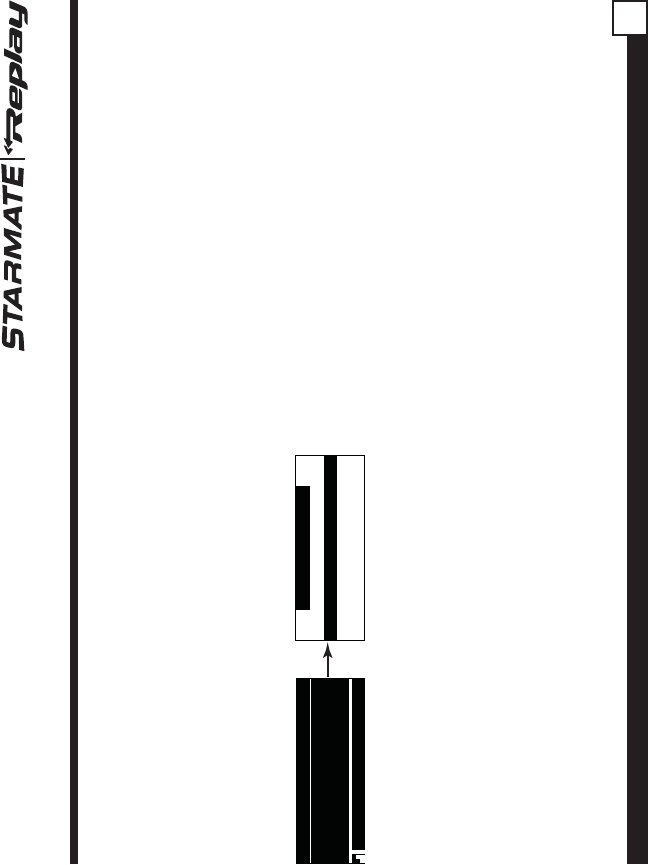
ST2 Starmate Replay User and Installation Guide 31
Game Alert
The Receiver has a feature called Game Alert which
can automatically alert you when your favorite sports
team is playing a game. When a sports game
involving one of your favorite sports teams is found,
a Game Alert screen is displayed, followed by a
screen displaying tuning information for the sports
games.
MY GAME ZONE
100 Giants @ Cowboys100 Giants @ Cowboys
123 Bulls @ Cavaliers
001
Artist NameArtist Name
Song TitleSong Title
Category 12:00P A
Game Alert
Channel Name
You can then use the channel up and down buttons
to highlight your favorite sports team in the list, and
then press the select button to tune to the channel
where the game is being broadcast.
Refer to the
Game Alert
section in the
Menu
Options
section of this manual for instructions on
programming your favorite sports teams into the
Receiver. You can also use the S-Seek feature to
add Game Alerts for sports teams. See the section,
Storing Artist Names, Song Titles, and Sports
Teams to Memory
for more information.
Instant Replay
The Receiver has a feature called Instant Replay
which stores the audio of the channel to which you
are listening for later playback. Approximately 30 to
60 minutes of audio depending upon the channel to
which you are tuned is stored. As soon as you tune
to a channel, the Receiver automatically begins
storing the audio, enabling you to rewind at any time
to replay the audio again. If you unable to continue
listening to a channel, but do not want to miss the
broadcast, pressing the Play/Pause button will
cause the Receiver to mute the audio and mark the
point in the broadcast so you can resume listening
at a later time.
• Pause/Play button. When pressed, this places
the Receiver in the Instant Replay pause mode
which mutes the audio.
Pressing and releasing
the Pause/Play button
causes the Receiver to begin playing the stored
audio from the point at which the Receiver was
paused. During playback, the Receiver will
continue to store the channel audio until you exit
the Instant Replay mode.
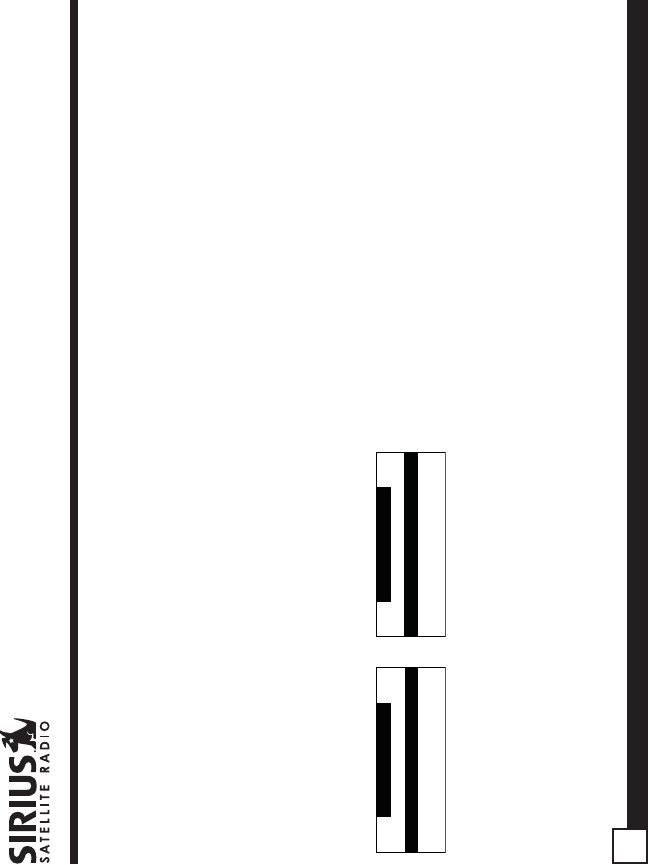
ST2 Starmate Replay User and Installation Guide
32
Pressing and holding
the Play/Pause button
changes the display to a listing of the artist’s
names in the stored audio, from the most recent
to the oldest, beginning with an entry called
“Live”. (Pressing the DISP button will toggle the
display between the artist name list and the
song/program title list.) An item from the list may
be chosen and the playback will commence
from that point in the stored audio, or, “Live” may
be chosen which will exit the Instant Replay
mode, and the Receiver will resume playing the
live broadcast.
REPLAY LIST
LiveLive
Artist
ArtistArtist
ArtistArtist
REPLAY LIST
LiveLive
Song Title
Song TitleSong Title
Song TitleSong Title
• Fast Forward button. The fast forward button
forwards you through the stored audio.
Pressing and releasing
the Fast-Forward button
forwards to the start of the next song or
program in the stored audio, and playback
automatically begins. Repeatedly pressing and
releasing the Fast-Forward button causes the
Receiver to continue to move forward in the
stored audio to the start of each next song or
program until the end of the stored audio is
reached. When the end of the stored audio is
reached, a beep will be heard (if the
Confirmation Tone option is enabled), the Instant
Replay mode will be exited, and the Receiver
will resume playing the live broadcast.
Pressing and holding
the Fast-Forward button
for one second advances the playback forward
in 10 second intervals, which increases to 15
and then 30 second intervals the longer the
Fast-Forward button remains pressed. Playback
begins immediately when the button is released.
When the end of the stored audio is reached, a
beep will be heard, the Instant Replay mode will
be exited, and the Receiver will resume playing
the live broadcast.
• Rewind button. The rewind button rewinds
(moves you backwards) through the stored
audio.
Pressing and releasing
the Rewind button
rewinds to the start of the current song or
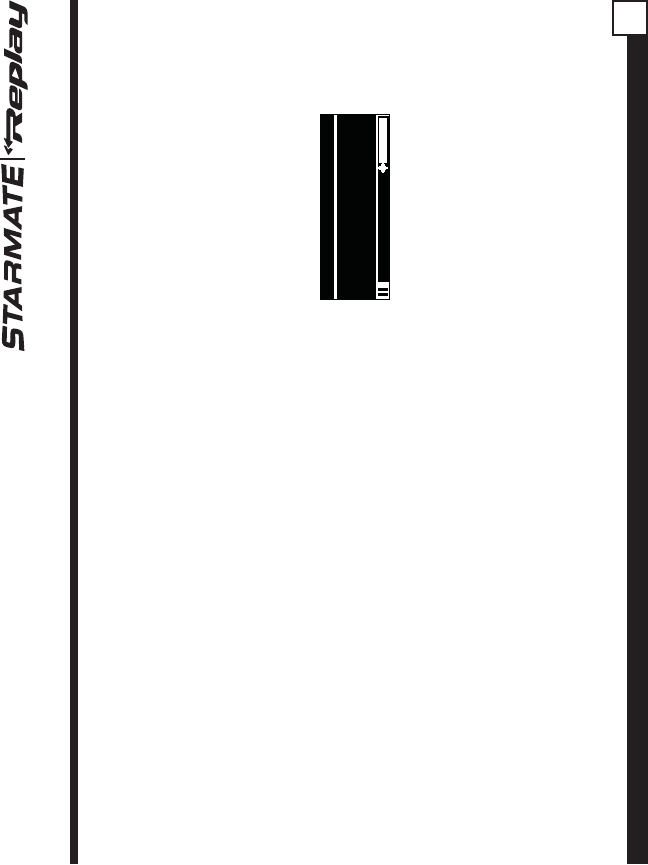
ST2 Starmate Replay User and Installation Guide 33
program in the stored audio, and playback
automatically begins. Repeatedly pressing and
releasing the Rewind Button causes the
Receiver to continue to move backwards in the
stored audio to the start of each previous song
or program until the beginning of the stored
audio is reached. If the beginning of the stored
audio is reached, a beep will be heard (if the
Confirmation Tone option is enabled) and
playback will automatically begin.
Note: Depending upon where in a particular
broadcast the channel was selected, the start of
a song or program may not be available in
memory. If this occurs, the playback will start
from where the audio began to be stored.
Pressing and holding
the Rewind button for one
second rewinds playback in 10 second
intervals, which increase to 15 and then 30
second intervals the longer the Rewind button
remains pressed. Playback begins immediately
when the button is released. If the beginning of
the stored audio is reached while rewinding, a
beep will be heard and playback will
automatically begin.
Using Instant Replay
To begin using the Instant Replay feature of the
Receiver, press the Pause/Play button. This causes
the Receiver to enter the Instant Replay pause
mode, which mutes the audio from the Receiver. A
“Paused” message will be displayed for two
seconds to confirm that the Receiver has entered
the Instant Replay mode.
001 Ch. Name
Artist NameArtist Name
Song TitleSong Title
Paused
-00:00:03
To listen to the audio that was stored, press the
Play/Pause button again and the Receiver will begin
to play back the audio stored in the Instant Replay
memory from the point where you pressed the Play/
Pause button.
As you are listening to the playback of the stored
audio, you may either fast forward or rewind through
the stored audio by pressing the fast-forward or
rewind buttons, without having to press the Play/
Pause button first. Refer to the previous sections
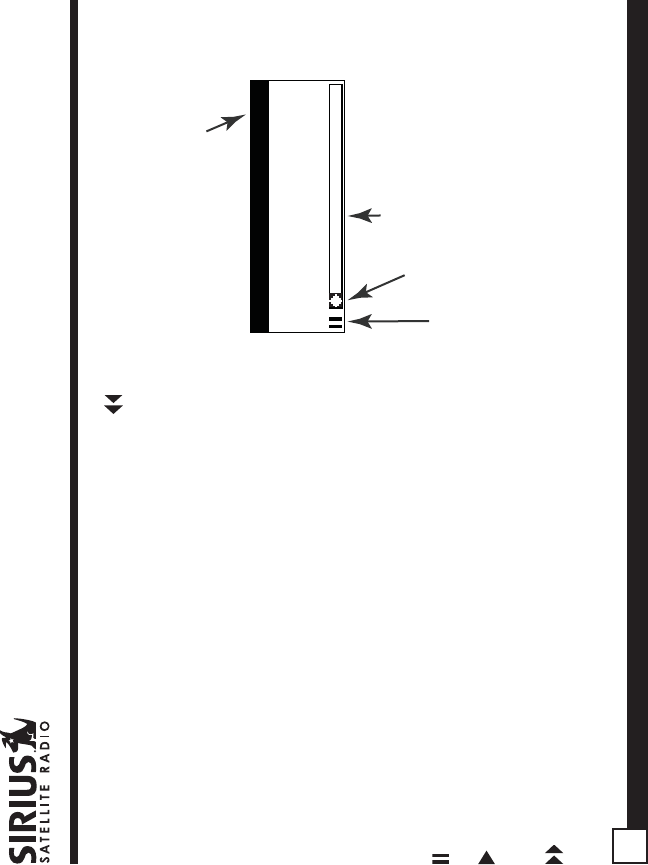
ST2 Starmate Replay User and Installation Guide
34
describing the Rewind and Fast-Forward buttons for
specific instructions for their use.
Note: If the Receiver is tuned to another channel
while in the Instant Replay mode, the Instant Replay
mode is exited, all the audio stored in the Instant
Replay memory is erased, and the tuned channel
begins to play. Also note that tuning to another
channel may automatically occur if another feature
of the Receiver has been programmed to do so.
When the Instant Replay mode is active, status
information is shown at the bottom of the Receiver’s
display screen.
The Instant Replay mode icon that is displayed at
the bottom left of the screen indicates the current
mode.
Pause mode
. This indicates that the Receiver is
paused and muted.
Play mode.
This indicates that you are in the
Instant Replay playback mode, listening to stored
audio.
Fast Forward mode.
This indicates that you are
fast forwarding through the stored Instant Replay
audio.
Rewind mode
. This indicates that you are
rewinding, or moving backwards, through the stored
Instant Replay audio.
001 Ch. Name -00:00:00
Artist NameArtist Name
Song TitleSong Title
Instant Replay Mode
Play Position Indicator
Progress Bar
Instant Replay Time Position
The Progress Bar is a visual indicator of the status
of the Instant Replay memory. As the memory fills,
Progress Bar begins to fill from the left side
providing a visual indication of how much of the
Instant Replay memory is filled. The end of the bar
indicates the end of the stored audio, where the live
broadcast begins. When all available memory has
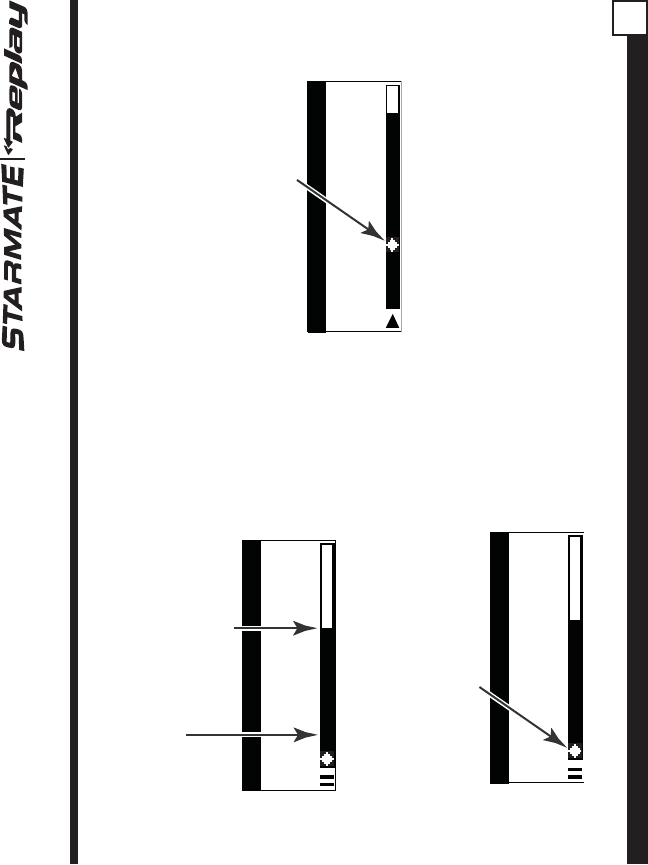
ST2 Starmate Replay User and Installation Guide 35
been used, the bar will be completely filled.
Artist NameArtist Name
Song TitleSong Title
Progress Bar Showing
Amount of Memory Filled
001 Ch. Name -00:20:03
End of Stored Audio
Beginning of Live Broadcas
t
A diamond-shaped Play Position indicator is
superimposed over the Progress Bar which
provides a visual indicator of the current playback
position in the Instant Replay memory.
Play Position Indicator
Artist NameArtist Name
Song TitleSong Title
001 Ch. Name -00:20:03
The Play Position indicator shows your current
listening position in the stored audio. When you
press the Play/Pause button to begin playback of
the stored audio, this indicator will begin to move to
the right showing the progression of the playback
through the Instant Replay memory, provided that
the memory is not full.
Play Position Indicator
Artist NameArtist Name
Song TitleSong Title
001 Ch. Name -00:20:03
The portion of the Progress Bar behind the Play
Position indicator shows how much you can rewind
in the Instant Replay memory, while the filled portion
ahead of the Play Indicator shows how much you
can fast-forward in the memory.
While you are in the playback mode, the Receiver
continues to store the audio from the channel.
Obviously, you will be unable to “catch up” to the live
broadcast during playback, as new audio is being
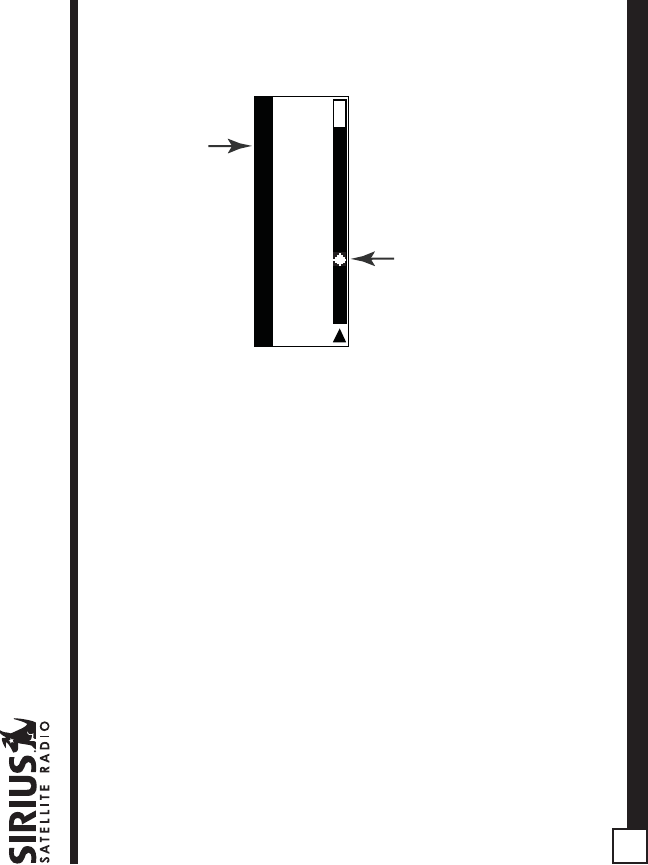
ST2 Starmate Replay User and Installation Guide
36
stored at the same rate at which you are playing
back the stored audio. You can use the Fast-
Forward button to skip ahead or exit the Instant
Replay mode, and begin listening to the live
broadcast again.
Should you press the Play/Pause button to stop the
playback, the play position indicator will stop moving
and continue to provide a visual indication of your
current position in the Instant Replay memory.
When the Instant Replay memory is 10 seconds
from becoming full, two beeps will be heard (if the
Confirmation Tone option is enabled). When the
memory is full, the Receiver will automatically begin
playback, and will continue to store the channel
audio, overwriting the oldest portion of the audio
previously stored. When the memory is full, you will
be unable to rewind through the stored audio.
If you have partially played back the stored audio,
and have paused the Receiver again, the Play
Position indicator will begin to move left when the
Instant Replay memory becomes full, as it begins
overwriting the oldest portion of the audio previously
stored. When the Play Position indicator reaches
the left-most position, indicating that the memory is
full, the Receiver will automatically begin playback.
Artist NameArtist Name
Song TitleSong Title
Play Position Indicator
Time Position of
Play Position Indicato
r
001 Ch. Name -00:00:00
The Instant Replay Time Position provides the exact
amount of time the Play Position indicator is behind
the live broadcast, expressed as
Hours:Minutes:Seconds, and displayed as a
negative number. For example, if -02:40 is
displayed, this would indicate that the Play Position
indicator is 2 minutes and 40 seconds behind the
live broadcast.
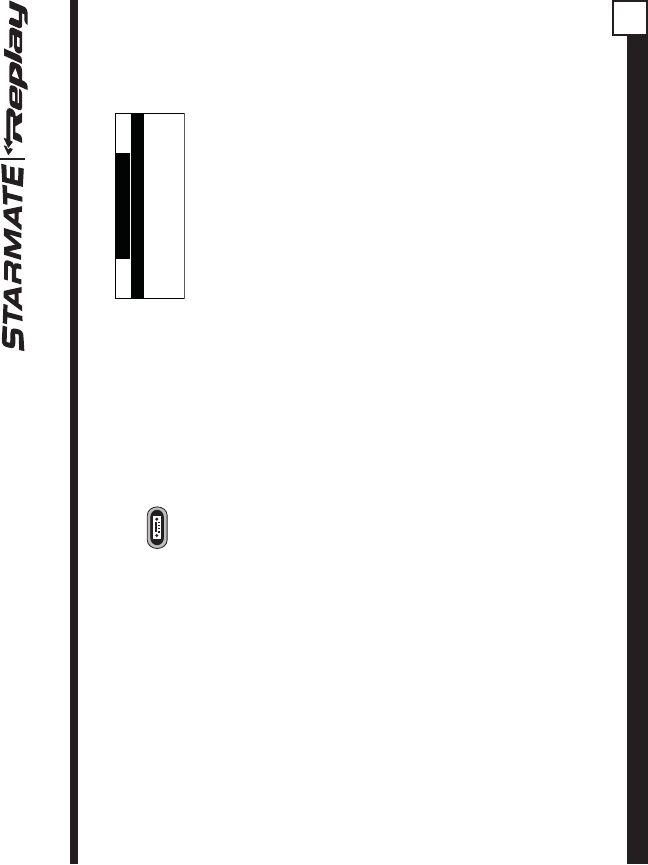
ST2 Starmate Replay User and Installation Guide 37
FM Preset Button
The Receiver has a special button called the FM
Preset button, which is identified by the icon.
When the FM Preset button is pressed, the
Receiver turns on the built-in FM transmitter and
begins transmitting on the next frequency from the
FM frequency preset list. A screen will be displayed
for 3 seconds showing the currently selected FM
frequency. When the FM transmitter is turned on, an
FM radio tuned to the same FM frequency will
receive the currently tuned SIRIUS broadcast. Each
subsequent press of the FM Preset button advances
to the next frequency in the FM frequency preset list.
Using the FM Preset button, a quiet FM frequency
may be quickly tuned.
If no FM frequencies have been preset when the FM
Preset button is pressed, the Receiver will default to
a frequency of 88.1 MHz.
Pressing and holding the FM Preset button will
cause a list of the FM presets to be displayed.
FM Presets
FM1 88.1 MHz
FM2 <EMPTY>FM2 <EMPTY>
FM3 <EMPTY>FM3 <EMPTY>
FM4 <EMPTY>FM4 <EMPTY>
You can use the channel up and down buttons to
scroll through the FM preset list and highlight the
preset you wish to change, and press the Select
button to choose the preset. Use the channel up and
down buttons to highlight the frequency you wish to
select for the preset and press the select button.
The FM frequency will then be stored in the preset.
To select the preset and exit, press the MENU
button.
You may also change the FM presets by using the
FM Presets menu option of the Receiver. (Refer to
the
FM Transmitter
section in the
Menu Options
section of this manual for instructions on
programming the FM frequency preset list.)
Menu Options
To enter the Menu Options page of the Receiver,
press the MENU button. The “Menu Options” list will
be displayed.
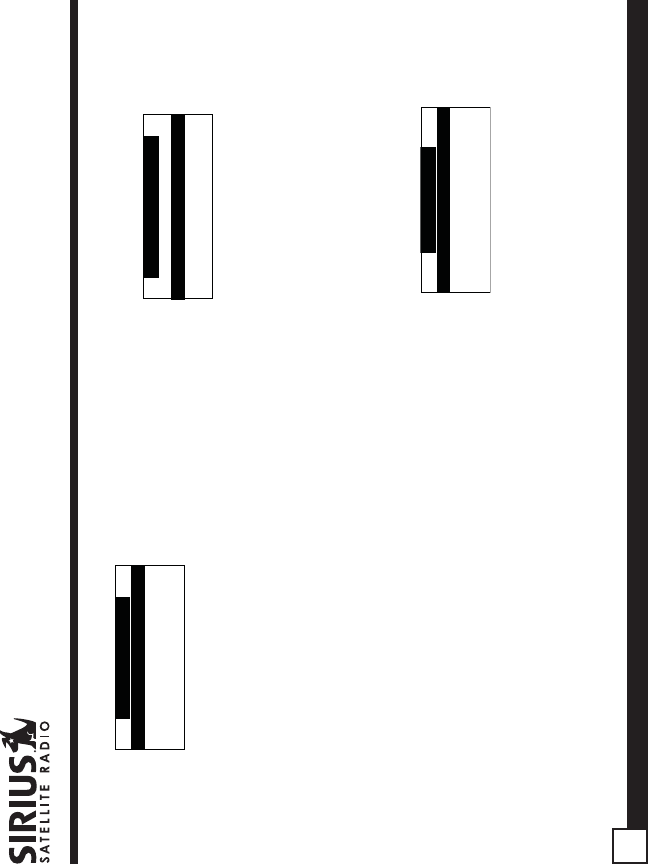
ST2 Starmate Replay User and Installation Guide
38
Menu Options
FM Transmitter
Game AlertGame Alert
SettingsSettings
Time Based FeaturesTime Based Features
To select a menu option, use the channel up and
down buttons to highlight the option you wish to
adjust, and press the select button. If a selection is
not made within 10 seconds, the Receiver will exit
the menu options screen, and revert to the last
active display mode.
To exit the Menu Options screen, or any of the other
menu option screens, repeatedly press and release
the MENU key until you are returned to the default
display screen.
The following sections explain each of the menu
options in the order in which they are displayed on
the Menu Options screen.
FM Transmitter
The FM Transmitter feature allows you to create a
preset list of 5 suitable FM frequencies which can
then be accessed by using the FM Preset button.
This option also allows you to turn the FM
transmitter On and Off.
FM Transmitter
FM On/OffFM On/Off
FM Presets
FM Presets
To create or add to a list of FM Preset frequencies ,
do the following:
1. Using the channel up and down buttons,
highlight the “FM Presets” menu item and press
the select button. A list of the FM presets will be
displayed. (You may also enter this list by
pressing and holding the FM Preset button.)
FM Presets
FM1 88.1 MHz
FM2 <EMPTY>FM2 <EMPTY>
FM3 <EMPTY>FM3 <EMPTY>
FM4 <EMPTY>FM4 <EMPTY>
2. Using the channel up and down buttons,
highlight the FM preset you wish to set (or
change) and press the select button. A list of FM
frequencies will be displayed, beginning with the
currently selected FM frequency for the preset.
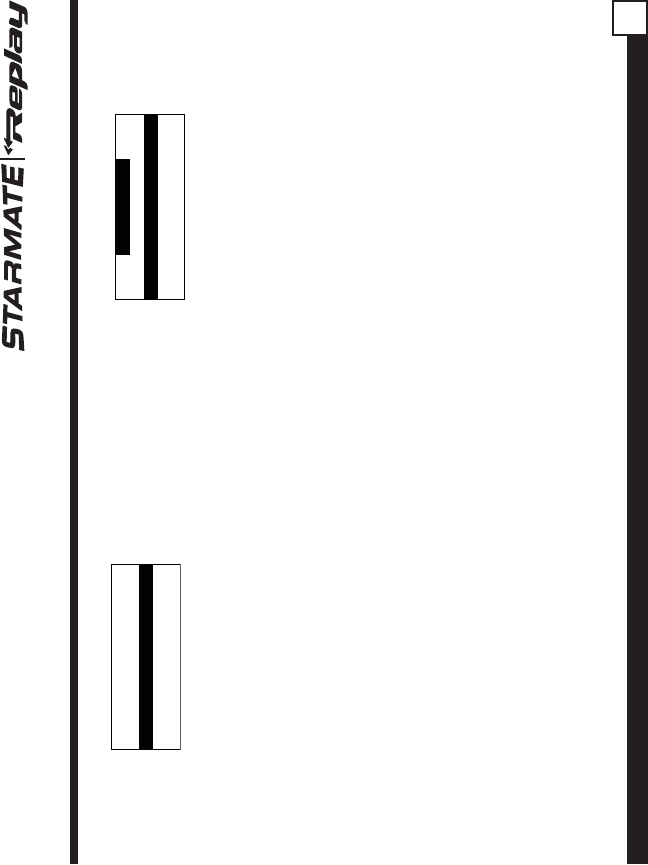
ST2 Starmate Replay User and Installation Guide 39
<EMPTY><EMPTY>
88.3 MHz
88.7 MHz88.7 MHz
88.5 MHz88.5 MHz
88.1 MHz88.1 MHz
3. Use your FM radio to locate quiet FM
frequencies where there is no interference from
adjacent FM stations. These are the frequencies
which should be added to the FM Presets list.
4. Using the channel up and down buttons,
highlight the frequency you wish to select for the
preset and press the select button. The FM
frequency will then be stored in the preset. If you
do not want a frequency for the preset, choose
EMPTY from the menu and press the select
button.
5. You may then continue to select FM frequencies
for other presets using the same steps. To exit
the FM Presets menu, press the MENU button.
FM On/Off
To turn the Receiver’s FM transmitter On or Off, use
the channel up and down buttons to highlight the
“FM On/Off” menu item and press the select button.
FM On/Off
FM On
FM OffFM Off
Use the channel up and down buttons to highlight
“FM On” or “FM Off”, and press the select button.
To exit the FM On/Off menu, press the MENU
button.
Game Alert
The Game Alert feature allows you to store your
favorite sports teams in memory. The Receiver will
constantly scan the SIRIUS channels and will sound
an alert when a sports team you had stored in
memory is playing, or when there is a score update
for a team, depending on which option you have
chosen for the sports team.
Sports teams which you have selected and which
are currently playing will be displayed in a category
called “My Game Zone”.
You may select one sports team from each sports
league and the college category using the Game
Alert option, however, more teams may be chosen
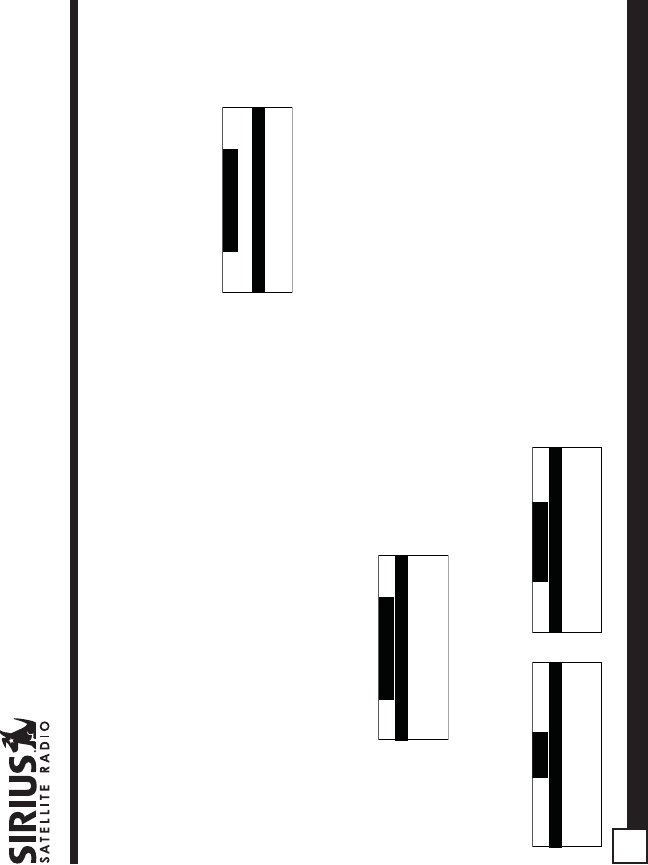
ST2 Starmate Replay User and Installation Guide
40
by using the Memory (MEMO) function. (See the
section titled,
Memory (MEMO) and Song Seek (S-
Seek) Functions
for more information about adding
additional teams.)
To choose sports teams to add for game alerts, do
the following:
1. Use the channel up and down buttons to highlight
“Game Alert” and press the select button.
2. Use the channel up and down buttons to
highlight the sports league or college category of
the sports team you wish to add, and press the
select button.
Game Alert
NFL
NBANBA
NHLNHL
COLLEGECOLLEGE
3. Use the channel up and down buttons to highlight
the league team name or college team name you
wish to add, and press the select button.
NFL
None
Arizona CardinalsArizona Cardinals
Atlanta FalconsAtlanta Falcons
Baltimore RavensBaltimore Ravens
COLLEGE
None
AlabamaAlabama
AuburnAuburn
ColoradoColorado
Note that for college teams, you will receive an
alert for all teams playing for that college.
4. Use the channel up and down buttons to
highlight which type of an alert you want, and
press the select button.
Alert Type
Initial Game Alert
All Score UpdatesAll Score Updates
When the Receiver is powered on, and while it
is playing, “Initial Game Alert’ will sound an alert
when the team you have chosen is playing a
game. “All Score Updates” does the same but
also sounds an alert when the scores are
updated for the chosen team.
To exit the Game Alert menu, press the MENU
button.
Settings
The following sections explain each of settings
menu options in the order in which they are
displayed.
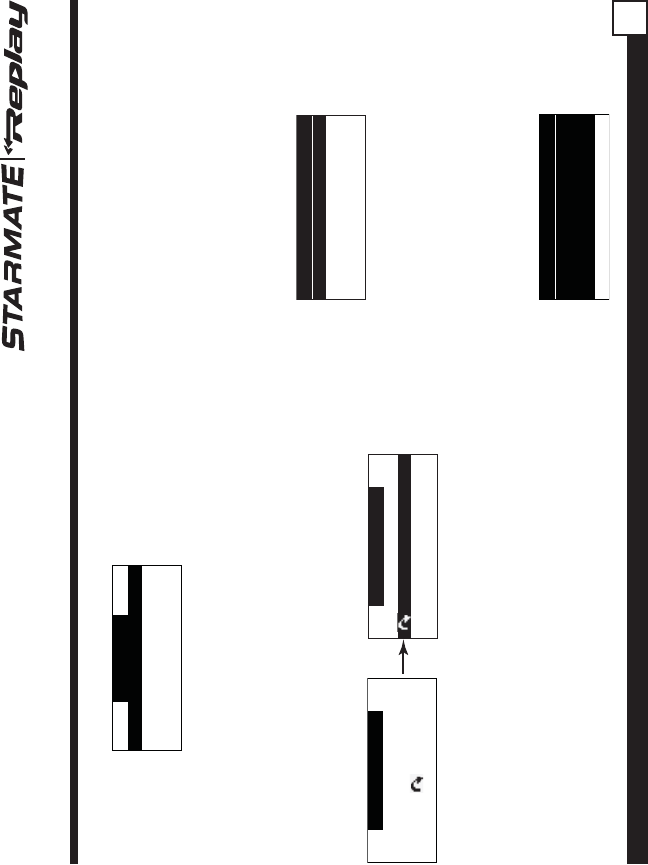
ST2 Starmate Replay User and Installation Guide 41
Settings
Jump Setting
Display OptionsDisplay Options
Memory OptionsMemory Options
Auto SelectAuto Select
To select a menu option, use the channel up and
down buttons to highlight the option you wish to
adjust, and press the select button.
Jump Settings
The Jump setting controls the actions of the Jump
button. The Jump setting menu may also be
accessed by pressing and holding the Jump button.
Jump Setting
Traffic: ATL
Jump Set
Jump Setting
Choose one of theChoose one of the
following options
for button
following options
for button
Two options are available for the Jump setting,
“Traffic” and “Jump Set’. The currently selected
option is indicated by the Jump icon.
The Traffic option sets the function of the Jump
button to provide a traffic report for a selected city,
while the JumpSet option assigns any channel to
the Jump button.
Traffic
To set the Jump button to provide a traffic report
when pressed, do the following:
1. Use the channel up and down buttons to
highlight the “Traffic” option, and press the
select button.
2. A screen showing a list of cities will be
displayed.
Traffic Market
Atlanta
BaltimoreBaltimore
BostonBoston
ChicagoChicago
Use the channel up and down buttons to
highlight the city for which you wish to have a
traffic report and press the select button.
3. If the city list has not yet been updated, a
message will be displayed indicating that the
city list is updating. Wait 10 minutes and then try
again.
Traffic Market
Atlanta
BaltimoreBaltimore
BostonBoston
Updating City List
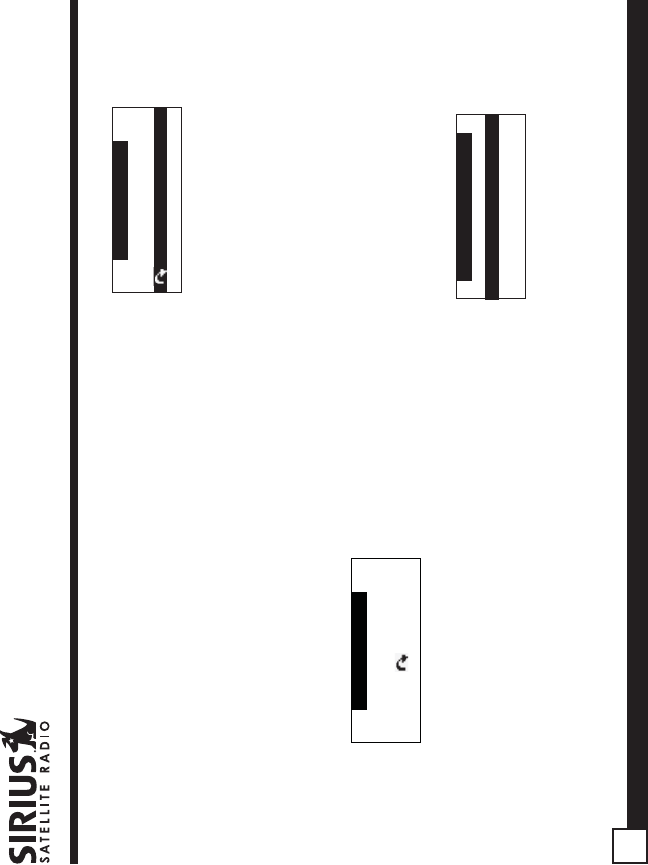
ST2 Starmate Replay User and Installation Guide
42
To exit the Jump Settings menu, press the MENU
button.
JumpSet
To set the Jump button to a specific channel (other
than a traffic channel) when pressed, do the
following:
1. Use the channel up and down buttons to
highlight the “JumpSet” option, and press the
select button.
2. The following screen will be displayed:
Jump Setting
Tune to desired Ch.Tune to desired Ch.
press & hold
the button
press & hold
the button
Use the channel up and down buttons to tune to
the channel you want assigned to the Jump
button. When the channel is tuned, press and
hold the Jump button for 2 seconds until the
following screen is displayed.
Jump Setting
Traffic: NONE
JumpSetJumpSet
The channel selected is now assigned to the
Jump button.
To exit the Jump settings menu, press the MENU
button.
At any time while listening to a channel (other than a
traffic channel), the channel may be assigned to the
Jump button by simply pressing and holding the
Jump button for 2 seconds.
Display Options
The Receiver’s display screen can be adjusted for
brightness and contrast using the Display Options.
Display Options
Brightness
ContrastContrast
Use the channel up and down buttons to highlight
the “Brightness” or “Contrast” option, and press the
select button.
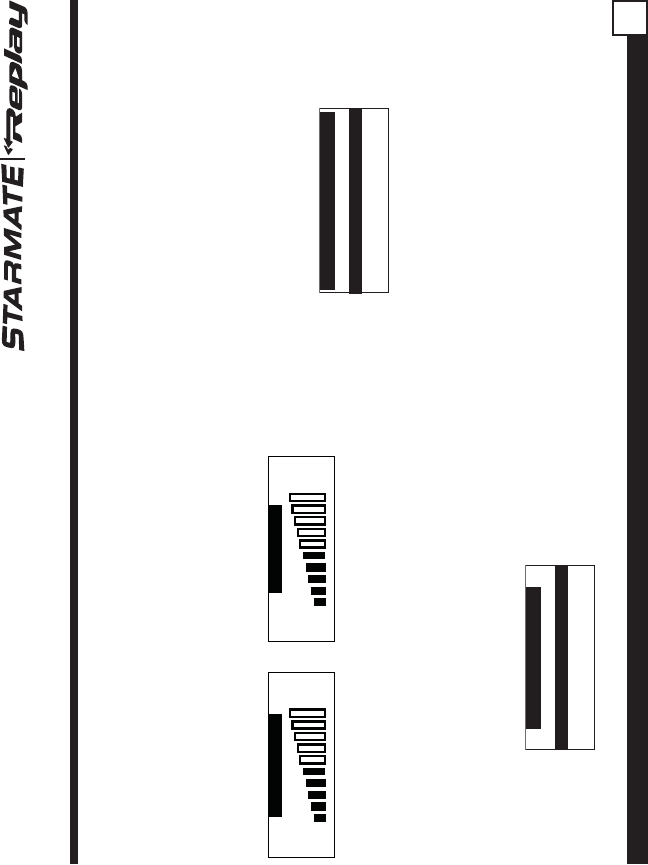
ST2 Starmate Replay User and Installation Guide 43
Brightness adjusts the overall intensity of the LCD
display to help with viewing in different lighting
conditions. Contrast adjusts the relationship
between the background and the text on the LCD
display. Use the channel up and down buttons, to
adjust the brightness/contrast. The bar graph will
move to indicate the change.
-+-+
Brightness
-+-+
Contrast
To exit the Brightness/Contrast screen, press the
MENU button.
Memory Options
The Memory Options feature allows you to set
whether the automatic S-Seek feature is On or Off,
and also provides the a way to clear (erase) all the
stored S-Seek alerts from memory.
Memory Options
Auto Memory Search
Clear All MemoryClear All Memory
Automatic Memory Search
To turn the automatic memory search On or Off, do
the following:
1. Use the channel up and down buttons to
highlight “Auto Memory Search”, and press the
select button.
2. Use the channel up and down buttons to
highlight either “On” or “Off”, and press the
select button.
Auto Memory Search
On
OffOff
To exit the Memory Options menu, press the MENU
button.
Clear All Memory
To clear all the S-Seek alerts stored in memory, do
the following:
1. Use the channel up and down buttons to
highlight “Clear All Memory”, and press the
select button.
2. At the confirmation screen, use the channel up
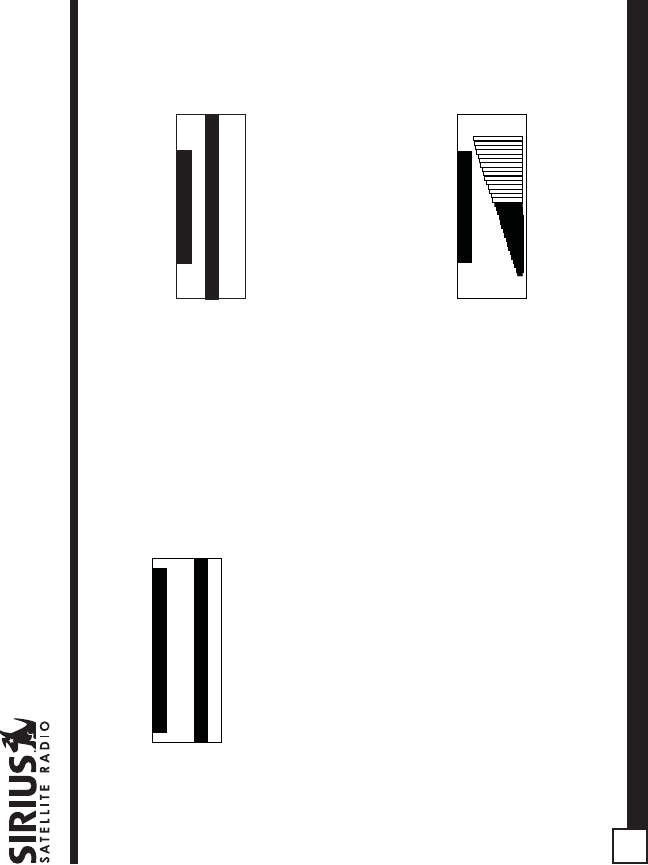
ST2 Starmate Replay User and Installation Guide
44
and down buttons to highlight “Yes”, and press
the select button.
Clear All Memory?
YesYes
No
The S-Seek memory is now erased.
To exit the Memory Options menu, press the MENU
button.
Auto Select
Auto Select chooses whether the Receiver
immediately tunes to a channel when a channel is
highlighted, or whether you must first press the
select button in order to tune to a highlighted
channel in any of the list modes. Turn Auto Select
On if you would like the Receiver to automatically
tune to the highlighted channel without you having to
press the select button. This will allow you to quickly
listen to all the available programming in any
displayed channel list.
The default setting for Auto Select is Off, meaning
that you must press the select button to tune to a
channel in a listing.
To change Auto Select setting to On or Off, use the
channel up or down buttons to highlight “On” or
“Off”, and press the select button.
Auto Select
On
OffOff
To exit the Auto Select menu, press the MENU
button.
Audio Level
The Audio Level setting adjusts the level of the audio
output of the Receiver.
To adjust the audio level, use the channel up and
down buttons to change the audio level. The bar
graph will move to indicate the change.
-
+-
+
Audio Level
To exit the Audio Level menu, press the MENU
button.
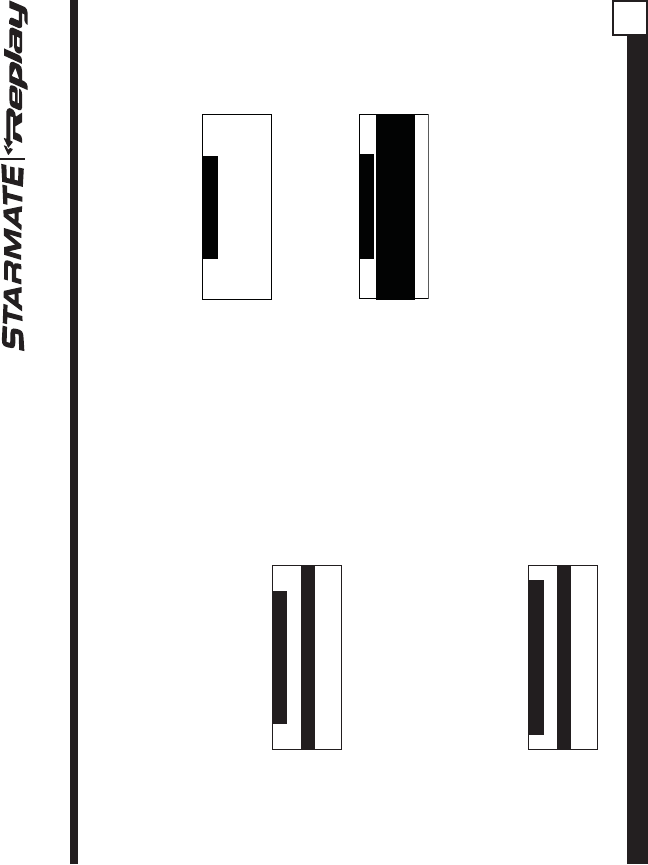
ST2 Starmate Replay User and Installation Guide 45
Confirmation Tone
The Receiver will sound an audio tone alert when it
is powered On or Off, as well as when an S-Seek
alert is activated and other alerts. The default setting
is On. To change the Confirmation Tone setting to
On or Off, use the channel up or down buttons to
highlight “On” or “Off”, and press the select button.
Confirm. Tone
On
OffOff
To exit the Confirmation Tone menu, press the
MENU button.
Parental Control
The Receiver has the ability to lock out with
password protection any channels you do not want
others to access without your permission. A locked
channel will not appear in the channel list.
Parental Control
Lock/Unlock
Edit CodeEdit Code
When access to a locked channel is attempted
using the direct channel entry method, the “Enter
Code” screen is displayed and the channel cannot
be accessed until the correct code is entered.
Enter Code
# ____# ____
If the wrong code is entered, a message will be
displayed indicating that the wrong code has been
entered.
Enter Code
Wrong Code
Lock/Unlock
To lock or unlock a channel, do the following:
1. Use the channel up and down buttons to
highlight “Lock/Unlock, and press the select
button.
2. If this is the first time that Parental Control is
being used, you will be prompted to create and
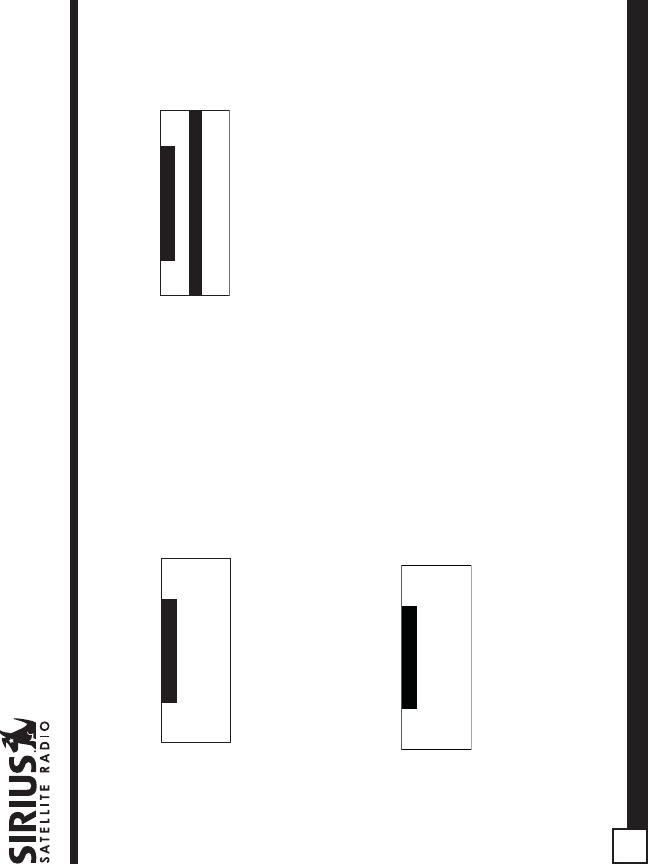
ST2 Starmate Replay User and Installation Guide
46
will have the word “Lock” displayed to the right
of the channel name
.
001 Channel Name001 Channel Name
002 Channel Name
003 Channel Name Lock003 Channel Name Lock
004 Channel Name004 Channel Name
Lock/Unlock
5. To lock or unlock a channels, use the channel up
and down buttons to highlight a channel, and press
the select button.
If you are locking a channel, the word “Lock” will be
displayed to the right of the channel name. If you
are unlocking a channel, the word “Lock” will be
removed from the right of the channel name.
To exit the Parental Control menu, press the MENU
button.
Edit Code
This setting allows you to change a previously
selected Parental Control code.
The first time the Edit Code setting is accessed you
will be prompted to enter a four digit code. This code
can be any four digit number from 0000 to 9999.
enter a four digit numerical code. This code can
be any four digit number from 0000 to 9999.
Enter Code
# ____# ____
If you should exit this prompt without entering a
code, you will be prompted to set a code next
time you enter the Lock/Unlock option.
3. If a code has been previously set, a “Enter
Code” prompt will be displayed. Enter your four
digit code and press the select button to
continue.
Enter Code
# ____# ____
4. When the correct code has been entered, a
listing of channels will be displayed. Use the
channel up and down buttons to navigate to the
channel you wish to lock or unlock, and press
the select button. A previously locked channel
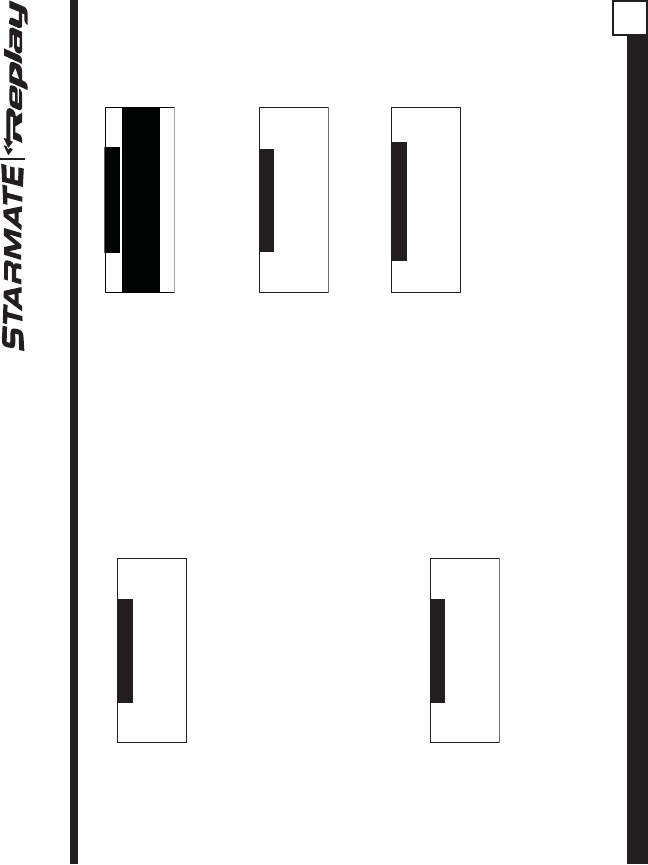
ST2 Starmate Replay User and Installation Guide 47
Enter Code
# ____# ____
If you should exit this prompt without entering a
code, you will be prompted to set a code the next
time you enter the Edit Code option.
To change the Parental Control code, do the
following:
1. Use the channel up and down buttons to
highlight “Edit Code”, and press the select
button.
2. At the prompt, enter the four digit Parental
Control code.
Enter Code
# ____# ____
3. If you did not enter the correct code, a message
will be displayed alerting you that the wrong
code was entered, and you will be prompted
again to enter the code.
Enter Code
Wrong Code
4. If the correct code was entered, the “New
Code” prompt will appear. Enter the new
Parental Control code.
New Code
# ____# ____
5. You will then be prompted to confirm the new
code by entering it again.
Confirm Code
# ____# ____
6. If you confirmed the correct code, the lock code
is now changed and a confirmation screen is
displayed. If you entered the wrong code at the
confirmation prompt, a screen will be displayed
to alert you that you have entered the wrong
code, and you will have to repeat the process
again.
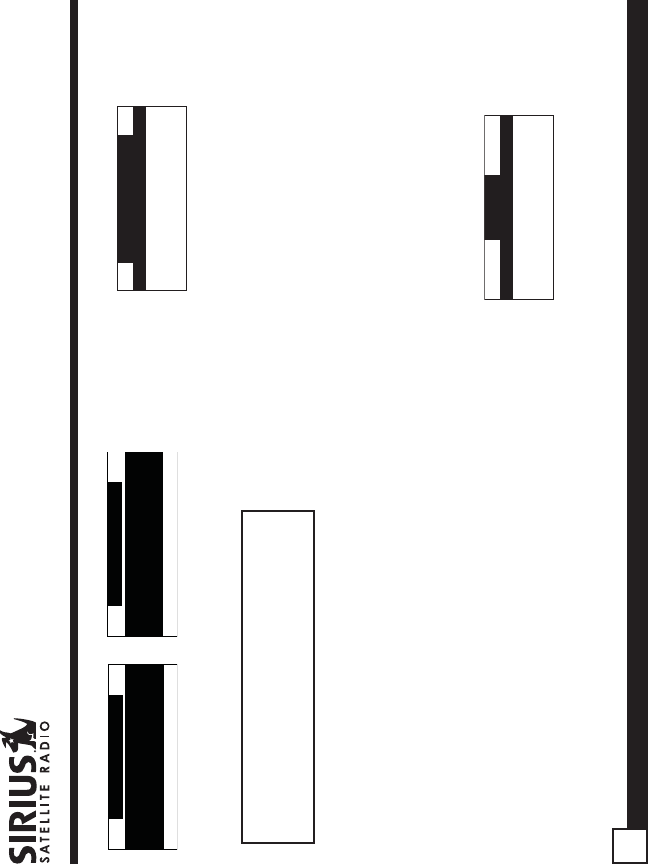
ST2 Starmate Replay User and Installation Guide
48
Confirm Code
Wrong Code
Confirm Code
Code Saved
To exit the Parental Control menu, press the MENU
button.
If you have forgotten your Parental
Control code, call SIRIUS Customer
Service for help.
Time Based Features
These settings allow for adjustment of the following
features of the Receiver:
Clock - Sets the clock format, time zone, and
daylight savings time function.
Alarm - Sets an alarm for a specific time.
Program Alert - Sets the Receiver to tune to a
specific channel at a specified time.
Auto Shutdown - Sets the Receiver to turn off at
a specified time.
Sleep Mode - Sets the Receiver to turn off after a
designated period of time.
Time Features
Clock
AlarmAlarm
Program AlertProgram Alert
Auto ShutdownAuto Shutdown
To select a menu option, use the channel up and
down buttons to highlight the option you wish to
adjust, and press the select button.
Clock
The time data for the Receiver’s clock is provided
via the SIRIUS signal, and will update based on the
data received from the signal.
You can configure the clock format for 12-hour or
24-hour display format, set the time zone for the
clock for your location, and turn On or Off the
automatic adjustment for Daylight Savings Time
(DST).
Clock
Format
Time ZoneTime Zone
Daylight Savings TimeDaylight Savings Time
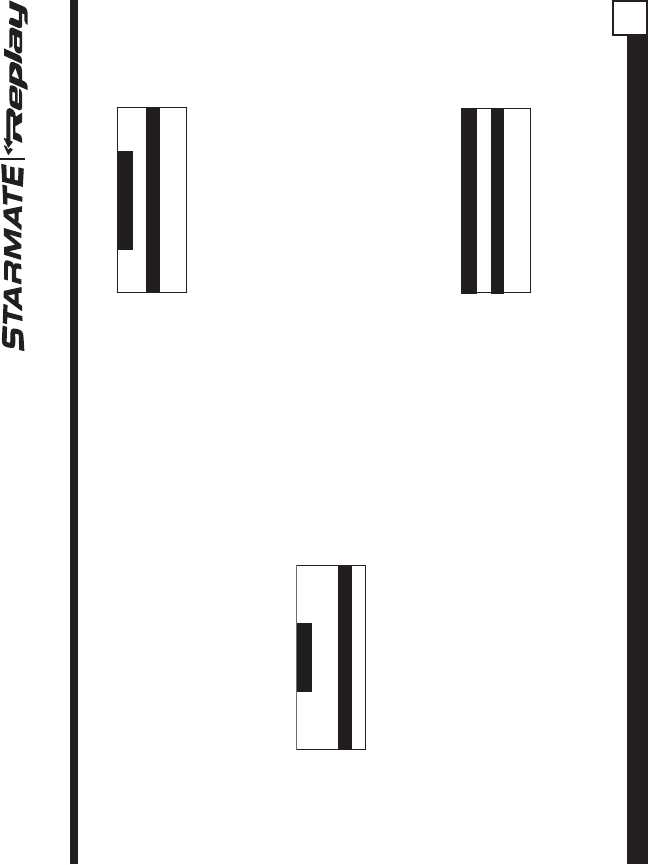
ST2 Starmate Replay User and Installation Guide 49
Format
To change the clock display format of the Receiver
to 12 hour or 24 hour format, do the following:
1. Use the channel up and down buttons to
highlight “Clock” and press the select button.
2. Use the channel up and down buttons to
highlight either “12 hour” or “24 Hour”, and press
the select button.
Format
12 Hour12 Hour
24 Hour
To exit the Clock menu, press the MENU button.
Time Zone
To change the time zone of the Receiver, do the
following:
1. Use the channel up and down buttons to
highlight “Time Zone”, and press the select
button.
2. Use the channel up and down buttons to
highlight the proper time zone for your location,
and press the select button.
Time Zone
(GMT -6:00) Central(GMT -6:00) Central
(GMT -5:00) Eastern
(GMT -4:30) Atlantic (GMT -4:30) Atlantic
(GMT -3:30) Newfndlnd(GMT -3:30) Newfndlnd
To exit the Time Zone menu, press the MENU
button.
Daylight Savings Time
To turn the Daylight Savings Time feature On or Off,
do the following:
1. Use the channel up and down buttons to
highlight “Daylight Savings Time”, and press the
select button.
2. Use the channel up and down buttons to
highlight “DST Observed” or “DST Not
Observed”, and press the select button.
Daylight Savings Time
DST Observed
DST Not ObservedDST Not Observed
To exit the Daylight Savings Time menu, press the
MENU button.
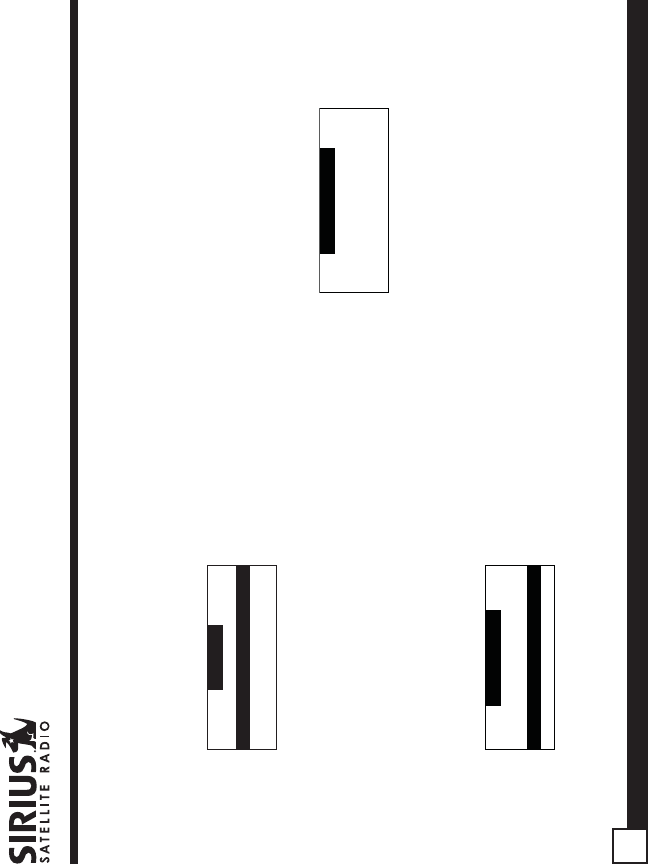
ST2 Starmate Replay User and Installation Guide
50
Alarm
This feature allows you to set an alarm to sound at a
specific time each day, and to turn the alarm feature
On or Off.
Alarm
Set Alarm
Alarm TimeAlarm Time
Set Alarm
To turn the alarm On or Off, do the following:
1. Use the channel up and down buttons to
highlight “Set Alarm”, and press the select
button.
2. Use the channel up and down buttons to
highlight “Alarm On” or “Alarm Off”, and press
the select button.
Set Alarm
OnOn
Off
To exit the Set Alarm menu, press the MENU button.
Alarm Time
To set the time of the alarm, do the following:
1. Use the channel up and down buttons to
highlight “Alarm Time”, and press the select
button.
2. Use the channel up and down buttons to change
the minutes, and the category previous and next
buttons to change the hours, to select the
desired alarm time.
Alarm Time
12:00 PM12:00 PM
3. When you have selected the desired alarm time,
press the select button to set the alarm time
and exit.
To exit the Alarm Time menu, press the MENU
button.
Program Alert
The Program Alert feature allows you to program the
Receiver to automatically tune to a specific channel
at a specific time. The Receiver must be powered
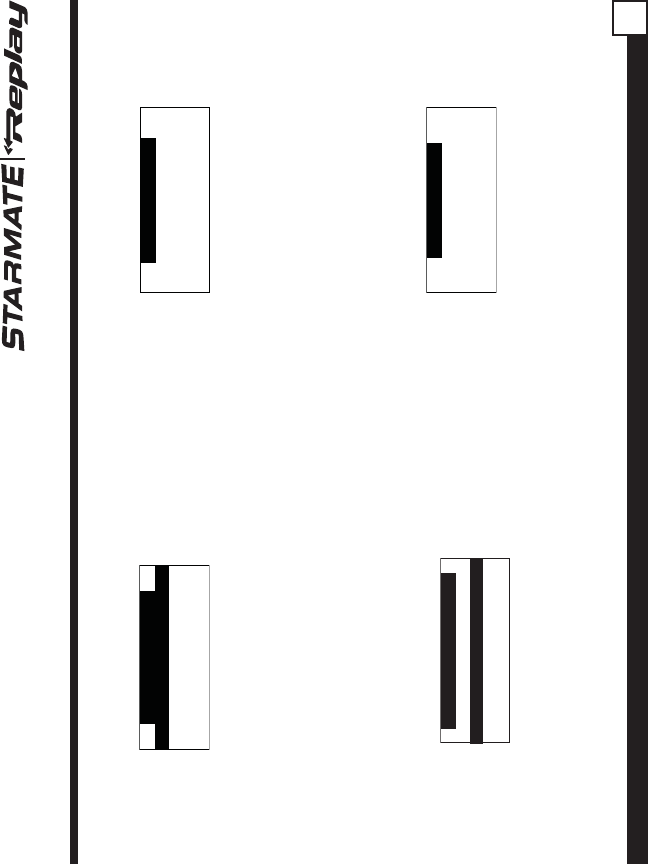
ST2 Starmate Replay User and Installation Guide 51
on in order for this feature to function.
Program Alert
Program Time/Day
Channel NumberChannel Number
Program Alert On/OffProgram Alert On/Off
Program Time/Day
To program the time and day when the receiver will
tune to the specified channel, do the following:
1. Use the channel up and down buttons to
highlight “Program Time/Day”, and press the
select button.
2. At the “Program Time/Day” screen, use the
channel up and down buttons to highlight
“Time”, and press the select button.
Program Time/Day
Time
DayDay
3. Use the channel up and down buttons to change
the minutes, and the category previous and next
buttons to change the hours, to select the time
you wish to tune to the specified channel.
Program Time
12:00 PM12:00 PM
4. When you have selected the desired time,
press the select button to set the time and exit.
5. At the “Program Time/Day” screen, use the
channel up and down buttons to highlight “Day”,
and press the select button.
6. Using the channel up and down buttons, select
the day of the week you wish to tune to the
selected channel, i.e., Monday, Tuesday, etc.,
and press the select button.
Program Day
MondayMonday
To exit the Program Time/Day menu, press the
MENU button.
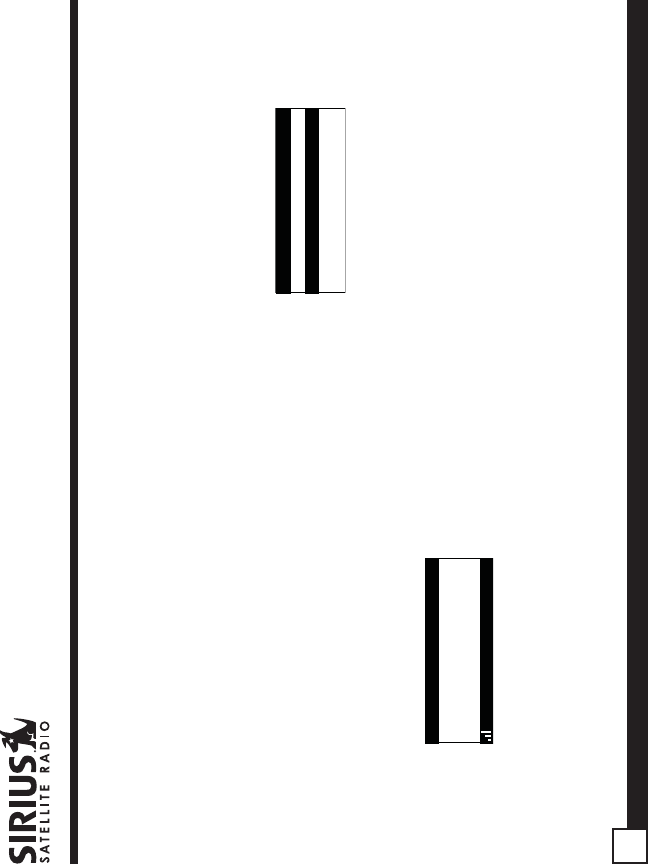
ST2 Starmate Replay User and Installation Guide
52
Channel Number
To set the channel to which the receiver will tune
when the Program Alert feature is On, do the
following:
1. Use the channel up and down buttons to
highlight “Channel Number”, and press the
select button.
2. When the default display screen is displayed,
use the channel up and down buttons to
navigate to the channel which you wish to select
for the Program Alert feature. Use the category
previous and next buttons to navigate between
categories. When the channel is displayed,
press the select button.
A
001
Artist NameArtist Name
Song TitleSong Title
Category 12:00P
Channel Name
A
To exit the Channel Number menu, press the MENU
button.
Program Alert On/Off
To turn the Program Alert feature is On or Off, do the
following:
1. Use the channel up and down buttons to
highlight “Program Alert On/Off”, and press the
select button.
2. Use the channel up and down buttons to
highlight “Program Alert On” or “Program Alert
Off”, and press the select button.
Program Alert On/Off
On
OffOff
To exit the Program Alert On/Off menu, press the
MENU button.
Auto Shutdown
You can set the Receiver to automatically power off
after a 1 hour period of inactivity, that is, no buttons
have been pressed for 1 hour.
When the Auto Shutdown feature is enabled, after
59 minutes of inactivity, a beep tone will sound and a
display prompt will appear on the screen, “Cancel
Auto Shutdown”.At this point the auto shutdown can
be reset to 1 hour of inactivity by pressing the select
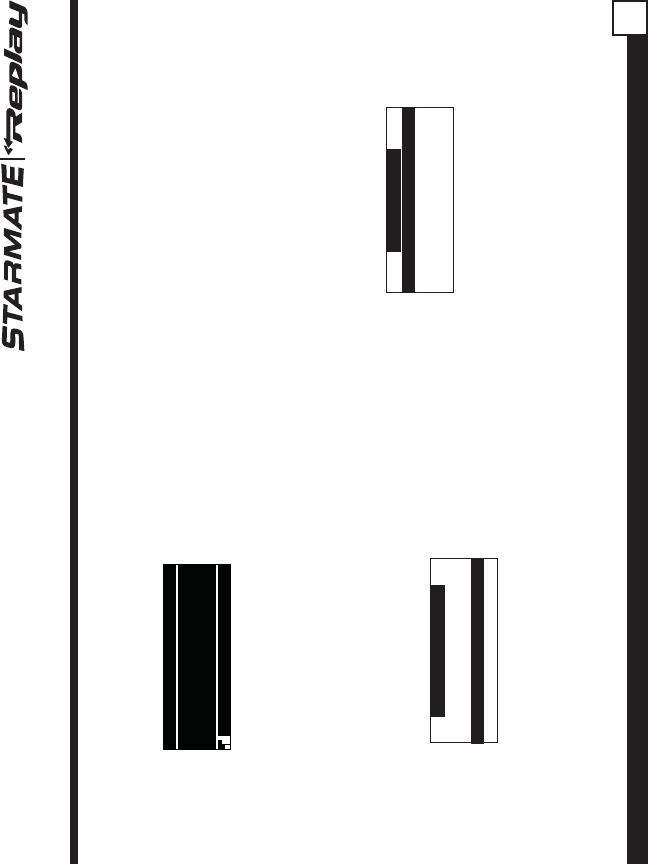
ST2 Starmate Replay User and Installation Guide 53
button. If the Auto Shutdown is not reset, the
Receiver will automatically power off.
001
Artist NameArtist Name
Song TitleSong Title
Category 12:00P A
Cancel Auto Shutdown
Channel Name
To enable or disable the Auto Shutdown feature, do
the following:
1. Use the channel up and down buttons to
highlight “Auto Shutdown”, and press the select
button.
2. Use the channel up and down buttons to
highlight “Enabled” or “Disabled”, and press the
select button.
Auto Shutdown
EnabledEnabled
Disabled
To exit the Auto Shutdown menu, press the MENU
button.
Sleep Mode
The Receiver can be set to turn off automatically
after a selected period of time, 15, 30, 45, or 60
minutes.
To activate or deactivate the Sleep Mode feature, do
the following:
1. Use the channel up and down buttons to
highlight “Sleep Mode”, and press the select
button.
2. Use the channel up and down buttons to select
the desired time, 15, 30, 45, or 60 minutes to
activate the Sleep Mode feature, or choose “Off”
to cancel the sleep feature, and press the select
button.
Sleep Mode
Off
15 min15 min
30 min30 min
45 min45 min
To exit the Sleep Mode menu, press the MENU
button.
Signal Indicator
The Signal Indicator display screen provides a visual
display of the strength of the SIRIUS signal from the
satellite antenna and also from terrestrial (ground)
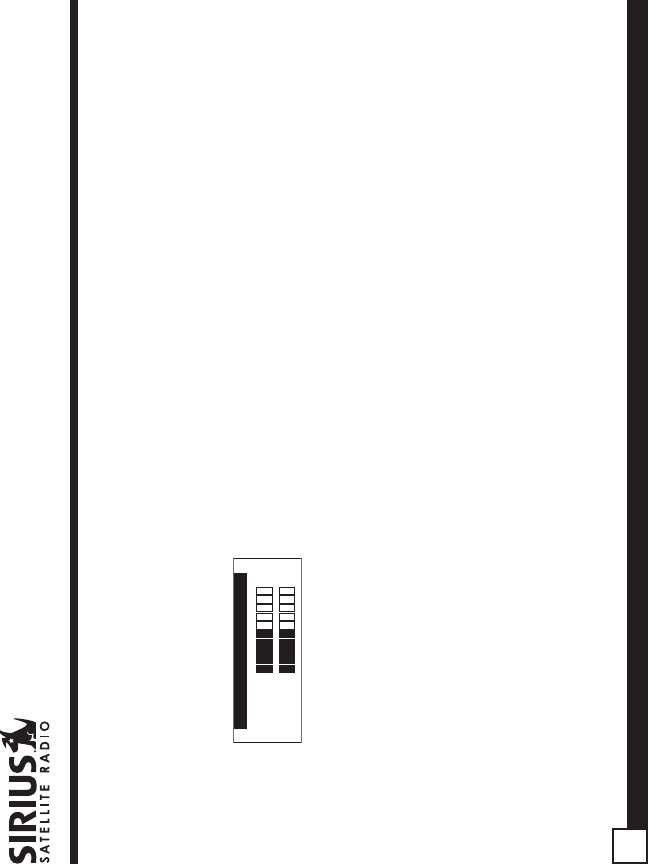
ST2 Starmate Replay User and Installation Guide
54
transmitters.
To display the Signal Indicator screen, do the
following:
1. Use channel up and down buttons to highlight
“Signal Indicator”, and press the select button.
Signal Indicator
SAT - +SAT - +
TER - +TER - +
2. Two 10 segment horizontal bar graphs will be
displayed with a “-“ sign to the left and a “+” sign
to the right. SAT indicates the satellite signal
strength while TER indicates the terrestrial
signal strength, if a terrestrial signal is available.
To exit the Signal Indicator menu, press the MENU
button.
Factory Default
The Factory Default option will restore most every
feature of the Receiver to the original factory
settings. The following is a list of all features
affected by the Factory Default option:
• All Presets are cleared
• All Game Alerts are cleared
• Receiver set to Normal Tuning Mode
• Display brightness set to 50%
• Display Contrast set to 50%
• FM Transmitter set to On
• FM Frequency set to 88.1 MHz
• All S-Seek memory cleared
• Clock set to 12-Hour Format
• Time Zone set to Eastern Standard Time
• Daylight Savings Time set to Observed
• Auto Shutdown set to Off
• Sleep Mode set to Off
• Auto Select set to Off
• Program Alert cleared
Note that the Parental Control feature is not affected
by the Factory Default option. If a code has been set
for the Parental Control feature, the code will not be
reset by the Factory Default feature, preventing
someone from circumventing the Parental Control
feature. Channels which have been locked will
remain locked.
To activate the Factory Default feature, and restore
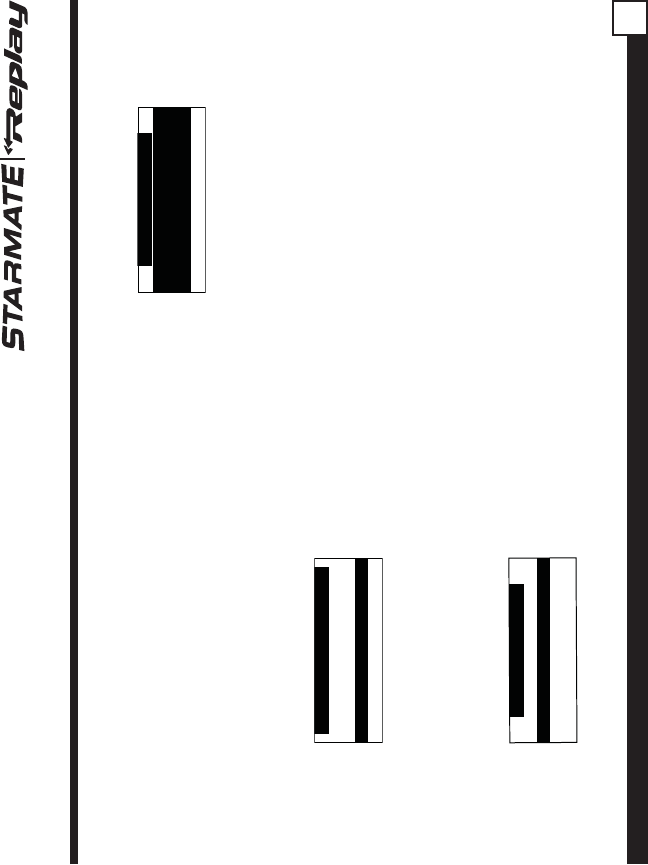
ST2 Starmate Replay User and Installation Guide 55
the features of the Receiver to the factory defaults,
do the following:
1. Use the channel up and down buttons to
highlight “Factory Default”, and press the select
button.
2. Use the channel up and down buttons to select
“Yes” to restore all settings to the settings from
the factory, or select “No” to leave them as-is
and return to the Menu Options menu.
Restore Settings?
YesYes
No
3. If “Yes” is chosen, a confirmation is displayed.
Use the channel up and down buttons to select
“Yes” to restore all settings to the settings from
the factory, or select “No” to leave them as-is
and return to the Menu Options menu.
Are You Sure?
Yes
NoNo
4. If Yes is chosen, the Receiver will revert to the
original factory settings.
Are You Sure?
Yes
NoNo
Restoring
Factory Defaults
5. When the Factory Default is complete, the
Receiver will place you in Channel 184 the SIRIUS
preview channel and display, “Call 1-888-539-
SIRIUS to Subscribe”. The Receiver is still
subscribed to the SIRIUS service.
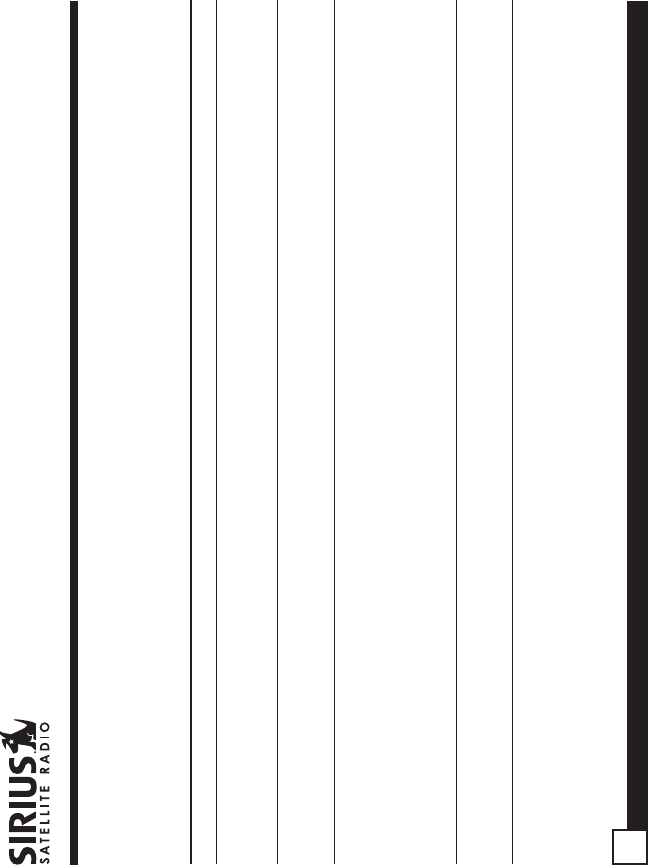
ST2 Starmate Replay User and Installation Guide
56
Receiver does not power on
Receiver displays:
“ANTENNA NOT DETECTED”
Audio static or loss of clarity
Receiver displays:
“ACQUIRING SIGNAL”
No sound
Blown fuse, or the power cable is not properly connected. Check for a
bad fuse and check power cable connection.
The satellite antenna is not connected to the Receiver. Check the
satellite antenna connection to the Receiver.
FM frequency contains static. Locate a quiet FM frequency on your
vehicle radio and set the Receiver’s FM transmitter frequency to
match.
The vehicle antenna is not connected to radio. Check vehicle antenna
cable to be sure it is connected.
Check for obstacles over or around satellite antenna. Change vehicle
location to eliminate nearby obstacles (bridges, overpasses, etc.)
The audio cables are not connected, or the FM radio is set to the
wrong frequency. Check the audio cables at the Receiver and the
vehicle radio. Tune the vehicle FM radio to the same FM frequency
the Receiver is tuned.
Problem Cause and Suggested Solution
Troubleshooting
This section lists several common problems and suggested solutions. If, after trying the suggested solutions
listed here, you are still unable to resolve the problem you’re having with your Receiver, contact your installer,
dealer, or retailer for more help.
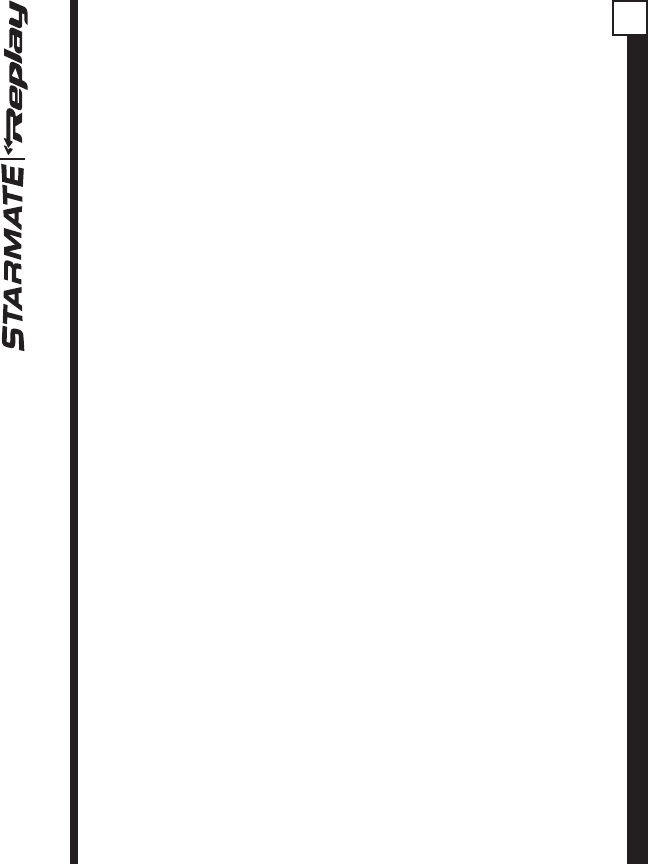
ST2 Starmate Replay User and Installation Guide 57
Specifications
Satellite Frequencies ............................................................................................. 2322.293/2330.207 MHz
Terrestrial Frequencies ......................................................................................................... 2326.250MHz
Power Requirements ............................................................................... 9-16 Volts, Negative Ground, DC
Audio Output ................................................................................ 2V (normal) 2.8V (max.) (Peak-to-Peak)
Total Harmonic Distortion (THD) ....................................................................................................... <0.2%
Signal-to-noise (S/N) ...................................................................................................... Greater than 73dB
Fuse Requirement ......................................................................................................................... 2A ATC
Receiver Dimensions (Width x Length x Height) ................................................. 128mm x 48mm x 19mm
(5” x 1.9” x .75”)
Receiver Weight ...................................................................................................................... 112g (4 oz.)
Antenna Type ............................................................................................................. Low Profile Magnetic
Antenna Cable Length ............................................................................................ 21’ (single micro-cable)
Connector Type ............................................................................................................... SMB (right-angle)
Audio Interface .................................................................................................... 1/8” / 3.5mm Stereo Jack
FM Out Interface ..................................................................................................................... 2.5mm Jack
Remote Control Dimensions (Width x Length x Height) ...................................... 41mm x 104mm x 15mm
(1.61” x 4.09” x .59”)
Remote Control Battery Requirements .......................................................................................... CR2025
Note: Features and Specifications subject to change without notice.
FCC Caution: Any changes or modifications not expressly approved by the party responsible for compliance could void the user's authority to operate this equipment.
This device complies with Part 15 of the FCC Rules. Operation is subject to the following two conditions: (1) This device may not cause harmful interference, and
(2) this device must accept any interference received, including interference that may cause undesired operation.
This transmitter must not be co-located or operating in conjunction with any other antenna or transmitter.
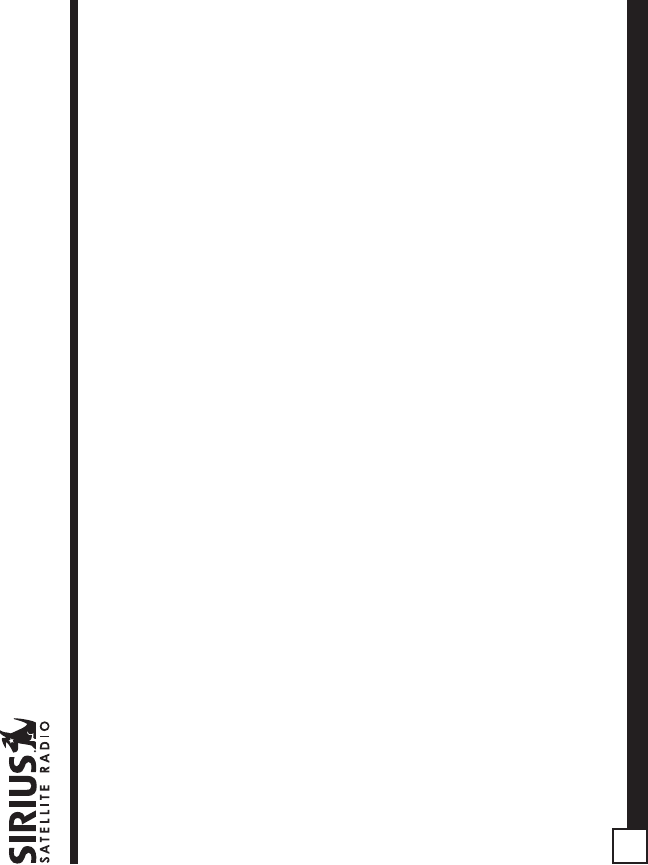
ST2 Starmate Replay User and Installation Guide
58
12 MONTH LIMITED WARRANTY
SIRIUS Satellite Radio Inc. (the “Company”) warrants to the original retail purchaser of this product that should this product or any part
thereof, under normal use and conditions, be proven defective in material or workmanship within 12 months from the date of original
purchase, such defect(s) will be repaired or replaced with new or reconditioned product (at the Company’s option) without charge for
parts and repair labor. To obtain repair or replacement within the terms of this Warranty, the product is to be delivered with proof of
warranty coverage (e.g. dated bill of sale), specification of defect(s), transportation prepaid, to the location shown below under
WARRANTY RETURN.
This Warranty does not extend to the elimination of externally generated static or noise, to correction of antenna problems, to costs
incurred for installation, removal or reinstallation of the product, or to damage to tapes, compact discs, speakers, accessories, or
vehicle electrical systems.
This Warranty does not apply to any product or part thereof which, in the opinion of the Company, has suffered or been damaged
through alteration, improper installation, mishandling, misuse, neglect, accident, or by removal or defacement of the factory serial
number/bar code label(s). THE EXTENT OF THE COMPANY’S LIABILITY UNDER THIS WARRANTY IS LIMITED TO THE REPAIR OR
REPLACEMENT PROVIDED ABOVE AND, IN NO EVENT, SHALL THE COMPANY’S LIABILITY EXCEED THE PURCHASE PRICE PAID
BY PURCHASER FOR THE PRODUCT.
This Warranty is in lieu of all other express warranties or liabilities. ANY IMPLIED WARRANTIES, INCLUDING ANY IMPLIED
WARRANTY OF MERCHANTABILITY, SHALL BE LIMITED TO THE DURATION OF THIS WRITTEN WARRANTY. ANY
ACTION FOR BREACH OF ANY WARRANTY HEREUNDER INCLUDING ANY IMPLIED WARRANTY OF MERCHANTABILITY
MUST BE BROUGHT WITHIN A PERIOD OF 48 MONTHS FROM DATE OF ORIGINAL PURCHASE. IN NO CASE SHALL
THE COMPANY BE LIABLE FOR ANY CONSEQUENTIAL OR INCIDENTAL DAMAGES FOR BREACH OF THIS OR ANY
OTHER WARRANTY, EXPRESS OR IMPLIED, WHATSOEVER. No person or representative is authorized to assume for the
Company any liability other than expressed herein in connection with the sale of this product. Some states do not allow
limitations on how long an implied warranty lasts or the exclusion or limitation of incidental or consequential damage so the
above limitations or exclusions may not apply to you. This Warranty gives you specific legal rights and you may also have
other rights which vary from state to state.
WARRANTY RETURN: To obtain repair or replacement within the terms of this Warranty, please return product to an
authorized retailer or call Customer Service at 1-888-869-5590; proof of purchase and description of defect are required.
Products to be returned to an approved warranty station must be shipped freight prepaid.
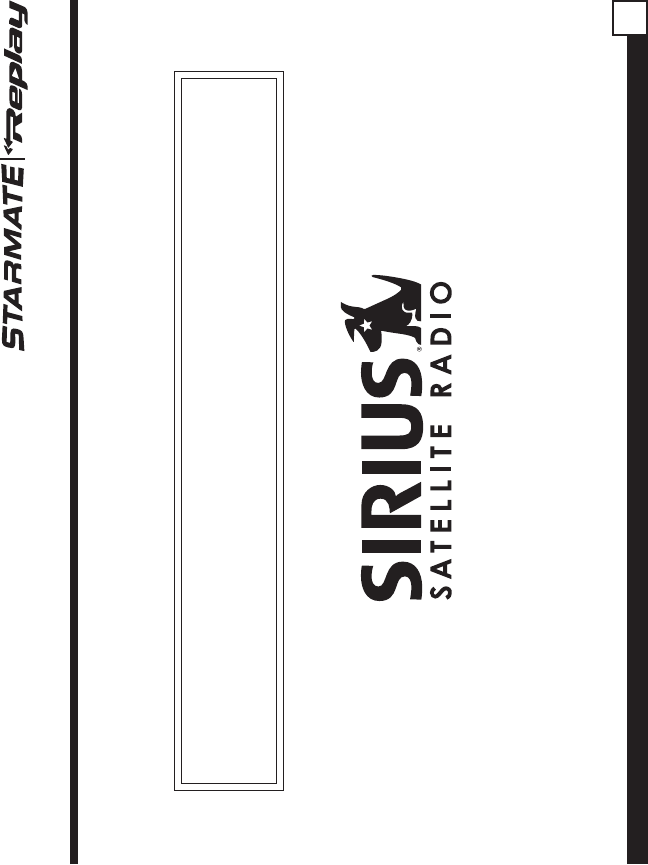
ST2 Starmate Replay User and Installation Guide 59
SIRIUS ID:
Please record the SIRIUS ID (SID) in the space provided below:
SIRIUS Customer Service: 1-888-539-7474
SIRIUS Product Support: 1-800-869-5590
customercare@sirius-radio.com
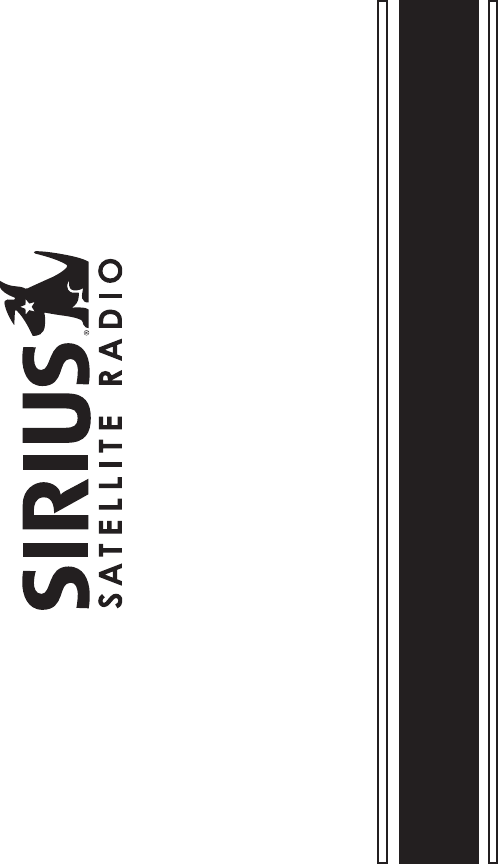
ST2 (080905a)
SIRIUS Satellite Radio Inc.
1221 Avenue of the Americas
New York, NY 10020
1-888-539-7474
www.sirius.com