Wistron NeWeb UPAST405 SATELLITE RADIO PnP RECEIVER User Manual USERS MANUAL
Wistron NeWeb Corporation SATELLITE RADIO PnP RECEIVER USERS MANUAL
USERS MANUAL

Satellite Radio Plug & Play Receiver
User Guide
S
tarmate

Congratulations on the Purchase of your new SIRIUS Starmate
4 Plug-n-Play Receiver
Your new SIRIUS Starmate 4 Plug-n-Play Receiver lets you enjoy SIRIUS® Satellite Radio’s
digital entertainment anywhere you’ve installed the SUPH1C SIRIUS Universal Plug and Play
Home Kit, SUPV1C SIRIUS Universal Plug and Play Vehicle Kit, or the SUBX1C SIRIUS Plug
and Play Universal Boombox (each sold separately). Use this manual to familiarize yourself
with all of SIRIUS Starmate 4 features and capabilities. For the latest information about this
and other SIRIUS Starmate products and accessories, visit http://www.siriuscanada.ca.
[ Table of Contents ]
2
Table of Contents
TABLE OF CONTENTS . . . . . . . . . . . . . . . . . . . . . . . . . . . . . . 2
WARNING AND SAFETY INFORMATION . . . . . . . . . . . . . . . . . . . . . 4
IC Caution . . . . . . . . . . . . . . . . . . . . . . . . . . . . . . . . . . . 4
General Precautions . . . . . . . . . . . . . . . . . . . . . . . . . . . . . . . 4
COPYRIGHTS & TRADEMARKS . . . . . . . . . . . . . . . . . . . . . . . . . 7
PACKAGE CONTENTS . . . . . . . . . . . . . . . . . . . . . . . . . . . . . . 8
GETTING STARTED . . . . . . . . . . . . . . . . . . . . . . . . . . . . . . 10
Maximizing Audio Quality From Your SIRIUS Receiver . . . . . . . . . . . . . . . 10
Wireless Connection . . . . . . . . . . . . . . . . . . . . . . . . . . . . 10
Direct Connections . . . . . . . . . . . . . . . . . . . . . . . . . . . . . 11
Subscribing to the SIRIUS Service . . . . . . . . . . . . . . . . . . . . . . . . 14
CONTROLS . . . . . . . . . . . . . . . . . . . . . . . . . . . . . . . . . 16
SIRIUS Starmate 4 Reference Guide . . . . . . . . . . . . . . . . . . . . . . . 16
Remote Control Reference Guide . . . . . . . . . . . . . . . . . . . . . . . . . 18
OPERATION . . . . . . . . . . . . . . . . . . . . . . . . . . . . . . . . . 20
Display Screen Information . . . . . . . . . . . . . . . . . . . . . . . . . . . 20
Changing Channels and Categories . . . . . . . . . . . . . . . . . . . . . . . . 20
Display Button (DISP) . . . . . . . . . . . . . . . . . . . . . . . . . . . . . 22
Selecting Channels Directly . . . . . . . . . . . . . . . . . . . . . . . . . . . 23
Channel Presets (BAND) . . . . . . . . . . . . . . . . . . . . . . . . . . . . 23
Memory (MEMO) and Song Seek (S-Seek) Functions . . . . . . . . . . . . . . . . 26
Jump Button . . . . . . . . . . . . . . . . . . . . . . . . . . . . . . . . . 36
Game Alert . . . . . . . . . . . . . . . . . . . . . . . . . . . . . . . . . . 37
Instant Replay . . . . . . . . . . . . . . . . . . . . . . . . . . . . . . . . 37
Using Instant Replay . . . . . . . . . . . . . . . . . . . . . . . . . . . . . . 39
FM Preset Button . . . . . . . . . . . . . . . . . . . . . . . . . . . . . . . 44
MENU OPTIONS . . . . . . . . . . . . . . . . . . . . . . . . . . . . . . . 45
Sirius ID . . . . . . . . . . . . . . . . . . . . . . . . . . . . . . . . . . . 45
FM Transmitter . . . . . . . . . . . . . . . . . . . . . . . . . . . . . . . . 46
Game Alert . . . . . . . . . . . . . . . . . . . . . . . . . . . . . . . . . . 48
[ Table of Contents ] 3
Settings . . . . . . . . . . . . . . . . . . . . . . . . . . . . . . . . . . . 50
Jump Settings . . . . . . . . . . . . . . . . . . . . . . . . . . . . . . . 50
Display Options . . . . . . . . . . . . . . . . . . . . . . . . . . . . . . 52
Memory Options . . . . . . . . . . . . . . . . . . . . . . . . . . . . . . 53
Audio Level . . . . . . . . . . . . . . . . . . . . . . . . . . . . . . . . . 54
Confirmation Tone . . . . . . . . . . . . . . . . . . . . . . . . . . . . . . . 55
Parental Control . . . . . . . . . . . . . . . . . . . . . . . . . . . . . . . . 55
Time Based Features . . . . . . . . . . . . . . . . . . . . . . . . . . . . . . 60
Signal Indicator . . . . . . . . . . . . . . . . . . . . . . . . . . . . . . . . 68
Factory Default . . . . . . . . . . . . . . . . . . . . . . . . . . . . . . . . 69
TROUBLESHOOTING . . . . . . . . . . . . . . . . . . . . . . . . . . . . . 71
OPTIONAL ACCESSORIES . . . . . . . . . . . . . . . . . . . . . . . . . . 72
SPECIFICATIONS. . . . . . . . . . . . . . . . . . . . . . . . . . . . . . . 74
WARRANTY . . . . . . . . . . . . . . . . . . . . . . . . . . . . . . . . . 75
SIRIUS ID . . . . . . . . . . . . . . . . . . . . . . . . . . . . . . . . . . 76
Federal Communication Commission Interference Statement
This equipment has been tested and found to comply with the limits for a Class B digital
device, pursuant to Part 15 of the FCC Rules. These limits are designed to provide
reasonable protection against harmful interference in a residential installation. This
equipment generates, uses and can radiate radio frequency energy and, if not installed and
used in accordance with the instructions, may cause harmful interference to radio
communications. However, there is no guarantee that interference will not occur in a
particular installation. If this equipment does cause harmful interference to radio or television
reception, which can be determined by turning the equipment off and on, the user is
encouraged to try to correct the interference by one of the following measures:
- Reorient or relocate the receiving antenna.
- Increase the separation between the equipment and receiver.
- Connect the equipment into an outlet on a circuit different from that
to which the receiver is connected.
- Consult the dealer or an experienced radio/TV technician for help.
FCC Caution: Any changes or modifications not expressly approved by the party responsible
for compliance could void the user's authority to operate this equipment.
This device complies with Part 15 of the FCC Rules. Operation is subject to the following two
conditions: (1) This device may not cause harmful interference, and (2) this device must
accept any interference received, including interference that may cause undesired operation.
The antenna(s) used for this transmitter must not be co-located or operating in conjunction
with any other antenna or transmitter.
IC Caution
Operation is subject to the following two conditions: (1) this device may not cause
interference, and (2) this device must accept any interference, including interference that
may cause undesired operation of the device.
To reduce potential radio interference to other users, the antenna type and its gain should be
so chosen that the equivalent isotropically radiated power (EIRP) is not more than that
required for successful communication. This device has been designed to operate with an
antenna having a maximum gain of 2 dBi. Antenna having a higher gain is strictly prohibited
per regulations of Industry Canada. The required antenna impedance is 50 ohms. To reduce
potential radio interference to other users, the antenna type and its gain should be so chosen
that the equivalent isotropically radiated power (e.i.r.p.) is not more than that permitted for
successful communication.
This device and its antenna(s) must not be co-located or operating in conjunction with any
other antenna or transmitter.
[ Warning and Safety Information ]
4
Warning and Safety Information
IC Caution
“Operation is subject to the following two conditions: (1) this device may not cause interfer-
ence, and (2) this device must accept any interference, including interference that may cause
undesired operation of the device.”
“To reduce potential radio interference to other users, the antenna type and its gain should
be so chosen that the equivalent isotropically radiated power (EIRP) is not more than that
required for successful communication”.
“This device has been designed to operate with an antenna having a maximum gain of [2] dBi.
Antenna having a higher gain is strictly prohibited per regulations of Industry Canada. The
required antenna impedance is 50 ohms.”
“To reduce potential radio interference to other users, the antenna type and its gain should
be so chosen that the equivalent isotropically radiated power (e.i.r.p.) is not more than that
permitted for successful communication.”
This device and its antenna(s) must not be co-located or operating in conjunction with any
other antenna or transmitter.
General Precautions
Liquid Crystal Precautions
If the LCD screen on the receiver is damaged, do not to touch the liquid crystal fluid. If any of
the following situations happen, take the action indicated:
If the liquid crystal fluid comes in contact with your skin, wipe the skin area with a cloth
and then wash the skin thoroughly with soap and running water.
If the liquid crystal fluid gets into your eye, flush the eye with clean water for at least 15
minutes. Seek medical care.
1.
2.
[ Warning and Safety Information ] 5
If the liquid crystal fluid is ingested, flush your mouth thoroughly with water. Drink large
quantities of water and induce vomiting. Seek medical care.
Safety Precautions
Be sure to observe the following warnings. Failure to follow these safety instructions and
warnings may result in a serious accident.
Do not operate the receiver in a way that might divert your attention from driving safely.
As a driver, you alone are responsible for safely operating your vehicle in accordance with
traffic safety laws at all times.
Do not install the receiver where it may obstruct your view through the windshield, or of
your vehicle’s indicator displays.
Do not install the receiver where it may hinder the function of safety devices such as an
airbag. Doing so may prevent the airbag from functioning properly in the event of an ac-
cident.
Be sure the receiver and accessories are installed as described in the installation instruc-
tions which accompany each accessory kit. SIRIUS Satellite Radio is not responsible for
issues arising from installations which were not installed according to the instructions.
To avoid short circuits, do not open the receiver or accessories, and never put or leave any
metallic objects (coins, tools, etc.) inside the receiver.
If the receiver or accessories emits smoke or unusual odors, turn the power off immedi-
ately, and disconnect the receiver from any power source.
Do not drop the receiver or subject it to strong shocks.
If the receiver doesn’t seem to be working properly, turn the receiver off, wait 10 seconds,
replace the battery and then turn it on again.
The installation and use suggestions contained in this manual are subject to any restric-
tions or limitations that may be imposed by applicable law. The purchaser should check
applicable law for any restrictions or limitations before installing and/or operating this unit.
3.
•
•
•
•
•
•
•
•
•
[ Warning and Safety Information ]
6
Operating Temperature
The receiver is designed to operate between -20° to +85° C (-4° to +185° F). Avoid leaving
the receiver in a vehicle or elsewhere where the temperature may fall outside this range. Ex-
treme temperatures or extreme temperature fluctuations can degrade the performance of the
LCD display screen, and possibly damage it.
Cleaning and Maintenance
If the receiver or accessories become dirty, turn the power off and wipe it clean with a soft
cloth. Do not use hard cloths, strong cleaning fluids, paint thinner, alcohol, or other volatile
solvents to clean. These may cause damage to the receiver.

[ Copyrights & Trademarks ] 7
Copyrights & Trademarks
© 2006 SIRIUS Satellite Radio Inc. All Rights Reserved.
® “SIRIUS”, the SIRIUS dog logo, channel names and logos are trademarks of SIRIUS
Satellite Radio Inc. “NFL” and the NFL Shield logo, and the NFL Sunday Drive name and logo
are registered trademarks of the National Football League. “NHL” and the NHL Shield are
registered trademarks of the National Hockey League. “NBA” and the NBA silhouette logo are
registered trademarks of NBA Properties Inc. All other trademarks, service marks, sports team
names, album art, and logos are the property of their respective owners. All Rights Reserved.
™ “Starmate” is a trademark of SIRIUS Satellite Radio.
Portions of the software on this receiver are licensed under the eCos License. Distribution of
eCos requires that the eCos source code be made available to Sirius Satellite Radio custom-
ers. The eCos License and eCos source code are available to the public at http://www.sirius.
com/ecoslicense.
Sirius Satellite Radio reserves all rights to all receiver software not covered under the eCos
license. This includes all portions of receiver software that were not distributed to Sirius as
part of the eCos operating system.
Hardware, subscription and activation fee required. For full Terms & Conditions, visit
http://siriuscanada.ca. Prices and programming are subject to change. Not available in HI and
AK. Equipment and subscription sold separately. Installation required with some equipment.
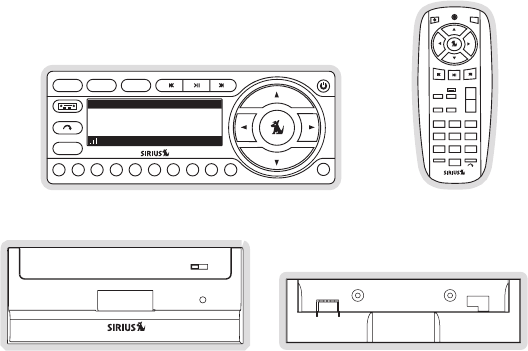
[ Package Contents ]
8
Package Contents
The following items are included with your purchase of the SIRIUS Starmate 4 receiver:
+
–
1 2 3
4 5 6
7 8
0
9
BAND
DISP
MENU
MUTE
MEMO
1
MENU
2 3 4 5 6 7 8 9 0
020 Octane020 Octane
Alice in ChainsAlice in Chains
No ExcusesNo Excuses
ROCK 12:00PROCK 12:00P A2A2
DISP MEMO
BAND
Starmate 4 ReceiverStarmate 4 Receiver Remote
Control
Remote
Control
Vehicle Docking StationVehicle Docking Station Docking Station AdapterDocking Station Adapter
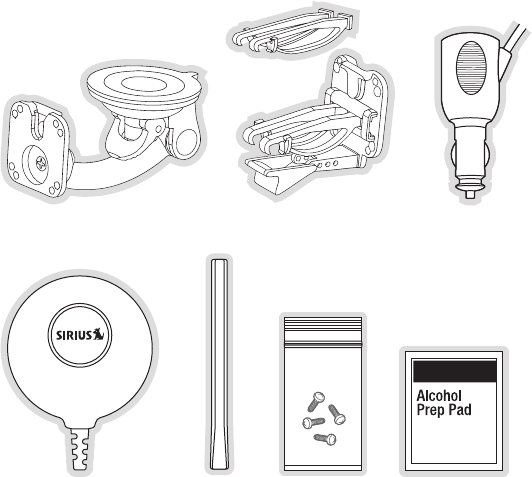
[ Package Contents ] 9
Unpack your SIRIUS Starmate 4 receiver carefully and make sure that everything shown is
present. If anything is missing or damaged, or if your SIRIUS Starmate 4 receiver fails to oper-
ate, notify your dealer immediately. It is recommended that you retain the original carton and
packing materials in case you need to ship your receiver in the future.
Suction Cup MountSuction Cup Mount Vent Mount &
Extended Vent Hooks
Vent Mount &
Extended Vent Hooks
Cigarette Lighter
Adapter
Cigarette Lighter
Adapter
Magnetic AntennaMagnetic Antenna Antenna
Cover/Tail
Antenna
Cover/Tail
Mounting ScrewsMounting Screws Alcohol SwabAlcohol Swab
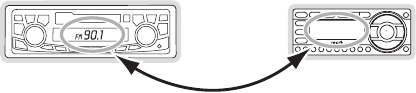
[ Getting Started ]
10
Getting Started
SIRIUS suggests professional installation of this product in your vehicle. Professional instal-
lation provides an experienced technician to install this product in your vehicle, advice for
selecting a suitable mounting location, installation of the antenna, and routing all the neces-
sary wires and cables. An installer will have the necessary audio connection accessories to
provide optimal audio output of the SIRIUS receiver directly to your vehicle’s audio system.
Ask your SIRIUS retailer if they provide professional installation services, or can recommend a
professional installation service.
Maximizing Audio Quality From Your SIRIUS Receiver
There are two primary ways to connect your SIRIUS satellite radio. The following procedures
will help you obtain the best performance.
Wireless ConneCtion
Your SIRIUS radio contains an FM transmitter. The FM transmitter sends the audio from your
SIRIUS radio to your vehicle radio. (Figure 1)
90.1
To tune your transmitter:
Turn off your SIRIUS radio and tune through the FM channels on your vehicle radio to
locate an FM channel that is not broadcasting in your area. If you use an FM channel
1.
Figure 1Figure 1

[ Getting Started ] 11
that is being used by a local broadcaster, it will interfere with the performance of your
SIRIUS radio. Once you have located an FM channel that is not broadcasting in your
area, save it as a preset on your vehicle radio. This will become your SIRIUS preset.
Turn on your SIRIUS radio. Press and hold the FM Preset button, which is identified by
the radio icon, to access the five FM preset lists. Select FM1 and tune to the chan-
nel that matches the SIRIUS preset on your vehicle radio. Refer to the Menu Options/
FM Transmitter section of this manual for more detailed instructions on how to do this.
Note: The FM transmitter in your SIRIUS radio is automatically set to FM channel 88.1. This
may not be the best channel in your area.
Tip: If you regularly travel between cities with different active FM channels, you may need
to find channels that are not broadcasting in each city. Several SIRIUS receiver models can
store multiple FM transmit channels, so you can easily switch to the best FM channel for
each city. You will also want to set the FM channels that are not broadcasting in each city as
presets on your vehicle radio.
DireCt ConneCtions
Direct connection provides better audio performance than a wireless connection and removes
the possibility of interference from local FM broadcasters.
Direct Wired Audio Connection
If your vehicle radio offers an “AUX IN” or “LINE IN” connection, it is the best audio connec-
tion available. If the “AUX IN” or “LINE IN” connector is located on the front of your vehicle
radio, this is also the easiest connection. (Figure 2)
Purchase an audio cable that matches the connection type of your vehicle radio and
your SIRIUS radio at your local electronics retailer. Your SIRIUS radio requires a 1/8”
stereo male connector. Your local electronics retailer can help you determine the proper
connection for your car radio.
Plug one end of the cable into the “AUDIO OUT” or “LINE OUT” jack on your SIRIUS
radio. Plug the other end into your “AUX IN” or “LINE IN” jack on your vehicle radio.
2.
1.
2.
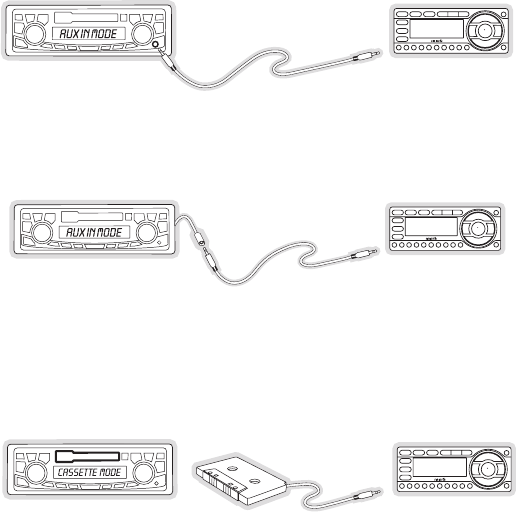
[ Getting Started ]
12
FM OFF
NOTE: Refer to your vehicle radio manufacturer’s guidelines for correct installation.
NOTE: If the “AUX IN” or “LINE IN” connection is on the back of your vehicle radio, you may
want to consider professional installation. (Figure 3)
FM OFF
Cassette Adapter
If your vehicle radio has a cassette player:
Purchase a Cassette Adapter at your local electronics retailer.
Connect the adapter between the “AUDIO OUT” or “LINE OUT” on your SIRIUS radio
and the vehicle radio’s cassette slot. (Figure 4)
FM OFF
NOTE: Refer to the cassette adapter manufacturer’s guidelines for correct use.
1.
2.
Figure 2Figure 2
Figure 3Figure 3
Figure 4Figure 4
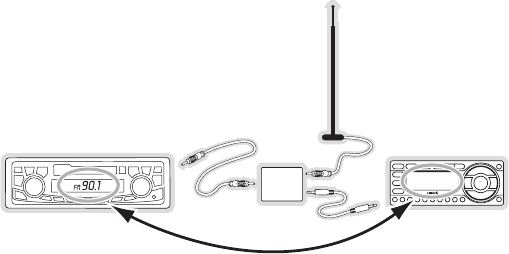
[ Getting Started ] 13
SIRIUS FM Direct Adapter
If your vehicle radio does not have an “AUX IN” or “LINE IN” jack, the SIRIUS FM Direct
Adaptor provides a wired connection between your SIRIUS radio and your vehicle radio, elimi-
nating the outside static and interference you sometimes experience when using a wireless
FM connection. (Figure 5)
90.1
FM
DIRECT
ADAPTER
Professional installation may be required. See your local SIRIUS retailer.
Figure 5Figure 5
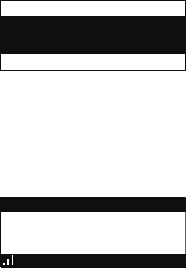
[ Getting Started ]
14
Subscribing to the SIRIUS Service
Before you can listen to the SIRIUS service, you need to subscribe to the SIRIUS Satellite
Radio service. To subscribe, do the following:
Be sure that the SIRIUS Starmate 4 is correctly installed, is in the vehicle or home dock,
and that the antenna is oriented to receive the SIRIUS signal.
Turn on the SIRIUS Starmate 4. After the startup sequence, it will update the SIRIUS
channel line-up. Wait until the channel updates have completed before pressing any
buttons. (Figure 6)
X% Completed
Updating Channels
Once the channels have been updated, the display will change to
To Activate Call 1-888-539-SIRIUS and will tune to channel 184. (Figure 7) You will not
be able to listen to other channels until you activate your SIRIUS subscription.
184
News 12:00P A
To Activate CallTo Activate Call
1-888-539-SIRIUS1-888-539-SIRIUS
Preview
Use the channel up and down buttons to tune the receiver to channel 000 to display
the receiver’s unique 12-digit SIRIUS ID Number (SID). (Figure 8) You can also tune
directly to channel 000 by pressing the Select button, then the 0 (zero) button, and then
the Select button again. You may do this from either the receiver or the remote control.
The SID number is also available on the SIRIUS Starmate 4 packaging, and may also be
1.
2.
3.
4.
Figure 6Figure 6
Figure 7Figure 7
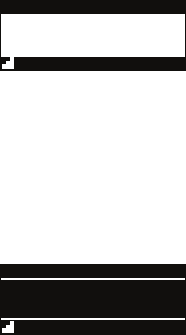
[ Getting Started ] 15
accessed by pressing the MENU button and selecting Sirius ID. Write the SID number
down in the space provided near the end of this guide.
000
SIDSID
012345678912012345678912
12:00P
SIRIUS ID
A
Have your credit card handy and contact SIRIUS on the Internet at:
https://siriuscanada.ca/activate/
and follow the prompts to activate your subscription. You can also call SIRIUS toll-free
at: 1-888-539-SIRIUS (1-888-539-7474).
When you have successfully subscribed to the SIRIUS service, and the SIRIUS Star-
mate 4 has been updated with your subscription information, an alert will be displayed.
(Figure 9) To continue, press any key on the receiver
001
Category 12:00P A
Artist NameArtist Name
Song TitleSong Title
Any Key to Continue
Subscription Updated
Channel Name
You are now ready to begin enjoying SIRIUS Satellite Radio’s digital entertainment, and can
tune to other channels!
5.
6.
Figure 8Figure 8
Figure 9Figure 9
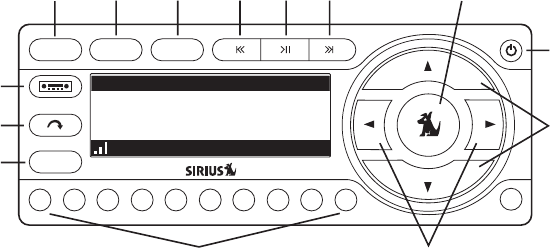
[ Controls ]
16
Controls
SIRIUS Starmate 4 Reference Guide
Figure 1 and the section following identify and describe the buttons and controls of the
SIRIUS Starmate 4.
1
MENU
2 3 4 5 6 7 8 9 0
020 Octane020 Octane
Alice in ChainsAlice in Chains
No ExcusesNo Excuses
ROCK 12:00PROCK 12:00P A2A2
DISP MEMO
BAND
14
5432 6 7
1
10
8
9
11
13
12
MENU Button: Used to access menu options to make setup and feature changes.
DISP (Display) Button: Toggles display between the default display screen and large
screen display mode. Pressing and holding switches the display to the channel list
mode.
1.
2.
Figure 1Figure 1
[ Controls ] 17
MEMO (Memory) Button (S-Seek Function): Saves and recalls artist names, song
titles, and sports teams. Pressing and holding enters the S-Seek mode.
Rewind Button: Used to rewind through a broadcast saved in Instant Replay.
Play/Pause Button: Pause Function: Used to pause a broadcast for Instant Replay. Play
Function: Used to play a broadcast saved in Instant Replay.
Fast Forward Button: Used to fast forward through a broadcast saved in Instant Replay.
Select Button: Selects items highlighted on the display screen. When at the default
display screen, a press and release will display a prompt to enter a channel number.
Pressing and holding will return to the last channel played.
POWER Button: Turns the receiver On or Off.
Channel Up/Down Buttons: Navigates through channels and display screens, and high-
lights items on the display.
Category Previous/Next Buttons: Navigates through the category list screen which
displays SIRIUS channel categories.
Preset Number Buttons (0-9): Sets and selects preset channels. Also used to directly
tune channels by entering the channel number.
BAND Button: Pressing and releasing switches between the five preset banks (A, B, C),
which hold ten presets each. Pressing and holding enables “Preset Tune Mode”, which
allows for viewing and listening of stored presets with the channel up/down buttons.
Jump Button: Used to quickly switch between the current channel and a favorite
channel.
FM Preset Button: Selects between preset FM frequencies used for the built-in wireless
transmitter.
3.
4.
5.
6.
7.
8.
9.
10.
11.
12.
13.
14.
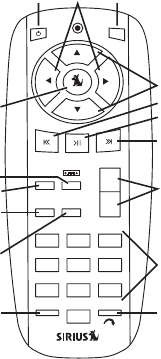
[ Controls ]
18
Remote Control Reference Guide
Figure 2 and the section following identify the buttons of the remote control.
+
–
1 2 3
4 5 6
7 8
0
9
BAND
DISP
MENU
MUTE
MEMO
1
15
14
13
12
2 3
4
5
6
7
8
9
10
11
16
Power Button: Turns the receiver On or Off.
Category Previous/Next Buttons: Navigates through the category list screen which
displays SIRIUS channel categories.
MUTE Button: Mutes the audio.
1.
2.
3.
Figure 2Figure 2
[ Controls ] 19
Channel Up/Down Buttons: Navigates through channels and display screens, and high-
lights items on the display.
Rewind Button: Used to rewind through a broadcast saved in Instant Replay.
Play/Pause Button: Pause Function: Used to pause a broadcast for Instant Replay. Play
Function: Used to play a broadcast saved in Instant Replay.
Fast Forward Button: Used to fast forward through a broadcast saved in Instant Replay.
+/- Volume Buttons: Adjusts the audio volume up & down.
Number Buttons (0-9): Used for directly selecting channels and for presets.
Jump Button: Used to quickly switch between the current channel and a favorite chan-
nel.
DISP (Display) Button: Toggles display between the default display screen and large
screen display mode. Pressing and holding switches the display to the channel list
mode.
MEMO (Memory) Button (S-Seek Function): Saves and recalls artist names, song
titles, and sports teams. Pressing and holding enters the S-Seek mode.
BAND Button: Pressing and releasing switches between the five preset banks (A, B, C),
which hold ten presets each. Pressing and holding enables “Preset Tune Mode”, which
allows for viewing and listening of stored presets with the channel up/down buttons.
MENU Button: Used to access menu options to make setup and feature changes.
FM Preset Button: Selects between preset FM frequencies used for the built-in wireless
transmitter.
Select Button: Selects items highlighted on the display screen. When at the default
display screen, a press and release will display a prompt to enter a channel number.
Pressing and holding will return to the last channel played.
Remote Control Battery Installation
To install the remote control battery, turn the remote control over and locate the battery cover
near the bottom edge. Open the battery compartment and place the battery in the compart-
ment with the + side of the battery facing up. Replace the battery cover on the remote control.
4.
5.
6.
7.
8.
9.
10.
11.
12.
13.
14.
15.
16.
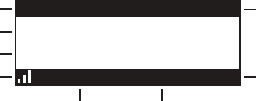
[ Operation ]
20
Operation
Display Screen Information
The display screen of the SIRIUS Starmate 4 provides information about the operation of the
receiver, such as the currently tuned channel, song or show being played, artist name, time
and other information. This screen is referred to as the Default display screen in this manual.
Figure 1 identifies the information displayed when listening to a typical broadcast.
3-Digit Channel Number Channel Name
Band/Preset Bank Number
8-Character
Category Name
Clock
A
uto Sizing/Scrolling Artist Name
Auto Sizing/Scrolling Song Title
SIRIUS Signal Strength Meter
001
Artist Name
Song Title
Category 12:00P A
Channel Name
When the receiver is powered On, the previously selected channel will automatically begin
playing, and the artist name and song title of the currently playing song will be displayed.
Changing Channels and Categories
Pressing the channel up or down button will cause the receiver to immediately tune to the next
or previous channel.
Figure 1Figure 1
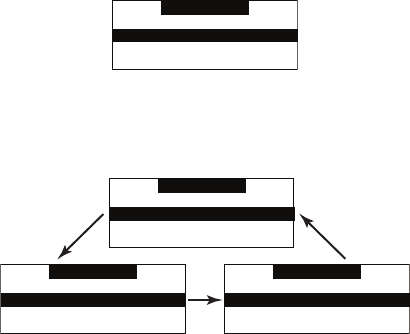
[ Operation ] 21
Pressing the category previous or next button will cause the receiver to display a list of the
channels in the current category, highlighting the channel to which you are currently tuned.
(Figure 2)
Category
001 Channel Name001 Channel Name
002 Channel Name
003 Channel Name003 Channel Name
004 Channel Name004 Channel Name
Repeated momentary pressing of the DISP button while in the category list mode will cause
the receiver to sequence the display between listings of artist names, song titles, and back to
channel names. (Figure 3)
Category
001 Channel Name001 Channel Name
002 Channel Name
003 Channel Name003 Channel Name
004 Channel Name004 Channel Name
Category
001 Artist Name001 Artist Name
002 Artist Name
003 Artist Name003 Artist Name
004 Artist Name004 Artist Name
Category
001 Song Title001 Song Title
002 Song Title
003 Song Title003 Song Title
004 Song Title004 Song Title
Pressing the category previous or next button again will cause the receiver to display a listing
of the previous or next channel category.
Use the channel up/down buttons to highlight a channel within a category and press the
Select button to tune to the highlighted channel. When a new channel is selected, the display
will revert to the default display screen for the new channel.
To exit the channel list mode without changing to a different channel, press and hold the DISP
button for 1½ seconds, until the default screen is displayed.
Figure 2Figure 2
Figure 3Figure 3
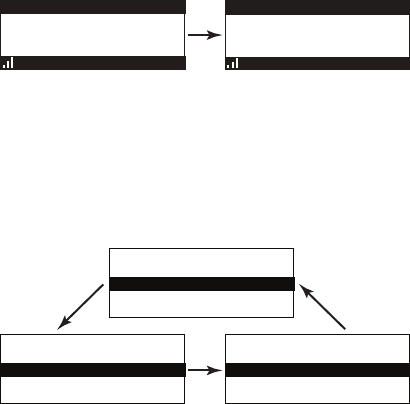
[ Operation ]
22
Display Button (DISP)
Momentarily pressing and releasing the DISP (Display) button while the default screen is
displayed changes the artist name and song title to a scrolling, single line, large format display
for easier viewing from a distance. (Figure 4)
001
Category 12:00P A
Artist N
Channel Name
001
Artist Name
Song Title
Category 12:00P A
Channel Name
Pressing and holding the DISP button for 1½ seconds will cause the receiver enter the chan-
nel list mode. The channel list mode makes it easy to quickly search for and locate music by
channel, by category, by artist, and by song title.
Once the receiver has entered the channel list mode, a listing of the channel numbers and
names is displayed. (Figure 5) Repeated momentary pressing and releasing of the DISP
button will sequence the display between listings of artist names, song titles, and back to
channel names.
001 Channel Name001 Channel Name
003 Channel Name
005 Channel Name005 Channel Name
004 Channel Name004 Channel Name
002 Channel Name002 Channel Name
001 Artist Name001 Artist Name
003 Artist Name
005 Artist Name005 Artist Name
004 Artist Name004 Artist Name
002 Artist Name002 Artist Name
001 Song Title001 Song Title
003 Song Title
005 Song Title005 Song Title
004 Song Title004 Song Title
002 Song Title002 Song Title
Note: If you are viewing a sports category channel list (NFL®, NBA®, NHL®, or College),
pressing the DISP button will instead toggle between the team names and the current score
Figure 4Figure 4
Figure 5Figure 5
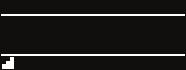
[ Operation ] 23
of any live play-by-play game.
Use the category previous and next buttons to scroll through the music and entertainment
categories, and the channel up and down buttons to scroll through the available channels in
each category to find the channel to which you want to listen.
When you have found the channel you wish to listen to, highlight the channel using the chan-
nel up and down buttons and press the Select button to tune to the channel. The new channel
will begin playing and the display will revert to the default display screen for the new channel.
To exit the channel list mode without changing to a different channel, press and hold the DISP
button for 1½ seconds, until the default screen is displayed.
Selecting Channels Directly
A channel may be directly selected by entering the channel number using the 0 - 9 buttons on
the receiver. To enter a channel number, momentarily press and release the Select button. At
the display prompt (Figure 6) enter the three digit channel number.
001
Category 12:00P A
Artist NArtist N
# ___
Enter Channel
Channel Name
Channel Presets (BAND)
You can store up to 30 of your favorite channels as presets for quick recall access. The preset
channels are stored in 3 bands, A, B, and C, each containing 10 channel presets, and are
numbered 0 to 9. The 10 channel presets in each band are accessed by pressing the ap-
propriate number (0 to 9) on the receiver. A momentary press and release of the BAND button
cycles through the 3 preset bands (A, B, and C).
Figure 6Figure 6
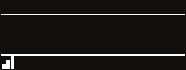
[ Operation ]
24
Storing Channel Presets
To store a favorite channel as a preset, do the following:
Momentarily press and release the BAND button until the desired preset band, A, B, or
C, is displayed in the lower right corner of the default display screen.
Tune the receiver to the channel you wish to store as a preset. (Refer to the section
Changing Channels for specific instructions for tuning to a channel.)
Press and hold the numbered preset button in which you wish to store your favorite
channel for 1½ seconds until you hear a beep. The band and preset number will then be
displayed in the lower right corner of the display screen to confirm that the channel has
been stored. (Figure 7)
001
Category 12:00P A1
Artist NameArtist Name
Song TitleSong Title
Channel Name
Preset Stored
Note: If the preset button already has a channel stored in it, the preset will be replaced by the
newly stored channel.
Using Channel Presets
The active band of presets is displayed in the lower right corner of the default display screen,
A, B or C. To change the active band, momentarily press and release the BAND button to
cycle between the preset bands.
The 10 preset channels in the active band can then be selected by momentarily pressing and
releasing the 0 through 9 buttons.
When you have chosen a preset channel, the band and preset number will be displayed in the
lower right corner of the default display screen. (Figure 8)
1.
2.
3.
Figure 7Figure 7
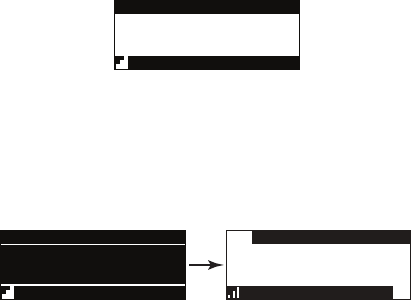
[ Operation ] 25
001
Category 12:00P A3
Artist NameArtist Name
Song TitleSong Title
Channel Name
Searching for a Channel Preset (P.TUNE Mode)
To quickly search through all of your presets in the P.TUNE mode, do the following:
Press and hold the BAND button for approximately 1 second to enter the P.TUNE mode.
Preset Tuning Mode will momentarily be displayed and the top left and lower right cor-
ners of the display will invert to indicate the receiver is in the Preset Tune Mode.
(Figure 9)
001
Category 12:00P A1
Artist Name
Song Title
Channel Name
001
Artist NameArtist Name
Song TitleSong Title
Category 12:00P A
Preset Tune Mode
Channel Name
Use the channel up and down buttons to move up or down through your channel presets
and immediately tune to each channel. Channel presets are grouped and displayed by
bank and preset number, i.e., A-1, A-2...B-1, B-2, etc. Empty presets are not displayed.
To view the channel presets in the channel list mode, where you can view 4 presets at
once, momentarily press and hold the DISP button for approximately one second until
the channel list mode is displayed. Repeated momentary pressing and releasing of the
DISP button will sequence the display between listings of artist names, song titles, and
back to channel names. (Figure 10)
1.
2.
3.
Figure 8Figure 8
Figure 9Figure 9
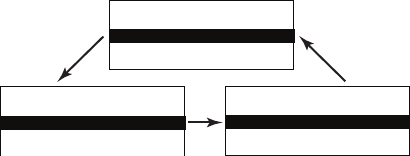
[ Operation ]
26
A-1 Channel NameA-1 Channel Name
A-3 Channel Name
A-5 Channel NameA-5 Channel Name
A-4 Channel NameA-4 Channel Name
A-2 Channel NameA-2 Channel Name
A-1 Artist NameA-1 Artist Name
A-3 Artist Name
A-5 Artist NameA-5 Artist Name
A-4 Artist NameA-4 Artist Name
A-2 Artist NameA-2 Artist Name
A-1 Song TitleA-1 Song Title
A-3 Song Title
A-5 Song TitleA-5 Song Title
A-4 Song TitleA-4 Song Title
A-2 Song TitleA-2 Song Title
Note: If you are viewing a sports category channel list (NFL®, NBA®, NHL®, or COL-
LEGE), pressing the DISP button will instead toggle between the team names and the
current score of any live play-by-play game.
To exit the channel list mode, press and hold the DISP button for approximately one
second, until the display reverts to the P.TUNE mode.
To exit the P.TUNE mode, press and hold the BAND button for approximately 1 second,
until the default display screen is displayed.
Memory (MEMO) and Song Seek (S-Seek) Functions
This feature allows you to capture and store information in the receiver’s memory about the
currently tuned programming– artist, song, or sports team. The receiver then continuously
searches all incoming SIRIUS channels and alerts the user when a program saved in memory
matches a selection currently being played. (Figure 11)
4.
5.
Figure 10Figure 10
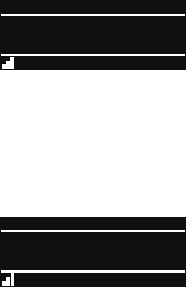
[ Operation ] 27
001
Artist NameArtist Name
Song TitleSong Title
Category 12:00P A
S-Seek Alert
Channel Name
A total of 30 artists, songs, and sports teams may be stored in memory.
If you have saved a sports team (or teams) in memory, at the time receiver is initially powered
on, you will be alerted if your sports teams are playing in a game being broadcast. Also, while
listening to your SIRIUS receiver, should one of your teams begin to play a game, you will be
alerted.
001
Artist NameArtist Name
Song TitleSong Title
Category 12:00P A
Game Alert
Channel Name
Storing Artist Names, Song Titles, and Sports Teams to Memory
If you are listening to a song or other entertainment channel, or a sports team, and wish to
save the artist, song, or sports team selection to memory for future S-Seek alerts, do the
following:
For Artist Names or Song Titles: If the currently tuned channel is a music or entertain-
ment channel, momentarily press and release the MEMO button. The receiver will display
a menu to choose to store the artist name or the song title. (Figure 13)
1.
Figure 11Figure 11
Figure 12Figure 12
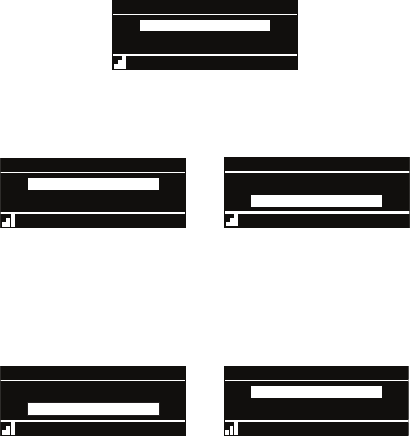
[ Operation ]
28
100
Category 12:00P A
Artist NameArtist Name
Song TitleSong Title
Store Song?
Store Artist?Store Artist?
Channel Name
If either the artist name or song title is not available to save, the choice will be displayed
as unavailable. (Figure 14)
100
Category 12:00P A
Artist NameArtist Name
Song TitleSong Title
Song Unavailable
Store Artist?Store Artist?
Channel Name 100
Category 12:00P A
Artist NameArtist Name
Song TitleSong Title
Artist Unavailable
Store Song?Store Song?
Channel Name
Using the channel up and down buttons, choose Store Artist or Store Song (when avail-
able) and press the Select button to save the current selection to memory.
If both the artist and song are available to save, you will be prompted again to save
whichever one you haven’t yet saved, song title or artist name. (Figure 15) If you do not
wish to save, press the MEMO button to exit.
100
Category 12:00P A
Artist NameArtist Name
Song TitleSong Title
Song Stored
Store Artist?Store Artist?
Channel Name
100
Category 12:00P A
Artist NameArtist Name
Song TitleSong Title
Artist Stored
Store Song?Store Song?
Channel Name
For Sports Games: If the current tuned channel is an NFL, NBA, NHL, or College play-
by-play sports broadcast, momentarily press and release the MEMO button. The receiver
will display a menu to choose which sports team should be saved to memory. (Figure 16)
2.
Figure 13Figure 13
Figure 14Figure 14
Figure 15Figure 15
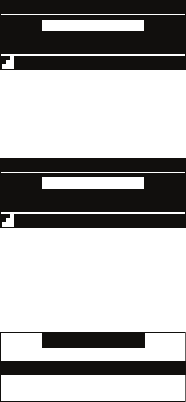
[ Operation ] 29
100
Category 12:00P A
Artist NameArtist Name
Song TitleSong Title
Store DAL?
Store NYG?Store NYG?
Channel Name
If either of the teams is not available to save, that team will be displayed as unavailable.
(Figure 17)
100
Category 12:00P A
Artist NameArtist Name
Song TitleSong Title
Team2 Unavailable
Store NYG?Store NYG?
Channel Name
Using the channel up and down buttons, choose the desired sports team (when avail-
able) and press the Select button to save the current selection to memory.
The next screen will ask which kind of alert you wish to have. (Figure 18)
Alert Type
Initial Game Alert
All Score UpdatesAll Score Updates
Initial Game Alert will provide an alert when the team you have chosen is playing a
game. All Score Updates will provide an alert when the team you have chosen is playing
a game, and also when the scores are updated for the team.
Using the channel up and down buttons, choose the desired alert and press the Select
button to save the selection to memory.
If both teams are available to save, you will be prompted again to save the other team.
If you wish to save the team, follow the same procedure as when saving the first team.
(Figure 19) If you do not wish to save, press the MEMO button to exit.
Figure 16Figure 16
Figure 17Figure 17
Figure 18Figure 18
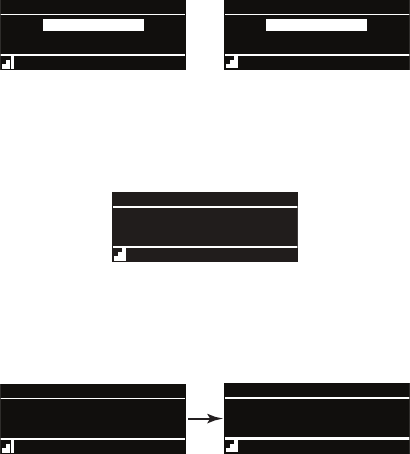
[ Operation ]
30
100
Category 12:00P A
Artist NameArtist Name
Song TitleSong Title
NYG Stored
Store DAL?Store DAL?
Channel Name 100
Category 12:00P A
Artist NameArtist Name
Song TitleSong Title
DAL Stored
Store NYG?Store NYG?
Channel Name
To ensure that no duplicate entries are stored in memory, the receiver will check the
stored memory list to ensure that the alert about to be stored is not already stored in
memory. If a duplicate entry is found, an Unable to Store screen will be displayed for 1
second. (Figure 20) The receiver will then revert to the last active display mode.
001
Category 12:00P
Artist NArtist N
Unable to Store
A
Channel Name
If the new alert was successfully stored in memory, a Artist/Song/Game Stored pop-up
screen followed by an X Used/Y Empty screen will be displayed for 1 and 2 seconds
respectively. X is the total number of listings stored in memory, and Y is the total number
of memory listings still available for storage. (Figure 21)
001
Artist NameArtist Name
Song TitleSong Title
Category 12:00P A
X Used/Y Empty
Channel Name
001
Artist NameArtist Name
Song TitleSong Title
Category 12:00P A
Artist Stored
Channel Name
If the MEMO button is pressed and all of the memory spaces are full, an “S-Seek Full”
screen will be displayed for 1 second. (Figure 21)
3.
4.
5.
Figure 19Figure 19
Figure 20Figure 20
Figure 21Figure 21
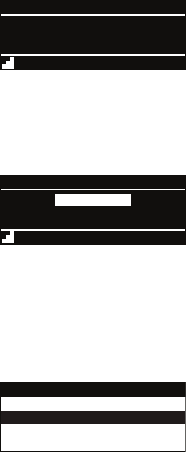
[ Operation ] 31
001
Artist NameArtist Name
Song TitleSong Title
Category 12:00P A
Memory Full
Channel Name
A Replace - Cancel screen will then be displayed which will allow you to choose
whether to replace an existing alert stored in memory, or to cancel storing the alert to
memory. (Figure 22)
001
Category 12:00P A
Artist NArtist N
Cancel
ReplaceReplace
Channel Name
Using the channel up and down buttons, choose whether to replace an existing alert or
cancel saving the alert to memory. If you choose to cancel saving the alert, the receiver
will revert to the last active display mode.
If you have chosen to replace an existing alert, a listing of all the alerts stored in memory
will be displayed. (Figure 23)
Replace
Artist Name/ Song TitArtist Name/ Song Tit
Artist Name
Sports TeamSports Team
Artist Name/ Song TitArtist Name/ Song Tit
X/Y
Using the channel up and down buttons, highlight the alert that you would like to
overwrite and press the Select button to store the new alert. If the new alert was suc-
cessfully saved in memory, a Artist/Song/Game Stored pop-up screen followed by an
X Used/Y Empty screen will be displayed for 1 and 2 seconds respectively. (Figure 24)
X is the total number of listings stored in memory, and Y is the total number of memory
listings still available for storage.
Figure 21Figure 21
Figure 22Figure 22
Figure 23Figure 23
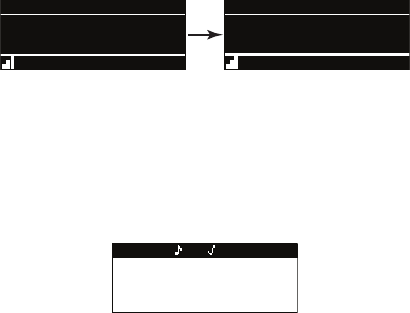
[ Operation ]
32
001
Artist NameArtist Name
Song TitleSong Title
Category 12:00P A
X Used/Y Empty
Channel Name
001
Artist NameArtist Name
Song TitleSong Title
Category 12:00P A
Artist Stored
Channel Name
The receiver will revert to the last active display mode.
Viewing Stored Alerts Stored in Memory
To view the alerts which have been saved to memory, press and hold the MEMO button for
1½ seconds to enter S-Seek mode. The alerts stored in memory will be displayed one-at-a-
time in page format. (Figure 25) Use the channel up and down buttons to scroll through the
listings. This function allows you to review previously stored program information.
Memory
Artist NameArtist Name
Song TitleSong Title
1/30
To exit this function, press and release the MEMO button.
Deleting an Alert Stored into Memory
To delete an alert stored in memory, do the following:
Press and hold the MEMO button for 1½ seconds to enter S-Seek mode. The alerts
stored in memory will be displayed one-at-a-time in page format.
Use the channel up and down buttons to find the alert which you wish to delete and
press the Select button.
A screen displaying Delete, Seek On, and Seek Off will be displayed. (Figure 26)
1.
2.
3.
Figure 24Figure 24
Figure 25Figure 25
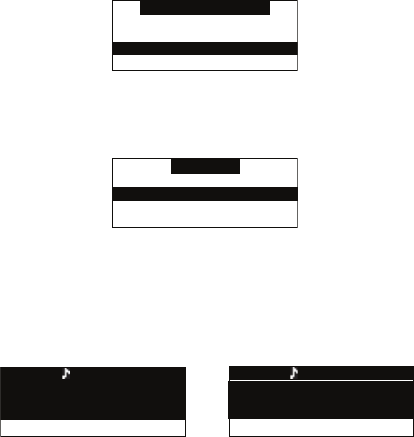
[ Operation ] 33
Memory Recall
Delete
Seek OffSeek Off
Seek OnSeek On
Use the channel up and down buttons to highlight the Delete option, and press the
Select button. A delete confirmation screen will appear. (Figure 27)
Delete
Yes
NoNo
To permanently delete the alert from the memory list, highlight Yes using the channel up
and down buttons and press the Select button to confirm.
A Deleted pop-up screen followed by an X Used/Y Empty screen will be displayed for
1 and 2 seconds respectively. (Figure 28) X is the total number of listings saved in
memory, and Y is the total number of memory listings still available for storage.
Memory
Artist NameArtist Name
Song TitleSong Title
08/29
29 Used/1 Empty
Memory
Artist NameArtist Name
Song TitleSong Title
08/29
Deleted
The receiver will revert to the last active display mode.
Activating the S-Seek Alert
To activate the S-Seek alert function to begin receiving alerts, do the following:
Press and hold the MEMO button for 1½ seconds to enter the S-Seek mode.
Press and release the Select button. A screen displaying S-Seek On, S-Seek Off, and
Delete will be displayed. (Figure 29)
4.
5.
1.
2.
Figure 26Figure 26
Figure 27Figure 27
Figure 28Figure 28
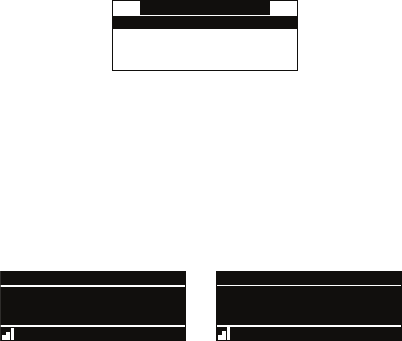
[ Operation ]
34
Memory Recall
S-Seek On
S-Seek OffS-Seek Off
DeleteDelete
To enable S-Seek alerts, use the channel up and down buttons to highlight the S-Seek
On option and press the Select button. The S-Seek function is now enabled.
When the S-Seek option is enabled, whenever the receiver is turned on, it automatically
searches the incoming channels to determine if a match exists with the program information
stored in the S-Seek memory. If one or more matches are found, a pop-up screen momentarily
appears for 2 seconds and displays S-Seek Alert or Game Alert, depending upon which type
of a match was found. (Figure 30) An audible beep tone will also be heard indicating that a
match was found.
001
Artist NameArtist Name
Song TitleSong Title
Category 12:00P A
S-Seek Alert
Channel Name 001
Artist NameArtist Name
Song TitleSong Title
Category 12:00P A
Game Alert
Channel Name
The receiver then displays the SIRIUS SEEK LIST or MY GAME ZONE screen, which dis-
plays a list of the current matches. (Figure 31) No alert is provided for the currently selected
channel.
3.
Figure 29Figure 29
Figure 30Figure 30
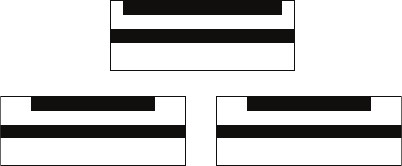
[ Operation ] 35
SIRIUS SEEK LIST
121 Artist Name/ Song121 Artist Name/ Song
156 Artist Name
MY GAME ZONE
100 Giants @ Cowboys100 Giants @ Cowboys
123 Bulls @ Cavaliers
MY GAME ZONE
100 NFL NYG 7 DAL 3100 NFL NYG 7 DAL 3
123 NBA BUL 77 CLE 73
You can now select the artist, song, or sports game that you wish to tune to by using the
channel up and down buttons to highlight your selection from the list, and then pressing the
Select button. If no selection is made within 10 seconds, the receiver will revert to the last
active display mode. Note that play of the current selection will continue until a new selection
is chosen from the S-Seek or My Game Zone list.
Figure 31Figure 31

[ Operation ]
36
Jump Button
The receiver has a special preset button called the Jump button, which is identified by the
icon. The Jump button is used to quickly tune to a channel that is accessed frequently
and temporarily such as a weather channel, a news channel, a sports channel, or any channel
at all. Pressing the Jump button allows you to quickly tune to the specific channel you have
programmed into the Jump button, and then tune back to the original channel by pressing
the Jump button again. (Refer to the Menu Options section of this manual for instructions for
configuring the Jump button.)
Pressing the Jump button again will return to the previous channel.
Note: The channel preset for the Jump button remains the same regardless of which preset
memory bank is currently selected.

[ Operation ] 37
Game Alert
The receiver has a feature called Game Alert which can automatically alert you when your fa-
vorite sports team is playing a game. When a sports game involving one of your favorite sports
teams is found, a Game Alert screen is displayed, followed by a screen displaying tuning infor-
mation for the sports games. (Figure 35)
MY GAME ZONE
100 Giants @ Cowboys100 Giants @ Cowboys
123 Bulls @ Cavaliers
001
Artist NameArtist Name
Song TitleSong Title
Category 12:00P A
Game Alert
Channel Name
You can then use the channel up and down buttons to highlight your favorite sports team
in the list, and then press the Select button to tune to the channel where the game is being
broadcast.
Refer to the Game Alert section in the Menu Options section of this manual for instructions
on programming your favorite sports teams into the receiver. You can also use the S-Seek fea-
ture to add Game Alerts for sports teams. Refer to the section, Storing Artist Names, Song
Titles, and Sports Teams to Memory for more information.
Instant Replay
The receiver has a feature called Instant Replay which stores the audio of the channel to
which you are listening for later playback. Approximately 30 to 60 minutes of audio depending
upon the channel to which you are tuned is stored. As soon as you tune to a channel, the
receiver automatically begins storing the audio, enabling you to rewind at any time to replay
the audio again. If you unable to continue listening to a channel, but do not want to miss the
broadcast, pressing the Play/Pause button will cause the receiver to mute the audio and mark
the point in the broadcast so you can resume listening at a later time.
Pause/Play button. When pressed, this places the receiver in the Instant Replay pause
mode which mutes the audio.
•
Figure 35Figure 35

[ Operation ]
38
Pressing and releasing the Pause/Play button causes the receiver to begin playing the
stored audio from the point at which the receiver was paused. During playback, the re-
ceiver will continue to store the channel audio until you exit the Instant Replay mode.
Pressing and holding the Play/Pause button changes the display to a listing of the artist’s
names in the stored audio (Figure 36), from the most recent to the oldest, beginning
with an entry called “Live”. (Pressing the DISP button will toggle the display between the
artist name list and the song/program title list.) An item from the list may be chosen and
the playback will commence from that point in the stored audio, or, “Live” may be chosen
which will exit the Instant Replay mode, and the receiver will resume playing the live
broadcast.
REPLAY LIST
LiveLive
Artist
ArtistArtist
ArtistArtist
REPLAY LIST
LiveLive
Song Title
Song TitleSong Title
Song TitleSong Title
Fast Forward button. The fast forward button forwards you through the stored audio.
Pressing and releasing the Fast-Forward button forwards to the start of the next song or
program in the stored audio, and playback automatically begins. Repeatedly pressing and
releasing the Fast-Forward button causes the receiver to continue to move forward in the
stored audio to the start of each next song or program until the end of the stored audio is
reached. When the end of the stored audio is reached, a beep will be heard (if the Con-
firmation Tone option is enabled), the Instant Replay mode will be exited, and the receiver
will resume playing the live broadcast.
Pressing and holding the Fast-Forward button for one second advances the playback
forward in 10 second intervals, which increases to 15 and then 30 second intervals the
longer the Fast-Forward button remains pressed. Playback begins immediately when the
button is released. When the end of the stored audio is reached, a beep will be heard, the
Instant Replay mode will be exited, and the receiver will resume playing the live broadcast.
Rewind button. The rewind button rewinds (moves you backwards) through the stored
audio.
Pressing and releasing the Rewind button rewinds to the start of the current song or
�
�
•
�
�
•
�
Figure 36Figure 36
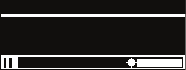
[ Operation ] 39
program in the stored audio, and playback automatically begins. Repeatedly pressing
and releasing the Rewind Button causes the receiver to continue to move backwards in
the stored audio to the start of each previous song or program until the beginning of the
stored audio is reached. If the beginning of the stored audio is reached, a beep will be
heard (if the Confirmation Tone option is enabled) and playback will automatically begin.
Note: Depending upon where in a particular broadcast the channel was selected, the start
of a song or program may not be available in memory. If this occurs, the playback will start
from where the audio began to be stored.
Pressing and holding the Rewind button for one second rewinds playback in 10 second
intervals, which increase to 15 and then 30 second intervals the longer the Rewind button
remains pressed. Playback begins immediately when the button is released. If the begin-
ning of the stored audio is reached while rewinding, a beep will be heard and playback will
automatically begin.
Using Instant Replay
To begin using the Instant Replay feature of the receiver, press the Pause/Play button. This
causes the receiver to enter the Instant Replay pause mode, which mutes the audio from the
receiver. A Paused message will be displayed for two seconds to confirm that the receiver has
entered the Instant Replay mode. (Figure 37)
001 Ch. Name
Artist NameArtist Name
Song TitleSong Title
Paused
-00:00:03
To listen to the audio that was stored, press the Play/Pause button again and the receiver will
begin to play back the audio stored in the Instant Replay memory from the point where you
pressed the Play/Pause button.
As you are listening to the playback of the stored audio, you may either fast forward or rewind
through the stored audio by pressing the fast-forward or rewind buttons, without having to
press the Play/Pause button first. Refer to the previous sections describing the Rewind and
�
�
Figure 37Figure 37
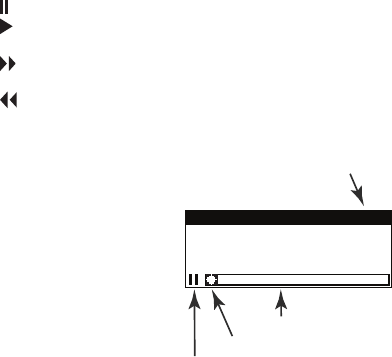
[ Operation ]
40
Fast-Forward buttons for specific instructions for their use.
Note: If the receiver is tuned to another channel while in the Instant Replay mode, the Instant
Replay mode is exited, all the audio stored in the Instant Replay memory is erased, and the
tuned channel begins to play. Also note that tuning to another channel may automatically oc-
cur if another feature of the receiver has been programmed to do so.
When the Instant Replay mode is active, status information is shown at the bottom of the
receiver’s display screen. (Figure 38)
The Instant Replay mode icon that is displayed at the bottom left of the screen indicates the
current mode.
Pause mode. This indicates that the receiver is paused and muted.
Play mode. This indicates that you are in the Instant Replay playback mode, listening to
stored audio.
Fast Forward mode. This indicates that you are fast forwarding through the stored Instant
Replay audio.
Rewind mode. This indicates that you are rewinding, or moving backwards, through the
stored Instant Replay audio.
001 Ch. Name
-00:00:00
Artist NameArtist Name
Song TitleSong Title
Instant Replay Mode
Play Position Indicator
Progress Bar
Instant Replay Time Position
The Progress Bar is a visual indicator of the status of the Instant Replay memory. (Figure 39)
As the memory fills, Progress Bar begins to fill from the left side providing a visual indication
Figure 38Figure 38
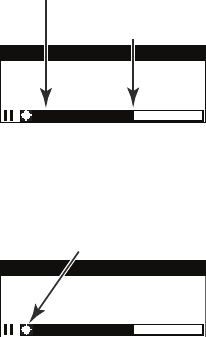
[ Operation ] 41
of how much of the Instant Replay memory is filled. The end of the bar indicates the end of the
stored audio, where the live broadcast begins. When all available memory has been used, the
bar will be completely filled.
Artist NameArtist Name
Song TitleSong Title
Progress Bar Showing
Amount of Memory Filled
001 Ch. Name
-00:20:03
End of Stored Audio
Beginning of Live Broadcas
t
A diamond-shaped Play Position indicator is superimposed over the Progress Bar which pro-
vides a visual indicator of the current playback position in the Instant Replay memory. (Figure
40)
Play Position Indicator
Artist NameArtist Name
Song TitleSong Title
001 Ch. Name
-00:20:03
The Play Position indicator shows your current listening position in the stored audio. When
you press the Play/Pause button to begin playback of the stored audio, this indicator will
begin to move to the right showing the progression of the playback through the Instant Replay
memory, provided that the memory is not full. (Figure 41)
Figure 39Figure 39
Figure 40Figure 40
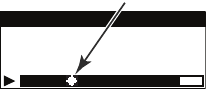
[ Operation ]
42
Play Position Indicator
Artist NameArtist Name
Song TitleSong Title
001 Ch. Name
-00:20:03
The portion of the Progress Bar behind the Play Position indicator shows how much you can
rewind in the Instant Replay memory, while the filled portion ahead of the Play Indicator shows
how much you can fast-forward in the memory.
While you are in the playback mode, the receiver continues to store the audio from the chan-
nel. Obviously, you will be unable to “catch up” to the live broadcast during playback, as new
audio is being stored at the same rate at which you are playing back the stored audio. You can
use the Fast-Forward button to skip ahead or exit the Instant Replay mode, and begin listening
to the live broadcast again.
Should you press the Play/Pause button to stop the playback, the play position indicator will
stop moving and continue to provide a visual indication of your current position in the Instant
Replay memory.
When the Instant Replay memory is 10 seconds from becoming full, two beeps will be heard
(if the Confirmation Tone option is enabled). When the memory is full, the receiver will auto-
matically begin playback, and will continue to store the channel audio, overwriting the oldest
portion of the audio previously stored. When the memory is full, you will be unable to rewind
through the stored audio.
If you have partially played back the stored audio, and have paused the receiver again, the
Play Position indicator will begin to move left when the Instant Replay memory becomes full,
as it begins overwriting the oldest portion of the audio previously stored. When the Play Posi-
tion indicator reaches the left-most position, indicating that the memory is full, the receiver will
automatically begin playback.
The Instant Replay Time Position provides the exact amount of time the Play Position indicator
is behind the live broadcast, expressed as Hours:Minutes:Seconds, and displayed as a nega-
tive number. (Figure 42) For example, if -02:40 is displayed, this would indicate that the Play
Position indicator is 2 minutes and 40 seconds behind the live broadcast.
Figure 41Figure 41
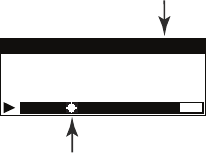
[ Operation ] 43
Artist NameArtist Name
Song TitleSong Title
Play Position Indicator
Time Position of
Play Position Indicato
r
001 Ch. Name
-00:00:00
Figure 42Figure 42
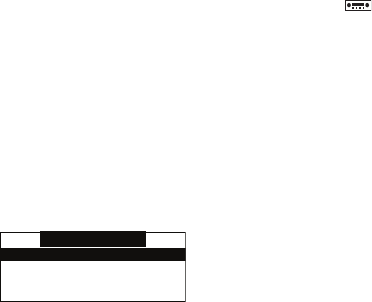
[ Operation ]
44
FM Preset Button
The receiver has a special button called the FM Preset button, which is identified by the
icon.
When the FM Preset button is pressed, the receiver turns on the built-in FM transmitter and
begins transmitting on the next frequency from the FM frequency preset list. A screen will be
displayed for 3 seconds showing the currently selected FM frequency. When the FM transmit-
ter is turned on, an FM radio tuned to the same FM frequency will receive the currently tuned
SIRIUS broadcast. Each subsequent press of the FM Preset button advances to the next
frequency in the FM frequency preset list. Using the FM Preset button, a quiet FM frequency
may be quickly tuned.
If no FM frequencies have been preset when the FM Preset button is pressed, the receiver will
default to a frequency of 88.1 MHz.
Pressing and holding the FM Preset button will cause a list of the FM presets to be displayed.
(Figure 43)
FM Presets
FM1 88.1 MHz
FM2 <EMPTY>FM2 <EMPTY>
FM3 <EMPTY>FM3 <EMPTY>
FM4 <EMPTY>FM4 <EMPTY>
You can use the channel up and down buttons to scroll through the FM preset list and high-
light the preset you wish to change, and press the Select button to choose the preset. Use
the channel up and down buttons to highlight the frequency you wish to select for the preset
and press the Select button. The FM frequency will then be stored in the preset. To select the
preset and exit, press the MENU button.
You may also change the FM presets by using the FM Presets menu option of the receiver.
(Refer to the FM Transmitter section in the Menu Options section of this manual for instruc-
tions on programming the FM frequency preset list.)
Figure 43Figure 43
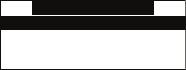
[ Menu Options ] 45
Menu Options
To enter the Menu Options page of the receiver, press the MENU button. The Menu Options
list will be displayed. (Figure 1)
Menu Options
Sirius ID
FM Transmitter
Game Alert
Settings
To select a menu option, use the channel up and down buttons to highlight the option you
wish to adjust, and press the Select button. If a selection is not made within 10 seconds, the
receiver will exit the menu options screen, and revert to the last active display mode.
To exit the Menu Options screen, or any of the other menu option screens, repeatedly press
and release the MENU button until you are returned to the default display screen.
The following sections explain each of the menu options in the order in which they are dis-
played on the Menu Options screen.
Sirius ID
This menu option displays your 12 digit SIRIUS ID (SID) number. (Figure 2) The SID is unique
to each SIRIUS receiver, and is required to activate your service. It is recommended that you
write this number in the space provided near the end of this user guide. No adjustments are
allowed in this mode. To exit, press the MENU button.
Figure 1Figure 1
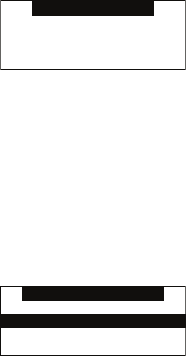
[ Menu Options ]
46
Sirius ID
ESN 000492229812
FM Transmitter
The FM Transmitter feature allows you to create a preset list of 5 suitable FM frequencies
which can then be accessed by using the FM Preset button. This option also allows you to
turn the FM transmitter On and Off. (Figure 3)
FM Transmitter
FM On/OffFM On/Off
FM Presets
FM Presets
To create or add to a list of FM Preset frequencies , do the following:
Using the channel up and down buttons, highlight the “FM Presets” menu item and press
the Select button. A list of the FM presets will be displayed. (Figure 4) (You may also
enter this list by pressing and holding the FM Preset button.)
1.
Figure 2Figure 2
Figure 3Figure 3
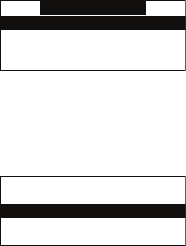
[ Menu Options ] 47
FM Presets
FM1 88.1 MHz
FM2 <EMPTY>FM2 <EMPTY>
FM3 <EMPTY>FM3 <EMPTY>
FM4 <EMPTY>FM4 <EMPTY>
Using the channel up and down buttons, highlight the FM preset you wish to set (or
change) and press the Select button. A list of FM frequencies will be displayed, begin-
ning with the currently selected FM frequency for the preset. (Figure 5)
<EMPTY><EMPTY>
88.3 MHz
88.7 MHz88.7 MHz
88.5 MHz88.5 MHz
88.1 MHz88.1 MHz
Use your FM radio to locate quiet FM frequencies where there is no interference from
adjacent FM stations. These are the frequencies which should be added to the FM
Presets list.
Using the channel up and down buttons, highlight the frequency you wish to select for
the preset and press the Select button. The FM frequency will then be stored in the
preset. If you do not want a frequency for the preset, choose EMPTY from the menu and
press the Select button.
You may then continue to select FM frequencies for other presets using the same steps.
To exit the FM Presets menu, press the MENU button.
FM On/Off
To turn the receiver’s FM transmitter On or Off, use the channel up and down buttons to
highlight the FM On/Off menu item and press the Select button.
Use the channel up and down buttons to highlight FM On or FM Off and press the Select
button. (Figure 6)
2.
3.
4.
5.
Figure 4Figure 4
Figure 5Figure 5
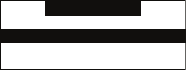
[ Menu Options ]
48
FM On/Off
FM On
FM OffFM Off
To exit the FM On/Off menu, press the MENU button.
Game Alert
The Game Alert feature allows you to store your favorite sports teams in memory. The receiver
will constantly scan the SIRIUS channels and will sound an alert when a sports team you had
stored in memory is playing, or when there is a score update for a team, depending on which
option you have chosen for the sports team.
Sports teams which you have selected and which are currently playing will be displayed in a
category called My Game Zone.
You may select one sports team from each sports league and the college category using
the Game Alert option, however, more teams may be chosen by using the Memory (MEMO)
function. (See the section Memory (MEMO) and Song Seek (S-Seek) Functions for more
information about adding additional teams.)
To choose sports teams to add for game alerts, do the following:
Use the channel up and down buttons to highlight Game Alert and press the Select
button.
Use the channel up and down buttons to highlight the sports league or college category
of the sports team you wish to add, and press the Select button. (Figure 7)
1.
2.
Figure 6Figure 6
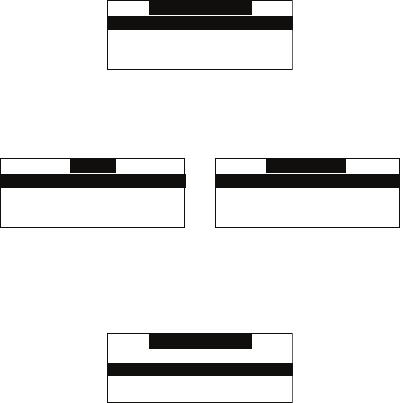
[ Menu Options ] 49
Game Alert
NFL
NBANBA
NHLNHL
COLLEGECOLLEGE
Use the channel up and down buttons to highlight the league team name or college team
name you wish to add, and press the Select button. (Figure 8)
NFL
None
Arizona CardinalsArizona Cardinals
Atlanta FalconsAtlanta Falcons
Baltimore RavensBaltimore Ravens
COLLEGE
None
AlabamaAlabama
AuburnAuburn
ColoradoColorado
Note that for college teams, you will receive an alert for all teams playing for that college.
Use the channel up and down buttons to highlight which type of an alert you want, and
press the Select button. (Figure 9)
Alert Type
Initial Game Alert
All Score UpdatesAll Score Updates
When the receiver is powered on, and while it is playing, Initial Game Alert will sound
an alert when the team you have chosen is playing a game. All Score Updates does the
same but also sounds an alert when the scores are updated for the chosen team.
To exit the Game Alert menu, press the MENU button.
3.
4.
Figure 7Figure 7
Figure 8Figure 8
Figure 9Figure 9
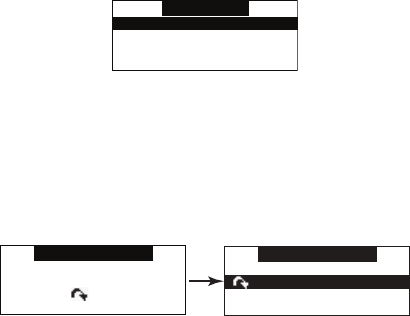
[ Menu Options ]
50
Settings
The following sections explain each of settings menu options in the order in which they are
displayed. (Figure 10)
Settings
Jump Setting
Display OptionsDisplay Options
Memory OptionsMemory Options
Auto SelectAuto Select
To select a menu option, use the channel up and down buttons to highlight the option you
wish to adjust, and press the Select button.
Jump settings
The Jump setting controls the actions of the Jump button. The Jump setting menu may also be
accessed by pressing and holding the Jump button. (Figure 11)
Jump Setting
Traffic: ATL
Jump Set
Jump Setting
Choose one of theChoose one of the
following options
for button
following options
for button
Two options are available for the Jump setting, Traffic* and Jump Set. The currently selected
option is indicated by the Jump icon.
* Traffic is currently not available in Canada
To exit the Jump Settings menu, press the MENU button.
Figure 10Figure 10
Figure 11Figure 11
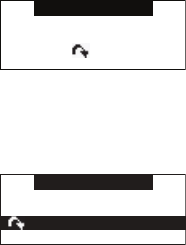
[ Menu Options ] 51
JumpSet
To set the Jump button to a specific channel (other than a traffic channel) when pressed, do
the following:
Use the channel up and down buttons to highlight the “JumpSet” option, and press the
Select button.
Figure 14 will be displayed.
Jump Setting
Tune to desired Ch.Tune to desired Ch.
press & hold
the button
press & hold
the button
Use the channel up and down buttons to tune to the channel you want assigned to the
Jump button. When the channel is tuned, press and hold the Jump button for 2 seconds
until Figure 15 is displayed.
Jump Setting
Traffic: NONE
JumpSetJumpSet
The channel selected is now assigned to the Jump button.
To exit the Jump Settings menu, press the MENU button.
At any time while listening to a channel (other than a traffic channel), the channel may be as-
signed to the Jump button by simply pressing and holding the Jump button for 2 seconds.
1.
2.
3.
Figure 14Figure 14
Figure 15Figure 15
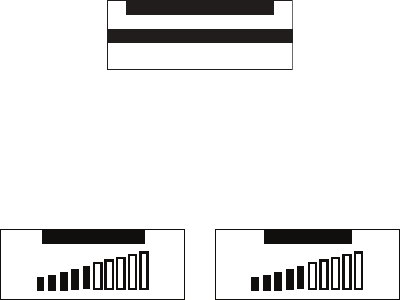
[ Menu Options ]
52
Display options
The receiver’s display screen can be adjusted for brightness and contrast using the Display
Options. (Figure 16)
Display Options
Brightness
ContrastContrast
Use the channel up and down buttons to highlight the Brightness or Contrast option, and
press the Select button.
Brightness adjusts the overall intensity of the LCD display to help with viewing in different
lighting conditions. Contrast adjusts the relationship between the background and the text on
the LCD display. Use the channel up and down buttons, to adjust the brightness/contrast. The
bar graph will move to indicate the change. (Figure 17)
- +- +
Brightness
- +- +
Contrast
To exit the Brightness/Contrast screen, press the MENU button.
Figure 16Figure 16
Figure 17Figure 17
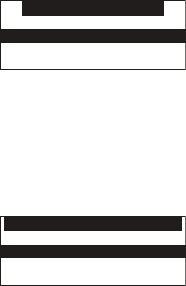
[ Menu Options ] 53
memory options
The Memory Options feature allows you to set whether the automatic S-Seek feature is On
or Off, and also provides the a way to clear (erase) all the stored S-Seek alerts from memory.
(Figure 18)
Memory Options
Auto Memory Search
Clear All MemoryClear All Memory
Automatic Memory Search
To turn the automatic memory search On or Off, do the following:
1. Use the channel up and down buttons to highlight Auto Memory Search, and press the
Select button.
2. Use the channel up and down buttons to highlight either On or Off, and press the Select
button. (Figure 19)
Auto Memory Search
On
OffOff
To exit the Memory Options menu, press the MENU button.
Figure 18Figure 18
Figure 19Figure 19
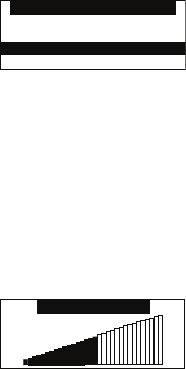
[ Menu Options ]
54
Clear All Memory
To clear all the S-Seek alerts stored in memory, do the following:
Use the channel up and down buttons to highlight Clear All Memory, and press the
Select button.
At the confirmation screen, use the channel up and down buttons to highlight Yes and
press the Select button. (Figure 20)
Clear All Memory?
YesYes
No
The S-Seek memory is now erased.
To exit the Memory Options menu, press the MENU button.
Audio Level
The Audio Level setting adjusts the level of the audio output of the receiver.
To adjust the audio level, use the channel up and down buttons to change the audio level. The
bar graph will move to indicate the change. (Figure 21)
-
+-
+
Audio Level
To exit the Audio Level menu, press the MENU button.
1.
2.
Figure 20Figure 20
Figure 21Figure 21
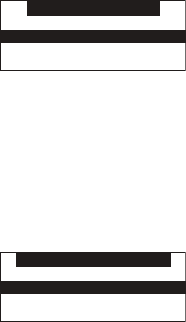
[ Menu Options ] 55
Confirmation Tone
The receiver will sound an audio tone alert when it is powered On or Off, as well as when an
S-Seek alert is activated and other alerts. The default setting is On. To change the Confirma-
tion Tone setting to On or Off, use the channel up or down buttons to highlight On or Off, and
press the Select button. (Figure 22)
Confirm. Tone
On
OffOff
To exit the Confirmation Tone menu, press the MENU button.
Parental Control
The receiver has the ability to lock out with password protection any channels you do not want
others to access without your permission. (Figure 23) A locked channel will not appear in the
channel list.
Parental Control
Lock/Unlock
Edit CodeEdit Code
When access to a locked channel is attempted using the direct channel entry method, the
Enter Code screen is displayed and the channel cannot be accessed until the correct code is
entered. (Figure 24)
Figure 22Figure 22
Figure 23Figure 23
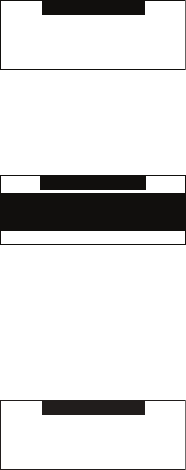
[ Menu Options ]
56
Enter Code
# ____# ____
If the wrong code is entered, a message will be displayed indicating that the wrong code has
been entered. (Figure 25)
Enter Code
Wrong Code
Lock/Unlock
To lock or unlock a channel, do the following:
Use the channel up and down buttons to highlight “Lock/Unlock, and press the Select
button.
If this is the first time that Parental Control is being used, you will be prompted to cre-
ate and enter a four digit numerical code. (Figure 26) This code can be any four digit
number from 0000 to 9999.
Enter Code
# ____# ____
If you should exit this prompt without entering a code, you will be prompted to set a
code next time you enter the Lock/Unlock option.
If a code has been previously set, a Enter Code prompt will be displayed. (Figure 27)
Enter your four digit code and press the Select button to continue.
1.
2.
3.
Figure 24Figure 24
Figure 25Figure 25
Figure 26Figure 26

[ Menu Options ] 57
Enter Code
# ____# ____
When the correct code has been entered, a listing of channels will be displayed. (Figure
28) Use the channel up and down buttons to navigate to the channel you wish to lock or
unlock, and press the Select button. A previously locked channel will have the word Lock
displayed to the right of the channel name.
001 Channel Name001 Channel Name
002 Channel Name
003 Channel Name Lock003 Channel Name Lock
004 Channel Name004 Channel Name
Lock/Unlock
To lock or unlock a channels, use the channel up and down buttons to highlight a chan-
nel, and press the Select button.
If you are locking a channel, the Lock will be displayed to the right of the channel name.
If you are unlocking a channel, the Lock will be removed from the right of the channel
name.
To exit the Parental Control menu, press the MENU button.
4.
5.
Figure 27Figure 27
Figure 28Figure 28
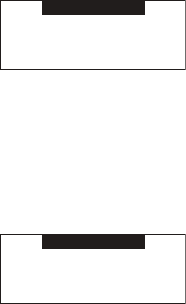
[ Menu Options ]
58
Edit Code
This setting allows you to change a previously selected Parental Control code.
The first time the Edit Code setting is accessed you will be prompted to enter a four digit
code. (Figure 29) This code can be any four digit number from 0000 to 9999.
Enter Code
# ____# ____
If you should exit this prompt without entering a code, you will be prompted to set a code the
next time you enter the Edit Code option.
To change the Parental Control code, do the following:
Use the channel up and down buttons to highlight Edit Code, and press the Select
button.
At the prompt, enter the four digit Parental Control code. (Figure 30)
Enter Code
# ____# ____
If you did not enter the correct code, a message will be displayed alerting you that the
wrong code was entered, and you will be prompted again to enter the code. (Figure 31)
1.
2.
3.
Figure 29Figure 29
Figure 30Figure 30
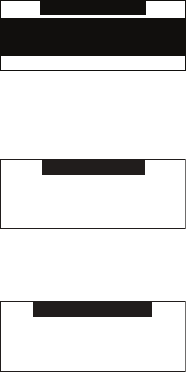
[ Menu Options ] 59
Enter Code
Wrong Code
If the correct code was entered, the “New Code” prompt will appear. Enter the new
Parental Control code. (Figure 32)
New Code
# ____# ____
You will then be prompted to confirm the new code by entering it again. (Figure 33)
Confirm Code
# ____# ____
If you confirmed the correct code, the lock code is now changed and a confirmation
screen is displayed. If you entered the wrong code at the confirmation prompt, a screen
will be displayed to alert you that you have entered the wrong code, and you will have to
repeat the process again. (Figure 34)
4.
5.
6.
Figure 31Figure 31
Figure 32Figure 32
Figure 33Figure 33
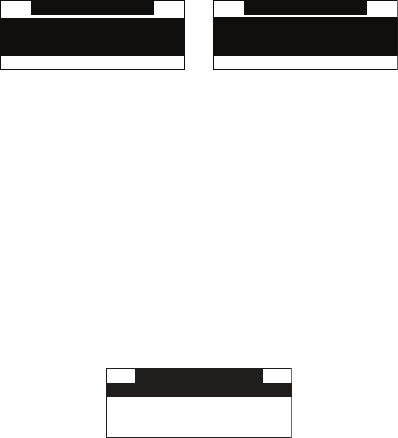
[ Menu Options ]
60
Confirm Code
Wrong Code
Confirm Code
Code Saved
To exit the Parental Control menu, press the MENU button.
If you have forgotten your Parental Control code, call SIRIUS Customer Service for help.
Time Based Features
Time based settings (Figure 35) allow for adjustment of the following features of the receiver:
Clock - Sets the clock format, time zone, and daylight savings time function.
Alarm - Sets an alarm for a specific time.
Program Alert - Sets the receiver to tune to a specific channel at a specified time.
Auto Shutdown - Sets the receiver to turn off at a specified time.
Sleep Mode - Sets the receiver to turn off after a designated period of time.
Time Features
Clock
AlarmAlarm
Program AlertProgram Alert
Auto ShutdownAuto Shutdown
To select a menu option, use the channel up and down buttons to highlight the option you
wish to adjust, and press the Select button.
Clock
The time data for the receiver’s clock is provided via the SIRIUS signal, and will update based
on the data received from the signal.
Figure 34Figure 34
Figure 35Figure 35

[ Menu Options ] 61
You can configure the clock format for 12-hour or 24-hour display format, set the time zone for
the clock for your location, and turn On or Off the automatic adjustment for Daylight Savings
Time (DST) (Figure 36).
Clock
Format
Time ZoneTime Zone
Daylight Savings TimeDaylight Savings Time
Format
To change the clock display format of the receiver to 12 hour or 24 hour format, do the follow-
ing:
Use the channel up and down buttons to highlight Clock and press the Select button.
Use the channel up and down buttons to highlight either 12 hour or 24 Hour, and press
the Select button. (Figure 37)
Format
12 Hour12 Hour
24 Hour
To exit the Clock menu, press the MENU button.
Time Zone
To change the time zone of the receiver, do the following:
Use the channel up and down buttons to highlight Time Zone, and press the Select
button.
Use the channel up and down buttons to highlight the proper time zone for your location,
and press the Select button. (Figure 38)
1.
2.
1.
2.
Figure 36Figure 36
Figure 37Figure 37
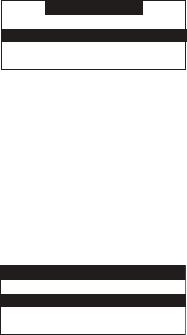
[ Menu Options ]
62
Time Zone
(GMT -6:00) Central(GMT -6:00) Central
(GMT -5:00) Eastern
(GMT -4:30) Atlantic (GMT -4:30) Atlantic
(GMT -3:30) Newfndlnd(GMT -3:30) Newfndlnd
To exit the Time Zone menu, press the MENU button.
Daylight Savings Time
To turn the Daylight Savings Time feature On or Off, do the following:
Use the channel up and down buttons to highlight Daylight Savings Time, and press the
Select button.
2. Use the channel up and down buttons to highlight DST Observed or DST Not
Observed, and press the Select button. (Figure 39)
Daylight Savings Time
DST Observed
DST Not ObservedDST Not Observed
To exit the Daylight Savings Time menu, press the MENU button.
Alarm
This feature allows you to set an alarm to sound at a specific time each day, and to turn the
alarm feature On or Off. (Figure 40)
1.
2.
Figure 38Figure 38
Figure 39Figure 39
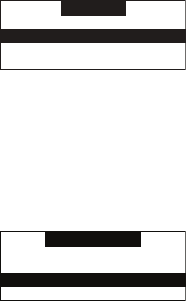
[ Menu Options ] 63
Alarm
Set Alarm
Alarm TimeAlarm Time
Set Alarm
To turn the alarm On or Off, do the following:
Use the channel up and down buttons to highlight Set Alarm, and press the Select
button.
Use the channel up and down buttons to highlight Alarm On or Alarm Off, and press the
Select button. (Figure 41)
Set Alarm
OnOn
Off
To exit the Set Alarm menu, press the MENU button.
Alarm Time
To set the time of the alarm, do the following:
Use the channel up and down buttons to highlight Alarm Time, and press the Select
button.
Use the channel up and down buttons to change the minutes, and the category previous
and next buttons to change the hours, to select the desired alarm time. (Figure 42)
1.
2.
1.
2.
Figure 40Figure 40
Figure 41Figure 41
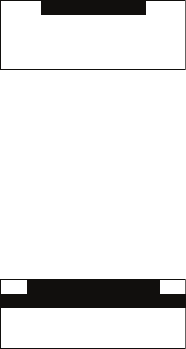
[ Menu Options ]
64
Alarm Time
12:00 PM12:00 PM
When you have selected the desired alarm time, press the Select button to set the alarm
time and exit.
To exit the Alarm Time menu, press the MENU button.
Program Alert
The Program Alert feature allows you to program the receiver to automatically tune to a
specific channel at a specific time. The receiver must be powered on in order for this feature
to function. (Figure 43)
Program Alert
Program Time/Day
ChannelChannel
Program Alert On/OffProgram Alert On/Off
Program Time/Day
To program the time and day when the receiver will tune to the specified channel, do the fol-
lowing:
Use the channel up and down buttons to highlight Program Time/Day, and press the
Select button.
At the Program Time/Day screen, use the channel up and down buttons to highlight
Time, and press the Select button. (Figure 44)
3.
1.
2.
Figure 42Figure 42
Figure 43Figure 43
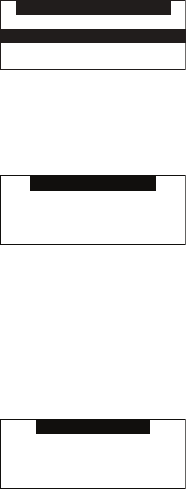
[ Menu Options ] 65
Program Time/Day
Time
DayDay
Use the channel up and down buttons to change the minutes, and the category previous
and next buttons to change the hours, to select the time you wish to tune to the speci-
fied channel. (Figure 45)
Program Time
12:00 PM12:00 PM
When you have selected the desired time, press the Select button to set the time and
exit.
At the Program Time/Day screen, use the channel up and down buttons to highlight Day,
and press the Select button.
Using the channel up and down buttons, select the day of the week you wish to tune
to the selected channel, i.e., Monday, Tuesday, etc., and press the Select button.
(Figure 46)
Program Day
MondayMonday
To exit the Program Time/Day menu, press the MENU button.
3.
4.
5.
6.
Figure 44Figure 44
Figure 45Figure 45
Figure 46Figure 46
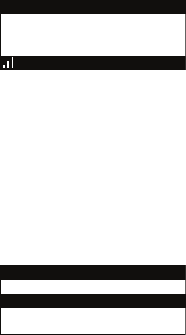
[ Menu Options ]
66
Channel
To set the channel to which the receiver will tune when the Program Alert feature is On, do the
following:
Use the channel up and down buttons to highlight Channel, and press the Select button.
When the default display screen is displayed, use the channel up and down buttons to
navigate to the channel which you wish to select for the Program Alert feature. Use the
category previous and next buttons to navigate between categories. When the channel is
displayed, press the Select button.
A
001
Artist NameArtist Name
Song TitleSong Title
Category 12:00P
Channel Name
A
To exit the Channel menu, press the MENU button.
Program Alert On/Off
To turn the Program Alert feature is On or Off, do the following:
Use the channel up and down buttons to highlight Program Alert On/Off, and press the
Select button.
Use the channel up and down buttons to highlight Program Alert On or Program Alert
Off, and press the Select button. (Figure 48)
Program Alert On/Off
On
OffOff
To exit the Program Alert On/Off menu, press the MENU button.
Auto Shutdown
You can set the receiver to automatically power off after a 1 hour period of inactivity, that is,
1.
2.
1.
2.
Figure 47Figure 47
Figure 48Figure 48
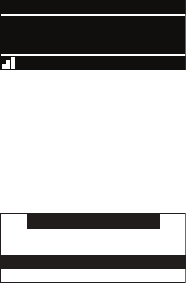
[ Menu Options ] 67
no buttons have been pressed for 1 hour.
When the Auto Shutdown feature is enabled, after 59 minutes of inactivity, a beep tone will
sound and a display prompt will appear on the screen, Cancel Auto Shutdown. (Figure 49)
At this point the auto shutdown can be reset to 1 hour of inactivity by pressing the Select but-
ton. If the Auto Shutdown is not reset, the receiver will automatically power off.
001
Artist NameArtist Name
Song TitleSong Title
Category 12:00P A
Cancel Auto Shutdown
Channel Name
To enable or disable the Auto Shutdown feature, do the following:
Use the channel up and down buttons to highlight Auto Shutdown, and press the Select
button.
Use the channel up and down buttons to highlight Enabled or Disabled, and press the
Select button. (Figure 50)
Auto Shutdown
EnabledEnabled
Disabled
To exit the Auto Shutdown menu, press the MENU button.
Sleep Mode
The receiver can be set to turn off automatically after a selected period of time, 15, 30, 45, or
60 minutes.
To activate or deactivate the Sleep Mode feature, do the following:
Use the channel up and down buttons to highlight Sleep Mode, and press the Select
button.
Use the channel up and down buttons to select the desired time, 15, 30, 45, or 60
1.
2.
1.
2.
Figure 49Figure 49
Figure 50Figure 50
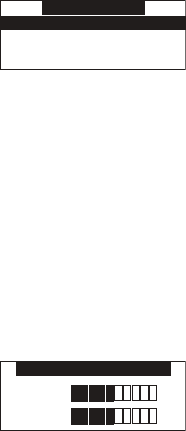
[ Menu Options ]
68
minutes to activate the Sleep Mode feature, or choose Off to cancel the sleep feature,
and press the Select button. (Figure 51)
Sleep Mode
Off
15 min15 min
30 min30 min
45 min45 min
To exit the Sleep Mode menu, press the MENU button.
Signal Indicator
The Signal Indicator display screen provides a visual display of the strength of the SIRIUS
signal from the satellite antenna and also from terrestrial (ground) transmitters.
To display the Signal Indicator screen, do the following:
Use channel up and down buttons to highlight Signal Indicator, and press the Select
button.
Two 10 segment horizontal bar graphs will be displayed with a “-“ sign to the left and a
“+” sign to the right. SAT indicates the satellite signal strength while TER indicates the
terrestrial signal strength, if a terrestrial signal is available. (Figure 52)
Signal Indicator
SAT - +SAT - +
TER - +TER - +
To exit the Signal Indicator menu, press the MENU button.
1.
2.
Figure 51Figure 51
Figure 52Figure 52
[ Menu Options ] 69
Factory Default
The Factory Default option will restore most every feature of the receiver to the original factory
settings. The following is a list of all features affected by the Factory Default option:
All Presets are cleared
All Game Alerts are cleared
Receiver set to Normal Tuning Mode
Display brightness set to 50%
Display Contrast set to 50%
FM Transmitter set to On
FM Frequency set to 88.1 MHz
All S-Seek memory cleared
Clock set to 12-Hour Format
Time Zone set to Eastern Standard Time
Daylight Savings Time set to Observed
Auto Shutdown set to Off
Sleep Mode set to Off
Auto Select set to Off
Program Alert cleared
Note that the Parental Control feature is not affected by the Factory Default option. If a code
has been set for the Parental Control feature, the code will not be reset by the Factory Default
feature, preventing someone from circumventing the Parental Control feature. Channels which
have been locked will remain locked.
To activate the Factory Default feature, and restore the features of the receiver to the factory
defaults, do the following:
Use the channel up and down buttons to highlight Factory Default, and press the Select
button.
Use the channel up and down buttons to select Yes to restore all settings to the settings
from the factory, or select No to leave them as-is and return to the Menu Options menu.
(Figure 53)
•
•
•
•
•
•
•
•
•
•
•
•
•
•
•
1.
2.
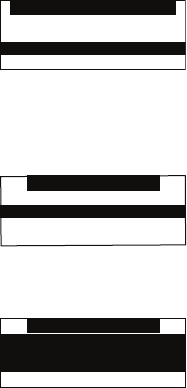
[ Menu Options ]
70
Restore Settings?
YesYes
No
If Yes is chosen, a confirmation is displayed. Use the channel up and down buttons to
select Yes to restore all settings to the settings from the factory, or select No to leave
them as-is and return to the Menu Options menu. (Figure 54)
Are You Sure?
Yes
NoNo
If Yes is chosen, the receiver will revert to the original factory settings. (Figure 55)
Are You Sure?
Yes
NoNo
Restoring
Factory Defaults
When the Factory Default is complete, the receiver will place you in Channel 184
the SIRIUS preview channel and display, Call 1-888-539-SIRIUS to Subscribe. The
receiver is still subscribed to the SIRIUS service.
3.
4.
5.
Figure 53Figure 53
Figure 54Figure 54
Figure 55Figure 55
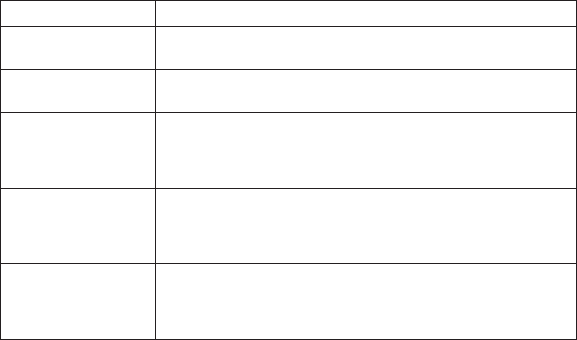
[ Troubleshooting ] 71
Troubleshooting
Symptom Solution
Receiver does not
power on
Blown fuse, or the power cable is not properly connected.
Check for a bad fuse and check power cable connection
Receiver displays: An-
tenna Not Detected
The satellite antenna is not connected to the receiver dock.
Check the satellite antenna connection to the dock.
Receiver displays:
Acquiring Signal
No satellite signal is being received.
Check for obstacles over or around the satellite antenna.
Change the vehicle location to eliminate nearby obstacles
(bridges, overpasses, tress, buildings, etc.).
Audio static or loss of
clarity
The FM frequency contains static.
Locate a quiet FM frequency on your vehicle radio and set the FM
transmitter frequency of the SIRIUS Starmate 4 to match.
If using the AUX audio connector, check the cable connections.
No sound The audio cables are not connected, or the FM radio is set to the
wrong frequency. Check the audio cables at the receiver dock
and the radio. Tune the FM radio to the same FM frequency the
receiver is tuned.
[ Optional Accessories ]
72
Optional Accessories
The following optional accessories are available for purchase from your SIRIUS retailer to
maximize your SIRIUS experience:
SUBX1C SIRIUS Plug and Play Universal Boombox
The SUBX1C SIRIUS Plug and Play Universal Boombox is a portable docking station and
audio system for use with the SIRIUS Sportster receiver. With the built-in amplifier and speak-
ers, the boombox delivers rich powerful sound indoors or outdoors, and features an auxiliary
input for other audio devices,
Included with the boombox is an adjustable indoor/outdoor windowsill antenna with 20’ of
cable and an AC adapter.
SUPH1C SIRIUS Universal Plug and Play Home Kit
The SUPH1C SIRIUS Universal Plug and Play Home Kit is a compact docking cradle that
positions the receiver for easy viewing and operation. Designed for quick and easy self-
installation, it includes all necessary cabling to connect your SIRIUS receiver to your home
audio system.
The kit includes a compact tabletop/desktop docking cradle with FM output for wireless
connectivity, an audio cable for connection to any stereo bookshelf system, an adjustable
indoor/outdoor windowsill antenna with 20’ of cable, and an AC Adapter.
SUPV1C SIRIUS Universal Plug and Play Vehicle Kit
The SUPV1C SIRIUS Universal Plug and Play Vehicle Kit is a compact docking cradle that
positions the receiver for easy wiring, viewing, and operation in a vehicle. Designed for quick
and easy self-installation, it provides several mounting options and includes all necessary
cabling to connect your SIRIUS receiver to your car audio system.
The SUPV1C SIRIUS Universal Plug and Play Vehicle Kit will work with the Sportster 4 and
most new SIRIUS plug and play receivers.
The kit includes a mobile docking cradle, a suction cup vehicle mount, a vent mount, a ciga-
rette lighter adapter, and a magnetic antenna with 21’ of cable.
[ Optional Accessories ] 73
FM Direct Adapter
The FM Direct Adapter accessory redirects your vehicle’s FM antenna signal when listen-
ing to your SIRIUS receiver using your vehicle’s AM/FM radio. When the SIRIUS receiver is
powered on the FM Direct Adapter automatically redirects the vehicle’s FM antenna signal
away from the vehicle’s AM/FM radio, reducing any interference which might be present from
FM radio station broadcasts. When the SIRIUS receiver is turned off, the FM antenna signal
is automatically redirected back to the vehicle’s AM/FM radio. (Product number 14100.)
[ Specifications ]
74
Specifications
Satellite Frequencies . . . . . . . . . . . . . . . . . . . . . . . . . . . . . . . . . . . . . .2322.293/2330.207 MHz
Terrestrial Frequencies..............................................2326.250MHz
Power Requirements . . . . . . . . . . . . . . . . . . . . . . . . . . . . . . . . . . .5 Volts, Negative Ground, DC
Audio Output . . . . . . . . . . . . . . . . . . . . . . . . . . . . . . . . . 2V (normal) 2.8V (max.) (Peak-to-Peak)
Total Harmonic Distortion (THD)............................................<0.2%
Signal-to-noise (S/N)............................................Greater than 73dB
Fuse Requirement ......................................................2A ATC
Receiver Dimensions (Length x Height x Depth) . . . . . . . . . . . . . . .124.2mm x 48.5mm x 16mm
(4.9” x 1.9” x .0.6”)
Receiver Weight.................................................... 91g (3.2 oz.)
Antenna Type ............................................... Low Profile Magnetic
Antenna Cable Length . . . . . . . . . . . . . . . . . . . . . . . . . . . . . . . . . . . . . . .21’ (single micro-cable)
Connector Type ................................................ SMB (right-angle)
Remote Control Dimensions (Width x Length x Height) . . . . . . . . . . . . 41mm x 104mm x 15mm
(1.61” x 4.09” x .59”)
Remote Control Battery Requirements . . . . . . . . . . . . . . . . . . . . . . . . . . . . . . . . . . . . . . CR2025
[ Warranty ] 75
Warranty
12 Month Warranty
SIRIUS Canada Inc. (the “Company”) warrants to the original retail purchaser of this product that
should this product or any part thereof, under normal use and conditions, be proven defective in
material or workmanship within 12 months from the date of original purchase, such defect(s) will be
replaced with new or reconditioned product (at the Company’s option) without charge for parts and
labor. To obtain replacement within the terms of this Warranty, the product is to be delivered with
proof of warranty coverage (e.g. dated bill of sale), specification of defect(s), transportation prepaid,
to the location shown below under WARRANTY RETURN.
This Warranty does not extend to the elimination of externally generated static or noise, to correction
of antenna problems, to costs incurred for installation, removal or reinstallation of the product, or to
damage to tapes, compact discs, speakers, accessories, or vehicle electrical systems.
This Warranty does not apply to any product or part thereof which, in the opinion of the Company,
has suffered or been damaged through alteration, improper installation, mishandling, misuse, neglect,
accident, or by removal or defacement of the factory serial number/bar code label(s). THE EXTENT
OF THE COMPANY’S LIABILITY UNDER THIS WARRANTY IS LIMITED TO THE REPAIR OR
REPLACEMENT PROVIDED ABOVE AND, IN NO EVENT, SHALL THE COMPANY’S LIABILITY
EXCEED THE PURCHASE PRICE PAID BY PURCHASER FOR THE PRODUCT.
This Warranty is in lieu of all other express warranties or liabilities. ANY IMPLIED WARRANTIES,
INCLUDING ANY IMPLIED WARRANTY OF MERCHANTABILITY, SHALL BE LIMITED TO THE
DURATION OF THIS WRITTEN WARRANTY. ANY ACTION FOR BREACH OF ANY WARRANTY
HEREUNDER INCLUDING ANY IMPLIED WARRANTY OF MERCHANTABILITY MUST BE
BROUGHT WITHIN A PERIOD OF 48 MONTHS FROM DATE OF ORIGINAL PURCHASE. IN NO
CASE SHALL THE COMPANY BE LIABLE FOR ANY CONSEQUENTIAL OR INCIDENTAL DAM-
AGES FOR BREACH OF THIS OR ANY OTHER WARRANTY, EXPRESS OR IMPLIED, WHATSO-
EVER. No person or representative is authorized to assume for the Company any liability other than
expressed herein in connection with the sale of this product. Some states do not allow limitations
on how long an implied warranty lasts or the exclusion or limitation of incidental or consequential
damage so the above limitations or exclusions may not apply to you. This Warranty gives you specific
legal rights and you may also have other rights which vary from state to state.
WARRANTY RETURN: To obtain a replacement within the terms of this Warranty, please return
product to an authorized Sirius Canada retailer or call Erikson Consumer Customer Service at (800)
567-3275 for an authorized Sirius retailer near you; proof of purchase and description of defect are
required. Products to be returned to an approved warranty station must be shipped freight prepaid.

[ SIRIUS ID ]
76
SIRIUS ID
Write down the SIRIUS ID (SID) of your SIRIUS Starmate 4 in the space provided below.
SID: _______________________________________

SIRIUS Customer Service: 1-888-539-7474
customercare@siriuscanada.ca
SIRIUS Canada Inc.
135 Liberty Street, 4th Floor
Toronto, Ontario, M6K 1A7
1-888-539-7474
www.siriuscanada.ca

SIRIUS Starmate ST4 (073106a)
SIRIUS Canada Inc.
135 Liberty Street, 4th Floor
Toronto, Ontario M6K 1A7
1-888-539-7474
www.siriuscanada.ca
49.UPAS4.003