Wistron NeWeb UPASY001 Satellite Radio Receiver User Manual CRSR 10 User Guide 06 08 04
Wistron NeWeb Corporation Satellite Radio Receiver CRSR 10 User Guide 06 08 04
Users Manual
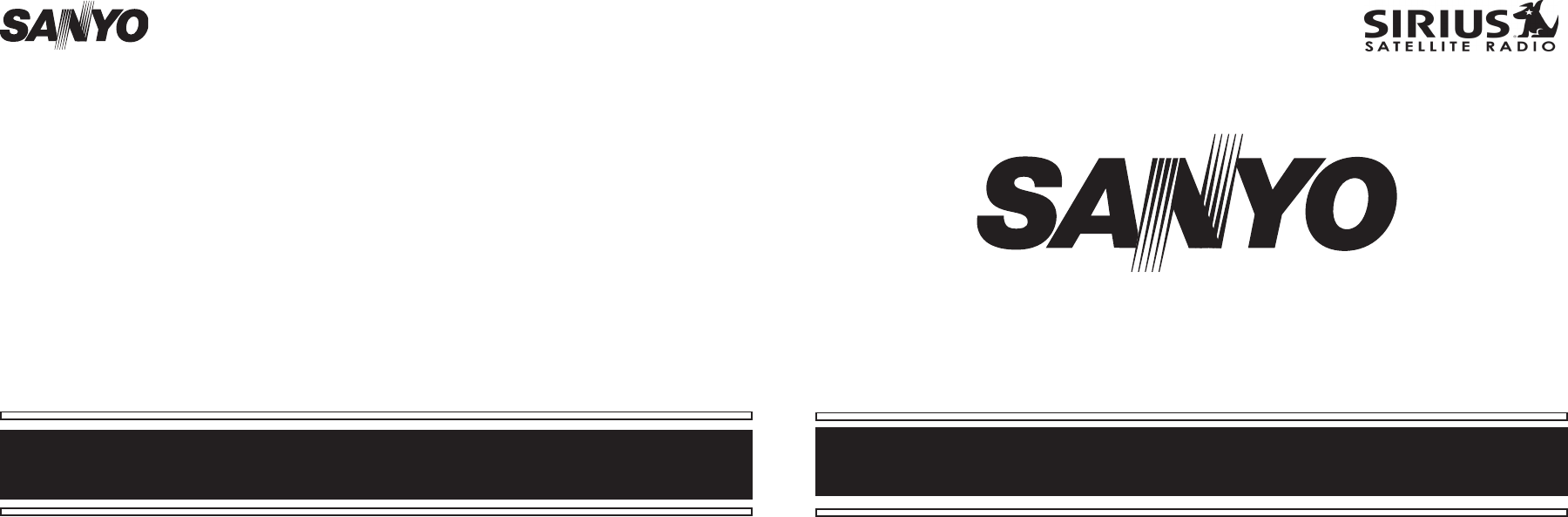
CRSR-10 User Guide
© 2004 SIRIUS Satellite Radio Inc.
Sanyo Fisher Co.
21605 Plummer St.
Chatsworth, CA 91311
www.sanyo.com
SIRIUS Satellite Radio
1221 Avenue of the Americas
New York, NY 10020
(888) 539-7474
www.sirius.com
CRSR-10 (June 2004)
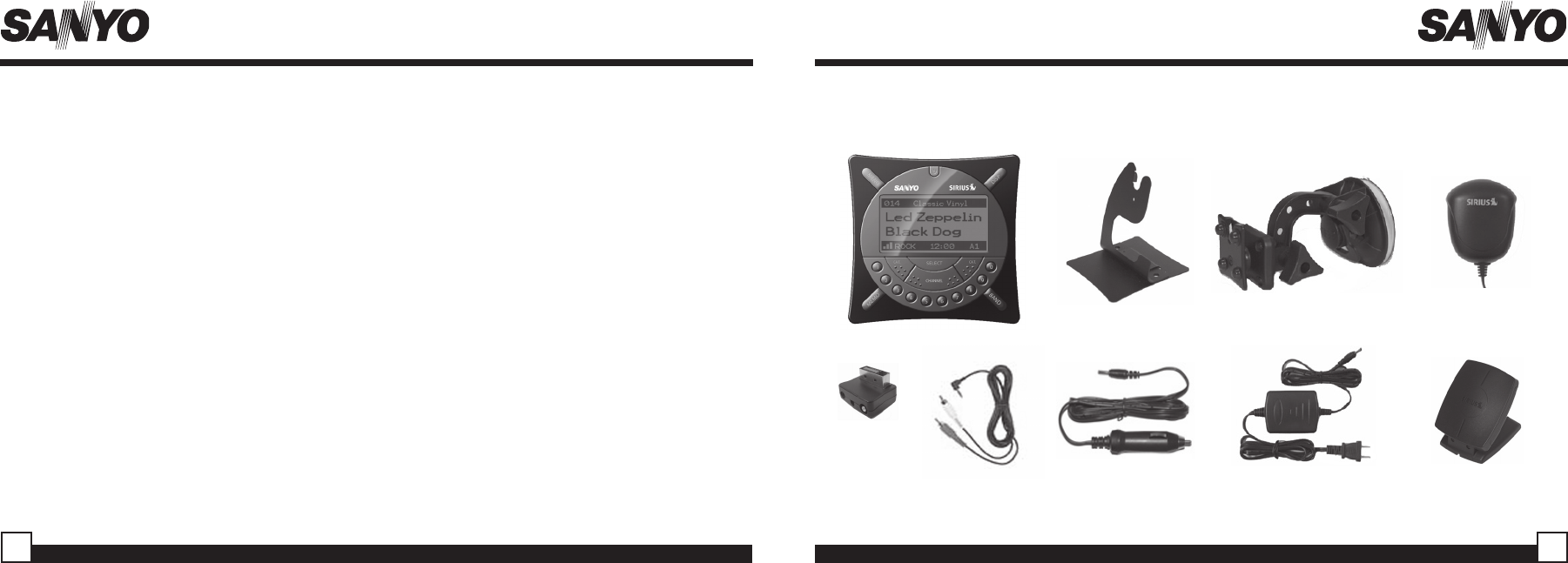
Sanyo CRSR-10 User Guide Sanyo CRSR-10 User Guide
CONGRATULATIONS!
Your new Sanyo™ CRSR-10 portable Plug-n-Play receiver lets you enjoy SIRIUS® Satellite Radio’s
digital entertainment in your car, home, office, or boat. You may also purchase the Sanyo BMBX-10
Portable Boombox for an enhanced listening experience. Use this manual to familiarize yourself with all
of CRSR-10’s features and capabilities.
Box Contents .................................................................... 3
Safety Precautions .......................................................... 4
Installation in a Vehicle .................................................... 6
Installation in a Home or Office ....................................... 9
Sanyo Controls and Features ....................................... 10
Activating your SIRIUS Subscription ............................ 12
Basic Operation ............................................................. 13
Changing Channels .................................................. 13
Search Modes (Category, Channel, Artist, Song) .. 14
Direct Tuning ............................................................. 15
Setting Channel Presets ........................................... 16
Recalling Channel Presets ....................................... 16
Searching for a Channel Preset (P.TUNE Mode)..... 16
Preset Tune List Mode ............................................. 17
Memory (MEMO) and Song Seek (S-Seek) Functions18
Menu Display Options .................................................... 21
Table of Contents
Box Contents
If anything is missing or damaged, or if your Sanyo CRSR-10 fails to operate, notify your dealer
immediately. It is recommended that you retain the original carton and packing materials in case you
need to ship your CRSR-10 in the future.
SIRIUS ID ................................................................... 21
Wireless FM Transmitter ......................................... 22
Display Settings ....................................................... 24
Antenna Aiming ........................................................ 25
Confirm Tone Options .............................................. 25
Lock Options ............................................................ 26
Audio Level .............................................................. 27
Memory Options ....................................................... 27
Time-Based Features .............................................. 28
Factory Default ........................................................ 30
Changing the Removable Faceplates .......................... 31
Troubleshooting ............................................................ 32
Specifications ................................................................ 33
Optional Accessories ................................................... 34
Warranty ....................................................................... 38
Important Information .................................................... 39
3
2
1 x CRSR-10 & 3 x Faceplates 1 x Home Stand 1 x Windshield Mount
1 x Audio Jacks 1 x Car Adaptor 1 x Home Power Cord
1 x Car Antenna
1 x Adaptor 1 x Home Antenna
For the latest information about this and other Sanyo products, visit www.sanyo.com
Unpack your Sanyo CRSR-10 and accessories carefully and make sure that everything listed here is
present:
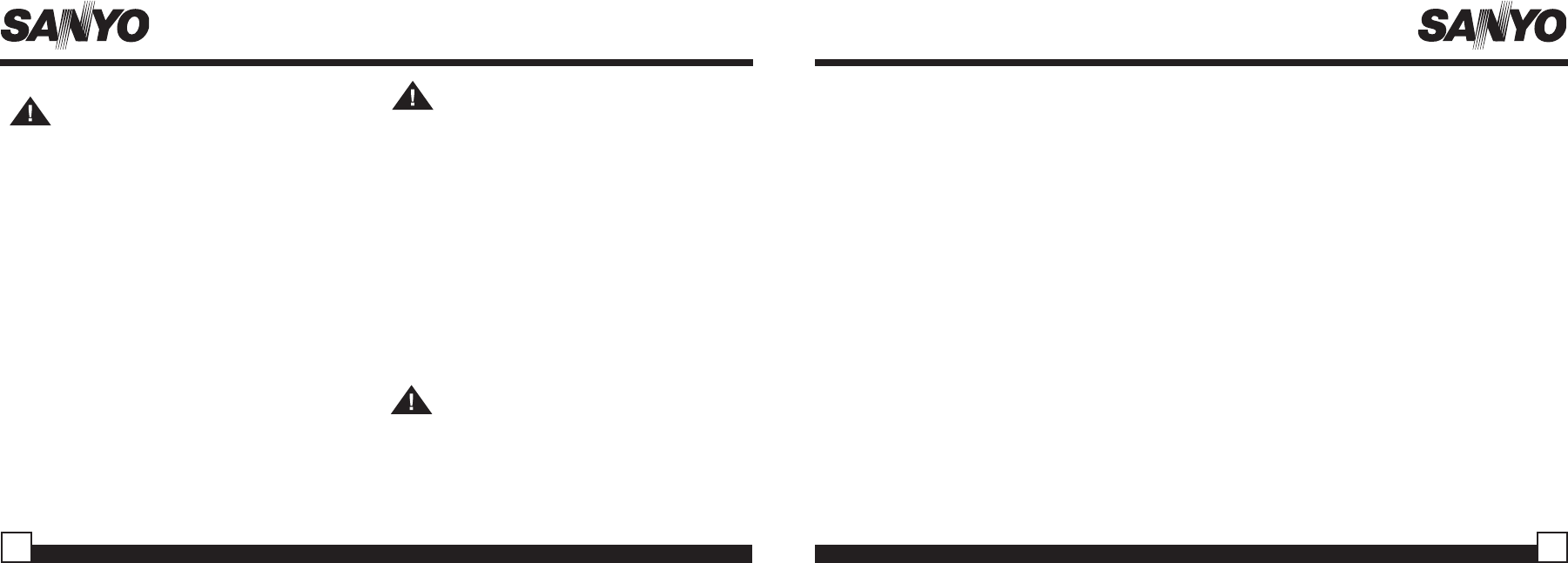
Sanyo CRSR-10 User Guide Sanyo CRSR-10 User Guide
Warning
Take the following precautions to prevent fire and
avoid personal injury:
• To avoid short circuits, never put or leave any
metallic objects (coins, tools, etc.) inside the unit.
• If the unit emits smoke or unusual odors, turn
the power off immediately and consult your
Sanyo retailer.
• Do not drop the unit or subject it to strong
shocks.
• If the LCD display becomes damaged or
broken, do not touch the liquid crystal fluid. The
fluid can be dangerous to your health. If the
liquid crystal fluid contacts your body or clothing,
immediately wash it off with soap and water.
Caution
Take the following precautions to keep the unit in
proper working order:
• Be sure the unit is connected to a 12V DC
power supply with a negative ground
connection.
• Do not open the unit.
• Do not install the unit where it will be exposed to
high levels of humidity, moisture, or dust.
• When replacing a fuse, use only a new one with
the proper rating. Using a fuse with the wrong
rating may cause the unit to malfunction.
• To prevent a short circuit when replacing a fuse,
first disconnect the wiring harness.
Note: If the unit doesn’t seem to be working
properly:
• Turn the unit’s power off, wait 5 – 10 seconds,
then turn the power on again.
• If the unit still malfunctions, turn the unit’s power
off, remove it from the cradle, wait 5 – 10
seconds, replace it in the cradle and turn the
power back on. If the problem persists, consult
your Sanyo retailer.
FCC Warning
This equipment may generate or use radio
frequency energy. Changes or modifications to
this equipment may cause harmful interference
unless the modifications are expressly approved
in this User Guide. The user could lose the
authority to operate this equipment if an
unauthorized change or modification made.
5
4
Safety Precautions
Warning
Take the following precautions to prevent traffic
accidents and avoid personal injury:
• Installation must be performed according to this
user guide. Sanyo is not responsible for issues
arising from installations not performed
according to the procedures in this manual.
• Do not install the unit where it may obstruct your
view through the windshield or of your vehicle’s
indicator displays.
• Do not install the unit where it may hinder the
function of safety devices such as an airbag.
Doing so may prevent the airbag from
functioning properly in the event of an accident.
• The installation and use suggestions contained
in this manual are subject to any restrictions or
limitations that may be imposed by applicable
law—the purchaser should check applicable
law for any restrictions or limitations before
installing and/or operating this unit.
• Failure to follow these safety instructions and
warnings may result in a serious accident.
Note
This equipment has been tested and found to
comply with Part 15 of the FCC Rules. These rules
are designed to provide reasonable protection
against harmful interference. This equipment may
cause harmful interference to radio
communications if it is not installed and used in
accordance with these instructions. However, there
is no guarantee that interference will not occur in a
particular installation. If this equipment does
cause harmful interference to radio or television
reception, which can be determined by turning the
equipment off and on, the user is encouraged to try
to correct the interference by one of more of the
following measures:
• Reorient or relocate the receiving antenna.
• Increase the separation between the equipment
and CRSR-10.
• Connect the equipment into an outlet on a circuit
different from that to which the CRSR-10 is
connected
• Consult the dealer or an experienced radio/TV
technician for help.
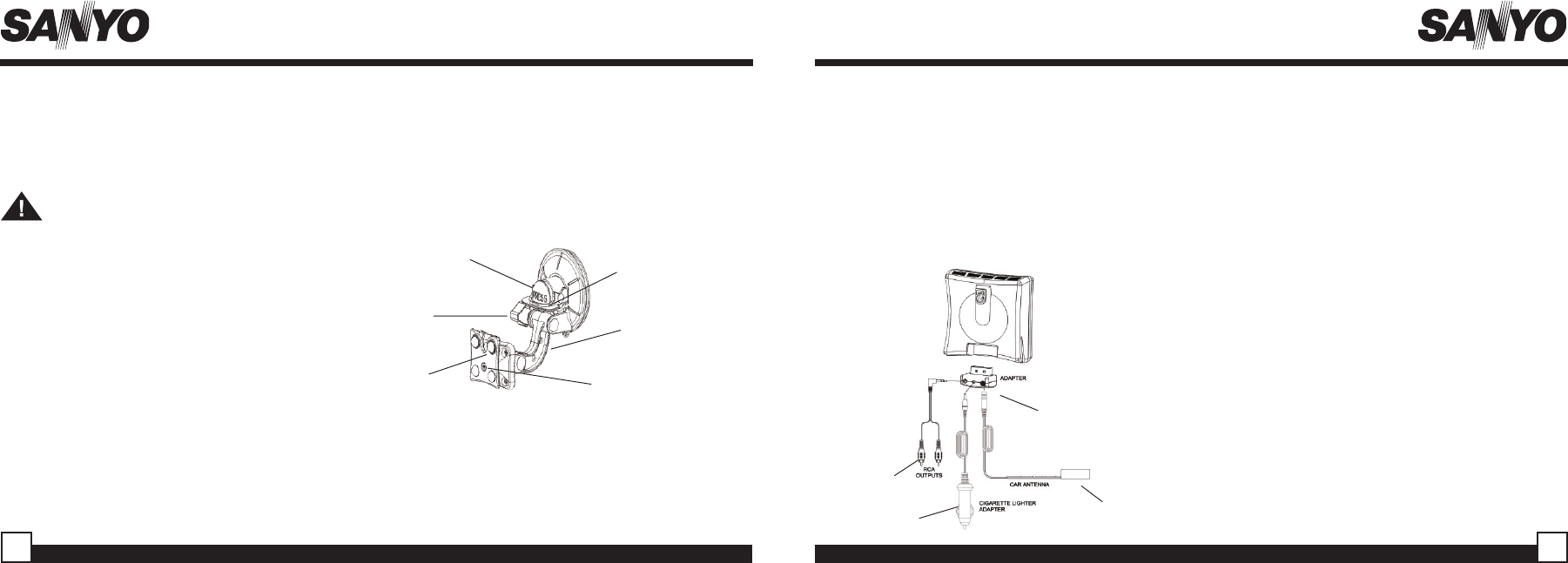
Sanyo CRSR-10 User Guide Sanyo CRSR-10 User Guide
Cleaning the Unit
If the unit becomes dirty, turn its power off and
wipe it clean with a soft dry cloth. Do not use hard
cloths or paint thinner, alcohol, or other volatile
solvents to clean the unit. These may cause
damage or remove indicator characters.
Warning
Do not operate the unit in a way that might divert
your attention from driving safely. As a driver, you
alone are responsible for safely operating your
vehicle in accordance with traffic safety laws at all
times.
Installation in a Vehicle
6 7
• Do not install the CRSR-10 where it may hinder the
function of safety devices such as an airbag.
Doing so may prevent the airbag from functioning
properly in the event of an accident.
• Find a location that provides good visibility of and
access to the CRSR-10’s front panel.
• Make sure the windshield is clean and dry.
3. Attach the Adaptor to the CRSR-10 as shown left
below.
4. Plug the cigarette lighter adapter into the back of
the Adaptor where it is labeled “Power”. Don’t
plug the adapter into the cigarette lighter until
the installation is completed.
5. Plug the antenna cable into the Adaptor where it
is labeled “Antenna”.
• Find an antenna location on a metal surface of
your vehicle at least 12" x 12", and at least 6"
from a window. Best reception is achieved
with the antenna mounted on the roof or trunk
for convertibles. If the vehicle has a roof rack
or skid ribs, it may be necessary to mount the
antenna off center.
6. If you would like to hard-wire your CRSR-10 to
your car stereo that has an aux input (RCA
jacks), plug the supplied audio cable into the
back of the Adaptor where it says “Audio”. Plug
the audio cable’s white (L ch,) and red (R ch.)
connectors into your car stereo.
7. The antenna’s powerful magnet will secure it to
the metal surface.
• With the knobs loose, move the yoke into a
position that will allow you to see the CRSR-
10 screen and access the buttons.
• Tighten the knobs securely.
• Now that the mount is in place, slide the
CRSR-10 into the button holder.
Note: if the CRSR-10 rotates too much while
on the suction mount, tighten the adjusting
screw located in the center of the mount.
1. Determine where you want to mount the
CRSR-10 on the windshield. You may also
want to inquire about optional mounting
methods at your dealer.
• Do not install the CRSR-10 where it may
obstruct your view through the windshield or
your view of your vehicle’s indicator
displays.
• Do not install the CRSR-10 where it will
hinder your access to the vehicle’s controls. 4
6
5
3
Button
Holder
Knobs
Cam Lever
in locked
position
Adjusting
Screw
Yoke
Press
Button
• Loosen both knobs and lift the yoke away from the
“Press” button in an orientation similar to above.
• Place the cam in the down position and push the
window mount onto the window by pressing the
“Press” button.
• With your finger on the “Press” button, pull up on
the cam lever to secure the mount in place.
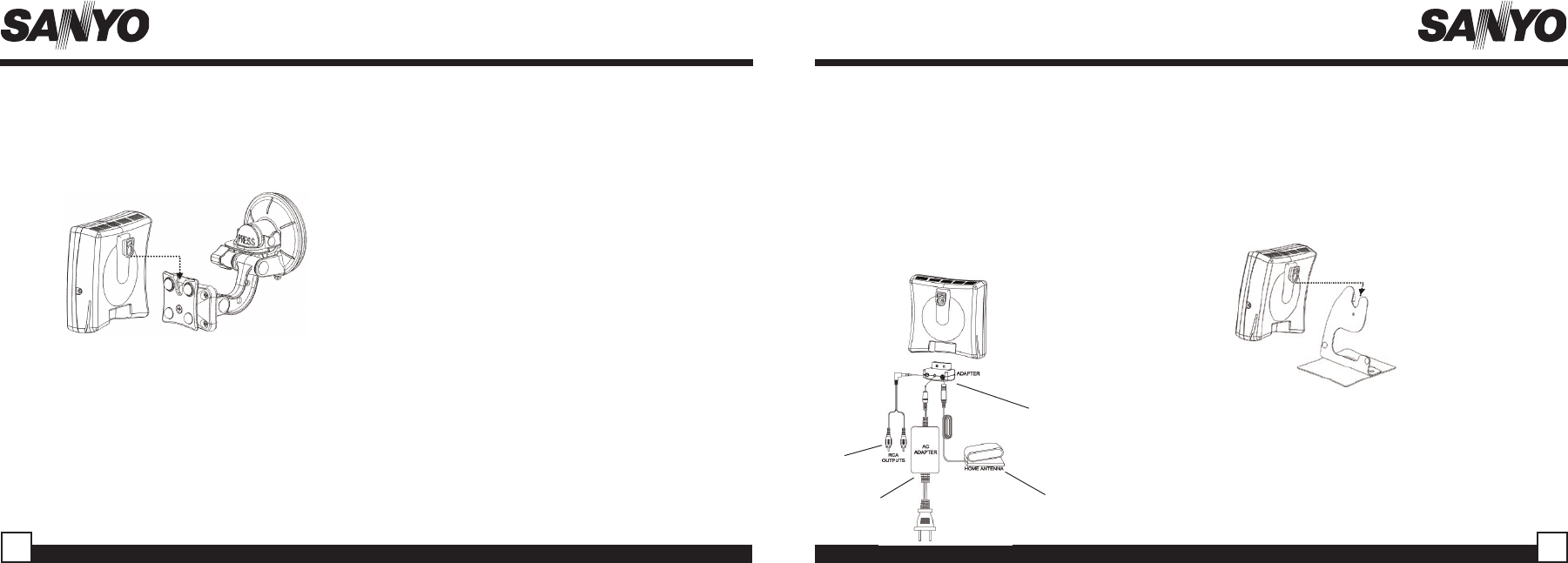
Sanyo CRSR-10 User Guide Sanyo CRSR-10 User Guide
89
8. Temporarily plug the cigarette lighter adapter
into the cigarette lighter.
9. Hook the CRSR-10 onto the mounting slot of
the Suction Cup mount. Press and hold the
POWER button to turn the CRSR-10 on.
Before routing the antenna cable, confirm that the
antenna is mounted in a good location.
1. Turn the CRSR-10’s power off; unplug the cigarette
lighter adapter from the CRSR-10 and the cigarette
lighter; unplug the antenna from the CRSR-10.
2. Route the cable from the antenna to the vehicle’s
interior by tucking it underneath the rubber molding
around windows and under door jams.
3. Route the cable from the lowest point of the rear
window into the trunk. Take advantage of any existing
cable channels or wiring conduits.
• For SUVs, minivans and 5-door vehicles, bring the
cable into the vehicle under the rubber molding for
the tailgate, and continue under the interior trim.
4. From the trunk, route the cable around the passenger
compartment and to the back of the cradle.
• Do not pull the wire across sharp edges that could
damage it. Keep the wire away from areas where it
could become tangled in driver’s and passenger’s
feet.
5. Plug the antenna into the back of cradle where it says
“ANT”.
Installation in a Home or Office
Running the Car Antenna Cable
2
34
1
2. Plug the audio cable’s mini connector into the back of the
adaptor. Plug the audio cable’s white (L ch,) and red (R ch.)
connectors into the aux-in jacks of your audio system.
3. Plug the AC cord power supply into the back the adaptor.
4. Plug the antenna into the back of the adaptor until it is firmly
secure.
5. Assemble the Home stand and hook the CRSR-10 onto the
home stand as shown below. Tune to your desired channel.
6. Plug the cigarette lighter adapter into
the cigarette lighter. SANYO
RECOMMENDS UNPLUGGING
THE CIGARETTE LIGHTER
ADAPTER AFTER YOU TURN THE
VEHICLE’S IGNITION OFF.
6. Due to the paths of SIRIUS satellites over the US, the best
location for the antenna in your home depends on where you
live. Some experimentation may be needed to obtain the best
results. In major US cities, you may also be able to receive the
signal from SIRIUS ground repeaters, which may allow you to
place the antenna away from a window. In all cases, since the
antenna is weather-proof, you can also locate it outside, clear
of any overhead obstructions.
1. Plug the Adaptor into the bottom of
the CRSR-10.
10. If your Sanyo CRSR-10 has been properly
connected and the antenna is receiving the
SIRIUS signal you will hear audio. If you do not
hear audio, the display will read “Antenna
Error”. Reorient the antenna until you hear
audio.
• Make sure the vehicle is not in a garage, or
somewhere the satellite signal could be
blocked.
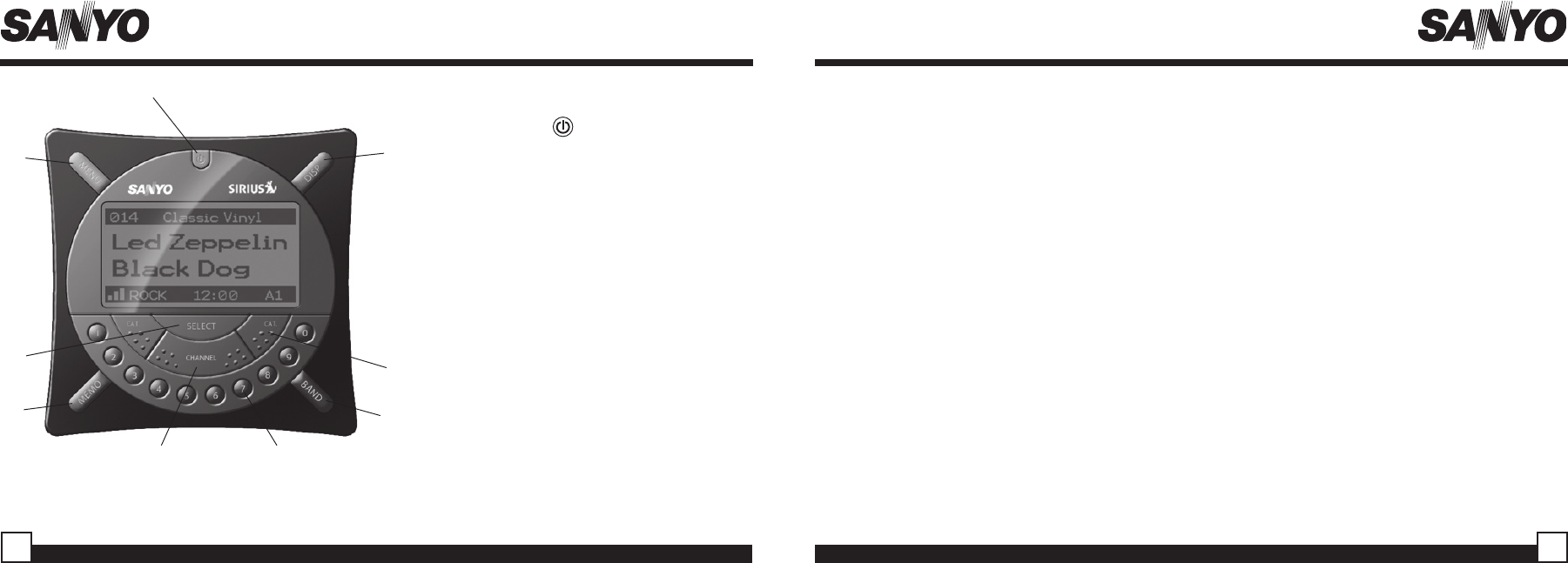
Sanyo CRSR-10 User Guide Sanyo CRSR-10 User Guide 11
10
Sanyo CRSR-10 Controls and Features
1. POWER Button : Pressing and releasing
turns the CRSR-10 On and Off.
2. CHANNEL Button: Navigates through display
screens and channels. Pressing the right
button increases or moves up in the menus.
Pressing the left button decreases or moves
down in the menus.
3. SELECT Button: Selects of items highlighted
on the display in the Category List Screens,
Channel List Screens, and Menu List
Screens. From the Default Screen the user
can enter a direct channel number using the
keypad. The Select button will also bring the
user back to the last channel played.
1
2
34
5
6
7
89
8. Memory (MEMO) Button (S-Seek Function): This
feature will allow you to capture and store the
current PDT information (Artist & Song title), with a
storage capacity of up to 10 listings. Once stored,
the receiver will also have the capability to search
the current incoming SIRIUS signal, to cross-
reference with any stored Artist Name/Song title in
the CRSR-10’s memory.
9. Band Button (P.Tune): This button switches
between preset banks A, and B, which hold 10
presets each. This button also enables “Preset
Tune Mode”, which allows for viewing and
listening to the stored presets with a press of the
Select Button.
4. CATEGORY Up/ Down Buttons: Navigates
through the Category List Screen which displays
SIRIUS Channel Categories. The current
Category is highlighted. Pressing again
increments or decrements the Category
highlighted.
5. Display (DISP) Button: Pressing this button from
the Default Screen will take you to the Display
Properties Menu Screen where the options for
“Contrast” and “Brightness” will be offered. From
the Default Screen, this button will also switch to
the Channel List Mode.
6. Menu Button: Used to access menu options to
make set up and feature changes.
7. Preset Number Buttons (0-9): Sets and selects
preset channels. You can store up to 20 favorite
channels.
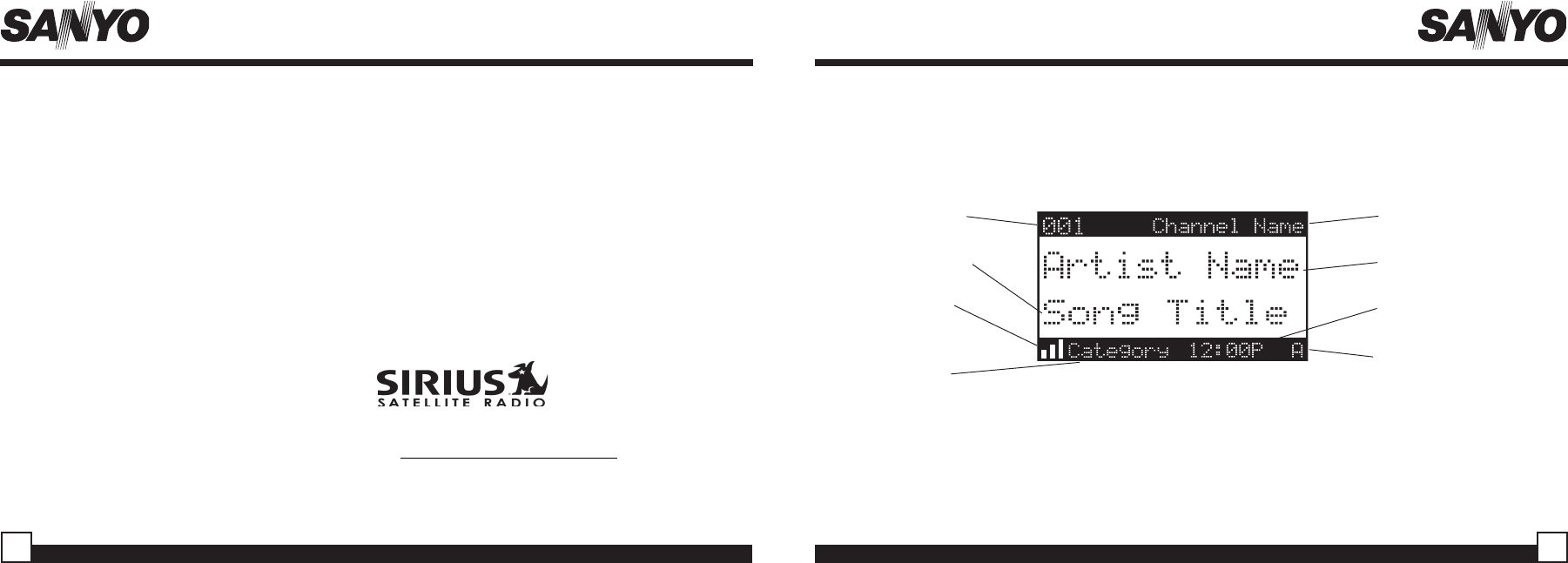
Sanyo CRSR-10 User Guide Sanyo CRSR-10 User Guide 13
12
Changing Channels
Pressing the right Channel Button will increase, or move up to the next channel. Pressing the left
Channel Button will decrease, or move down to the next channel. Pressing and holding the Channel
button will scroll quickly through the Channel selections.
Channel
Name
Scrolling
Artist Name
Clock
Band/Preset
Bank Number
Default Screen
3-Digit
Channel
Number
Scrolling
Song Title
8-Character
Category
Name
6. Contact SIRIUS on the Internet:
https://activate.siriusradio.com/
Follow the prompts to activate your subscription.
You can also call SIRIUS toll-free at 1-888-539-
SIRIUS (1-888-539-7474).
You will not be able to tune to any other channels
until you activate your SIRIUS subscription.
4. Press the MENU button to enter the “Menu
Options” mode. The “SIRIUS ID” menu option will
now be highlighted.
5. Push on the Select Button to select “SIRIUS ID”.
This will display your unit’s unique 12-digit SIRIUS
ID Number. This SID number should also be
available on the CRSR-10’s packaging. Write the
number down and have your credit card handy. A
space has been provided at the end of this manual
to write down your SID.
Activating your SIRIUS Subscription
Before you can listen to the CRSR-10, you must
subscribe to SIRIUS Satellite Radio’s service.
1. Make sure that the CRSR-10 is properly
connected and that its antenna is oriented to
receive the SIRIUS satellite signal (See
installation section on pages 6 & 7 for details).
2. Press the power button to turn the CRSR-10 ON.
After displaying the SIRIUS logo, the Receiver will
update all SIRIUS channels. The display will read
“UPDATING CHANNELS” on the top line and “X%
Completed” (0%-20%-40%-60%-80%-100%) on
the bottom line until the update is completed.
NOTE: Don’t push any buttons or perform any
operations until updating has been completed.
Once updated and the SIRIUS channels are
received, the display will change to “Call 1-888-
539-SIRIUS to Subscribe” and will place you in
SIRIUS Satellite Radio’s Preview Channel.
Channel 184 is the SIRIUS Preview Channel.
Basic Operation
After you have successfully activated your SIRIUS subscription, the Default Screen will appear (Below): Use
the Channel Button to select channels.
• The selected channel will automatically start playing. The Artist Name and Song Title will scroll across the
display.
Satellite
Signal
Indicator
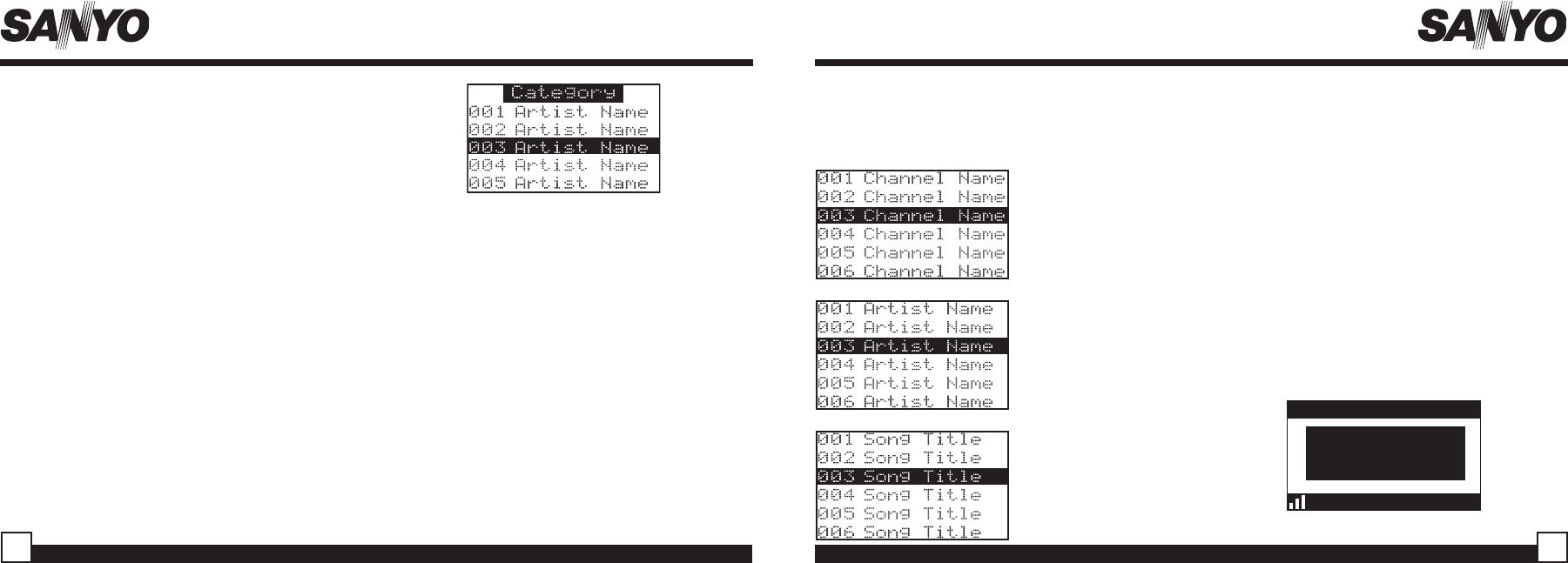
Sanyo CRSR-10 User Guide Sanyo CRSR-10 User Guide
Searching Channels (Channel List Mode)
It is possible to search for a different channel
while listening to your current channel. Be sure
that the display shows the Default Screen prior
to executing the following steps:
1. Press and hold the DISP button for 2-seconds
to activate the Channel List Screen (top right).
The Channel List Screen will appear, showing
all available channels regardless of category:
• Pressing the DISP button while in the
Channel List Screen will change the display
between Channel Name, Artist Name
(middle right), and Song Title (bottom right).
You can use this feature to search for a
specific Artist or Song that may be playing at
the time.
2. Press the Channel Button up or down to find
the channel you want.
Press and Hold the
DISP button to enter
the Channel List
Mode
Press DISP again to
show the Artist Name
Press DISP again to
show the Song Title
Press DISP again to go
back to Channel List
Search Modes (Category, Channel, Artist,
Song Title)
The CRSR-10 has four ways to search for and select
music: by category, by channel, by artist, and by song
title.
Searching Categories
If you want to listen to a different entertainment
category, push the CATEGORY button up or down to
activate the Category Select Screen (top right):
1. Use the CATEGORY button to scroll through music
and entertainment categories.
2. When the category (ex. Rock) you want is
highlighted, use the Channel Button to search
available channels within the category.
• Pressing the DISP button while in the Category
search mode will change the display between
Channel Name, Artist Name, and Song Title
enabling you to preview what is playing on other
channels before selecting.
3. When the channel you want is highlighted, press the
Select Button. The channel will change and the display
will revert to the Default Screen for the new channel. To
exit this mode without changing to a new channel,
press and hold the DISP button for 2-seconds.
Direct Tuning
Channels can also be directly accessed by
pressing and releasing the Select Button while in
the Default Screen and using the 0-9 number
keys to numerically enter the desired channel
(below). Once the desired channel number has
been entered, press the Select button and the
channel will change and the display will revert to
the Default Screen for the new channel.
Note: The CRSR-10 will change immediately if
three numbers are entered (ex. “0”, ”0”, “7”), but if
just one or two digits are entered, the unit will
change to that channel 4-seconds after the last
number was entered or immediately if you press
the Select Button.
3. Press and release the Select Button to select the
channel. To exit this mode without changing to a
new channel, press and hold the DISP button for 2-
seconds.
15
14
Enter Channel
# _ _ _
001
Channel Name
Category 12:00P A
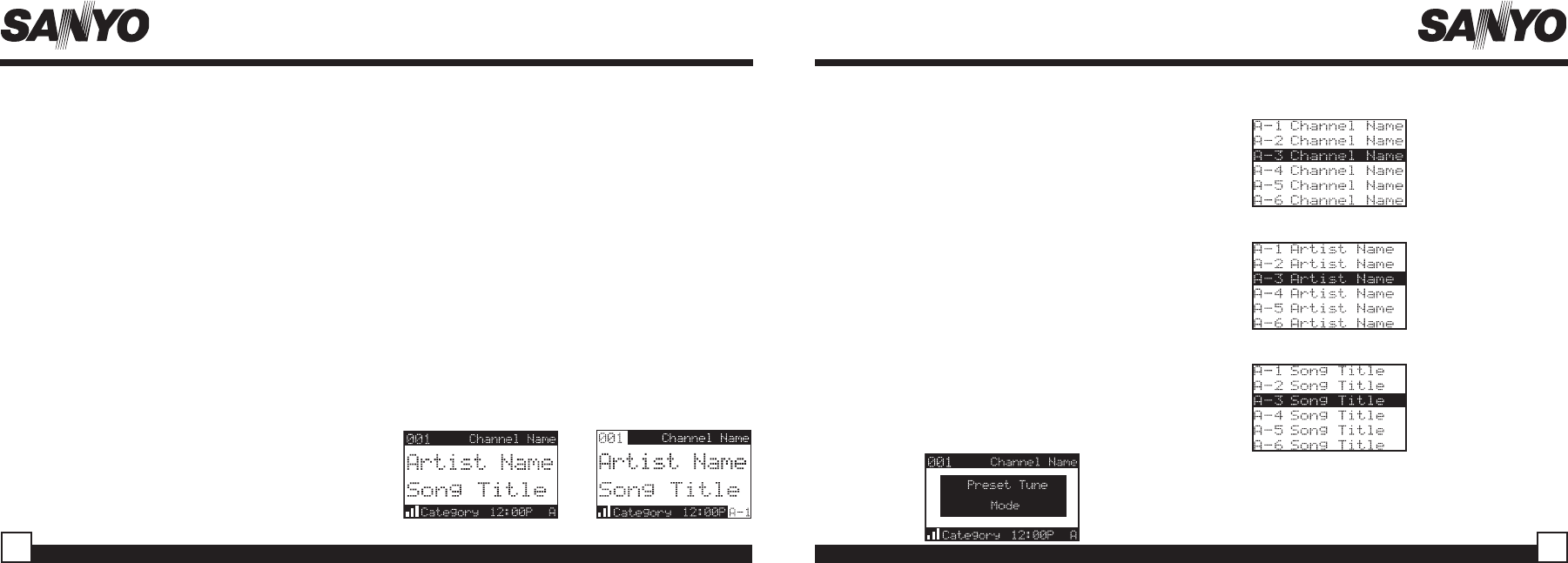
Sanyo CRSR-10 User Guide Sanyo CRSR-10 User Guide
Searching for a Channel Preset (P.TUNE Mode)
It is possible to quickly search through all of
your presets using the Channel Button.
1. Press and hold the BAND button to enter the
Preset Tune Mode (P.TUNE).
2. The bottom right portion of the display will
change to highlight the current preset (bottom
right).
3. Press the Channel Button in either direction to
move up or down through your presets. The
new channel will start to play as soon as you
stop Pressing the Channel Button.
• Only stored presets will be displayed,
regardless of what bank they are stored in.
• Presets will be grouped and displayed by
preset bank and number (ex. A1, A2...B1,
B2...) and rotate all the way around back to
the beginning.
Preset Tune List Mode
Default Display
The P.TUNE Mode can also be viewed as a list
showing Channel Name, Artist Name, or Song Title
just like in the Channel List Mode:
1. Press and hold the BAND button to enter the
Preset Tune Mode (P.TUNE) (bottom).
2. Press the DISP button for 2-seconds which will
bring up the Preset Tune List Mode displaying up
to 6 preset channel names.
• Pressing the DISP button while in this mode will
change between Channel Name (right top),
Artist Name (right middle), and Song Title list
modes (right bottom).
• The name field will scroll only if the length of the
artist or song title cannot be viewed in its
entirety.
3. Use the Channel Button to select the desired
preset.
4. Push and release the Select Button to select the
preset. The channel will change and the display
will revert to the P.TUNE Display.
P.TUNE Display
Setting Channel Presets
You can store up to 20 of your favorite channels as
presets, for quick access. Presets are stored in 2
banks, A & B, each containing 10 channel presets.
1. Press the BAND button to activate the preset
bank you want. The selected bank is shown in
the lower right corner of the Default Screen.
2. Select the channel you want to preset (see Basic
Operation and Changing Channels on page 12).
3. Hold the numbered preset button you want to
store the channel in for at least 2 seconds.
• The selected preset number will flash and then
remain lit on the display to show that it has
been memorized.
• If the preset button already has a channel stored
in it, it will be replaced with the new channel.
Recalling Channel Presets
The 10 presets in the active bank (A or B) can be
selected by pressing the “0” – “9” buttons.
1. Press the BAND button to activate the preset
bank you want. The selected bank is shown in
the lower right corner of the Default Screen.
2. Press the desired preset button “0” – “9” to recall
the preset. The channel will change and the display
will revert to the Default Screen for the new channel.
P.TUNE
Channel Name
List Screen
P.TUNE
Artist Name
List Screen
P.TUNE
Song Title
List Screen
17
16
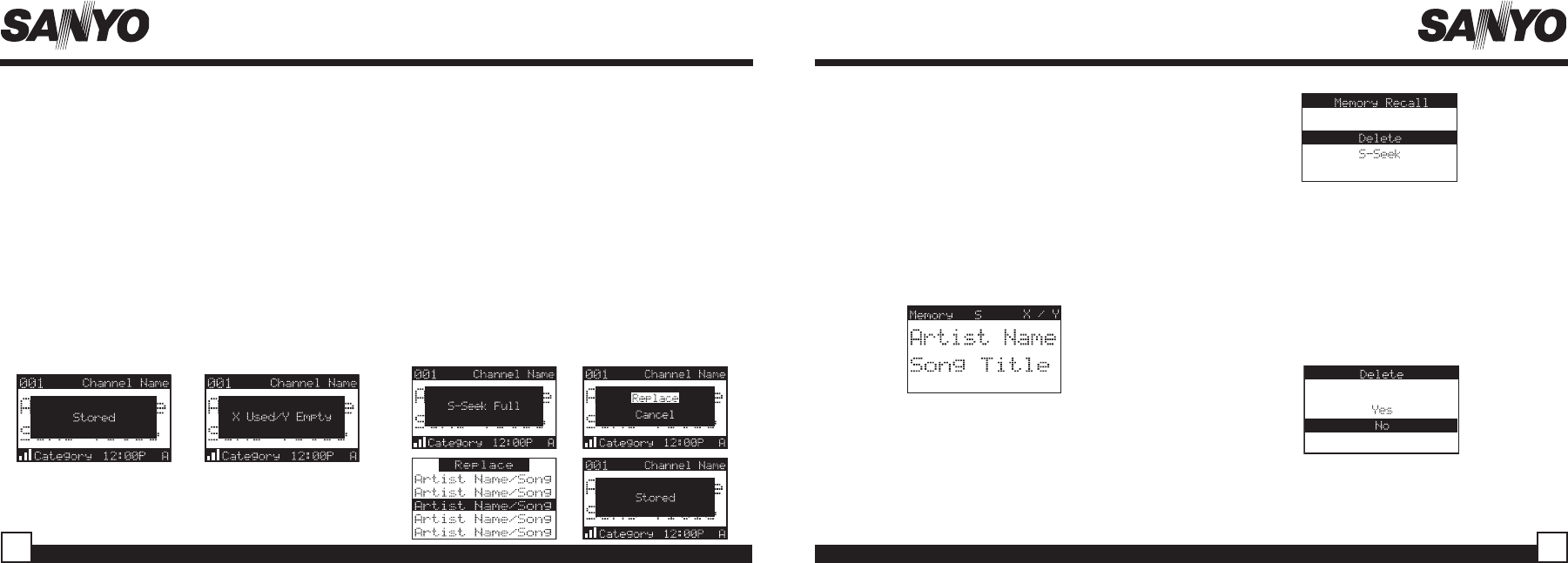
Sanyo CRSR-10 User Guide Sanyo CRSR-10 User Guide
Memory (MEMO) and Song Seek (S-Seek)
Functions:
This feature allows you to capture and store the
current Artist & Song title with a total of 10 listings
(10 Artist/Song Title combinations). The unit also
has the capability to search the current incoming
SIRIUS signal and alert you when a saved song
is being played.
Storing Song Titles
1. While the CRSR-10 is in the Default display mode,
momentarily pressing and releasing the MEMO
button stores the current program data information
within the CRSR-10’s memory. A memory
“Stored” pop-up screen, followed by “X Used/Y
Empty” will each appear for 1 second (below).
Viewing Song Titles Stored into Memory
1. Press and hold the MEMO button for 2 seconds to
enter S-Seek Mode. The song titles stored
memory information (one at a time) will be
displayed on the LCD screen in page format.
Press and hold the MEMO button again for 2
seconds to exit S-Seek Mode.
2. Use the Channel Button to scroll through the 10-
page listing and view the information. This
function allows you to recall information regarding
the Artist Name and Song Title for your own
personal review.
2. If the MEMO button is pressed to save a currently
playing selection, and all of the memory spaces
are full, S-Seek Full (right, top left) will flash on the
display for 1-second, followed by a pop-up screen
presenting the Replace-Cancel (below, top right)
options. This prompt allows you to make the
following Replace/Cancel choices:
• By selecting Replace, the memory list will
appear (below, bottom left) , and you can use the
Channel Button to select the information that you
would like to overwrite with the new Artist/Song
Title. After highlighting the selected title in the
list, press the Select Button to delete the stored
Artist/Song Title, and replace it with the updated
information. The display will show the “Stored”
screen (below, bottom right).
• By selecting Cancel, the prompt screen would
disappear and revert to the original screen.
Deleting a Song Title Stored into Memory
1. Press and release the Select Button while in S-
Seek Mode results in a pop-up screen displaying
two selectable options - “Delete” and “S-Seek”
(top right).
2. Press the Channel Button to highlight the “Delete”
option.
3. Press the Select Button and a Delete confirmation
screen will appear.
4. To permanently delete the Song Title from your list,
select the “Yes” option using the Channel Button
and press the Select Button in to confirm (below ).
19
18
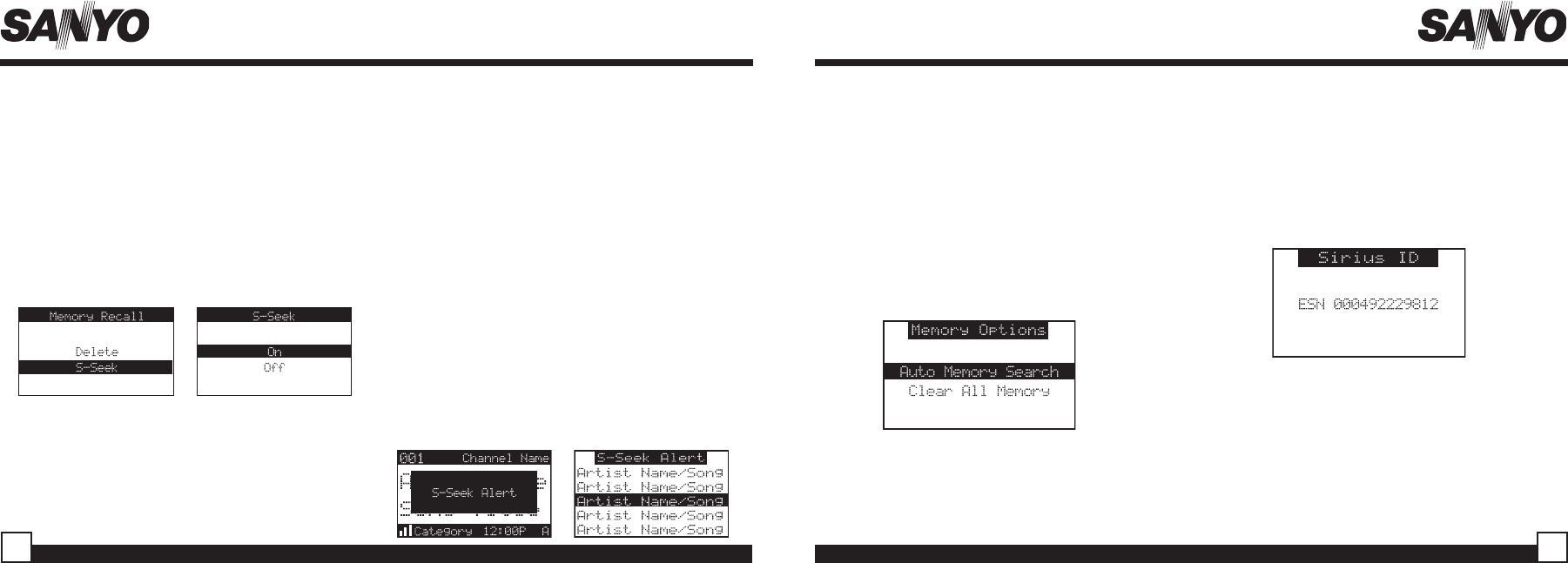
Sanyo CRSR-10 User Guide Sanyo CRSR-10 User Guide
Menu Display Options
To enter the Menu Options page, press and release
the MENU Button. The “Menu Options” list will
appear on the display (below).
Using the Channel Button, highlight the option
you wish to adjust and press the Select Button.
The following options are available:
Activating the Song (S-Seek) Alert
1. Press and hold the MEMO button for 2 seconds to
enter the S-Seek Mode.
2. Press and Release the Select Button. A pop-up
screen displaying two selectable options -
“Delete” and “S-Seek” will appear (below left).
3. Use the Channel Button to highlight the “S-Seek”
option.
4. Press and release the Select Button and an S-
Seek confirmation screen will appear. Select the
“Yes” option using the Channel Button and press
the Select Button to confirm (below right).
Each time the CRSR-10 is turned on, it
automatically searches the incoming signal to
determine if a match exists between the signal
and the currently saved information stored in the
CRSR-10 memory. If one or more matches are
found, a pop-up screen momentarily appears for
2-seconds and displays “S-Seek Alert”.
An audible beep tone will be heard indicating that
a match has been found. The display then reverts
to the S-Seek Alert screen which displays the
current matches. You can now select the Artist/
Song Title that you wish to listen to. No stored
match alert is provided for the currently selected
channel. To ensure that no duplicate entries are
stored in memory, the CRSR-10 will check the
stored input data to ensure the information about
to be stored is not already in memory.
• If one or more matches are found, a display list
appears (below), and allows you to scroll
through the list of songs using the Channel
Button. Once a song is found, it can be selected
by pressing the Select Button, and the display
will revert to either selected display modes.
• If a selection is not chosen within 10 seconds
after the last action, the screen will revert to the
previously selected display and tuning mode.
SIRIUS ID
Displays your 12-digit SIRIUS ID (SID) number.
The SID is unique to every CRSR-10 and is
required to activate your service. It is
recommended that you write this number in the
space provided on the last page of this user guide.
No adjustments are allowed in this mode. To exit
this option, press the Select Button or Menu
Button.
21
20
Note: If a button is not pressed within 10 seconds,
the Receiver will exit the “Menu Options” function
and reverts back to the Default Screen display.
SIRIUS ID
FM Transmitter
Display Settings
Antenna Aiming
Confirm Tone Options
Lock Options
Audio Level
Memory Options
Time Features
Factory Default
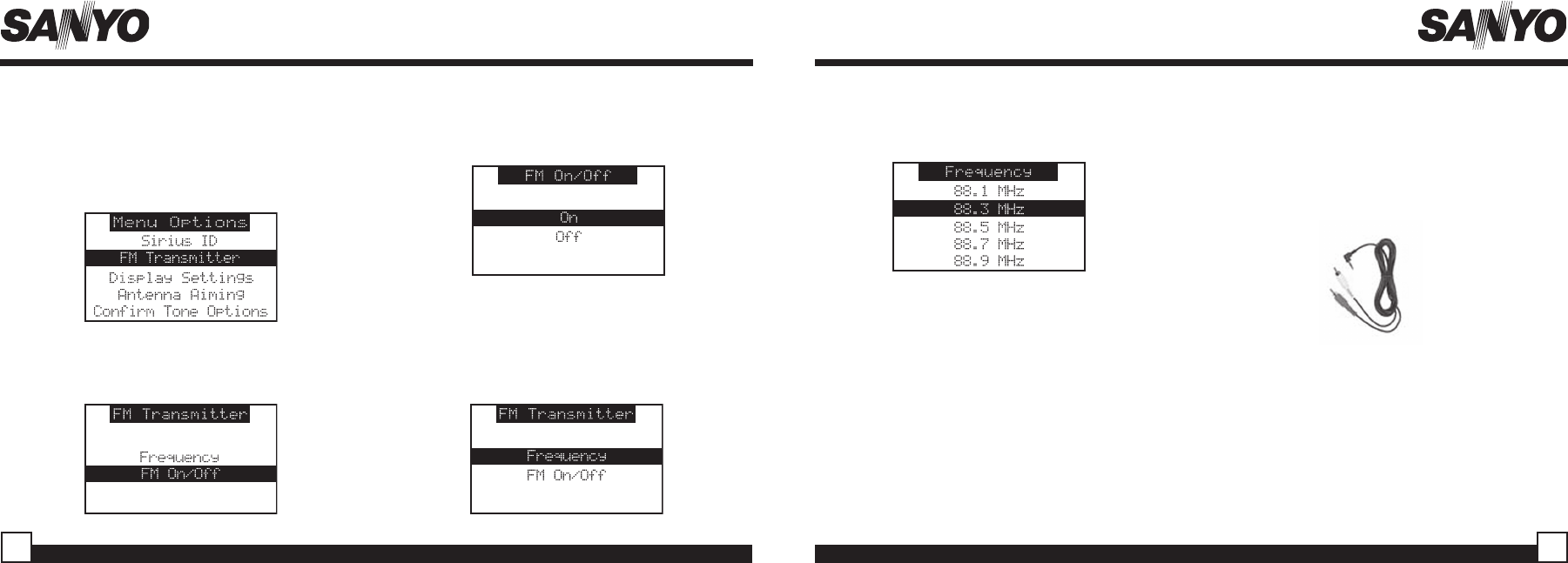
Sanyo CRSR-10 User Guide Sanyo CRSR-10 User Guide
Wireless FM Transmitter Options
If you would like to use the built-in FM Transmitter,
you must first make sure the feature is turned On
from the CRSR-10 menu:
1. Press the Menu Button. Use the Channel Button to
highlight the “FM Transmitter” option. Press the
Select Button to select.
2. Use the Channel Button to highlight “FM On/FM
Off” (below). Press the Select Button to select the
option.
22
FM Frequency Options
1. If you would like to change the FM frequency, use
the Channel Button to highlight “Frequency” in
the FM Transmitter options Screen. You are able
to select between frequencies 88.1 MHz - 107.9
MHz.
23
Use the Channel Button to scroll through the list of
available frequencies. Press the Select Button to
choose the desired frequency.
Be sure to change your car or home stereo’s FM
frequency to the same frequency as the CRSR-10.
To exit the FM Transmitter Options, simply push
the MENU button.
Audio Jack Connection Options
If you would like to use the supplied Audio Jacks
(shown below) instead of the built-in wireless FM
Transmitter, you must first confirm that your car
stereo has RCA jacks or a mini plug auxiliary
input. If so, you may connect your CRSR-10
directly to your car’s stereo. Please consult a
qualified dealer for install options.
Other Audio Connection Options
If your car stereo doesn’t have RCA Jacks, you
may also purchase an optional “FM Switching
Box”. Please consult a qualified dealer for
details and install options.
3. Use the Channel Button to highlight On or Off.
Use the Select Button to select On or Off. Press
the Menu Button to go back to the main Menu.
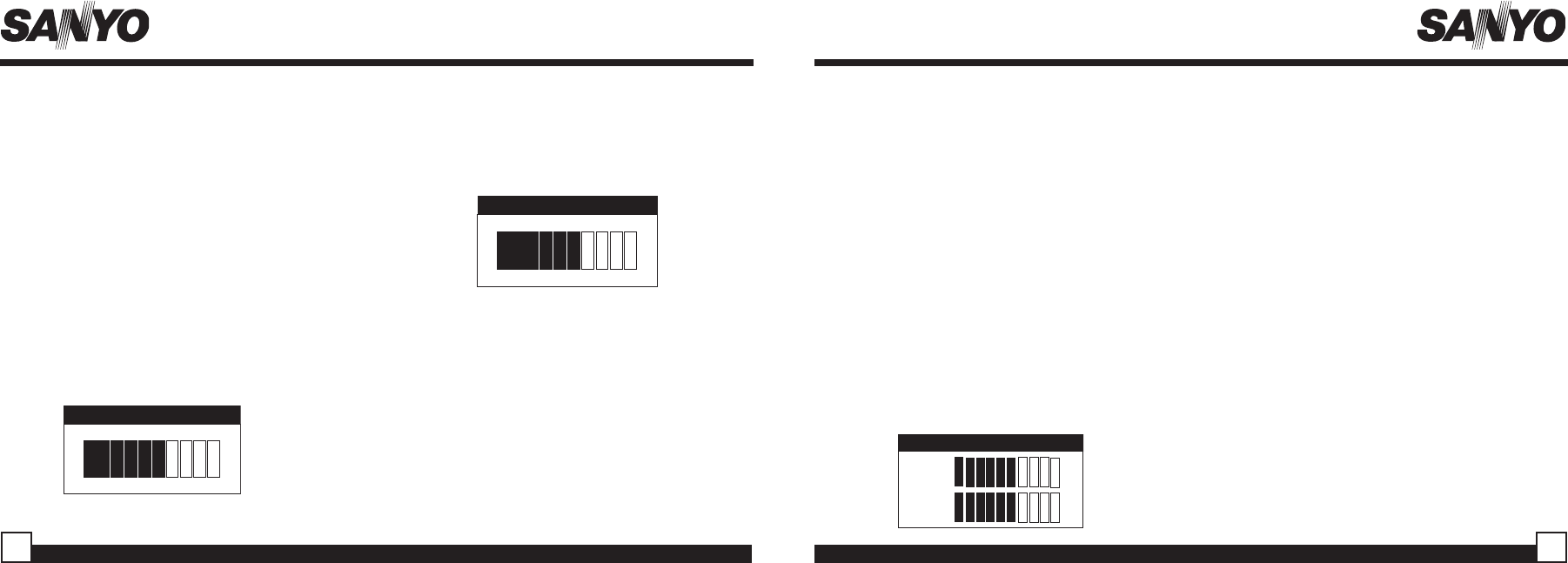
Sanyo CRSR-10 User Guide Sanyo CRSR-10 User Guide
Display Settings
To adjust the Brightness and Contrast of the CRSR-
10’s LCD display, either press the DISPLAY Button on
the face of the CRSR-10 or while in the “Menu
Options” list, perform the following steps:
1. Use the Channel Button to highlight the “Display
Settings” option. Press the Select Button to select.
2. Scroll to one of the following using the Channel
Button and select with the Select Button:
a. Contrast Control: Adjusts the relationship
between the background and the text on the LCD
display. Use the Channel Button to adjust the
contrast up or down. The bar graph on the screen
will move to indicate the change.
25
24
Antenna Aiming
When using the home antenna (included) or the
optional BMBX-10 Boombox docking station
indoors, it is important to position the antenna in
an acceptable location (See the BMBX-10
installation guides for more information on the
Boombox).
1. In the Menu screen, use the Channel Button to
highlight “Antenna Aiming”. Press the Select
Button to select.
2. Two 10 segment horizontal bar graphs will be
displayed ( SAT and TER) with a “-” sign to the left
and a “+” sign to the right. SAT indicates a
satellite signal and TER indicates a terrestrial
signal – if available.
3. It is best to position the antenna on a window sill
with a clear view of the sky.
Antenna Aiming
TERTER
TER
l
SATSAT
SAT
--
--
++
++
Confirmation Tone Options
The CRSR-10 will deliver an Audio “Tone” alert
when the unit powers ON and OFF as well as
when the S-Seek Alert is activated. The Factory
Default is ON. To change the tone options, perform
the following:
1. Use the Channel Button to highlight the “Confirm
Tone Options”. Press the Select Button to select.
2. Use the Channel Button to Select “ON” or “OFF”.
Press the Select Button to set the Tone Option.
To exit the Confirm Tone Options settings, press
the MENU button.
3. Pressing and holding the Display Button from
the Default Screen will take you to the Channel
List Screen. Further presses of the Display
Button will change the display between the
Channel List Screen, Artist List Screen, and
the Song Title List Screen. To exit the Display
settings, simply push the MENU button.
4. Adjust the antenna for maximum performance by
positioning the antenna where the above signals
are the strongest. To exit this function, press the
Select Button or the MENU button.
Contrast Control
-+
Brightness
-+
You could also quickly access the Display
Setting menu by pressing the Display Button
quick key on the face of the CRSR-10.
b. Brightness Control: Use to adjust the
overall brightness of the LCD display. Use
the Channel Button to adjust the Brightness
up or down. The bar graph on the screen
will move to indicate the change.
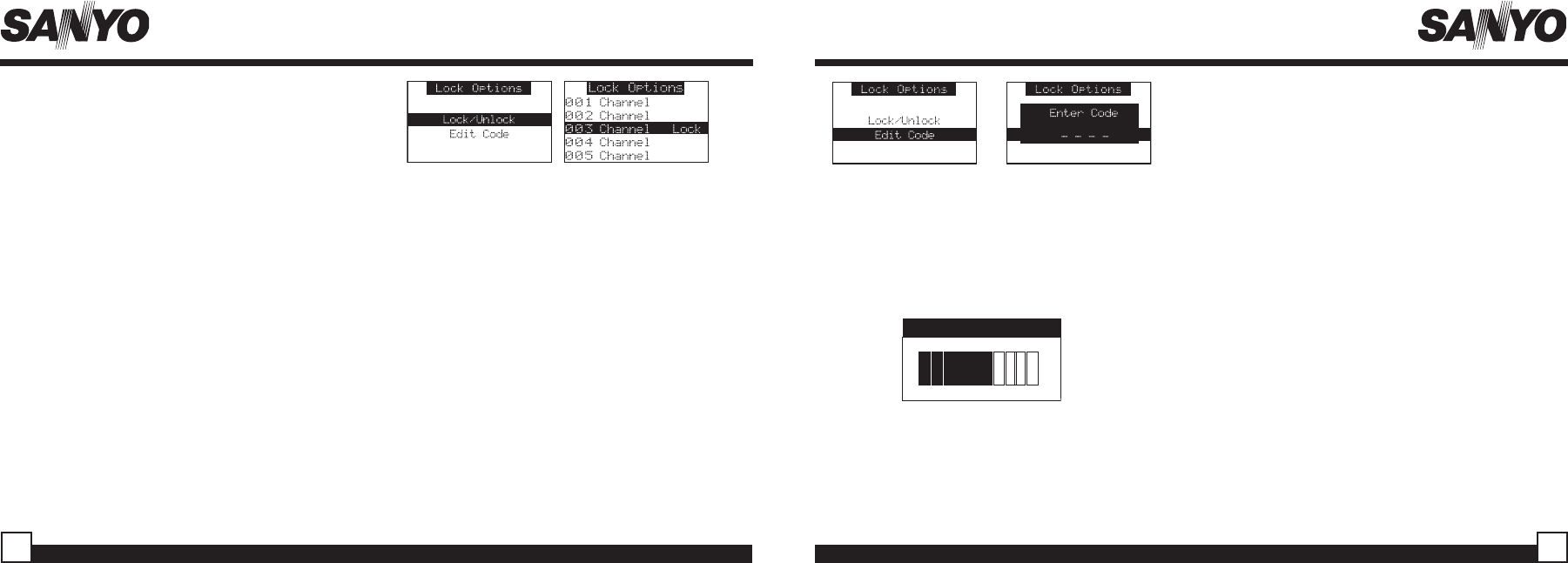
Sanyo CRSR-10 User Guide Sanyo CRSR-10 User Guide
Changing the Lock/Unlock Code
The first time the Lock/Unlock function is accessed,
the user must enter the default lock code. The
default lock code is “0000”. This code can be
maintained or changed. To change the default lock
code, perform the following procedure while in the
“Menu Options” List mode:
1. Use the Channel Button to highlight the “Lock
Options”. Press the Select Button to select.
2. Select “Edit Code” (next page) from the Lock
Options Menu and press the Select Button to
select.
3. Enter the default code “0000”.
4. The “Enter Code” prompt will appear. Enter your
new four digit code using the 0-9 number buttons.
(next page) You will then be prompted to confirm
the new code by entering your code again.
5. The lock code is now changed.
Note: You can use this same method to Edit the
code once it is changed from the default.
Audio Level
The audio output of the CRSR-10 can be adjusted
to fine-tune the audio signal level for maximum
performance. This is important when using the
optional BMBX-10 Boombox Docking Station. To
change the Audio Level, perform the following
procedure while in the “Menu Options” List mode:
1. Use the Channel Button to highlight the “Audio
Level Options”. Press the Select Button to select.
2. Use the Channel Button to adjust to the desired
audio output level. A 10 segment horizontal bar
graph is displayed with a “-” sign to the left and a
“+” sign to the right. To select and exit this
function, press the Select Button.
27
26
Memory Options
In this mode, the user can turn the Memory Search
Function (S-Seek) ON or OFF. In addition, all 20
Preset Memory Locations can be cleared. To
change the Memory Options, use the following
procedure while in the “Menu Options” List mode:
1. Use the Channel Button to highlight the “Memory
Options”. Press the Select Button to select.
2. Select one of the following Memory Options:
a. Automatic Memory Search function - On or
Off: Use the Channel Button to select between
the 2 options by highlighting the desired
selection. Then press the Select Button to enter
the option.
b. Clear All Memory Locations: Press and
release the Select Button; a prompt display
screen appears confirming - Clear All Memory.
Select “Yes” or “No” and press the Select
Button.
To exit this function, press the Select Button or
MENU Button. No button activity for 10 seconds will
also exit this function.
Lock Options
The CRSR-10 has the ability to lock the use of
any channel, or channels you do not want others
to access without your permission. The locked
channel will not appear when the user changes
channels with the Channel Button. When the user
tries to access the locked channel using the
Direct Tuning function, the “Enter Code” Screen
will be displayed and the channel will not be
accessed until the proper code is entered.
While in the “Menu Options” List mode, follow
the steps below to lock a channel:
1. Use the Channel Button to highlight the “Lock
Options”. Press the Select Button to select.
2. Select “Lock/Unlock” from the Lock Options Menu
(top left) and press the Select Button to select.
3. Use the Channel Button to select the channel
you wish to lock. Press the Select Button in to
select (top right).
Note: You can repeat steps 2 and 3 for as many
channels you wish to Lock.
Audio Level
-+
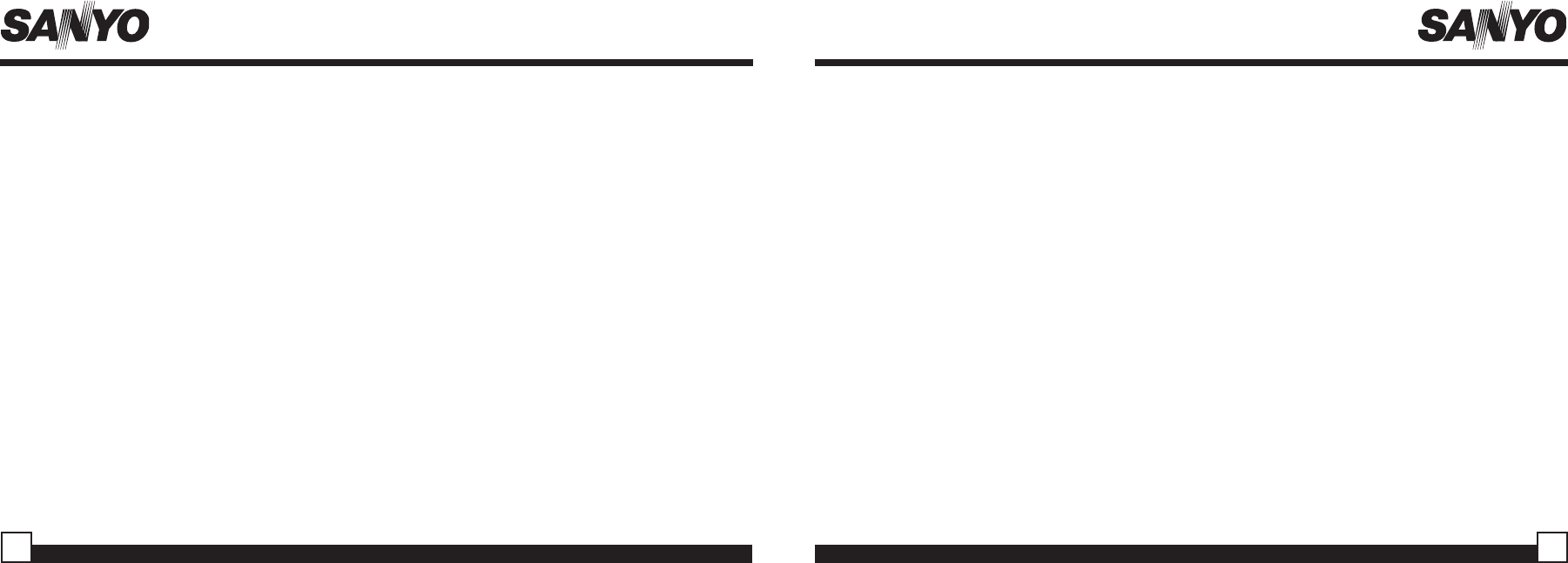
Sanyo CRSR-10 User Guide Sanyo CRSR-10 User Guide 29
28
• Time Zone: Since the Clock adjusts the
time automatically, it is important to specify
your proper time zone. Use the Channel
Button to select the proper time zone. The
following is a list of time zones included:
(GMT-9:00)Alaska
(GMT-8:00) Pacific
(GMT-7:00) Mountain
(GMT-6:00) Central
(GMT-5:00) Eastern
(GMT-4:00) Atlantic (GMT-3:30)
Newfoundland (Abbreviated as
Newfndlnd)
• Daylight Savings Time (DST)
Observance: Activate this function if your
area is subject to DST; press the Channel
Button to toggle between DST Observed
(default) or DST Not Observed.
b. Alarm Clock: When this menu option is
highlighted and selected, you will be able to
set the unit to turn on at a specific time. The
last selected channel prior to shutdown will
be present when the Alarm feature is
activated. Alarm appears on the first line of
the display followed by the alarm options:
• Set Alarm: Use the Channel Button to select “Set
Alarm” From the Alarm Clock Menu. Select
either“Alarm Off” (Default) or “Alarm On” from the
Menu and press the Select Button to set the
alarm On or Off.
• Alarm Time: Use the Channel Button to select
“Alarm Time” from the Alarm Clock Menu. Press
the Channel Button to set the time you want the
CRSR-10 to activate (Default is 12:00 pm).
Press the Select Button to store the Alarm Time.
c. Program Alert: When this menu option is
highlighted and selected, you will be able to
program the unit to switch to a selected channel at
a specific time. Press the Select Button to enter the
Program Alert Menu, The following adjustment
options are available:
• Program Time/Day: Pressing the Channel
Button toggles between Time and Day. If Time is
selected, use the Channel Button to increase or
decrease the set time from the default value
(12:00 pm). AM or PM will switch automatically
when the AM or PM threshold has been
exceeded.
Time-Based Features
This Menu Option allows for adjustments of the
following items:
Clock Auto Shutdown
Alarm Clock Sleep Mode
Program Alert
To change the Time-Based Features, use the
following procedure while in the “Menu Options” List
mode:
1. Use the Channel Button to highlight the “Time-
Based Features”. Press the Select Button to select.
2. Use the Channel Button to select one of the
following Time-Based Features to adjust:
a. Clock: When entering this menu option, you can
set up the clock shown on the default display,
based on the format desired, and the time zone in
which you reside.
• Format: The Clock Format option allows for
either 12 Hour (Default), or 24 Hour display
options. Use the Channel Button to select the
desired format.
When the desired time is displayed, press
the Select Button. If Day is selected, the
screen displays a list consisting of Monday,
Tuesday, Wednesday, Thursday, Friday,
Saturday or Sunday. Use the Channel
Button to scroll to the desired day. Press the
Select button to select the desired day.
• Channel: Press the Channel Button to
scroll through a listing of all the SIRIUS
channels. When the desired channel is
highlighted, press the Select Button.
• Program Alert On/Off (Factory Default is
Off): Press the Channel Button to toggle
between Program Alert On or Program
Alert Off. When the desired alert status is
highlighted, press the Select Button.
d. Auto Shutdown: In this mode, you have
theoption of programming the unit to
automatically shut off after a 1-hour period
without any user intervention.
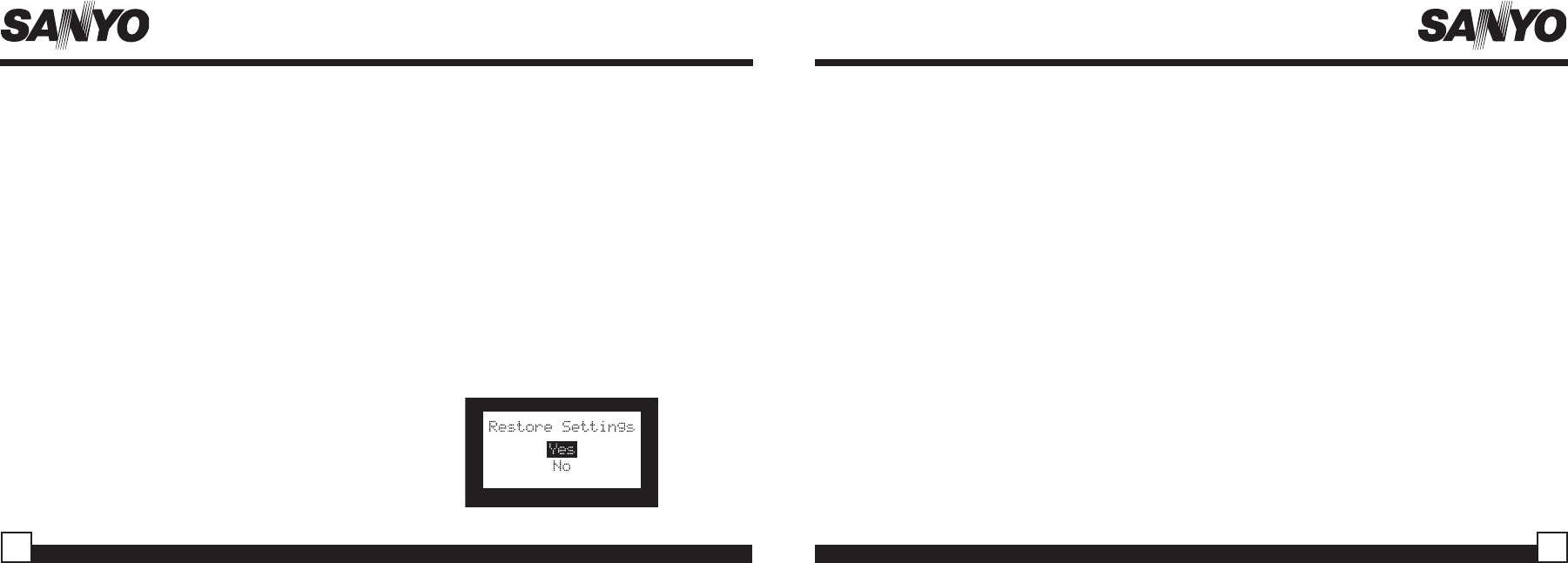
Sanyo CRSR-10 User Guide Sanyo CRSR-10 User Guide 31
30
Factory Default
This Menu option is designed to restore all the
original factory settings. To activate the Factory
Default perform the following procedure while
in the “Menu Options” List mode:
1. Use the Channel Button to highlight the
“Factory Default” option. Press the Select
Button to select. “Restore Settings” will pop
up on the CRSR-10’s display (below).
To activate the Auto Shutdown feature, use
the Channel Button to select it from the Auto
Shutdown Menu, press the Knob to enter
the adjustment mode. Once in the Auto
Shutdown Menu, use the Channel Button to
highlight either “Enable” or “Disable”. Press
Select to change the Auto Shutdown feature.
• Cancel Auto Shutdown: If you want to
temporarily deactivate the Auto Shutdown
feature once the beep tone sounds,
press the Select key. The Auto Shutdown
sequence will revert back to 1-hour.
e. Sleep Mode: In this mode, you have the
capability of programming the unit to
shutdown after a selected period of time.
The screen displays Sleep Mode on the top
line, with optional time settings as follows:
Sleep Off
15 Minutes
30 Minutes
45 Minutes
60 Minutes
Use the Channel Button to select the desired
Sleep Time. When the desired time is
highlighted, press the Select Button. The
Receiver will now turn off after the selected
time has expired.
2. Use the Channel Button to highlight “Yes” to
restore all the settings or select “No” to return to
the Menu Options List Mode.
Note: If “Yes” is chosen, the unit reverts to the
original factory settings for the following
parameters:
All Presets revert to empt
Display Contrast to 50%
FM Transmitter to “On”
Audio Output Level to 50%
Memory Search On
Memory locations will be erased
12 Hour Clock Format
Eastern time zone
Daylight savings time observed
Program Alert Time OFF
Program Alert Day Monday
Program Alert Channel Number (current )
Auto Shutdown Off
Sleep Mode Off
Changing the Removable Faceplates
1. To remove the faceplate, hold both sides of the
CRSR-10 with one hand. Locate the indented tab
on the bottom of the CRSR-10. Pull on the
indented tab of the faceplate with the finger of
your other hand and apply gentle pressure. The
faceplate should snap off easily.
2. To add a faceplate, hold both sides of the CRSR-
10 with one hand. Pick up a faceplate with your
other hand and place into position while making
sure the indented tab remains on the bottom of
the unit. Once lined up, the faceplate should
snap on easily with gentle pressure.
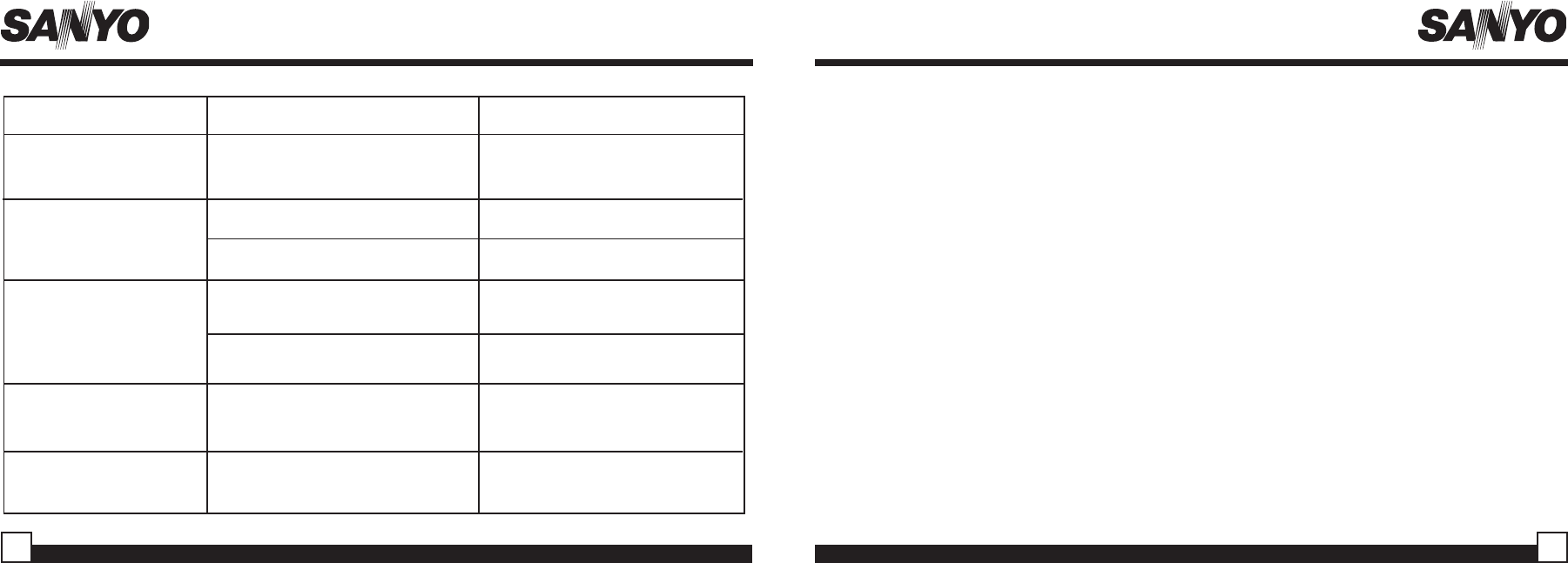
Sanyo CRSR-10 User Guide Sanyo CRSR-10 User Guide
Specifications
Audio Output ............................................................................................. 776 mV RMS or 1 v peak to peak)
Total Harmonic Distortion (THD) .......................................................................................................... <0.5%
Signal-to-noise (S/N) ........................................................................................................Greater than 83dB
Fuse Requirement .................................................................................................................... 3A Slow Blow
Power Supply ...............................................................................................7.6V-24V, Negative Ground, DC
Current Requirement............................................................................................................................................1A
Operating Temperature..........................................................................................................................-20 - +70C
CRSR-10 Dimensions ....................................................................... 101mm(W) x 101mm(H) x 39mm(D)
.................................................................................................................................... (4” W x 4” H x 1-1/8” D)
CRSR-10 Weight (without adaptor) ....................................................................................................... 240g
CRSR-10 Weight (with adaptor) ......................................................................................................................253g
33
Troubleshooting
FAULT PROBABLE CAUSE
No Sound
No signal on CRSR-10
display
Audio static or loss of
clarity
“ANTENNA NOT
DETECTED”
message
CRSR-10 does not turn on
1. Audio Cables not connected
2. Incorrect FM modulator frequency
3. FM transmitter option not turned on
Check for obstacles over or around
antenna or move antenna placement
Vehicle antenna not connected to radio
FM modulator frequency contains static
Antenna or cable is faulty
Satellite antenna not connected
Blown Fuse, power cable not properly
connected
1. Check cables at CRSR-10 and radio
2. Select another FM frequency
3. Turn on FM transmitter in CRSR-10
menu
Change location to eliminate nearby
obstacles (bridge, trees, etc.)
Check vehicle antenna cable
1. Switch to another FM frequency
2. Move CRSR-10 closer to car FM
antenna
3. Use FM switching box
Contact system installer or vendor
Check satellite connection to CRSR-10
Check fuse, check power cable
32
Note: Features and Specifications subject to change without notice.
REMEDY
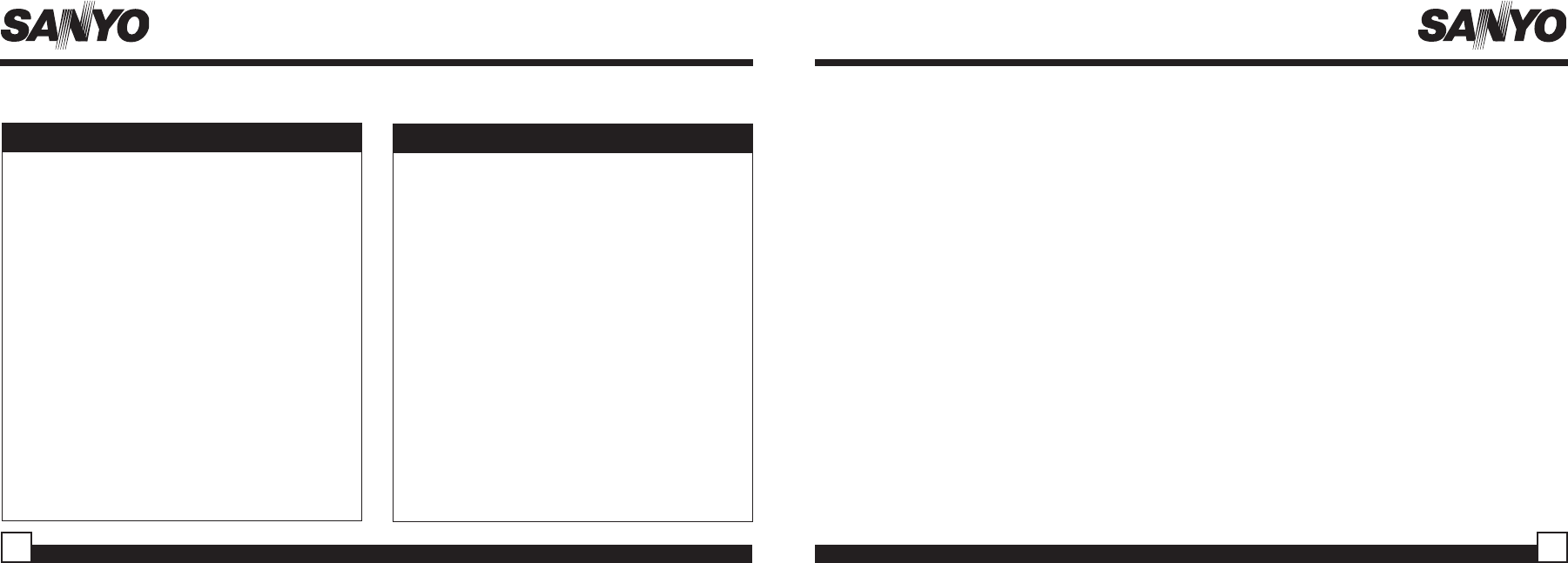
Sanyo CRSR-10 User Guide Sanyo CRSR-10 User Guide 35
34
Optional Accessories for your CRSR-10
Add one or all of these accessories to maximize your Sanyo experience.
BMBX-10 Portable Boombox
The BMBX-10 Boombox is a portable docking
station and audio system for the Sanyo CRSR-
10. The built-in amplifier and speakers delivers
rich, powerful sound indoors or outdoors.
Includes the Following:
• Portable Boombox with built-in AM/FM
tuner, amplifier, and speakers
• Auxiliary input for other audio devices
• Headphone jack for private listening
• Subwoofer out jack
• Adjustable indoor/outdoor antenna with
21’ of cable
• AC adapter
• User Guide
FM Switching Box
Notes:
The FM Switching Box is an optional accessory if
you choose to hard-wire your CRSR-10 to your
car’s audio system instead of using the built-in
wireless FM Transmitter.
Includes the Following:
• FM Switching Box wiring
• Installation instructions
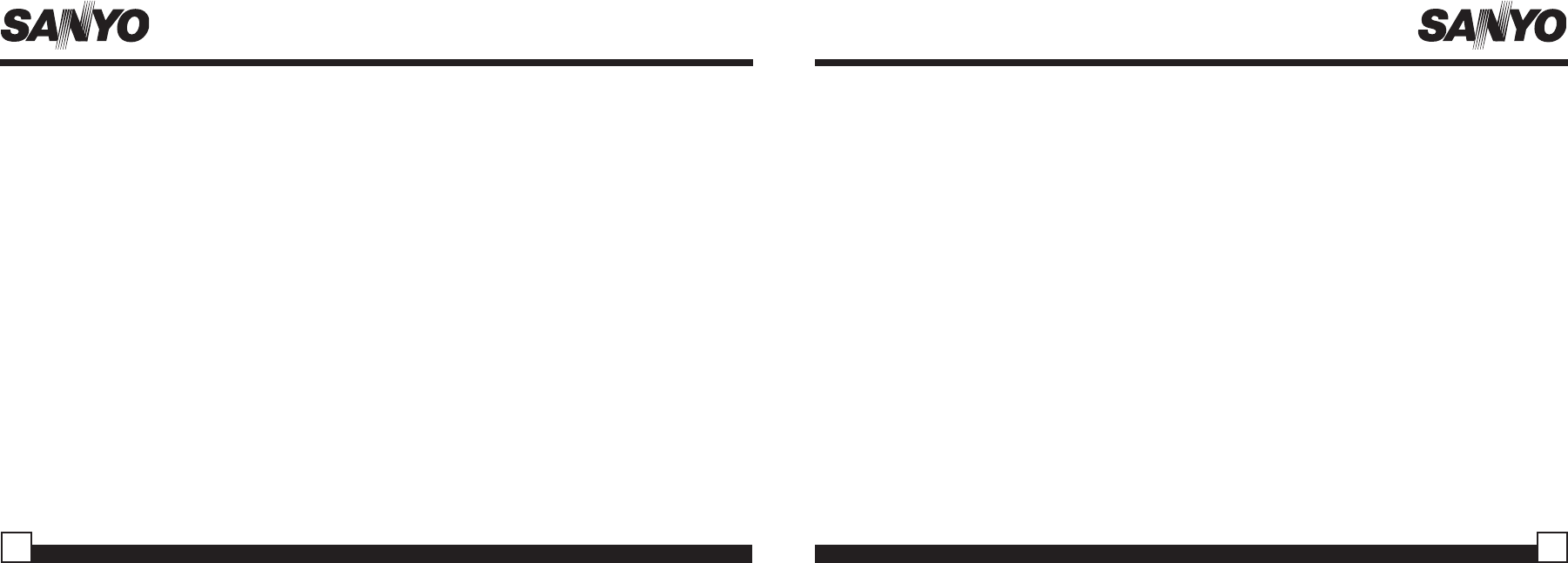
Sanyo CRSR-10 User Guide Sanyo CRSR-10 User Guide
Notes:Notes:
36 37
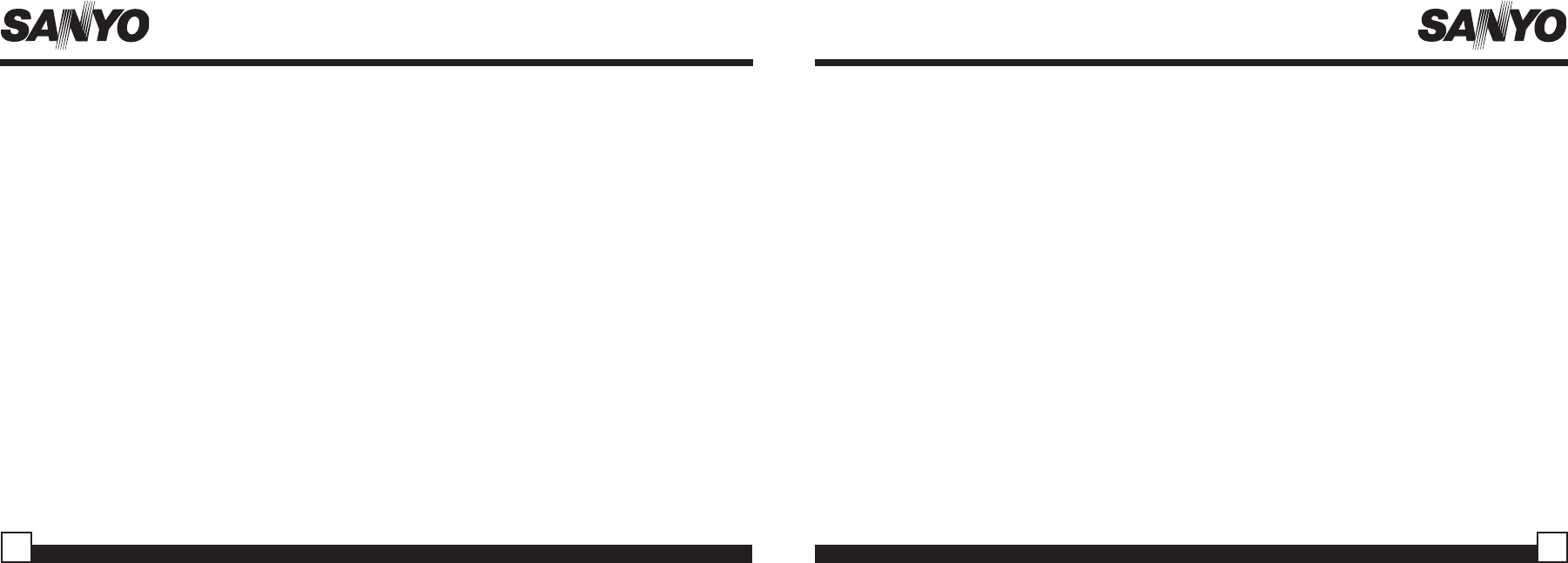
Sanyo CRSR-10 User Guide Sanyo CRSR-10 User Guide
EXCLUSIONS
This warranty does not cover (A) the adjustment of customer-operated controls as explained in the appropriate model’s instruction manual,
or (B) the repair of any product whose serial number has been altered, defaced or removed. This warranty shall not apply to the cabinet
or cosmetic parts, knobs, batteries or routine maintenance. This warranty does not apply to uncrating, setup, installation, removal of the
product for repair or reinstallation of the product after repair. This warranty does not apply to the elimination of car static or motor noise,
correction of antenna problems, or damage to compact discs, speakers, accessories or vehicle electrical systems. This warranty does
not apply to repairs or replacements necessitated by any cause beyond the control of SFC including, but not limited to, any malfunction,
defect or failure caused by or resulting from unauthorized service or parts, improper maintenance, operation contrary to furnished
instructions, shipping or transit accidents, modification or repair by the user, abuse, misuse, neglect, accident, incorrect power line
voltage, fire, flood or other Acts of God, or normal wear and tear. The foregoing is in lieu of all other express warranties and SFC does
not assume or authorize any party to assume for it any other obligation or liability.
THE DURATION OF ANY WARRANTIES WHICH MAY BE IMPLIED BY LAW (INCLUDING THE WARRANTIES OF MERCHANTABILITY
AND FITNESS) IS LIMITED TO THE TERM OF THIS WARRANTY IN NO EVENT SHALL SFC BE LIABLE FOR SPECIAL, INCIDENTAL
OR CONSEQUENTIAL DAMAGES ARISING FROM OWNERSHIP OR USE OF THIS PRODUCT, OR FOR ANY DELAY IN THE
PERFORMANCE OF ITS OBLIGATIONS UNDER THIS WARRANTY DUE TO CAUSES BEYOND ITS CONTROL. SOME STATES DO NOT
ALLOW LIMITATIONS ON HOW LONG AN IMPLIED WARRANTY LASTS AND/OR DO NOT ALLOW THE EXCLUSION OR LIMITATION
OF CONSEQUENTIAL DAMAGES, SO THE ABOVE LIMITATIONS AND EXCLUSIONS MAY NOT APPLY TO YOU. THIS WARRANTY
GIVES YOU SPECIFIC LEGAL RIGHTS. YOU MAY HAVE OTHER RIGHTS, WHICH VARY FROM STATE TO STATE.
For your protection in the event of theft or loss of this product, please fill in the information below for your own personal records.
Model No._______________________________________ Serial No. _______________________________ (Located on back of unit)
Date of Purchase ________________________________ Purchase Price___________________________
Where Purchased _____________________________________
SIRIUS ID (SID): __ __ __ __ __ __ __ __ __ __ __ __ (Located on back of unit)
SIRIUS Customer Service: 1-888-539-7474
39
38
SANYO MOBILE AUDIO
MODEL CRSR-10 LIMITED WARRANTY
OBLIGATIONS
In order to obtain warranty service, the product must be delivered to and picked up from an Authorized Sanyo Factory
Service Center at the user’s expense, unless specifically stated otherwise in this warranty. The names and addresses
of Authorized Sanyo Service Centers may be obtained by calling the toll-free number listed below.
For product operation, authorized service center referral, service assistance or problem resolution, call:
FACTORY SERVICE 1-800-421-5013
Weekdays 8:00 am - 5:00 pm Pacific Time
THIS WARRANTY IS VALID ONLY ON SANYO PRODUCTS PURCHASED AND USED IN THE UNITED STATES OF AMERICA.
THIS WARRANTY APPLIES ONLY TO THE ORIGINAL RETAIL USER, AND DOES NOT APPLY TO PRODUCTS USED FOR
ANY INDUSTRIAL, PROFESSIONAL OR COMMERCIAL PURPOSE. THE ORIGINAL DATED BILL OF SALE OR SALES SLIP
MUST BE SUBMITTED TO THE AUTHORIZED SANYO SERVICE CENTER AT THE TIME WARRANTY SERVICE IS REQUESTED.
Subject to the OBLIGATIONS above and EXCLUSIONS below, SANYO FISHER COMPANY (SFC) warrants this SANYO
product against defects in materials and workmanship for the periods specified below. SFC will repair or replace (at its
option) the product and any of its parts which fail to conform to this warranty with new or reconditioned products or
parts. The warranty period commences on the date the product was first purchased at retail.
LABOR: 1 YEAR PARTS: 1 YEAR