Wistron NeWeb UPAUS007 Satellite Radio Receiver User Manual XTR1 Manual
Wistron NeWeb Corporation Satellite Radio Receiver XTR1 Manual
Users Manual

Instruction
Manual
Model XTR1
To Activate your Satellite Radio Receiver or for latest news and questions regarding
Sirius Satellite Radio service visit www.sirius.com or call 1-888-539-SIRIUS (7474).
For accessory & product information visit us at www.getxact.com.
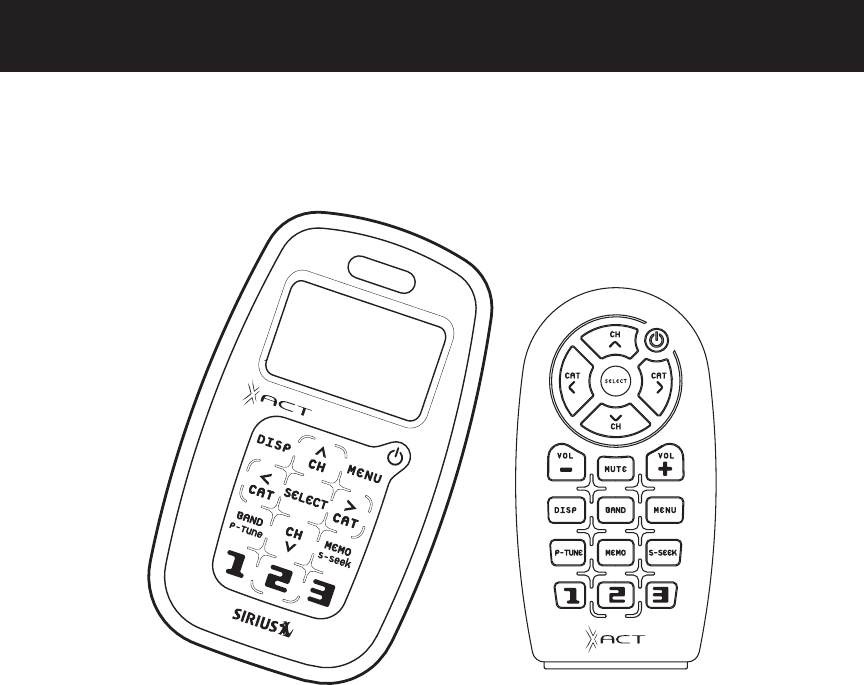
KEEPMOVING
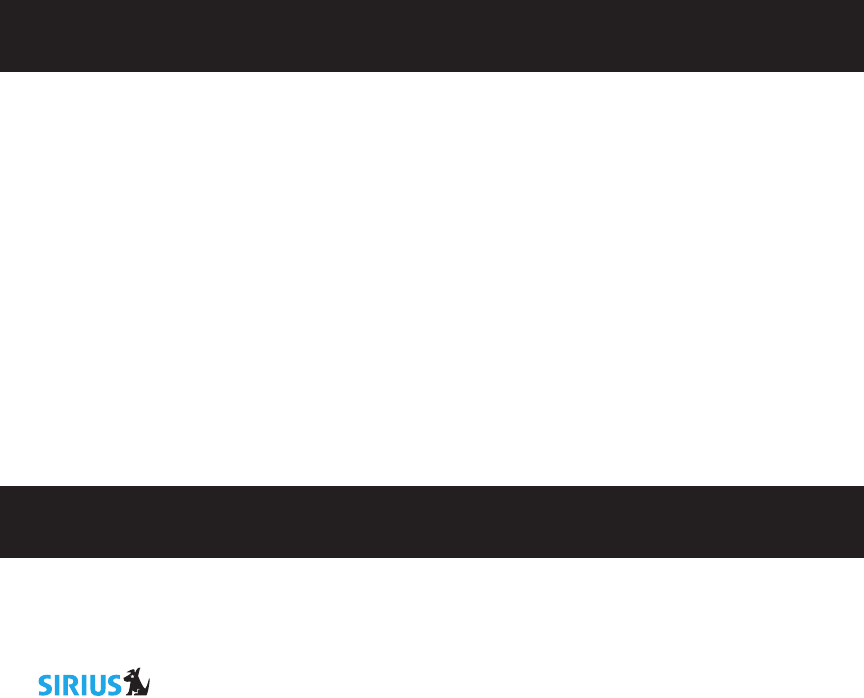
This equipment has been tested and found to comply with the limits for a Class B digital device, pursuant to
Part 15 of the FCC Rules. These limits are designed to provide reasonable protection against harmful
interference in a residential installation. This equipment generates, uses, and can radiate radio frequency
energy and, if not installed and used in accordance with the instructions, may cause harmful interference to
radio communications. However, there is no guarantee that interference will not occur in a particular
installation. If this equipment does cause harmful interference to radio or television reception, which can be
determined by turning the equipment off and on, the user is encouraged to try to correct the interference by
one or more of the following measures:
•Reorient or relocate the receiving antenna.
•Increase the separation between the equipment and receiver.
•Connect the equipment into an outlet on a circuit different from that to which the receiver
is connected.
•Consult the dealer or an experienced radio/TV technician for help.
Changes or modifications not expressly approved by the Manufacturer for compliance could void the user’s
authority to operate the equipment.
COPYRIGHT / TRADEMARKS
No part of this publication may be reproduced, stored in a retrieval system, or transmitted in any form or by
any means, whether electronic, mechanical, photocopying, recording or otherwise without the prior writing of
the publisher.
is a registered trademark of SIRIUS Satellite Radio. To Activate your Satellite Radio Receiver or for latest
news and questions regarding Sirius Satellite Radio service visit www.sirius.com or call
1-888-539-SIRIUS (7474).

SAFETY PRECAUTIONS
Warning
Follow these notifications to avoid any traffic accidents or personal injury:
1. Installation must be performed according to this user guide.
2. Do not install the device where it may obstruct your view through the windshield or of your vehicle’s
indicator displays.
3. Do not install the device where it may hinder the function of safety devices such as an airbag. Doing so
may prevent the airbag from functioning properly in the event of an accident.
4. The installation and usage suggestions contained in this user guide are subject to any restrictions or
limitations that may be imposed by applicable law. The purchaser should check applicable law for any
restrictions or limitations before installing and/or operating this device.
5. Failure to follow these safety instructions and warnings may result in a severe accident.
Danger
Be aware of the following precautions to prevent fire and avoid personal injury:
1. To avoid short circuits, never put or leave any metallic objects (coins, tools, etc.) inside the device.
2. If the device emits smoke or strange smells, turn the power off immediately and contact your dealer.
3. Do not drop the device or subject it to strong shocks.
4. If the LCD display becomes damaged or broken, do not touch the liquid crystal fluid. The fluid may be
dangerous to your health or even fatal. If the liquid crystal fluid contacts your body or clothing, immediately
wash it off with soap and water.
Caution
Do not operate this device in a way that might divert your attention from driving safely. As a driver, you are
responsible for safely operating your vehicle in accordance with traffic safety laws at all times.
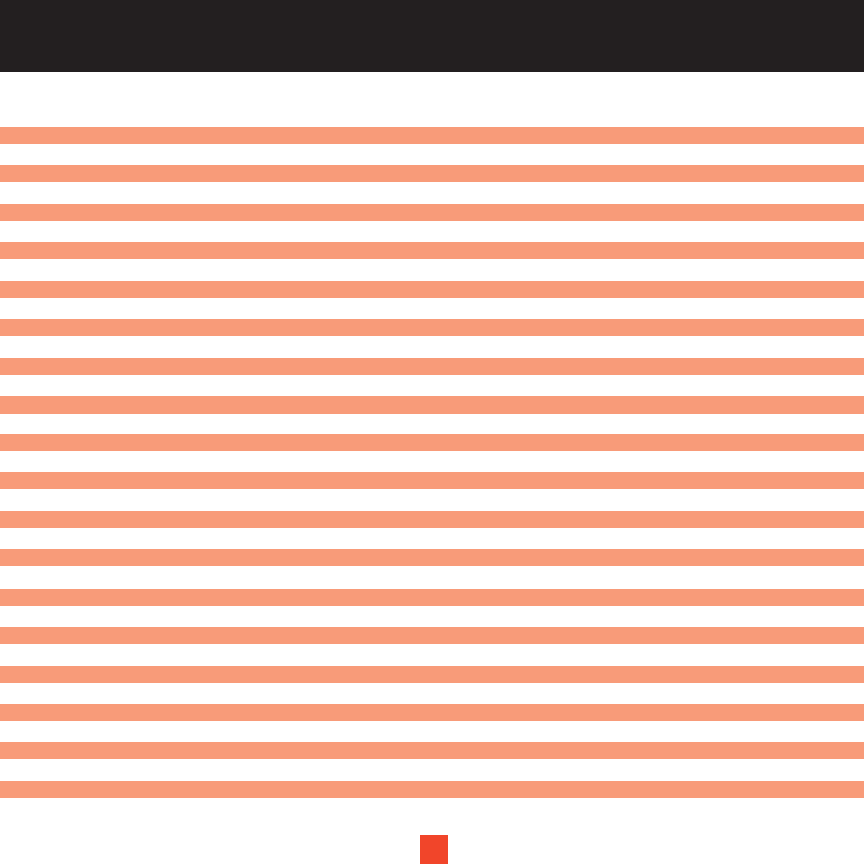
TABLE OF CONTENTS
Introduction Page 3
Product Overview Page 3
Package Contents Page 3
Components Guide Page 4
Xact Stream Jockey Sirius Radio Page 4
Wireless Remote Controller Page 5
Getting Started Page 6
Mounting your Xact Stream Jockey Satellite Radio at Home Page 6
Mounting your Xact Stream Jockey Satellite Radio in a Vehicle Page 6
Activating your Sirius Subscription Page 7
Basic Operations Page 12
Tuning to Different Entertainment Categories Page 12
Searching for Music Page 13
Searching for Music by Channel Page 13
Searching for Music by Artist/Composer Page 13
Searching for Music by Song Page 14
Direct Tuning Page 14
Presetting Channels Page 15
Searching for a preset Channel/Artist/Song Page 16
S-seek Function Memo (memory Search) Button Page 17
Performing S-Seek Function Page 19
Menu Options Settings Page 20
Basic Setting Procedure Page 20
Sirius ID Page 20
Display Settings Page 22
FM transmitter Page 22
Channel Add/Skip Page 23
Lock Options Page 23
Audio Level Page 25
Antenna Aiming Page 26
Sirius Satellite Map Page 26
Memory Options Page 27
Time Based Features Page 28
Clock Page 29
Hour Format Page 29
Time Zone Page 29
1
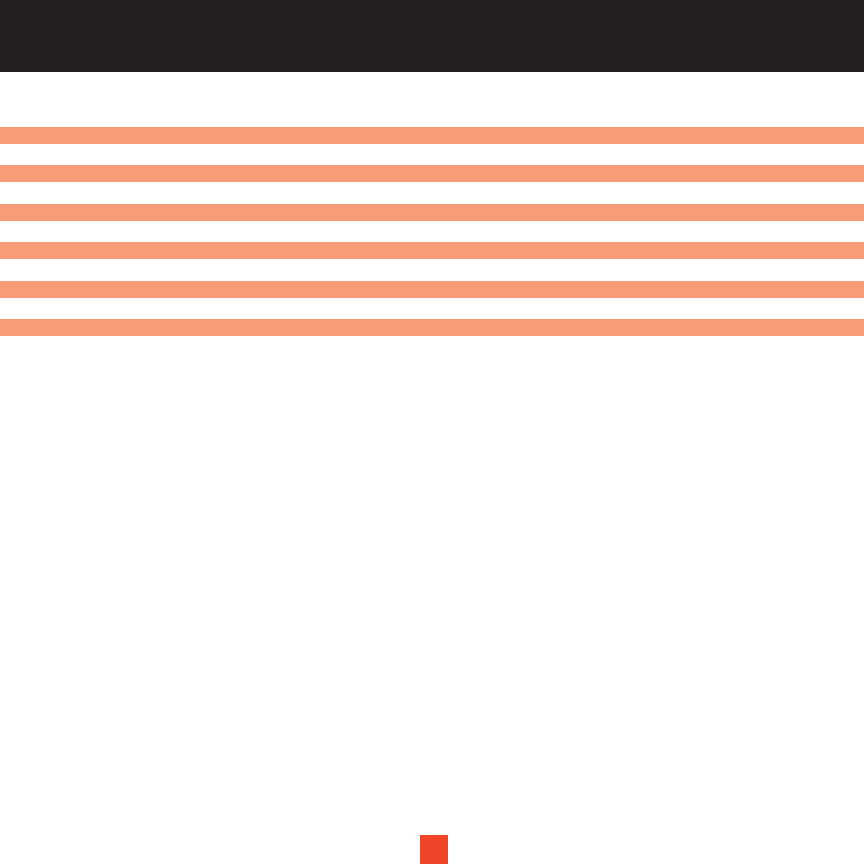
TABLE OF CONTENTS
Daylight Savings Time Page 30
Alarm Clock Page 30
Time Page 30
Program Alert Page 31
Day Page 32
Channel Selection Page 32
Auto Shutdown Page 32
Sleep Mode Page 33
Factory Default Settings Page 33
Display Messages Page 35
Problem Solving Page 37
Warranty Page 38
2
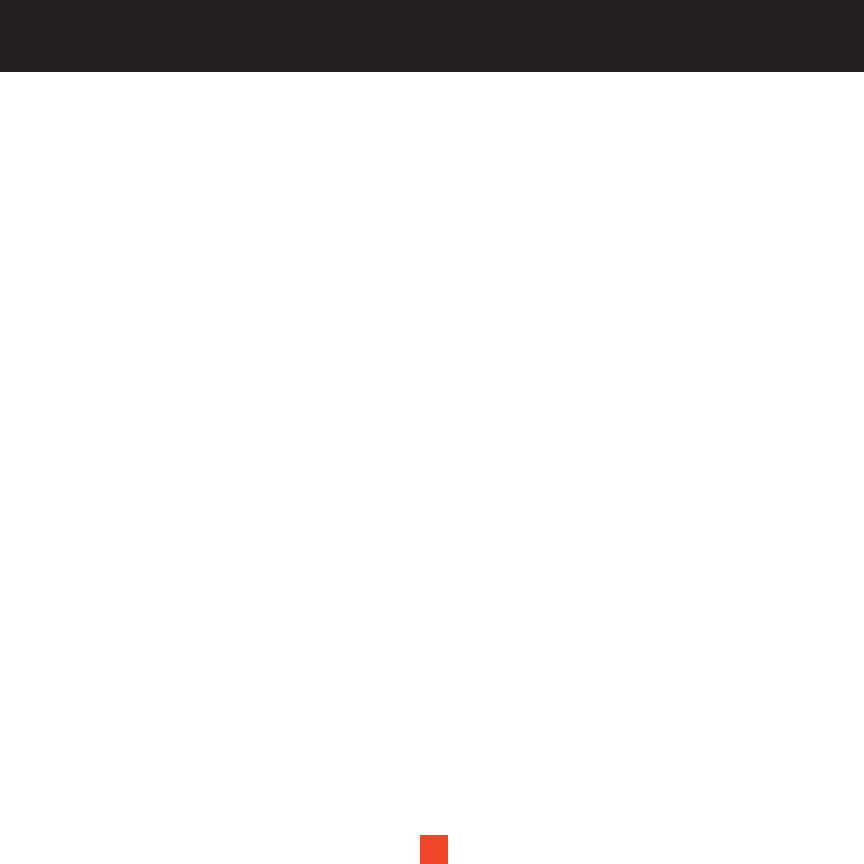
3
INTRODUCTION
Overview
Thank you for purchasing this product! Your new plug and play XACT Stream Jockey satellite radio is
specifically designed to mount in a vehicle or indoor/outdoor location.
Package Contents
Carefully unpack your kit box and ensure that you have the following items.
•XACT Stream Jockey Sirius Receiver
•Wireless Remote Control
•AAA Batteries (for the Wireless Remote Control)
•User’s Guide
In the event that any item is missing or if you find any mismatch or damage, promptly contact your dealer.
Your Xact Stream Jockey Satellite Radio Receiver must be used in conjunction with any one of the following
Xact Kits, such as the Universal kit, Home kit or Boom box as required by you specific needs.
•Xact Vehicle Kit: Model Number XS021
•Xact Home Kit: Model Number XS022
•Xact Universal Kit: Model Number XS01UK
•Xact Sound Pad Portable Boom Box: Model Number XS024
•Xact Sound System Portable Boom Box: Model Number XS025
•Xact Sound System Deluxe Portable Boom Box: Model Number XS027
•Xact Power Pod Portable Battery Pack: Model Number XS028
The easiest way to Activate your Satellite Radio Receiver is to log on to www.sirius.com.
You may also call 1-888-539-SIRIUS (7474).
3
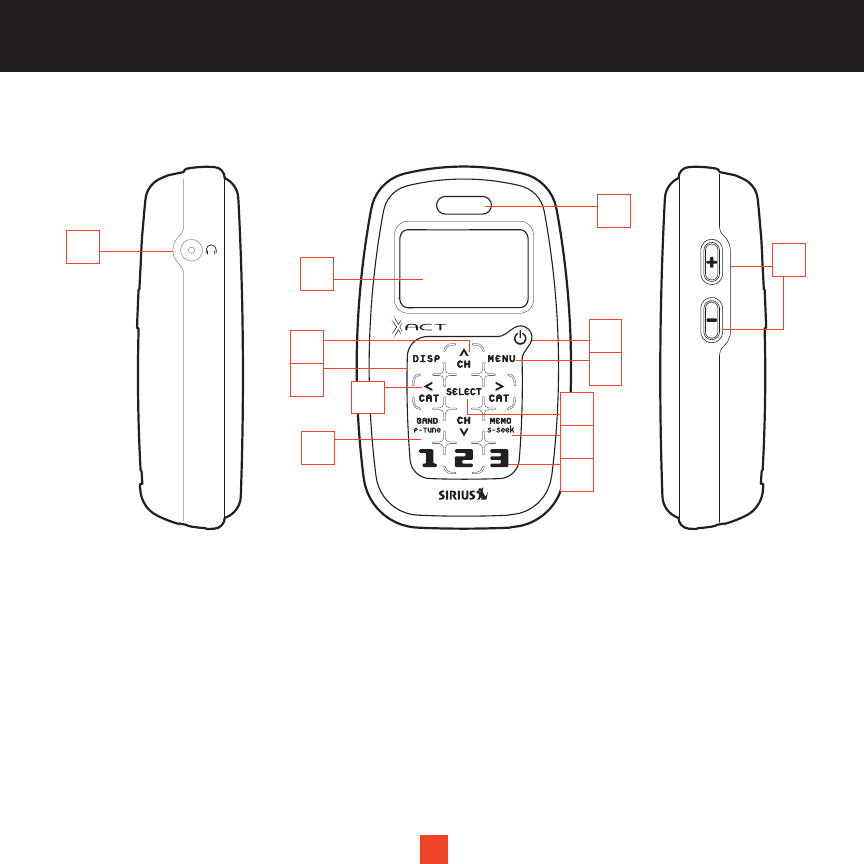
4
COMPONENTS GUIDE
4
1
2
3
4
6
5
7
8
9
10
11
12
13
XACT Stream Jockey Sirius®Radio
1. Earphone Socket
2. LCD Monitor (Main Display)
3. CHANNEL (Ascend/Descend Buttons)
4. DISP (Display)
5. CATEGORY (Left/Right Directional Buttons)
6. BAND (P-TUNE)
7. IR for Remote Control
8. Power Button
9. MENU Options List
10. SELECT (OK Button)
11. MEMO (S-seek)
12. Numerical Keys
13. Volume Adjustment
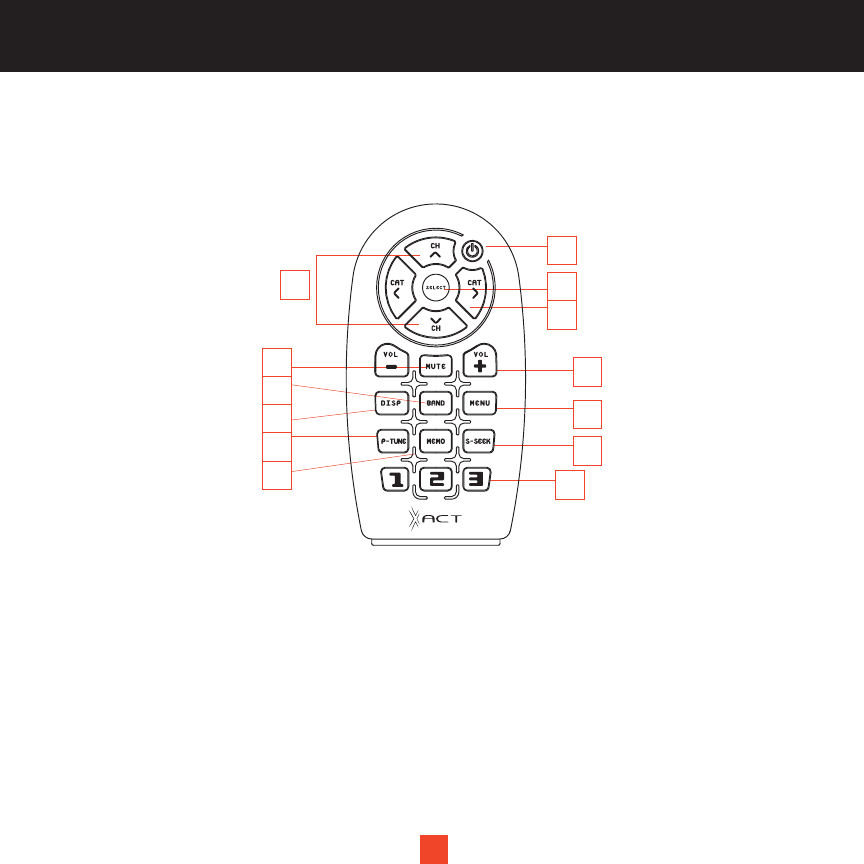
5
1
7
8
9
10
11
12
13
2
3
4
5
6
COMPONENTS GUIDE
5
Wireless Remote Control
The wireless remote controller packed with your plug and play XACT Stream Jockey satellite radio mirrors the
operations of your plug and play XACT Stream Jockey satellite radio receiver from a remote location.
1. CHANNEL (Ascend/Descend Buttons)
2. MUTE
3. BAND
4. DISP (Display)
5. P-TUNE
6. MEMO
7. Power Button
8. SELECT (OK Button)
9. CATEGORY (Left/Right Directional Buttons)
10. Volume Adjustment
11. MENU Options List
12. S-seek
13. Numerical Keys
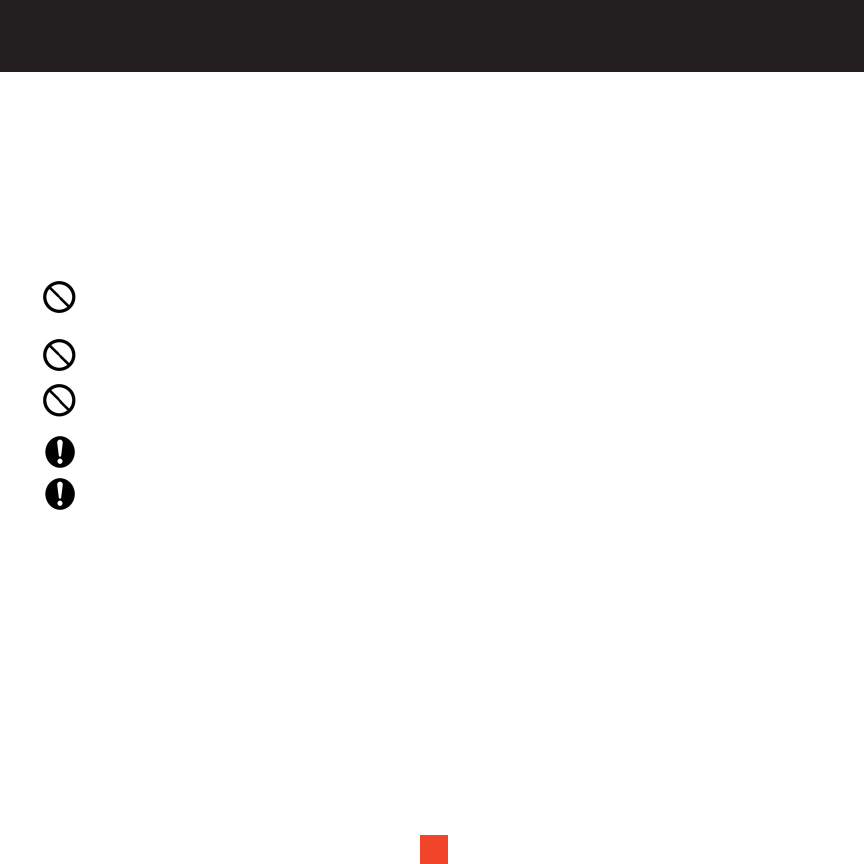
6
GETTING STARTED
Mounting Your XACT Stream Jockey Satellite Radio at Home
Find an appropriate location near your stereo receiver to install your plug and play satellite
radio receiver.
Mounting Your XACT Stream Jockey Satellite Radio in a Vehicle
Find an accessible location in your vehicle to install your plug and play satellite radio receiver;
usually, this is the dashboard.
Do not mount your device where it may obstruct your view through the windshield or your view of your
vehicle’s indicator displays.
Do not mount your device where it may impede your access to the vehicle’s controls.
Do not mount your device where it may hinder the function of safety devices, such as an airbag.Doing
so may prevent the airbag from functioning accordingly in the event of an accident.
Mount your satellite radio where it can be easily reached.
The device must be directly in line-of-sight of the remote controller.
6
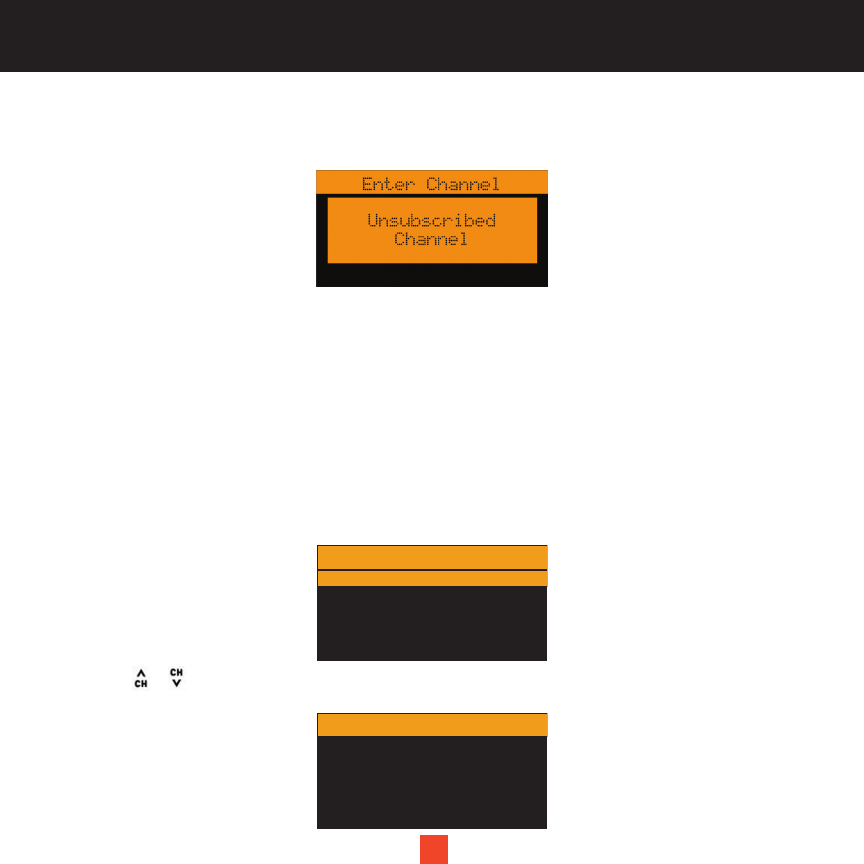
7
Activating Your Sirius Subscription
Before beginning to use your new device, you must first register to the SIRIUS Satellite Radio service.
There are two ways to activate the SIRIUS Satellite Radio Service:
1. Link to http://www.sirius.com and click Activate, then follow the on-screen instructions.
2. Call SIRIUS at 1-866-845-7474. A representative will help you activate your SIRIUS Satellite Radio Service.
Note: Make sure to have your identification number accessible when calling SIRIUS.
Make Note of Your Identification Number
Activating your SIRIUS Satellite Radio Service:
1. Press MENU to enter the Menu Options settings.
2. Press the or button and select SIRIUS ID.
Your own device’s 12-digit SIRIUS ID Number (ESN) will be displayed on the screen.
7
Menu Options
Sirius ID
Display Settings
Category 12:00P
FM Transmitter
Lock Options
Channel Add/Skip
Sirius ID
Category 12:00P
ESN 000492228912
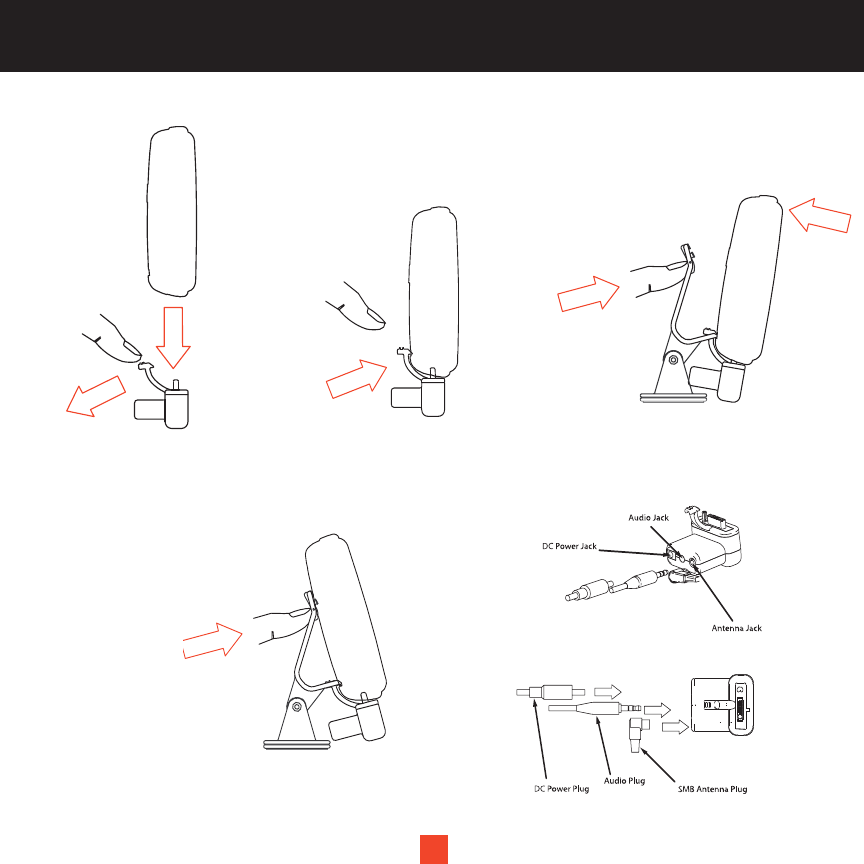
IF YOU HAVE PURCHASED A
VEHICLE KIT
8
INSTALLATION
PLACE CAR BASE HOOKS
INTO LOCKING SLOT & PUSH
THUMB TAB IN...
...ROTATE RECEIVER UNIT BACKWARDS
TO ENGAGE HOOKS .
3.
4.
THUMB LATCH
PULLED BACK...
...THUMB LATCH RELEASED,
BRACKET LATCH CLIPS RECEIVER
SECURELY IN PLACE.
1. 2.
5.
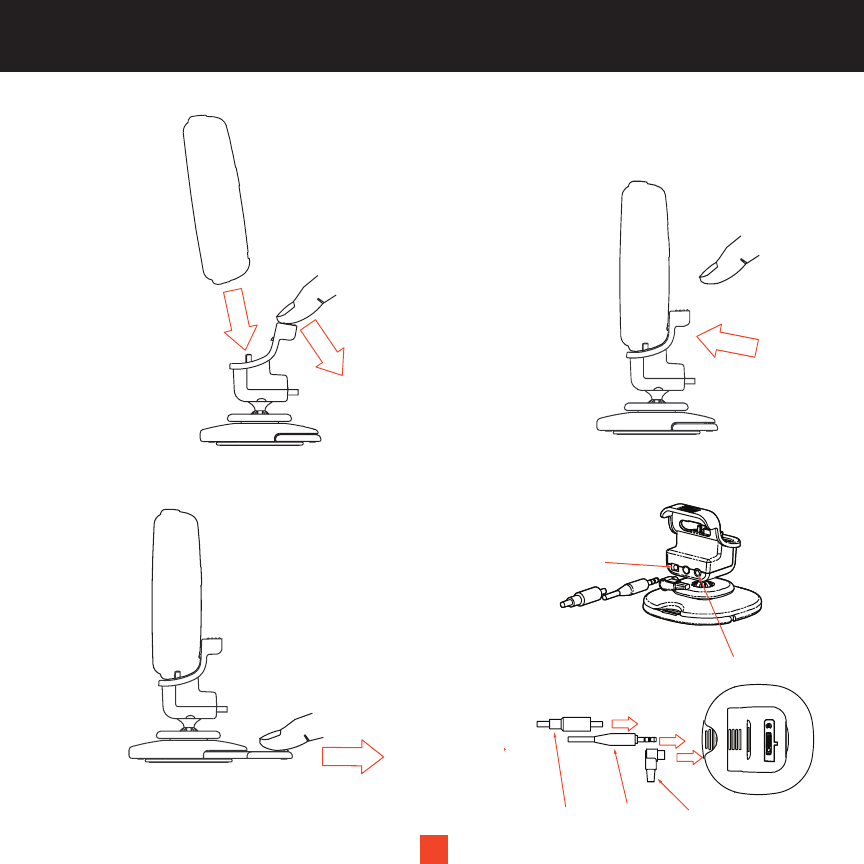
IF YOU HAVE PURCHASED A
HOME KIT
9
FOR HOME DESKTOP
APPLICATION, USER PULLS OUT
FEET USING THUMB GRIP
SMB Antenna Plug
Antenna Jack
Audio Plug
Audio Jack
DC Power Plug
DC Power Jack
3. 4.
THUMB LATCH
PULLED BACK...
...THUMB LATCH RELEASED,
BRACKET LATCH CLIPS RECEIVER
SECURELY IN PLACE.
1. 2.
INSTALLATION
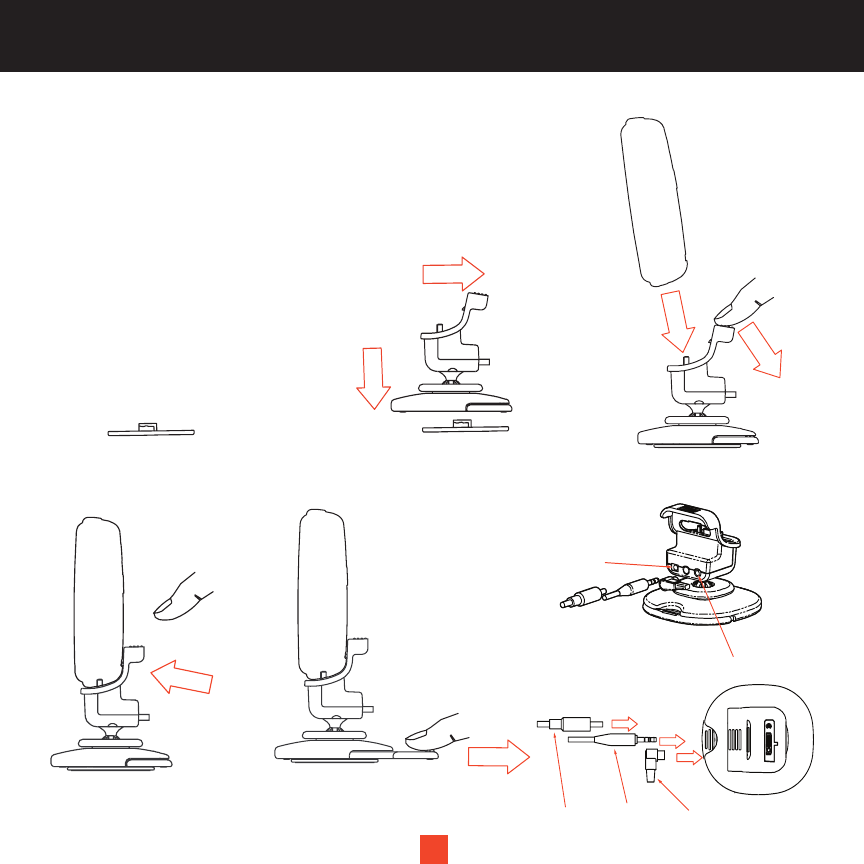
IF YOU HAVE PURCHASED A
UNIVERSAL KIT
10
INSTALLATION
FOR HOME DESKTOP
APPLICATION, USER PULLS OUT
FEET USING THUMB GRIP
SMB Antenna Plug
Antenna Jack
Audio Plug
Audio Jack
DC Power Plug
DC Power Jack
5. 6.
THUMB LATCH
PULLED BACK...
...THUMB LATCH RELEASED,
BRACKET LATCH CLIPS RECEIVER
SECURELY IN PLACE.
1.
4.
MOUNT TO VEHICLE
DASH BOARD VIA
ADHESIVE TAPE
PLACE CRADLE OVER
MOUNT PLATE SLIDE BACK
TO LOCK FOR VEHICLE
INSTALLATION
2. 3.
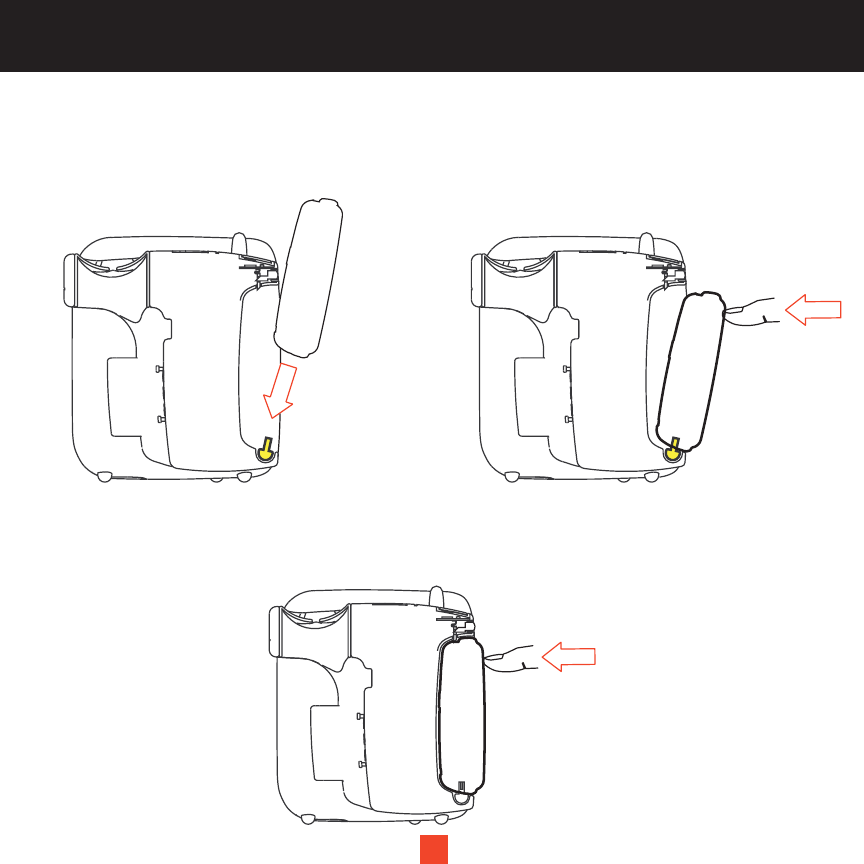
IF YOU HAVE PURCHASED A
BOOM-BOX KIT
11
ROTATE RECEIVER AND
CONNECTOR INTO BOOM-BOX
3.
2.
LATCH BOOM-BOX LOCKS
RECEIVER IN PLACE
1. PUSH RECEIVER ONTO
CONNECTOR
INSTALLATION
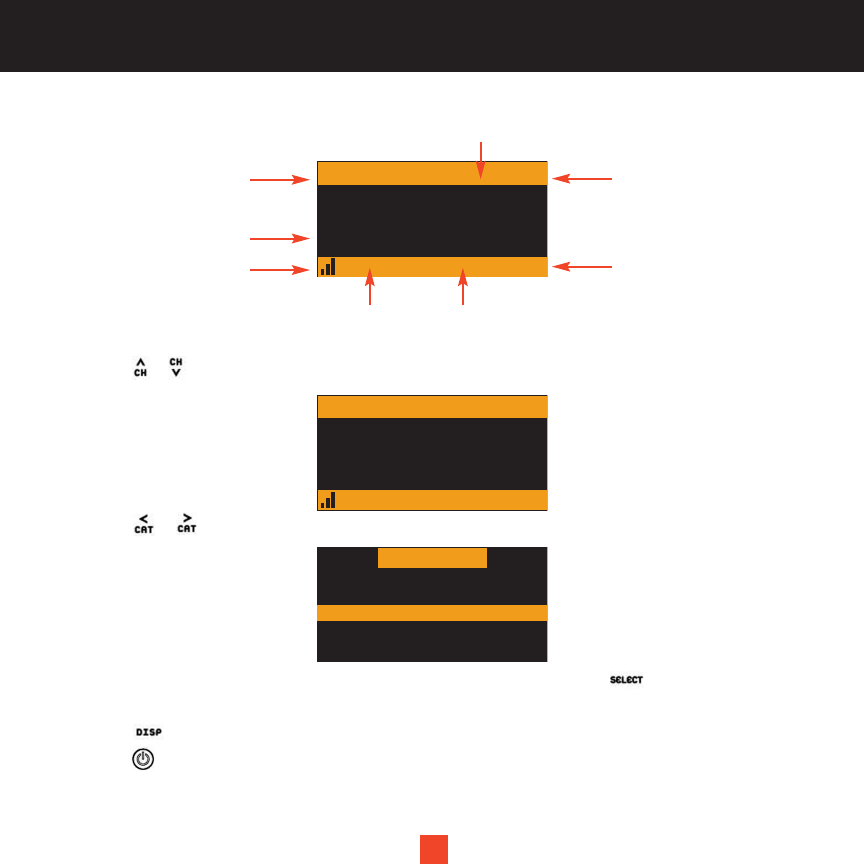
12
BASIC OPERATIONS
12
After your SIRIUS subscription is activated, the Normal (default) Operation screen will pop up.
Tuning to Different Entertainment Categories
1. Press the or button to search for channels.
2. Press the or button to scroll through music categories.
3. When the category you desire is highlighted (for example, “Jazz”), press the button to confirm
the setting.
4. Press the button again to return to Normal Operation mode.
5. Press the power button to turn power
003
001 Channel Name
001 Channel Name
001 Channel Name
001 Channel Name
Category 12:00P
Artist
Song
Channel Name
A
003
001 Channel Name
001 Channel Name
001 Channel Name
001 Channel Name
Category 12:00P
Artist
Song
Channel Name
A
Category
001 Channel Name
002 Channel Name
003 Channel Name
004 Channel Name
005 Channel Name
3-digit stream number
song title
signal strength indicator
artist’s name
band or preset bank number
clockcategory name
stream name
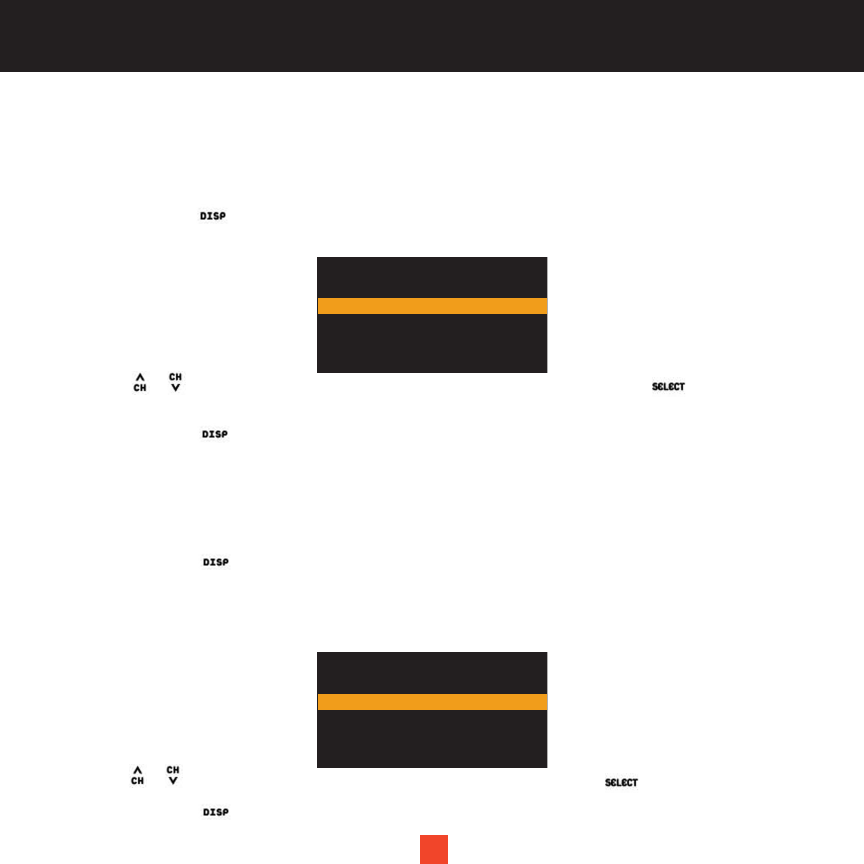
13
Searching Music
Your satellite radio offers you three ways to seek and select music: by the channel name, by artist/composer
and by song title.
Searching For Music By Channel (Channel List)
1. Press and hold the button while in Normal Operation mode. The Channel list screen will be displayed,
numerically indicating all available channels, regardless of music category.
2. Press the or button continuously to choose a preferred channel and press the button to confirm
the setting.
3. Press and hold the button again to exit from the operation.
Note: The selected channels will remain playing until you make a new change.
Searching For Music By Artist/Composer (Artist/Composer List)
1. Press and hold the button while in Normal Operation mode.
2. You will first see the Channel list menu. Press the button again. The Artist/Composer list screen will be
displayed, listing all currently playing artists, regardless of category. On channels that broadcast “composer”
the Composer name will be displayed with the Artist name separated by a slash “/”.
3. Press the or button continuously to choose a preferred artist and press the button to confirm the setting.
4. Press and hold the button again to exit from the operation.
13
002 Channel Name
003 Channel Name
004 Channel Name
005 Channel Name
006 Channel Name
001 Channel Name
002 Artist/Composer
003 Artist/Composer
004 Artist/Composer
005 Artist/Composer
006 Artist/Composer
001 Artist/Composer
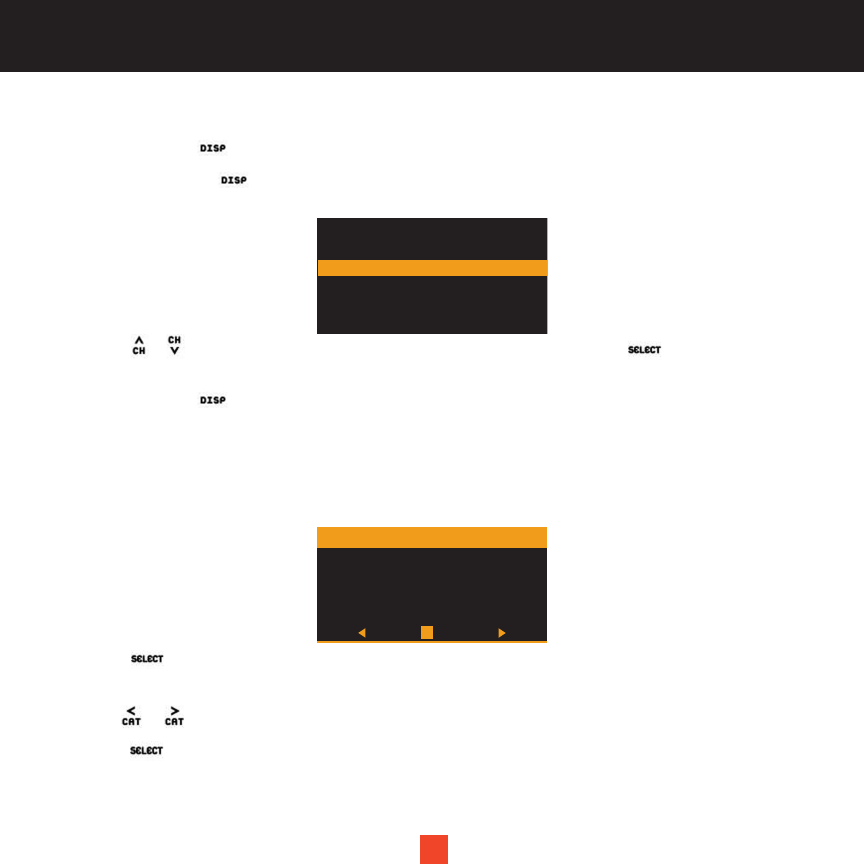
14
Searching For Music By Song (Song Title List)
1. Press and hold the button while in Normal Operation mode.
2. Continue pressing the button twice. The Song Title list screen will be displayed, indicating all currently
playing songs, regardless of category. The song title data is listed in ascending order.
3. Press the or button continuously to choose a preferred song and press the button to confirm
the setting.
4. Press and hold the button again to exit from the operation.
Direct Tuning
Your XACT Stream Jockey satellite radio enables you to access your selected channels directly.
1. Press the button to activate the Direct Channel Entry mode.
2. The corresponding window is displayed and asks you to enter the desired channel number (3 digits).
3. Use the or left/right directional button until the desired digit is highlighted.
4. Press the button to confirm the setting.
14
002 Song Title
003 Song Title
004 Song Title
005 Song Title
006 Song Title
001 Song Title
0123456789
# ___
Enter Channel
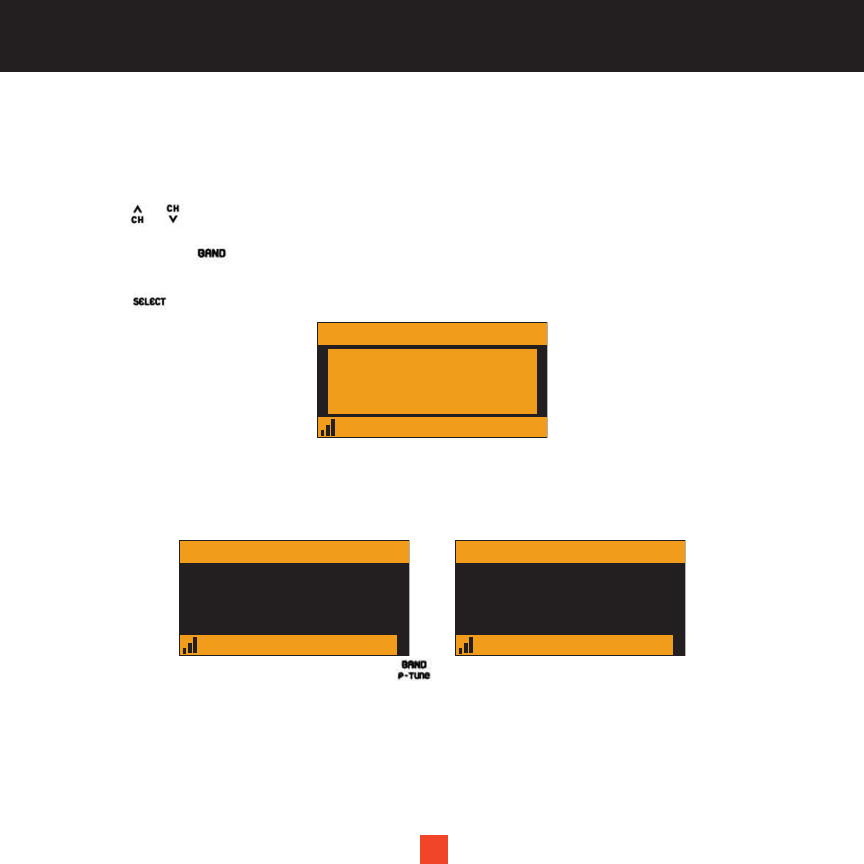
15
Presetting Channels
Your XACT Stream Jockey satellite radio allows you to preset 18 channels. This design enables you to directly
select between 6 different bands of preset channels (identified as A, B, C, D, E and F). Each band contains 3
specific channels (indicated as A1, A2, A3….F1, F2 and F3, etc.).
1. Press the or button to search for channels.
2. Press and hold the button to switch to Preset Tuning Mode. Preset Tuning mode enables you to set
your desired bands (A-F) according to your preference.
3. Press the button to confirm your setting.
1. Once the desired band is set, press and hold the 1,2 or 3 numerical button to select the specific channel.
The list will then be recorded in memory.
2. The selected preset number will flash and remain lit on the display screen to demonstrate that it has
been memorized.
Note: If a channel is already recorded in the preset list, the new channel will overwrite the old one.
15
001
Category 12:00P
Artist
Song
A
Channel Name
Preset Tuning Mode
003
001 Channel Name
001 Channel Name
001 Channel Name
001 Channel Name
Category 12:00P
Artist
Song
Channel Name
A-1
003
001 Channel Name
001 Channel Name
001 Channel Name
001 Channel Name
Category 12:00P
Artist
Song
Channel Name
A-1
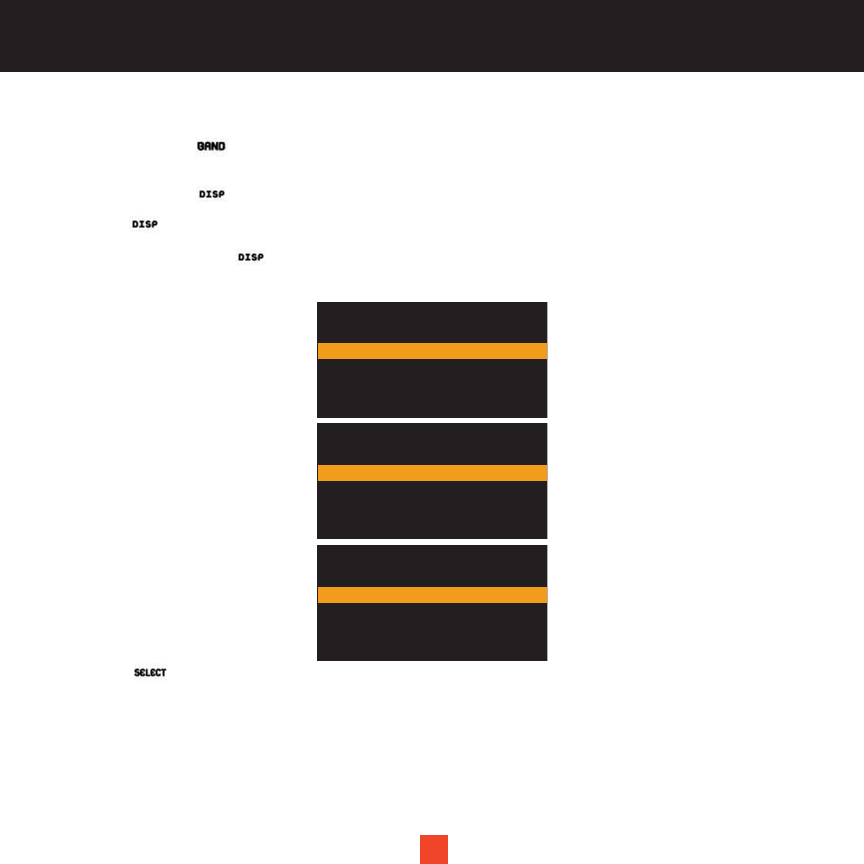
16
Searching for a Preset Channel/Artist/Song
1. Press and hold the button while in Normal Operation mode. The screen will switch between the Normal
Operation mode and the Preset Tuning mode.
2. Press and hold the button until the Preset Channel list pops up.
3. Press the button continuously until the preferred Preset Channel list is indicated.
4. Each time you press the button, the Preset lists switches from “Channel Name” to ”Artist/Composer”
to ”Song Title” cyclically.
5. Press the button to confirm the setting.
16
A-2 Channel Name
A-3 Channel Name
B-1 Channel Name
B-2 Channel Name
B-3 Channel Name
A-1 Channel Name
A-2 Artist/Composer
A-3 Artist/Composer
B-1 Artist/Composer
B-2 Artist/Composer
B-3 Artist/Composer
A-1 Artist/Composer
A-2 Song Title
A-3 Song Title
B-1 Song Title
B-2 Song Title
B-3 Song Title
A-1 Song Title
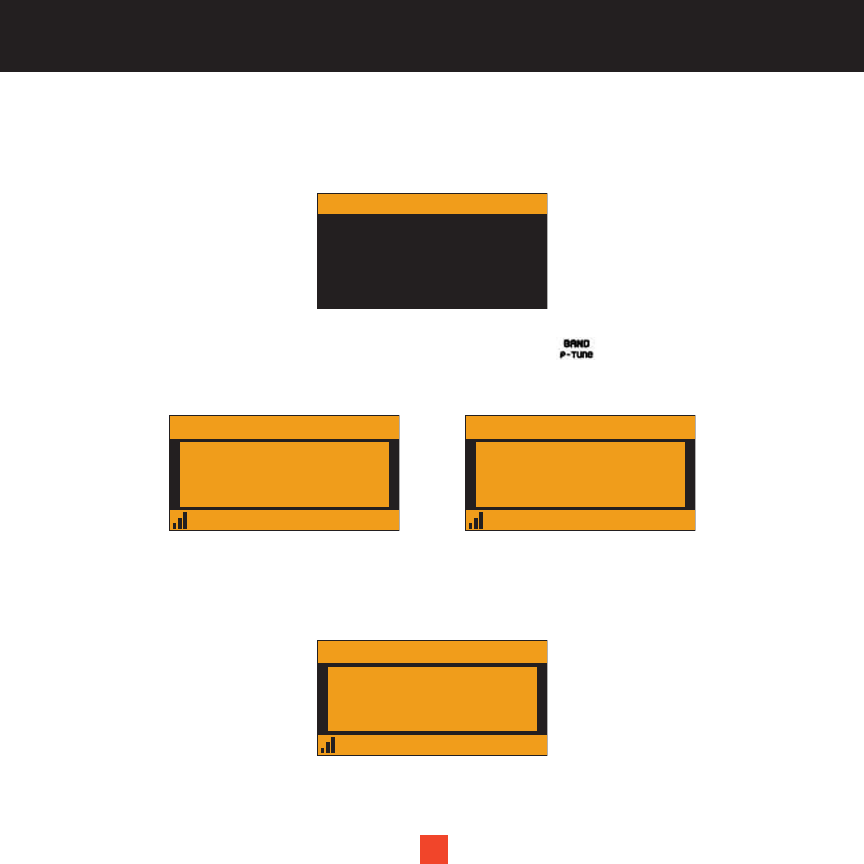
1717
S-seek Function_MEMO (Memory Search) Button
When in this mode, you can activate the memory search function. This will instruct your satellite radio to
search the current incoming SIRIUS signal and alert you when a song you have saved is being played.
To Store the Information
Under the Normal Operation mode or the Preset Tuning mode, press the button. The current program
data information is recorded in memory. A beep tone sounds indicating the data has been stored, and the
capacity status is displayed.
What If You Have Already Recorded the Same Artist/Song?
Your satellite radio automatically checks your recorded data information and compares it with the newly
selected program. If the newly selected program has already been recorded, to avoid duplication no entry will
be made.
Memory
Artist
Song
1/10
001
Category 12:00P
Artist
Song
A
Channel Name
Already Stored
001
Category 12:00P
Artist
Song
A
Channel Name
Stored
001
Category 12:00P
Artist
Song
A
Channel Name
X Used/Y Empty
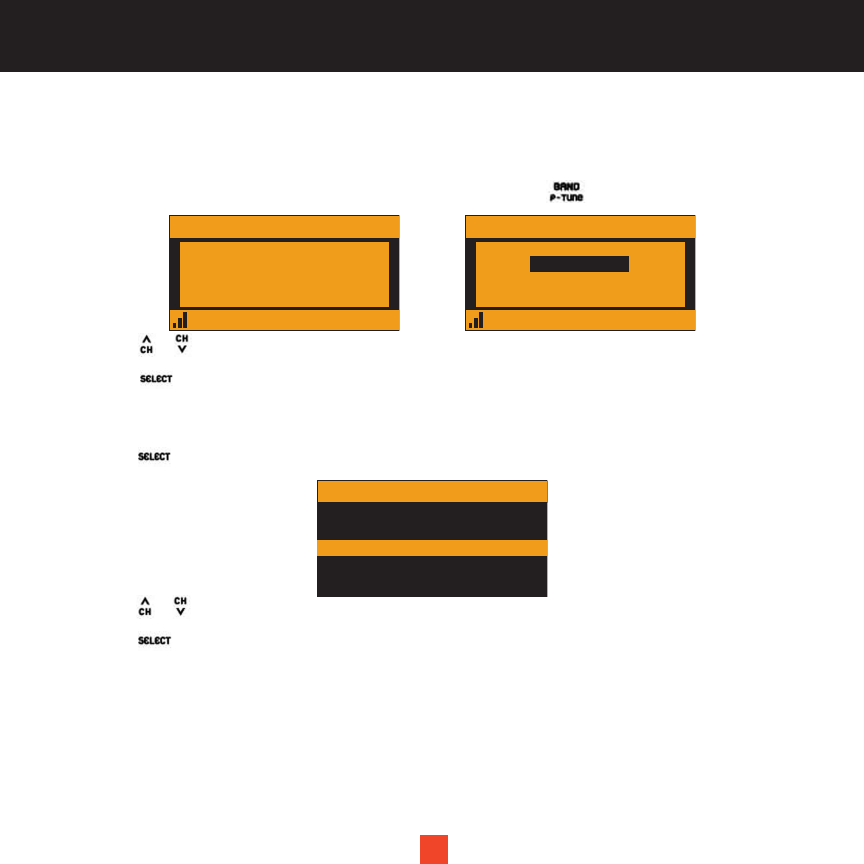
18
What If the Program Storage is Full?
If the Program Storage is full, a “Memory Full” message will pop up on the screen for a moment, followed by a
“Replace”/”Cancel” message.
1. Under Normal Operation mode or in Preset Tuning mode, press the button.
2. Press the or button to select either “Replace” or “Cancel”.
3. Press the button to confirm the setting.
Replace: Do the following to select the program to be overwritten with the new Artist/Composer
or Song Title.
3a. Press the button, and the follow-up screen will be displayed.
3b. Press the or button to scroll the the programs.
3c. Press the button to replace with the new selection.
Cancel: To avoid overwriting the stored selection, wait for the original screen to be displayed again.
18
Replace
Artist/Composer
Artist/Composer
Artist/Composer
Artist/Composer
Artist/Composer
001
Category 12:00P
Artist
Song
A
Channel Name
Memory Full
001
Category 12:00P
Artist
Song
A
Channel Name
Replace
Cancel
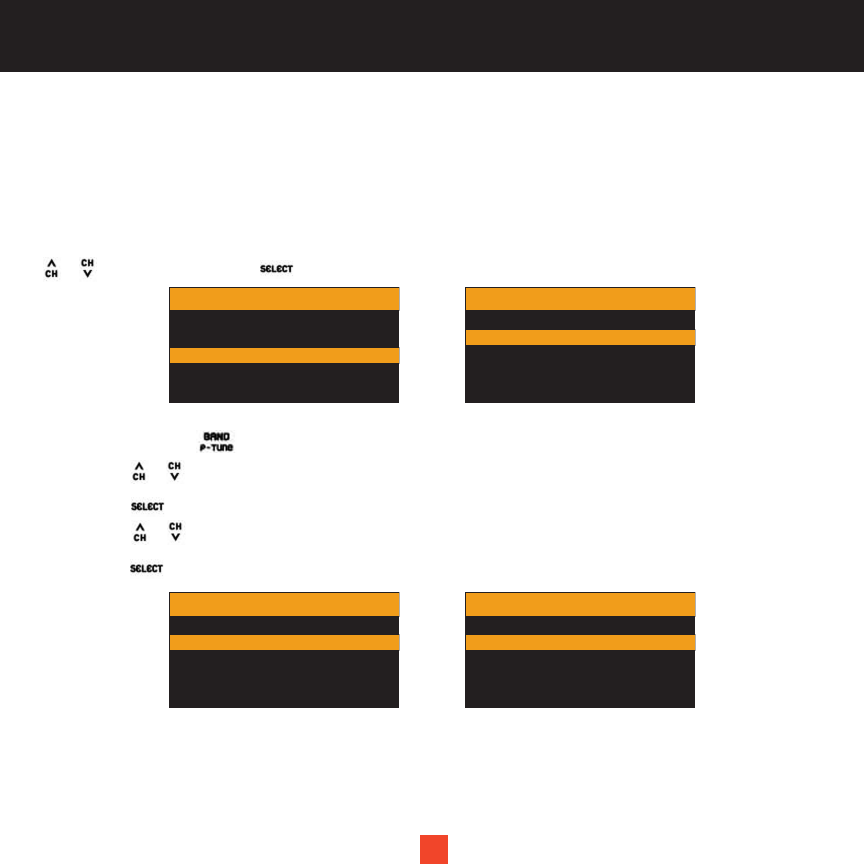
19
How to Perform the S-seek Function
Whenever you turn your satellite radio on, it automatically searches the incoming signal to determine if a
match exits between the signal and the artist/composers or song titles that you have recorded in memory
(except when S-seek is set to Off).
Select “Off” (to deactivate the programs searching) or “On” (to activate the program searching) by using the
or button. Then press the button to confirm the setting.
Deleting the Recorded Programs (Artist/Song)
1. Press and hold the button. The recorded programs list is displayed.
2. Press the or button to scroll through programs.
3. Press the button to enter the sub-menu.
4. Press the or button to select Delete.
5. Press the button again to confirm the setting.
19
Memory Recall
Delete
Category 12:00P
S-Seek
S-Seek
On
Category 12:00P
Off
Memory Recall
Delete
Category 12:00P
S-Seek
Delete
Yes
Category 12:00P
No
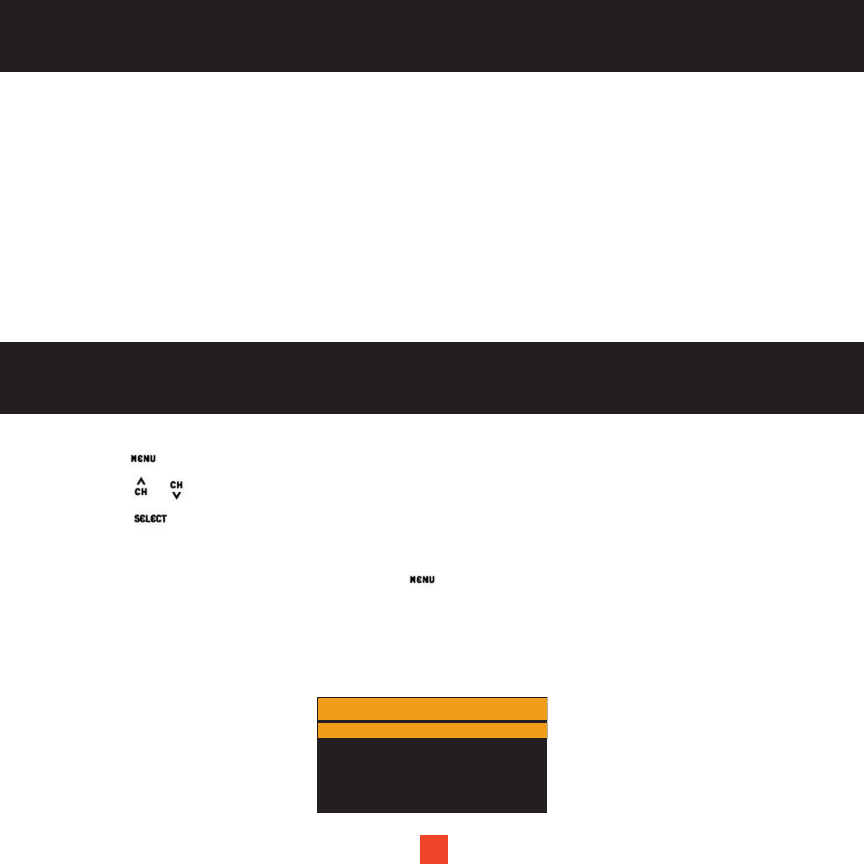
20
•SIRIUS ID
•Display Settings
•FM Transmitter
•Channel Add/Skip
•Lock Options
•Audio Level
•Antenna Aiming
•Memory Options
•Time Based Features
•Factory Default
BASIC SETTING PROCEDURE
1. Press the button. The Menu Options list is displayed on the screen.
2. Press the or button to select a desired item
3. Press the button, and the selected Option Setting pops up.
4. Set the Option Setting to your preference according to the steps described below.
5. To exit the Menu Options list, press and hold the button.
Sirius ID
Refer to “Make a Note of Your Identification Number” for details.
MENU OPTIONS SETTINGS
The following options are included on the Menu Options list:
20
Menu Options
Sirius ID
Display Settings
Category 12:00P
FM Transmitter
Lock Options
Channel Add/Skip
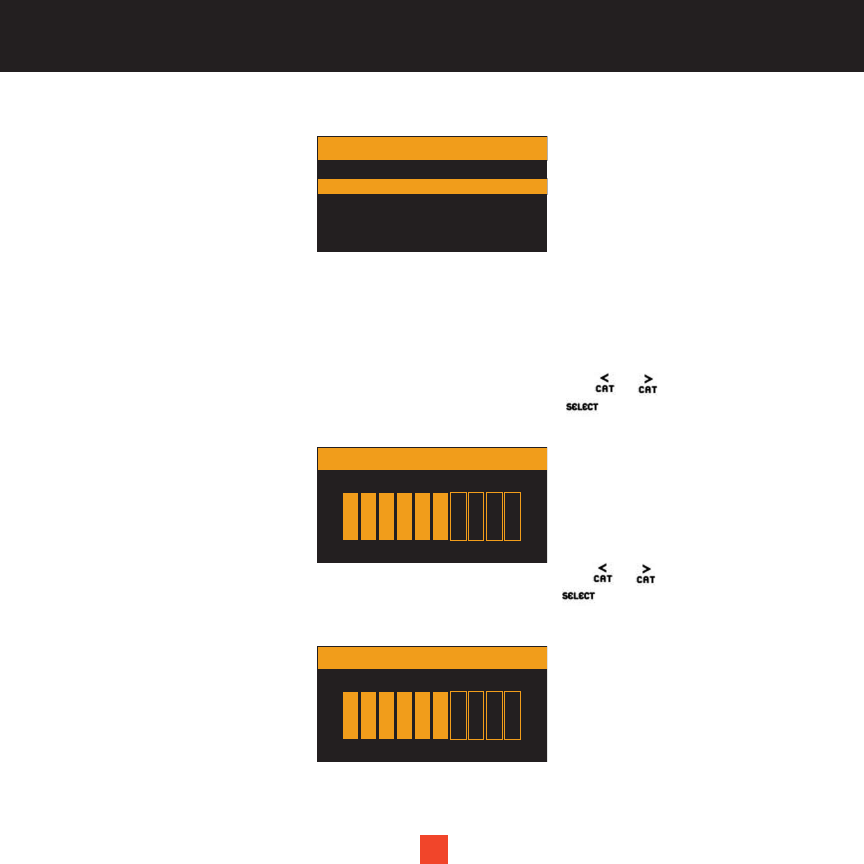
2121
Display Settings
The following adjustments can be made:
•Dimming Control
•Contrast Control
Dimming Control: A 10-segment horizontal bar graph is displayed. Move the or left/right directional
button to adjust the dimming control function accordingly. By pressing the button or by taking no action,
you will return to the Menu Operations list.
Contrast Control: A 10-segment horizontal bar graph is displayed. Move the or left/right directional
button to adjust the contrast control function accordingly. By pressing the button or by taking no action,
you will return to the Menu Operations list.
Menu Options
Sirius ID
Display Settings
Category 12:00P
FM Transmitter
Lock Options
Channel Add/Skip
Dimming Control
-+
Contrast Control
-+
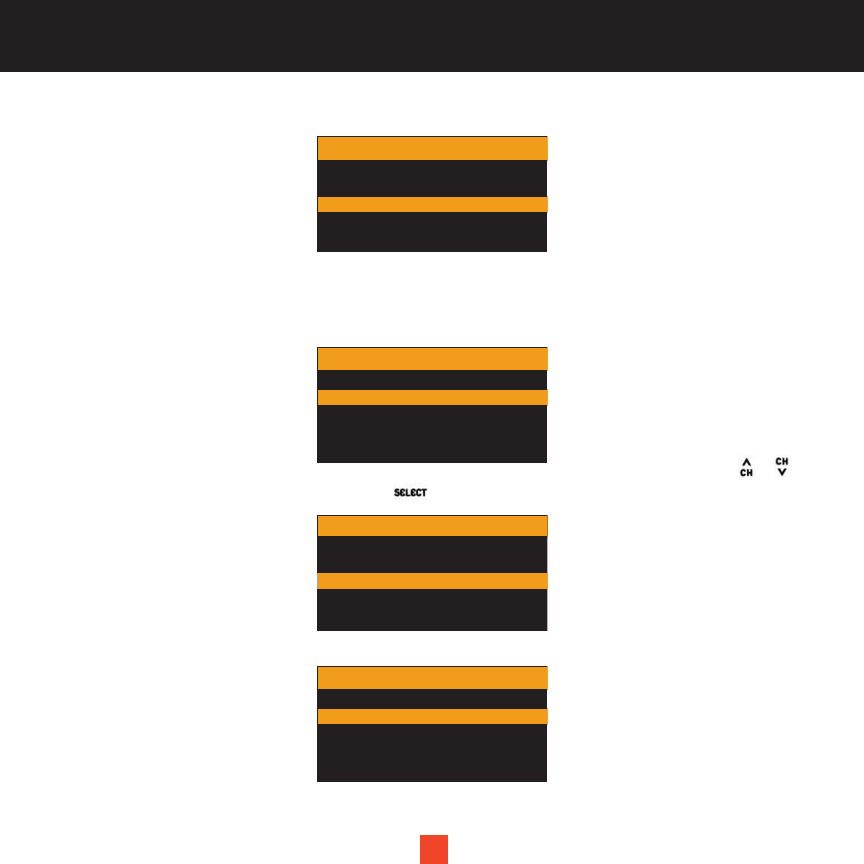
22
FM Transmitter
The following adjustments can be made:
•Channel Selection
•FM On/Off
Channel Selection: enables you to select any one of the pre-programmed FM channels. Press the or
button to select a desired channel, then press the button to confirm the setting.
FM On/Off: To activate/deactivate the FM transmitter.
22
Menu Options
Sirius ID
Display Settings
Category 12:00P
FM Transmitter
Lock Options
Channel Add/Skip
FM Transmitter
Channel Selection
Category 12:00P
FM On/Off
FM Channel
88.1 MHz
88.3 MHz
88.5 MHz
88.7 MHz
88.9 MHz
FM On/Off
On
Category 12:00P
Off
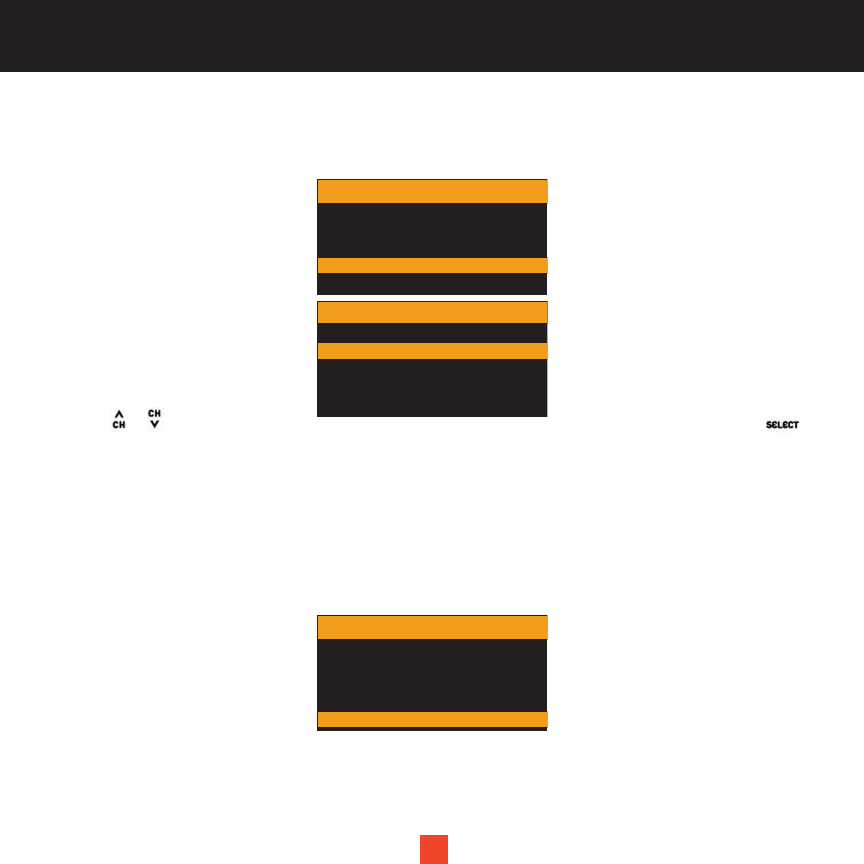
23
Channel Add/Skip
You can add or skip new/unwanted channels while tuning. When you enter this option, a channel list is
displayed, and the current channel playing will be highlighted.
Press the or button to navigate the list and highlight the channel you want to skip, then press the
button to confirm the setting. A “Skip” message pops up next to the channel displayed. To activate the skipped
channel again, repeat the same steps and delete the “Skip” message. While adding the channel, the message
“Skip” is removed from alongside the channel name, and the system will no longer skip this channel.
Lock Options
Access to particular channels can be set with codes. When you intend to tune in to these particular channels,
your receiver will require you to enter the access passwords.
The following adjustments can be made:
•Lock/Unlock
•Edit Code
23
Menu Options
Sirius ID
Display Settings
Category 12:00P
FM Transmitter
Lock Options
Channel Add/Skip
Add/Skip
001 Channel Name
002 Channel Name
003 Channel Name
004 Channel Name
005 Channel Name
Skip
Skip
Menu Options
Sirius ID
Display Settings
FM Transmitter
Lock Options
Channel Add/Skip
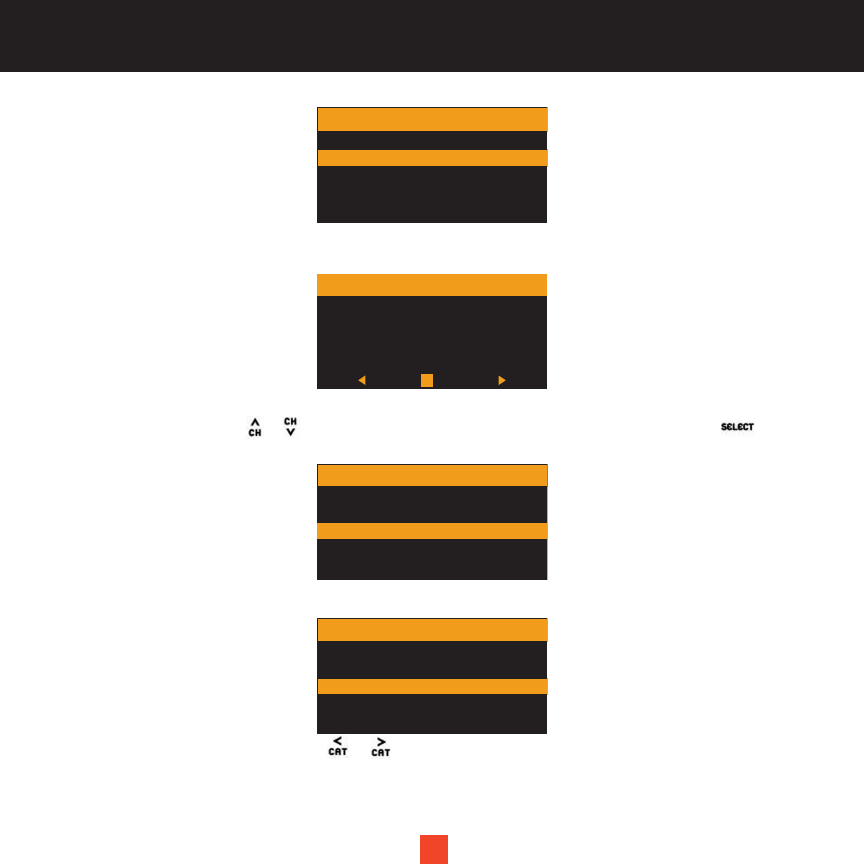
24
Lock/Unlock: When using Lock/Unlock for the first time, you are asked to type in the 4-digit code that is used
to Lock/Unlock the channel access. Press the “0” button four times to enter the default Access Code: 0000
Thereafter, each time you enter this mode, a channel list will be displayed and the currently playing channel
will be highlighted. Press the or button to select a channel you want to lock, then press the button to
confirm the setting. The message “Lock” pops up next to the channel.
Edit Code: You may change the access password (default code: 0000) to your preference.
1. When you enter this mode, press the or left/right directional button to enter the current access code
(4-digit default code: 0000 or your previously entered current code) A “New Code” message pops up.
24
Lock Options
Lock/Unlock
Category 12:00P
Edit Code
0123456789
# ____
Enter Code
Lock/Unlock
001 Channel Name
002 Channel Name
003 Channel Name
004 Channel Name
005 Channel Name
Lock
Lock
Lock Options
Lock/Unlock
Category 12:00P
Edit Code
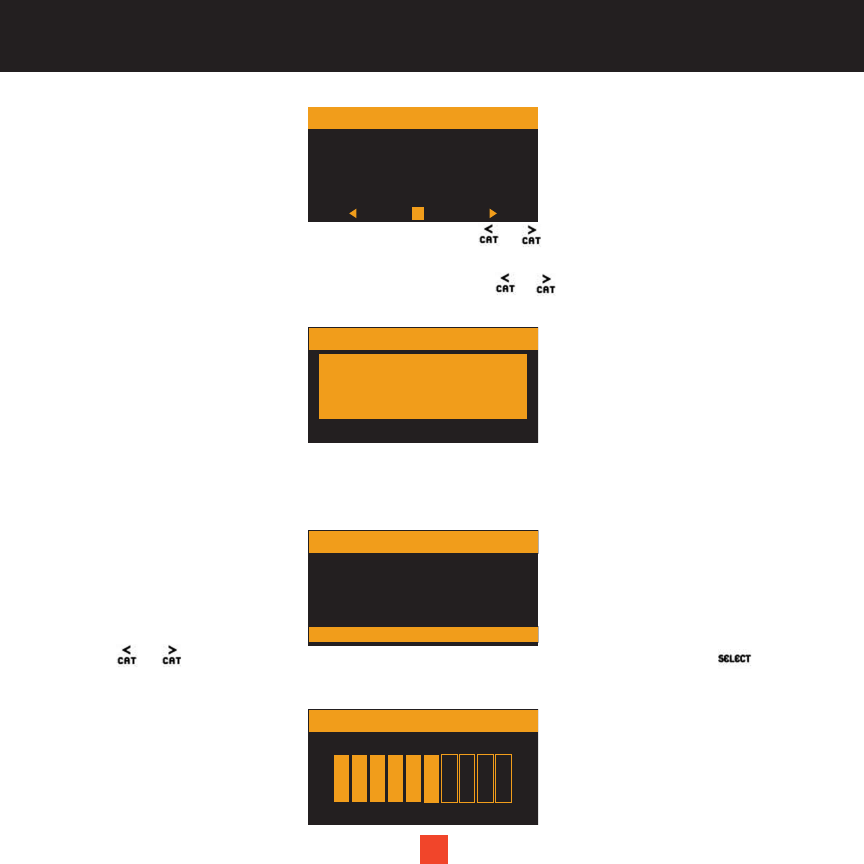
25
2. Enter the numbers for your new access code by using the or left/right directional buttons.
The confirmation screen will then be displayed.
3. Enter the numbers for your new access code again by using or left/right directional buttons.
Your new access password is now modified.
Audio Level
Your plug and play satellite radio enables you to adjust audio level. When entering this option, a 10-segment
horizontal bar graph is displayed on the screen with a (-) sign to the left and a (+) sign to the right.
Press the or left/right directional button to adjust the suitable audio level, then press the button to
confirm the setting.
25
0123456789
# ____
New Code
Confirm Code
Code Saved
Menu Options
Display Settings
FM Transmitter
Channel Add/Skip
Audio Level
Lock Options
Audio Level
-+
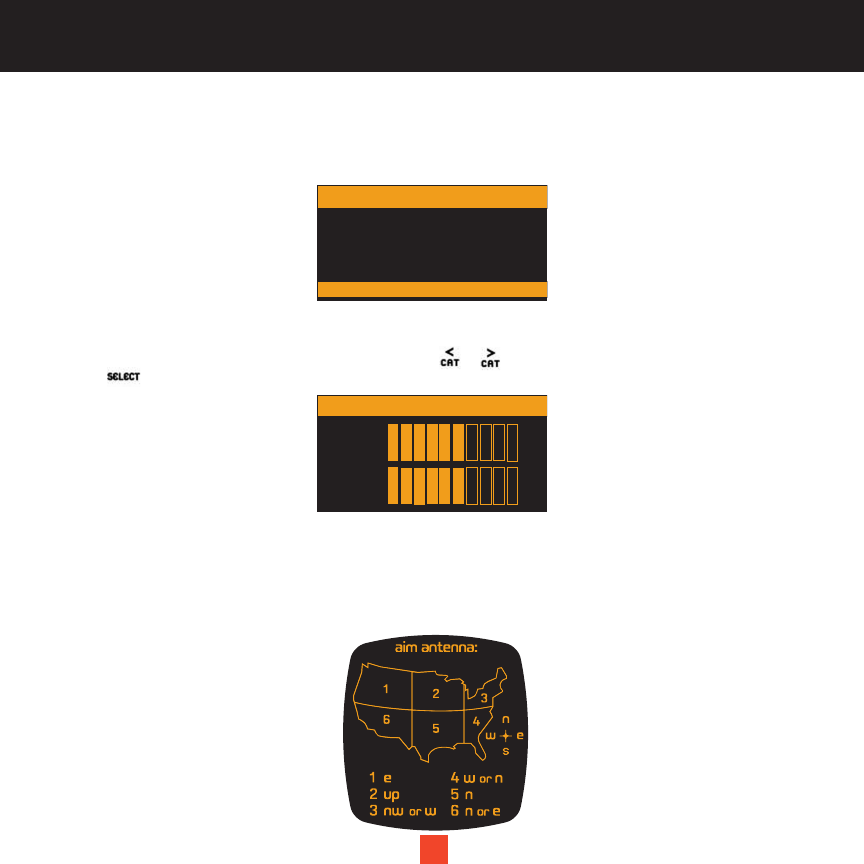
26
Antenna Aiming
Note: This adjustment setting is required only when you use your device at home. This way, you can
assure optimum reception when mounting your SIRIUS antenna.
Upon entering this option, two 10-segment horizontal bar graphs are displayed with a (-) sign to the left and a
(+) sign to the right. One is label “SAT” (satellite signal) and the other “TER” (terrestrial signal strength). The
current setting is indicated on the bar graphs. Press the or left/right directional button for adjustment and
press the button or take no action to confirm the setting and automatically exit this option.
Sirius Satellite Map
Due to the paths of Sirius satellites over the US, the best location for the antenna in your home depends on
where you live. Use the map below as a general placement guideline.
Area 1 : Place the antenna at an EAST -
facing window.
Area 2 : Place the antenna OUTSIDE,
away from any overhead obstructions.
Area 3 : Place the antenna at a NORTH
WEST - or WEST - facing window.
26
Menu Options
FM Transmitter
Channel Add/Skip
Lock Options
Antenna Aiming
Audio Level
Antenna Aiming
TERl
SAT -
-
+
+
Area 4 : Place the antenna at a WEST -
or NORTH - facing window.
Area 5 : Place the antenna at a NORTH -
facing window.
Area 6 : Place the antenna at a NORTH -
or EAST - facing window.
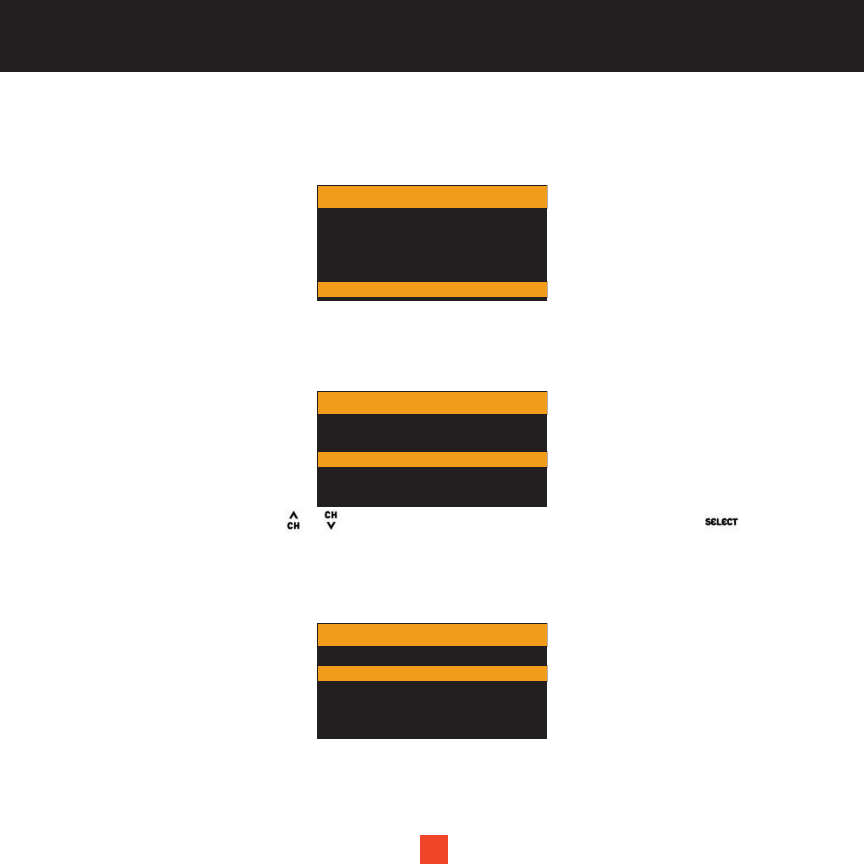
27
Memory Options
In this mode, you can activate or deactivate the Memory Search Function (S-seek). You can also remove all of
the 18 memory locations.
The following adjustments can be made:
•Auto Memory Search
•Clear All
Auto Memory Search: Press the or button to select either “On” or “Off”, then press the button to
implement the setting.
On: To activate the S-seek function.
Off: To deactivate the S-seek function.
27
Menu Options
Channel Add/Skip
Lock Options
Audio Level
Memory Options
Antenna Aimging
Memory Options
Auto Memory Search
Category 12:00P
Clear All
Auto Memory Search
On
Category 12:00P
Off
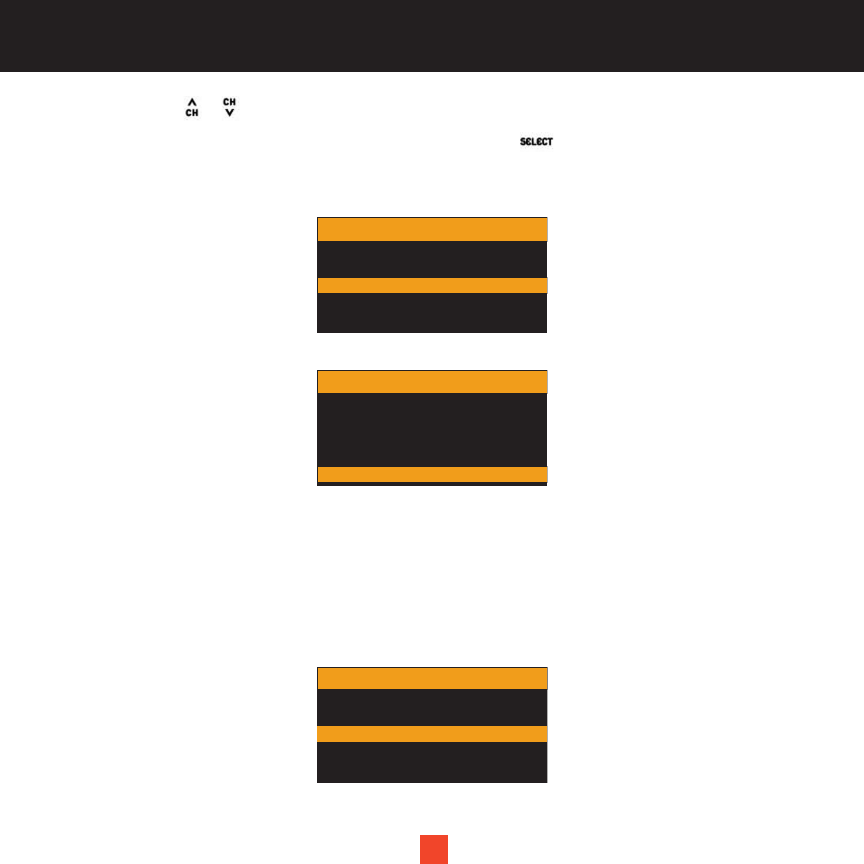
28
Clear All: Press the or button to select either “Yes” or “No”.
The message “Are You Sure?” will pop up on the screen. Press the button to confirm the setting.
Yes: Will remove all recorded channels.
No: Will cancel the deletion.
Time Based Features
The following adjustments can be made:
•Clock
•Alarm Clock
•Program Alert
•Auto Shutdown
•Sleep Mode
28
Memory Options
Auto Memory Search
Category 12:00P
Clear All
Menu Options
Lock Options
Audio Level
Antenna Aimging
Time Based Features
Memory Options
Time Based Features
Clock
Alarm Clock
Program Alert
Auto Shutdown
Sleep Mode
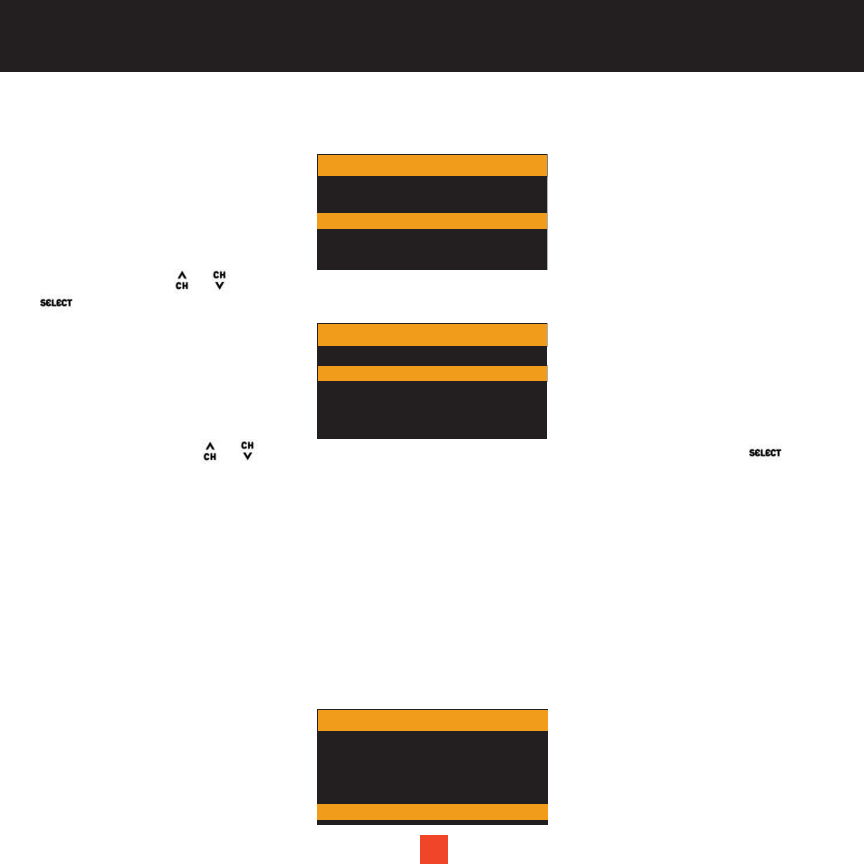
29
Clock: This option enables you to set up the time to be displayed on the screen. Time is kept directly by the
SIRIUS satellite and is transmitted in GMT FORMAT.
Format: Press the or button to select either the “12 Hour” (default) or the “24 Hour” mode, then press the
button to confirm the setting.
Time Zone: Press the or button to select the correct time zone for your region, then press the button
to confirm the setting.
(GMT 9:00) Alaska
(GMT 8:00) Pacific
(GMT 7:00) Mountain
(GMT 6:00) Central
(GMT 5:00) Eastern
(GMT 4:00) Atlantic
(GMT 3:00) Newfoundland (default)
29
Clock
Format
Time Zone
Daylight Saving Time
Format
12 Hour
Category 12:00P
24 Hour
Time Zone
(GMT -7:00) Mountain
(GMT -6:00) Central
(GMT -5:00) Eastern
(GMT -4:00) Atlantic
(GMT -3:00) Newfndlan
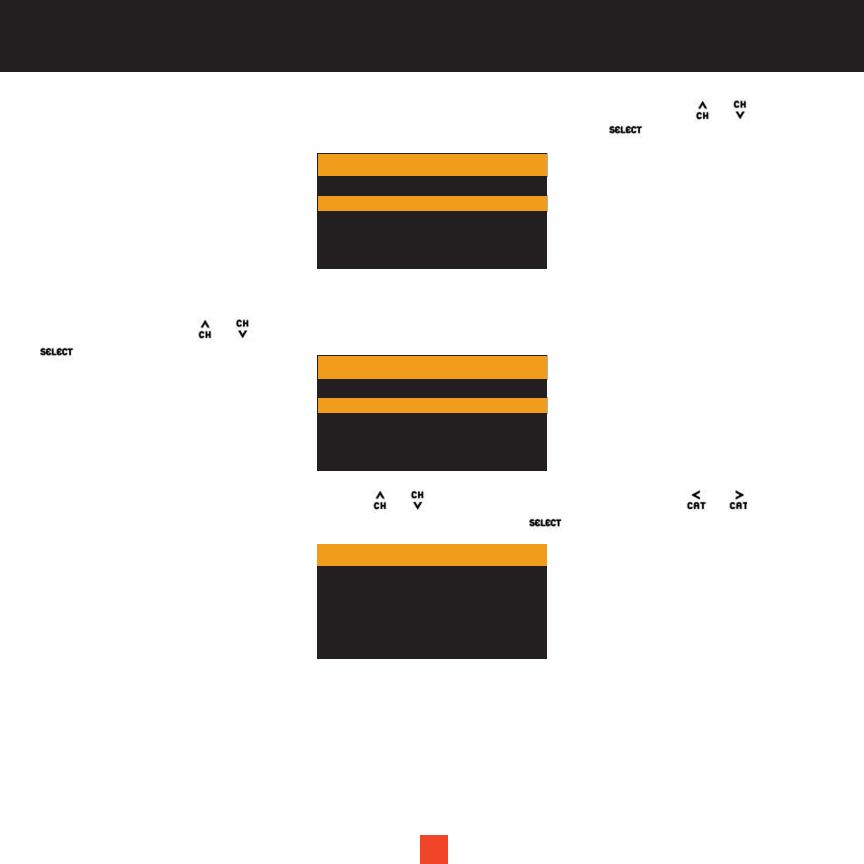
30
Daylight Savings Time (DST): Activate this option if your area is subject to DST. Press the or button to
select “DST Observed” (default) or “DST Not Observed” setting. Then press the button to confirm the
setting.
Alarm Clock: You can set your plug and play satellite radio to turn on at a selected time.
Set Alarm: Press the or button to select either the “On” or “Off”(default) setting, then press the
button to confirm the setting.
Time: The default time is 12:00 pm. Press the or button to adjust the hour. Press the or button to
adjust the minute. “AM” or “PM” is indicated automatically. Press the button to confirm the setting.
30
Daylight Saving Time
DST Observed
Category 12:00P
DST Not Observed
Set Alarm
On
Category 12:00P
Off
12:00 PM
Time
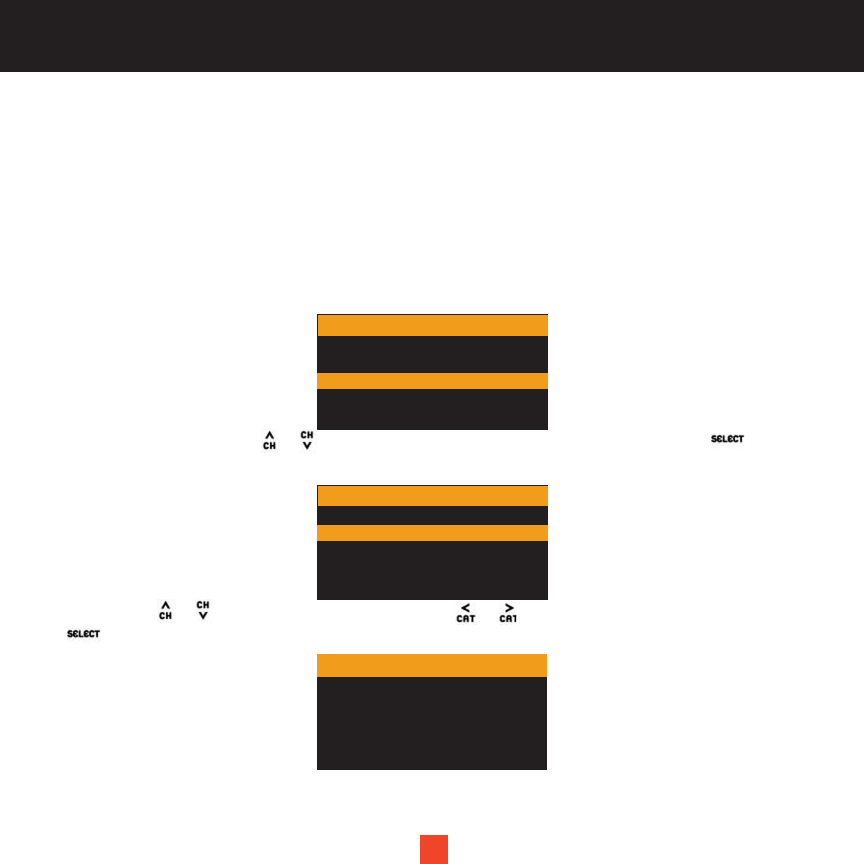
31
Program Alert: This option allows your XACT Stream Jockey plug and play satellite radio to tune itself to a
pre-selected channel at a pre-selected time.
Note: To use your programmed setting, make sure to set “Program Alert” to “Program Alert On”.
The following settings can be made in this sub-menu screen:
•Program Time/Day (default-12:00pm-Monday)
•Channel Selection (default-Currently Playing Channel)
•Program Alert (default-Off)
Program Time/Day: Press the or button to select either “Time” or “Day”. Then press the button to
confirm the setting.
Time: Press the or button to adjust the hour and the or button to adjust the minutes. Then press
the button. AM or PM displays automatically as you advance the time.
31
Set Program Alert
Program Time/Day
Channel Selection
Program Alert
Program Time/Day
Time
Day
12:00 PM
Time
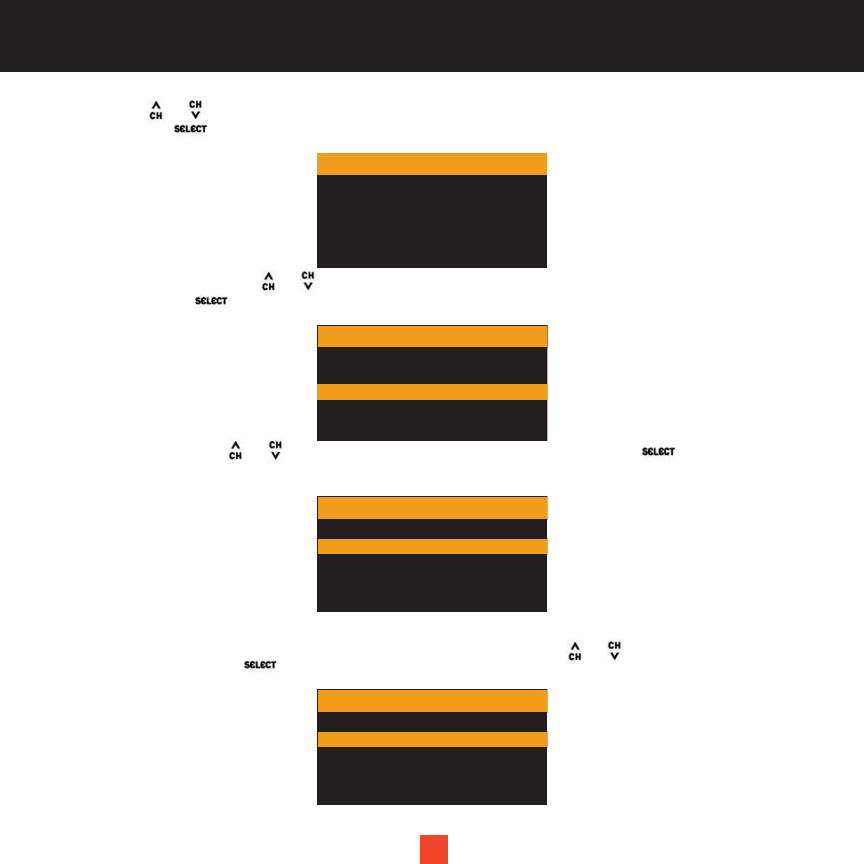
32
Day: Press the or to navigate the day: Monday, Tuesday, Wednesday, Thursday, Friday, Saturday or
Sunday. Press the button to confirm the setting.
Channel Selection: Press the or button to scroll through the channel list and select the channel of your
preference. Press the button to confirm the setting.
Program Alert: Press the or to select either the “On” or “Off” setting. Press the button to confirm
the setting.
Auto Shutdown: This option will automatically turn your satellite radio off after an hour of inactivity. An
audible tone will sound one minute before your device turns off. Press the or to select the “Enabled” or
“Disabled” setting. Press the button to confirm the setting.
32
Monday
Day
Channel
001 Channel Name
002 Channel Name
003 Channel Name
004 Channel Name
005 Channel Name
Program Alert
On
Category 12:00P
Off
Auto Shutdown
Enabled
Category 12:00P
Disabled
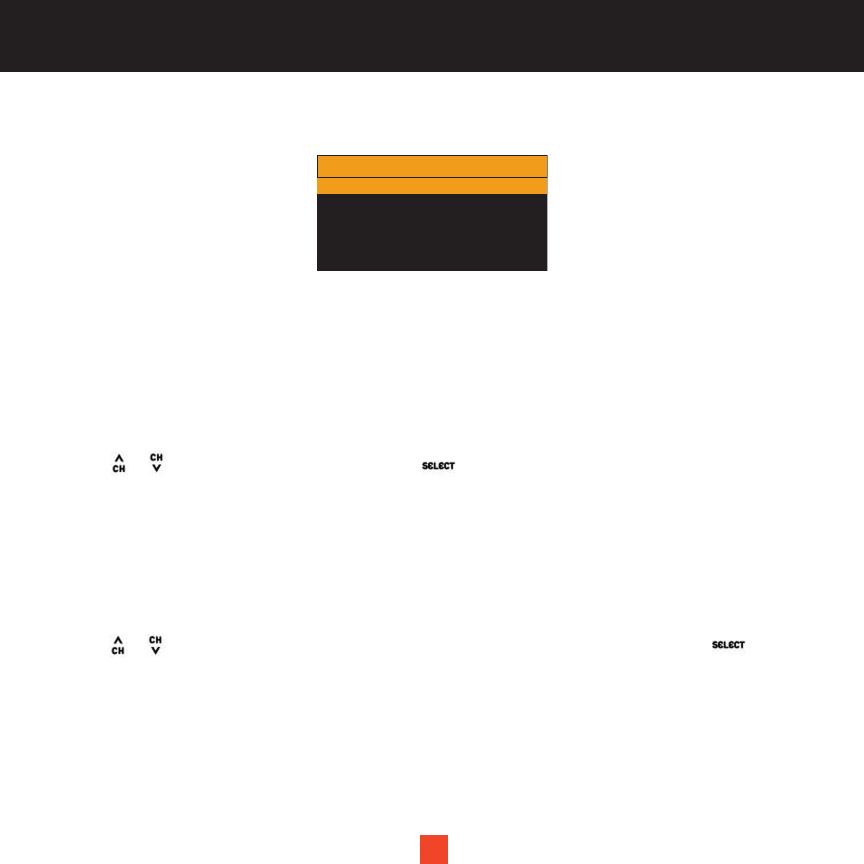
33
Sleep Mode: When entering this mode, you can program your XACT Stream Jockey satellite radio to
shutdown after a pre-selected period of time.
The following adjustments can be made:
Off (default)
15 min.
30 min.
45 min.
60 min.
Press the or button to select the time. Press the button to confirm the setting. Your XACT Stream
Jockey satellite radio receiver will now turn off after the selected time has passed. If “Off” is selected, the
Sleep Mode will be canceled.
Factory Default
The following items can be reset to their default mode. A message will pop up that reads “Restore Default
Settings?” before you can reset the item to its default mode.
Press the or button to select either “Yes”(to reset) or “No” (to cancel the reset). Press the button to
confirm the setting.
33
Sleep Mode
Off
15 Min
30 Min
45 Min
60 Min
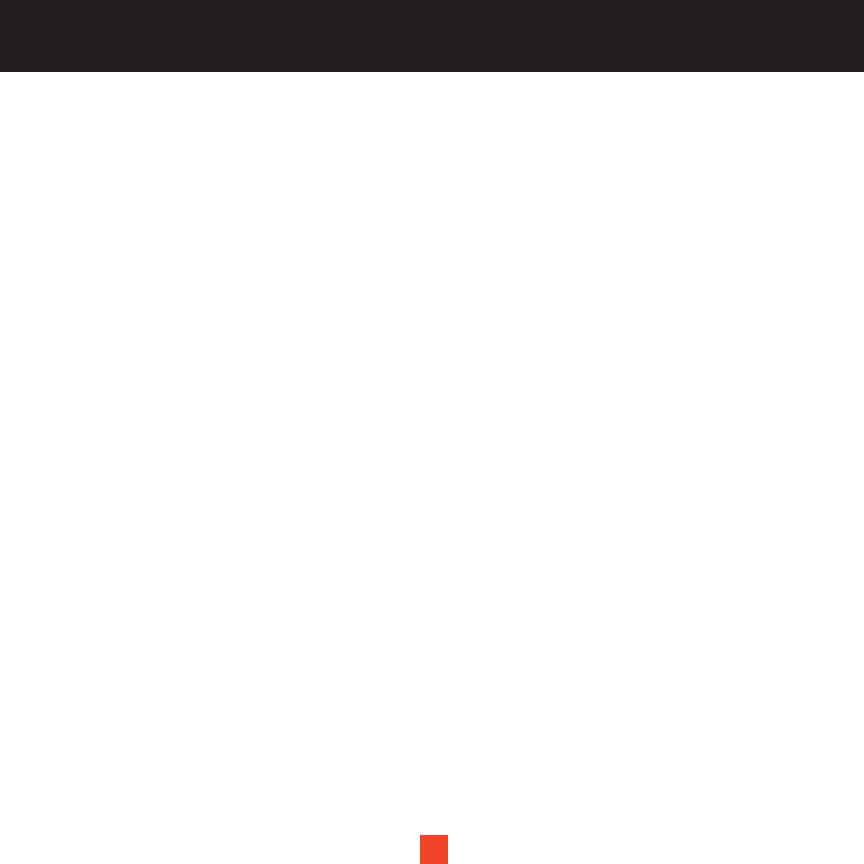
34
Items revert to their original factory settings as follows:
All Presets revert to empty
Display Dimming to 70%
Display Contrast to 50%
FM Modulator to “On”
Audio Output Level to 50%
Access to all skipped streams restored
Memory Search On
Memory locations will be erased
12-Hour Clock Format
Eastern time zone
Daylight savings time observed
Alarm Off
Alarm Time 12:00pm
Program Alert Time 12:00pm
Program Alert Day Monday
Program Alert Channel Number (current )
Auto Shutdown Off
Sleep Mode Off
Default Font Size/Type “5x7”
All preset channels and stored artists/composers and songs will also be removed, and all skipped channels
will become “un-skipped” (locked channels remain locked).
34
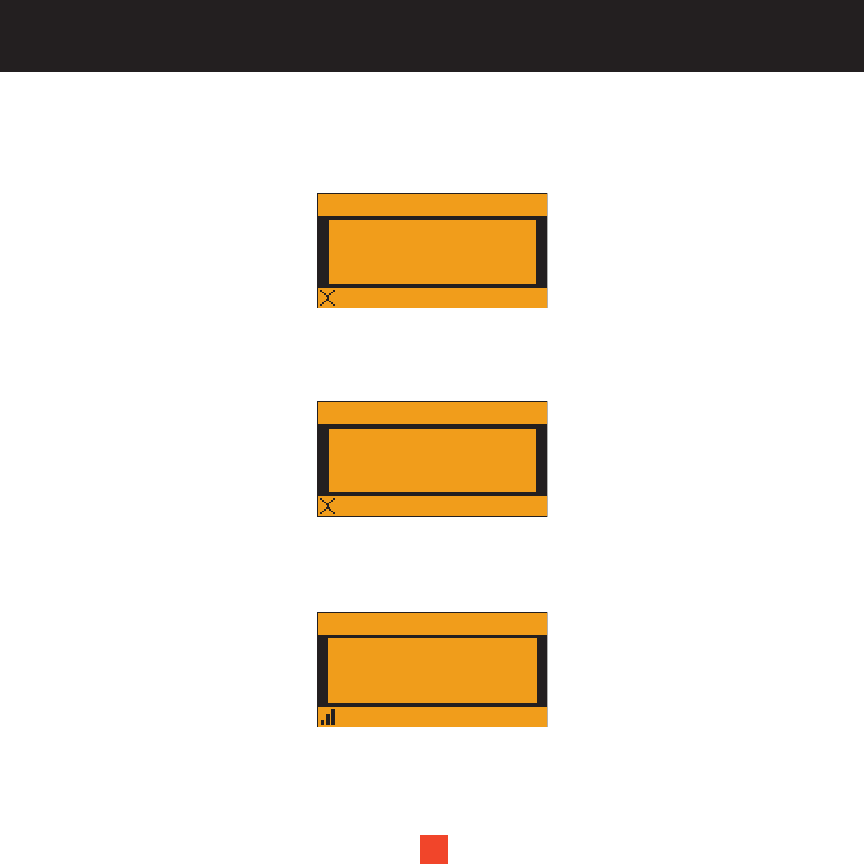
35
DISPLAY MESSAGES
Acquiring Signal
When the audio signal is lost, a pop-up window with the message “Acquiring Signal” is displayed until the
signal is recovered.
Antenna Not Detected
When no antenna is detected and the signal is lost, a pop-up window with the message “Antenna Not
Detected” is displayed until an antenna is detected and the signal is acquired.
Updating Channels
When a GCI (Global Control Information) update from the Sirius broadcast system is detected, a pop-up
window with the message “Updating Channels X% Completed” is displayed until the GCI update is complete.
35
001
Category
Channel Name
Acquring Signal
001
Category
Channel Name
Antenna
Not Detected
001
Category 12:00P
Artist
Song
A
Channel Name
Updating Channels
X% Completed
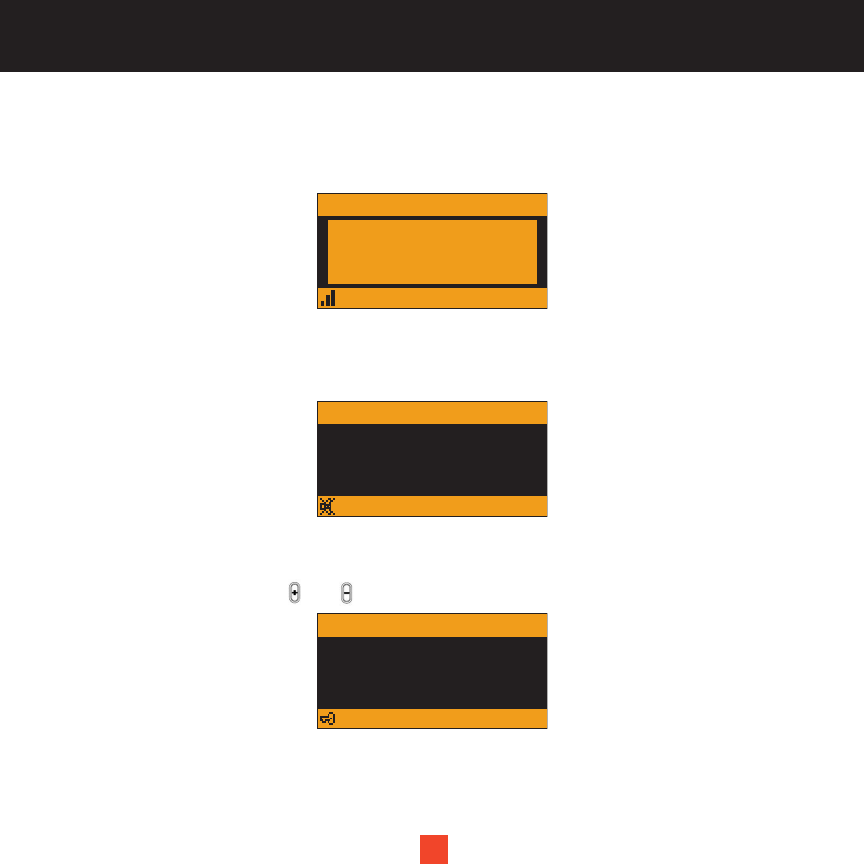
36
Subscription Updated
When a subscription update (PSV) from the SIRIUS broadcast system is detected, a pop-up window with the
message “Subscription Updated Anykey to Continue” is displayed for at least 3 seconds.
Mute
A single press of the “Mute” button will temporarily disable all analog and digital outputs from your device. Use
your remote control to implement this operation.
Keypad Lock
You can temporarily lock the panel or front panel controls of your XACT Stream Jockey satellite radio
receiver. Simultaneously press the and volume control buttons to activate the keypad lock function.
36
001
Category 12:00P
Artist
Song
A
Channel Name
SubscriptionUpdated
Anykey to Continue
001
001 Channel Name
001 Channel Name
001 Channel Name
001 Channel Name
Category 12:00P
Artist
Song
Channel Name
A
001
001 Channel Name
001 Channel Name
001 Channel Name
001 Channel Name
Category 12:00P
Artist
Song
Channel Name
A
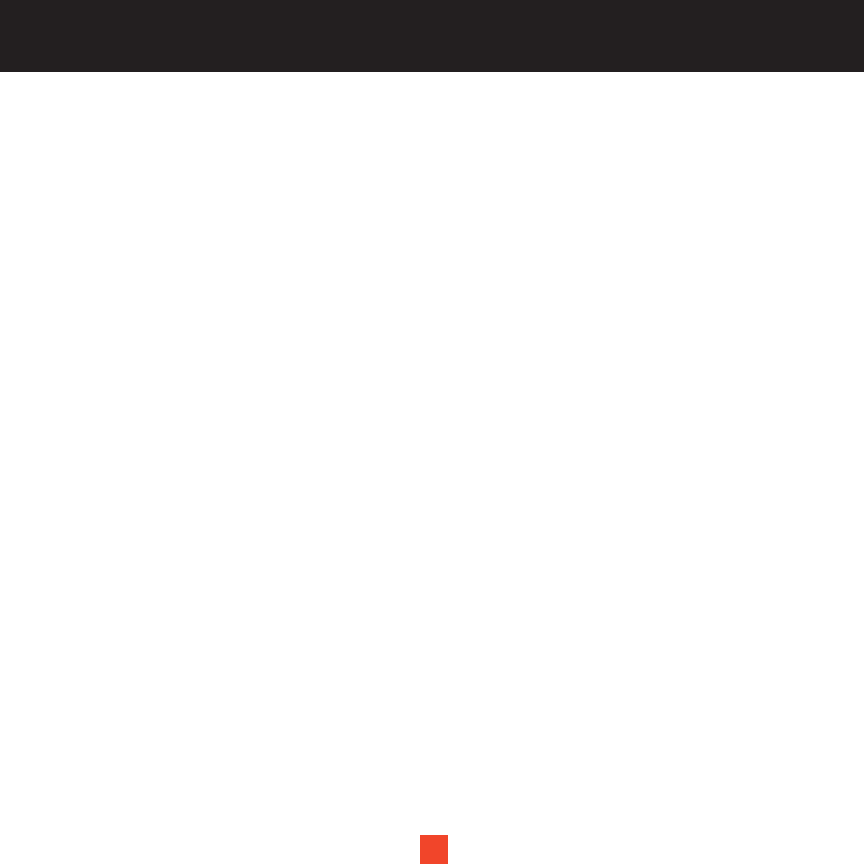
37
PROBLEM SOLVING
Problem Solving Section
For your assistance, we have listed a few common problems below.
The Satellite Receiver does not work.
Please check the Power Cables. Make sure you have contacted Sirius to activate your Satellite Radio
subscription 1-888-539-SIRIUS (7474).
I have no sound from my Satellite Receiver
Check the audio cables and make sure they are plugged in correctly.
Check the FM Transmitter Setting and make sure that your FM radio is set to the correct channel.
The LCD displays Acquiring Signal
When the audio signal is lost, a pop-up window with the message “Acquiring Signal” is displayed until the
signal is recovered.
The LCD Displays Antenna not Detected
When no antenna is detected and the signal is lost, a pop-up window with the message “Antenna Not
Detected” is displayed until an antenna is detected and the signal is acquired.
Reception is weak or the audio has static and is unclear.
Check that the satellite antenna is connected and not faulty. Change the location of the Antenna making sure
it is away from obstructions, see page 26.
37
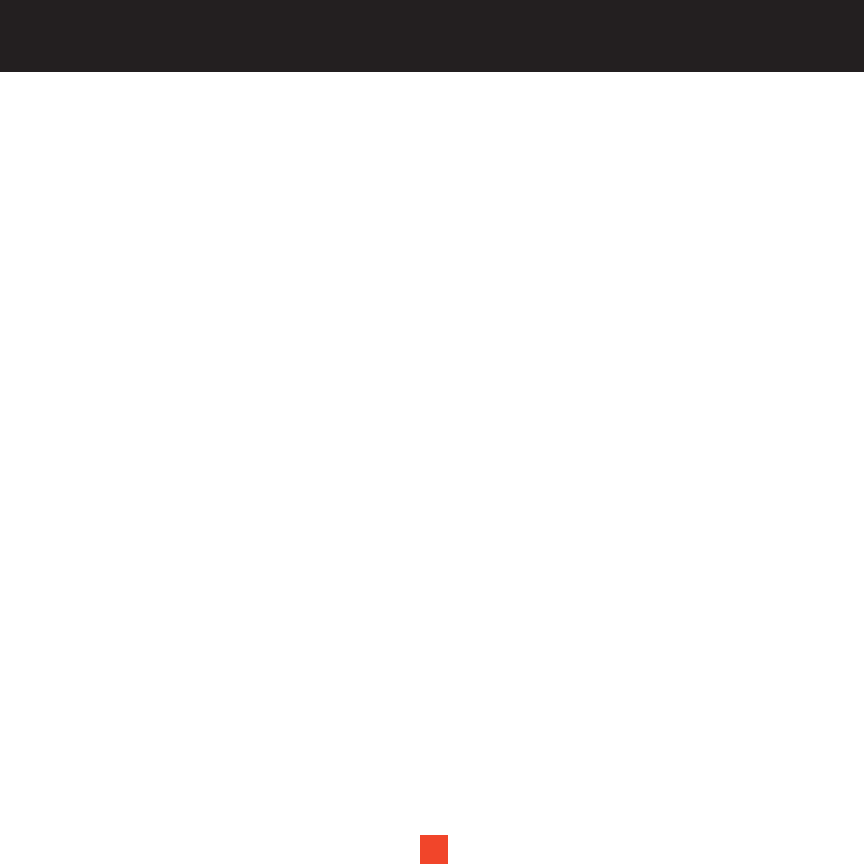
38
WARRANTY
WWaarrrraannttyy IInnffoorrmmaattiioonn
XXAACCTT CCoommmmuunniiccaattiioonn
One-Year Limited Warranty
This limited warranty sets forth all XACT Communication responsibilities regarding your product. There are no
other expressed or implied warranties from XACT Communication.
WWaarrrraannttyy SSeerrvviiccee PPrroovviiddeedd
If you purchased the product new from a retail vendor, XACT Communication warrants the equipment against
defects in material and workmanship for a period of one (1) year from the original date of purchase. This
warranty is in lieu of all other express warranties. This warranty begins when you purchase the Telephone
Answering System and continues for one (1) year unless you sell or rent the unit, in which case the warranty
stops.
XACT Communication disclaims any implied warranty, including the warranty of merchantability and the
warranty of fitness for a particular purpose, as of the date of one year from your original purchase of the
Telephone Answering System XACT Communication assumes no responsibility for any special, incidental, or
consequential damages.
This warranty gives you specific legal rights and you may have other rights which vary from state to state.
Some states do not allow the exclusion or limitations of special, incidental, or consequential damages or
limitations on how long a warranty lasts, so the above exclusion or limitation may not apply to you.
WWaarrrraannttyy SSeerrvviiccee NNoott PPrroovviiddeedd
This warranty does not cover damage resulting from accident, misuse, abuse, improper installation or
operation, lack of reasonable care, unauthorized modification, or the affixing of any attachment not provided
by XACT Communication with the equipment, and/or loss of parts. This warranty is voided in the event any
unauthorized person opens, alters, or repairs the product.
All XACT Communication equipment being returned for repair must be suitably packaged.
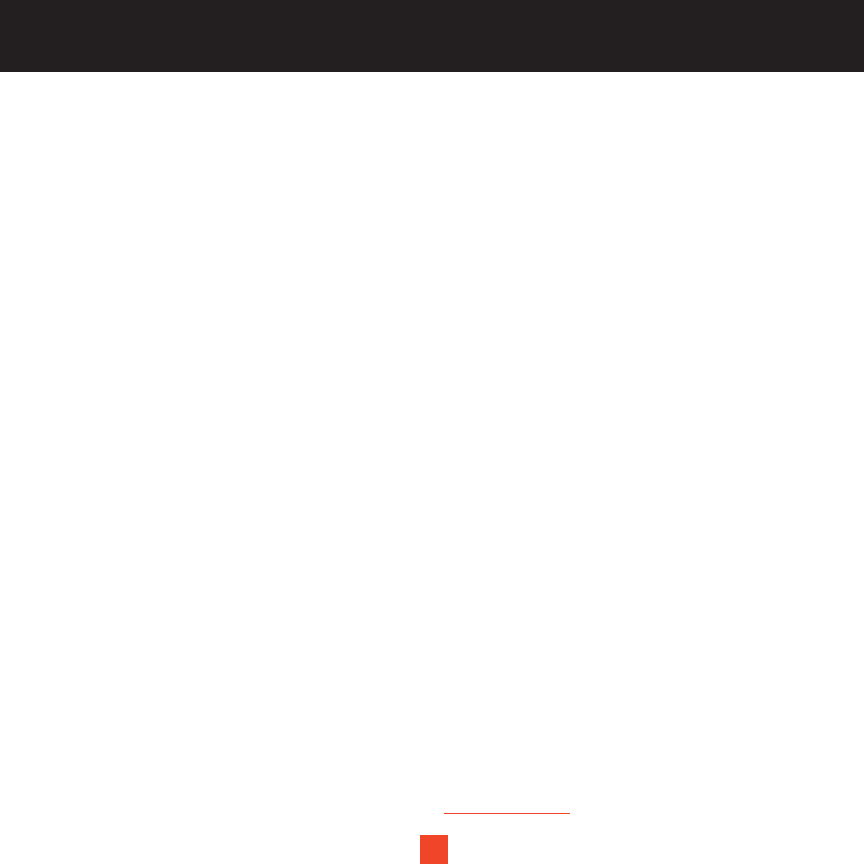
39
WARRANTY
WWhhaatt TToo DDoo ffoorr WWaarrrraannttyy SSeerrvviiccee
During the first thirty (30) days, a defective product is eligible for over-the-counter exchange at the retailer from
whom it was purchased. After thirty (30) days, the defective product should be returned to the authorized
service center. Please allow a minimum of 2-3 weeks for the return of your product. For the shipping
address of the authorized service center, call one of the telephone numbers given below.
Your product will be repaired or replaced if examination by the service center determines the product is defective.
Products received damaged as a result of shipping will require you to file a claim with the carrier prior to
repair. A product received with missing parts or with damage due to abuse, inadequate packing or some other
noncompliance with this limited warranty will be returned to you C.O.D., freight collect.
NOTE: A product received which was not made by XACT Communication or which is not defective as
determined by our test procedures will not be repaired and will be returned to you C.O.D., freight collect.
TToo OObbttaaiinn WWaarrrraannttyy SSeerrvviiccee
• Provide proof of the date of purchase within the package.
• Prepay all shipping costs to the authorized service center.
• Include a return shipping address within the package.
Please retain your sales receipt, the carton, the packing materials, and the printed material. The original
carton is the best shipping container for the Product should you have to return it.
FFoorr yyoouurr rreeffeerreennccee::
Model Number______________________________ SID Number______________________________
PNP Number_______________________________ Date of Purchase__________________________
Name of Dealer_____________________________
XACT Communication Customer Service Telephone Number:
1-866-466-XACT (9228)
OUTSIDE THE U.S.A. AND CANADA CALL: 1-212-481-7950
Visit Us on the Web: www.getxact.com
39
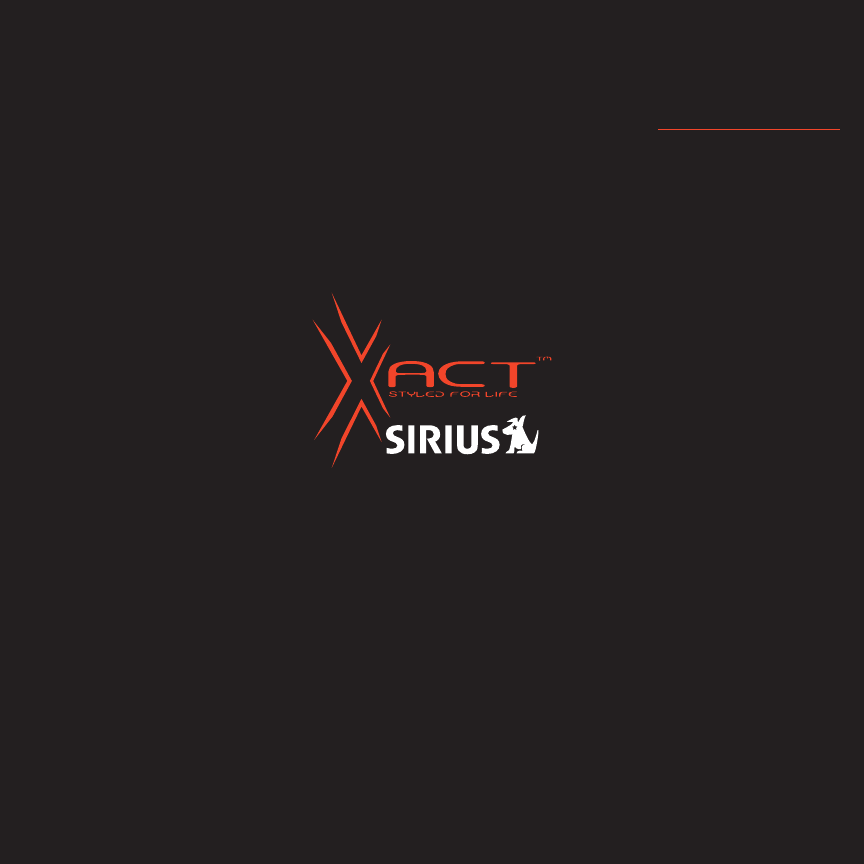
Call Toll Free 1-866-466-XACT (9228)
or Visit our Website:
www.getxact.com
To Activate your Satellite Radio Receiver or for latest news and
questions regarding Sirius Satellite Radio service visit www.sirius.com
or call 1-888-539-SIRIUS (7474).