Wistron NeWeb UWASL2 STILETTO 2 User Manual USERS MANUAL
Wistron NeWeb Corporation STILETTO 2 USERS MANUAL
Contents
- 1. LABELING PROPOSAL
- 2. USERS MANUAL
USERS MANUAL

Live Portable Satellite Radio
User Guide

Congratulations on the purchase of your new Stiletto 2!
The Stiletto 2™ is SIRIUS’s next generation live personal satellite radio. It includes everything
you need to listen live to SIRIUS® radio almost anywhere you want to go. Powerful features
allow you to record up to 100 hours of your favorite songs and shows, and even download
your personal MP3 & WMA files for continuous entertainment.
With your Stiletto 2 you can:
Listen live to more than 125 SIRIUS satellite channels of 100% commercial free music,
sports, and talk programming.
Listen live to SIRIUS Internet Radio over an available Wi-Fi network.
Store up to 100 hours of your favorite songs, SIRIUS shows, and personal MP3 & WMA
music files. Add a microSD™ card and store even more of your personal MP3 & WMA
music files.
Schedule recordings up to 6 hours long so you never miss your favorite shows.
Add any music you hear to your “wish list” and then go online to purchase and download
from almost any Windows Media® based music service.
The Stiletto 2 includes My Sirius Studio™ and Yahoo! Music Jukebox™ software to help you
create and manage your personal playlists, and supports the download of both purchased and
subscription based music content.
•
•
•
•
•
[ Table of Contents ]
2
Table of Contents
TABLE OF CONTENTS . . . . . . . . . . . . . . . . . . . . . . . . . . . . . . 2
WARNING AND SAFETY INFORMATION . . . . . . . . . . . . . . . . . . . . . . 4
FCC Information . . . . . . . . . . . . . . . . . . . . . . . . . . . . . . . . 4
FCC Interference Statement . . . . . . . . . . . . . . . . . . . . . . . . . . . . 4
FCC Radiation Exposure Statement . . . . . . . . . . . . . . . . . . . . . . . . . 5
Canadian Compliance . . . . . . . . . . . . . . . . . . . . . . . . . . . . . . 5
General Precautions . . . . . . . . . . . . . . . . . . . . . . . . . . . . . . . 5
PACKAGE CONTENTS . . . . . . . . . . . . . . . . . . . . . . . . . . . . . . 8
BATTERY LIFE, INSTALLATION, AND CHARGING . . . . . . . . . . . . . . . . . 10
INSTALLING A REMOVABLE MEDIA CARD . . . . . . . . . . . . . . . . . . . . 13
CONTROLS . . . . . . . . . . . . . . . . . . . . . . . . . . . . . . . . . 14
Stiletto 2 Reference Guide . . . . . . . . . . . . . . . . . . . . . . . . . . . 14
Using the Media Dial . . . . . . . . . . . . . . . . . . . . . . . . . . . . . . 18
GETTING STARTED . . . . . . . . . . . . . . . . . . . . . . . . . . . . . . 19
Turning the Stiletto 2 On/Off, Sleep, and Lock Modes . . . . . . . . . . . . . . . . 19
Navigating Menus and Lists . . . . . . . . . . . . . . . . . . . . . . . . . . . 21
Receiving the SIRIUS Satellite Signal . . . . . . . . . . . . . . . . . . . . . . . 23
Subscribing to the SIRIUS Service . . . . . . . . . . . . . . . . . . . . . . . . 25
Device Tour . . . . . . . . . . . . . . . . . . . . . . . . . . . . . . . . . 25
Connecting the Stiletto 2 to a PC Computer . . . . . . . . . . . . . . . . . . . . 26
OPERATION . . . . . . . . . . . . . . . . . . . . . . . . . . . . . . . . . 27
Satellite Radio . . . . . . . . . . . . . . . . . . . . . . . . . . . . . . . . 28
Internet Radio . . . . . . . . . . . . . . . . . . . . . . . . . . . . . . . . . 40
Library . . . . . . . . . . . . . . . . . . . . . . . . . . . . . . . . . . . 45
Radio Replays . . . . . . . . . . . . . . . . . . . . . . . . . . . . . . . . 54
Recording . . . . . . . . . . . . . . . . . . . . . . . . . . . . . . . . . . 57
Settings . . . . . . . . . . . . . . . . . . . . . . . . . . . . . . . . . . . 61
MY SIRIUS STUDIO SOFTWARE INSTALLATION . . . . . . . . . . . . . . . . . 67
[ Table of Contents ] 3
TROUBLESHOOTING . . . . . . . . . . . . . . . . . . . . . . . . . . . . . 68
OPTIONAL ACCESSORIES . . . . . . . . . . . . . . . . . . . . . . . . . . . 69
SPECIFICATIONS . . . . . . . . . . . . . . . . . . . . . . . . . . . . . . . 71
WARRANTY . . . . . . . . . . . . . . . . . . . . . . . . . . . . . . . . . 72
END USER LICENSE AGREEMENT . . . . . . . . . . . . . . . . . . . . . . . 73
COPYRIGHTS & TRADEMARKS . . . . . . . . . . . . . . . . . . . . . . . . 81
Copyrighted Broadcast Material . . . . . . . . . . . . . . . . . . . . . . . . . 81
Copyrights & Trademarks . . . . . . . . . . . . . . . . . . . . . . . . . . . . 81
SIRIUS ID . . . . . . . . . . . . . . . . . . . . . . . . . . . . . . . . . . 82
INDEX . . . . . . . . . . . . . . . . . . . . . . . . . . . . . . . . . . . . 83
[ Warning and Safety Information ]
4
Warning and Safety Information
FCC Information
This device complies with part 15 of the FCC Rules. Operation is subject to the following two
conditions:
This device may not cause harmful interference, and
This device must accept any interference received, including interference that may cause
undesired operation.
FCC Interference Statement
This equipment has been tested and found to comply with the limits for a Class B digital de-
vice, pursuant to Part 15 of the FCC Rules. These limits are designed to provide reasonable
protection against harmful interference in a residential installation. This equipment generates,
uses and can radiate radio frequency energy and, if not installed and used in accordance with
the instructions, may cause harmful interference to radio communications. However, there is
no guarantee that interference will not occur in a particular installation. If this equipment does
cause harmful interference to radio or television reception, which can be determined by turn-
ing the equipment off and on, the user is encouraged to try to correct the interference by one
of the following measures:
Reorient or relocate the receiving antenna.
Increase the separation between the equipment and receiver.
Connect the equipment into an outlet on a circuit different from that to which the receiver
is connected.
Consult the dealer or an experienced radio/TV technician for help.
1.
2.
—
—
—
—
[ Warning and Safety Information ] 5
Canadian Compliance
This Class B digital apparatus complies with Canadian ICES-003.
Cet appareil numérique de la classe B est conforme à la norme NMB-003 du Canada.
General Precautions
SIRIUS disclaims all liability for hearing loss, bodily injury, or property damage as a result of
the use or misuse of this product.
Volume and Hearing Safety Precautions
When listening to your Stiletto, be aware of your surroundings. The use of earbuds or
headphones while riding a bike or operating a vehicle or motorcycle may be prohibited by
law, and is not recommended.
If you experience ringing in the ears while listening, stop using the Stiletto and consult a
medical professional.
When using your Stiletto, start the volume low and gradually turn it up to a medium level
which you can hear. If the ambient sounds around you are noisy or loud, do not turn the
volume up to high level. Find a quieter location instead.
•
•
•
Any changes or modifications not expressly approved by the party responsible for compliance
coulid void the user’s authority to operate this equipment. This device and its antenna(s) must
not be co-located or operating in conjunction with any other antenna or transmitter.
For product available in the USA market, only channel 1~11 can be operated. Selection of
other channels is not possible.
This EUT is compliance with SAR for general population/uncontrolled exposure limits in ANSI
/IEEE C 95.1-1999 and had been tested in accordance with the measurement methods and
procedures specified in OET Bulletin 65 Supplement C.
FCC Radiation Exposure Statement
[ Warning and Safety Information ]
6
Liquid Crystal Precautions
If the LCD screen on the Stiletto is damaged, do not to touch the liquid crystal fluid. If any of
the following situations happen, take the action indicated:
If the liquid crystal fluid comes in contact with your skin, wipe the skin area with a cloth
and then wash the skin thoroughly with soap and running water.
If the liquid crystal fluid gets into your eye, flush the eye with clean water for at least 15
minutes. Seek medical care.
If the liquid crystal fluid is ingested, flush your mouth thoroughly with water. Drink large
quantities of water and induce vomiting. Seek medical care.
General Safety Precautions
Be sure to observe the following warnings. Failure to follow these safety instructions and
warnings may result in a serious accident.
Do not expose the Stiletto to moisture or use it near or in water. Do not handle it with wet
hands, or let water or any other liquid spill on or in it.
Do not operate the Stiletto in a way that might divert your attention from driving safely. As
a driver, you alone are responsible for safely operating your vehicle in accordance with
traffic safety laws at all times.
Be sure the unit is installed as described in the installation instructions in this guide. When
installing the unit using a Vehicle Kit, Home Kit or Executive Sound System, follow the
installation instructions included with those accessories.
To avoid short circuits, do not open the unit, and never put or leave any metallic objects
(coins, tools, etc.,) inside the unit.
If the unit emits smoke or unusual odors, turn the power off immediately, and disconnect
the unit from any power source.
Do not drop the unit or subject it to strong shocks.
If the unit doesn’t seem to be working properly, turn the unit off, remove the battery from
the unit, wait 10 seconds, replace the battery and then turn it on again.
1.
2.
3.
•
•
•
•
•
•
•
Permanent hearing loss can occur if you set the volume too high. Your ears adapt to the
loud volume and can be permanently damaged.
The use of earbuds or headphones for an extended period of time can cause serious
damage to your ears. Wearing them for prolonged periods of time or while sleeping is not
recommended.
•
•
[ Warning and Safety Information ] 7
manage information on your Stiletto 2 to ensure that the operating system software essential
to the operation of the Stiletto 2 is not removed or damaged.
The software also provides for upgrading features and functionality as they become available
from SIRIUS. Be sure to periodically connect the Stiletto 2 to your PC computer to load the
latest updates. Refer to the user guide included on the software CD-ROM for further informa-
tion on installing and using the software.
The My Sirius Studio software should be installed before connecting the Stiletto 2 to your PC
computer.
Operating Temperature
The Stiletto 2 is designed to operate between -5° to +40° C (23° to 104° F). Avoid leaving
the unit in a vehicle or elsewhere where the temperature may fall outside this range. Extreme
temperatures or extreme temperature fluctuations can degrade the performance of the LCD
display screen, and possibly damage it.
Cleaning and Maintenance
If the Stiletto 2 becomes dirty, turn the power off and wipe it clean with a soft clean cloth. Do
not use hard cloths, paint thinner, alcohol, or other volatile solvents to clean. These may cause
damage to the unit.
My Sirius Studio Software
The My Sirius Studio software CD-ROM included with the Stiletto 2 will allow you to connect
your Stiletto 2 to your PC computer running the Windows® XP operating system with Service
Pack 2, or the Vista operating system. It is important that this software be used to transfer and
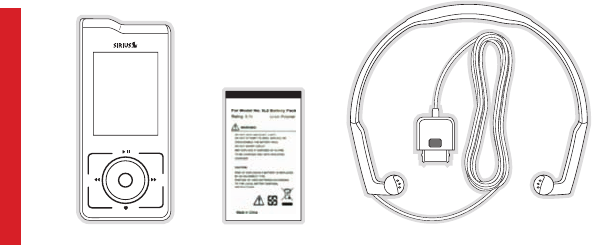
[ Package Contents ]
8
Package Contents
The following items are included with your purchase of the Stiletto 2:
FPO
back home
display
options
Stiletto 2Stiletto 2 BatteryBattery Antenna HeadphonesAntenna Headphones

[ Package Contents ] 9
©
2
0
0
5
S
i
r
i
u
s
,
I
n
c
.
A
l
l
r
i
g
h
t
s
r
e
s
e
r
v
e
d
.
U
n
a
u
t
h
o
r
i
z
e
d
c
o
p
y
i
n
g
o
r
r
e
p
r
o
d
u
c
t
i
o
n
p
r
o
h
i
b
i
t
e
d
.
MY SIRIUS STUDIO
SOFTWARE VERSION XXXX
Personal Satellite Radio Receiver
STILETT0 2
Quick Start Guide
Personal Satellite Radio Receiver
STILETT0 2
User Guide
Enhancing thE vErsatility of your stilEtto
Stiletto Vehicle Kit (Model SLV1)
In order to use your Stiletto in a vehicle, you will need the Stiletto Vehicle Kit. The kit includes
a compact docking cradle that rapidly charges your Stiletto’s battery, connects to an external-
ly mounted antenna for more reliable reception, and plays audio through your vehicle’s stereo
system. Ten dedicated preset buttons (30 presets total) and an included remote control make
it easy to tune and operate your Stiletto without taking your eyes from the road.
Stiletto Home Kit (Model SLH1)
The Stiletto Home Kit provides everything you need to use the Stiletto in your home or office.
The sleek docking cradle provides a convenient way to charge your Stiletto’s battery along
with an extra slot for charging a spare battery. The included indoor/outdoor antenna provides
improved reception, while audio cables enable you to connect the Stiletto to amplified speak-
ers or a home entertainment system. A remote control is included, along with USB cable and
PC computer software for optionally connecting the home dock to your PC computer.
AC AdapterAC AdapterEar Buds
& Pads
Ear Buds
& Pads
User Guide, Quick Start Guide,
Inserts, and PC Software CD
User Guide, Quick Start Guide,
Inserts, and PC Software CD
USB CableUSB Cable
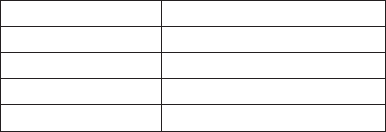
[ Battery Life, Installation, and Charging ]
10
Battery Life, Installation, and Charging
The Stiletto battery when fully charged will provide a range of listening times depending on
the listening mode. The following table provides the approximate listening times:
Listening Mode Approximate Listening Time
Satellite Radio 4 hours
Internet Radio 8 hours
Library 20 hours
Radio Replays 20 hours
As batteries age, the amount of listening time diminishes. Replacement (or spare) batteries
are available from your SIRIUS product distributor.
The amount of listening time the battery provides is dependent upon several settings: de-
creasing the length of time the backlight of the display screen remains on will prolong battery
life as well as adjusting the brightness of the display screen to a dimmer setting. Both of
these adjustments are made through the Settings menu. Refer to Brightness and Backlight
Timer on page 61 for details about these settings.
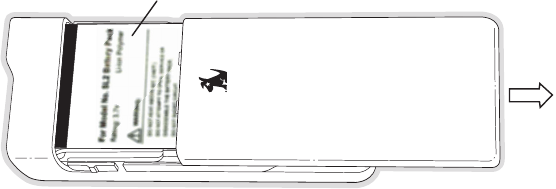
[ Battery Life, Installation, and Charging ] 11
Stiletto 2 Battery Installation/Removal
To access the Stiletto battery, refer to Figure 1 and slide the battery cover toward the bottom
of the Stiletto and remove it. The battery can then be removed.
When installing the battery, place the battery into the battery compartment in the orientation
shown. The battery cover can then be reinstalled
Battery Compartment
Figure 1Figure 1

[ Battery Life, Installation, and Charging ]
12
Battery Charging
The battery in the Stiletto 2 is shipped partially charged but should be fully charged before us-
ing. For the fastest charging time, the Stiletto 2 should be turned off while the battery is being
charged. When off, a fully discharged battery will charge in 4 hours.
To charge the Stiletto, power the unit off and connect the AC Adapter as shown in Figure 2.
back home
display
options
Battery Disposal
When disposing of batteries, do so in accordance with the local waste disposal regulations.
Batteries should not be disposed of in household waste, but should be recycled instead.
Figure 2Figure 2
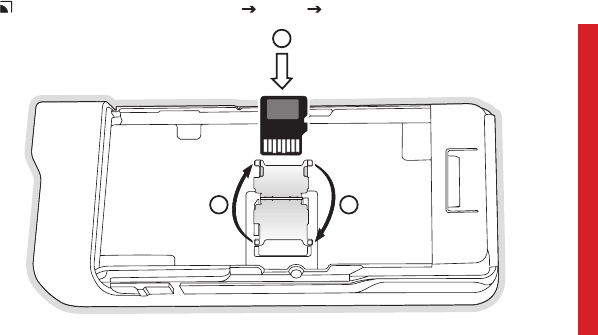
[ Controls ] 13
Installing A Removable Media Card
You can add additional memory to the Stiletto 2 by installing a microSD card. This adds ad-
ditional storage space for purchased and downloaded content. The microSD card can be any
size, up to a maximum size of 8GB.
The card slot for the microSD card is located underneath the battery which will need to be
removed in order to install the card. (Refer to the Stiletto 2 Battery Installation/Removal
instructions on page 11.) Once the battery has been removed, the microSD card holder will
be visible. As shown in Figure 3, flip up the card holder (1) and slide the microSD card into
the card holder in the orientation shown (2). Close the card holder (3) and reinstall the battery
and cover to complete the installation.
You can verify that the Stiletto has recognized that the microSD card is present by pressing
the Home button and selecting Settings Device microSD Card.
1
2
3
Figure 3Figure 3

[ Controls ]
14
Controls
Stiletto 2 Reference Guide
Figure 1 identifies the buttons, controls, and connectors of the Stiletto 2.
back home
display
options
Satellite Radio
Internet Radio
Library
Fast Forward
Love
Media Dial
Play/Pause
Home
Display
Rewind
Select
Back
Options
Display
Screen
Headphone
Jack
Power
Connector Antenna Headphones/
Docking Connector
+
-
Volume
Up/Down
Power/
Lock
Figure 1Figure 1
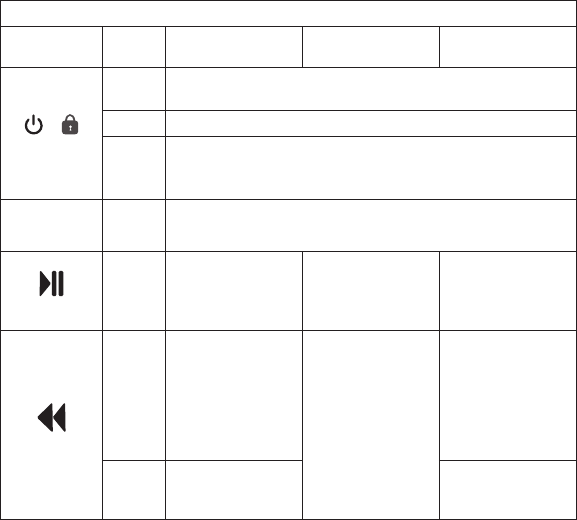
[ Controls ] 15
The following table describes the functions of the buttons and controls on the Stiletto 2.
Stiletto 2 Button and Control Descriptions
Button Action Satellite Radio
Mode
Internet Radio
Mode
Replay/Library
Mode
/
Power/Lock
Slide
Up Locks all buttons on the Stiletto 2
Center Unlocks all buttons on the Stiletto 2
Slide
Down
Slide down and release: Turns Stiletto 2 On (if Off), or places
radio in sleep mode (if On)
Slide down and hold for 5 seconds: Turns the Stiletto 2 Off
+/–
Volume
Press + Increases the audio volume
— Decreases the audio volume
Play/Pause
Press
Pauses a broadcast
or resumes playing
a paused broadcast
If playing, mutes
audio
If muted, resumes
playing
Pauses or resumes
playing the current
song or show
Rewind
Press
If listening, skips to
the previous song
or show
If in a channel or
preset list, moves
through categories
or preset banks
If listening and
muted, resumes
playing
If in a channel or
category list, moves
through channel
categories
Skips to the begin-
ning of the song or
show
Hold
If listening, rewinds
through a broad-
cast
Rewinds through
song or show
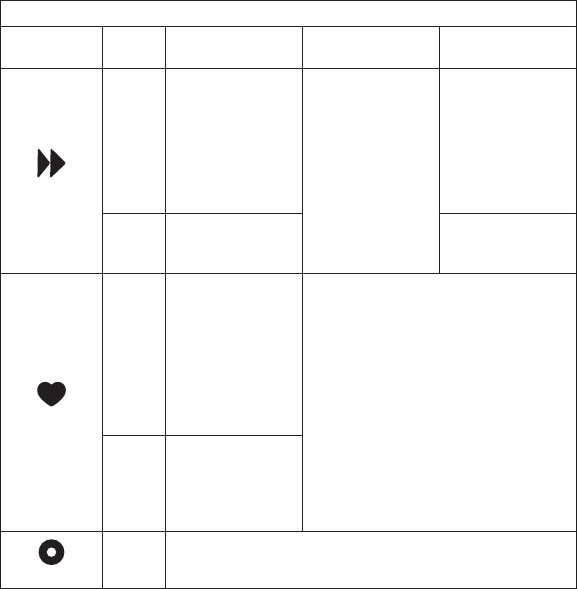
[ Controls ]
16
Stiletto 2 Button and Control Descriptions Continued
Button Action Satellite Radio
Mode
Internet Radio
Mode
Replay/Library
Mode
Fast-Forward
Press
If listening, skips
in the replay buffer
to the next song or
show
If in a channel or
preset list, moves
through categories
or preset banks
If listening and
muted, resumes
playing
If in a channel or
category list, moves
through channel
categories
Skips to the next
song or show
Hold
Fast-Forwards
through the replay
buffer
Fast-Forwards
through song or
show
Love
Press
Saves the song or
show if possible,
or adds to the
wish list when
song/show cannot
be saved
While recording,
prompts to stop
recording
Adds the artist/song to the wish list
Hold
Displays recording
setup screen
While recording,
prompts to stop
recording
Media Dial
Scroll If listening, displays channel or category list
If in a list, menu, or prompt, scrolls to next or previous item
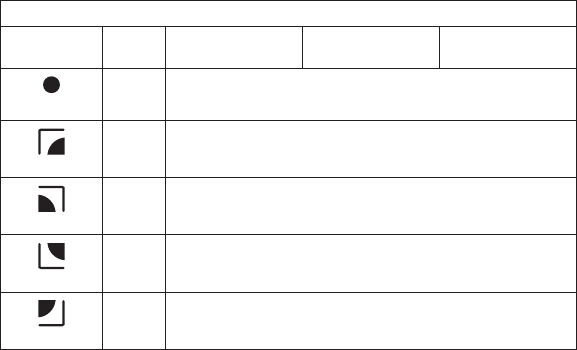
[ Controls ] 17
Stiletto 2 Button and Control Descriptions Continued
Button Action Satellite Radio
Mode
Internet Radio
Mode
Replay/Library
Mode
Select
Press Selects highlighted item in a list, menu, or prompt
back
Press Returns back to the screen displayed just prior to the currently
displayed screen
home
Press First press returns to the Home screen
Additional press returns to the Now Playing screen
options
Press Displays available options for the currently displayed screen
If no options are available, nothing is displayed
display
Press Cycles between the normal/near and car/far display mode, artist
name, and song title when in the channel browsing mode
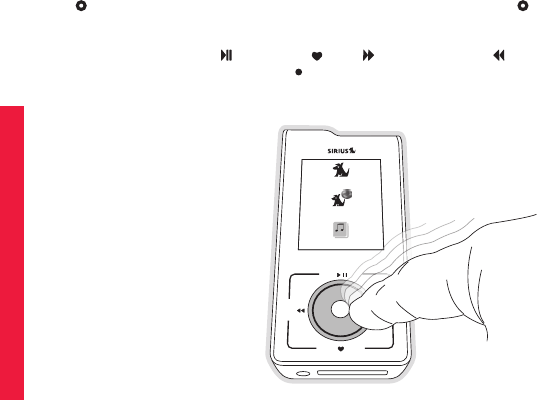
[ Getting Started ]
18
Using the Media Dial
The Media Dial of the Stiletto 2 is controlled by placing your finger on the Media Dial
and rotating the dial clockwise or counter-clockwise to scroll, highlighting a channel, genre,
preset, menu item, or list item. (Figure 4) It may also be pressed at the north, south, east and
west locations for selecting Play/Pause, Love, Fast-Forward, and Rewind as labeled.
Pressing the center button provides the Select function for selecting a highlighted item.
back home
display
options
home
Satellite Radio
Internet Radio
Library
Figure 4Figure 4
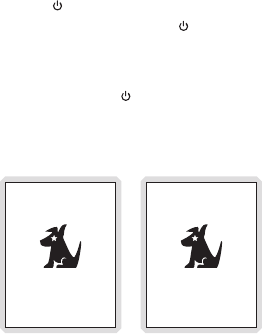
[ Getting Started ] 19
Getting Started
Turning the Stiletto 2 On/Off, Sleep, and Lock Modes
To turn the Stiletto 2 on, slide the Power/Lock switch down momentarily and then release it.
When on, to put the Stiletto into sleep mode, slide the Power/Lock switch down momen-
tarily and release it. The Stiletto will display Going to sleep. (Figure 1) Sleep mode allows the
Stiletto to start up quickly when powered on. The Stiletto will power itself completely off after
18 hours of sleep.
To turn the Stiletto 2 completely off, hold the Power/Lock switch down for 5 seconds. The
Stiletto will display Shutting down. (Figure 2) When completely off, the battery will remain
charged for several weeks. When completely off, the Stiletto will take 1–2 minutes to power
up.
Shutting downGoing to sleep
Figure 1Figure 1
Figure 2Figure 2
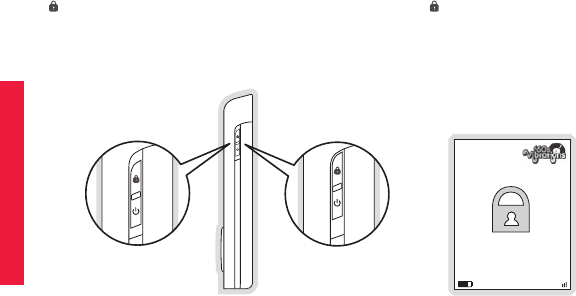
[ Getting Started ]
20
The Stiletto 2 may be locked to prevent the accidental pressing of a button by sliding the
Power/Lock switch up to the locked position (Figure 3) The Power/Lock switch must be
placed back into the unlocked (center) position for the other buttons to function.
If you press a button on the Stiletto while it is locked, the lock icon will be displayed to remind
you that the Stiletto is locked. (Figure 4)
06
Ride My See-Saw
The Moody Blues
Satellite
y Se
dy B
LockedUnlocked
Figure 3Figure 3
Figure 4Figure 4
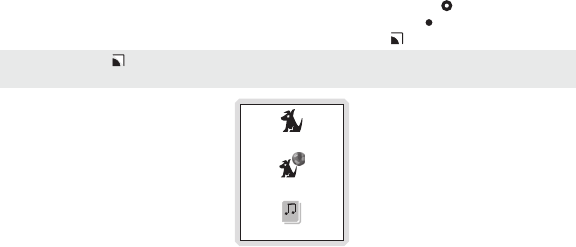
[ Getting Started ] 21
Navigating Menus and Lists
The menu and list structures in the Stiletto 2 are navigated by using the Media Dial to scroll
through a menu or list to highlight your choice, and then pressing the Select button to select
the choice. To return to the Home screen at any time, press the Home button. (Figure 5)
Satellite Radio
Internet Radio
Library
Tip: Pressing the Home button twice from any menu will return you to the Now Playing
screen.
Tip: Pressing the Home button twice from any menu will return you to the Now Playing
screen.
Figure 5Figure 5
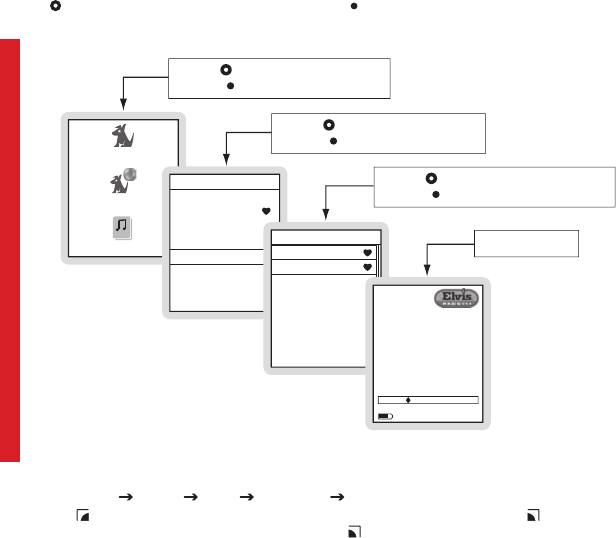
[ Getting Started ]
22
Let’s say you have saved the song Blue Moon and now you want to listen to it. Use the
Media Dial to highlight a choice and press the Select button to select the choice until you
have navigated to the song. Refer to Figure 6 for an example.
Turn the Media Dial to scroll to Titles
Press the Select button
Listen to the song
Back
Turn the Media Dial to scroll to Blue Moon
Press the Select button
Turn the Media Dial to scroll to Library
Press the Select button
Satellite Ra
d
io
Internet Rad
i
o
Library
Library
Shuffle All Songs
Heard In SIRIUS
Artists
Albums
Titles
Genres
Playlists
Wish List
Titles
Amanda
Blue Moon
Don’t Look Back
Fire
I Walk The Line
It’s Only Rock And Roll
Ring Of Fire
Stand Up And Be Strong
Recorded
from 13
Elvis Presley
Blue Moon
Library 4/10
01:4400:37
In this user guide, menu or list structures like the previous example are shown as:
Home Library Titles Blue Moon Listen.
The Back button will move you back to the previous display screen and the Home button
will return you to the Home screen. Pressing the Home button again will return you to the
Now Playing screen.
Figure 6Figure 6
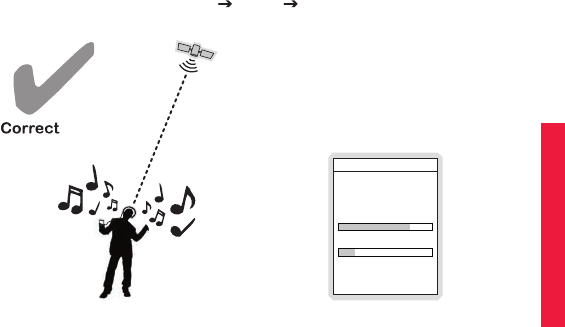
[ Getting Started ] 23
Receiving the SIRIUS Satellite Signal
The SIRIUS satellite signal is broadcast from satellites covering almost all of North America.
To receive the satellite signal your Stiletto must have a clear view of the sky. Obstructions
such as buildings, trees, bridges, and high voltage power lines can interfere with the satellite
signal.
The human body will also block satellite signal reception if it is placed between the Stiletto
and the sky. It is possible to lose even a strong signal as you move and change position.
The use of the antenna headphones included with your Stiletto will help to significantly
eliminate these issues. By placing the antenna above any interference from the body, signal
reception can be improved. Figure 7 illustrates the satellite signal being received by the
Stiletto 2 using the antenna headphones, with no obstacles blocking the antenna headphones
from having a clear view of the sky.
You can view the signal strength in your location by first selecting Satellite Radio, and then
from the Home screen navigating to Settings Device Antenna Aiming. (Figure 8) At
least one of the signals should be greater than 50% to reliably activate and use the Stiletto 2.
Antenna Aiming
Press BACK when done
SATELLITE
Adjust your antenna
position to maximize signal
strength.
TERRESTRIAL
Figure 7Figure 7
Figure 8Figure 8
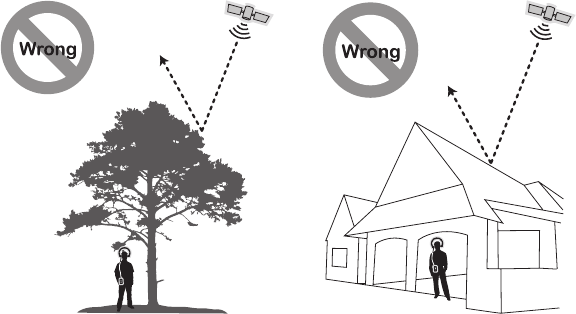
[ Getting Started ]
24
Figures 9 and 10 illustrate several unacceptable situations where obstacles are blocking
the Stiletto 2 from having a clear view of the sky, preventing reception of the signal from the
SIRIUS satellites.
Figure 9Figure 9
Figure 10Figure 10
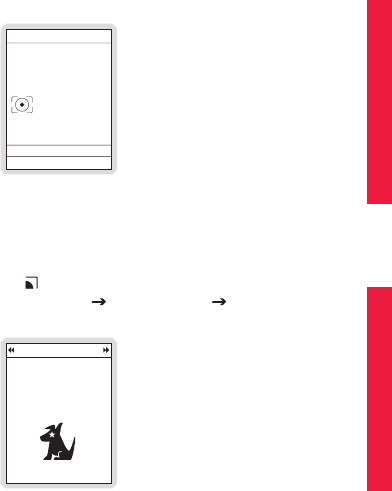
[ Getting Started ] 25
Subscribing to the SIRIUS Service
Before you can listen to the SIRIUS service, you need to activate your subscription. The Sti-
letto must be receiving the SIRIUS signal throughout the activation procedure.
The Stiletto 2 has a built-in activation wizard which will guide you through the activation pro-
cess. To subscribe your Stiletto, simply follow the on-screen instructions. (Figure 11)
Welcome to Sirius
The next few screens will
help you activate your new
satellite radio.
Next screen
Previous screen
Press the center SELECT
button to continue
Device Tour
After you have subscribed your Stiletto 2 as described in the previous section, you will be
offered a tour which will demonstrate some of the features of the radio. (Figure 12)
If you want to take the tour later press the Home button. You can repeat the tour at any
time by navigating from the Home screen to Settings Device Settings Device Tour and
selecting Yes, show tour.
Welcome! (1 of 9)
SL2 lets you listen to SIRIUS
wherever you go via satellite,
internet, or recorded content.
Press SELECT to learn how to
get the most out of your SL2.
Press HOME to exit Top 9 Tips
Figure 11Figure 11
Figure 12Figure 12
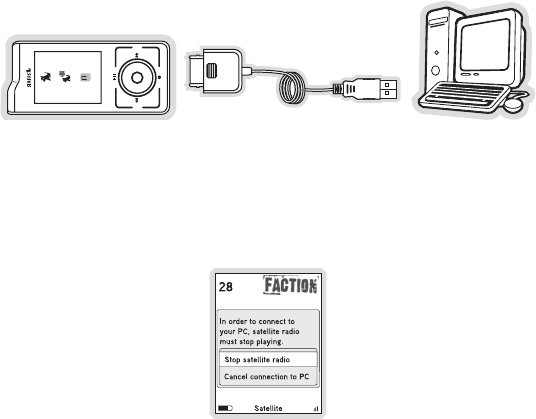
[ Getting Started ]
26
Connecting the Stiletto 2 to a PC Computer
Before connecting the Stiletto 2 to your PC computer, install the My Sirius Studio software
that came with your Stiletto. Refer to the My Sirius Studio Software Installation section on
page 67 for more information.
To connect the Stiletto 2 to a PC computer, connect one end of the USB cable to the Stiletto
2 and the other end to an available USB port on the PC computer, as shown in Figure 13.
back home
display
options
Satellite Radio
Internet Radio
Library
Your PC computer software will recognize the Stiletto and ask you which application you want
to use to manage the content on your device. You may choose My Sirius Studio or any other
compatible software including Windows Media® Player and Yahoo! Music Jukebox.
When you connect to the PC computer, the Stiletto will display a message asking you to turn
off Satellite Radio and connect. (Figure 14) You may cancel and continue listening to satellite
radio, or stop satellite radio and connect to the PC computer.
Figure 13Figure 13
Figure 14Figure 14
[ Operation ] 27
Operation
The Stiletto 2 delivers great audio entertainment in four distinct listening environments:
Satellite Radio. Listen live to satellite broadcasts of all SIRIUS 100% commercial free
music channels, talk, and sports programing. (Page 28)
Internet Radio. Listen to SIRIUS commercial free music and select talk channels streamed
over the Internet via a Wi-Fi network connection. (Page 40)
Library. Listen to saved songs and shows, and content you have downloaded from your
PC computer to the Stiletto 2. (Page 45)
Radio Replays. Listen to content which has been automatically saved from your favorite
music channels. (Page 54)
Each of these environments are described in detail in the sections following along with:
Recording. Set up scheduled recordings to record SIRIUS broadcasts. (Page 57)
Settings. Make changes to the global settings of the Stiletto 2 to personalize your experi-
ence. (Page 61)
•
•
•
•
•
•
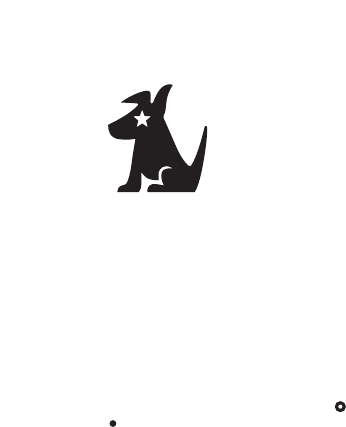
[ Operation ]
28
Satellite Radio
Satellite Radio allows you to receive live SIRIUS broadcasts when you are receiving a signal
from the SIRIUS satellite or terrestrial transmitters. You can browse and select the SIRIUS
channels, and see information about the songs, artists, sports, news, weather, and traffic be-
ing broadcast.
To access Satellite Radio on your Stiletto 2, from the Home screen use the Media Dial to
highlight Satellite Radio and press the Select button.
Satellite RadioSatellite Radio
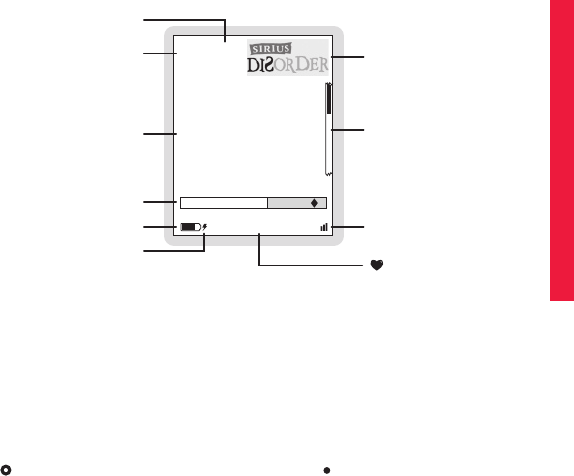
[ Operation ] 29
now Playing scrEEn information
The Now Playing screen for Satellite Radio provides information such as the currently tuned
channel, song or show being played, mode, recording, and other information. Figure 1 identi-
fies the information which may be displayed when in the Satellite Radio mode.
24 A1
Little Richard
Lucille
Channel Number
Preset Number
Replay Buffer Time Information
Battery Condition Indicator
Battery Charging Indicator
Channel Logo
Scroll Bar
Signal Strength Indicator
Song/Show Title & Artist or
Sports Team & Game Score
Information
Satellite
Listening Mode or
Recording Indicator, o
r
Jump Indicator, or Clock
-05:00
Browsing and navigating channEls
When Satellite Radio is selected (Figure 2), channels may be browsed in several ways:
In a list of all channels in numerical order. (Figure 3)
In a list of channels which have been saved as presets. (Figure 4)
In groupings of channels by genre (also referred to as categories) such as Pop, Rock,
Country, etc. (Figure 5)
Use the Media Dial to highlight your choice, and press the Select button.
•
•
•
Figure 1Figure 1
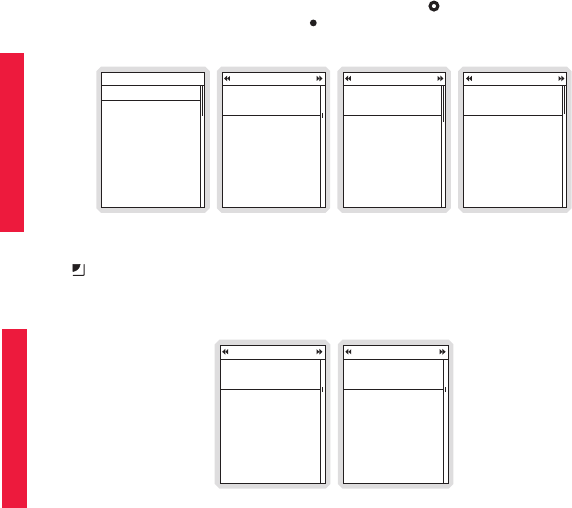
[ Operation ]
30
As you browse the lists, the channel names will be spoken if this feature is enabled. Channels
may be selected for listening from any of the lists by using the Media Dial to scroll and
highlight a selection and then pressing the Select button.
Satellite Radio
All Channels
Presets (A, B, C)
Pop
Rock
Electronic/Dance
Hip-Hop
R & B
Country
All Channels Presets (A, B, C)
Margaritaville
Everywhere
Tim McGraw
A1
31
Pop
Sirius Disorder
Cure for Love
Bonnie Raitt
A2
24
(empty)
Press and hold SELECT
to save channel 28
A3
(empty)
A4
Faction
Lil Jon
Snap Your Fingers
28
Punk
Husker Du
Makes No Sense At All
29
The Coffee House
Edwin McCain
I’ll Be
30
Margaritaville
Jimmy Buffett
Getting The Picture
31
Sirius Hits 1
Why Don’t You & I
Santana
01
StarLite
Back In The High Life Again
Steve Winwood
02
Sirius Love
The Power Of Love
Celine Dion
03
Movin EZ
Little River Band
Cool Change
04
The Display button toggles the display screen between the normal/near and car/far channel
list mode. (Figures 6 & 7) The car/far mode displays the text in a larger size for easier viewing
from a distance.
All Channels
Faction
Lil Jon
Snap Your Fingers
28
Punk
Husker Du
Makes No Sense At All
29
The Coffee House
Edwin McCain
I’ll Be
30
Margaritaville
Jimmy Buffett
Getting The Picture
31
All Channels
Faction
Lil Jon
28
Punk
Husker Du
29
The Coffee Hou
Edwin McCain
30
Margaritaville
Jimmy Buffett
31
Figure 4Figure 4
Figure 2Figure 2
Figure 3Figure 3
Figure 5Figure 5
Figure 6Figure 6
Figure 7Figure 7
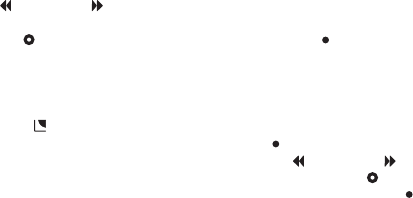
[ Operation ] 31
channEl PrEsEts
Channels which you tune frequently and want to be able to access quickly may be added to a
list of presets. Presets are grouped into three banks, A, B, and C which store 10 presets each
for a total of 30 presets. Presets are displayed as A1, A2, B1, B2, etc. (Figure 4)
Tuning to a Saved Preset
Saved presets may be selected by browsing the Presets category:
Select Presets (A, B, C) from the Satellite Radio screen. (Figure 2)
Use Rewind and Fast Forward to navigate between the A, B, and C banks of
presets. (Figure 4)
Use the Media Dial to highlight a preset and press the Select button.
Saving Channels as Presets
To save a channel as a preset:
Tune to the desired channel.
Press the Options button.
Highlight Save Channel as Preset and press the Select button. (Figure 8)
The Presets (A, B, C) screen will be displayed. Use Rewind and Fast Forward to
navigate between the A, B, and C banks of presets, and use the Media Dial to high-
light the preset where you want the channel saved. Press and hold the Select button
to save the channel as a preset.
If you have chosen a preset which has already been assigned to a channel, the preset will be
replaced with the new channel.
1.
2.
3.
1.
2.
3.
4.
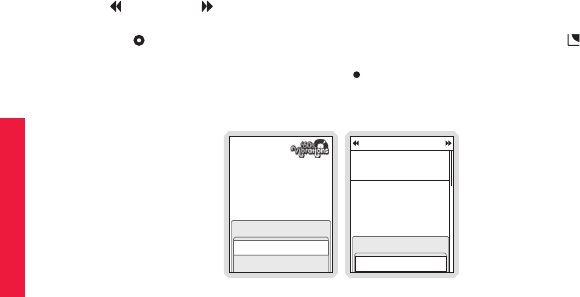
[ Operation ]
32
Removing a Channel Preset
To remove a channel as a preset:
Select Presets (A, B, C) from the Satellite Radio screen. (Figure 2)
Use Rewind and Fast Forward to navigate between the A, B, and C, banks of
presets. (Figure 4)
Use the Media Dial to highlight the preset you want to remove and press the Op-
tions button.
Highlight Remove this Preset and press the Select button to remove the preset.
(Figure 9)
06
Ride My See-Saw
The Moody Blues
Hide this channel
Options
Save channel as a Preset
Presets (A, B, C)
‘60s Vibrations
Ride My See-Saw
The Moody Blues
A1
06
(empty)
A2
(empty)
A3
(empty)
Press and hold SELECT
to save channel 28
A4
Options
Remove this Preset
1.
2.
3.
4.
Figure 9Figure 9
Figure 8Figure 8
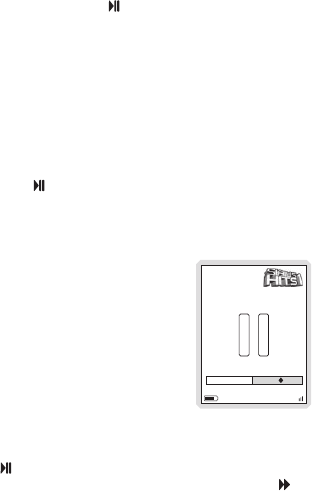
[ Operation ] 33
Pausing, rEwinding, and rEPlaying livE radio
While listening to satellite radio, up to the most recent 60 minutes of the broadcast may be
put into a temporary replay buffer. At any time you may rewind to replay something you just
heard or you may press Play/Pause to pause the live broadcast. You may resume listening
to the broadcast at any time, beginning from the point where the broadcast was paused, or
you can fast-forward or rewind through the replay buffer, pause the replay buffer again, or
return to the live broadcast.
The replay buffer is retained until the memory becomes full. When memory becomes full, the
oldest part of the replay buffer is deleted to make room for the new material so that the live
broadcast can continue to be added to the replay buffer. The replay buffer is discarded when
the Stiletto 2 is either turned off or tuned to another channel or to a playlist.
Pausing a Live Broadcast
To pause a live broadcast:
Press Play/Pause to pause a live broadcast.
The audio will mute and a time bar will be shown near the bottom of the display screen
indicating how much of the replay buffer is filled with the broadcast. (Figure 10)
01
No Dignity
Blackstreet
-01:54
Satellite
Playing a Paused Broadcast
Press Play/Pause to begin playing a paused broadcast from the point at which it was
paused. To jump ahead to the live broadcast, press Fast-Forward until you reach the live
broadcast.
1.
2.
Figure 10Figure 10
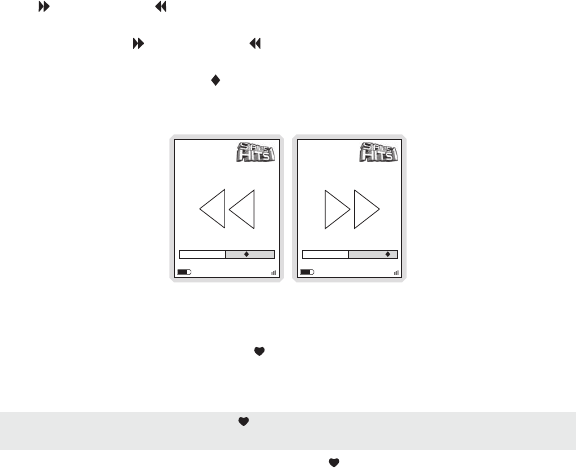
[ Operation ]
34
Fast-Forwarding and Rewinding Through Broadcasts
Press Fast-Forward or Rewind to navigate through the replay buffer. Pressing and releas-
ing moves forwards or backwards to the start of the next or previous segment.
Pressing and holding Fast-Forward or Rewind moves progressively faster forward or
backwards in the buffer.
As you fast-forward or rewind, the diamond indicator in the time bar will move to show your
current playback position relative to the live broadcast. (Figures 11 & 12)
01
No Dignity
Blackstreet
-02:07
Satellite
01
No Dignity
Blackstreet
-00:52
Satellite
saving contEnt from a livE Broadcast
Songs and shows can be saved by using Love when listening to a live satellite broadcast.
When saving a song or show, it is recorded exactly as it was broadcast. If a channel is tuned
in the middle of playing a song/show that you want to save, the song/show is saved from the
point at which you tuned to the channel.
The Stiletto 2 limits the amount of songs saved using Love to a total of 10 hours. If you
exceed that limit, the oldest songs “recorded from SIRIUS” will be automatically deleted to
make space for new loved songs. Displayed messages will appear to remind you that you may
lose older music and that you can keep tracks permanently by downloading authorized MP3 or
WMA files from your personal collection or any Windows Media based online music service.
To delete content, refer to the section Deleting Content From the Library on page 51.
Figure 11Figure 11
Figure 12Figure 12
Note: Saving songs and shows using Love is only possible while in Satellite Radio mode.
The feature is not enabled when listening to Internet Radio.
Note: Saving songs and shows using Love is only possible while in Satellite Radio mode.
The feature is not enabled when listening to Internet Radio.
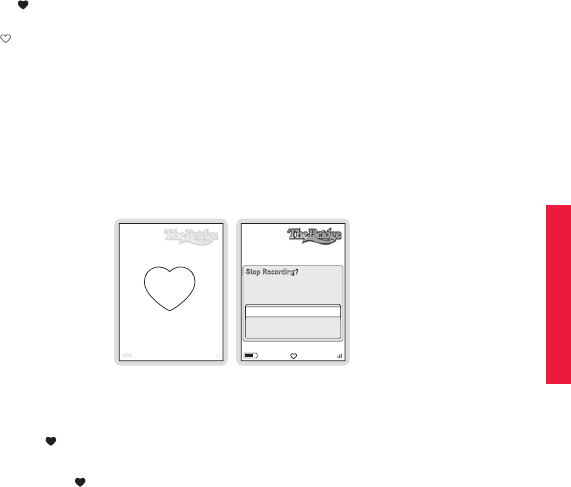
[ Operation ] 35
Saving a Song or Show
To save a song or show as it is playing:
Press Love to begin saving the song/show.
While the song/show is being saved, the love icon will be displayed briefly, and then
the heart icon is displayed at the bottom center until the content has finished saving.
(Figure 13)
The song/show is saved in the Library. Refer to the Library section on page 45 for infor-
mation on playing back the song/show.
The Stiletto 2 will attempt to retrieve as much of the elapsed song or show as is avail-
able in the replay buffer.
If you attempt to tune away before the song/show is complete, or fast-forward or rewind, you
will be prompted to confirm that you wish to stop recording. You may continue recording, or
save or discard the partial recording. (Figure 14)
10
Country Bord
James
Satellite
10
No Dignity
Blackstreet
Recording
Stop Recording?
“The Bridge” is
currently
recording on
channel 10.
Continue recording
Stop (keep partial)
Stop (delete partial)
Recording a Block of Time
To record a concert or a whole talk or entertainment show, a block of time can be selected for
recording using Love. Time recordings are limited to a maximum duration of 6 hours.
To record a block of time:
Press and hold Love to begin the recording. You will be prompted to select to record
to the next hour (for example, Record until 7:00 PM), or to select Recording options...
where you can customize the recording. (Figure 15) If you select to record to the next
hour, recording will begin immediately.
1.
2.
3.
4.
1.
Figure 14Figure 14
Figure 13Figure 13
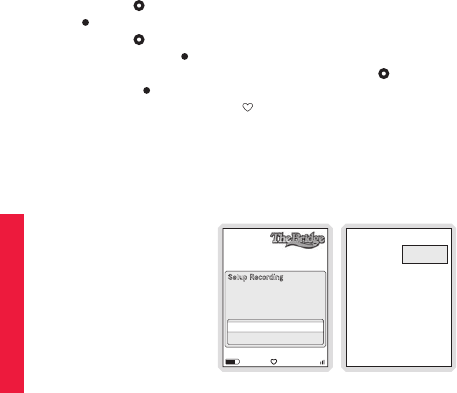
[ Operation ]
36
If you have chosen Recording options..., you will be presented with a screen where you
can change the parameters for the recording. (Figure 16)
Use the Media Dial to highlight the parameter you want to change and press the
Select button.
Use the Media Dial to scroll and change the parameter. When your selection is com-
plete, press the Select button.
When all the parameters have been set, use the Media Dial to highlight Done and
press the Select button. The recording will then begin if you have set the parameters
to begin immediately. The heart icon will be displayed at the bottom center of the
screen to indicate that a recording is in progress. (If you have selected for the record-
ing to begin at a later time, the recording will begin at the scheduled time. Refer to the
Recording section on page 57 for more information.)
The recording is saved in the Library. Refer to the Library section on page 45 for infor-
mation on playing back the recording.
10
New Recording
Channel:
Date:
Start Time:
Duration:
Repeating:
10
Mon 04/10
6:00 PM
60 min
No
Press SELECT to change
Done
Setup Recording
Recording options allow you
to change the
duration or
setup repeat recordings.
Record until 7:00 PM
Recording options...
2.
3.
4.
5.
6.
Figure 15Figure 15
Figure 16Figure 16
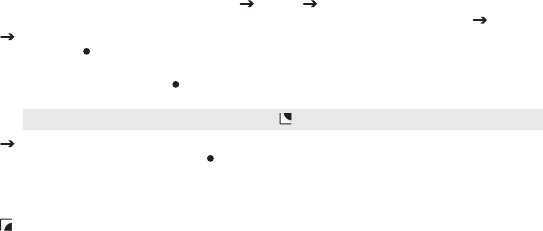
[ Operation ] 37
othEr fEaturEs
Game Alert and Sports Ticker
You can program the Stiletto 2 to remember your favorite sports teams and automatically alert
you when any of your favorite sports teams are playing in a game (Figure 19), or display a
sports ticker while a game is in progress. (Figure 20) There is no limit on the number of teams
you can select for game alerts or sports ticker.
Adding and Removing Favorite Teams for Game Alerts and Sports Ticker
To add or remove favorite teams for game alerts and sports ticker:
From the Home screen select Settings Sports Favorite Teams and select the
sports league or college for the team you want to add or remove. (Figure 17)
To add teams for game alerts and/or sports ticker, select an individual team. (Figure 18)
Press the Select button once to mark the team for sports ticker, or twice to select
the team for sports ticker and game alert. If you only want game alert for the
selected team press the Select button a third time. Selected teams will have the
ticker and/or alert boxes next to the team name highlighted.
To remove teams from game alerts and sports ticker, select the team you want to
remove. Repeatedly press the Select button until the team is deselected. The
highlighting will be removed indicating the team is no longer selected for sports
ticker or game alert.
You may continue selecting or removing teams from other sports leagues by using the
Back button to navigate back in the menu structure to select another league or col-
lege.
1.
2.
Tip: To add all teams in the list, press the Options button and choose Select All. Tip: To add all teams in the list, press the Options button and choose Select All.
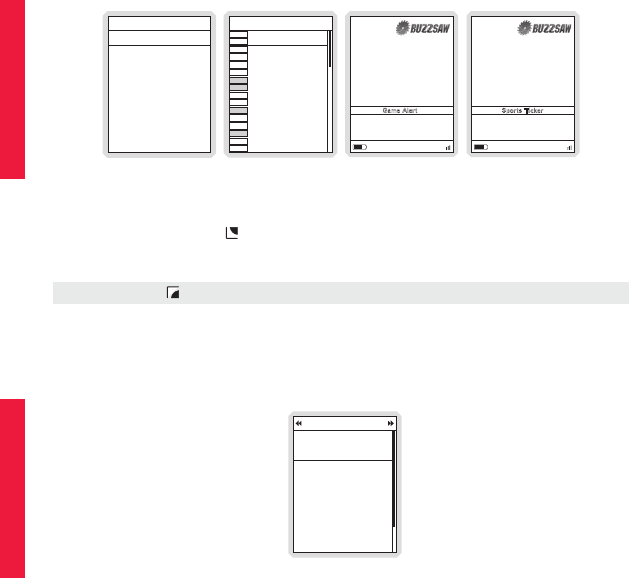
[ Operation ]
38
19
Dio
Rainbow In The Dark
Game Alert
Eagles vs Giants (bdcast)
NFL Pregame
On channel 123
19
Dio
Rainbow In The Dark
Sports Ticker
Jets
Patroits (bdcast)
4Q
41
17
Favorite Teams
NASCAR
NFL Football
NBA Basketball
NHL Hockey
College Football
College Basketball
[Set]
[3]
[0]
[0]
[0]
[0]
NFL Football
49ers
Bears
Bengals
Bills
Broncos
Browns
Buccaneers
Cardinals
TICKER
ALERT
TICKER
ALERT
TICKER
ALERT
TICKER
ALERT
TICKER
ALERT
ALERT
TICKER
TICKER
ALERT
TICKER
ALERT
Satellite Satellite
Whenever you’re listening to Satellite Radio, either live or from the replay buffer, you’ll receive
an alert if any of your favorite teams are playing. (Figure 19) If you wish to tune to the channel
playing the game, press the Options button and select the Listen to... option.
If you have selected a sports ticker for your favorite teams, a sports ticker will be displayed
whenever any of your teams are playing. (Figure 20)
Game Zone
The Game Zone category lists all the sports games which are currently playing for your favor-
ite teams, and can be browsed for the games scores. (Figure 21) You can scroll though the
list and select a game to tune to the channel where the game is being broadcast.
Game Zone
Jets
Patriots (bdcast)
4Q
21
17
Colts
Titans (bdcast)
3Q
28
24
Bills
Jets
2Q
17
21
Ravens (bdcast)
Browns
1Q
9
3
Figure 20Figure 20
Figure 19Figure 19
Figure 18Figure 18
Figure 17Figure 17
Tip: Pressing the Back button temporarily dismisses the sports ticker for 10 seconds.Tip: Pressing the Back button temporarily dismisses the sports ticker for 10 seconds.
Figure 21Figure 21
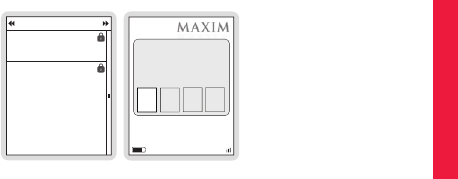
[ Operation ] 39
Parental Controls
The parental controls feature sets a password for access to specific channels. This will pre-
vent access to these locked channels until the password is entered. (Figure 22)
No details about the current content of a locked channel will be displayed. When you attempt
to access a locked channel, you will be prompted to enter your password before you can
proceed. (Figure 23) The parental control feature is accessed through the Settings menu, as
described in Parental Controls on page 65.
Hiding channels and genres, as described in the next section, can be an alternative to locking
channels.
108
Enter Password
Turn the dial and press
SELECT to enter your
Parental Controls password.
0
Satellite
All Channels
Howard 100
100
Howard 101
101
Sirius Stars
Angels on call with Mary 0
Call 888-4-102-102
102
Blue Collar Comedy
Larry the Cable Guy
Food
103
Hide Channels and Genres
The hide feature allows you to designate channels and genres to not be displayed when
browsing channel and genre lists. The hide feature differs from the parental control lock
feature in that a locked channel will be displayed while browsing a list (but is password pro-
tected), while a hidden channel will never appear in a list.
Hidden channels are not locked, but can only be tuned by directly entering the channel
number using the numeric keypad on the remote control when the Stiletto 2 is in a docking
station. The hide feature is accessed through the Settings menu, as described in Hidden
Channels on page 62.
Figure 22Figure 22
Figure 23Figure 23
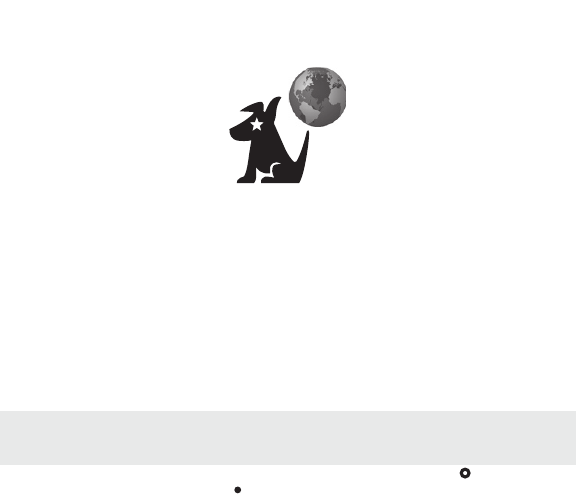
[ Operation ]
40
Internet Radio
Internet Radio allows you to listen to all of the SIRIUS music channels and select talk chan-
nels live using a wireless internet connection (Wi-Fi). Your SIRIUS subscription includes
standard Sirius Internet Radio streaming at 64Kbps. The Stiletto 2 also supports SIRIUS’s
Premium Internet Radio service streaming at 128Kbps and offering superior audio quality.
Premium Internet Radio service may require an additional subscription charge.
To access Internet Radio on your Stiletto 2, from the Home screen use the Media Dial to
highlight Internet Radio and press the Select button.
Internet RadioInternet Radio
Note: Because Internet Radio is streamed and not broadcast, certain features available
when listening to Satellite Radio are not supported. It is not possible to record any material
from Internet Radio or pause and rewind live content.
Note: Because Internet Radio is streamed and not broadcast, certain features available
when listening to Satellite Radio are not supported. It is not possible to record any material
from Internet Radio or pause and rewind live content.